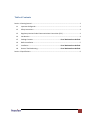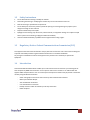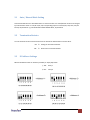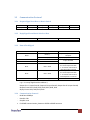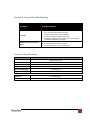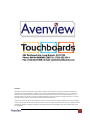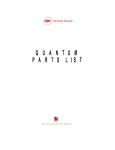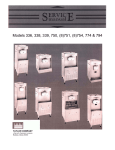Download Avenview SW-DVI-4X2 User`s guide
Transcript
4X2 DVI Matrix Switch User’s Guide Models SW-DVI-4X2 © 2008 Avenview Inc. All rights reserved. The contents of this document are provided in connection with Avenview Inc. (“Avenview”) products. Avenview makes no representations or warranties with respect to the accuracy or completeness of the contents of this publication and reserves the right to make changes to specifications and product descriptions at any time without notice. No license, whether express, implied, or otherwise, to any intellectual property rights is granted by this publication. Except as set forth in Avenview Standard Terms and Conditions of Sale, Avenview assumes no liability whatsoever, and disclaims any express or implied warranty, relating to its products including, but not limited to, the implied warranty of merchantability, fitness for a particular purpose, or infringement of any intellectual property right. Reproduction of this manual, or parts thereof, in any form, without the express written permission of Avenview Inc. is strictly prohibited. www.avenview.com 1 Table of Contents Section 1: Getting Started ...................................................................................................................... 3 1.1 Important Safeguards ............................................................................................................ 3 1.2 Safety Instructions ................................................................................................................. 4 1.3 Regulatory Notices Federal Communications Commission (FCC) ......................................... 4 1.4 Introduction ........................................................................................................................... 4 1.5 Package Contents.....................................................................Error! Bookmark not defined. 1.6 Before Installation.................................................................................................................. 5 1.7 Installation ...............................................................................Error! Bookmark not defined. 1.8 General Troubleshooting .........................................................Error! Bookmark not defined. Section 2: Specifications......................................................................................................................... 9 www.avenview.com 2 Section 1: Getting Started 1.1 Important Safeguards Please read all of these instructions carefully before you use the device. Save this manual for future reference. What the warranty does not cover Any product, on which the serial number has been defaced, modified or removed. Damage, deterioration or malfunction resulting from: Accident, misuse, neglect, fire, water, lightning, or other acts of nature, unauthorized product modification, or failure to follow instructions supplied with the product. Repair or attempted repair by anyone not authorized by us. Any damage of the product due to shipment. Removal or installation of the product. Causes external to the product, such as electric power fluctuation or failure. Use of supplies or parts not meeting our specifications. Normal wear and tear. Any other causes which does not relate to a product defect. Removal, installation, and set-up service charges. www.avenview.com 3 1.2 Safety Instructions Do not dismantle the housing or modify the module. Dismantling the housing or modifying the module may result in electrical shock or burn. Refer all servicing to qualified service personnel. Do not attempt to service this product yourself as opening or removing housing may expose you to dangerous voltage or other hazards Keep the module away from liquids. Spillage into the housing may result in fire, electrical shock, or equipment damage. If an object or liquid falls or spills on to the housing, unplug the module immediately. Have the module checked by a qualified service engineer before using it again. 1.3 Regulatory Notices Federal Communications Commission (FCC) This equipment has been tested and found to comply with Part 15 of the FCC rules. These limits are designed to provide reasonable protection against harmful interference in a residential installation. Any changes or modifications made to this equipment may void the user’s authority to operate this equipment. 1.4 Introduction Avenview SW-DVI-4X2 Matrix Switch enables you to switch and scan DVI source from up to 4 DVI signals of host computers by RS485 communication. It can output to 2 DVI source monitors or TV. SW-DVI-4X2 also supports HDCP compliant device. User can control input and output connection easily by manual or automatic mode by using RS-485 communication. - Select a DVI graphic source from multi sources by data communication software. Multi Input and Multi Output Auto and Manual mode select Uses standard DVI-I connection Flexibly increase number of channel by multi step connection HDCP compliant www.avenview.com 4 1.5 Before Installation Put the product in an even and stable location. If the product falls down or drops, it may cause an injury or malfunction. Don’t place the product in too high temperature (over 50°C), too low temperature (under 0°C) or high humidity. Use the DC power adapter with correct specifications. If inappropriate power supply is used then it may cause a fire. Section 2: Installation Avenview SW-DVI-4X2 is designed to self detect the resolution of the monitor and change the resolution accordingly. Follow these steps for connecting to a device: 1. 2. 3. 4. Power on your display Connect Input and Output Sources to the DVI Port of SW-DVI-4X2 Matrix Switch Plug the DC power of Matrix Switch Power on DVI 4X2 Matrix Switch Connection diagram of SW-DVI-4X2 www.avenview.com 5 2.1 Auto / Manual Mode Setting Avenview SW-DVI-4X2 set to Auto Mode when it is started the first time. Auto/Manual mode can be changed by mode selection switch. In manual mode, each corresponding output to channel (CH1, CH2, CH3, CH4) can be setup by DIP Switch. e.g: CH1CH2CH3CH4NONECH1, by DIP Switch 2.2 Termination Resister You can switch ON or OFF terminal resister from the back of the Matrix Switch as shown above. 2.3 ON Setting the Termination Resister OFF Remove the Termination Resister ID Address Settings SW-DVI-4X2 Matrix switch can address up to 64ID (0 ~ 63) by Dip Switch. ↓ ON : Set by 1 ↑ OFF : Set by 0 www.avenview.com 6 2.4 Function Switch for PC/HDTV It is possible to select HDTV by function switch as shown below: Section 3: RS485 Communication 3.1 RS485 Connector Configuration The Pin assignment of SW-DVI-4X2 is as follow: Pin Number Pin Name 1 2 3 4 5 6 7 8 9 NC A(+) B(-) NC GND NC NC NC NC www.avenview.com 7 3.2 Communication Protocol 3.2.1 Request Signal from Host to Matrix Switch Head 1 byte 3.2.2 Address 2 byte Output 2 1 byte Output 3 1byte Tail 1 byte Reply Signal from Matrix Switch to Host Head 1 byte 3.2.3 Output 1 1 byte Address 2 byte Tail 1 byte (HEX) Note Request: Request from main computer Reply: Reply from SW-DVI-4X2 Data of Each Signal Name HEAD ID1 ID2 0x21(‘!’) 0x24(‘$’) 0x30 ~ 0x39 Ox30 ~ 0x39 OUT1 0x31 ~ 0x34 OUT2 0x31 ~ 0x34 TAIL 0x2A(*) 2 Byte HEX ASCII Output 1 Select 0: Current Output Port OFF 1 ~ 4: Connect each Channel with Output No.1 Channel Output 2 Select 0: Current Output Port OFF 1 ~ 4: Connect Each Channel with Output No. 1 Channel Frame End Mast e.g. 1: In case of digital switcher address 3, Output Port 1 →Input Port #4, Output #2 →Input Port #3, Output Port #3 →Input Port #6, Request Frame: 0x21, 0x30, 0x33, 0x34, 0x33, 0x36, 0x2a Replay Frame: 0x24, 0x30, 0x33, 0x2a 3.2.4 Communication Protocol Baud Rate: 9600bps Data Bit: 8 bit Stop Bit: none For RS485 communication, please use RS232 to RS485 converter www.avenview.com 8 Section 4: General Troubleshooting Problem No Image RS485 Communication Doesn’t Work Possible Solution Check the power cable connection Turn the Power button off and on again. Check the video input on input connector Ensure that cables are connected securely Check the Auto/Manual LED is ON or OFF, especially when Auto/Manual DIP Switch is changed Check the cable connection Check RS485 communication protocol Ensure that distance is not more than 1Km. Section 5: Specifications Item Video Bandwidth Connector Input Channels Output Channels Power Consumption Supported Resolution Description 1.65Gbps (Single Link) DVI-I 24Pin Receptacle 4 2 4.0 Watt (max) SXGA 1280 x 1024 Environmental Operation Storage 0˚ to 50˚C Degree -20˚ to 70˚C Degree www.avenview.com 9 Disclaimer While every precaution has been taken in the preparation of this document, Avenview Inc. assumes no liability with respect to the operation or use of Avenview hardware, software or other products and documentation described herein, for any act or omission of Avenview concerning such products or this documentation, for any interruption of service, loss or interruption of business, loss of anticipatory profits, or for punitive, incidental or consequential damages in connection with the furnishing, performance, or use of the Avenview hardware, software, or other products and documentation provided herein. Avenview Inc. reserves the right to make changes without further notice to a product or system described herein to improve reliability, function or design. With respect to Avenview products which this document relates, Avenview disclaims all express or implied warranties regarding such products, including but not limited to, the implied warranties of merchantability, fitness for a particular purpose, and non-infringement. www.avenview.com 10