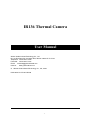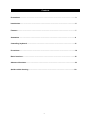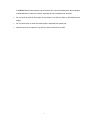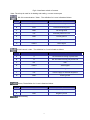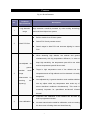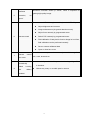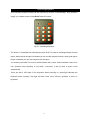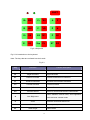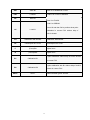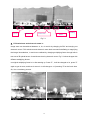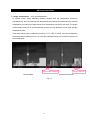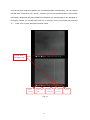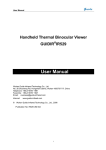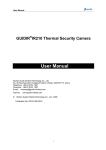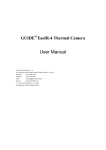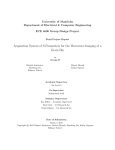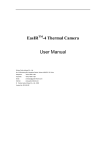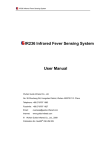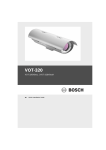Download Wuhan Guide IR136 User manual
Transcript
IR136 Thermal Camera User Manual Wuhan Guide Infrared Technology Co., Ltd. No. 26 Shucheng Rd, Hongshan Dist, Wuhan 430070 P. R. China Telephone: +86-27-8767 1926 Facsimile: +86-27-8767 1927 Email: [email protected] Internet: www.guide-infared.com © Wuhan Guide Infrared Technology Co., Ltd., 2004 Publication No: IR136 UM 006 1 Contents Precautions……………………………………………………………………………………………3 Introduction……………………………………………………………………………………………5 Features………………………………………………………………………………………………..7 Annotation ……………………………………………………………………………………………9 Controlling keyboard ………………………………………………………………………………11 Procedures……………………………………………………………………………………………14 Basic functions ……………………………………………………………………………………..15 Advanced functions………………………………………………………………………………...19 Quick trouble shooting…………………………………………………………………………….20 2 Precautions All User Manuals and leaflets should be read thoroughly before proceeding with operation of the equipment It is also advisable that all User Manuals and Instruction Leaflets supplied are kept readily available, for reference when the equipment is in general use The following precautions must be adhered to at all times and must be considered in addition to any advised precautions issued at the relevant worksite or work area • Do not supply power to IR136 Thermal Camera beyond the followed requirement: DC +24V(±1V) AC 110V-240V, 50-60 Hz, power rate≥50W • You will use PC, monitor, power and etc with IR136 Thermal Camera, so it is highly recommended to connect all the electric systems with ground • It is highly recommended to use IR136 Thermal Camera statically although it is static protected. By this, to avoid any damage to the precise electronics inside the camera • Do not frequently power on/off the camera. Time between on and off should be not less than 30 sec. • Do not pull in/out power cord, video cable, control cable etc. when the camera is on; And highly recommended to cut off power of all the connected electric systems like monitor when pulling in/out all the cables. • Do not direct the IR136 Thermal Camera at very high intensity radiation sources such as the sun, carbon dioxide lasers or arc welders etc • Do follow the environmental conditions as follows: Storage Temp: -45℃ ~ 65℃ Work Temp: -40℃ ~ 55℃ Vibration: 5-500 Hz, 12.7mm peak Shock: 20G, 11ms 3 The IR136 Thermal Camera does not incorporate any user serviceable parts. Never attempt to disassemble or modify the camera. Opening the unit invalidates the warranty • Do not loose the bolts on the bottom of the camera, to avoid any effect on the detection and image. • Do not use thinner to clean the camera parts, especially the optical part. • Please power off the camera if you will not use the camera for a while. 4 Introduction IR136 Thermal Camera is a long range camera used for anti-aircraft and surveillance application. Based on general IR technology, and integrated Guide unique research, IR136 is a thermal Camera is with several optimized solutions. IR object lens Programmed lens cover Interfaces IR module IR lens Fig 2-1 IR136 Thermal Camera Interfaces Power button Air tap 5 Fig 2-2 Interfaces at back of camera Note: The air tap is used for air loading and sealing, not user-access part RS-232 communication / Video,The definition for 9-core is listed as follows: No Definition Description A TXD RS-232 sending-end B RXD RS-232 Receiving-end C GND RS-232 ground D +8V External power for LCD E GND Power-ground F GND G VIDEO Video-ground Video signal RS-422 control / video,The definition for 7-core is listed as follows: No Definition Description A A RS-422 data receiving in-phase end B B RS-422 data receiving out-phase end C NC Null D VIDEO Video signal E GND Video-ground F +8V Power supply for external keyboard G GND Power-ground Power, The definition for 5-core is listed as follows: No. Definition Description B +24V Positive power E GND Negative power Internal debug 6 Features Fig 3-1 IR136 Features No. 1 2 Technical Specifications Description Long detection High detection sensitivity ensured by micro-cooling technology range and multi-level object lens system Switch FOV fast z Built-in double focus IR lens system z Switch FOV fast by remote control z Search target in wide FOV and accurate sighting in narrow FOV z When detecting high altitude, low altitude and ground simultaneously with big temperature difference, in order to keep high sensitivity, the temperature part will be too white Auto-adjusted air & detection 3 and low temperature part will be too dark. ground mode z temperature area of high altitude can’t be detected. It is really (image enhancement removing Target in high temperature area of low altitude and low dangerous. by low z Auto-adjusted sky & ground detection mode enables soldiers see any object within any temperature area under any of frequency) above described conditions simultaneously. This mode is extremely important for specialized anti-aircraft infrared thermal 4 Auto calibration z Correction and calibration of the camera can be done by built-in programmed shutter. z No extra manual work needed for calibration, such as covering the lens cover or finding clean and cloud-free sky 7 Nonlinear correction clears up “Ghost”, which is important for Nonlinear 5 correction, no getting high-quality image. “ghost” Remote control IR136 through control keyboard with RS422 port: 6 Remote control z Adjust brightness and contrast z Image enhancement (air-ground detection mode) z Adjust focus remotely by programmed motor z Switch FOV remotely by programmed motor z Field calibration: if bad pixel is found or image isn’t uniform, field calibration can be performed remotely 7 Remote control Hermetically 8 with Save or restore calibrated data z Open or close lens cover Control lens cover open or close remotely to avoid damage from rain, sand, dust and etc. lens cover sealed z z in chamber. housing military Hermetically sealed & military standard housing with gas-filled z Without any rotary or movable parts in camera standard 8 Annotation 1. NUC (non-uniformity correction) Because of special technic, a thermal camera without NUC will get the 4-1a image when shooting at a target with uniform temperature. The spots in the image are called “bad pixels”, and the shade (with uneven brightness) is generally called “ghost”. Both of them will affect detection especially when detecting a long range target. After NUC, when shooting at a target with temperature, the camera will get the 4-1b image. Thus, it is avoid that the camera will get a false target. Fig 4-1a before NUC Fig 4-1b after NUC NUC is fulfilled for camera before delivering to customer. However, different temperature, different electrical environment and different target will ask for different condition of thermal camera, so we supply the most effective and efficient correction method, enabling you to adjust the camera in work site 2. Bad Pixels In 4-1a, the spots are bad pixels,they are caused by ultra-high or low response rate between pixel and IR radiation. Their values are relative. It means that the response value from bad pixel is higher or lower than the normal pixels around them which will affect detection. So, general bad pixels have their response. Only part of them is “real” bad pixels because they have no response at all, they are called dead pixels. Bad pixel is a spot in infrared image whose coordinates doesn’t change along with target varies. When you do bad pixels 9 correction, you can change the relative value. We will call the value “bad pixels threshold”. 3. Calibration Calibration is an operation to obtain the original data for NUC. For camera, calibration is actually an algorithm after taking a uniform target image. In work site, the uniform target can be clear sky, the built-in shutter, or the closed lens cover; for you, calibration is pressing some buttons in the keyboard! 4. Background When you calibrate, a uniform image you get is called background. It is the original data needed for auto calculating calibration coefficient K. Generally, you need to get 2 backgrounds here called B1, B2. They stand for background with high-temp and low-temp. They are saved inside of the camera, and come into function when needed. 5、SDRAM & FLASH B1, B2, K1, and some control coefficients are saved in a FLASH inside of the camera. When powering on and adjusting the camera, you can get the data from the FLASH to the SDRAM. (Take PC for example, FLASH is the hard disk, and SDRAM is the EMS memory). When powering off, data in SDRAM will not be saved. 10 Controlling keyboard This controlling keyboard realizes all the functions by RS 422. Its smart design, easy operation supply you a stable control of the IR136 Thermal Camera. Fig 5-1 controlling keyboard The above 4×3 keyboard has red and green parts. SHIFT is used for switching between red and green. When red part is bright, it indicates you can use the red part functions, when green part is bright, it indicates you can use the green part functions. You need to press SHIFT for 3 sec to switch between the 2 colors. Green is default. If there is no new operation after switching to red within 4 seconds, it will go back to green mode automatically. There are also 2 LED lights in the keyboard. When powering on, green light indicates the keyboard works normally. Red light will flash when every effective operation is done on keyboard. 11 SHIFT B+ SB1 C+ *SV C+ A F B- LB1 C- *LD Z N E+ SK E0 *B1 P B1 E- LK Srp CV ST B2 Fig 5-2 Keyboard Fig 5-3 is introduction to the keyboard. Note: The keys that are not listed here don’t work. Fig 5-3 Key Full name Function Description B+ Bright Increase Bright Increase B- Bright Decrease Bright Decrease E+ Enhance Increase Increase enhancement coefficient E- Enhance Decrease Decrease enhancement coefficient C+ Contrast Increase Contrast Increase C- Contrast Decrease Contrast Decrease E0 Cancel Enhance A Auto Brightness Z Zoom P Polarity ST Small Target Return to normal mode without enhancement Switch between manual mode, auto brightness mode and auto contrast mode. Electronic zoom and switch FOV Choose polarity Switch reticle 12 SB1 Save B1 Save B1 in SDRAM to FLASH LB1 Load B1 Load B1 in FLASH to SDRAM SK Save k1 Save K to FLASH Load K to SDRAM Press LK and then SK to perform three-point LK Load K1 calibration in current FOV without help of built-in shutter *B1 Calibration With Shutter Calibration With Shutter CV Close/Open lens cover Close/Open lens cover F (Focus)Far Adjust focus N (Focus)Near Adjust focus B1 Calibration B1 B2 Calibration B2 SHIFT SHIFT 1-point calibration without help of built-in shutter in current FOV 2-point calibration with B1 without help of built-in shutter in current FOV Switch between green and red 13 Procedures This chapter describes procedures of using the IR136 Thermal Camera. For more detailed instructions, please refer to followed contents after this chapter. 1、 Fix IR136 camera body firmly according to field conditions. It is necessary operation when using IR136 camera for the first time or changing its working place. 2、 Connect power, RS422 / RS232 control cable, video output cable and etc. Four groups of cables offered along with the camera. The interface is multi-core. Different cores in every connector to avoid mis-inserting. Aim the attachment plug at the mousing-slug of corresponding plug base, lightly screw it up clock-wisely; if it seems impossible to plug in, please check if the cable matches the plug base. Please don't plug in forcedly or damage the interface. The other end of cables should connect with power, monitor, control keyboard or PC control interface. 3、 After all connections are finished, power on the camera. Self-checking and cooling process will be carried out within following 5~8 minutes. Please be patient to wait in this period. There is only stand-by image on the screen by then. After cooled process of detector, infrared video output image will be displayed automatically. 4、 Switch the camera to NFOV after infrared image displays. Adjust its focus until getting clear image of distant target. Then switch over FOV to wide one. The image shall be kept clear also. If finding bad pixel or shadow displays, you need to do field calibration. The procedures will be introduced in followed chapter “Quick trouble shooting”. 5、 Close the lens cover after using the camera and cut off power supply; dis-connect all the cable connections with IR136 Thermal Camera if possible. 14 Basic functions Note: When turning off the camera, all the current parameters will be recorded down, including: brightness, contrast, camera mode, zoom, polarity, reticle and etc. When turning on next time, these parameters will be used. 1. Brightness adjustment IR136 Thermal Camera also has auto brightness and auto contrast function. Press “A” to switch between manual, auto brightness and auto contrast modes. Adjusting results will be displayed in bottom parameter bar (refer to fig 7-1) When A=2, image brightness and contrast will be auto adjusted by system. When A=1, image brightness is a relative value. Real brightness value will be adjusted to suitable value automatically along with target varies. Press “B+” or “B-“on control keyboard to brighten or darken the image. Please refer to picture 7-1 “B: 135”. It is the brightness value of current image. If you keep pressing “B+” or “B-“, brightness value will increase or decrease correspondingly. When A=0, image brightness will not vary along with target and outer conditions. It is necessary to adjust the brightness value manually by pressing “B+” or “B-“to get a suitable value. It is advisable to set A=1 or A=2 first to observe target. Then, setting A=0 to micro-adjust brightness value to get best image quality. 2. Contrast adjustment When A=2, contrast will be auto adjusted by system dynamically. When A=0 or A=1, Press “C+” or “C-“on control keyboard to intensify or weaken black &white contrast. Adjusting results will be displayed in bottom parameter bar. Please refer to picture 7-1 “C: 52”. It is the contrast value of current image. If you keeps pressing “C+” or “C-“, brightness value will increase or decrease correspondingly. Concept of brightness and contrast mentioned here is the same as standard TV image. 15 Fig. 7-1 Brightness Contrast Camera Mode Polarity Zoom Fig 7-1 3. FOV switchover and electronic zoom in Image zoom can be switched between 1x, 2x, 4x and 8x by changing its FOV and carrying out electronic zoom. FOV switchover and electronic zoom both are used for deflating or magnifying the image. Nevertheless, 1x and 4x are realized by changing multiplying factor through built-in two sets of IR optical lenses. 2x and 8x are done by electronic zoom. Fig.7-2 shows images with different multiplying factors. Its original multiplying factor is 1x after starting up. Press “Z” , it will be changed to 2x, press “Z” again to get 4x zoom, and then 8x zoom in. It will change to 1x if pressing “Z’ for the fourth time. So, it is a circulatory process. Z=2(WFOV & 2× electronic zoom) Z=1,WFOV 16 Z=4,NFOV Z=8(NFOV & 2× electronic zoom) Fig 7-2 4. Focus Adjustment In order to get clear image, manual focus adjustment is necessary after starting up. Generally, NFOV is sensitive to focus adjustment. So, switch camera to NFOV firstly. After getting correct focus, then switch it to WFOV. The image quality should be the same for the same target. Focus adjustment method: Press “SHIFT” for 3 seconds until red part in keyboard get bright; then release “SHIFT”; Keep pressing “SHIFT” and then “F” to adjust far focus, keep pressing “SHIFT” and then “N” to adjust nearfocus. If keeping pressing “SHIFT” & “F” or “SHIFT” & “N”, IR136 Thermal Camera will adjust far or near focus continuously. Information bar on bottom of image will display “FAR” or “NEAR” to indicate current focusing operation. 5. Polarity In positive polarity mode, higher brightness indicates higher temperature,. In negative polarity mode, lower brightness indicates higher temperature,. Fig. 7-3 shows image effect of same target with different polarities. Operation method: Press “P” to invert. If current mode is positive polarity, press “P” to change into negative polarity. 17 p=0 white heat p=1 black heat Fig 7-3 6、Reticle IR136 offers four types of reticles (refer to fig 7-4). Press “ST” to switch among 6 modes: four types of reticles, canceling reticle and displaying debug information bar, canceling both reticle and information bar. 18 4 types of reticles Original background data Corrected value Running Time FPA Temperature Fig 7-4 19 Advanced functions 1.Image enhancement (air & ground detection) In normal mode, when detecting different targets with big temperature difference simultaneously, such as relatively high temperature ground and low temperature air, the high temperature part will be too bright and the low temperature part will be too dark. The image enhancement mode (air & ground detection mode) can give attention to both high and low temperature parts. Three keys will be used to realize this function: E+, E- & E0; E+ and E- are used for adjusting the enhancement coefficient from 1-8, to get the preferable image; E0 is used for returning to the normal mode. Enhancement coefficient Normal Mode Program version no. Enhancement Mode Fig. 8-1 20 Quick Trouble Shooting This chapter includes: z How to clear up “Ghost”? z How to correct bad pixels? z How to save data and restore misoperation in the field? 1. Clear up “Ghost” Self-check and cooling process will last for about 5~8 minutes after powering on the camera. When it finishes, after 30 seconds, the camera will switch between two FOVs and perform auto 1-point calibration separately. The lens cover will open automatically after auto calibration. If you find some shade when powering on, you can do calibration in work site. Use B1 and B2 to perform 2-point calibration. B1 & B2 are calibrations with real targets. You can point the camera at a low-temp target (clear sky) and press B1. Then point the camera at a relative higher-temp target (or close the lens cover) and press B2. After calibration, system will calculate calibration coefficient K and perform 2-point calibration. If the “ghost” still can’t be eliminated by 2-point calibration, user can perform 3-point calibration. Point the camera at uniform target with different temperature as anterior two targets and press “LK” and then “SK”, system will calculate calibration coefficient to clear up “Ghost”. In general condition, it is advised not to carry out 3-point calibration. Press “SB1” to save the calibration result if it is satisfying. Note: 1) 2 FOV will have 2 different B and K. So you should do the same operation if you find shade in another FOV. 2) Press “*B1” to perform calibration with help of built-in shutter. 2. Search and correction of Bad Pixels When searching or correcting bad pixels, in order to identify bad pixel, please close lens cover or aim the camera at uniform target. Bad pixels will be automatically searched. The procedures is like this: Keep pressing “ST”, then press “P” for 3 sec until you see a flickering cross, now you are in the mode. The junction of the 21 cross should be a bright spot (please note, not all bright spots are bad pixels). You can change the Bad Pixel Threshold by “B+” and “B-“, and also you can use the default value. Then system will search a bright spot with the set Bad Pixel Threshold, you should judge if it is a bad pixel by moving the camera. If it is a bad pixel, press “E+” to correct it; If not, you can pass it by pressing “E-“. Press “SB1” to save bad pixel correction result. Find bad pixel, Flickering cross Correct bad pixel Pass bad pixel Current Corrected coordinate bad pixel no. Fig. 9-1 22 Threshold 3. Save and restore data Two keys will be used for saving or restoring data: SB1 and LB1 SB1: Save B1 (both NFOV & WFOV) in SDRAM into FLASH (save data) LB1: Load B1 (both NFOV & WFOV) in FLASH to SDRAM (restore data) 23 24