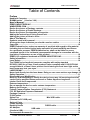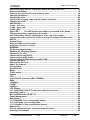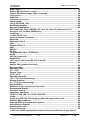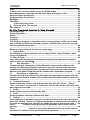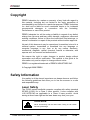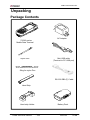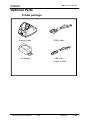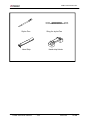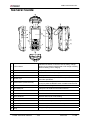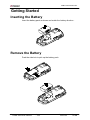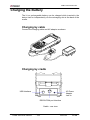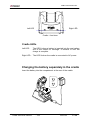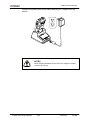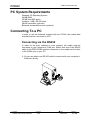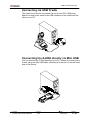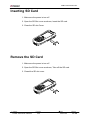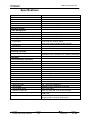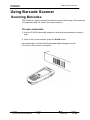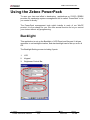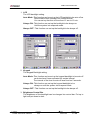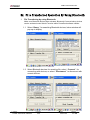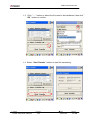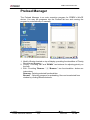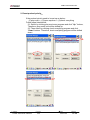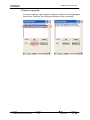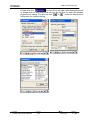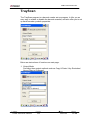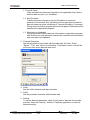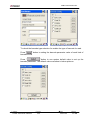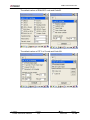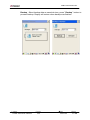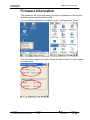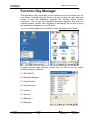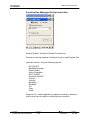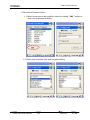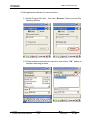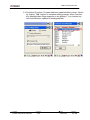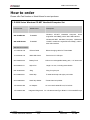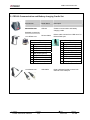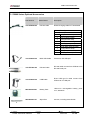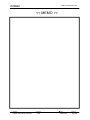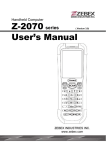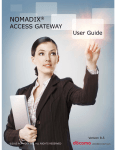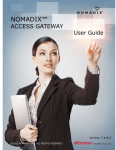Download Zebex Z-2060 series User`s manual
Transcript
Handheld Computer Z-2060 series User’s Manual ( Version 3.00 ) RESET ENT SCAN BS ESC 1 abc 4 jkl 7 stu ENT 2 def 3 ghi 5mno 6 pqr 8 vwx 9 yz 0@ F1 F2 F3 F4 SP ZEBEX INDUSTRIES INC. WWW.ZEBEX.COM ZEBEX INDUSTRIES INC. Editorial Record Version Date of edited Page Ver 2.00 2009/3/2 9 Revise the picture of Package contents Ver 2.00 2009/3/2 10 Revise the picture of Cradle Package Ver 2.00 2009/3/2 11,12 Revise the picture Purchaseable accessories Ver 2.00 2009/3/2 26~52 Adding the instruction of Using PowerPack Ver 2.00 2009/3/2 53~56 Adding the picture of How to order Ver 3.00 2010/1/25 26~49 Subject Z-2060 series User’s Manual Content Updated PowerPack Functions and pictures Version Date 3.00 2010/1/25 Page 2 / 58 ZEBEX INDUSTRIES INC. Table of Contents Preface Handheld Computer ....................................................................................................... 1 Z-2060 series ( Version 3.00 ) ................................................................................... 1 User’s Manual .............................................................................................................. 1 ZEBEX INDUSTRIES INC................................................................................................ 1 WWW.ZEBEX.COM ......................................................................................................... 1 Revise the picture of Package contents ....................................................................... 2 Revise the picture of Cradle Package........................................................................... 2 Revise the picture Purchaseable accessories............................................................. 2 Adding the instruction of Using PowerPack................................................................ 2 Adding the picture of How to order .............................................................................. 2 About This Manual.......................................................................................................... 9 Symbols used in this manual ........................................................................................ 9 A triangular shape indicates you should exercise caution. ...................................... 9 Copyright....................................................................................................................... 10 ZEBEX Industries Inc. makes no warranty of any kind with regard to this material. Including but not limited to the imply warranties of merchantability and fitness for a particular purpose. ZEBEX Industries Inc. shall not be liable for errors contained herein or for incidental consequential damages in connection with the furnishing, Performance or use of this product. ....................................................... 10 ZEBEX is a registered trademark of ZEBEX INDUSTRIES INC................................. 10 Safety Information ........................................................................................................ 10 Laser Safety .................................................................................................................. 10 The Z-2060 series handheld computer complies with safety standard IEC825-1(1993) for a Class 2 laser product. It also complies with U.S.21CFR1040 as applicable to a Class II laser product. Avoid staring at direct laser light as the laser beam may hurt your eyes. .................................................................................. 10 LASER BEAM ................................................................................................................ 10 Never look directly into the laser beam. Doing so can cause serious eye damage.10 Safety Operation ........................................................................................................... 11 Disassembly and Modification .................................................................................... 11 Never try to disassemble or modify the device in any way. All servicing should be carried out by qualified Zebex personnel or Zebex- approved engineers. ............. 11 Interior Parts and Components ................................................................................... 11 Extreme temperature.................................................................................................... 11 Do not operate the device under extreme temperature. ........................................... 11 Battery and Charger ..................................................................................................... 11 Federal Communication Commission (FCC) Statement ........................................... 12 FCC RF Radiation Exposure Statement...................................................................... 12 Package Contents ......................................................................................................... 13 Z-2060 series ................................................................................................................. 13 Mini USB cable.................................... 13 Stylus Pen (Terminal to PC USB port) ............................................................................................ 13 Optional Parts ............................................................................................................... 14 Cradle package.............................................................................................................. 14 Docking Cradle RS232 cable ........................................... 14 AC Adapter USB cable .......................................................................... 14 (Cradle to USB) ............................................................................................................. 14 Purchaseable Accessories .......................................................................................... 15 Subject Z-2060 series User’s Manual Version Date 3.00 2010/1/25 Page 3 / 58 ZEBEX INDUSTRIES INC. Mini USB Cable AC Adapter.................................................. 15 Britain Plug head ........................................... 15 RS232 Cable U.S. Plug head............................................................................................................... 15 Australia Plug head .......................................... 15 USB cable (Cradle to USB) Europe Plug head ............................................................................ 15 Battery Pack Stylus Pen Sling for stylus Pen.................................................................. 16 General Guide ............................................................................................................... 17 Arrow ............................................................................................................................. 18 Arrow keys .................................................................................................................... 18 Press these to move around the screen. ................................................................... 18 ENT................................................................................................................................. 18 Enter key........................................................................................................................ 18 Press to confirm entries or commands...................................................................... 18 0-9................................................................................................................................... 18 Alphanumeric keypad .................................................................................................. 18 Press to enter numerical or alphabetical data........................................................... 18 F1-F4 .............................................................................................................................. 18 Function keys................................................................................................................ 18 Press to access function keys 1-4. ............................................................................. 18 BS................................................................................................................................... 18 Backspace key .............................................................................................................. 18 Press to move cursor and deletes the previous character each time. ................... 18 ................................................................................................................................ 18 Power/Backlight on key ............................................................................................... 18 1. Press to turn the power on................................................................................... 18 2. Press more then 3 seconds for turn the terminal power off and go into the suspend mode. ............................................................................................................. 18 3. Press to turn the LCD backlight on when it is off.............................................. 18 ESC ................................................................................................................................ 18 Escape key .................................................................................................................... 18 Press to perform a cancel action................................................................................ 18 SCAN.............................................................................................................................. 18 Scan key ........................................................................................................................ 18 Press and hold to scan a barcode. ............................................................................. 18 SF/Fn.............................................................................................................................. 18 Shift key......................................................................................................................... 18 The key is used in combination with other keys to type special characters or perform other function keys........................................................................................ 18 1. Press after SF/Fn key and press Up key to turn the input method into upper alphabetical. .................................................................................................................. 18 2. Press after SF/Fn key and press Down key to turn the input method into lower alphabetical......................................................................................................... 18 3. Press after SF/Fn key and press Left or Right key to turn the input method into numerical. .............................................................................................................. 18 4. Press after SF/Fn key and press F1-F4 key to perform F5 - F8 key................. 18 TAB ................................................................................................................................ 18 Tab key .......................................................................................................................... 18 Press to add a tab indention. ...................................................................................... 18 SP ................................................................................................................................... 18 Space key ...................................................................................................................... 18 Press to add a space character. ................................................................................. 18 Inserting the Battery..................................................................................................... 19 Subject Z-2060 series User’s Manual Version Date 3.00 2010/1/25 Page 4 / 58 ZEBEX INDUSTRIES INC. Insert the battery pack as shown and watch the battery direction.......................... 19 Remove the Battery ...................................................................................................... 19 Push the side lock to pick up the battery pack.......................................................... 19 Charging the Battery .................................................................................................... 20 Charging by cable ......................................................................................................... 20 Connect the charging cable and AC adaptor as shown. .......................................... 20 Charging by cradle........................................................................................................ 20 USB Interface ................................................................................................................ 20 Cradle - rear view .......................................................................................................... 20 Cradle - front view ........................................................................................................ 21 Cradle LEDs .................................................................................................................. 21 Right LED The LED lit when the cradle is connected to AC power. .............. 21 Charging the battery separately in the cradle ............................................................ 21 Insert the battery into the compartment at the rear of the cradle. ........................... 21 Connect the power jack to the cradle and plug AC adapter into the socket. ......... 22 NOTES............................................................................................................................ 22 System Reset ................................................................................................................ 23 Using the Warm reset function.................................................................................... 23 Using the Cold reset function...................................................................................... 23 WARNING ...................................................................................................................... 23 PC System Requirements ............................................................................................ 24 Windows XP Operating System .................................................................................. 24 Connecting To a PC ...................................................................................................... 24 Connecting via the RS232............................................................................................ 24 Connecting via USB Cradle ......................................................................................... 25 Connecting the Z-2060 directly via Mini USB............................................................. 25 Inserting SD Card ......................................................................................................... 26 Remove the SD Card .................................................................................................... 26 About The Product ....................................................................................................... 27 Prerequisites ................................................................................................................. 27 Specifications ............................................................................................................... 28 Model.............................................................................................................................. 28 Z-2060 series ................................................................................................................. 28 System ........................................................................................................................... 28 CPU ................................................................................................................................ 28 Inter PXA 270 processor (Max. 520MHz).................................................................... 28 RAM................................................................................................................................ 28 128 Mbyte ...................................................................................................................... 28 F-ROM ............................................................................................................................ 28 64 Mbyte ........................................................................................................................ 28 LCD Display................................................................................................................... 28 3.5”, QVGA 240 X 320 TFT color panel with touch screen ....................................... 28 Operating System ......................................................................................................... 28 Microsoft Windows CE.NET 5.0 ................................................................................... 28 Power Management ...................................................................................................... 28 Main Battery ..................................................................................................................28 3.7V5,000mAH Li-ion rechargeable battery ............................................................... 28 3.7V 2,200 mAH Li-ion rechargeable........................................................................... 28 3.7V, 120mAH, Li-Poly rechargeable battery.............................................................. 28 Battery Life .................................................................................................................... 28 8 hours (without wireless communication activated) ............................................... 28 Scanning Performance ................................................................................................. 28 Subject Z-2060 series User’s Manual Version Date 3.00 2010/1/25 Page 5 / 58 ZEBEX INDUSTRIES INC. Scan Engine .................................................................................................................. 28 Symbol SE-955 1D laser engine .................................................................................. 28 Symbol SE-4400 2D image engine (optional)............................................................. 28 Light Source.................................................................................................................. 28 Scan Rate ...................................................................................................................... 28 100 scans per second .................................................................................................. 28 Print Contrast................................................................................................................ 28 30% @ UPC/EAN 100%................................................................................................. 28 Decoding Capability...................................................................................................... 28 Barcode Symbologies.................................................................................................. 28 UPC/ EAN/ JAN, Code 128/EAN 128, Code 39, Code 93, Interleaved 2 of 5, Discrete 2 of 5, Codabar, MSI/Plessey ........................................................................ 28 Card Slots ...................................................................................................................... 28 1 x Mini SD I/O card ...................................................................................................... 28 Communications / Interfaces ....................................................................................... 28 Bluetooth ....................................................................................................................... 28 Bluetooth Class 2 ......................................................................................................... 28 IrDA ................................................................................................................................ 28 Standard IrDA 1.3..........................................................................................................28 USB ................................................................................................................................ 28 USB 2.0 .......................................................................................................................... 28 RS-232............................................................................................................................ 28 Programmable up to 115,200 bps ............................................................................... 28 WLAN ............................................................................................................................. 28 802.11b/g (optional) ...................................................................................................... 28 Dimensions.................................................................................................................... 28 190.5 mm (L) x82..8 mm (W) x 50.5 mm (H) ................................................................ 28 Weight ............................................................................................................................ 28 Approx. 480 g (battery included)................................................................................. 28 Environmental ............................................................................................................... 28 Operating Temp. ........................................................................................................... 28 0°C ~ 50°C...................................................................................................................... 28 Storage Temp ................................................................................................................ 28 -10°C ~ 60°C .................................................................................................................. 28 Operating Humidity ...................................................................................................... 28 10% ~ 70% (non-condensing)...................................................................................... 28 Storage Humidity .......................................................................................................... 28 5% ~ 70% (non-condensing)........................................................................................ 28 Drop Durability................................................................................................................ 28 Withstand 1.2m ( 4 feet) drop to concrete .................................................................. 28 Environmental Sealing.................................................................................................... 28 IP64 rated sealing ......................................................................................................... 28 Regulatory Approvals .................................................................................................. 28 CE & FCC Part 15B, 15 C,CE RF,LVD,ESD ................................................................. 28 Cradle............................................................................................................................. 28 Single slot USB / RS-232 charging cradle with spare battery slot........................... 28 Software &Development .............................................................................................. 28 Supports SDK for program development................................................................... 28 Using Barcode Scanner ............................................................................................... 29 Scanning Barcodes ...................................................................................................... 29 To scan a barcode: ....................................................................................................... 29 1. Hold the Z-2060 horizontally and point it directly at the barcode you wish to Subject Z-2060 series User’s Manual Version Date 3.00 2010/1/25 Page 6 / 58 ZEBEX INDUSTRIES INC. scan................................................................................................................................ 29 2. Once in the correct position, press the SCAN button........................................... 29 An audible alarm is heard and the barcode digits will appear on the ..................... 29 Using the Zebex PowerPack........................................................................................ 29 Using the Zebex PowerPack........................................................................................ 30 Backlight........................................................................................................................ 30 Calculator ...................................................................................................................... 32 ﹒ : A decimal point of dot......................................................................................... 32 = :To be equal to, The amount................................................................................. 32 File Transfer .................................................................................................................. 33 Ex. File Transferred Operation By Using Bluetooth ............................................... 34 Preload Manager........................................................................................................... 36 Preload Operation......................................................................................................... 37 Switch ............................................................................................................................ 40 TrayScan........................................................................................................................ 41 TrayScan........................................................................................................................ 42 The TrayScan program is a barcode reader set up program, it offer you an easy way to enable or disable the barcode scanner, and also offer you to set up each barcode symbolic properties....................................................................................... 42 ........................................................................................................................................ 42 Below are instructions of functions on main page: .................................................. 42 1. Output Mode .......................................................................................................... 42 Providing three output methods such as Copy & Paste / Key Emulation / None (Copy to Clipboard). ..................................................................................................... 42 1.1 Copy & Paste........................................................................................................... 43 Copy and paste the barcode information into application that need to execute data as input. (ex. WordPad), ................................................................................... 43 1.2 Key Emulation ................................................................................................ 43 Transfer barcode information via Key Emulation to executed software’s edit window. Key Emulation function can also be used for barcode scanning under conditions of Terminal Emulation, Command Promp and some other program without touch panel. Read data will be transferred to application program........... 43 1.3 None(copy to clipboard)................................................................................ 43 Function provide required barcode information to application program, after this function was activated, scanner will read barcode information and save data into clipboard........................................................................................................................ 43 2. Terminal Character ................................................................................................ 43 Set the terminator control code with barcode data. We offer “Enter”, “Space”, “Tab”, and “None” for selections. Terminator control code will be sent every time when barcode was read. .............................................................................................. 43 3. Suffix....................................................................................................................... 43 Set the suffix character with barcode data................................................................. 43 4. Prefix....................................................................................................................... 43 Set the preamble character with barcode data. ......................................................... 43 5. Setting .................................................................................................................... 43 To set the barcode parameter value of each kind of barcode for barcode scanner. Press the" Setting " button in TrayScan application to start the barcode setting. 43 To check the barcode type selection for enable the type of barcode for read. ...... 44 Press " " button to setting the barcode parameter value of each kind of barcode.......................................................................................................................... 44 Press " "button to use system default value to set up the barcode parameter. The default value was show in below pictures. ...................................... 44 Subject Z-2060 series User’s Manual Version Date 3.00 2010/1/25 Page 7 / 58 ZEBEX INDUSTRIES INC. The default values of EAN/UPC code and Code39. ................................................... 45 The default values of ITF 2 of 5 code and Code128. ................................................. 45 Backup/Restore ............................................................................................................ 46 Firmware Information ................................................................................................... 48 You can find this application is located on path " \settings\control Panel"............ 48 This information is good for identify device firmware version for future update or maintenance.................................................................................................................. 48 Function Key Manager ................................................................................................. 49 How to order.................................................................................................................. 54 Please offer Part Number or Model Name for next purchase................................... 54 Subject Z-2060 series User’s Manual Version Date 3.00 2010/1/25 Page 8 / 58 ZEBEX INDUSTRIES INC. Preface About This Manual Thank you for your purchase of the ZEBEX Z-2060 series handheld computer. ZEBEX Z-2060 series product is at the forefront of handheld computer technology, and this manual will provide the necessary information on the many and varied options available to you. The Z-2060 series product is a compact, ergonomic and durable handheld computer. It is designed with an integrated 802.11b/g wireless communication, 1D/2D barcode scanner, touch screen and 29-keys keypad. The design is complies with IP64 regulations and ideal for the mobile worker as it simple and easy to use anywhere along a supply chain. Symbols used in this manual A triangular shape indicates you should exercise caution. A circle shape indicates something you should not to do. A black circle indicates something you must to do. A note symbol indicates you the information that is important and you should be observed. Subject Z-2060 series User’s Manual Version Date 3.00 2010/1/25 Page 9 / 58 ZEBEX INDUSTRIES INC. Copyright ZEBEX Industries Inc. makes no warranty of any kind with regard to this material. Including but not limited to the imply warranties of merchantability and fitness for a particular purpose. ZEBEX Industries Inc. shall not be liable for errors contained herein or for incidental consequential damages in connection with the furnishing, Performance or use of this product. ZEBEX Industries Inc. will be under no liability in respect of any defect arising from fair wear and tear, willful damage, negligence, abnormal working conditions, failure to follow the instructions and warnings, or misuse or alteration or repair of the products without written approval. No part of this document may be reproduced, transmitted, stored in a retrieval system, transcribed or translated into any language or computer language in any form or by any means electronic, mechanical, magnetic, optical, chemical, manual or otherwise, with express writ- ten consent and authorization. We reserve the right to make changes in product design without reservation and without notification. The material in this guide is for information only and is subject to change without notice. ZEBEX is a registered trademark of ZEBEX INDUSTRIES INC. © Copyright 2008 ZEBEX. Safety Information Your safety is of the utmost importance so please observe and follow the following guidelines that allow you to use the scanner in a safe and responsible way. Laser Safety The Z-2060 series handheld computer complies with safety standard IEC825-1(1993) for a Class 2 laser product. It also complies with U.S.21CFR1040 as applicable to a Class II laser product. Avoid staring at direct laser light as the laser beam may hurt your eyes. LASER BEAM Never look directly into the laser beam. Doing so can cause serious eye damage. Subject Z-2060 series User’s Manual Version Date 3.00 2010/1/25 Page 10 / 58 ZEBEX INDUSTRIES INC. Safety Operation WARNING Disassembly and Modification Never try to disassemble or modify the device in any way. All servicing should be carried out by qualified Zebex personnel or Zebex- approved engineers. Interior Parts and Components Never touch interior high voltage parts or components. Doing so creates the danger of electrical shock. Drop and Knock the Device Be careful when using the device; do not drop or knock the device as irreversible damage to the unit may occur. Extreme temperature Do not operate the device under extreme temperature. Battery and Charger The use of third-party battery or charger may either damage the device or shorten the life of the device. CAUTION Dropping and Damage Should the drop the device and damage it, immediately turn off the power and contact your original dealer or an authorized ZEBEX service provider. Continued use creates the danger of fire and electrical shock. Abnormal Conditions Should the device become hot or start to emit smoke or an original dealer or an authorized ZEBEX service provider. Continued use creates the danger of fire and electrical shock. Foreign Objects Should any foreign matter ever get into the device, immediately turn off the power and contact your original dealer or an authorized ZEBEX service provider. Continued use creates the danger of fire and electrical shock. Moisture Keep the device away from vases, planters, cups, glasses and other containers of liquid. Also keep it away from metal. Water and metal getting into the device creates the danger of fire and electrical shock. Subject Z-2060 series User’s Manual Version Date 3.00 2010/1/25 Page 11 / 58 ZEBEX INDUSTRIES INC. Federal Communication Commission (FCC) Statement You are cautioned that changes or modifications not expressly approved by the part responsible for compliance could void the user’s authority to operate the equipment. This equipment has been tested and found to comply with the limits for a Class B digital device, pursuant to part 15 of the FCC rules. These limits are designed to provide reasonable protection against harmful interference in a residential installation. This equipment generates uses and can radiate radio frequency energy and, if not installed and used in the accordance with the instructions, may cause harmful interference to radio communications. However, there is no guarantee that interference will not occur in a particular installation. If this equipment does cause harmful interference to radio or television reception, which can be determined by turning the equipment off and on, the user is encouraged to try to correct the interference by one or more of the following measures: • Reorient or relocate the receiving antenna. • Increase the separation between the equipment and receiver. • Connect the equipment into an outlet on a circuit different from that to which the receiver is connected. • Consult the dealer or an experienced radio/TV technician for help. FCC RF Radiation Exposure Statement This equipment complies with FCC radiation exposure limits set forth for an uncontrolled environment. End users must follow the specific operating instructions for satisfying RF exposure compliance. This transmitter must not be co-located or operated in conjunction with any other antenna or transmitter. Subject Z-2060 series User’s Manual Version Date 3.00 2010/1/25 Page 12 / 58 ZEBEX INDUSTRIES INC. Unpacking Package Contents AC Adapter Z-2060 series Mobile Data Terminal Mini USB cable (Terminal to PC USB port) Stylus Pen Sling for stylus Pen RS-232 DB9 (F) Cable Hand Strip Hand strip Holder Subject Z-2060 series User’s Manual Battery Pack Version Date 3.00 2010/1/25 Page 13 / 58 ZEBEX INDUSTRIES INC. Optional Parts Cradle package Docking Cradle RS232 cable AC Adapter Subject Z-2060 series User’s Manual USB cable (Cradle to USB) Version Date 3.00 2010/1/25 Page 14 / 58 ZEBEX INDUSTRIES INC. Purchaseable Accessories Mini USB Cable AC Adapter Britain Plug head RS232 Cable U.S. Plug head RS-232 DB9 (F) Cable USB cable (Cradle to USB) Europe Plug head Battery Pack Subject Z-2060 series User’s Manual Australia Plug head Version Date 3.00 2010/1/25 Page 15 / 58 ZEBEX INDUSTRIES INC. Stylus Pen Sling for stylus Pen Hand Strip Subject Z-2060 series User’s Manual Hand strip Holder Version Date 3.00 2010/1/25 Page 16 / 58 ZEBEX INDUSTRIES INC. General Guide RESET ENT SCAN 1 abc 4 jkl 7 stu ENT BS ESC 2 def 3 ghi 5mno 6 pqr 8 vwx 9 yz 0@ F1 F2 F3 F4 SP 1 LED indicator Indicates the status of read bar code or battery charge : Green for successful read barcode or full charge of battery. Red for battery just on charging. 2 Buzzer Outputs operation confirmation tones. 3 LED indicator for WI-FI Flashes in red when operating via WLAN communication 4 LCD screen Display various data when a program is being run. 5 Stroke keys A total of 29 keys are provided to turn power ON or OFF and other operations. 6 Reset switch (inside the hole) Use reset needle (take off the other side of stylus pen cover) to press the RESET switch located inside the hole. 7 Scan button For Barcode reading. 8 Mini USB port This port is for USB communication with PC. 9 Ear Jack Listens to the voice. 10 Mini SD I/O card slot Install the Mini SD I/O card 11 Scan windows Emits a laser for bar code reading. 12 RS-232 port This port is for RS-232 communication with PC 13 Stylus pen For touch screen operation and press RESET switch. 14 Hand strip Protects the Handheld Terminal to drop. 15 Battery 16 Sling Main battery Sling for stylus pen Subject Z-2060 series User’s Manual Version Date 3.00 2010/1/25 Page 17 / 58 ZEBEX INDUSTRIES INC. RESET ENT SCAN ENT ESC BS 1 abc F1 4 jkl 7 stu 2 def 3 ghi 5mno 6 pqr 8 vwx 9 yz 0@ F2 F3 F4 SP Arrow Arrow keys Press these to move around the screen. ENT Enter key Press to confirm entries or commands. 0-9 Alphanumeric keypad Press to enter numerical or alphabetical data. F1-F4 Function keys Press to access function keys 1-4. BS Backspace key Press to move cursor and deletes the previous character each time. Power/Backlight on key 1. Press to turn the power on. 2. Press more then 3 seconds for turn the terminal power off and go into the suspend mode. 3. Press to turn the LCD backlight on when it is off. ESC Escape key Press to perform a cancel action. SCAN Scan key Press and hold to scan a barcode. The key is used in combination with other keys to type special characters or perform other function keys. 1. Press after SF/Fn key and press Up key to turn the input method into upper alphabetical. SF/Fn Shift key 2. Press after SF/Fn key and press Down key to turn the input method into lower alphabetical. 3. Press after SF/Fn key and press Left or Right key to turn the input method into numerical. 4. Press after SF/Fn key and press F1-F4 key to perform F5 - F8 key. TAB Tab key Press to add a tab indention. SP Space key Press to add a space character. Subject Z-2060 series User’s Manual Version Date 3.00 2010/1/25 Page 18 / 58 ZEBEX INDUSTRIES INC. Getting Started Inserting the Battery Insert the battery pack as shown and watch the battery direction.. Remove the Battery Push the side lock to pick up the battery pack. Subject Z-2060 series User’s Manual Version Date 3.00 2010/1/25 Page 19 / 58 ZEBEX INDUSTRIES INC. Charging the Battery The Li-ion rechargeable battery can be charged while inserted in the device itself or independently via the recharging slot at the back of the cradle. Charging by cable Connect the charging cable and AC adaptor as shown. Charging by cradle AC Power Adapter Jack In USB Interface RS232/COM port Interface Cradle - rear view Subject Z-2060 series User’s Manual Version Date 3.00 2010/1/25 Page 20 / 58 ZEBEX INDUSTRIES INC. Left LED Right LED Cradle - front view Cradle LEDs Left LED - The LED lit when a battery is inserted into the rear battery slot of the cradle for recharge. It remains lit until the charge is complete. Right LED - The LED lit when the cradle is connected to AC power. Charging the battery separately in the cradle Insert the battery into the compartment at the rear of the cradle. Subject Z-2060 series User’s Manual Version Date 3.00 2010/1/25 Page 21 / 58 ZEBEX INDUSTRIES INC. Connect the power jack to the cradle and plug AC adapter into the socket. NOTES When charging the battery for the first time, charge for at least 12 hours prior to use. Subject Z-2060 series User’s Manual Version Date 3.00 2010/1/25 Page 22 / 58 ZEBEX INDUSTRIES INC. System Reset Using the Warm reset function Warm reset function allows you to return the device to the default settings, wile not wiping all data from the memory. Insert the needle into the reset hole as shown and press down gently, to reset the device. RESET ENT SCAN ESC 1 abc 4 jkl 7 stu ENT BS 2 def 3 ghi 5mno 6 pqr 8 vwx 9 yz 0@ F1 F2 F3 F4 SP Using the Cold reset function Cool reset function allows you to return the device to the factory settings, wile wiping all data from the memory. Press down and hold the power key and Insert the needle into the reset hole to cold reset the device. WARNING Cold reset will erase ALL pre-configured data on the scanner. Check carefully to make sure you have uploaded all important files to your PC before proceeding with the reset. Subject Z-2060 series User’s Manual Version Date 3.00 2010/1/25 Page 23 / 58 ZEBEX INDUSTRIES INC. PC System Requirements Windows XP Operating System 64 MB RAM 50 MB free HDD space Interface : USB / RS-232 ports WLAN transmitter (optional) Bluetooth transmitter/receiver (optional) Connecting To a PC In order to use the software supplied with the Z-2060, the mobile data terminal must be connected to a PC. Connecting via the RS232 In order for the sync software to work properly, the cradle must be connected to your computer’s COM port. Attach one end of the RS232 cable to the RS232/COM interface connector on the cradle and the other to the COM1 port on your PC. 1. Or can use attach one RS-232 cable to connect with your computer’s COM port directly. Subject Z-2060 series User’s Manual Version Date 3.00 2010/1/25 Page 24 / 58 ZEBEX INDUSTRIES INC. Connecting via USB Cradle The cradle must also be connected via one of your PC’s USB ports. Attach one end of the cable to the USB interface on the cradle and the other to your PC. Connecting the Z-2060 directly via Mini USB You can connect the Z-2060 directly to your PC, without the need for the cradle, using the Mini USB cable, attaching it to the port on the left hand side of the device. Subject Z-2060 series User’s Manual Version Date 3.00 2010/1/25 Page 25 / 58 ZEBEX INDUSTRIES INC. Inserting SD Card 1. Make sure the power is turn off. 2. Open the SD Slot cover as shown, Insert the SD card. 3. Close the SD slot Cover. Remove the SD Card 1. Make sure the power is turn off. 2. Open the SD Slot cover as shown, Take off the SD card. 3. Closed the SD slot cover. Subject Z-2060 series User’s Manual Version Date 3.00 2010/1/25 Page 26 / 58 ZEBEX INDUSTRIES INC. About The Product The Z-2060 is a compact, ergonomic and durable portable data terminal. It is designed with an integrated wireless communication and 1D/2D barcode data capture touch screen and 29-key keypad. The design is ideal for the mobile worker as it simple and easy to use anywhere along a supply chain. It complies with IP64 regulations, and also supports the WLAN communication model by Z-2060WL. The Z-2060 features a Intel PXA-270 processor (520MHz) and Windows CE.NET version 5.0 operation system. This combination delivers high performance, low power consumption and the diversity of a wireless networking platform. Compared with other systems currently available on the market, Z-2060 is the most cost-effective to offering optimum performance. Prerequisites Skills Required The following skills are required by developers aiming to develop application software for the ZEBEX Z-2060 series. ● Windows programming ● Good knowledge of one or more of the following: * Visual C++ * Visual Basic .NET * Visual studio .NET * Visual C# * Active Server Pages and web programming The following skills or experiences are also desirable. ● Windows CE devices ● ActiveSync ● Something networking experience. Hardware Required The following models of the ZEBEX Z-2060 series and the dedicated options are available. Available models and the features: Model name Barcode scanner Z-2060BA 1D Laser scanner Z-2060WL 1D Laser scanner Z-2062BA 2D image scanner Z-2062WL 2D image scanner Subject Z-2060 series User’s Manual Bluetooth No Integrated No Integrated IEEE802.11b/g No Integrated No Integrated Version Date 3.00 2010/1/25 Page 27 / 58 ZEBEX INDUSTRIES INC. Specifications Z-2060 series Model System CPU RAM F-ROM LCD Display Inter PXA 270 processor (Max. 520MHz) 128 Mbyte 64 Mbyte 3.5”, QVGA 240 X 320 TFT color panel with touch screen Microsoft Windows CE.NET 5.0 Operating System Power Management Main Battery 3.7V5,000mAH Li-ion rechargeable battery 3.7V 2,200 mAH Li-ion rechargeable Battery Life 3.7V, 120mAH, Li-Poly rechargeable battery 8 hours (without wireless communication activated) Scanning Performance Scan Engine Symbol SE-955 1D laser engine Symbol SE-4400 2D image engine (optional) 650 nm visible Laser Diode Light Source Scan Rate Print Contrast 100 scans per second 30% @ UPC/EAN 100% Decoding Capability Barcode Symbologies UPC/ EAN/ JAN, Code 128/EAN 128, Code 39, Code 93, Interleaved 2 of 5, Discrete 2 of 5, Codabar, MSI/Plessey 1 x Mini SD I/O card Card Slots Communications / Interfaces Bluetooth IrDA USB RS-232 WLAN Bluetooth Class 2 Standard IrDA 1.3 USB 2.0 Programmable up to 115,200 bps 802.11b/g (optional) 190.5 mm (L) x82..8 mm (W) x 50.5 mm (H) Dimensions Weight Environmental Approx. 480 g (battery included) Operating Temp. Storage Temp Operating Humidity Storage Humidity Drop Durability Environmental Sealing Regulatory Approvals Cradle 0°C ~ 50°C -10°C ~ 60°C 10% ~ 70% (non-condensing) 5% ~ 70% (non-condensing) Withstand 1.2m ( 4 feet) drop to concrete IP64 rated sealing CE & FCC Part 15B, 15 C,CE RF,LVD,ESD Single slot USB / RS-232 charging cradle with spare battery slot Microsoft VC 6.0 development environment Supports SDK for program development Software &Development Subject Z-2060 series User’s Manual Version Date 3.00 2010/1/25 Page 28 / 58 ZEBEX INDUSTRIES INC. Using Barcode Scanner Scanning Barcodes The Z-2060 is a highly versatile tool that can scan a wide range of barcodes but it is imperative that it is used in the correct manner. To scan a barcode: 1. Hold the Z-2060 horizontally and point it directly at the barcode you wish to scan. 2. Once in the correct position, press the SCAN button. An audible alarm is heard and the barcode digits will appear on the LCD screen if the scan is successful. Subject Z-2060 series User’s Manual Version Date 3.00 2010/1/25 Page 29 / 58 ZEBEX INDUSTRIES INC. Using the Zebex PowerPack To save your time and effort in developing applications on Z-2070, ZEBEX provides it’s owndesign system management tool to called “PowerPack” to let you control it directly. The PowerPack management tools which installs in each of our WinCE product. It is free charge for you. We offer several function for let you control your device without any programming. Backlight This application is set up the Backlight of LCD Panel and Key pad. It allows operators to set backlight duration, and also backlight can be set up as On & Off. The Backlight Setting screen including 3 parts: 1. LCD 2. Keypad 3. Brightness Control Bar Subject Z-2060 series User’s Manual Version Date 3.00 2010/1/25 Page 30 / 58 ZEBEX INDUSTRIES INC. 1. LCD The LCD backlight setting. Auto Mode: This function can be set up the LCD backlight to be auto off as Device hasn’t been activated for certain interval. You can set up the Auto off time from 15 sec to 15 min. Always ON: This function can set up the backlight to be always on Until the system into suspend mode. Always OFF: This function can set up the backlight to be always off. 2. Keypad The Keypad Backlight setting. Auto Mode: This function can be set up the keypad backlight to be auto off as device hasn’t been activated for certain interval. The interval of the time for auto off was fixed on 5 seconds. Always ON: This function can set up the keypad backlight to be always on until the system into suspend mode. Always OFF: This function can set up the backlight to be always off. 3. Brightness Control Bar The brightness of the backlight can be changed via control bar. Put up to light and put down to dark. Subject Z-2060 series User’s Manual Version Date 3.00 2010/1/25 Page 31 / 58 ZEBEX INDUSTRIES INC. Calculator This calculator function allows operators to add, subtract, multiply, and divide that simply provide basic logistic function in our daily basis. The upper zone of the display area displays the memory content, and the lower zone is key pad. Button description: MC MR MS M+ CE C +/0~9 / * - + ﹒ : Clear buffer of memory. : Got the value of buffer. : Storage the value to buffer. : Append the value to the buffer. : Clear the display area to “0”, but keep the value in buffer. : Clear the display and the buffer of memory. : Change the value sign form Plus to Minus or Minus to Plus. : Numeric key. : Division function. : Multiplication function. : Subtraction function. : Addition function. : A decimal point of dot. = :To be equal to, The amount. Subject Z-2060 series User’s Manual Version Date 3.00 2010/1/25 Page 32 / 58 ZEBEX INDUSTRIES INC. File Transfer File Transfer is a simple file transferring function tool, the tool can transfer file to another devices via blue tooth. Communication agreement of file transferring was adopted with OBEX agreement which shared with cell phone or Notebook PC. So you can simply use this function to transfer file to cell phone or Notebook PC, or doing file transferring between two terminals. File Transfer is capable to auto-search devices with Bluetooth communication, so all devices within valid range will be listed in window of “1. Select Remote Device.” Function Instructions: 1. Select Remote Device All devices with Bluetooth Communication functions are listed on the display. Query : For searching usable devices. Stop : Stop searching. Connect : For connecting with one device. Disconnect : For disconnecting with current devices. 2. Select Transfer File Select file need to be transferred, press Start Transfer Subject Z-2060 series User’s Manual : bottom for selecting file. Start transferring file to targeted devices. Version Date 3.00 2010/1/25 Page 33 / 58 ZEBEX INDUSTRIES INC. Ex. File Transferred Operation By Using Bluetooth 1. File Transferring by using Bluetooth: Make sure Bluetooth devices was activated, Bluetooth Communication devices can be activated under Switch Function within PowerPack software utilities. 1.1 Select “Query “ for searching Bluetooth devices, below window will pop up on display. 1.2 Select Bluetooth devices for receiving file, select “ Connect ” for connecting with devices, or select “ Disconnect ” to disconnect with current devices. Subject Z-2060 series User’s Manual Version Date 3.00 2010/1/25 Page 34 / 58 ZEBEX INDUSTRIES INC. 1.3 Click ” … ” bottom to select the file need to be transferred, then click ” OK ” bottom to confirm. 1.4 Select “ Start Transfer ” bottom to start file transferring. Subject Z-2060 series User’s Manual Version Date 3.00 2010/1/25 Page 35 / 58 ZEBEX INDUSTRIES INC. Preload Manager The Preload Manager is an auto execution program for ZEBEX’s WinCE device. You may set programs into the Preload list box and running the program by automatically or manually. 1. Modify Window located on top of display, providing functionalities of Priority, Remove and Browse. 2. Priority : Providing “UP ”and “DOWN ” two bottoms for adjusting priority on the lists. 1. Edit : Providing ”Remove “ 與 “Browse..” two functionalities,below are instructions: Remove:Deleting selected functionalities. Browse.:Selecting program for preloading, files can be selected from window by clicking Browse bottoms. Subject Z-2060 series User’s Manual Version Date 3.00 2010/1/25 Page 36 / 58 ZEBEX INDUSTRIES INC. Preload Operation 1. Selected Program: 1.1 By clicking ”Browse..”,Below menu will appear, select preload program by using folder. Programs can be selected more than once. Confirming file by clicking “OK” will get back to Preload Manager main page. Then complete its process. Subject Z-2060 series User’s Manual Version Date 3.00 2010/1/25 Page 37 / 58 ZEBEX INDUSTRIES INC. 2. Reset preload priority: If the preload priority need to be set up as below: (1)play music -> (2)open explorer -> (3)check everything Follow steps listed below : 2.1 Select by clicking play music.exe program and click” Up ” bottom, Therefore, play music.exe will be shifted up. 2.2 Then select by clicking check everything program and click “Down” bottom. Therefore, check everything program will be shifted down. Subject Z-2060 series User’s Manual Version Date 3.00 2010/1/25 Page 38 / 58 ZEBEX INDUSTRIES INC. 3. Remove a program: In order to remove “open explorer” program, select by clicking program, then select “Remove” by clicking on bottom to finish command. Subject Z-2060 series User’s Manual Version Date 3.00 2010/1/25 Page 39 / 58 ZEBEX INDUSTRIES INC. Switch The WiFi & Bluetooth switch utility. This application provides as a switch function to let you easy turn on or off the function and power for WiFi and Bluetooth interface. The available wireless network access point will be searching automatically when you check the selection for enable WiFi function. You can select an access point and press “ ” button to connect with that network. Subject Z-2060 series User’s Manual Version Date 3.00 2010/1/25 Page 40 / 58 ZEBEX INDUSTRIES INC. Double-click the “ ” on the list box will add a new wireless network, or double-click an existed access point on the list box for open the wireless " or " " button for display more properties for setting. You also can use " information for network setting. Subject Z-2060 series User’s Manual Version Date 3.00 2010/1/25 Page 41 / 58 ZEBEX INDUSTRIES INC. TrayScan The TrayScan program is a barcode reader set up program, it offer you an easy way to enable or disable the barcode scanner, and also offer you to set up each barcode symbolic properties. . Below are instructions of functions on main page: 1. Output Mode Providing three output methods such as Copy & Paste / Key Emulation / None (Copy to Clipboard). Subject Z-2060 series User’s Manual Version Date 3.00 2010/1/25 Page 42 / 58 ZEBEX INDUSTRIES INC. 1.1 Copy & Paste Copy and paste the barcode information into application that need to execute data as input. (ex. WordPad), 1.2 Key Emulation Transfer barcode information via Key Emulation to executed software’s edit window. Key Emulation function can also be used for barcode scanning under conditions of Terminal Emulation, Command Promp and some other program without touch panel. Read data will be transferred to application program. 1.3 None(copy to clipboard) Function provide required barcode information to application program, after this function was activated, scanner will read barcode information and save data into clipboard. 2. Terminal Character Set the terminator control code with barcode data. We offer “Enter”, “Space”, “Tab”, and “None” for selections. Terminator control code will be sent every time when barcode was read. 3. Suffix Set the suffix character with barcode data. 4. Prefix Set the preamble character with barcode data. 5. Setting To set the barcode parameter value of each kind of barcode for barcode scanner. Press the" Setting " button in TrayScan application to start the barcode setting. Subject Z-2060 series User’s Manual Version Date 3.00 2010/1/25 Page 43 / 58 ZEBEX INDUSTRIES INC. To check the barcode type selection for enable the type of barcode for read. Press " barcode. " button to setting the barcode parameter value of each kind of Press " "button to use system default value to set up the barcode parameter. The default value was show in below pictures. Subject Z-2060 series User’s Manual Version Date 3.00 2010/1/25 Page 44 / 58 ZEBEX INDUSTRIES INC. The default values of EAN/UPC code and Code39. The default values of ITF 2 of 5 code and Code128. Subject Z-2060 series User’s Manual Version Date 3.00 2010/1/25 Page 45 / 58 ZEBEX INDUSTRIES INC. Backup/Restore You can find this application is located on path “\settings\control Panel\”. This application provides you an easy way to backup or restore the device setting information into Flash Disk and storage card. Application also provides selection of Flash Disk when there is no storage card. When Mini SD Card was installed into devices, program will auto-search and provides selection of SD Card from menu. Subject Z-2060 series User’s Manual Version Date 3.00 2010/1/25 Page 46 / 58 ZEBEX INDUSTRIES INC. Backup : Select backup data as saved devices, press ” Backup ” bottom to proceed backup. Display will restore when backup was finished. Subject Z-2060 series User’s Manual Version Date 3.00 2010/1/25 Page 47 / 58 ZEBEX INDUSTRIES INC. Firmware Information This application will check and display the version information of the device’s operation system and PowerPack utility. You can find this application is located on path " \settings\control Panel\". This information is good for identify device firmware version for future update or maintenance. Subject Z-2060 series User’s Manual Version Date 3.00 2010/1/25 Page 48 / 58 ZEBEX INDUSTRIES INC. Function Key Manager This application utility is provides you an easier way to set up function key for your device. Through using this function key set up utility you will easily and quickly to start the application program like, Window Media Player, Calculator… etc, or your own designed application program, and even the windows system function, like increasing or decreasing the volume or doing the adjustment of brightness on LCD panel. You can find this application is located on path “\settings\control Panel\”. Program provides eight different function key (F1~F8) for set up, default setting was shown as below: F1: SIP ON/OFF。 F2: Backlight Manager。 F3: Power Switch。 F4: Calculator.exe。 F5: Volume + 。 F6: Volume -。 F7: Backlight +。 F8: Backlight -。 Subject Z-2060 series User’s Manual Version Date 3.00 2010/1/25 Page 49 / 58 ZEBEX INDUSTRIES INC. Function Key Manager Set Up Instruction: Enable/ Disable : Enable or Disable Function Key Provide two set up methods of Internal Function and Program File Internal Function : Provide following options, SIP ON/OFF Backlight Manager Power Switch Stylus Calibration Wi-Fi ON/OFF Bluetooth ON/OFF Volume + Volume – Backlight + Backlight – Cut Copy Paste Program File : Install application program according to demand, this function can be used for setting up auto-execution. Subject Z-2060 series User’s Manual Version Date 3.00 2010/1/25 Page 50 / 58 ZEBEX INDUSTRIES INC. 1. Edit Internal Function items: 1.1 Select items need to be modified, select by clicking ” Edit ” bottom to enter set up window as below: 1.2 Select new functional item and complete editing. Subject Z-2060 series User’s Manual Version Date 3.00 2010/1/25 Page 51 / 58 ZEBEX INDUSTRIES INC. 2. Edit application software for auto-execution: 2.1 Select Program File item,then click ” Browse ” bottom to enter File Opening Window. 2.2 Select software required auto-execution, then select ” OK ” bottom to complete selecting process. Subject Z-2060 series User’s Manual Version Date 3.00 2010/1/25 Page 52 / 58 ZEBEX INDUSTRIES INC. 2.3 Confirmed Function / Program had been updated within column. Select by clicking ” OK “ bottom to complete editing process. When Function Key Manager Main Page reappear on the display, F1 on function key item lists had been updated to testkeypadChar. Subject Z-2060 series User’s Manual Version Date 3.00 2010/1/25 Page 53 / 58 ZEBEX INDUSTRIES INC. How to order Please offer Part Number or Model Name for next purchase. 1. Z-2060 Series Windows CE.NET Handheld Computer Set. Part Number Model Name Description 882-6000R9-000 Z-2060BA Windows CE.NET Handheld Computer, W/1D engine/RS-232 DB9(F) cable / Mini USB interface 882-60WLR9-000 Z-2060WL WindowsCE.NET Handheld Computer, W/Wireless LAN/BT module/1D engine/RS-232 DB9(F) cable / Mini USB interface 170-70R449-180 RS-232 Cable RS232 charging cable for Z-2050/2060 173-0U0000-150 MINI USB Cable Terminal to PC USB port 862-206002-400 Battery Pack 560-820500-741 Stylus Pen Length: 95.7cm, including reset thimble 623-220500-061 Sling Sling for stylus pen 623-220600-051 Hand Strip Z-2060 hand strip and stylus pen holder 560-020600-891 Hand Strip Holder Z-2060 hand strip holder 11S-900180-008 AC Adapter AC 100~240V 50/60HZ 0.6A, DC 9V/2A Standard Accessories 11S-000000-008 Lithium-Ion rechargeable battery pack, 3.7V 5000 mAh Integrated Plug head for 11S-900180-008 Type: Britain/ U.S./Australia/Europe Subject Z-2060 series User’s Manual Version Date 3.00 2010/1/25 Page 54 / 58 ZEBEX INDUSTRIES INC. 2. CRD-60 Communication and Battery charging Cradle Set. Part Number Model Name 882-60CR00-000 CRD-60 Description Z-2060 communication and battery charging cradle Standard Accessories RS-232 Cable 174-1RF050-150 PIN-OUT configuration DB-9(F) 1 CD (Carrier detect) 2 TxD (Transmit data) 3 RxD (Receive data) 4 DSR (Data set ready) 5 GND (Signal ground) 6 DTR(Data terminal ready) 7 CTS (Clear to send) 8 RTS (Request to send) 9 RI (Ring indicator) 173-0U3000-150 Subject Z-2060 series User’s Manual USB Cable RS232 cable connect from CRD-60 to PC RS-232 Dsub port. PIN-OUT configuration 1 NC 2 TxD (Transmit data) 3 RxD (Receive data) 4 NC 5 GND (Signal ground) 6 NC 7 CTS (Clear to send) 8 RTS (Request to send) 9 NC 10 GND(Signal ground) RJ45 USB type B cable connect from CRD-60 to PC USB port. Version Date 3.00 2010/1/25 Page 55 / 58 ZEBEX INDUSTRIES INC. 3. Z-2060 Series Optional Accessories Part Number Model Name RS-232 cable 170-70R449-180 Description RS232 charging cable for Z-2050/2060 PIN-OUT configuration DB-9 (Female) 1 CD (Carrier detect) 2 TxD (Transmit data) 3 RxD (Receive data) 4 DSR (Data set ready) 5 GND (Signal ground) 6 DTR (Data terminal ready) 7 CTS (Clear to send) 8 RTS (Request to send) 9 RI (Ring indicator) 173-0U0000-150 MINI USB Cable Terminal to PC USB port 174-1RF050-150 RS-232 Cable RS-232 cable connect from CRD-60 to PC RS-232 Dsub port. 173-0U3000-150 USB Cable RJ45 USB type B cable connect from CRD-60 to PC USB port. 862-206002-400 Battery Pack Lithium-ion rechargeable battery pack, 3.7V, 5000mAh 560-820500-741 Stylus Pen 95.7mm, including reset thimble Subject Z-2060 series User’s Manual Version Date 3.00 2010/1/25 Page 56 / 58 ZEBEX INDUSTRIES INC. Part Number Model Name Description 623-220500-061 Sling Sling for stylus pen 623-220600-051 Hand Strip Z-2060 hand strip and stylus pen holder 560-020600-891 Hand Strip Holder Z-2060 hand strip holder 862-206002-400 AC Adapter AC 100~240V 50/60HZ 0.6A, DC 9V/2A 11S-000000-008 Adapter Head Britain type head ,interchangeable plug, for 11S-900180-008 AC adapter 11S-000001-008 Adapter Head U.S. type head ,interchangeable plug, for 11S-900180-008 AC adapter 11S-000002-008 Adapter Head Australia type head ,interchangeable plug, for 11S-900180-008 AC adapter 11S-000003-008 Adapter Head Europe type head ,interchangeable plug, for 11S-900180-008 AC adapter Subject Z-2060 series User’s Manual Version Date 3.00 2010/1/25 Page 57 / 58 ZEBEX INDUSTRIES INC. << MEMO >> Subject Z-2060 series User’s Manual Version Date 3.00 2010/1/25 Page 58 / 58