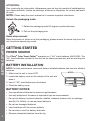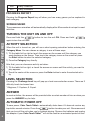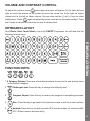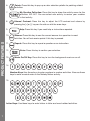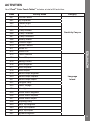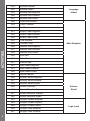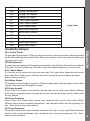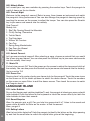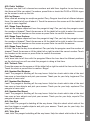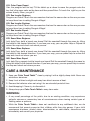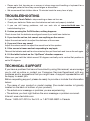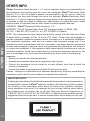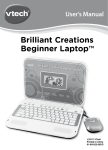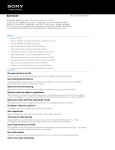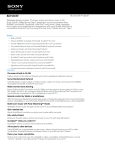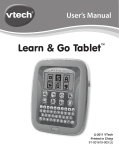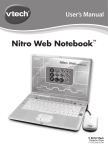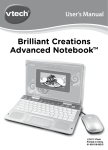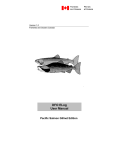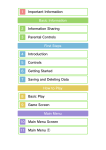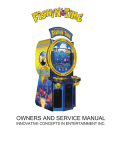Download VTech Brilliant Creations Color Touch Tablet User`s manual
Transcript
User’s Manual Color Touch Tablet TM c 2012 VTech Printed in China 91-001629-xxx US Dear Parent, At VTech®, we know that in order to effectively reach kids, today’s learning tools have to be plugged into the fast-paced world around them. That’s why we created the Grade School Learning Series – an engaging set of stylized, interactive computers specially designed to get grade-school kids up to speed with their fast-paced, tech-savvy world. Every product in the Grade School Learning Series covers a wide range of school basics – math, language, social studies, science, and more! Activities are presented in a fast-paced, arcade-game style that kids will recognize and enjoy. Each learning machine is loaded with hi-tech features – tools that go hand-in-hand with the way kids learn, play and use information. With the Grade School Learning Series, kids can access a way to learn that closely matches the way they already live and play. We thank you for trusting VTech® with the important job of helping your child learn and succeed. We hope to help your child discover that “It’s Cool to Be Smart!” Sincerely, Your friends at VTech® To learn more about the Grade School Learning Series™ and other VTech® toys, visit www.vtechkids.com INTRODUCTION Thank you for purchasing the VTech® Color Touch TabletTM. The Color Touch TabletTM is a high-tech tablet that is filled with amazing activities! It features a bright, LCD color screen, motion sensor and touch panel. The motion sensor provides a fun new way to play--just tilt the tablet to play the games. You can also touch the screen directly to select activities and play games. The Color Touch TabletTM features fun ways to stimulate and expand your imagination and creativity. There are 80 activities that cover letters, phonics, syllables, vocabulary, math, science, art, logic and more! Explore and learn together with Perry the Penguin and his friends! Are you ready? Let’s go! On/Off Key 5 Category Keys Challenge Level Key Progress Report Key Volume/ Contrast Control Scratch Key Answer Key QWERTY Keyboard Repeat Key Paints Key Music On/ Off Key INTRODUCTION Color LCD Screen My Creative Collection Help Key INCLUDED IN THIS PACKAGE • VTech® Color Touch TabletTM • VTech® Color Touch TabletTM instruction manual WARNING: All packing materials, such as tape, plastic sheets, packaging locks and tags are not part of this toy, and should be discarded for your child’s safety. 2 ATTENTION : Pour la sécurité de votre enfant, débarrassez-vous de tous les produits d’emballage tels que rubans adhésifs, feuilles de plastique, attaches et étiquettes. Ils ne font pas partie du jouet. NOTE: Please keep the user’s manual as it contains important information. Unlock the packaging locks: 1. Rotate the packaging locks 90 degrees counterclockwise 2. Pull out the packaging lock Demo strip removal: GETTING STARTED When the product is taken out of the packaging, please remove the demo strip from the unit to activate normal play mode. GETTING STARTED POWER SOURCE The VTech® Color Touch TabletTM operates on 4 “AA” sized batteries (AM-3/LR6). The “AA” sized batteries included in the unit are for demo purpose only and are not long-life batteries. BATTERY INSTALLATION NOTE: For best performance, remove all factory-installed batteries and use new, alkaline batteries. 1. Make sure the unit is turned OFF. 2. Locate the battery cover on the bottom of the unit and open it. 3. Insert 4 “AA” sized batteries as illustrated. 4. Close the battery cover. BATTERY NOTICE • Use new alkaline batteries for maximum performance. • Use only batteries of the same or equivalent type as recommended. • Do not mix different types of batteries: alkaline, standard (carbon-zinc) or rechargeable (Ni-Cd, Ni-MH), or new and used batteries. • Do not use damaged batteries. • Insert batteries with the correct polarity. • Do not short-circuit the battery terminals. • Remove exhausted batteries from the toy. 3 • Remove batteries during long periods of non-use. • Do not dispose of batteries in fire. • Do not charge non-rechargeable batteries. • Remove rechargeable batteries from the toy before charging (if removable). • Rechargeable batteries are only to be charged under adult supervision. For the motion sensor play to function at an optimum, hold the Color Touch TabletTM at a 30 degree angle (see picture). From this position, when you tilt the Color Touch TabletTM away from you, it will give an “Up” resonponse. Conversely, when you tilt the Color Touch TabletTM towards you, it will give a “Down” response. To get a “Left” and “Right” response, simply tilt the tablet left or right. In the menu and in the activities Color Caper and Snow Maze, you can leave the tablet tilted in one direction to get a repeated direction response. But in the other activities, you must tilt the tablet each time to get a response. USING TOUCH PANEL Touch the icons on the LCD screen directly to make a selection or confirmation. PRODUCT FEATURES PRODUCT FEATURES USING THE MOTION SENSOR AUTO-LEVELING FEATURE In most activities, after entering 3 continuous rounds of correct answers and getting 80100 points each round, it will auto-level up to the next level of difficulty. MY CREATIVIE COLLECTION You can press the My Creative Collection key to review your creative creations in the following activities: A01 Picture Painter A02 My Aquarium A03 Theatre night A04 Magic Garden A05 Crazy Animals 4 A06 Crazy Creatures A07 Crazy Dinosaurs PROGRESS REPORT Pressing the Progress Report key will show you how many games you’ve explored in each category. SCREEN SAVER The screensaver animation will automatically display after 60 seconds of no input in most activities. TURNING THE UNIT ON AND OFF PRODUCT FEATURES Press and hold the again to turn the unit OFF. button to turn the unit ON. Press and hold ACTIVITY SELECTION: When the unit is turned on, you will see a short opening animation before entering the Category Menu. You can choose a category in one of these ways: 1) Tilt the tablet left or right or touch the arrows on the screen until the category you want displays on the screen. Then touch the category icons on the screen or press the Enter button to enter the selected category. 2) Press the Category key directly. After that, you can choose an activity as below: 1) Tilt the tablet left or right, or touch the arrows on screen until the activity you want to play appears. 2) Touch the center of the screen or press the Enter button to enter the selected activity. LEVEL SELECTION Pressing the Challenge Level key will pop up a level menu selection screen. There are 3 difficulty levels to choose from: 1.Beginner; 2. Explorer; 3. Expert ANSWER In most activities, the answer will be provided after a certain number of tries or when you press the ANSWER key for help. AUTOMATIC POWER OFF To save power, Color Touch TabletTM automatically shuts down if it does not receive any input after several minutes. Press the button to wake your unit. We recommend that you turn off the unit when you’ve finished playing. Remove the batteries and unplug the adaptor if your Color Touch TabletTM will not be used for an extended period of time. 5 VOLUME AND CONTRAST CONTROL To adjust the volume, press and a pop-up screen will appear. Tilt the table left and right or touch the arrows on the screen to move the cursor bar to the right for higher volume and to the left for lower volume. You can also use the [-] and [+] keys to make adjustments. Press again to adjust the screen contrast by the same method. There are 5 levels of volume and contrast for you to choose from. KEYBOARD LAYOUT FUNCTION KEYS: PRODUCT FEATURES Your VTech® Color Touch TabletTM has a full QWERTY keyboard. You will also find the following function keys. 1.5 Category Buttons: Press one of the above buttons to jump to the sub activity menu of the chosen category. Challenge Level: Press this key to change the difficulty level. 2. 3. Progress Report: Press this key to review your progress in completing activities. 4. Esc: Press this key to go back to the previous screen or exit the current activity. 5. Scratch: Press this key to add a scratch SFX into the melody for activities A08- A12. (Select musical activities only.) 6 6. 7. My Creative Collection: Press this key to show the activity menu for the activities: A01-A07. You can select one activity to review your creation in that activity. 8. Volume/ Contrast: Press this key to adjust the LCD contrast and volume by pressing the [+] or [-] keys on the side or with the arrow keys. 9. PRODUCT FEATURES Paints: Press this key to pop up a color selection palette for painting related activities. Help: Press this key if you need help or instructions repeated. 10. Answer: Press this key to see the correct answer to a question in most activities. You will not receive points if this key is pressed. 11. Repeat: Press this key to repeat a question or an instruction. 12. 13. Enter: Press this key to confirm your selection. Music On/Off Key: Press this key to turn the background music on or off. 14. Number Keys: Use these keys to enter numbers in number activities. Also use these keys to enter musical notes in the Melody Maker activity. 15. Letter Keys: Use these keys to enter letters in letter and word-related activities. 7 ACTIVITIES Your VTech® Color Touch TabletTM includes a total of 80 activities. A01 Picture Painter A02 My Aquarium A03 Theatre night A04 Magic Garden A05 Crazy Animals A06 Crazy Creatures A07 Crazy Dinosaurs A08 Melody Maker A09 Concert Night A10 Animal Concert A11 Music DJ A12 Dance Fun A13 Letter Bubbles A14 Sound Surprise A15 Sailing Letters A16 Word Beginner A17 Word Explorer A18 Word Expert A19 Sound Ships Beginner A20 Sound Ships Explorer A21 Sound Ships Expert A22 Penguin Party A23 Vowel Voyage A24 Word Igloo A25 Hatch Match Beginner A26 Hatch Match Explorer A27 Hatch Match Expert A28 Rhyming Party A29 Ship Trip Beginner A30 Ship Trip Explorer A31 Ship Trip Expert A32 Syllable Beginner Category Creativity Canyon ACTIVITIES Activity Name Index Language Island 8 ACTIVITIES 9 A33 Syllable Explorer A34 Syllable Expert A35 Syllable Ship Beginner A36 Syllable Ship Explorer A37 Syllable Ship Expert A38 Count the Amount A39 Fishin' Addition A40 Icy Shapes A41 Shape Caper Beginner A42 Shape Caper Explorer A43 Shape Caper Expert A44 Time Explorer A45 Ticktock Time A46 Number Sled Beginner A47 Number Sled Explorer A48 Number Sled Expert A49 Size Sled A50 Taller Sled A51 Shorter Sled A52 Math Mania Beginner A53 Math Mania Explorer A54 Math Mania Expert A55 Nature Sounds A56 Mystery Sound Beginner A57 Mystery Sound Explorer A58 Mystery Sound Expert A59 Animal Discovery A60 Animal Detective Beginner A61 Animal Detective Explorer A62 Animal Detective Expert A63 Penguin Parade Beginner A64 Penguin Parade Explorer A65 Penguin Parade Expert A66 Penguin Pose Beginner A67 Penguin Pose Explorer Language Island Math Kingdom Science World Logic Land Penguin Pose Expert A69 Fishing Fun Beginner A70 Fishing Fun Explorer A71 Fishing Fun Expert A72 Color Caper Beginner A73 Color Caper Explorer A74 Color Caper Expert A75 Sea Invader Beginner A76 Sea Invader Explorer A77 Sea Invader Expert A78 Snow Maze Beginner A79 Snow Maze Explorer A80 Snow Maze Expert Logic Land Creativity Canyon A01. Picture Painter Do you want to be a painter? After you choose a picture, paint the picture by selecting colors on the color pallet and then press Enter. When you’re done, touch the screen to watch your painting come to life. A02. My Aquarium It’s your very own aquarium! Decorate your aquarium with different fish and funny objects! After that, it’s time to feed your fish! Wow, that’s the coolest aquarium I’ve ever seen! A03. Theatre Night It’s time for you to create your very own mini play! Pick your actor, stage and scene and then color them. When you’re finished, touch the screen to play and enjoy the show! Bravo! Encore, encore! A04. Magic Garden This garden is full of magical surprises. Choose a baby plant, feed and water it and watch it grow. Then you’ll see a magical surprise! A05 Crazy Animals Funny time! Let’s create some fantasy animals that you’ve never seen! Select different parts to form a special animal. You can also dress it up with anything you like. Wow, what a crazy animal! A06 Crazy Creatures Funny time! Let’s create some fantasy sea creatures that you’ve never seen! Select different parts to form a special sea creature. You can also dress it up with anything you like. Wow, what a crazy sea creature! A07 Crazy Dinosaurs Funny time! Let’s create some fantasy dinosaurs that you’ve never seen! Select different parts to form a special dinosaur. You can also dress it up with anything you like. Wow, what a crazy dinosaur! ACTIVITIES A68 10 ACTIVITIES A08. Melody Maker Let’s create your very own melodies by pressing the number keys. Touch the penguin to watch it dance on the ice blocks. A09. Concert Night Welcome to the penguin’s concert! Select a song, then choose an instrument and watch the penguin’s funny performance! You can also change the penguin’s dancing speed by touching the arrows on the screen to adjust the tempo. You can also press the Scratch key to jam some cool sounds into the melody. Cool Concert! Melody List: 1. She’ll Be Coming Round the Mountain 2. Oh My Darling, Clementine 3. Turkish March 4. The Entertainer 5. William Tell Overture 6. Can Can 7. Spring Song Mendelssohn 8. Pop Goes the Weasel 9. Badinerie Bach A10. Animal Concert Let’s go see an animal concert! After selecting a song, choose an animal that you would like to see sing and dance! You can also press the Scratch key to jam some cool sounds into the melody. How funny! 11. Music DJ It’s fun to be a music DJ! Touch the arrows on the screen to adjust the tempo and pitch of the melody. You can also press the Scratch key to jam some cool sounds into the melody. You’re a rockin’ DJ! A12. Dance Fun Dancing time! Let’s create a funky new dance style for the penguin! Touch the arrow icons on the screen or tilt the tablet up/down to select the dance moves. Touch the numbers on the screen or press Enter to add the dance moves. Then touch the screen to watch the Penguin dance! LANGUAGE ISLAND 11 A13. Letter Bubbles Do you like blowing and catching bubbles? Look, the penguin is blowing so many colorful letter bubbles! Press the letters on the keyboard or touch the screen directly to catch the letter bubbles to learn their sounds. A14. Sound Surprise Wow, the penguin gets a gift! Can you help him guess what it is? Listen to the sound and press a letter or touch the letter on the screen to find the answer! Wow, you got it! A15. Sailing Letters Want to be a letter detective? Help the penguin to identify the letters on the ships passing by and find the small letter to match the capital letter given at the beginning. ACTIVITIES A16. Word Beginner Hi beginners! Let’s explore the new snow village with the penguin and find out what surprise awaits us in each igloo! Choose a word and learn the beginning sound of the word and the word itself. Once you’ve collected all the items there is a celebration in the new snow village! Enjoy it! A17. Word Explorer Hi explorers! Let’s explore the new snow village with the penguin and find out what surprise awaits us in each igloo! Choose a word and learn the beginning sound of the word and the word itself. Once you’ve collected all the items there is a celebration in the new snow village! Enjoy it! A18. Word Expert Hi experts! Let’s explore the new snow village with the penguin and find out what surprise awaits us in each igloo! Choose a word and learn the beginning sound of the word and the word itself. Once you’ve collected all the items there is a celebration in the new snow village! Enjoy it! A19. Sound Ships Beginner Hi beginners, look at the sailing ships passing by! Can you help the penguin identify each ship that is coming to the village and find the word that begins with the given sound? Wow, that’s so cool! A20. Sound Ships Explorer Sailing time, explorers! Can you help the penguin identify each ship that is coming to the village and find the word that begins with the given sound? Yeah, you got it! A21. Sound Ships Expert Welcome, experts! Can you help the penguin identify each ship that is coming to the village and find the word that begins with the given sound? You did great! A22. Penguin Party Let’s explore the new snow village with the penguin and find out what surprise awaits us in each igloo! Choose a word and learn the vowel sound that the word contains and the word itself. Once you’ve collected all the items there is a celebration in the new snow village! Enjoy it! A23. Vowel Voyage Hello kids! Can you help the penguin identify each ship that is coming to the village and find the word that ends with the given vowel sound? Hurray! A24. Word Igloo Let’s explore the new snow village with the penguin and find out what surprise awaits us in each igloo! Choose a word and learn its sounds and the word itself. Once you’ve collected all the items there is a celebration in the new snow village! Enjoy it! A25. Hatch Match Beginner It’s for you, beginners! Listen to the two sounds carefully and find out the word made by the sound you heard. Wow, the penguins are hatching! A26. Hatch Match Explorer Hi explorers! Listen to the two sounds carefully and find out the word made by the sound you heard. Wow, the penguins are hatching! 12 ACTIVITIES A27. Hatch Match Expert Hi experts! Listen to the two sounds carefully and find out the word made by the sound you heard. Wow, the penguins are hatching! A28. Rhyming Party Welcome to our Rhyming Party in the snow village! The penguin is a hospitable host who takes you to visit the lovely igloos one by one. Choose a word and learn its rhyming words. Enjoy your time! A29. Ship Trip Beginner Hi beginners, look at the sailing ships passing by! Can you help the penguin identify each ship that is coming to the village and find the word that rhymes with the given word? Yeah, you got it! A30. Ship Trip Explorer Sailing time, explorers! Can you help the penguin identify each ship that is coming to the village and find the word that rhymes with the given word? Well done! A31. Ship Trip Expert Welcome, experts! Can you help the penguin identify each ship that is coming to the village and find the word that rhymes with the given word? You did great! A32. Syllable Beginner Welcome to our snow village! The penguin is a hospitable host who takes you to visit the lovely igloos one by one. Choose a word and learn its syllables and the word itself. Enjoy your time! A33. Syllable Explorer Time to explore the snow village with the penguin! Choose a word and learn its syllables and the word itself during your wonderful journey. Enjoy your time! A34. Syllable Expert Time to have an adventure in the new snow village with the penguin! Choose a word and learn its syllables and the word itself during your wonderful journey. Enjoy it! A35. Syllable Ship Beginner Hi beginners, look at the sailing ships passing by! Can you help the penguin identify each ship that is coming to the village and find the word that has a certain number of syllables? Yeah, you got it! A36. Syllable Ship Explorer Sailing time, explorers! Can you help the penguin identify each ship that is coming to the village and find the word that has a certain number of syllables? Cool! A37. Syllable Ship Expert Welcome, experts! Can you help the penguin identify each ship that is coming to the village and find the word that has a certain number of syllables? Wow, incredible! MATH KINGDOM A38. Count the Amount Let’s play a counting game with the penguin! Press a number and let’s count together! 13 ACTIVITIES A39. Fishin’ Addition Penguins love fish! Let’s choose two numbers and add them together to see how many fish there are! After you select 2 numbers, press Enter or touch the PLUS or EQUAL signs on the screen to sum up the fish. A40. Icy Shapes Wow, what an amazing ice sculpture garden! Perry Penguin found lots of different shapes there. He wants to tell you all about it. Touch the arrows on the screen or tilt the tablet left or right to learn together! A41. Shape Caper Beginner Look at the shapes unpacked from the penguin’s bag! Can you help the penguin count the number of shapes? Touch the arrows or tilt the tablet left or right to select the correct number. Touch the number on the screen or press Enter to confirm the answer. A42. Shape Caper Explorer Look at the shapes unpacked from the penguin’s bag! Can you help the penguin count the number of shapes? Touch the arrows or tilt the tablet left or right to select the correct number. Touch the number on the screen or press Enter to confirm the answer. A43. Shape Caper Expert Hi kids! You’re on the way to an adventure! Can you help the penguin count the number of shapes? Touch the arrows or tilt the tablet left or right to select the correct number. Touch the number on the screen or press Enter to confirm the answer. A44. Time Explorer Let’s learn how to tell time with the penguins! Move the hour hand to different positions on the clock and you will see what the penguin is doing at that time. A45. Ticktock Time Press the arrows on the screen or tilt the tablet left or right to match the time on the clock. Touch the clock or press Enter to confirm. Bingo! A46. Number Sled Beginner Look! The penguin’s sledding all the way home. Help him check which side of the sled has more or less objects and pick your answer. Thank you for your help, beginners! The penguin is home now! A47. Number Sled Explorer Look! The penguin’s sledding all the way home. Help him check which side of the sled has more or less objects and pick your answer. Thank you for your help, explorers! The penguin is home now! A48. Number Sled Expert Look! The penguin’s sledding all the way home. Help him check which side of the sled has more or less objects and pick your answer. Thank you for your help, experts! The penguin is home now! A49. Size Sled Look, kids! The penguin’s sledding all the way home. Help him check which side of the sled has bigger or smaller objects and pick your answer. Thank you for your help, the penguin is home now! A50. Taller Sled Look, kids! The penguin’s sledding all the way home. Help him check which side of the sled 14 ACTIVITIES has the taller object and pick your answer. Thank you for your help, the penguin is home now! A51. Shorter Sled Look, kids! The penguin’s sledding all the way home. Help him check which side of the sled has the shorter object and pick your answer. Thank you for your help, the penguin is home now! A52. Math Mania Beginner Ooh, the ice has blocked the Penguin’s way home! Can you help the penguin solve the simple addition problem so that the ice will melt and the penguin can cross the sea? Touch the check mark or X on the screen to answer whether the addition is correct or not. A53. Math Mania Explorer Ooh, the ice has blocked the Penguin’s way home! Can you help the penguin solve the simple addition or subtraction problem so that the ice will melt and the penguin can cross the sea? Touch the check mark or X on the screen to answer whether the addition is correct or not. A54. Math Mania Expert Ooh, the ice has blocked the Penguin’s way home! Can you help the penguin solve the addition or subtraction problem in the higher level so that the ice will melt and the penguin can cross the sea? Touch the check mark or X on the screen to answer whether the addition is correct or not. 15 SCIENCE WORLD A55. Nature Sounds The sounds of nature are all around us! Tilt the tablet left or right or touch the arrows on the screen to choose a scene. Touch the center of the screen or press Enter to enjoy to the sound. A56. Mystery Sound Beginner Listen to the sound and guess what it is! Tilt the tablet left or right or touch the arrows on the screen to choose a scene. Touch the center of the screen or press Enter to confirm your guess. A57. Mystery Sound Explorer Listen to the sound and guess what it is! Tilt the tablet left or right or touch the arrows on the screen to choose a scene. Touch the center of the screen or press Enter to confirm your guess. A58. Mystery Sound Expert Listen to the sound and guess what it is! Tilt the tablet left or right or touch the arrows on the screen to choose a scene. Touch the center of the screen or press Enter to confirm your guess. A59. Animal Discovery Animals have lots of special parts. Do you know what they are? Tilt the tablet left or right or touch the arrows on the screen to choose a part. Touch the part on the screen or press Enter to learn it. A60. Animal Detective Beginner Animals have lots of special parts. Can you name them? Tilt the tablet left or right or touch the arrows on the screen to choose an answer. Touch the answer on the screen or press Enter to confirm. A61. Animal Detective Explorer Animals have lots of special parts. Can you name them? Tilt the tablet left or right or touch the arrows on the screen to choose an answer. Touch the answer on the screen or press Enter to confirm. A62. Animal Detective Expert Animals have lots of special parts. Can you name them? Tilt the tablet left or right or touch the arrows on the screen to choose an answer. Touch the answer on the screen or press Enter to confirm. A63. Penguin Parade Beginner Cool, the penguins are on parade! Who’s different? Tilt the tablet left or right to choose the different penguin then press Enter to confirm. Or touch the different penguin directly on the screen to confirm. A64. Penguin Parade Explorer Cool, the penguins are on parade! Who’s different? Tilt the tablet left or right to choose the different penguin then press Enter to confirm. Or touch the different penguin directly on the screen to confirm. A65. Penguin Parade Expert Cool, the penguins are on parade! Who’s different? Tilt the tablet left or right to choose the different penguin then press Enter to confirm. Or touch the different penguin directly on the screen to confirm. A66. Penguin Pose Beginner Penguins love pictures! Let’s take a photo of the penguin and then pick out the picture of the penguin that’s the same as before. A67. Penguin Pose Explorer Penguins love pictures! Let’s take a photo of the penguin and then pick out the picture of the penguin that’s posing in the same pose as before. A68. Penguin Pose Expert Penguins love pictures! Let’s take a photo of the penguin and then pick out the picture of the penguin that’s the same as before. A69. Fishing Fun Beginner Let’s go fishing together with the penguin! Catch as many fish as you can that are the same type as the one you saw. Tilt the tablet up or down to choose the fish and press Enter to confirm. Or touch the fish on the screen directly to confirm. A70. Fishing Fun Explorer Let’s go fishing together with the penguin! Catch as many fish as you can that are the same type as the one you saw. Tilt the tablet up or down to choose the fish and press Enter to confirm. Or touch the fish on the screen directly to confirm. A71. Fishing Fun Expert Let’s go fishing together with the penguin! Catch as many fish as you can that are the same color as the one you saw. Tilt the tablet up or down to choose the fish and press Enter to confirm. Or touch the fish on the screen directly to confirm. A72. Color Caper Beginner Ooh, the penguin lost his key! Tilt the tablet up or down to move the penguin onto the key and then press Enter. Or touch the key on the screen directly. Wow, you got it! A73. Color Caper Explorer Ooh, the penguin lost his key! Tilt the tablet up or down to move the penguin onto the key that’s the same color as the door and then press Enter. Or touch the right key on the screen directly. Wow, you got it! ACTIVITIES LOGIC LAND 16 ACTIVITIES/CARE & MAINTENANCE A74. Color Caper Expert Ooh, the penguin lost his key! Tilt the tablet up or down to move the penguin onto the key that’s the same color as the door and then press Enter. Or touch the right key on the screen directly. Wow, you got it! A75. Sea Invader Beginner Penguins on Patrol! Touch the sea monsters that are the same color as the one you saw to keep them from invading Penguin Village! A76. Sea Invader Explorer Penguins on Patrol! Touch the sea monsters that are the same color as the one you saw to keep them from invading Penguin Village! A77. Sea Invader Expert Penguins on Patrol! Touch the sea monsters that are the same color as the one you saw to keep them from invading Penguin Village! A78. Snow Maze Beginner Let’s help Perry build a brand new home! Roll the snowball through the maze by tilting the tablet in the desired direction. If you lose your way, you can press Help or Repeat to review the map and check out where you are. A79. Snow Maze Explorer Let’s help Perry build a brand new home! Roll the snowball through the maze by tilting the tablet in the desired direction. If you lose your way, you can press Help to review the map and check out where you are. A80. Snow Maze Expert Let’s help Perry penguin build a brand new home! Roll the snowball through the maze by tilting the tablet in the desired direction. If you lose your way, you can press Help to review the map and check out where you are. CARE & MAINTENANCE 1. Keep your Color Touch TabletTM clean by wiping it with a slightly damp cloth. Never use solvents or abrasives. 2. Keep it out of direct sunlight and away from direct sources of heat. 3. Remove the batteries when not using it for an extended period of time. 4. Avoid dropping it. Never try to dismantle it. 5. Always keep your Color Touch TabletTM away from water. WARNING: • A very small percentage of the public, due to an existing condition, may experience epileptic seizures or momentary loss of consciousness when viewing certain types of flashing colors or patterns. • While the Color Touch TabletTM does not contribute to any additional risks, we do recommend that parents supervise their children while they play games. If your child experiences dizziness, altered vision, disorientation, or convulsions, discontinue use immediately and consult your physician. 17 • Please note that focusing on a screen at close range and handling a keyboard for a prolonged period of time may cause fatigue or discomfort. • We recommend that children take a 15 minutes break for every hour of play. TROUBLESHOOTING 1. If your Color Touch TabletTM stops working or does not turn on: • Check your batteries. Make sure the batteries are fresh and properly installed. • If you are still having problems, visit our web site at www.vtechkids.com for troubleshooting tips. 2. If when pressing the On/Off button, nothing happens: Check to see that the batteries are aligned correctly or install new batteries. 3. If you turn the unit on, but cannot see anything on the screen: 4. If you can’t hear any sound: Adjust the volume switch to adjust the sound level of the speaker. 5. If the screen is frozen and not responding to any input: Take out the batteries and wait for a few minutes, then put them back and turn on the unit again. 6. If it the tablet is stuck on the “Up/Down” direction response: Make sure you hold the tablet around 30 degrees vertically as its vertical flat position is set to 30 degrees. TECHNICAL SUPPORT If you have a problem that cannot be solved by using this manual, we encourage you to visit us online or contact our Consumer Services Department with any problems and/or suggestions that you might have. A support representative will be happy to assist you. Before requesting support, please be ready to provide or include the information below: • The name of your product or model number (the model number is typically located on the back or bottom of your product). • The actual error message or problem you are experiencing. • The actions you took right before the error message or problem occurred. Internet: www.vtechkids.com Phone: 1-800-521-2010 in the U.S. or 1-877-352-8697 in Canada TROUBLESHOOTING Adjust the contrast switch to adjust the darkness of the screen. 18 OTHER INFO OTHER INFO VTech® Electronics North America, L.L.C. and its suppliers assume no responsibility for any damage or loss resulting from the use of this handbook. VTech® Electronics North America, L.L.C. and its suppliers assume no responsibility for any loss or claims by third parties that may arise through the use of this software. VTech® Electronics North America, L.L.C. and its suppliers assume no responsibility for any damage or loss caused by deletion of data as a result of malfunction, dead battery, or repairs. Be sure to make backup copies of important data on other media to protect against data loss. COMPANY : VTech® Electronics North America, L.L.C. ADDRESS : 1155 W. Dundee Road, Suite 130, Arlington Heights, IL 60004, USA TEL NO.: 1-800-521-2010 in the U.S. or 1-877-352-8697 in Canada NOTE: This equipment has been tested and found to comply with the limits for a Class B digital device, pursuant to Part 15 of the FCC Rules. These limits are designed to provide reasonable protection against harmful interference in a residential installation. This equipment generates, uses and can radiate radio frequency energy and, if not installed and used in accordance with the instructions, may cause harmful interference to radio communications. However, there is no guarantee that interference will not occur in a particular installation. If this equipment does cause harmful interference to radio or television reception, which can be determined by turning the equipment off and on, the user is encouraged to try to correct the interference by one or more of the following measures: • Reorient or relocate the receiving antenna. • Increase the separation between the equipment and receiver. • Connect the equipment into an outlet on a circuit different from that to which the receiver is connected. • Consult the dealer or an experienced radio/TV technician for help. Caution : changes or modifications not expressly approved by the party responsible for compliance could void the user’s authority to operate the equipment. IMPORTANT NOTE: Creating and developing Grade School Learning Series products is accompanied by a responsibility that we at VTech® take very seriously. We make every effort to ensure the accuracy of the information which forms the value of our products. However, errors sometimes can occur. It is important for you to know that we stand behind our products and encourage you to call our Consumer Services Department at 1-800-521-2010 in the U.S. or 1-877-352-8697 in Canada with any problems and/or suggestions that you might have. A service representative will be happy to help you. 19