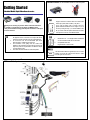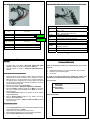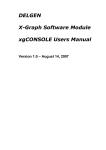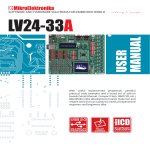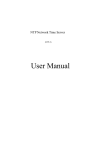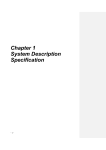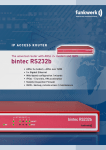Download Zepco MDVR?CF Specifications
Transcript
Installation Caution: This device must be installed in a horizontal position. Getting Started Embedded/Mobile Digital Video Recorder series TIP Power Requirements T hank you for choosing our products. Please read these Instructions carefully so you will know how to operate your MDVR properly. After you have finished reading, please keep this document in a safe place for future reference. 1. 2. 3. 4. To reduce risk of fire and electronic shock, do not expose this appliance to rain or moisture. Do not expose this device with direct sunshine and keep away from high temperature. Do not remove cover. No user-serviceable parts inside. Refer servicing to qualified service personnel. The information in this getting start was current when published. The manufacturer reserves the right to revise and improve its products. All specifications are therefore subject to change without notice. This device should be installed in a horizontal position. TIP HDD and CF card TIP Support 12V/3A-5A or 24V/3A. There are 3 cables of the Power Input (Yellow, Red and Black). The yellow one is used for signals, used to connect to the car’s ignition if MDVR is installed in the car. Engine is on or off the car by turning the Key. If you test the MDVR in the lab, you need to make the yellow cable and the red cable of the power short circuit, so the MDVR will start. 1. 2. Hitachi Brand 2.5ͳand Seagate mobile anti-vibration and shock resistance HDD are recommended Compactable Flash Card: Kingston Brand is recommended NOTE GPS -1- The GPS antenna MUST be hypaethral (on the roof of the vehicle), and should be horizontal and airward to make sure the signal can be received. -2- MDVR Installation layout -3- Input Bridal DB37 (Video/Audio IN/ Sensor Input) Output Bridal DB25 (Video/AudioOut/RS232/Inertia Sensor/Control Panel) Label RS232A RS232B RS232C RS232D Reserve for future use 4 Pins 2 Pins Connector for control panel connecting Connector for power to Inertia sensor V1 Label V1/ V2/ V3/ V4 V5 / V6 / V7/ V8 A 1/ A 2/ A 3/ A 4 A5 /A6 / A7 /A8 Description Video input for camera number 1/2/3/4 Video input for camera number 5/6/7/8 Audio input for camera number 1/2/3/4 Audio input for camera number 5/6/7/8 Color coded wire Sen 1-8 (Red) A/D –IN2(Green) Sensor-INV V2 AL/ AR Only for 8ch VGA Only for 8ch Description Sensor 1-8 (0~36 V) input Enable the Analog to Digital input Connect with Speed Sensor Description 4CH Operation Interface 8CH Logo 4CH Live view output 8CH Operation Interface /Live view Left/ Right Audio output VGA output for controlling MDR. IR handheld is fully functional when connected to VGA output For Inertia Sensor connecting Steering and device data output (hyperlink) PTZ / ID card reader -54 Recording 1. 2. Service and Warranty Format the HDD of the MDVR. (ǏSetupǐÎǏSystemǐÎǏHDD Formatǐ). (Default user: 00000. Default password: 88888888) Setup the schedule of recording. (ǏSetupǐÎǏScheduleǐÎDate, Schedule) Network Settings Connected through a Router 1. 2. 3. 4. 5. 6. 7. Gather the following from the LAN/Router: Static IP address, Subnet mask, Gateway.(Note: The internal IP derives from the LAN/router. IP address MUST be unique or an unused IP address. From a computer connected to the LAN/router type IP configuration from a command prompt. This will give you the gateway & subnet from the LAN. Copy the gateway & subnet and enter this information into the DVR Enter the menu screen by pressing theǏSetupǐ. Setup the network details. (ǏSetupǐÎǏSystemǐÎǏNetworkǐ) Enter the IP Address specifically assigned for the MDR on your network. This can be achieved using the Arrow buttons. (NOTE: IP Address is assigned by router) Enter the Mask Address assigned to your network. This can be achieved using the Arrow buttons Enter the Gateway Address assigned to your network. This can be achieved using the Arrow buttons. Exit the Menu by pressing the ǏExitǐand Reboot the MDR by powering it down and back up. Thank you for buying our product. As a valued customer, you now have access to : 1. 2. 3. Prompt technical support if you confront any difficulties using our products Information, tips and software upgrades Our warranty To realize all the above benefits, please complete and provide some information to your distributor by email as product registration process. For your records Model number: …………………………………………… Serial Number: …………………………......................... Where Purchased: ……………………………………………. Date Purchased: ……………………..................... Distributor information CF Card backup recorder 1. 2. 3. 4. Place a Compact Flash Card into the Compact Flash Reader/Writer located next to the Hard Drive Bay on the MDR. Playback (full screen) the video that you want to archive. When finished the DVR will notify you with a successful message button. Eject the Compact Flash Card from the Reader/Writer. -6- -7-