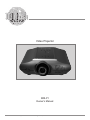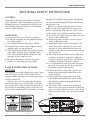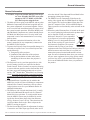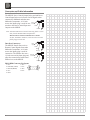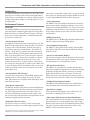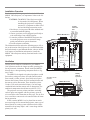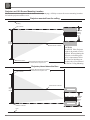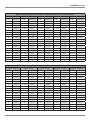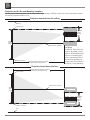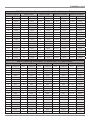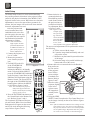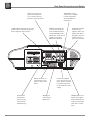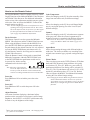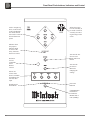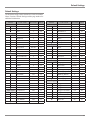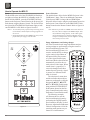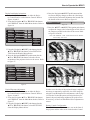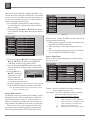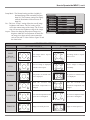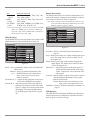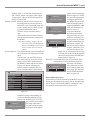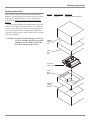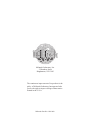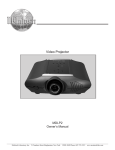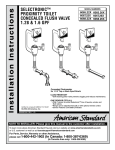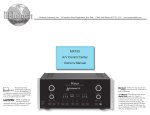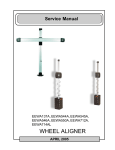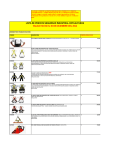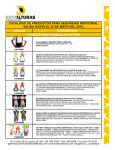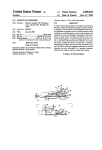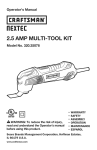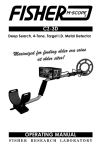Download McIntosh MDLP1 Owner`s manual
Transcript
Video Projector MDLP1 Owner’s Manual McIntosh Laboratory, Inc. 2 Chambers Street Binghamton, New York 13903-2699 Phone: 607-723-3512 FAX: 607-724-0549 The lightning flash with arrowhead, within an equilateral triangle, is intended to alert the user to the presence of uninsulated “dangerous voltage” within the product’s enclosure that may be of sufficient magnitude to constitute a risk of electric shock to persons. WARNING - TO REDUCE RISK OF FIRE OR ELECTRICAL SHOCK, DO NOT EXPOSE THIS EQUIPMENT TO RAIN OR MOISTURE. IMPORTANT SAFETY INSTRUCTIONS! PLEASE READ THEM BEFORE OPERATING THIS EQUIPMENT. 1. Read these instructions. 2. Keep these instructions. 3. Heed all warnings. 4. Follow all instructions. 5. Do not use this apparatus near water. 6. Clean only with a dry cloth. 7. Do not block any ventilation openings. Install in accordance with the manufacturer’s instructions. 8. Do not install near any heat sources such as radiators, heat registers, stoves, or other apparatus (including amplifiers) that produce heat. 9. Do not defeat the safety purpose of the polarized or grounding-type plug. A polarized plug has two blades with one wider than the other. A grounding type plug has two blades and a third grounding prong. The wide blade or the third prong are provided for your safety. If the provided plug does not fit into your outlet, consult an electrician for replacement of the obsolete outlet. 10. Protect the power cord from being walked on or pinched particularly at plugs, convenience receptacles, and the point where they exit from the apparatus. 2 The exclamation point within an equilateral triangle is intended to alert the user to the presence of important operating and maintenance (servicing) instructions in the literature accompanying the appliance. NO USER-SERVICEABLE PARTS INSIDE. REFER SERVICING TO QUALIFIED PERSONNEL. To prevent the risk of electric shock, do not remove cover or back. No user-serviceable parts inside. 11. Only use attachments/accessories specified by the manufacturer. 12. Use only with the cart, stand, tripod, bracket, or table specified by the manufacturer, or sold with the apparatus. When a cart is used, use caution when moving the cart/apparatus combination to avoid injury from tip-over. 13. Unplug this apparatus during lightning storms or when unused for long periods of time. 14. Refer all servicing to qualified service personnel. Servicing is required when the apparatus has been damaged in any way, such as power-supply cord or plug is damaged, liquid has been spilled or objects have fallen into the apparatus, the apparatus has been exposed to rain or moisture, does not operate normally, or has been dropped. 15. Do not expose this equipment to dripping or splashing and ensure that no objects filled with liquids, such as vases, are placed on the equipment. 16. To completely disconnect this equipment from the a.c. mains, disconnect the power supply cord plug from the a.c. receptacle. 17. The mains plug of the power supply cord shall remain readily operable. 18. Do not expose batteries to excessive heat such as sunshine, fire or the like. Safety Instructions ADDITIONAL SAFETY INSTRUCTIONS! CAUTION: The MDLP1 Video Projector weight is 40 pounds (18.14 kilograms). When mounting the projector to a building structure it is important to follow all of the local building/constuction codes. Not evaluated for Wall or Ceiling Mounting. WARNINGS: A. Do not remove the cover from the equipment. B. Do not insert anything into the equipment through the ventilation holes. C. Do not handle the mains lead with wet hands. D. No naked flame sources, such as lighted candles, should be placed on the equipment. E. When disposing of used batteries and the projector lamp, please comply with governmental regulations or environmental public instructions rules that apply in your country or area. F. Do not look into the lens when the projector is turned on. It could damage your eyesight. LAMP HANDING PRECAUTIONS: DANGER This projector uses a high voltage glass mercury vapor lamp. The lamp can break or fail to light when improperly handled, operating at abnormal temperatures or after extended use. Lamp life also varies, and operating the lamp beyond its intended service life may cause it to break or fail to light properly, with risk of resulting damage to the projector or surrounding property or persons. Do not exceed the stated lamp life, nor attempt to override the projector’s lamp life timing system. The mercury vapor gas inside the lamp bulb may be emitted from the projector’s vent. Before use, carefully read the projector Owner’s Manual and the lamp replacement instructions. Remember to handle the lamp with care. In the event of serious trouble, call a McIntosh Authorized Dealer. 1a. Do not directly expose skin to the light of the lamp as it can cause inflamation. 2b. Do not drop, impact, subject to excessive force or otherwise damage the lamp. 3c. Replacing the lamp runs the risk of burns, cuts and electric shock, unplug the AC power cord from the AC power outlet and wait at least 60 minutes for the lamp to cool down before attempting to replace it. 4d. If the lamp breaks and the projector is hung from a ceiling or installed in a high place, unplug the AC power cord from the AC power outlet and call a McIntosh Authorized Dealer for assitance. 5e. It is recommended to replace the lamp when near the end of its designed life. Do not use the lamp beyond the maximum lighting time. 6f. Replace the defective lamp with a genuine McIntosh Lamp, matching the information in this Owner’s Manual. 7g. Before replacing the lamp, carefully read the Lamp Replacement Instructions in this Owner’s Manual and the instructions supplied with the replacement lamp. 8h. If the lamp breaks, leave the area immediately and stay away for at least 30 minutes. Ventilate the room, so as not to inhale the mercury vapor. If you inhale the mercury vapor, see a physician immediately. 3 Thank You Table of Contents Your decision to own this McIntosh MDLP1 Video Projector ranks you at the very top among discriminating video viewers. You now have “The Best.” The McIntosh dedication to “Quality,” is assurance that you will receive many years of viewing enjoyment from this unit. Please take a short time to read the information in this manual. We want you to be as familiar as possible with all the features and functions of your new McIntosh. Safety Instructions ............................................................ 2 Thank You and Please Take a Moment............................. 4 Technical Assistance and Customer Service .................... 4 Table of Contents .............................................................. 4 General Information ......................................................... 5 Connector and Cable Information .................................... 6 Introduction....................................................................... 7 Performance Features ....................................................... 7 Dimensions ....................................................................... 8 Installation: Overview........................................................................... 9 Ventilation ......................................................................... 9 Projector and 16:9 Screen Mounting Location ................10 Projector and 4:3 Screen Mounting Location ................. 12 Initial Setup......................................................................14 Connections: Rear Panel Connections .................................................. 16 How to Connect the MDLP1 .......................................... 17 Connection Diagrams (Separate Sheet) ........ Mc2A,Mc2B Remote Control: Remote Control Push-buttons ......................................... 18 How to Operate by Remote Control ............................... 19 Operation: Front Panel Push-buttons, Indicators and Control .......... 20 Default Settings ...............................................................21 How to Operate the MDLP1 ........................................... 22 Additional Information: Specifications .................................................................. 30 Packing Instruction ......................................................... 31 Please Take A Moment The serial number, purchase date and McIntosh Dealer name are important to you for possible insurance claim or future service. The spaces below have been provided for you to record that information: Serial Number: __________________________________ Purchase Date: __________________________________ Dealer Name: ___________________________________ Technical Assistance If at any time you have questions about your McIntosh product, contact your McIntosh Dealer who is familiar with your McIntosh equipment and any other brands that may be part of your system. If you or your Dealer wish additional help concerning a suspected problem, you can receive technical assistance for all McIntosh products at: McIntosh Laboratory, Inc. 2 Chambers Street Binghamton, New York 13903 Phone: 607-723-1545 Fax: 607-724-0549 Customer Service If it is determined that your McIntosh product is in need of repair, you can return it to your Dealer. You can also return it to the McIntosh Laboratory Service Department. For assistance on factory repair return procedure, contact the McIntosh Service Department at: McIntosh Laboratory, Inc. 2 Chambers Street Binghamton, New York 13903 Phone: 607-723-3515 Fax: 607-723-1917 Copyright 2007 © by McIntosh Laboratory, Inc. 4 General Information General Information CAUTION: To prevent possible damage to the Projector Lens Assembly, DO NOT at any time attempt to LIFT, CARRY or RE-ORIENT the Projector using the Lens. 1. The Main AC Power going to the MDLP1 and any other McIntosh Component(s) should not be applied until all the system components are connected together. Failure to do so could result in malfunctioning of some or all of the system’s normal operations. When the MDLP1 and other McIntosh Components are in their Standby Power Off Mode, the Microprocessor’s Circuitry inside each component is active and communication is occurring between them. 2. For additional connection information, refer to the owner’s manual(s) for any component(s) connected to the MDLP1 Video Projector. 3. To protect the Projector Lens from possible damage it is advisable to keep the Lens Cover on the Projector during the following: a. Transporting of the projector. b. Installation and connection of the projector. c. During the installation of other items and/or remodeling of the room where the projector is located. 4. The Projector Lens is a precision optical device with special coatings just like you would find on Professional Cameras. In the event the Lens requires cleaning to remove airborne particles such as dust and dirt from the Lens, use a safe cleaning product such as a clean and dry 3MTM Scotch-Brite® Microfiber Lens Cleaning Cloth. At no time should ordinary household cleaning products be used to clean the Lens, as damage will occur. 5. A McIntosh Power Controller may be added to the MDLP1 to provide AC Power Switching to components without Power Control Connections, such as a motorized projection screen. See your McIntosh Dealer for additional information. 6. The IR Input, with 1/8 inch mini phone jack, is configured for non-McIntosh IR sensors such as a Xantech Model 291-80 or equivalent. To avoid possible interaction, the MDLP1 Sensors may be disabled by activating the On-Screen Menu, then select from the menu Config→Remote Control→Wired. Then deactivate the On-Screen Menu. Refer to the “How to Operate the MDLP1” starting on page 23. 7. The On-Screen Menu System for adjustment of settings is interactive and Video Input type based, make sure to select the desired Video Input and Picture Mode before attempting to change the settings. 8. The MDLP1 has two Component Video Inputs for analog video signals and two HDMI Inputs for Digital video signals. The On-Screen Menu System has selections for Composite Video, S-Video and RGB Inputs. Those inputs have no functionality when selected on the MDLP1. 9. When the symbol illustrated here is located on the product or on its packaging indicates that this product must not be disposed of with your other household waste. Instead, it is your responsibility to dispose of your waste equipment by handing it over to a designated collection point for the recycling of waste electrical and electronic equipment. The separate collection and recycling of your waste equipment at the time of disposal will help to conserve natural resources and ensure that it is recycled in a manner that protects human health and the environment. For more information about where you can drop off your waste equipment for recycling, please contact your local city office, your household waste disposal service or the McIntosh Dealer where you purchased the product. 3MTM is a trademark of the 3M Company and Scotch-Brite® is a registered trademark of the 3M Company. 5 Connector and Cable Information Power Control Connectors The MDLP1 Power Control Output Jacks send and Power Control Input Jacks receive Power On/Off Signals when connected to McIntosh and other nonMcIntosh Components. A 1/8 inch Power stereo mini phone plug is used for con- Control N/C nection to the Power Control Input and Outputs on the MDLP1. Ground Note: The Data and Power Control Connecting Cable is available from the McIntosh Parts Department: Data and Power Control Cable Part No. 170-202 Six foot, shielded 2 conductor, with 1/8 inch stereo mini phone plugs on each end. Data Port Connectors The MDLP1 Data In Port receives Remote Control Signals from other McIntosh Components. A 1/8 inch stereo mini phone plug is used for connection. The IR Ports also use a 1/8 inch stereo mini phone plug and allow the connection of other brand IR Receivers to the MDLP1. Data Signal N/C Data Ground IR Data Control N/C Ground RS232 DB9 Connector Pin Layout 1. N/C 2. Data Out (TXD) 3. Data In (RXD) 4. N/C 5. Gnd. 6 6. N/C 7. N/C 8. N/C 9. N/C Connectors and Cable Information, Introduction and Performance Features Introduction The McIntosh MDLP1 Video Projector is one of the finest projectors ever created. It utilizes the latest Digital Micromirror DeviceTM containing over 2 million individual pixels (1080p) and produces images of such high quality, it’s just like being there. Performance Features •DLP Chip The McIntosh MDLP1 Video Projector incorporates the latest and largest available Digital Light Processing (DLP) Dark Chip for use in a Home Theater Projector. The large chip size is 0.95 inch and produces a High Definition Image of 1920 x 1080 pixels. • Advanced Optical System The light source for the projector is the industry’s only 200 Watt DC Super High Pressure lamp assembly. This assures an image with even illumination, focused from edge to edge and accurate fully saturated colors. The light is filtered by a large 98mm 7-segment color wheel incorporating a Neutral Density Filter Segment which enhances the black level during dark scenes. After the light is reflected by the DLP Chip, it is then precisely focused by a KonicaMinolta custom designed zoom lens. This lens is fully sealed and consists of 13 all-glass elements. The optics allow screen sizes ranging from 70 inches to 250 inches with a 16:9 wide aspect ratio for the Medium Throw Lens or 80 inches to 300 inches with a 16:9 wide aspect ratio for the Long Throw Lens. • Advanced Filter Wheel Design The color filter wheel spins at 10,800 RPM, making color breakup (rainbow effect) a thing of the past. The quiet filter wheel motor uses a Fluid Dynamic Bearing for silent and reliable operation. • Placement Compensation The MDLP1 Projector incorporates numerous adjustments, compensating for less then ideal projector/screen positioning. These adjustments include a Lens shift feature for vertically positioning the projection point, digital correction of vertical keystone distortion and projection modes for functional, hanging and rear projection. • Enhanced Video Processing The Video Circuitry uses the very latest in processing algorithms to produce an excellent image regardless of the video source, from 480i to 1080p. There is a special 1080p direct pixel pass through mode when the MDLP1 Projector is used with the McIntosh VP1000 Video Processor. • Video Adjustments The MDPL1 allows for complete adjustment of all the important image quality effecting parameters, such as Color Temperature, Gamma and Black Level. There are also user adjustments with the ability to store the settings for future recall, along with three preset modes (Theater, Standard and Dynamic). • HDMI Connectivity The MDLP1 has two HDMI (High-Definition Multimedia Interface) inputs and accepts 1080p signals. • Total Component Integration The MDLP1 is designed to work seamless with the McIntosh VP1000 Video Processor and the McIntosh AP1000 Audio Processor. • On-Screen Information Displays The On-Screen Display indicates the Source Selection and Information about the source signal. The Menu Selections and Adjustments are also displayed on screen. • Die Cast Internal Chassis The MDLP1 die cast aluminum internal chassis assures the precise mechanical alignment of the entire hermetically sealed optical light path, which is necessary for a sharp, highly detailed and accurate color image. The die cast chassis also assures low operating noise and also helps to dissipate heat away from the sensitive internal components. • Machined Top and Bottom Panels The MDLP1 Top and Bottom Panels are machined from thick aluminum with a smooth black anodized finish. • Special Power Supply Fully regulated Power Supplies ensure stable noise free operation even though the power line varies. • Fiber Optic Solid State Front Panel Illumination The even illumination of the Top Panel is accomplished by the combination of a custom designed Fiber Optic Light Diffuser and a extra long life Light Emitting Diode (LED). The glass Top Panel ensures the pristine beauty of the MDLP1 will be retained for many years. Digital Micromirror Device, Digital Light Processing, DLP, DLP logo, and DLP Medallion logo are registered trademarks of Texas Instruments. 7 Dimensions Dimensions The following dimensions can assist in determining the best location for your MDLP1. There is additional information on the next page pertaining to installing the MDLP1 into cabinets. 20-1/4" 51.44cm 6-1/4" 15.88cm Front View of the MDLP1 6-3/4" 17.15cm 9-1/2" 24.13cm Adjustable Height Front Feet 20-1/4" 51.44cm 6-3/4" 17.15cm Rear View of the MDLP1 13" 33.02cm 1-1/8" 3.18cm (See Note 1) 17-11/16" 44.93cm Side View of the MDLP1 Note 1: The Long Throw Lens deminsion is 1- 3/8 (3.49cm) 13-3/4" 34.93cm 14-1/8" 35.88cm 8 3-1/4" 8.26cm Installation Installation Overview For the best possible image reproduction by the McIntosh MDLP1 Video Projector, it is important to observe the following: CAUTION: The MDLP1 Video Projector weight is 40 pounds (18.14 kilograms). When mounting the projector to a building structure it is important to follow all of the local building/constuction codes. 1. Decide on a viewing area with either subdued and/ or controlled ambient lighting. 2. Choose a projector screen designed specifically to work with images from a DLP Projector. 3. Locate the position of the MDLP1 Projector relative to the projector screen to maximize image quality and minimize optical distortions. 4. Provide adequate ventilation. The information below and on the following pages will assist in the location of the Projector. It is recommended that the Professionals at your McIntosh Dealer, who are skilled in all aspects of installation and operation, install the MDLP1 Video Projector and any associated audio/video equipment. Primary Warm Air Exit MDLP1 Bottom View Secondary Cool Air Input No. 2 Secondary Cool Air Input No. 3 Ventilation Always provide adequate ventilation for your MDLP1. Cool operation ensures the longest possible operating life for any electronic instrument. Do not install the MDLP1 directly above a heat generating component. Refer to figures 1 and 2. The MDLP1 is designed to be placed upright on a solid flat surface, resting on its three feet with unrestricted air flow around it. Allow at least 1 foot (30.48 cm) of space between the Primary Warm Air Exit ventilation holes and the nearest wall or obstruction. There should be at least 3 inches (7.62 cm) between the Primary Cool Air Input ventilation holes and the nearest wall or obstruction. The ambient air temperature should not exceed 95°F (35°C). The projector uses two primary and three secondary cool air input vents together with one primary warm air exit vent. Refer to the illustration on this page. The air flow in or out of these vents needs to be unrestricted at all times during operation. In the event the MDLP1 is to be placed into an enclosure restricting air flow around the projector, some type of ducted forced air venting system would need to be implemented for the primary input 1 and 2 vents along with the primary exit vent. Primary Cool Air Input No. 2 Figure 1 Primary Cool Air Input No. 1 Secondary Cool Air Input No. 1 MDLP1 Rear View Figure 2 9 Projector and 16:9 Screen Mounting Location The illustrations below together with the charts on the adjacent page, will help to assure the correct mounting locations for both the projector and the screen. Projector mounted from the ceiling Ceiling Top of Screen Acceptable Projector Mounting Height Vertical Screen Height Vertical Center of Screen Bottom of Screen Distance (Minimum-Maximum) between the Screen and the Projector Lens CAUTION: The MDLP1 Video Projector weight is 40 pounds (18.14 kilograms). When mounting the projector to a building structure it is important to follow all of the local building/constuction codes. Not evaluated for Wall or Ceiling Mounting. Projector placed above the floor Top of Screen Distance (Minimum-Maximum) between the Screen and the Projector Lens Vertical Center of Screen Vertical Screen Height Acceptable Projector Mounting Height Bottom of Screen Floor 10 Installation, con’t MDLP1M (with Medium Throw Lens) - 16:9 Screen Size (1.77:1 Aspect Ratio) Screen Diagonal Screen Width Screen Height Minimum Distance Maximum Distance Inches 70 72 80 82 84 90 92 100 106 110 120 123 133 135 150 170 200 250 Centimeters Inches 177.8 61 182.9 62-12/16 203.2 69-12/16 208.3 71-8/16 213.4 73-3/16 228.6 78-7/16 233.7 80-3/16 254.0 87-3/16 269.2 92-6/16 279.4 95-14/16 304.8 104-9/16 312.42 107-3/16 337.8 115-15/16 342.9 117-11/16 381.0 130-12/16 431.8 148-3/16 508.0 174-5/16 635.0 217-14/16 Centimeters 155.0 159.4 177.1 181.5 186.0 199.2 203.7 221.4 234.7 243.5 265.7 272.3 294.4 298.9 332.1 376.3 442.8 553.5 Inches 34-5/16 35-5/16 39-4/16 40-3/16 41-3/16 44-2/16 45-2/16 49 51-15-16 53-15/16 58-13/16 60-5/16 65-3/16 66-3/16 73-9/16 83-6/16 98-1/16 122-9/16 Centimeters 87.2 89.7 99.0 102.1 104.6 112.1 114.6 124.5 132.0 137.0 149.4 153.2 165.6 168.1 186.8 211.7 249.1 311.3 Inches 88-6/16 90-15/16 101-5/16 103-14/16 106-7/16 114-3/16 116-13/16 127-2/16 134-14/16 140-1/16 153 156-14/16 169-12/16 172-6/16 191-12/16 217-9/16 256-6/16 321 Centimeters Inches Centimeters 224.3 129-1/16 327.6 230.8 132-13/16 337.1 257.1 147-13/16 375.1 263.6 151-9/16 384.6 270.2 155-5/16 394.1 289.9 166-8/16 422.6 296.4 170-4/16 432.1 322.7 185-4/16 470.1 342.3 196-7/16 498.6 355.5 203-15/16 517.6 388.3 222-11/16 565.1 398.1 228-4/16 579.4 430.9 247 626.9 437.5 250-12/16 636.4 486.7 278-13/16 707.6 552.3 316-4/16 802.6 650.7 372-6/16 945.1 814.7 465-15/16 1,182.6 MDLP1L (with Long Throw Lens) - 16:9 Screen Size (1.77:1 Aspect Ratio) Screen Diagonal Screen Width Screen Height Minimum Distance Maximum Distance Inches 80 82 84 90 92 100 106 110 120 123 133 135 150 170 200 250 300 Centimeters Inches 203.2 69-12/16 208.3 71-8/16 213.4 73-3/16 228.6 78-7/16 233.7 80-3/16 254.0 87-3/16 269.2 92-6/16 279.4 95-14/16 304.8 104-9/16 312.42 107-3/16 337.8 115-15/16 342.9 117-11/16 381.0 130-12/16 431.8 148-3/16 508.0 174-5/16 635.0 217-14/16 762.0 261-8/16 Centimeters 177.1 181.5 186.0 199.2 203.7 221.4 234.7 243.5 265.7 272.3 294.4 298.9 332.1 376.3 442.8 553.5 664.1 Inches 39-4/16 40-3/16 41-3/16 44-2/16 45-2/16 49 51-15/16 53-15/16 58-13/16 60-5/16 65-3/16 66-3/16 73-9/16 83-6/16 98-1/16 122-9/16 147-1/16 Centimeters 99.6 102.1 104.6 112.1 114.6 124.5 132.0 137.0 149.4 153.2 165.6 168.1 186.8 211.7 249.1 311.3 373.6 Inches 147-3/16 150-15/16 154-10/16 165-14/16 169-10/16 184-10/16 195-13/16 203-5/16 222 227-10/16 246-6/16 250-2/16 278-3/16 315-10/16 371-12/16 465-5/16 558-14/16 Centimeters Inches Centimeters 373.5 222-3/16 564.0 383.0 227-13/16 578.2 392.5 233-7/16 592.5 421.0 250-5/16 635.3 430.5 255-15/16 649.5 468.5 278-6/16 706.6 497.0 295-4/16 749.3 516.0 306-8/16 777.9 563.5 334-9/16 849.2 577.8 343 870.6 625.3 371-1/16 941.9 634.8 376-11/16 956.1 706.0 418-14/16 1,063.1 801.0 475 1,205.7 943.5 559-5/16 1,419.6 1,181.0 699-12/16 1,776.1 1,418.5 840-4/16 2,132.6 11 Projector and 4:3 Screen Mounting Location The illustrations below together with the charts on the adjacent page, will help to assure the correct mounting locations for both the projector and the screen. Projector mounted from the ceiling Ceiling Top of Screen Acceptable Projector Mounting Height Vertical Screen Height Vertical Center of Screen Bottom of Screen Distance (Minimum-Maximum) between the Screen and the Projector Lens CAUTION: The MDLP1 Video Projector weight is 40 pounds (18.14 kilograms). When mounting the projector to a building structure it is important to follow all of the local building/constuction codes. Not evaluated for Wall or Ceiling Mounting. Projector placed above the floor Top of Screen Distance (Minimum-Maximum) between the Screen and the Projector Lens Vertical Center of Screen Vertical Screen Height Acceptable Projector Mounting Height Bottom of Screen Floor 12 Installation, con’t MDLP1M (with Medium Throw Lens) - 4:3 Screen Size (1.33:1 Aspect Ratio) Screen Diagonal Screen Width Screen Height Minimum Distance Maximum Distance Inches 70 72 80 82 84 90 92 100 106 110 120 123 133 135 150 170 200 250 Centimeters 177.8 182.9 203.2 208.3 213.4 228.6 233.7 254.0 269.2 279.4 304.8 312.42 337.8 342.9 381.0 431.8 508.0 635.0 Inches 56 57-10/16 64 65-10/16 67-3/16 72 73-10/16 80 84-13/16 88 96 98-6-16 106-6/16 108 120 136 160 200 Centimeters 142.2 146.3 162.6 166.6 170.7 182.9 186.9 203.2 215.4 223.5 243.8 249.9 270.3 274.3 304.8 345.4 406.4 508.0 Inches 42 43-3/16 48 49-3-16 50-6/16 54 55-3/16 60 63-10/16 66 72 73-13/16 79-13-16 81 90 102 120 150 Centimeters 106.7 109.7 121.9 125.0 128.0 137.2 140.2 152.4 161.5 167.6 182.9 187.5 202.7 205.7 228.6 259.1 304.8 381.0 Inches 108-8/16 111-10/16 124-5/16 127-7/16 130-10/16 140-1/16 143-4/16 155-14/16 165-6/16 171-11/16 187-8/16 192-4/16 208 211-3/16 234-14/16 266-8/16 313-14/16 392-14/16 Centimeters Inches Centimeters 275.4 158-5/16 401.8 283.4 162-14/16 413.4 315.5 181-3/16 459.9 323.5 185-13/16 471.5 331.5 190-6/16 483.2 355.6 204-2/16 518.0 363.6 208-11/16 529.6 395.7 227 576.1 419.7 240-12/16 611.0 435.8 249-14/16 634.2 475.9 272-12/16 692.3 487.9 279-10/16 709.8 528.0 302-9/16 767.9 536.0 307-2/16 779.5 596.2 341-7/16 866.6 676.4 387-4/16 982.8 796.7 455-14/16 1,157.1 997.2 570-6/16 1,447.6 MDLP1L (with Long Throw Lens) - 4:3 Screen Size (1.33:1 Aspect Ratio) Screen Diagonal Screen Width Screen Height Minimum Distance Maximum Distance Inches 60 70 72 80 82 84 90 92 100 106 110 120 123 133 135 150 170 200 250 300 Centimeters 152.4 177.8 182.9 203.2 208.3 213.4 228.6 233.7 254.0 269.2 279.4 304.8 312.42 337.8 342.9 381.0 431.8 508.0 635.0 762.0 Inches 48 56 57-10/16 64 65-10/16 67-3/16 72 73-10/16 80 84-13/16 88 96 98-6/16 106-6/16 108 120 136 160 200 240 Centimeters 121.9 142.2 146.3 162.6 166.6 170.7 182.9 186.9 203.2 215.4 223.5 243.8 249.9 270.3 274.3 304.8 345.4 406.4 508.0 609.6 Inches 36 42 43-3/16 48 49-3/16 50-6/16 54 55-3/16 60 63-10/16 66 72 73-13/16 79-13/16 81 90 102 120 150 180 Centimeters Inches Centimeters 91.4 203-13/16 517.4 106.7 157-11/16 400.2 109.7 162-4/16 411.8 121.9 180-9/16 458.3 125.0 185-3/16 469.9 128.0 189-12/16 481.6 137.2 203-8/16 516.4 140.2 208-1/16 528.0 152.4 226-6/16 574.5 161.5 240-2/16 609.4 167.6 249-4/16 632.6 182.9 272-2/16 690.7 187.5 279 708.2 202.7 301-14/16 766.3 205.7 306-8/16 777.9 228.6 340-13/16 865.0 259.1 386-10/16 981.2 304.8 455-4/16 1,155.5 381.0 569-12/16 1,446.0 457.2 684-3/16 1,736.5 Inches 203-13/16 238-4/16 245-2/16 272-10/16 279-8/16 286-6/16 307 313-15/16 341-7/16 362-1/16 375-13/16 410-3/16 420-9/16 454-15/16 461-13/16 513-6/16 582-3/16 685-6/16 857-6/16 1,029-6/16 Centimeters 517.4 604.7 622.1 692.0 709.4 726.9 779.3 796.7 866.6 918.9 953.9 1,041.2 1,067.4 1,154.7 1,172.1 1,303.1 1,477.7 1,739.6 2,176.1 2,612.6 13 Initial Setup The Initial Setup Section is to assist with minimizing the possible geometric distortions in the projected image caused by the physical orientation of the MDLP1 Video Projector relative to the screen. While there are electronic adjustments to correct for some of these geometric distortions, the best images will be achieved when minimal electronic adjustments are used. After the projector and screen locations have been established (refer to the four previous pages), the next step is to perform the basic optical and mechanical orientation adjustments as follows: Note: Some installations might require location positional adjustments in addition to and/or in place of the projector’s built-in adjustments. 1. Connect the projector to a live AC Outlet. 2. Remove the protective cover from the projector lens. 3. The Red LED to the left of the STANDBY/ON Figure 3 Push-button lights to indicate the MDLP1 is in Standby mode. To Switch ON the MDLP1, press the STANDBY/ON Push-button on the Projector Control Panel or the PROJector ON Push-button using the Remote Control. The Green LED to the right of the STANDBY/ON Pushbutton lights to indicate the MDLP1 is ON. Refer to figures 3 and 4. Note: It is normal for the projector lamp warm up period to last about a minute before an image appears on the screen. 4. Press the PATTERN Push-button on the Control Panel or the Remote Control. Refer to figures 3 and 4. The Crosshatch Test Pattern (Horizontal and Vertical White Lines on a Black Background) will appear on the screen and will be used during the following steps. Refer to figures 5 and 6. Figure 4 14 5. Rotate clockwise or counterclockwise the Knurled Ring surface on the front section of the projector lens to perform an initial focus adjustment. Refer to figures 5 and 6. Figure 5 Note: Figure 6 is an example of an out of focus image. Do not be concerned at this time if the image doesn’t fill the Figure 6 screen, is not centered and/or has geometric distortion. The next several adjustments will be performed to achieve the following: A. Fill the screen with the image. B. Center the image both horizontally and vertically on the screen. C. Minimize any horizontal keystone distortion of the image. D. Orient the image to be parallel with the top, bottom and sides of the screen. 6. Rotate clockwise or counterclockwise the Knurled Ring surface on the rear section of the projector lens to fill the screen with the Crosshatch Test Pattern. Refer to figures 5 and 7. 7. Move the entire IMAGE SIZE projector slightly LARGER IMAGE FOCUS to the left or right to center the image horiSMALLER zontally on the Figure 7 screen. 8. Using the LENS SHIFT Control, located on the Top Control Panel, center the image vertically on the screen. Refer to figures 3, 8 and 9. Note: If the Crosshatch Test Pattern lines change in color from white to green, the current vertical height of the projector relative to the screen will not produce an acceptable image. Reposition either the projector or the screen vertically so when the image is Initial Setup Screen Figure 8 Screen Figure 9 centered vertically on the screen the Crosshatch Test Pattern lines are again white in color. 9. Using the Knurled Ring surfaces on the projector lens adjust the size and focus of the image. Refer to figure 7. 10. Rotate one or both of the projector feet to line up the top and bottom horizontal lines of the Crosshatch Test Pattern to be parallel with the top and bottom edges of the screen. Refer to figures 5 and 10. Figure 10 Note: If more than several turns are needed there is a release lever located next to the foot for rapid and large changes in height. Refer to figure 11. 11. Using the Knurled Ring surfaces on the projector lens adjust the size and focus of the image. Refer to figure 7. 12. Rotate the projector clockwise or counterclockwise about the center horizontal axis to minimize any horizontal keystone distortion. The top and bottom horizontal lines of the Crosshatch Test Pattern should be parallel with the top and bottom edges of the screen. Refer to figures 5, 12 and 13. 13. Using the knurled ring surfaces on the projector lens to adjust the size and focus of the image. Refer to figure 7. ������ 14. Repeat steps 6 thru 13 until no further improvements can be made. Note: Correction for any vertical keystone distortion of the image will be performed later during the electronic setup adjustments on page 23. Figure 12 ������ 15. Press the STANDBY/ON Pushbutton on the Projector Control Panel or the PROJ ON Push-button Figure 13 using the Remote Control. 16. Temporarily place the previously removed protective cover onto the projector lens. 17. Remove the AC Power Cord from the projector. 18. Proceed to the “How to connect the MDLP1” on page 17. Figure 11 15 Rear Panel Connections and Switch TRIGGER 1 Output sends a Turn-On signal to other components when the MDLP1 is switched On DATA IN Port receives signals from McIntosh A/V Control Center for Remote Control Operation POWER CONTROL IN receives turn-on signals from a McIntosh component and POWER CONTROL OUT sends turn-on signals on to another McIntosh Component COMPONENT INPUTS receive Component Video (Y, PR and PB) Signals from Component Video Sources RS232 connector for connection to a computer or other control device Switches Off the illumination to the Top Control Panel McIntosh Logo 16 IR INput for connecting an IR Receiver TRIGGER 2 Output sends Turn-On signals to other components and may be assigned to activate when a specific aspect ratio is selected. Connect the MDLP1 power cord to a live AC outlet. Refer to information on the back panel to determine the correct voltage HDMI Inputs receive digital video signals from a McIntosh A/V Control Center and/or other source components How to Connect the MDLP1 How to Connect the MDLP1 The MDLP1 has the ability to automatically switch power On/Off to McIntosh Components via the Power Control and Trigger Connections. The Data Port Connections allow for the remote operation of the MDLP1 from other McIntosh Components. With an external sensor connected to the MDLP1, remote control operation is possible when the MDLP1 is located in an enclosure. The connection instructions below, together with the AP1000/MDLP1/VP1000 Input and Control Connection Diagrams located on the separate folded sheet “Mc2A and Mc2B”, are an example of a typical audio/video system. Your system may vary from this; however, the actual components would be connected in a similar manner. For additional information refer to “Connector and Cable Information” on page 6. Note: With the addition of a McIntosh Power Controller connected to the MDLP1, AC Power Switching can If the MDLP1 is connected to a McIntosh Audio/Video Control Center MX136, MX135, MX120, MX119, or MX134 (MX Series) add the following connection: 6. Connect a Video Cable from the MDLP1 Y1, PB1 and PR1 COMPONENT VIDEO Input Jacks to the McIntosh MX Series Component Video MON A Jacks. 7. Connect a Video Cable from the MDLP1 HDMI 1 Input Jack to the McIntosh MX Series HDMI MON A Output Jack. Note: Only the MX136 and MX120 Audio/Video Control Centers will have a HDMI MON A Jack. AC Power Cord Connections: 8. Connect the MDLP1 AC Power Cord to a live AC outlet. 9. Connect the remaining components’ AC Power Cords. be provided to components such as a motorized projection screen. Contact your McIntosh Dealer for additional information. Power Control Connections: 1. Connect a Control Cable from the MDLP1 POWER CONTROL IN Jack to the Power Control Out A Jack on the McIntosh VP1000 Video Processor. If the MDLP1 is connected to a McIntosh Audio/Video Control Center MX136, MX135, MX120, MX119, MX134 or MX132 (MX Series) add the following connection: 2. Connect a Control Cable from the MDLP1 POWER CONTROL IN A Jack to the McIntosh MX Series Power Control Zone A Out Jack. Data Control Connections: When the MDLP1 is connected to the McIntosh VP1000 Video Processor no Data Port connection is necessary. If the MDLP1 is connected to a McIntosh Audio/Video Control Center MX136, MX135, MX120, MX119, MX134 or MX132 (MX Series) add the following connection: 3. Connect a Control Cable from the MDLP1 DATA IN Jack to the McIntosh MX Series SUM A Data Port Jack. Video Connections: When the MDLP1 is connected to the McIntosh VP1000 Video Processor add the following connections. If there is no VP1000 proceed to step 6. 4. Connect a Video Cable from the MDLP1 Y1, PB1 and PR1 COMPONENT VIDEO Input Jacks to the McIntosh VP1000 Component Video MON A Jacks. 5. Connect a Video Cable from the MDLP1 HDMI 1 Input Jack to the McIntosh VP1000 HDMI MON A Output Jack. 17 Remote Control Push-Buttons LED illuminates during the time a remote command is sent to the MDLP1 Selects which component, either the VP1000 Processor or the MDLP1 Projector, the remote control commands are sent to Used to change the Color Temperature settings Press to adjust the selected function Used to change the Gamma settings Press to recall various On-Screen Information, press a second time to deactivate the Menus Press to change the Aspect Ratio of the video image Press to select one of three predefined picture settings or select one of nine user defined picture settings Changes the film frame processing from Auto to Off Activates the OnScreen Crosshatch Test Pattern Used to change the Lens Iris opening size Press to activate the various OnScreen Menus, press a second time to deactivate the Menus Used to navigate up, down, to the left and to the right through the various menus. Also used to select the desired function or option Press to select the desired Screen Blanking Setting from Memory Locations 1-3 or switch Off the Blanking Function Press to Power ON or OFF the MDLP1 Press to select the desired video source, Component 1, Component 2, HDMI 1 or HDMI 2 Note: Push-buttons whose function is not identified above are for use with other McIntosh Components 18 How to use the Remote Control How to use the Remote Control The supplied Remote Control is capable of directly controlling the functions of the McIntosh MDLP1 Video Projector and VP1000 Video Processor. For additional information on the various video adjustments and their purpose, please refer to the “How to Operate the MDLP1” section of this manual starting on page 22. Note: At times it might appear the selected function is not responding when using the Remote Control. This can be due to the Input selected, the presence of a video signal for that input and the Picture Mode selected. Please refer to page 22 for additional information. Device Selection This Remote Control is used to operate the McIntosh MDLP1 Video Projector and the VP1000 Video Processor. When using the Remote Control with the MDLP1, first press the DEVICE PROJector push-button and then press the push-button for the desired function. It is only required to press the DEVICE PROJector push-button once, unless the Remote Control is also being used to control the VP1000 Video Processor. When the Remote Control is being used to control both McIntosh Components, either the DEVICE PROCessor or the DEVICE PROJector push-button would need to be pressed first, before sending commands to the desired component. Note: When any of the Push-buttons in the adjacent illustration are pressed, the Remote Control automatically switches to sending VP1000 Video Processor IR Codes. Power On Press PROJector ON to switch the power On to the MDLP1. Power Off Press PROJector OFF to switch the power Off to the MDLP1. Color Temperature Allows for changing on the fly1 the color neutrality of the image from warm thru cool (six different settings). Iris Allows for changing on the fly1 the overall Image Brightness by varying the opening size of the Lens Iris (two different settings). Gamma Allows for changing on the fly1 selected narrow segments of the gray scale, where the selected segment range of brightness/contrast is expanded (eight different segments). Note: The term “Gray Scale” refers to the image intensity range from Black to White with shades of gray in-between. Aspect Ratio Allows for presenting the image with different height to width sizes. The choices available vary according to the original source material type, projector settings and input used. Picture Modes There are three preset modes THTR (Theater), STD (Standard) and DYN (Dynamic) along with three user group set selections, G1, G2 or G3. With every press of the G1 push-button a different User Setting will be selected (U1, U2 or U3). The G2 push-button will select (U4, U5 or U6) and the G3 push-button selects (U7, U8 or U9). Refer to “How to Operate the MDLP1” for additional information on using the User defined image settings. Note: Changing the Picture Mode using the Remote Control Picture Mode Push-buttons will not occur if the OnScreen Menu is active. If the Menu is active, the Picture Mode may be changed using the Picture Mode Menu functions. Adjust Functions After menu functions displaying a horizontal adjustment bar on the screen have been selected, such as Image Brightness, the ADJUST+ or ADJUST- push-buttons may be used to vary the brightness of the image. When some Picture Modes are selected, “the changing on the fly” feature is not available. 1 19 Front Panel Push-buttons, Indicators and Control Used to navigate up, down, to the left and to the right through the various menus. Also used to select the desired function or option Indicates when the projector lamp has failed or if one of the safety functions has been acivated IR Sensor receives commands from a Remote Control Selects one of four Video Sources available and indicates the selected video input Standby Power On Indicator Allows the Projector Lens assembly to be raised or lowered vertically for centering the image on the screen Activates the OnScreen CrossHatch Video Test Pattern Activates the On-Screen Menus for changing the settings Power ON Indicator STANDBY/ON Push-button switches the MDLP1 ON or OFF (Standby) 20 Default Settings Default Settings The Default Settings Charts indicate the On-Screen Menu Name, Function, Default Settings and the page number for additional information. MENU FUNCTION SETTING PAGE Picture Mode Theater Standard (Default) Dynamic User Gamma Contrast Brightness Color Tint Color Temp. Lamp Mode Iris Aspect Sharpness Noise Reduction R Gain G Gain B Gain R Bias G Bias B Bias Cinema VCR Mode Black Level FRC CEC Picture Shift V Luminance Gain Chroma Delay Component 1 Component 2 HDMI 1 HDMI 2 CSC-HDMI 1 CSC-HDMI 2 Default Default Default 1 Standard 0 0 0 0 3 Normal F6.0 Full 0 0 0 0 0 0 0 0 Auto Off Expand Auto Off 0 0 0 Auto Auto Auto Auto Auto Auto 24 24 24 24 24 24 24 24 24 24 25 25 25 26 26 26 26 26 26 26 26 26 26 26 26 26 26 26 26 27 27 27 27 27 27 Picture Adjust Fine Menu 1 Fine Menu 2 Input Signal MENU FUNCTION RGB/HD Adjust Mode Readjust Resolution H Resolution V Position H Position V Phase Clamp Position Clamp Width Display Keystone Scale Width Position H Position V Overscan Installation OSD/Blanking Menu Position Language Status Info Power-Off Confirm Blanking Memory Blanking Top Blanking Bottom Blanking Left Blanking Right Config. Auto Power Off Trigger 2 Full Trigger 2 Normal Trigger 2 Zoom Trigger 2 V-stretch Trigger 2 Through Remote Control Reset Lamp Life Reset All SETTING PAGE Auto ---0 0 0 0 0 0 0 0 0 0 0 0 Enable Front Top-L English Enable Disable Off 0 0 0 0 Disable On On On On On Wireless No No 27 27 27 27 27 27 27 27 27 23 27 27 27 27 27 23 28 28 28 28 28 28 28 28 28 28 28 28 28 28 28 23 29 29 21 How to Operate the MDLP1 Power The Red LED to the left of the STANDBY/ON Push-button lights to indicate the MDLP1 is in Standby mode. To Switch ON the MDLP1, press the STANDBY/ON Pushbutton on the Projector Control Panel or the Projector ON Push-button using the Remote Control. The Green LED to the right of the STANDBY/ON Push-button lights to indicate the MDLP1 is ON. Refer to figures 14 and 15. Notes: 1. It is normal for the projector lamp warm up period to last about a minute before an image appears on the screen. 2. If the Initial Setup for the MDLP1 has not yet been performed refer to page 14 at this time. Figure 14 Source Selection The default Source Select for the MDLP1 Projector is the COMPonent 1 Input. There is an additional Component Video Input (COMP 2) along with two HDMI Inputs. Select the desired source using the push-buttons located on the Projector Control Panel or on the PROJ INPUT Pushbuttons located on the Remote Control. Refer to figures 14 and 15. Note: Whenever possible use HDMI connections between the source device output to the MDLP1 Input. This will yield better image quality, as the video signal will go through one less analog to digital conversion process and possibly one less digital to analog conversion process as well. Image Adjustments and Setting changes All of the electronic based image adjustments and processing settings are performed by using the extensive On-Screen Menuing System. The On-Screen Menuing System is interactive and the ability to change a given setting is dependent on the Input selected, the presence of a video signal for that input, the Picture Mode selected and are automatically saved for the currently selected video input. When a menu item is “grayed out” it can not be changed until either another Input is selected, a signal is present or a different Picture mode is selected. The selection of a menu item and the available choices/adjustments are performed by using the Navigation (◄LEFT, ►RIGHT, ▲UP or ▼DOWN) Push-buttons along with the ENTER/SELECT Push-buttons located on the Projector Control Panel and/or using the Remote Control Push-buttons. The following examples will illustrate how to use the On-Screen Menuing System by performing the Display Installation Orientation, Display Vertical Keystone Adjustment and Remote Control Configuration. All of the remaining menu options are performed in a similar manner. Figure 15 22 How to Operate the MDLP1 Display Installation Orientation: 1. Press the MENU Push-button on either the Projector Control Panel or on the Remote Control. Refer to figures 14 and 15. 2. Using the Navigation ▲UP or ▼DOWN Push-button, select DISPLAY from the Main Menu choices. Refer to figure 16. Standard 1 Fine Menu 1 Keystone 0 Fine Menu 2 Scale 0 Input Signal Width 0 RGB/HD Adjust Position H 0 Display Position V 0 OSD/Blanking Overscan Enable Front Config. Installation Front Rear 4. Press the Navigation ►RIGHT push-button and the On-Screen Display changes to show the video image selected plus a horizontal adjustment bar located near the bottom of the screen. Refer to figure 18. Keystone 0 Figure 18 5. Press the ◄LEFT or ►RIGHT Navigation push-button to adjust the image so the left and right vertical sides of the image are parallel to the sides of the screen. Refer to figures 19 and 20. Note: The ADJUST + and - Push-buttons on the Remote Control may also used. F+Ceiling R+Ceiling Figure 16 3. Using the Navigation ►RIGHT push-button plus the ▲UP or ▼DOWN Push-button, select INSTALLATION from the Display Menu choices. 4. Press the Navigation ►RIGHT push-button plus the ▲UP or ▼DOWN Push-button select the correct orientation of the projector relative to the screen. Refer to figure 17. Figure 19 Standard 1 0 Fine Menu 1 Keystone Fine Menu 2 Scale 0 Input Signal Width 0 RGB/HD Adjust Position H 0 Display Position V 0 OSD/Blanking Overscan Enable Config. Installation Front Figure 17 Figure 20 Vertical Keystone Adjustment: 1. Press the MENU Push-button on either the Projector Control Panel or on the Remote Control. Refer to figures 14 and 15. 2. Using the Navigation ▲UP or ▼DOWN Push-button, select DISPLAY from the Main Menu choices. Refer to figure 17. 3. Using the Navigation ►RIGHT push-button plus the ▲UP or ▼DOWN Push-button, select KEYSTONE from the Display Menu choices. In order to see the sides of the projected image it might be necessary to temporarily reduce the size of the image by using the Lens Mechanical Size Adjustment, refer to page 14. After the Vertical Keystone correction has been performed, the projected image might not fill up the screen. If necessary, use the Lens Mechanical Size Adjustment to correct. Remote Control Configuration: The MDLP1 has two built-in sensors, one on the front of the projector and the other sensor located on the Control 23 Panel. In certain installations it might be desirable to use an external sensor connected to the IR Jack. If an external sensor is used, it is advisable to switch Off the built-in sensors to prevent possible interference. To switch Off these sensors perform the following steps: 1. Press the MENU Push-button on either the Projector Control Panel or on the Remote Control. Refer to figures 14 and 15. 2. Using the Navigation ▲UP or ▼DOWN Push-button, select CONFIG. from the Main Menu choices. Refer to figure 21. Standard 1 Picture Adjust Auto Power Off Enable Fine Menu 1 Trigger 2 Full On Fine Menu 2 Trigger 2 Normal On Input Signal Trigger 2 Zoom On RGB/HD Adjust Trigger 2 V-stretch On Display Trigger 2 Through On OSD/Blanking Remote Control Config. Reset Lamp Life Reset All Figure 21 3. Using the Navigation ►RIGHT push-button plus the ▲UP or ▼DOWN Push-button, select REMOTE CONTROL from the Config. Menu choices. 4. Press the Navigation ►RIGHT push-button and the On-Screen Display changes to show a window. Refer to figure 22. 5. Press the ◄LEFT or Wireless ? ►RIGHT Navigation ��� �� push-button to select Figure 22 YES to disable the enternal sensors or NO to activate the internal sensors. 6. In order to activate the sensor choice, it is necessary to press the ENTER Push-button on the Control Panel. Note: The SELECT Push-button on the Remote Control will not activate the choice. Picture Mode Selection The MDLP1 has three predefined Picture Modes; Theater, Standard, Dynamic. There are also nine User definable Picture Modes. Refer to figure 23. A Picture Mode is a Memory Location that remembers the current image settings which are adjustable for the currently selected input. There are two ways to select the Picture mode: selecting a mode from the On-Screen MENU or pressing the Picture Mode push-buttons (THTR, STD, DYN) on the 24 Standard 1 Picture Adjust Theater Default Fine Menu 1 Standard 1 Fine Menu 2 Dynamic Default 1 Input Signal User 1 2 Default RGB/HD Adjust 3 Display OSD/Blanking Config. Figure 23 Remote Control. To have the MDLP1 memorize the current setting perform the following: 1. Select a memory location (U1 thru U9) and then press the SELECT/ENTER Push-button. 2. Make the changes to the image using the menu system. 3. Reselect the memory location from step one and then press the SELECT/ENTER Push-button. Picture Adjust Menu There are various image adjustments available as follows: Refer to figure 24. User 1 Picture Adjust Gamma Fine Menu 1 Contrast 0 B Fine Menu 2 Brightness 0 C Input Signal Color 0 D RGB/HD Adjust Tint 0 Display Color Temp. 3 OSD/Blanking Lamp Mode Normal Standard Config. Iris F6.0 Dynamic Aspect Full A A E Theater Figure 24 Gamma - There are eight different settings changing a narrow range of the gray scale. Color Temp. - The Color Temperature effects to what degree of neutrality the gray scale is. Setting - Color Temperature (° Kelvin) 1 5250° K (overall reddish tint) 2 5800° K (slightly overall reddish tint) 3 6500° K (most neutral, default setting) 4 7500° K (slightly overall bluish tint 5 9300° K (overall bluish tint) HB High Bright (Display brightest image) How to Operate the MDLP1, con’t Lamp Mode - The Normal setting provides a brightly illuminated image with reasonable projector lamp life. The Economy setting has slightly reduced illumination with an increase in lamp life. Iris - The Lens “F-Stop” setting effects the overall image brightness and contast. The F6.0 setting will increase the contrast range of the image. The F3.0 setting will increase the brightness range of the image. Aspect - Allows for changing the projected image size height to width ratio to compensate for the different image sizes from various sources materials such as film and TV video. Refer to figure 25 and the chart below. User 1 Picture Adjust Gamma Fine Menu 1 Contrast 0 Fine Menu 2 Brightness 0 Input Signal Color 0 RGB/HD Adjust Tint 0 Display Color Temp. 3 OSD/Blanking Lamp Mode Normal Config. Iris F6.0 V-Stretch Aspect Full Through A Full Normal Zoom Figure 25 ASPECT RATIO OPTIONS 16:9 VIDEO SOURCE MODE INPUT SIGNAL IMAGE DECRIPTION 4:3 VIDEO SOURCE IMAGE DECRIPTION The Image Source Aspect Ratio is 1.78:1 The Image Source Aspect Ratio is 1.33:1 FULL The 16:9 image is displayed with the correct aspect The 4:3 image is enlarged horizontally NORMAL The picture in normal ratio 16:9 is displayed The picture in normal ratio 4:3 is displayed ZOOM Bot h t he ver t ical a nd horizontal components are enlarged Bot h t he ver t ical a nd horizontal components are enlarged V-STRETCH The vertical component of the aspect ratio is enlongated The vertical component of the aspect ratio is enlongated Images are actual pixel size Images are actual pixel size (HDMI, 1080p signal) THROUGH 25 Fine Menu 1 Adjust In the Fine Menu 1 there are two user type adjustments, image sharpness and noise reduction. The remaining adjustments are best performed by a professional with the necessary video signal generators and optical measurement equipment. Refer to figure 26. Standard 1 Picture Adjust Sharpness 0 Fine Menu 1 Noise Reduction 0 Fine Menu 2 R Gain 0 Input Signal G Gain 0 RGB/HD Adjust B Gain 0 Display R Bias 0 OSD/Blanking G Bias 0 Config. B Bias � Figure 26 Sharpness - Effects how soft or sharp the image is. Noise Reduction - Reduces the amount of electronic noise present in the video signal. R Gain - This menu allows setting the gain for red. G Gain - This menu allows setting the gain for green. B Gain - This menu allows setting the gain for blue. R Bias - This menu allows setting the bias for red. G Bias - This menu allows setting the bias for green. B Bias - This menu allows setting the bias for blue. Note : The settings made in Fine Menu 1 are saved in the currently selected Picture Mode (Default excluded). Fine Menu 2 Adjust The following adjustment are intended to be use by a professional installer to compensate for differences in video signals from various sources. Refer to figure 27. Standard 1 Picture Adjust Cinema Auto Fine Menu 1 VCR Mode On Fine Menu 2 Black Level 0 IRE Input Signal FRC Auto RGB/HD Adjust CEC Off Display Picture Shift V 0 OSD/Blanking Luminance Gain 0 Config. Chroma Delay 0 Figure 27 Cinema - Auto: Automatically selects the cinema mode when a video signal is input. NTSC: 3-2 pull down, PAL: 2-2 pull down. Off: Pull-down processing is not performed. 26 VCR Mode - On: A projector is forced into the intra-field only deinterlacing mode. Off: A projector is used with external field memories and operates in the full set of deinterlacing modes, i.e., motion adaptive video deinterlacing and full frame film source deinterlacing using 3:2 pulldown detection (2:2 pulldown for 625/50 sources). Black level - Select the black level by a video source. FRC - Auto: Frame Rate Conversion function is basically off. However FRC turns on automatically depending on vertical frequency of input signal. On: Frame Rate Conversion function is On (60Hz fixed). CEC - On: Chroma Error Correction reduces CUE (Chroma Up-sampling Error) of 1080i signals. Off : Normally, use this mode. Picture Shift V - When Aspect on the Picture Adjust menu is set to Zoom, this setting allows the user to move the projected image vertically in order to see parts on the image not appearing on the screen. Luminance Gain - This menu allows the users to set the luminance gain. Chroma Delay - This menu allows the users to set the chrominance delay. Input Signal Resolution Selection There are several SD (Standard Definition) and HD (High Definition) types of video signals the MDLP1 is capable of displaying. The default setting for the Component Video and HDMI Inputs of the MDLP1 is AUTO. In the AUTO Mode, the MDLP1 will automatically switch to the highest resolution possible for each of the video signals it receives. Refer to figure 28. Note: The S-Video,Video and RGB Inputs are not used on the MDLP1. Standard 1 Picture Adjust Component 1 Auto Fine Menu 1 Component 2 Auto Fine Menu 2 S-Video Auto Input Signal Video Auto RGB/HD Adjust RGB Auto Display HDMI1 Auto OSD/Blanking HDMI2 Auto Config. CSC HDMI1 Auto CSC HDMI2 Auto Figure 28 How to Operate the MDLP1, con’t Item Component 1 and 2 HDMI 1 and 2 CSC HDMI 1 and 2 Resolution Selection Auto, 480i/576i, 480p, 540p, 576p, 720p 1035i, 1080i, 1080p Auto, 480i/576i, 480p, 576p, 720p, 1035i, 1080i, 1080p Auto, RGB, YPBPR 4:4:4, YPBPR 4:2:2, YCBCR 4:4:4, YCBCR 4:2:2, Notes: CSC (Color Space Conversion) selection is for HDMI inputs only. YPBPR mode is suitable for HD TV signals such a 720p, 1080i. YCBCR mode is suitable for SD TV signals such a 480i, 480p. RGB/HD Adjust The RGB/HD allow for fine adjustments to be made to HD (High Resolution) Video Signals. Refer to figure 29. Display Menu Adjust The Display Menu allows for electronic adjustments to be made to the image to compensate for orientation of the projector relative to the screen. Refer to figure 30. Note: Before using the electronic adjustments, make sure all of the Initial Setup Mechanical Adjustments have been made first. Refer to pages 14 and 15. Standard 1 0 Fine Menu 1 Keystone Fine Menu 2 Scale 0 Input Signal Width 0 RGB/HD Adjust Position H 0 Display Position V 0 OSD/Blanking Overscan Enable Config. Installation Front Standard 1 Picture Adjust ��� Mode Memory 1 Fine Menu 1 Readjust Fine Menu 2 Resolution H 0 Input Signal Resolution V 0 RGB/HD Adjust Position H 0 Display Position V 0 OSD/Blanking Phase 0 Config. Clamp Position 0 Clamp Width 0 Figure 29 Mode - Auto: Automatically adjusts each of the RGB/HD Menu items. Memory: Allows for manual adjustments of the (1-3) RGB/HD Menu items and the adjustments can be stored in one of three memory locations. Resolution H, V - Adjusts the horizontal and vertical resolution of the RGB/HD input signals. Position H, V - Adjust the position of the input signal. H adjusts the horizontal position of the input signal. V adjusts the vertical position of the input signal. The remaining adjustments are for RGB signals and are thus “grayed out”. Figure 30 Keystone - Refer to “Vertical Keystone Adjustment” on page 23. Scale - Reduces the image size without changing the aspect ratio. The image can be reduced to about 70% of the original size. Width - Reduces the image width without changing the image height. The width can be reduced to about 75% of the original size. Position H, V - Adjust the position of the input signal. H adjusts the horizontal position of the input signal. V adjusts the vertical position of the input signal. Overscan - Selects whether to show or hide picture borders with SD (Standard Definition) video signals. Enable: Default mode. Disable: Reduces the size of the image so the edges of the video signal can be seen. Installation - Refer to “Display Installation Orientation” on page 23. OSD/Blanking The OSD (On-Screen Display) and Blanking Adjustments default settings may be changed for personal preferences. Refer to figure 31 on the next page. 27 Off: Switches Off the blanking mode Off. No masking occurs. Standard 1 Picture Adjust Menu Position Top-L Fine Menu 1 Language English Fine Menu 2 Status Info. Enable Input Signal Power-OFF Confirm. Enable RGB/HD Adjust Blanking Memory Display Blanking Top 0 OSD/Blanking Blanking Bottom 0 Config. Blanking Left 0 Blanking Right 0 Memory 1 Figure 31 Menu Position - There are nine different positions OnScreen to display the menus. Status Info. - Displays On-Screen information about the status of the video input signal and when other operational modes are selected. This occurs when the INFO push-button or other push-buttons are pressed on the Remote Control. Enable: Displays the current status for a set amount of time in the upper righthand corner of the screen. Disable: The information is not displayed. Power-OFF Confirm - Displays an On-Screen message requesting confirmation after pressing either the PROJ OFF Push-button on the Remote Control or the STANDBY/ON push-button on the Projector Control Panel (as the push-button may have been pressed by mistake). Disable: Switches Off power to the projector without the option provided by the confirmation message. Enable: The confirmation message will appear after pressing either push-button to switch power Off to the projector. Blanking Memory - There are three memory locations capable of storing how much projected image (top/bottom/sides) will be cut off by black bands (masking) to prevent viewing the undesirable parts of the image. Memory 1-3: Each of the three memory locations will store and retrieve the desired masking settings. 28 Config. Settings The items in the configuration menu determine how the MDLP1 Projector interfaces with other equipment, such as motorized projection screens. There are also settings dealing with the MDLP1 Projection Lamp. Refer to figure 32 and your McIntosh Dealer for additional information and/or assistance. Standard 1 Picture Adjust Auto Power Off Enable Fine Menu 1 Trigger 2 Full On Fine Menu 2 Trigger 2 Normal On Input Signal Trigger 2 Zoom On RGB/HD Adjust Trigger 2 V-stretch On Display Trigger 2 Through On OSD/Blanking Remote Control Config. Reset Lamp Life Reset All Figure 32 Auto Power Off - This feature allows for the MDLP1 to be switched Off automatically 10 minutes after there is a loss of a video signal on the currently selected input, thus conserving the projectors lamp life. Enable: This setting will activate the feature. Approximately nine minutes after there is a loss of the video signal, an On-Screen message will Auto Power Off appear. If the MDLP1 It will be standby mode soon. doesn’t receive a video signal on the currently Figure 33 selected input or a new command is not issued via the Control Panel or Remote Control, the MDLP1 will switch Off about one minute later. Refer to figure 33. Disable: The Auto Power Off Feature is switched Off. Tigger 2 - Is activated by changing the Aspect Ratio (Full, Normal, Zoom, V-stretch and Through). This allows for changing the size of the reflective area of the projection screen (via motorized masking) and/or the addition of an external lens in the light path. With a given Trigger 2 (Full, How to Operate the MDLP1, con’t Normal, Zoom, V-stretch and Through) set to ON a 12VDC output will appear at the Trigger 2 Output Jack; when set to OFF, 0V appears at Trigger 2 Output Jack. Remote Control - Selection includes the two built in sensors along with any external sensor(s) connected via the external IR Input Jack or just external sensor(s). Refer to page 5, General Information Note 6. Wireless: Selects external sensor(s) only. Wired: Selects the two internal sensors and any external sensor(s) connected to the MDLP1. Note: When making a change to the current menu setting, the ENTER Pushbutton on the MDLP1 Control Panel must be used to effect the desired change. Reset Lamp Life - The projection lamp used in the MDLP1 has a maximun life expectancy of 2,000 hours. If at any time you would like to know how many hours of use are left for the lamp, press the INFO Push-button on the Remote Control and the On-Screen Display will appear indicating the number of hours remaining. Refer to figure 34. When there is aproximately Information Video Input HDMI 1 - 1080p Picture Mode User 1 Gamma A Aspect Normal Lamp Mode Economy Iris F6.0 Lamp Life 921 Hours Total Time 3653 Hours mately 5 hours remaining. Refer to figure 36. Finally, Warning the last warning message will appear On-Screen, Lamp Life 5 Hours the MDLP1 Projector will Figure 36 shut Off and the Control Panel WARNING/LAMP LED will illuminate red. Warning Refer to figure 37. Lamp Life 0 Hours After your McIntosh Dealer has replaced the Figure 37 Projector Lamp, check to make sure the Lamp Life has been reset by pressing Reset Lamp Life ? the INFO Push-button on the Remote Control. The Yes No On-Screen Display should Figure 38 indicate 2,000 hours. If it was not reset please do it at this time by selecting the Reset Lamp Life from the On-Screen Menu and then select YES and press the ENTER Pushbutton. Refer to figure 38. Reset All - If it becomes necessary to reset all the menu settings back to factory defaults (except for the Lamp Life Setting), select the Reset All from Reset All ? the On-Screen Menu and Yes No then select YES and press the ENTER Push-button. Figure 39 Refer to figure 39. Reset of Microprocessors In the unlikely event the controls of the MDLP1 stop functioning, the microprocessors can be reset by disconnecting the AC Power Cord from the MDLP1, waiting for 5 minutes and then reconnecting the AC Power Cord. Figure 34 100 hours of lamp life remaining, an On-Screen Warning Message will appear briefly. Refer to figure 35. If you have chosen not to replace the lamp at this time, a Warning second warning message Lamp Life 100 Hours will appear with approxiFigure 35 29 Specifications Optical Specifications Digital Micromirror Device 0.95 inch (16:9) 1920 x 1080 pixels Lamp Super High Pressure 200W DC Lens f: 30.7 – 44.5mm (medium throw lens) f: 44.5 – 66.75mm (long throw lens) F: F3.0/F6.0 Power Requirements 100 Volts, 50/60Hz at 350 watts 110 Volts, 50/60Hz at 350 watts 120 Volts, 50/60Hz at 350 watts 220 Volts, 50/60Hz at 350 watts 230 Volts, 50/60Hz at 350 watts 240 Volts, 50/60Hz at 350 watts Note: Refer to the rear panel of the MDLP1 for the correct voltage. Projected Image Size 70 to 250 inches (medium throw lens, 1.77:1 aspect ratio) 80 to 300 inches (long throw lens, 1.77:1 aspect ratio) 70 to 250 inches (medium throw lens, 1.33:1 aspect ratio) 60 to 300 inches (long throw lens, 1.33:1 aspect ratio) General Specifications Light Output 600/700 ANSI Lumen typical (F6.0/F3.0) Operating Humidity 30 to 85% Electrical Specifications Video Inputs 2 - Component Analog Video (Y, Pb, Pr) 2 - HDMI Digital Video (1.1 Compliant) McIntosh Data Control Input 1- 1/8 inch Stereo Mini Jack Power Control In 1 - 1/8” Stereo Mini Jack Input voltage range 5V – 12V Power Control Out 1- 1/8” Stereo Mini Jack Output voltage 5V Trigger Outputs 2- 1/8” Stereo Mini Jacks Output Voltage 0V or 12VDC Data Communications Standard RS-232C 9pin D-Subminature female receptacle 30 Operating Temperature 41 to 95oF 5 to 35oC Overall Dimensions Width is 20-1/4 inches (51.44cm) Height is 6- 3/4 inches (17.15cm) feet retracted Height is 9- 1/2 inches (24.13cm) feet extended Depth is 18- 13/16 inches (47.78cm) medium throw lens Depth is 19- 1/16 inches (48.41cm) long throw lens Weight 40 pounds (18.14 kg) net, 54 pounds (24.5 kg) in shipping carton Shipping Carton Dimensions Width is 32 inches (81.28cm) Depth is 28 inches (71.12cm) Height is 13 inches (33.02cm) Packing Instructions Packing Instructions In the event it is necessary to repack the equipment for shipment, the equipment must be packed exactly as shown on this page, with the protective cover installed on the projector lens. Failure to do this will result in shipping damage. Use the original shipping carton and interior parts only if they are all in good serviceable condition. If a shipping carton or any of the interior part(s) are needed, please call or write the Customer Service Department of McIntosh Laboratory. Refer to page 4. Please see the Part List for the correct part numbers. CAUTION: To prevent possible damage to the Projector Lens Assembly, DO NOT at any time attempt to LIFT, CARRY or RE-ORIENT the Projector using the Lens. Quantity 1 Part Number 034374 Description Shipping carton complete Shipping Carton Top Foam Pad Top Protective Lens Cover Foam Pad Bottom Shipping Carton Bottom 31 McIntosh Laboratory, Inc. 2 Chambers Street Binghamton, NY 13903 The continuous improvement of its products is the policy of McIntosh Laboratory Incorporated who reserve the right to improve design without notice. Printed in the U.S.A. McIntosh Part No. 04101000