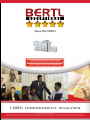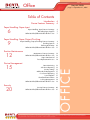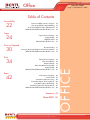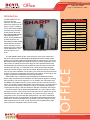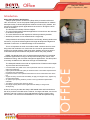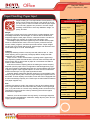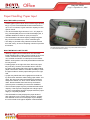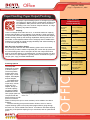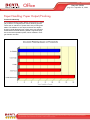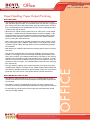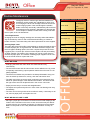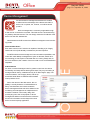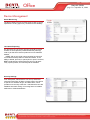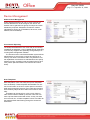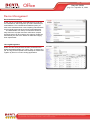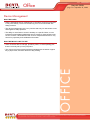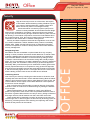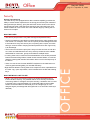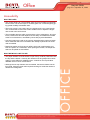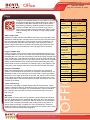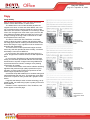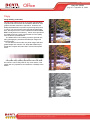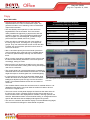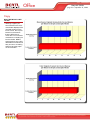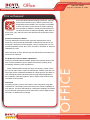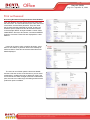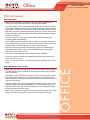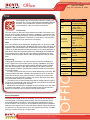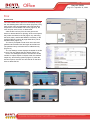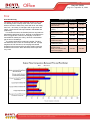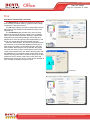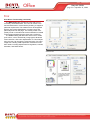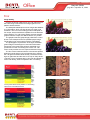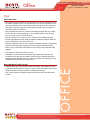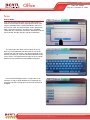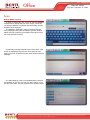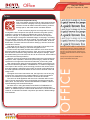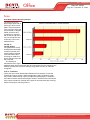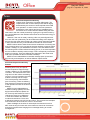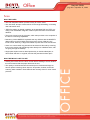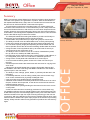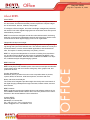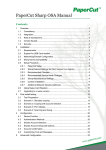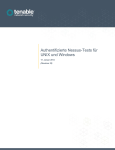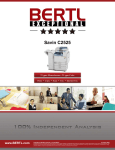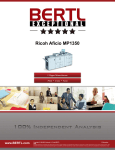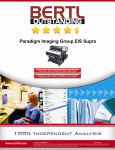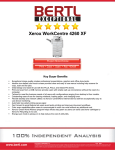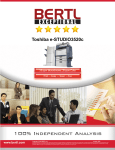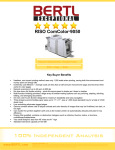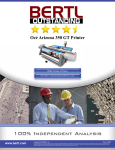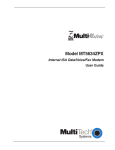Download Sharp MX-5500N Product specifications
Transcript
Exceptional Sharp MX-5500N 55 ppm Monochrome/41 ppm Colour Print • Copy • Scan• Fax • Internet Fax Copyright © 2006 MCA Internet, LLC dba BERTL. All Rights Reserved. The license under which this document is made available and applicable law prohibit any reproduction or further transmission of any portion of this document. This document may only be viewed electronically through the www.BERTL.com Web site and may not be stored in electronic or hard copy format. Any reproduction of trademarks is strictly prohibited. BERTL accepts no responsibility for any inaccuracies or omissions contained in this document. Office Back to Contents Sharp MX-5500N page • September 21, 2006 Table of Contents Introduction Device Features Summary 4 4 Paper Handling: Input Features Summary Reloading Paper Supplies What We Liked/What We Would Like to See 6 7 7 Paper Handling: Paper Input 6 Paper Handling: Paper Output/Finishing 9 Paper Handling: Output/Finishing Features Summary Finishing Options Finishing Productivity What We Liked/What We Would Like to See 9 9 10 11 Routine Maintenance 12 Maintenance Features Summary What We Liked/What We Would Like to See Paper Jam Removal Toner Replacement Process 12 12 13 14 Status Monitoring Job Queue Reporting Security Settings Address Book Management Cost Control Reporting Scan Templates Email Notification Alerts Job Log Management What We Liked/What We Would Like to See 16 16 16 17 17 17 18 18 19 Security Features Summary What We Liked/What We Would Like to See 20 21 15 Security 20 Exceptional O FFIC E Device Management Copyright © 2006 MCA Internet, LLC dba BERTL. All Rights Reserved. The license under which this document is made available and applicable law prohibit any reproduction or further transmission of any portion of this document. This document may only be viewed electronically through the www.BERTL.com Web site and may not be stored in electronic or hard copy format. Any reproduction of trademarks is strictly prohibited. BERTL accepts no responsibility for any inaccuracies or omissions contained in this document. Office Back to Contents Sharp MX-5500N page • September 21, 2006 Table of Contents Accessibility 22 22 22 23 Copy Features Summary Image Quality What We Liked What We Would Like to See 24 25 26 27 Document Filing Accessing Document Filing Documents from Desktop What We Liked/What We Would Like to See 31 32 33 Print Features Summary Ease of Installation Print Productivty PCL6 Print Driver Functionality Image Quality What We Liked/What We Would Like to See 34 34 36 37 40 41 Scan Features Summary Scan to Email Scan Data Capture Accuracy Scan Data Capture Accuracy Results Scan Data Capture Productivity Scan Data Capture Productivity Results What We Liked/What We Would Like to See 42 43 45 46 47 47 48 Copy 24 Print on Demand 30 Print 34 Scan 42 O FFI C E 22 User Accessibility to Device Controls User Accessibility for Paper Refilling User Accessibility for Paper Jam Removal What We Liked/What We Would Like to See Summary 49 About BERTL 50 Exceptional Copyright © 2006 MCA Internet, LLC dba BERTL. All Rights Reserved. The license under which this document is made available and applicable law prohibit any reproduction or further transmission of any portion of this document. This document may only be viewed electronically through the www.BERTL.com Web site and may not be stored in electronic or hard copy format. Any reproduction of trademarks is strictly prohibited. BERTL accepts no responsibility for any inaccuracies or omissions contained in this document. Office Back to Contents Sharp MX-5500N page • September 21, 2006 Introduction Device Features Summary 55 ppm Colour Engine Speed 41 ppm First Copy Out Mono 4.0 seconds First Copy Out Colour 8.4 seconds Warm Up Time 6 minutes Maximum Monthly Volume Info Not Available Copy Standard Print Standard PSTN Fax Optional Internet/Network Fax Optional TWAIN Scan Standard Network Scan Standard BERTL analyst tests the Sharp MX-5500N The MX-5500N boasts 55 ppm monochrome/41 ppm colour output and the same finishing and media handling capabilities that have already made Sharp’s monochrome departmental range a BERTL award winner. The Sharp MX-5500N is fully equipped to handle the rigours of a busy department. Front office users can handle a much wider range of colour jobs themselves with the MX-5500N, jobs that previously would have been sent down to the CRD (resulting in a time lag), or contracted out to a local print provider (at great expense). The fast 55 ppm monochrome engine allows the device to handle not only the colour workload—but for many—the entire monochrome workload as well. The savings on hardware and leasing can make up for the higher click charge compared to a dedicated monochrome alternative. While Sharp may be marketing the MX-5500N as a departmental workhorse, there are some obvious indicators that Sharp has its sights on entering the back office. The device supports 12" x 18" media in the main paper trays and BERTL has heard rumours of a Fiery driven front end coming in the near future. The quality of Sharp’s MX-5500N colour reproduction—an improvement over previous Sharp colour products to the point of competing with graphicsoriented printer/copiers—will also attract the attention of the back office buyer. On initial contact with the Sharp MX-5500N MFP, one can’t help but notice the large, full-colour control panel, which sets the scene for what is one of the easiest devices to use in the market today. The role of the user in the planning phase of this, and the other MX series devices, can not be overlooked. Enhancements to this new generation of devices include features and design elements for selection and data entry; the ability to use the USB port to print hard copies and scan to email; and an improved colour palette with a wider colour gamut as compared to the previous model. Exceptional Monochrome Engine Speed O FFIC E The MX-5500N is a new entry into Sharp’s business color MX series, which now ranges from 23 ppm to 70 ppm. Building on the same administrative and technology backbone as the already launched MX-2300N/2700N/3500N/ 3501N/4500N/4501N series, the MX-5500N and its sister products, the MX-6200N and MX-7000N, extend Sharp’s business colour offerings from the workgroup into the heart of a busy department—and even the CRD or print shop. Copyright © 2006 MCA Internet, LLC dba BERTL. All Rights Reserved. The license under which this document is made available and applicable law prohibit any reproduction or further transmission of any portion of this document. This document may only be viewed electronically through the www.BERTL.com Web site and may not be stored in electronic or hard copy format. Any reproduction of trademarks is strictly prohibited. BERTL accepts no responsibility for any inaccuracies or omissions contained in this document. Office Back to Contents Sharp MX-5500N page • September 21, 2006 Introduction Sharp Open Systems Architecture Sharp’s Open Systems Architecture (Sharp OSA) is based on Microsoft .NET environment, one of the popular building block frameworks for software developers today. It allows independent software vendors (ISV), dealers, and end users to develop specific applications that can be run through the touch screen of the MFP. The benefits of this Sharp OSA are multiple: • The cost of implementing software applications is lower due to the reduction in hardware components. • The more efficient end-user experience delivers productivity benefits. • Workflow processes can be streamlined in a single step. Sharp stresses that its Sharp OSA will be user-friendly, allowing dealers and end users—not just the software giants with large development budgets and unlimited IT resources—to take advantage of the architecture. BERTL analyst navigating the control panel. This is so important as small- and medium-sized customers look for something more than a solution out of a box but do not want to spend exorbitant amounts for special software. With Sharp OSA, dealers can give buyers the customized and special treatment they desire without the pricey solution. BERTL has already been privy to beta-level demonstrations of a multitude of software applications running on Sharp OSA including cost control, scan middleware routing, and document management applications. The Sharp OSA is currently available for the MX series through local dealerships. • A customisable user profile on the control panel that users can choose from up to eight user workgroups • Open Systems Architecture (OSA) to maximise small- to mid-sized companies business flows and customisation • Expansive Pantone colour palette enhancement for more customized colour selection • Support of heavy card stock and the ability to apply it to all paper trays, bypass tray and document feeder • An optional post-printing insertion process to set up professional presentation materials. • The ability to change colour toners on the fly • Dual large-capacity black toners supplied and the ability to change toner while printing. At first, a user may find that the Sharp’s MX-5500N looks and feels similar to the other products in the MX series. However, it’s larger and faster, much more powerful, and has a number of improved features including a larger colour touch screen. The device has earned BERTL’s Five-Star Exceptional rating. Exceptional O FFI C E The Sharp MX-5500N comes with an expansive list of features with multiple improvements and enhancements: Copyright © 2006 MCA Internet, LLC dba BERTL. All Rights Reserved. The license under which this document is made available and applicable law prohibit any reproduction or further transmission of any portion of this document. This document may only be viewed electronically through the www.BERTL.com Web site and may not be stored in electronic or hard copy format. Any reproduction of trademarks is strictly prohibited. BERTL accepts no responsibility for any inaccuracies or omissions contained in this document. Office Back to Contents Sharp MX-5500N page • September 21, 2006 Paper Handling: Paper Input Weight The majority of paper used in the general office is graded between 20 lb. bond/80gsm and 28 lb. bond/105gsm. If a device cannot handle these weights through the main paper sources, users are forced to use the low capacity bypass tray, resulting in a higher user intervention rate. The straight paper path of the bypass tray lets it handle heavier paper stocks to create business cards, covers for reports, product brochures, menus, tickets, programs, and other special documents. Paper weights for this type of job usually start at 90 lb. index/163gsm with business card stocks often higher at 110 lb. index/200gsm. Capacity Workgroup desktop printers commonly start with either a 500- or 1,000sheet capacity plus a bypass tray. Workgroup MFPs usually start with capacities over 1,000 sheets. Paper comes in reams of 500 sheets. A growing trend is paper trays with capacities greater than 500 sheets, which let users refill trays that are almost empty with an entire ream of paper at a convenient time without waste or risk of overfilling. A device’s maximum capacity (without increasing the device footprint) depends upon the paper source configuration. Standard paper trays typically are universal or adjustable trays that can accommodate a wide range of paper supplies. Paper upgrade options on some devices include additional universal trays or a high-capacity tandem drawer. A tandem drawer maximizes letter/A4 capacity by accommodating dual stacks of paper side by side. However, larger-sized paper supplies cannot be loaded. To raise capacity even further, some units can be equipped with a side-mounted large capacity unit. These trays are also limited to letter/A4 size paper supplies only. Size Letter/A4 size paper is used in the majority of day-to-day business operations. Legal and financial documents often are printed on the longer legal (8.5" x 14") stock size. As a result, many desktop printers, and some entrylevel MFPs reduce production costs by restricting the maximum paper dimensions to legal size. However, some environments also rely heavily on the larger ledger/A3 sizes for printing spreadsheets, schematics, design layouts, plans, and for copying books or magazines. Exceptional Paper Handling: Input Features Summary Standard Paper Capacity Optional Paper Capacity Maximum Paper Capacity 1 x 2000sheet A4-size cassette 2 x 500-sheet universal cassette 1 x 3500-sheet A4-size LCT 1 x 3000-sheet universal LCT 6,600 sheets Bypass Tray Capacity 100 sheets Maximum Paper Size (bypass) 12" x 18" Maximum Paper Size (main trays) 12" x 18" Maximum Paper Weight (bypass) 140 lb. Index/ 256 gsm Maximum Paper Weight (main trays) O FFI C E Paper handling is a core requirement of every device. If a device cannot create documents a user wants on the paper they need, it does not matter how fast the print engine is or how many pages it can produce in a month. Paper handling comes down to three key attributes: weight, capacity, and size. Trays 1 and 2: 28 lb. Bond/ 105 gsm Trays 3 and 4: 110 lb. Index/ 200 gsm Standard Legal Capacity 1,100 sheets Maximum Legal Capacity 4,100 sheets Standard Ledger Capacity 1,100 sheets Maximum Ledger Capacity 4,100 sheets Standard Paper Sources 5 Maximum Paper Sources 6 Post Process Insertion (PPI) Optional PPI Capacity 100 sheets Copyright © 2006 MCA Internet, LLC dba BERTL. All Rights Reserved. The license under which this document is made available and applicable law prohibit any reproduction or further transmission of any portion of this document. This document may only be viewed electronically through the www.BERTL.com Web site and may not be stored in electronic or hard copy format. Any reproduction of trademarks is strictly prohibited. BERTL accepts no responsibility for any inaccuracies or omissions contained in this document. Office Back to Contents Sharp MX-5500N page • September 21, 2006 Paper Handling: Paper Input Reloading Paper Supplies Loading paper in the Sharp MX-5500N was a straightforward process. The paper levels on the main copy screen indicated that the paper has been replenished. The standard tandem main paper tray allows 2,000 sheets of letter/A4 to be easily placed in the top drawer. The colour-coded green brackets and sliding mechanism for the paper guides on the two 500-sheet universal drawers, provide a sturdy feel and an easy way to adjust page sizes with just one hand. Each time the paper size is changed, the control panel automatically displays the correct paper size and proper paper orientation (i.e., landscape or portrait). Instructions on adjusting the paper size are conveniently provided. In addition to the standard tandem large-capacity, main paper tray and two universal paper trays (that can be adjusted to 12" x 18" paper size), two additional floor-mounted, large-capacity paper feeder cabinets (3,000 universal or 3,500 letter/A4) can be added, bringing the total capacity to 6,100 or 6,600 sheets for large volume jobs. The bypass tray is located on the right of the main engine unit and has a 100-sheet paper capacity, which can accommodate address labels, transparencies, envelopes, postcards, up to 12" x 18" paper size, and 140 lb. index/256 gsm. The Sharp MX-5500N has two universal paper trays, which can be adjusted up to 12"x18" paper. WHAT WE LIKED • The three main paper trays are very sturdy and are better built to withstand the strain of office misuse than some competing units. Reloading paper in the paper trays was straightforward and easy. Instructions are conveniently illustrated. • The combined main paper tray supplies a hefty 2,000 sheet capacity (letter-size/A4 only), a valuable time- and money- saver for business and corporate users who predominantly use letter size paper for their business needs. The standard tandem main paper tray has a 2000-sheet letter/A4 capacity. • The green paper adjustment slots, located near the front of the device, are clearly marked and can be easily moved with just one hand for easy changing of different size paper. • The touch screen displays a schematic of the unit on the main copy screen with the paper trays clearly labeled with the paper size and paper levels. This provides an exceptional visual aid for the user. • The automatic document feeder is durable and has the ability to accept up to 150 sheets in a copy/print job. Exceptional Copyright © 2006 MCA Internet, LLC dba BERTL. All Rights Reserved. The license under which this document is made available and applicable law prohibit any reproduction or further transmission of any portion of this document. This document may only be viewed electronically through the www.BERTL.com Web site and may not be stored in electronic or hard copy format. Any reproduction of trademarks is strictly prohibited. BERTL accepts no responsibility for any inaccuracies or omissions contained in this document. Office Back to Contents Sharp MX-5500N page • September 21, 2006 Paper Handling: Paper Input WHAT WE LIKED (continued) • Flexible paper options allow users to add a large capacity tray (LCT) to accommodate either letter-sized sheets or up to 12"x 18" sheets, to gain maximum capacity for their specific needs. • The device handles high volumes of 12" x 18" paper for long, uninterrupted print runs on full bleed ledger jobs, a valuable attribute for CRDs or quick-print buyers. • The MX-5500N’s 100-sheet capacity intelligent bypass tray can accommodate up to 140 lb. Index/256 gsm. • The ability to print tabs using indexed card stock saves time and money, as some competing units do not provide this feature. The optional large capacity tray (LCT) holds 3,000-sheet universal or 3,500-sheet letter/A4 capacity. WHAT WE WOULD LIKE TO SEE • Although a paper jam encountered on the document feeder displayed the location of the mis-feed on the touch screen, documents may be difficult to remove due a non-movable mechanism on initial input into the feeder. BERTL would prefer to see a fully detachable mechanism for easy access. • Loading paper on the right side of the dual main paper tray was easy. However, the left side has an over-thetop paper roller holder that is fixed, which makes loading paper cumbersome. BERTL would like the ability to raise the paper holder for easier paper loading as on the right side. • A paper tray handle that can be grasped from both the top and bottom would be make loading paper easier. Currently, the user must reach the handle from the bottom and pull the drawer out, which can be difficult for some users. Drawer handles from both the top and bottom would improve accessibility for users with disabilities. • The two bottom paper trays are provided with 500-sheet capacity. If the trays were equipped with a larger capacity, users could load a full ream of paper before the paper supply is completely depleted. • The MX-5500N currently displays the paper levels of each paper tray on the control panel, however, a paper level indicator on the front of the paper trays to display the current level as the paper depletes is also desirable. Exceptional Copyright © 2006 MCA Internet, LLC dba BERTL. All Rights Reserved. The license under which this document is made available and applicable law prohibit any reproduction or further transmission of any portion of this document. This document may only be viewed electronically through the www.BERTL.com Web site and may not be stored in electronic or hard copy format. Any reproduction of trademarks is strictly prohibited. BERTL accepts no responsibility for any inaccuracies or omissions contained in this document. Office Back to Contents Sharp MX-5500N page • September 21, 2006 Paper Handling: Paper Output/Finishing Stapling Lower cost stapler units often have a 15- to 30-sheet maximum capacity and are often limited to corner stapling. Floor-standing, higher cost finishers should offer 50-sheet capability and handle corner and double stapling. Saddle stitching heads up the finishing capabilities, allowing users to create folded, center-stapled booklets. Some workgroup device saddle-stitch finishers only handle 10 sheets (40-page booklets) with others handling up to 15 sheets (60-page booklets). Mail Bin Units and Offset Output Many workgroup devices offer offset stacking (where each set is offset from the next) to make it easier to separate jobs. Some offer physical mail bin units allowing each user to send jobs to their own output area. Most mail bin units limit delivery to unfinished jobs. A multi-tray finisher can also offer some form of job separation, typically used to route different types of job (fax, print, copy) for easier identification. Finishing Options The Sharp MX5500N has a variety of finisher options. The three position finisher offers dual output trays, corner staples, side staples, and two staples. The saddle-stitch finisher offers dual output trays, a book output tray, two staples, and up to 15-sheet capacity (60 page booklets) saddle-stitch booklets. A paper pass unit All post-printing finishing tasks can be performed through the inserter unit. is required with the above finishers. A hole puncher unit which offers 2/3 hole punch (2/4 in some markets) can be added to the above finishers. The floor-standing post-process insertion finisher, which is used to impose finishing options onto post-printed pages without going through the fuser unit, can be added to the device. It includes a 100-sheet capacity output tray, multi-position stapling for up to 50 sheets, and an optional hole punch. Exceptional Paper Handling: Output/Finishing Features Summary Maximum Output Capacity 4,000 sheets: 2 trays w/finisher 100 sheets: right output tray Duplex Capability Standard Maximum Paper Weight Through Duplex Unit 110 lb. Index/200gsm Maximum Stapling Capacity 50 sheets Maximum Booklet/ Saddle-stitch Capacity 15 sheets (60-page booklet) Hole Punch Options 2/3 hole (2/4 in some markets) Physical Mail Bin Option Two output areas via finisher or job separator options One right-side output tray OFFI CE The paper output handling options on workgroup products can range from duplex output to saddle-stitch booklet making capabilities. Many devices offer a choice of finishers providing a low-cost, minimum footprint solution, or a high capacity, fully-featured solution. Folding Options In booklet making only Copyright © 2006 MCA Internet, LLC dba BERTL. All Rights Reserved. The license under which this document is made available and applicable law prohibit any reproduction or further transmission of any portion of this document. This document may only be viewed electronically through the www.BERTL.com Web site and may not be stored in electronic or hard copy format. Any reproduction of trademarks is strictly prohibited. BERTL accepts no responsibility for any inaccuracies or omissions contained in this document. Office Back to Contents Sharp MX-5500N page 10 • September 21, 2006 Paper Handling: Paper Output/Finishing Finisher Productivity To compare finishing results, BERTL analysts ran the same job (10 sets of 12 originals) with various finishing options. There was no reduction in speed when hole punching was added. The addition of one staple, and then two staples showed a small identical jump in both cases. As expected, saddle-stitched booklet finishing added a significant jump due to the initial imposition phase, which resulted in a longer first-time-out time. Exceptional Copyright © 2006 MCA Internet, LLC dba BERTL. All Rights Reserved. The license under which this document is made available and applicable law prohibit any reproduction or further transmission of any portion of this document. This document may only be viewed electronically through the www.BERTL.com Web site and may not be stored in electronic or hard copy format. Any reproduction of trademarks is strictly prohibited. BERTL accepts no responsibility for any inaccuracies or omissions contained in this document. Office Back to Contents Sharp MX-5500N page 11 • September 21, 2006 Paper Handling: Paper Output/Finishing WHAT WE LIKED • The standard, right-side output tray of the device can be set up to receive user specified copy/print jobs; or to separate faxes from the rest of copy/print jobs, saving users from searching through a pile of printed copies. This feature is customisable by the administrator from the device management tool or users at the walk-up panel. • When the user selects finishing options such as, hole punch, corner staple, two-staple, or saddle-stitched creased booklets, small icons appear on the screen adjacent to the area of the device where the finishing option will be performed. This provides a visual cue to the user of the options selected, prior to printing the actual document. • Heavy card stock support is provided throughout the device (duplex, paper trays, and bypass unit). In addition, page inserts, cover pages, tabs or special media can be added, allowing users to produce professional presentation materials. • Neat stacking of collated copies make the finishing options easy to use and save time. • The high stacking capacity of the output trays allow for long print runs with versatile paper supplies. The high 12"x18" media capacity allows CRDs and print shops to operate the device for approximately 2 hours for monochrome prints and over 3.5 hours for colour prints without operator intervention. WHAT WE WOULD LIKE TO SEE • The ability to create tri-folds on A4, 8.5" x 14", A3 sized paper for governmental, informational and business pamphlets would expand output options for end users. • The ability to provide a professional die punch unit which creates in-line punches for producing professional presentations or large legal summations. • An automatic jog unit at the end of the output tray would keep the printed documents neatly stacked. Exceptional OFFI CE • The device is equipped with a post-printing capability; previously copied/ printed or cover pages can be sent through the feeder and finished via stapling, hole punching, and creased booklet making. Normally, a user sets up copy/print jobs with finishing options at the start of a job. However, on other devices, if a user needs to add the finishing options at a later time, they usually have to start over again. This valuable feature saves the user resources, time, and money. Copyright © 2006 MCA Internet, LLC dba BERTL. All Rights Reserved. The license under which this document is made available and applicable law prohibit any reproduction or further transmission of any portion of this document. This document may only be viewed electronically through the www.BERTL.com Web site and may not be stored in electronic or hard copy format. Any reproduction of trademarks is strictly prohibited. BERTL accepts no responsibility for any inaccuracies or omissions contained in this document. Office Back to Contents Sharp MX-5500N page 12 • September 21, 2006 Routine Maintenance Workgroup devices sold through retail and traditional IT distribution outlets usually are maintained by office workers changing the all-in-one cartridge units that encase the entire imaging system. Units sold through the reseller/ dealer community are usually maintained by office workers and trained service engineers. Separate long-life parts are more complex to install, but offer lower running costs than the low yield, all-in-one alternatives. Toner Replacement Changing the toner or imaging cartridge are necessary tasks that traditionally are avoided by some for fear of the black dust leaking on clothes or hands. However, most units today offer clean replacement of toner supplies. Clearing Paper Jams The main device issue that office users attempt to remedy themselves is the occasional paper jam. As a general rule, the faster the device engine, and the more paper handling options, the more complex the process of removing paper jams. Common jam sources are the duplex unit and poor loading of paper supplies. The position of the duplex unit can be a major factor in the ease of paper jams. The method of loading paper supplies can be a factor in the overall number of jams that occur. Maintenance Features Summary K: 42,000 pages Toner Yield CMY: 32,000 pages Drum Life 100,000 pages Fuser Life Info Not Available K: 100,000 pages Developer Life CMY: 300,000 pages Toner Refill During Printing Yes End-user replaceable drum unit No End-user replaceable fuser unit No WHAT WE LIKED • The two black toners and all colour toners can be refilled on the fly, which is especially useful during a print operation before the unit’s toner is completely depleted. • Two black toner bottles are provided in the Sharp MX-5500N. Using one toner as a back-up saves time, money, and user intervention time. • The black and colour toners are easily replaced in their respective slots thanks to special designs of the different toner bottles. This ensures that the right colour toner will be placed back in the correct colour slot. • Paper jams are easy to remove and straightforward. • The duplex unit opens and pulls out in front of the unit allowing user easy accessibility. • The fuser unit on the right side of the machine is sturdy. It was easy to roll out, remove paper jams, and replace the unit. WHAT WE WOULD LIKE TO SEE • Although a paper jam encountered on the document feeder displayed the location of the mis-feed on the touch screen, documents may be difficult to remove due a non-movable mechanism on initial input into the feeder. BERTL would prefer to see a fully detachable mechanism for easy access. Exceptional OFFI CE • Changing the black and colour toner was mess-free and very user-friendly. BERTL analyst performs routine maintenance on the Sharp MX-5500N. Copyright © 2006 MCA Internet, LLC dba BERTL. All Rights Reserved. The license under which this document is made available and applicable law prohibit any reproduction or further transmission of any portion of this document. This document may only be viewed electronically through the www.BERTL.com Web site and may not be stored in electronic or hard copy format. Any reproduction of trademarks is strictly prohibited. BERTL accepts no responsibility for any inaccuracies or omissions contained in this document. Office Back to Contents Sharp MX-5500N page 13 • September 21, 2006 Routine Maintenance Paper Jam Removal During Sharp MX-5500N testing, BERTL caused some jams to see how the unit would react. When a jam occurs, the machine displays a message on the touch screen indicating a jam has occurred. The control panel provides step-by-step animated illustrations to guide users through clearing paper jams. The area in front of the paper transport path is open and fully exposed, which gives users easy access to majority of jams encountered. This innovative solution is beneficial for users with large hands, who may have a difficult time removing jams in very tight spaces, as on other manufacturers’ devices. Jams are simple to remove if done correctly. The on-screen illustration indicates that the right side of the unit must be opened first. The metal ball-bearing rail rolls out horizontally enabling users to access a large portion of the fuser unit. Paper jams are accessible and are easy to pull out. The screen prompts the user through the next step. A knob must be rotated to remove the paper. The fuser area is independent of the large capacity tray and finisher units. When paper jams occurs in the fuser area, the trays and finisher do not need to be moved in order to clear the paper jams, like some competing units. Exceptional Copyright © 2006 MCA Internet, LLC dba BERTL. All Rights Reserved. The license under which this document is made available and applicable law prohibit any reproduction or further transmission of any portion of this document. This document may only be viewed electronically through the www.BERTL.com Web site and may not be stored in electronic or hard copy format. Any reproduction of trademarks is strictly prohibited. BERTL accepts no responsibility for any inaccuracies or omissions contained in this document. Office Back to Contents Sharp MX-5500N page 14 • September 21, 2006 Routine Maintenance Toner Replacement Process The overall maintenance of the Sharp MX-5500N is straightforward and simple. Most users will find the directions easy to use. The toner bottle design ensures that the toner cannot be placed in the incorrect slot. Both the high-capacity tandem black toner and colour toners can be replaced while the device is still printing. When a toner level is low, a warning message appears on the touch screen. The user can change the toner at this point or wait until the toner is empty to replace it. Refilling the toner is extremely simple and clean. The colour toner and two black toner bottles are located in the front main door, which opens down (Figure 1). The bottles are horizontally spaced across the front of the device. Each bottle is equal in size and has a colourcoded top. (Figure 2) To change the toner, the empty bottle is pulled out. To replace the toner, the user lines up the arrow on the top of the bottle, pulls off the adhesive strip, and then replaces the toner into its correct slot (Figure 3). Figure 1 Figure 2 Figure 3 Exceptional Copyright © 2006 MCA Internet, LLC dba BERTL. All Rights Reserved. The license under which this document is made available and applicable law prohibit any reproduction or further transmission of any portion of this document. This document may only be viewed electronically through the www.BERTL.com Web site and may not be stored in electronic or hard copy format. Any reproduction of trademarks is strictly prohibited. BERTL accepts no responsibility for any inaccuracies or omissions contained in this document. Office Back to Contents Sharp MX-5500N page 15 • September 21, 2006 Device Management An efficient device management backbone is needed to take maximum advantage of the feature set within a device, be it a printer, fax, scanner, or multi-functional product. Device management is commonly-supported through a Web server on the device controller. This Web server is accessed using any desktop Internet browser. The user simply enters the IP address of the device into the URL address line. Administrators and office users have different management and monitoring needs. General Office Users End users want to know if a device is capable of handling a job. Supply levels and a list of jobs already committed to print are important. Administrators An office or network manager looks for greater control over the device functionality and setup without leaving their desk. They may be looking to manage network set up, establish security for IP filter ranges, apply cost control measures, check supply levels, and set up automated email alerts to different staff members when problems occur. Due to the nature of the Web server, this capability is usually limited to an individual device. Many manufacturers also include a network device management fleet tool which allows for the monitoring and management of multiple devices around the network concurrently. Many also provide plug-ins to the most popular IT device management utilities to ensure that the maximum amount of information can be relayed from their device to the third-party application. Exceptional O FFI CE For MFPs with document storage and communications capabilities, end users also need desktop management of print on demand, stored document viewing (to check print-on-demand files or incoming faxes) and, for the more advanced, the creation of scan-to-email or scan-to-file destination templates. Copyright © 2006 MCA Internet, LLC dba BERTL. All Rights Reserved. The license under which this document is made available and applicable law prohibit any reproduction or further transmission of any portion of this document. This document may only be viewed electronically through the www.BERTL.com Web site and may not be stored in electronic or hard copy format. Any reproduction of trademarks is strictly prohibited. BERTL accepts no responsibility for any inaccuracies or omissions contained in this document. Office Back to Contents Sharp MX-5500N page 16 • September 21, 2006 Device Management Status Monitoring The Device Status screen provides a quick view of current operations including paper tray conditions and availability. Job Queue Reporting On other devices, job queue reporting generally provides a status of where jobs are positioned and the print/copy order. A job that has not been produced can be deleted if desired. BERTL did not see a job queue reporting function and concludes that Sharp does not have this feature, or the ability to delete, promote, or pause jobs in queue. However, BERTL analysts were informed that a job log of all previously copied, printed, and scanned jobs is available. Security Settings From Sharpdesk, administrators can set up authorized users and users lists, IP filters to limit access to the device to specific PC address ranges, and MAC filters, which provides more security measures. Administrators can also establish automatic routing of incoming faxes to lockable mailboxes or folder destinations. Exceptional Copyright © 2006 MCA Internet, LLC dba BERTL. All Rights Reserved. The license under which this document is made available and applicable law prohibit any reproduction or further transmission of any portion of this document. This document may only be viewed electronically through the www.BERTL.com Web site and may not be stored in electronic or hard copy format. Any reproduction of trademarks is strictly prohibited. BERTL accepts no responsibility for any inaccuracies or omissions contained in this document. Office Back to Contents Sharp MX-5500N page 17 • September 21, 2006 Device Management Address Book Management Users and administrators can set up email, Internet fax, and fax addresses for local storage on the device. Addresses can be gathered into groups for simple one-touch distribution purposes. Addresses can also be created individually to send to an FTP address, file server, email address, Fax and Desktop. Cost Control Reporting The Sharp MX-5500N does not come with job accounting capabilities as standard. It can be added through third-party cost recovery suppliers and optionally through Sharp’s accounting fleet management software. The enhanced user control administration system allows administrators to set up user accounts and groups on a user-by-user basis. This feature offers very extensive control capabilities over the device. Administrators can specify authority groups, operation levels and page limits for each user (can be split-out between monochrome and colour limits). Scan Templates With Sharpdesk, users can easily set up scan templates from the desktop. These templates will translate to a onetouch scan button on the unit’s control panel. Instructions walk users through the process. Even multi-step functions were relatively simple to follow without a manual or online help. Templates can be stored in a quick or main folder or other custom folders created by the user. Each user can have a private folder locked with a PIN, so they can store scan to email, fax, or folder templates in their own folder for fast retrieval rather than filtering through the shared address book. Exceptional Copyright © 2006 MCA Internet, LLC dba BERTL. All Rights Reserved. The license under which this document is made available and applicable law prohibit any reproduction or further transmission of any portion of this document. This document may only be viewed electronically through the www.BERTL.com Web site and may not be stored in electronic or hard copy format. Any reproduction of trademarks is strictly prohibited. BERTL accepts no responsibility for any inaccuracies or omissions contained in this document. Office Back to Contents Sharp MX-5500N page 18 • September 21, 2006 Device Management Email Notification Alerts A user can set up unlimited email addresses to route specific notifications, which supports up to 200 characters per email address. This unlimited email address option provides more addresses than most competing manufacturers; some manufacturers set limits at three email addresses. The administrator can set up a local office contact for easy fixes such as paper and toner refill. More complex technical issues can be routed to tech support. Emails can automatically be sent to the dealer for tasks like imaging drum replacement. Job Log Management Users can view each job that has been produced on the Sharp MX-5500N whether it is a print, scan, or simple copy job. The log can be exported to the desktop for further interrogation by Excel or cost accounting applications. Exceptional Copyright © 2006 MCA Internet, LLC dba BERTL. All Rights Reserved. The license under which this document is made available and applicable law prohibit any reproduction or further transmission of any portion of this document. This document may only be viewed electronically through the www.BERTL.com Web site and may not be stored in electronic or hard copy format. Any reproduction of trademarks is strictly prohibited. BERTL accepts no responsibility for any inaccuracies or omissions contained in this document. Office Back to Contents Sharp MX-5500N page 19 • September 21, 2006 Device Management WHAT WE LIKED • Sharp’s Sharpdesk device management is consistent across the board and is very user-friendly. There is a low learning curve for those familiar with Sharp products. • The device management tool is very intuitive and easy for newcomers to use and migrate to Sharp products. • The ability to route faxes to a user’s desktop, to a specific folder, or to an individual’s email address addresses security issues for those workers who are out of office. It eliminates the fear of lost or misplaced faxes and is very secure for proprietary and confidential information. WHAT WE WOULD LIKE TO SEE • Users should be able to manage, prioritize, pause, or cancel printing jobs that are currently set up in the job queue. OFFI CE • The main touch screen panel should be populated with the status of paper trays, paper sizes, and toner levels for easy viewing. Exceptional Copyright © 2006 MCA Internet, LLC dba BERTL. All Rights Reserved. The license under which this document is made available and applicable law prohibit any reproduction or further transmission of any portion of this document. This document may only be viewed electronically through the www.BERTL.com Web site and may not be stored in electronic or hard copy format. Any reproduction of trademarks is strictly prohibited. BERTL accepts no responsibility for any inaccuracies or omissions contained in this document. Office Back to Contents Sharp MX-5500N page 20 • September 21, 2006 Security Security Features Summary Safeguarding Data Most MFPs now offer a standard or optional hard drive. Any company dealing in critical, sensitive information should determine if it needs a data overwrite capability that has passed Common Criteria (CC) certification. Data overwrite deletes information on the hard drive by writing a series of random ones and zeros over the sectors storing data, usually multiple times. The CC test relates to how data is deleted from a device’s hard drive after being used. CC certification carried out by a government-approved test facility. Many manufacturers get CC certification to satisfy government security requirements and it is a requisite for many government agencies and contractors. Most MFP devices pass evaluation assurance level (EAL) 2, with some aiming higher at EAL 3. The higher the level, the more extensive the testing, and the more secure the hard drive is deemed. Controlling Access One of the keys to security is limiting the initial access to the device, both remotely and at the device itself. TCP/IP and MAC filtering allow the administrator to limit remote access the device. MAC filtering is more secure; the TCP/IP address can be copied, but the MAC address is a fixed specification that can not be changed. IPv6 is now becoming commonplace on network devices. IPv6 makes it harder to crack or hack into a PC address range by making the address more complex. Network authentication is now available on nearly every MFP and printer, forcing users to enter a user name and password before access to the device is granted. Most devices can verify a user by linking to Windows Exchange user lists, Novell network user lists, and LDAP server lists. There should also be password encryption at the point of the login process through SSL or other encryption or other security technology (such as Kerberos), preventing hackers from watching and capturing user names and IDs as they travel over the network. Exceptional Hard Drive Overwrite Optional Removable Hard Drive No Private Print Standard Encrypted Print Yes Secure Fax Yes Encrypted PDF Send Yes Network Authentication Yes LDAP Authentication Yes Kerberos Authentication Yes SNMP v3.0 Yes IPv6 No SSL Yes IP Filtering Yes MAC Filtering Yes OFFI CE High-tech security is never out of the news, with reports of information theft and hacking making headlines. By the very nature of their development, network printers and MFPs are security risks if not managed correctly. Advanced network connectivity options open ports to hackers. Industry-standard Java and Web browser design elements are vulnerable to virus attack. Large hard drives store a latent copy of every document flowing through the device data for years. Devices link directly to core network components such as the LDAP address list or the central file server. Plus, fast communication options let insiders send information to the outside with no method of being traced. Security and data compliance buzzwords and regulations such as Common Criteria certification, HIPAA, Sarbanes-Oxley, Gramm Leach Bliley, FERPA, SEC, FSMA, and the Patriot Act look to safeguard information and force companies to conform to best practices in document and data security management. Copyright © 2006 MCA Internet, LLC dba BERTL. All Rights Reserved. The license under which this document is made available and applicable law prohibit any reproduction or further transmission of any portion of this document. This document may only be viewed electronically through the www.BERTL.com Web site and may not be stored in electronic or hard copy format. Any reproduction of trademarks is strictly prohibited. BERTL accepts no responsibility for any inaccuracies or omissions contained in this document. Office Back to Contents Sharp MX-5500N page 21 • September 21, 2006 Security Secure Transmissions The hard drive (if not equipped with a data overwrite capability) provides the ability to create secure repositories for incoming print and fax jobs. Instead of being printed upon delivery, print jobs and faxes can be stored on the device and printed only after a PIN has been entered by the authorized user. IPv6 makes it harder to crack or hack into a PC address range by making the address more complex. WHAT WE LIKED • The secure print process is very safe with login and password entry. • Security measures are provided on multiple levels at the copier, desktop and scan screen. For example, users can set up their personal settings that need to be entered on entry into secure print, on printing at the copier, and when saving to a secure folder. Keeping the same password for each logon entry is an advantage. • The function to lock/secure print jobs is easy to locate and use on both drivers. Users and administrators can set up security measures to be scalable and flexible for most users, groups, and folders at multiple levels. • Incoming faxes can be routed to secure destinations such as PIN-protected internal document filing folders, limited-access network folders, or email addresses, ensuring that sensitive information does not sit in the output tray of the device. • Right side exit allows incoming faxes to be output face down, separated from the main copy / print output stack, which is delivered to the left side finishing trays. WHAT WE WOULD LIKE TO SEE • While a very secure environment exist for the Sharp MX-5500N with up to three levels of security, it is possible that so much security can be time consuming. While IT managers set up the security, it would be nice for users to be able to link a login/password to a customized folder so that multiple entries can be eliminated or shortened (such as a single sign on or an assigned logout (a message that will logoff user in 15 seconds if inactivity is detected). Exceptional OFFI CE • Users can use the touch screen QWERTY keyboard or the hard button numeric keypad interchangeably, for versatile data entry. Copyright © 2006 MCA Internet, LLC dba BERTL. All Rights Reserved. The license under which this document is made available and applicable law prohibit any reproduction or further transmission of any portion of this document. This document may only be viewed electronically through the www.BERTL.com Web site and may not be stored in electronic or hard copy format. Any reproduction of trademarks is strictly prohibited. BERTL accepts no responsibility for any inaccuracies or omissions contained in this document. Office Back to Contents Sharp MX-5500N page 22 • September 21, 2006 Accessibility In the U.S., Section 508 legislation prohibits government agencies from purchasing devices that are not accessible to those with physical impairments. For this reason—and the corporate world’s increased focus on delivering a better work environment for all—user-friendly features for physically-impaired users are considered more often. Common design features include tilting control panels which give wheelchair-bound users a better view of the screen and larger display options for those with impaired vision. Voice navigation and Braille also are becoming increasingly popular. Easy access to the paper path for jam removal or front access to toner supplies make a device more user-friendly to all. The Sharp MX-5500N control panel in standard configuration. User Accessibility to Device Controls The Sharp MX-5500N control panel consists of a neutral tilting angle touch screen as well as concave hard key buttons. The controls are accessible from a wheelchair and the tilt help to minimize overhead lighting glares. The document feeder, the standard height of most machines in the industry, can be grasped, opened, and closed from a wheelchair. When fully raised, the document feeder may be difficult for wheelchair-bound users to reach. Users will have adequate accessibility to make copies on the platen when the feeder is raised up six inches. The top drawer of the Sharp MX-5500N can be refilled easily from a wheelchair; the second drawer and those below may be somewhat more difficult. Disabled users may struggle to reach below the desired drawer to grab the handle. Once open, they must then reach deep inside the drawer to get to the lock lever to change supply sizes (if required). The L-bracket paper guide that adjusts the paper from the left is difficult to grasp. User Accessibility for Paper Jam Removal Disabled users can view the tilted control panel screen to inspect the location of a paper jam. Due to the vertical alignment of the paper path, the side panel slides out and is fully exposed when opened, allowing paper jams to be removed easily. The duplex unit on the Sharp MX-5500N was easily accessible from a wheelchair without the need to move the finisher away, as found on some rival devices. The finisher opens at the front of the machine, which provides clean access. Exceptional A top view of the touch screen panel. OFFI CE User Accessibility for Paper Refilling Copyright © 2006 MCA Internet, LLC dba BERTL. All Rights Reserved. The license under which this document is made available and applicable law prohibit any reproduction or further transmission of any portion of this document. This document may only be viewed electronically through the www.BERTL.com Web site and may not be stored in electronic or hard copy format. Any reproduction of trademarks is strictly prohibited. BERTL accepts no responsibility for any inaccuracies or omissions contained in this document. Office Back to Contents Sharp MX-5500N page 23 • September 21, 2006 Accessibility WHAT WE LIKED • The control panel is at a neutral tilted angle and is accessible to wheelchair bound users. The tilt also helps to minimize glare from overhead lighting giving greater visibility to disabled users. • The touch screen is very large, easy to navigate, and is very user-friendly. The contrast slide on the touch screen enables users to adjust the brightness to their own comfort level. • The touchable parts are within reach and are colour-coded green. All colour toners, black toners and the duplex area are easily accessible and located at the front of the device, reachable by those with physical disabilities. • Concave buttons are used on the numeric keypad and the number 5 button has a raised feel which accommodates the visually impaired and is wheelchair accessible. • Replacing staples and hole punch refills is easy and is performed at eye level of a person in a wheelchair. After opening the finisher, the staple cassette can be pulled out and refilled. WHAT WE WOULD LIKE TO SEE • The paper drawers would be easier to open if they could be pulled from both the top and the bottom. Currently the drawers must be grasped from below making it more difficult for disabled users. A handle on the top will allow disabled users to reach more drawers. O FFI CE • Although the two top drawers were accessible, the bottom drawer was far from ideal. Changing paper also required reaching far inside the drawer to release the locking lever. Exceptional Copyright © 2006 MCA Internet, LLC dba BERTL. All Rights Reserved. The license under which this document is made available and applicable law prohibit any reproduction or further transmission of any portion of this document. This document may only be viewed electronically through the www.BERTL.com Web site and may not be stored in electronic or hard copy format. Any reproduction of trademarks is strictly prohibited. BERTL accepts no responsibility for any inaccuracies or omissions contained in this document. Office Back to Contents Sharp MX-5500N page 24 • September 21, 2006 Copy Small, Simple Jobs Despite the wealth of features that MFPs offer today, most users will not be prepared to wade through countless screen menus to get to the point where they can press the Start button. Think in terms of human productivity, not device productivity. Reporting the productivity of the device from the moment the green start button is pressed until the final page comes out does not consider the most costly element in the copying process: the user’s time. Large, Complex Jobs Even for big jobs—where you may think engine speed plays a larger role— the simple start-key-to-finish-line productivity measurement approach again disregards the user. The user is less likely to wait at the copier for larger and more complex jobs. They will look for features such as a quick and easy job setup menu; fast scanning (so they can return to their desk with the originals faster); email notification when the job has finished (eliminating the guesswork of when to return to the device to collect the job); or the ability to build a job using a mix of pages scanned from the document feeder and platen. Features or Benefits? Many copy features that are overlooked by the masses are critical time savers in niche workflow environments. For example, medical offices or car dealerships need to copy insurance and license cards. A card copy feature allows the user to scan the first side of the card, turn the card over, scan the second page, and produce a single-sided copy with both sides of the card on the single sheet. This saves 50 percent on paper and the print click-cost charged by the dealer. Copier Concurrency Concurrency, the ability to handle multiple tasks at the same time, varies greatly in workgroup devices. Some devices can not accept a copy job while a print or copy job is in progress. If a connected MFP is carrying out either job, a walk-up user must wait for the job to finish before they can scan in their copy job. My Copier MFP design is moving away from proprietary, closed systems and embracing open architecture and IT standards like .NET and Java. This opens the door to greater flexibility in the way the walk-up experience can be tailored to each user. Coupled to this ability is the growing need to account for all device usage for security, compliance or cost considerations. These two trends can result in a “My Copier”-type experience where each user is greeted with their favorite settings when logging in. Exceptional Copy Features Summary Maximum Copy Speed First Copy Out Time Monochrome: 55 ppm Colour: 41 ppm Monochrome: 4.0 seconds Colour: 8.4 seconds Document Feeder Type Standard Duplex Single Pass Document Feeder (DSPF) Document Feeder Capacity 150 pages Job Build Yes (Platen and ADF) Job Build Combining Platen and Document Feeder Scans Yes Scan Ahead Copy Memories Unlimited No. of Copy Job Programs Info Not Available Customisable One-touch Buttons on Home Screen Yes OFFI CE Copying is the standard feature on every MFP on the market and is increasingly being offered either as an option or a separate model within network printer product ranges. Before being wowed by headline speeds and advanced features, consider that the most common copy job is a single set of a simplex document that is five pages or less with no finishing and no changes to image quality default settings. Min/Max Zoom Ratio 25% to 400% in 1% increments Cover Insertion Yes Sheet Insertion Yes Page Stamp Options Yes Copyright © 2006 MCA Internet, LLC dba BERTL. All Rights Reserved. The license under which this document is made available and applicable law prohibit any reproduction or further transmission of any portion of this document. This document may only be viewed electronically through the www.BERTL.com Web site and may not be stored in electronic or hard copy format. Any reproduction of trademarks is strictly prohibited. BERTL accepts no responsibility for any inaccuracies or omissions contained in this document. Office Back to Contents Sharp MX-5500N page 25 • September 21, 2006 Copy Image Quality With the Sharp MX-5500N, users can select from three modes: Colour, Monochrome, or Auto Colour. The default Auto Colour mode identifies whether the original is full colour or black and white. BERTL ran a variety of originals and the machine picked the correct mode each time. This function is important for cost savings. While colour click charges have come down in price, there is still a big difference between black and white and colour click charges. Picking the wrong mode could result in an additional expense for the end user. The device comes with Text, Text/Photo, and Photo modes to allow the user to capture and reproduce different image types. BERTL’s testing included all three modes with a wide range of copy originals to look for the device’s strengths and weaknesses. The monochrome mode reproduced images and halftones very well and reproduced text accurately, consistent with Sharp’s monochrome MFP line. In monochrome Text mode, text was sharp down to 6 points. Images had increased contrast, but still reproduced well. In monochrome Text/Photo mode (typically the default mode), text and lines reproduced well with accurate reproduction down to 6 points. Images were recognizable and reproduced with less contrast, creating a more pleasing reproduction for images. The monochrome Photo mode uses a halftone rendering algorithm that produces high quality reproduction of photographs. In Photo mode, text did not reproduce as well. Photo images reproduced very well. Overall the Sharp MX-5500N has an excellent rating and performed better than the norm. This business colour MFP could even compete on many levels with a graphics colour device. It appears that Sharp’s switch to laser technology, as opposed to LED, has made a big impact in quality for the best with its MX line. Results of colour reproduction in Text, Text/Photo, and Photo appear on the next page. Reproduction in monochrome Text mode Reproduction in monochrome Text/ Photo mode Reproductions in monochrome Photo mode Exceptional Copyright © 2006 MCA Internet, LLC dba BERTL. All Rights Reserved. The license under which this document is made available and applicable law prohibit any reproduction or further transmission of any portion of this document. This document may only be viewed electronically through the www.BERTL.com Web site and may not be stored in electronic or hard copy format. Any reproduction of trademarks is strictly prohibited. BERTL accepts no responsibility for any inaccuracies or omissions contained in this document. Office Back to Contents Sharp MX-5500N page 26 • September 21, 2006 Copy Image Quality (continued) Text Mode: Reproduction of fine lines and text was acceptable in most areas of the map. There is some blurriness in areas with fine lines over coloured background, making the map hard to read. A lot of fine detail is lost in the photograph in areas such as the foliage and roof tiling where shade reproduction is essential. Text/Photo: Some detailing in the map is lost, especially in fine lines on coloured background; overall, the map appears rather hazy. The property photo reproduction is acceptable. Photo Mode: A lot of detail is lost on the map image reproduction, with hazy appearance and some blurring of fine lines and fonts. The graphic reproduction of photos appears in proper context with good reproduction of fine details such as tiling and foliage. Exceptional Copyright © 2006 MCA Internet, LLC dba BERTL. All Rights Reserved. The license under which this document is made available and applicable law prohibit any reproduction or further transmission of any portion of this document. This document may only be viewed electronically through the www.BERTL.com Web site and may not be stored in electronic or hard copy format. Any reproduction of trademarks is strictly prohibited. BERTL accepts no responsibility for any inaccuracies or omissions contained in this document. Office Back to Contents Sharp MX-5500N page 27 • September 21, 2006 Copy Image Quality (continued) The full-colour nature photo is not a typical representation of general office documents and would be difficult for even graphic-oriented machines to reproduce. However, the Sharp MX-5500N had no problem reproducing this picture in colour. The monochrome mode reproduced particularly well. Although access to colour adjustments was available, BERTL analysts did not make any. Colour was reproduced accurately and was a great improvement from the quality from the device’s predecessors. The default Auto Colour setting is best for general use; many photographs, portraits and landscape images will reproduce well. In Auto Monochrome mode, the photo images will have greater depth and contrast. The Sharp MX-5500N reproduced this complex document well in monochrome photo mode. Original Composite Grays (CMYK) reproduced well in all densities, which is not an easy task for any colour device. This output was very impressive and shows the versatility of the device. Reproduced in Default Colour, Auto, Photo mode Reproduced in Monochrome Auto, Photo mode Exceptional Copyright © 2006 MCA Internet, LLC dba BERTL. All Rights Reserved. The license under which this document is made available and applicable law prohibit any reproduction or further transmission of any portion of this document. This document may only be viewed electronically through the www.BERTL.com Web site and may not be stored in electronic or hard copy format. Any reproduction of trademarks is strictly prohibited. BERTL accepts no responsibility for any inaccuracies or omissions contained in this document. Office Back to Contents Sharp MX-5500N page 28 • September 21, 2006 Copy WHAT WE LIKED • Choosing Colour and Monochrome is easy with two separate buttons for colour or black/white copies. The guesswork is taken out of selecting colour or black/white copies with one button. • The user-friendly control panel is in colour and is the largest BERTL has encountered. The home screen clearly identifies the paper trays, paper levels, and size of paper in each tray. The control panel is intuitive and easy to navigate. It is well designed, provides a large picture with lots of details, and is very visual. • Users are able to customize their own user profiles on the user group screen, choosing from up to eight user groups. They can customize their screen to look and feel a certain way and to perform specific functions such as one-touch functions. Touch Screen Selections Required for Commonly-used Copy Functions Corner Staple Two steps Hole Punch Two steps Enlarge to 200% Two steps (incremental setting) 2:02 Two steps Photo Mode Two steps Mixed Original 0 (defaulted) Cover mode (printed front cover on bypass supply) Four steps • With a 150-sheet capacity document feeder (more than most competing units), large jobs can be created without the need for job build steps, reducing user intervention times. • When copying monochrome originals in Auto colour mode, the device automatically detects the colour and copies it accordingly, saving on clicks. • Most common copy functions are within one or two selections of the home screen, limiting menu-mining and keeping user time to a minimum. • The control panel is at a neutral, tilted angle, accessible to wheelchair-bound and able-bodied users as well. This tilted angle also helps to minimize glare from overhead lighting. • If a user places a copy job on the automatic feeder while another document is on the platen, the unit’s auto-detect intelligence adjusts to print the copy from the document feeder. This essential attribute saves time and waste of resources. The control panel on the Sharp MX-5500N is the largest BERTL has seen. • The Cardshot feature saves time and resources for medical offices or car dealerships that need to copy both sides of medical ID cards or driver’s licenses on a regular basis. • The touch screen control panel displays the functions that users select on the home copy screen. Complex projects require various tabs to be selected; these functions are displayed as a reminder, reducing operator risk and time. Multi-featured tasks such as booklet making or enlargements have specific tab selections that are displayed throughout the process. • The user can customize the interface display in several different languages, which is beneficial for bilingual or international companies. Exceptional Copyright © 2006 MCA Internet, LLC dba BERTL. All Rights Reserved. The license under which this document is made available and applicable law prohibit any reproduction or further transmission of any portion of this document. This document may only be viewed electronically through the www.BERTL.com Web site and may not be stored in electronic or hard copy format. Any reproduction of trademarks is strictly prohibited. BERTL accepts no responsibility for any inaccuracies or omissions contained in this document. Office Back to Contents Sharp MX-5500N page 29 • September 21, 2006 Copy WHAT WE WOULD LIKE TO SEE • Although a paper jam encountered on the document feeder displayed the mis-feed location on the touch screen, this is problematic for documents that are difficult to remove due a non-movable mechanism on initial input into the feeder. BERTL would prefer to see a fully detachable mechanism for easy access or a rotating wheel to back the paper out of the feeder. Exceptional Copyright © 2006 MCA Internet, LLC dba BERTL. All Rights Reserved. The license under which this document is made available and applicable law prohibit any reproduction or further transmission of any portion of this document. This document may only be viewed electronically through the www.BERTL.com Web site and may not be stored in electronic or hard copy format. Any reproduction of trademarks is strictly prohibited. BERTL accepts no responsibility for any inaccuracies or omissions contained in this document. Office Back to Contents Sharp MX-5500N page 30 • September 21, 2006 Print on Demand Ever since MFPs started including hard drives, manufacturers have looked for ways to offer more and more ondemand document facilities. The most basic is the ability to store a document on the device for instant reprinting from the walk-up interface. Virtually all manufacturers offer this level of print-on-demand capability. Most allow users to store, copy, and print. Some also include scan and fax documents into the mix. Are All Documents the Same? The way different document function types are stored and the way in which they can be reused at a later date create some issues due to the file format in which the function operates. Copy is usually done in a compressed proprietary format, fax in TIFF, and scan in TIFF/PDF or JPEG as selected by the user. When users look to reuse the files they are often limited to the same function as it was created in. Areas of differentiation include the range of finishing or output control the user can place upon a reprint-on-demand job; whether more than one stored job can be combined and treated as a single print file; the ability to view, manage and share stored documents using desktop applications; the complexity of the filing system in place; and the ease at which users can search for documents. The Future Increasing security concerns may result in more companies using data overwrite kits. This would put an end to the print on demand capability of such devices. For those still looking for a fast reprint capability, the answer may be external media ports such as USB memory sticks, digital camera SD cards, or volatile memory storage. Exceptional OFFI CE Do All Devices Offer the Same Capabilities? There is much differentiation between products and manufacturers in this area. Those interested in print on demand should look carefully at the functionality offered by each manufacturer. Copyright © 2006 MCA Internet, LLC dba BERTL. All Rights Reserved. The license under which this document is made available and applicable law prohibit any reproduction or further transmission of any portion of this document. This document may only be viewed electronically through the www.BERTL.com Web site and may not be stored in electronic or hard copy format. Any reproduction of trademarks is strictly prohibited. BERTL accepts no responsibility for any inaccuracies or omissions contained in this document. Office Back to Contents Sharp MX-5500N page 31 • September 21, 2006 Print on Demand The Sharp MX-5500N offers several print on demand options. With Document Filing, the job is stored on the hard drive of the device where it can be accessed and reprinted at a later stage either from the desktop or from the control panel of the device. Users can choose to deposit documents into a general folder or into a specific folder of their choosing, which can be protected with a PIN. In Hold Only, a print job is sent to the queue of the device, where it is held until the user releases the job from the touch screen control panel. This allows the user to avoid documents being removed in error by other users. Documents can be safeguarded with the addition of a PIN, preventing other users from being able to release the job from the queue. This is an essential feature for devices that are out of the line of sight in companies needing to comply with government data legislation acts such as HIPAA and GrammLeach-Bliley. In Hold after Print, a job is printed, but holds the file is held in the memory of the device instead of being deleted immediately. This allows the user to reprint the file again if required from the device. Sample Print is useful when producing long print runs of large complex documents. The printer outputs a single copy of the document, allowing the user to check if the document has printed correctly. If correct, the user can release the remainder of the print run without having to resubmit the job to print. Storing a Job Into Document Filing First, the user selects the Document Filing tab at the top of the menu screen (Figure 4). Users then select Scan-to-HDD to scan or copy a file into storage (Figure 5). Users can choose to copy the document and save a copy for reuse, or simply store the document with no output. The user enters the necessary information pertaining to the file being stored. Users must set up a user name and password in order to use secure printing, to hold the file in memory, or to store files to be reprinted at a later time (Figure 6). This user name/password is needed the each time a user retrieves a document or if security is set up at the folder level. They also must select a unique and recognizable filename and choose a folder (Quick, Main or Custom) to store the document in. The user can customize a folder for a group or a specific purpose. In Figure 7, BERTL placed the file in a newly-created folder. When the user wants to retrieve this document for printing, they must login with the user name and password and select the folder the document resides in. If the user does not know the folder details, they can select a folder and browse the folder’s contents. Figure 4 Figure 5 Figure 6 Figure 7 Exceptional Copyright © 2006 MCA Internet, LLC dba BERTL. All Rights Reserved. The license under which this document is made available and applicable law prohibit any reproduction or further transmission of any portion of this document. This document may only be viewed electronically through the www.BERTL.com Web site and may not be stored in electronic or hard copy format. Any reproduction of trademarks is strictly prohibited. BERTL accepts no responsibility for any inaccuracies or omissions contained in this document. Office Back to Contents Sharp MX-5500N page 32 • September 21, 2006 Print on Demand Accessing Document Filing Documents from Desktop From the desktop, the user selects Document Filing from the main menu. The user enters their user name, the name of the folder, and the folder password. They then enter the file name and the password for the file. Or they can browse a specific folder and view all stored documents. In the example, BERTL analysts created a custom folder called BERTL where two documents, Contract and BERTL Contract, are stored. These files are displayed as a standard list. Users can choose to print or email a document, move them to new folders or pull them back to the desktop for further revisions. Each file has the associated document details displayed. The user can scroll down past the document details and see a full size version of the document ( a nice visual presentation), enabling the user to determine if this is the correct document. When a single document is selected for print, the user has a wide range of finishing and document production options available. Exceptional Copyright © 2006 MCA Internet, LLC dba BERTL. All Rights Reserved. The license under which this document is made available and applicable law prohibit any reproduction or further transmission of any portion of this document. This document may only be viewed electronically through the www.BERTL.com Web site and may not be stored in electronic or hard copy format. Any reproduction of trademarks is strictly prohibited. BERTL accepts no responsibility for any inaccuracies or omissions contained in this document. Office Back to Contents Sharp MX-5500N page 33 • September 21, 2006 Print on Demand WHAT WE LIKED • Users familiar with Sharp and its products will require no adjustment or learning curve with Document Filing on the Sharp MX-5500N • The Quick (public), Main, and Customized (private) folders offer users additional options. Multiple users can access and print the same file through the Quick folder, which can be optionally set to be password protected. Customized folders, which are password-protected, allow only specific users access and provide faster access to documents than the public alternative offered by some competitors. • Printing directly from USB memory stick avoids network bandwith and provides greater POD flexibility • Print on demand functions reduce network traffic that otherwise would have been created if the users had to re-send the complete document data to the printing device—a strong argument for network administrators. • Extensive document production and finishing options are available when submitting the document to print. Some alternatives only allow a simple instruction on the number of sets. • Documents can be scanned to the hard drive from the desktop. • Up to three levels of security are available: at the entry level, folder level, and at the document level. • Users can view a full version of the document before printing it at the control panel. • While users can queue up copy, print, and scan jobs at the copier, performing batch printing at the control panel with the same secure login and password is desirable. • The ability to view thumbnails of scanned or e-filed documents prior to printing is helpful when searching for a specific document. This would provide easier recognition. Currently, users have to search and open each document in print preview mode. • Currently, Sharp’s print preview attribute on the desktop allows user to view documents before printing from the desktop. The same print preview, perhaps thumbnails using low resolution jpeg files, at the control panel would bring this benefit to the device level. • Batch printing at the control panel would let users select multiple documents, assign print and finishing options, and print all documents as one job. Exceptional OFFI CE WHAT WE WOULD LIKE TO SEE Copyright © 2006 MCA Internet, LLC dba BERTL. All Rights Reserved. The license under which this document is made available and applicable law prohibit any reproduction or further transmission of any portion of this document. This document may only be viewed electronically through the www.BERTL.com Web site and may not be stored in electronic or hard copy format. Any reproduction of trademarks is strictly prohibited. BERTL accepts no responsibility for any inaccuracies or omissions contained in this document. Office Back to Contents Sharp MX-5500N page 34 • September 21, 2006 Print Connectivity The vast majority of devices include Ethernet and USB connectivity out of the box; some include parallel connections. In addition, most devices offer a selection of optional connectivity choices like Wireless 802.11b or g (g is the faster, preferred standard.), Bluetooth for connection to cell phones or PDAs, and FireWire for high-speed local connectivity. PDLs PCL is the de facto printer description language (PDL) of choice provided by all suppliers. Some bundle in PostScript (PS), while others charge for an upgrade. A few manufacturers also include their own PDL which is based loosely on the Windows/GDI printing technology of old. These Windows or GDI drivers often offer significant productivity advantages over traditional PCL/PS drivers since the bulk of the processing is handled by the more powerful desktop PC rather than the less well-equipped printer processor itself. Productivity Judging print productivity is an inexact science at best or misleading at worst. Factors such as processor power, memory capabilities, spool and RIPping efficiency, engine throughput speed, RIP while printing capabilities, and more all play a major part. Most devices fair better is some of these factors than others, and different workflows benefit from one factor more than another. It is easy to play judge and pronounce what determines productivity. But, it will have little merit when evaluating print performance for an end-user environment. Device A may print Document 1 faster than Device B. But, Device B may print Document 2 faster. You cannot determine which document is the best measure of productivity. The same is true of network traffic tests where multiple jobs are submitted at once. By rearranging the order of the jobs, the productivity of Device A and Device B could easily be reversed. BERTL does not restrict its evaluation of print performance to such tests. It provides information on how jobs are treated across the various PDLs offered, thus allowing users to get the best out of the device. Ease of Installation The Sharp MX-5500N drivers are available on CDs with the hardware or can be located on the Sharp Web site. Both PCL and PostScript drivers were installed without problems. The wizard-based installation process found the device, set up the port, and updated the driver with the installed features on the device with no user intervention. BERTL especially like this for users who do not have the IT savvy to install drivers correctly on a MFP and may not have access to IT support staff. Exceptional Print Features Summary CPU 1GHz (Shared for all imaging functions) RAM Main Memory: 1 GB (copies) 896MB (Printer/ network scanning) Hard Drive 80 GB HDD Operating Platforms Supported Netware 3.x, 4.x, 5.x Windows 98/ME/XP, Windows NT 4.0, Server 2003 Novell Oracle Citrix Linux MAC OS 9, OSX Printer Drivers PCL6 PCL5c Optional PostScript 3 Network Protocols IPX/SPX TCP/IP Ethertalk Interfaces/ Standard 10BaseT 100BaseTX Ethernet USB 2.0 Interfaces/ Options Info Not Available Client Software Sharpdesk Std PCL Fonts Supported 80 Std PS Fonts Supported Info Not Available OFFI CE Print passed copy as the primary method of creating output years ago. To limit costs and raise integration between functions, more multifunction products use a single processor board for copy, print, and scan functions. Copyright © 2006 MCA Internet, LLC dba BERTL. All Rights Reserved. The license under which this document is made available and applicable law prohibit any reproduction or further transmission of any portion of this document. This document may only be viewed electronically through the www.BERTL.com Web site and may not be stored in electronic or hard copy format. Any reproduction of trademarks is strictly prohibited. BERTL accepts no responsibility for any inaccuracies or omissions contained in this document. Office Back to Contents Sharp MX-5500N page 35 • September 21, 2006 Print Secure Print The user initiates secure print from the desktop through the Job Handling tab of the PCL6 driver (Figure 8). They enter a user name and password and locate the file to be printed. From the Select File screen (Figure 9), the user can print, send, move, or delete a file. After the file is sent to print, the user goes to the device to release the file for printing. At the control panel, they select the folder for the file (Figure 10), searching the Quick, Main, and Private folders if necessary. In the example, BERTL locate a 38-page Word file to print in the Main folder (Figure 11). The user is prompted to enter their user name and password at the folder level and again at the file level. The password entry is blocked out for added security (Figure 12). The Job Settings screen displays the details of the file to print. The user selects the print button (Figure 13). On the Job Setting/Print screen, the user can set the number of copies, simplex or duplex mode, the desired output tray, and finishing options (Figure 14). After the document prints, the user can save the file on the hard drive or delete the file. Figure 8 Figure 9 Figure 10 Figure 11 Figure 13 Figure 14 Exceptional Figure 12 Copyright © 2006 MCA Internet, LLC dba BERTL. All Rights Reserved. The license under which this document is made available and applicable law prohibit any reproduction or further transmission of any portion of this document. This document may only be viewed electronically through the www.BERTL.com Web site and may not be stored in electronic or hard copy format. Any reproduction of trademarks is strictly prohibited. BERTL accepts no responsibility for any inaccuracies or omissions contained in this document. Office Back to Contents Sharp MX-5500N page 36 • September 21, 2006 Print Print Productivity Bandwidth Comparison The design of the PCL and PostScript drivers is very similar, allowing users to easily switch from one to the other without confusion. While many users will never veer away from PCL—and many IT managers will not give them the option—those that do will reap benefits in bandwidth and productivity. For smaller file sizes, the PostScript driver required less bandwidth overall than the PCL, although most differences were not significant. However, the majority of the documents BERTL tested (see chart), did show a substantial gap in favor of PostScript. The output speed time results were similar. The largest difference was in favor of PostScript with the 16-page magazine in PDF document, the 32-page text-based PowerPoint document and the 69-page graphic-intensive PowerPoint document. Other than that, each output was very close. Exceptional PCL PostScript 50-page text based PDF (monochrome) 521 KB 1.26 MB 16-page magazine in PDF (colour) 10 MB 2.71 MB 6-page medium resolution graphic PDF (colour) 6.71 MB 1.20 MB 2-page high resolution PDF (colour) 15.4 MB 6.50 MB 32-page text-based PowerPoint (colour) 5.04 MB 1.87 MB 69-page graphic intensive PowerPoint (colour) 31.9 MB 13.0 MB 38-page form- intensive Word document (mostly monochrome with some colour pages) 8.06 MB 3.87 MB Copyright © 2006 MCA Internet, LLC dba BERTL. All Rights Reserved. The license under which this document is made available and applicable law prohibit any reproduction or further transmission of any portion of this document. This document may only be viewed electronically through the www.BERTL.com Web site and may not be stored in electronic or hard copy format. Any reproduction of trademarks is strictly prohibited. BERTL accepts no responsibility for any inaccuracies or omissions contained in this document. Office Back to Contents Sharp MX-5500N page 37 • September 21, 2006 Print PCL6 Print Driver Functionality On the Sharp MX-5500N the PCL6 driver is provided as standard and the PostScript driver can be optionally purchased. Both drivers have very similar features and attributes. The PCL6 driver can be accessed from the Properties menu. The PCL driver has five tabs available to users: Main, Paper, Advanced, Job Handling, Watermarks and Colour which will be discussed in detail below. The Main tab on the PCL6 driver provides a thorough overview of the print capabilities. The default user setting is set to Normal Print (the factory default); a print job will be spooled immediately with the appropriate page and type settings. The user can also set their own user-preferred settings and save the file with their most frequently-used settings. Users have the option to set the document styles (onesided, two-sided booklet, or tablet), printing up to 16 pages on one sheet, selecting finishes (different binding edges, staples, hole punching), page orientation or black/white print. A status box on the upper left corner indicates the current user-selected functions in graphic form. This feature provides the user with a visual presentation of the attributes (staples, hole punch, booklet making, output tray selection) selected for printing documents. This status box is carried throughout the PCL driver tabs, where the user selected attributes can be viewed. The Paper tab relates to the source and output of the document. From this tab, users can select the media type, paper size, source, zoom settings, tray status, and paper output. A poster mode setting allows users to print multiple pages to create a large poster. Special options that users can set up include: inserting divider pages between chapters, creating multi-coloured carbon copies (useful for multi-part form workflow conversion), or printing tabs from universal trays. From the Tray Status screen users can view the paper size, type, and paper levels for each paper tray, which is useful for monitoring and ordering supplies. Main tab Paper tab Tray Status Exceptional Copyright © 2006 MCA Internet, LLC dba BERTL. All Rights Reserved. The license under which this document is made available and applicable law prohibit any reproduction or further transmission of any portion of this document. This document may only be viewed electronically through the www.BERTL.com Web site and may not be stored in electronic or hard copy format. Any reproduction of trademarks is strictly prohibited. BERTL accepts no responsibility for any inaccuracies or omissions contained in this document. Office Back to Contents Sharp MX-5500N page 38 • September 21, 2006 Print Print Driver Functionality (continued) The Advanced tab provides some advance printing options including resolution settings, graphics mode, bitmap compression, and print overlays. The Tab paper settings provide an image shift to where tabs will print. Tab sheets must be loaded correctly in the universal tray. The Job Handling tab provides many of the security features for printing documents. It allow users to release, hold or print documents (retention settings), supply folder designation (document filing settings), set up login and passwords for users and groups (user authentication), and set up user names and job names (Default Job IDs). With user authentication, the Secure Print feature stores the document on the Sharp MX-5500N hard drive and allows printing only after a personalized security code has been entered. When Secure Print is selected, the grayed out areas are active to allow custom alpha-numeric pass codes to be entered by the user. When retrieving jobs, both the QWERTY touch keypad and hard number keys can be used for entering pass codes. The driver can be set so that all jobs are sent in secure mode using a user name and password. All secure jobs sent by a user can be released at once, instead of releasing one job at a time. Main tab Tab Settings Job Handling Tab Exceptional Copyright © 2006 MCA Internet, LLC dba BERTL. All Rights Reserved. The license under which this document is made available and applicable law prohibit any reproduction or further transmission of any portion of this document. This document may only be viewed electronically through the www.BERTL.com Web site and may not be stored in electronic or hard copy format. Any reproduction of trademarks is strictly prohibited. BERTL accepts no responsibility for any inaccuracies or omissions contained in this document. Office Back to Contents Sharp MX-5500N page 39 • September 21, 2006 Print Print Driver Functionality (continued) The Watermarks tab provides the user with a list of commonly-used watermarks. The user can create a customized watermark or customize the phrasing to support a particular requirement. The watermark can be integrated with any size image (letterhead or company logo) and placed anywhere on the page. The overlay, which is frequently found on the same tab as the watermark is located on the Advanced tab and might cause some confusion. The Colour setting tab lets users select colour modes (auto colour, colour, black/white), image types, advanced colour selection, and colour adjustments. In Colour Adjustment, the user can change the mood and tone of a colour image with a sliding scale adjustment mechanism to suit their needs, including adjustments for brightness, contrast, saturation, and RGB colours. Watermark tab Colour tab Exceptional Copyright © 2006 MCA Internet, LLC dba BERTL. All Rights Reserved. The license under which this document is made available and applicable law prohibit any reproduction or further transmission of any portion of this document. This document may only be viewed electronically through the www.BERTL.com Web site and may not be stored in electronic or hard copy format. Any reproduction of trademarks is strictly prohibited. BERTL accepts no responsibility for any inaccuracies or omissions contained in this document. Office Back to Contents Sharp MX-5500N page 40 • September 21, 2006 Print Image Quality Overall, the image quality has a very high rating across the entire range of document and image types as compared to similar devices. The Sharp MX-5500N prints colour images that defaults to a 1-bit setting, which can also be set to a higher 4-bit resolution. The 1-bit colour setting produces adequate colour output, which should be acceptable for most business colour settings. The 4-bit colour setting produces a better graphic intensive output; the differences are very visible. The graphic-intensive grape image pulled from a menu shows a much deeper and more pixilated purple image. The shading is far more superior with the 4-bit setting. The photographic reproduction of the tiger, the darker green foliage in the background, and cast stone statue monument in the foreground shows a great deal of improvement from the 1 bit setting to the 4 bit. The 4-bit colour mode provides a much crisper and denser image. The four-colour band test with the coloured text printed within the bands show much improvement when viewing the 4-bit green and blue bands closely. The bands shows signs of graininess and the text is not crisp or sharp at the 1-bit level. The 4-bit images are by far richer and deeper in colour and density, when compared to the 1-bit setting. Default 1-bit colour setting High resolution 4-bit colour setting Default 1-bit colour setting Colour prints with text test patterns in 1-bit setting (above) and 4-bit setting (below) High resolution 4-bit colour setting Exceptional Copyright © 2006 MCA Internet, LLC dba BERTL. All Rights Reserved. The license under which this document is made available and applicable law prohibit any reproduction or further transmission of any portion of this document. This document may only be viewed electronically through the www.BERTL.com Web site and may not be stored in electronic or hard copy format. Any reproduction of trademarks is strictly prohibited. BERTL accepts no responsibility for any inaccuracies or omissions contained in this document. Office Back to Contents Sharp MX-5500N page 41 • September 21, 2006 Print WHAT WE LIKED • The upper left hand window on each driver has a status box option that can be viewed in graphic mode. As a job develops, the current selections can be viewed to ensure that the correct feature sets are chosen for the current run. The graphic selection supports more visually-oriented users who prefer to see how the job will be laid out. • The PostScript and the PCL drivers for the Sharp products are very similar in the layout and overall appearance. This similarity allows users to jump from one driver to the next without issue. • The print quality was very good. Clear, crisp lines and graphic reproduction were apparent across a variety of different resolution settings. Different types of jobs will run very well on this unit. • Complex operations such as cover insertion and page insertion, printing tabs and multi-coloured carbon paper were user-friendly, intuitive processes. • Carbon copy mode allows companies to move away from multi-part media supplies. • Tab printing on the fly was easy to set up. • The ability to view the status of all paper trays (paper size, type and paper levels) is an easy way for users to see if there are sufficient resources available before releasing print jobs. The Tray Status screen (below) can be accessed through the driver’s main screen. • Administrators and users should be able to manage, view, delete, promote, or pause print jobs that are currently in queue. They also need to move a job ahead of another in the print queue to manage priority jobs. • The overlay function should be located on the same tab as the watermark function. Exceptional OFFI CE WHAT WE WOULD LIKE TO SEE Copyright © 2006 MCA Internet, LLC dba BERTL. All Rights Reserved. The license under which this document is made available and applicable law prohibit any reproduction or further transmission of any portion of this document. This document may only be viewed electronically through the www.BERTL.com Web site and may not be stored in electronic or hard copy format. Any reproduction of trademarks is strictly prohibited. BERTL accepts no responsibility for any inaccuracies or omissions contained in this document. Office Back to Contents Sharp MX-5500N page 42 • September 21, 2006 Scan Address Book Integration Integration into central corporate address books on LDAP or NT servers is the de facto standard today, as is the ability to force-populate outgoing email with sender information through an enforced login process. This way, outgoing communications from the remote MFP can be traced back to the user and audited for compliance purposes. Destinations Scan-to destinations include email, SMB (Windows desktop locations), FTP, and Internet fax. In some instances, the scan goes directly to the hard drive; an email is sent to the recipient with a URL link so they can quickly download the scan file from the device hard drive location. A growing number of devices are starting to include external media ports to allow scanning directly to USB memory sticks or digital camera SD chips. BERTL expects this to be commonplace over the next year. Security Security is another hot point in scanning. Several devices now include the capability to send scan messages using encrypted PDF or other secure transfer medium. This can be an important factor in many industries sensitive to data theft or misuse. Integration with Third-Party Applications The big buzz in the MFP industry is the move toward open architecture, where the firmware backbone of the device is based on an industry standard like Java or .NET rather than a proprietary systems. This opens great opportunities for far greater MFP integration with other software applications through third-party applications created with software developer kits (SDK). Through these partnerships, scanning from the MFP can take on a new life, doing more than just routing files from the MFP to an email or folder. Now, information can be directed into a sophisticated workflow complete with metadata, billing information, image enhancement, and other functions, all from the initial scanning action rather than the multi-stage process used previously. Currently, there is great differentiation in the field of scanning as manufacturers continue to develop this aspect of the device. Watch for more image enhancement and workflow capabilities to become commonplace as scanning continues to pick up the pace as a dominant factor. Exceptional Scan Features Summary Maximum Scan Speed (Mono) 65 opm with two-sided black and white Maximum, Scan Speed (Colour) 35 opm Document Feeder Capacity 150 sheets Connectivity Options 10/100BaseT Ethernet USB 2.0 Scan to email Yes Scan to SMB Yes Scan to FTP Yes Scan to HDD Yes Scan to URL Yes Scan to Internet Fax Yes TWAIN Scanning No Scan to External Memory Source (USB card) Yes Network Authentication Yes LDAP Authentication Yes File Formats Supported TIFF PDF JPEG Encrypted PDF Format Yes Resolution Options 100 dp 200 dpi 300 dpi 400 dpi 600 dpi Ad hoc Subject Line Entry Yes Ad hoc Message Line Entry Yes Ad hoc File Name Entry Yes OFFI CE In just a few years, network scanning has moved from a luxury item to one of the most important functions on many MFPs. Virtually all MFPs offer standard or optional network scanning. Document feeder design is now a major focus with users looking for higher speed, low resolution capabilities, more versatile scan functions, and even colour scanning on devices only equipped with monochrome marking engines. Copyright © 2006 MCA Internet, LLC dba BERTL. All Rights Reserved. The license under which this document is made available and applicable law prohibit any reproduction or further transmission of any portion of this document. This document may only be viewed electronically through the www.BERTL.com Web site and may not be stored in electronic or hard copy format. Any reproduction of trademarks is strictly prohibited. BERTL accepts no responsibility for any inaccuracies or omissions contained in this document. Office Back to Contents Sharp MX-5500N page 43 • September 21, 2006 Scan Scan to Email From the Document Filing tab, the user selects scan to email to view all options. Both grayscale and colour scanning are available with the Sharp MX-5500N. Users can scan to TIFF, PDF, and JPEG formats. Colour options are black, grayscale, full colour, and auto colour. Available modes are Text, Text/Photo, and Photo. Resolutions can be set at 100 dpi, 200 dpi, 300 dpi, 400 dpi, and 600 dpi. The user enters the name of the recipient in the “To” field. Any email addresses that has been set up can be queried from the scan screen. The device supports LDAP directory browsing of corporate centralized address books on the server. If a recipient has not been set up, the email address can be entered from the QWERTY keyboard. From the Send Settings screen, a subject line, a file reference, a reply to email address and a message can be entered as well. The file name and format can also be changed. Exceptional Copyright © 2006 MCA Internet, LLC dba BERTL. All Rights Reserved. The license under which this document is made available and applicable law prohibit any reproduction or further transmission of any portion of this document. This document may only be viewed electronically through the www.BERTL.com Web site and may not be stored in electronic or hard copy format. Any reproduction of trademarks is strictly prohibited. BERTL accepts no responsibility for any inaccuracies or omissions contained in this document. Office Back to Contents Sharp MX-5500N page 44 • September 21, 2006 Scan Scan to Email (continued) To enter or change any text, users can use the QWERTY keyboard which fills the top part of the screen. Users can use both the QWERTY keyboard and hard button numeric keypad to enter numbers. The QWERTY keyboard is easy to use and supports many languages along with specialized symbols. As illustrated, the user is entering a message informing the recipient of the attached contents. As the body message extends beyond a few lines, a full screen is displayed giving the user more space for messaging. The user clicks the ok button when finished with the message. The Send Settings screen is populated with the information entered. At any time, the user can add, change, or delete the information. The user presses ok to send the email. Exceptional Copyright © 2006 MCA Internet, LLC dba BERTL. All Rights Reserved. The license under which this document is made available and applicable law prohibit any reproduction or further transmission of any portion of this document. This document may only be viewed electronically through the www.BERTL.com Web site and may not be stored in electronic or hard copy format. Any reproduction of trademarks is strictly prohibited. BERTL accepts no responsibility for any inaccuracies or omissions contained in this document. Office Back to Contents Sharp MX-5500N page 45 • September 21, 2006 Scan Scan Data Capture Accuracy One of the fastest growing needs for high-speed scanning is the conversion of legacy hard copy documents into an electronic format for better information sharing, reduced storage space, and easier search and data retrieval. Exceptional Above is a portion of BERTL’s OCR test chart scanned at 200 dpi (top), 300 dpi (middle) and 600 dpi (bottom) in text format and saved as a PDF file. The image has been zoomed to 400 percent in Adobe Acrobat and screen-captured for display. The top line is 4 point, the middle line is 6 point, and the bottom line 8 point. OFFI CE A scan converts a page into an image that is not very manageable. Most companies use optical character recognition (OCR) software to convert the images into editable text, which can then be searched, changed, or incorporated into a new document as required. The OCR engine recognizes individual images on the page, converting them into letters, numbers, and other symbols. The OCR engine then runs complex analysis on the text in conjunction with spell checkers, technical dictionaries, and other data sources before offering up its best conversion into electronic format. This stage can be very time-consuming, especially if the quality of the scanned data is poor leading to character recognition errors. To look into this important workflow issue, BERTL ran a series of standard test patterns with multiple font types, sizes, and colours capturing the data at various resolutions using both text and text/photo settings. Text is the default setting for most OCR work due to its 2-bit format, which tends to produce the best text reproduction. However, as more documents incorporate images and colour elements, text/photo, which operates in 8-bit and reproduces gray shades for better reproduction of images and coloured text elements, is also being used. After scanning each page of its test originals, BERTL analysts then ran the scanned files through ABBYY FineReader 8.0, in default configuration. The impact of the accuracy of the scanning process at the various resolutions and settings is reflected in the number of manual confirmations that the OCR application demands before the document is deemed clean and ready to use. The higher the human intervention rate, the higher the cost of carrying out the action. As expected, the greatest difficulty in OCR recognition is found on the smallest 4 point text sections of the test documents. The choice of OCR application will also have a dramatic effect on the level of human intervention that is required after the initial scanning has taken place. For that reason, we have standardized on ABBYY, a well-respected leading OCR software developer. Our tests are run using the latest level of ABBYY’s FineReader 8.0 software in default modes. Through fine tuning of the rich feature set in ABBYY, an additional portion of the manual intervention could be removed. However, to maintain benchmark comparison procedures, default settings were selected. Copyright © 2006 MCA Internet, LLC dba BERTL. All Rights Reserved. The license under which this document is made available and applicable law prohibit any reproduction or further transmission of any portion of this document. This document may only be viewed electronically through the www.BERTL.com Web site and may not be stored in electronic or hard copy format. Any reproduction of trademarks is strictly prohibited. BERTL accepts no responsibility for any inaccuracies or omissions contained in this document. Office Back to Contents Sharp MX-5500N page 46 • September 21, 2006 Scan Scan Data Capture Accuracy Results The device fared very well on eight point and 10 point type, which is standard in most documents. Four point text, which will be processed on diagram labels, and terms and conditions on contracts, did not fair as well with a very low recognition rate at 300 dpi, even on the bold black font. 200 dpi vs. 300 dpi Output The graph below clearly illustrates the advantage of fewer uncertain characters resulting reduced user intervention when scanning for OCR workflow is switched from 200 dpi to 300 dpi. The increase in bandwidth and the slight additional delay before the larger 300 dpi scanned file can be accessed by the desktop operator are more than offset by the greater accuracy of character recognition. Text vs. Text/Photo There was also a clear differentiation between the recognition of Text and Text/Photo scanning modes. While the algorithm used in Text/Photo mode may result in better looking output of images and photographs, it resulted in less clear character capture which again results in increased user intervention rates. Users should look carefully at the types of document they are scanning before choosing the scanning method. Exceptional Copyright © 2006 MCA Internet, LLC dba BERTL. All Rights Reserved. The license under which this document is made available and applicable law prohibit any reproduction or further transmission of any portion of this document. This document may only be viewed electronically through the www.BERTL.com Web site and may not be stored in electronic or hard copy format. Any reproduction of trademarks is strictly prohibited. BERTL accepts no responsibility for any inaccuracies or omissions contained in this document. Office Back to Contents Sharp MX-5500N page 47 • September 21, 2006 Scan Scan Data Capture Productivity Judging scan productivity is another difficult task. The impact of the user on the overall process will be largely determined by the amount of work required at the initial scan operation. In other words, if the scan operator is expected to enter copious amounts of metadata using the device touch screen interface before hitting the scan start button, then the overall productivity is going to be governed more by the user-friendliness of the interface rather than the scanner technology or transfer rate. However, if the user is merely scanning a file to a preconfigured location, then the scan productivity can be measured looking at two aspects: the time the user must wait until they can return to their desk with originals in hand, and the time they must wait before the files can be accessed. BERTL looks at both of these factors across a selection of scanning settings. Scanning time is only one part of the time required to support image creation. Getting it to your destination is another. The chart below shows the scanning time but also reflects something just as, if not more important: the time it takes to actually use this image. This is a frequently overlooked aspect of scanning. There are differing time elements in the actual scan side of the operation but also in the time to desktop. BERTL’s test included different resolution settings (200 dpi and 300 dpi) text only and text/photo, as well as different capture levels. Scanning time is only one part of the time required to support image creation. Getting it to your destination is another. The charts show the scanning time but also reflects something just as, if not more important: the time it takes to actually use the image. This is a frequently overlooked aspect of scanning. There are differing time elements in the actual scan side of the operation but also in the time to desktop. BERTL’s test included different resolution settings (200 dpi and 300 dpi) as well as different capture levels: Text only and Text/Photo. As the chart shows, there is no difference in scan time between the different modes and resolutions. There was a difference between monochrome and colour. The monochrome samples were scanned in 26 seconds, the colour in 45 seconds. Users will delight in the ease of use and quick turnaround time for a MFP scan as they find more and more reasons to scan their documents and support requirements ranging from knowledge sharing to records management. Exceptional OFFI CE Scan Data Capture Productivity Results Copyright © 2006 MCA Internet, LLC dba BERTL. All Rights Reserved. The license under which this document is made available and applicable law prohibit any reproduction or further transmission of any portion of this document. This document may only be viewed electronically through the www.BERTL.com Web site and may not be stored in electronic or hard copy format. Any reproduction of trademarks is strictly prohibited. BERTL accepts no responsibility for any inaccuracies or omissions contained in this document. Office Back to Contents Sharp MX-5500N page 48 • September 21, 2006 Scan WHAT WE LIKED • The scan template creation process is easy for novice users. • The 150-sheet, 65-opm scanner allows for fast original handling, minimizing user intervention time. • JPEG file creation is offered in addition to the standard PDF and TIFF, providing a low- bandwidth image file creation option that some environments demand. • The touch screen layout is a big plus, which also provides a nice snapshot of the device’s scanning capabilities. • Data entry via the QWERTY keyboard was very efficient with the QWERTY design taking up the full width of the large touch screen. With the 10.4" touch screen, each key is larger and easier to press than most rival devices. • Users can convert hard copy documents to electronic files and by scanning them on the device and transferring them directly to a USB flash drive, without going through the desktop. • Single-pass duplex scanner raised productivity on double-sided jobs, reduced wear and tear on originals, and has the potential for fewer jams. WHAT WE WOULD LIKE TO SEE • The quality of scanned documents would improve if advanced image enhancer options including colour dropout, de-speckle, de-skew, and multiscanning were available. These features are routinely found on scan-centric products. Exceptional OFFI CE • Viewing documents from the touch screen before sending to a scan destination would ensure that the proper document is sent. Copyright © 2006 MCA Internet, LLC dba BERTL. All Rights Reserved. The license under which this document is made available and applicable law prohibit any reproduction or further transmission of any portion of this document. This document may only be viewed electronically through the www.BERTL.com Web site and may not be stored in electronic or hard copy format. Any reproduction of trademarks is strictly prohibited. BERTL accepts no responsibility for any inaccuracies or omissions contained in this document. Office Back to Contents Sharp MX-5500N page 49 • September 21, 2006 Summary Exceptional BERTL analyst inspects the optional LCT on the Sharp MX-5500N. O FFI CE BERTL has already praised Sharp for its rise from business colour laggard to innovator in the space of one generation of product. With the introduction of the departmental MX-series, Sharp has now rounded out its line and has the first line to ever achieve a BERTL 5-Star status throughout. This achievement should not to be taken lightly in a climate where new, innovative colour devices arrive on the market every month. Sharp does lack some novel features found on rival devices, such as colour dropout and scan preview. However, the overall productivity, ease of use, document production, customization, and management capabilities make the device a true innovator and one that will be tough to beat in the market. The Sharp MX-5500N has made great strides to provide user-friendly enhancements and functionalities with the following features: • Customisable user profiles with up to eight user groups to choose from • The ability to reload colour and black/white toner on the fly while printing • Fewer toner reloads are needed with the large-capacity dual black toner • The 150-sheet capacity single-pass duplexing document feeder that can reduce operator time at the device when handling double-sided documents • A large number of security features with up to three levels of security to view and print secure documents on file • The ability to scan-to-USB or to scan to a number of destinations (email, fax, ftp, file server, desktop via SMB, internet fax) • Internet faxes can be routed to the user’s personal folder, email address, or to a designated person who can route them to additional personnel • A large colour control panel and enhanced touch screen layout • A roll-out metal rail allows greater access to the fuser unit area for jam removal • A double exposure feature that saves time and resources for copying insurance cards Although the Sharp MX-5500N has numerous high-quality features and functionalities, there are a few things that BERTL would like to see added or improved upon in the near future: • The ability to view, manage, pause, delete, or prioritize jobs that are in the job queue • Accessibility features, such as a tilting control panel, and a remote copy/ scan control mechanism for physically-challenged users • Cost accounting as a standard device management tool • Additional scan workflow functionality built into the firmware such as colour dropout, de-skew and de-speckle, so the device can be used as a decentralized scanning resource • Scan preview before printing/sending the document from the touch screen control panel. As the front office becomes increasingly motivated to convert hard copy into intelligent softcopy the scan-friendly platform upon which Sharp has built its MX-series will put it at an advantage against many of its rivals that need to make the transition from age-old, copier-scanning technology to the new era of scanning. With more attention to the scanning workflow aspects which have made the likes of Kodak and Fujitsu major players in the document processing industry, Sharp stands to take its next generation of products into new territory again. Copyright © 2006 MCA Internet, LLC dba BERTL. All Rights Reserved. The license under which this document is made available and applicable law prohibit any reproduction or further transmission of any portion of this document. This document may only be viewed electronically through the www.BERTL.com Web site and may not be stored in electronic or hard copy format. Any reproduction of trademarks is strictly prohibited. BERTL accepts no responsibility for any inaccuracies or omissions contained in this document. Office Back to Contents Sharp MX-5500N page 50 • September 21, 2006 About BERTL About BERTL The success of an organization depends on its ability to manage its information and assets. An effective workflow process requires the complex integration of information, devices, software, and people. IT managers, office managers, and other knowledge management professionals need to know which digital imaging devices would best serve their specialized workflow processes. BERTL’s services are designed around this real-world framework, delivering business consumers the independent analysis and insight they need to make critical decisions about digital imaging’s role in their organization. Independent Analysis and Insight BERTL’s reports, comparative data, and strategic guides look at digital imaging through the eyes of the business user. The research examines not only the technical features, but also vertical market applications, and business benefits. The impact on worker productivity is a primary concern. BERTL is 100 percent independent. It receives no funding from manufacturers, and all product evaluations and reports are published at BERTL’s own expense for its subscribers. Business users worldwide trust BERTL for objective, unbiased analysis of digital imaging systems. Reports and Star Ratings BERTL analysts provide detailed reports of the technical and practical benefits of thousands colour and monochrome workgroup, office, graphic arts, and production devices. Product Specifications DataCheck Gen II provides the most current competitive data on printers, copiers, MFPs, fax devices, wide format printers, scanners and more. News, Interviews, and Analysis The ITchat online magazine provides insight into the dynamics and trends of the digital imaging marketplace through interviews, feature articles, and software reviews BERTL Awards BERTL analysts recognize the leading devices and software solutions in the annual BERTL’s Best awards. BERTL also honors the performance of manufacturers in the annual Readers’ Choice selections. Contact BERTL 200 Craig Road Manalapan, NJ 07726 USA Tel 1.732.761.2311 • Fax 1.732.761.2312 Email: [email protected] • www.BERTL.com Exceptional OFFI CE BERTL Services Copyright © 2006 MCA Internet, LLC dba BERTL. All Rights Reserved. The license under which this document is made available and applicable law prohibit any reproduction or further transmission of any portion of this document. This document may only be viewed electronically through the www.BERTL.com Web site and may not be stored in electronic or hard copy format. Any reproduction of trademarks is strictly prohibited. BERTL accepts no responsibility for any inaccuracies or omissions contained in this document.