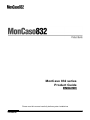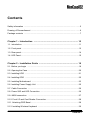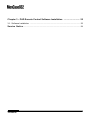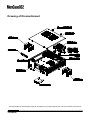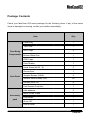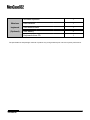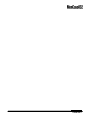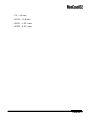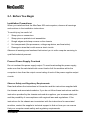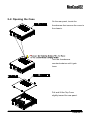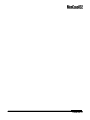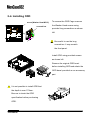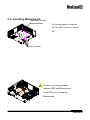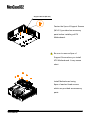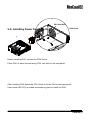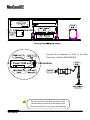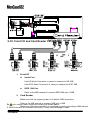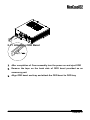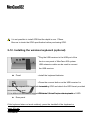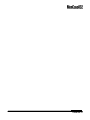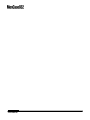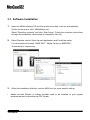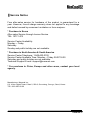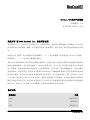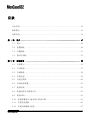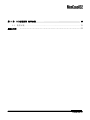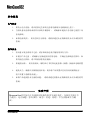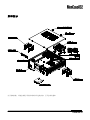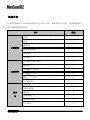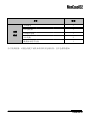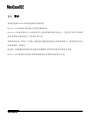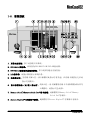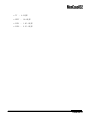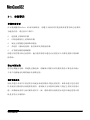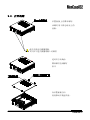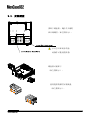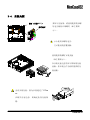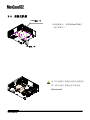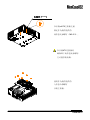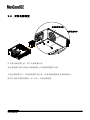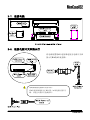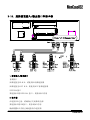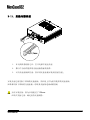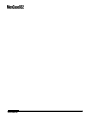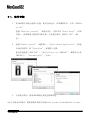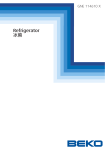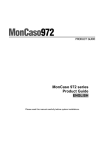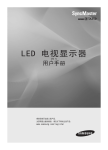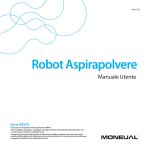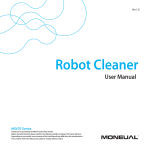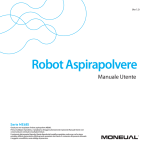Download Moneual 832 series Product guide
Transcript
MonCaso 832 series Product Guide ENGLISH Please read this manual carefully before system installations 0 CHINESE CHINESE 1 MonCaso 832 series product guide Manual Rev: 2.0 Release Date: November. 2008 Copyright ⓒ 2008 Moneual Inc. All Rights Reserved. No parts of this manual, including the products and software describe in it, may be reproduced, transmitted, transcribed, and stored in retrieval system, or translated into any language in any form or by any means, except documentation kept by the purchaser for backup purpose, without the express written permission of Moneual Lab (Moneual). Product warranty or service will not extended if: (1) the product is repaired, modified or altered, unless such repair, modification or alteration is authorized in writing by Moneual; or (2) the serial number of the product is defaced or missing. Moneual provides this manual “as is” without warranty of any kind, either express or implied, including but not limited to the implied warranties or conditions of merchantability or fitness for a particular purpose. In no event shall Moneual, its directors, officers, employees or agents be liable for any indirect, special, incidental, or consequential damages (including damages for loss of profits, loss of business, loss of use or data, interruption of business and the like), even if Moneual has been advised of the possibility of such damages arising from any defect or error in this manual or product. Specifications and information contained in this manual are furnished for informational use only, and are subject to change at any time without notice, and should not be construed as a commitment by Moneual. Moneual assumes no responsibility or liability for any errors or inaccuracies that may appear in this manual, including the products and software described in it. Products and corporate names appearing in this manual may or may not be registered trademarks or copyrights of their respective companies, and are used only for identification or explanation and to the owners‟ benefit, without intent to infringe. Revision History Revision V1.0 V1.1 V2.0 2 CHINESE Date October. 2006 June. 2008 November. 2008 Contents Safety information .............................................................................................. ........5 Drawing of Dismantlement ................................................................................. ........6 Package contents .......................................................................................................7 Chapter 1 – Introduction ........................................................................... 10 1-1. introduction ........................................................................................................ 11 1-2. Front panel ........................................................................................................12 1-3. Rear panel ...........................................................................................................14 1-4. LED Panel ...........................................................................................................15 Chapter 2 – Installation Guide .................................................................. 18 2-1. Before you begin ...............................................................................................19 2-2. Opening the Case ...............................................................................................20 2-3. Installing HDD ....................................................................................................21 2-4. Installing ODD ...................................................................................................22 2-5. Installing Motherboard .......................................................................................23 2-6. Installing Power Supply Unit ..............................................................................25 2-7. Cable Connection ..............................................................................................26 2-8. Power S/W and LED Connection .......................................................................26 2-9. iMON connection .............................................................................................27 2-10. Front I/O and Card Reader Connection.............................................................28 2-11. Attaching ODD Bezel .........................................................................................29 2-12. Installing Wireless Keyboard ...........................................................................30 CHINESE 3 Chapter 3 – PAD Remote Control Software Installation ........................... .32 3-1. Software Installation ............................................................................................ .33 Service Notice...........................................................................................................34 4 CHINESE Safety information Electrical safety 1. To prevent electrical shock hazard, disconnect the power cable from the electrical outlet before relocating the system. 2. When adding or removing devices to or from the system, ensure that the power cables for the devices are unplugged before the signal cables are connected. 3. If the power supply is broken, do not try to fix it by yourself. Contact a qualified service technician or your retailer. Operation safety 1. Before installing devices into the system, carefully read all the documentation that came with the package. 2. Before using the product, make sure all cables are correctly connected and the power cables are not damaged. If you detect any damage, contact your dealer immediately. 3. To avoid short circuits, keep paper clips, screws, and staples away from connectors, slots, sockets and circuitry. 4. Avoid dust, humidity, and temperature extremes. Don not place the product in any area where it may become wet. Place the product on a stable surface. 5. If you encounter technical problems with the product, contact a qualified service technician or your retailer. Disclaimer Moneual Inc is not responsible for any damages due to external causes, including but not limited to, improper use, problems with electrical power, accident, neglect, alteration, repair, improper installation, or improper testing. CHINESE 5 Drawing of Dismantlement The specifications and package contents of product may change without prior notice to improve performance. 6 CHINESE Package Contents Check your MonCaso 832 series package for the following items. If any of the below items is damaged or missing, contact your retailer immediately. Item Case Body Components Case Parts Q’ty Case Body 1 Top Cover 1 HDD Cage 2 Bottom 80mm Fan 1 ODD Cage 1 Card Reader 1 Hand Screw (#6-32 * 5) 2 Screw driver 1 Support Screws (3x5x3) 2 Washer Head Screws (3x5) 20 Screws (No.6-32) 8 Pad Remote Controller 1 AAA batteries 2 IMON Power Cable 1 ODD Bezel 1 Driver CD 1 User‟s Guide 1 Accessory pack CHINESE 7 Wireless keyboard 1 Wireless USB receiver 1 keyboard USB extend cable 1 (Optional) AAA battery 2 Keyboard driver CD 1 The specifications and package contents of product may change without prior notice to improve performance. 8 CHINESE CHINESE 9 10 CHINESE Chapter 1. Introduction This chapter gives a general description of the MonCaso series. The chapter lists the system features including introduction on the front panel, rear panels, and internal components. MonCaso 832 series Multimedia Home Theater PC Case CHINESE 11 1-1. Introduction Thank you for choosing the MonCaso series Home Theater PC Case. The MonCaso 832 series will make you experience a perfect multimedia world. The MonCaso 832 series is designed to be fully compatible with the world‟s best hardware components and provides quiet computing environment with its patented airflow structure and cooling system. Its refined exterior design with full premium aluminum chassis matching up with your other AV system arrangements will greatly contribute to the overall impression of your living room. Especially. Universal wireless remote control unit that comes with the case will give you more convenient control wherever you are at home. MonCaso 832 series will deliver the leading edge technology for your computing and multimedia entertainment needs. 12 CHINESE 1-2. Front panel 1. System power button: Press this button to turn the system on. 2. DVD-Multi drive: This is a DVD-ROM/CD-RW/DVD-RW drive. 3. DVD-Multi drive tray eject button: Press this button to eject the optical drive tray. 4. LCD indicator: This displays system information. 5. Power LED: This LED lights up when you place a storage card in any of the card slots, and turn off when you remove the card. 6. Card slot activity (W/R) LED: This LED flashes when data is being read from or written to a storage card inserted any of the storage card slots. 7. ® Memory Stick /Memory Stick Pro™ card slot: This slot is for a Memory ® Stick /Memory Stick Pro™ storage card. 8. Secure Digital™/Multimedia Card slot: This slot is for a Secure 9. Digital™/Multimedia Card storage card. Compact Flash /Microdrive™ card ® CHINESE 13 ® slot: This slot is for a CompactFlash /Microdrive™ storage card. ® ® 10. Smart Media card slot: This slot is for a SmartMedia storage card. 11. 6-pin IEEE 1394 port: This port provides high-speed connectivity for IEEE1394 compliant audio/video devices, storage, peripherals, and other PC devices. 12. USB 2.0 port: This Universal Serial Bus 2.0 (USB 2.0) port is available for connecting USB 2.0 devices such as a mouse, printer, scanner, camera, PDA, and others. 13. Microphone port: This port connects a microphone. 14. Headphone port: This port connects a headphone with a stereo mini-plug. 15. Card slots door: The storage card slots and I/O connectors are located inside the front panel door. 16. Start button: This works as the Windows icon key on the keyboard. 17. Menu button: This works as the menu button of the MonCaso PAD remote controller. 18. Direction button: These are arrow keys to move up/down/left/right. 19. Direct button (MCE): This allows going to the application program directly. It can be user-defined. 20. Application quit button: This quits the application program. It works same as "ALT+F4" 21. Back space button: This is used to go backward on MCE or iMEDIAN. 22. Enter button: This is used to go into an item. 23. Volume control/mute button: This is used for volume up and down/pressing for mute. 14 CHINESE 1-3. Rear panel 1. Space for power supply 2. Thumbscrew: These thumbscrews secure the top cover to the chassis. 3. Motherboard I/O shield hole: space for I/O port from motherboard 4. Air vent: Space for air flow-out. It causes system failure if you block this air vent. Rear 60mm fans are optional. 5. PCI bracket: Remove bracket gently when you install graphics card or PC peripherals. CHINESE 15 1-4. LED panel 1. Media playback status: This displays media play status and input signal status for the remote control. (Play/Pause/Stop/FF/Rew/Next/Prev) 2. REP/SFL: This displays repeat/shuttle status that is set by iMEDIAN. 3. ALARM: This is displayed when a TV program reservation or ALARM function is set. If “Scheduled Power On” is set on iMON timer, also this icon is displayed when the PC power is on and off. 4. REC: This displays the TV recording status in MCE/iMEDIAN. 5. VOL: This displays the volume level. 6. TIME: This displays the elapsed time or remained time for a media. 7. Text/EQ display: This displays system, media, news, and city information in text. When playing a media on MCE/iMEDIAN, it displays graphical equalizer instead of the text. 8. Media type: This displays the type of media on MCE/iMEDIAN. 9. Speaker setting: This displays the speaker status that is set on iMEDIAN. 10. Aspect ratio: This displays the aspect ratio that is set on iMEDIAN. SRC –Original video file ratio FIT – Full screen (resolution of monitors) 16 CHINESE TV – 4:3 ratio HDTV – 16:9 ratio SCR1 – 1.85:1 ratio SCR2 – 2.35:1 ratio CHINESE 17 18 CHINESE Chapter 2. Installation Guide This chapter provides step-by-step instruction on how to install components in the case. MonCaso 832 series Multimedia Home Theater PC Case CHINESE 19 2-1. Before You Begin Installation Precautions When you install and test the MonCaso 832 series system, observe all warnings and cautions in the installation instructions. To avoid injury, be careful of: Sharp pins on connectors Sharp pins on printed circuit assemblies Rough edges and sharp corners on the chassis Hot components (like processors, voltage regulators, and heat sinks) Damage to wires that could cause a short circuits Observe all warnings and cautions that instruct you to refer computer servicing to qualified technical personal. Prevent Power Supply Overload Do not overload the power supply output. To avoid overloading the power supply, make sure that the calculated total current loads of all the modules within the computer is less than the output current rating of each of the power supplies output circuits. Observe Safety and Regulatory Requirements Read and adhere the instructions in this section and the instructions supplied with the chassis and associated modules. If you do not follow these instructions and the instruction provided by the chassis and module suppliers, you increase safety risk and the possibility of noncompliance with regional laws and regulations. If the instructions for the chassis are inconsistent with the instructions for associated modules, contact the supplier‟s technical support to find out how you can ensure that your computer meets safety and regulatory requirements. 20 CHINESE 2-2. Opening the Case On the rear panel, locate the thumbscrew that secures the cover to the chassis. Turn the thumbscrew counterclockwise until it gets loose Pull and lift the Top Cover slightly toward the rear panel. CHINESE 21 2-3. Installing HDD To remove the HDD Cages unscrew the Flat Head screws and Washer Head screws as shown left. Be careful to open and close the Top Cover. It may scratch the case. HDD Cages can be removed as shown left. Install HDDs using provided screws as shown left. 22 CHINESE CHINESE 23 2-4. Installing ODD To remove the ODD Cage unscrew screw (Washer Head M3*5) the Washer Head screws using screwdriver provided long screwdriver as shown left. Be careful to use the long screwdriver. It may scratch the front panel. Install ODD using provided screws as shown left. Remove the original ODD bezel before installing ODD and attach the ODD bezel provided as an accessory part. It is not possible to install ODD that the depth is over 170mm. Be sure to check the ODD specification before purchasing ODD. 24 CHINESE 2-5. Installing Motherboard mATX Insert_ 2 Points On the base panel, locate the ATX or mATX inserts as shown left. ATX Insert_ 9 Points As there is not enough space between ODD and Motherboard install ODD prior to installing Motherboard. . CHINESE 25 Support Screw (M3-5-3) Fasten the 2pcs of Support Screws (M3-5-3) provided as accessory parts before installing mATX Motherboard. Be sure to remove 2pcs of Support Screw when you install ATX Motherboard. It may cause short. Install Motherboard using 9pcs of washer Head screws which are provided as accessory parts. 26 CHINESE PSU Vent Hole 2-6. Installing Power Supply Unit PSU Guide Before installing PSU, remove the PSU Guide. Place PSU of which the fan facing PSU vent hole on the side panel. After installing PSU fasten the PSU Guide to fix the PSU to the base panel. Use screws (#6-32*5) provided as accessory parts to install the PSU. CHINESE 27 2-7. Cable Connection Connect 4Pin Connector of PSU to the 4Pin Connector of Power S/W&LED B‟d 2-8. Power S/W and LED Connection Be sure to connect the 4Pin connector to the correct position according to the shape of the connector housing. If not, it may cause damage to the LED. 28 CHINESE 2-9. iMON Connection iMON Power Cable Connection 1. Connect iMON Power Cable(24Pin) provided as accessory parts to the Power Connector(24Pin Connector) of PSU 2. Connect iMON Power Cable to the Power Connector of M/B(24Pin Connector) 3. Connect iMON Power Connector(3Pin) with is connected to iMON Power Cable to the iMON 3Pin Connector located at the upper right side of the Front Panel. 1. Before USB connection, be sure to check if the system power is off 2. Connect iMON USB connector which is located at the upper right side of the Front Panel to USB Port of M/B iMON USB Cable Connection CHINESE 29 2-10. Front I/O and Card Reader Connection 1. Front I/O Audio Port Use HD Audio Connector in case you connect to HD M/B Use AC97 Audio Connector in case you connect to AC97 M/B IEEE 1394 Port Refer to the M/B manual to connect IEEE1394 port of M/B 2. Card Reader Make sure that the system power is off before USB connection Refer to the M/B manual to connect USB port of M/B Be sure to connect each connector correctly as shown above Make sure that each connector is connected correctly according to M/B manual If USB Connector is connected incorrectly, it may cause damage to cable 30 CHINESE 2-11. Attaching ODD Bezel 1. After completion of Case assembly turn the power on and eject ODD 2. Remove the tape on the back side of ODD bezel provided as an accessory part. 3. Align ODD bezel and tray and attach the ODD bezel to ODD tray CHINESE 31 It is not possible to install ODD that the depth is over 170mm. Be sure to check the ODD specification before purchasing ODD. 2-12. Installing the wireless keyboard (optional) Plug the USB receiver to the USB port of the front or rear panel of MonCaso 832 system. USB extension cable can be used to connect the USB receiver. ▲ Front Install the keyboard batteries. Press the connect button on the USB receiver for 1 second. Remove the original ODD bezel before installing ODD and attach the ODD bezel provided as an accessory part. Pressbezel, the "ID Link" to keythe onmaker the keyboard If it is difficult to remove the originalODD consult or seller of ODD ▲ Rear panel If the keyboard does not work suddenly, press the trackball of the keyboard or reset “ID Link” 32 CHINESE CHINESE 33 34 CHINESE Chapter 3. PAD Remote Control Software Installation MonCaso 832 series Multimedia Home Theater PC Case CHINESE 35 3-1. Software Installation 1. Insert the iMON software CD into the optical drive then it will run automatically. On the screen menu, click “iMONSetup.exe”. Select “Read the contents” and click „Start Setup‟. Follow the onscreen instructions to begin the installation, when setup is completed, click OK. 2. Select Remote control, Quick Launch Application and FrontView option. It is recommend to choose “iMON PAD”, “Media Center (or iMEDIAN)”, “Automatically” respectively. 3. When the installation finished, use the iMON icon for more specific setting. Adobe Acrobat Reader or Adobe Acrobat need to be installed in your system because manual is described as PDF format. 36 CHINESE ▐ Service Notice Free after-sales service for hardware of the product is guaranteed for a year. However, free-of-charge warranty does not applied to any breakage and defect caused by consumer‟s mistakes or force majeure. * Purchase in Korea After-sales Service through Lemon Service TEL: 1577-1475 Service Center Availability Monday ~ Friday Saturday Sunday and public holiday are not available. * Purchase in North America & South America Service Center Telephone: 1-949-450-0105 Service Center Available Time: Monday ~ Friday 09:00‾18:00 Saturday and public holiday are not available. Technical Support E-mail: [email protected] * For purchase in China, Europe and other areas, contact your local agency. Manufacturer: Moneual Inc. 611, Kolon Digital Tower Villant 2, 222-8, Guro-dong, Guro-gu, Seoul, Korea TEL: 82-2-2081-2100 CHINESE 37 MonCaso 832系列 产品指南 Chinese 请在进行系统安装之前仔细阅读本手册。 38 CHINESE MonCaso 832系列产品指南 手册版本:2.0 发布日期:2008年 11月 版权所有 ⓒ 2008 Moneual Inc。保留所有权利。 未经Moneual Inc (Moneual)的书面许可,不得对此手册(包括其中所描述的产品和软件)进行任何 形式或任何方式的复制、传播、转写或将其存储于检索系统,购买者出于备份目的而保留的文件除 外。 如果发生以下情况,将不再提供产品保修服务:(1)产品已被修理、更改或改造(Moneual书面授 权的除外);(2)产品序列号被磨损或丢失。 本Moneual提供的手册不作任何明示或暗示的担保,包括但不限于为特定目的所作的适销性或适用性 的暗示担保或条件。无论在任何情况下,Moneual及其主管、官方人员、职员或代理商不对任何间接 的、特殊的、意外的或余波所及的损失(包括利润损失、经营亏损、使用或数据丢失、经营中断以 及类似损失)负任何责任,即使在本手册或产品中Moneual已被通知此等由于任何过失或错误而导致 损失的可能性。此手册中包含的技术说明和信息仅供参考,而且会随时变更,恕不另行通知,Moneu al亦对此不承担责任。Moneual对在本手册(包括其中描述的产品和软件)中可能出现的任何错误或 偏差不承担责任或义务。本手册中述及的其它产品和公司名称是指拥有相应注册或未注册商标或版 权的公司,Moneual Inc仅用于认定或解释,对所有者的权益不作任何侵犯。 修订记录 修订版本 日期 V1.0 2006年10月 V1.1 2008年6月 V2.0 2008年11月 CHINESE 39 目录 安全信息 ............................................................. 42 拆卸图示 ............................................................. 43 包装内容 ............................................................. 44 第 1 章 简介 ........................................................... 47 1-1. 简介 ............................................................ 48 1-2. 前置面板 ........................................................ 49 1-3. 后置面板 ........................................................ 51 1-4. 指示灯面板 ...................................................... 52 第 2 章 安装指南 ....................................................... 55 2-1. 安装警示 ........................................................ 56 2-2. 打开机箱 ........................................................ 57 2-3. 安装硬盘 ........................................................ 58 2-4. 安装光驱 ........................................................ 59 2-5. 安装主机板 ...................................................... 60 2-6. 安装电源装置 .................................................... 62 2-7. 连接电线 ........................................................ 63 2-8. 连接电源开关和指示灯............................................. 63 2-9. 连接iMON ........................................................ 64 2-10. 连接前置输入/输出接口和读卡器 ................................... 65 2-11. 安装光驱盖板 ................................................... 66 2-12. 安装无线键盘(备选).............................................. 67 40 CHINESE 第 3 章 PAD远程控制 软件安装 ............................................ 69 3-1. 软件安装 ........................................................ 70 服务介绍 „„„„„„„„„„„„„„„„„„„„„„„„„„„„33 CHINESE 41 安全信息 电气安全 1. 要防止电击危险,请在重新定位系统之前将电源线从电源插座上拔下。 2. 当将设备加至系统或将其从系统中删除时 , 请确保在连接信号电线之前拔下设 备电源线。 3. 如果电源受损 , 请勿尝试自行修理。请联系通过认证的维修技术人员或您的零 售商。 操作安全 1. 将设备安装至系统中之前,请仔细阅读包装中随附的所有文件。 2. 在使用产品之前 , 请确保已正确连接所有的电线 , 并确定电源线没有损坏。如 果发现任何损坏,请立即联系您的经销商。 3. 要避免短路 , 请勿将纸夹、螺钉和订书钉靠近连接器、插槽、插座和电路放置 。 4. 避免灰尘、潮湿以及极端温度环境。请勿将产品放置在任何容易受潮的地方。 将产品置于稳固的表面上。 5. 如果产品遇到技术方面的问题 , 请联系通过资格认证的维修技术人员或您的零 售商。 免责声明 Moneual Inc对任何由于外部原因导致的损害不承担责任,包括但不限于不 当使用、电力问题、意外事件、疏忽、改造、修理、不当安装或不当测 试。 42 CHINESE 拆卸图示 为了提高性能,可能会变更产品技术说明以及包装内容,且不会事先通知。 CHINESE 43 包装内容 检查您的MonCaso 832系列包装是否包含以下项目。如果发现以下任意一项受损或缺失, 请立即联系您的零售商。 项目 数量 机箱 1 顶盖 1 硬盘架 2 80mm 硬盘风扇 1 光驱架 1 读卡器 1 手拧螺钉(#6-32*5) 2 螺钉起子 1 支承螺钉(3x5x3) 2 凸缘螺钉(3x5) 20 螺钉(No.6-32) 8 Pad 遥控器 1 AAA电池 2 IMON电源线 1 触控笔 1 光驱盖板 1 驱动程序光盘 1 用户指南 1 机箱组件 机箱零件 附件 包 44 CHINESE 项目 无线 键盘 数量 无线键盘 1 USB 接收器 1 USB延长电线 1 AAA 电池 2 键盘驱动程序光盘 1 为了提高性能,可能会变更产品技术说明以及包装内容,且不会事先通知。 CHINESE 45 46 CHINESE 第 1 章 简介 本章节提供了MonCaso系列 的一般性说明。 章节中列出了系统特点,包括 有关前置面板、后置面板 以及内部组件的介绍。 MonCaso 832系列多媒体家庭影院电脑机箱 CHINESE 47 1-1. 简介 感谢您选择MonCaso系列家庭影院电脑机箱。 MonCaso 832系列将让您体验完美的多媒体世界。 MonCaso 832系列是针对完全兼容世界上最好的硬件组件而设计;它通过其专利气流结构 和冷却系统为我们提供了安静的计算环境。 其精致的外形,采用了与其他AV系统管理相匹配的高级全铝底座的设计,将为您的家居环 境带来焕然一新感觉。 特别是,机箱随附的通用无线远程控制装置将为您的居家使用带来更多方便。 MonCaso 832系列将为您的计算和多媒体娱乐需求提供前沿技术支持。 48 CHINESE 1-2. 前置面板 1. 系统电源按钮:按下此按钮开启系统。 2. DVD-Multi驱动器:该设备为DVD-ROM/CD-RW/DVD-RW驱动器。 3. DVD-Multi驱动器托盘退出按钮:按下此按钮退出光驱托盘。 4. LCD指示器:该指示器将显示系统信息。 5. 电源指示灯:当存储卡插入任一读卡插槽时此指示灯将亮起,在存储卡被拔出之后此 指示灯将熄灭。 6. 读卡插槽活动(写/读)指示灯:从插入任一读卡插槽的存储卡中读取数据或向其写 入数据时,此指示灯会闪烁。 ® ® 7. Memory Stick /Memory Stick Pro™读卡插槽:此插槽用于Memory Stick /Memory Stick Pro™存储卡。 8. Secure Digital™/多媒体卡插槽:此插槽用于Secure Digital™/多媒体卡存储卡。 CHINESE 49 ® ® 9. Compact Flash /Microdrive™读卡插槽:此插槽用于CompactFlash /Microdrive™存储 卡。 ® ® 10. Smart Media 读卡插槽:此插槽用于SmartMedia 存储卡。 11. 6针IEEE1394接口:此接口为IEEE1394音频/视频设备、存储设备、外围设备以及其 他电脑设备提供了高速连接。 12. USB 2.0接口:此通用串行母线2.0(USB 2.0)接口可用于连接USB 2.0设备(例如 鼠标、打印机、照相机、PDA等)。 13. 麦克风接口:此接口用于连接麦克风。 14. 耳机接口:此接口用于连接带有立体声迷你插头的耳机。 15. 读卡插槽盖:存储卡插槽和输入/输出连接器位于前置面板盖中。 16. 开始按钮:此按钮相当于键盘上的Windows图标按键。 17. 菜单按钮:此按钮相当于MonCaso PAD遥控器的菜单按钮。 18. 方向按钮:这些箭头按键用于上/下/左/右移动。 19. 直接按钮(MCE):该按钮将直接启用应用程序。它可以被自定义。 20. 应用程序退出按钮:使用该按钮可退出应用程序。它相当于“ALT+F4”的作用。 21. 回退按钮:该按钮用于回到MCE或iMEDIAN上。 22. 确认按钮:该按钮用于进入项目。 23. 音量控制/静音按钮:该按钮用于音量调节/静音控制。 50 CHINESE 1-3. 后置面板 1. 电源开孔 2. 翼形螺钉:这些翼形螺钉用于将顶盖固定在底座上。 3. 主机板输入/输出接口防护孔:用于主机板输入/输出接口的开孔 4. 通风孔: 用于空气流通的开孔。如果堵塞此通风孔 , 会导致系统出错。后端60毫 米风扇为备选部件。 5. PCI支架: 在安装显示卡或电脑外围设备时,轻轻卸下此支架。 CHINESE 51 1-4. 指示灯面板 1. 媒体回放状态:此处将显示媒体播放状态以及遥控器的输入信号状态。 (Play/Pause/Stop/FF/Rew/Next/Prev [播放/暂停播放/停止播放/快速前进播放/ 倒回播放/播放上一轨/播放下一轨]) 2. REP/SFL:此处将显示通过iMEDIAN设定的重复播放/穿梭播放的状态。 3. ALARM(警报):当设定了TV程序预约或ALARM(警报)功能时,此处将会显示。如 果iMON定时器设定为“Scheduled Power On”(预定电源开启),则在电脑电源开启 和关闭时也会显示此图标。 4. REC(录音):此处将显示在MCE/iMEDIAN中的TV录音状态。 5. VOL(音量):此处将显示音量电平。 6. TIME(时间):此处将显示媒体的消逝时间或剩余时间。 7. 文字/EQ显示:此处将以文字形式显示系统、媒体、新闻以及城市信息。但通过MCE/ iMEDIAN播放媒体时,此处将以图像形式显示。 8. 媒体类型:此处将显示MCE/iMEDIAN上的媒体类型。 9. 扬声器设定:此处将显示通过iMEDIAN设定的扬声器状态。 10. 屏幕高宽比:此处将显示通过iMEDIAN设定的屏幕高宽比。 SRC – 原始视频文件比率 FIT – 全屏(显示器分辩率) 52 CHINESE TV – 4:3比率 HDTV – 16:9比率 SCR1 – 1.85:1比率 SCR2 – 2.35:1比率 CHINESE 53 54 CHINESE 第 2 章 安装指南 本章节将逐步说明 如何在机箱中安装组件。 MonCaso 832系列多媒体家庭影院电脑机箱 CHINESE 55 2-1. 安装警示 安装注意事项 在安装或测试MonCaso 832系列系统时,请遵守安装说明中提到的所有警告和注意事项。 为避免伤害,请注意以下细节: 连接器上的锋利针脚 印刷电路配件上的锋利针脚 底座上的粗糙边缘和锋利拐角 热组件(例如处理器、稳压器和发热的接收器) 可导致短路的线路破损 请遵守所有警告和注意事项,他们将指导您从通过认证的技术人员那里获得计算机维 修帮助。 防止电源过载 请勿过载输出电源。要避免过载电源,请确保计算机内所有模块的总计算电流负载小 于每个电源输出电路的输出电流额定值。 遵守安规要求 阅读并遵守本章节中的说明以及底座和相关模块中提出的说明。如果未遵守这些说明 以及底座与模块供应商提供的说明,将增加安全风险和区域法与规定之非依从性的可 能。如果底座说明与相关模块说明不一致,请联系供应商的技术支持以确定您的计算 机是否符合安规要求。 56 CHINESE 2-2. 打开机箱 后置面板上有翼形螺钉, 该螺钉用于固定底座上的 盖板。 这些是顶盖的夹紧导轨。 切勿卸下这些夹紧导轨上的螺钉 逆时针方向旋动 翼形螺钉直到螺钉 松开 向后置面板方向 轻轻推动并提起顶盖。 CHINESE 57 2-3. 安装硬盘 要卸下硬盘架,旋松平头螺钉 和凸缘螺钉(如左图所示)。 小心打开和闭合顶盖。 此操作可能刮花机箱。 硬盘架可被卸下 (如左图所示)。 使用提供的螺钉安装硬盘 (如左图所示)。 58 CHINESE 2-4. 安装光驱 螺钉(凸缘M3*5) 螺钉起子 要卸下光驱架,请使用提供的长螺 钉起子旋松凸缘螺钉(如左图所 示)。 小心使用长螺钉起子。 它可能刮花前置面板。 使用提供的螺钉安装光驱 (如左图所示)。 在安装光驱之前先卸下原始的光驱 盖板,然后装上作为附件提供的光 驱盖板。 无法安装光驱,因为长度超过了170m m。 在购买光驱之前,请确定检查光驱规 格。 CHINESE 59 2-5. 安装主机板 mATX插孔_2个 在底部面板上,有ATX或mATX插孔 (如左图所示)。 ATX插孔_9个 由于在光驱和主机板之间没有足够的空 间,请在安装主机板之前安装光驱。 Motherboard. 60 CHINESE 支承螺钉(M3-5-3) 在安装mATX主机板之前, 固定作为附件提供的 两件套支承螺钉(M3-5-3)。 在安装ATX主机板时 确保卸下两件套支承螺钉。 它可能导致短路。 使用作为附件提供的 九件套凸缘螺钉 安装主机板。 CHINESE 61 2-6. 安装电源装置 电源装置通风孔 电源装置向导 在安装电源装置之前,卸下电源装置向导。 将电源装置安放在风扇正对侧面面板上的电源装置通风孔处。 安装电源装置之后,将电源装置向导拧紧,以使电源装置固定在底部面板上。 使用作为附件提供的螺钉(#6-32*5)安装电源装置。 62 CHINESE 2-7. 连接电线 2-8. 连接电源开关和指示灯 将电源装置的4针连接器连接至电源开关和 指示灯B‟d的4针连接器。 请确保根据连接器外壳的形状, 将4针连接器连接至正确位置。如果连接位置不正 确,可能会对指示灯造成损坏。 CHINESE 63 2-9. 连接iMON iMON电源线连接 1. 将作为附件提供的iMON电源线(24针)与电源装置的电源连接器 (24针连接器)连接 2. 将iMON电源线与M/B的电源连接器(24针连接器)连接 3. 将连接了iMON电源线的iMON电源连接器 ( 3针 ) 与位于前置面板右上部的 iMON 3针连接器连接。 连接iMON USB电线 1. 在连接USB之前 , 请检查确保系统电 源关闭 2. 将位于前置面板右上部的iMON 连接器连接至M/B的USB接口 如上图所示,确保正确连接每个连接器 如果未正确连接USB连接器,可能导致电线受损 64 CHINESE USB 2-10. 连接前置输入/输出接口和读卡器 1.前置输入/输出接口 音频接口 如要连接至HD M/B,请使用HD音频连接器 如要连接至AC97 M/B,请使用AC97音频连接器 IEEE1394接口 要连接M/B的IEEE1394 接口,请参阅M/B手册 2.读卡器 在连接USB之前,请确保已关闭系统电源 要连接M/B的USB接口,请参阅M/B手册 确保根据M/B手册正确连接每个连接器 CHINESE 65 2-11. 安装光驱盖板 1. 在完成机箱组装之后,打开电源并退出光驱 2. 撕下作为附件提供的光驱盖板背面的胶带。 3. 对齐光驱盖板和托盘,然后将光驱盖板安装到光驱托盘上 安装光驱之前先拆下原始的光驱盖板,然后装上作为附件提供的光驱盖板。 如果难以拆下原始的光驱盖板,请联系光驱制造商或销售商 无法安装光驱,因为长度超过了170mm。 在购买光驱之前,确定检查光驱规格。 66 CHINESE 2-12. 安装无线键盘(备选) 将USB接收器插入MonCaso 832系统前置面板或 后置面板上的USB接口。可使用USB延长电线连 接USB接收器。 安装键盘电池。 按下USB接收器上的连接按钮并持续1秒钟。 ▲ 前面板 ▲ 按下键盘上的“ID Link”按键 后面板 如果键盘突然无法工作,请按下键盘上的轨迹球或重置“ID Link” CHINESE 67 68 CHINESE 第 3 章 PAD远程控制 软件安装 MonCaso 832系列多媒体家庭影院电脑机箱 CHINESE 69 3-1. 软件安装 1. 将iMON软件安装光盘放入光驱,使其自动运行。在屏幕菜单中,点击“iMONSet up.exe”。 选择“Read the contents”(阅读内容),然后单击“Start Setup”(开始 安装)。按照屏幕上的说明开始安装,当安装完成后,请单击“OK”(确 定)。 2. 选择“Remote control”(遥控器)、“Quick Launch Application”(快速 启动应用程序)和“FrontView”(前视图)选项。 建议分别选择“iMON PAD”、“Media Center (or iMEDIAN)”(媒体中心[或 iMEDIAN])、“Automatically”(自动)。 3. 当安装完成后,使用iMON图标完成更多特殊设定。 *由于手册为PDF格式,因此需要在系统中安装Adobe Acrobat Reader或Adobe Acrobat。 70 CHINESE ▐ 服务介绍 本产品硬件免费维护维修期限为1年。但,因消费者过失或天灾之变引起的 破损及不良除外。 * 在韩国地区购买产品时 通过柠檬服务代理维护维修 服务代表电话 : 1577-1475 服务中心工作时间 平日 周六 周日及法定公休日休息。 * 在北美、南美地区购买产品时 服务代表电话: 1-949-450-0105 服务中心工作时间: 平日09:00‾18:00 周六及法定公休日休息。 技术支援邮件: [email protected] * 中国、欧洲及其他地区购买产品时 请向当地购买产品的销售处咨询。 生产商 CHINESE 71