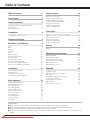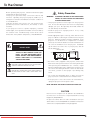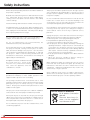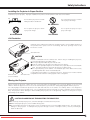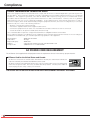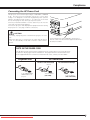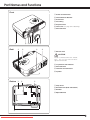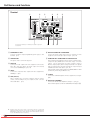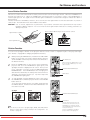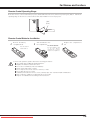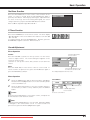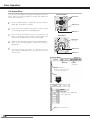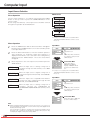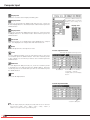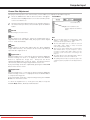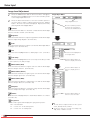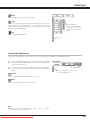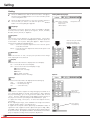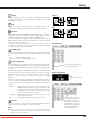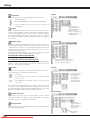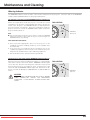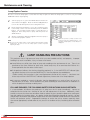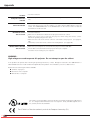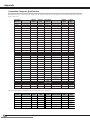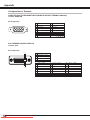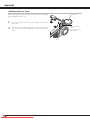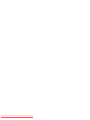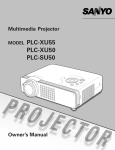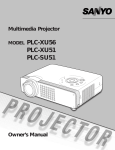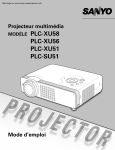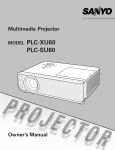Download BOXLIGHT CP-320tA User`s guide
Transcript
USER’S GUIDE BOXLIGHT CP-320tA Downloaded From projector-manual.com Boxlight Manuals Table of Contents Table of Contents 2 To the Owner 3 Safety Instructions 4 Installing the Projector in Proper Position Air Circulation Moving the Projector 5 5 5 Compliance 6 Connecting the AC Power Cord 7 Features and Design 8 Part Names and Functions 9 Computer Input 24 Input Source Selection Computer System Selection Computer Adjustment (Auto) Computer Adjustment (Manual) Image Level Selection Image Level Adjustment Screen Size Adjustment 24 25 26 27 29 30 31 Video Input 32 Input Source Selection (Video, S-Video) Input Source Selection (Component, RGB Scart 21-Pin) Video System Selection Image Level Selection Image Level Adjustment Screen Size Adjustment 32 33 34 35 36 37 Setting 38 Setting 38 Front Back Bottom Terminal Top Remote Control Laser Pointer Function Pointer Function Remote Control Code Wireless Mouse Operation Remote Control Operating Range Remote Control Batteries Installation 9 9 9 10 11 12 13 13 14 14 15 15 Maintenance and Cleaning 41 Warning Indicator Cleaning the Air Filters Cleaning the Projection Lens Cleaning the Projector Cabinet Lamp Replacement Lamp Replace Counter 41 42 42 42 43 44 Installation 16 Appendix 45 Positioning the Projector Adjustable Feet Connecting to a Computer Connecting to Video Equipment 16 16 17 18 Basic Operation 19 Turning On the Projector Turning Off the Projector Zoom Adjustment Focus Adjustment Keystone Adjustment Picture Freeze Function No Show Function P-Timer Function Sound Adjustment On-Screen Menu Menu Bar 19 19 20 20 20 20 21 21 21 22 23 Troubleshooting Indicators and Projector Condition Menu Tree Compatible Computer Specifications Technical Specifications Configurations of Terminals Optional Parts Attaching the Lens Cover 45 47 48 50 51 52 53 54 TRADEMARKS ● Apple, Macintosh, and PowerBook are trademarks or registered trademarks of Apple Computer,Inc. ● IBM, VGA, XGA, and PS/2 are trademarks or registered trademarks of International Business Machines, Inc. ● Windows and PowerPoint are registered trademarks of Microsoft Corporation. ● Each name of corporations or products in the user’s guide is a trademark or a registered trademark of its respective corporation. 2 Downloaded From projector-manual.com Boxlight Manuals To the Owner Before operating this projector, read this manual thoroughly and operate the projector properly. This projector provides many convenient features and functions. Operating the projector properly enables you to manage those features and maintains it in better condition for a considerable time. Improper operation may result in not only shortening the product-life, but also malfunctions, fire hazard, or other accidents. If your projector seems to operate improperly, read this manual again, check operations and cable connections and try the solutions in the “Troubleshooting” section at the end of this booklet. If the problem still persists, contact BOXLIGHT. CAUTION RISK OF ELECTRIC SHOCK DO NOT OPEN CAUTION : TO REDUCE THE RISK OF ELECTRIC SHOCK, DO NOT REMOVE COVER (OR BACK). NO USER-SERVICEABLE PARTS INSIDE EXCEPT LAMP REPLACEMENT. REFER SERVICING TO QUALIFIED SERVICE PERSONNEL. THIS SYMBOL INDICATES THAT DANGEROUS VOLTAGE CONSTITUTING A RISK OF ELECTRIC SHOCK IS PRESENT WITHIN THIS UNIT. THIS SYMBOL INDICATES THAT THERE ARE IMPORTANT OPERATING AND MAINTENANCE INSTRUCTIONS IN THE USER’S GUIDE WITH THIS UNIT. Safety Precaution WARNING : TO REDUCE THE RISK OF FIRE OR ELECTRIC SHOCK, DO NOT EXPOSE THIS APPLIANCE TO RAIN OR MOISTURE. – This projector produces intense light from the projection lens. Do not stare directly into the lens as it could possibly damage your eyes. Be especially careful that children do not stare directly into the beam. – Install the projector in a proper position. If not, it may result in a fire hazard. – Provide appropriate space on the top, sides and rear of the projector cabinet for allowing air circulation and cooling the projector. Minimum clearance must be maintained. If the projector is to be built into a compartment or similarly enclosed, the minimum distances must be maintained. Do not cover the ventilation slot on the projector. Heat buildup can reduce the service life of your projector, and can also be dangerous. SIDE and TOP REAR 20cm 50cm 50cm 50cm – The remote control, supplied to this projector, emits a laser beam as the Laser pointer function from laser light window while pressing the LASER button (for 1 minute / Signal Emission indicator lights red to indicate laser emission). Do not look into the laser light window or shine the laser beam on a mirror, yourself or other people. Eye damage may result. – Do not put any flammable object or spray can near the projector, hot air is exhausted from the ventilation holes. – If the projector is not to be used for an extended time, unplug the projector from the power outlet. READ AND KEEP THIS USER’S GUIDE FOR LATER USE. CAUTION Not for use in a computer room as defined in the Standard for the Protection of Electronic Computer/Data Processing Equipment, ANSI/NFPA 75. Ne puet être utillisé dans une salle d’ordinateurs telle que définie dans la norme ANSI/NFPA 75 Standard for Protection of Electronic Computer/Data Processing Equipment Downloaded From projector-manual.com Boxlight Manuals 3 Safety Instructions All the safety and operating instructions should be read before the product is operated. Read all of the instructions given here and retain them for later use. Unplug this projector from AC power supply before cleaning. Do not use liquid or aerosol cleaners. Use a damp cloth for cleaning. This projector should be operated only from the type of power source indicated on the marking label. If you are not sure of the type of power supplied, consult your authorized dealer or local power company. Follow all warnings and instructions marked on the projector. Do not overload wall outlets and extension cords as this can result in fire or electric shock. Do not allow anything to rest on the power cord. Do not locate this projector where the cord may be damaged by persons walking on it. For added protection to the projector during a lightning storm, or when it is left unattended and unused for long periods of time, unplug it from the wall outlet. This will prevent damage due to lightning and power line surges. Do not attempt to service this projector yourself as opening or removing covers may expose you to dangerous voltage or other hazards. Refer all servicing to qualified service personnel. Do not expose this unit to rain or use near water... for example, in a wet basement, near a swimming pool, etc... Do not use attachments not recommended by the manufacturer as they may cause hazards. Do not place this projector on an unstable cart, stand, or table. The projector may fall, causing serious injury to a child or adult, and serious damage to the projector. Use only with a cart or stand recommended by the manufacturer, or sold with the projector. Wall or shelf mounting should follow the manufacturer's instructions, and should use a mounting kit approved by the manufacturers. An appliance and cart combination should be moved with care. Quick stops, excessive force, and uneven surfaces may cause the appliance and cart combination to overturn. Slots and openings in the back and bottom of the cabinet are provided for ventilation, to insure reliable operation of the equipment and to protect it from overheating. Unplug this projector from wall outlet and refer servicing to qualified service personnel under the following conditions: a. When the power cord or plug is damaged or frayed. b. If liquid has been spilled into the projector. c. If the projector has been exposed to rain or water. d. If the projector does not operate normally by following the operating instructions. Adjust only those controls that are covered by the operating instructions as improper adjustment of other controls may result in damage and will often require extensive work by a qualified technician to restore the projector to normal operation. e. If the projector has been dropped or the cabinet has been damaged. f. When the projector exhibits a distinct change in performance-this indicates a need for service. When replacement parts are required, be sure the service technician has used replacement parts specified by the manufacturer that have the same characteristics as the original part. Unauthorized substitutions may result in fire, electric shock, or injury to persons. Upon completion of any service or repairs to this projector, ask the service technician to perform routine safety checks to determine that the projector is in safe operating condition. The openings should never be covered with cloth or other materials, and the bottom opening should not be blocked by placing the projector on a bed, sofa, rug, or other similar surface. This projector should never be placed near or over a radiator or heat register. This projector should not be placed in a built-in installation such as a book case unless proper ventilation is provided. Never push objects of any kind into this projector through cabinet slots as they may touch dangerous voltage points or short out parts that could result in a fire or electric shock. Never spill liquid of any kind on the projector. Do not install the projector near the ventilation duct of airconditioning equipment. 4 Downloaded From projector-manual.com Boxlight Manuals Voor de klanten in Nederland Bij dit product zijn batterijen geleverd. Wanneer deze leeg zijn, moet u ze niet weggooien maar inleveren als KCA. Safety Instructions Installing the Projector in Proper Position Install the projector properly. Improper installation may reduce the lamp lifetime and cause a fire hazard. 20˚ Do not put the projector on either side to project an image. Do not tilt the projector more than 20 degrees above and below. 20˚ NO SIDEWAYS Do not point the projector down to project an image. NO DOWNWARD Do not point the projector up to project an image. NO UPWARD Air Circulation Openings in the cabinet are provided for ventilation and to ensure reliable operation of the product and to protect it from overheating, and these openings must not be blocked or covered. Air Intake Vent CAUTION Exhaust Vent (Hot air exhaust) Air Intake Vent Hot air is exhausted from the exhaust vent. When using or installing the projector, the following precautions should be taken. ● Do not put any flammable objects near the vent. ● Keep the exhaust vent at least 3’(1m) away from any objects. ● Do not touch a peripheral part of the exhaust vent, especially screws and metallic part. This area will become hot while the projector is being used. ● Do not put anything on the cabinet. The materials put on the cabinet will not only get damaged but also cause fire hazard by heat. Cooling fans are provided to cool down the projector. This projector monitors internal temperature and control the running speed of the cooling fans. Moving the Projector When moving the projector, replace the lens cover and retract the adjustable feet to prevent damage to the lens and cabinet. When the projector is not in use for an extended period, put it into the carrying bag supplied with the projector. The carrying bag is intended for protection from dust and scratches on the surface of a cabinet, and it is not designed to protect the projector from external forces. Do not transport the projector through a courier or transport services with this bag. The projector can be damaged. When handling the projector, do not drop, bump, subject it to strong forces or put other things on the cabinet. CAUTION IN CARRYING OR TRANSPORTING THE PROJECTOR ● Do not drop or bump the projector, otherwise damages or malfunctions may result. ● When carrying the projector, use a suitable carrying case. ● Do not transport the projector by using a courier or transport service in an unsuitable transport case. This may cause damage to the projector. To transport the projector through a courier or transport service, consult your Boxlight dealer for best way. Downloaded From projector-manual.com Boxlight Manuals 5 Compliance Federal Communication Commission Notice Note : This equipment has been tested and found to comply with the limits for a Class B digital device, pursuant to part 15 of the FCC Rules. These limits are designed to provide reasonable protection against harmful interference in a residential installation. This equipment generates, uses and can radiate radio frequency energy and, if not installed and used in accordance with the instructions, may cause harmful interference to radio communications. However, there is no guarantee that interference will not occur in a particular installation. If this equipment does cause harmful interference to radio or television reception, which can be determined by turning the equipment off and on, the user is encouraged to try to correct the interference by one or more of the following measures : – Reorient or relocate the receiving antenna. – Increase the separation between the equipment and receiver. – Connect the equipment into an outlet on a circuit different from that to which the receiver is connected. – Consult the dealer or an experienced radio/TV technician for help. Use of shielded cable is required to comply with class B limits in Subpart B of Part 15 of FCC Rules. Do not make any changes or modifications to the equipment unless otherwise specified in the instructions. If such changes or modifications should be made, you could be required to stop operation of the equipment. Model Number Trade Name Responsible party Address Telephone No. : BOXLIGHT CP-320tA : Boxlight : BOXLIGHT : 19332 Powder Hill Place Poulsbo, WA 98370-7407 USA : (800)762-5757 or +1-360-779-7901 AC POWER CORD REQUIREMENT The AC Power Cord supplied with this projector meets the requirement for use in the country you purchased it. AC Power Cord for the United States and Canada : AC Power Cord used in the United States and Canada is listed by the Underwriters Laboratories (UL) and certified by the Canadian Standard Association (CSA). AC Power Cord has a grounding-type AC line plug. This is a safety feature to be sure that the plug will fit into the power outlet. Do not try to defeat this safety feature. Should you be unable to insert the plug into the outlet, contact your electrician. GROUND THE SOCKET-OUTLET SHOULD BE INSTALLED NEAR THE EQUIPMENT AND EASILY ACCESSIBLE. 6 Downloaded From projector-manual.com Boxlight Manuals Compliance Connecting the AC Power Cord This projector uses nominal input voltages of 100-120 V or 200-240 V AC. This projector automatically selects the correct input voltage. It is designed to work with single-phase power systems having a grounded neutral conductor. To reduce risk of electrical shock, do not plug into any other type of power system. Consult your authorized dealer or service station if you are not sure of the type of power being supplied. Connect the projector with all peripheral equipment before turning the projector on. (See page 17-18 for connection.) CAUTION For safety, unplug AC power cord when the projector is not in use. When this projector is connected to an outlet with AC power cord, it is in Stand-by mode and consumes a little electric power. Connect AC power cord (supplied) to the projector. The AC outlet must be near this equipment and must be easily accessible. NOTE ON THE POWER CORD The AC Power Cord must meet the requirement of the country where you use the projector. Confirm the AC plug type with the chart below. The proper AC Power Cord must be used. If the supplied AC Power Cord does not match the AC outlet, contact your sales dealer. Projector side AC Outlet side For the U.S.A. and Canada For Continental Europe Ground To the POWER CORD CONNECTOR on the projector. Downloaded From projector-manual.com Boxlight Manuals To the AC Outlet. (120 V AC) To the AC Outlet. (200 - 240 V AC) 7 Features and Design This Multimedia Projector is designed with the most advanced technology for portability, durability, and ease of use. This projector utilizes built-in multimedia features, a palette of 16.77 million colors, and matrix liquid crystal display (LCD) technology. ◆ Compact Design This projector is extremely compact in size and weight. It is designed to be carried and work anywhere you wish to use. ◆ Compatibility The projector widely accepts various video and computer input signals including; ● Computers IBM-compatible or Macintosh computer up to 1280 x 1024 resolution. ● 6 Color Systems NTSC, PAL, SECAM, NTSC 4.43, PAL-M or PAL-N color system can be connected. ● Component Video Component video signal, such as a DVD player output high definition TV signals including 480i, 480p, 575i, 575p, 720p, 1035i or 1080i, can be connected. ● S-Video S-Video signal, such as a S-VHS VCR output signal, can be connected. ● RGB Scart RGB Scart signal can be connected. ◆ Simple Computer System Setting The projector has the Multi-scan system to conform to almost all computer output signals quickly. (See page 25.) ◆ Digital Zoom (for Computer) The digital zoom function expands (to approx. 16 times of screen size) or compress the image size, allowing you to focus on crucial information at a presentation. (See page 31.) ◆ Interlace Progressive Conversion High-quality picture is available with this technology which converts interlace signal into progressive signal. (See page 36.) ◆ Keystone Adjustment Keystone distortion can be corrected not only vertically but also horizontally. The keystone correction function enables you to use the projector where you wish to use. (See page 20 and 38.) ◆ Power Management The Power management function reduces power consumption and maintain the lamp life. (See page 39.) 8 Downloaded From projector-manual.com Boxlight Manuals ◆ User’s Logo A projected image can be captured and used for the starting display of the projector with the Capture function. You can also display the captured image in an interval during your presentation instead of blackout image with the No show function. (See page 21, 38.) ◆ Lamp Mode Brightness of the projection lamp can be changed by setting. The projector has the function to adjust the brightness according to an input signal for the best suited image. (See page 40.) ◆ Pointer Function The projector has a convenient function which displays Spotlight or Pointer controlled by the remote control on a projected image. The remote control also has the Laser pointer function. These functions will make your important presentation more effective. (See page 13, 40.) ◆ Multilanguage Menu Display Operation menu is available in; English, German, French, Italian, Spanish, Portuguese, Dutch, Swedish, Russian, Chinese, Korean, or Japanese. (See page 38.) ◆ Switchable Interface Terminal The projector provides a switchable interface terminal. You can use the terminal as computer input or monitor output conveniently. (See page 39.) ◆ Digital Visual Interface The projector is equipped with DVI 29-pin terminal for connecting DVI output from a computer or video equipment. You can also enjoy digital entertainment content protected by HDCP technology. (See page 24 for HDCP.) ◆ Wireless Mouse The remote control supplied with this projector has wireless mouse function for a connected computer. This function enables you to operate both the projector and the connected computer with the remote control. (See page 14.) Part Names and Functions Front q w e r t y u q Back w ert q y w Power Cord Connector Infrared Remote Receiver Zoom Lever Focus Ring Projection Lens Lens Cover (See page 54 for attaching.) Air Intake Vent u e r q Exhaust Vent CAUTION Hot air is exhausted from the exhaust vent. Do not put heat-sensitive objects near this side. w e r t Top Controls and Indicators Air Intake Vent Terminals and Connectors Speaker t Bottom q w e q Lamp Cover w Air Intake Vent (back and bottom) e Air Filter r Adjustable Feet r Downloaded From projector-manual.com Boxlight Manuals 9 Part Names and Functions Terminal q w t AUDIO IN R L (MONO) VIDEO COMPUTER IN 1 DVI - I * r e S-VIDEO SERVICE PORT y USB COMPUTER / COMPONENT RESET AUDIO IN AUDIO OUT MCI COMPUTER IN 2 / COMPONENT IN / MONITOR OUT Do not press this button. This button is used for optional accessories. u i o q COMPUTER IN 1 DVI-I Connect computer output (Digital/Analog DVI-I type) to this terminal. (p17) y AUDIO IN COMPUTER / COMPONENT Connect the audio output (stereo) from a computer or video equipment connected to q or u to this jack. (p17, 18) w SERVICE PORT This jack is used to service this projector. u e AUDIO IN Connect the audio output from video equipment connected to r or i to this jack. (When the audio output is monaural, connect it to L (MONO) jack.) (p17, 18) r VIDEO Connect the composite video output from video equipment to VIDEO jack. (p18) COMPUTER IN 2 /COMPONENT IN / MONITOR OUT This terminal is switchable and can be used as computer input , component input, RGB Scart 21-Pin Video input, or monitor output. Set the terminal up as either Computer input or Monitor output properly before using this terminal. An optional cable is required when using this terminal as component input or RGB Scart 21-Pin Video input. (p17, 18) (This terminal outputs analog signal from COMPUTER IN 1 DVI-I terminal only when using as Monitor out.) i t USB (Series B) When operating the connected computer with the remote control, connect USB port of your computer to this connector with a USB cable. (p17) S-VIDEO Connect the S-VIDEO output from video equipment to this jack. (p18) o AUDIO OUT (VARIABLE) Connect an external audio amplifier to this jack. (p17, 18) This terminal outputs sound from AUDIO IN terminal (e or y). * 10 (VARIABLE) A built-in micro processor which controls this unit may occasionally malfunction and need to be reset. This can be done by pressing the RESET button with a pen, which will shut down and restart the unit. Do not use the RESET function excessively. Downloaded From projector-manual.com Boxlight Manuals Part Names and Functions Top This projector has control buttons and indicators on its top. q w e r t y ON - OFF POWER INPUT SELECT UME + VOL KEYSTONE UM VOL E – WARNING LAMP REPLACE MENU u q KEYSTONE button Corrects keystone distortion. (p20, 38) w INPUT button Selects input source. (p24, 32 ) e POWER ON–OFF button Turns the projector on or off. (p19) r SELECT button Executes the item selected. It is also used to expand / compress the image in Digital zoom +/– mode. (p31) t POWER indicator Flashes red until the projector gets ready to be turned on. It turns red when the projector is in the stand-by mode. It remains green while the projector is under operation. Downloaded From projector-manual.com Boxlight Manuals i o y WARNING indicator Lights red when the projector detects abnormal condition. This also flashes red when the internal temperature of the projector exceeds the operating range. (p41) u MENU button Opens or closes the On-Screen Menu. (p22) i POINT (Up/Down/Left/Right ) button Selects an item or adjusts value in the On-Screen Menu. These are also used to pan the image in the Digital zoom +/– mode. (p31) Point Left/Right button are used as VOLUME +/– button. (p21) o LAMP REPLACE indicator Turns yellow when the life of the projection lamp draws to an end. (p43) 11 Part Names and Functions Remote Control q w e r t y u q L-CLICK button Acts as left click for wireless mouse operation. (p14) w SIGNAL EMISSION indicator This indicator lights red while the laser beam is being emitted from the laser light window or a signal is being sent from the remote control to the projector. e AUTO PC button Operates the Auto PC adjustment function. (p26) r D.ZOOM button Selects the Digital zoom +/– mode and resize the image. (p31) t FREEZE button Freezes the projected picture. (p20) y IMAGE button Selects image levels.(p29, 35) u PAGE UP/DOWN button Turns pages; the Up button to the previous page and the Down button to the next page for an image from a computer. Connect the projector and your computer with a USB cable before use. (p17) i POINT (UP/DOWN/LEFT/RIGHT) button Selects an item or adjusts value in the On-Screen Menu. These are also used to pan the image in the Digital zoom +/- mode. (p31) Point Left/Right button are also used as VOLUME +/- button. (p21) o PRESENTATION POINTER button Move a pointer of the projector or a pointer for wireless mouse operation. (p13, 14) !4 !5 !6 !7 i !0 !1 KEYSTONE button Corrects keystone distortion. (p20, 38) !2 SELECT button Executes the item selected, or to expand or compress image in the Digital zoom +/mode. (p31) !3 LASER button Operates the Laser pointer function. Laser beam is emitted while pressing this button within 1 minute. When using this laser pointer for more than 1 minute, release the LASER button and press it again. This button is also used as a switching button to activate the Pointer function of the projector. (p13) !4 POWER ON-OFF button Turns the projector on or off. (p19) !5 NO SHOW button Turns the picture into black image. (p21) o !0 !1 !2 !3 !8 !9 @0 !6 @1 !7 12 Downloaded From projector-manual.com Boxlight Manuals MENU button Opens or closes the On-Screen Menu. (p22) P-TIMER button Operates P-Timer function. (p21) MUTE button Mutes sound. (p21) !8 R-CLICK button Acts as right click for wireless mouse operation. (p14) !9 COMPUTER button Selects input source (COMPUTER 1 or COMPUTER 2). (p24) @0 VIDEO button Selects input source (VIDEO). (p32) @1 RESET/ON/ALL-OFF switch When using the remote control, set this switch to “ON.” Set it to “ALL OFF” for energy saving when it is not used. Slide this switch to the "RESET" to initialize the remote control code. (p14) Part Names and Functions Laser Pointer Function This remote control emits a laser beam as Laser pointer function from the laser light window. When the LASER button is pressed, laser light goes on. When the LASER button is being pressed for more than 1 minute or the LASER button is released, light goes off. The signal emission indicator lights red and laser is emitted with red light to indicate laser beam is being emitted. The laser emitted is a class II laser; therefore, do not look into the laser light window or shine the laser beam on yourself or other people. The marks below are caution labels for laser beam. CAUTION : Use of controls, adjustments or performance of procedures other than those specified herein may result in hazardous radiation exposure. Do not look into the laser light window while laser is emitting, otherwise eye damage may result. These caution labels are put on the remote control. Signal Emission Indicator Laser Light Window Pointer Function You can move Spotlight or Pointer of the projector with the remote control to emphasize a part of the projected image. (See “Pointer” on page 40 for changing the patterns and sizes.) 1 2 3 While pressing the MENU button, hold down the NO SHOW button for more than 7 seconds so that the Pointer function can be available. (The Laser pointer function has switched to the Pointer function.) Press the LASER button on the remote control toward the projector and see if the LASER button lights green, and Spotlight or Pointer is displayed on the screen. Then you can move Spotlight or Pointer with the PRESENTATION POINTER button. If the LASER button does not light green and still emits laser beam, the Laser pointer function has not switched to the Pointer function yet. Try these steps until the LASER button lights green. NO SHOW button While pressing the MENU button, hold down the NO SHOW button for more than 7 seconds. PRESENTATION POINTER button MENU button To clear Spotlight or Pointer displayed on the screen, press the LASER button toward the projector and see if the LASER button turns off. To use the Laser pointer function once again, while pressing the MENU button, hold down the NO SHOW button for more than 7 seconds. Spotlight Pointer PRESENTATION POINTER button LASER button NOTE ● You can choose the size of Spotlight (Large, Middle, and Small) and the pattern of Pointer (Arrow, Finger, and Dot) in the Setting Menu. See “Pointer” on page 40. Downloaded From projector-manual.com Boxlight Manuals After the Laser pointer function has switched to the Pointer function, the LASER button is used as the Pointer function ON-OFF switch instead of the Laser pointer function. Press the LASER button toward the projector and see if it lights green. 13 Part Names and Functions Remote Control Code This projector has eight different remote control codes (Code 1-Code 8); the factory-set, initial code (Code 1) and the other seven codes (Code 2 to Code 8). This switching function prevents remote control interference when operating several projectors or video equipment at the same time. (Change the remote control code for the projector first before changing that for the remote control. See “Remote control” on page 40.) 1 While pressing the MENU button, press the IMAGE button number of times corresponding to each remote control code number. Each time you press the IMAGE button, the code is changed sequentially. (See the list below.) 2 To initialize the remote control code for the remote control, slide the RESET/ON/ALL-OFF switch to the RESET, and then to the ON. The initial code is Code 1. Remote Control Code Number of Times of Pressing IMAGE Button Code 1 1 Code 2 2 Code 3 3 Code 4 4 Code 5 5 Code 6 6 Code 7 7 Code 8 8 IMAGE button While pressing the MENU button, press the IMAGE button number of times corresponding to the remote control code for the projector. MENU button Wireless Mouse Operation The remote control can be used as a wireless mouse for your computer. Before operating the wireless mouse, connect your computer and the projector with the supplied USB cable. (See page 17 for connection.) When the Pointer function is used, the wireless mouse is not available. PRESENTATION POINTER button Move the pointer on the screen with this button. L-CLICK button Acts as left click while the projector and a computer are connected with a USB cable. 14 Downloaded From projector-manual.com Boxlight Manuals R-CLICK button Acts as right click while the projector and a computer are connected with a USB cable. Part Names and Functions Remote Control Operating Range Point the remote control toward the projector (Infrared Remote Receiver) whenever pressing any button. Maximum operating range for the remote control is about 16.4’ (5m) and 60° in front of the projector. 16.4’ (5 m) 60° Remote Control Batteries Installation 1 Remove the battery compartment lid. Press the lid downward and slide it. 2 Slide the batteries into the compartment. 3 Replace the compartment lid. Two AA size batteries For correct polarity (+ and –), be sure battery terminals are in contact with pins in compartment. To insure safe operation, please observe the following precautions : ● Use (2) AA, UM3 or R06 type alkaline batteries. ● Replace two batteries at the same time. ● Do not use a new battery with a used battery. ● Avoid contact with water or liquid. ● Do not expose the remote control to moisture, or heat. ● Do not drop the remote control. ● If a battery has leaked on remote control, carefully wipe case clean and install new batteries. ● Risk of explosion if battery is replaced by an incorrect type. ● Dispose of used batteries according to the instructions. Downloaded From projector-manual.com Boxlight Manuals 15 Installation Positioning the Projector This projector is designed to project on a flat projection surface and can be focused from 3.3’(1.0m) - 25.3’(7.7m). Refer to the figure and the table below for the screen size and the distance between the projector and the screen. A:B = 9:1 25.3' (7.7m) 300” (Inch Diagonal) 16.4' (5.0m) 12.5' (3.8m) 195” 195” 8.2' (2.5m) 150” 3.3' (1.0m) Min. Zoom 127” 100” 40” Max. Zoom A 97” 64” (Center) B Screen Size (W x H) mm 4 : 3 aspect ratio 40” 100” 150” 195” 300” 813 x 610 2032 x 1524 3048 x 2286 3962 x 2972 6096 x 4572 Zoom (min) 4.9' (1.5m) 12.8' (3.9m) 19.3' (5.9m) 25.3' (7.7m) ––-–– Zoom (max) 3.3' (1.0m) 8.2' (2.5m) 12.5' (3.8m) 16.4' (5.0m) 25.3' (7.7m) NOTE ● The brightness in a room has a great influence on picture quality. It is recommended to limit ambient lighting in order to provide the best image. ● The values shown are approximate and may vary from the actual size. Adjustable Feet Projection angle can be adjusted up to 11.8 degrees with the adjustable feet. 1 Lift the front of the projector and pull the feet lock latches on both sides of the projector. 2 Release the feet lock latches to lock the adjustable feet and rotate the adjustable feet to adjust the position and tilt. 3 To retract the adjustable feet, lift the front of the projector and pull and undo the feet lock latches. Keystone distortion of the projected image can be adjusted by menu operation. (p20, 38) CAUTION Tilt the projector within the adjustable range in order not to shorten the life of the lamp. Proper angle should be taken. See page 5. Feet Lock Latches Adjustable Feet 16 Downloaded From projector-manual.com Boxlight Manuals Installation Connecting to a Computer Cables used for connection (✽ = These accessories are not supplied with this projector.) • VGA Cable (HDB 15 pin) ✽ • DVI-VGA Cable (HDB 15 pin) • DVI-Digital Cable (for Single Link T.M.D.S.) ✽ • USB Cable • MAC Adapter (When connecting to Macintosh computer) ✽ • Audio Cables ( Mini Plug (stereo) x 2) ✽ IBM-compatible computer or Macintosh computer (VGA / SVGA / XGA / SXGA) Desktop type Monitor Output Monitor Output Laptop type Monitor Output or Monitor Input USB port Audio Output MAC Adapter ✽ Set slide switches according to the chart below. USB Cable VGA Cable ✽ DVI Cable ✽ DVI-VGA Cable COMPUTER IN 1 DVI-I COMPUTER IN 2 / COMPONENT IN/ MONITOR OUT SERVICE PORT COMPUTER/COMPONENT AUDIO IN USB AUDIO IN R L (MONO) VIDEO COMPUTER IN 1 DVI - I COMPUTER IN 1 DVI-I Audio Cable ✽ (stereo) S-VIDEO USB COMPUTER / COMPONENT RESET AUDIO IN AUDIO OUT MCI NOTE COMPUTER IN 2 / COMPONENT IN / MONITOR OUT ● This terminal is switchable. Set the terminal up as either Computer input or Monitor output before using this terminal. (See Page 39.) (VARIABLE) Terminals of the Projector AUDIO OUT NOTE : When connecting the cable, the power cords of both the projector and the external equipment should be disconnected from AC outlet. Audio Cable (stereo) ✽ ◆ MAC ADAPTER (Not supplied) Set switches as shown in the table below depending on RESOLUTION MODE that you want to use before you turn on projector and computer. 1 13" MODE (640 x 480) ON 16" MODE (832 x 624) OFF 19" MODE (1024 x 768) OFF 21" MODE (1152 x 870) ON 2 ON ON ON ON ON ON Audio Input DIP 1 2 3 4 5 6 External Audio Equipment OFF 3 4 5 6 OFF OFF OFF OFF OFF ON OFF OFF ON OFF OFF OFF ON ON OFF OFF Downloaded From projector-manual.com Boxlight Manuals Audio Amplifier Audio Speaker (stereo) 17 Installation Connecting to Video Equipment Cables used for connection (✽ = These accessories are not supplied with this projector.) • Scart-VGA Cable ✽ • Component-VGA Cable ✽ • Video Cable (RCA x 1) ✽ • S-VIDEO Cable ✽ • Audio Cables (Mini Plug (stereo) x 2 or RCA x 2) ✽ Video Source (example) RGB Scart 21-pin Output Scart-VGA Cable ✽ Component Video Output (Y, Pb/Cb, Pr/Cr) ComponentVGA Cable ✽ COMPUTER IN 2 / COMPONENT IN/ MONITOR OUT Component video output equipment. (such as DVD player or high-definition TV source.) Video Disc Player Video Cassette Recorder S-VIDEO Output Audio Output (R, L) Audio Cable (RCA x 2) ✽ S-VIDEO Cable ✽ S-VIDEO COMPUTER IN 2 / COMPONENT IN/ MONITOR OUT Composite Video Output Video Cable (RCA x 1) ✽ AUDIO IN VIDEO AUDIO IN R L (MONO) VIDEO COMPUTER IN 1 DVI - I SERVICE PORT S-VIDEO Audio Output Audio Cable (Stereo) ✽ AUDIO IN USB COMPUTER / COMPONENT RESET AUDIO IN AUDIO OUT MCI COMPUTER IN 2 / COMPONENT IN / MONITOR OUT Terminals of the Projector (VARIABLE) AUDIO OUT NOTE ● The S-VIDEO jack has priority over the VIDEO jack under the condition of connecting both the S-VIDEO jack and the VIDEO jack when selecting AUTO in the Input Menu. ● Select COMPUTER 2 in the Setting Menu when the COMPUTER IN 2/COMPONENT IN/MONITOR OUT terminal is used as RGB Scart 21-Pin video input or Component video input. (See “Terminal” on page 39.) ● Input sound to the COMPUTER/COMPONENT AUDIO IN terminal when using the COMPUTER IN 2/COMPONENT IN/MONITOR OUT terminal as input. Audio Cable (Stereo) ✽ Audio Input External Audio Equipment NOTE : When connecting the cable, the power cords of both the projector and the external equipment should be disconnected from AC outlet. 18 Downloaded From projector-manual.com Boxlight Manuals Audio Amplifier Audio Speaker (stereo) Basic Operation Turning On the Projector 1 Complete peripheral connections (with a computer, VCR, etc.) before turning on the projector. 2 Connect the projector's AC power cord into an AC outlet. The POWER indicator flashes red in a moment and turns on red. 3 Press the POWER ON-OFF button on the top control or on the remote control. The POWER indicator turns green, and the cooling fans start to operate. The preparation display appears on the screen and the count down starts. (A captured image can be used as the preparation display. See “Capture” on page 38.) 4 26 After the count-down, the input source that was selected last and the Lamp mode status icon appear on the screen. The preparation display disappears after 30 seconds. Selected Input Source and Lamp Mode Lamp mode (See page 40 for Lamp mode.) Turning Off the Projector 1 Press the POWER ON-OFF button on the top control or on the remote control, and a message "Power off?" appears on the screen. 2 Press the POWER ON-OFF button again to turn off the projector. The POWER indicator starts to flash red, and it continues while the cooling fans are operating (for about 90 seconds). 3 When the projector has cooled down enough to be turned on again, the POWER indicator lights red. Then you can disconnect the AC power cord. The message disappears after 4 seconds. TO MAINTAIN THE LIFE OF LAMP, ONCE YOU TURN PROJECTOR ON, WAIT AT LEAST 5 MINUTES BEFORE TURNING IT OFF. DO NOT DISCONNECT AC POWER CORD WHILE COOLING FANS ARE RUNNING OR BEFORE POWER INDICATOR LIGHTS RED. OTHERWISE IT WILL RESULT IN SHORTENING LAMP LIFE. NOTE ● The projector cannot be turned on during the cooling period with the POWER indicator flashing red. You can turn it on again after the POWER indicator lights red. ● When the On start function is on, this projector is turned on automatically by connecting the AC power cord to an AC outlet. (See page 39 for the On start function.) ● Do not use the projector for more than 24 hours continuously. Turn off the projector at least once in 24 hours and give it a rest. Continuous use may result in shortening the lamp lifetime. ● This projector monitors internal temperature and automatically controls the running speed of the cooling fans. ● If the WARNING indicator flashes or lights red, see “Warning Indicator” on page 41. Downloaded From projector-manual.com Boxlight Manuals 19 Basic Operation Zoom Adjustment Move the Zoom Lever to zoom in and out. Zoom Lever Focus Adjustment Rotate the Focus Ring to adjust the projected picture focus. Focus Ring Keystone Adjustment If a projected picture has keystone distortion, correct the image with KEYSTONE adjustment. 1 Press the KEYSTONE button on the remote control or select Keystone in the Setting Menu (p38). The keystone dialog box appears. 2 Correct keystone distortion by pressing the Point Up/Down/Left/Right button. Press the Point Up button to reduce the upper part of the image, and press the Point Down button to reduce the lower part. Press the Point Left button to reduce the left part, and press the Point Right button to reduce the right part. Keystone adjustment can be memorized. (p38) Reduce the upper width with Point Up button. Reduce the lower width with Point Down button. • The arrows are white when there is no correction. • The arrows disappear at the maximum correction. • The direction of the arrow being corrected turns red. • If you press the KEYSTONE button on the top control or on the remote control once more while the keystone dialog box is being displayed, the keystone adjustment will be canceled. Reduce the left part with Point Left button. Reduce the right part with Point Right button. Picture Freeze Function Press the FREEZE button on the remote control to freeze the picture on the screen. To cancel the FREEZE function, press the FREEZE button again or press any other button. 20 Downloaded From projector-manual.com Boxlight Manuals FREEZE button Basic Operation No Show Function Press the NO SHOW button on the remote control to black out the image. To restore to normal, press the NO SHOW button again or press any other button. When a projected image is captured and set as “User” in the Logo item in the Setting Menu (p38), the screen changes each time you press the NO SHOW button as follows. black out ➜ the captured image ➜ normal ➜ • • • • • The message disappears after 4 seconds. P-Timer Function Press the P-TIMER button on the remote control. The timer display “00 : 00” appears on the screen and the timer starts to count time (00 : 00 ~ 59 : 59). To stop the P-Timer, press the P-TIMER button. And then, press the P-TIMER button again to cancel the P-Timer function. Sound Adjustment Direct Operation indicates approximate level of volume. Volume Press the VOLUME (+/–) button on the top control or on the remote control to adjust volume. The volume dialog box appears on the screen for a few seconds. (+) button to turn up the volume and (–) button to turn down the volume. Mute Press the MUTE button on the remote control to cut off sound. To restore sound to its previous level, press the MUTE button again or press the VOLUME (+/–) button. Press the MUTE button to set the Mute function On or Off. The display disappears after 4 seconds. Menu Operation 1 Press the MENU button and the On-Screen Menu will appear. Press the Point Left/Right button to move the red frame pointer to the Sound Menu icon. 2 Press the Point Down button to move the red frame pointer to the item that you want to select, and then press the SELECT button. Volume Sound Menu Sound Menu icon indicates approximate level of volume. closes the Sound Menu. Press the Point Right button to turn up the volume, and press the Point Left button to turn down the volume. Mute Press the Point Left/Right button to cut off sound. Dialog box display is changed to “On” and sound is cut off. To restore sound to its previous level, press the Point Left/Right button again. Downloaded From projector-manual.com Boxlight Manuals 21 Basic Operation On-Screen Menu You can control and adjust this projector through the On-Screen Menu. Refer to the following pages to operate each adjustment on the On-Screen Menu. 1 Press the MENU button to display the On-Screen Menu (Menu bar). A red frame is a pointer. 2 Move the pointer (red frame) to the Menu icon that you want to select by pressing the Point Left/Right button. 3 Remote Control POINT button SELECT button MENU button Press the Point Down button and move the pointer (red frame or red arrow) to the item that you want to adjust, and then press the SELECT button to show the item data. Top Control ON - OFF POINT button (outer ring) POWER To close this menu, select Quit. To clear the On-Screen Menu, press the MENU button on the top control or on the remote control. WARNING KEYSTONE SELECT UME + VOL 5 INPUT UM VOL E – 4 Adjust the item data by pressing the Point Left/Right button. Refer to the following pages for details of respective adjustments. LAMP REPLACE SELECT button MENU MENU button On-Screen Menu Menu icon Menu bar Pointer (red frame) Pointer (red frame) Press the Point Down button to move the pointer. Item SELECT button Item data Press the Point Left/Right buttons to adjust value. Quit item closes this menu. 22 Downloaded From projector-manual.com Boxlight Manuals Basic Operation Menu Bar For computer source Guide Window PC System Menu Image Select Menu Screen Menu Setting Menu Shows the selected Menu of the OnScreen Menu. Used to select computer system. (p25) Used to select an image level among Standard, Real, and Image 1 ~ 4. (p29) Used to adjust size of image. [Normal / True / Wide / Digital zoom +/–] (p31) Used to change settings of the projector or reset lamp replace counter. (p38-40) Input Menu PC Adjust Menu Image Adjust Menu Sound Menu Used to select input source either Computer or Video. (p24) Used to adjust parameters to match with input signal format. (p26-28) Used to adjust computer image. [Contrast / Brightness / Color temp. / White balance (R/G/B) / Sharpness / Gamma] (p30) Used to adjust volume or mute sound. (p21) For video source Same function as menu for computer source. Input Menu Image Select Menu Screen Menu Used to select input source either Video or Computer. (p32) Used to select an image level among Standard, Cinema, and Image 1 ~ 4. (p35) Used to set size of image to Normal or Wide. (p37) AV System Menu Image Adjust Menu Used to select system of selected video source. (Refer to p34) Used to adjust picture image. [Contrast / Brightness / Color / Tint / Color temp. / White balance (R/G/B) / Sharpness / Gamma / Progressive] (Refer to p36, 37) Downloaded From projector-manual.com Boxlight Manuals Same function as menu for computer source. 23 Computer Input Input Source Selection Direct Operation Choose either Computer 1 or Computer 2 by pressing the INPUT button on the top control or press the COMPUTER button on the remote control. Before using these buttons, correct input source should be selected through menu operation as described below. INPUT button Computer 1 ✽ Computer 2 Video COMPUTER button Computer 1 Computer 2 ✽ ✽ Computer 2 is not displayed when the COMPUTER IN 2/COMPONENT IN/MONITOR OUT terminal is used as Monitor out. Menu Operation 1 Press the MENU button and the On-Screen Menu will appear. Press the Point Left/Right button to move the red frame pointer to the Input Menu icon. 2 Press the Point Down button to move the red arrow pointer to either Computer 1 or Computer 2 (Only the Computer 1 is displayed when Monitor out is selected in the Setting Menu.), and then press the SELECT button. The Source Select Menu will appear. Input Menu Input Menu icon 3 Computer 1 Source Select Menu Move the pointer to the correct input source and then press the SELECT button. RGB (Analog) When the input source is analog coming from a computer through the DVI terminal, select RGB (Analog). RGB (PC Digital) When the input source is digital coming from a computer through the DVI terminal, select RGB (PC Digital) Move the pointer (red arrow) to Computer 1 and press the SELECT button. Move the pointer to RGB(Analog), RGB (PC Digital), or RGB(AV HDCP) and press the SELECT button. ✽ Computer 2 is not displayed when the COMPUTER IN 2/COMPONENT IN/MONITOR OUT terminal is used as Monitor out. Input Menu RGB (AV HDCP) When the input source compatible with HDCP is coming from video equipment through the DVI terminal, select RGB (AV HDCP). Input Menu icon RGB When the input source is analog coming from a computer through the COMPUTER IN 2/COMPONENT IN/MONITOR OUT terminal, select RGB. Move the pointer (red arrow) to Computer 2 and press the SELECT button. Computer 2 Source Select Menu Move the pointer to RGB and press the SELECT button. NOTE ● HDCP (High-bandwidth Digital Content Protection) is a system for protecting digital entertainment content delivered by DVI (Digital Visual Interface) from being copied. The specification of HDCP is decided and controlled by Digital Content Protection, LLC. Should the specification be changed, this projector may not display the digital content protected by HDCP. 24 Downloaded From projector-manual.com Boxlight Manuals Computer Input Computer System Selection This projector can detect most of the current computer systems with the Multi-scan system and the Auto PC adjustment function provided in the projector. When selecting computer input, the projector automatically displays the most proper image for the input signal. One of the following four displays appears on the system menu icon. If the projector does not tune the input signal and the projected image is not displayed properly, or when you wish to adjust it manually, perform manual adjustment as described on page 27 and 28. Auto When the projector cannot recognize the connected signal as PC system provided in this projector, the Auto PC Adjustment function operates to adjust the projector and the message “Auto” is displayed in the PC System Menu icon. When the image is not provided properly, manual adjustment is required. (p27, 28) –––– There is no signal input from the connected computer. Check the connection of the computer and see if the projector is set correctly. (See “Troubleshooting” on page 45.) Mode 1 User preset adjustment in Computer Adjustment. Adjustment data can be stored in Mode 1 - 5. (page 27, 28.) SVGA 1 Computer systems provided in the projector. The projector chooses a proper system and displays it. PC System Menu The Auto PC Adjustment function operates to adjust the projector. *Mode 1 and SVGA 1 are examples. PC system can also be selected manually if some PC systems appear on the On-Screen Menu. 1 Press the MENU button and the On-Screen Menu will appear. Press the Point Left/Right buttons to move the red frame pointer to the PC System Menu icon. 2 Press the Point Down button to move the red arrow pointer to the system that you want to set, and then press the SELECT button. PC System Menu The PC System Menu icon displays the system being selected. The systems on this dialog box can be selected. Custom Mode (1~5) set in the PC Adjust Menu. (p27, 28) Downloaded From projector-manual.com Boxlight Manuals 25 Computer Input Computer Adjustment (Auto) Auto PC Adjustment function is provided to automatically adjust Fine sync, Total dots, Horizontal, and Vertical to conform to your computer. Auto PC Adjustment function can be operated as follows. 1 Press the MENU button and the On-Screen Menu will appear. Press the Point Left/Right button to move the red frame pointer to the PC Adjust Menu icon. 2 Press the Point Down button to move the red frame pointer to the Auto PC Adj. icon and then press the SELECT button twice. This Auto PC Adjust can also be executed by pressing the AUTO PC button on the remote control. Auto PC Adj. Automatically adjusts Fine sync, Total dots, Horizontal, and Vertical for the input signal from your computer. To store adjustment data Adjustment parameters from Auto PC Adjustment can be memorized in this projector. Once parameters are memorized, the setting can be done just by selecting Mode in the PC System Menu (p25). See “Store” on page 28. NOTE ● The PC Adjust Menu cannot be operated when the input signal is digital or a signal compatible with HDCP. ● The Auto PC Adjust cannot be operated when 480i, 575i, 480p, 575p, 720p, 1035i, or 1080i is selected in the PC System Menu. 26 Downloaded From projector-manual.com Boxlight Manuals PC Adjust Menu PC Adjust Menu icon Move the red frame pointer to the Auto PC Adj. icon and press the SELECT button. Computer Input Computer Adjustment (Manual) Some computers employ special signal formats which may not be tuned by Multi-scan system of this projector. This projector has Manual PC Adjustment to enable you to precisely adjust several parameters to match those signal formats. The projector has 5 independent memory areas to memorize those parameters manually adjusted. This enables you to recall the setting for a specific computer whenever you use it. 1 Press the MENU button and the On-Screen Menu will appear. Press the Point Left/Right button to move the red frame pointer to the PC Adjust Menu icon. 2 Press the Point Down button to move the red frame pointer to the item that you want to adjust and then press the SELECT button. An adjustment dialog box will appear. Press the Point Left/Right button to adjust value. Fine sync PC Adjust Menu PC Adjust Menu icon Move the red frame pointer to an item and press the SELECT button. Adjusts an image as necessary to eliminate flicker from the display. Press the Point Left/Right button to adjust value. (From 0 to 31) Total dots Adjusts the number of total dots in one horizontal period. Press the Point Left/Right button and adjust number to match your PC image. Selected Mode Shows status (Stored / Free) of the selected Mode. Horizontal Adjusts horizontal picture position. Press the Point Left/Right button to adjust the position. Vertical Press the Point Left/Right button to adjust the value. Adjusts vertical picture position. Press the Point Left/Right button to adjust the position. Current mode Press the SELECT button at this icon to display other items. Press the SELECT button to show the information of the connected computer. Clamp Adjusts clamp level. When the image has dark bars, try this adjustment. Current mode Press the SELECT button at the Current mode icon to show the information of the connected computer. Press the SELECT button at this icon to jump to the top item. Downloaded From projector-manual.com Boxlight Manuals 27 Computer Input Display area Select the resolution at the Display area dialog box. Press the SELECT button at the Display area icon and the Display area dialog box appears. Display area H Adjusts the horizontal area displayed by this projector. Press the Point Left/Right button to decrease/increase value and then press the SELECT button. Display area Display area V Adjusts the vertical area displayed by this projector. Press the Point Left/Right button to decrease/increase value and then press the SELECT button. Full screen When this function is on, SXGA image is fully displayed at 4 : 3 aspect ratio. It is displayed at 5 : 4 aspect ratio with this function off. Reset Resets all adjustment to their previous levels. To store adjustment data Store This Mode has parameters being stored. To store adjustment data, move the red frame pointer to the Store icon and then press the SELECT button. Move the red arrow pointer to any of Mode 1 to 5 in which you want to store and then press the SELECT button. Mode free To clear adjustment data previously set, move the red frame pointer to the Mode free icon and then press the SELECT button. Move the red arrow pointer to the Mode that you want to clear and then press the SELECT button. Quit Vacant Mode shows values of “Total dots,” “Horizontal,” “Vertical,” “Display area H,” and “Display area V.” Closes the PC Adjust Menu. To clear adjustment data closes this dialog box. NOTE ● Auto PC Adjust, Display area, Display area (H/V), and Full screen cannot be selected when “480i”, “575i”, “480p”, “575p”, “720p”, “1035i”, or “1080i” is selected in the PC System Menu (p25). 28 Downloaded From projector-manual.com Boxlight Manuals Computer Input Image Level Selection Direct Operation Select an image level among Standard, Real, Image 1, Image 2, Image 3, and Image 4 by pressing the IMAGE button on the remote control. IMAGE button Standard Real Standard Normal picture level preset on this projector. Image 1 Real Picture level with improved halftone for graphics. Image 2 IMAGE 1~4 User preset image in the Image Adjust Menu (p30). Image 3 Image 4 Menu Operation 1 Press the MENU button and the On-Screen Menu will appear. Press the Point Left/Right button to move the red frame pointer to the Image Select Menu icon. 2 Press the Point Down button to move the red frame pointer to the level that you want to set and then press the SELECT button. Standard Normal picture level preset on this projector. Image Select Menu Image Select Menu icon Move the red frame pointer to the level and press the SELECT button. Real Picture level with improved halftone for graphics. IMAGE 1~4 The level being selected. User preset image in the Image Adjust Menu (p30). Downloaded From projector-manual.com Boxlight Manuals 29 Computer Input Image Level Adjustment 1 Press the MENU button and the On-Screen Menu will appear. Press the Point Left/Right button to move the red frame pointer to the Image Adjust Menu icon. 2 Press the Point Down button to move the red frame pointer to the item that you want to adjust, and then press the SELECT button. The level of each item is displayed. Adjust each level by pressing the Point Left/Right button. Contrast Image Adjust Menu Image Adjust Menu icon Move the red frame pointer to the item to be selected and then press the SELECT button. Press the Point Left button to decrease contrast and the Point Right button to increase contrast. (From 0 to 63.) Brightness Press the Point Left button to adjust image darker and the Point Right button to adjust image brighter. (From 0 to 63.) Color temp. Selected Image level Press the Point Left button or the Point Right button for Color temp. level that you want to select. (XLow, Low, Mid, or High) White balance (Red) Press the Point Left button to lighten red tone and the Point Right button to deepen red tone. (From 0 to 63.) Press the Point Left/Right button to adjust value. White balance (Green) Press the Point Left button to lighten green tone and the Point Right button to deepen green tone. (From 0 to 63.) White balance (Blue) Press the Point Left button to lighten blue tone and the Point Right button to deepen blue tone. (From 0 to 63.) Sharpness Store icon Press the SELECT button at this icon to store the adjustment. Press the Point Left button to soften the image and the Point Right button to sharpen the image. (From 0 to 15.) Gamma Press the Point Left/Right button to obtain better balance of contrast. (From 0 to 15.) Reset Resets all adjustment to their previous levels. Store To store the image data adjusted manually, move the red frame pointer to the Store icon and press the SELECT button. The Image Level Menu will appear. Move the red frame pointer to the Image 1 to 4 where you want to set and then press the SELECT button. Quit Closes the Image Adjust Menu. 30 Downloaded From projector-manual.com Boxlight Manuals Image Level Menu Move the red frame pointer to any of Image 1 to 4 where you want to set and then press the SELECT button. Computer Input Screen Size Adjustment This projector has a picture screen resize function, which enables you to display the desirable image size. 1 Press the MENU button and the On-Screen Menu will appear. Press the Point Left/Right button to move the red frame pointer to the Screen Menu icon. 2 Press the Point Down button and move the red frame pointer to the function that you want to select and then press the SELECT button. Normal Screen Menu Screen Menu icon Move the red frame to the function and press the SELECT button. Provides image to fit screen size. True Provides image in its original size. When the original image size is larger than the screen size (1024 x 768), this projector enters “Digital zoom +” mode automatically. Wide Provides image to fit wide video aspect ratio (16 : 9) by expanding image width uniformly. This function can be used for providing a squeezed video signal at 16 : 9. Digital zoom + When the Digital zoom + is selected, the On-Screen Menu disappears and the message “D. Zoom +” is displayed. Press the SELECT button to expand the image size. And press the Point Up/Down/Left/Right button to pan the image. The Panning function can work only when the image is larger than the screen size. A projected image can be also expanded by pressing the D.ZOOM ▲ button on the remote control. NOTE ● This Screen Menu cannot be operated when “720p (HDTV)”, “1035i (HDTV)”, or “1080i (HDTV)” is selected in the PC System Menu (p25). ● The True and Digital zoom +/– cannot be selected when “480i”, “575i”, “480p”, or “575p” is selected in the PC System Menu (p25). ● This projector cannot display any resolution higher than 1280 X 1024. If your computer’s screen resolution is higher than 1280 X 1024, reset the resolution to the lower before connecting to the projector. ● The image data in other than XGA (1024 x 768) is modified to fit the screen size in initial mode. ● The panning function may not operate properly if the computer system prepared in the PC Adjust Menu is used. Digital zoom – When the Digital zoom – is selected, the On-Screen Menu disappears and the message “D. Zoom –” is displayed. Press the SELECT button to compress the image size. A projected image can be also compressed by pressing the D.ZOOM ▼ button on the remote control. To cancel the Digital Zoom +/– mode, press any button except the D.ZOOM ▲/▼, SELECT, R-CLICK, and Point button. Downloaded From projector-manual.com Boxlight Manuals 31 Video Input Input Source Selection (Video, S-Video) Direct Operation Choose Video by pressing the INPUT button on the top control or the VIDEO button on the remote control. Before using these buttons, correct input source should be selected through menu operation as described below. INPUT button Video Computer 1 Computer 2 ✽ VIDEO button Video ✽ When Monitor out is selected at the Terminal item in the Setting Menu, Computer 2 is not displayed. Menu Operation 1 Press the MENU button and the On-Screen Menu will appear. Press the Point Left/Right button to move the red frame pointer to the Input Menu icon. 2 Press the Point Down button to move the red arrow pointer to Video and then press the SELECT button. The Source Select Menu will appear. 3 Move the pointer to the source that you want to select and then press the SELECT button. Auto When selecting Auto, the projector automatically detects incoming video signal, and adjusts itself to optimize its performance. The projector selects connection in the following order: 1st S-Video 2nd Video The S-VIDEO jack has priority over the VIDEO jack under the condition of connecting both the S-VIDEO jack and the VIDEO jack. Video When video input signal is connected to the VIDEO jack, select Video. S-Video When video input signal is connected to the S-VIDEO jack, select S-Video. NOTE ● See “Computer Input” on page 24 for a signal compatible with HDCP. 32 Downloaded From projector-manual.com Boxlight Manuals Input Menu VIDEO Move the pointer to Video and press the SELECT button. Source Select Menu (VIDEO) Move the pointer to the source that you want to select and press the SELECT button. ✽ When Monitor out is selected at the Terminal item in the Setting Menu, Computer 2 is not displayed. Video Input Input Source Selection (Component, RGB Scart 21-Pin) Direct Operation Choose Computer 2 by pressing the INPUT button on the top control or press the COMPUTER button on the remote control. Before using these buttons, correct input source should be selected through menu operation as described below. INPUT button Computer 1 ✽ Computer 2 Video COMPUTER button Computer 1 Computer 2 ✽ ✽ Computer 2 is not displayed when the COMPUTER IN 2/COMPONENT IN/MONITOR OUT terminal is used as Monitor out. Menu Operation 1 Press the MENU button and the On-Screen Menu will appear. Press the Point Left/Right button to move the red frame pointer to the Input Menu icon. 2 Press the Point Down button to move the red arrow pointer to Computer 2 (Only the Computer 1 is displayed when Monitor out is selected in the Setting Menu.), and then press the SELECT button. The Source Select Menu will appear. 3 Move the pointer to the correct input source and then press the SELECT button. Component RGB (Scart) When the input source is coming from video equipment connected to the COMPUTER IN 2/COMPONENT IN/MONITOR OUT terminal with a Component-VGA Cable, select Component. When the input source is coming from video equipment connected to the COMPUTER IN 2/COMPONENT IN/MONITOR OUT terminal with a Scart-VGA Cable, select RGB (Scart). Input Menu Input Menu icon Move the pointer (red arrow) to Computer 2 and press the SELECT button. Computer 2 Source Select Menu Move the pointer to Component or RGB (Scart ) and press the SELECT button. NOTE ● Component-VGA Cable and Scart-VGA Cable are optionally supplied. See page 53 for order. Downloaded From projector-manual.com Boxlight Manuals 33 Video Input Video System Selection 1 Press the MENU button and the On-Screen Menu will appear. Press the Point Left/Right button to move the red frame pointer to the AV System Menu icon. 2 Press the Point Down button to move the red arrow pointer to the system that you want to select and then press the SELECT button. Video or S-Video Auto The projector automatically detects incoming video system, and adjusts itself to optimize its performance. When Video System is PAL-M or PAL-N, select system manually. PAL / SECAM / NTSC / NTSC4.43 / PAL-M / PAL-N If the projector cannot reproduce proper video image, it is necessary to select a specific broadcast signal format among PAL, SECAM, NTSC, NTSC 4.43, PAL-M, and PAL-N. AV System Menu (Video or S-Video) AV System Menu icon This box indicates the system being selected. Move the pointer to a system and press the SELECT button. Component Auto The projector automatically detects incoming video signal, and adjusts itself to optimize its performance. COMPONENT VIDEO SIGNAL FORMAT If the projector cannot reproduce proper video image, it is necessary to select a specific component video signal format among 480i, 575i, 480p, 575p, 720p, 1035i, and 1080i. NOTE ● The AV System Menu cannot be selected when selecting RGB(Scart). 34 Downloaded From projector-manual.com Boxlight Manuals AV System Menu (Component) AV System Menu icon This box indicates the system being selected. Move the pointer to a system and press the SELECT button. Video Input Image Level Selection Direct Operation Select an image level among Standard, Cinema, Image 1, Image 2, Image 3, and Image 4 by pressing the IMAGE button on the remote control. IMAGE button Standard Cinema Standard Normal picture level preset on this projector. Image 1 Cinema Picture level adjusted for the picture with fine tone. Image 2 IMAGE 1~4 User preset image in the Image Adjust Menu (p36, 37). Image 3 Image 4 Menu Operation 1 Press the MENU button and the On-Screen Menu will appear. Press the Point Left/Right button to move the red frame pointer to the Image Select Menu icon. 2 Press the Point Down button to move the red frame pointer to the level that you want to set and then press the SELECT button. Image Select Menu Image Select Menu icon Standard Normal picture level preset on this projector. Cinema Picture level adjusted for the picture with fine tone. IMAGE 1~4 Move the red frame pointer to a level and press the SELECT button. The level being selected. User preset image in the Image Adjust Menu (p36, 37). Downloaded From projector-manual.com Boxlight Manuals 35 Video Input Image Level Adjustment 1 Press the MENU button and the On-Screen Menu will appear. Press the Point Left/Right button to move the red frame pointer to the Image Adjust Menu icon. 2 Press the Point Down button to move the red frame pointer to the item that you want to adjust and then press the SELECT button. The level of each item is displayed. Adjust each level by pressing the Point Left/Right button. Contrast Image Adjust Menu Image Adjust Menu icon Move the red frame pointer to the item to be selected and then press the SELECT button. Press the Point Left button to decrease contrast and the Point Right button to increase contrast. (From 0 to 63.) Brightness Press the Point Left button to adjust image darker and the Point Right button to adjust image brighter. (From 0 to 63.) Color Press the Point Left button to lighten color and the Point Right button to deepen color. (From 0 to 63.) Tint Press the Point Left/Right button to obtain proper color. (From 0 to 63.) Press the Point Left/Right button to adjust value. Color temp. Press the Point Left/Right button for Color temp. level that you want to select. (XLow, Low, Mid, or High) Press the SELECT button at this icon to display other items. White balance (Red) Press the Point Left button to lighten red tone and the Point Right button to deepen red tone. (From 0 to 63.) White balance (Green) Press the SELECT button at this icon to display previous items. Press the Point Left button to lighten green tone and the Point Right button to deepen green tone. (From 0 to 63.) White balance (Blue) Press the Point Left button to lighten blue tone and the Point Right button to deepen blue tone. (From 0 to 63.) Sharpness Press the Point Left button to soften the image and the Point Right button to sharpen the image. (From 0 to 15.) Gamma Press the Point Left/Right button to obtain better balance of contrast. (From 0 to 15.) Press the SELECT button at this icon to store the value. Progressive Interlace video signal can be displayed in a progressive picture. Off ···· Not activated. L1 ···· Select “L1” for an active picture. L2 ···· Select “L2” for a still picture. 36 Downloaded From projector-manual.com Boxlight Manuals NOTE ● The Tint cannot be adjusted when the video system is PAL, SECAM, PAL-M, or PAL-N. ● Progressive cannot be selected when 480p, 575p, 720p, 1035i, or 1080i is selected. Video Input Reset Resets all adjustment to their previous figure. Store To store the adjustment data, move the red frame pointer to the Store icon and press the SELECT button. The Image Level Menu will appear. Move the red frame pointer to the Image Level 1 to 4 and then press the SELECT button. Image Level Menu Move the red frame pointer to an image icon to be set and then press the SELECT button. Quit Closes the Image Adjust Menu. Store icon Screen Size Adjustment This projector has a picture screen resize function, which enables you to display the desirable image size. 1 Press the MENU button and the On-Screen Menu will appear. Press the Point Left/Right button to move the red frame pointer to the Screen Menu icon. 2 Press the Point Down button and move the red frame pointer to the function that you want to select and then press the SELECT button. Screen Menu Screen Menu icon Move the red frame to a function and press the SELECT button. Normal Provides image at a normal video aspect ratio of 4 : 3. Wide Provides image at a wide screen ratio of 16 : 9. NOTE ● Screen Menu cannot be operated when “720p”, “1035i”, or “1080i” is selected in the AV System Menu (p34). Downloaded From projector-manual.com Boxlight Manuals 37 Setting Setting 1 Press the MENU button and the On-Screen Menu will appear. Press the Point Left/Right button to move the red frame pointer to the Setting Menu icon. 2 Press the Point Down button to move the red frame pointer to the item that you want to set and then press the SELECT button. The Setting dialog box appears. Setting Menu (Language) Set the red frame pointer to the item and press the SELECT button. Setting Menu icon Language The language used in the On-Screen Menu is available in English, German, French, Italian, Spanish, Portuguese, Dutch, Swedish, Russian, Chinese, Korean, or Japanese. Keystone This function corrects distortion of a projected image. Select either Store or Reset with the Point Left/Right button, and then press the Select button. The keystone dialog box appears. Adjust keystone with the Point Up/Down/Left/Right button. Store ···· stores the keystone adjustment even if the AC power cord is disconnected. Reset ····resets the keystone adjustment when the AC power cord is disconnected. When pressing the SELECT button at Language, the Language Menu appears. Blue back When this function is “On,” the projector produces a blue image while input signal is not detected. Display This function decides whether to display On-Screen Displays. On ···· shows all the On-Screen Displays. Off ···· does not show On-Screen Displays except; ● On-Screen Menu ● “Power off?” message ● P-Timer ● “No signal” message ●”Wait a moment!” message Capture Logo This function decides what to be displayed when starting up. User ···· the image you captured Default ···· the factory-set logo Off ···· count-down only Capture This function is used to capture the image being projected and use it for a starting-up display or interval of presentations. After capturing the projected image, go to the Logo function (above) and set it as “User”. Then the captured image will be displayed when turning on the projector next time or pressing the NO SHOW button. (p21) To capture the image, select [Yes]. To cancel the Capture function, select [No]. Before capturing an image, select Standard in the Image Select Menu to capture a proper image. (See page 29, 35.) A signal from a computer can be captured up to XGA(1024 x 768). A signal from video equipment can be captured except for 720p, 1035i, and 1080i. When capturing the image that has been adjusted by the Keystone function, the adjustment data is automatically reset and the projector captures an image without keystone adjustment. 38 Downloaded From projector-manual.com Boxlight Manuals Select [Yes] to capture the projected image. Select [Yes] to stop capturing. Setting Ceiling Ceiling When this function is “On,” the picture is top/bottom and left/right reversed. This function is used to project the image from a ceiling mounting the projector. Rear When this function is “On,” the picture is left/right reversed. This function is used to project the image to a rear projection screen. Rear Terminal The COMPUTER IN 2/COMPONENT IN/MONITOR OUT terminal on the back of the projector can be used as computer input or monitor output by switching Terminal with the Point Left/Right button. To use the terminal as computer input, Component video input, or RGB Scart 21-Pin Video input, select Computer 2. To use the terminal as monitor out, select Monitor out. Terminal cannot be switched into Monitor out after selecting Computer 2. In this case, select other input source such as Computer 1 or Video, and you will select Terminal. Standby mode Standby mode This function is available when using an optional accessory attached to the DVI terminal, and it reduces standby energy when selecting Eco. Eco ···· reduces standby energy. Normal ···· consumes normal standby energy. Power management For reducing power consumption as well as maintaining the lamp life, the Power management function turns off the projection lamp when the input signal is interrupted and no button is pressed for 30 seconds or more. When the input signal is interrupted and no button is pressed for 30 seconds or more, the timer display with the message "No signal" appears on the screen. The count-down starts for the time to have been set. The count-down time can be set between 1 and 30 minutes. When the count-down time has elapsed, the lamp will be turned off to cool itself down. The POWER indicator is flashing red during this cooling-off period. The next performance depends on setting as follows. Ready ······ When the lamp has been fully cooled down, the POWER indicator changes to green flashing. In this condition, the projection lamp will be turned on if the input signal is reconnected or any button on the top control or remote control is pressed. Shutdown···· When the lamp has been fully cooled down, the power will be turned off. Off ···············The Power management function is canceled. On start When this function is “On,” the projector is automatically turned on just by connecting the AC power cord to a wall outlet. NOTE ● Be sure to turn the projector off properly (see “Turning Off the Projector” on page 19). If the projector is turned off in the wrong steps, the On start function does not operate properly. Downloaded From projector-manual.com Boxlight Manuals Press the SELECT button at this icon to display other items. Power management Time left until Lamp off Press the SELECT button at Power management and this box appears. Choose one of three settings with the Point Left/Right button, and go to the timer with the Point Up/Down button and set time with the Point Left/Right button. 39 Setting Lamp mode Pointer This function allows you to change brightness of the screen. ···· normal brightness ···· the controlled brightness according with input signal ···· lowers brightness and reduces the lamp power consumption. Select Spotlight or Pointer with the Point Up/Down button and press the SELECT button. Then select size or pattern with the Point Left/Right button. Pointer You can emphasize a part of the projected image with this function. Choose either Spotlight or Pointer with the Point Up/Down button and press the SELECT button. Then select one of three different sizes (Large, Middle, and Small) of Spotlight or a pointer of three different patterns (Arrow, Finger, and Dot) of Pointer. (See page 13 for operation.) Remote control Remote control This projector provides eight different remote control codes (Code 1Code 8); the factory-set, initial code (Code 1) and the other seven codes (Code 2 to Code 8). This switching function prevents remote control interference when operating several projectors or video equipment at the same time. For example operating the projector in “Code 7”, both the projector and the remote control must be switched to “Code 7”. To change the code for the projector; Select a remote control code in this Setting Menu. To change the code for the remote control; While holding down the MENU button, press the IMAGE button number of times corresponding to the remote control code for the projector. (See page 14 for details.) Key lock When pressing the SELECT button at Remote control, the remote control code menu appears. Key lock This function locks operation of the top control and remote control. It is useful to prevent operation by a third person. ···· not locked. ···· locks operation of the top control. To unlock, use the remote control. ···· locks operation of the remote control. To unlock, use the top control. Select Key lock and this box appears. Choose one of these with the Point Up/Down button and select [Yes] to activate it. If the top control accidentally becomes locked and you do not have the remote control nearby, disconnect the AC power cord to turn off the power, and then while pressing the SELECT button, connect the AC power cord again. This will cancel the top control lock. Factory default Lamp counter reset This function is used to reset the lamp replace counter. When replacing the projection lamp, reset the lamp replace counter by using this function. See page 44 for operation. Factory default This function returns all setting values except for the lamp counter to the factory default settings. Select Factory default and this box appears. Select [Yes] , and the next box appears. Select [Yes] to activate it. 40 Downloaded From projector-manual.com Boxlight Manuals Maintenance and Cleaning Warning Indicator The WARNING indicator shows the state of the function which protects the projector. Check the state of the WARNING indicator and the POWER indicator to take proper maintenance. The projector is shut down and the WARNING indicator is flashing red TOP CONTROL WARNING LECT NOTE ● After the temperature inside the projector returns to normal, the WARNING indicator still continues to flash. When the projector is turned on again, the WARNING indicator stops flashing. UME + VOL When the temperature inside the projector exceeds the normal temperature, the projector is automatically shut down to protect the inside of the projector. The POWER indicator is flashing and the projector is being cooled down. When the temperature inside the projector returns to normal, the POWER indicator lights red and the projector can be turned on. LAMP REPLACE WARNING flashing red Then check the items below. ✓ Did you provide appropriate space for the projector to be ventilated? Check the installing condition to see if ventilation slots are not blocked. ✓ Is the projector not installed near the ventilation duct of airconditioning equipment which may be hot? Install the projector away from the ventilation duct of air-conditioning equipment. ✓ Are the air filters clean? Clean the air filters periodically. The projector is shut down and the WARNING indicator lights red TOP CONTROL WARNING LECT UME + VOL When the projector detects an abnormal condition, it is automatically shut down to protect the inside and the WARNING indicator lights red. In this case, disconnect the AC power cord and reconnect it, and then turn the projector on once again for check. If the projector is still turned off and the WARNING indicator lights red, disconnect the AC power cord and call Boxlight at 1-800-762-5757 or 360-779-7901 for service. LAMP REPLACE WARNING lights red CAUTION DO NOT LEAVE THE PROJECTOR WITH THE AC POWER CORD CONNECTED UNDER THE ABNORMAL CONDITION. IT MAY RESULT IN FIRE OR ELECTRIC SHOCK. Downloaded From projector-manual.com Boxlight Manuals 41 Maintenance and Cleaning Cleaning the Air Filters Air filters prevent dust from accumulating on the surface of the optical elements inside the projector. Should the air filters become clogged with dust particles, it will reduce cooling fans’ effectiveness and may result in internal heat build up and adversely affect the life of the projector. Clean the air filters following the steps below. 1 Turn off the projector, and disconnect the AC power cord from the AC outlet. 2 Turn the projector upside down and remove the air filters by pulling the latches upward. 3 4 Clean the air filters with a brush or rinse them softly. When cleaning the air filters by rinsing, dry them well. Replace the air filters properly. Make sure that the air filters are fully inserted. CAUTION Do not operate the projector with the air filters removed. Dust may accumulate on the LCD panel and the projection mirror degrading picture quality. Do not put small parts into the air intake vents. It may result in malfunction of the projector. Air Filter Pull up and remove. RECOMMENDATION We recommend avoiding dusty/smoky environments when operating the projector. Usage in these environments may cause poor image quality. When using under dusty or smoky conditions, dust may accumulate on a lens, LCD panels, or optical elements inside the projector. This condition may degrade the quality of a projected image. When the above symptoms are noticed, contact Boxlight at 1-800-762-5757 or 360-779-7901 for proper cleaning. Cleaning the Projection Lens Follow these steps to clean the projection lens. 1 Disconnect the AC power cord before cleaning. 2 Softly wipe the projection lens with a cleaning cloth that contains a small amount of non-abrasive camera lens cleaner, or use lens cleaning paper or a commercially available air blower to clean the lens. Avoid using an excessive amount of cleaner. Abrasive cleaners, solvents, or other harsh chemicals might scratch the surface. 3 When the projector is not in use, replace the lens cover. Cleaning the Projector Cabinet Follow these steps to clean the projector cabinet. 42 1 Disconnect the AC power cord before cleaning. 2 Softly wipe the projector body with a soft, dry cleaning cloth. When it is heavily soiled, use a small amount of mild detergent and finish with a soft, dry cleaning cloth. Avoid using an excessive amount of cleaner. Abrasive cleaners, solvents, or other harsh chemicals might scratch the surface. 3 When the projector is not in use, put the projector in the carrying case to protect it from dust and scratches. Downloaded From projector-manual.com Boxlight Manuals Maintenance and Cleaning Lamp Replacement When the life of the projection lamp of this projector draws to an end, the LAMP REPLACE indicator lights yellow. If this indicator lights yellow, replace the lamp with a new one promptly. Top Control POWER SELECT UME + VOL CAUTION UM VOL E – WARNING This indicator lights yellow when the life of the projection lamp draws to an end. LAMP REPLACE CAUTION Allow a projector to cool, for at least 45 minutes before you open the Lamp cover. The inside of the projector can become very hot. For continued safety, replace with a lamp of the same type. Do not drop a lamp or touch a glass bulb! The glass can shatter and may cause injury. Lamp Cover Screw Follow these steps to replace the lamp. 1 Turn off the projector and disconnect the AC plug. Allow the projector to cool for at least 45 minutes. 2 Loosen the screw with a screwdriver, and remove the lamp cover. 3 Loosen 2 screws of the lamp with a screwdriver and pull out the lamp by grasping the handle. 4 Replace the lamp with a new one and tighten the 2 screws back into position. Make sure that the lamp is set properly. Replace the lamp cover and tighten the screw. 5 Connect the AC power cord to the projector and turn on the projector. 6 Reset the Lamp replace counter. See “Lamp Replace Counter” on the next page . Lamp Screw Screw Handle ORDER REPLACEMENT LAMP Replacement Lamp can be ordered through Boxlight at 1-800-762-5757 or 360-779-7901. When ordering a Projection Lamp, give the following information to the dealer. ● Model No. of your projector ● Replacement Lamp Type No. : : BOXLIGHT CP-320tA POA-LMP55 (Service Parts No. 610 309 2706) Downloaded From projector-manual.com Boxlight Manuals 43 Maintenance and Cleaning Lamp Replace Counter Be sure to reset the lamp replace counter after the lamp is replaced. When the lamp replace counter is reset, the LAMP REPLACE indicator stops lighting. 1 Turn the projector on, press the MENU button and the OnScreen Menu will appear. Press the Point Left/Right button to move the red frame pointer to the Setting Menu icon. 2 Press the Point Down button to move the red frame pointer to the Lamp counter reset item and then press the SELECT button. The message "Lamp replace counter Reset?" is displayed. Move the pointer to [Yes] and then press the SELECT button. 3 Another confirmation dialog box appears and select [Yes] to reset the Lamp replace counter. NOTE ● Do not reset the Lamp replace counter without implementation of lamp replacement. Be sure to reset the Lamp replace counter only after replacing the lamp. Move the pointer to Lamp counter reset and then press the SELECT button. The message “Lamp replace counter Reset?” is displayed. LAMP HANDLING PRECAUTIONS This projector uses a high-pressure lamp which must be handled carefully and properly. Improper handling may result in accidents, injury, or create a fire hazard. ● Lamp lifetime may differ from lamp to lamp and according to the environment of use. There is no guarantee of the same lifetime for each lamp. Some lamps may fail or terminate their lifetime in a shorter period of time than other similar lamps. ● If the projector indicates that the lamp should be replaced, i.e., if the LAMP REPLACE indicator lights up, replace the lamp with a new one IMMEDIATELY after the projector has cooled down. ( Follow carefully the instructions in the Lamp Replacement section of this manual. ) Continuous use of the lamp with the LAMP REPLACE indicator lighted may increase the risk of lamp explosion. ● A Lamp may explode as a result of vibration, shock or degradation as a result of hours of use as its lifetime draws to an end. Risk of explosion may differ according to the environment or conditions in which the projector and lamp are being used. IF A LAMP EXPLODES, THE FOLLOWING SAFETY PRECAUTIONS SHOULD BE TAKEN. If a lamp explodes, disconnect the projector’s AC plug from the AC outlet immediately. Contact an authorized service station for a checkup of the unit and replacement of the lamp. Additionally, check carefully to ensure that there are no broken shards or pieces of glass around the projector or coming out from the cooling air circulation holes. Any broken shards found should be cleaned up carefully. No one should check the inside of the projector except those who are authorized trained technicians and who are familiar with projector service. Inappropriate attempts to service the unit by anyone, especially those who are not appropriately trained to do so, may result in an accident or injury caused by pieces of broken glass. 44 Downloaded From projector-manual.com Boxlight Manuals Appendix Troubleshooting Before calling your dealer or service center for assistance, check the items below once again. – Make sure you have properly connected the projector to peripheral equipment as described in "Connecting to a Computer" and “Connecting to Video Equipment” on page17 and 18. – Make sure all equipment is connected to AC outlet and the power is turned on. – When you operate the projector with a computer and it does not project an image, restart the computer. Problem: No power Image is out of focus. – Try these solutions. – Plug the power cord of the projector into the AC outlet. – See if the POWER indicator lights red. – Wait 90 seconds after the projector is turned OFF when turning the projector back on. The projector can be turned on after the POWER indicator turns red. (See “Turning Off the Projector” on page 19.) – Check the WARNING indicator. If the WARNING indicator lights red, the projector cannot be turned on. (See "Warning Indicator" on page 41.) – Check the projection lamp. (See page 43.) – Unlock Key lock for the projector in the Setting Menu. (See page 40.) – – – – Adjust focus of the projector. Provide proper distance between the projector and the projection screen. (See page 16.) Check the projection lens to see if it needs cleaning. (See page 42.) Moving the projector from a cool temperature location to a warm temperature location may result in moisture condensation on the projection lens. In such an event, leave the projector OFF and wait until condensation disappears. No image – Check the connection between your computer or video equipment and the projector. – See if the input signal is correctly output from your computer. Some laptop computers may need changing the setting for monitor output when you are connecting a laptop computer. See your computer’s user’s guide for setting. – It takes about 30 seconds to display an image after turning on the projector. – See if the selected system is corresponding with your computer or video equipment. – Select correct input source once again through menu operation. – Make sure the temperature is not out of the Operating Temperature (5°C ~ 35°C). No sound – – – – Image is Left/Right reversed. Check audio cable connection from audio input source. Adjust the audio source. Press the Volume (+) button. Press the Mute button. – Check the Ceiling / Rear item. (See “Setting” on page 39.) Image is Top/Bottom reversed. – Check the Ceiling item. (See “Setting” on page 39.) Some displays are not seen during the Operation. – Check the Display item. (See “Setting” on page 38.) Downloaded From projector-manual.com Boxlight Manuals 45 Appendix Problem: – Try these solutions. Computer 2 cannot be selected. – Select Computer 2 at the Terminal item in the Setting Menu. (See “Terminal” on page 39.) The Terminal item cannot be selected. – The Terminal item in the Setting Menu cannot be selected after Computer 2 is selected. Select other input source such as Computer 1 or Video with the INPUT button on the top control, the COMPUTER button or the VIDEO button on the remote control so that the Terminal item can be selected. The Remote Control does not work. – Check the batteries. – Make sure no obstruction is between the projector and remote control. – Make sure you are not too far from the projector when using the remote control. Maximum operating range is 16.4’ (5m). – Make sure the code of the remote control is conformed to the projector. (See page 14, 40.) – Unlock Key lock for the remote control in the Setting Menu. (See page 40.) Wireless Mouse function does not work. – Make sure your computer is connected to the projector with a USB cable. – Check cable connection between the projector and your computer. – Check the mouse setting on your computer. WARNING : High voltages are used to operate this projector. Do not attempt to open the cabinet. If the problem still persists after following all operating instructions, contact Boxlight for assistance at 1-800-762-5757 or 360-779-7901. Give the model number and explain about the problem. We will advise you how to obtain service. Please have the following information available. ● Serial No. of projector ● Resolution of the computer ● Refresh rate of computer This symbol on the nameplate means the product is Listed by Underwriters Laboratories Inc. It is designed and manufactured to meet rigid U.L. safety standards against risk of fire, casualty and electrical hazards. The CE Mark is a Directive conformity mark of the European Community (EC). 46 Downloaded From projector-manual.com Boxlight Manuals Appendix Indicators and Projector Condition Check the indicators for projector condition. Indicators POWER WARNING LAMP REPLACE red/green red yellow Projector Condition The projector is OFF. (The AC power cord is unplugged.) • • • lights green. ✽ The projector is preparing for stand-by or the projection lamp is being cooled down. The projector cannot be turned on until cooling is completed. ✽ The projector is ready to be turned on with the POWER ON-OFF button. ✽ The projector is operating normally. ✽ The projector is in the Power management mode. ✽ The temperature inside the projector is abnormally high. The projector cannot be turned on. When the projector is cooled down enough and the temperature returns to normal, the POWER indicator lights red and the projector can be turned on. (The WARNING indicator keeps flashing.) Check and clean the Air filter. ✽ The projector has been cooled down enough and the temperature returns to normal. When turning on the projector, the WARNING indicator stops flashing. Check and clean the air filters. ✽ The projector detects an abnormal condition and cannot be turned on. Unplug the AC power cord and plug it again to turn on the projector. If the projector is turned off again, disconnect the AC power cord and contact the dealer or the service center for service and checkup. Do not leave the projector on. It may cause electric shock or a fire hazard. • • • flashes green. • • • lights red. • • • flashes red. • • • off ✽ When the life of the projection lamp draws to an end, the LAMP REPLACE indicator lights yellow. When this indicator lights yellow, replace the projection lamp with a new one promptly. Reset the Lamp replace counter after replacement of the lamp. See page 43 and 44. Downloaded From projector-manual.com Boxlight Manuals 47 Appendix Menu Tree Computer Input / Video Input Input Computer 1 RGB( Analog ) Go to System (1) RGB( PC Digital ) N/A RGB( AV HDCP ) N/A RGB Go to System (1) Component Go to System (2) Computer 2 Video RGB( Scart ) N/A Auto Go to System (3) Video Go to System (3) S-Video Go to System (3) ✽N/A - - - not applicable Computer Input System (1) MODE 1 MODE 2 SVGA 1 ---- Image Select Standard Real Image 1 Image 2 Image 3 Image 4 Image Adjust Contrast Brightness Color Temp 0 - 63 0 - 63 High Mid Low XLow Red Green Blue Sharpness Gamma Reset Store 0 - 63 0 - 63 0 - 63 0 - 15 0 - 15 Yes / No Image 1 Image 2 Image 3 Image 4 Quit ✽Systems displayed in the System Menu vary depending on an input signal. PC Adjust Auto PC Adj. Fine sync. Total dots Horizontal Vertical Current mode Clamp Display area Display area - H Display area - V Full screen Reset Mode free Store Quit 48 Downloaded From projector-manual.com Boxlight Manuals 0 - 31 640 x 480 720 x 400 800 x 600 1024 x 768 1152 x 864 1280 x 1024 1400 x 1050 Quit On / Off Yes / No Mode 1 Mode 2 Mode 3 Mode 4 Mode 5 Quit Quit Screen Normal True Wide Digital zoom + Digital zoom – Appendix Setting Video Input System (2) Auto 1080i 1035i 720p 575p 480p 575i 480i System (3) Image Select Image Adjust Volume Mute Quit 0 - 63 On / Off Setting Language English German French Italian Spanish Portuguese Dutch Swedish Russian Chinese Korean Japanese Quit Keystone Blue back Display Store / Reset On / Off On / Off Logo Standby mode Off User Default Yes/No On / Off On / Off Computer 2 Monitor out Eco/Normal Power management Off Auto PAL SECAM NTSC NTSC 4.43 PAL-M PAL-N Standard Cinema Image 1 Image 2 Image 3 Image 4 Contrast Brightness Color Tint Color Temp Red Green Blue Sharpness Gamma Progressive Reset Store Quit Screen Sound 0 - 63 0 - 63 0 - 63 0 - 63 High Mid Low XLow 0 - 63 0 - 63 0 - 63 0 - 15 0 - 15 Off L1 L2 Yes / No Image 1 Image 2 Image 3 Image 4 Quit Capture Ceiling Rear Terminal Ready Shut down 1-30 Min Quit On start Lamp mode On / Off Normal Auto Eco Pointer Spotlight Pointer Quit Code 1 Code 2 Code 3 Code 4 Code 5 Code 6 Code 7 Code 8 Quit Remote control Normal Wide Downloaded From projector-manual.com Boxlight Manuals Key lock Off Projector Remote Control Quit Lamp counter reset Factory default Yes / No Yes / No 49 Appendix Compatible Computer Specifications Basically this projector can accept the signal from all computers with the V, H-Frequency below mentioned and less than 140 MHz of Dot Clock. ON-SCREEN DISPLAY VGA 1 VGA 2 VGA 3 VGA 4 VGA 5 VGA 6 VGA 7 MAC LC13 MAC 13 575i 480i SVGA 1 SVGA 2 SVGA 3 SVGA 4 SVGA 5 SVGA 6 SVGA 7 SVGA 8 SVGA 9 SVGA 10 SVGA 11 MAC 16 XGA 1 XGA 2 XGA 3 XGA 4 XGA 5 XGA 6 XGA 7 XGA 8 XGA 9 XGA 10 XGA 11 RESOLUTION 640 x 480 720 x 400 640 x 400 640 x 480 640 x 480 640 x 480 640 x 480 640 x 480 640 x 480 –––––––– –––––––– 800 x 600 800 x 600 800 x 600 800 x 600 800 x 600 800 x 600 800 x 600 800 x 600 800 x 600 800 x 600 800 x 600 832 x 624 1024 x 768 1024 x 768 1024 x 768 1024 x 768 1024 x 768 1024 x 768 1024 x 768 1024 x 768 1024 x 768 1024 x 768 1024 x 768 H-Freq. (kHz) 31.47 31.47 31.47 37.86 37.86 37.50 43.269 34.97 35.00 15.625 15.734 35.156 37.88 46.875 53.674 48.08 37.90 34.50 38.00 38.60 32.70 38.00 49.72 48.36 68.677 60.023 56.476 60.31 48.50 44.00 63.48 36.00 62.04 61.00 V-Freq. (Hz) 59.88 70.09 70.09 74.38 72.81 75.00 85.00 66.60 66.67 50.00 (Interlace) 60.00 (Interlace) 56.25 60.32 75.00 85.06 72.19 61.03 55.38 60.51 60.31 51.09 60.51 74.55 60.00 84.997 75.03 70.07 74.92 60.02 54.58 79.35 87.17 (Interlace) 77.07 75.70 ON-SCREEN DISPLAY RESOLUTION XGA 12 XGA 13 XGA 14 XGA 15 MAC 19 MAC 21 SXGA 1 SXGA 2 SXGA 3 SXGA 4 SXGA 5 SXGA 6 SXGA 7 SXGA 8 SXGA 9 SXGA 10 SXGA 11 SXGA 12 SXGA 13 SXGA 14 SXGA 15 SXGA 16 SXGA 17 SXGA 18 SXGA 19 SXGA 21 MAC MAC 480p 575p 720p 1035i 1080i 1080i 1024 x 768 1024 x 768 1024 x 768 1024 x 768 1024 x 768 1152 x 870 1152 x 864 1280 x 1024 1280 x 1024 1280 x 1024 1280 x 1024 1280 x 1024 1280 x 1024 1280 x 1024 1280 x 1024 1280 x 960 1152 x 900 1152 x 900 1280 x 1024 1280 x 1024 1280 x 1024 1280 x 1024 1152 x 900 1280 x 1024 1280 x 1024 1400 x 1050 1280 x 960 1280 x 1024 –––––––– –––––––– –––––––– –––––––– –––––––– –––––––– H-Freq. (kHz) 35.522 46.90 47.00 58.03 60.24 68.68 64.20 62.50 63.90 63.34 63.74 71.69 81.13 63.98 79.976 60.00 61.20 71.40 50.00 50.00 63.37 76.97 61.85 46.43 63.79 63.90 75.00 80.00 31.47 31.25 45.00 33.75 33.75 28.125 V-Freq. (Hz) H-Freq. (kHz) 60.276 31.65 45.00 33.75 33.75 28.125 V-Freq. (Hz) 58.069 29.80 60.00 86.96 (Interlace) 58.20 58.30 72.00 75.08 75.06 70.40 58.60 60.00 59.98 60.01 67.19 76.107 60.02 75.025 60.00 65.20 75.60 86.00 (Interlace) 94.00 (Interlace) 60.01 72.00 66.00 86.70 (Interlace) 60.18 60.00 75.08 75.08 59.88 50.00 60.00 60.00 (Interlace) 60.00 (Interlace) 50.00 (Interlace) When an input signal is digital from DVI terminal, refer to the chart below. ON-SCREEN DISPLAY D-VGA D-480p D-575p D-SVGA D-XGA D-SXGA 1 50 RESOLUTION 640 x 480 –––––––– –––––––– 800 x 600 1024 x 768 1280 x 1024 H-Freq. (kHz) 31.47 31.47 31.25 37.879 43.363 63.98 Downloaded From projector-manual.com Boxlight Manuals V-Freq. (Hz) 59.94 59.94 50.00 60.32 60.00 60.02 ON-SCREEN DISPLAY D-SXGA 2 D-SXGA 3 D-720p D-1035i D-1080i D-1080i RESOLUTION 1280 x 1024 1280 x 1024 –––––––– –––––––– –––––––– –––––––– 60.00 (Interlace) 60.00 (Interlace) 50.00 (Interlace) Appendix Technical Specifications Projector Type Dimensions (W x H x D) Net Weight LCD Panel System Panel Resolution Number of Pixels Color System High Definition TV Signal Scanning Frequency Projection Image size (Diagonal) Projection Lens Throw Distance Projection Lamp Video Input Jacks Audio Input Jacks Computer Input 1 Terminal Computer Input 2 / Component Input / Monitor Output Terminal Computer / Component Audio Input Jack Service Port Connector USB Connector Audio Output Jack Internal Audio Amp Built-in Speaker Feet Adjustment Voltage and Power Consumption Operating Temperature Storage Temperature Remote Control Accessories Multi-media Projector 11.73" x 2.8" x 8.58" (298mm x 71mm x 218mm) (not including raised portions) 6.2 lbs (2.8 kg) 0.8" TFT Active Matrix type, 3 panels 1,024 x 768 dots 2,359,296 (1,024 x 768 x 3 panels) PAL, SECAM, NTSC, NTSC4.43, PAL-M, and PAL-N 480i, 480p, 575i, 575p, 720p, 1035i, and 1080i H-sync. 15 ~ 100 KHz, V-sync. 50 ~ 100 Hz Adjustable from 40” to 300” F 1.7 ~ 2.5 lens with f 20.0 mm ~ 30.0 mm with manual zoom and focus 3.3’ ~ 25.3’ (1.0 m ~ 7.7 m) 200 W RCA Type x 1 (Video) and Mini DIN 4 pin x 1 (S-Video) RCA Type x 2 DVI-I Terminal (Digital/Analog) (HDCP compatible) (VGA) HDB 15 Terminal x 1 (switch to use this terminal) Mini Jack (stereo) x 1 Mini DIN 8 pin x 1 USB Series B receptacle x 1 Mini Jack (stereo) x 1 (variable with volume) 1.0 W RMS 1 speaker, ø1.1" (28mm) 0˚ to 11.8˚ AC 100 ~ 120 V (3.6 A Max. Ampere), 50 / 60 Hz (The U.S.A and Canada) AC 200 ~ 240 V (1.8 A Max. Ampere), 50 / 60 Hz (Continental Europe) 41 ˚F ~ 95 ˚F (5 ˚C ~ 35 ˚C) 14 ˚F ~ 140 ˚F (-10 ˚C ~ 60 ˚C) Power Source Operating Range Dimensions Net Weight Laser Pointer : : : : : AA, UM3 or R06 Type x 2 16.4’ (5m) / ±30˚ 2.0”(W) x 1.0”(H) x 7.1”(D) (50mm x 27mm x 181mm) 0.34 lbs (154 g) (including batteries) Class II Laser (Max. Output : 1mW / Wave length : 640~660nm) User’s Guide AC Power Cord Remote Control and Batteries DVI-VGA Cable USB Cable Carrying Bag Lens Cover String for Lens Cover ● The specifications are subject to change without notice. ● LCD panels are manufactured to the highest possible standards. Even though 99.99% of the pixels are effective, a tiny fraction of the pixels (0.01% or less) may be ineffective by the characteristics of the LCD panels. ● The On-Screen Menu and figures in this manual may differ slightly from the product. Downloaded From projector-manual.com Boxlight Manuals 51 Appendix Configurations of Terminals COMPUTER INPUT/COMPONENT INPUT/MONITOR OUTPUT TERMINAL (ANALOG) Terminal : HDB15-PIN Pin Configuration 4 5 10 15 14 2 3 9 8 13 1 7 12 1 2 3 4 5 6 7 8 6 11 Red Input Green Input Blue Input Sense 2 Ground (Horiz.sync.) Ground (Red) Ground (Green) Ground (Blue) 9 10 11 12 13 14 15 +5V Power Ground (Vert.sync.) Sense 0 DDC Data Horiz. sync. Vert. sync. DDC Clock DVI-I TERMINAL (DIGITAL/ANALOG) Terminal : DVI-I Pin Configuration C1 C2 1 2 3 4 5 6 7 8 9 10 11 12 13 14 15 16 17 18 19 20 21 22 23 24 C3 C4 C5 52 Downloaded From projector-manual.com Boxlight Manuals C1 C2 C3 C4 C5 Analog Red Input Analog Green Input Analog Blue Input Analog Horiz. sync Analog Ground (R/G/B) 1 2 3 4 5 6 7 8 T.M.D.S. Data2– T.M.D.S. Data2+ T.M.D.S. Data2 Shield No Connect No Connect DDC Clock DDC Data Analog Vert. sync 9 10 11 12 13 14 15 16 T.M.D.S. Data1– T.M.D.S. Data1+ T.M.D.S. Data1 Shield No Connect No Connect +5V Power Ground (for +5V) Hot Plug Detect 17 18 19 20 21 22 23 24 T.M.D.S. Data0– T.M.D.S. Data0+ T.M.D.S. Data0 Shield No Connect No Connect T.M.D.S. Clock Shield T.M.D.S. Clock+ T.M.D.S. Clock– Appendix SERVICE PORT CONNECTOR Terminal : Mini DIN 8-PIN Pin Configuration 8 5 7 6 4 3 2 1 1 2 3 4 5 6 7 8 PS/2 ----CLK DATA GND --------GND ----- 1 2 3 4 Vcc - Data + Data Ground Serial RXD --------GND RTS / CTS TXD GND GND ADB ----ADB ----GND ------------GND USB CONNECTOR (Series B) Pin Configuration 2 1 3 4 Optional Parts The parts listed below are optionally supplied. When ordering those parts, give the name and Type No. to the sales dealer. ● MAC Adapter Type No. : POA-MACAP ● DVI Cable Type No. : KA-DV20 ● COMPONENT-VGA Cable Type No. : POA-CA-COMPVGA ● SCART-VGA Cable Type No. : POA-CA-SCART (This cable is used for RGB Scart 21-Pin Video output of video equipment.) Downloaded From projector-manual.com Boxlight Manuals 53 Appendix Attaching the Lens Cover When moving this projector or when it is not used for an extended period, replace the lens cover. 1 Secure the string for the lens cover through a hole of the lens cover. 2 Turn the projector upside down and secure the string for lens cover to a hole on the bottom of the projector with a screw. Lens Cover String for the lens cover Secure it to the hole with a screw. Hole 54 Downloaded From projector-manual.com Boxlight Manuals Downloaded From projector-manual.com Boxlight Manuals LIMITED WARRANTY BOXLIGHT CORPORATION (“BOXLIGHT”) warrants that each BOXLIGHT CP-320tA (“the Product”) sold hereunder will conform to and function in accordance with the written specifications of BOXLIGHT. Said limited warranty shall apply only to the first person or entity that purchases the Product for personal or business use and not for the purpose of distribution resale. Said warranty shall continue for a period of two (2) years from the date of such purchase. BOXLIGHT does not warrant that the Product will meet the specific requirements of the first person or entity that purchases the Product for personal or business use. Lamp is warrantied for 120 days. Accessories are warrantied for 1 year from date of purchase. BOXLIGHT CORPORATION’s liability for the breach of the foregoing limited warranty is limited to the repair or replacement of the Product or refund of the purchase price of the Product, at BOXLIGHT’s sole option. To exercise the Purchaser’s rights under the foregoing warranty, the Product must be returned at the Purchaser’s sole cost and expense, to BOXLIGHT or any authorized service center provided, however, that the Product must be accompanied by a written letter explaining the problem and which includes (i) proof of purchase; (ii) the dealer’s name; (iii) the model and serial number of the Product. A return authorization number, issued by the BOXLIGHT customer service department, must also be clearly displayed on the outside of the shipping carton containing the Product. WARRANTY LIMITATION AND EXCLUSION BOXLIGHT CORPORATION shall have no further obligation under the foregoing limited warranty if the Product has been damaged due to abuse, misuse, neglect, accident, unusual physical or electrical stress (unusual physical and electrical stress includes unusually long operation, exposure to smoke and other airborne contaminants), unauthorized modification, tampering, alterations, or service other than by BOXLIGHT or its authorized agents, causes other than from ordinary use or failure to properly use the Product in the application for which said Product is intended. DISCLAIMER OR UNSTATED WARRANTIES The warranty printed above is the only warranty applicable to this purchase. All other warranties express or implied, including, but not limited to, the implied warranties or merchantability and fitness for a particular purpose are disclaimed. There are no warranties that extend beyond the face hereof and the foregoing warranty shall not be extended, altered or varied except by written instrument signed by BOXLIGHT CORPORATION. LIMITATION OF LIABILITY It is understood and agreed that BOXLIGHT’s liability whether in contract, in tort, under any warranty, in negligence or otherwise shall not exceed the return of the amount of the purchase price paid by purchaser and under no circumstances shall BOXLIGHT be liable for special, indirect or consequential damages. The price stated for the Product is a consideration in limiting BOXLIGHT’s liability. No action regardless of form, arising out of the agreement to purchase the product, may be brought by purchaser more than one year after the cause of action has accrued. Printed in Japan Part No. 610 312 4124 (1AA6P1P4431-- MW3EE) Downloaded From projector-manual.com Boxlight Manuals Boxlight 19332 Powder Hill Place Poulsbo, WA 98370-7407 USA www.boxlight.com USA and Canada 800-762-5757 International 360-779-7901