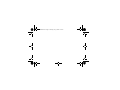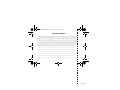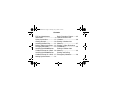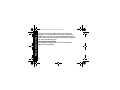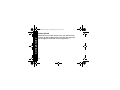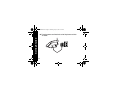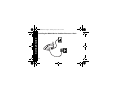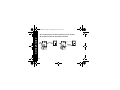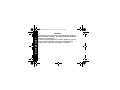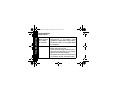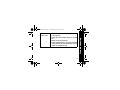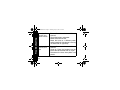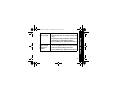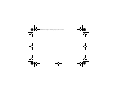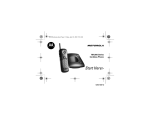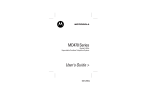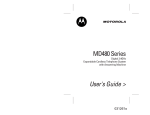Download Motorola CORDLESS PHONE-MA362 User`s guide
Transcript
MA360Book.book Page 1 Thursday, May 2, 2002 3:59 PM MA360 Series Cordless Phone Start Here> 020222-O MA360Book.book Page 2 Thursday, May 2, 2002 3:59 PM MA360Book.book Page 3 Thursday, May 2, 2002 3:59 PM MA360 Series Cordless Phone Quick Reference To check your messages from the handset: 1. Make sure the handset is off. 2. Press chan. The phone plays a voice menu. 3. Press the button for the action you want to perform: Ñ Erase message. \ Review message. ] Play or stop playing message. ^ Skip message. _ Turn the answering machine on or off. } Repeat the voice menu. 010253-O MA360Book.book Page 4 Thursday, May 2, 2002 3:59 PM Important Numbers _____________________________________________ _____________________________________________ _____________________________________________ _____________________________________________ _____________________________________________ _____________________________________________ _____________________________________________ _____________________________________________ _____________________________________________ _____________________________________________ _____________________________________________ PRELIMINARY 010253-O MA360Book.book Page 1 Thursday, May 2, 2002 3:59 PM Welcome Congratulations! Experience the freedom of your Motorola MA360 Series cordless phone. Format number to include/omit area code or 1+ area code Turn ringer on (up) Mute or unmute microphone, delete phone numbers Redial last called number Chan: Use if you hear interference or static View caller ID Talk: Make or answer a call, hang up 6 lmn Welcome Adjust handset volume Scroll Earphone jack Mem: Store phone number in memory Flash: Use for call waiting and 3-way calling Place call on hold 1 MA360Book.book Page 2 Thursday, May 2, 2002 3:59 PM Welcome For a copy of a large-print version of this guide, or for product-related questions, please contact: 1-800-353-2729 U.S.A. 1-800-461-4575 Canada 1-888-390-6456 TTY (Text Telephone) On the web, please refer to: www.motorola.com/cordless Congratulations on your purchase of a Motorola product! Product registration is an important step toward enjoying your new Motorola product. Registering helps us facilitate warranty service, and permits us to contact you should your Motorola product require an update or other service. Registration is not required for warranty coverage. To register your product on-line, visit: www.motorola.com/warranty/cordless. 2 MA360Book.book Page 3 Thursday, May 2, 2002 3:59 PM Please retain your original dated sales receipt for your records. For warranty service of your Motorola Personal Communications Product, you will need to provide a copy of your dated sales receipt to confirm warranty status. MOTOROLA, the Stylized M Logo, and all other trademarks indicated as such herein are trademarks of Motorola, Inc. ® Reg. U.S. Pat. & Tm. Off. All other product or service names are the property of their respective owners. © 2002 Motorola, Inc. All rights reserved. Personal Communications Sector 1500 Gateway Blvd., Boynton Beach, FL 33426-8292 6881040B55-O 3 MA360Book.book Page 4 Thursday, May 2, 2002 3:59 PM FCC and Interference Information ............................. 6 Safety Instructions................ 15 Getting Started ..................... 20 Installing the Belt Clip........... 21 Battery Safety Instructions ... 22 Charging the Battery ............ 23 Installing the MA360 Series Cordless Phone on a Desk .. 26 Installing the MA360 Series Cordless Phone On a Wall ... 27 Setting Up the Phone ........... 31 Basic Functions: Phone ....... 35 How to Locate a Lost Handset................................ 36 Storing a Number into Memory ................................ 37 Storing a Caller ID Number into Memory ......................... 38 Dialing a Number from Memory ................................ 39 Storing and Calling Emergency Numbers ........... 40 CONTENTS Contents MA360Book.book Page 5 Thursday, May 2, 2002 3:59 PM Contents Reviewing and Deleting Numbers from Memory ........ 40 Reviewing Caller ID Records................................ 41 Dialing a Number from Caller ID ............................... 41 Deleting Caller ID Records... 42 Basic Functions: Answering Machine................................ 43 Recording an Outgoing Announcement ..................... 44 Setting the Day and Time..... 45 Changing Your Security Code .....................................46 Recording a Voice Memo ......46 Checking Messages from the Handset...........................47 Checking Messages from Another Phone ......................48 Screening Messages ............49 Erasing Messages ................49 Troubleshooting.....................50 Warranty................................54 FCC and Interference MA360Book.book Page 6 Thursday, May 2, 2002 3:59 PM FCC and Interference Information This equipment complies with Parts 15 and 68 of the FCC rules and the requirements adopted by the Administrative Council for Terminal Attachments (ACTA). On the bottom of this equipment is a label that contains, among other information, a product identifier in the form US:AAAEQ##TXXX. You must, upon request, provide this number to the telephone company. A plug and jack used to connect this equipment to the premises wiring and telephone network must comply with applicable FCC Part 68 rules and requirements adopted by the ACTA. A compliant telephone cord and modular plug is provided with this product. It is designed to be connected to a compatible modular jack that is also compliant. See installation instructions for details. 6 MA360Book.book Page 7 Thursday, May 2, 2002 3:59 PM On the bottom of this equipment is a label indicating, among other information, the Ringer Equivalency Number for the equipment. You must, upon request, provide this information to your telephone company. The REN is useful in determining the number of devices you may connect to your telephone line and still have all of these devices ring when your telephone number is called. In most (but not all) areas, the sum of the RENs of all devices connected to one line should not exceed 5. To be certain of the number of devices, you may connect to your line as determined by the REN, you should contact your local telephone company. The REN for this product is part of the product identifier that has the format US:AAAEQ##TXXXX. The digits 7 FCC and Interference ➊ Notification of the Local Telephone Company MA360Book.book Page 8 Thursday, May 2, 2002 3:59 PM FCC and Interference represented by ## are the REN without a decimal point (e.g., 03 is a REN of 0.3). Note: This equipment may not be used on coin service provided by the telephone company. Note: Connection to party line service is subject to state tariffs. Contact the state public utility commission, public service commission or corporation commission for information. Note: If your home has specially wired alarm equipment connected to the telephone line, ensure the installation of this cordless phone does not disable your alarm equipment. If you have questions about what will disable alarm equipment, consult your telephone company or a qualified installer. 8 Note: Notice must be given to the telephone company upon permanent disconnection of your telephone from your line. Note: The FCC requires that you connect your cordless telephone to the nationwide telephone network through a modular telephone jack (USOC RJ11C/RJ11W or RJ14C/RJ14W). ➋ Rights of the Telephone Company Should your equipment cause trouble on your line which may harm the telephone network, the telephone company shall, where practicable, notify you that temporary discontinuance of service may be required. Where prior notice is not practical and the circumstances warrant such action, the telephone company may temporarily disconnect service immediately. In case of such temporary 9 FCC and Interference MA360Book.book Page 9 Thursday, May 2, 2002 3:59 PM MA360Book.book Page 10 Thursday, May 2, 2002 3:59 PM FCC and Interference discontinuance, the telephone company must: (1)promptly notify you of such temporary discontinuance; (2) afford you the opportunity to correct the situation; (3)inform you of your right to bring a complaint to the Commission pursuant to procedures set forth in Subpart E of Part 68, FCC Rules and Regulations. The telephone company may make changes in its facilities, equipment, operations, or procedures that could affect the operation of the equipment. If this happens, the telephone company will provide advance notice in order for you to make necessary modifications to maintain uninterrupted service. 10 Interference Information This device complies with Part 15 of the FCC Rules. Operation is subject to the following two conditions: (1) This device may not cause harmful interference; and (2) This device must accept any interference received, including interference that may cause undesired operation. This equipment has been tested and found to comply with the limits for a Class B digital device, pursuant to Part 15 of the FCC Rules. These limits are designed to provide reasonable protection against harmful interference in a residential installation. This equipment generates, uses, and can radiate radio frequency energy and, if not installed and used in accordance with the instructions, may cause harmful 11 FCC and Interference MA360Book.book Page 11 Thursday, May 2, 2002 3:59 PM FCC and Interference MA360Book.book Page 12 Thursday, May 2, 2002 3:59 PM interference to radio communications. However, there is no guarantee that interference will not occur in a particular installation. If this equipment does cause harmful interference to radio or television reception, which can be determined by turning the equipment on and off, the user is encouraged to try to correct the interference with one or more of the following measures: • Reorient or relocate the receiving antenna (that is, the antenna for radio or television that is “receiving” the interference). • Reorient or relocate and increase the separation between the telecommunications equipment and the receiving antenna. 12 • Connect the telecommunications equipment into an outlet on a circuit different from that to which the receiving antenna is connected. If these measures do not eliminate the interference, please consult your dealer or an experienced radio/television technician for additional suggestions. Also, the Federal Communications Commission has prepared a helpful booklet, “How to Identify and Resolve Radio/TV Interference Problems.” This booklet is available from the U.S. government Printing Office, Washington, D.C. 20402. Please specify stock number 004-000-00345-4 when ordering copies. 13 FCC and Interference MA360Book.book Page 13 Thursday, May 2, 2002 3:59 PM FCC and Interference MA360Book.book Page 14 Thursday, May 2, 2002 3:59 PM The FCC requires this product to be serviced only by Motorola or its authorized service agents. Changes or modifications not expressly approved by Motorola could void not only the user's authority to operate the equipment, but also the limited warranty. Hearing Aid Compatibility This telephone system meets the FCC standards for hearing aid compatibility. 14 Important Safety Instructions Follow these safety precautions when using your cordless phone to reduce the risk of fire, electric shock and injury to persons or property: Reduce risk of fire and shock by ➊ Keep all slits and openings of the phone unblocked. Do not set the phone on a heating register or over a radiator. Ensure that proper ventilation is provided at the installation site. ➋ Do not use while wet or while standing in water. ➌ Do not use this product near water (for example, near a bath tub, kitchen sink, or swimming pool). ➍ Do not allow anything to rest on the power cord. Place the power cord so that it will not be walked on. 15 Safety Instructions MA360Book.book Page 15 Thursday, May 2, 2002 3:59 PM MA360Book.book Page 16 Thursday, May 2, 2002 3:59 PM ➎ Never insert objects of any kind into the product slits as that may result in fire or shock. Safety Instructions ➏ Unplug this product from the wall outlet before ➐ ➑ ➒ ➓ 16 cleaning. Do not use liquid cleaners or aerosol cleaners. Use a damp cloth for cleaning. Do not disassemble this product. If service or repair work is required, contact the Motorola address found in the back of this user’s guide. Do not overload wall outlets and extension cords. Avoid using during an electrical storm. Use a surge protector to protect the equipment. Do not use this cordless phone to report a gas leak, especially if you are in the vicinity of the gas line. Unplug this cordless phone immediately from an outlet if: • The power cord or plug is damaged or frayed. • Liquid has been spilled into the product. • The product has been exposed to rain or water. Do not retrieve the handset or base until after you have unplugged the power and phone from the wall. Then retrieve the unit by unplugged cords. • The product has been dropped or the cabinet has been damaged. • The product exhibits a distinct change in performance. 17 Safety Instructions MA360Book.book Page 17 Thursday, May 2, 2002 3:59 PM Safety Instructions MA360Book.book Page 18 Thursday, May 2, 2002 3:59 PM Installation Guidelines ➊ Read and understand all instructions and save them for future reference. ➋ Follow all warnings and instructions marked on the product. ➌ Do not install this product near a bath tub, sink or shower. ➍ Operate this phone using only the power source that is indicated on the marking label. If you are unsure of the power supply to your home, consult with your dealer or local power company. ➎ Do not place this product on an unstable cart, stand or table. This product may fall, causing serious damage to the product. 18 MA360Book.book Page 19 Thursday, May 2, 2002 3:59 PM ➐ ➑ ➒ ➓ operating instructions. Improper adjustment of other controls may result in damage and will often require extensive work to restore the product to normal operation. Clean this product with a soft, damp cloth. Do not use chemicals or cleaning agents to clean this phone. Use only the power supply that came with this unit. Using other power supplies may damage the unit. Because cordless phones operate on electricity, you should have at least one phone in your home that isn’t cordless, in case the power in your home goes out. To avoid interference to nearby appliances, do not place the base of the cordless phone on or near a TV, microwave oven, or VCR. 19 Safety Instructions ➏ Adjust only those controls that are covered by the MA360Book.book Page 20 Thursday, May 2, 2002 3:59 PM Getting Started Getting Started Before you can make or answer calls, you need to install and set up your cordless phone. The next few pages walk you through the installation and set-up process. 20 MA360Book.book Page 21 Thursday, May 2, 2002 3:59 PM Installing the Belt Clip Getting Started Insert the tabs of the belt clip into the slots on the handset. 21 Getting Started MA360Book.book Page 22 Thursday, May 2, 2002 3:59 PM Battery Safety Instructions • Do not burn, disassemble, mutilate, or puncture the battery. The battery contains toxic materials that could be released, resulting in injury. • Caution: There is a risk of explosion if you replace the battery with an incorrect battery type. Use only the battery that came with your phone or an authorized replacement recommended by the manufacturer. • Keep batteries out of the reach of children. • Remove batteries if storing over 30 days. • Do not dispose of batteries in fire, which could result in explosion. • The rechargeable batteries that power this product must be disposed of properly and may need to be recycled. Refer to your battery’s label for battery type. Contact your local recycling center for proper disposal methods. 22 MA360Book.book Page 23 Thursday, May 2, 2002 3:59 PM Slide battery door down to remove Red Getting Started Charging the Battery ➊ Remove the battery door. ➋ Plug the battery connector into the receptacle in the battery compartment. ➌ Insert the battery into the battery compartment and replace the battery door. Black 23 MA360Book.book Page 24 Thursday, May 2, 2002 3:59 PM ➍ Plug the power cord into the back of the phone and into Getting Started an outlet. 24 MA360Book.book Page 25 Thursday, May 2, 2002 3:59 PM ➎ Rest the handset in the base so the charge/in use LED lights. the phone into the phone jack until the battery is fully charged. mem 3 6 0 9 # iew s ki * mute 2 5 8 rev 1 4 7 p charge / in use 25 Getting Started ➏ Charge the battery for at least 12 hours. Do not plug MA360Book.book Page 26 Thursday, May 2, 2002 3:59 PM Getting Started Installing the MA360 Series Cordless Phone on a Desk 26 MA360Book.book Page 27 Thursday, May 2, 2002 3:59 PM Installing the MA360 Series Cordless Phone On a Wall ➊ Remove the twist-tie Getting Started from the phone cord. Do not unfold the cord. ➋ Untuck both ends of the cord. ➌ Hold the folded cord at the center and insert it into the back of the bracket. 27 MA360Book.book Page 28 Thursday, May 2, 2002 3:59 PM Getting Started ➍ Plug the phone cord into the phone jack on the wall. ➎ Hang the bracket on the phone wall plate. 28 MA360Book.book Page 29 Thursday, May 2, 2002 3:59 PM ➏ Plug the other end of the phone cord into the jack on the back of the base. ➐ Plug the power cord into a power outlet if it is not Getting Started already plugged in. 29 MA360Book.book Page 30 Thursday, May 2, 2002 3:59 PM ➑ Insert the four tabs on the wall mount into the four slots mem rev mute 2 3 5 7 s 6 8 9 ki p * 0 rev 1 4 iew # s p charge/ in use charge/ in use 30 iew ki Getting Started on the back of the base and push down. Setting Up the Phone ➊ Press flash. ➋ Set the language: \ English ] French ^ Spanish ➌ Press flash. ➍ If you live in an area with 7-digit dialing: enter your 3-digit area code and press flash. If you live in an area with 10-digit dialing (area code + 7-digit telephone number): press flash to go to the next prompt (do not enter your area code). 31 Getting Started MA360Book.book Page 31 Thursday, May 2, 2002 3:59 PM MA360Book.book Page 32 Thursday, May 2, 2002 3:59 PM ➎ Set the ringer tone: Getting Started \ Ring tone 1 ] Ring tone 2 ^ Musical Tip: Each tone plays as you press the number key. ➏ Press flash. ➐ Press: \ for tone operation or ] for pulse operation ➑ Press flash. Tip: If you select pulse, you can still use touch tone menu systems. To activate touch tone temporarily for one call, press Ö. 32 MA360Book.book Page 33 Thursday, May 2, 2002 3:59 PM ] (no) to save the settings you just entered. Your settings will be retained after you turn the phone off \ (yes) to restore the factory default settings. ➓ Press flash. Now that you have set up your phone, read the next section of this guide for information on how to use your phone and answering machine. 33 Getting Started ➒ At the Set to Default? prompt, press: Getting Started MA360Gettingstarted.fm Page 34 Thursday, May 2, 2002 4:20 PM CAUTION The long-term characteristics or the possible physiological effects of Radio Frequency (RF) electromagnetic fields have not been evaluated by UL. If you are concerned with the risk of RF exposure, you may want to limit the duration of your calls and position the antenna as far away from your body as is practical. 34 MA360Book.book Page 35 Thursday, May 2, 2002 3:59 PM Basic Functions: Phone View caller ID records Talk: Make or answer a call, hang up Turn ringer on (up) or off (down) Scroll Earphone jack Mute or unmute microphone, delete phone numbers Redial last called number Chan: Use if you hear interference or static How to Use Adjust handset volume Format number to include/omit area code or 1+ area code 6 lmn Mem: Store phone number in memory Flash: Use for call waiting and 3-way calling Place call on hold 35 How to Use MA360Book.book Page 36 Thursday, May 2, 2002 3:59 PM How to Locate a Lost Handset ➊ Press page. ➋ Follow the sound to locate the lost handset. Tip: No need to hurry. The handset will beep for 2 minutes. ➌ Press page again to stop the beeping. Press to page the person carrying the handset or to locate a lost handset. Press again to cancel the page (or press Talk on the handset). 36 MA360Book.book Page 37 Thursday, May 2, 2002 3:59 PM How to Use Storing a Number into Memory You can store 10 phone numbers into memory with up to 20 digits each. ➊ Turn the phone off. ➋ Press mem. ➌ Press any number key (Ñ through É) to select the memory location. ➍ Press mem. ➎ Enter the name you want to store. Use the letters on the keypad to write the name. For example, to create a letter “E”, press ^ twice. Tip: Press \ for a space. Also, most keys have a punctuation mark as the fourth press. ➏ Press mem. 37 MA360Book.book Page 38 Thursday, May 2, 2002 3:59 PM ➐ Enter the phone number you want to store, or press redial to store the last number you dialed. How to Use ➑ Press mem. Tip: To insert a pause in the dial sequence (for example, if you have to dial “9” then wait for a dial tone), press the # key twice (a “P” appears). Storing a Caller ID Number into Memory ➊ Using ò and ú, scroll to the record you want to store. ➋ Press mem. ➌ Press any number key (Ñ through É) to select the memory location. ➍ If there was already a number in that memory location, press mem to replace the old number with the new number. If the memory location was empty, this step is not needed. 38 MA360Book.book Page 39 Thursday, May 2, 2002 3:59 PM How to Use Dialing a Number from Memory ➊ Press â. ➋ Press mem. ➌ Press the number key (Ñ through É) to select the memory location of the phone number you want to call. Tip: You can use memory numbers to simplify calling card calls and other calls that require multiple strings of numbers. For example, if you stored your calling card number in memory location 1, your calling card password in location 2, and the phone number you want to call in location 3, you would press the following keys to call the number in location 3: â mem \ mem ] mem ^ 39 How to Use MA360Book.book Page 40 Thursday, May 2, 2002 3:59 PM Storing and Calling Emergency Numbers When storing an emergency number (such as 911) into memory or making a test call to an emergency number stored in memory, remain on the line and briefly explain to the dispatcher the reason for the call. Only do this, if necessary, in off-peak hours such as early morning or late evening. Reviewing and Deleting Numbers from Memory ➊ Press mem. ➋ Using ò and ú, scroll to the number you want to delete. ➌ Press mute. ➍ When DELETE ENTRY? is displayed, press mute to delete the entry or ™ to keep the entry. 40 Reviewing Caller ID Records When you receive a call, the caller ID screen shows one of these messages: • NEW: You received a new call that has not been reviewed. • REPT: You received a call that you have received on caller ID before. To scroll through caller ID calls, press ò or ú. Dialing a Number from Caller ID ➊ Turn the phone off. ➋ Using ò and ú, scroll to the number you want to dial. ➌ To change from 7-digit dialing to 10-digit dialing or long distance format, press the frmt key until the desired format is displayed (7, 10, or 11). ➍ Press â. 41 How to Use MA360Book.book Page 41 Thursday, May 2, 2002 3:59 PM How to Use MA360Book.book Page 42 Thursday, May 2, 2002 3:59 PM Deleting Caller ID Records ➊ Using ò and ú, scroll to the call you want to delete. ➋ Press mute. ➌ When Delete Call ID? is displayed, press mute to delete the entry or ™ to keep the entry. To delete all caller ID records: ➊ Using ò and ú, scroll a caller ID record. ➋ Press and hold mute until Delete All? is displayed. ➋ Press mute to delete all caller ID records or ™ to keep them. 42 MA360Book.book Page 43 Thursday, May 2, 2002 3:59 PM Basic Functions: Answering Machine Message counter Review message. Turn answering machine on or off. Record and listen to announcement Page a lost handset Record a voice memo Skip to next message How to Use Play a message. Stop message playback. Adjust volume Check day and time. Change day of week. Change the hour Change the minutes Erase a message 43 How to Use MA360Book.book Page 44 Thursday, May 2, 2002 3:59 PM Recording an Outgoing Announcement ➊ Press and hold annce. The base beeps and the display flashes. ➋ Record the message you want callers to hear. ➌ Release annce. The message replays. To return to the default announcement, briefly press annce. As your recorded message plays, press erase to delete it. Tip: You can review your announcement by briefly pressing annce. 44 MA360Book.book Page 45 Thursday, May 2, 2002 3:59 PM Setting the Day and Time ➊ Press and hold day/check. The base announces the days of the week. ➋ Release day/check when you hear the current day. How to Use The base repeats the day and time. ➌ Press and hold hour. The base announces the hours of the day. ➍ Release hour when you hear the current hour. The base repeats the day and time. ➎ Press and hold min. The base announces the minutes of the hour, first in one-minute increments then quicker in five-minute increments. ➏ Release min when you hear the current minute. The base repeats the day and time. 45 How to Use MA360Book.book Page 46 Thursday, May 2, 2002 3:59 PM Changing Your Security Code ➊ Make sure the phone is off. ➋ Press chan on the handset. ➌ Press Ö followed by the three-digit security code you want to enter. ➍ Press Ö again. The base announces the new code. Note: The default security code is 123. Recording a Voice Memo ➊ Press and hold memo. The base beeps. ➋ While still holding down the memo button, record your memo. ➌ Release memo when you are finished recording. The answering machine saves the memo as a message, then beeps. 46 MA360Book.book Page 47 Thursday, May 2, 2002 3:59 PM Checking Messages from the Handset ➊ Make sure the handset is off. ➋ Press chan. The phone plays a voice menu. How to Use ➌ Press the button for the action you want to perform: ÑErase message. \Review message. ]Play or stop playing message. ^Skip message. _Turn the answering machine on or off. }Repeat the voice menu. 47 How to Use MA360Book.book Page 48 Thursday, May 2, 2002 3:59 PM Checking Messages from Another Phone ➊ Dial the phone number of this phone. ➋ When you hear the announcement, press the security code (the default security code is 123). Tip: If you are using pulse dialing, press Ö first, then press the security code. If someone uses the phone while you are checking your messages from another number, remote answering machine functions are canceled. 48 MA360Book.book Page 49 Thursday, May 2, 2002 3:59 PM How to Use Screening Messages You can listen to a message while a caller is leaving the message on your answering machine. ➊ While the caller is leaving the message, press chan on the handset. ➋ To interrupt the message and talk to the caller, press â. Erasing Messages To erase a message, press erase while listening to the message. To erase all messages after you have listened to them, press and hold erase for two seconds. The base beeps and erases all messages. 49 MA360Book.book Page 50 Thursday, May 2, 2002 3:59 PM Troubleshooting Troubleshooting What to do if... The phone • Check the power and phone doesn’t work at connections. Is the power cable all (no lights, plugged in at both ends? Phone cable? no dial tone) • Check the battery. Is it charged? Does it fit properly? No dial tone 50 • Check the items listed above. • Move closer to the base. • Verify dial tone using another phone. If you have no dial tone on that phone, contact your phone company. • Disconnect the phone and reconnect it at a different phone and power outlet. You can’t receive calls • Check the battery. Is it charged? Does it fit properly? • Verify that the handset ringer is turned on. • Move closer to the base. • Unplug other phones. You may have too many phones on your telephone line to allow all of them to ring. 51 Troubleshooting MA360Book.book Page 51 Thursday, May 2, 2002 3:59 PM Troubleshooting MA360Book.book Page 52 Thursday, May 2, 2002 3:59 PM The signal is weak or has noise or static • Press chan to select a different channel. • Check the battery and power. • Move closer to the base. • Move the base to a different power outlet (especially if the phone is sharing an outlet with an appliance). You hear other calls on your line • Press chan to select a different channel. • Hang up. Place the handset into the base. Wait 30 seconds then try again. • Disconnect the base from power and phone. 52 The battery won’t charge • Check the base. Is it properly connected? Are its contacts clean and dry? • Check the battery contacts. Make sure the battery is connected properly. • Is it an old battery? Replace the battery. The battery loses charge faster than normal • Is it a new battery? A new battery needs to be charged at least 12 hours before use to maintain normal talk time. • Is it an old battery? Replace the battery. 53 Troubleshooting Troubleshooting MA360Book.book Page 53 Thursday, May 2, 2002 3:59 PM Warranty MA360Book.book Page 54 Thursday, May 2, 2002 3:59 PM Motorola Limited Warranty for Consumer Products, Accessories, and Software Purchased in the United States or Canada What Does this Warranty Cover? Subject to the exclusions contained below, Motorola, Inc. warrants its telephones and consumer two-way radios that operate via Family Radio Service or General Mobile Radio Service (“Products”), Motorola-branded or certified accessories sold for use with these Products (“Accessories”) and Motorola software contained on CDRoms or other tangible media and sold for use with these Products (“Software”) to be free from defects in materials and workmanship under normal consumer usage for the period(s) outlined below. This limited warranty is a consumer’s exclusive remedy, and applies as follows to new Motorola Products, Accessories and Software purchased by consumers in the United States or Canada, which are accompanied by this written warranty: 54 Products and Accessories as defined above, unless otherwise provided for below. Length of coverage: one (1) year from the date of purchase by the first consumer purchaser of the product unless otherwise provided for below. • Decorative Accessories and Cases. Decorative covers, bezels, PhoneWrap™ covers and cases. Length of coverage: limited lifetime warranty for the lifetime of ownership by the first consumer purchaser of the product. • Monaural Headsets. Ear buds and boom headsets that transmit mono sound through a wired connection. Length of coverage: limited lifetime warranty for the lifetime of ownership by the first consumer purchaser of the product. • Consumer Two-Way Radio Accessories. Length of coverage: Ninety (90) days from the date of purchase by the first consumer purchaser of the product. 55 Warranty Warranty MA360Book.book Page 55 Thursday, May 2, 2002 3:59 PM Warranty MA360Book.book Page 56 Thursday, May 2, 2002 3:59 PM • Products and Accessories that are Repaired or Replaced. Length of coverage: The balance of the original warranty or for ninety (90) days from the date returned to the consumer, whichever is longer. Software. Applies only to physical defects in the media that embodies the copy of the software (e.g. CD-ROM, or floppy disk). Length of coverage: ninety (90) days from the date of purchase. Exclusions Normal Wear and Tear. Periodic maintenance, repair and replacement of parts due to normal wear and tear are excluded from coverage. Batteries. Only batteries whose fully charged capacity falls below 80% of their rated capacity and batteries that leak are covered by this limited warranty. 56 Abuse & Misuse. Defects or damage that result from: (a) improper operation, storage, misuse or abuse, accident or neglect, such as physical damage (cracks, scratches, etc.) to the surface of the product resulting from misuse; (b) contact with liquid, water, rain, extreme humidity or heavy perspiration, sand, dirt or the like, extreme heat, or food; (c) use of the Products or Accessories for commercial purposes or subjecting the Product or Accessory to abnormal usage or conditions; or (d) other acts which are not the fault of Motorola, are excluded from coverage. Use of Non-Motorola Products and Accessories. Defects or damage that result from the use of Non-Motorola branded or certified Products, Accessories, Software or other peripheral equipment are excluded from coverage. Unauthorized Service or Modification. Defects or damages resulting from service, testing, adjustment, installation, maintenance, 57 Warranty Warranty MA360Book.book Page 57 Thursday, May 2, 2002 3:59 PM Warranty MA360Book.book Page 58 Thursday, May 2, 2002 3:59 PM alteration, or modification in any way by someone other than Motorola, or its authorized service centers, are excluded from coverage. Altered Products. Products or Accessories with (a) serial numbers or date tags that have been removed, altered or obliterated; (b) broken seals or that show evidence of tampering; (c) mismatched board serial numbers; or (d) nonconforming or non-Motorola housings, or parts, are excluded from coverage. Communication Services. Defects, damages, or the failure of Products, Accessories or Software due to any communication service or signal you may subscribe to or use with the Products, Accessories or Software is excluded from coverage. Software Embodied in Physical Media. No warranty is made that the software will meet your requirements or will work in combination with any hardware or software applications provided by third parties, that the operation of the software products will be uninterrupted or error free, or that all defects in the software products will be corrected. 58 Software NOT Embodied in Physical Media. Software that is not embodied in physical media (e.g. software that is downloaded from the internet), is provided “as is” and without warranty. Who is Covered This warranty extends to the first end-user purchaser, only. What will Motorola Do? Motorola, at its option, will at no charge repair, replace or refund the purchase price of any Products, Accessories or Software that does not conform to this warranty. We may use functionally equivalent reconditioned/refurbished/pre-owned or new Products, Accessories or parts. No data, software or applications added to your Product, Accessory or Software, including but not limited to personal contacts, games and ringer tones, will be reinstalled. To avoid losing such data, software and applications please create a back up prior to requesting service. 59 Warranty Warranty MA360Book.book Page 59 Thursday, May 2, 2002 3:59 PM Warranty MA360Book.book Page 60 Thursday, May 2, 2002 3:59 PM How to Get Warranty Service or Other Information In the USA, call: In Canada, call: 1-800-353-2729 1-800-461-4575 TTY 1-888-390-6456 TTY 1-888-390-6456 For accessories and software, please call the telephone number designated above for the product with which they are used. You will receive instructions on how to ship the Products, Accessories or Software, at your expense, to a Motorola Authorized Repair Center. To obtain service, you must include: (a) a copy of your receipt, bill of sale or other comparable proof of purchase; (b) a written description of the problem; (c) the name of your service provider, if applicable; (d) the name and location of the installation facility (if applicable) and, most importantly; (e) your address and telephone number. 60 MA360Book.book Page 61 Thursday, May 2, 2002 3:59 PM ANY IMPLIED WARRANTIES, INCLUDING WITHOUT LIMITATION THE IMPLIED WARRANTIES OF MERCHANTABILITY AND FITNESS FOR A PARTICULAR PURPOSE, SHALL BE LIMITED TO THE DURATION OF THIS LIMITED WARRANTY, OTHERWISE THE REPAIR, REPLACEMENT, OR REFUND AS PROVIDED UNDER THIS EXPRESS LIMITED WARRANTY IS THE EXCLUSIVE REMEDY OF THE CONSUMER, AND IS PROVIDED IN LIEU OF ALL OTHER WARRANTIES, EXPRESS OF IMPLIED. IN NO EVENT SHALL MOTOROLA BE LIABLE, WHETHER IN CONTRACT OR TORT (INCLUDING NEGLIGENCE) FOR DAMAGES IN EXCESS OF THE PURCHASE PRICE OF THE PRODUCT, ACCESSORY OR SOFTWARE, OR FOR ANY INDIRECT, INCIDENTAL, SPECIAL OR CONSEQUENTIAL DAMAGES OF ANY KIND, OR LOSS OF REVENUE OR PROFITS, LOSS OF BUSINESS, LOSS OF INFORMATION OR DATA, SOFTWARE OR APPLICATIONS OR OTHER FINANCIAL LOSS ARISING OUT OF OR IN CONNECTION WITH THE ABILITY OR INABILITY TO USE THE PRODUCTS, ACCESSORIES OR SOFTWARE TO THE FULL EXTENT THESE DAMAGES MAY BE DISCLAIMED BY LAW. 61 Warranty Warranty What Other Limitations Are There? Warranty MA360Book.book Page 62 Thursday, May 2, 2002 3:59 PM Some states and jurisdictions do not allow the limitation or exclusion of incidental or consequential damages, or limitation on the length of an implied warranty, so the above limitations or exclusions may not apply to you. This warranty gives you specific legal rights, and you may also have other rights that vary from state to state or from one jurisdiction to another. Laws in the United States and other countries preserve for Motorola certain exclusive rights for copyrighted Motorola software such as the exclusive rights to reproduce and distribute copies of the Motorola software. Motorola software may only be copied into, used in, and redistributed with, the Products associated with such Motorola software. No other use, including without limitation disassembly of such Motorola software or exercise of the exclusive rights reserved for Motorola, is permitted. 62 MA360Book.book Page 63 Thursday, May 2, 2002 3:59 PM MA360Book.book Page 64 Thursday, May 2, 2002 3:59 PM motorola.com @6881040B55@ 6881040B55-O