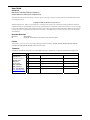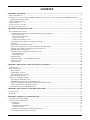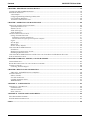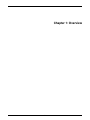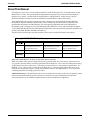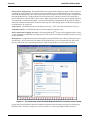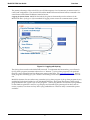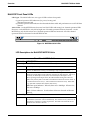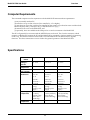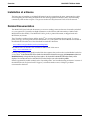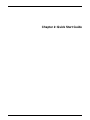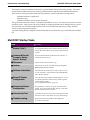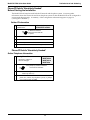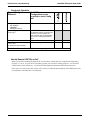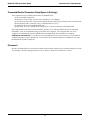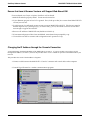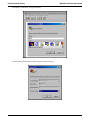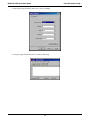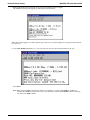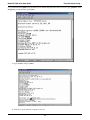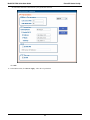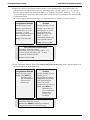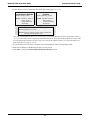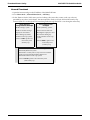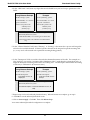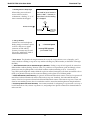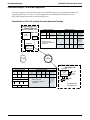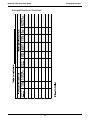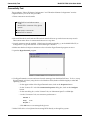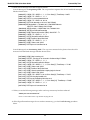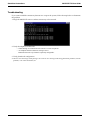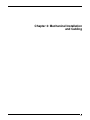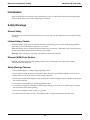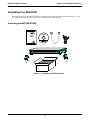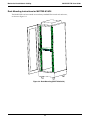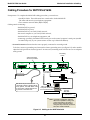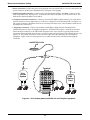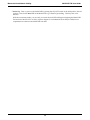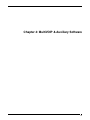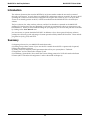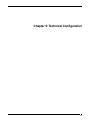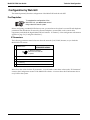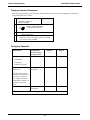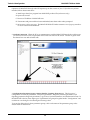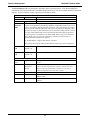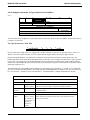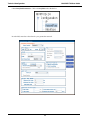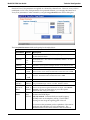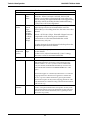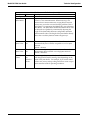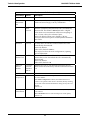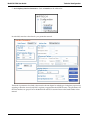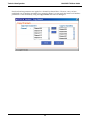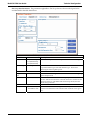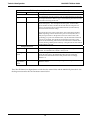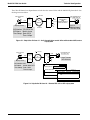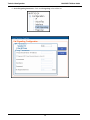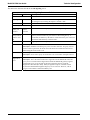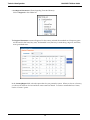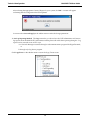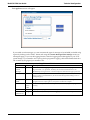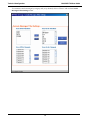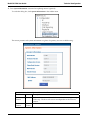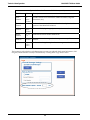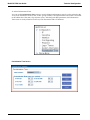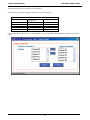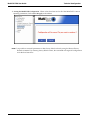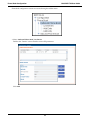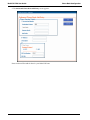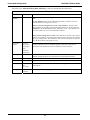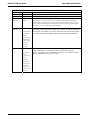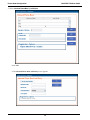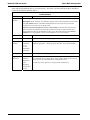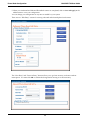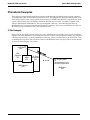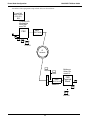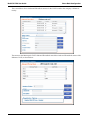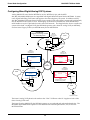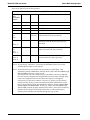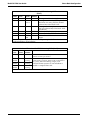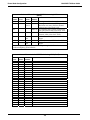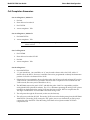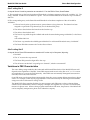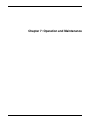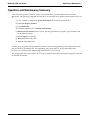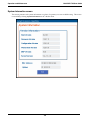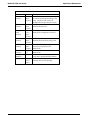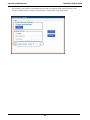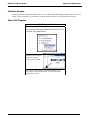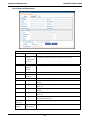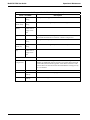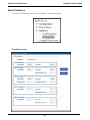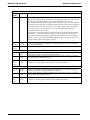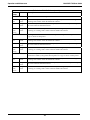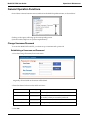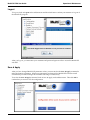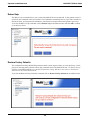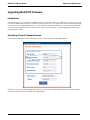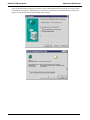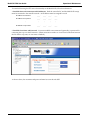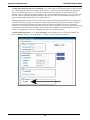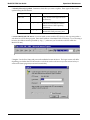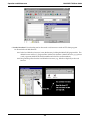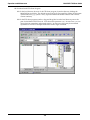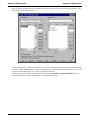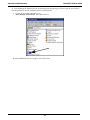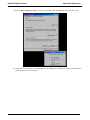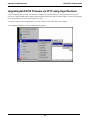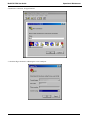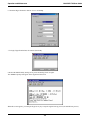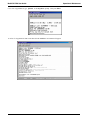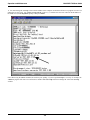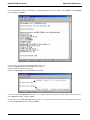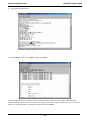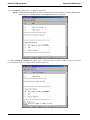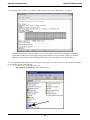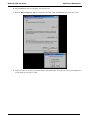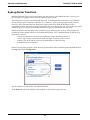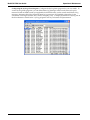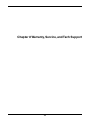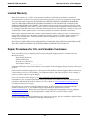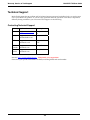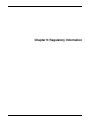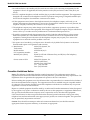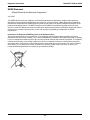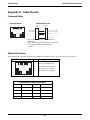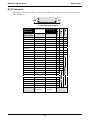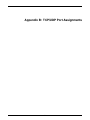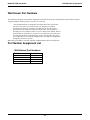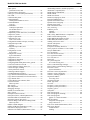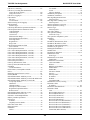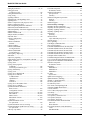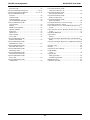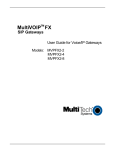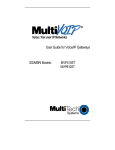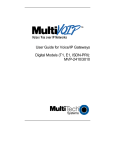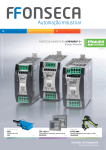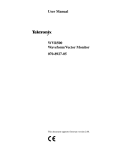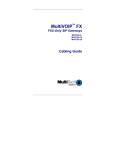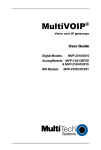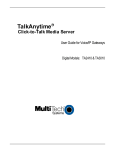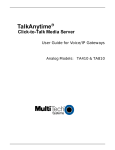Download Multitech MVPFXS-24 User guide
Transcript
TM MultiVOIP FX FXS-Only SIP Gateways User Guide for Voice/IP Gateways Models: MVPFXS-8 MVPFXS-16 MVPFXS-24 User Guide S000415A MultiVOIP FX Analog FXS-Only Gateways (Models MVPFXS-8, MVPFXS-16 & MVPFXS-24) This publication may not be reproduced, in whole or in part, without prior expressed written permission from Multi-Tech Systems, Inc. All rights reserved. Copyright © 2006, by Multi-Tech Systems, Inc. Multi-Tech Systems, Inc. makes no representations or warranties with respect to the contents hereof and specifically disclaims any implied warranties of merchantability or fitness for any particular purpose. Furthermore, Multi-Tech Systems, Inc. reserves the right to revise this publication and to make changes from time to time in the content hereof without obligation of Multi-Tech Systems, Inc. to notify any person or organization of such revisions or changes. Check Multi-Tech’s web site for current versions of our product documentation. Record of Revisions Revision Description A 07/26/06. Initial release. Describes 13.01 software release. Patents This Product is covered by one or more of the following U.S. Patent Numbers: 6151333, 5757801, 5682386, 5.301.274; 5.309.562; 5.355.365; 5.355.653; 5.452.289; 5.453.986. Other Patents Pending. Trademark Trademark of Multi-Tech Systems, Inc. is the Multi-Tech logo. Windows is a registered trademarks of Microsoft. GENERAL CONTACT Multi-Tech Systems, Inc. 2205 Woodale Drive Mounds View, Minnesota 55112, USA (763) 785-3500 (800) 328-9717 Fax: 763-785-9874 www.multitech.com TECHNICAL SUPPORT Country By E-mail By Phone U.S. & Canada [email protected] (800) 972-2439 France [email protected] (+33) 1-64 61 09 81 India [email protected] (+91) 124-340778 U.K. [email protected] (+44) 118 959 7774 Rest of World [email protected] (763) 785-3500 2 CONTENTS CHAPTER 1: OVERVIEW......................................................................................................................................................5 ABOUT THIS MANUAL ..............................................................................................................................................................6 INTRODUCTION TO ANALOG MULTIVOIP FX SIP FXS-ONLY GATEWAY VOICE-OVER-IP UNITS (MVPFXS-8/16/24) ..........7 MultiVOIP Front Panel LEDs ...........................................................................................................................................10 COMPUTER REQUIREMENTS ...................................................................................................................................................11 SPECIFICATIONS .....................................................................................................................................................................11 INSTALLATION AT A GLANCE .................................................................................................................................................12 RELATED DOCUMENTATION ...................................................................................................................................................12 CHAPTER 2: QUICK START GUIDE.................................................................................................................................13 MULTIVOIP STARTUP TASKS ................................................................................................................................................14 Phone/IP Details *Absolutely Needed* Before Starting the Installation...........................................................................15 Gather IP Information........................................................................................................................................................................ 15 Gather Telephone Information .......................................................................................................................................................... 15 Config Info CheckList ....................................................................................................................................................................... 16 Identify Remote VOIP Site to Call .................................................................................................................................................... 16 Command/Control Computer Setup (Specs & Settings) ....................................................................................................17 Placement ..........................................................................................................................................................................17 Quick Hookup for MVPFXS-8/16/24 .................................................................................................................................18 Ensure that Java & Browser Versions will Support Web-Based GUI ...............................................................................19 Changing the IP Address through the Console Connection ..............................................................................................19 Phone/IP Starter Configuration.........................................................................................................................................26 Phonebook Starter Configuration (with remote voip)........................................................................................................27 Outbound Phonebook ........................................................................................................................................................................ 27 Inbound Phonebook........................................................................................................................................................................... 30 Phonebook Tips .................................................................................................................................................................32 Phonebook Example: An MTU/MDU Application............................................................................................................34 Connectivity Test ...............................................................................................................................................................38 Troubleshooting.................................................................................................................................................................40 CHAPTER 3: MECHANICAL INSTALLATION AND CABLING..................................................................................41 INTRODUCTION .......................................................................................................................................................................42 SAFETY WARNINGS ................................................................................................................................................................42 General Safety ...................................................................................................................................................................42 Lithium Battery Caution ....................................................................................................................................................42 Ethernet (WAN) Ports Caution ..........................................................................................................................................42 Safety Warnings Telecom...................................................................................................................................................42 UNPACKING YOUR MULTIVOIP.............................................................................................................................................43 Unpacking the MVPFXS-8/16/24 ......................................................................................................................................43 Rack Mounting Instructions for MVPFXS-8/16/24............................................................................................................44 Safety Recommendations for Rack Installations of MVPFXS-8/16/24 ..............................................................................45 19-Inch Rack Enclosure Mounting Procedure...................................................................................................................46 CABLING PROCEDURE FOR MVPFXS-8/16/24 .......................................................................................................................47 CHAPTER 4: MULTIVOIP & AUXILIARY SOFTWARE ...............................................................................................51 INTRODUCTION .......................................................................................................................................................................52 SUMMARY ..............................................................................................................................................................................52 CHAPTER 5: TECHNICAL CONFIGURATION...............................................................................................................53 CONFIGURING THE MULTIVOIP .............................................................................................................................................54 CONFIGURATION BY WEB GUI...............................................................................................................................................55 Pre-Requisites....................................................................................................................................................................55 IP Parameters..................................................................................................................................................................................... 55 Telephony Interface Parameters ........................................................................................................................................................ 56 Config Info CheckList ....................................................................................................................................................................... 56 Procedure for Configuration by Web GUI (Summary)......................................................................................................57 Local Configuration Procedure (Detailed)........................................................................................................................57 3 Contents MultiVOIP FXS User Guide CHAPTER 6: PHONEBOOK CONFIGURATION.............................................................................................................84 CONFIGURING MULTIVOIP PHONEBOOKS .............................................................................................................................85 PHONEBOOK EXAMPLES .........................................................................................................................................................93 2 Site Example ...................................................................................................................................................................93 Configuring Mixed Digital/Analog VOIP Systems ............................................................................................................98 Call Completion Summaries ............................................................................................................................................103 Variations in PBX Characteristics...................................................................................................................................105 CHAPTER 7: OPERATION AND MAINTENANCE .......................................................................................................106 OPERATION AND MAINTENANCE SUMMARY ........................................................................................................................107 System Information screen...............................................................................................................................................108 Statistics Screens .............................................................................................................................................................111 About Call Progress.........................................................................................................................................................111 About IP Statistics............................................................................................................................................................114 GENERAL OPERATION FUNCTIONS .......................................................................................................................................117 Change Username/Password...........................................................................................................................................117 Establishing a Username and Password........................................................................................................................................... 117 About Passwords & Login/Logout from Specific Computers ......................................................................................................... 118 Logout..............................................................................................................................................................................119 Save & Apply ...................................................................................................................................................................119 Reboot Voip .....................................................................................................................................................................120 Restore Factory Defaults .................................................................................................................................................120 UPGRADING MULTIVOIP FIRMWARE ...................................................................................................................................121 Introduction .....................................................................................................................................................................121 Identifying Current Firmware Version ............................................................................................................................121 Obtaining Updated Firmware..........................................................................................................................................122 UPGRADING MULTIVOIP FIRMWARE VIA FTP CLIENT AND VOIP’S BUILT-IN FTP SERVER FUNCTION...............................124 SYSLOG SERVER FUNCTIONS ...............................................................................................................................................144 CHAPTER 8 WARRANTY, SERVICE, AND TECH SUPPORT ....................................................................................146 LIMITED WARRANTY ............................................................................................................................................................147 REPAIR PROCEDURES FOR U.S. AND CANADIAN CUSTOMERS ..............................................................................................147 TECHNICAL SUPPORT ...........................................................................................................................................................148 Contacting Technical Support .........................................................................................................................................148 CHAPTER 9: REGULATORY INFORMATION .............................................................................................................149 EMC, Safety, and R&TTE Directive Compliance............................................................................................................150 FCC DECLARATION ..............................................................................................................................................................150 Industry Canada ..............................................................................................................................................................150 FCC Part 68 Telecom ......................................................................................................................................................150 Canadian Limitations Notice ...........................................................................................................................................151 WEEE Statement ..............................................................................................................................................................152 APPENDIX A: CABLE PINOUTS .....................................................................................................................................153 APPENDIX A: CABLE PINOUTS .............................................................................................................................................154 Command Cable ..............................................................................................................................................................154 Ethernet Connector..........................................................................................................................................................154 RJ-21 Connector ..............................................................................................................................................................155 APPENDIX B: TCP/UDP PORT ASSIGNMENTS...........................................................................................................156 WELL KNOWN PORT NUMBERS ............................................................................................................................................157 PORT NUMBER ASSIGNMENT LIST ........................................................................................................................................157 INDEX ....................................................................................................................................................................................158 4 Chapter 1: Overview 5 Overview MultiVOIP FXS User Guide About This Manual This manual is about Voice-over-IP products made by Multi-Tech Systems, Inc. It describes three analog MultiVOIPTM FX units that operate with the SIP transmission protocol only and use the FXS telephony interface only, namely, models MVPFXS-24, MVPFXS-16, and MVPFXS-8. At this writing, only the MVPFXS-24 model has been released; the MVPFXS-16 and MVPFXS-8 will be forthcoming. These MultiVOIP units can inter-operate with other contemporary analog MultiVOIP units (MVP130, MVP130FXS, MVP210, MVP410, and MVP810), with contemporary SIP-Survivability MultiVOIP units (MVP210-SS, MVP410-SS, and MVP810-SS), with contemporary BRI MultiVOIP units (MVP410ST & MVP810ST), with contemporary FXO/FXS SIP MultiVOIPs (MVPFX2-2/4/8), with contemporary digital T1/E1/ISDN-PRI MultiVOIP units (MVP2410 and MVP3010), and with the earlier generation of MultiVOIP products (MVP200, MVP400, MVP800, MVP120, etc.) The table below describes the vital characteristics of the various models described in this manual. Analog MultiVOIP SIP FXS-Only Gateways Description Model Function Capacity Chassis/ Mounting MVPFXS-24 MVPFXS-16 MVPFXS-8 analog voip gateway, SIP only, FXS interface only, web GUI only (no Windows GUI) analog voip gateway, SIP only, FXS interface only, web GUI only (no Windows GUI) analog voip gateway, SIP only, FXS interface only, web GUI only (no Windows GUI) 16 channels 8 channels 19” 1U rack mount 19” 1U rack mount 24 channels 19” 1U rack mount How to Use This Manual. In short, use the index and the examples. When our readers crack open this large manual, they generally need one of two things: information on a very specific software setting or technical parameter (about telephony or IP) or they need help when setting up phonebooks for their voip systems. The index gives quick access to voip settings and parameters. It’s detailed. Use it. The best way to learn about phonebooks is to wade through examples like those in our Phonebook Configuration chapter. Finally, this manual is meant to be comprehensive. If you notice that something important is lacking, please let us know. Additional Resources. The MultiTech web site (www.multitech.com) offers both a list of Frequently Asked Questions (the MultiVOIP FAQ) and a collection of resolutions of issues that MultiVOIP users have encountered (these are Troubleshooting Resolutions in the searchable Knowledge Base). 6 MultiVOIP FXS User Guide Overview Introduction to Analog MultiVOIP FX SIP FXS-only Gateway Voice-over-IP Units (MVPFXS-8/16/24) VOIP: The Free Ride. We proudly present Multi-Tech's MVPFXS-8/16/24 MultiVOIPTM FXS SIP Gateways. These three models allow voice/fax communication to be transmitted at no additional expense over your existing IP network, which has ordinarily been data only. To access this free voice and fax communication, you simply connect the MultiVOIP to your telephone equipment and your existing Internet connection. These analog MultiVOIPs inter-operate readily with T1 or E1 MultiVOIP units. Power Boot 1 WAN LNK FDX SPD 2 3 4 5 6 7 8 9 10 11 12 13 14 15 16 17 18 19 20 21 22 23 24 COL Figure 1-1: MVPFXS-8/16/24 Chassis Capacity. The MultiVOIP FX model MVPFXS-24 is a twenty-four channel unit, the model MVPFXS-16 is a sixteen-channel unit, and the MVPFXS-8 is an eight-channel unit. The front panel (Figure 1-1) is the same for all three units. However, for the MVPFXS-8, only the first eight of the channel LEDs will be functional; for the MVPFXS-16, only the first sixteen of the channel LEDs will be functional. All three of these MultiVOIP units have a 10/100Mbps Ethernet interface for its full-featured web-based configuration GUI and a console port for local access to basic startup configuration parameters (like the gateway’s IP address and password). Mounting. Mechanically, the MVPFXS-8/16/24 MultiVOIP FX units are designed for a one-high industrystandard EIA 19-inch rack enclosure. The product must be installed by qualified service personnel in a restricted-access area, in accordance with Articles 110-16, 10-17, and 110-18 of the National Electrical Code, ANSI/NFPA 70. 7 Overview MultiVOIP FXS User Guide Phone System Transparency. These MultiVOIPs inter-operate with a telephone switch or PBX, acting as a switching device that directs voice and fax calls over an IP network. The MultiVOIPs have “phonebooks,” directories that determine to who calls may be made and the sequences that must be used to complete calls through the MultiVOIP. The phonebooks allow the phone user to interact with the VOIP system just as they would with an ordinary PBX or telco switch. When the phonebooks are set, special dialing sequences are minimized or eliminated altogether. Once the call destination is determined, the phonebook settings determine whether the destination VOIP unit must strip off or add dialing digits to make the call appear at its destination to be a local call. Voip Protocol. The MVPFXS units use the SIP protocol only. (“SIP” means Session Initiation Protocol.) Telephony Interface. The MVPFXS units use the FXS telephony interface only. Data Compression & Quality of Service. The analog MultiVOIPTMFX unit comes equipped with a variety of data compression capabilities, including G.723, G.729, and G.711 and features DiffServ quality-of-service (QoS) capabilities. Management. Configuration and system management for the MVPFXS units is done primarily through a web interface. Once you know the IP address of an MVPFXS unit, you can contact that unit with a web browser and set the unit’s operating parameters, which are grouped into several separate screens. Figure 1-2: The Presentation of the MultiVOIP Web-Based GUI (IP Parameters screen shown) Certain base-level parameters (like the IP address and password of the unit) can be set by connecting the MVPFXS unit’s “Console” receptacle to a serial connector on a PC (using aRJ45-to-DB9 connector). 8 MultiVOIP FXS User Guide Overview The primary advantage of the web GUI (over a GUI that requires a local connection) is remote access for control and configuration. The controller PC and the MultiVOIP unit itself must both be connected to the same IP network and their IP addresses must be known. Logging of System Events. MultiTech has built SysLog Server functionality into the software of the MultiVOIP units. SysLog is a de facto standard for logging events in network communication systems. Figure 1-3: Logging with SysLog The SysLog Server resides in the MultiVOIP unit itself. To implement this functionality, you will need a SysLog client program (sometimes referred to as a “daemon”). SysLog client programs, both paid and freeware, can be obtained from Kiwi Enterprises, among other firms. See www.kiwisyslog.com. SysLog client programs essentially give you a means of structuring console messages for convenience and ease of use. MultiTech Systems does not endorse any particular SysLog client program. SysLog client programs by any qualified provider should suffice for use with MultiVOIP units. Kiwi’s brief description of their SysLog program indicates the typical scope of such programs. “Kiwi Syslog Daemon is a freeware Syslog Daemon for the Windows platform. It receives, logs, displays and forwards Syslog messages from hosts such as routers, switches, Unix hosts and any other syslog enabled device. There are many customizable options available.” 9 Overview MultiVOIP FXS User Guide MultiVOIP Front Panel LEDs LED Types. The MultiVOIPs have two types of LEDs on their front panels: (1) general operation LED indicators (for power, booting, and ethernet functions), and (2) channel operation LED indicators that describe the data traffic and performance in each VOIP data channel. Active LEDs. On the MVPFXS units, there are four WAN LEDs and twenty-four channel-operation LEDs. However, on the MVPFXS-8, only the left eight sets of channel-operation LEDs are functional. On the MVPFXS-16, only the left sixteen sets of channel-operation LEDs are functional. All of the channeloperation LEDs are functional on the MVPFXS-24 unit. Power Boot 1 WAN LNK FDX SPD 2 3 4 5 6 7 8 9 10 11 12 13 14 15 16 17 18 COL Figure 1-4. MVPFXS-8/16/24 LEDs LED Descriptions for MultiVOIP MVPFXS Units Front Panel LED Definitions LED NAME DESCRIPTION General Operation LEDs (one set on each MultiVOIP model) Power Indicates presence of power. Boot After power up, the Boot LED will be on briefly while the MultiVOIP is booting. It lights whenever the MultiVOIP is booting or downloading a setup configuration data set. FDX. LED indicates whether Ethernet connection is half-duplex or full-duplex (FDX) and, in half-duplex mode, indicates occurrence of data collisions. LED is on constantly for full-duplex mode; LED is off constantly for half-duplex mode. When operating in half-duplex mode, the LED will flash during data collisions. LNK. Link/Activity LED. This LED is lit if Ethernet connection has been made. It is off when the link is down (i.e., when no Ethernet connection exists). While link is up, this LED will flash off to indicate data activity. Ethernet SPD. Data speed indicator. When lit, data rate is 100 Mbps. When not lit, data rate is 10 Mbps. COL. Collision indicator. Lit when data collision is detected on Ethernet network. Channel-Operation LEDs 1, 2, 3, ... 24 There is one LED for each voip channel (channels 1-8 for MVPFXS-8; channels 1-16 for MVPFXS-16; channels 1-24 for MVPFXS-24). The indicator for any channel is lit when there is call activity on that voip channel. The LED is ON when the device attached to the channel is off hook. 10 MultiVOIP FXS User Guide Overview Computer Requirements The command computer used in conjunction with the MultiVOIP must meet these requirements: (a) any reasonably modern PC, (b) must have an up-to-date version of Java installed (v. 1.5 or higher), (c) must have an up-to-date web browser installed (at this writing, up-to-date browsers would include Internet Explorer 6.0(+), Netscape 6.0(+), or Mozilla FireFox 1.0(+).), (d) must have IP access to the MultiVOIP, and (e) optionally, have an available serial COM port for a console connection to the MultiVOIP. This PC will generally be in contact with the MVPFXS unit via the web. The Console connection, which requires a cable directly between the PC and the MultiVOIP is, essentially, a backup method of connecting to the voip. This direct connection can be used to reset the MultiVOIP’s IP address and to upgrade firmware. The direct connection is not involved in the general operation of the MultiVOIP unit. Specifications Parameter /Model Operating Voltage/ Current Mains Frequencies Power Consumption Mechanical Dimensions Weight Operating Temperature Storage Temperature MVPFXS-24 MVPFXS-16 MVPFXS-8 100-240 VAC, 1.2 - 0.6 A 100-240 VAC 1.2 - 0.6 A 100-240 VAC 1.2 - 0.6 A 50/60 Hz 50/60 Hz 50/60 Hz 51 watts TBD TBD 1.75” H x 17.4” W x 8.5” D 1.75” H x 17.4” W x 8.5” D 1.75” H x 17.4” W x 8.5” D 4.5cm H x 44.2 cm W x 21.6 cm D 7.15 lbs. (3.5 kg) includes power supply 0° to +60°C (32° to +120°F); humidity range 20-90% (noncondensing) -10°C to +85°C 4.5cm H x 44.2 cm W x 21.6 cm D 7.15 lbs. (3.5 kg) includes power supply 0° to +60°C (32° to +120°F); humidity range 20-90% (non-condensing) 4.5cm H x 44.2 cm W x 21.6 cm D 7.15 lbs. (3.5 kg) includes power supply 0° to +60°C (32° to +120°F); humidity range 20-90% (non-condensing) -10°C to +85°C -10°C to +85°C 11 Overview MultiVOIP FXS User Guide Installation at a Glance The basic steps of installing your MultiVOIP network involve unpacking the units, connecting the cables, and configuring the units using the MultiVOIP web-based graphic user interface (GUI), and confirming connectivity with another voip site. This process results in a fully functional Voice-Over-IP network. Related Documentation The MultiVOIP User Guide (the document you are now reading) comes in electronic form and is included on your system CD. It presents in-depth information on the features and functionality of Multi-Tech’s MultiVOIP Product Family. The MultiVOIP Cabling Guide, a printed document, is shipped with each MVPFXS-8/16/24 unit. The CD media is produced using Adobe AcrobatTM for viewing and printing the user guide. To view or print your copy of a user guide, load Acrobat ReaderTM on your system. The Acrobat Reader is included on the MultiVOIP CD and is also a free download from Adobe’s Web Site: www.adobe.com/prodindex/acrobat/readstep.html This MultiVOIP User Guide is also available on Multi-Tech’s Web site at: http://www.multitech.com Viewing and printing a user guide from the Web also requires that you have the Acrobat Reader loaded on your system. To select the MultiVOIP User Guide from the Multi-Tech Systems home page, click Documents and then click MultiVOIP Family in the product list drop-down window. All documents for this MultiVOIP Product Family will be displayed. You can then choose User Guide (MultiVOIP Product Family) to view or download the .pdf file. Entries (organized by model number) in the “knowledge base” and ‘troubleshooting resolutions’ sections of the MultiTech web site (found under “Support”) constitute another source of help for problems encountered in the field. 12 Chapter 2: Quick Start Guide 13 Preliminaries & Info Gathering MultiVOIP FXS Quick Start Guide This chapter contains streamlined instructions to get the MultiVOIP up and running quickly. These startup instructions include assistance on setting up the MultiVOIP’s Inbound and Outbound Phonebooks. These sections of the Quick Start Guide may be particularly useful for phonebook configuration: Phonebook Starter Configuration Phonebook Tips Phonebook Example (One Common Situation) The Quick Start Guide also contains a “Phonebook Worksheet” section. You may want to print out several worksheet copies. Paper copies can be very helpful in comparing phonebooks at multiple sites at a glance. This will assist you in making the phonebooks clear and consistent and will reduce ‘surfing’ between screens on the configuration program. A printed Cabling Guide is shipped with the MultiVOIP and an electronic copy is included on the Product CD. MultiVOIP Startup Tasks Task Summary Collecting Phone/IP Details ( vital! ) The MultiVOIP must be configured to interface with your particular phone system and IP network. To do so, certain details must be known about those phone and IP systems. Command/Control Computer Setup: Some modest minimum specifications must be met. A COM port must be set up. Specs & Settings Placement Decide where you’ll mount the voip. Hookup Connect power, phone, and data cables per the Quick Hookup diagram in this chapter. Software Installation Check that an up-to-date version of Java (version 1.5) is on your computer. If not, install it from the MultiVOIP CD or the Java website. Phone/IP Starter Configuration You will enter phone numbers and IP addresses. You’ll use default parameter values where possible to get the system running quickly. Use “Config Info CheckList” (page 17). Phonebook Starter Configuration The phonebook is where you specify how calls will be routed. To get the system running quickly, you’ll make phonebooks for just two voip sites. Connectivity Test You’ll find out if your voip system can carry phone calls between two sites. That means you’re up and running! Troubleshooting Detect and remedy any problems that might have prevented connectivity. 14 MultiVOIP FXS Quick Start Guide Preliminaries & Info Gathering Phone/IP Details *Absolutely Needed* Before Starting the Installation The MultiVOIP will interface with both the IP network and the phone system. You must gather information about the IP network and about the phone system so that the MultiVOIP can be configured to operate with them properly. A summary of this configuration information appears on page 16 (“Config Info CheckList”). Gather IP Information Ask your computer network administrator. # Info needed to operate: all MultiVOIP models. IP Network Parameters: Record for each VOIP Site in System • IP Address • IP Mask • Gateway • Domain Name Server (DNS) Info (optional) Phone/IP Details *Absolutely Needed* Gather Telephone Information Analog Phone Parameters Ask phone company or telecom manager. # Needed for: MVPFXS-24 MVPFXS-16 MVPFXS-8 Analog Telephony Interface Parameters: Record for this VOIP Site • Which interface type is used? FXS Loop Start only • Determine whether the channel will be used for a phone, fax, or KTS (key telephone system), or perhaps serve a station card on a PBX. 15 Preliminaries & Info Gathering MultiVOIP FXS Quick Start Guide Config Info CheckList Type of Config Info MultiVOIP Gathered Configuration screen on which to enter Config Info IP info for voip unit ● IP address ● Gateway ● DNS IP (if used) Interface Type (FXS only*) √ IP Parameters Interface Parameters *In FXO/FXS systems, channels used for phone, fax, or key system are FXS; channels used for analog PBX extensions or analog telco lines are FXO. Country Code Regional Parameters Network Locations of SIP Proxy units, if used (IP Address or Domain Name) SIP Call Signaling Reminder: Be sure to Save & Apply after entering configuration values. Identify Remote VOIP Site to Call When you’re done installing the MultiVOIP, you’ll want to confirm that it is configured and operating properly. To do so, it’s good to have another voip that you can call for testing purposes. You’ll want to confirm end-to-end connectivity. You’ll need IP and telephone information about that remote site. If this is the very first voip in the system, you’ll want to coordinate the installation of this MultiVOIP with an installation of another unit at a remote site. 16 MultiVOIP FXS Quick Start Guide Command PC & Voip Hookups Command/Control Computer Setup (Specs & Settings) The computer used for command and control of the MultiVOIP (a) any reasonably modern PC, (b) must have an up-to-date version of Java installed (v. 1.5 or higher), (c) must have an up-to-date web browser installed (at this writing, up-to-date browsers would include Internet Explorer 6.0(+), Netscape 6.0(+), or Mozilla FireFox 1.0(+).), (d) must have IP access to the MultiVOIP, and (e) optionally, have an available serial COM port for a console connection to the MultiVOIP. The configuration tasks and control tasks the PC will have to do with the MultiVOIP are not especially demanding. Still, we recommend using a reasonably new computer. The computer that you use to configure your MultiVOIP need not be dedicated to the MultiVOIP after installation is complete. COM port on controller PC. If you choose to use the MultiVOIP’s Console connection, you will need an available COM port on the controller PC. You’ll need to know which COM port is available for use with the MultiVOIP (COM1, COM2, etc.). Placement Mount your MultiVOIP in a safe and convenient location where cables for your network and phone system are accessible. Rack-mounting instructions are in Chapter 3: Mechanical Installation & Cabling. 17 Command PC & Voip Hookups MultiVOIP FXS Quick Start Guide Quick Hookup for MVPFXS-8/16/24 18 Auxiliary Software Issues MultiVOIP FXS Quick Start Guide Ensure that Java & Browser Versions will Support Web-Based GUI For more details, see Chapter 4: Software Installation in User Guide. 1. MultiVOIP must be properly cabled. Power must be turned on. 2. Is Java Runtime program at level 1.5 or greater? If not, load up-to-date Java version from MultiVOIP CD or from Java web site. 3. Is web browser of a sufficiently recent version to support MultiVOIP web GUI? (The browser must be Internet Explorer 6.0(+), Netscape 6.0(+), or FireFox 1.0(+).) If not, download a browser version that is new enough to support the web GUI. 4. Browse to IP address of MultiVOIP unit (default is 192.168.2.1). 5. If username and password have been established, enter them when prompted by voip. 6. Use web browser GUI to continue with configuration and operation of voip. Changing the IP Address through the Console Connection At its initial bootup, the default IP address of the MultiVOIP is 192.168.2.1. If you are not able to access the web GUI through this IP address (192.168.2.1), then use the procedure below to set a valid IP for operation of the MultiVOIP on your network. This procedure also works if the IP address is forgotten. 1. Connect a cable between the MultiVOIP’s “Console” connector and a serial cable on the computer. 2. Launch HyperTerminal or a similar communications program. 19 Phone/IP Starter Config. MultiVOIP FX Quick Start Guide 3. Establish a ‘connection’ in HyperTerminal. 4. Check that HyperTerminal is addressing the correct COM port. 20 MultiVOIP FXS Quick Start Guide Phone/IP Starter Config. 5. Check that HyperTerminal’s data rate is set to 115200bps. 6. To begin, HyperTerminal must be connected and ready. 21 Phone/IP Starter Config. MultiVOIP FX Quick Start Guide 7. Reboot the MultiVOIP by turning off its power and turning it back on again. The ARMBoot prompt will appear on the HyperTerminal screen. When this screen appears, you must quickly press any key to stop the regular boot-up process (the manual boot process). 8. Type setenv ipaddr a.b.c.d where a, b, c, & d are the octet values for the desired IP address of the voip. Press Enter. Note: When using the setenv command, be careful in your spelling. If you mis-spell ipaddr as “ipadde” for example, the ARMBoot program will create a new and useless variable entitled ipadde and will not change the value of the ipaddr variable. 22 MultiVOIP FXS Quick Start Guide Phone/IP Starter Config. 9. To confirm that the ipaddr (voip IP address) was indeed changed to the value you want, type printenv at the mvp-boot> prompt and then press Enter. 10. Type saveenv and press Enter. 11. Turn the voip off and then on again to reboot it. 23 Phone/IP Starter Config. MultiVOIP FX Quick Start Guide 12. Allow the voip to boot up again normally (this will take a few minutes) with the console connection still active. When the rebooting process is complete (when the boot light is no longer lit), type 1 and press Enter. NOTE: This change of IP address is only temporary. You must complete this procedure to make the change of IP address permanent. 13. Use a web browser to browse to the voip using the IP address that you have just assigned. 14. In the web browser, click on IP Parameters in the sidebar list. 24 MultiVOIP FXS Quick Start Guide Phone/IP Starter Config. In each field, enter the values that fit your particular network. Click OK. 15. In the sidebar menu, click Save & Apply. Allow the voip to Reboot. 25 Phone/IP Starter Config. MultiVOIP FX Quick Start Guide Phone/IP Starter Configuration Full details here: MVPFXS-24 MVPFXS-16 MVPFXS-8 Technical Configuration chapter in User Guide 1. Open a browser and go to the IP Address of the MVPFXS unit (default IP is 192.168.2.1). In the sidebar menu, click Configuration. 2. Go to Configuration | IP. Enter or alter any IP Parameters, as needed. Click OK. 3. Go to Configuration | Voice/Fax. Select Coder | “Automatic.” At the right-hand side of the dialog box, click OK. If you know any specific parameter values that will apply to your system, enter them. Click Copy Channel. Select Copy to All. Click Copy. At main Voice/Fax Parameters screen, click OK to exit from the dialog box. 4. Enter telephone system information. Go to Configuration | Interface. Enter parameters obtained from phone company or PBX administrator. Click OK. 5. Go to Configuration | Regional Parameters. Select the Country/Region that fits your situation. Click OK and confirm. Click OK to exit from the dialog box. 6. Go to Configuration | Logs/Traces. Select “Enable Console Messages.” Click OK. To do logging with a SysLog client program, click on “SysLog Server – Enable” in the Logs/Traces screen. To implement this function, you must install a SysLog client program. For more info, see the “SysLog Server Functions” section of the “Operation & Maintenance” chapter of the User Guide. 7. Go to Save &Apply. Click OK. This will save the parameter values that you have just entered. The MultiVOIP’s “BOOT” LED will light up while the configuration file is being saved and loaded into the MultiVOIP. Don’t do anything to the MultiVOIP until the “BOOT “LED is off (a loss of power at this point could cause the MultiVOIP unit to lose the configuration settings you have made). END OF PROCEDURE. 26 MultiVOIP FXS Quick Start Guide Phonebook Starter Config. Phonebook Starter Configuration (with remote voip) If the topic of voip phone books is new to you, it may be helpful to read the PhoneBook Tips section (page 32) before starting this procedure. To do this part of the quick setup, you need to know of another voip that you can call to conduct a test. Ideally, a test of two voips at the same physical location connected back-to-back should be done first. A secondary test should be done between two voips at different locations, typically with one voip located somewhere outside of your building. You must know the phone number and IP address for that site. We are generally assuming here that the MultiVOIP will operate in conjunction with a PBX. Note, however, that MVPFXS voips could easily be connected simply to a terminal block and require very simple phone book entries. You must configure both the Outbound Phonebook and the Inbound Phonebook. A starter configuration only means that two voip locations will be set up to begin the system and establish voip communication. Outbound Phonebook 1. Open the browser and go to the IP address of the MultiVOIP unit. In the sidebar menu, select Phone Book 2. Go to Outbound Phonebook | Add Entry. 3. On a sheet of paper, write down the calling code of the remote voip (area code, country code, city code, etc.) that you’ll be calling. Follow the example that best fits your situation. North America, Long-Distance Example Technician in Seattle (area 206) must set up one voip there, another in Chicago (area 312, downtown). Euro, National Call Example Technician in central London (area 0207) to set up voip there, another in Birmingham (area 0121). Answer: Answer: Write down 312. write down 0121. Euro, International Call Example Technician in Rotterdam (country 31; city 010) to set up one voip there, another in Bordeaux (country 33; area 05). Answer: write down 3305. 27 Phonebook Starter Config. MultiVOIP FXS Quick Start Guide 4. Suppose you want to call a phone number outside of your building using a phone station that is an extension from your PBX system (if present). What digits must you dial? Often a “9” or “8” must be dialed to “get an outside line” through the PBX (i.e., to connect to the PSTN). Generally, “1 “or “11” or “0” must be dialed as a prefix for calls outside of the calling code area (long-distance calls, national calls, or international calls). On a sheet of paper, write down the digits you must dial before you can dial a remote area code. North America, Long-Distance Example Seattle-Chicago system. Euro, National Call Example London/Birming. system. Seattle voip works with PBX that uses “8” for all voip calls. “1” must immediately precede area code of dialed number. London voip works with PBX that uses “9” for all out-of-building calls whether by voip or by PSTN. “0” must immediately precede area code of dialed number. Answer: write down 81. Answer: write down 90. Euro, International Call Example Rotterdam/Bordeaux system. Rotterdam voip works with PBX where “9” is used for all out-of-building calls. “0” must precede all international calls. Answer: write down 90. 5. In the “Destination Pattern” field of the Outbound Phone Book Add Entry screen, enter the digits from step 4 followed by the digits from step 3. North America, Long-Distance Example Seattle-Chicago system. Answer: enter 81312 as Destination Pattern in Outbound Phone-book of Seattle voip. Euro, National Call Example London/Birming. system. Leading zero of Birmingham area code is dropped when combined with national-dialing access code. (Such practices vary by country.) Answer: enter 90121 as Destination Pattern in Outbound Phonebook of London voip. Not 900121. Euro, International Call Example Rotterdam/Bordeaux system. Answer: enter 903305 as Destination Pattern in Outbound Phonebook of Rotterdam voip. 28 MultiVOIP FXS Quick Start Guide Phonebook Starter Config. 6. In the “Remove Prefix” field, enter the initial PBX access digit (“8” or “9”). North America, Long-Distance Example Euro, National Call Example Seattle-Chicago system. London/Birming. system. Answer: enter 8 in “Remove Answer: enter 9 in “Remove Prefix” field of Seattle Outbound Phonebook. Prefix” field of London Outbound Phonebook. Euro, International Call Example Rotterdam/Bordeaux system. Answer: enter 9 in “Remove Prefix” field of Outbound Phonebook for Rotterdam voip. Some PBXs will not ‘hand off’ the “8” or “9” to the voip. But for those PBX units that do, it’s important to enter the “8” or “9” in the “Remove Prefix” field in the Outbound Phonebook. This precludes the problem of having to make two inbound phonebook entries at remote voips, one to account for situations where “8” is used as the PBX access digit, and another for when “9” is used. 7. If you intend to use a SIP Proxy, enter the relevant information in the Call Signaling screen. 8. Enter the IP address of the MultiVOIP that you want to call. 9. Click OK to exit from the Outbound Phonebook Add Entry screen. 29 Phonebook Starter Config. MultiVOIP FXS Quick Start Guide Inbound Phonebook 1. Open the browser and go to the IP address of the MultiVOIP unit. 2. Go to Phone Book | Inbound Phonebook | Add Entry. 3. In the “Remove Prefix” field, enter your local calling code (area code, country code, city code, etc.) preceded by any other “access digits” that are required to reach your local site from the remote voip location (think of it as though the call were being made through the PSTN – even though it will not be). North America, Long-Distance Example Euro, National Call Example Seattle-Chicago system. London/Birming. system. Seattle is area 206. Chicago employees must dial 81 before dialing any Seattle number on the voip system. Inner London is 0207 area. Birmingham employees must dial 9 before dialing any London number on the voip system. Answer: 1206 is prefix to be removed by local (Seattle) voip. Answer: 0207 is prefix to be removed by local (London) voip. Euro, International Call Example Rotterdam/Bordeaux system. Rotterdam is country code 31, city code 010. Bordeaux employees must dial 903110 before dialing any Rotterdam number on the voip system. Answer: 03110 is prefix to be removed by local (Rotterdam) voip. 30 MultiVOIP FXS Quick Start Guide Phonebook Starter Config. 4. In the “Add Prefix” field, enter any digits that must be dialed from your local voip to gain access to the PSTN. North America, Long-Distance Example Euro, National Call Example Seattle-Chicago system. London/Birming. system. On Seattle PBX, “9” is used to get an outside line. On London PBX, “9” is used to get an outside line. Answer: 9 is prefix to be added by local (Seattle) voip. Answer: 9 is prefix to be added by local (London) voip. Euro, International Call Example Rotterdam/Bordeaux system. On Rotterdam PBX, “9” is used to get an outside line. Answer: 9 is prefix to be added by local (Rotterdam) voip. 5. In the “Channel Number” field, enter “Hunting.” A “hunting” value means the voip unit will assign the call to the first available channel. If desired, specific channels can be assigned to specific incoming calls (i.e., to any set of calls received with a particular incoming dialing pattern). 6. In the “Description” field, it is useful to describe the ultimate destination of the calls. For example, in a New York City voip system, “incoming calls to Manhattan office,” might describe a phonebook entry, as might the descriptor “incoming calls to NYC local calling area.” The description should make the routing of calls easy to understand. (40 characters max.) North America, Long-Distance Example Euro, National Call Example Seattle-Chicago system. London/Birming. system. Possible Description:. Free Seattle access, all employees Possible Description:. Local-rate London access, all empl. Euro, International Call Example Rotterdam/Bordeaux system. Possible Description:. Local-rate Rotterdam access, all empl. 7. Repeat steps 2-6 for each inbound phonebook entry. When all entries are complete, go to step 8. 8. Click OK to exit the inbound phonebook screen. 9. Click on Save & Apply. Click OK. Then click Reboot Voip. Your starter inbound phonebook configuration is complete. 31 Phonebook Tips MultiVOIP FXS Quick Start Guide Phonebook Tips Preparing the phonebook for your voip system is a complex task that, at first, seems quite daunting. These tips may make the task easier. 1. Use Dialing Patterns, Not Complete Phone Numbers. You will not generally enter complete phone numbers in the voip phonebook. Instead, you’ll enter “destination patterns” that involve area codes and other digits. If the destination pattern is a whole area code, you’ll be assigning all calls to that area code to go to a particular voip which has a unique IP address. If your destination pattern includes an area code plus a particular local phone exchange number, then the scope of calls sent through your voip system will be narrowed (only calls within that local exchange will be handled by the designated voip, not all calls in that whole area code). In general, when there are fewer digits in your destination pattern, you are asking the voip to handle calls to more destinations. 2. The Four Types of Phonebook Digits Used. Important! “Destination patterns” to be entered in your phonebook will generally consist of: (a) calling area codes, (b) access codes, (c) local exchange numbers, and (d) specialized codes. Although voip phonebook entries may look confusing at first, it’s useful to remember that all the digits in any phonebook entry must be of one of these four types. (a) calling area codes. There are different names for these around the world: “area codes,” “city codes,” “country codes,” etc. These codes, are used when making non-local calls. They always precede the phone number that would be dialed when making a local call. (b) access codes. There are digits (PSTN access codes) that must be dialed to gain access to an operator, to access the publicly switched ‘long-distance’ calling system(North America), to access the publicly switched ‘national’ calling system (Europe and elsewhere), or to access the publicly switched ‘international’ calling system (worldwide). There are digits (PBX access codes) that must be dialed by phones connected to PBX systems or key systems. Often a “9” must be dialed on a PBX phone to gain access to the PSTN (‘to get an outside line’). Sometimes “8” must be dialed on a PBX phone to divert calls onto a leased line or to a voip system. However, sometimes PBX systems are ‘smart’ enough to route calls to a voip system without a special access code (so that “9” might still be used for all calls outside of the building). There are also digits (special access codes) that must be dialed to gain access to a particular discount longdistance carrier or to some other closed or proprietary telephone system. (c) local exchange numbers. Within any calling area there will be many local exchange numbers. A single exchange may be used for an entire small town. In cities, an exchange may be used for a particular neighborhood (although exchanges in cities do not always cover easily discernible areas). Organizations like businesses, governments, schools, and universities are also commonly assigned exchange numbers for their exclusive use. In some cases, these organizational-assigned exchanges can become non-localized because the exchange is assigned to one facility and linked, by the organization’s private network, to other sometimes distant locations. (d) specialized codes. Some proprietary voip units assign, to sites and phone stations, numbers that are not compatible with PSTN numbering. This can also occur in PBX or key systems. These specialized numbers must be handled on a case-by-case basis. 32 MultiVOIP FXS Quick Start Guide Phonebook Tips 3. Knowing When to Drop Digits. When calling area codes and access codes are used in combination, a leading “1” or “0” must sometimes be dropped. Example Area code for Inner London is listed as “0207.” However, in international calls the leading “0” is dropped. U.K. Country Code Phonebook Entry International Access Code 4. Using a Comma. Commas are used in telephone dialing strings to indicate a pause to allow a dial tone to appear (common on PBX and key systems). Commas may be used only in the “Add Prefix” field of the Inbound Phonebook. , Leading Zero Dropped from Area Code Detail = 1-second pause in many PBX systems (not needed in all) 5. Ease of Use. The phonebook setup determines how easy the voip system is to use. Generally, you’ll want to make it so dialing a voip call is very similar to dialing any other number (on the PSTN or through the PBX). 6. Avoid Unintentional Calls to Official/Emergency Numbers. Dialing a voip call will typically be somewhat different than ordinary dialing. Because of this, it’s possible to set up situations, quite unwittingly, where phone users may be predisposed to call official numbers without intending to do so. Conversely, a voip/PBX system might also make it difficult to place an official/emergency call when one intends to do so. Study your phonebook setup and do some test-dialing on the system to avoid these pitfalls. 7. Inbound/Outbound Pattern Matching. In general, the Inbound Phonebook entries of the local voip unit will match the Outbound Phonebook entries of the remote voip unit. Similarly, the Outbound Phonebook entries of the local voip unit will match the Inbound Phonebook entries of the remote voip unit. There will often be non-matching entries, but it’s nonetheless useful to notice the matching between the phonebooks. 8. Simulating Network in-lab/on-benchtop. One common method of configuring a voip network is to set up a local IP network in a lab, connect voip units to it, and perhaps have phones connected on channel banks to make test calls. 33 Phonebook Example MultiVOIP FXS Quick Start Guide Phonebook Example: An MTU/MDU Application In the next example, a small, alternative telco uses an MVPFXS-24 to serve an apartment building with voip-based phone service. This is a common application of the MVPFXS-24 in facilities known as MTU/MDU (multi-tenant units or multi-dwelling units). Phone Books for Telco CO and Voip Customer Apartment Building Hilzenvalies, WV Telco Office of WVIP-Comm, Inc. WVIP-Comm Voip Area: 304 PBX/ Switch WVIP-Comm Voip Inbound Phonebook Prefix to Remove none Prefix to Add Description of Incoming Calls none Lets Bluebird residents call any number. SIP Server Must check the “Accept Any Number” checkbox. 24.98.62.4 24-Channel Digital VoIP (MVP2410) Outbound Phonebook Destination Pattern 130455524 Prefix to Remove Prefix to Add IP Addr Description of Outgoing Calls 1304355 none 24.98. 62.3 Out of area-code calls to Bluebird Apt residents. 155524 1555 none 24.98. 62.3 Intra area-code non-local calls to Bluebird Apt residents. 55524 555 none 24.98. 62.3 Local calls to Bluebird Apt residents. IP Network PSTN Bluebird Apartments Bluebird Apts Voip Inbound Phonebook Prefix to Remove 2401 Prefix to Add Description of Incoming Calls none to Apt #1 2402 none to Apt #2 2403 none to Apt #3 2424 none to Apt #24 Exchange: 555 Bluebird Apts Voip 24.98.62.3 Outbound Phonebook Destination Pattern none Prefix to Remove Prefix to Add none none IP Addr Description of Outgoing Calls 24.98. 62.4 Must check the “Accept Any Number” checkbox. 34 Allows Bluebird Apt residents to call any number through WVIPComm Voip system. 24-Channel SIP-FXS VoIP (MVPFXS-24) 555-2424 555-2423 555-2422 555-2403 555-2402 555-2401 24 apartments 24 extensions MultiVOIP FXS Quick Start Guide Phonebook Example Sample Phonebooks Enlarged WVIP-Comm Voip WVIP-Comm Voip Inbound Phonebook Prefix to Remove none Prefix to Add Description of Incoming Calls none Lets Bluebird residents call any number. Must check the “Accept Any Number” checkbox. Outbound Phonebook Prefix to Remove Destination Pattern 130455524 24.98. 62.3 Out of area-code calls to Bluebird Apt residents. 155524 1555 none 24.98. 62.3 Intra area-code non-local calls to Bluebird Apt residents. 55524 555 none 24.98. 62.3 Local calls to Bluebird Apt residents. Bluebird Apts Voip Outbound Phonebook Description of Incoming Calls none to Apt #1 2402 none to Apt #2 2403 none to Apt #3 2424 none to Apt #24 Destination Pattern none Description of Outgoing Calls none Inbound Phonebook Prefix to Add IP Addr 1304355 Bluebird Apts Voip Prefix to Remove 2401 Prefix to Add Prefix to Remove Prefix to Add none none Must check the “Accept Any Number” checkbox. 35 IP Addr Description of Outgoing Calls 24.98. 62.4 Allows Bluebird Apt residents to call any number through WVIPComm Voip system. Phonebook Example MultiVOIP FXS Quick Start Guide Phonebook Worksheet Voip Location/ID:____________________________ Inbound Phonebook Prefix to Remove Prefix to Add Outbound Phonebook Description Incoming Calls Destin. Pattern Total Digits Prefix to Remove Prefix to Add IP Addr Description Outgoing Calls Other Details: Voip Location/ID:____________________________ Inbound Phonebook Prefix to Remove Prefix to Add Description Incoming Calls Outbound Phonebook Destin. Pattern Total Digits Prefix to Remove Prefix to Add IP Addr Description Outgoing Calls Other Details: Voip Location/ID:____________________________ Inbound Phonebook Prefix to Remove Prefix to Add Description Incoming Calls Outbound Phonebook Destin. Pattern Total Digits Prefix to Remove Prefix to Add Other Details: 36 IP Addr Description Outgoing Calls MultiVOIP FXS Quick Start Guide Phonebook Example Enlarged Phonebook Worksheet 37 Connectivity Test MultiVOIP FXS Quick Start Guide Connectivity Test The procedures “Phone/IP Starter Configuration” and “Phonebook Starter Configuration” must be completed before you can do this procedure. 1. These connections must be made: MultiVOIP to local phone station –OR-MultiVOIP to extension of key phone system MultiVOIP to command PC MultiVOIP to Internet 2. Inbound Phonebook and Outbound Phonebook must both be set up with at least one entry in each. These entries must allow for connection between two voip units. 3. Console messages must be enabled. (If this has not been done already, go, in the MultiVOIP GUI, to Configuration | Logs and select the “Console Messages” checkbox. 4. Make sure that the COM port connection is free so that the HyperTerminal program can use it. 5. Open the HyperTerminal program. 6. Use HyperTerminal to receive and record console messages from the MultiVOIP unit. To do so, set up HyperTerminal as follows (setup shown is for Windows NT4; details will differ slightly in other MS operating systems): In the upper toolbar of the HyperTerminal screen, click on the Properties button. In the “Connect To” tab of the Connection Properties dialog box, click on the Configure button. In the next dialog box, on the “General” tab, set “Maximum Speed” to 115200 bps. On the “Connection” tab, set connection preferences to: Data bits: 8 Parity: none Stop bits: 1 Click OK twice to exit settings dialog boxes. 7. Make VOIP call on a local phone line accessing PSTN directly or through key system.. 38 MultiVOIP FXS Quick Start Guide Connectivity Test 8. Read console messages recorded on HyperTerminal. Console Messages from Originating VOIP. The voip unit that originates the call will send back messages like that shown below. [00026975] CAS[0] : RX : ABCD = 1, 1, 1, 1,Pstn State[1] TimeStamp : 26975 [00027190] CAS[0] : TX : ABCD = 1, 1, 1, 1 [00027190] PSTN: cas seizure detected on 0 [00027440] CAS[0] : TX : ABCD = 0, 0, 0, 0 [00033290] PSTN:call detected on 0 num=17637175662* [00033290] SIP[0]:destAddr = TA:200.2.10.5:1720,NAME:Mounds View,TEL:17637175662,17637175662 [00033290] SIP[0]:srcAddr = NAME:New York,TA:200.2.9.20 [00033440] SIP [0]:cmCallStateProceeding [00033500] SIP[0]: Remote Information (Q931): MultiVOIP - T1 [00033565] CAS[0] : TX : ABCD = 1, 1, 1, 1 [00033675] SIP [0]: MasterSlaveStatus=Slave [00033675] SIP[0]:FastStart Setup Not Used [00033690] CAS[0] : TX : ABCD = 1, 1, 1, 1 [00033755] SIP[0]: Coder used 'g7231' [00033810] PSTN:pstn call connected on 0 Console Messages from Terminating VOIP. The voip unit connected to the phone where the call is answered will send back messages like that shown below. [00170860] [00170860] [00170885] [00171095] [00171105] [00171105] [00171110] [00171110] [00171110] [00171315] [00172275] [00172285] [00172995] [00173660] [00173760] SIP[0]: New incoming call PSTNIF : Placing call on channel 0 Outbound digit 7175662 CAS[0] : TX : ABCD = 1, 1, 1, 1 SIP [0]: MasterSlaveStatus=Master CAS[0] : RX : ABCD = 1, 1, 1, 1,Pstn State[7] TimeStamp : 171105 SIP[0]: Coder used 'g7231' SIP[0]:FastStart Setup Not Used SIP[0]: Already opened the outgoing logical channel SIP[0]: Coder used 'g7231' CAS[0] : RX : ABCD = 0, 0, 0, 0,Pstn State[9] TimeStamp : 171315 PSTN: dialing digit ended on 0 PSTN: pstn proceeding indication on 0 CAS[0] : RX : ABCD = 1, 1, 1, 1,Pstn State[12] TimeStamp : 172995 CAS[0] : TX : ABCD = 1, 1, 1, 1 PSTN:pstn call connected on 0 9. When you see the following message, end-to-end voip connectivity has been achieved. “PSTN: pstn call connected on X” where x is the number of the voip channel carrying the call 10. If the HyperTerminal messages do not confirm connectivity, go to the Troubleshooting procedure below. 39 Quick Start Instructions MultiVOIP FXS User Guide Troubleshooting If you cannot establish connectivity between two voips in the system, follow the steps below to determine the problem. 1. Ping both MultiVOIP units to confirm connectivity to the network. 2. Verify the telephone connections. Check cabling. Are connections well seated? To correct receptacle? Are telephone Interface Parameter settings correct? Remember that each voip channel is separately configurable. 3. Verify phonebook configuration. 4. Observe console messages while placing a call. Look for error messages indi-cating phonebook problems, network problems, voice-coder mismatches, etc. 40 Chapter 3: Mechanical Installation and Cabling 41 Mechanical Installation & Cabling MultiVOIP FXS User Guide Introduction When an MVPFXS-8/16/24 unit is to be installed into a rack, two able-bodied persons should participate. Please read the safety notices before beginning installation. Safety Warnings General Safety This product must be disconnected from its power source and from the telephone network interface when servicing. Lithium Battery Caution A lithium battery on the voice/fax channel board provides backup power for the timekeeping capability. The battery has an estimated life expectancy of ten years. When the battery starts to weaken, the date and time may be incorrect. If the battery fails, the board must be sent back to Multi-Tech Systems for battery replacement. Warning: There is danger of explosion if the battery is incorrectly replaced. Ethernet (WAN) Ports Caution Caution: The Ethernet ports (often labeled “WAN”) are not designed to be connected to a Public Telecommunication Network. Safety Warnings Telecom 1. Never install telephone wiring during a lightning storm. 2. Never install a telephone jack in wet locations unless the jack is specifically designed for wet locations. 3. This product is to be used with UL and UL listed computers. 4. Never touch uninsulated telephone wires or terminals unless the telephone line has been disconnected at the network interface. 5. Use caution when installing or modifying telephone lines. 6. Avoid using a telephone (other than a cordless type) during an electrical storm. There may be a remote risk of electrical shock from lightning. 7. Do not use a telephone in the vicinity of a gas leak. 8. To reduce the risk of fire, use only a UL-listed 26 AWG or larger telecommunication line cord. 42 MultiVOIP FXS User Guide Mechanical Installation & Cabling Unpacking Your MultiVOIP When unpacking your MultiVOIP, check to see that all of the items shown are included in the box. If any box contents are missing, contact MultiTech Tech Support at 1-800-972-2439. Unpacking the MVPFXS-8/16/24 MultiVOIPTM Cabling Guide Power Boo t 1 WAN LNK FDX SPD 2 3 4 5 6 7 8 9 10 11 12 13 14 15 16 17 18 19 20 21 22 23 24 COL Figure 3-1: Unpacking the MVPFXS-8/16/24 43 Mechanical Installation & Cabling MultiVOIP FXS User Guide Rack Mounting Instructions for MVPFXS-8/16/24 The MultiVOIPs can be mounted in an industry-standard EIA 19-inch rack enclosure, as shown in Figure 3-2. Figure 3-2: Rack-Mounting (MVPFXS-8/16/24) 44 MultiVOIP FXS User Guide Mechanical Installation & Cabling Safety Recommendations for Rack Installations of MVPFXS-8/16/24 Mounting: Mechanically, this unit is designed for a one-high industry standard EIA 19-inch rack enclosure. The product must be installed by qualified service personnel in a restricted-access area, in accordance with articles 110-16, 10-17, and 110-18 of the National Electrical Code, ANSI/NFPA 70. • Ensure proper installation of the unit in a closed or multi-unit enclosure by following the recommended installation as defined by the enclosure manufacturer. Do not place the unit directly on top of other equipment or place other equipment directly on top of the unit. • If installing the unit in a closed or multi-unit enclosure, ensure adequate airflow within the rack so that the maximum recommended ambient temperature is not exceeded. • Ensure that the unit is properly connected to earth ground by verifying that it is reliably grounded when mounted within a rack. If a power strip is used, ensure that the power strip provides adequate grounding of the attached apparatus. • When mounting the equipment in the rack, make sure mechanical loading is even to avoid a hazardous condition, such as loading heavy equipment in rack unevenly. The rack used should safely support the combined weight of all the equipment it supports. • Ensure that the mains supply circuit is capable of handling the load of the equipment. See the power label on the equipment for load requirements (full specifications for MultiVOIP models are presented in chapter 1 of this manual). • Maximum ambient temperature for the unit is 60 degrees Celsius (140 degrees Fahrenheit) at 20-90% noncondensing relative humidity. • This equipment should only be installed by properly qualified service personnel. • Only connect like circuits. In other words, connect SELV (Secondary Extra Low Voltage) circuits to SELV circuits and TN (Telecommunications Network) circuits to TN circuits. • To reduce the risk of shock, all access doors should be closed during normal operation of the equipment. 45 Mechanical Installation & Cabling MultiVOIP FXS User Guide 19-Inch Rack Enclosure Mounting Procedure Attaching the MultiVOIP to a rack-rail of an EIA 19-inch rack enclosure will certainly require two persons. Essentially, the technicians must attach the brackets to the MultiVOIP chassis with the screws provided, as shown in Figure 3-3, and then secure unit to rack rails by the brackets, as shown in Figure 3-4. Because equipment racks vary, screws for rack-rail mounting are not provided. Follow the instructions of the rack manufacturer and use screws that fit. 1. Position the right rack-mounting bracket on the MultiVOIP using the two vertical mounting screw holes. 2. Secure the bracket to the MultiVOIP using the two screws provided. 3. Position the left rack-mounting bracket on the MultiVOIP using the two vertical mounting screw holes. 4. Secure the bracket to the MultiVOIP using the two screws provided. 5. Remove feet (4) from the MultiVOIP unit. 6. Mount the MultiVOIP in the rack enclosure per the rack manufacture’s mounting procedure. x x Figure 3-3: Bracket Attachment for Rack Mounting (MVPFXS-8/16/24) Figure 3-4: Attaching MultiVOIP to Rack Rail (MVPFXS-8/16/24) 46 MultiVOIP FXS User Guide Mechanical Installation & Cabling Cabling Procedure for MVPFXS-8/16/24 Prerequisites: To complete the MultiVOIP cabling procedure, you must have: • One RJ-21 Cable. That cable must have a male end to fit the MultiVOIP. The other end must fit your telephony equipment. • Two common network cables (RJ45-to-RJ45). Cabling entails connecting: - the MultiVOIP to ground , - the MultiVOIP to power, - the MultiVOIP to your LAN/WAN network, - the control computer to your LAN/WAN network, - the MultiVOIP to your telephone equipment, and - connecting, optionally, the MultiVOIP Console port to the control computer’s serial port (needed for initial setup only if your system cannot use the voip’s default IP address). 1. Ground Connection. Ensure that the unit is properly connected to an earth ground. To do this, connect a grounding wire between the chassis grounding screw (see Figure 3-5) and a metallic object that will provide an electrical ground. In some cases, mounting racks will can serve as an adequate earth ground. Grounding Screw Cable hold-down device is included. T ELECO M 25 1 25 1 50 26 50 CO NSOL E WAN 26 Voip’s Default IP = 192.168.2.1 RJ-45 Connectors Grounding Cable RJ-21 WAN/Ethernet Connection The RJ21 50-pin connector can terminate in either a terminal block, a key system, or a PBX station card. In each case, it offers FXS service to phones or fax machines. DB-9 Connector to Computer Serial Port for Console Functions Console Port Connection VOIP Control through Web GUI Control Computer’s IP = 192.168. 2. x ** ** Note: If network configuration makes it difficult or impossible to assign the control computer to 192.168.2.x, then the voip’s IP must be reset using the voip’s Console connection. See User Guide for details. Figure 3-5: Cabling for the MVPFXS-8/16/24 47 Mechanical Installation & Cabling MultiVOIP FXS User Guide 2. Power Connection. Connect the power cord supplied with your MultiVOIP to a live AC outlet and to the power connector on the back of the MultiVOIP. See Figure 3-5 (top right). 3. VOIP-to-Network Connection. Connect a network cable (RJ45-to-RJ45) to the WAN connector on the back of the MultiVOIP. See Figure 3-5. Connect the other end of the cable to your network switch. The MultiVOIP’s default IP address is 192.168.2.1. 4. Computer-to-Network Connection. Connect a network cable (RJ45-to-RJ45) between your LAN/WAN network and the control computer that you will use to configure/control the MultiVOIP. See Figure 3-5. The control computer’s IP address must be set so that the first three octets of the IP address match that of the MultiVOIP (192.168.2.x). 5. Telephony Connection. Connect a 50-conductor cable (RJ21-to-RJ21) between the MultiVOIP’s TELECOM connector and your telephone equipment. The MultiVOIP requires a male RJ-21 connector. Secure the RJ-21 connector to the TELECOM receptacle with a screw (which is typically built into the connector) and use the hold-down device to secure the cable to the back panel of the MultiVOIP unit. See Figure 3-5. The gender of the RJ-21 connector on the other end of the cable must fit your telephony equipment. Figure 3-6 shows some typical ways in which the other end of the RJ-21 cable might be connected. to MVPFXS-8/16/24 unit RJ-21 OR OR RJ-21 Terminal Block Key Phone System RJ-21 RJ-11 PBX Station Card RJ-11 RJ-11 RJ-21 Figure 3-6: RJ-21 Cabling between MVPFXS unit and FXS phone equipment 48 MultiVOIP FXS User Guide Mechanical Installation & Cabling The footprint of the RJ-21 connector is shown in Figure 3-7 and its pin-out list is presented in the table that follows. Figure 3-7: RJ-21 Connector Footprint RJ-21 Connector Pin-Out List TIP: on Pins 1 – 24 RING: on Pins 26 - 49 Wire Pairs for Each Channel Channel 1 1 26 √ √ √ Channel 2 2 27 √ √ √ √ √ Channel 3 3 28 √ Channel 4 4 29 √ √ √ Channel 5 5 30 √ √ √ Channel 6 6 31 √ √ √ Channel 7 7 32 √ √ √ Channel 8 8 33 √ √ √ Channel 9 9 34 √ √ Channel 10 10 35 √ √ Channel 11 11 36 √ √ Channel 12 12 37 √ √ Channel 13 13 38 √ √ Channel 14 14 39 √ √ Channel 15 15 40 √ √ Channel 16 16 41 √ √ Channel 17 17 42 √ Channel 18 18 43 √ Channel 19 19 44 √ Channel 20 20 45 √ Channel 21 21 46 √ Channel 22 22 47 √ Channel 23 23 48 √ Channel 24 24 49 √ Pin 25 is not connected. Pin 50 is not connected. 6. Console Connection (optional – not usually needed for initial setup). The Console Cable is needed at initial setup only if your system cannot use the voip’s default IP address. In that case, the Console Cable is needed to change the MultiVOIP’s IP address. Also, if, at a later date, you need to update the MultiVOIP’s firmware, you will need to connect the Console Cable because it is required for that process, as well. If needed, connect the Console Cable (RJ45 male to DB9 female) between the MultiVOIP and the control PC. Plug the RJ-45 end of the cable into the CONSOLE port of the MultiVOIP and the DB-9 end into a serial port on the PC. 49 Mechanical Installation & Cabling MultiVOIP FXS User Guide 7. Power-Up. Turn on power to the MultiVOIP by placing the ON/OFF switch on the back panel to the ON position. Wait for the Boot LED on the MultiVOIP to go off before proceeding. This may take a few minutes. With the connections made, you are ready to contact the web GUI and begin configuring the MultiVOIP. Proceed to the MultiVOIP & Auxiliary Software chapter for considerations about the Java and browser requirements in relation to the MultiVOIP web GUI. 50 Chapter 4: MultiVOIP & Auxiliary Software 51 MultiVOIP & Auxiliary Software MultiVOIP FX User Guide Introduction The software (firmware) that runs the MVPFXS-8/16/24 unit resides within the unit and is contacted through a web browser. As such, there is no MultiVOIP configuration software to install. However, the PC operating the web browser GUI must be equipped with an up-to-date version of Java. If an up-to-date version is not already present on the PC, it must be installed from the MultiVOIP CD or from the Java website. The Java software, the other auxiliary software, and the User Guide are contained on the MultiVOIP product CD. Because the CD is auto-detectable, it will start up automatically when you insert it into your CD-ROM drive. When you have finished loading the Java program, you can view and print the User Guide by clicking on the View Manuals icon. Java is necessary to operate the MultiVOIP GUI. In addition to Java, other optional 3rd-party software packages are necessary to take advantage of certain optional auxiliary MultiVOIP functions. These include programs for SysLog, FTP, and TFTP. Summary Configuring software for your MultiVOIP entails three tasks: (1) loading an up-to-date version of Java onto the PC to enable the web-GUI to operate and, if required, loading other auxiliary software, (2) setting values for telephony and IP parameters that will fit your system (this is “Technical Configuration” and it is discussed in Chapter 5), and (3) establishing “phonebooks” that contain the various dialing patterns for VOIP calls made to different locations (this is “Phonebook Configuration” and it is discussed in Chapter 6). 52 Chapter 5: Technical Configuration 53 Technical Configuration MultiVOIP FXS User Guide Configuring the MultiVOIP There are two ways in which the MultiVOIP must be configured before operation: technical configuration and phonebook configuration. Technical Configuration. First, the MultiVOIP must be configured to operate with technical parameter settings that will match the equipment with which it interfaces. There are five types of technical parameters that must be set. These technical parameters pertain to (1) its operation in an IP network, (2) its operation with telephony equipment, (3) its transmission of voice and fax messages, (4) certain telephony attributes that are common to particular nations or regions, (5) selecting the method by which log reports will be made accessible. The process of specifying values for the various parameters in these seven categories is what we call “technical configuration” and it is described in this chapter. Phonebook Configuration. The second type of configuration that is required for the MultiVOIP pertains to the phone number dialing sequences that it will receive and transmit when handling calls. Dialing patterns will be affected by both the PBX/telephony equipment and the other VOIP devices that the MultiVOIP unit interacts with. We call this “Phonebook Configuration,” and, for analog MultiVOIP units, it is described in Chapter 6. The Quick Start Guide chapter presents additional information on phonebook setup. Local/Remote Configuration. The MultiVOIP is configured through a web browser. The MultiVOIP is factory configured to this IP address: 192.168.2.1. Certain functions (like update/upgrade of firmware version) and changing the MultiVOIP’s IP address can be done locally via a hard-wired connection between a PC serial port and the MultiVOIP’s “Console” port. 54 MultiVOIP FXS User Guide Technical Configuration Configuration by Web GUI This manual primarily describes configuration of the MultiVOIP with the web GUI. Pre-Requisites To complete the configuration of the MultiVOIP unit, you must know several things about the overall system. Before configuring your MultiVOIP Gateway unit, you must know the values for several IP and telephone parameters that describe the IP network system and telephony system (PBX or telco central office equipment) with which the digital MultiVOIP will interact. A summary of this configuration information appears on page 56 (“Config Info CheckList”). IP Parameters The following parameters must be known about the network (LAN, WAN, Internet, etc.) to which the MultiVOIP will connect: Ask your computer network administrator. # Info needed to operate: all MultiVOIP models. IP Network Parameters: Record for each VOIP Site in System • IP Address • IP Mask • Gateway • Domain Name Server (DNS) Info Write down the values for these IP parameters. You will need to enter these values in the “IP Parameters” screen in the Configuration section of the MultiVOIP software. You must have this IP information about every VOIP in the system. 55 Technical Configuration MultiVOIP FXS User Guide Telephony Interface Parameters The following parameters must be known about the PBX or telco central office equipment to which the analog MultiVOIP will connect: Phone Parameters Ask phone company or telecom manager. # Telephony Interface Parameters: Record for this VOIP Site • Which interface type is to be used? FXS Loop Start only • If FXS, determine whether the line will be used for a phone, fax, KTS (key telephone system), or perhaps serve a station card on a PBX. Config Info CheckList Type of Configuration Info Gathered MultiVOIP Configuration screen on which to enter the Info IP Info for voip unit IP Parameters Info Obtained √ Info Entered √ ● IP address ● Gateway ● DNS IP (if used) Interface Type (FXS only * ) Interface Parameters. *In FXO/FXS systems, channels used for phone, fax, or key system are FXS; channels used for analog PBX extensions or analog telco lines are FXO. Country Code Regional Parameters Reminder: Be sure to Save & Apply after entering configuration values. 56 MultiVOIP FXS User Guide Technical Configuration Procedure for Configuration by Web GUI (Summary) After the MultiVOIP configuration software has been installed in the ‘Command’ PC (which is connected to the MultiVOIP unit), several steps must be taken to configure the MultiVOIP to function in its specific setting. Although the summary below includes all of these steps, some are optional. 1. Check Power and Cabling. 2. Start MultiVOIP web-based Configuration Program. 3. Confirm Connection. 4. Familiarize yourself with configuration parameter screens and how to access them. 5. Set IP Parameters. 6. Set Voice/Fax Parameters. 7. Set Telephony Interface Parameters. 8. Set SIP Call Signaling parameters. 9. Set Regional Parameters (Phone Signaling Tones & Cadences and setup for built-in Remote Configuration/Command Modem). 10. Set Log Reporting Method (GUI, locally in MultiVOIP Configuration program; or SMTP, via email). 11. View System Info screen and set updating interval (optional). 12. Set Packetization Time. 13. Save the MultiVOIP configuration. When technical configuration is complete, you will need to configure the MultiVOIP’s inbound and outbound phonebooks in the Phonebook Configuration chapter. Local Configuration Procedure (Detailed) You can begin the configuration process after assuring that an up-to-date browser and up-to-date Java application are present on your computer. You can establish your configuration or modify it at any time by contacting the web-GUI through a browser. 1. Check Power and Cabling. Be sure the MultiVOIP is turned on and connected to the computer via the WAN/Ethernet connection (this entails RJ-45 cabling between MultiVOIP and the WAN/Ethernet network). 2. Start MultiVOIP Configuration Program. Launch the MultiVOIP program from a web browser. The default IP address assigned to the MultiVOIP is 192.168.2.1. However, this address can be changed by connecting the PC to the MultiVOIP’s Console port and using a communications program 57 Technical Configuration MultiVOIP FXS User Guide Operation of MultiVOIP through web GUI requires up-to-date version of Java. If Java has not yet been installed, follow these instructions: A. Install up-to-date Java program from MultiVOIP product CD (on first use only). B. Open web browser. C. Browse to IP address of MultiVOIP unit. D. If username and password have been established, enter them when when prompted. E. Set browser to allow pop-ups. The MultiVOIP Web GUI makes extensive use of pop-up windows to access screens and commands. 3. Confirm Connection. When the PC is in communication with the MultiVOIP through the web browser, you will see an icon for each voip channel in the lower left corner of the screen. The icon is green when the channel is in use and red when idle. 4. Configuration Parameter Groups: Getting Familiar, Learning About Access. The first part of configuration concerns IP parameters, Voice/FAX parameters, Telephony Interface parameters, Call Signaling parameters, Regional parameters, Logs/Traces, System Information, and Packetization Time. In the MultiVOIP software, these eight types of parameters are grouped together under “Configuration” and each has its own dialog box for entering and viewing values. To access the dialog box for these parameter groups, click on the name of the parameter group in the sidebar menu of the browser. 58 MultiVOIP FXS User Guide Technical Configuration 5. Set IP Parameters. Click on IP Parameters in the sidebar list. In each field, enter the values that fit your particular network. 59 Technical Configuration MultiVOIP FXS User Guide The IP Parameters fields are described in the tables and text passages below. Note that both DiffServ parameters (Call Control PHB and VoIP Media PHB) must be set to zero if you enable Packet Prioritization (802.1p). Nonzero DiffServ values negate the prioritization scheme. Field Name Values IP Parameter Definitions Description Ethernet Parameters Frame Type Type II, SNAP Must be set to match network’s frame type. Default is Type II. DiffServ Parameter fields DiffServ PHB (Per Hop Behavior) values pertain to a differential prioritizing system for IP packets as handled by DiffServ-compatible routers. There are 64 values, each with an elaborate technical description. These descriptions are found in TCP/IP standards RFC2474, RFC2597, and, for present purposes, in RFC3246, which describes the value 34 (34 decimal; 22 hex) for Assured Forwarding behavior (default for Call Control PHB) and the value 46 (46 decimal; 2E hexadecimal) for Expedited Forwarding behavior (default for Voip Media PHB). Before using values other than these default values of 34 and 46, consult these standards documents and/or a qualified IP telecommunications engineer. To disable DiffServ, configure both fields to 0 decimal. The passage following this table explains DiffServ in the context of the IP datagram. Call Control PHB 0 – 63 default = 34 . Value is used to prioritize call setup IP packets. Voip Media PHB 0 – 63 default = 46 n Value is used to prioritize the RTP/RTCP audio IP packets. IP Parameter fields Gateway Name Enable DHCP alphanumeric Descriptor of current voip unit to distinguish it from other units in system. Y/N Dynamic Host Configuration Protocol is a method for assigning IP disabled by default address and other IP parameters to computers on the IP network in a single message with great flexibility. IP addresses can be static or temporary depending on the needs of the computer. IP Address IP Mask 4-places, 0-255 4-places, 0-255 The unique LAN IP address assigned to the MultiVOIP. Gateway 4-places, 0-255. The IP address of the device that connects your MultiVOIP to the Internet. Subnetwork address that allows for sharing of IP addresses within a LAN. 60 MultiVOIP FXS User Guide Technical Configuration The IP Datagram with Header, Its Type-of-Service field, & DiffServ bits => 0 VERS 4 HLEN 8 16 19 24 31 TOTAL LENGTH TYPE OF SERVICE FLAGS IDENTIFICATION FRAGMENT OFFSET TIME TO LIVE PROTOCOL HEADER CHECKSUM SOURCE IP ADDRESS DESTINATION IP ADDRESS IP OPTIONS (if any) PADDING … end of header DATA … The TOS field consists of eight bits, of which only the first six are used. These six bits are called the “Differentiated Service Codepoint” or DSCP bits. The Type of Service or “TOS” field 0 1 2 3 PRECEDENCE 4 D 5 T 6 R 7 unused three precedence have eight values, 0-7, ranging from “normal” precedence (value of 0) to “network control” (value of 7). When set, the D bit requests low delay, the T bit requests high throughput, and the R bit requests high reliability. Routers that support DiffServ can examine the six DSCP bits and prioritize the packet based on the DSCP value. The DiffServ Parameters fields in the MultiVOIP IP Parameters screen allow you to configure the DSCP bits to values supported by the router. Specifically, the Voip Media PHB field relates to the prioritizing of audio packets (RTP and RTCP packets) and the Call Control PHB field relates to the prioritzing of non-audio packets (packets concerning call set-up and tear-down, gatekeeper registration, etc.). The MultiVOIP Call Control PHB parameter defaults to 34 decimal (22 hex; 100010 binary – consider vis-à-vis TOS field above) for Assured Forwarding behavior. The MultiVOIP Voip Media PHB parameter defaults to the value 46 decimal (2E hex; 101110 binary – consider vis-à-vis TOS field above). To disable DiffServ, configure both fields to 0 decimal. IP Parameter Definitions (cont’d) Field Name Values Description DNS Parameter fields Enable DNS Y/N Default = disabled DNS Server IP Address 4-places, 0-255. Enables Domain Name Space/System function where computer names are resolved using a worldwide distributed database. IP address of specific DNS server to be used to resolve Internet computer names. FTP Parameter fields FTP Server Enable Y/N Default = enabled See “FTP Server File Transfers” in Operation & Maintenance chapter. MultiVOIP unit has an FTP Server function so that firmware and other important operating software files can be transferred to the voip via the network. 61 Technical Configuration MultiVOIP FXS User Guide 8. Set Voice/FAX Parameters. Click on Voice/FAX in the sidebar list. In each field, enter the values that fit your particular network. 62 MultiVOIP FXS User Guide Technical Configuration Note that Voice/FAX parameters are applied on a channel-by-channel basis. However, once you have established a set of Voice/FAX parameters for a particular channel, you can apply this entire set of Voice/FAX parameters to other channels by using the Copy Channel button and its dialog box. The Voice/FAX Parameters fields are described in the tables below. Field Name Default Values -- Select Channel 1-24 1-16 1-8 Copy Channel Voice Gain Input Gain -- Voice/Fax Parameter Definitions Description When this button is clicked, all Voice/FAX parameters are set to their default values. Channel to be configured is selected here. The “-24” unit has 24 channels, the “-16” unit has 16 channels, and the “-8” unit has 8 channels. -- Copies the Voice/FAX attributes of one channel to another channel. Attributes can be copied to multiple channels or all channels at once. Signal amplification (or attenuation) in dB. +31dB to –31dB Modifies audio level entering voice channel before it is sent over the network to the remote VOIP. The default & recommended value is 0 dB. +31dB to –31dB DTMF Parameters Duration 60 – (DTMF) 3000 ms DTMF Out of In/Out of Band, or Band Inband Modifies audio level being output to the device attached to the voice channel. The default and recommended value is 0 dB. Output Gain Out of Band Mode RFC 2833, SIP Info When DTMF: Out of Band is selected, this setting determines how long each DTMF digit ‘sounds’ or is held. Default = 100 ms. When DTMF Out of Band is selected, the MultiVOIP detects DTMF tones at its input and regenerates them at its output. When DTMF Inband is selected, the DTMF digits are passed through the MultiVOIP unit as they are received. RFC2833 method. Uses an RTP mode defined in RFC 2833 to transmit the DTMF digits. SIP Info method. Generates dual tone multi frequency (DTMF) tones on the telephony call leg. The SIP INFO message is sent along the signaling path of the call. You must set this parameter per the capabilities of the remote endpoint with which the voip will communicate. The RFC2833 method is the more common of the two methods. 63 Technical Configuration MultiVOIP FXS User Guide Voice/Fax Parameter Definitions (cont’d) Coder Parameters Coder Manual or Automatic Selected Coder G.711 a/u law 64 kbps; G.726, @ 32 kbps; G.723.1 @ 6.3 kbps; G.729, 8kbps; Determines whether selection of coder is manual or automatic. When Automatic is selected, the local and remote voice channels will negotiate the voice coder to be used by selecting the highest bandwidth coder supported by both sides without exceeding the Max Bandwidth setting. G.723, G.729, or G.711 are negotiated. Select from a range of coders with specific bandwidths. The higher the bps rate, the more bandwidth is used. The channel that you are calling must have the same voice coder selected. Default = G.723.1 @ 6.3 kbps. Here 64K of digital voice are compressed to 6.3K, allowing several simultaneous conversations over the same bandwidth that would otherwise carry only one. To make selections from the Selected Coder drop-down list, the Manual option must be enabled. Max bandwidth (coder) 11 – 128 kbps This field lets you specify the maximum bandwidth allowed for this channel. If coder is to be selected automatically (“Auto” setting), then enter a value for maximum bandwidth. AutoCall Parameters Auto Call AutoCall The AutoCall option enables the local MultiVOIP to call a remote MultiVOIP without the user having to dial a Phone Directory Database number. As soon as you access the local MultiVOIP voice/fax channel, the MultiVOIP immediately connects to the remote MultiVOIP identified in the Phone Number box of this option. This function applies on a channel-by-channel basis. It would not be appropriate for this function to be applied to a channel that serves in a pool of available channels for general phone traffic. This function requires an entry in the Outgoing phonebook of the local MultiVOIP and a matched setting in the Inbound Phonebook of the remote voip. Phone Number -- Phone number used for Auto Call function or Offhook Alert Timer function. This phone number must correspond to an entry in the Outbound Phonebook of the local MultiVOIP and in the Inbound Phonebook of the remote MultiVOIP (unless a gatekeeper unit is used in the voip system). 64 MultiVOIP FXS User Guide Technical Configuration Voice/Fax Parameter Definitions (cont’d) ) Field Name Values Description Dynamic Jitter Dynamic Dynamic Jitter defines a minimum and a maximum jitter Jitter Buffer value for voice communications. When receiving voice packets from a remote MultiVOIP, varying delays between packets may occur due to network traffic problems. This is called Jitter. To compensate, the MultiVOIP uses a Dynamic Jitter Buffer. The Jitter Buffer enables the MultiVOIP to wait for delayed voice packets by automatically adjusting the length of the Jitter Buffer between configurable minimum and maximum values. The length of the jitter buffer directly effects the voice delay between MultiVOIP gateways. Minimum Jitter Value 20 to 400 ms Maximum Jitter Value 20 to 200 ms Initial Jitter Value 20 – 200 ms default = 20 ms The minimum dynamic jitter buffer of 20 milliseconds is the minimum delay that would be acceptable over a low jitter network. Default = 20 msec The maximum dynamic jitter buffer of 200 milliseconds is the maximum delay tolerable over a high jitter network. Default = 200 msec The starting value (in ms) of the Jitter Buffer. This value will change itself from the starting value depending on the needs of the jitter buffer. For example, if you set the initial value at 100, it may end up scaling itself down to 20 or up to 200 to meet the needs of operating conditions. 65 Technical Configuration MultiVOIP FXS User Guide Voice/Fax Parameter Definitions (cont’d) ) Field Name Values Description Auto Disconnect Automatic Disconnection -- The Automatic Disconnection group provides four options which can be used singly or in any combination. Jitter Value 1-65535 milliseconds The Jitter Value defines the average inter-arrival packet deviation (in milliseconds) before the call is automatically disconnected. The default is 300 milliseconds. A higher value means voice transmission will be more accepting of jitter. A lower value is less tolerant of jitter. Inactive by default. When active, default = 300 ms. However, value must equal or exceed Dynamic Minimum Jitter Value. Call Duration 1-65535 seconds Call Duration defines the maximum length of time (in seconds) that a call remains connected before the call is automatically disconnected. Inactive by default. When active, default = 180 sec. This may be too short for most configurations, requiring upward adjustment. Consecutive Packets Lost 1-65535 Consecutive Packets Lost defines the number of consecutive packets that are lost after which the call is automatically disconnected. Inactive by default. When active, default = 30 Network Disconnection 1 to 65535 seconds; Default = 300 sec. Specifies how long to wait before disconnecting the call when IP network connectivity with the remote site has been lost. Advanced Features Silence Y/N Compression Determines whether silence compression is enabled (checked) for this voice channel. With Silence Compression enabled, the MultiVOIP will not transmit voice packets when silence is detected, thereby reducing the amount of network bandwidth that is being used by the voice channel. Default = on. Echo Cancellation Y/N Determines whether echo cancellation is enabled (checked) for this voice channel. Echo Cancellation removes echo and improves sound quality. Default = on. 66 MultiVOIP FXS User Guide Technical Configuration 7. Set Telephony Interface Parameters. Click on Interface in the sidebar list. In each field, enter the values that fit your particular network. The kinds of parameters for which values must be chosen depend on which type of telephony supervisory signaling or interface is used (only FXS Loop Start is supported in the MVPFXS units). The parameters for the FXO interface are grayed out on the MultiVOIP web GUI screen and are not discussed further in this manual. 67 Technical Configuration MultiVOIP FXS User Guide Note that Interface parameters are applied on a channel-by-channel basis. However, once you have established a set of Interface parameters for a particular channel, you can apply this entire set of Interface parameters to other channels by using the Copy Channel button and its dialog box. 68 MultiVOIP FXS User Guide Technical Configuration FXS Loop Start Parameters. The parameters applicable to FXS Loop Start are shown in the figure below and described in the table that follows. FXS Loop Start Interface: Parameter Definitions Description Field Name Values Select Channel 1-8 (MVPFXS-8); 1-16 (MVPFXS-16); 1-24 (MVPFXS-24) Indicates the voip channel to which parameter values will be assigned. Interface Type FXS Loop Start The value of this field determines whether this channel uses the FXS Loop Start interface type or the FXO interface type. We are here discussing the FXS Loop Start option. FXS Options fields Ring Count , FXS 1-99 Maximum number of rings that the MultiVOIP will issue before giving up the attempted call. Current Loss Y/N When enabled, the MultiVOIP will interrupt loop current in the FXS circuit to initiate a disconnection. This tells the device connected to the FXS port to hang up. The Multi-VOIP cannot drop the call; the FXS device must go on hook. Flash Detection Range fields Min/Max for Min. and Max., 50 - 1500 milliseconds For a received flash hook to be regarded as such by the MultiVOIP, its duration must fall between the minimum and maximum values given here. 69 Technical Configuration Field Name MultiVOIP FXS User Guide FXS Loop Start Interface: Parameter Definitions (cont’d) Values Description Caller ID fields Type Bellcore Enable Y/N The MultiVOIP currently supports only one implementation of Caller ID. That implementation is Bellcore type 1 with Caller ID placed between the first and second rings of the call. Caller ID information is a description of the remote calling party received by the called party. The description has three parts: name of caller, phone number of caller, and time of call. The ‘time-of-call’ portion is always generated by the receiving MultiVOIP unit (on FXS channel) based on its date and time setup. In general, the forms of the ‘Caller Name’ and ‘Caller Phone Number’ differ depending on the IP transmission protocol used (H.323, SIP, or SPP) and upon entries in the phonebook screens of the remote (CID generating) voip unit. For MVPFXS units, only the SIP-related Caller ID options are available. The CID Name and Number appearing on the phone at the terminating FXS end will come either from a central office switch (showing a PSTN phone number), or the phonebook of the remote (CID sending) voip unit. Dialing Options fields Regeneration Pulse, DTMF Indicates which type of dialing must be regenerated, either pulses or DTMF. For MVPFXS units, DTMF is always used. Inter Digit Timer 1 - 10 seconds This is the length of time that the MultiVOIP will wait between digits. When the time expires, the MultiVOIP will look in the outbound phonebook for the number entered and place the call accordingly. Inter Digit Regeneration Timer in milliseconds Default = 2. The length of time between the outputting of DTMF digits. Default = 100 ms. The Caller ID feature has dependencies on both the telco central office and the MultiVOIP phone book. See the diagram series after the FXO Parameters section below. 70 MultiVOIP FXS User Guide Technical Configuration The Caller ID feature has dependencies on both the telco central office and the MultiVOIP phone book. See the diagram series below. CID Flow Call is received here. CID FXS Terminating VoIP xxxyyyzzzz J.Q. Public Display shows: Clock: 5-31, 1:42pm CID Number: 763-555-8794 CID Name: Melvin Jones Time Stamp: Date: 05/31 Time:1:42pm CID IP Network Generating VoIP FXO Call originates here at 1:42pm, May 31. Central Office with standard telephony Caller ID service xxxyyyzzzz J.Q. Public phone of: SIP Protocol Melvin Jones 763-555-8794 Figure 5-1: Voip Caller ID Case #1 – Call, through telco central office with standard CID, enters voip system Call is received here. CID Flow CID FXS Generating Ch1 401 VoIP CID Terminating VoIP FXS xxxyyyzzzz J.Q. Public Clock: 10/03, 4:51pm IP Network Ch2 402 Ch3 403 Ch4 Display shows: CID Number: 423 CID Name: Anoka-Whse-VP3 Time Stamp: Date: 10/03 Time: 4:51pm Call originates here at 4:51pm, Oct 3. xxxyyyzzzz J.Q. Public phone of: Nigel Thurston 763-555-9401 404 Phone Book Configuration Gateway Name: Anoka-Whse-VP3 Q.931 Parameters Inbound Phone Book Remove Prefix Gatekeeper RAS Parameters 423 748 {Channel 1} Add Prefix Forward/Addr Figure 5-2: Voip Caller ID Case #2 – Remote FXS call on SIP voip system 71 Technical Configuration MultiVOIP FXS User Guide 8. Set Call Signaling Parameters. Click on Call Signaling in the sidebar list. 72 MultiVOIP FXS User Guide Technical Configuration The table below describes all fields in the Call Signaling screen. Call Signaling Parameter Definitions Field Name Values Description SIP Parameters Signaling Port numeric Port number on which the MultiVOIP UserAgent software module will be waiting for any incoming SIP requests. Default = 5060 Use SIP Proxy Y/N Allows the MultiVOIP to work in conjunction with a proxy server. Proxy Parameters Proxy Domain Name / IP Address n.n.n.n where n=0-255 Network address of the proxy server that the voip is using. Append SIP Proxy Domain Name in User ID Y/N When checked, the domain name of the SIP Proxy serving the MultiVOIP gateway will be included as part of the User ID for that gateway. If unchecked, the SIP Proxy’s IP address will be included as part of the User ID instead of the SIP Proxy’s domain name. Port Number User Name Logical port number for proxy communications. Values: alphanumeric Description: Identifier used when proxy server is used in network. If a proxy server is used in a SIP voip network, all clients must enter both a User Name and a Password before being allowed to make a call. Password Values: alphanumeric Description: Password for proxy server function. See “User Name” description above. ReRegistration Time Values: numeric (in seconds) Description: This is the timeout interval for registration of the MultiVOIP with a SIP proxy server. The time interval begins the moment the MultiVOIP gateway registers with the SIP proxy server and ends at the time specified by the user in the ReRegistration Time field (this field). When/if registration lapses, call traffic routed to/from the MultiVOIP through the SIP proxy server will cease. However, calls in progress will continue to function until they end. 73 Technical Configuration MultiVOIP FXS User Guide 9. Set Regional Parameters (Phone Signaling Tones & Cadences). Click on Regional in the sidebar list. The Regional Parameters screen will appear. For the country selected, the standard set of frequency pairs will be listed for dial tone, busy tone, ‘unobtainable’ tone (fast busy or trunk busy), ring tone, and other, more specialized tones. In the Country/Region field, select the option that fits your particular system. When you choose a Country, you choose an entire set of tones and those tones cannot be altered. To create a nonstandard set of tones, use the “Custom” option. 74 MultiVOIP FXS User Guide Technical Configuration The Regional Parameters fields are described in the table below. “Regional Parameter” Definitions Description Field Name Values Country/ Region Australia, Central America, Chile, Europe, France, Japan, UK, USA, Custom Standard Tones fields Type column dial tone, ring tone, busy tone, unobtainable tone (fast busy), survivability tone, re-order tone Name of a country or region that uses a certain set of tone pairs for dial tone, ring tone, busy tone, unobtainable tone (fast busy tone), and re-order tone (a tone pattern indicating the need for the user to hang up the phone). In some cases, the tone-pair scheme denoted by a country name may also be used outside of that country. The “Custom” option (button) assures that any tone-pairing scheme worldwide can be accommodated. Type of telephony tone-pair for which frequency, gain, and cadence are being presented. Frequency 1 Frequency 2 freq. in Hertz freq. in Hertz Lower frequency of pair. Higher frequency of pair. Cadence (msec) On/Off n/n/n/n four integer time values in milli-seconds; zero value for dial-tone indicates continuous tone On/off pattern of tone durations used to denote phone ringing, phone busy, connection unobtainable (fast busy), dial tone (“0” indicates continuous tone), survivability, and re-order. Default values differ for different countries/regions. Although most cadences have only two parts (an “on” duration and an “off” duration), some telephony cadences have four parts. Most cadences, then, are expressed as two iterations of a two-part sequence. Although this is redundant, it is necessary to allow for expression of 4-part cadences. Gain 1 gain in dB +3dB to –31dB and “mute” setting Amplification factor of lower frequency of pair. This applies to the dial, ring, busy and ‘unobtainable’ tones that the MultiVOIP outputs as audio to the FXS or FX0 port. Default: -16dB Gain 2 gain in dB +3dB to –31dB and “mute” setting Amplification factor of higher frequency of pair. This applies to the dial, ring, busy, and ‘unobtainable’ (fast busy) tones that the MultiVOIP outputs as audio to the FXS or FXO port. Default: -16dB 75 Technical Configuration MultiVOIP FXS User Guide After selecting the appropriate Country/Region for your system, click OK. A screen will appear confirming that the configuration has been updated. You must select Save and Apply in the sidebar menu to make the change permanent. 10. Set Log Reporting Method. The Logs screen lets you choose how the VoIP administrator will receive log reports about the MultiVOIP’s performance and the phone call traffic that is passing through it. Log reports can be received in one of two ways: A. as Console Messages accessible through a telecommunications program like HyperTerminal, or B. through a SysLog Server program. Click Logs/Traces on the sidebar menu to access the Logs/Traces screen. 76 MultiVOIP FXS User Guide Technical Configuration The Logs/Traces screen will appear. If you enable console messages, you can customize the types of messages to be included/excluded in log reports by clicking on the “Filters” button and using the Console Messages Filter Settings screen (see subsequent page). If you use the logging function, select the logging option that applies to your VoIP system design. If you intend to use a SysLog Server program for logging, click in that Enable check box. The common SysLog logical port number is 514. Field Name Values “Logs” Screen Definitions Description Enable Console Messages Y/N Allows MultiVOIP debugging messages to be read via a basic terminal program like HyperTerminal ™ or equivalent. Normally, this should be disabled because it uses MultiVOIP processing resources. Console messages are meant for tech support personnel. Filters (button) Click to access secondary screen on where console messages can be included/excluded by category and on a per-channel basis. (See the Console Messages Filter Settings screen on subsequent page.) SysLog Server Enable Y/N This box must be checked if logging is to be done in conjunction with a SysLog Server program. For more on SysLog Server, see Operation & Maintenance chapter. IP Address n.n.n.n for n= 0-255 IP address of computer, connected to voip network, on which SysLog Server program is Port 514 Logical port for SysLog Server. 514 is commonly used. Online Statistics integer Set the interval (in seconds) at which logging information will be updated. running. Update Interval 77 Technical Configuration MultiVOIP FXS User Guide To customize console messages by category and/or by channel, click on “Filters” and use the Console Messages Filters Settings screen. 78 MultiVOIP FXS User Guide Technical Configuration 11. View System Information screen and set updating interval (optional). To reach this dialog box, click System Information in the sidebar menu. This screen presents vital system information at a glance. Its primary use is in troubleshooting. System Information Parameter Definitions Description Field Name Values Boot Version nn.nn Indicates the version of the code that is used at the startup (booting) of the voip. The boot code version is independent of the software version. Firmware Version alphanumeric Indicates version of MultiVOIP firmware. 79 Technical Configuration MultiVOIP FXS User Guide System Information Parameter Definitions (cont’d) Field Name Values Description Configuration Version nn.nn.nn. nn alphanumeric Indicates version of MultiVOIP Configuration software (which includes screens for IP Parameters, SMTP Parameters, Regional Parameters, etc.). Phone Book Version numeric Indicates the version of the inbound and outbound phonebook portion of the MultiVOIP software. MSP Version nn.nn alphanumeric Version of DSP (digital signal processor) software used in MultiVOIP. Kernel Version Vn_nn_ n.n Linux kernel version used in MultiVOIP. Mac Address alphanumeric Denotes the number assigned as the voip unit’s unique Ethernet address. Up Time days: hours: mm:ss Indicates how long the voip has been running since its last booting. The frequency with which several administrative screens are updated (the System Information, Call Progress, and IP Statistics screens) is determined by a setting in the Logs/Traces screen. 80 MultiVOIP FXS User Guide Technical Configuration 12. About Packetization Time. You can use the Packetization Time screen to specify definite packetization rates for coders selected in the Voice/FAX Parameters screen (in the “Coder” group of fields). The Packetization Time screen is accessible in the sidebar list of the main voip software screen. In dealing with RTP parameters, the Packetization Time screen is closely related to both Voice/FAX Parameters and to IP Statistics. Packetization Time Screen 81 Technical Configuration MultiVOIP FXS User Guide Packetization rates can be set separately for each channel. The table below presents the ranges and increments for packetization rates. Packetization Ranges and Increments Coder Types Range (in ms); {default value} G711 A-law G711 u-law G723 G726 G729 5-30 5-60 30-60 5-60 10-80 Increments (in ms) {30} {60} {60} {60} {80} 5 10 10 10 20 Once the packetization rate has been set for one channel, it can be copied into other channels by using the Copy Channel screen. 82 MultiVOIP FXS User Guide Technical Configuration 13. Saving the MultiVOIP Configuration. When values have been set for all of the MultiVOIP’s various operating parameters, click on Save & Apply in the sidebar. NOTE: It is possible to return all parameters to their factory default values by using the Restore Factory Defaults command. By restoring factory-default values, this command will negate all configuration work that has been done. 83 Chapter 6: Phonebook Configuration 84 Phone Book Configuration MultiVOIP FXS User Guide Configuring MultiVOIP Phonebooks When a VoIP serves a PBX system, it’s important that the operation of the VoIP be transparent to the telephone end user. That is, the VoIP should not entail the dialing of extra digits to reach users elsewhere on the network that the VoIP serves. On the contrary, VOIP service more commonly reduces dialed digits by allowing users (served by PBXs in facilities in distant cities) to dial their co-workers with 3-, 4-, or 5-digit extensions as if they were in the same facility. Furthermore, the setup of the VoIP generally should allow users to make calls on a non-toll basis to any numbers accessible without toll by users at all other locations on the VoIP system. Consider, for example, a company with VOIP-equipped offices in New York, Miami, and Los Angeles, each served by its own PBX. When the VOIP phone books are set correctly, personnel in the Miami office should be able to make calls without toll not only to the company’s offices in New York and Los Angeles, but also to any number that’s local in those two cities. To achieve transparency of the VoIP telephony system and to give full access to all types of non-toll calls made possible by the VOIP system, the VoIP administrator must properly configure the “Outbound” and “Inbound” phone-books of each VoIP in the system. The “Outbound” phonebook for a particular VoIP unit describes the dialing sequences required for a call to originate locally (typically in a PBX in a particular facility) and reach any of its possible destinations at remote VoIP sites, including non-toll calls completed in the PSTN at the remote site. The “Inbound” phonebook for a particular VoIP unit describes the dialing sequences required for a call to originate remotely from any other VOIP sites in the system, and to terminate on that particular VOIP. Briefly stated, the MultiVOIP’s Outbound phonebook lists the phone stations it can call; its Inbound phonebook describes the dialing sequences that can be used to call that MultiVOIP and how those calls will be directed. (Of course, the phone numbers are not literally “listed” individually, but are, instead, described by rule.) Consider two types of calls in the three-city system described above: (1) calls originating from the Miami office and terminating in the New York (Manhattan) office, and (2) calls originating from the Miami office and terminating in New York City but off the company’s premises in an adjacent area code, an area code different than the company’s office but still a local call from that office (e.g., Staten Island). The first type of call requires an entry in the Outbound PhoneBook of the Miami VOIP and a coordinated entry in the Inbound phonebook of the New York VOIP. These entries would allow the Miami caller to dial the New York office as if its phones were extensions on the Miami PBX. The second type of call similarly requires an entry in the Outbound PhoneBook of the Miami VOIP and a coordinated entry in the Inbound Phonebook of the New York VOIP. However, these entries will be longer and more complicated. Any Miami call to New York City local numbers will be sent through the VOIP system rather than through the regular toll public phone system (PSTN). But the phonebook entries can be arranged so that the VOIP system is transparent to the Miami user, such that even though that Miami user dials the New York City local number just as they would through the public phone system, that call will still be completed through the VOIP system. This PhoneBook Configuration procedure is brief, but it is followed by an example case. For many people, the example case may be easier to grasp than the procedure steps. Configuration is not difficult, but all phone number sequences and other information must be entered exactly; otherwise connections will not be made. 85 Phone Book Configuration MultiVOIP FXS User Guide Phonebook configuration screens are accessed using the sidebar menu. 1. Select Outbound Phone Book/List Entries. Fields in the “Details” section describe various SIP parameters. Click Add. 86 MultiVOIP FXS User Guide Phone Book Configuration 2. The Outbound Phone Book Add Entry screen appears. Enter Outbound PhoneBook data for your MultiVOIP unit. 87 Phone Book Configuration MultiVOIP FXS User Guide The fields of the Outbound Phone Book Add Entry screen are described in the table below. Outbound Phone Book Add Entry screen: Field Definitions Field Name Values Description Accept Any Number Y/N When checked, “Any Number” appears as the value in the Destination Pattern field. The Any Number feature works differently depending on whether or not an external SIP Proxy routing device is used. When no external routing device is used. If Any Number is selected, calls to phone numbers not matching a listed Destination Pattern will be directed to the IP Address in the Outbound Phone Book Add Entry screen. “Any Number” can be used in addition to one or more Destination Patterns. When external routing device is used. If Any Number is selected, calls to phone numbers not matching a listed Destination Pattern will be directed to the external SIP proxy routing device. The IP Address of the external routing device must be set in the Phone Book Configuration screen. Destination Pattern prefixes, area codes, exchanges, line numbers, extensions Defines the beginning of dialing sequences for calls that will be connected to another VOIP in the system. Numbers beginning with these sequences are diverted from the PTSN and carried on Internet or other IP network. Total Digits as needed This field currently disabled. Number of digits the phone user must dial to reach specified destination. Remove Prefix dialed digits Portion of dialed number to be removed before completing call to destination. Add Prefix dialed digits Digits to be added before completing call to destination. IP Address n.n.n.n for n = 0-255 The IP address to which the call will be directed if it begins with the destination pattern given. Description alphanumeric Describes the facility or geographical location at which the call will be completed. 88 MultiVOIP FXS User Guide Phone Book Configuration Field Name Outbound Phone Book Add Entry screen: Field Definitions (cont’d) Values Description SIP Fields Use Proxy Y/N Select if proxy server is used. TCP or Voip administrator must choose between UDP and TCP transmission protocols. UDP is a UDP high-speed, low-overhead connectionless protocol where data is transmitted without Transport Protocol acknowledgment, guaranteed delivery, or guaranteed packet sequence integrity. TCP is slower connection-oriented protocol with greater overhead, but having acknowledgment and guarantees delivery and packet sequence integrity. SIP Port Number 5060 or other *See RFC 3087 (“Control of The SIP Port Number is a UDP logical port number. The voip will “listen” for SIP messages at this logical port. If SIP is used, 5060 is the default, standard, or “well known” port number to be used. If 5060 is not used, then the port number used is that specified in the SIP Request URI (Universal Resource Identifier). Service Context using SIP RequestURI,” by the Network Working Group). SIP URL sip.userphone @ hostserver, where Looking similar to an email address, a SIP URL identifies a user's address. In SIP communications, each caller or callee is identified by a SIP url: sip:user_name@host_name. The format of a sip url is very similar to an email address, except that the “sip:“ prefix is used. “userphone” is the telephone number and “hostserver”is the domain name or an address on the network 89 Phone Book Configuration MultiVOIP FXS User Guide 3. Select Inbound PhoneBook | List Entries. Click Add. 4. The Inbound Phone Book Add Entry screen appears. 90 MultiVOIP FXS User Guide Phone Book Configuration Enter Inbound PhoneBook data for your MultiVOIP. The fields of the Inbound Phone Book Add Entry screen are described in the table below. Inbound Phone Book Add Entry screen: Field Definitions Field Name Values Accept Any Number Values: Y/N Description Description: When checked, “Any Number” appears as the value in the Remove Prefix field. The Any Number feature of the Inbound Phone Book does not work when an external routing device is used (Proxy for SIP protocol). When no external routing device is used. If Any Number is selected, calls received from phone numbers not matching a listed Prefix (shown in the Remove Prefix column of the Inbound Phone Book) will be admitted into the voip on the channel listed in the Channel Number field. “Any Number” can be used in addition to one or more Prefixes. Remove Prefix dialed digits portion of dialed number to be removed before completing call to destination Add Prefix dialed digits digits to be added before completing call to destination Channel Number 1-24, or “Hunting” or 1-8 or 1-16 depending on model Channel number to which the call will be assigned as it enters the local telephony equipment . “Hunting” directs the call to any available channel. Description -- Describes the facility or geographical location at which the call originated. Register with SIP Proxy Y/N When checked, the value in the Remove Prefix field will be registered with the external SIP proxy routing device. The IP address of the external routing device must be set in the Phone Book Configuration screen. *Must be enabled in Call Signaling In a SIP voip system, gateways can register with the SIP Proxy. Configuration screen. 91 Phone Book Configuration MultiVOIP FXS User Guide 5. When your Outbound and Inbound PhoneBook entries are completed, click on Save and Apply in the sidebar menu to save your configuration. You can change your configuration at any time as needed for your system. There are two “Edit Entry” screens for revising outbound and inbound phone book entries. The “Next Entry” and “Previous Entry” buttons allow you to go from one entry to the next without interruption. You must click OK to confirm the change before moving on to the next entry. 92 MultiVOIP FXS User Guide Phone Book Configuration Phonebook Examples The following example demonstrates how Outbound and Inbound PhoneBook entries work in a situation of multiple area codes (as in the Minneapolis metro area). This example also illustrates that MVPFXS voips allow remote callers access only to specific phone stations connected to the MVPFXS voip and do not allow remote callers access to the local PSTN in which the MVPFXS unit is located. Consider a company with offices in Minneapolis and Baltimore. The system depicted is SIP-only. In the Minneapolis office, an MVPFX2-8 unit is used and it affords both FXS and FXO interfaces. By contrast, in the Baltimore office, an MVPFXS-24 voip is used adn it offers the FXS interface only. 2 Site Example Notice first the area code situation in those two cities: Minneapolis’s local calling area consists of multiple adjacent area codes; Baltimore’s local calling area consists of a base area code plus an overlay area code area code 443), but, since the voip used in Baltimore is FXS-only, it does not offer access to the local PSTN. That is, Minneapolis voip callers can call phone stations in the Baltimore office only; they cannot call into the 410 or 443 area codes using the voip system. Company VOIP/PBX Site NW Suburbs 763 5 Mpls 612 ... St. Paul & Suburbs 651 SW Suburbs 952 5 Company Office has MVPFXS-24 VOIP with FXS Terminal Block Baltimore 410 93 Phone Book Configuration MultiVOIP FXS User Guide An outline of the equipment setup in both offices is shown below. Local-Call Area Codes: 612, 651, 952 Company HQ. Minneapolis North Sub. area 763 PBX -5174 VoIP MVPFX2-8 200.2.10.3 -5173 -5172 -5171 717-5170 IP Network R o u t e r VoIP MVPFXS-24 Baltimore Sales Ofc. area 410 FXS Terminal Block -7003 200.2.9.7 -7002 325-7001 94 MultiVOIP FXS User Guide Phone Book Configuration The screen below shows Outbound PhoneBook entries for the VOIP located in the company’s Baltimore facility. The entries in the Minneapolis VOIP’s Inbound PhoneBook match the Outbound PhoneBook entries of the Baltimore VOIP, as shown below. 95 Phone Book Configuration MultiVOIP FXS User Guide To call the Minneapolis/St. Paul area, a Baltimore employee must dial eleven digits. If a Baltimore employee dials any phone number in the 612 area code, the call will automatically be handled by the company’s voip system. Upon receiving such a call, the Minneapolis voip will remove the digits “1612”. But before the suburban-Minneapolis voip can complete the call to the PSTN of the Minneapolis local calling area, it must dial “9” (to get an outside line from the PBX) and then a comma (which denotes a pause to get a PSTN dial tone) and then the 10-digit phone number which includes the area code (612 for the city of Minneapolis; which is different than the area code of the suburb where the PBX is actually located -- 763). A similar sequence of events occurs when the Baltimore employee calls number in the 651 and 952 area codes because number in both of these area codes are local calls in the Minneapolis/St. Paul area. The simplest case is a call from Baltimore to a phone within the Minneapolis/St. Paul area code where the company’s voip and PBX are located, namely 763. In that case, that local voip removes 1763 and dials 9 to direct the call to its local 7-digit PSTN. Finally, consider the longest entry in the Minneapolis Inbound Phonebook, “17637175. Note that the main phone number of the Minneapolis PBX is 763-717-5170. The destination pattern 17637175 means that all calls to Minneapolis employees will stay within the suburban Minneapolis PBX and will not reach or be carried on the local PSTN. 96 MultiVOIP FXS User Guide Phone Book Configuration Similarly, the Inbound PhoneBook for the Baltimore VOIP (shown first below) generally matches the Outbound PhoneBook of the Minneapolis VOIP (shown second below). Each entry corresponds to a phone station of the Baltimore voip. This phonebook arrangement allows Minneapolis users to contact Baltimore co-workers as though they were in the Minneapolis facility, using numbers in the range 7001 to 7024. The Outbound PhoneBook for the Minneapolis VOIP is shown below. The destination pattern, “7” lets Minneapolis employees call Baltimore co-workers using only local-appearing extensions. Because the VOIP in Baltimore is FXS-only, Minneapolis VOIP users cannot call numbers in the local Baltimore PSTN through the VOIP system. Minneapolis VOIP users can only use the VOIP system to call Baltimore phones connected to the FXS terminal block in Baltimore. 97 Phone Book Configuration MultiVOIP FXS User Guide Configuring Mixed Digital/Analog VOIP Systems Analog MultiVOIP units, like the MVPFXS-8/16/24, MVPFX2-2/4/8, and the MVP210/410/810/410SS/810SS units are compatible with digital MultiVOIP units like the MVP2410. In many cases, digital and analog VOIP units will appear in the same telephony/IP system. In addition to MVP210/410/810 MultiVOIP units (Series II units), legacy analog VOIP units (Series I units made by MultiTech) may be included in the system, as well. When legacy VOIP units are included, the VOIP administrator must handle two styles of phonebooks in the same VOIP network. The diagram below shows a small-scale system of this kind: one digital VOIP (the MVP2410) operates with a Series II analog VOIP (an MVP410), and two Series I legacy VOIPs (two MVP200 units) and an MVPFXS-24. EXAMPLE: Digital & Analog VOIPs in Same System Site D: Pierre, SD Area Code 615 200.2.9.9 PSTN PBX Digital T1 VoIP MVP2410 Other extensions x3101 - x3199 Router 615-492-3100 Site E: Cheyenne, WY Area Code 307 Site A: Bismarck, ND Area Code 701 200.2.9.6 Series #1 Analog MultiVOIP (Server/Client Phonebook) MVP200 Unit FXS #200 CH1 Analog MultiVOIP MVPFXS-24 444 CH24 CH2 CH1 FXS 422 IP Network 421 Site F: Site B: Lincoln, NE Area Code 402 PSTN Rochester, MN Area Code 507 200.2.9.5 FXO 201 200.2.9.7 Client Series #1 Analog MultiVOIP (Server/Client Phonebook) MVP200 CH2 FXS Unit CH1 #100 Port #4 Series #2 Analog MultiVOIP MVP410 FXS Port FXS Ports CO Port CO Ports 200.2.9.8 Host (Holds phonebook for both Series #1 analog VOIPs.) Key System Other extensions x7401 - x7429 FXO 102 717-5000 PSTN 402-263-7400 507-717-5792 Site C: Suburban Rochester The Series I analog VOIP phone book resides in the “Host” VOIP unit at Site B. It applies to both of the Series I analog VOIP units. The Series II analog MultiVOIP (the MVP410) requires its own inbound and outbound phonebooks. The MVP2410 digital MultiVOIP requires its own inbound and outbound phonebooks, also, as does the MVPFXS-24 unit. 98 MultiVOIP FXS User Guide Phone Book Configuration These seven phone books are shown below. Phone Book for Series I Analog VOIP Host Unit (Site B) VOIP Dir # -ORDestination Pattern IP Address Channel Comments 102 200.2.9.8 2 Site B, FXS channel. 101 200.2.9.8 1 Site B, FXO channel. 4xx 200.2.9.6 1 Site E FXS channel. 201 200.2.9.7 1 Site A, FXS channel. 1615 xxx xxxx 200.2.9.9 0 (Note 2.) Gives remote voip users access to local PSTN of Site D (Pierre, SD, area code 615). 3xxx 200.2.9.9 0 Allows remote voip users to call all PBX extensions at Site D (Pierre, SD) using only four digits. 200.2.9.5 0 Gives remote voip users access to local PSTN of Site F (Lincoln, NE; area code 402). 200.2.9.5 0 Gives remote voip users access to key phone system extensions at Site F (Lincoln). (Note 1.) 1402 xxx xxxx (Note 1.) 140226374xx (Note 1) (Note 3) Note 1. The “x” is a wildcard character. Note 2. By specifying “Channel 0,” we instruct the MVP2400/2410 to choose any available data channel to carry the call. Note 3. Note that Site F key system has only 30 extensions (x7400-7429). This destination pattern (140226374xx) actually directs calls to 402-263-7430 through 402-263-7499 into the key system, as well. This means that such calls, which belong on the PSTN, cannot be completed. In some cases, this might be inconsequential because an entire exchange (fully used or not) might have been reserved for the company or it might be unnecessary to reach those numbers. However, to specify only the 30 lines actually used by the key system, the destination pattern 140226374xx would have to be replaced by three other destination patterns, namely 1402263740xx, 1402263741xx, and 1402263742xx. In this way, calls to 402-263-7430 through 402-263-7499 would be properly directed to the PSTN. In the Site D outbound phonebook, the 30 lines are defined exactly, that is, without making any adjacent phone numbers unreachable through the voip system. 99 Phone Book Configuration MultiVOIP FXS User Guide Outbound Phone Book for MVP2410 Digital VOIP (Site D) Destin. Pattern Remove Prefix Add Prefix IP Address 201 1507 1507 101# 200.2.9.7 200.2.9.8 Note 3. 102 200.2.9.8 4 1402 200.2.9.6 200.2.9.5 Comment To originate calls to Site A (Bismarck). To originate calls to Rochester local PSTN using the FXO channel (channel #1) of the Site B VOIP. To originate calls to phone connected to FXS port (channel #2) of the Site B VOIP. Calls to Site E (Cheyenne). Calls to Lincoln area local PSTN (via FXO channel, CH4, of the Site F VOIP). Calls to extensions (thirty) of key system at Site F (Lincoln). Human operator or auto-attendant is needed to complete these calls. 1402 200.2.9.5 263 740 1402 200.2.9.5 263 741 1402 200.2.9.5 263 742 Note 3. The pound sign (“#”) is a delimiter separating the VOIP number from the standard telephony phone number. Inbound Phonebook for MVP2410 Digital VOIP (Site D) Remove Prefix 1615 Add Prefix 9, Note 4. Note 5. Channel Number Comment 0 Allows phone users at remote voip sites to call non-toll numbers within the Site D area code (615; Pierre, SD) over the VOIP network. Allows voip calls directly to employees at Site D (at extensions x3101 to x3199). (hunting) 1615 31 0, 49231 (hunting) Note 4. “9” gives PBX station users access to outside line. Note 5. The comma represents a one-second pause, the time required for the user to receive a dial tone on the outside line (PSTN). The comma is only allowed in the Inbound phonebook. 100 MultiVOIP FXS User Guide Phone Book Configuration Outbound Phone Book for MVP410 Analog VOIP (Site F) Destin. Pattern 201 1507 Remove Prefix Add Prefix IP Address Comment To originate calls to Site A (Bismarck). To originate calls to any PSTN phone in Note 3. Rochester area using the FXO channel (channel #1) of the Site B VOIP. 102 200.2.9.8 To originate calls to phone connected to FXS port (channel #2) of the Site B VOIP (Rochester). 4 200.2.9.6 Calls to Site E (Cheyenne). 1615 200.2.9.9 Calls to Pierre area PSTN via Site D PBX. 31 1615 200.2.9.9 Calls to Pierre PBX extensions with four 492 digits. Note 3. The pound sign (“#”) is a delimiter separating the VOIP number from the standard telephony phone number. 1507 101# 200.2.9.7 200.2.9.8 Inbound Phonebook for MVP410 Analog VOIP (Site F) Remove Prefix Add Prefix 1402 1402 263740 1402 263741 1402 263742 740 Channel Number Comment 4 Access to Lincoln local PSTN by users at remote VOIP locations via FXO port at Site F. Gives remote voip users access to extension of key phone system at Site F (Lincoln). Because call is completed at key system, abbreviated dialing (4 digits) is not workable. Human operator or auto-attendant is 0 (hunting) 741 0 742 0 (hunting) needed to complete these calls. (hunting) 101 Phone Book Configuration MultiVOIP FXS User Guide Outbound Phone Book for MVPFXS-24 Analog VOIP (Site E) Destin. Pattern Remove Prefix 201 1507 1507 Add Prefix IP Address Comment To originate calls to Site A (Bismarck). To originate calls to any PSTN phone in Note 3. Rochester area using the FXO channel (channel #1) of the Site B VOIP. 102 200.2.9.8 To originate calls to phone connected to FXS port (channel #2) of the Site B VOIP. 1402 200.2.9.5 Calls to Lincoln area PSTN (via FXO channel, CH4, of the Site F VOIP). 7 1402 200.2.9.5 Calls to Lincoln key extensions with four 263 digits. 1615 200.2.9.9 Calls to Pierre area PSTN via Site D PBX. 31 1615 200.2.9.9 Calls to Pierre PBX extensions with four 492 digits. Note 3. The pound sign (“#”) is a delimiter separating the VOIP number from the standard telephony phone number. 101# 200.2.9.7 200.2.9.8 Inbound Phonebook for MVPFXS-24 Analog VOIP (Site E) Remove Prefix 421 422 423 424 425 426 427 428 429 430 431 432 433 434 435 436 437 438 439 440 441 442 443 444 Add Prefix Channel Number Comment 1 2 3 4 5 6 7 8 9 10 11 12 13 14 15 16 17 18 19 20 21 22 23 24 102 MultiVOIP FXS User Guide Phone Book Configuration Call Completion Summaries Site A calling Site C, Method 1 1. Dial 101. 2. Hear dial tone from Site B. 3. Dial 7175792. 4. Await completion. Talk. Site A calling Site C, Method 2 1. Dial 101#7175792 2. Await completion. Talk. Note: Series I analog VOIP gateways will allow completion by Method 2. Others will not. Site C calling Site A 1. Dial 7175000. 2. Hear dial tone from Site B VOIP. 3. Dial 201. 4. Await completion. Talk. Site D calling Site C 1. Dial 915077175792. 2. “9” gets outside line. On some PBXs, an “8” may be used to direct calls to the VOIP, while “9” directs calls to the PSTN. However, some PBX units can be programmed to identify the destination patterns of all calls to be directed to the VOIP. 3. PBX at Site D is programmed to divert all calls made to the 507 area code and exchange 717 into the VOIP network. (It would also be possible to divert all calls to all phones in area code 507 into the VOIP network, but it may not be desirable to do so.) 4. The MVP2410 removes the prefix “1507” and adds the prefix “101#” for compatibility with the analog MultiVOIP’s phonebook scheme. The “#” is a delimiter separating the analog VOIP’s phone number from the digits that the analog VOIP must dial onto its local PSTN to complete the call. The digits “101#7175792” are forwarded to the Site B analog VOIP. 5. The call passes through the IP network (in this case, the Internet). 6. The call arrives at the Site B VOIP. This analog VOIP receives this dialing string from the MVP2410: 101#7175792. The analog VOIP, seeing the “101” prefix, uses its own channel #1 (an FXO port) to connect the call to the PSTN. Then the analog VOIP dials its local phone number 7175792 to complete the call. 103 Phone Book Configuration MultiVOIP FXS User Guide Site D calling Site F A voip call from Pierre PBX to extension 7424 on the key telephone system in Lincoln, Nebraska. A. The required entry in the Pierre Outbound Phonebook to facilitate origination of the call, would be 1402263742. The call would be directed to the Lincoln voip’s IP address, 200.2.9.5. (Generally on such a call, the caller would have to dial an initial “9.” But typically the PBX would not pass the initial “9” to the voip. If the PBX did pass along that “9” however, its removal would have to be specified in the local Outbound Phonebook.) B. The corresponding entry in the Lincoln Inbound Phonebook to facilitate completion of the call would be 1402263742 for calls within the office at Lincoln 1402 for calls to the Lincoln local calling area (PSTN). Call Event Sequence 1. Caller at Pierre dials 914022637424. 2. Pierre PBX removes “9” and passes 14022637424 to voip. 3. Pierre voip passes remaining string, 14022637424 on to the Lincoln voip at IP address 200.2.9.5. 4. The dialed string matches an inbound phonebook entry at the Lincoln voip, namely 1402263742. 5. The Lincoln voip rings one of the three FXS ports connected to the Lincoln key phone system. 6. The call will be routed to extension 7424 either by a human receptionist/ operator or to an auto-attendant (which allows the caller to specify the extension to which they wish to be connected). 104 MultiVOIP FXS User Guide Phone Book Configuration Site F calling Site D A voip call from a Lincoln key extension to extension 3117 on the PBX in Pierre, South Dakota. A. The required entry in the Lincoln Outbound Phonebook to facilitate origination of the call, would be “31”. The string “1615492” would have to be added as a prefix. The call would be directed to the Pierre voip’s IP address, 200.2.9.9. B. The corresponding entry in the Pierre Inbound Phonebook to facilitate completion of the call would be 161549231. 1. Caller at Lincoln picks up phone receiver, presses button on key phone set. This button has been assigned to a particular voip channel (any one of the three FXS ports). 2. The caller at Lincoln hears dial tone from the Lincoln voip. 3. The caller at Lincoln dials 3117. 4. The Lincoln voip adds the prefix 1615492 and sends the entire dialing string, 16154923117, to the Pierre voip at IP address 200.2.9.9. 5. The Pierre voip matches the called digits 16154923117 to its Inbound Phonebook entry “161549231” . 6. The Pierre PBX dials extension 3117 in the office at Pierre. Site D calling Site E A voip call from a Pierre PBX extension to extension 427 on the voip in Cheyenne, Wyoming. 1. Dial 8427. 2. The “8” accesses the voip network. 3. The Pierre PBX passes the digits 427 to the voip. 4. The call arrives at the Site E voip and goes to channel 7, which is extension 427. Variations in PBX Characteristics The exact dialing strings needed in the Outbound and Inbound Phonebooks of the MultiVOIP units will depend on the capabilities of the PBX. Some PBXs require trunk access codes (like an “8” or “9” to access an outside line or to access the VOIP network). Other PBXs can automatically distinguish between intraPBX calls, PSTN calls, and VOIP calls. Some PBX units can also insert digits automatically when they receive certain dialing strings from a phone station. For example, a PBX may be programmable to insert automatically the three-digit VOIP identifier strings into calls to be directed to analog VOIPs. The MultiVOIP offers complete flexibility for inter-operation with PBX units so that a coherent dialing scheme can be established to connect a company’s multiple sites together in a way that is convenient and intuitive for phone users. When working together with modern PBX units, the presence of the MultiVOIP can be completely transparent to phone users within the company. 105 Chapter 7: Operation and Maintenance 106 MultiVOIP FXS User Guide Operation & Maintenance Operation and Maintenance Summary There are several groups of software screens that facilitate basic operation and maintenance of the MultiVOIP. The following commands and functions are accessible on the sidebar menu and they allow you to: (a) view a summary of important System Information (like software version levels), (b) track Call Progress Statistics, (c) track IP Statistics, (d) Change the MultiVOIP’s Username and Password, (e) Restore Factory Default values for most operating parameters (except the voip’s IP address and its phonebook entries), (f) Save & Apply new settings, (g) Reboot the MultiVOIP, and (h) Log out of the MultiVOIP. Another group of operation & maintenance functions concerns the upgrading of certain important system files that reside on the MultiVOIP. This upgrading can be done either by an FTP transfer through a browser or by a TFTP transfer done through the MultiVOIP’s Console port. This chapter ends with a discussion of how a SysLog application program can facilitate logging of traffic on the MultiVOIP network. 107 Operation and Maintenance MultiVOIP FXS User Guide System Information screen This screen presents vital system information at a glance. Its primary use is in troubleshooting. This screen is accessibleby clicking System Information in the sidebar menu. 108 MultiVOIP FXS User Guide Operation & Maintenance System Information Parameter Definitions Field Name Values Description Boot Version nn.nn alphanumeric Indicates the version of the code that is used at the startup (booting) of the voip. The boot code version is independent of the software version. Firmware Version nn.nn.nn alphanumeric Indicates the version of the MultiVOIP firmware. Configuration Version nn.nn. nn.nn alphanumeric Indicates the version of the MultiVOIP configuration software. Phone Book Version nn.nn alphanumeric Indicates the version of the MultiVOIP phone book being used. MSP Version nn.nn alphanumeric Version of DSP (digital signal processor) software used in MultiVOIP. Kernel Version Vn_nn_ n.n Linux kernel version used in MultiVOIP. Mac Address numeric Denotes the number assigned as the voip unit’s unique Ethernet address. Up Time days: hours: mm:ss Indicates how long the voip has been running since its last booting. 109 Operation and Maintenance MultiVOIP FXS User Guide The frequency with which several administrative screens are updated (the System Information, Call Progress, and IP Statistics screens) is determined by a setting in the Logs/Traces screen. 110 MultiVOIP FXS User Guide Operation & Maintenance Statistics Screens Ongoing operation of the MultiVOIP, whether it is in a MultiVOIP/PBX setting or MultiVOIP/telco-office setting, can be monitored for performance using the Statistics functions of the MultiVOIP software. About Call Progress Accessing Call-Progress Statistics Channel Icons (Main Screen Lower Left) To access the Call Progress Details screen, click on “Call Progress” in the sidebar menu. Channel icons are green when data traffic is present, red when idle. Call progress details can be viewed by clicking on an icon (one for each channel) shown at the bottom of the web-browser screen. 111 Operation and Maintenance MultiVOIP FXS User Guide The Call Progress Details Screen Call Progress Details: Field Definitions Description Field Name Values Channel 1-24, 1-16, or 1-8 depending on model Number of data channel or time slot on which the call is carried. This is the channel for which call-progress details are being viewed. Call Details Duration Hours: Minutes: Seconds The length of the call in hours, minutes, and seconds (hh:mm:ss). Mode Voice or FAX Indicates whether the call being described was a voice call or a FAX call. Voice Coder G.723, G.729, G.711, etc. The voice coder being used on this call. Packet Details Packets Sent integer value The number of data packets sent over the IP network in the course of this call. Packets Rcvd integer value The number of data packets received over the IP network in the course of this call. Bytes Sent integer value The number of bytes of data sent over the IP network in the course of this call. Bytes Rcvd integer value The number of bytes of data received over the IP network in the course of this call. Packets Lost integer value The number of voice packets from this call that were lost while traversing the IP network. Outbound Digits Sent 0-9, #, * The digits transmitted by the MultiVOIP to the PBX/telco for this call. Prefix Matched specified dialing digits Displays the dialed digits that were matched to a phonebook entry. 112 MultiVOIP FXS User Guide Operation & Maintenance Call Progress Details: Field Definitions (cont’d) From – To Details Description From field alphanumeric string Description of calling party. Gateway Name (from) alphanumeric string Identifier for the VOIP gateway that handled the origination of this call. IP Address (from) x.x.x.x, where x has a range of 0 to 255 IP address from which the call was received. Options SC Displays VOIP transmission options in use on the current call. These may include Forward Error Correction or Silence Compression. To field alphanumeric string Description of called party. Gateway Name (to) alphanumeric string Identifier for the VOIP gateway that handled the completion of this call. IP Address (to) x.x.x.x, where x has a range of 0 to 255 IP address to which the call was sent. Call Status fields Silence Compression SC “SC” stands for Silence Compression. With Silence Compression enabled, the MultiVOIP will not transmit voice packets but instead will transmit SID (Silent Indication) packets when silence is detected. This feature reduces the amount of network bandwidth that is being used by the voice channel. Call Status on-hook, active Shows condition of current call. Disconnect (command button) Disconnects the selected call in progress. Exit (command button) Use to exit Call Progress screen. 113 Operation and Maintenance MultiVOIP FXS User Guide About IP Statistics To access the IP Statistics screen, click on “IP Statistics” in the sidebar menu. IP Statistics Screen 114 MultiVOIP FXS User Guide Operation & Maintenance IP Statistics: Field Definitions Field Name Values Description UDP versus TCP. (User Datagram Protocol versus Transmission Control Protocol). UDP provides unguaranteed, connectionless transmission of data across an IP network. By contrast, TCP provides reliable, connection-oriented transmission of data. Both TCP and UDP split data into packets called “datagrams.” However, TCP includes extra headers in the datagram to enable retransmission of lost packets and reassembly of packets into their correct order if they arrive out of order. UDP does not provide this. Lost UDP packets are unretrievable; that is, out-of-order UDP packets cannot be reconstituted in their proper order.. Despite these obvious disadvantages, UDP packets can be transmitted much faster than TCP packets -- as much as three times faster. In certain applications, like audio and video data transmission, the need for high speed outweighs the need for verified data integrity. Sound or pictures often remain intelligible despite a certain amount of lost or disordered data packets (which appear as static). IP Address “Clear” button n.n.n.n 0 - 255 -- Total Packets IP address of the MultiVOIP. If DHCP is enabled, the address assigned by the DHCP server will be displayed. Clears packet tallies from memory. Transmit ted Received integer value integer value Sum of data packets of all types. Total number of packets transmitted by this VOIP gateway since the last “clearing” or resetting of the counter within the MultiVOIP software. Total number of packets received by this VOIP gateway since the last “clearing” or resetting of the counter within the MultiVOIP software. Received with Errors integer value Total number of error-laden packets received by this VOIP gateway since the last “clearing” or resetting of the counter within the MultiVOIP software. UDP Packets User Datagram Protocol packets. Transmit ted integer value Number of UDP packets transmitted by this VOIP gateway since the last “clearing” or resetting of the counter within the MultiVOIP software. Received integer value Number of UDP packets received by this VOIP gateway since the last “clearing” or resetting of the counter within the MultiVOIP software. Received with Errors integer value Number of error-laden UDP packets received by this VOIP gateway since the last “clearing” or resetting of the counter within the MultiVOIP software. 115 Operation and Maintenance MultiVOIP FXS User Guide IP Statistics: Field Definitions (cont’d) Field Name Values TCP Packets Description Transmission Control Protocol packets. Transmit ted integer value Number of TCP packets transmitted by this VOIP gateway since the last “clearing” or resetting of the counter within the MultiVOIP software. Received integer value Number of TCP packets received by this VOIP gateway since the last “clearing” or resetting of the counter within the MultiVOIP software. Received with Errors integer value Number of error-laden TCP packets received by this VOIP gateway since the last “clearing” or resetting of the counter within the MultiVOIP software. RTP Packets Voice signals are transmitted in Realtime Transport Protocol packets. RTP packets are a type or subset of UDP packets. Transmit ted integer value Number of RTP packets transmitted by this VOIP gateway since the last “clearing” or resetting of the counter within the MultiVOIP software. Received integer value Number of RTP packets received by this VOIP gateway since the last “clearing” or resetting of the counter within the MultiVOIP software. Received with Errors integer value Number of error-laden RTP packets received by this VOIP gateway since the last “clearing” or resetting of the counter within the MultiVOIP software. RTCP Packets Realtime Transport Control Protocol packets convey control information to assist in the transmission of RTP (voice) packets. RTCP packets are a type or subset of UDP packets. Transmit ted integer value Number of RTCP packets transmitted by this VOIP gateway since the last “clearing” or resetting of the counter within the MultiVOIP software. Received integer value Number of RTCP packets received by this VOIP gateway since the last “clearing” or resetting of the counter within the MultiVOIP software. Received with Errors integer value Number of error-laden RTCP packets received by this VOIP gateway since the last “clearing” or resetting of the counter within the MultiVOIP software. 116 MultiVOIP FXS User Guide Operation & Maintenance General Operation Functions Several basic software functions are accessible from the MultiVoip sidebar menu, as shown below. Clicking on the option will bring up the corresponding screen. (Note that online Help has not yet been implemented.) Change Username/Password To access the MultiVOIP web GUI, you must set up a username and a password. Establishing a Username and Password 1. Go to the Change Username/Password screen. Originally, all four fields on the screen will be blank. 2. Enter the desired values into the fields as follows: Field Name Your Entry Comment User Name: ____________ 5 to 10 alphanumeric characters, case sensitive Old Password: ____________ This will be blank at first. However, this field will be used if/when you revise the password. New Password: ____________ 5 to 13 characters, case sensitive Reconfirm Password: ____________ Re-type new password exactly, letter for letter. 3. Click OK. 117 Operation and Maintenance MultiVOIP FXS User Guide About Passwords & Login/Logout from Specific Computers The first time you access the MultiVOIP web GUI from a particular computer, you must enter the Username and Password. If you close the browser without logging out (by clicking on Logout and clicking Yes), you will be able to access the MultiVOIP again for the next 15 minutes from that computer without logging in (that is, without entering your Username and Password). Be aware of the security risk of closing the browser without logging out of the MultiVOIP program. If other users have access to that computer and if you want to prevent them from accessing the MultiVOIP unit, you must log out after using the MultiVOIP program. After you log out of the MultiVOIP web GUI, you will be required to enter your Username and Password to gain access to the MultiVOIP web GUI program. Only one password can be assigned and it works for all MultiVOIP software functions (web browser GUI and FTP server – only the FTP Server function requires a User Name in addition to the password). After a password has been set, that password is required to access the MultiVOIP web browser GUI. NOTE: Record your user name and password in a safe place. If the password is lost, forgotten, or unretrievable, the user must contact MultiTech Tech Support in order to resume use of the MultiVOIP web browser GUI. 118 MultiVOIP FXS User Guide Operation & Maintenance Logout To log out, click on Logout in the sidebar menu and then click Yes to confirm your intention to log out of the MultiVOIP program. After you log out, you must enter your username and password again in order to access the MultiVOIP web GUI. Save & Apply After you have changed MultiVOIP parameter values, you must invoke the Save & Apply command to make the changes permanent. When some parameters are changed, the MultiVOIP will reboot itself automatically; for other changes the automatic rebooting is not necessary. To invoke the Save & Apply command, click on Save & Apply in the sidebar menu. Then click OK to confirm that you want to save the configuration. 119 Operation and Maintenance MultiVOIP FXS User Guide Reboot Voip The Reboot Voip command allows you to reboot the MultiVOIP unit on demand. In the general course of operation, this command will not be needed. The command is included, however, to provide a remedy for situations when, by unexpected circumstances, code becomes corrupt and normal operation goes awry. To invoke the Reboot Voip command, click on Reboot Voip in the sidebar menu and click OK to confirm your choice to reboot. Restore Factory Defaults This command sets many MultiVOIP parameters back to their original values, as set in the factory. In the process of restoring factory default values, this command reboots the MultiVOIP unit. The Restore Factory Defaults command does not alter user-specified IP Parameters settings; nor does it erase entries in the Inbound Phone Book or the Outbound Phone Book. To invoke the Restore Factory Defaults command, click on Restore Factory Defaults in the sidebar menu. 120 MultiVOIP FXS User Guide Operation & Maintenance Upgrading MultiVOIP Firmware Introduction From time to time, a new version of the MVPFXS firmware may be issued. When a new firmware version is issued, you can overwrite the MultiVOIP with the new code either by using a TFTP server or by using an FTP client and contacting the FTP server that resides on the MVPFXS unit itself. It is also possible to update the firmware by a serial connection without FTP or TFTP, but that method of transfer is extremely slow. In the sections that follow, we present updating procedures using FTP (preferred) or TFTP. Identifying Current Firmware Version Use the System Information screen to identify the current version of firmware on the MultiVOIP unit. Obviously, if you are considering upgrading the firmware, you want to be sure that the new firmware is indeed at a higher revision level than the firmware currently on your MultiVOIP. 121 Operation and Maintenance MultiVOIP FXS User Guide Obtaining Updated Firmware Generally, updated firmware must be downloaded from the MultiTech web/FTP site to the user’s PC before it can be downloaded from that PC to the MultiVOIP. Note that the structure of the MultiTech web/FTP site may change without notice. However, firmware updates can generally be found using standard web techniques. For example, you can access updated firmware by doing a search or by clicking on Support. If you conduct a search, for example, on the word “MultiVoip,” you will be directed to a list of firmware that can be downloaded. If you choose Support, you can select “MultiVoip” in the Product Support menu and then click on Firmware to find MultiVOIP resources. 122 MultiVOIP FXS User Guide Operation & Maintenance Once the updated firmware has been located, it can be downloaded from the web/ftp site using normal PC/Windows procedures. While the next 3 screens below pertain to the MVP3010, similar screens will appear for any MultiVOIP model described in this manual. MVP3000x.EXE from ftp.multitech.com Saving: MVP3000x.EXE from ftp.multitech.com Estimated time left: Not known (Opened so far 781 KB) Download to: C:\VoipSystem\MVP3000\...\MVP301f.EXE Transfer rate: 260 KB/sec 123 Operation and Maintenance MultiVOIP FXS User Guide Generally, the firmware file will be a self-extracting compressed file (with .zip extension), which must be expanded (decompressed, or “unzipped”) on the user’s PC in a user-specified directory. C:\Acme-Inc\MVP3000-firm Upgrading MultiVOIP Firmware via FTP Client and Voip’s Built-In FTP Server Function MultiTech has built an FTP server into the MultiVOIP unit. Therefore, file transfers from the controller PC to the voip unit can be done using an FTP client program or even using a browser (e.g., Internet Explorer, Netscape, or FireFox, used in conjunction with Windows Explorer). The terminology of “downloads” and “uploads” gets a bit confusing in this context. File transfers from a client to a server are typically considered “uploads.” File transfers from a large repository of data to machines with less data capacity are considered “downloads.” In this case, these metaphors are contradictory: the FTP server is actually housed in the MultiVOIP unit, and the controller PC, which is actually the repository of the info to be transferred, uses an FTP client program. In this situation, we have chosen to call the transfer of files from the PC to the voip “downloads.” (Be aware that some FTP client programs may use the opposite terminology, i.e., they may refer to the file transfer as an “upload “) You can download firmware, the file system, and MSP firmware for the MultiVOIP unit with this FTP functionality. These downloads are done over a network, not by a local serial port connection. Consequently, voips at distant locations can be updated from a central control point. 124 MultiVOIP FXS User Guide Operation & Maintenance To transfer files using the FTP server functionality in the MultiVOIP, follow these directions. 1. Establish Network Connection and IP Addresses. Both the controller PC and the MultiVOIP unit(s) must be connected to the same IP network. An IP address must be assigned for each. IP Address of Control PC ____ . ____ . ____ . ____ IP Address of voip unit #1 ____ . ____ . ____ . ____ : : : : : . . . . IP address of voip unit #n ____ . ____ . ____ . . ____ 2. Establish User Name and Password. You must establish a user name and (optionally) a password for contacting the voip over the IP network. (When connection is made via a local serial connection between the PC and the voip unit, no user name is needed.) As shown above, the username and password must be set in the web GUI. 125 Operation and Maintenance MultiVOIP FXS User Guide 3. Install FTP Client Program or Use Substitute. You should install an FTP client program on the controller PC. FTP file transfers can be done using a web browser (e.g., Mozilla or Internet Explorer) in conjunction with a local Windows browser a (e.g., Windows Explorer), but this approach is somewhat clumsy (it requires use of two application programs rather than one) and it limits downloading to only one VOIP unit at a time. With an FTP client program, multiple voips can receive FTP file transmissions in response to a single command (the transfers may occur serially however). Although MultiTech does not provide an FTP client program with the MultiVOIP software or endorse any particular FTP client program, we remind our readers that adequate FTP programs are readily available under retail, shareware and freeware licenses. (Read and observe any End-User License Agreement carefully.) Two examples of this are the “WSFTP” client and the “SmartFTP” client, with the former having an essentially text-based interface and the latter having a more graphically oriented interface, as of this writing. User preferences will vary. Examples here show use of both programs. 4. Enable FTP Functionality. Go to the IP Parameters screen and click on the “FTP Server: Enable” box. FTP is enabled by default. You would need to re-enable it only if it had been turned off. 126 MultiVOIP FXS User Guide Operation & Maintenance 5. Identify Files to be Updated. Determine which files you want to update. Three types of files can be updated using the FTP feature. File Type File Names Description firmware “bin” file mvpapp This is the MultiVOIP firmware file. Only one file of this type will be in the directory. file system mvpfs-img The MultiVOIP filesystem file in which are stored the GUI and the default values of GUI operating parameters. MSP firmware msp-img This is MSP firmware for the MultiVOIP’s DSP processing unit. 6. Contact MultiVOIP FTP Server. You must make contact with the FTP Server in the voip using either a web browser or FTP client program. Enter the IP address of the MultiVOIP’s FTP Server. If you are using a browser, the address must be preceded by “ftp://” (otherwise you’ll reach the web GUI within the MultiVOIP unit). 7. Log In. Use the User Name and password established in item #2 above. The login screens will differ depending on whether the FTP file transfer is to be done with a web browser (see first screen below) or with an FTP client program (see second screen below). 127 Operation and Maintenance MultiVOIP FXS User Guide 8. Invoke Download. Downloading can be done with a web browser or with an FTP client program. 8A. Download with Web Browser. 8A1. In the local Windows browser, locate the directory holding the MultiVOIP program files. The default location will be C:\Program Files \Multi-Tech Systems \MultiVOIP xxxx yyyy (where x and y represent MultiVOIP model numbers and software version numbers). 8A2. Drag-and-drop files from the local Windows browser (e.g., Windows Explorer) to the web browser. 128 MultiVOIP FXS User Guide Operation & Maintenance You may be asked to confirm the overwriting of files on the MultiVOIP. Do so. File transfer between PC and voip will look like transfer within voip directories. Before attempting to update any other files, wait at least 3 minutes (which allows time for the MultiVOIP to reboot). (When the Boot light is off, the rebooting process is complete.) After this 3-minute wait, you can re-connect to the MultiVOIP’s FTP server and update another file. 129 Operation and Maintenance MultiVOIP FXS User Guide 8B. Download with FTP Client Program. 8B1. In the local directory browser of the FTP client program, locate the directory holding the MultiVOIP program files. The default location will be C:\Program Files \Multi-Tech Systems \MultiVOIP xxxx yyyy (where x and y represent MultiVOIP model numbers and software version numbers). 8B2. In the FTP client program window, drag-and-drop files from the local browser pane to the pane for the MultiVOIP FTP server. FTP client GUI operations vary. In some cases, you can choose between immediate and queued transfer. In some cases, there may be automated capabilities to transfer to multiple destinations with a single command. 130 MultiVOIP FXS User Guide Operation & Maintenance Some FTP client programs are more graphically oriented (see previous screen), while others (like the “WSFTP” client) are more text oriented. 9. Before attempting to update any other files, wait at least 3 minutes (which allows time for the MultiVOIP to reboot). (When the Boot light is off, the rebooting process is complete.) After this 3-minute wait, you can re-connect to the MultiVOIP’s FTP server and update another file. 10. Browse to the MultiVOIP’s web interface and look at the Configuration | System Information screen to confirm that the firmware has been updated to the appropriate version. 131 Operation and Maintenance MultiVOIP FXS User Guide 11. After updating the MultiVOIP’s file system image file (mvpfs-img), you must clear the Java cache of files that pertain to the old/outdated version of the image file. A. To clear the Java cache in Windows, go to Start | Settings | Control Panel. Select Java in the list. B. In the General tab of the Java program, click “Delete Files.” 132 MultiVOIP FXS User Guide Operation & Maintenance C. When the Delete Temporary Files screen appears, click OK. Then click OK again at the main Java screen. D. Using a new browser window, go to the IP address of the MultiVOIP. All of the new features of the updated file system image file will now be visible. 133 Operation and Maintenance MultiVOIP FXS User Guide Upgrading MultiVOIP Firmware via TFTP using HyperTerminal 1. Before beginning this procedure, you must have a TFTP server program running on a computer that has access to the network on which the MultiVOIP is running and the upgrade software files must be on that computer. TFTP server programs can be downloaded for free from various Internet web sites. 2. Connect a cable between the MultiVOIP’s “Console” connector and a serial cable on the computer. 3. Launch HyperTerminal or a similar communications program. 134 MultiVOIP FXS User Guide Operation & Maintenance 4. Establish a ‘connection’ in HyperTerminal. 5. Check that HyperTerminal is addressing the correct COM port. 135 Operation and Maintenance MultiVOIP FXS User Guide 6. Check that HyperTerminal’s data rate is set to 115200bps. 7. To begin, HyperTerminal must be connected and ready. 8. Reboot the MultiVOIP by turning off its power and turning it back on again. The ARMBoot prompt will appear on the HyperTerminal screen. When this screen appears, you must quickly press any key to stop the regular boot-up process (the manual boot process). 136 MultiVOIP FXS User Guide Operation & Maintenance 9. To view voip parameters, type printenv at the mvp-boot> prompt. Then press Enter. 10. A list of voip parameters that can be altered in the ARMBoot environment will appear. 137 Operation and Maintenance MultiVOIP FXS User Guide 11. You must change the serverip value to the IP address of the computer on which the TFTP server program is located. To change the serverip value, type setenv serverip a.b.c.d (where a, b, c, and d are the four octet values for the IP address of the TFTP server) at the mvp-boot> prompt. Then press Enter. Note: When using the setenv command, be careful in your spelling. If you mis-spell serverip as “seeverip” for example, the ARMBoot program will create a new and useless variable entitled seeverip and will not change the value of the serverip variable. 138 MultiVOIP FXS User Guide Operation & Maintenance 12. To confirm that the TFTP server IP address was indeed changed to the value you want, type printenv at the mvp-boot> prompt and then press Enter. 13. If necessary, you can also change the IP address of the voip (which is the ipaddress field in the ARMBoot environment) and the IP address of the network gateway (which is the gatewayip field in the ARMBoot environment) For ipaddr, type setenv ipaddr a.b.c.d (where a, b, c, and d are the four octet values for the IP address of the TFTP server) at the mvp-boot> prompt. Then press Enter. For gatewayip, type setenv gatewayip a.b.c.d (where a, b, c, and d are the four octet values for the IP address of the TFTP server) at the mvp-boot> prompt. Then press Enter. 139 Operation and Maintenance MultiVOIP FXS User Guide 14. . Type saveenv and press Enter. 15. At the mvp-boot> prompt, type update and then press Enter. A menu will appear that lists, by number, the various firmware entities (“partitions”) that could be updated with this command. When you choose an item from this list, the update for that firmware entity will begin as soon as you enter the number (the ‘application-update’ command is invoked without pressing Enter). 140 MultiVOIP FXS User Guide Operation & Maintenance 16. At the mvp-boot> prompt, type 4 to update the application. NOTE: The file system (the appropriate file name is “mvpfs-img” with no file extension) can also be updated at this menu by typing 3 . The MSP firmware can be updated at this menu by typing 2 . 17. When the Image Xfer Method menu appears, type 1 . (Option 2 will also work, but it could take as long as 45 minutes to accomplish the transfer by using the “Serial - Kermit” connection.) 141 Operation and Maintenance MultiVOIP FXS User Guide 18. The transfer process will take a few minutes. When complete, the response “Write done !!!” will appear. After the “Write done!!!” message appears, you can then update other firmware partitions (like the file system and the MSP firmware) using the steps presented above in this procedure. When you are done updating all of the files that need updating, reboot the voip by turning its power off and back on. 19. After updating the MultiVOIP’s file system image file (mvpfs-img), you must clear the Java cache of files that pertain to the old/outdated version of the image file. A. To clear the Java cache in Windows, go to Start | Settings | Control Panel. Select Java in the list. 142 MultiVOIP FXS User Guide Operation & Maintenance B. In the General tab of the Java program, click “Delete Files.” C. When the Delete Temporary Files screen appears, click OK. Then click OK again at the main Java screen. D. Using a new browser window, go to the IP address of the MultiVOIP. All of the new features of the updated file system image file will now be visible. 143 Operation and Maintenance MultiVOIP FXS User Guide SysLog Server Functions MultiTech has built SysLog server functionality into the software of the MultiVOIP units. SysLog is a de facto standard for logging events in network communication systems. The SysLog Server resides in the MultiVOIP unit itself. To implement this functionality, you will need a SysLog client program (sometimes referred to as a “daemon”). SysLog client programs, both paid and freeware, can be obtained from Kiwi Enterprises, among other firms. Read the End-User License Agreement carefully and observe license requirements. See www.kiwisyslog.com. SysLog client programs essentially give you a means of structuring console messages for convenience and ease of use. MultiTech Systems does not endorse any particular SysLog client program. SysLog client programs by qualified providers should suffice for use with MultiVOIP units. Kiwi’s brief description of their SysLog program is as follows: “Kiwi Syslog Daemon is a freeware Syslog Daemon for the Windows platform. It receives, logs, displays and forwards Syslog messages from hosts such as routers, switches, Unix hosts and any other syslog enabled device. There are many customizable options available.” Before a SysLog client program is used, the SysLog functionality must be enabled within the MultiVOIP in the Logs menu under Configuration. The IP Address used will be that of the MultiVOIP itself. In the Port field, entered by default, is the standard (‘well-known’) logical port, 514. 144 MultiVOIP FXS User Guide Operation & Maintenance Configuring the SysLog Client Program. Configure the SysLog client program for your own needs. In various SysLog client programs, you can define where log messages will be saved/archived, opt for interaction with an SNMP system (not applicable for MVPFXS units), set the content and format of log messages, determine disk space allocation limits for log messages, and establish a hierarchy for the seriousness of messages (normal, alert, critical, emergency, etc.). A sample presentation of SysLog info in the Kiwi daemon is shown below. SysLog programs will vary in features and presentation. 145 Chapter 8 Warranty, Service, and Tech Support 146 MultiVOIP FXS User Guide Warranty, Service, & Tech Support Limited Warranty Multi-Tech Systems, Inc. (“MTS”) warrants that its products will be free from defects in material or workmanship for a period of two years from the date of purchase, or if proof of purchase is not provided, two years from date of shipment. MTS MAKES NO OTHER WARRANTY, EXPRESSED OR IMPLIED, AND ALL IMPLIED WARRANTIES OF MERCHANTABILITY AND FITNESS FOR A PARTICULAR PURPOSE ARE HEREBY DISCLAIMED. This warranty does not apply to any products which have been damaged by lightning storms, water, or power surges or which have been neglected, altered, abused, used for a purpose other than the one for which they were manufactured, repaired by the customer or any party without MTS’s written authorization, or used in any manner inconsistent with MTS’s instructions. MTS’s entire obligation under this warranty shall be limited (at MTS’s option) to repair or replacement of any products which prove to be defective within the warranty period, or, at MTS’s option, issuance of a refund of the purchase price. Defective products must be returned by Customer to MTS’s factory— transportation prepaid. MTS WILL NOT BE LIABLE FOR CONSEQUENTIAL DAMAGES AND UNDER NO CIRCUMSTANCES WILL ITS LIABILITY EXCEED THE PURCHASE PRICE FOR DEFECTIVE PRODUCTS. Repair Procedures for U.S. and Canadian Customers In the event that service is required, products may be shipped, freight prepaid, to our Mounds View, Minnesota factory: Multi-Tech Systems, Inc. 2205 Woodale Drive Mounds View, MN 55112 Attn: Repairs, Serial # ________________ A Returned Materials Authorization (RMA) is not required. Return shipping charges (surface) will be paid by MTS. Please include, inside the shipping box, a description of the problem, a return shipping address (it must be a street address, not a P.O. Box number), your telephone number, and if the product is out of warranty, a check or purchase order for repair charges. For out-of-warranty repair charges, go to www. multitech.com/documents/warranties Extended two-year overnight replacement service agreements are available for selected products. Please call MTS at (888) 288-5470, extension 5308, or visit our web site at www.multitech.com/programs/orc for details on rates and coverages. Please direct your questions regarding technical matters, product configuration, verification that the product is defective, etc., to our Technical Support department at (800) 972-2439 or email [email protected]. Please direct your questions regarding repair expediting, receiving, shipping, billing, etc., to our Repair Accounting department at (800) 328-9717 or (763) 717-5631, or email [email protected]. Repairs for damages caused by lightning storms, water, power surges, incorrect installation, physical abuse, or used-caused damages are billed on a time-plus-materials basis. 147 Warranty, Service, & Tech Support MultiVOIP FXS User Guide Technical Support Multi-Tech Systems has an excellent staff of technical support personnel available to help you get the most out of your Multi-Tech product. If you have any questions about the operation of this unit, or experience difficulty during installation you can contact Tech Support via the following: Contacting Technical Support Country By E-mail By telephone France [email protected] (+33) 1-64 61 09 81 India support@ multitechindia.com (+91) 124-340778 U.K. support@ multitech.co.uk (+44) 118 959 7774 U.S. & Canada tsupport@ multitech.com (800) 972-2439 Rest of World support@ multitech.com (763) 785-3500 Internet: http://www.multitech.com/ _forms/email_tech_support.htm Please have your product information available, including model and serial number. 148 Chapter 9: Regulatory Information 149 Regulatory Information MultiVOIP FXS User Guide EMC, Safety, and R&TTE Directive Compliance The CE mark is affixed to this product to confirm compliance with the following European Community Directives: Council Directive 89/336/EEC of 3 May 1989 on the approximation of the laws of Member States relating to electromagnetic compatibility, and Council Directive 73/23/EEC of 19 February 1973 on the harmonization of the laws of Member States relating to electrical equipment designed for use within certain voltage limits, and Council Directive 1999/5/EC of 9 March 1999 on radio equipment and telecommunications terminal equipment and the mutual recognition of their conformity. FCC Declaration NOTE: This equipment has been tested and found to comply with the limits for a Class A digital device, pursuant to Part 15 of the FCC Rules. These limits are designed to provide reasonable protection against harmful interference when the equipment is operated in a commercial environment. This equipment generates, uses and can radiate radio frequency energy, and if not installed and used in accordance with the instructions, may cause harmful interference to radio communications. Operation of this equipment in a residential area is likely to cause harmful interference in which case the user will be required to correct the interference at his own expense. This device complies with Part 15 of the FCC rules. Operation is subject to the following two conditions: (1) This device may not cause harmful interference. (2) This device must accept any interference that may cause undesired operation. Warning: Changes or modifications to this unit not expressly approved by the party responsible for compliance could void the user’s authority to operate the equipment. Industry Canada This Class A digital apparatus meets all requirements of the Canadian Interference-Causing Equipment Regulations. Cet appareil numérique de la classe A respecte toutes les exigences du Reglement Canadien sur le matériel brouilleur. FCC Part 68 Telecom 1. This equipment complies with part 68 of the Federal Communications Commission Rules. On the outside surface of this equipment is a label that contains, among other information, the FCC registration number. This information must be provided to the telephone company. 150 MultiVOIP FXS User Guide Regulatory Information 2. As indicated below, the suitable jack (Universal Service Order Code connecting arrangement) for this equipment is shown. If applicable, the facility interface codes (FIC) and service order codes (SOC) are shown. 3. An FCC compliant telephone cord and modular plug is provided with this equipment. This equipment is designed to be connected to the telephone network or premises wiring using a compatible modular jack that is Part 68 compliant. See installation instructions for details. 4. If this equipment causes harm to the telephone network, the telephone company will notify you in advance that temporary discontinuance of service may be required. If advance notice is not practical, the telephone company will notify the customer as soon as possible. 5. The telephone company may make changes in its facilities, equipment, operation, or procedures that could affect the operation of the equipment. If this happens, the telephone company will provide advance notice to allow you to make necessary modifications to maintain uninterrupted service. 6. If trouble is experienced with this equipment (the model of which is indicated below), please contact Multi-Tech Systems, Inc. at the address shown below for details of how to have repairs made. If the equipment is causing harm to the network, the telephone company may request you to remove the equipment form t network until the problem is resolved. 7. No repairs are to be made by you. Repairs are to be made only by Multi-Tech Systems or its licensees. Unauthorized repairs void registration and warranty. 8. Manufacturer: Trade name: Model number: FCC registration number: Multi-Tech Systems, Inc. MultiVOIP MVPFXS-24/16/8 none Modular jack (USOC): RJ-48C (for IP link of Ethernet Port); and RJ-21 (or FXS telephony connections) Service center in USA: Multi-Tech Systems, Inc. 2205 Woodale Drive Mounds View, MN 55112 Tel: (763) 785-3500 FAX: (763) 785-9874 Canadian Limitations Notice Notice: The Industry Canada label identifies certified equipment. This certification means that the equipment meets certain telecommunications network protective, operational and safety requirements. The Department does not guarantee the equipment will operate to the user’s satisfaction. Before installing this equipment, users should ensure that it is permissible to be connected to the facilities of the local telecommunications company. The equipment must also be installed using an acceptable method of connection. The customer should be aware that compliance with the above conditions may not prevent degradation of service in some situations. Repairs to certified equipment should be made by an authorized Canadian maintenance facility designated by the supplier. Any repairs or alterations made by the user to this equipment, or equipment malfunctions, may give the telecommunications company cause to request the user to disconnect the equipment. Users should ensure for their own protection that the electrical ground connections of the power utility, telephone lines and internal metallic water pipe system, if present, are connected together. This precaution may be particularly important in rural areas. Caution: Users should not attempt to make such connections themselves, but should contact the appropriate electric inspection authority, or electrician, as appropriate. 151 Regulatory Information MultiVOIP FXS User Guide WEEE Statement (Waste Electrical and Electronic Equipment) July, 2005 The WEEE directive places an obligation on EU-based manufacturers, distributors, retailers and importers to take-back electronics products at the end of their useful life. A sister Directive, ROHS (Restriction of Hazardous Substances) compliments the WEEE Directive by banning the presence of specific hazardous substances in the products at the design phase. The WEEE Directive covers all Multi-Tech products imported into the EU as of August 13, 2005. EU-based manufacturers, distributors, retailers and importers are obliged to finance the costs of recovery from municipal collection points, reuse, and recycling of specified percentages per the WEEE requirements. Instructions for Disposal of WEEE by Users in the European Union The symbol shown below is on the product or on its packaging, which indicates that this product must not be disposed of with other waste. Instead, it is the user’s responsibility to dispose of their waste equipment by handing it over to a designated collection point for the recycling of waste electrical and electronic equipment. The separate collection and recycling of your waste equipment at the time of disposal will help to conserve natural resources and ensure that it is recycled in a manner that protects human health and the environment. For more information about where you can drop off your waste equipment for recycling, please contact your local city office, your household waste disposal service or where you purchased the product. 152 Appendix A: Cable Pinouts 153 Cable Pinouts MultiVOIP FXS User Guide Appendix A: Cable Pinouts Command Cable RJ-45 Connector End-to-End Pin Info RJ-45 DB9F PIN NO. PIN NO. 1 2 3 4 5 6 7 8 To Command Port Connector 1 4 2 7 3 8 CLEAR TO SEND 4 3 TRANSMIT DATA To DTE Device 5 2 RECEIVE DATA (e.g., PC) 6 6 7 1 8 5 SIGNAL GROUND RJ-45 connector plugs into Command Port of MultiVOIP. DB-9 connector plugs into serial port of command PC (which runs MultiVOIP configuration software). Ethernet Connector The functions of the individual conductors of the MultiVOIP’s Ethernet port are shown on a pin-by-pin basis below. RJ-45 Ethernet Connector 1 2 3 4 5 6 7 8 Pin Circuit Signal Name 1 2 3 6 TD+ Data Transmit Positive TD- Data Transmit Negative RD+ Data Receive Positive RD- Data Receive Negative Pin Functions (FXS/FXO Interface) FXS Pin Description FXO Pin Description 2 N/C 2 N/C 3 Ring 3 Tip 4 Tip 4 Ring 5 N/C 5 N/C 154 MultiVOIP FXS User Guide Cable Pinouts RJ-21 Connector The footprint of the RJ-21 connector is shown in the figure below and its pin-out list is presented in the table that follows. RJ-21 Connector Footprint RJ-21 Connector Pin-Out List TIP: on Pins 1 – 24 RING: on Pins 26 - 49 Wire Pairs for Each Channel Channel 1 1 26 √ √ √ Channel 2 2 27 √ √ √ Channel 3 3 28 √ √ √ √ √ Channel 4 4 29 √ Channel 5 5 30 √ √ √ Channel 6 6 31 √ √ √ Channel 7 7 32 √ √ √ Channel 8 8 33 √ √ √ √ Channel 9 9 34 √ Channel 10 10 35 √ √ Channel 11 11 36 √ √ Channel 12 12 37 √ √ Channel 13 13 38 √ √ Channel 14 14 39 √ √ Channel 15 15 40 √ √ √ Channel 16 16 41 √ Channel 17 17 42 √ Channel 18 18 43 √ Channel 19 19 44 √ Channel 20 20 45 √ Channel 21 21 46 √ Channel 22 22 47 √ Channel 23 23 48 √ Channel 24 24 49 √ Pin 25 is not connected. Pin 50 is not connected. 155 Appendix B: TCP/UDP Port Assignments 156 MultiVOIP FXS User Guide TCP/UDP Port Assignments Well Known Port Numbers The following description of port number assignments for Internet Protocol (IP) communication is taken from the Internet Assigned Numbers Authority (IANA) web site (www.iana.org). “The Well Known Ports are assigned by the IANA and on most systems can only be used by system (or root) processes or by programs executed by privileged users. Ports are used in the TCP [RFC793] to name the ends of logical connections which carry long term conversations. For the purpose of providing services to unknown callers, a service contact port is defined. This list specifies the port used by the server process as its contact port. The contact port is sometimes called the "well-known port". To the extent possible, these same port assignments are used with the UDP [RFC768]. The range for assigned ports managed by the IANA is 0-1023.” Well-known port numbers especially pertinent to MultiVOIP operation are listed below. Port Number Assignment List Well-Known Port Numbers Function Port Number tftp SIP SysLog http 69 5060 514 80 157 TCP/UDP Port Assignments MultiVOIP FX User Guide INDEX Call Progress Details (statistics) field definitions.112, 113 Call Progress Details (statistics) screen fields Channel.................................................................112 Duration................................................................112 Mode.....................................................................112 Voice Coder..........................................................112 Packets Sent..........................................................112 Packets Received ..................................................112 Bytes Sent.............................................................112 Bytes Received .....................................................112 Packets Lost..........................................................112 Outbound Digits ...................................................112 Prefix Matched .....................................................112 Silence Compression ............................................113 Call Status.............................................................113 Disconnect ............................................................113 Gateway Name (from ...................................................113 IP Address (from ..........................................................113 Options (from ...............................................................113 Gateway Name (to ........................................................113 IP Address (to ...............................................................113 Call Signaling screen fields Append SIP Proxy ... ..................................................73 Password.....................................................................73 Port Number ...............................................................73 Proxy Domain Name / IP Address..............................73 Re-Registration Time .................................................73 Signaling Port .............................................................73 Use SIP Proxy.............................................................73 User Name ..................................................................73 Call Status (call progress) field.....................................113 Caller ID enable FXS Loop Start...........................................................70 Caller ID examples .........................................................71 Caller ID fields FXS Loop Start...........................................................70 Caller ID Type FXS Loop Start...........................................................70 Canadian Class A requirements....................................150 Canadian Limitations Notice (regulatory) ....................151 CD, MultiVOIP ..............................................................12 changing the IP address ..................................................19 Channel (call progress) field.........................................112 channel capacity ...............................................................7 Channel Number (inbound) field....................................91 channel tracing on/off (logging) .....................................78 Clear (IP Statistics) button............................................115 coder bandwidth, max ..........................................................64 G.711 ..........................................................................64 G.723.1 .......................................................................64 G.726 ..........................................................................64 G.729 ..........................................................................64 Coder field ......................................................................64 1, 2, 3 LEDs, etc. ............................................................10 abbreviated dialing, inter-office......................................85 Accept Any Number (inbound) ......................................91 Accept Any Number (outbound) field ............................88 accessing Call Progress (Statistics) screen....................111 accessing configuration parameter groups......................58 accessing interface parameters........................................67 accessing IP Parameters screen.................................24, 59 accessing IP Statistics screen........................................114 accessing logs screen ......................................................76 accessing Regional Parameters .......................................74 accessing RTP Parameters screen...................................81 accessing System Information screen .............................79 accessing Voice/FAX Parameters screen.......................62 Add Prefix (inbound) field..............................................91 Add Prefix (outbound) field............................................88 Advanced Features field group .......................................66 airflow.............................................................................45 allowing pop-ups with Web GUI....................................58 analog SIP FXS-only voip product family........................6 Append SIP Proxy Domain Name in User ID (Call Signaling)....................................................................73 Auto Disconnect field group...........................................66 AutoCall field .................................................................64 Automatic Disconnection field .......................................66 bandwidth, coder.............................................................64 battery caution ................................................................42 Boot LED..................................................................10, 50 Boot Version System Info.........................................................79, 109 booting time ....................................................................10 box contents verifying......................................................................43 built-in modem setup in Regional Parameters screen...........................57 Bytes Received (call progress) field .............................112 Bytes Sent (call progress) field .....................................112 cabling procedure MVPFXS-16 ...............................................................47 MVPFXS-24 ...............................................................47 MVPFXS-8.................................................................47 Cadence field ..................................................................75 cadences, signaling .........................................................74 Call Control PHB field ...................................................60 Call Control Status Call Progress Details (statistics) fields......................113 Call Duration field ..........................................................66 Call Progress (Statistics)...............................................111 Call Progress Details from Gateway Name.................................................113 from IP Address........................................................113 from Options.............................................................113 to Gateway Name .....................................................113 to IP Address.............................................................113 158 MultiVOIP FXS User Guide Index downloading firmware, machine perspective ...............124 downloads vs. uploads (FTP) .......................................124 DTMF In/Out of Band field............................................63 DTMF inband .................................................................63 DTMF out of band..........................................................63 Duration (call progress) field........................................112 Duration (DTMF) field...................................................63 Dynamic Jitter Buffer field.............................................65 Dynamic Jitter field group ..............................................65 Dynamic Jitter fields.......................................................65 Echo Cancellation field ..................................................66 echo, removing ...............................................................66 Edit Entry screen inbound .......................................................................92 outbound .....................................................................92 EMC, Safety, R&TTE Directive Compliance ..............150 Enable Console Messages field ......................................77 Enable DHCP (IP Parameters) field ...............................60 Enable DNS (IP Parameters) field ..................................61 enabling web browser GUI.............................................58 ethernet cable pinout.....................................................154 Ethernet interface..............................................................7 European Community Directives .................................150 factory repair for customers U.S. & Canada.................147 FAQ for MultiVOIPs........................................................6 FCC Declaration ...........................................................150 FCC Part 68 Telecom rules...........................................150 FCC registration number ..............................................151 FCC rules, Part 15 ........................................................150 FDX LED .......................................................................10 file system image file Java cache clearing, and ...................................132, 142 Filters (Console Message Settings).................................78 Filters button (Console Message Settings) .....................77 Firmware Version System Information ..................................................109 Firmware Version (System Info) ....................................79 firmware version, identifying .......................................121 firmware, obtaining updated.........................................122 forgotten IP address recovering from ..........................................................19 forgotten password .......................................................118 Frame Type field ............................................................60 free calls..........................................................................85 Frequency 1 (tone pair scheme)......................................75 Frequency 2 (tone pair scheme)......................................75 frequency, power ............................................................11 front panel.......................................................................10 FTP client program.......................................................124 FTP client program, obtaining......................................126 FTP client programs graphic vs. textual orientation...................................131 FTP file transfers using FTP client program .........................................126 using web browser ....................................................126 FTP Server Enable (IP Parameters) field........................61 FTP Server function as added feature ........................................................124 enabling ....................................................................126 coder options packetization rates and................................................81 Coder Parameters field group .........................................64 coder types (voice/fax, RTP packetization) ....................82 COL LED .......................................................................10 command cable pinout ..................................................154 command modem and Regional Parameters screen .................................57 Command Modem setup for ......................................................................57 Command PC COM port requirement................................................11 non-dedicated use of ...................................................11 operating system .........................................................11 compatibility, H.450 with H.323, not with SIP ................8 compression, silence .......................................................66 computer requirements ...................................................11 configuration of voip local versus remote .....................................................54 Configuration Parameter Groups, accessing...................58 configuration procedure detailed........................................................................57 configuration procedure, local summary .....................................................................57 Configuration Version System Info.................................................................80 Configur-ation Version System Information ..................................................109 configuration, local .........................................................55 configuration, phonebook ...............................................85 configuration, saving ......................................................83 Configuring MultiVOIP phone books, general...............85 Consecutive Packets Lost field .......................................66 Console Message Settings, Filters for.............................78 console messages, enabling ............................................77 console parameters tracked.............................................78 contacting technical support .........................................148 coordinated phonebook entries .......................................85 Copy Channel command (Interface Parameters) ............68 Copy Channel command (Voice/Fax Parameters)..........63 Copy Channel field .........................................................63 Country/Region (tone schemes) field .............................75 Current Loss field FXS Loop Start ...........................................................69 data capacity .....................................................................7 data compression ..............................................................8 debugging messages .......................................................77 Default (Voice/FAX) field..............................................63 delay, packets..................................................................65 Description (callee location)...........................................91 Description (callee, outbound phonebook) .....................88 Destination Pattern (outbound) field...............................88 destination patterns, discussion.......................................85 Detection Range, Flash Detection Range fields FXS Loop Start ...........................................................69 DiffServ and IP datagram ...............................................61 DiffServ PHB (Per Hop Behavior) value........................60 Disconnect (call progress) field ....................................113 DNS Server IP Address (IP Parameters) field ................61 159 TCP/UDP Port Assignments MultiVOIP FX User Guide in a nutshell.................................................................12 in rack .........................................................................44 software (detailed) ......................................................52 installation prerequisites ...........................................55, 56 installation, mechanical ....................................................7 Inter Digit Regeneration Timer FXS Loop Start...........................................................70 Inter Digit Timer (dialing) field FXS Loop Start...........................................................70 interface parameters, accessing ......................................67 interface parameters, setting ...........................................67 Interface Type FXS Loop Start...........................................................69 inter-office dialing ..........................................................85 inter-operation (analog) with T1/E1 voips ..........................................................7 inter-operation with phone system....................................8 IP address changing .....................................................................19 IP Address (IP Parameters) field ....................................60 IP Address (IP Statistics) field......................................115 IP Address (outbound phonebook) .................................88 IP address, SysLog Server ..............................................77 IP datagram and DiffServ ...............................................61 IP Mask field ..................................................................60 IP parameter definitions............................................60, 61 IP Parameter fields Frame Type.................................................................60 IP Parameter screen fields Enable DNS ................................................................61 IP Parameters screen fields Call Control PHB........................................................60 DiffServ ......................................................................60 DNS Server IP Address ..............................................61 Enable DHCP .............................................................60 Enable SRV ................................................................61 FTP Server Enable......................................................61 Gateway......................................................................60 Gateway Name ...........................................................60 IP Address ..................................................................60 IP Mask.......................................................................60 Voip Media PHB ........................................................60 IP Parameters screen, accessing ...............................24, 59 IP Statistics field IP Address ................................................................115 IP Statistics field definitions.................................115, 116 IP Statistics fields Clear .........................................................................115 Received (RTCP Packets).........................................116 Received (RTP Packets) ...........................................116 Received (TCP Packets) ...........................................116 Received (Total Packets) ..........................................115 Received (UDP Packets)...........................................115 Received with errors (RTCP Packets) ......................116 Received with errors (RTP Packets).........................116 Received with errors (TCP Packets).........................116 Received with errors (Total Packets)........................115 Received with errors (UDP Packets) ........................115 Transmitted (RTCP Packets) ....................................116 FTP Server, contacting .................................................127 FTP Server, invoking download/transfer using FTP client program .........................................130 using web browser ....................................................128 FTP Server, logging in..................................................127 FTP transfers file types ...........................................................124, 127 server location...........................................................124 function tracing on/off (logging) ....................................78 FXS Loop Start Interface Type.............................................................69 FXS Loop Start Interface parameter definitions .............69 FXS Loop Start Interface Parameter fields Caller ID Enable .........................................................70 Caller ID Type ............................................................70 Current Loss ...............................................................69 Flash Detection Range ................................................69 Inter Digit Regeneration Timer...................................70 Inter Digit Timer.........................................................70 Regeneration ...............................................................70 Ring Count..................................................................69 FXS Loop Start Parameter fields Select Channel ............................................................69 FXS Loop Start Parameters ............................................69 G711 coders (RTP packetization, voice/fax) ..................82 G723 coders (RTP packetization, voice/fax) ..................82 G726 coders (RTP packetization, voice/fax) ..................82 G727 coders (RTP packetization, voice/fax) ..................82 G729 coders (RTP packetization, voice/fax) ..................82 Gain 1 (tone pair scheme)...............................................75 Gain 2 (tone pair scheme)...............................................75 Gateway (IP Parameters) field ........................................60 Gateway Name (IP Parameters) field .............................60 grounding in rack installations .....................................................45 H.450 features, incompatible with SIP .............................8 IANA ............................................................................157 identifying current firmware version ............................121 in band, DTMF ...............................................................63 Inbound Phone Book Add Entry screen..........................91 Inbound Phone Book Add Entry screen field definitions91 Inbound Phone Book Add Entry screen fields Accept Any Number ...................................................91 Add Prefix...................................................................91 Channel Number.........................................................91 Description (callee location).......................................91 Registration Option Parameters ..................................91 Remove Prefix ............................................................91 Inbound Phone Book Edit Entry screen..........................92 Inbound Phonebook entries, list......................................90 inbound vs. outbound phonebooks .................................85 Industry Canada requirements ......................................150 info sources IP details .....................................................................55 telephony interface details ..........................................56 Initial Jitter Value field ...................................................65 Input Gain field...............................................................63 installation airflow.........................................................................45 160 MultiVOIP FXS User Guide Index System Info.........................................................80, 109 mains frequency..............................................................11 Max bandwidth (coder) ..................................................64 Maximum Jitter Value field............................................65 MDU (multi-dwelling unit) application of voip .............34 Minimum Jitter Value field ............................................65 Mode (call progress) field.............................................112 modem, command and Regional Parameters Country Selection...............57 modem, remote configuration/command setup for ......................................................................57 mounting...........................................................................7 mounting in rack.............................................................44 procedure for ..............................................................46 safety ....................................................................42, 45 MSP Version System Information ............................................80, 109 MTU (Multi-Tenant Unit) application of voip ...............34 MultiVOIP FAQ (on MTS web site) ................................6 MultiVOIP general operation functions, option descriptions...............................................................117 MultiVOIP software moving around in........................................................58 mvpfs-img file update Java cache clearing, and ...................................132, 142 MVPFXS-16 cabling procedure .......................................................47 unpacking ...................................................................43 MVPFXS-24 cabling procedure .......................................................47 unpacking ...................................................................43 MVPFXS-8 cabling procedure .......................................................47 unpacking ...................................................................43 Netcoder coders (RTP packetization, voice/fax) ............82 Network Disconnection field..........................................66 obtaining updated firmware..........................................122 Online Statistics Update Interval field (Logs) ................77 operating temperature .....................................................45 out of band, DTMF.........................................................63 Outbound Digits Sent (call progress) field ...................112 Outbound Phone Book Add Entry field definitions..88, 89 Outbound Phone Book Add Entry fields Accept Any Number...................................................88 Add Prefix ..................................................................88 Advanced button.........................................................89 Description .................................................................88 Destination Pattern .....................................................88 IP Address ..................................................................88 Remove Prefix ............................................................88 SIP Port Number.........................................................89 SIP URL .....................................................................89 Total Digits.................................................................88 Transport Protocol (SIP).............................................89 Use Proxy (SIP) ..........................................................89 Outbound Phone Book Edit Entry screen .......................92 Outbound Phonebook Add Entry screen ........................87 Outbound Phonebook entries, list...................................86 outbound vs. inbound phonebooks .................................85 Transmitted (RTP Packets).......................................116 Transmitted (TCP Packets).......................................116 Transmitted (Total Packets)......................................115 Transmitted (UDP Packets) ......................................115 IP Statistics function .....................................................114 Java cache clearing file system image file updating, and .................132, 142 mvpfs-img file updating, and............................132, 142 Java software installing .....................................................................52 jitter buffer......................................................................65 Jitter Value field .............................................................66 jitter, dynamic .................................................................65 Kernel Version System Information ............................................80, 109 Knowledge Base (online, for MultiVOIPs) ......................6 LED definitions 1, 2, 3, ...24 .................................................................10 Boot ............................................................................10 COL ............................................................................10 Ethernet.......................................................................10 FDX ............................................................................10 LNK ............................................................................10 Power ..........................................................................10 SPD.............................................................................10 LED indicators channel operation........................................................10 general operation ........................................................10 LED indicators, active ....................................................10 LED types .......................................................................10 LEDs, numerical channel................................................10 lifting precaution about..........................................................42 limitations notice (regulatory), Canadian......................151 limited warranty............................................................147 lithium battery caution ....................................................42 LNK LED .......................................................................10 loading of weight in rack ................................................45 local configuration ..........................................................55 local configuration procedure summary .....................................................................57 local voip configuration ..................................................54 log reporting method, setting ..........................................76 logging options ...............................................................77 logging update interval ...................................................77 Logs screen definitions ...................................................77 Logs screen field definitions...........................................77 Logs screen parameters Enable Console Messages...........................................77 Filters ..........................................................................77 IP Address (SysLog Server) .......................................77 Online Statistics Update Interval ................................77 Port (SysLog Server) ..................................................77 SysLog Server Enable.................................................77 logs screen, accessing .....................................................76 long-distance call savings ...............................................85 lost packets, consecutive.................................................66 lost password ................................................................118 Mac Address 161 TCP/UDP Port Assignments MultiVOIP FX User Guide rack-mountable voip models...........................................42 Received (RTCP Packets, IP Stats) field ......................116 Received (RTP Packets, IP Stats) field.........................116 Received (TCP Packets, IP Stats) field.........................116 Received (Total Packets, IP Stats) field........................115 Received (UDP Packets, IP Stats) field ........................115 Received with Errors (RTCP Packets, IP Stats) field ...116 Received with Errors (RTP Packets, IP Stats) field......116 Received with Errors (TCP Packets, IP Stats) field......116 Received with Errors (Total Packets, IP Stats) field.....115 Received with Errors (UDP Packets, IP Stats) field .....115 Regeneration field FXS Loop Start...........................................................70 Regional Parameter definitions.......................................75 Regional Parameter fields Cadence ......................................................................75 Country/Region (tone schemes) .................................75 Frequency 1 ................................................................75 Frequency 2 ................................................................75 Gain 1 .........................................................................75 Gain 2 .........................................................................75 type (of tone) ..............................................................75 regional parameters, setting ............................................74 Registerwith SIP Proxy (Inbound Phone Book) .............91 Remote Configuration/Command Modem setup for ......................................................................57 remote voip configuration ..............................................54 Remove Prefix (inbound) field .......................................91 Remove Prefix (outbound) field .....................................88 repair procedures for customers U.S. & Canada...........147 Re-Registration Time (Call Signaling) ...........................73 Resolutions (MultiVOIP troubleshooting)........................6 RFC 2833........................................................................63 RFC 3087........................................................................89 RFC2474.........................................................................60 RFC2597.........................................................................60 RFC3246.........................................................................60 RFC768 ........................................................................157 RFC793 ........................................................................157 Ring Count field FXS Loop Start...........................................................69 RTP packetization, ranges & increments........................82 RTP Parameters screen...................................................81 Safety Recommendations for Rack Installations ............45 safety warnings ...............................................................42 Safety Warnings Telecom .........................................42 Save & Apply command.................................................83 saving configuration .......................................................83 Saving the MultiVOIP Configuration.............................83 savings on toll calls.........................................................85 Select Channel FXS Loop Start...........................................................69 Select Channel field........................................................63 Selected Coder field........................................................64 Set Log Reporting Method .............................................76 Set Password (web browser GUI) , command ..............118 Set Regional Parameters .................................................74 Set Telephony Interface Parameters ...............................67 Set Voice/FAX Parameters.............................................62 Output Gain field ............................................................63 packet priority and DiffServ ...........................................61 packetization (RTP), ranges & increments .....................82 packetization rates coder options and........................................................81 Packets Lost (call progress) field..................................112 Packets Received (call progress) field ..........................112 Packets Sent (call progress) field..................................112 packets, consecutive lost.................................................66 parameters tracked by console ........................................78 Password (Call Signaling) field ......................................73 password, lost/forgotten................................................118 password, setting web browser GUI......................................................118 patents .............................................................................2 PBX characteristics, variations in .................................105 PBX interaction ................................................................8 personnel requirement for rack installation .....................................................45 to lift during installation .............................................46 to lift unit during installation ......................................42 Phone Book Version System Info.................................................................80 System Information ..................................................109 Phone Number (Voice/FAX – AutoCall) field ...............64 Phone Signaling Tones & Cadences ...............................74 phone/IP details importance of writing down........................................55 phonebook configuration ................................................54 Phonebook Configuration Procedure..............................85 Phonebook Configuration screen....................................85 phonebook entries, coordinating.....................................85 phonebook, objectives & considerations ........................85 phonebooks, inbound vs. outbound ................................85 pinout command cable .........................................................154 ethernet cable ............................................................154 pop-ups allowing with Web GUI..............................................58 Port field, SysLog Server................................................77 Port Number (Call Signaling) field.................................73 power consumption.........................................................11 power frequency .............................................................11 Power LED .....................................................................10 Prefix Matched (call progress) field .............................112 prerequisites for technical configuration..........................................55 product CD .....................................................................12 use in software installation .........................................52 Proxy Domain Name / IP Address field..........................73 Proxy Parameters ........................................................73 quality-of-service..............................................................8 rack mounting grounding....................................................................45 safety.....................................................................42, 45 rack mounting instructions..............................................44 rack mounting procedure ................................................46 rack, equipment weight capacity of.......................................................45 162 MultiVOIP FXS User Guide Index TCP/UDP compared .......................................................89 IP Statistics context ..................................................115 technical configuration prerequisites to............................................................55 summary .....................................................................54 technical configuration procedure detailed .......................................................................57 summary .....................................................................57 technical support...........................................................148 telecom safety warnings ............................................42 telephony interface parameters .......................................56 telephony interface parameters, setting ..........................67 telephony signaling cadences .........................................74 telephony signaling tones ...............................................74 temperature operating .....................................................................45 timeout interval voips under SIP proxy server......................................73 toll call savings ...............................................................85 tones, signaling ...............................................................74 Total Digits (outbound) field ..........................................88 trace on/off (logging)......................................................78 Transmitted (RTCP Packets, IP Stats) field..................116 Transmitted (RTP Packets, IP Stats) field ....................116 Transmitted (TCP Packets, IP Stats) field ....................116 Transmitted (Total Packets, IP Stats) field ...................115 Transmitted (UDP Packets, IP Stats) field....................115 Transport Protocol (SIP) field ........................................89 Troubleshooting Resolutions for MultiVOIPs..................6 Type (of tone, Regional Parameters) field......................75 Type-of-Service IP header field & DiffServ...................61 UDP/TCP compared .......................................................89 IP Statistics context ..................................................115 unpacking .......................................................................43 MVPFXS-16...............................................................43 MVPFXS-24...............................................................43 MVPFXS-8.................................................................43 Up Time System Info.........................................................80, 109 update interval (logging) ................................................77 updated firmware, obtaining.........................................122 uploads vs. downloads (FTP) .......................................124 Use Proxy (SIP) field......................................................89 Use SIP Proxy field ........................................................73 User Name (Call Signaling) field ...................................73 variations in PBX characteristics..................................105 version, firmware..........................................................121 Voice Coder (call progress) field..................................112 voice delay......................................................................65 Voice Gain field .............................................................63 voice packets, consecutive lost .......................................66 voice packets, delayed ....................................................65 voice quality, improving.................................................66 Voice/FAX Parameter AutoCall fields Auto Call ....................................................................64 Phone Number ............................................................64 Voice/FAX Parameter Coder Parameters Coder ..........................................................................64 Max Bandwidth ..........................................................64 setting IP parameters.................................................24, 59 setting password web browser GUI......................................................118 setting RTP Parameters...................................................81 setup, saving ...................................................................83 signaling cadences ..........................................................74 Signaling Port (Call Signaling) field...............................73 signaling tones ................................................................74 Silence Compression (call progress) field ....................113 Silence Compression field ..............................................66 SIP Call Signaling Parameter definitions .......................73 SIP Fields (Outbound Phonebook) .................................89 SIP incompatibility with H.450 Supplementary Services.8 SIP Parameters................................................................73 SIP Port Number field ....................................................89 SIP port number, standard ..............................................89 SIP URL field .................................................................89 software configuration summary .....................................................................52 software installation detailed........................................................................52 software loading..............................................................52 software, MultiVOIP moving around in........................................................58 software, MultiVOIP screen-surfing in .........................................................58 sound quality, improving ................................................66 SPD LED ........................................................................10 supervisory signaling ......................................................67 Supplementary Services, incompatible with SIP ..............8 support, technical..........................................................148 SysLog client ....................................................................9 SysLog client programs availability ................................................................144 features & presentation types....................................145 SysLog functionality.........................................................9 SysLog server ...................................................................9 SysLog Server Enable field ............................................77 SysLog Server function as added feature ........................................................144 capabilities of............................................................145 enabling ....................................................................144 location of .................................................................144 SysLog Server IP Address field......................................77 SysLog Server, enabling .................................................77 System Information Parameters Boot Version.............................................................109 Configuration Version ..............................................109 Kernel Version....................................................80, 109 Mac Address .......................................................80, 109 MSP Version.......................................................80, 109 Phone Book Version .................................................109 Up Time ..............................................................80, 109 System Information screen for op & maint ..........................................................108 System Information screen, accessing ............................79 System Information update interval, setting ...................79 for op & maint ..........................................................110 table-top voip models .....................................................42 163 TCP/UDP Port Assignments MultiVOIP FX User Guide Voice/FAX Parameter fields Consecutive Packets Lost ...........................................66 Voice/FAX Parameter fields Network Disconnection ..............................................66 Voice/FAX Parameter fields Silence Compression ..................................................66 Voice/FAX Parameter fields Echo Cancellation.......................................................66 Voice/FAX Parameters screen, accessing ......................62 Voice/FAX parameters, setting ......................................62 Voip Caller ID Case #1 –telco standard CID enters voip system .........................................................................71 Voip Caller ID Case #4 – Remote FXS call on H.323 voip system .........................................................................71 Voip Media PHB field....................................................60 voip software host PC........................................................................11 voip system example, digital & analog, with phonebook details..........................................................................98 voip system example, digital only, with phonebook details ....................................................................................93 warnings, safety ..............................................................42 warranty........................................................................147 web browser GUI, enabling............................................58 weight loading in rack .........................................................................45 weight of unit lifting precaution.........................................................42 personnel requirement ................................................42 Well Known Ports ........................................................157 well-known port, SIP......................................................89 Selected Coder ............................................................64 Voice/FAX Parameter definitions.............................65, 66 Voice/FAX Parameter Definitions......................63, 64, 65 Voice/FAX Parameter fields AutoCall......................................................................64 AutoCall fields............................................................64 Coder Parameters........................................................64 Out-of-Band Mode (DTMF).......................................63 Voice/FAX Parameter fields Copy Channel .............................................................63 Default ........................................................................63 DTMF In/Out of Band ................................................63 Duration (DTMF) .......................................................63 Input Gain ...................................................................63 Output Gain ................................................................63 Select Channel ............................................................63 Voice Gain..................................................................63 Voice/FAX Parameter fields Dynamic Jitter Buffer .................................................65 Voice/FAX Parameter fields Minimum Jitter Value.................................................65 Voice/FAX Parameter fields Maximum Jitter Value ................................................65 Voice/FAX Parameter fields Initial Jitter Value .......................................................65 Voice/FAX Parameter fields Automatic Disconnection ...........................................66 Voice/FAX Parameter fields Jitter Value..................................................................66 Voice/FAX Parameter fields Call Duration ..............................................................66 164 S000415A 165