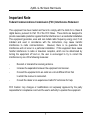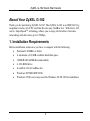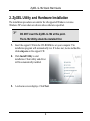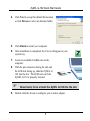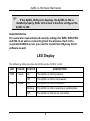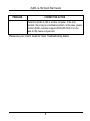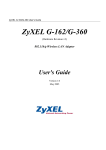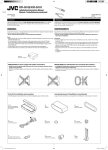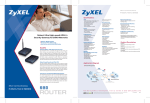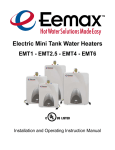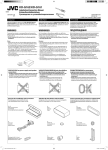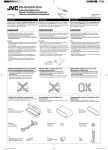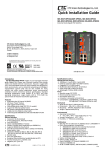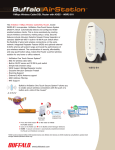Download ZyXEL Communications G-162 V2 - V1.0 User`s guide
Transcript
ZyXEL G-162 (Hardware Revision v2) 802.11b/g Wireless CardBus Adapter Quick Start Guide Version 1.0 May 2005 ZyXEL G-162 Quick Start Guide Important Note Federal Communications Commission (FCC) Interference Statement This equipment has been tested and found to comply with the limits for a Class B digital device, pursuant to Part 15 of the FCC Rules. These limits are designed to provide reasonable protection against harmful interference in a residential installation. This equipment generates, uses and can radiate radio frequency energy and, if not installed and used in accordance with the instructions, may cause harmful interference to radio communications. However, there is no guarantee that interference will not occur in a particular installation. If this equipment does cause harmful interference to radio or television reception, which can be determined by turning the equipment off and on, the user is encouraged to try to correct the interference by one of the following measures: - Reorient or relocate the receiving antenna. Increase the separation between the equipment and receiver. Connect the equipment into an outlet on a circuit different from that to which the receiver is connected. Consult the dealer or an experienced radio/TV technician for help. FCC Caution: Any changes or modifications not expressly approved by the party responsible for compliance could void the user's authority to operate this equipment. 1 ZyXEL G-162 Quick Start Guide This device complies with Part 15 of the FCC Rules. Operation is subject to the following two conditions: (1) This device may not cause harmful interference, and (2) this device must accept any interference received, including interference that may cause undesired operation. IMPORTANT NOTE: FCC Radiation Exposure Statement: This equipment complies with FCC radiation exposure limits set forth for an uncontrolled environment. This device complies with FCC RF Exposure limits set forth for an uncontrolled environment, under 47 CFR 2.1093 paragraph (d)(2). This transmitter must not be co-located or operating in conjunction with any other antenna or transmitter. 2 ZyXEL G-162 Quick Start Guide About Your ZyXEL G-162 Thank you for purchasing ZyXEL G-162! The ZyXEL G-162 is an IEEE 802.11g compliant wireless LAN PC card that fits into any CardBus slot. With the G-162, our G+ SuperSpeedTM technology allows you to enjoy the benefits of wireless networking with data rates up to 125Mbps. 1. Installation Requirements Before installation, make sure you have a computer with the following: • Pentium II 300MHz or faster • A minimum of 20 MB available hard disk space • 32MB RAM (64MB Recommended) • A CD-ROM drive • Available 32-bit CardBus slot • Windows XP/2000/ME/98 SE • Windows 98 SE users may need the Windows 98 SE CD for installation 3 ZyXEL G-162 Quick Start Guide 2. ZyXEL Utility and Hardware Installation The installation procedures are similar for all supported Windows versions. Windows XP screen shots are shown unless otherwise specified. DO NOT insert the ZyXEL G-162 at this point. The G-162 Utility should be installed first. 1. Insert the support CD into the CD-ROM drive on your computer. The installation program will automatically run. If it does not, locate and doubleclick setup.exe on the support CD. 2. Click Install Utility to start installation. Client utility and driver will be automatically installed. 3. A welcome screen displays. Click Next. 4 ZyXEL G-162 Quick Start Guide 4. Click Next to accept the default file location or click Browse to select an alternate folder. 5. Click Finish to restart your computer . 6. After installation is completed, the Z icon will appear in your system tray. 7. Locate an available CardBus slot on the computer. 8. With the pin connectors facing the slot and the LED side facing up, slide the ZyXEL G162 into the slot. The LEDs turn on if the ZyXEL G-162 is properly inserted. Never bend, force or twist the ZyXEL G-162 into the slot. 9. Double click the Z icon to configure your wireless adapter. 5 ZyXEL G-162 Quick Start Guide If the ZyXEL Utility icon displays, the ZyXEL G-162 is installed properly. Refer to the User’s Guide to configure the ZyXEL G-162. Important Notice: For users who need enhanced security settings for WPA, WPA-PSK and 802.1x as well as connecting from the wireless client to the corporate RADIUS server, you need to install Funk Odyssey Client software as well. LED Display The following table describes the LEDs on the ZyXEL G-162. LED COLOR PWR Green LINK Green STATUS DESCRIPTION On The ZyXEL G-162 is powered. Off The ZyXEL G-162 is not powered. On The ZyXEL G-162 is connected. Blinking The ZyXEL G-162 is receiving or sending data. Off The ZyXEL G-162 has no connection. 6 ZyXEL G-162 Quick Start Guide Troubleshooting PROBLEM CORRECTIVE ACTION LED PWR is off when inserting the ZyXEL G-162 into the CardBus slot Make sure the ZyXEL G-162 is properly inserted into the CardBus slot. Try to Insert the ZyXEL G-162 again. (Do not bend, force or twist into the slot.) LED LINK is off when the LED PWR is on Please check and make sure your AP/Router is up and running. Make sure you are in the coverage of the AP/Router you connect to. Windows does not auto-detect the ZyXEL G-162. Make sure the ZyXEL G-162 is properly inserted into the CardBus slot and then restart your computer. Once the computer has restarted, check the status of the LEDs on the ZyXEL G-162. Perform a hardware scan by clicking Start, Settings, Control Panel and then double-click Add/Remove Hardware. (Steps may vary depending on Windows version). Follow the on-screen instructions to search for the ZyXEL G162 and install the driver. Check for possible hardware conflicts. In Windows, click Start, Settings, Control Panel, System, Hardware and then click Device Manager. Verify the status of the ZyXEL G-162 under Network Adapter. (Steps may vary depending on the Windows version). 7 ZyXEL G-162 Quick Start Guide PROBLEM CORRECTIVE ACTION Install the ZyXEL G-162 in another computer. If the error persists, there may be a hardware problem. In this case, please contact ZyXEL customer support at 800-978-7222 or on the web at http://www.us.zyxel.com. Please see your User’s Guide for more Troubleshooting details. 8