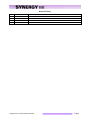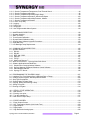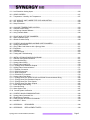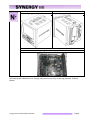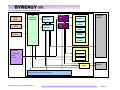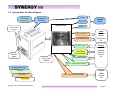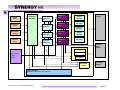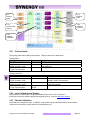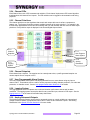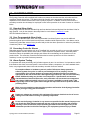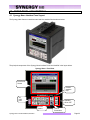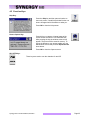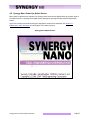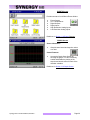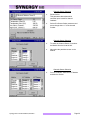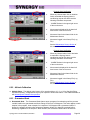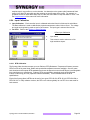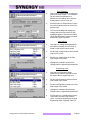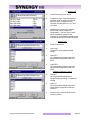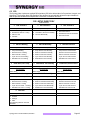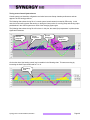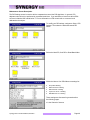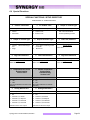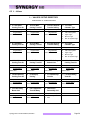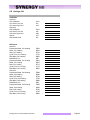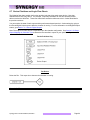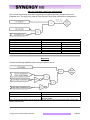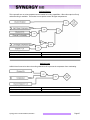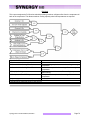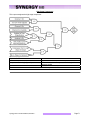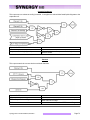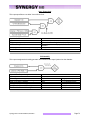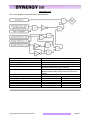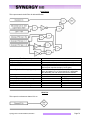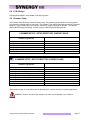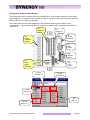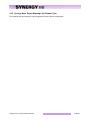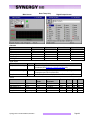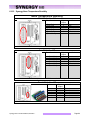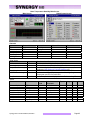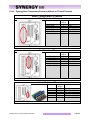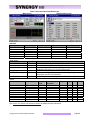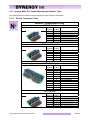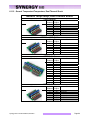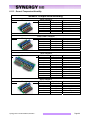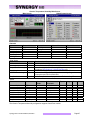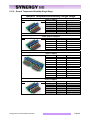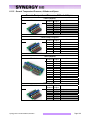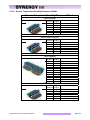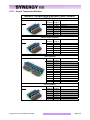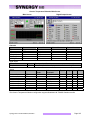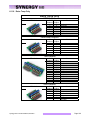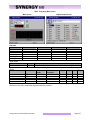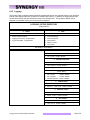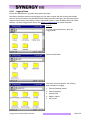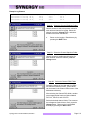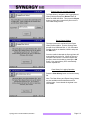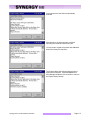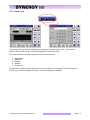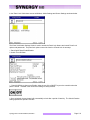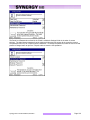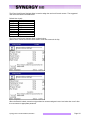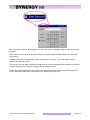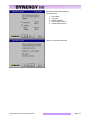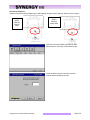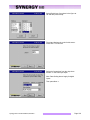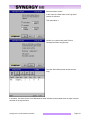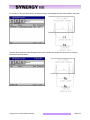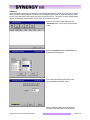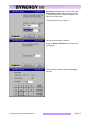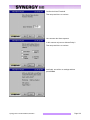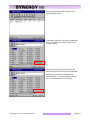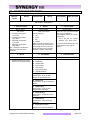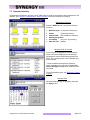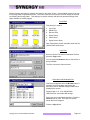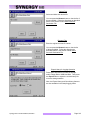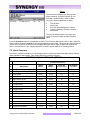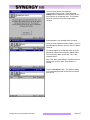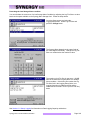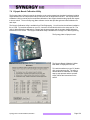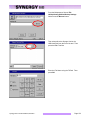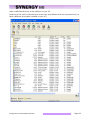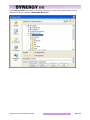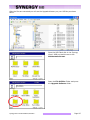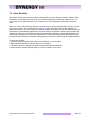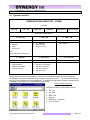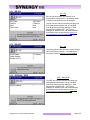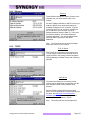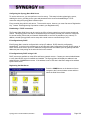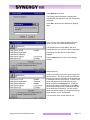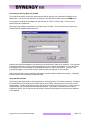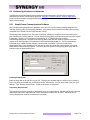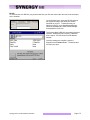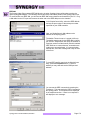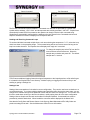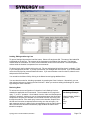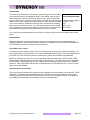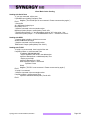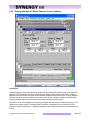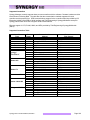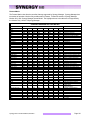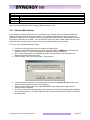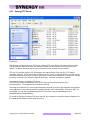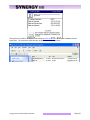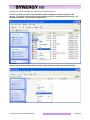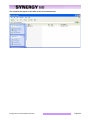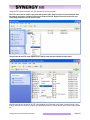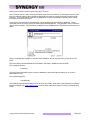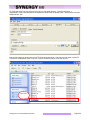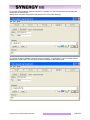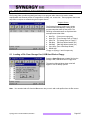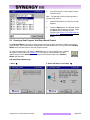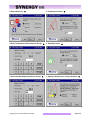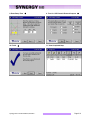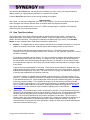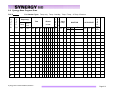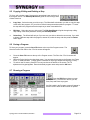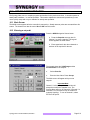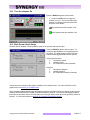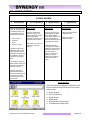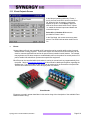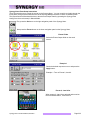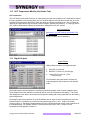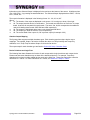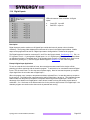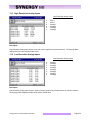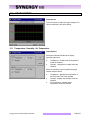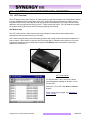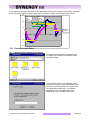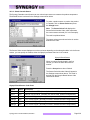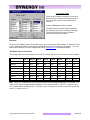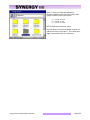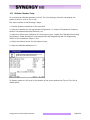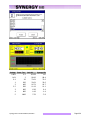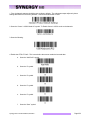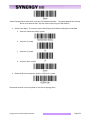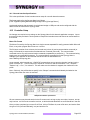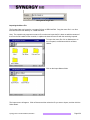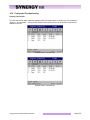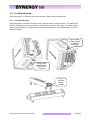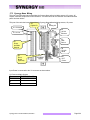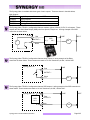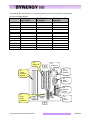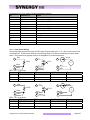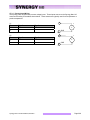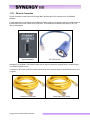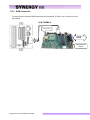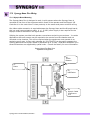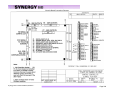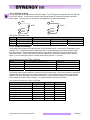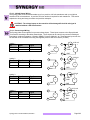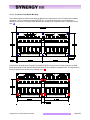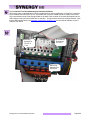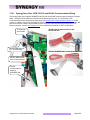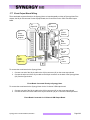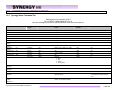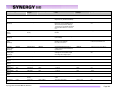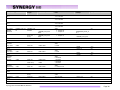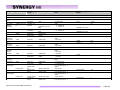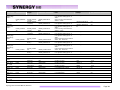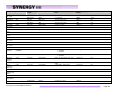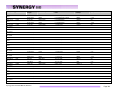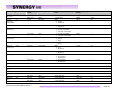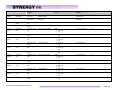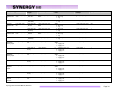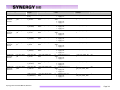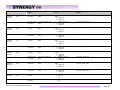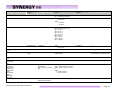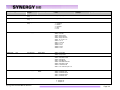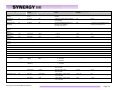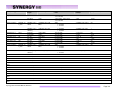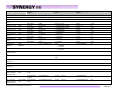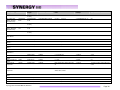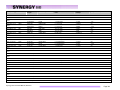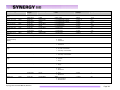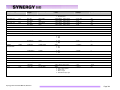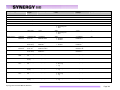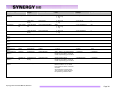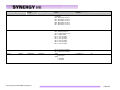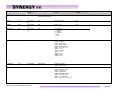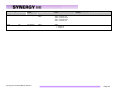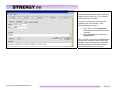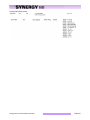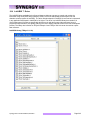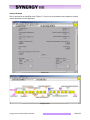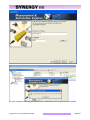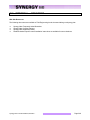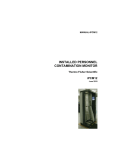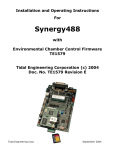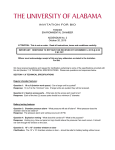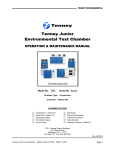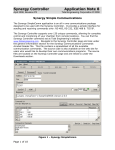Download Simplicity Synergy X9 Specifications
Transcript
For One and Two Channel Systems Tidal Engineering Corporation 2 Emery Ave. Randolph, NJ 07869 Phone: (973) 328-1173 | Fax: (973) 328-2302 Document Number: TE2070 Synergy Nano Technical Manual, Revision - Revision: - Date: December 3, 2008 Revision History Rev. ‐ Date December 3, 2008 Revision Preliminary Synergy Nano Technical Manual, Revision - Page 2 Table of Contents 1.0 INTRODUCTION ........................................................................................................................................6 1.1 Company Information and Assistance......................................................................................................12 2.0 SPECIFICATIONS....................................................................................................................................13 2.1 Synergy Nano Block Diagram ..................................................................................................................15 2.2 Synergy Nano Plus Block Diagram ..........................................................................................................17 2.3.1 Process Inputs .......................................................................................................................................19 2.3.2 Input Calibration and Scaling.................................................................................................................19 2.3.3 Channel Calibration ...............................................................................................................................19 2.3.4 Channel PIDs.........................................................................................................................................20 2.3.5 Channel Primitives.................................................................................................................................20 2.3.6 Channel Setpoints .................................................................................................................................20 2.3.7 User Programmable Alarm System .......................................................................................................20 2.3.8 Logging System .....................................................................................................................................20 2.3.9 Analog Retransmit Outputs ...................................................................................................................20 3.0 3.1 3.2 3.3 3.4 CHAMBER SAFETY.................................................................................................................................21 Standard Alarm Limits ..............................................................................................................................21 User Programmable Alarm Limits.............................................................................................................21 Secondary Controller Alarms....................................................................................................................21 Alarm System Testing...............................................................................................................................21 4.0 4.1 4.2 4.3 4.4 4.5 4.6 FRONT PANEL AND CONTROLS...........................................................................................................22 Synergy Nano Interface Panel Layout......................................................................................................22 Front Panel Operator Interface.................................................................................................................23 Touch Screen ...........................................................................................................................................24 LCD Screen ..............................................................................................................................................24 Function Keys ...........................................................................................................................................25 Synergy Nano Power-Up Splash Screen .................................................................................................27 5.0 NAVIGATION SCREENS - A Brief Overview ...........................................................................................28 6.0 SETUP AND CONFIGURATION..............................................................................................................33 6.1 Setup Directory .........................................................................................................................................34 6.2 Calibration.................................................................................................................................................35 6.2.1 Channel Calibration ...............................................................................................................................35 6.2.2 Altitude Calibration.................................................................................................................................38 6.2.3 Guaranteed Soak...................................................................................................................................38 6.2.4 Input Calibration.....................................................................................................................................39 6.3 PID ............................................................................................................................................................45 6.3.1 PID Tuning.............................................................................................................................................46 6.4 Special Functions .....................................................................................................................................53 6.5 L - Values..................................................................................................................................................59 6.6 Settings List ..............................................................................................................................................62 6.7 Device Primitives and Logic Flow Charts .................................................................................................64 6.8 LCD Settings.............................................................................................................................................77 6.9 Chamber Setup.........................................................................................................................................77 6.10 Synergy Nano Output Mappings by Chamber Type...............................................................................81 6.10.1 Synergy Nano Temperature Only........................................................................................................82 6.10.2 Synergy Nano Temperature/Humidity .................................................................................................84 6.10.3 Synergy Nano Temperature/Temperature, Two Zone Thermal Shock ...............................................86 6.10.4 Synergy Nano Temperature/Pressure (Altitude or Thermal Vacuum) ................................................88 6.10.5 Synergy Nano Temperature Vibration (HALT/HASS) .........................................................................90 6.11 Synergy Nano Plus Output Mappings by Chamber Type.......................................................................92 6.11.1 Generic Temperature Only ..................................................................................................................92 Synergy Nano Technical Manual, Revision - Page 3 6.11.2 Generic Temperature/Temperature, Dual Thermal Shock ..................................................................94 6.11.3 Generic Temperature/Humidity ...........................................................................................................96 6.11.4 Generic Temperature/Humidity Single Stage......................................................................................98 6.11.5 Generic Temperature/Pressure, Altitude and Space.........................................................................100 6.11.6 Generic Temperature/Humidity/Pressure, Altitude............................................................................102 6.11.7 Generic Temperature/Vibration .........................................................................................................104 6.11.8 Retro Temp Only ...............................................................................................................................106 6.12 Logging .................................................................................................................................................108 6.13 Panel Lock ............................................................................................................................................116 6.14 Languages ............................................................................................................................................123 6.15 User Programmable Alarm System ......................................................................................................124 7.0 7.1 7.2 7.3 7.4 7.5 7.6 7.7 MAINTENANCE DIRECTORY ...............................................................................................................138 Operator Interface...................................................................................................................................139 Alarm Functions......................................................................................................................................144 Touch Screen Calibration .......................................................................................................................149 Olympic Board Calibration Utility ............................................................................................................150 Synergy Nano Software Upgrade Procedures .......................................................................................152 Clean Dat Utility ......................................................................................................................................163 LCD Backlight Lamp Replacement.........................................................................................................164 8.0 COMMUNICATIONS DIRECTORY........................................................................................................165 8.1 Operator Interface...................................................................................................................................165 8.1.1 RS-232.................................................................................................................................................166 8.1.2 RS-485.................................................................................................................................................166 8.1.3 IEEE 488 / GPIB ..................................................................................................................................166 8.1.4 Ethernet ...............................................................................................................................................167 8.1.5 TCP/IP .................................................................................................................................................167 8.1.6 WebTouch Remote ™ .........................................................................................................................167 8.2 Web Touch Remote™ - Synergy Nano Web Server..............................................................................168 8.3 Software Applications and Networks ......................................................................................................174 8.3.1 SimpleComm Communications Software ............................................................................................174 8.3.2 Synergy Manager PC Based Chamber Control Software ...................................................................184 8.3.3 Ethernet MAC Address ........................................................................................................................192 8.3.4 Synergy FTP Server ............................................................................................................................196 9.0 9.1 9.2 9.3 9.4 9.5 9.6 9.7 PROGRAMMING THE SYNERGY NANO .............................................................................................207 Loading a File: From Storage Card, USB Hard Disk or Floppy..............................................................207 Creating a New Program: Add Step Wizard Feature .............................................................................208 Step Type Descriptions...........................................................................................................................211 Synergy Nano Program Sheet................................................................................................................213 Copying, Editing and Deleting a Step.....................................................................................................214 Saving a Program ...................................................................................................................................214 Running a Program.................................................................................................................................214 10.0 10.1 10.2 10.2 10.3 STEADY STATE OPERATION ............................................................................................................216 Main Screen..........................................................................................................................................216 Entering a set point...............................................................................................................................216 Turn the chamber On............................................................................................................................217 Main Screen Graph Setup ....................................................................................................................217 11.0 11.1 11.2 11.3 11.4 11.5 EVENTS SCREEN ...............................................................................................................................218 Event Outputs Screen...........................................................................................................................219 UUT Temperature Module (Unit-Under-Test).......................................................................................223 Digital Outputs ......................................................................................................................................223 Digital Inputs .........................................................................................................................................225 High Resolution Analog Inputs .............................................................................................................226 Synergy Nano Technical Manual, Revision - Page 4 11.6 Low Resolution Analog Inputs ..............................................................................................................226 12.0 GRAPH SCREEN .................................................................................................................................227 12.1 Temperature / Humidity / Air Temperature ...........................................................................................227 13.0 UUT MODULE, UNIT UNDER TEST DATA ACQUISITION ................................................................228 13.1 UUT Overview ......................................................................................................................................228 13.2 Setup Procedure...................................................................................................................................230 14.0 14.1 14.2 14.3 CASCADE TEMPERATURE CONTROL .............................................................................................233 Cascade Control Setup ........................................................................................................................234 Configuring Cascade Software.............................................................................................................235 Using Cascade Mode ...........................................................................................................................240 15.0 SPACE AND ALTITUDE CHAMBERS .................................................................................................243 15.1 Space Chamber Setup .........................................................................................................................243 15.2 Altitude Chamber Setup .......................................................................................................................249 16.0 16.1 16.2 16.3 16.4 16.5 16.6 SYNERGY NANO MACROS AND BAR CODE SCANNERS ..............................................................251 Synergy Nano Macros ..........................................................................................................................251 Using a Bar Code Scanner with a Synergy Nano ................................................................................251 Equipment.............................................................................................................................................251 Installation.............................................................................................................................................252 Controller Setup....................................................................................................................................255 Testing and Troubleshooting ................................................................................................................258 17.0 INSTALLATION AND WIRING DIAGRAMS.........................................................................................261 17.1 Chamber Configuration Selection.........................................................................................................261 17.2 Controller Mounting ..............................................................................................................................262 17.3 Synergy Nano Wiring............................................................................................................................264 17.4 Synergy Nano Analog I/O .....................................................................................................................270 17.4.2 Synergy Nano Retransmit Outputs....................................................................................................270 17.5 Synergy Nano Communications ...........................................................................................................271 17.5.1 Ethernet Connection ..........................................................................................................................272 17.5.2 RS-232 Connection ...........................................................................................................................274 17.5.3 GPIB Connection ...............................................................................................................................275 17.5.4 RS-485 UUT Connection...................................................................................................................276 17.6 Synergy Nano Plus Wiring....................................................................................................................277 17.6.1 Synergy Nano Plus: GPIB, RS-232 and RS-485 Communications Wiring .......................................288 17.6.2 Synergy Nano Plus Retransmit Outputs............................................................................................289 17.6.3 Synergy Nano Plus Triac Outputs .....................................................................................................289 17.6.4 Synergy Nano Plus Alarm Outputs....................................................................................................292 17.7 Event Output Board Wiring...................................................................................................................293 17.8 Controller Setup....................................................................................................................................297 17.9 Alarm System Test ...............................................................................................................................297 17.10 Control System Verification ................................................................................................................297 18.0 18.1 18.2 18.3 18.4 SYNERGY NANO COMMUNICATIONS ..............................................................................................298 Synergy Nano Command Set...............................................................................................................298 SimpleComm Examples .......................................................................................................................336 Profile Creation and Control Commands..............................................................................................339 LabVIEW ™ Driver ...............................................................................................................................342 19.0 APPENDIX A RESOURCES ...........................................................................................................348 20.0 APPENDIX B REPLACEMENT PARTS..........................................................................................349 Synergy Nano Technical Manual, Revision - Page 5 1.0 INTRODUCTION Welcome to the Synergy Nano 1/4 DIN touch screen control system designed and manufactured by Tidal Engineering Corporation. The Synergy Nano incorporates the latest software developments in environmental test chamber control, with a user-friendly touch-screen interface that makes programming and diagnostics tasks simple and easy. The 2-channel, multi-processor based controller is the newest addition to Tidal’s award-winning Synergy Series of hardware and software expressly engineered to enhance the performance of a broad range of test chambers. Exhibiting unparalleled integration and connectivity, the instrument is designed to retrofit easily into nearly every ¼ DIN controller-equipped test chamber and oven. In addition to the Synergy Nano, Tidal’s Synergy Series is comprised of the Synergy Micro controller, Synergy Web Server Software, Synergy Manager Software for control and monitoring of multiple environmental chambers, and Synergy UUT (Unit-Under-Test) thermocouple module. The Synergy Series uniquely provides networking capabilities for office and factory automation as well as test and measurement protocols and standards. The Synergy Series is ideal for a wide range of applications since the Synergy Nano and the full sized Synergy Micro share the same Synergy Controller software; the user and programming interface are identical. This provides the benefit of lower training, engineering and support costs to the OEM and end user alike. This scalability is unique in the industry. Offering OEMs, test labs, and re-builders/re-furbishers the ultimate in cost-effective integration of control, logging and connectivity features, the instrument is singularly appropriate for use in the broadest spectrum of environmental testing applications including temperature, humidity, vibration, altitude, HALT (Highly Accelerated Life Testing)/HASS (Highly Accelerated Stress Screening), thermal shock, and thermal vacuum testing processes. The Synergy Nano is ideal for use in chambers or ovens when controlled environments are essential for the testing, screening, and calibration of mission-critical systems and components. Among those industries in which the instrument can be confidently employed are electronic systems, semiconductors, aerospace, automotive, medical, and pharmaceutical. It most frequently replaces Watlow F4 and 942, Yokogawa, Partlow 1462, and BlueM Pro-550 environmental chamber controllers. Utilizing the robust feature set of Microsoft® Windows® CE .NET operating system, and boasting a 320 x 240 (color LCD) touch screen, the one-pound, 3.78” W x 3.78” H x 3.94” D Synergy Nano takes complete command of chambers’ conditioning systems. Its logic automatically selects heating/cooling modes as required, and controls programming of process variables versus time. The Synergy Nano moreover gives operators the facility to program up to six custom events outputs to accommodate user applications and optional features. While two of the instrument’s control channels can function for temperature control in temperature shock applications, one can be programmed to control temperature while the second manages humidity, altitude, or vibration. Temperature is measured using a platinum RTD or thermocouple, whereas electronic transducers easily accommodate other process inputs. The controller also comes loaded with diverse sophisticated communications capabilities including RS-232, 10/100 Base-T Ethernet, and LabVIEW drivers. Units are shipped standard with 1 GB on-board Flash and 64 MB SDRAM for data logging, alarm logging and storage, along with a USB host port. Furthermore, the Synergy Nano supports program recipes with an unlimited number of set points, auto start, hold, and jump loop steps, besides six event outputs. The instrument is provided in four output configurations: DC open-collector, solid state relays, mechanical relays, and an expanded configuration that provides such enhanced features as GPIB and up to 32 outputs. Built-in remote control/monitoring, a USB bar code reader, and GPIB (IEEE 488) is optionally offered. Eight Screen Navigation keys provide immediate access to total system control. You can easily switch between an array of setup, programming, and diagnostic screens. While entering information on one screen, you can switch to another screen to view a setting or parameter, and then return to the previous one. Navigation and control buttons on every screen permit instant access to chamber functions and options. Color real-time data graphing displays important trend information. The versatility and the simplicity built into the new Synergy Controller makes it truly enjoyable to operate. Synergy Nano Technical Manual, Revision - Page 6 The Synergy Controller software was first released in 2001 and has been steadily improved through a continuous process. Numerous software versions have been released in an effort to improve the usability, reliability and features of the controller. This manual refers to the features in the newest major upgrade of the Synergy Controller application, version 2.7.9. Some of the features described in this manual were not available in previous versions. Check the Tidal Engineering website (www.tidaleng.com) for information on the latest version and newest features. We welcome feedback on the Synergy Controller and this document and appreciate suggestions for improvements and new features. Thank you for choosing the Synergy Nano Controller. Synergy Nano Technical Manual, Revision - Page 7 Controller Configurations There are four Synergy Nano configurat6ions. With them and the previous four other configurations there are a total of eight Synergy Controller configurations. This technical manual covers the Synergy Nano Configurations. The Synergy V, Synergy Compact, Synergy Micro and Synergy Micro V are covered in the Synergy Controller technical manual however; images of these other configurations are shown in the table on the page after next for reference. The Synergy Nano N1, N2, N3 are virtually identical, the only difference between them is in the output configuration (transistor, SSR, relay) of their six main outputs. The fourth configuration, Nano Plus is significantly different than the other three in that it utilizes the Synergy Olympic board for input and output and thus can support more chamber functions than the three stand-alone models. More significantly, however, is that the Nano Plus can easily retrofit into VersaTenn applications since it supports the same output wiring scheme. The unique features of each Nano configuration are listed in the table below along with an icon for each. Features that aren’t supported by all four configurations are identified in this document with the icons in the margins that indicate configurations supported. Type Icon Synergy Nano 1 Synergy Nano 2 Synergy Nano 3 Synergy Nano + P/Ns Processor Main Outputs TE1858-1 ARM (6) Transistors Open Collector 10/100 BaseT 5.0 TE1858-2 ARM (6) SSRs Solid State Relays 10/100 BaseT 5.0 TE1858-3 ARM (6) Relays Mechanical Relays 10/100 BaseT 5.0 TE1858-4 ARM Expanded Olympic Board 10/100 BaseT 5.0 Ethernet OS The following table shows each of the above mentioned configurations with its corresponding image. Synergy Nano Front Synergy Nano Technical Manual, Revision - Synergy Nano Rear Page 8 Synergy Nano Plus Front Synergy Nano Plus Rear Synergy Nano Plus Olympic Board The following table identifies the four Synergy configurations covered by the Synergy Controller Technical Manual. Synergy Nano Technical Manual, Revision - Page 9 Type Icon Synergy Compact Synergy Micro Synergy V Synergy Micro V P/Ns Processor Floppy Drive Ethernet OS TE1530, TE1666 x86 Yes 10/100 BaseT 2.11 and 4.2 TE1704-1, TE1704-3 ARM No 10 BaseT 5.0 TE1364 x86 Yes 10/100 BaseT 2.11 and 4.2 TE1704-5 ARM No 10 BaseT 5.0 Synergy Compact Synergy Micro Synergy V Synergy Micro V Synergy Nano Technical Manual, Revision - Page 10 Synergy Nano Chamber Type Applications The Synergy Nano can control many test chamber types including one and two channel systems. Standard configuration s are predefined at the factory. These include: Synergy Nano Configurations Nano Temperature Only Nano Temperature/Temperature Nano Temperature/Humidity Nano Temperature/Pressure Nano Temperature/Vibration Nano Pressure Description Temperature Only Chambers Thermal Shock Chamber Temperature/Humidity Chambers Altitude and Space Chambers HALT/HASS Chambers Altitude and Space Chambers Synergy Micro and Synergy Nano Plus Chamber Type Applications * The Synergy Controller and the Synergy Nano Plus can control one, two, three and four channel systems. These include: Synergy Nano Configurations Generic Temperature Only Generic Temperature/Temperature Generic Temperature/Humidity Generic Temperature/Humidity Single Stage Generic Temperature/Pressure Generic Temperature/Humidity/Pressure Generic Temperature/Humidity/Vibration Generic Temperature/Vibration Generic Pressure Description Temperature Only Chambers Thermal Shock Chamber Temperature/Humidity Chambers Temperature/Humidity Chambers with Single Compr. Altitude and Space Chambers Altitude Chambers HALT/HASS Chambers HALT/HASS Chambers Altitude and Space Chambers Important Warnings! Make sure you completely understand the operations and functions of the Synergy Controller before you begin operating your test chamber. Dangerous voltages are present in this equipment. Disconnect electrical service of source and tag circuit out before servicing or replacing components. Do not use the Synergy Controller in any manner not specified in this manual. Improper use may impair the safety features employed on the test chamber and will void your warranty. Failure to follow the proper operating procedures listed throughout any of the information provided could cause damage to your equipment, personal injury or death. Synergy Nano Technical Manual, Revision - Page 11 1.1 Company Information and Assistance Congratulations on purchasing the Synergy Nano control system. The Synergy Nano and Synergy Micro Controllers are designed by Tidal Engineering to control the next generation of new environmental test chambers. They can be used as drop in retrofit controllers for legacy Watlow F4 and VersaTenn controllers. The Synergy controllers are applicable to various industrial applications including refrigeration devices for blood storage, cold chain management and other temperature and regulatory sensitive applications. Headquartered in Randolph, New Jersey, Tidal Engineering designs and manufactures embedded hardware and software for test & measurement and data acquisition products. Tidal also provides engineering services, custom electronic product development and provide turnkey distributed data acquisition and control systems. Tidal Engineering Corporation 2 Emery Ave Randolph, NJ 07869 Tel: 973-328-1173 Fax: 973-328-2302 Email: [email protected] Web Site: www.tidaleng.com Important! Please have the application version of your Synergy Controller available when contacting us. Parts Replacement The Synergy controller has been designed and manufactured to provide years of reliable service. In the event a component should fail, it is recommended that only OEM approved parts be used as replacements. A list of replacement parts appears at the end of this manual. Please contact the Tidal Engineering for component replacement, or repair. Notice to Users TIDAL ENGINEERING PRODUCTS ARE NOT AUTHORIZED FOR USE AS CRITICAL COMPONENTS IN LIFE-SUPPORT DEVICES OR SYSTEMS UNLESS A SPECIFIC WRITTEN AGREEMENT REGARDING SUCH USE IS OBTAINED FROM TIDAL ENGINEERING PRIOR TO USE. Life-support devices or systems are devices or systems intended for surgical implantation into the body or to sustain life, and whose failure to perform, when properly used in accordance with instructions for use provided in the labeling and user’s manual, can be reasonably expected to result in significant injury. No complex software or hardware system is perfect. Bugs are always present in a system of any size. In order to prevent danger to life or property, it is the responsibility of the system designer to incorporate redundant protective mechanisms appropriate to the risk involved. All Tidal Engineering products are 100 percent functionally tested. Additional testing may include visual inspections. Specifications are based on characterization of tested sample units rather than testing over temperature and voltage of each unit. Additional testing or burn-in of a system is available by special order. Tidal Engineering reserves the right to make changes and improvements to its products without providing notice. TIDAL ENGINEERING IS A REGISTERED TRADEMARK OF TIDAL ENGINEERING CORPORATION Synergy Nano Technical Manual, Revision - Page 12 2.0 SPECIFICATIONS Channels 1 or 2 1 thru 4 (Nano Plus Only) Process Variables ‐ Temperature ‐ Humidity ‐ Altitude ‐ Vibration LCD Type: Color 320 X 240 Backlight: LED, 50,000 Hours Touch screen: Resistive Communications 10/100 BaseT Ethernet Telnet, FTP and WebTouch Servers RS ‐ 232 Communications IEEE 488 (Optional) Storage 1 GB On Board Flash Removable USB Flash Disk 64 MB SDRAM Universal Serial Bus (USB) For USB Flash Memory for Program and Log File and Export, Also for Bar Code Scanner, USB Mouse and USB Keyboard Programming Windows‐friendly program file names Step Types: ‐ Set Point, Jump Loop, Auto Start, Hold, Stop Number of programs: ‐ Only limited by onboard storage Software Features Real Time clock with battery backup. Automatic resume after power failure Software configurable chamber type Analog Inputs – (2) Universal and (2) process RTD o o Temp. Range: ‐200 C to 630 C Accuracy: +/‐ 0.05 Ohms Type 100 or 500 Ohm Pt., JIS or DIN T/C o T/C Accuracy: +/‐ 1 C Types E, B, J, K, R, S, and T Process Resolution: 16 Bits 0‐5 VDC, 0‐10 VDC 4‐20 mA Analog Outputs Number of Analog Outputs: 2 Range: 0‐5 VDC Standard, 4‐20 mA Optional Accuracy: +/‐ 0.5 mv Resolution: 12 bits Analog Output Functions: Channel 1 & 2 Setpoint, Actual, Heat PID, Cool PID Main Outputs Number of Main Outputs: 6 DC Outputs: Model TE1858‐1 0 – 5 VDC Open Collector Relay Outputs: Model TE1858‐2 Contact Rating: 1 A, 250 VAC SSR Outputs: Model TE1858‐3 Contact Rating: 1 A, 250 VAC Synergy Nano Technical Manual, Revision - DC Outputs (6) 0 – 5 VDC Event Outputs (6) 0 – 5 VDC, for TE1151‐6, TE1708‐6,TE1616‐6 Cards Digital Inputs Number of Digital Inputs: 5 Up to 16 Digital Inputs (Nano Plus Only) Ground: TRUE Open Circuit: FALSE Voltage Range: ‐ 0.5 to +5.5 VDC Data Logging Interval: 1 Second to 60 Minutes Data: Process Variables Setpoints, PID variables UUT T‐Type thermocouple Alarm Types Low Program Memory Low Space Storage Card Temp‐Guard External Monitor Open Sensor Ch 1 Open Sensor Ch 2 High Process Limit Low Process Limit High Deviation Limit Low Deviation Limit User Programmable Alarms Internal communications failure Power Requirements: 100 to 240 VAC, 47 to 63 Hz 8‐24 VDC (Optional) 10 Watts Operating Conditions: o o Temperature: 10 C to 30 C Humidity: 0 to 90% RH, Non‐condensing Size and Weight: 3.78” W X 3.78” H X 3.94” D, 1.5 lbs. Compliance: Touch Safe Terminals CE EN 61010‐1 EN 61326 IP‐65 and Nema 4X Synergy Nano Controller and Options Part Numbers: TE1858‐1: DC Outputs TE1858‐2: Relay Outputs TE1858‐3: SSR Outputs TE1858‐4: Nano Plus Expanded Mode RTD Process inputs (2), 0‐5VDC Process inputs (4) Outputs (32) Digital Inputs (16) TE1566: Synergy Lab Manager Software TE1299‐16: Synergy UUT Thermocouple Monitor TE1151‐6: Triac Output Board, 6 Channel TE1616‐6: Universal Output Board, 6 Channel TE1708‐6: Relay Output Board, 6 Channel TE1865: Synergy LabVIEW Driver TE1643: Synergy488 GPIB opt Page 13 The Synergy Nano and the other Synergy Controllers are flexible multi-channel control systems designed to handle virtually all temperature control applications, supporting programming, logging, remote control and alarming. The block diagrams in the following section identify the major data processing components of the controller and their relationships. Synergy Nano Technical Manual, Revision - Page 14 2.1 Synergy Nano Block Diagram Telnet LabVIEW Driver GPIB(Optional) FTP Server Web Server 10/100 BaseT Ethernet Color Touch Screen + RS‐232 (6) EVENT OUTPUTS ‐ Transistor/Triacs/SSR/Relays (6) MAIN OUTPUTS – Transistor/SSR/Relays (6) AUX OUTPUTS ‐ Transistor (2) RTD, Thermocouple, or 4‐20 mA (64) T‐Type Thermocouples USB Data Logger + (4) Digital Inputs Loads Solenoids Heaters Compressors etc. Process Temperature Humidity Vibration Pressure etc. (2) 0‐5 VDC process inputs COMMUNICATIONS INPUTS OUTPUTS OPTIONAL Synergy Nano Technical Manual, Revision - (2) 0‐5 VDC process outputs Control Loads Pressure LN2 Page 15 2.1 Synergy Nano Block Diagram (Continued) (2) RTD Inputs Input Calibration and Scaling (2) High Res. Analog Channel 1 Calibration Channel 2 Calibration (64) UUT Inputs Channel 1 PIDs Channel 2 PIDs Primitives Channel Primitives (18) Digital Outputs Channel Primitives Channel Primitives Channel Primitives Channel Primitives User Alarm System Set Points Touch Screen Profile Remote User Alarm 1 User Alarm 2 User Alarm n Retransmit Control (2) Analog Outputs Logging Database Selectable Log Interval, Log File Size, Etc. Synergy Nano Technical Manual, Revision - Page 16 2.2 Synergy Nano Plus Block Diagram FTP Server Web Server Telnet 10/100 BaseT Ethernet + RS‐232 Olympic Board Color Touch Screen GPIB (30) OUTPUTS (2) ALARM RELAYS (2) RTD Temp. (64) T‐Type Thermocouple USB Data Logger +12/‐12 VDC POWER LabVIEW Driver (16) Digital Inputs Loads Solenoids Heaters Compressors etc. Process Temperature Humidity Vibration Pressure Etc. (4) 0‐5 VDC process inputs COMMUNICATIONS INPUTS OUTPUTS OPTIONAL Synergy Nano Technical Manual, Revision - (2) 0‐5 VDC process outputs Control Loads Pressure LN2 Page 17 2.2 Synergy Nano Plus Block Diagram (Continued) (2) RTD Inputs Input Calibration and Scaling (4) High Res. Analog Channel 1 Calibration Channel 2 Calibration (8) Low Res. Analog Channel 3 Calibration (64) UUT Inputs Channel 4 Calibration Channel 1 PIDs Channel 2 PIDs Primitives Channel Primitives Channel Primitives Channel Primitives Channel 3 PIDs Channel 4 PIDs Channel Primitives Channel Primitives User Alarm System Set Points Touch Screen Profile Remote (30) Digital Outputs (2) Alarm Relay Outputs User Alarm 1 User Alarm 2 User Alarm n Retransmit Control (2) Analog Outputs Logging Database Selectable Log Interval, Log File Size, Etc. Synergy Nano Technical Manual, Revision - Page 18 2.3.1 Process Inputs 2.3.4 Channel PIDs 2.3.2 Input Cal.and Scaling 2.3.5 Channel Primitives 2.3.3 Channel Calibration 2.3.1 Process Inputs The Synergy Nano has multiple process inputs. These are listed in the table below. Synergy Nano Inputs T/C, RTD channels High Resolution 0-5VDC channels, 16-Bit UUT Temperature Inputs T-Type Thermocouples Channels 2 2 64 max Application Temperature Measurements Humidity, temperature and other process variables. 0.0001 Volt resolution Temperature Measurements Synergy Nano Plus Inputs Channels Application RTD channels 2 Temperature Measurements High Resolution 4 Humidity, temperature and other process 0-5VDC channels, 16-Bit variables. 0.0001 Volt resolution Low Resolution 8 For refrigeration pressure and process variables. 0-5VDC channels, 10-Bit 0.005 Volt resolution UUT Temperature Inputs 16 per Module Temperature Measurements T-Type Thermocouples 64 max Note: All of these inputs can be logged and checked using the user programmable alarm system. 2.3.2 Input Calibration and Scaling Each Input can be calibrated for the physical measurement, Ohms, Volts or Degrees C. Each Input can also be scaled to appropriate engineering units. (See the Calibration section) 2.3.3 Channel Calibration Each Channel is assigned an input. In addition, channel data can be scaled and offset to accommodate Channel errors caused by sensor position, thermal gradients, etc. Synergy Nano Technical Manual, Revision - Page 19 2.3.4 Channel PIDs Each Channel has a set of PID constants and variables. Each channel implements a PID control algorithm that determines its Heat and Cool outputs. The PID variables can be logged for documentation and tuning purposes. 2.3.5 Channel Primitives The channel primitives are the algorithms that control each output device such as fans, compressors, heaters, etc. The Synergy Controller supports multiple instances of the same primitive. For example in the thermal shock application there are two hot chambers and one cold chamber and thus uses two Heat output primitives. Each primitive output is displayed in the Events/Digital Outputs folder. 2.1.6 Channel Setpoints 2.1.8 Logging System 2.1.7 User Program. Alarm System 2.1.9 Analog Retransmit 2.3.6 Channel Setpoints Each channel has a setpoint. The setpoint can be a steady-state value, a profile generated setpoint or a remote setpoint from a computer or PLC. 2.3.7 User Programmable Alarm System The user programmable alarm system can be programmed for one or more alarms using any input or channel value. These alarms can be used for various purposes including chamber protection, unit-under-test protection, or chamber control. See the user programmable alarm Section 6.14 for details. 2.3.8 Logging System The logging system is used to capture test results and chamber performance data as well as alarm conditions. The logging system can acquire data from any controller input, channel or PID output. See the logging section 6.11 of the manual for detailed setup instructions. 2.3.9 Analog Retransmit Outputs The Analog Retransmit Outputs can be used to retransmit process or control variables as a proportional voltage to chart recorders or proportional control valves. There are two retransmit outputs. See Analog Retransmits in the Special Function Section 6.4 for more details, Synergy Nano Technical Manual, Revision - Page 20 3.0 CHAMBER SAFETY The Synergy Controller offers multiple built-in alarms to protect the chamber and the unit-under-test from conditions outside their ratings. The alarms should be carefully set to appropriate limits based on the capabilities of the chamber and the safe limits of product exposure. In addition to these built-in alarms, a secondary controller should always be employed to offer further protection in the case of sensor or controller failure. 3.1 Standard Alarm Limits The Synergy Controller features standard high and low absolute limits and high and low deviations limits for each channel. Look for the alarms in the setup folder for each channel in section 6.2 under SETUP/Calibration/Channel 1, 2, etc. 3.2 User Programmable Alarm Limits In addition to the standard alarm limits, the Programmable User Alarm System can provide additional protection against open or failed sensors and process variable outside expected limits. User alarms can be created using redundant sensors for any channel and provide shut down protection to reduce the probability of machinery failure. See section 6.14. 3.3 Secondary Controller Alarms Redundant protective mechanisms such as a TempGard limit controller should be use to provide complete protection against controller and/or sensor failure. When used with a separate sensor, secondary alarm controllers reduce the probability that a single point failure will cause damage to the chamber or to the product inside. The secondary controller should be wired to remove power from all of the chamber’s machinery in order to provide maximum protection. 3.4 Alarm System Testing It is important that users periodically verify all alarm systems by test. As a minimum, it is important to confirm that chamber shut down occurs and power is removed from heaters, compressor, etc. when standard alarm limits, user programmable alarm limits and secondary controller limits are reached. No complex software or hardware system is perfect. Defects are always present in a software system of any size. In order to prevent danger to life or property, it is the responsibility of the system designer to incorporate redundant protective mechanisms appropriate to the risk involved. All Tidal Engineering products are 100 percent functionally tested. Additional testing may include visual inspections. Specifications are based on characterization of tested sample units; each production unit isn’t tested over temperature and voltage. Additional testing or burn-in of a system is available by special order. Tidal Engineering reserves the right to make changes and improvements to its products without providing notice. Make sure you completely understand the operation and function of the Synergy Controller before you begin using your test chamber. Dangerous voltages are present in this equipment. Disconnect electrical service of source and tag circuit out before servicing or replacing components. Do not use the Synergy Controller in any manner not specified in this manual. Improper use may impair the safety features employed and may void your test chamber and controller warranty. Failure to follow the proper operating procedures listed throughout any of the information provided could cause damage to your equipment, personal injury or death. Synergy Nano Technical Manual, Revision - Page 21 4.0 FRONT PANEL AND CONTROLS 4.1 Synergy Nano Interface Panel Layout The Synergy Nano features a stainless steel and blue anodize finish as shown below. The principal components of the Synergy Nano Interface Panel are identified in the layout below. Synergy Nano– Front View LCD/Touch Screen Context sensitive help X9 USB Host Chamber ON or OFF Screen Select Synergy Nano Technical Manual, Revision - Take a Screenshot Page 22 4.2 Front Panel Operator Interface Alternate Main Screen Standard Main Screen SCREEN NAVIGATION KEYS SETUP MAINT COMM PROGRAM RUN EVENTS GRAPH MAIN The Following Folders and Screen Editors Will Appear When Pressed Calibration Machine Inputs RS - 232 PID Settings Alarms RS - 485 Special Functions Channel PIDs IEEE - 488 L - Values About Ethernet Digital Inputs LCD Settings File Utilities Web Server Hi Res Inputs Chamber Setup Logging Date & Time Macro Utilities TCP / IP Server Lo Res Inputs Screen Editor Screen Editor Create, edit, or load profile Run Profile Event Outputs UUT Temps. Digital Outputs Graph Screen Large Graphic Display Screen Editor Manual Mode Operating Screen w/ Small Graphic Display Panel Lock Languages Note: Green cells highlight new folders in this Synergy Nano software release. Synergy Nano Technical Manual, Revision - Page 23 4.3 Touch Screen The Synergy Nano offers the latest touch screen technology. By incorporating Soft Keys and state-of-the-art multi-tasking capabilities of Windows CETM, the Synergy Nano provides a unique, friendly and powerful user interface. Note: See the Maintenance section regarding touch screen calibration. 4.4 LCD Screen Synergy Nano incorporates a 320 x 240 color LCD with a touch screen Windows graphical user interface. The screen shot shown below identifies the common elements of the Synergy Nano display. The title bar at the top and the status bar at the bottom of the window are found on most screens. “Alarm” Indicator Will Appear Here Screen Title from Main Folder / Directory Scroll Bar Actual Values of both Chamber Channels System / Program Alarm Descriptions Will Appear Here Keypad Screen Example: The screenshot below shows a typical keypad for numerical data entry. Synergy Nano Technical Manual, Revision - Page 24 4.5 Function Keys Help Key: Press the Help key and then press a location on the touch screen, a small Help window like the one shown will appear with information to assist you. Press OK to close the Help screen. Screen Capture Key: Press this key to capture a bitmap image of the current screen and store it to a USB Hard Disk. After pressing the key the window at the left will appear. The picture will be saved in memory. To export the bitmap to your storage media go to the Maintenance screen and press the Export Screen shots button. Press OK to close the Capture screen. ON / OFF Keys: These keys are used to turn the chamber On and Off. Synergy Nano Technical Manual, Revision - Page 25 Screen Navigation Keys: The eight keys below the LCD are the Screen Navigation Keys (Soft keys). These are labeled: SETUP, MAINT, COMM, PROGRAM, RUN, EVENTS, GRAPH, and MAIN. These keys provide easy navigation to the controller’s setup, operating and programming features. As shown in the table above, the SETUP, MAINT (Maintenance), COMM (Communications), and EVENTS keys direct you to a set of folders. Touching the desired folder opens sub-folders or the appropriate editor screens. The PROGRAM, RUN, GRAPH, and MAIN keys immediately direct you to editor screens to perform a task. To return to the previous screen, press the Back button located in the upper left corner. If you have navigated through a series of sub-folders you can back to the original directory or folder by pressing the Back button repeatedly. Remember, you can always switch directly to another navigation screen by pressing the desired Screen Navigation Key. Synergy Nano Technical Manual, Revision - Page 26 4.6 Synergy Nano Power-Up Splash Screen When power is applied to the chamber, the Synergy Nano touch-screen displays boot-up progress. Upon a successful boot-up, a Synergy Nano splash screen will appear. (See figure below) followed by the Main screen. Any errors or alarms encountered during the diagnostics routine will be displayed. See Section 7.2 Maintenance: Alarm Functions for a description of the alarm functions. Synergy Nano Splash Screen Synergy Nano Technical Manual, Revision - Page 27 5.0 NAVIGATION SCREENS - A Brief Overview This section shows each of the eight main navigation screens and includes a brief summary of each. This section serves as a quick reference guide. For expanded information on each screen, go to the corresponding manual section. SETUP Screen Provides access to ten different Setup folders. Scroll down to view the last three folders. ♦ ♦ ♦ ♦ ♦ ♦ ♦ ♦ ♦ ♦ Calibration PID Settings Special Functions L - Values LCD Settings Chamber Setup Logging Panel Lock Languages User (Programmable) Alarms Details are in Section 6.0 Setup. MAINTENANCE Screen These folders contain utilities that are used for the operation and maintenance of the chamber. ♦ ♦ ♦ ♦ ♦ Alarms Channel PIDs About Synergy Controller File Utilities Date and Time Details are in Section 7.0 Maintenance. Synergy Nano Technical Manual, Revision - Page 28 COMMUNICATIONS Screen Provides access to six different Communications folders. ♦ ♦ ♦ ♦ ♦ ♦ RS - 232 RS - 485 IEEE 488 Ethernet Web Server TCP / IP Server Details are in Section 8.0 Communications. PROGRAM Screen ♦ ♦ Load, create, copy and save program files Edit, add, copy, and delete program steps Details are in Section 9.0 Programming the Synergy Nano. RUN Screen ♦ ♦ ♦ ♦ ♦ Open File Run, stop, and pause program Run program from a selected step Run program with outputs off Includes Dynamic Editing of jump loops while program is running Details are in Section 9.7 Programming the Synergy Nano: Running a Program. Synergy Nano Technical Manual, Revision - Page 29 EVENTS Screen Provides access to four different Events folders. ♦ ♦ ♦ ♦ ♦ ♦ Event Outputs UUT Temperatures Digital Outputs Digital Inputs High Resolution Analog Inputs Low Resolution Analog Inputs Details are in Section 11.0 Events Directory. GRAPH Screen Screen Information: ♦ Graph channel actual and setpoint values over time. Control Features: ♦ Access the Graph Setup Screen by touching the graph. You can individually enable and disable the plotting of the setpoint and actual values for each of the chamber variables. Details are in Section 12.0 Graph Screen. Synergy Nano Technical Manual, Revision - Page 30 MAIN Screen The Main screen is the first screen that appears after power-up. Use this screen to operate the chamber in steady state mode. Screen Information: ♦ Actual values for each chamber channel vs. time (Product and Air Temperature in Cascade) ♦ Setpoint values for each chamber channel vs. time. Control Features: ♦ You can turn the chamber on and off by pressing the On/Off button in the center of the screen. ♦ You can adjust the steady state (manual) setpoint for each channel by pressing on the Setpoint field and entering the value in the keypad that appears. Details are in Section 10.0 Steady State Operation. Synergy Nano Technical Manual, Revision - Page 31 Key Pad Screen Alphanumeric data is entered in the Synergy Nano with the T9 Key Pad. When Alpha is selected, pressing a key will cycle through the letters on that key. For example, if the first key pressed is “2” the text box displays the letter “A”. When pressed a second time, the text box will display the letter “B” and a third time will show “C”. If the next letter is on a different button, just press that button. However, if the next letter is on the same button, press the Next -> button to save the entry and then select the next key. When Numeric is selected, pressing a key displays the number on the key. When Alpha-Num is selected, press the key to cycle through the letters then the number on the key. To clear one character, use the Back Space (Bk Sp) button. To clear all of the characters, use the Clear button. When you are finished, press OK to accept the entry. To cancel, press Cancel. Synergy Nano Technical Manual, Revision - Page 32 6.0 SETUP AND CONFIGURATION Within the Setup Directory there are eight folders (directories) with multiple sub-folders and screen editors for easy access to all of the controller setup parameters. The Setup Directory Table that immediately follows in Section 6.1 shows the hierarchy of folders, sub-folders and screen editors. Individual Directory Tables are provided for each of the eight main folders that show the same type of hierarchy. These Directory Tables provide a quick reference to the information contained in the Synergy Nano. Sample screens follow some of the directory tables to show the sequence of operation of certain functions. Some are shown for your reference. Below is a list of all Sub-Directory Tables within the main Setup Directory. Sub-Directory Table Number and Title 6.1: 6.2: 6.3: 6.4: 6.5: 6.6: 6.7: Setup Directory Table Calibration PID Settings Special Functions L - Values Settings List Device Primitives 6.8: 6.9: 6.10: 6.11: 6.12: 6.13: 6.14: LCD Settings Chamber Setup Output Mappings Logging Logging Sequence of Operation Panel Lock Languages Important Notice Most of the parameters in the Setup Directory are preset at the factory. Under most circumstances these parameters should not be changed. They are shown and described in the tables for reference only. Some are default settings within the controller itself, or may not even apply to your chamber. Changes to some of the parameters may effect your chamber operation and void your warranty. Please call the chamber manufacturer with any questions you may have. The Synergy Nano is a flexible multi-channel control system designed to handle virtually all temperature control applications, supporting programming, logging, remote control and alarming. The block diagram in Section 2.1 identifies the major data processing components of the controller and their relationships. Two small block diagrams in the two sections following the main block diagram identify each block diagram section and provide a description of each. Synergy Nano Technical Manual, Revision - Page 33 6.1 Setup Directory SETUP DIRECTORY: Calibration PID Settings (Subfolders) Calibration Ch n Calibration Ch 2 Calibration Ch 3 Altitude Value Guaranteed Soak Input (Subfolders) PID Ch 1 Calibration Ch 2 . PID Ch 2 PID Ch 3 FOLDERS, SUB-FOLDERS, & SCREEN EDITORS L - Values Special Functions LCD Settings (Subfolders) Celsius / Fahrenheit 12 / 24 Hour Time Output 11 Ctrl. Type Output 17 Ctrl. Type Output 18 Ctrl. Type (Sub-folders) (Subfolders) 1L1 Ch 1 LCD Brightness Select Alarm Type Low Limit, Ch n High Limit, Ch n Analog Retrans. 1 Analog Retrans. 2 2L2 Ch 2 Chamber Setup Logging Screen Editor Chamber Type (Subfolders) Setup 1L2 Ch 1 Data 1L3 Ch 1 Clear History Export History 1CTY Ch 1 Chamber 2L1 Ch 2 Panel Lock Lang. Screen Editor Screen Editor Language 2L3 Ch 2 2CTY Ch 2 Chamber L3 Ch1 Main Cool Turn-on L4 Ch1 Main Cool Turn-off L6 Full Cool Switch Over L7 Ambient Cool Turn On L8 Heat Amb. Cool Turn Off L9 Ramp-up Cooling L11 Dehum / Vent On L12 Dehum / Vent Off L14 Time Delay Boost Cool L15 Turn Off Delay Compressor LEV1 Drier / Dehum Coil Items in grey may not be available depending on the chamber configuration. For example, a single channel configuration won’t have a Channel 2 Calibration folder Synergy Nano Technical Manual, Revision - Page 34 6.2 Calibration 6.2.1 Channel Calibration CALIBRATION \ SETUP DIRECTORY SUB-FOLDERS & SCREEN EDITORS Calibration Ch. 1 thru 4 Altitude Value Guaranteed Soak (Screen Editor) (Screen Editor) (Screen Editor) ♦ Sensor Select Keypad Editor Keypad Editor ♦ Offset (b) ♦ Gain %(m) ♦ Low Alarm, Channel 1 ♦ High Alarm, Channel 1 ♦ Ignore Alarm when Off ♦ Deviation High Alarm ♦ Deviation Low Alarm ♦ Deviation Alarm Enable Select 0 for normal scaling or 10, 11 or 12 for GranvillePhilips exponential scaling. Select Guaranteed Soak Value Input (Screen Editor) ♦ High Res ♦ Low Res ♦ UUT Channel Calibration ♦ Synergy Nano Technical Manual, Revision - This screen is used to select the Channel Sensor, set the Channel specific calibration (use Input calibration for normal calibration) and set channel alarms. Page 35 Channels Sensor Selection ♦ Sensor Select This parameter determines which controller input is used for channel feedback. ♦ Select CHn Sensor Select parameter and press change where “n” is the channel number. Channels Sensor Selection ♦ To select the Channel Sensor, first select the Module from the list at the left. ♦ Next select the particular sensor on the Module. Channels Sensor Selection ♦ Synergy Nano Technical Manual, Revision - For UUT modules, Select the UUT Module and then the Sensor. Page 36 Channel Calibration ♦ Adjust the Channel Offset (b) and Gain %(m) to accommodate channel specific sensor errors such as those caused by the sensor placement. General sensor calibration should be setup using Input Calibration screens shown in the next section. ♦ To adjust the Channel Calibration parameters, select the parameter, press Change and enter the new value in the number pad. Channel Absolute Alarms Synergy Nano Technical Manual, Revision - ♦ The Synergy Nano provides High and Low limit Alarms. ♦ To adjust the absolute Low Alarm limit, select Low Alarm, Channel n, press Change and enter the new value in the number pad. (n is the channel) ♦ To adjust the absolute High Alarm limit, select High Alarm, Channel n, press Change and enter the new value in the number pad. (n is the channel) ♦ The Absolute Alarm limits can be disabled automatically when the Channel is off using the Ignore Alarm When Off parameter. Channel Deviation Alarms ♦ The Synergy Nano offers Deviation Alarm Limits. ♦ To adjust the Deviation Low Alarm limit, select Deviation Low Alarm, press Change and enter the new value in the number pad. ♦ To adjust the Deviation High Alarm limit, select Deviation High Alarm, press Change and enter the new value in the number pad. ♦ The Deviation Alarm limits can be disabled or delayed using the Deviation Alarms Enabled and Deviation Alarm Delay parameters. Page 37 Channel Alarm Notification ♦ When any channel alarm limit or deviation limit is exceeded the Synergy Nano’s conditioning outputs shut down and the following indications are present: ♦ “ALARM” flashes in the upper right corner of the touch screen. ♦ Alarm status is displayed in the lower left hand corner of the touch screen. ♦ Alarms are listed in the Alarm folder in the Maintenance Screen. ♦ Alarms are logged in the History File (Log File). See the Maintenance Screen Section of this manual for additional information Channel Alarm Notification ♦ When any Channel alarm limit or deviation is reached the Synergy Nano’s conditioning outputs shut down and the following indications are activated. ♦ “ALARM” flashes in the upper right corner of the touch screen. ♦ Alarm status is displayed in the lower left hand corner of the touch screen. ♦ Alarms are listed in the Alarm folder in the Maintenance Screen. ♦ Alarms are logged in the History File (Log File). See the Maintenance Screen Section of this manual for additional information 6.2.2 Altitude Calibration Altitude Value: The altitude value is set to 0 for normal scaling or 10, 11 or 12 for Granville-Philips exponential scaling. A Registration Key may be required to access this feature. See additional details in the Altitude/Space Chamber Setup section. 6.2.3 Guaranteed Soak Guaranteed Soak: The Guaranteed Soak feature stops a program from advancing until the process variable is within the guaranteed soak limits. Range for this is 0 to 50 degrees. This value applies to each setpoint in the program. As an example, for a setpoint of 100 degrees with a guaranteed soak of 1 degree, the program will wait until a temperature between 99 and 101 degrees is reached before advancing, regardless of the step time. When enabled, the Guaranteed Soak feature will affect all Synergy Nano Technical Manual, Revision - Page 38 setpoint steps in any profile run on the chamber. An alternative to the system wide Guaranteed Soak setting is the Wait For step which provides soaking on specific steps of the profile. For example, to guarantee a soak at 100C add a Ramp step to 100C then add a Wait For step that waits for 100C. See the Program section of the manual for more information. 6.2.4 Input Calibration Input Calibration: Each controller input is calibrated and scaled from this folder and its sub-folders. The Raw calibration is used to calibrate the physical measurement, either Volts or Ohms. The voltage and scale and engineering scale are set for each sensor. The input type is selected from the list. For RTD n .Refer to the Section 6.1 Block Diagram Hi Res Input Calibration ♦ Input Select ♦ This screen is used to select one of six high resolutions inputs. 6.2.4.1 RTD Calibration The Synergy Nano chamber accepts up to two Platinum RTD (Resistance Temperature Detector) sensors. RTDs are one of the most linear, stable and reproducible temperature sensors available. Over the years, both American and European RTD standards have been developed to ensure that RTDs are interchangeable from manufacturer to manufacturer. Platinum RTDs are specified to standards such as DIN (Deutsch Institute fur Normung) and JIS (Japanese Industrial Standard). These standards define the RTD specifications. Each of the Synergy Nano’s RTDs can be set for four types; RTD JIS 500, RTD JIS 100, RTD DIN 500 or RTD DIN 100. In early software versions, the RTD curve was set globally so one RTD curve was used for both sensors. Synergy Nano Technical Manual, Revision - Page 39 RTD Calibration ♦ This screen is used to enter an offset and gain for the raw data in Ohms. This can be used to compensate for a difference in the reading due to sensor position, wiring, etc. ♦ Select Type and press Change to select the RTD Sensor type from the list. RTD Calibration ♦ Sensor Type ♦ This screen is used to select the RTD Type from the following list. RTD JIS 500 RTD JIS 100 RTD DIN 500 RTD DIN 100 Note: In early software versions, the RTD curves were set globally so one RTD curve was used for both sensors. 6.2.4.2 Analog Voltage Calibration Each of the controller’s analog inputs is calibrated and scaled from this folder. The Raw Calibration parameter is used to calibrate the physical voltage measurement. The voltage scale and engineering scale are used to scale the value to engineering units. These inputs can be scaled to select a wide range of signal conditioners with 0-5VDC and 4-20mA outputs. In addition, when set to the Temperature Type, the Synergy Nano converts inputs from C to F and vice versa. Calibration Hi Res Analog 1 thru 4 Synergy Nano Technical Manual, Revision - ♦ This screen is used to enter Raw Calibration data, Voltage and Engineering scales. ♦ Select Raw Calibration then press Change button Page 40 ♦ Raw Calibration This screen is used to enter an offset and gain for the input voltage. This calibration can be used to compensate for a difference in the reading due to Olympic board tolerance, sensor error, etc. ♦ Select the Gain or Offset text box to open the number pad and enter the value, then press Accept. ♦ The Current Reading field displays the Voltage with the current values of Gain and Offset applied. The Gain and Offset values are discarded if Cancel is pressed and saved if Apply is pressed. Voltage Scale ♦ High and Low Voltage Scale parameters provided the flexibility to use 0-5VDC, 420mA or other sensor output ranges. ♦ Set the High Voltage Scale to the full scale output of the sensor . Set the Low Voltage Scale to the Zero scale output of the sensor . Highlight the parameter and Pres the Change button to adjust these parameters. ♦ ♦ Engineering Scale ♦ High and Low Engineering Scale parameters provide the flexibility to scale the sensor data to engineering units. ♦ Set the High Engineering Scale to the full scale output of the sensor . Set the Low Engineering Scale to the Zero scale output of the sensor . Highlight the parameter and press the Change button to adjust these parameters. ♦ ♦ ♦ Synergy Nano Technical Manual, Revision - For Example, for a Vaisala sensor set the Low Scale to 0 and the High Scale to 100%. For altitude applications, the High Engineering Scale is typically 1000 Torr. Page 41 Sensor Type ♦ Set the Sensor type from the list. ♦ Temperature Input Types automatically scale the value for logging and display when the Units of measure for the controller are changed from C to F and vice versa. ♦ Analog Inputs can be set for Vaisala sensors that require temperature compensation. Use the Type to select which temperature reading to use. Temperature compensated Vaisala sensor and other sensor types are also supported. Sensor Type Synergy Nano Technical Manual, Revision - ♦ Temp (Temperature) ♦ Vsla-Comp Temperature compensated Vaisala sensor. ♦ Vsla-RTD1 Un-Compensated Vaisala sensor with compensation temperature read from RTD1. ♦ Vsla-RTD2 Un-Compensated Vaisala sensor with compensation temperature read from RTD2. Calibration Channels 1 thru 4 ♦ Vsla-AN1 Un-Compensated Vaisala sensor compensated with Analog 1 temperature reading. ♦ Vsla-CH1 Un-Compensated Vaisala sensor with compensation temperature read from Channel 1. ♦ Select the Type from the list and press Accept or Cancel. Page 42 Vaisala Temperature Compensation Vaisala Relative Humidity sensors are available in temperature compensated and uncompensated versions and the Synergy Nano is compatible with both types. In addition the controller can accommodate sensors with 0-5VDC and 4-20mA outputs. The Synergy Nano uses the Vaisala recommended temperature compensation algorithm. The algorithm is a second order polynomial defined over four temperature ranges by the following table of coefficients. Where: a0, a1, b0, b1 are constants with the values as determined in the table below: Vaisala Constants Temp Range (C) a0 a1 -40…-20 -20…+15 +15…+45 +45…+180 -0.104980 0.469374 0.000000 -1.536460 -0.060009 -0.031292 0.00000 0.034144 Temp Range (C) b0 b1 -40…-20 -20…+15 +15…+45 +45…+100 +100…+180 0.947370 1.050385 1.000000 0.889657 0.551922 -0.008510 -0.003359 0.000000 0.002452 0.005829 And Where: Offset compensation: Gain compensation: A = a0 + a1 * T B = b0 + b1 * T The compensated RH value is: RH Compensated = (RH Raw + A) * B Synergy Nano Technical Manual, Revision - Page 43 The following is a table of example temperature readings (T) and uncompensated raw relative humidity readings (RH raw). The last column displays the compensated relative humidity reading (Vaisala RH Corrected). Vaisala Temperature Compensation T 60 60 60 70 70 70 70 80 80 80 80 80 85 85 85 85 85 100 100 100 54 RH Raw 70 80 100 40 60 80 100 30 40 60 80 100 30 40 60 80 100 60 80 100 30 a0 a1 b0 b1 A B -1.53646 -1.53646 -1.53646 -1.53646 -1.53646 -1.53646 -1.53646 -1.53646 -1.53646 -1.53646 -1.53646 -1.53646 -1.53646 -1.53646 -1.53646 -1.53646 -1.53646 -1.53646 -1.53646 -1.53646 -1.53646 0.034144 0.034144 0.034144 0.034144 0.034144 0.034144 0.034144 0.034144 0.034144 0.034144 0.034144 0.034144 0.034144 0.034144 0.034144 0.034144 0.034144 0.034144 0.034144 0.034144 0.034144 0.889657 0.889657 0.889657 0.889657 0.889657 0.889657 0.889657 0.889657 0.889657 0.889657 0.889657 0.889657 0.889657 0.889657 0.889657 0.889657 0.889657 0.889657 0.889657 0.889657 0.889657 0.002452 0.002452 0.002452 0.002452 0.002452 0.002452 0.002452 0.002452 0.002452 0.002452 0.002452 0.002452 0.002452 0.002452 0.002452 0.002452 0.002452 0.002452 0.002452 0.002452 0.002452 0.51218 0.51218 0.51218 0.85362 0.85362 0.85362 0.85362 1.19506 1.19506 1.19506 1.19506 1.19506 1.36578 1.36578 1.36578 1.36578 1.36578 1.87794 1.87794 1.87794 0.307316 1.036777 1.036777 1.036777 1.061297 1.061297 1.061297 1.061297 1.085817 1.085817 1.085817 1.085817 1.085817 1.098077 1.098077 1.098077 1.098077 1.098077 1.134857 1.134857 1.134857 1.022065 Synergy Nano Technical Manual, Revision - Vaisala RH Corrected 73.105 83.473 104.209 43.358 64.584 85.810 107.036 33.872 44.730 66.447 88.163 109.879 34.442 45.423 67.384 89.346 111.307 70.223 92.920 115.617 30.976 Page 44 6.3 PID The Synergy Nano implements multiple PID algorithms (PID is the abbreviation for Proportional, Integral, and Derivative). The Synergy Nano PID algorithms are designed to automatically adjust the output variables to hold the process variable at the setpoint with a minimum of oscillation and error. PID \ SETUP DIRECTORY SUB-FOLDERS PID Channel 1 (Sub-folders) PID Ch1 Heating Dead Band, Channel 1 Temp. PID Ch1 Cool Cascade PID Channel 2 (Sub-folders) PID Ch2 Humidify Dead Band, Channel 2 Humidity PID Ch2 Dehumidify PID Channel 3 (Sub-folders) PID Ch3 Pressure Dead Band, Channel 3 Pressure PID Ch3 Vacuum Sub-folders & Screen Editors PID Ch1 Heating (Screen Editor) ♦ ♦ ♦ ♦ ♦ Prop. Band Heating Reset Channel 1 Heating Rate Channel 1 Heating Cycle Time for Ch1 Heating Rate Band for Ch1 Heating Dead Band, Ch1 Temp. PID Ch2 Humidify (Screen Editor) ♦ ♦ ♦ ♦ ♦ Prop. Band for Ch2 Humidify Reset for Channel 2 Humidify Rate for Channel 2 Humidify Cycle Time for Ch2 Humidify Rate Band for Ch2 Humidify Dead Band, Ch2 Humidity PID Ch3 Pressure (Screen Editor) ♦ ♦ ♦ ♦ ♦ Prop. Band for Ch3 Pressure Reset for Channel 3 Pressure Rate for Channel 3 Pressure Cycle Time for Ch3 Pressure Rate Band for Ch3 Pressure Dead Band, Ch3 Pressure (Screen Editor) (Screen Editor) (Screen Editor) Keypad Editor Select value Keypad Editor Select value Keypad Editor Select value PID Ch1 Cooling (Screen Editor) ♦ ♦ ♦ ♦ ♦ Proportional Band for Channel 1 Reset Channel 1 Cooling Rate Channel 1 Cooling Cycle Time for Chan. 1 Cooling Rate Band for Chan. 1 Cooling PID Ch2 Dehumidify (Screen Editor) ♦ ♦ ♦ ♦ ♦ Prop. Band for Ch2 Dehumidify Reset for Channel 2 Dehumidify Rate for Channel 2 Dehumidify Cycle Time for Ch2 Dehumidify Rate Band for Ch2 Dehumidify PID Ch3 Vacuum (Screen Editor) ♦ ♦ ♦ ♦ ♦ Prop. Band for Ch3 Vacuum Reset for Channel 3 Vacuum Rate for Channel 3 Vacuum Cycle Time for Ch3 Vacuum Rate Band for Ch3 Vacuum Cascade * (Sub-folders) Enabled Settings PIDs * See following table for Cascade subfolders. Synergy Nano Technical Manual, Revision - Page 45 6.3.1 PID Tuning Synergy Nano utilizes high performance and flexible PID algorithms for up to 4 channels. The control system can provide precise and fast test chamber control. The PID tuning parameters are shown in the following screenshot. Tuning parameters are available for each half of the split Push/Pull, Heat/Cool system. Optimum test chamber performance criteria depend on the application and can be summarized as follows: 1. Minimum over-shoot. 2. Minimum transition time 3. Minimum energy. The later being important when LN2 or electricity consumption is the primary concern. The Synergy Nano is tuned as required using the built-in tools that include the on-screen PID monitor (See screen shot below) and the history log file. Synergy Nano Technical Manual, Revision - Page 46 To gather data to help in the tuning process, a 10 second logging interval is recommended as shown below. In addition, the Heat and Cool PID value logging should be enabled for all the channels of interest. Synergy Nano Technical Manual, Revision - Page 47 Tuning versus Control System Issues Control system non-linearities, refrigeration and other issues can disrupt chamber performance and can appear to be PID tuning problems. The following chart shows the log file of a control system issue that wasn’t caused by PID tuning. In this case, the boost cooling system was turning on during the linear portion of a cooling ramp and causing major perturbations in the control system as a result of the changing system gain. The following chart shows the log file of this issue. In this plot, the actual (Act) temperature in yellow shows significant fluctuations Abrupt Response Smooth Response Smooth Response Abrupt Response On the other hand, the heating control loop is unstable in the following chart. This was correcting by increasing the Heat Proportional band for 7 to 14. Oscillating Heat Synergy Nano Technical Manual, Revision - Page 48 Maintenance Screen Description The PID Settings screen is used to edit the constants that control the PID algorithms. In general, PID adjustment should only be performed by a qualified technician. If you would like to know more about PIDs we have included a brief tutorial below. For more information on PID control refer to a resource book dedicated to the subject. To modify your PID settings, navigate to Setup \ PID Settings. Then select the desired channels PID folder. Select the Heat PID, Cool PID or Dead Band folder. Within the Heat or Cool PID folders are settings for: ♦ ♦ ♦ ♦ ♦ Prop. Band Heating Reset Channel n Heating Rate Channel n Heating Cycle Time for Ch n Heating Rate Band for Ch n Heating These settings are discussed in greater detail on the following pages. n is the Channel of interest. Synergy Nano Technical Manual, Revision - Page 49 Within the Dead Band folder is a Key Pad editor for modifying the Dead Band setting. This setting is discussed in greater detail on the following pages. You can monitor the performance of your PID settings using the Channel PIDs screen in the Maintenance directory. Channel PIDs Select each channel with the top buttons to view the following values. ♦ ♦ ♦ ♦ ♦ ♦ ♦ ♦ ♦ ♦ Synergy Nano Technical Manual, Revision - Pn In Dn PID Err Last Err Delta Err P.B Reset Rate Page 50 PID As mentioned previously, PID stands for Proportional, Integral, and Derivative and is a popular control algorithm. PID controllers are used to regulate a process variable (temperature, humidity, etc) at a setpoint. The setpoint is the desired level of the process variable. The control variable is equal to the output of the controller. The output of a PID controller changes in response to a change in process value or setpoint. PID Output = Proportional + Integral + Derivative The Proportional Band, Reset and Rate constants control the calculation of the PIDs. P I D Proportional Band = 100/gain Integral = 1/reset Derivative = rate (units of time) (units of time) Error – Err Error is the difference between setpoint and actual value. Error = setpoint – actual value (measurement) Proportional Band The proportional band is the range of error that forces the output from 1 to 100%. In the proportional band, the proportional controller output is proportional to the error. Decreasing the proportional band increases the controller gain; however, increasing the controller gain can make the process less stable. If error < the proportional band Proportional Output = (error)*100/(proportional band) Else Proportional Output = 100%. Integral – In With integral action, the integral portion of the controller output is proportional to the integral of the error. Integral action is used to eliminate the steady state error of a strictly proportional control. Increasing the reset (the integral gain) can destabilize the response, decreasing the reset can stabilize and slow the system response. Integral Output = ∫ (100/proportional band * Reset * Error) Derivative – Dn The derivative portion of the controller output is proportional to the rate of change of the error. Derivative Output = 100/(proportional band) * Rate * d(error) / dt Proportional Output – Pn Proportional output is the difference between setpoint and actual value divided by the proportional band. As an example: if the proportional band is 10 and the actual temperature is 90C and the setpoint is 100 then the Pn term is 100%. When the actual value reaches 95 degrees the Pn term is at 50%, at 99C the Pn term is 10%, at 100C the Pn term is 0%. Synergy Nano Technical Manual, Revision - Page 51 Reset Constant Reset controls the integration error. The larger this value the faster the integration term will change. Increasing reset adds gain to the system. A lower Reset slows the controller response and increases stability. Rate Constant The Rate is used to scale the rate of change with time and controls the calculation of the derivative. The derivative aids in canceling out the oscillation that normally occurs with PID calculations. It, in effect, tries to put toughs in the line when the calculations are causing crests and tries to put crests in the line when the calculations are causing troughs. The derivative acts like a large mass, it doesn’t want to move. A higher Rate increases this mass and makes the program run slow and smooth. A low Rate allows the temperature to change faster but causes more instability. Cycle Time Constant Cycle Time controls the time period of the proportional cycle. The output goes through one on and off cycle each period. Faster Cycle times reduce the size of steps on the output but may put more strain on the output devices such as valves. Slow cycle times may increase the size of steps but can also increase the life span of certain chamber hardware. Rate Band Constant Rate Band is not currently used. Cascade Control CASCADE \ PID \ SETUP DIRECTORY Enabled (Screen Editor) ♦ ♦ Enabled Disabled Settings (Screen Editor) ♦ ♦ ♦ ♦ ♦ Sensor Select Cascade High Limit Cascade Low Limit Cascade High Deviation Cascade Low Deviation PIDs (Screen Editor) ♦ ♦ ♦ ♦ ♦ Prop. Band Reset Rate Cycle Time Rate Band Cascade control is a control system method in which the temperature setpoint and actual readings are taken from the both the air temperature and the unit-under-test. These settings and readings are combined in the PID calculations and offer the user greater speed and more accurate UUT temperature control during the test. Using the Cascade feature allows the operator to control the chambers processes to bring the Unit Under Test to the desired temperature, rather than just the air temperature. Cascade control provides greater test accuracy in addition to faster and more efficient ramps and soaks. Because the Cascade control is a powerful feature of the Synergy Nano, we have dedicated a separate section for its discussion. See Section 14 Cascade Temperature Control for a detailed and complete description of the Cascade feature. Synergy Nano Technical Manual, Revision - Page 52 6.4 Special Functions SPECIAL FUNCTIONS \ SETUP DIRECTORY SUB-FOLDERS & SCREEN EDITORS Celsius / Fahrenheit (Screen Editor) ♦ ♦ Celsius Fahrenheit ♦ ♦ 12 Hour Time 24 Hour Time Output 18 Control Type (Screen Editor) ♦ Vacuum - When measuring in Torr Purge ♦ Output 11 Control Type (Screen Editor) Output 17 Control Type 12 / 24 Hour Time (Screen Editor) ♦ ♦ ON / OFF Control Mode Time Proportioning Control (Screen Editor) ♦ ♦ High Limit Channel 1 Vent - When measuring in feet of altitude Boost Cool Low Limit Channel 2 Low Limit, Channel 1 (Screen Editor) Keypad Editor Select value High Limit Channel 2 (Screen Editor) (Screen Editor) (Screen Editor) Keypad Editor Select value Keypad Editor Select value Keypad Editor Select value Temperature RTD Curve Deleted starting Version 2.6.8 (Screen Editor) ♦ JIS ♦ DIN (See Input Calibration for RTD Curve selection) (Screen Editor) ♦ On ♦ Off (See Input Calibration for Vaisala selection) Analog Retransmit 1 (Screen Editor) ♦ ♦ ♦ ♦ ♦ Off Channel 1,2,3 Actual Channel 1,2,3 Setpoint Channel 1,2,3 Heat PID Channel 1,2,3 Cool PID Selection for the 0-5V output Vaisala Temperature Compensation Deleted starting Version 2.6.8 Analog Retransmit 2 (Screen Editor) ♦ ♦ ♦ ♦ ♦ Off Channel 1,2,3 Actual Channel 1,2,3 Setpoint Channel 1,2,3 Heat PID Channel 1,2,3 Cool PID Selection for the 0-5V output Synergy Nano Technical Manual, Revision - Page 53 Celsius / Fahrenheit The Celsius/Fahrenheit setting sets the temperature units displayed by the Synergy Nano. The setting is global. All temperature data are automatically converted to the C/F setting including currently loaded program files. 12 / 24 Hour Time The 12/24 Hour Time setting sets the Synergy Nano’s time display to either am/pm format or 24 hour format. The setting is global. All time data is automatically converted including currently loaded program files. Output 11 Control Type This setting is used to set the output logic for the Ambient Coil (Output 11) to On/Off control or Time Proportioning control. In On/Off mode the Ambient Coil is either on or off depending on the controller demand. When in Time Proportioning mode the Ambient Coil output is between 0% and 100% depending on the demand required. The default setting is On/Off control mode. On/Off control mode typically enables the chamber to react faster, sacrificing accuracy. Time Proportioning modes allow greater accuracy but may slow temperature and humidity ramping. Time Proportioning mode can be changed in a program on a step-by-step basis by selecting the OT11 checkbox when creating a program step (see Section 9.0 Programming the Synergy Nano). Output 11 or OT11 TPM (Time Proportioned Mode) can be monitored from within the Events screen. To monitor the state of the OT11 TPM setting, go to the Events\Event Output folder and observe the LED light next to the OT11 TPM label. The light is red when Output 11 is in time proportioning mode, gray when in On/Off mode. You can monitor the Ambient Coil from the Events\Digital Outputs folder. The LED is gray when off, red when on and yellow when in time proportioning mode. Output 17 Control Type (Vacuum) The Output 17 Control Type selects the type of control logic for Vacuum/Purge output. When channel 2 is altitude, choose either the Vacuum mode or the Purge mode. Use vacuum when channel 2 units are in Torr. Output 17 (Vacuum) Logic Diagram OT17 – Output 17 Control Type LEV 2 Synergy Nano Technical Manual, Revision - Selects the control logic for the Vacuum device. Can be either Vacuum or Purge Controls Vacuum device when OT17 is set to Purge Page 54 Output 18 Control Type The Output 18 Control Type selects the type of control logic for Vent/Boost Cool output. Vent / Boost Cool Logic Diagram OT18 L14 Time Delay Boost Cool Selects the Control logic for the Vent – Boost Cool device Time delay (in seconds) required before Boost Cool is enabled Note: Turn On Timer is reset when Channel 1 PID Cool < 100% Low Limit, Channel 1 and 2 This parameter sets the lowest value a user can enter for the channel, whether temperature, humidity or pressure. This is not the alarm setting and does not affect alarm setpoint. See Section 7.2 Maintenance: Alarm Functions for more alarm information. High Limit Channel 1 and 2 This parameter sets the highest value a user can enter for the channel, whether temperature, humidity or pressure. This is not the alarm setting and does not affect alarm setpoint. See the section on Alarms in the manual for more alarm information. Temperature RTD Curve (removed starting Version 2.6.8) Your Synergy Nano chamber accepts Platinum RTD (Resistance Temperature Detector) sensors. Starting in Version 2.6.8, the RTD Temperature Curve setting is determined from the SETUP/Calibration/Input/RTD screens separately for each sensor. Vaisala Temperature Compensation (removed starting Version 2.6.8) Your Synergy Nano chamber accepts Vaisala Relative Humidity sensors in temperature compensated and uncompensated versions. Starting in Version 2.6.8, the Vaisala compensation is made from the SETUP/Calibration/Input/Analog Input Screens. Synergy Nano Technical Manual, Revision - Page 55 Analog Retransmit 1 and 2 One of the optional features often specified with environmental chambers is the circular chart recorder. The chart recorder is a graphing device used to record chamber data such as temperature, humidity and pressure over time. An example of a Tenney Chamber with a circular chart recorder is shown below. Note that the Synergy Nano includes built in Logging features that can often eliminate the need for a conventional chart recorder. The Synergy Nano features two analog signals called Analog Retransmit 1 and 2 that can output setpoints, actual process data and internal PID values. The outputs can either be graphed on the chart recorder or, in some equipment; the PID output values can be used to control external steam valve (heat), chilled water (cool) or LN2 liquid nitrogen outputs. The following section will guide you through the setup for graphing and for custom external heat and cool systems. Analog Retransmit 1 Folder To configure the outputs, press the SETUP button on the Synergy Nano touch screen and go to the Setup\Special Functions\Analog Retransmit 1 folder. Select the Analog Retransmit 1 folder to open the data output mapping options. Synergy Nano Technical Manual, Revision - Page 56 Data Output Selection Select the desired output variable and press the Accept button. To output a second variable repeat this process with the Analog Retransmit 2 folder. Retransmit Output Scaling The Synergy Nano analog retransmit outputs are 0 to 5 Volts DC. The optional TE1803 isolator/converter can scale the output to 4-20mA. The options and scaling for the analog retransmit outputs are listed in the table below. Note: Channel 2 actual output is set to 0.0 when channel 2 is set to off. Data Options Scaling Off Channel 1 Actual Channel 2 Actual Channel 3 Actual Channel 1 Setpoint Channel 2 Setpoint Channel 3 Setpoint Channel 1 Heat PID Channel 1 Cool PID Channel 2 Heat PID Channel 2 Cool PID Channel 3 Heat PID Channel 3 Cool PID 0 -250C to +250C 0 to 100% 0 to 100% -250C to +250C 0 to 100% 0 to 100% 0 to 100% 0 to 100% 0 to 100% 0 to 100% 0 to 100% 0 to 100% Synergy Nano Technical Manual, Revision - Page 57 Connections See the Installation section for wiring information. The analog retransmit outputs are accurate to +/-0.2% with loads to 1K ohms. The analog retransmit output can drive loads down to 200 ohms and maintain +/-0.5% accuracy. Mapping Output for Custom Heat & Cool Systems The Synergy Nano's analog retransmit outputs can be used to control the environmental chambers heat or cool processes when an external steam valve (heat), chilled water system (cool), or LN2 cooling is used. For these systems, map the Channel 1 Heat PID to the external steam valve and the Channel 1 Cool PID to the chilled water system. Use can use the TE1803 converter to drive 4-20 mA valves from the retransmit outputs if necessary. Wiring of the Synergy Nano should only be performed by a qualified technician. See Installation Section 17 for additional information. TE1803 Converter The TE1803 is a DIN rail or side mount, selectable input/output signal conditioner with 1500 VDC isolation between input and output, and 1500 VDC isolation between 24-volt power and input/output. The field configurable output types allow a wide ranging capability for 0-5 V, 0-10 V, 0-20 mA and 4-20 mA signals. TE1803 provides isolation and converts the Synergy Nano and Synergy Nano Olympic board retransmits signals from 5VDC Full Scale to 4- 20 mA, 0-10 VDC or 0-5VDC. For more information about the converter visit http://www.tidaleng.com/appnotes/VTVAN20RetransmitSignalConverterRevA.pdf Synergy Nano Technical Manual, Revision - Page 58 6.5 L - Values L – VALUES \ SETUP DIRECTORY SUB-FOLDERS & SCREEN EDITORS 1L1 Ch1 Main Cooling Turn-On (Screen Editor) Keypad Editor Select value 2L1 Ch2 Main Cooling Turn-On 1L2 Ch1 Main Cooling Turn-Off (Screen Editor) Keypad Editor Select value 2L2 Ch2 Main Cooling Turn-Off 1L3 Ch1 Setpoint Transfer Setting Keypad Editor Select value 2L3 Ch2 Setpoint Transfer Setting (Screen Editor) (Screen Editor) Keypad Editor Select value Keypad Editor Select value Keypad Editor Select value L3 Ch1 Main Cooling Turn-On L4 Ch1 Main Cooling Turn-Off 1CTY Ch1 Chamber Type ♦ CAP-Tube System ♦ Agree Logic ♦ Burn-In Logic ♦ Std. XV System Logic 2CTY Ch2 Chamber Type (Screen Editor) (Screen Editor) L6 Full Cooling Switch-Over (Screen Editor) (Screen Editor) ♦ CAP-Tube System ♦ Agree Logic ♦ Burn-In Logic ♦ Std. XV System Logic L7 Ambient Cooling Turn-On (Screen Editor) (Screen Editor) (Screen Editor) (Screen Editor) Keypad Editor Select value Keypad Editor Select value Keypad Editor Select value Keypad Editor Select value L8 Heat Ambient Cooling Turn-Off L9 Ramp-up Cooling L11 Dehumidify / Vent On L12 Dehumidify / Vent Off (Screen Editor) (Screen Editor) (Screen Editor) (Screen Editor) Keypad Editor Select value Keypad Editor Select value Keypad Editor Select value Keypad Editor Select value L14 Time Delay Boost Cool L15 Compressor Turn-Off Delay (Screen Editor) (Screen Editor) Keypad Editor Select value Keypad Editor Select value Synergy Nano Technical Manual, Revision - LEV1 Drier / Dehumidify Coil (Screen Editor) ♦ Dehumidify Coil ♦ Drier Page 59 L-Value Descriptions L-Values are parameters for the programmable logic that control processes in the Device Primitives. Flow charts illustrating the Device Primitives are illustrated in Section 6.7 Device Primitives of this manual. Please refer to the Device Primitives flow charts in conjunction with the definitions below when editing L-Values. 1L1 Ch1 Main Cooling Turn-On Cooling output required to turn on channel 1 cooling. (0 to 100%) 1L2 Ch1 Main Cooling Turn-Off Heat output required to turn off channel 1 main cooling. (-100 to 100%) 1L3 Ch1 Setpoint Transfer Setting Temperature threshold that enables artificial load device. (-100 to 100C, -148 to 212F) 1CTY Ch1 Chamber Type Defines the controlling logic for channel 1. (CAP Tube System, Agree Logic, Burn-in Logic, XV Sys Logic) 2L1 Ch2 Main Cooling Turn-On Cooling output required to turn on channel 2 cooling. (0 to 100%) 2L2 Ch2 Main Cooling Turn-Off Heat output required to turn off channel 2 main cooling. (0 to 100%) 2L3 Ch2 Setpoint Transfer Setting Temperature value that enables artificial load device. (-100 to 100C, -148 to 212F) 2CTY Ch2 Chamber Type Defines the controlling logic for channel 1. (CAP Tube System, Agree Logic, Burn-in Logic, XV Sys Logic) L3 Ch1 Main Cooling Turn-On Percent cooling value that turns on the low stage compressor. (0 to 100%) L4 Ch1 Main Cooling Turn-Off Percent heat required before turning off low stage compressor. (0 to 100%) L6 Full Cooling Switch-Over Full cooling is switched on at this temperature. (-100 to 100C, -148 to 212F) L7 Ambient Cooling Turn-On Percent cooling required that turns on the compressor. (0 to 100%) L8 Heat Ambient Cooling Turn-Off Percent heat required to turn off the compressor. (0 to 100%) L9 Ramp-up Cooling The temperature value that turns off the cooling compressor while heating. (-100 to 100C, -148 to 212F) L11 Dehumidify / Vent On Percent dehumidify required to enable dehumidify device. (0 to 100%) L12 Dehumidify / Vent Off Percent humidify required to turn off dehumidify device. (0 to 100%) L14 Time Delay Boost Cool Time delay required before Boost Cool is enabled. (0 to 1200 seconds) Synergy Nano Technical Manual, Revision - Page 60 L15 Compressor Turn-Off Delay Delay required before turning off a compressor. (0 to 5 minutes) LEV1 Drier / Dehumidify Coil Specifies use of Drier device or the Dehumidify Coil device. (Dehumidify Coil, Drier). When equipped with a drier, the chamber will typically be capable of achieving a lower humidity. Synergy Nano Technical Manual, Revision - Page 61 6.6 Settings List Description Calibration Channel 1 Ch1 Calibration Ch1 Alarm Low Limit Ch1 Alarm High Limit Channel 2 Ch2 Calibration Ch2 Alarm Low Limit Ch2 Alarm High Limit Altitude Guaranteed Soak PID Values Channel 1 Proportional Band, Ch1 Heating Reset, Ch1 Heating Rate, Ch1 Heating Cycle Time, Ch1 Heating Rate Band, Ch1 Heating Dead Band, Ch1 Proportional Band, Ch1 Cooling Reset, Ch1 Cooling Rate, Ch1 Cooling Cycle Time, Ch1 Cooling Rate Band, Ch1 Cooling Channel 2 Proportional Band, Ch2 Heating Reset, Ch2 Heating Rate, Ch2 Heating Cycle Time, Ch2 Heating Rate Band, Ch2 Heating Dead Band, Ch2 Proportional Band, Ch2 Cooling Reset, Ch2 Cooling Rate, Ch2 Cooling Cycle Time, Ch2 Cooling Rate Band, Ch2 Cooling Synergy Nano Technical Manual, Revision - Command Value CAL1 A1L A1H CAL2 A2L A2H ALT GS PB1H RS1H RT1H CT1H RB1H DB1 PB1C RS1C RT1C CT1C RB1C PB2H RS2H RT2H CT2H RB2H DB2 PB2C RS2C RT2C CT2C RB2C Page 62 Description Special Functions Celsius / Fahrenheit Output 11 Control Type Output 17 Control Type Output 18 Control Type Ch1 Low Range Ch1 High Range Ch2 Low Range Ch2 High Range Ch 1 RTD Type Vaisala Compensation Enabled Analog Retransmit 1 Analog Retransmit 2 CF OT11 OT17 OT18 R1L R1H R2L R2H RTD VCMP OUT_420_1 OUT_420_2 L-Values 1L1 Ch1 Main Cooling Turn-On 1L2 Ch1 Main Cooling Turn-Off 1L3 Ch1 Setpoint Transfer Setting 1CTY Ch1 Chamber Type 2L1 Ch2 Main Cooling Turn-On 2L2 Ch2 Main Cooling Turn-Off 2L3 Ch2 Setpoint Transfer Setting 2CTY Ch2 Chamber Type L3 Ch1 Main Cooling Turn-On L4 Ch1 Main Cooling Turn-Off L6 Ch1 Full Cooling Switch Over L7 Ambient Cooling Turn-On L8 Heat Ambient Cooling Turn-Off L9 Ramp-Up Cooling L11 Dehumidify / Vent On L12 Dehumidify / Vent Off L14 Time Delay Boost Cool L15 Compressor Turn-Off Delay LEV1 1L1 1L2 1L3 1CTY 2L1 2L2 2L3 2CTY L3 L4 L6 L7 L8 L9 L11 L12 L14 L15 LEV1 Synergy Nano Technical Manual, Revision - Command Value Page 63 6.7 Device Primitives and Logic Flow Charts The following flow charts explain the function and the logic that drives each output device. Note that chambers don’t have every device. For example, Temp-Only chambers will not have humidity related devices such as the Wick Pan. These flow charts have extensive references to the L-Values described in the previous sections. You can monitor the state of each output and the performance based upon the L-Value settings by going to the Events\Digital Outputs screen while the chamber is running. For more information on the Digital Outputs screen, go to Section 11.3 Events: Digital Outputs. Note: The output from each device is dependent upon the chamber configuration. See Section 6.10 Setup: Output Mappings by Chamber Type to determine the controller’s outputs in your specific configuration. Device Primitives Key Fan Device Drives the Fan. This output is on whenever the chamber is running. Output is On/Off Synergy Nano Technical Manual, Revision - Page 64 PID Heat Time Proportioning output that controls the heaters. Output is Time Proportioning Affected By: Channel 1 Proportional Band Reset for Channel 1 Heating Rate for Channel 1 Heating Cycle Time for Channel 1 Heating Rate Band for Channel 1 Heating Default Value: 7 0.02 0 5 0 Range: 0 - 50 Degrees C 0 - 9.9 Repeats/minute 0 - 9.9 Minutes 1 - 60 Seconds 0 - 7 Seconds PID Cool This is a time proportioning output that energizes the cool solenoid permitting refrigerant flow to the Evaporator Coil. Output is Time Proportioning Affected By: Channel 1 Proportional Band Reset for Channel 1 Cooling Rate for Channel 1 Cooling Cycle Time for Channel 1 Cooling Rate Band for Channel 1 Cooling Synergy Nano Technical Manual, Revision - Default Value: 7 0.02 0 5 0 Range: 0 - 50 Degrees C 0 - 9.9 Repeats/minute 0 - 9.9 Minutes 1 - 60 Seconds 0 - 7 Seconds Page 65 PID Cool (Temp Only, Temp-Temp Configuration) This is a time proportioning output that energizes the cool solenoid permitting refrigerant flow to the Evaporator Coil. This logic is only used on Temp Only and Temp-Temp (thermal shock) configurations. Output is Time Proportioning Affected By: Channel 1 Proportional Band Cooling Reset for Channel 1 Cooling Rate for Channel 1 Cooling Cycle Time for Channel 1 Cooling Rate Band for Channel 1 Cooling Default Value: 5 0.07 0 7 0 Range: 0 - 50 Degrees C 0 - 9.9 Repeats/minute 0 - 9.9 Minutes 1 - 60 Seconds 0 - 7 Seconds Boost Heat Provides extra heating capabilities when cooling compressors are off. Output is On/Off Compressor Cut In Logic (Input 3) When closed, selects Compressor Cut In Logic. Uses a pressure switch. Note: The Boost Heat output must be wired in series with the PID Heat output and not wired to control the Boost Heaters directly. Synergy Nano Technical Manual, Revision - Page 66 Full Cool Device This output will turn on at low temperatures and enable full cooling capabilities. When this output is off only reduced cooling is available. This results in more precise control at higher temperatures. Output is On/Off L6 Full Cooling Switch Over The temperature at which full cooling switches on Artificial Load Artificial Load is turned on when the cooling solenoid is off to prevent the compressor from overheating. Output is On/Off xL3 Ch x Setpoint Transfer Setting Synergy Nano Technical Manual, Revision - Temperature at which to enable artificial load device Page 67 Low Artificial Load This output energizes the Artificial Loading bypass solenoid to provide refrigerant flow to the compressor when operating with temperature control only. Output is Time Proportioning the inverse of the PID Cool output Affected By: Channel 1 Proportional Band Cooling Reset for Channel 1 Cooling Rate for Channel 1 Cooling Cycle Time for Channel 1 Cooling Rate Band for Channel 1 Cooling Default Value: 5 0.07 0 7 0 Range: 0 - 50 Degrees C 0 - 9.9 Repeats/minute 0 - 9.9 Minutes 1 - 60 Seconds 0 - 7 Seconds High Artificial Load Output is On/Off Compressor Cut In Logic (Input 3) When closed, selects Compressor Cut In Logic. Uses a pressure switch There is a one-minute turn on timer that is reset while the compressor is off. Output mirrors the High Stage Compressor Synergy Nano Technical Manual, Revision - Page 68 Compressor This output turns on a compressor. Output is On/Off xL1 Channel x Main Cooling Turn On xL2 Channel x Main Cooling Turn Off L9 Ramp Up Cooling L15 Compressor Cooling output required to turn on channel x cooling Heat output required to turn off channel x main cooling Temperature at which to turn off the cooling compressor while heating Delay in minutes required before turning off the compressor Setpoint direction is Positive only when ramping a setpoint in a profile * Denotes which signal has priority if both are true Synergy Nano Technical Manual, Revision - Page 69 Full Cool This output energizes the Full Suction solenoid permitting maximum refrigerant flow from the evaporator coil back to the compressor. This allows maximum cooling capacity when low temperatures are required. Output is On/Off L3 Channel 1 Main Cooling Turn On L4 Channel 1 Main Cooling Turn Off L9 Ramp Up Cooling L15 Compressor Turn Off Delay Percent cooling required to turn on the cooling low stage compressor Percent heat required before turning off the low stage compressor Temperature at which to turn off the cooling compressor while heating Delay in minutes required before turning off a compressor The Turn Off Timer is reset when Channel 1 PID Cool > 0% * Denotes which signal has priority if both are true Synergy Nano Technical Manual, Revision - Page 70 High Stage Compressor This output energizes the high stage compressor. Output is On/Off Compressor Cut In Logic (Input 3) When closed, selects Compressor Cut In Logic. Uses a pressure switch There is a one-minute turn on timer that is reset while the compressor is off. Synergy Nano Technical Manual, Revision - Page 71 Cascade Condenser This output turns on whenever cooling is needed. It energizes the solenoid that feeds liquid refrigerant to the evaporator coil. Output is On/Off Compressor Cut In Logic (Input 3) When closed, selects Compressor Cut In Logic. Uses a pressure switch. Vacuum This output controls the vacuum device on altitude chambers. Output is On/Off OT17 – Output 17 Control Type LEV 2 Synergy Nano Technical Manual, Revision - Selects the control logic for the Vacuum device. Can be either Vacuum or Purge Controls Vacuum device when OT17 is set to Purge Page 72 Vent – Boost Cool This output specifies to use either Vent or Boost Cool. Output is On/Off OT18 L14 Time Delay Boost Cool Selects the Control logic for the Vent – Boost Cool device Time delay (in seconds) required before Boost Cool is enabled Turn On Timer is reset when Channel 1 PID Cool < 100% PID Humidify This output energizes the humidity generator and controls water vapor injection into the chamber. Output is Time Proportioning Affected By: Channel 2 Proportional Band Heating Reset for Channel 2 Heating Rate for Channel 2 Heating Cycle Time for Channel 2 Heating Rate Band for Channel 2 Heating Synergy Nano Technical Manual, Revision - Default Value: 42 0.02 0 1 0 Range: 0 - 50 Degrees C 0 - 9.9 Repeats/minute 0 - 9.9 Minutes 1 - 60 Seconds 0 - 7 Seconds Page 73 Ambient Device This output is used when cooling is required with humidity control Output is either Time Proportioning or On/Off L7 Ambient Cooling Turn On L8 Heat Ambient Cooling Turn Off L9 Ramp Up Cooling Affected By: Channel 2 Proportional Band Heating Reset for Channel 2 Heating Rate for Channel 2 Heating Cycle Time for Channel 2 Heating Rate Band for Channel 2 Heating Channel 2 Proportional Band Cooling Reset for Channel 2 Cooling Rate for Channel 2 Cooling Cycle Time for Channel 2 Cooling Rate Band for Channel 2 Cooling Synergy Nano Technical Manual, Revision - Percent cooling required to turn on the cooling compressor Percent heat required to turn off the cooling compressor Temperature at which the cooling compressor is turned off while heating Default Value: 42 0.02 0 1 0 40 0.1 0 7 0 Range: 0 - 50 Degrees C 0 - 9.9 Repeats/minute 0 - 9.9 Minutes 1 - 60 Seconds 0 - 7 Seconds 0 - 50 Degrees C 0 - 9.9 Repeats/minute 0 - 9.9 Minutes 1 - 60 Seconds 0 - 7 Seconds Page 74 Dehumidify Coil This output operates the dehumidify coil for dehumidification. Output is either Time Proportioning or On/Off L11 Dehumidify On L12 Dehumidify Off LEV 1 Dehumidify Coil vs. Drier Logic (Input 2) Affected By: Channel 2 Proportional Band Cooling Reset for Channel 2 Cooling Rate for Channel 2 Cooling Cycle Time for Channel 2 Cooling Rate Band for Channel 2 Cooling Synergy Nano Technical Manual, Revision - Percent dehumidify required to enable dehumidify device Percent humidity required to turn off dehumidify device Selects the Drier Device when Input 2 is closed, otherwise the Dehumidify Coil is selected. When closed and when LEV 1 is set to Use Drier, disables the dehumidify coil and uses the Drier device instead. Default Value: 40 0.1 0 7 0 Range: 0 - 50 Degrees C 0 - 9.9 Repeats/minute 0 - 9.9 Minutes 1 - 60 Seconds 0 - 7 Seconds Page 75 Drier Device This output controls the Air Drier for dehumidification. Output is either Time Proportioning or On/Off L11 Dehumidify On L12 Dehumidify Off LEV 1 Dehumidify Coil vs. Drier Logic (Input 2) Affected By: Channel 2 Proportional Band Cooling Reset for Channel 2 Cooling Rate for Channel 2 Cooling Cycle Time for Channel 2 Cooling Rate Band for Channel 2 Cooling Percent dehumidify required to enable dehumidify device Percent humidity required to turn off dehumidify device Selects whether to use the Dehumidify Coil or the Drier Device (Drier requires the Input 2 to be open) When closed selects using the Dehumidify Coil. When open, and when LEV 1 is set to Use Drier, it will disable the dehumidify coil and use the Drier device instead. Default Value: 40 0.1 0 7 0 Range: 0 - 50 Degrees C 0 - 9.9 Repeats/minute 0 - 9.9 Minutes 1 - 60 Seconds 0 - 7 Seconds Wick Pan This output is on whenever channel 2 is on. Synergy Nano Technical Manual, Revision - Page 76 6.8 LCD Settings LCD Brightness adjust is not available on the Synergy Nano 6.9 Chamber Setup The Chamber Setup Directory is used for factory setup. The chamber type specified in the Synergy Nano must match the chamber that it is controlling. The Chamber Type setting maps software outputs to chamber hardware. Each chamber type has as specific map that is unique to that type of chamber. The operator should NEVER change this setting. It should only be modified by a qualified technician. CHAMBER SETUP \ SETUP DIRECTORY SYNERGY NANO Chamber Type Screen (Screen Editor) Nano Temperature Only Nano Temperature/Temperature * Nano Temperature/Humidity * Nano Temperature/Pressure * Nano Temperature/Vibration CHAMBER SETUP \ SETUP DIRECTORY SYNERGY NANO Chamber Type Screen (Screen Editor) Generic Temperature Only Generic Temperature/Temperature * Generic Temperature/Humidity * Generic Temperature/Humidity Single Stage Generic Temperature/Pressure * Generic Temperature/Humidity/Pressure Generic Temperature/Vibration Retro Temperature Only The Chambers Types in the list above that are identified with * support VersaTenn retrofit fit applications. WARNING: Incorrect Chamber Type settings may cause severe damage to your chamber. Synergy Nano Technical Manual, Revision - Page 77 Synergy Nano Chamber Output Mapping The Synergy Nano can be configured for many chamber types. Each chamber type has a unique device output mapping. For example, the fan is driven by Output 1 on Temp-Humidity and Temp-Only chambers, and by Output 10 for Temp-Temp chambers. The following tables list the output mappings for the supported chamber types including retrofit configurations; i.e. when the Synergy Nano is installed on a chamber with a VersaTenn, VersaTenn II or VersaTenn III. X2 X3 Digital I/O Analog I/O X6 10/100 Ethernet X1 Power and Main Outputs X7 USB Device X8 RS-232 Serial X4 Event Board (Optional) X5 UUT Comm. X2 Aux Outputs 3-4 X2 Aux Outputs 5-6 X1 Main Outputs 1-6 X2 Aux Output 1 -2 Synergy Nano Technical Manual, Revision - X4 3SM 1-6 Page 78 Synergy Nano Plus Chamber Output Mapping The Synergy Nano can be configured for many chamber types. Each chamber type has a unique device output mapping. For example, the fan is driven by Output 1 on Temp-Humidity and Temp-Only chambers, and by Output 10 for Temp-Temp chambers. The following tables list the output mappings for the supported chamber types including retrofit configurations; i.e. when the Synergy Nano is installed on a chamber with a VersaTenn, VersaTenn II or VersaTenn III. Output Map Abbreviations: ♦ ♦ ♦ ♦ SM – Switching Module SSR – Solid State Relay P# - Olympic Board Connector Labels J# - Output Board Connector Labels Synergy Nano Technical Manual, Revision - Page 79 Switching Module Configuration The Olympic board drives all of the outputs for the chamber thru solid state switches called Switching Modules (SM). In some cases there is more than one way to connect a specific output. This provides flexibility when wiring the chamber to support new and retrofit installations. The figure at the right shows the different the ways Olympic board can be connected to the various SM boards. For example, note that the 3SM-Event outputs can be connected two ways; directly to the Olympic board P6 connector or thru the 1SM- J5 connector as shown at the right In addition, some chamber definitions provide the same function to more than one output. This is referred to as mirroring. For example, in the Generic Temperature Humidity configuration the “Humidify” output is available on 2SM-2 and SSR-2. The SSR outputs emulate the VersaTenn III SSR outputs which simplifies VersaTenn controller retrofits. To further support retrofits, the 5-Channel output board is wired to emulate the wiring of the VersaTenn III SSR outputs. Installation section 17.0 describes the SSR outputs for retrofit configurations in greater detail. The Screenshot below shows the position of each switching module on the EVENTS/Digital Output Screen. 1SM 9 Thru 10 1SM 11 Thru 12 SSR Outputs Alarm Relays 1 and 2 1SM 1 Thru 8 2SM 1 Thru 6 3SM 1 Thru 6 Synergy Nano Technical Manual, Revision - Page 80 6.10 Synergy Nano Output Mappings by Chamber Type The following sections identify the output mappings for each chamber configuration. Synergy Nano Technical Manual, Revision - Page 81 6.10.1 Synergy Nano Temperature Only Nano Temperature Only Main Outputs – X1 Channel 1 (Pin1-Pin2) 2 (Pin3-Pin4) 3 (Pin5-Pin6) 4 (Pin7-Pin8) 5 (Pin9-Pin10) 6 (Pin11-Pin12) Digital Output 1 2 3 4 5 6 Device Heat Cool Boost Cool Dryer GN2 Fan Not Used Aux Outputs – X2 Channel 1 (Pin11-Pin1) 2 (Pin11-Pin2) 3 (Pin11-Pin3) 4 (Pin11-Pin4) 5 (Pin11-Pin5) 6 (Pin11-Pin6) Digital Output 7 8 9 10 11 12 Device Heat Cool Boost Cool Dryer GN2 Fan Not Used * X2 Pin 11 can provide the +5VDC source for these outputs Event Outputs – X8 Channel 1 2 3 4 5 6 Synergy Nano Technical Manual, Revision - Digital Output 13 14 15 16 17 18 Device Event 1 Event 2 Event 3 Event 4 Event 5 Event 6 Page 82 Nano Temp Only Main Screen Channels Inputs Type Sensor High Volt Scale Low Volt Scale High Eng Scale Low Eng. Scale Digital Output Screen Channel 1 Temperature RTD1 N/A N/A N/A N/A Digital Inputs Name Compressor Cut in Logic Input Input 3 Burn-in Logic AGREE Chamber Logic Input 4 Input 5 TempGard Input 9 Alarms Name Sensor Hi Alarm Ch 1 Low Alarm Ch 1 Bad Sensor Ch 1 Bad Sensor Ch 1 TempGard RTD1 RTD1 RTD1 RTD1 Digital Input 9 Channel 2 N/A N/A N/A N/A N/A N/A Channel 3 N/A N/A N/A N/A N/A N/A Channel 4 N/A N/A N/A N/A N/A N/A Function when Closed Boost Heat, High Artificial Load, High Stage Compressor, Cascade Condenser (See Section 6.7 Device Primitives etc) Enables Low Stage Compressor and Full Cool with LEV1. Locks out Low Stage Compressor and enables High Stage Compressor and Full Cool with LEV1 None, TempGard Alarm displays in Alarm Folder and Log File. Synergy Nano Technical Manual, Revision - Sensor Code 110 110 110 110 409 Default Threshold > 500 C < -200C < 10 Ohm > 330 Ohm Open Report Log K1 K2 Yes Yes Yes Yes Yes Yes Yes Yes Yes Yes Yes Yes Yes Yes No No No No No No Page 83 6.10.2 Synergy Nano Temperature/Humidity Nano Temperature Humidity Main Outputs – X1 Channel 1 (Pin1-Pin2) 2 (Pin3-Pin4) 3 (Pin5-Pin6) 4 (Pin7-Pin8) 5 (Pin9-Pin10) 6 (Pin11-Pin12) Digital Output 1 2 3 4 5 6 Device Heat Cool Boost Cool Dryer GN2 Fan Not Used Aux Outputs – X2 Channel 1 (Pin11-Pin1) 2 (Pin11-Pin2) 3 (Pin11-Pin3) 4 (Pin11-Pin4) 5 (Pin11-Pin5) 6 (Pin11-Pin6) Digital Output 7 8 9 10 11 12 Device Heat Cool Boost Cool Dryer GN2 Fan Not Used * X2 Pin 11 can provide the +5VDC source for these outputs Event Outputs – X8 Channel 1 2 3 4 5 6 Synergy Nano Technical Manual, Revision - Digital Output 13 14 15 16 17 18 Device Event 1 Event 2 Event 3 Event 4 Event 5 Event 6 Page 84 Nano Temperature Humidity Main Screen Digital Output Screen Main Screen Channels Inputs Type Sensor High Volt Scale Low Volt Scale High Eng Scale Low Eng. Scale Channel 1 Temperature RTD1 N/A N/A N/A N/A Digital Inputs Name Ambient Lock Out Drier Logic Compressor Cut in Logic Input Input 1 Input 2 Input 3 Burn-in Logic AGREE Chamber Logic Input 4 Input 5 TempGard Input 9 Alarms Name Sensor Hi Alarm Ch 1 Low Alarm Ch 1 Hi Alarm Ch 2 Low Alarm Ch 2 Bad Sensor Ch 1 Bad Sensor Ch 1 Bad Sensor Ch 2 Bad Sensor Ch 2 TempGard RTD1 RTD1 Analog1 Analog1 RTD1 RTD1 Analog1 Analog1 Digital Input 9 Synergy Nano Technical Manual, Revision - Channel 2 Humidity Analog 1 5VDC 0VDC 100% 0% Channel 3 N/A N/A N/A N/A N/A N/A Channel 4 N/A N/A N/A N/A N/A N/A Function when Closed Disables Ambient Coil when Dehumidify Coil is on. Enables Drier when LEV1 (Use Drier) is active. Boost Heat, High Artificial Load, High Stage Compressor, Cascade Condenser (See Section 6.7 Device Primitives etc) Enables Low Stage Compressor and Full Cool with LEV1. Locks out Low Stage Compressor and enables High Stage Compressor and Full Cool with LEV1 None, TempGard Alarm displays in Alarm Folder and Log File. Sensor Code 110 110 130 130 110 110 130 130 409 Default Threshold > 500 C < -200C 104% -10% < 10 Ohm > 330 Ohm < -.1 Vdc > 5.25 Vdc Open Report Log K1 K2 Yes Yes Yes Yes Yes Yes Yes Yes Yes Yes Yes Yes Yes Yes Yes Yes Yes Yes Yes Yes Yes Yes Yes Yes Yes Yes No No No No No No No No No No Page 85 6.10.3 Synergy Nano Temperature/Temperature, Two Zone Thermal Shock Nano Thermal Shock Main Outputs – X1 Channel 1 (Pin1-Pin2) 2 (Pin3-Pin4) 3 (Pin5-Pin6) 4 (Pin7-Pin8) 5 (Pin9-Pin10) 6 (Pin11-Pin12) Digital Output 1 2 3 4 5 6 Device Heat Cool Boost Cool Dryer GN2 Fan Not Used Aux Outputs – X2 Channel 1 (Pin11-Pin1) 2 (Pin11-Pin2) 3 (Pin11-Pin3) 4 (Pin11-Pin4) 5 (Pin11-Pin5) 6 (Pin11-Pin6) Digital Output 7 8 9 10 11 12 Device Heat Cool Boost Cool Dryer GN2 Fan Not Used * X2 Pin 11 can provide the +5VDC source for these outputs Event Outputs – X8 Channel 1 2 3 4 5 6 Synergy Nano Technical Manual, Revision - Digital Output 13 14 15 16 17 18 Device Event 1 Event 2 Event 3 Event 4 Event 5 Event 6 Page 86 Main Screen Channels Inputs Type Sensor High Volt Scale Low Volt Scale High Eng Scale Low Eng. Scale Digital Inputs Name TempGard Nano Temp/Temp (Thermal Shock) Digital Output Screen Channel 1 Temperature RTD1 N/A N/A N/A N/A Input Input 9 Alarms Name Sensor Hi Alarm Ch 1 Low Alarm Ch 1 Hi Alarm Ch 2 Low Alarm Ch 2 Bad Sensor Ch 1 Bad Sensor Ch 1 Bad Sensor Ch 2 Bad Sensor Ch 2 TempGard RTD1 RTD1 RTD2 RTD2 RTD1 RTD1 RTD2 RTD2 Digital Input 9 Channel 2 Temperature RTD2 N/A N/A N/A N/A Channel 3 N/A N/A N/A N/A N/A N/A Channel 4 N/A N/A N/A N/A N/A N/A Function when Closed None, TempGard Alarm displays in Alarm Folder and Log File. Synergy Nano Technical Manual, Revision - Sensor Code 110 110 120 120 110 110 120 120 409 Default Threshold > 500 C < -200C > 500 C < -200C < 10 Ohm > 330 Ohm < 10 Ohm > 330 Ohm Open Report Log K1 K2 Yes Yes Yes Yes Yes Yes Yes Yes Yes Yes Yes Yes Yes Yes Yes Yes Yes Yes Yes Yes Yes Yes Yes Yes Yes Yes No No No No No No No No No No Page 87 6.10.4 Synergy Nano Temperature/Pressure (Altitude or Thermal Vacuum) Nano Temperature Pressue Main Outputs – X1 Channel 1 (Pin1-Pin2) 2 (Pin3-Pin4) 3 (Pin5-Pin6) 4 (Pin7-Pin8) 5 (Pin9-Pin10) 6 (Pin11-Pin12) Digital Output 1 2 3 4 5 6 Device Heat Cool Boost Cool Dryer GN2 Fan Not Used Aux Outputs – X2 Channel 1 (Pin11-Pin1) 2 (Pin11-Pin2) 3 (Pin11-Pin3) 4 (Pin11-Pin4) 5 (Pin11-Pin5) 6 (Pin11-Pin6) Digital Output 7 8 9 10 11 12 Device Heat Cool Boost Cool Dryer GN2 Fan Not Used * X2 Pin 11 can provide the +5VDC source for these outputs Event Outputs – X8 Channel 1 2 3 4 5 6 Synergy Nano Technical Manual, Revision - Digital Output 13 14 15 16 17 18 Device Event 1 Event 2 Event 3 Event 4 Event 5 Event 6 Page 88 Nano Temperature/Pressure Main Screen Digital Output Screen Main Screen Channels Inputs Type Sensor High Volt Scale Low Volt Scale High Eng Scale Low Eng. Scale Channel 1 Temperature RTD1 N/A N/A N/A N/A Digital Inputs Name Ambient Lock Out Drier Logic Compressor Cut in Logic Input Input 1 Input 2 Input 3 Burn-in Logic AGREE Chamber Logic Input 4 Input 5 TempGard Input 9 Alarms Name Sensor Hi Alarm Ch 1 Low Alarm Ch 1 Hi Alarm Ch 2 Low Alarm Ch 2 Bad Sensor Ch 1 Bad Sensor Ch 1 Bad Sensor Ch 2 Bad Sensor Ch 2 TempGard RTD1 RTD1 Analog1 Analog1 RTD1 RTD1 Analog1 Analog1 Digital Input 9 Channel 2 Pressure Analog 1 5VDC 0VDC 1000 Torr 0 Torr Channel 3 N/A N/A N/A N/A N/A N/A Channel 4 N/A N/A N/A N/A N/A N/A Function when Closed Disables Ambient Coil when Dehumidify Coil is on. Enables Drier when LEV1 (Use Drier) is active. Boost Heat, High Artificial Load, High Stage Compressor, Cascade Condenser (See Section 6.7 Device Primitives etc) Enables Low Stage Compressor and Full Cool with LEV1. Locks out Low Stage Compressor and enables High Stage Compressor and Full Cool with LEV1 None, TempGard Alarm displays in Alarm Folder and Log File. Sensor Code 110 110 130 130 110 110 130 130 409 Default Threshold > 500 C < -200C 1010T -10T < 10 Ohm > 330 Ohm < -.1 Vdc > 5.25 Vdc Open Report Log K1 K2 Yes Yes Yes Yes Yes Yes Yes Yes Yes Yes Yes Yes Yes Yes Yes Yes Yes Yes Yes Yes Yes Yes Yes Yes Yes Yes No No No No No No No No No No See Section 15.0 Space and Altitude Chambers for additional setup information. Synergy Nano Technical Manual, Revision - Page 89 6.10.5 Synergy Nano Temperature Vibration (HALT/HASS) Nano Temperature Vibration Main Outputs – X1 Channel 1 (Pin1-Pin2) 2 (Pin3-Pin4) 3 (Pin5-Pin6) 4 (Pin7-Pin8) 5 (Pin9-Pin10) 6 (Pin11-Pin12) Digital Output 1 2 3 4 5 6 Device Heat Cool Boost Cool Dryer GN2 Fan Not Used Aux Outputs – X2 Channel 1 (Pin11-Pin1) 2 (Pin11-Pin2) 3 (Pin11-Pin3) 4 (Pin11-Pin4) 5 (Pin11-Pin5) 6 (Pin11-Pin6) Digital Output 7 8 9 10 11 12 Device Heat Cool Boost Cool Dryer GN2 Fan Not Used * X2 Pin 11 can provide the +5VDC source for these outputs Event Outputs – X8 Channel 1 2 3 4 5 6 Synergy Nano Technical Manual, Revision - Digital Output 13 14 15 16 17 18 Device Event 1 Event 2 Event 3 Event 4 Event 5 Event 6 Page 90 Nano Temperature/Vibration Main Screen Digital Output Screen Main Screen Channels Inputs Type Sensor High Volt Scale Low Volt Scale High Eng Scale Low Eng. Scale Digital Inputs Name TempGard Channel 1 Temperature RTD1 N/A N/A N/A N/A Input Input 9 Alarms Name Sensor Hi Alarm Ch 1 Low Alarm Ch 1 Hi Alarm Ch 2 Low Alarm Ch 2 Bad Sensor Ch 1 Bad Sensor Ch 1 Bad Sensor Ch 2 Bad Sensor Ch 2 TempGard RTD1 RTD1 Analog1 Analog1 RTD1 RTD1 Analog1 Analog1 Digital Input 9 Channel 2 Vibration Analog 1 5VDC 0VDC 100 Grms 0 Grms Channel 3 N/A N/A N/A N/A N/A N/A Channel 4 N/A N/A N/A N/A N/A N/A Function when Closed None, TempGard Alarm displays in Alarm Folder and Log File. Sensor Code 110 110 130 130 110 110 130 130 409 Default Threshold > 500 C < -200C 104 Grms 0 Grms < 10 Ohm > 330 Ohm < -.1 Vdc > 5.25 Vdc Open Report Log K1 K2 Yes Yes Yes Yes Yes Yes Yes Yes Yes Yes Yes Yes Yes Yes Yes Yes Yes Yes Yes Yes Yes Yes Yes Yes Yes Yes No No No No No No No No No No This Generic Temperature/Vibration configuration supports QualMark HALT/HASS Chamber retrofits. Synergy Nano Technical Manual, Revision - Page 91 6.11 Synergy Nano Plus Output Mappings by Chamber Type The following sections identify the output mappings for each chamber configuration. 6.11.1 Generic Temperature Only Generic Temperature Only 2SM Outputs TE1151-6 SM Channel 6 5 4 3 2 1 Digital Output 16 15 14 13 12 11 Device Not Used Not Used Not Used Not Used Not Used Not Used 3SM Event Outputs TE1151-6 SM Channel 6 5 4 3 2 1 Digital Output 24 23 22 21 20 19 Device Event 6 Event 5 Event 4 Event 3 Event 2 Event 1 1SM Outputs TE1151-12 SM Channel 12 11 10 9 8 7 6 5 4 3 2 1 Digital Output 18 17 10 9 8 7 6 5 4 3 2 1 Device Not Used Not Used Cascade Low Artificial Load Full Cool PID Cool High Compressor Low Compressor Boost Heat PID Heat Hi Artificial Load Fan SSR Outputs TE1151-6 Synergy Nano Technical Manual, Revision - SM Channel 6 5 4 3 2 1 Digital Output 30 29 28 27 26 25 Device Not Used Not Used Not Used Not Used Not Used Page 92 Generic Temp Only Main Screen Channels Inputs Type Sensor High Volt Scale Low Volt Scale High Eng Scale Low Eng. Scale Digital Output Screen Channel 1 Temperature RTD1 N/A N/A N/A N/A Digital Inputs Name Compressor Cut in Logic Input Input 3 Burn-in Logic AGREE Chamber Logic Input 4 Input 5 TempGard Input 9 Alarms Name Sensor Hi Alarm Ch 1 Low Alarm Ch 1 Bad Sensor Ch 1 Bad Sensor Ch 1 TempGard RTD1 RTD1 RTD1 RTD1 Digital Input 9 Channel 2 N/A N/A N/A N/A N/A N/A Channel 3 N/A N/A N/A N/A N/A N/A Channel 4 N/A N/A N/A N/A N/A N/A Function when Closed Boost Heat, High Artificial Load, High Stage Compressor, Cascade Condenser (See Section 6.7 Device Primitives etc) Enables Low Stage Compressor and Full Cool with LEV1. Locks out Low Stage Compressor and enables High Stage Compressor and Full Cool with LEV1 None, TempGard Alarm displays in Alarm Folder and Log File. Synergy Nano Technical Manual, Revision - Sensor Code 110 110 110 110 409 Default Threshold > 500 C < -200C < 10 Ohm > 330 Ohm Open Report Log K1 K2 Yes Yes Yes Yes Yes Yes Yes Yes Yes Yes Yes Yes Yes Yes No No No No No No Page 93 6.11.2 Generic Temperature/Temperature, Dual Thermal Shock Generic Temp/Temp, Dual Thermal Shock 2SM Outputs TE1151-6 SM Channel 6 5 4 3 2 1 Digital Output 16 15 14 13 12 11 Device Not Used Not Used Not Used Not Used Not Used Not Used 3SM Event Outputs TE1151-6 SM Channel 6 5 4 3 2 1 Digital Output 24 23 22 21 20 19 Device Event 6 Event 5 Event 4 Event 3 Event 2 Event 1 1SM Outputs TE1151-12 SM Channel 12 11 10 9 8 7 6 5 4 3 2 1 Digital Output 18 17 10 9 8 7 6 5 4 3 2 1 Device Event 2 Event 1 Fan Artificial Load Compressor PID Cool PID Heat Fan Artificial Load Compressor PID Cool PID Heat SSR Outputs TE1151-6 Synergy Nano Technical Manual, Revision - SM Channel 6 5 4 3 2 1 Digital Output 30 29 28 27 26 25 Device Not Used Not Used Not Used Not Used Not Used Not Used Page 94 Main Screen Channels Inputs Type Sensor High Volt Scale Low Volt Scale High Eng Scale Low Eng. Scale Digital Inputs Name TempGard Generic Temp/Temp (Thermal Shock) Digital Output Screen Channel 1 Temperature RTD1 N/A N/A N/A N/A Input Input 9 Alarms Name Sensor Hi Alarm Ch 1 Low Alarm Ch 1 Hi Alarm Ch 2 Low Alarm Ch 2 Bad Sensor Ch 1 Bad Sensor Ch 1 Bad Sensor Ch 2 Bad Sensor Ch 2 TempGard RTD1 RTD1 RTD2 RTD2 RTD1 RTD1 RTD2 RTD2 Digital Input 9 Channel 2 Temperature RTD2 N/A N/A N/A N/A Channel 3 N/A N/A N/A N/A N/A N/A Channel 4 N/A N/A N/A N/A N/A N/A Function when Closed None, TempGard Alarm displays in Alarm Folder and Log File. Sensor Code 110 110 120 120 110 110 120 120 409 Default Threshold > 500 C < -200C > 500 C < -200C < 10 Ohm > 330 Ohm < 10 Ohm > 330 Ohm Open Report Log K1 K2 Yes Yes Yes Yes Yes Yes Yes Yes Yes Yes Yes Yes Yes Yes Yes Yes Yes Yes Yes Yes Yes Yes Yes Yes Yes Yes No No No No No No No No No No This Generic Temp/Temp configuration supports VersaTenn Thermal Shock retrofits. Synergy Nano Technical Manual, Revision - Page 95 6.11.3 Generic Temperature/Humidity Generic Temperature/Humidity 2SM Outputs TE1151-6 SM Channel 6 5 4 3 2 1 Digital Output 16 15 14 13 12 11 Device Wickpan Drier Dehumidify Coil Hi Al PID Humidify Ambient 3SM Event Outputs TE1151-6 SM Channel 6 5 4 3 2 1 Digital Output 24 23 22 21 20 19 Device Event 6 Event 5 Event 4 Event 3 Event 2 Event 1 1SM Outputs TE1151-12 SM Channel 12 11 10 9 8 7 6 5 4 3 2 1 Digital Output 18 17 10 9 8 7 6 5 4 3 2 1 Device Vacuum Vent BC Cascade Low Artificial Load Full Cool PID Cool High Compressor Low Compressor Boost Heat PID Heat High Artificial Load Fan TE1151-5 SSR Channel Digital Output Device 5 4 3 2 1 29 28 27 26 25 SSR Outputs Synergy Nano Technical Manual, Revision - Wickpan Drier Dehumidify Coil PID Humidify Ambient Page 96 Generic Temperature Humidity Main Screen Digital Output Screen Main Screen Channels Inputs Type Sensor High Volt Scale Low Volt Scale High Eng Scale Low Eng. Scale Channel 1 Temperature RTD1 N/A N/A N/A N/A Digital Inputs Name Ambient Lock Out Drier Logic Compressor Cut in Logic Input Input 1 Input 2 Input 3 Burn-in Logic AGREE Chamber Logic Input 4 Input 5 TempGard Input 9 Alarms Name Sensor Hi Alarm Ch 1 Low Alarm Ch 1 Hi Alarm Ch 2 Low Alarm Ch 2 Bad Sensor Ch 1 Bad Sensor Ch 1 Bad Sensor Ch 2 Bad Sensor Ch 2 TempGard RTD1 RTD1 Analog1 Analog1 RTD1 RTD1 Analog1 Analog1 Digital Input 9 Channel 2 Humidity Analog 1 5VDC 0VDC 100% 0% Channel 3 N/A N/A N/A N/A N/A N/A Channel 4 N/A N/A N/A N/A N/A N/A Function when Closed Disables Ambient Coil when Dehumidify Coil is on. Enables Drier when LEV1 (Use Drier) is active. Boost Heat, High Artificial Load, High Stage Compressor, Cascade Condenser (See Section 6.7 Device Primitives etc) Enables Low Stage Compressor and Full Cool with LEV1. Locks out Low Stage Compressor and enables High Stage Compressor and Full Cool with LEV1 None, TempGard Alarm displays in Alarm Folder and Log File. Sensor Code 110 110 130 130 110 110 130 130 409 Default Threshold > 500 C < -200C 104% -10% < 10 Ohm > 330 Ohm < -.1 Vdc > 5.25 Vdc Open Report Log K1 K2 Yes Yes Yes Yes Yes Yes Yes Yes Yes Yes Yes Yes Yes Yes Yes Yes Yes Yes Yes Yes Yes Yes Yes Yes Yes Yes No No No No No No No No No No This Generic Temperature/Humidity configuration supports VersaTenn retrofits. Synergy Nano Technical Manual, Revision - Page 97 6.11.4 Generic Temperature/Humidity Single Stage Generic Temperature/Humidity Single Stage 2SM Outputs TE1151-6 SM Channel 6 5 4 3 2 1 Digital Output 30 29 28 27 26 25 Device Not Used Not Used Not Used Not Used Not Used Not Used 3SM Event Outputs TE1151-6 SM Channel 6 5 4 3 2 1 Digital Output 24 23 22 21 20 19 Device Event 6 Event 5 Event 4 Event 3 Event 2 Event 1 1SM Outputs TE1151-12 SM Channel 12 11 10 9 8 7 6 5 4 3 2 1 Digital Output 18 17 10 9 8 7 6 5 4 3 2 1 Device Drier Dehumidify Coil PID Humidity Ambient Full Cool PID Cool High Compressor Wickpan Boost Heat PID Heat High Artificial Load Fan SSR Outputs TE1151-5 Synergy Nano Technical Manual, Revision - SSR Channel 6 5 4 3 2 1 Digital Output 30 29 28 27 26 25 Device Not Used Not Used Not Used Not Used Not Used Not Used Page 98 Generic Temperature/Humidity Single Stage Main Screen Main Screen Channels Inputs Type Sensor High Volt Scale Low Volt Scale High Eng Scale Low Eng. Scale Digital Output Screen Channel 1 Temperature RTD1 N/A N/A N/A N/A Digital Inputs Name Ambient Lock Out Drier Logic Compressor Cut in Logic Input Input 1 Input 2 Input 3 Burn-in Logic AGREE Chamber Logic Input 4 Input 5 TempGard Input 9 Alarms Name Sensor Hi Alarm Ch 1 Low Alarm Ch 1 Hi Alarm Ch 2 Low Alarm Ch 2 Bad Sensor Ch 1 Bad Sensor Ch 1 Bad Sensor Ch 2 Bad Sensor Ch 2 TempGard RTD1 RTD1 Analog1 Analog1 RTD1 RTD1 Analog1 Analog1 Digital Input 9 Channel 2 Humidity Analog 1 5VDC 0VDC 100% 0% Channel 3 N/A N/A N/A N/A N/A N/A Channel 4 N/A N/A N/A N/A N/A N/A Function when Closed Disables Ambient Coil when Dehumidify Coil is on. Enables Drier when LEV1 (Use Drier) is active. Boost Heat, High Artificial Load, High Stage Compressor, Cascade Condenser (See Section 6.7 Device Primitives etc) Enables Low Stage Compressor and Full Cool with LEV1. Locks out Low Stage Compressor and enables High Stage Compressor and Full Cool with LEV1 None, TempGard Alarm displays in Alarm Folder and Log File. Synergy Nano Technical Manual, Revision - Sensor Code 110 110 130 130 110 110 130 130 409 Default Threshold > 500 C < -200C 104% -10% < 10 Ohm > 330 Ohm < -.1 Vdc > 5.25 Vdc Open Report Log K1 K2 Yes Yes Yes Yes Yes Yes Yes Yes Yes Yes Yes Yes Yes Yes Yes Yes Yes Yes Yes Yes Yes Yes Yes Yes Yes Yes No No No No No No No No No No Page 99 6.11.5 Generic Temperature/Pressure, Altitude and Space Generic Temperature/Pressure, Altitude & Space 2SM Outputs TE1151-6 SM Channel 6 5 4 3 2 1 Digital Output 30 29 28 27 26 25 Device Not Used Not Used Not Used Not Used Not Used Not Used 3SM Event Outputs TE1151-6 SM Channel 6 5 4 3 2 1 Digital Output 24 23 22 21 20 19 Device Event 6 Event 5 Event 4 Event 3 Event 2 Event 1 1SM Outputs TE1151-12 SM Channel 12 11 10 9 8 7 6 5 4 3 2 1 Digital Output 18 17 10 9 8 7 6 5 4 3 2 1 Device Vacuum Vent BC Cascade Low Artificial Load Full Cool PID Cool High Compressor Low Compressor Boost Heat PID Heat High Artificial Load Fan SSR Outputs TE1151-5 Synergy Nano Technical Manual, Revision - SM Channel 6 5 4 3 2 1 Digital Output 30 29 28 27 26 25 Device Not Used Not Used Not Used Not Used Not Used Not Used Page 100 Generic Temperature/Pressure Main Screen Digital Output Screen Main Screen Channels Inputs Type Sensor High Volt Scale Low Volt Scale High Eng Scale Low Eng. Scale Channel 1 Temperature RTD1 N/A N/A N/A N/A Digital Inputs Name Ambient Lock Out Drier Logic Compressor Cut in Logic Input Input 1 Input 2 Input 3 Burn-in Logic AGREE Chamber Logic Input 4 Input 5 TempGard Input 9 Alarms Name Sensor Hi Alarm Ch 1 Low Alarm Ch 1 Hi Alarm Ch 2 Low Alarm Ch 2 Bad Sensor Ch 1 Bad Sensor Ch 1 Bad Sensor Ch 2 Bad Sensor Ch 2 TempGard RTD1 RTD1 Analog1 Analog1 RTD1 RTD1 Analog1 Analog1 Digital Input 9 Channel 2 Pressure Analog 1 5VDC 0VDC 1000 Torr 0 Torr Channel 3 N/A N/A N/A N/A N/A N/A Channel 4 N/A N/A N/A N/A N/A N/A Function when Closed Disables Ambient Coil when Dehumidify Coil is on. Enables Drier when LEV1 (Use Drier) is active. Boost Heat, High Artificial Load, High Stage Compressor, Cascade Condenser (See Section 6.7 Device Primitives etc) Enables Low Stage Compressor and Full Cool with LEV1. Locks out Low Stage Compressor and enables High Stage Compressor and Full Cool with LEV1 None, TempGard Alarm displays in Alarm Folder and Log File. Sensor Code 110 110 130 130 110 110 130 130 409 Default Threshold > 500 C < -200C 1010T -10T < 10 Ohm > 330 Ohm < -.1 Vdc > 5.25 Vdc Open Report Log K1 K2 Yes Yes Yes Yes Yes Yes Yes Yes Yes Yes Yes Yes Yes Yes Yes Yes Yes Yes Yes Yes Yes Yes Yes Yes Yes Yes No No No No No No No No No No See Section 15.0 Space and Altitude Chambers for additional setup information. This Generic Temperature/Pressure configuration supports VersaTenn Altitude Chamber retrofits. Synergy Nano Technical Manual, Revision - Page 101 6.11.6 Generic Temperature/Humidity/Pressure, Altitude Generic Temperature/Humidity/Pressure ,Altitude 2SM Outputs TE1151-6 SM Channel 6 5 4 3 2 1 Digital Output 16 15 14 13 12 11 Device Wickpan Drier Hi Al Dehumidify Coil PID Humidity Ambient 3SM Event Outputs TE1151-6 SM Channel 6 5 4 3 2 1 Digital Output 24 23 22 21 20 19 Device Event 6 Event 5 Event 4 Event 3 Event 2 Event 1 1SM Outputs TE1151-12 SM Channel 12 11 10 9 8 7 6 5 4 3 2 1 Digital Output 18 17 10 9 8 7 6 5 4 3 2 1 Device Vacuum Vent BC Cascade Low Artificial Load Full Cool PID Cool High Compressor Low Compressor Boost Heat PID Heat High Artificial Load Fan SSR Outputs TE1151-5 Synergy Nano Technical Manual, Revision - SM Channel 6 5 4 3 2 1 Digital Output 30 29 28 27 26 25 Device Two Wick Pan Drier Dehumidify Coil PID Humidity Ambient Page 102 Generic Temperature/Humidity/Pressure Main Screen Digital Output Screen Main Screen Channels Inputs Type Sensor High Volt Scale Low Volt Scale High Eng Scale Low Eng. Scale Channel 1 Temperature RTD1 N/A N/A N/A N/A Digital Inputs Name Ambient Lock Out Drier Logic Compressor Cut in Logic Input Input 1 Input 2 Input 3 Burn-in Logic AGREE Chamber Logic Input 4 Input 5 TempGard Input 9 Alarms Name Channel 2 Humidity Analog 1 5VDC 0VDC 100% 0% Channel 3 Pressure Analog 2 5VDC 0VDC 1000 Torr 0 Torr Channel 4 N/A N/A N/A N/A N/A N/A Function when Closed Disables Ambient Coil when Dehumidify Coil is on. Enables Drier when LEV1 (Use Drier) is active. Boost Heat, High Artificial Load, High Stage Compressor, Cascade Condenser (See Section 6.7 Device Primitives etc) Enables Low Stage Compressor and Full Cool with LEV1. Locks out Low Stage Compressor and enables High Stage Compressor and Full Cool with LEV1 None, TempGard Alarm displays in Alarm Folder and Log File. Sensor Sensor Default Report Code Threshold Hi Alarm Ch 1 RTD1 110 > 500 C Yes Low Alarm Ch 1 RTD1 110 < -200C Yes Hi Alarm Ch 2 Analog1 130 104% Yes Low Alarm Ch 2 Analog1 130 -10% Yes Hi Alarm Ch 3 Analog2 140 1010 Torr Yes Low Alarm Ch 3 Analog2 140 -10 Torr Yes Bad Sensor Ch 1 RTD1 110 < 10 Ohm Yes Bad Sensor Ch 1 RTD1 110 > 330 Ohm Yes Bad Sensor Ch 2 Analog1 130 < -.1 Vdc Yes Bad Sensor Ch 2 Analog1 130 > 5.25 Vdc Yes TempGard Digital Input 9 409 Open Yes See Section 15.0 Space and Altitude Chambers for additional setup information. Log K1 K2 Yes Yes Yes Yes Yes Yes Yes Yes Yes Yes Yes Yes Yes Yes Yes Yes Yes Yes Yes Yes Yes No No No No No No No No No No No No This Generic Temp/Humidity/Pressure configuration supports VersaTenn Altitude Chamber retrofits. Synergy Nano Technical Manual, Revision - Page 103 6.11.7 Generic Temperature/Vibration Generic Temperature/Vibration (HALT/HASS) 2SM Outputs TE1151-6 SM Channel 6 5 4 3 2 1 Digital Output 30 29 28 27 26 25 Device Not Used Not Used Not Used Not Used Not Used Not Used 3SM Event Outputs TE1151-6 SM Channel 6 5 4 3 2 1 Digital Output 24 23 22 21 20 19 Device Event 6 Event 5 Event 4 Event 3 Event 2 Event 1 1SM Outputs TE1151-12 SM Channel 12 11 10 9 8 7 6 5 4 3 2 1 Digital Output 18 17 10 9 8 7 6 5 4 3 2 1 Device Not Used Not Used Not Used Pneumatic Initiate Pneumatic Enable Lo Heat High Heat Light Redundant LN2 Heat Contactor Stop Start SSR Outputs TE1151-5 Synergy Nano Technical Manual, Revision - SM Channel 6 5 4 3 2 1 Digital Output 30 29 28 27 26 25 Device Not Used Not Used Not Used Not Used Not Used Not Used Page 104 Generic Temperature/Vibration Main Screen Main Screen Channels Inputs Type Sensor High Volt Scale Low Volt Scale High Eng Scale Low Eng. Scale Digital Inputs Name TempGard Digital Output Screen Channel 1 Temperature RTD1 N/A N/A N/A N/A Input Input 9 Alarms Name Sensor Hi Alarm Ch 1 Low Alarm Ch 1 Hi Alarm Ch 2 Low Alarm Ch 2 Bad Sensor Ch 1 Bad Sensor Ch 1 Bad Sensor Ch 2 Bad Sensor Ch 2 TempGard RTD1 RTD1 Analog1 Analog1 RTD1 RTD1 Analog1 Analog1 Digital Input 9 Channel 2 Vibration Analog 1 5VDC 0VDC 100 Grms 0 Grms Channel 3 N/A N/A N/A N/A N/A N/A Channel 4 N/A N/A N/A N/A N/A N/A Function when Closed None, TempGard Alarm displays in Alarm Folder and Log File. Sensor Code 110 110 130 130 110 110 130 130 409 Default Threshold > 500 C < -200C 104 Grms 0 Grms < 10 Ohm > 330 Ohm < -.1 Vdc > 5.25 Vdc Open Report Log K1 K2 Yes Yes Yes Yes Yes Yes Yes Yes Yes Yes Yes Yes Yes Yes Yes Yes Yes Yes Yes Yes Yes Yes Yes Yes Yes Yes No No No No No No No No No No This Generic Temperature/Vibration configuration supports QualMark HALT/HASS Chamber retrofits. Synergy Nano Technical Manual, Revision - Page 105 6.11.8 Retro Temp Only Retro Temp Only 2SM Outputs TE1151-6 SM Channel 6 5 4 3 2 1 Digital Output 6 5 4 3 2 1 Device Not Used Not Used Not Used Not Used Not Used Not Used 3SM Event Outputs TE1151-6 SM Channel 6 5 4 3 2 1 Digital Output 24 23 22 21 20 19 Device Event 6 Event 5 Event 4 Event 3 Event 2 Event 1 1SM Outputs TE1151-12 SM Channel 12 11 10 9 8 7 6 5 4 3 2 1 Digital Output 18 17 10 9 8 7 6 5 4 3 2 1 Device Not Used Not Used Not Used Not Used Not Used Not Used Not Used Not Used Not Used Not Used Not Used Not Used SSR Outputs TE1151-5 Synergy Nano Technical Manual, Revision - SM Channel 6 5 4 3 2 1 Digital Output 30 29 28 27 26 25 Device Not Used Fan Multifunction Compressor PID Cool PID Heat Page 106 Retro Temp Only Main Screen Main Screen Channels Inputs Type Sensor High Volt Scale Low Volt Scale High Eng Scale Low Eng. Scale Digital Inputs Name TempGard Digital Output Screen Channel 1 Temperature RTD1 N/A N/A N/A N/A Input Input 9 Alarms Name Sensor Hi Alarm Ch 1 Low Alarm Ch 1 Bad Sensor Ch 1 Bad Sensor Ch 1 TempGard RTD1 RTD1 RTD1 RTD1 Digital Input 9 Channel 2 N/A N/A N/A N/A N/A N/A Channel 3 N/A N/A N/A N/A N/A N/A Channel 4 N/A N/A N/A N/A N/A N/A Function when Closed None, TempGard Alarm displays in Alarm Folder and Log File. Sensor Code 110 110 110 110 409 Default Threshold > 500 C < -200C < 10 Ohm > 330 Ohm Open Report Log K1 K2 Yes Yes Yes Yes Yes Yes Yes Yes Yes Yes Yes Yes Yes Yes No No No No No No This Retro Temp Only configuration supports VersaTenn retrofits. Synergy Nano Technical Manual, Revision - Page 107 6.12 Logging The Synergy Nano’s logging system periodically captures and stores user selected data at a user specified interval to the Storage Card, the on board non-volatile Flash memory. In addition the logging system also records alarm activity and other abnormal events to the Storage Card. The log data or history can be exported to removable memory for use as test documentation. LOGGING \ SETUP DIRECTORY SUB-FOLDERS Setup (Screen Editor) ♦ ♦ ♦ Enable / Disable Logging Logging Interval (sec): Keypad Editor Log File Size (MB): Keypad Editor Data (Sub-folders) Channel Readings Channel Setpoints Channel PIDs Machine Values UUT Values Sub-folders & Screen Editors Channel Readings (Screen Editor) ♦ CH n Actual: Enable / Disable Channel Setpoints (Screen Editor) ♦ CH n Setpoint: Enable / Disable Cascade (Screen Editor) ♦ ♦ ♦ CH n Actual: Enable / Disable CH n Setpoint: Enable / Disable Cascade PID CHn: Enable / Disable Channel PIDs (Sub-folders) PID CH n: Heat / Cool: Enable / Disable Machine Values (Screen Editor) ♦ Sensor 1 thru 8: Enable / Disable UUT Values (Screen Editor) ♦ Synergy Nano Technical Manual, Revision - UUT 1 thru 8: Enable / Disable Page 108 6.12.1 Logging Setup This section describes the Log system setup options and steps. Note: Before starting a test that requires logging you may want to export and then clear the data already stored in memory to minimize the possibility that the Storage Card will fill during the test. Export the history using the Export History folder and then use the Clear History folder in either the Maintenance\File Utilities directory or at Setup\Logging\Clear History. See Section 7.0 Maintenance for further information. Step #1: From the main setup directory, select the Logging folder. Select the Data folder. The screen at the left appears. The following data is available for logging. Synergy Nano Technical Manual, Revision - ♦ Channel Readings (Actual) ♦ Channel Setpoints ♦ Channel PIDs ♦ Machine Values ♦ UUT Values Page 109 Example Log Printout: Date and Time, 02/23/2001 11:33:56, 02/23/2001 11:34:56, 02/23/2001 11:35:56, CH1Actual, 24.9, 24.9, 25.0, CH2Actual, 48.0, 50.0, 51.8, CH1Setpoint, 25.0 25.0 25.0 CH2Setpoint 50.0 50.0 50.0 Step #2: Select the Channel Readings Folder Use this screen to select the process values for each selected channel for logging. Select the channel, press the Change button, and select Enable in the screen that follows. ♦ Return to the Logging / Data directory by pressing the Back button. Step #3: Select the Channel Setpoints Folder Use this screen to enable setpoint logging for each channel. Select the channel, press the Change button. Step #4: Select the Channel PIDs Folder Control the logging of the Heat and Cool PIDs for Channel n from this screen. These values can be viewed in the Channel PIDs screen of the Maintenance directory. After selecting the Channel PIDs folder, another screen appears that has three folders labeled PID CH1, PID CH2, and CH3 PID. Select the desired channel folder. The screen at the left appears. Select Heat or Cool, press the Change button. Return to the Logging\Data directory by pressing the Back button. Synergy Nano Technical Manual, Revision - Page 110 Step #5: Select the Machine Values Folder Select the Machine Input process values of Sensors 1 thru 8 for logging. These inputs usually consist of compressor suction and discharge pressures and temperatures. These values can be viewed in real-time from the Machine Inputs screen of the Maintenance directory. Select the sensor and press the Change button. Scroll down to access sensors 6 - 8. ♦ Return to the Logging\Data directory by pressing the Back button. Step #6: Select the UUT Values Folder Use this screen to enable Units Under Test data logging for UUT1 thru UUT8. These values can be viewed in real-time in the UUT Temperatures screen of the Events directory. Select the UUT and press the Change button. Scroll down to access UUTs 6 - 8. ♦ Return to the Logging directory by pressing the Back button. Step #7: Start Logging Operation From the Logging directory, select the Setup folder. The screen at left appears. Here you set up and start the logging operation. ♦ ♦ ♦ Synergy Nano Technical Manual, Revision - To change the logging interval, select the parameter and enter the time in seconds on the keypad. The allowable range is 1 to 3600 seconds. To change the file size, select the parameter. Press Change and enter the size in the keypad that follows. Range is from 0.25 to 5.0 Megabytes. The upper limit is dynamically calculated based upon available space on the internal Storage Card. To enable logging, select the parameter and press the Change button. Page 111 Export History for Logging Operation To Export History, navigate to the Logging\Export History folder and press the Browse button to select the USB Hard Disk. Then press the Export button to export the current history file out to the removable storage device. Export History Window The export process is monitored in the Export History Status window. First the Synergy Nano prompts for a USB Hard Disk. If your removable storage media is not installed, install it and press the OK button. Once the media is detected the Synergy Nano will automatically export the file. When the export is complete it will confirm a successful export and prompt to close the window by pressing the OK button. Your export history file is automatically named “exphst00.txt”. Clear History for Logging Operation Press the Clear History button to clear the history file. Note: The Clear History and Export History folders are also available with the Maintenance\File Utilities folder. Once cleared the log data is not recoverable. Synergy Nano Technical Manual, Revision - Page 112 Once inserted, the new disk is automatically detected. After detection, the Synergy Nano continues exporting the remainder of the history file. You will need to repeat the process with additional disks if the history file requires it. The Synergy Nano will indicate when the export history file is complete. Press the OK button to acknowledge completion of the transfer to return to the Export History window. Synergy Nano Technical Manual, Revision - Page 113 Synergy Nano Data Logging Capacity Calculations As described above, the Synergy Nano records process data, setpoints and machine diagnostics to its Storage Card. This information can be exported at a later time to a USB Hard Disk and used in a test report or for system troubleshooting as explained in the previous section. Calculations below estimate the Synergy Nano's logging capacity; i.e. the number of history samples that can be recorded on the Storage Card. The number of samples depends on the number of bytes available on the internal Storage Card and the amount of data that is logged per sample. SCINFO can be used to determine the number of bytes available on the Storage Card thru the TCP/IP, RS232 or IEEE communications interface. Command Format: ? SCINFO. Response example: “Total: 8128512 Free: 1048576” To determine the amount of data that is logged, use the following table and formulas. The table below lists the information that can be logged. Each data type requires a specific amount of storage space on the Storage Card. In addition, there are a number of overhead bytes per sample for time and other housekeeping data. For example, assume that we want to record CH1 Actual (Temperature) and CH2 Actual (Humidity) readings. Capacity can be calculated as follows: Samples=X/(Y+Z1+Z2+Z3) Where: X=2 MBytes available on Storage Card (Available Storage Card capacity) Y=21 Bytes (Number of bytes of overhead per sample) Zn=(Number of bytes required for n samples) Thus, the number of samples that can be stored are calculated: Samples=X/(Y+Z1+Z2) Samples= 2,097,152/(21+6+6) Samples=63,550 If we record 60 samples per hour we will have the capacity to record for 1,059 hours. Hours = Samples/Sample Rate Hours = 63,550/60 Hours = 1,059 The actual time may be less than this since other data stored on the machine including profiles will reduce the number of available bytes. In addition, existing data stored in the history file will reduce the number of samples that can be saved. Other data recorded in the file are alarm events and header information saved when the Synergy Nano is restarted. Synergy Nano Technical Manual, Revision - Page 114 Log Data Size Data Max. Size Description CH1 Actual CH2 Actual CH3 Actual 6 bytes 6 bytes 6 bytes Temperature Humidity Pressure CH1 Setpoint CH2 Setpoint CH3 Setpoint 6 bytes 6 bytes 6 bytes Temperature Humidity Pressure CH1 Heat PID CH2 Heat PID CH3 Heat PID 4 bytes 4 bytes 4 bytes 0 to 100% 0 to 100% 0 to 100% CH1 Cool PID CH2 Cool PID CH3 Cool PID 4 bytes 4 bytes 4 bytes 0 to 100% 0 to 100% 0 to 100% Machine Sensor 1 Machine Sensor 2 Machine Sensor 3 Machine Sensor 4 Machine Sensor 5 Machine Sensor 6 Machine Sensor 7 Machine Sensor 8 4 bytes 4 bytes 4 bytes 4 bytes 4 bytes 4 bytes 4 bytes 4 bytes Low Stage Pressure, Low Side Low Stage Temperature, Low Side Low Stage Pressure, Hi Side Low Stage Temperature, Hi Side High Stage Pressure, Low Side High Stage Temperature, Low Side High Stage Pressure, Hi Side High Stage Temperature, Hi Side UUT Device 1 UUT Device 2 UUT Device 3 UUT Device 4 UUT Device 5 UUT Device 6 UUT Device 7 UUT Device 8 56 bytes 56 bytes 56 bytes 56 bytes 56 bytes 56 bytes 56 bytes 56 bytes 8 Thermocouple readings 8 Thermocouple readings 8 Thermocouple readings 8 Thermocouple readings 8 Thermocouple readings 8 Thermocouple readings 8 Thermocouple readings 8 Thermocouple readings Note that the oldest 50% of the data in the log file will be lost when the log file exceeds the Log File Size set in the Settings\Logging\Setup window. Therefore, the required log file size should be calculated using the above technique before any lengthy test to be sure that it will not reach the Log File Size limit. In addition, any data that already exists in the log file should be taken into account. You can export the History file and then clear it using the Logging\Clear History folder before a long test to utilize the full capacity of the Storage Card. Synergy Nano Technical Manual, Revision - Page 115 6.13 Panel Lock The Synergy Controller features enhanced security starting in software version 2.8.5. User access to specific controller areas can be restricted appropriately for each user function. The enhanced Panel Lock feature provides 5 levels of access security: 1. 2. 3. 4. 5. Administrator Maintainer Engineer Operator Unrestricted Note that these enhanced security features may not be available on all controllers. Contact the factory to find out if your controller supports this feature. Controller upgrades are available. Synergy Nano Technical Manual, Revision - Page 116 The Synergy Controller user interface consists of the LCD Touch screen, eight Screen Selection buttons below the LCD, and 10 Navigation and Control buttons to the right. With the new Panel Lock features, each Screen Selection button is assigned a security level from the five available levels. General Synergy controller screen features and Default user levels are summarized in the table below. LCD Touchscreen Navigation and Control Screen Selection Screen SETUP MAINT COMM PROG RUN EVENTS GRAPH MAIN Screen usage summary Chamber Configuration, Settings and PID values Time/Date, Monitoring Communications setup, Network Setup Program creation and editing Program Run Input and Output Monitor and User Event control Process variable and Setpoint graphing Steady State control setpoints, Graph, and On/off feature. Synergy Nano Technical Manual, Revision - Default Access Administrator Maintenance Engineer Engineer Operator Operator Unrestricted Operator Page 117 Panel Lock Feature Setup To setup the Panel Lock feature follow these steps: 1. Specify the password for each user level. 2. Specify the user level for each of the 8 Screens. 3. Set the Panel On/Off Keys as required. 4. Set Unlock Duration time (in units of minutes). 5. Set Panel Lock to "Locked". Once locked, access to your controller is now restricted. Any user touch on a password protected screen, whether locally through the touch screen or via a web browser will pop up a password entry dialog box. The user can enter the password to unlock that screen or press Cancel and return to the Main screen. The Panel Lock feature setup is done from the Setup screen’s Panel Lock Folder. Synergy Nano Technical Manual, Revision - Page 118 In the \Panel Lock\ folder there are two subfolders; Admin Settings and Screen Settings as shown below. The \Panel Lock\Admin Settings\ folder is used to enable the Panel Lock feature and control Panel Lock options and passwords. The panel lock options control the function of Panel Lock in two ways: 1. Panel On/Off Keys Enable/Disable. 2. Unlock Timer Duration 1. Panel On/Off Keys, when set to Enable, allow the use of the ON/OFF keys on the controller when the panel is locked. Enabled is the recommend setting for safety reasons. 2. Once unlocked, the touch panel will automatically re-lock after a period of inactivity. The Unlock Duration setting specifies this period in minutes. Synergy Nano Technical Manual, Revision - Page 119 The Panel Lock Passwords are listed in the \Panel Lock\Admin Settings\ folder in the order of access privilege. The Administrator password has the highest privilege and can access all the controller screens. The password can be up to 10 alpha-numeric characters. To change the password, select the user level and press the Change button to open the T-9 pad, and then enter the new password. Synergy Nano Technical Manual, Revision - Page 120 The \Panel Lock\Screen Settings\ folder is used to assign the user level for each screen. The suggested user levels are listed in the table below. Default User Levels Screen Default Access SETUP Administrator MAINT Maintainer COMM Engineer PROG Engineer RUN Operator EVENTS Operator GRAPH Unrestricted MAIN Operator The \Panel Lock\Screen Settings\ folder is shown below: (Note that the vertical scroll bar must be used to view all 8 screens in the list) When the Panel is locked, access is only permitted on screens assigned a user level other than “none” after the user enters an appropriate password. Synergy Nano Technical Manual, Revision - Page 121 When the “Enter Password” dialog appears, the user must enter the password and then press OK to unlock the panel. Once unlocked, the touch panel will allow access to any screens assigned that access level or any lower level screens. In addition, the panel will automatically re-lock after a period of inactivity. The unlock duration setting specifies that period in minutes. The user can go to the \Panel Lock\Admin Setup\ folder to clear the password without waiting for the Unlock Duration inactivity timer to expire by unlocking and re-locking the panel. Panel Lock remains locked after cycling power. Note that the Panel Lock feature only locks the panel. All TCP/IP, RS-232 and IEEE 488 communications are unaffected by Panel Lock. Synergy Nano Technical Manual, Revision - Page 122 6.14 Languages LANGUAGES \ SETUP DIRECTORY SCREEN EDITOR Languages Screen (Screen Editor) ♦ ENGLISH ♦ ESPANOL The Synergy Nano can be configurable to many language formats. Please contact Tidal Engineering for more information. Note: The Espanol setting is for demo purposes only. Synergy Nano Technical Manual, Revision - Page 123 6.15 User Programmable Alarm System The Synergy Nano’s user programmable alarm system can create customer specific alarms and warnings and special factory applications. The user can create alarms for RTD temperatures, UUT temperatures as well as voltage inputs, digital inputs and auxiliary sensors such as Oxygen, pressure, etc. For special applications, the chamber manufacturer or retrofit installer can program an alarm relay to operate a system function. This section explains the user alarm setup procedures using two examples. The User Alarm screen operates as a wizard like the profile wizard screen. This means that the setup instructions are provided along with the entry fields and the user enters information and presses next or back as required until the alarm is entered. The result alarm can be programmed to appear in the Alarm window if required as shown below. The diagram below right shows the electrical connection for the corresponding user alarm. There are 102 inputs/variables that can be monitored for user alarm conditions (see the table below) The Input options are: Module Olympic Board UUT Module Inputs Machine Inputs Digital Inputs Channels Setpoints First Selection RTD1&2, Analog 1-4 UUT Module Low Resolution Channels 1 thru 8 Inputs 1 thru 16 Channels 1 thru 4 Setpoints 1 thru 4 Second Sel. N/A Sensor N/A N/A N/A N/A Choices 6 64 8 16 4 4 There are four Comparison options available. Comparison Input Open Input Closed Greater than Threshold Less than Threshold Synergy Nano Technical Manual, Revision - Application Digital Inputs only Digital Inputs only All inputs except Digital, Raw or Scaled. All inputs except Digital, Raw or Scaled. Page 124 The User Alarm Wizard steps are as follows: 1. 2. 3. 4. 5. Open the Setup Screen and browse to the User Alarms folder. Select the Sensor, Setpoint or Channel. Define the comparison type and the scaling, i.e. Input Open, Closed, Greater than (>), etc. Select the Alarm Threshold. (Not required for Digital Inputs). Assign a name for the alarm. This name appears in the alarm screen when the alarm occurs and in the User Alarm list. 6. Select the desired alarm responses. 7. Confirm your choices to finish. Open the Setup Screen and browse to the User Alarms folder Select the Sensor, Setpoint or channel. Synergy Nano Technical Manual, Revision - Page 125 Define the comparison type and the scaling, The Comparison choices are: 1. Input Open. 2. Input Closed. 3. Greater than. > 4. Less than. > The Data Scaling choices are: 1. Raw Value. 2. Scaled Value. Select the Alarm Threshold. This step is not required for Digital Inputs. Enter a name for the alarm. This name appears in the alarm screen when the alarm occurs and in the alarm list. Synergy Nano Technical Manual, Revision - Page 126 Select the desired alarm response. The Options are : 1. 2. 3. 4. 5. Show Alarm. Log Alarm. Disable Chamber. Activate Alarm Relay 1. Activate Alarm Relay 2. Confirm your choices and finish. Synergy Nano Technical Manual, Revision - Page 127 User Alarm Example 1: Create an alarm that senses Digital Input 5 and Displays “Oxygen Sensor Warning” when the input is Open. Oxygen Sensor Warning Normal State Oxygen Sensor Warning Alarm State Open the User Alarm folder and press the Add Alarm button on the Setup screen shown at left. Press the Sensor text box as shown at left to start the Sensor Selection process. Synergy Nano Technical Manual, Revision - Page 128 Select Digital Input 5 as shown in the figure at left and then press accept. The wizard displays the code for this sensor. Press Next -> to continue. Select the Comparison from the drop down window. In this case Input Open. Note: Data Scaling doesn’t apply for digital inputs Then press Next ->. Synergy Nano Technical Manual, Revision - Page 129 Enter a name for this alarm. Press the text box to open the Alpha Numeric Keypad. Enter the name for this alarm. Then press Next ->. Synergy Nano Technical Manual, Revision - Page 130 Select the Alarm Actions. In this case, the “Show Alarm” and “Log Alarm” options are selected. Then press Next ->. Confirm your choices and press Finish to complete the Alarm entry process. The User Alarm Setup screen shows the new entry. In operation, the Alarm Screen in the Maintenance folder indicates a normal state when the Input is closed as shown in the figures below: Synergy Nano Technical Manual, Revision - Page 131 The Alarm Screen in the Maintenance folder Indicates the alarm condition when the Input is open as shown in the figure below: User alarms in the Maintenance/Alarm screen are cleared and acknowledged like built-in High and Low limit alarms. The alarm entry indicates Yes in the Ack column after an alarm is acknowledged. The alarm indicates Yes in the Cleared column after it has been cleared, i.e. the alarm condition is no longer present. As with built-in alarms, user alarms can be acknowledged before or after they have cleared but the alarm is removed from the list only after the alarm condition has cleared and it has been acknowledged by the operator. Synergy Nano Technical Manual, Revision - Page 132 For example, in the screenshot below, the Alarm has been acknowledged but the alarm condition still exists. Once the Alarm has been acknowledged and the alarm condition has cleared the alarm entry is removed from the list as shown below. Synergy Nano Technical Manual, Revision - Page 133 Example 2 At low atmospheric pressures, the heaters in most altitude chambers are turned off so they don’t overheat when convection cooling capacity is reduced. In this example we will create an alarm that senses Hi Res Input 3 (Torr) and opens Relay 2 when the value is less than 30 Torr. This alarm is named “Heater Safety Shutoff” and displays “Heater Safety Shutoff” when the threshold is reached. Open the User Alarm folder and press the Add Alarm button on the Setup screen shown at left. Select the Olympic Module and Analog 1, the Hi Resolution Analog input. This screen shows the Sensor code for the Olympic Module and Analog input 1. Since we want the alarm to trigger when the pressure is less than 30 Torr, we select the Synergy Nano Technical Manual, Revision - Page 134 Less Then comparison type. We also select the Scaled Value for Data scaling because we want to check the scaled Torr value as opposed to the Raw 0-5 Volt input value. Then we press Next-> to continue. Next we enter the Alarm Threshold. Press the Alarm Threshold text box to open the number pad. Enter the Alarm Threshold and press Accept to continue. Synergy Nano Technical Manual, Revision - Page 135 Confirm the Alarm Threshold. Then we press Next-> to continue. Here we enter the Alarm response. In this case we only want to Activate Relay 2. Then we press Next-> to continue. And finally, we confirm our settings and then press Finish. Synergy Nano Technical Manual, Revision - Page 136 The User Alarm Setup screen lists our new alarm as shown at left. In operation, when the Torr value is greater than 30 Torr, as shown here, Relay 2 (Event 24) is Activated (Grey). When the Torr value is less than 30 Torr, as shown here, Relay 2 (Event 24) is normal (Red). Note that as we specified, this alarm only operates Relay 2. It doesn’t appear in the title bar, in the alarm screen or in the log file. Synergy Nano Technical Manual, Revision - Page 137 7.0 MAINTENANCE DIRECTORY Machine Inputs Alarms Channel PIDs About File Utilities Date and Time Sub-folders & Screen Editors Machine Inputs (Screen Editor) PSI Values Low Stage Compressor - Low Press ♦ Low Stage Compressor - High Press ♦ High Stage Compressor - Low Press ♦ High Stage Compressor - High Press Note: Disregard “Temperature Bad Sensor” if sensors aren’t connected ♦ Clear Alarm Screen Lists the following: ♦ Time ♦ Alarm ♦ Ack ♦ Cleared Select an alarm and press the Ack Alarm button at top of the screen to acknowledge the alarm. The entry will be removed from the list when the alarm condition is eliminated. About Software Revision Information Screen and unit Serial Number (Screen Editor) (Screen Editor) ♦ Alarms (Screen Editor) Select Ch1, Ch2, or Ch3 to show the Heat / Cool and Humidify / Dehumidify PID Values. The values displayed are: ♦ Pn, In, Dn, PID, Err, Last Err, Delta Err, P.B., Reset, Rate The screen also shows Setpoint and Actual values for each channel selected. File Utilities (Sub-folders) Copy Files Delete Files Rename Files Export History Clear History Export Screenshots Upgrade Software Channel PIDs Date and Time (Screen Editor) ♦ Select / view date and time Copy Files Screen Editor: Enter or select Source File & Destination File Delete Files Screen Editor: Enter or select file to delete Rename Files Screen Editor: Enter or select Original & New File Name Export History Screen Editor: Export the current history file Clear History Screen Editor: Clear the current history file. Export Screen Shots Wizard used to export screenshots. Synergy Nano Technical Manual, Revision - Page 138 7.1 Operator Interface The Maintenance Directory provides a set of utilities that are used for the operation and maintenance of the chamber. Go to Section 7.2 Maintenance: Alarm Functions for specific information on Alarms. Maintenance Directory Press the MAINT button to access the following functions. ♦ ♦ ♦ ♦ ♦ ♦ Machine Inputs (Compressor Pressures) Alarms (Clearing an Alarm) Channel PIDs (PID variables in real-time) About Synergy Nano File Utilities (Copy Files, Export History) Date and Time (Adjust) Machine Inputs #1 thru #8 If your chamber is equipped to monitor machine inputs*, this screen displays the Low and High compressor’s suction and discharge pressures in PSIG. See Low Res Inputs in the Calibration and Events screens. * These temperature and pressure “Machine Inputs” transducers are optional. Disregard Bad Sensor Readings message when sensors are not connected. To log the Machine Inputs, see Section 6.11 Setup: Logging. Date and Time Adjust the date and time as necessary and press the Apply button. Synergy Nano Technical Manual, Revision - Page 139 Channel PIDs Select a channel with the buttons on the top row of this screen to view the following live PID data: ♦ ♦ ♦ ♦ ♦ ♦ ♦ ♦ ♦ ♦ Pn In Dn PID Err Last Err Delta Err P.B. Reset Rate PID stands for Proportional Integral Derivative. The Maintenance PID screen can be used to monitor the PID algorithm for tuning and performance monitoring. To adjust the PID settings, see Section 6.3 Setup: PID Settings in this manual. In general, only a qualified technician should adjust PID settings. If you would like to know more about Synergy Nano PIDs we have included a brief discussion in Section 6.3 Setup: PID Settings. About This screen displays information regarding the versions of software, firmware and hardware on your Synergy Nano. The Application frame displays the Synergy Nano software version. We recommend you periodically check with Tidal Engineering for software upgrade information. The Help Version refers to the context sensitive help available from the touch panel. The Operating System frame contains Tidal Engineering’s part number, build date and version number of the Windows CE operating system running on your controller. The Olympic Firmware frame identifies the serial number of your controller. The serial number is in the format “xx/YYWW”; for example 02/0105. Tidal Engineering’s part number for the Olympic Board firmware is also displayed. The Olympic board is the Synergy Nano’s Input/Output interface. It acquires analog and digital inputs and controls the outputs to the chamber machinery and is described in Section 17. The Serial Number on the Olympic Board is required for service related inquiries and for software registration keys to enable the Web Server and the Cascade Control features. The support frame contains contact information. Tidal Engineering Corporation designs and manufactures the Synergy Nano. Contact Tidal Engineering for technical issues specifically related to the controller. Contact your chamber manufacturer for chamber issues. Synergy Nano Technical Manual, Revision - Page 140 Memory capacity and usage is shown at the bottom of the About Screen. If the available memory is too low the Synergy Nano will generate an alarm. Low memory issues are uncommon and can usually be resolved by rebooting the Synergy Nano. This setting is for system memory and does not represent Storage Card space available or used by logging. . File Utilities This directory is used to. ♦ Copy Files ♦ Delete Files ♦ Rename Files ♦ Export History ♦ ♦ Clear History Export Screen Shots Note: Descriptions of each sub-folder under the File Utilities folder follow below. Copy Files Enter the Source File and the Destination File and press the Copy button. You can press the Browse button to view the list of drives available. The Drive List screen is shown below. Select Source & Destination File This Drive List appears when the Browse button is pressed. The Synergy Nano may take a few seconds to poll for available storage media before displaying this screen. Storage Card: 8, 16, 32 or 256 MB flash. USB Hard Disk: removable USB storage. Select your source and destination drive. Press the Select button for each. The Copy Files screen shown above will reappear. Press the Copy button. Synergy Nano Technical Manual, Revision - Page 141 Delete Files Select and delete the desired file. You can press the Browse button to view the list of drives available. Follow the directions as described above in the section named Select Source & Destination File. Rename Files Enter the original and new file names. You can press the Browse button to view the list of drives available. Follow the directions as described above in the section named Select Source & Destination File. Export History for Logging Operation Press either radio button to select the storage media: Floppy Disk or USB Hard Disk. Then press the Export button to export the current history file out to the storage medium. Note: the Export History and Clear History features are also available in the Setup\Logging folder. Synergy Nano Technical Manual, Revision - Page 142 Export History Window The export process is monitored in the Export History Status window. First the Synergy Nano will prompt for a USB Hard Disk. If your storage media is not installed, do so now and press the OK button. Once the media is detected the Synergy Nano will automatically export the file. When the export is complete the successful export prompt will be displayed. Close the window by pressing the OK button. Your export history file is automatically named “exphst00.txt”. Reference the logging Section 6.11 Setup: Logging for more information. Clear History for Logging Operation Press the Clear History button to clear the history file. Reference the logging Section 6.11 Setup: Logging for more information. Note: the Export History and Clear History features are also available in the Setup\Logging folder. Export Screen Shot The Screen Capture key on the Navigation panel takes a bitmap picture of the current screen. Press the key to capture a screenshot and save it to memory. To export the bitmap, go to the MAINT\File Utilities\Export Screenshot screen at the left, select your export path (storage media) and press the Export button. The export process is monitored in the Export Screen Shot Status window like the Export History Status window. The exported screen shot files are automatically named sequentially SS0001.bmp, SS0002.bmp, SS0003.bmp... Synergy Nano Technical Manual, Revision - Page 143 Alarms The alarm screen displays any Synergy Nano alarm conditions. Access this screen to view and clear a chamber alarm. When an alarm occurs, the following attributes are listed. ♦ ♦ ♦ ♦ Time of Alarm Alarm Type Ack: User acknowledgement of alarm. Cleared: Indicates if the alarm condition has cleared. The word ALARM will flash in the upper right corner of all screens while an alarm condition exists. Press the Ack Alarm button to acknowledge an alarm. This will set the Ack column value to Yes. When the Alarm condition clears the Cleared column will automatically be set to Yes. When both the Ack and Cleared column read Yes (When the user has acknowledged the alarm and the alarm condition has cleared), the alarm is removed from the list. Specific alarms are covered in greater detail in the following section. 7.2 Alarm Functions This section contains information on: Low Storage Alarms, Low Memory Alarms and Alarm Actions (Relays, Alarm Indications, and Outputs). Note: Alarm Relays are normally energized. SYNERGY NANO ALARMS AND ACTIONS ALARM RESPONSES Alarm Relay 1 Alarm Relay 2 Screen Flashes All Outputs Turn OFF Low Space Storage Card (Flash) Closed Closed YES No 2 Low Program Memory (RAM) Closed Closed YES No 3 Temp-guard Closed Closed YES No 4 Open Sensor Ch1 (RTD 1) OPEN Closed YES YES 5 Open Sensor RTD 2 Closed Closed No No 6 Voltage Sensor Ch 2 (Humidity) Closed OPEN YES YES 7 Voltage Sensor Closed Closed No No 8 Voltage Sensor Closed Closed No No 9 Voltage Sensor Closed Closed No No 10 Hi Temperature OPEN Closed YES YES 11 Low Temperature OPEN Closed YES YES 12 Hi Humidity Closed OPEN YES YES 13 Lo Humidity Closed OPEN YES YES 14 Internal Comm. (Bad Data) Closed Closed No No 15 Internal Comm. (Connection) OPEN Closed YES YES 16 Olympic Board Reset Closed Closed YES No # Alarm Name 1 Synergy Nano Technical Manual, Revision - Alarm On Page 144 Synergy Nano Low Program Memory & Low Storage Alarms There are 2 types of local storage on the Synergy Nano: Storage Card (Flash) and RAM. The Storage Card holds all the application programs, user chamber programs and log files. RAM is used exclusively by the operation system and Synergy Nano software. The Synergy Nano monitors both storage areas for low memory. Low Program Memory Alarm In the event that the RAM memory runs low, the Synergy Nano operating system will no longer run efficiently. If a Low Program Memory condition exists a pop up window warns "The Synergy Nano is running low on memory. Please reboot at your earliest convenience" and the Maintenance Alarm screen will display the message “Low Program Memory”. Reboot the Synergy Nano to clear this error. Note: Synergy Nano applications before version 2.0.0 had an issue that caused Low Program Memory Alarms. This issue was fixed in 2.0.0 and later versions. Contact Tidal Engineering for upgrade information if your controller software version is earlier than 2.0.0. Low Storage Alarm The Synergy Nano monitors the space remaining on the Storage Card Flash memory device, and generates an alarm condition when the space remaining is less than 160K. When this occurs, you can clear the log file, export screenshots or remove programs from the Storage Card to free up Storage Memory to correct this condition. A Low Storage Alarm can occur when the log file has grown too large. When your chamber is properly setup the Synergy Nano will log until the file gets to a specified maximum size and then begin overwriting the oldest records, thus limiting it to the specified size. The maximum size specified for the log file should be less then the physical space available. Step-by-step instructions for clearing the alarm and adjusting the chamber settings to prevent this alarm from reoccurring are illustrated below. Synergy Nano Technical Manual, Revision - Page 145 Removing a Low Storage Alarm Condition When an alarm occurs, the word “Alarm” flashes in the title bar of the Synergy Nano control panel. To determine if your alarm condition is a Low Storage alarm, go to the Maintenance\Alarms folder and read the alarm description. To clear the alarm condition, export the logging history data and clear the file according to the following steps: Go to Setup Screen folder and scroll down to select the Logging folder. Select Export History if you would like to save the history file. This step can be skipped if you don’t need the data in the log file. See Section 7.1 Maintenance: Operator Interface for more information on exporting history files. WARNING: Once deleted, logging data cannot be recovered. Synergy Nano Technical Manual, Revision - Page 146 Go to the Setup Screen and select the Logging\Clear History folder. Press the Clear History button to delete the current history file and free its space on the Storage Card. The chamber should now be free of the Low Storage alarm condition Acknowledge the Low Storage Alarm Condition. Once you have cleared the alarm condition, you can acknowledge the alarm to remove it from the Alarms folder list. To acknowledge the Low Storage alarm, go to the Maintenance Screen and select the Alarms folder. The Low Storage alarm should say “Yes” in the Cleared Column. Note: This “alarm acknowledge” procedure ensures that the user sees the alarm event before it is cleared. Press the Ack Alarm button. The Alarm condition is now acknowledged and cleared and is removed from the list. Synergy Nano Technical Manual, Revision - Page 147 Preventing the Low Storage Alarm condition You can eliminate the recurrence of a Low Storage Alarm Condition by adjusting the Log File Size to a value less than the space available on the Synergy Nano Storage Card. Follow the steps below: Go to the Setup screen and select the Logging\Setup folder. Select Log File Size and press the Change button. The Synergy Nano determines the upper limits of the valid range automatically. Change the Log File Size to a number below the maximum value. The maximum Log File Size is now set to 1.40 MB. Now the chamber will not generate a Low Storage Alarm condition. If the history file reaches the Log File Size limit in the Logging Setup folder, new logging information is added to the file and the oldest data is removed in a FIFO (First In First Out) basis. See Section 6.11 Setup: Logging for information on Data Logging Capacity calculations. Synergy Nano Technical Manual, Revision - Page 148 7.3 Touch Screen Calibration This section describes the procedures for calibrating the Synergy Nano’s touch screen. To calibrate the Synergy Micro touch screen, navigate to the Setup Screen and open the Touch screen folder. The following application screen will appear. Press the 4 crosshairs with a stylus in any order, the coordinates of the press will be displayed in the center of the screen. After pressing the four crosshairs press the coordinates in the middle of the screen. This will apply the new touch screen calibration. Repeat the calibration, pressing the 4 coordinates again. The mouse cursor should follow the cursor touch more closely on this pass. To exit the touch calibration program, open the File menu and select Exit from the menu. The new touch screen calibration data will be saved. Synergy Nano Technical Manual, Revision - Page 149 7.4 Olympic Board Calibration Utility The Synergy Nano’s Olympic board is the interface to the environmental test chamber’s hardware including output devices such as compressors and input devices such as temperature sensors. The Olympic Board Calibration Utility is used to perform a software calibration of the Olympic board’s analog inputs and outputs to known values. The current Synergy Nano software version also provides gain and offset calibration for each input. The Olympic Calibration Utility is available from Tidal Engineering. You will receive the software installation file on a CD. To install the software on your PC, insert the CD and double-click on the setup.exe file. The utility is Wizard Based so calibration is a simple step-by-step process and the operator simply follows the instructions on the screen. The Olympic Calibration Utility is available at no charge from Tidal Engineering. The Synergy Nano’s Olympic board The Olympic Board Calibration Utilities Main Menu is displayed on the left. To install the software on your PC doubleclick on the setup.exe file. The utility is Wizard Based so calibration is a simple step-by-step process and the operator simply follows the instructions on the screen. Synergy Nano Technical Manual, Revision - Page 150 Required hardware list: ♦ ♦ ♦ ♦ ♦ ♦ Windows based PC Voltmeter or digital multimeter, preferably 6 digits High value resistor (255 ohm nominal) and Lo value resistor (62 ohm nominal) * Serial Cable Gender chamber for serial cable Voltage source 4.0/1.0 volts (optional) – the Olympic board’s DAC 1 output may be used to provide a source voltage. * Tidal Engineering offers a Calibration Kit (PN TE1677) to assist with Synergy Nano calibration. The kit contains several hardware calibration connectors and communication cables as indicated above by an asterisk. The kit also contains a calibration cable for easy serial communications and a DAC connector pre-wired for calibration without a voltage source. Synergy Nano Technical Manual, Revision - Page 151 7.5 Synergy Nano Software Upgrade Procedures Tidal Engineering periodically releases software upgrades for the Synergy Nano’s operating system and application. These upgrades are available from Tidal Engineering (www.tidaleng.com). This section describes procedures for upgrading the Synergy Nano’s software. There are two procedures; the first one is for Synergy Micro configurations and the second one is for Synergy Compact and Synergy V configurations. Warning: The Synergy Micro software upgrade process can disable a Synergy V or Synergy Compact unit. If this occurs, contact the factory for a utility to correct this. The Synergy Micro upgrade is delivered in a compressed format and is installed using a USB Flash Disk. The delivered file name contains the Version and Build number. For example: SynM_2.6.5_646_Upgrade.zip is version 2.6.5 Build 646. The Synergy Nano Configuration Backup and Restore features should be used to backup any non-standard settings before performing the upgrade. In addition, you should manually record the entries in the table below including your Cascade and Web Server registration keys if your chamber employs those features as well as the Chamber Type so these can be restored after the installation. To install the upgrade: 1. Backup Non-Standard settings and record registrations and chamber configuration. 2. Install the new software. 3. Load chamber configuration and restore non-standard settings and registration keys. Step 1. Backup Settings For Versions 2.6.X and newer, Browse to the Maintenance Screen \File Utilities\Config Utilities folder and open the Backup Settings Folder. For older versions that don’t have the Backup Settings feature, either record the settings manually or use SimpleComm to download the settings. See Section 8.3 for a discussion of that procedure. Synergy Nano Technical Manual, Revision - Page 152 From the Maintenance Screen \File Utilities\Config Utilities\Backup Settings folder Press the Browse button. Then select either the Storage Card or the USB Hard Disk from the Drive List and. Then press the File: Text Box Enter the File Name using the T9 Pad. Then press OK. Synergy Nano Technical Manual, Revision - Page 153 Confirm the file name that appears in the Backup File text box and then press Backup. The controller will confirm that the settings were backed up successfully as shown at the left. Acknowledge the window by pressing OK. Step 2. Install the New Software Copy the zip file to a temporary directory on your PC. Synergy Nano Technical Manual, Revision - Page 154 Place a USB Flash Disk key in the USB port on your PC. Double click the zip file (note that your screen may look different than the screen below if you have a different zip program installed on your PC) Synergy Nano Technical Manual, Revision - Page 155 Select Extract Files and browse to the USB Flash Disk on your PC as shown below. In this example the drive is named “Removable Disk (F:)” Synergy Nano Technical Manual, Revision - Page 156 After the files are extracted you will see the Upgrade directory on your USB key as shown below. Place the USB Flash disk in the Synergy Micro’s USB port and browse to the Maintenance Screen. Open the File Utilities Folder and press the Upgrade Software folder. Synergy Nano Technical Manual, Revision - Page 157 Make sure the USB Flash Disk is in the Controller's USB port and press the Upgrade Software button. It may take a minute or more to copy the files and then a message box will appear to tell you to Restart the controller to complete the upgrade. Press the OK box and restart the controller. Go to the Maintenance Screen and open the About folder to verify the appropriate Version number as shown at left. Synergy Nano Technical Manual, Revision - Page 158 Step 3. Configure the Controller When the chamber restarts, the controller may indicate that the current chamber type differs from the last chamber type. Press OK to acknowledge the message. You will then be asked if you would like to discard the old settings and load the current settings. Answer YES here as well Then Go to the Setup Screen and open the Chamber Setup Folder. Press Change and select the Chamber Option from the list. Then press Accept Next, Reset the Controller or Cycle power. When the chamber restarts, the controller will indicate that the current chamber type differs from the last chamber type. This is OK. Press OK to acknowledge that message. You will then be asked if you would like to discard the old settings and load the current settings. Press YES on this window Synergy Nano Technical Manual, Revision - Page 159 Restore Settings In this section we will restore the settings from the backup. Browse to the Maintenance Screen \File Utilities\Config Utilities folder and open the Backup Settings Folder. Then press the Restore Settings Folder. Press the Browse button. Then select either the Storage Card or the USB Hard Disk from the Drive List. Then select the appropriate file from the list and press Select. Synergy Nano Technical Manual, Revision - Page 160 Confirm the File Name that appears in the Restore File text box and then press Restore. The Controller will confirm that the settings were restored. Next, enter registration keys recorded earlier. The Synergy Micro application upgrade is now complete. Synergy Nano Technical Manual, Revision - Page 161 Synergy Nano Setting List Description Chamber Configuration Command Value Registration Keys (optional) Web Server Registration Key Cascade Registration Key Pressure Registration Key Note: These alphanumeric keys were provided if you purchased these features. If you do not have them, they are available from your service representative. Communications (optional) RS-485 RS-485 Mode Station Address Number of UUTs Note: These RS-485 settings are important for UUT Thermocouple Modules. IEEE-488 IEEE 488 Address Ethernet IP Address Selection Ethernet Address Ethernet Subnet Mask Ethernet Gateway Web Server Web Server On/Off Web Server Login Name Web Server Password Web Server Address TCP/IP Server TCP/IP Server On/Off Note: Record the settings listed in the table above including your Cascade and Web Server registration keys (if your chamber employs those features) and the Chamber Type before installing your new software. These settings aren’t restored by the Config. Restore utility. Synergy Nano Technical Manual, Revision - Page 162 7.6 Clean Dat Utility The Clean Dat utility removes all the chamber data (dat) files from your Synergy Controller. After the Clean Dat program runs and the system reset, all of the controller settings are reset to their default values. You may want to use the Clean Dat Utility if your controller won’t boot. Deleting the dat files may resolve the issue. Before you run the Clean Dat utility make sure to record all of the settings (PID, Special Functions, LValues, etc) for the controller. See the Settings List in Section 6.6 within the Setup chapter of this manual for a helpful table that you can use to record your chamber settings. Alternatively you can use Tidal Engineering’s SimpleComm communications application to record the settings via Ethernet or Serial Communications and restore them after you run the Clean Dat utility. The SimpleComm application is discussed elsewhere in this manual and is available on the Resource CDROM and on Tidal Engineering’s website. Running the Clean Dat utility will NOT delete your chamber’s profile program files (files you created using the Program Screen). To clean your dat files: 1. Insert the Synergy Controller Clean disk into the USB drive on your chamber. 2. Either reset the controller or cycle the power on the chamber. 3. The Clean Dat will run when the controller reboots and will delete the data files. 4. When complete, and the USB light stays off, remove the USB from the drive. Synergy Nano Technical Manual, Revision - Page 163 7.7 LCD Backlight Lamp Replacement Synergy Nano employs a color LCD touch screen control panel with LED Backlight. These LED backlights are not replaceable. The LCD’s are available form the factory if the LED backlight should fail. Synergy Nano Technical Manual, Revision - Page 164 8.0 COMMUNICATIONS DIRECTORY 8.1 Operator Interface COMMUNICATIONS DIRECTORY (COMM) FOLDERS RS - 232 RS - 485 IEEE - 488 Ethernet Web Server TCP/ IP Server Sub-folders & Screen Editors RS – 232 (Screen Editor) ♦ ♦ ♦ ♦ BAUD Rate Data Bits Parity Flow Control RS - 485 (Screen Editor) ♦ ♦ ♦ IEEE - 488 (Screen Editor) ♦ RS - 485 Mode Station Address Number of UUTs IEEE Address Note: These parameters are Read-Only. Ethernet (Screen Editor) ♦ ♦ ♦ ♦ IP Address Selection Ethernet Address Ethernet Subnet Mask Ethernet Gateway Web Server (Screen Editor) ♦ ♦ ♦ ♦ ♦ TCP / IP Server (Screen Editor) Web Server On / Off Web Server Login Name Web Server Password Web Server Address Web Server Key ♦ TCP / IP Server On / Off The Synergy Nano supports an extensive command set for complete control and monitor capabilities. For Example, to query the temperature of the chamber, send the query “? C1”. The chamber will respond with 25.0 C if the chamber is at room temperature. To view the Synergy Nano’s complete command set go to Appendix C Synergy Nano Communications Command Set. Communications Directory Select the following communication functions. ♦ ♦ ♦ ♦ ♦ ♦ Synergy Nano Technical Manual, Revision - RS - 232 RS - 485 IEEE - 488 Ethernet Web Server (Optional) TCP / IP Server Page 165 8.1.1 RS-232 RS - 232 RS-232 communications are standard on all Synergy Nano configurations. The settings shown at left are read only and cannot be changed. The RS–232 port may be used with third party test and measurement software such as LabVIEW, Tidal Engineering’s Synergy Manager or Tidal Engineering’s SimpleComm. The Synergy Manager PC based monitor and control software and SimpleComm are discussed in Section 8.3 Communications: Software Applications. 8.1.2 RS-485 RS – 485 The Synergy Nano’s RS-485 port monitors Synergy UUT thermocouple modules. UUT Modules are discussed in detail in Section 13.0 UUT Module. 8.1.3 IEEE 488 / GPIB IEEE – 488/ GPIB The IEEE port may be used with third party test and measurement software such as LabVIEW, Tidal Engineering’s Synergy Manager or Tidal Engineering’s SimpleComm. The Synergy Manager PC based monitor and control software and SimpleComm are discussed in Section 8.3 Communications: Software Applications. Synergy Nano Technical Manual, Revision - Page 166 8.1.4 Ethernet Ethernet These Ethernet settings are used to connect to the chamber over your local network LAN, or the Internet. Set the IP Address Selection to DHCP to have your network’s DHCP server dynamically assign an available IP Address for you controller. If you do not have a DHCP server or want to manually set the IP Address of your controller, set the IP Address Selection setting to Static IP. Then enter the Ethernet Address, your Subnet Mask and Gateway addresses. You network administrator should be able to provide you with these addresses. Note: The numbers shown at left are examples and may not work on your network. 8.1.5 TCP/IP TCP / IP Server The TCP/IP Server supports remote control over TCP/IP using a simple terminal emulator such as HyperTerminal or the Synergy Nano’s companion Synergy Manager Chamber control and monitoring software. 8.1.6 WebTouch Remote ™ Web Server The web server allows you to remotely control, monitor and run diagnostics on chambers over the web using Microsoft’s Internet Explorer web browser. See the following section Synergy Nano Web Server for more information on communicating over the Web. See Section 8.3 Communications: Software Applications. For more information on communication over Ethernet - TCP/IP. Note: The numbers shown are examples only. Synergy Nano Technical Manual, Revision - Page 167 8.2 Web Touch Remote™ - Synergy Nano Web Server The Synergy Nano can be monitored and controlled over the Internet using a standard web browser such as Microsoft’s Internet Explorer (See screenshot below). Each controller has a built-in web server that uses Tidal Engineering’s Web Touch™ Remote technology (Pat. Pending.). This technology provides a web browser user interface that is identical to the local touch screen interface on the environmental chamber. Operators can use this feature to remotely monitor chamber settings and readings. Technicians can use this feature for remote troubleshooting. This section describes how to setup the chamber and your web browser for remote control over the World Wide Web. Synergy Nano Technical Manual, Revision - Page 168 Configuring the Synergy Nano Web Server To use the web server, you must perform a one-time set up. This setup includes registering the server, enabling the server, providing a user name and password for the server and establishing a TCP/IP connection using the Synergy Nano’s Ethernet port. Every controller has a built-in web server. To access this server, however, you must first enter a Registration Key. Contact Tidal Engineering Corporation to obtain your Registration Key. Establishing a TCP/IP connection The Synergy Nano Web Server can be used on an office or factory network to provide remote access and control. The Synergy Nano can also be accessed through the internet provided your network is configured for remote access (Check with your Network Administrator to see if this is possible on your network). In addition, several Synergy Nanos can be setup with a small router to connect directly to a PC. IP Configuration by DHCP Each Synergy Nano must be configured with a unique IP address. DHCP does this configuration automatically. A device on the network may act as a Dynamic Host Configuration Protocol (DHCP) server. A DHCP server stores a list or pool of IP addresses, along with other information (such as gateway and DNS addresses) that it may assign to the other devices on the network. IP Configuration by DHCP using a LAN DHCP servers are available on most office and factory network servers. Contact your network administrator to verify that a DHCP server is available and enabled. The Synergy Nano will display the address it was assigned in the COMM\Ethernet screen. If the address is not 0.0.0.0 than it has been assigned an address by the DHCP server. Registering the Web Server Press the COMM button on the bottom tool bar to navigate to the Communications screen and then select the Web Server folder. Synergy Nano Technical Manual, Revision - Page 169 Press on the Registration Key text box to display the keypad. Input the registration code you received from Tidal Engineering Corporation using the keypad. When you are finished, press OK. To cancel, press Cancel. You will return to the previous screen and your code will appear in the Registration Key box. Synergy Nano Technical Manual, Revision - Page 170 Press Register to continue. The Synergy Nano will display a message box indicating that the web server key was successfully registered. Press OK to proceed to the Web Server Settings page. Once you have successfully registered the web server, you can now enable the Web Server. You should also set a Login Name, and set a Password before you connect to the Synergy Nano. First change the Web Server On/Off value to Enabled. . Press the Back button to return to the settings window. Network Security In today’s Internet environment, network security is often a concern. The Synergy WebTouch Remote web server requires a username and password that is managed from the touch screen. To set the user name and password, select Web Server Login Name and press the Change button. Enter your desired Login Name on the keypad. Press OK to return to the settings window. Repeat the process for the Web Server Password. You will use this name and password when you access the Synergy Nano remotely via your web browser. The unit’s web server is now ready for use. Synergy Nano Technical Manual, Revision - Page 171 Configuring Internet Explorer The web server works seamlessly with Microsoft Internet Explorer version 5.0 and higher. You must, however, adjust the default settings in Internet Explorer. Open Internet Explorer and from the Tools menu, select Internet Options. Press the Settings... button under Temporary Internet Files. In the Settings screen, select the “Every visit to the page” option. Press OK to save the configuration. Caution: The Synergy Nano may work unpredictably if this setting is not changed. Mouse clicks on the Browser window will be sent to the controller but the screen images will not update. Buttons and functions may, therefore, be pressed unintentionally. Synergy Nano Technical Manual, Revision - Page 172 Accessing the Synergy Nano via the Web To access the controller via the web, open Internet Explorer and type your controller’s IP address in the address bar. You can find the controller’s IP address in the Web Server folder under the COMM button. For example, if the Web Server Address on the controller is 170.23.10.10 then type “170.23.10.10” in Internet Explorer’s address bar. After entering the address, press Enter to navigate to your controller. The next screen you will see is the Internet Explorer Network Password screen. Enter the user name and password you specified in the Web Server Folder on the controller. You may want to check the Save Box to save the name and password in your computers password list. If you don’t save the password you will be prompted for a password each time you open a new session. After you have successfully logged in, you will see the web interface exactly as it appears on the controller. Note: If you enter the incorrect password, shutdown the Internet Explorer window and re-start it. Otherwise Internet Explorer will not ask for the password again. Using the Web Interface The Synergy Nano Web Interface virtually identical to the Synergy Nano Touch Screen interface. It displays the same buttons as on the physical controller and the main screen is identical to the touch screen on the Synergy Nano. Use the mouse pointer as you would use your finger on the touch screen. At each click, the screen accepts your command and automatically refreshes. If you want to refresh the screen, without initiating any action, click on the blue title bar, which is neutral area and will have no effect on the operation of the chamber. Synergy Nano Technical Manual, Revision - Page 173 8.3 Software Applications and Networks Tidal Engineering has developed several software packages designed to interact with environmental chambers over various communication protocols. Section 8.3 Communications: Software Applications introduces these software packages and illustrates several methods for configuring communication networks within a factory setting. 8.3.1 SimpleComm Communications Software The Tidal Engineering SimpleComm application is an all in one communications package designed to be used with Synergy Nano environmental chambers. It provides a simple interface for sending and receiving commands over: RS-485, RS-232, IEEE 488 and TCP/IP. The Synergy Nano supports over 130 unique commands, allowing for complete control and monitoring of your chamber from remote locations. You can find the Synergy Nano command set at the end of this manual in Appendix C Synergy Communications Command Set or on Tidal Engineering’s website www.tidalengineering.com. Navigate to the Synergy Nano page and look under the general information section for the Synergy Nano Communications Commands Acrobat Reader file. The Communications Command Set is a table of all the available communication commands. The source code for the SimpleComm utility is also available on the web site for users who would like to develop their own Visual Basic based communications programs. The source files are located on the Synergy Nano page and are linked to under the Downloads section. Installing SimpleComm Insert the setup disk in the CD drive of your PC. Through your windows explorer, find the D drive (where D is your CD drive) and double click on the setup.exe file. Alternatively, you may select Start / Run from your desktop. Type “D:\setup” and hit Enter. Follow the directions on the screen. Connecting SimpleComm The method of connection depends on the desired mode of communications. RS-485 and RS-232 use serial cables, IEEE 488 uses a 488 cable and TCP/IP used network cables such as CAT5. Obviously the PC running SimpleComm must be connected to the chamber. Synergy Nano Technical Manual, Revision - Page 174 RS-232 To communicate over RS-232, plug a serial cable into your PC and connect the other end to the serial port on the chamber. On the SimpleComm, select the RS-232 tab and set the port number to the same port number specified on your PC. To determine the port settings on the PC, go to Start/Settings/System, select the hardware tab, select Device Manager and expand the Ports icon. The Synergy Nano’s RS-232 port settings are hardcoded to: 19200 baud rate, no parity, 8 data bits and 1 stop bit. RS-232 does not need address settings. Once the settings are complete, press the SimpleComm’s Connect button. The status label will read: port open. Synergy Nano Technical Manual, Revision - Page 175 IEEE 488 The Synergy Nano Plus supports IEEE 488 directly, the other Synerbgy Nano configurations require the option Synergy488 adapter. The following screens and setup information pertain to the Synergy Nano Plus. To communicate over IEEE 488, you will need an IEEE 488 communications card installed in your PC. Plug a 488 cable into the PC’s port and connect the other end to the IEEE 488 port on the chamber. In the SimpleComm Utility, select the IEEE 488 tab and set the port number to the same port number specified on your GPIB controller. Next, set SimpleComm’s 488 address to the address of the Synergy Nano. The default Timeout is set to 1 second (1000 ms). The default sample rate for the IEEE 488 is 4 times per second. SimpleComm will query the chamber 4 times per second until the timeout period is reached. IEEE 488 has no connect buttons; connections are made on an as needed basis. If a communication attempt fails, a text box message will notify the user of the error. To view IEEE specific controls in the SimpleComm utility, press the Properties button. From this window you may view and set the GPIB port and address. You can test the IEEE connection by pressing the Test button. This test sends the *IDN? Command to the Synergy Nano. The response will be displayed in the response test box. If there is no response it will display an error message. Synergy Nano Technical Manual, Revision - Page 176 TCP/IP To communicate over TCP/IP, connect your PC to your LAN. You must also connect your chamber to your LAN. The Synergy Nano either requires a DHCP router to dynamically assign it an IP address or your network administrator can assign you an available Static IP Address. Once assigned the IP Address will appear in the Ethernet folder of the Synergy Nano. Note: The numbers shown are examples only. Set SimpleComm’s IP Address to the address displayed on the Synergy Nano. The port for the chamber is 5000; always set SimpleComm’s port to 5000. To enable the TCP/IP communications on the chamber, go to the TCP/IP Server folder and set it to Enabled. Once the settings are complete, press SimpleComm’s Connect button. Upon successful connections the status label will read “Socket Connected”. Sending and Receiving Commands To send individual commands using the SimpleComm utility, first confirm that you are connected, next type the command into the Command text box, then either hit Enter or press the Send button. The reply from the chamber will be displayed in the Response text box. All query commands are preceded with a “?” and all set commands are preceded with an “=”. Synergy Nano Technical Manual, Revision - Page 177 Query Command Set Command The RS-485 commands require an address. Commands over RS-485 are preceded by a greater than symbol and the address, “>02 ? CAL2” and all responses are similarly preceded, “<02 0.00”. SimpleComm automatically formats RS-232 command so the operator can simply enter the basic command string. SimpleComm automatically prefixes both the address to the text entered in the Commands text box and strips the address from the text it displays in the Response text box. Sending and Receiving Command Loops To send an individual command multiple times, such as monitoring the temperature “? C1”, select the Loop check box shown in the preceding image. The command string will be sent once a second as long as the loop box remains checked. The response box will display each reply as it is received. To change the sample rate, select File from the file menu and then select Preferences. Select the sample rate you desire and press OK. The default sample rate is 1 second. TCP/IP has an additional logging feature that logs all responses to the looped queries to a file called log.txt. It is located in the SimpleComm’s root directory. Neither looping nor logging will function while you are sending or getting a Settings List. Settings Lists Settings Lists are snapshots of a chamber’s current configuration. They can be used to set a chamber to a pre-configured state. If you have multiple chambers and would like them all set to the same state, you can configure one chamber and get all its parameter values and save them to a Settings List. You can then use this list to send these values up to the other chambers, quickly setting them all to the same configuration. Settings Lists are simple text files and can be edited in notepad if desired. Commented lines must be preceded by a double back-slash. When loaded the comments will be displayed in the Memo field. Note that the Config Save and Restore feature in the Synergy Nano Maintenance/File Utility folder can produce a settings list as well. See the Maintenance folder for more information. Synergy Nano Technical Manual, Revision - Page 178 Loading, Editing and Saving Lists To open a Settings List press the Load List button. Select a file and press OK. The name of the loaded file is displayed on the title bar. The contents of the list appear in the Settings List data grid. The Settings column holds the commands. The Value column holds the values for the commands. The Set Response column holds the chamber’s responses from set commands. To edit an item in the list, double click on the cell. The text is displayed in bold font when it is editable. Type in your changes then hit Enter. If you don’t press Enter your changes will not be saved. If you need to add a row to the end of the list, press the Add Row button. If you need to delete a row from the list, select the row and press the Del Row button. You can add to the Memo field by clicking in the Memo box and typing additional lines. You can clear the entire list, including commands, by pressing the Clear List button. Alternatively you can clear selected columns by pressing the Del Col button. When you are done editing the Settings List, save it by pressing the Save List button. Retrieving Data To retrieve the current configuration of a chamber, load a Settings List that contains the applicable set of commands. The commands do not require the query “?” or set “=” operators. Once loaded, clear the Value and Set Response columns if necessary. Make sure you are connected and press the Get button. SimpleComm will query the chamber one command at a time until it has gone through the entire list. After each query is sent to the chamber, SimpleComm will wait until it receives a response before moving on to the next query. As each response arrives it is placed in the corresponding cell in the Value column. When the entire list has been transferred a popup window will state that the transfer is complete. Synergy Nano Technical Manual, Revision - Get Settings Example: \\Serial Number: 06/0201 \\Version: 1.4.10 CF CAL1 A1L Page 179 Sending Data To send a saved configuration of a chamber, load a Settings List that contains a ser commands and their corresponding values. Once loaded, clear the Value and Set Response columns if necessary. Make sure you are connected and press the Send button. SimpleComm will send the chamber one command and value at a time until it has gone through the entire list. After each set command is sent to the chamber, SimpleComm will wait until it receives an OK response before trying to send the next value. As each OK response arrives it is placed in the corresponding cell in the Set Response column. When the entire list has been transferred a popup window will state that the transfer is complete. Send Settings Example: \\Serial Number: 06/0201 \\Version: 1.4.10 CF 0 CAL1 0.00 A1L 200.00 If you need to stop the data transfer process while it is actively sending and receiving data, press the Stop button. Important Note: Make sure that you always have the chamber set to the same temperature scale for downloading and uploading operations. If you download from a chamber in Centigrade mode, then upload to a chamber that is in Fahrenheit, you will have numerous incorrect settings. Visual Basic Source Code Tidal Engineering provides the source code for the SimpleComm as a reference guide for developers. We recommend that you use Visual Basic 6.0 or higher and Windows 2000 or higher. If you are using Windows 95, 98, ME or NT we recommend you do not overwrite any system files if asked during installation. Before you install the source code, you must install the SimpleComm application, which contains a TMW GPIB component that is needed to run the program in Visual Studio. To install the source code, download the files from the Tidal Engineering web site. Double click on the Setup.exe file and follow the installation directions. Start Visual Studio and open the Visual Basic Project file: SimpleComm.vbp. The source code and forms are fully editable. Communications Source Code There are several key selections of code that form the backbone of communication over serial ports, TCP/IP and GPIB. The selections are discussed below and are broken into three areas: Settings & Connecting, Sending Data and Receiving Data. These sections of code can be cut and pasted into your own programs, thus adding quick and simple communication routines to your applications. Synergy Nano Technical Manual, Revision - Page 180 Visual Basic Code: Setting & Connecting Setting & Connecting with RS 232 & RS 485 ‘If you’re not connected, then connect If (Not MSComm1(Index).PortOpen) Then ' Set the Comm Port number to the value in the Comm Port text box MSComm1(Index).CommPort = Val(txtPort(Index).Text) ‘ Set Baud Rate and Parity MSComm1.Settings = "9600,N,8,1" ‘RS 485 MSComm1.Settings = "19200,N,8,1" ‘RS 232 ‘ Open the port MSComm1(Index).PortOpen = True MSComm1(Index).InputLen = 0 MSComm1(Index).RThreshold = 1 End If Setting & Connecting with GPIB ‘ Set the timeout to the value in the timeout box (milliseconds) TMWControl1.TimeOut = Trim(Str(Val(txtTimeout488.Text))) ‘ Set the address to the value in the address box final address will appear as: GPIB0::1::INSTR TMWControl1.address = "GPIB" & Trim(Str(Val(txtPort(Index).Text))) & "::" & Trim(Str(Val(txtAddress(Index).Text))) '& "::INSTR" Setting & Connecting with TCP/IP ‘ If you’re not connected, then connect If tcpClient1.State <> sckConnected Then ' IP address "###.###.###.###" Set the address to the value in the address box tcpClient1.RemoteHost = txtAddress(Index).Text ‘ Set the port to the value in the port box tcpClient1.RemotePort = txtPort(Index).Text ‘ Close it first – just in case While tcpClient1.State <> sckClosed tcpClient1.Close Wend ‘ Connect tcpClient1.Connect End If Synergy Nano Technical Manual, Revision - Page 181 Visual Basic Code: Sending Sending with Serial Ports ‘ If your not connected, tell the user If (Not MSComm1(Index).PortOpen) Then MsgBox ("The RS 485 port is not connected. Please connect and try again.") End If ' Clear buffer a$ = MSComm1(Index).Input txtIn(Index).Text = "" ‘ Send the command in the command text box MSComm1(Index).Output = txtOut(Index).Text & vbCr ' The 485 send requires a ">" and the address such as "02" in the string. Use: ‘ MSComm1(Index).Output = ">" & cboAddress485.Text & " " & txtOut.Text & vbCr Sending with GPIB ‘ Create a global variable to hold a timer counter Global GPIBResult as Integer ‘ Send the command in the command text box TMWControl1.Output (txtOut(Index).Text & vbCr) Sending with TCP/IP ' If tcp/ip1 is not connected, close it and tell the user If tcpClient1.State <> sckConnected Then 'IP address "###.###.###.###" ‘ Set the address to the value in the address box tcpClient1.RemoteHost = txtAddress(Index).Text ‘ Set the port to 5000 tcpClient1.RemotePort = 5000 While tcpClient1.State <> sckClosed tcpClient1.Close Wend MsgBox ("TCP/IP1 is not connected. Please connect and try again.") End If ' If tcp/ip1 is connected, ‘ Send the command in the command text box If tcpClient1.State = sckConnected Then tcpClient1.SendData txtOut(Index).Text & vbCr End If Synergy Nano Technical Manual, Revision - Page 182 Visual Basic Code: Receiving Receiving with Serial Ports ‘ MSComm1 is the name of the Microsoft Comm component Private Sub MSComm1_OnComm(Index As Integer) Select Case MSComm1(Index).CommEvent Case comEvSend ' SThreshold # of characters in transmit buffer. Case comEvEOF ' An EOF character was found in the input stream Case comEvReceive ‘ Received RThreshold # of chars ‘ Receive the data and write the result in the response text box txtIn(Index).Text = txtIn(Index) & MSComm1(Index).Input End Select End Sub Receiving with GPIB ' The GPIB control has no receive event, it must be queried for a response. ’ timerGPIB counts down from 2 to 0, decrementing in the Timer1 function. ‘ Timer1 fires every 250 milliseconds This allows us to check for a response 4 times a second. timerGPIB = 2 GPIBResult = "" 'tracks GPIB reply - see Timer1 function ' While loop will exit after receives a reply or times out - see Timer1 function While timerGPIB > 0 DoEvents Wend ‘ If we don’t receive a reply in 1 second, time out If GPIBResult = "" Then 'no reply txtIn(Index).Text = "Timeout: " & TMWControl1.TimeOut/1000 & "seconds." Else ‘ Write the reply to the response text box txtIn(Index).Text = GPIBResult 'GPIB value End If ‘--- Timer1 function: fires every 250 ms --‘ Timer1 queries 4 times per second and jumps out of while loop once every 1 second If timerGPIB > 0 Then ' Check for a response to the previous Send query TMWControl1.Enter result$ ' If we receive a result we break the previous Do Events loop If result$ <> "" Then ‘Set global variable to response value GPIBResult = result$ timerGPIB = 0 ‘ Breaks out of previous While loop and records response Else ' Increment timerGPIB timerGPIB = timerGPIB – 1 End If End If Receiving with TCP/IP ‘ tcpClient1 is the name of the Microsoft TCP Client component Private Sub tcpClient1_DataArrival(ByVal bytesTotal As Long) Dim strData As String ' Get data tcpClient1.GetData strData ‘ Write the response in the response test box txtIn(3).Text = Replace(strData, vbCrLf, "", 1, -1, vbBinaryCompare) End Sub Synergy Nano Technical Manual, Revision - Page 183 8.3.2 Synergy Manager PC Based Chamber Control Software Introduction Synergy Manager is a software application designed for the Microsoft Windows™ family of PC Operating Systems. Synergy Manager utilizes a Multi-Document Interface (MDI) familiar to Windows™ software applications so more than one Environmental Chamber Window can be used at a time. Synergy Manager provides centralized remote programming, monitoring and control of multiple controllers simultaneously. Synergy Manager supports several process controllers including the Synergy Nano. This section covers the capabilities of the Synergy Manager and describes the installation process. For a detailed user manual contact Tidal Engineering Corporation or download the User Manual from Tidal Engineering at www.tidaleng.com. Application upgrades and the latest manuals can be downloaded from the site. Synergy Nano Technical Manual, Revision - Page 184 The major features provided by Synergy Manager are: ♦ ♦ ♦ ♦ ♦ ♦ ♦ ♦ ♦ ♦ Interactive remote control and monitoring. Alarm reporting and notification via Email or Fax. User-friendly profile program editor. Controller specific profile download. Importing and exporting of Synergy Nano profiles via USB Flash Diskk. Logging, printing and graphing of process data, and External UUT process Data (Synergy Nano only). Exporting of logging history data via an ASCII comma separated values (CSV) file for easy import into Microsoft Excel or any analysis package that accepts comma separated values (CSV) file format. Dsplays user manual via the Synergy Manager Help menu utilizing Acrobat software. Supports up to sixteen (16) standard PC serial ports (ports must be recognized by supported OS and contiguous (1 thru 16)). Software protection via external hardware Rev. 1.20 and higher (See ‘External Hardware Dongle Key’). Data Control & Observation Each individual chamber control window has eight data tabs at the bottom. Each of these tabs covers a different category of data control and observation. As a collection, the eight data tabs present a complete, real-time, view of the state of each chamber. ♦ ♦ ♦ ♦ ♦ ♦ ♦ ♦ Process Data Graph Alarms Logging Events Profiles Messages Information Process Data - displays setpoints and actual temperature and humidity data. Graphs - displays setpoint and actual temperature and humidity data on a line graph. Alarms - sets and monitors process alarms such as maximum allowed temperatures. Logging - logs setpoint and actual temperature and humidity data and PID values to a text file. Events - displays status of events, dipswitch settings and logical inputs. Profiles - allows users to create and download test profiles to a chamber. Messages - displays a list of all application and chamber error messages. Info - displays diagnostic chamber and communication protocol data and settings. Synergy Nano Technical Manual, Revision - Page 185 Profile Editor: Write profiles once and run anywhere With Synergy Manager, users can create test profiles directly on their PC. LED based controllers are often difficult to use for test profile creation. Their limited display capabilities lead to cryptic labels and confusing navigation. Using the Synergy Manager's graphic windows interface simplifies the test profile creation process. Every step is clearly displayed in one window. Step creation and data editing is one mouse click away. Profiles are generic and may be downloaded to any of the supported chambers. The Synergy Nano can load profiles created by Synergy Manager via any supported communications method or through the USB Hard Disk. After creating a test profile in the Profile Editor, you can view it in graph format by pressing the Graph button. The resulting graph displays the entire test run, including jump loops. With graphical analysis you can more clearly see exactly what your profile will do. Synergy Nano Technical Manual, Revision - Page 186 Email and Fax Alert System In addition to monitoring and control, the Synergy Manager employs a highly configurable Alert Notification System. Once enabled, any specified recipients are notified of all errors and alarms via email or fax. The alarms are separated into eight categories. The user can assign a different priority to each category. For example, you might want all chamber alarms to have a high priority and be emailed immediately upon the sounding of the alarm. However, for communications errors that may be caused by transient noise on the line, you may want to have set as a low priority. All low priority errors would then be compiled in a general report that is mailed out once a week. The exact definition of each priority level is also user definable: high, medium or low priority items can be specified as sent immediately, once an hour, once a day or once a week, at any specified time. Hardware Requirements The minimum hardware requirements for Synergy Manager are as follows: ♦ ♦ ♦ ♦ ♦ ♦ ♦ ♦ ♦ ♦ A Pentium 233 MHz or better 128 MB ram plus 32 MB for each simultaneous chamber session 80 MB hard disk space One serial port One National Instruments GPIB IEEE interface (Optional) One 10/100 Ethernet card using TCP/IP (Optional) One USB external hardware Dongle (Parallel port type needed for NT 4.0) (see ‘External Hardware Dongle’). Printer (Optional) Fax Modem (Optional) Microsoft Windows™ PC Operating systems: o Microsoft Windows™ 95 o Microsoft Windows™ 98 o Microsoft Windows™ 98 Special Edition o Microsoft Windows™ NT 4.0 Service Pack 6a o Microsoft Windows™ 2000 Service Pack 2 o Microsoft Windows™ XP Service Pack 1 (use latest available Service Pack) Note: For Windows™ 95, operating system must support USB ports (OSR2 version is needed) if a USB Dongle is to be used. Software Installation Synergy Manager Software installation uses InstallShield installation software. Please read this section in its entirety before attempting installation. 1. First close all running programs. 2. Uninstall any previous versions of Synergy Manager including ‘Monitor Only’ versions before installing this new version. Previous versions of this software are not compatible. 3. Insert the installation CD into the proper drive and navigate to drive root folder. If necessary unzip program files into a temporary folder before proceeding to next step. 4. Do not insert the Dongle key until application has been properly installed. 5. Run the Synergy Manager Setup program (LinkTenn32_Setup.exe) file from the run option of the start menu. 6. Follow the installation instructions on the screen. Synergy Nano Technical Manual, Revision - Page 187 Important: Do not insert USB Dongle key before Synergy Manager has been properly installed. If the USB Dongle key is inserted before application has been properly installed, Microsoft Windows™ operating systems may assign the wrong software driver to the USB Dongle key. This will prevent Synergy Manager from recognizing the USB Dongle even though it is inserted, and thus cause Synergy Manager to run in ‘Monitor Mode Only’ Notes: The latest revision of the ‘Synergy Manager User Manual’ can be found in the Support folder of the installation CD and can also be downloaded from the Tidal Engineering website (www.tidaleng.com). For Microsoft Windows™ 2000 users: If the Synergy Manager setup program warns that it is about to replace a newer file with an older one, select the response that will cancel the installation of the older version of the file, keeping the newer one. For Microsoft Windows™ XP, Microsoft Windows™ 2000 and Microsoft Windows™ NT 4.0, user must have administrator’s privileges to install this software (Rev. 1.20 and up). During the install process it may be necessary for the setup program to reboot the PC to allow updated files to be used during installation. This is normal and it is handled automatically by setup program, just follow on screen instructions. External Hardware Dongle Key Synergy Manager Software utilizes an external hardware Dongle key to provide software registration and protection. The Dongle comes in two versions: a USB model and parallel port model with the USB model as the standard. The Dongle Key chart below indicates which model to use with what PC operating system. External Dongle Key Chart Supported PC Operating System Dongle Key Type Microsoft Windows™ 95 * USB* or Parallel Microsoft Windows™ 98 USB or Parallel Microsoft Windows™ 98 Special Edition USB or Parallel Microsoft Windows™ NT 4.0 Service Pack 6a Parallel Only, NO USB SUPPORT PROVIDED Microsoft Windows™ 2000 Service Pack 2 or latest available USB or Parallel Microsoft Windows™ XP Service Pack 1,or latest available USB or Parallel * For Windows™ 95, Operating system must support USB ports, OSR2 version is needed. Synergy Manager Monitor Only mode If Synergy Manager is started without Dongle key, the Synergy Manager title bar will indicate that Synergy Manager is in ‘Monitor Only Mode’ as shown in the graphic below. Additionally, the About box will not display the Serial Number. The Dongle key must be inserted before starting Synergy Manager, inserting Dongle key after Synergy Manager has started will not change the mode of operation. Synergy Manager Title bar without Dongle Key Inserted. Synergy Nano Technical Manual, Revision - Page 188 The About Box without Dongle Key inserted. Please see ‘Feature Matrix’ for information on which Synergy Manager features are not supported in ‘Monitor Only Mode’. Synergy Manager Normal Full Feature mode If Synergy Manager is started with Dongle key inserted, the title bar will be similar to that shown in the graphic below. This is Full Feature Mode. The ‘About Box’ will indicate the status of key search and display Dongle key Serial Number similar to that shown in the graphic below. The Dongle key must not be removed once application has been started. Synergy Manager Title bar with Dongle Key Inserted. The About Box with Dongle Key inserted. Synergy Nano Technical Manual, Revision - Page 189 Supported Controllers Synergy Manager currently supports these process controllers with the software / firmware hardware revision levels shown in following table. The table also lists the communication methods supported for each controller and the protocol form. GPIB communications support for the controllers listed is provided by ICS Electronics’ 4804A / 09A GPIB to Serial Interface and Tidal Engineering’s Synergy488 Module except for Synergy Nanos which offer built-in support GPIB communications. Ethernet support for VT3, P1460, W942, and WF4 provided by Tidal Engineering’s Synergy488 Module (ASCII). Supported Controllers Table Controller Type VersaTenn 3 Short Name VT3 VersaTenn 4 Xon/Xoff GPIB TCP/IP VT4 RS232 IEEE-488 Modbus GPIB VT5 RS232 IEEE-488 Ethernet-TCP/IP None GPIB TCP/IP W942 RS232 IEEE-488 Synergy488 TCP/IP Xon/Xoff GPIB TCP/IP WF4 RS232 IEEE-488 Synergy488 TCP/IP Modbus GPIB TCP/IP T4800 RS232 RTS Hardware Handshaking P1460 RS232 RS485 IEEE-488 Synergy488 TCP/IP Modbus/RS485 Modbus/RS485 GPIB TCP/IP Y750 RS232 RS485 Synergy488 GPIB/IEEE-488 Synergy488 TCP/IP PC Link No Checksum PC Link No Checksum GPIB TCP/IP Watlow 942 Watlow F4 Partlow 1460/1462 Yokogawa 550/750 Protocol or Flow Control RS232 IEEE-488 Synergy488 TCP/IP Synergy/ VersaTenn V Thermotron 4800 Communication Method Synergy Nano Technical Manual, Revision - Page 190 Feature Matrix The Feature Matrix chart lists the controller features supported by Synergy Manager. Synergy Manager has two modes of operation: Monitor Only and Normal/Full Feature. Please see sections ‘Synergy Manager Monitor Only’ and ‘Synergy Manager Normal Mode’. The highlighted rows in the table are not supported by the ‘Monitor Only’ version of Synergy Manager. SYNERGY MANAGER FEATURE MATRIX SUPPORTED CONTROLLERS FEATURE Data SP1 * SP2 * C1 C2 Temp. Mode VT3 VT4 VT5 W942 WF4 T4800 P1460 Y750 FEATURE DESCRIPTION R/W R/W R R R/W R/W R/W R R R/W R/W R/W R R R/W R/W NA R NA R/W R/W R/W R R R/W R/W R/W R R R R/W NA R NA NA Yes Yes R R NA Channel 1 Set Point Channel 2 Set Point Channel 1 Process Variable Channel 2 Process Variable Celsius and Fahrenheit Settings Heat/Cool Hum/Dehumidify Events * Alarms Limit Check Deviation Check Saving Check R R R/W R Yes Yes Yes R R R/W R Yes Yes Yes R R R/W R Yes Yes Yes NA NA R/W R Yes Yes Yes R R R/W R Yes Yes Yes R R R/W R Yes Yes Yes R NA R R Yes Yes Yes R R R/W R Yes Yes Yes PID Display PID Display Event Outputs Controllers Alarms Limit Check Setup Deviation Check Setup Check Setup Saving Logging Graph/Zoom Process Export Logs UUT Data Yes Yes Yes NA Yes Yes Yes NA Yes Yes Yes Yes Yes Yes Yes NA Yes Yes Yes NA Yes Yes Yes NA Yes Yes Yes NA Yes Yes Yes NA Graph process & setpoint data Log process and set point data Save Log data to CSV Files Logging of External UUT data Controller Mode Temp Only Temp / Temp Temp / Hum Temp / Press NA Yes Yes Yes NA NA Yes NA NA Yes Yes NA Yes NA NA NA NA NA Yes NA Yes Yes Yes NA Yes NA NA NA NA NA Yes NA Temperature Only Mode Temp. Temp. Mode Temperature Humidity Mode Temperature Pressure Mode Profiles Profile Creation Profile Download * Profile Control * Profile Download * Yes Yes Yes 2 Yes Yes NA 2 Yes Yes Yes File Yes Yes Yes 2 Yes Yes Yes 1 NA NA NA NA Yes Yes Yes 2 Yes Yes Yes 1 Create controller profile Download to controller Start and Stop profiles Profile Download Location Communications GPIB RS232 Yes Yes Yes Yes Yes Yes Yes Yes Yes Yes NA Yes Yes Yes NA Yes RS485 NA NA NA NA NA NA Yes Yes TCP/IP (Ethernet) Synergy488 GPIB Synergy488 TCPIP Synergy488 RS232 NA Yes Yes Yes NA Yes NA NA Yes NA NA NA NA Yes Yes Yes NA Yes Yes Yes NA NA NA NA NA Yes Yes Yes NA Yes Yes Yes IEEE 488 Communications Serial Communications RS485 Serial Communications. Network Communications IEEE 488 Communications Network Communications Serial Communications Email / Fax Alert Email * Fax * Yes Yes Yes Yes Yes Yes Yes Yes Yes Yes Yes Yes Yes Yes Synergy Nano Technical Manual, Revision - Email Alerts Fax Alerts Page 191 FEATURE MATRIX KEY R R/W Yes NA Italics * Parameter is Read Only Parameter can be both Read and Write Feature is available for this controller Feature is not available for this controller, or controller does not support it. Feature is not available in ‘Monitor Only Mode’, feature has no control, is Read only or disabled. Note: The features listed are valid for Synergy Manager Version 1.25.x. 8.3.3 Ethernet MAC Address If your network employs a DHCP server you may find that your chamber has been assigned a different IP Address when the DHCP server IP lease expires. Your network administrator can assign a specific and persistent IP Address to your chamber if he has the Synergy Nano’s MAC Address, an identification number that uniquely identifies your controller. You can determine the Synergy Nano’s MAC address using the “arp” command in the Command widow on any PC that is on the same network as the controller. To use the “arp” command follow these steps: 1. Connect your Synergy Nano unit to your network and apply power. 2. Determine the IP address of the Synergy Nano unit by pressing the COMM button and navigate to the Ethernet folder. The IP Address property is displayed. Note the IP Address. 3. Open a Command window on the desktop by going to the Start button on the lower left of the desktop and select Run from the menu. 4. Enter the letters “cmd” in the open window. Then press OK. 5. Verify the network connection to the Synergy Nano by typing “ping ###.###.###.###” where the # signs represent the Synergy Nano unit’s IP Address. 6. In the Command window type “arp –a ###.###.###.###”, again replacing the # signs with the Synergy Nano’s IP Address. 7. The “arp” command will respond with the Internet Address and the Physical Address (MAC Address) of the Synergy Nano unit. The MAC address of the unit tested for this manual is 00-E0-4C-80-28-97 as shown below. Synergy Nano Technical Manual, Revision - Page 192 Synergy Nano Technical Manual, Revision - Page 193 Connecting the Synergy Nano to Your Network Plug a network patch cable into your Synergy Nano and the other end into your hub or router. Make sure it is powered on then boot your Synergy Nano. If your Synergy Nano is set to DHCP it should be assigned an address automatically. Verify DHCP IP Addressing To confirm that the Synergy Nano was assigned an address, press the COMM button on the controller touch screen and select the Ethernet folder icon. You should see a screen similar to the one below. Verify that each field contains non-zero numbers. The address in the Ethernet Address field is the IP Address of the controller. Use this address when connecting to the Synergy Nano over Ethernet. If the addresses are blank or 0.0.0.0 then the Synergy Nano did not obtain an IP address from the DHCP router. If this is the case, review the previous sections to make sure you have set up the DHCP router properly. If that doesn’t solve the problem, verify the settings with your network administrator. Synergy Nano TCP/IP Server Setup To set up the Synergy Nano for ASCII commands over TCP/IP, press the COMM button at the bottom of the Synergy Nano’s touch screen. The Comm Screen window will appear. Select the TCP/IP Server folder icon. Synergy Nano Technical Manual, Revision - Page 194 TCP/IP Server Settings Confirm that the TCP/IP Server On/Off field is set to Enabled. If it is not enabled, press the Change button and enable it. Your Synergy Nano is now configured to accept ASCII commands over TCP/IP. Note: The Web Server is enabled separately from the TCP/IP Server. To enable the Web Server please review Section 8.1.7 Communications: Operator Interface: Web earlier in this manual. Communicating over TCP/IP Your Synergy Nano is now networked. To connect over TCP/IP you can use a Web Browser, a communications program such as Tidal Engineering’s Synergy Manager or SimpleComm or a third party telnet program. See Section 8.3 Communications: Software Applications regarding these utilities. If you are having troubles connecting to you Synergy Nano, please review the Trouble Shooting entries earlier in this section. Synergy Nano Technical Manual, Revision - Page 195 8.3.4 Synergy FTP Server Introduction This Synergy Controller features an FTP server. With the FTP server feature, chamber profiles or recipes (VPL files) can be copied to and from the controller, deleted from the controller or renamed, all over the network. In addition the history log file can be retrieved from the controller over the network. FTP is a file transfer protocol for exchanging and manipulating files over any TCP-based computer network. A FTP client may connect to a FTP server to manipulate files on that server. Note that the Synergy Controller FTP feature described here may not be available on all controllers. Contact the factory to find out if your controller supports this feature. Controller upgrades are available. Accessing the Synergy Controllers’ FTP Server The FTP server can be accessed both using an FTP client such as Internet Explorer (IE) or programmatically. The examples below use the first method. Accessing the controller’s FTP server programmatically is beyond the scope of this application note however many application environments support this capability including .NET and LabVIEW. In Microsoft .NET 2.0 for example, you can now programmatically access FTP servers using the FtpWebRequest and FtpWebResponse managed classes. To access the Synergy Controllers FTP server using IE, first configure the controller network properties from the COMM Screen’s Ethernet folder as shown below: Synergy Nano Technical Manual, Revision - Page 196 Then type the Controller’s IP address in the format ftp://172.16.10.118 in the browser’s address bar and press enter. The controller’s public directory will be displayed as shown below. Synergy Nano Technical Manual, Revision - Page 197 The public directory contains the following file types: 1. Controller Profiles. These use the .VPL file extension for example: product1.vpl The Controller Profiles are the programs or recipes that control the chamber’s process variables such as temperature vs. time profile. 2. Configuration files. These use the .CFG filename extension. for example: sab.cfg A Configuration file is a database of the chamber’s setup and calibration that can be backed-up and restored using the appropriate folders in MAINTenance screen. 3. History Log file. This uses the .TXT filename extension. for example: History.txt The History Log file is a CSV formatted ASCII file that contains the log data specified in the Log Setup folder as well as Alarm and Profile event history. 4. Macro file. This file uses the .CSV extension. for example: APPNOTEMACRO.CSV The Macro file is a CSV formatted ASCII file that contains the controllers MACRO definitions which can be triggered using the controller’s Bar Code Reader feature. 4-Macro File 2-Config File 1-Profile 3-History Log Synergy Nano Technical Manual, Revision - Page 198 Using the FTP server to transfer VPL files from the controller to the PC The FTP server can be used to copy VPL files from the controller to another computer on the network. To copy VPL files, Click on the file of interest in the FTP client with the right mouse. The file menu will appear. Select Copy as shown below. Then browse to the destination folder on the PC, Right Click and select Paste as shown below. Synergy Nano Technical Manual, Revision - Page 199 The copied file will appear in the folder on the PC as shown below. Synergy Nano Technical Manual, Revision - Page 200 Using the FTP server to transfer VPL files from the PC to the Controller The FTP server can be used to copy controller profiles (VPL files) from the PC to the Controller thru the network as follows: Browse to the source folder on the PC, Right Click on the source file and select Copy from the menu as shown below. Then browse to the FTP client, Right Click in the file area and select Paste from the menu. Now the new file can be seen in the FTP client window, the IE browser in this case, as shown below. Note that you may have to press F5 or select the View/Refresh menu to refresh the file list to see the newly copied file. Synergy Nano Technical Manual, Revision - Page 201 Copied File Synergy Nano Technical Manual, Revision - Page 202 Retrieve the Controller’s history log file using the FTP server The FTP server can be used to retrieve the history log file from the controller. Retrieving the history log file from the controller uses the same procedure described previously for copying a controller profile from the controller. The only difference is that the log database is not stored on the public directory and is copied there using a controller command. There are two communication commands that control the history log file and history database. These commands can be sent using Telnet as well as using GPIB and RS-232. The controller’s Telnet interface is used in these examples. This interface is enabled from the COMM screen’s TCP/IP Server folder as shown below. History commands are available to clear the history database and to copy the history log file to the VPL folder. The Clear History command deletes all of the data in the history database on the controller. The command syntax is: = clearhist 1 The Copy History command copies the history database to the public folder as History.txt so it can be downloaded via FTP. The command syntax is: = copyhisttoftp The following examples demonstrate the use of these commands. Note that the free SimpleComm terminal program available from www.TidalEng.com is used in these examples to send the History commands using Telnet. Synergy Nano Technical Manual, Revision - Page 203 To create the history log file History.txt and copy it to the public directory, Type the command, “= copyhisttoftp” in the Command text box and press the Send button as shown below: Note that the Controller Responds with “OK”. Now the file History.txt can be seen in the FTP client as shown below. Note that you may have to press F5 or select the View/Refresh menu in the FTP client to refresh the file list to see the new file. New File Synergy Nano Technical Manual, Revision - Page 204 To clear the history database, type the command, “= clearhist 1” in the Command text box and press the Send button as shown below: (Note that this command doesn’t effect the History.txt file in the public directory) To examine the history database contents, type the command, “= copyhisttoftp” in the Command text box and press the Send button. This will export the history database to the History.txt file. Synergy Nano Technical Manual, Revision - Page 205 Now you can examine the History.txt file as shown below. Note that it only contains new records. Synergy Nano Technical Manual, Revision - Page 206 9.0 PROGRAMMING THE SYNERGY NANO The Synergy Nano provides a powerful and easy to use program editor that can be used to create sophisticated multi-channel profiles of Temperature, Humidity, etc. versus time. These programs also known as profiles or recipes are created using the Program Screen. Program Screen The Program Screen provides seven simple function buttons and displays a listing of the program steps that make up the profile. The following command buttons are explained with example screens that follow. ♦ New File (Clears current program) ♦ Open File (From Storage Card, or Floppy*) ♦ Save File (To Storage Card, or Floppy*) ♦ Edit Step (Edit Step Wizard assists you) ♦ Add Step (Add Step Wizard assists you) ♦ Copy Step (Part of Edit Step Wizard) ♦ Delete Step *Floppy on Synergy V and Compact only. 9.1 Loading a File: From Storage Card, USB Hard Disk or Floppy Press the Open File button to load a file from the Storage Card, USB Hard Disk or Floppy Drive. The warning dialog window shown at left will appear if a file is already opened. Note: You can also load a file from the Run screen but you can’t add or edit profiles from the Run screen. Synergy Nano Technical Manual, Revision - Page 207 ♦ Drop down the Drive List to select the drive as shown at left. Note: The Storage Card is the Synergy Nano’s internal Flash memory. ♦ Select the desired file from the File List that appears. ♦ Press the Open button. The Program screen will appear with the listing of your file. Open the Run screen to start running your program. See Section 9.7 Programming the Synergy Nano: Running a Program for details. 9.2 Creating a New Program: Add Step Wizard Feature The Add Step Wizard is the step-by-step guide that the Synergy Nano provides for adding and inserting program steps. Each setup function is defined with on-screen instructions. You may cancel the Add Step Wizard at any time and return to the main Program screen. To create a new program, first press the New File button. If a file is already open, a window will appear as shown above in Section 9.1. For the purpose of demonstration, to add a setpoint step, press the Add Step button and proceed as shown below in the Add Step Wizard demonstration. Add Step Wizard Walkthrough: 1. Start Æ Synergy Nano Technical Manual, Revision - 2. Select Add Step or Insert Step Æ Page 208 3. Select Step Type Æ 4. Temperature Control Æ 4. Enter Temperature Setpoint & Press Accept Æ 5. Humidity Control Æ 6. Enter Humidity Setpoint and Press Accept Æ 7. Specify a Ramp Time or Jump to Setpoint Æ Synergy Nano Technical Manual, Revision - Page 209 8. Enter Ramp Time Æ 9. Turn On / Off Events & External Outputs Æ 10. Finish Æ 11. View Completed Step. Synergy Nano Technical Manual, Revision - Page 210 After pressing the Finish button, the program screen displays your entry. Verify your entry and continue adding, inserting, or copying steps as necessary to complete your program. Press the Save File button when you are through creating your program. Important Notes Step 3 Note: You may want a Stop step at the end of your program. If you do not include a stop step at the end of a program the controller will shut down the chamber when the program completes. Step 9 Note: During humidity control, turn on OT11 TPM to change Output 11 (Ambient Coil Feed) from On/Off control to Time Proportioned control. 9.3 Step Type Descriptions The Synergy Nano can be used to create complex temperature and humidity profiles. It supports five different step types; each step type has a specific function. These five steps are: Setpoint, Jump Loop, Waitfor, Auto Start and Stop. The step type is selected in the Select Step Type screen of the Add Step Wizard, as seen in step #3 above. Each step is described in detail below. ♦ Setpoint: The Setpoint step is used to ramp the chamber from one setpoint to another or to soak at a setpoint for a specific time period. Setpoints can be used to change events or logical values. Some fields are required in a setpoint step and some are not. Temperature setpoint is always required, even if it is the same as the previous step. Channel 2, 3 or 4, if present, can be set, or turned off and not controlled. If a ramp time is desired it can be entered. If no time is entered, the setpoint will immediately go to the desired setting and the profile will continue. If a ramp time is set, the setpoint will ramp linearly from the starting point to the desired setpoint throughout the step. For example, if the user wants to ramp the temperature ten degrees in ten minutes, the chamber will drive the temperature one degree higher every minute. Output Events are programmable for each step. These events can be enabled or disabled with every setpoint step if some user function or hardware is connected to one or more event outputs. Events are evaluated at the beginning of every step. If an event is set on for a step, it is enabled at the beginning of the step and maintained for the duration of the step. The last set of options in a Setpoint step is located on the events screen. They are Use Drier, LEV2, and OT11. Use Drier enables the drier device (if available) on temperature/humidity chambers instead of the default dehumidify coil. When equipped with a drier device the chamber will typically be capable of achieving a lower humidity. OT11 changes the output logic for the ambient coil between On/Off logic and Time Proportioning logic. LEV2 controls the Purge device (if available and enabled through OT17). Enabling it will enable the purge device, disabling it will disable the purge device. See the LValue Section 6.5 of the manual for more information regarding these control features. ♦ Jump Loop: The Jump-loop step is used to repeat parts of a profile. A Jump-loop step requires two parameters; the target step for the loop, and the number of times to jump. The target step must always be before the jump step because the controller cannot jump forward; it will only jump back in the profile. The jump count specifies how many times to loop back over the steps. The count can be anywhere from one to two hundred fifty five, or negative one. Negative one specifies an infinite loop; it will continue jumping back to the specified step until the profile is stopped manually. Specify the required number of cycles less one when specifying the jump loop count since the steps will always be executed once before the first jump. Synergy Nano Technical Manual, Revision - Page 211 ♦ Wait For: The Waitfor step holds program execution until the specified conditions are met. Those conditions can be setpoints, a time interval or external digital inputs. Waitfor steps can wait on one or more channels values. The Waitfor will not advance until the actual value (temperature, humidity, etc) for that channel goes above or below the Waitfor value. The direction the actual must travel is determined at the very start of the step. If the actual value is less then the Waitfor value when the step begins, then the step will wait until the actual value is greater then the Waitfor value. If the actual value is greater then the Waitfor value when the step begins, then the step will wait for the actual value to be less then or equal to the Waitfor value. Waitfor steps can also wait for a specified time. If the time in hours, minutes and seconds are specified in the Waitfor step, then the controller will hold on the step for that time after all other conditions are met. The timer will not start counting down until all of the specified channel values are reached, and any specified digital inputs are reached. Once the conditions are met, the Waitfor time will count down and then the controller will continue to the next step. As mentioned above Waitfor steps can also wait for any of the controller’s sixteen digital inputs. Digital inputs can be wired to the Synergy Nano to indicate one or more user states, such as a unit-under-test power up during a test. The controller can be set to ignore the input (Don’t care), or to wait for the input to be on or off (closed or open). Only digital inputs that are not ignored are checked. By default, all inputs are ignored unless specified. ♦ Auto Start: The Auto Start step is used to automatically start the chamber. The profile can either start in a relative time (i.e. ten hours and five minutes from when the program is started) or at an absolute day and time (i.e. Tuesday, November 4th, 2003 at 7:30 AM). When you add an Auto Start step to a profile you specify a relative or absolute time. ♦ Stop: The Stop step is used at the end of a profile to specify what to do at the end of a profile. The chamber can either shut down and turn off all the outputs (the chamber will gradually return to ambient conditions), or the chamber can go into steady state and run until manually stopped. If the chamber returns to steady state mode, the last setpoints of the profile will be used as the steady state setpoints. Synergy Manager can be used to create profiles for the Synergy Nano on your PC where they can be viewed graphically, stored centrally and archived. Synergy Manager is Tidal Engineering’s PC application designed to program, monitor and control multiple environmental test chambers. Synergy Manager can save profiles in the Synergy Nano vpl format so they can be copied to and then run on the controller. The full version of Synergy Manager can be used to transfer programs to the controller thru your network as well as thru GPIB and RS-232 connections. See the Synergy Manager section of this technical manual or the Synergy Manager technical manual for more details. Synergy Manager is available for download from www.tidaleng.com/download.htm. Synergy Nano Technical Manual, Revision - Page 212 9.4 Synergy Nano Program Sheet FILE # S T E P No. For Chamber Types: Temp.-only, Temp. / Humidity, Temp. / Temp., & Temp. / Pressure S T E P Type Setpoint(s) Time Temp SP1 Events Hum. / Temp. / Press. SP2 X = ON Hrs Min S 1 2 3 4 5 6 D r y e r 0 or 1 C o p y S t e p Jump Loop WAITFOR AUTOSTART Time JS JC Temp Hum Hrs: Min: Sec Day Hr Min S T O P Stop or Hold 1 2 3 4 5 6 7 8 9 10 11 12 13 14 Synergy Nano Technical Manual, Revision - Page 213 9.5 Copying, Editing and Deleting a Step To Copy, edit or delete a step, first press the appropriate button at the top of the Program screen. The Edit Step Wizard will guide the user through each of these functions ♦ Copy Step: Select the step you wish to copy. The Wizard will ask whether you wish to copy this step at the end of the program, or if you wish to insert this step somewhere within the program. To insert the step within the program select the step that you want it inserted before. ♦ Edit Step: Select the step you wish to edit. The Edit Step Wizard will guide through step editing. Step editing is the same procedure used by the Add Step Wizard. ♦ Delete Step: The Wizard will ask you if you are sure you wish to delete the current step. If you wish to delete a different step within the program, answer No, select the step, and then press the Delete button again. 9.6 Saving a Program To Save your program, press the Save File button at the top of the Program screen. The Save As function with a Drive List / File List screen will appear. ♦ ♦ ♦ Press the Save File button at the top of the Program screen. The Drive List / File List screen will appear. Select the Drive List from the drop-down menu. You can save the program to the Storage, the Floppy Drive*, or USB Hard Disk. (*Floppy option is available on Synergy Compact and Synergy V units) To enter a new file name, press the File entry text box at the bottom of the screen. The T9 alphanumeric keypad appears. Enter the desired program name and press the OK button. 9.7 Running a Program Press the RUN Screen button to open the Run screen. From the Run screen you can, Start, Stop and Pause a program. Any file loaded in the Program screen will appear in the Run screen when the Run screen is opened. Synergy Nano Technical Manual, Revision - Page 214 Open File: Press this button to load a file from the Storage Card, USB Hard Disk or Floppy Drive. The procedure is identical to the one described in Section 9.1 Programming the Synergy: Loading a File. Simply select the desired file from the Drive List / File List screen that appears. Run: Press the Run button to start the loaded program at the first step. Run From: Use this button to start the program from a step other than the first step. Click on the desired step to select it and press the Run From button. Run Off: Use this button to run your program with the chamber outputs OFF. You can watch the setpoint values change as the program runs to verify the program performs as expected. Stop: Stops program execution. Pause: Pauses program execution. The chamber will continue to run at the current setpoints. Dyn. Edit: Dynamic Edit allows the user to edit the jump loop count while the program is running. Dynamic Edit To dynamically edit a Jump Loop the program must be running and currently within the target loop. Press the Pause button to pause the program. Highlight the desired Jump Loop step then press the Dyn. Edit button. Press the Jump Loops Remaining text box to open a numeric keypad and enter the new number of jump loops to perform and press OK. Press Run or Run Off to resume running the program. Note: Enter –1 to exit the loop. Note: If the chamber loses power while running a program, the Synergy Nano is designed to resume the program when power is restored. It will continue in the same step is was in when the power failed. If the step was time based, such as a Waitfor or a Setpoint step, all timers are reset to zero and the Synergy Nano resumes the profile at the beginning of the step. Synergy Nano Technical Manual, Revision - Page 215 10.0 STEADY STATE OPERATION The Synergy Nano can run complex programs as described in the previous sections. It can also operate at steady state conditions, i.e. manual operation. This section explains the screens and procedures you can use to quickly setup and run your chamber for steady state operation. 10.1 Main Screen The MAIN screen appears after the controller is powered-up. Steady state set points are accessed from this screen. The chamber can also be turned On and Off from this screen. 10.2 Entering a set point Press the MAIN Navigation Screen button. ♦ Press the Setpoint text entry box for Channel 1 to enter a setpoint. The keypad screen appears as shown below. ♦ Enter setpoints for the other channels or set them off as required for the test. The keypad shows the Valid Range and the Present Value for the setpoint. ♦ Select Chan On. ♦ Enter the New Value. Press Accept The Main screen will appear with your new setpoint. Important Note Channel 1 is the primary channel and should always be on when the chamber is on. The Synergy Nano will turn off Channel 2 if Channel 1 is turned off. You can however turn off Channel 2 (typically Humidity). To turn off channel 2, select the Chan Off option. Synergy Nano Technical Manual, Revision - Page 216 10.2 Turn the chamber On Press the MAIN Navigation Screen button. ♦ Press the on/off button to toggle the chamber on or off. The current state of the chamber is indicated by the simulated LED above the on/off button. Gray indicates that the chamber is Off. Green indicates that the chamber is On 10.3 Main Screen Graph Setup The Main Screen displays a small qualitative graph of the process and set point data. Press the MAIN Navigation Screen button. To modify the data displayed on the graph press on the graph. The graph settings window will open with the following graph data selection options: Actuals (process data) ♦ Temperature Actual ♦ Humidity Actual ♦ Air Temperature Actual (Cascade) Setpoints ♦ Temperature Setpoint ♦ Humidity Setpoint ♦ Air Temperature Setpoint (Cascade) A larger full-screen version of the graph is available on the Graph Screen. For more information on the graph screen see Section 12.0 Graph Screen. Note: Cascade enabled chambers provide additional options on the Main screen for viewing the two process variables associated with the Cascade controlled temperature channel. The channel data toggles between the product temperature and the air temperature for a cascade channel when the Actual (process) variable is pressed. For more information see Section 14.0 Cascade Temperature Control. Synergy Nano Technical Manual, Revision - Page 217 11.0 EVENTS SCREEN EVENTS SCREEN Event Outputs (Screen Editor) When the Synergy Nano is in Manual operation mode, the following outputs can be controlled (turned On and Off) from this screen. ♦ ♦ ♦ ♦ Event 1 thru 6 Use Drier LEV2 Output 11 mode UUT Temperatures (Screen Editor) Digital Outputs (Screen Editor) Digital Inputs (Screen Editor) Status Screen Status Screen Status Screen For UUT Temperature monitoring, UUT 1 thru UUT 8, this screen shows actual temperature readings of Sensors 1 thru 8 for each UUT module. The Synergy Nano’s 32 Digital Outputs are listed on this Digital Outputs screen. Each output in use for the configuration is named and the associated LED indicates its status. LEDs show status of the 16 Digital Inputs. Select UUT 1 thru UUT 8 with Next or Previous buttons. In Program mode, these outputs are under control of the program and can’t be adjusted manually; they are updated in real-time according to the running profile. Note: Input 9 is the TempGard input. Additional information concerning each output is displayed in the text box at the bottom of the screen when the output is selected. The text box displays the output designation numbers(s) and the status of the output. In the Program mode, the status of these outputs can be monitored. The LED is Red when active/On. Output 11 TPM (Time Proportioned Mode) can also be monitored however this output is controlled from the Setup screen in Manual mode. Events Directory The Events Directory displays the subfolders for the six Event status screens including the event output control screen. ♦ ♦ ♦ ♦ ♦ ♦ Synergy Nano Technical Manual, Revision - Events Outputs UUT Temperatures Digital Outputs Digital Inputs High Resolution Analog Inputs Low Resolution Analog Inputs Page 218 11.1 Event Outputs Screen Event Outputs In the Manual operation mode only, Events 1 thru 6, the Drier, and LEV 2 can be turned On or Off. When the item is pressed, a checkmark appears in the box. Press Apply to apply the state of the Event check boxes to their outputs. i.e. enable the checked outputs and disable the unchecked outputs. Select All and Unselect All buttons are provided for Events 1 thru 6. In the Run Mode, this screen serves as a status screen. The LEDs illuminate when each Event is On. ♦ Events Synergy Nanos offer six user-controlled on/off outputs that can be controller while running in steady state and when running programs. These on/off outputs are referred to as Events and they can be used for customer applications as well as for special factory installed control features. For example, test engineers can use these outputs to enable/disable power to the product for certain portions of a profile, enable LN2 solenoids or operate some special test equipment. Each Event can be controlled while the chamber is running in manual mode or programmatically from the profile. See the Programming Section 9.0 of this manual for additional information regarding the Setpoint step. The On/Off state of each Event can be monitored in the Events\Event Output folder. The LED is red when the event is active and gray when it is inactive. Event Boards Events are covered in greater detail later in this section along with a description of the available Event boards and their wiring. Synergy Nano Technical Manual, Revision - Page 219 ♦ Use Drier The User Drier feature is used to change the method of dehumidification. The Chamber defaults to Dehumidify Coil. Select the Use Drier method when to achieve very low humidity. The Use Drier state controlling the dehumidification method is controlled by the profile while the chamber is running a program. To monitor the On/Off state of the Drier, go to the Events\Event Output folder and observe the LED indicator next to the Use Drier label. The light is red when the drier is active, gray when it is inactive. To change the default dehumidification method for steady state operation go to the LEV1 folder under Setup\L-Values\LEV1 and select the desired default method: Drier or Dehumidify Coil. ♦ LEV 2 LEV2 (Logic Event 2) controls the vacuum device. When enabled it activates the vacuum device even if OT17 is set to Purge. You may select the LEV 2 method while the chamber is running in manual mode or programmatically from within the Add Step Wizard using the Setpoint step. To monitor the On/Off state of LEV 2, go to the Events\Event Output folder and observe the LED light next to the LEV 2 label. The light is red when the LEV 2 is activate, gray when inactivate. Note that the default LEV 2 setting is always off. ♦ OT11 TPM The OT11 TPM feature is used to change the output 11 control mode. The chamber defaults to On/Off control mode. When you select OT11 TPM, the controller temporarily switches to the time proportioning mode. Output OT11 TPM (Time Proportioning Mode) can be monitored from within the Events screen. You may change the setting programmatically from within the Setpoint step. To monitor the state of the OT11 TPM setting, go to the Events\Event Output folder and observe the LED indicator next to the OT11 TPM label. The light is red when the time proportioning mode is active, gray when it is inactive. To globally change the default OT11 TPM setting for Steady Stat mode, go to the OT11 folder under Setup\Special Functions\OT11 and select the desired default method: On/Off Control Mode or Time Proportioning Control Mode. Synergy Nano Technical Manual, Revision - Page 220 Event Board Options Tidal Engineering Corporation offers three types of event output boards: standard AC output (TE1151-6), universal output (TE1616-6) and relay output (TE1708-6). Each of these connects to the Olympic board or to the 2SM board with a 20 position ribbon cable. Schematic diagrams for these are included in this section and wiring instructions are included in the Installation Section 17.0. Description Triac Output Board, 6 Channel P/N TE1151-6 • Control up to twelve (6) 3 Ampere AC loads • 110 - 220 VAC • Each output can also drive an external Triac for larger loads. Product Image Relay Output Board, 6 Channel P/N TE1708-6 • Control up to six (6) 3-Ampere AC loads, • 110 - 220 VAC. • Each output is Form C with both a normally open and normally closed contact. Universal Event Board, 6 Channel P/N TE1616-6 • This unit is interchangeable with the standard 6Channel Triac Output board but its outputs can configure for DC loads as well as AC loads. This Event board is configured by installing standard OPTO22 output modules in the sockets. These modules are available separately • AC Output modules are available for 140 and 280 VAC and 3.5 Amps. • DC Output modules are available for 60 VDC and 3.5 Amps. 20 Pin Cable P/N TE1722-20-6ft 34 Pin Cable P/N TE1722-34-6ft Synergy Nano Technical Manual, Revision - Page 221 Synergy Nano Event Setup Instructions There are several ways to control the events on the Synergy Nano. You can control them locally through the touch panel, through remote software such as the Synergy Manager software or within a chamber profile. The instructions that follow describe how to test the event output board by operating the Synergy Nano locally) from the touch screen) in Manual Mode. First, press the On button on the right navigation panel of the Synergy Nano. Next press the Events button on the lower navigation panel on the Synergy Nano. Events Folder Select the Events Output folder on the touch screen. Example 1 Check the desired outputs to turn on and press the Apply button. Example 1: Turn on Events 2, 4 and 6. Events 2, 4 and 6 On When outputs 2, 4 and 6 are selected and turned on the event board LEDs 2, 4 and 6 are lit. Synergy Nano Technical Manual, Revision - Page 222 11.2 UUT Temperature Module (Unit-Under-Test) UUT Introduction The UUT Module (Unit-Under-Test) is a 16-channel thermocouple data acquisition unit. Developed to expand the input capabilities of the Synergy Nano, the UUT module captures and logs data from the test. Up to four modules can be attached to the Synergy Nano providing up to 64 thermocouple inputs. The UUT data can optionally be logged and the log file may be used for analysis, graphing and reporting. The Synergy Nano’s UUT window, shown below, displays the temperature readings from the UUT module. UUT Temperatures See Section 13.0 UUT Module (Unit Under Test) Data Acquisition for a more detailed discussion of the UUT module and its capabilities. 11.3 Digital Outputs Digital Outputs LEDs indicate the status of 32 Digital Outputs. ♦ Grey LED: Function Off ♦ Red LED: Function On (On/Off type) ♦ Yellow LED: Function On (Time Proportioning) The information bar at the bottom indicates the output designation and the status of the selected output. The Digital Outputs window displays the on/off/time proportioning states of the controller’s digital outputs. These outputs control the chamber’s mechanical devices, such as compressors and heaters. This screen also displays the event states, alarm states and the percent heating and cooling requested from the heating and cooling devices. Percentage output values between 101 and 199 indicate that an output is set to instantaneously mirror the indicated output. For example, say Output 3’s time proportioning value is 112%. Output 3 is actually mirroring output 12. Percentage outputs between 201 and 199 indicate that an output is the complement of the indicated output. For example, Output 3’s time proportioning value is 218%. Output 3 is thus instantaneously the opposite of output 18. Synergy Nano Technical Manual, Revision - Page 223 Information on the Selected Output is displayed in the text box at the bottom of the screen. Highlight an item (Fan, HiAl, PIDH…) by pressing the associated label. The Selected Output displayed above reads: “1: B12a, Out 1, On/Off, On” The output information is displayed in the following format: “A1 : A2, A3, A4, A5” Where: ♦ A1: The location of the output as displayed on the screen 1-31 moving up to down, left to right. ♦ A2: The output board the device is connected to. The boards are referred to as 12a for the 12 output board, 6a and 6b for sequential 6 output boards. The terms 12a, 6a, 6b correspond to the traditional method of labeling these boards 1SM, 2SM and 3SM, respectively. ♦ A3: The output the highlighted device uses on the board specified above. ♦ A4: The output type, such as On/Off or Time Proportioning. ♦ A5: The current state of the output: On, Off or percent output (for example: 22%) Chamber Output Mapping The Synergy Nano supports multiple chambers types. Each chamber type has unique device output mappings. For example, Output 1 drives the chamber fan device on Temp-Humidity and Temp-Only chambers, but in Temp-Temp chambers Output 10 drives the fan device. The output maps for each chamber type are listed in Section 6.9 Setup: Chamber Setup. Device Primitives and Logic Flow The following flow charts illustrate the function of each output and the logic that drives each output device. Please note that some chambers may not have all the described devices. For example, Temp-Only chambers will not have humidity related devices such as the Wick Pan. These flow charts have extensive references to L-Values. For more information on L-Values, see Section 6.5 Setup: L-Values. Synergy Nano Technical Manual, Revision - Page 224 11.4 Digital Inputs Digital Inputs LEDs show status of the controllers 16 Digital Inputs. ♦ ♦ Grey LED: Input Off Red LED: Input On Description Digital inputs are used to monitor on-off signals from outside devices such as test units or chamber machinery. The Synergy Nano displays the on/off state of an input in the Digital Inputs window. Waitfor steps can be programmed to wait for a digital input state to change before it continues the program. The Digital Inputs are located on connectors P1 and P3 on the Olympic board. See Section 17.0. Pin 1 on P7 is ground. Pins 3 – 12 correspond to Digital Inputs 1 to 10. Digital Input 9 (Pin 11) is a TempGard Alarm on chambers that have a TempGard alarm. If the chamber does not have a TempGard alarm, Input 9 must be shorted to ground (pin 1). Use the Olympic Board Diagram in Section 17.0 as a reference guide. Example Digital Input Application To turn on a test device in the middle of a test, the test engineer wants to wait for the device to finish powering up before continuing with the chamber program. To achieve this, he uses both Events and Digital Inputs. First he uses Event 1 to drive the test unit power supply. Next he connects the power up complete output signal from the unit under test to Digital Input 1. When the program runs, it ramps to temperature and then activates Event 1 to start the power up sequence for the test unit. The Waitfor step is programmed to wait for Digital Input 1 to turn on. The chamber program holds its state until the power up sequence is complete and the signal from Digital Input 1 arrived. The advantage of the Waitfor in this application is that it doesn’t matter how long the startup process takes, it could take 1, 5 or 10 minutes or be different each time. At the point the signal comes in on Digital Input 1 the chamber program can continue since the test unit is powered and running. Synergy Nano Technical Manual, Revision - Page 225 11.5 High Resolution Analog Inputs High Resolution Analog Inputs ♦ ♦ ♦ ♦ ♦ ♦ RTD 1 RTD 2 Analog 1 Analog 2 Analog 3 Analog 4 Description High Resolution Analog input Screen is used to monitor signals from process sensors. The Synergy Nano displays the Raw value and the Scaled value. 11.6 Low Resolution Analog Inputs Low Resolution Analog Inputs ♦ ♦ ♦ ♦ ♦ ♦ ♦ ♦ Analog 1 Analog 2 Analog 3 Analog 4 Analog 5 Analog 6 Analog 7 Analog 8 Description Low Resolution Analog input Screen is used to monitor signals from process sensors or machine monitors. The Synergy Nano displays the Raw value and the scaled value. Synergy Nano Technical Manual, Revision - Page 226 12.0 GRAPH SCREEN Graph Screen Touch the screen to adjust the graph settings. Line colors are defined in the screen below. 12.1 Temperature / Humidity / Air Temperature Graph Options Select the individual checkboxes to display specified graph lines. ♦ ♦ Temperature – displays the air temperature inside the chamber. Humidity – displays the humidity inside the chamber. When the cascade control is enabled the graph features map as follows: ♦ ♦ ♦ Synergy Nano Technical Manual, Revision - Temperature - displays the temperature of the Unit-Under-Test in the chamber. Humidity - displays the humidity inside the chamber. Air Temperature - displays the air temperature inside the chamber Page 227 13.0 UUT MODULE, UNIT UNDER TEST DATA ACQUISITION 13.1 UUT Overview The UUT Module (Unit-Under-Test) is a 16-channel thermocouple data acquisition unit. Developed to expand the input capabilities of the Synergy Nano, each UUT module allows system operators to capture and log temperature data from the unit-under-test and other pertinent test temperatures. Up to four modules can be attached to the Synergy Nano providing up to 64 T-Type thermocouple inputs. The UUT data can optionally be logged and the log file may be used for analysis, graphing and reporting. UUT Module Uses The UUT module can be used to monitor and record multiple air temperatures and multiple product temperatures and can control from any one of these. UUT modules are particularly useful when testing products with a large thermal mass whose temperature is slow to change. When used in conjunction with the Synergy Nano’s Cascade control feature, the user can program the chamber to ramp to temperature setpoints and Waitfor product temperature instead of the chambers air temperature. UUT Module UUT Temperatures For UUT Modules 1 thru 8, this screen shows actual temperature readings of Sensors 1 thru 8 for each UUT. Select UUT 1 thru UUT 8 with Next or Previous buttons. These values may be logged. See Section 6.11 Setup: Logging. Synergy Nano Technical Manual, Revision - Page 228 UUT Module Setup Procedure This is the installation and set up procedure for one or more UUT (Unit-Under-Test) modules. If a UUT module is already installed in your chamber, go to Step 9 in this Procedure for instructions on how to view your thermocouple temperature readings on the Synergy Nano touch-screen. Refer to the UUT Module – Board and Connector Layout Drawing at the end of this section. UUT Module Specifications ♦ Up to four UUT Modules can be used with the Synergy Nano. ♦ Each module can accept up to 16 thermocouple inputs for a total of 64 inputs. ♦ The UUT module uses Type T Thermocouples. ♦ RS-485 Data Communications are used to communicate with each UUT Module. Hardware Connections Disconnect power to the test chamber before starting. Lock-out / Tag-out your power source. Follow the steps below to configure the UUT Module and to make necessary connections. Once the items above have been removed, you will note the following cables that are connected to the UUT Module. ♦ ♦ Power Supply Cord: Black 2-wire cord with plug-in transformer, connected to Terminal Block P1. RS-485 Interconnect 9-conductor ribbon cable, connected to Connector P6. UUT Module Mechanical Drawing Synergy Nano Technical Manual, Revision - Page 229 13.2 Setup Procedure 1. Set up the UUT Module Address. Locate the small square selector switch on the UUT Module labeled Address Switch. Turn the dial on the switch to the proper Module Address setting indicated in the table shown. 16 CHANNEL MODULE ADDRESS SWITCH SELECTION MODULE NO SETTING Module 1 1 Module 2 3 Module 3 5 Module 4 7 Address Selector Switch 2. Locate the RS-485 9-pin female plug, which is either plugged into the back of the RS-485 port on the Data Communications panel, or is hanging freely behind the panel (for chambers not ordered with RS485). Note: For chambers not initially supplied with an RS-485 port, look for the ribbon cable connected to the RS-232 port. This ribbon cable is split and has a nine pin female RS-485 plug connected to one side of the cable (and hanging freely). 3. Locate the RS-485 Interconnect 9-conductor ribbon cable connected to the UUT Module. There are four additional 9-pin male connectors attached throughout the length of this rolled-up cable. These are labeled M1 thru M4 on the UUT Module drawing. Connect one of the 9-pin male connectors from this Interconnect ribbon cable to the RS-485 9-pin female connector located in Step 2. 4. Connect your T-Type Thermocouple input wires to the appropriate terminal blocks P2 thru P4 on the UUT Module. Consult the Thermocouple Connection Tables on the UUT Module drawing for proper terminations. 5. Be careful to route the thermocouple wires and the power supply cord safely through the appropriate opening to avoid pinching. 6. Plug in the UUT Module wall power transformer to a 120 Volt outlet. BOARD PWR SUPPLY and RS-485 CONNECTION TABLE P1 CONNECTOR Verify that the green LED on the UUT Module is illuminated. It should be on steadily. DESIGNATION TERMINAL Board GND. P1 - 1 Notes: -The table at the right shows the board power supply connections to the P1 connector. -The additional RS – 485 terminals labeled COMM shown in the table on the right are not required for normal wiring since the DB9 connector provides these connections. Board POWER P1 - 2 COMM RX – Note 1 P1 - 3 COMM TX + P1 - 4 COMM TX - P1 - 5 COMM RX + P1 - 6 Synergy Nano Technical Manual, Revision - Page 230 7. Turn on power to your test chamber. Once the Synergy Nano completes the boot-up procedure, press the COMM Navigation key. Open the RS-485 folder to arrive at the screen below. Configure RS-485 Mode and Station Address to the values displayed in the screen below by pressing on each item. Make the changes in the screens that follow. Configure the Number of UUTs using the chart on the right. Number of Thermocouples Number of UUTs Value to be Entered 1 - 16 2 1 - 32 4 1 - 48 6 1 - 64 8 8. Cycle power to the chamber but leave the UUT power supply plugged in to the 120 V outlet. After the Synergy Nano boots up successfully, verify that the green LED on the UUT Module is blinking. This indicates that data communications have been established between the Synergy Nano and the UUT Module. Important Note: When you have more than one UUT Module, verify that the green LED blinks on each module. Each module is queried sequentially as the Synergy Nano gathers the temperature data from each of the modules. 9. Verify thermocouple temperature readings. Press the EVENTS Navigation key on the Synergy Nano. Open the UUT Temperature folder to display the screen below ♦ ♦ ♦ ♦ Remember that each UUT Module can accept up to 16 T/C inputs. Each screen displays 8 sensors labeled Sensor 1 thru Sensor 8. You can view all 16 inputs of a module with 2 screens. Press the Next button to view the next set of eight sensors for the first UUT Module. The path display changes from UUT1 to UUT2. The UUT2 screen will show the readings for actual sensors No.’s 9 – 16. To view sensor inputs for UUT Modules. 2, 3 and 4, continue pressing the Next button. UUT Module No. 2 data will be displayed by UUT3 / UUT4, module by No. 3 UUT5 / UUT6, etc. Important Note: If your screen shows “x.x” for sensor “Temp”, go back to Step 7 and verify the Number of UUTs entered. X.x indicates that the module isn’t being monitored by the Synergy Nano. Synergy Nano Technical Manual, Revision - Page 231 UUT MODULE - Board and Connector Layout 9 Conductor Flat Ribbon Cable 14 Ft. T otal Length 1 2 3 4 5 6 7 8 9 10 11 12 P4 1 2 3 4 5 6 7 8 9 10 11 12 P3 1 2 3 4 5 6 7 8 9 10 11 12 MO DULE NO . 1 P2 M1 LED ON = Data Comm. OK P6 Ad dress Sw itch P1 1 2 3 4 5 6 7 8 9 10 M2 M3 M1 - M4: 9 Pin Male Connectors f or Module No. 1 thru Module No. 4, 12 Inches of cable between each M1 - M4 connector GND V+ 110 V Tran sfo rm in g Plu g Assem bly M4 Notes: 1. One 9 conductor cable can be used for up to 4 modules (64 T/C Inputs). RS - 485 Connection at Rear of Chamber 2. Power if fed from board to board via the 9 conductor cable. Only one power supply is needed for up to 4 modules. 3. In some instances, m odule power may be obtained from the Olympic Board Connector P9 - 1 (G nd), and P9 - 2 (V+). 10 Ft. of Cable F rom First Connector T o Set of Four That Plug Into UUT Modules TC1 – TC10 THERMOCOUPLE CONNECTION TABLE SENSOR + Term. - Term. TC1 P2 - 5 P2 - 6 TC2 P2 - 7 P2 - 8 TC3 P2 - 9 P2 - 10 TC4 P2 - 11 P2 - 12 TC5 P3 - 1 P3 - 2 TC6 P3 - 3 P3 - 4 TC7 P3 - 5 P3 - 6 TC8 P3 - 7 P3 - 8 TC9 P3 - 9 P3 - 10 TC10 P3 - 11 P3 - 12 TC11 - TC16 THERMOCOUPLE CONNECTION TABLE RS – 485 COMM. CONNECTION TABLE P6 CONNECTOR SENSOR + Term. - Term. DESIGNATION TERMINAL TC11 P4 - 1 P4 - 2 COMM RX - P6 - 1 TC12 P4 - 3 P4 - 4 COMM TX + P6 - 2 TC13 P4 - 5 P4 - 6 COMM TX - P6 - 3 TC14 P4 - 7 P4 - 8 NO CONN. P6 - 4 TC15 P4 - 9 P4 - 10 GND. P6 - 5 TC16 P4 - 11 P4 - 12 NO CONN. P6 - 6 Synergy Nano Technical Manual, Revision - NO CONN. P6 - 7 POWER P6 - 8 COMM RX + P6 - 9 Page 232 14.0 CASCADE TEMPERATURE CONTROL Cascade is a control method that uses two control loops and sensors to provide better performance than can be achieved with one loop. One control loop provides the setpoint for a second loop. With this method, the product temperature reaches its setpoint more quickly than with single loop control, while minimizing overshoot. Single loop control compares the temperature of the discharge air of the conditioning section to a temperature setpoint, and adjusts the heating / cooling systems accordingly. In Cascade control the outer loop is dedicated to the unit-under-test. The inner loop controls the air temperature. The outer loop monitors the unit-under-test temperature and compares it to the unit-under-test setpoint. An error signal is generated and then adjusted by the PID set up for the outer loop. An output power level signal is produced ranging from –100% to +100%, which is converted linearly to a temperature setpoint using the set point low limit and set point high limit temperature settings. This temperature setpoint is sent to the inner loop. The inner loop monitors the discharge air from the conditioning system and compares it to the temperature set point generated by the outer loop. An error signal is generated and then adjusted by the Heat and Cool PIDs. An output power level signal ranging from 0 to 100% is produced and sent to the heating and cooling systems. Warning: Careful consideration should be paid to the Cascade Control setup since the chamber air temperature will often go to these the limits. This will always occur if the product sensor isn’t connected properly. A secondary limit controller set appropriately should always be used to prevent damage to the chamber and/or to the unit-under-test (product) in the event of controller or primary sensor failure. Cascade High Limit should be always be set to the maximum allowable air temperature for the chamber and product. CASCADE CONTROL OUTER LOOP (UUT) UUT Setpoint + Error Signal PID Set - Power Level -100% to +100% Lo / Hi Limit UUT, or RTD2 Temperature Temperature Setpoint + Air Temperature RTD1 INNER LOOP (AIR) Synergy Nano Technical Manual, Revision - Error Signal Heating System 0 to 100 % PID Set PID Set Cooling System 0 to 100 % Page 233 The graph below shows the speed and control advantages of Synergy’s Cascade Control feature. Note that the Air Temperature forces a faster product (UUT) temperature change by providing a greater delta t. 150 delta t=36 C With Cascade delta t=16 C Without Cascade 100 50 Air Temp UUT Temp UUT setpoint 0 0 200 400 600 800 1000 1200 1400 -50 -100 14.1 Cascade Control Setup 14.1.1 Registering the Cascade Control feature The cascade feature requires a registration key. To register your cascade control feature, select the cascade folder. If your cascade control is not registered you will encounter this screen. Press the Registration Key text box to open the alphanumeric keypad. Enter your registration number here. The cascade registration number is available from Tidal Engineering or your chamber manufacturer. Synergy Nano Technical Manual, Revision - Page 234 14.2 Configuring Cascade Software 14.2.1 General Several settings and parameter options should be configured before using Cascade software. This is especially important when you are switching between single loop control and cascade control. In addition your PIDs will usually require additional tuning, especially with the Cascade Proportional Band setting. The PID / Parameter Option Chart below shows the recommended and default settings for Cascade algorithm. PID / Parameter Option Chart PID Parameter Recommended Default Cascade Enabled Enabled Disabled Cascade Sensor Select As required 120, RTD2 Cascade High Limit (Temp) 200 200 Cascade Low Limit (Temp) -100 -100 Cascade Proportional Band 7.0 7.0 Cascade Reset 0.02 0.02 Cascade Rate 0.00 0.00 Cascade Rate Band 0.00 0.00 Heat Proportional Band 14.0 7.0 Cool Proportional Band 10.0 5.0 In order to view and change the Cascade PID / Parameter settings, press the SETUP Screen Navigation key and go to the screen below. For Inner Loop settings, go to the PID Settings\PID Ch1\Heat or Cool folder. Cascade Setup Folder Synergy Nano Technical Manual, Revision - ♦ PID Folder: Cascade PID loop settings. (Sect. 3.2) ♦ Settings Folder: High and Low Air Temperature Limits and the Sensor Selection. ♦ Enabled Folder: Enable and disable the cascade feature. Page 235 14.2.2 Select Cascade PIDs Select the PIDs folder in the screen above to view the screen shown on the left. Use this screen to view and change the Proportional Band and Reset settings. Note: Rate and Rate Band settings aren’t used. 14.2.3 Select Air Temperature Limits Select the Settings Folder from the Setup\PID Settings\Cascade screen. In the Settings screen shown, ‘Cascade Low Limit’ and ‘Cascade High Limit’ are the minimum and maximum air temperatures that the controller will use to achieve the desired product temperature. These parameters default to -100 C and +200 C, respectively but should be changed to values dictated by the chamber and product under test. The chart below shows a graph of air temperature setpoint versus PID output for the default values. Warning! The ranges set for Cascade High Limit and Cascade Low Limit must be within the range of the sensor used, which is described in the Select Cascade Sensor section. RTDs have a greater temperature range than the Synergy Nano’s UUT thermocouple sensor. The UUT module Type T thermocouple range is as follows: Low Value = -100 deg. C and High Value = +400 deg. C. Warning! Set the ‘Cascade Low Limit’ and ‘Cascade High Limit’ carefully. Be certain they are within the capabilities of the chamber and the product under test. These are the minimum and maximum air temperatures that the controller will use. Synergy Nano Technical Manual, Revision - Page 236 Default Air Temperature Limits versus Cascade Output Percentage Synergy Nano Technical Manual, Revision - Page 237 14.2.4 Select Cascade Sensor The Synergy Cascade control feature can use various input sensors to measure the product temperature. The desired sensor is selected in the Settings screen shown below. To select a product sensor to monitor the product in Cascade, click on Sensor Select and press the Change button. Note: The Sensor Select field displays the Sensor Select Number Code, which represents the current sensor selected (211 in this example). The code is explained below. The sensor select screen shown below is used to determine the code. The Sensor Select screen displays two or three columns depending on the selected module. In the left most column, you can specify the module; either the Olympic processor board or a UUT module. Olympic Board Sensor When you select Olympic board in the first column, you can then select the sensor to monitor. Press the Accept button when finished. The Sensor Select Number Code will appear in the Settings screen shown above. This code is derived from the Olympic Board Sensor Code Chart shown below. Olympic Board Sensor Code Chart Sensor Value Description RTD 1 110 Platinum 100 ohm RTD (Normally Chamber Air Temperature) RTD 2 120 Platinum 100 ohm RTD (Normally not used in stand. chamber configurations) Analog 1 130 0 to 5 Volt DC Signal (Normally Humidity sensor in T/H units) Analog 2 140 0 to 5 Volt DC Signal (Normally not used in standard chamber configurations) Analog 3 150 0 to 5 Volt DC Signal (Normally not used in standard chamber configurations) Analog 4 160 0 to 5 Volt DC Signal (Normally not used in standard chamber configurations) Synergy Nano Technical Manual, Revision - Page 238 UUT Module Sensor When the UUT Module is selected, you can then select which UUT module (second column), and then the specific sensor on that module (third column). Press the Accept button when finished. The Sensor Select Number Code will appear in the Settings screen shown on the previous page. This code is derived from the UUT Module Sensor Code Chart shown below. Important: To use the UUT Module Sensor for cascade control, you must have the UUTs enabled. To enable UUTs, go to the Comm\RS-485 folder, and change the RS-485 Mode from User Comms to UUT Sensors. You must also set the Number of UUTs to the appropriate setting. See Section 13 for additional details. UUT Module Sensor Code Chart The Synergy Nano can accommodate up to four UUT modules, with up to sixteen sensors on each module. UUT 1 UUT 2 UUT 3 UUT 4 UUT 5 UUT 6 UUT 7 UUT 8 Sensor 1 211 221 231 241 251 261 271 281 Sensor 2 212 222 232 242 252 262 272 282 Sensor 3 213 223 233 243 253 263 273 283 Sensor 4 214 224 234 244 254 264 274 284 Sensor 5 215 225 235 245 255 265 275 285 Sensor 6 216 226 236 246 256 266 276 286 Sensor 7 217 227 237 247 257 267 277 287 Sensor 8 218 228 238 248 258 268 278 288 Note: Since UUT modules have 16 sensors they respond to two sequential addresses. For example, a 16 Channel UUT module configured with an address of 1 will respond as UUT 1 and UUT 2. Sensors 1 thru 8 on the module will be reported as UUT 1, Sensors 1 thru 8. Sensors 9 to 16 on the module will be reported as UUT 2, Sensors 1 thru 8. Synergy Nano Technical Manual, Revision - Page 239 14.3 Using Cascade Mode 14.3.1 Enable Cascade Mode To enable Cascade mode, press the SETUP Screen Navigation Key and proceed to the Enabled folder shown below (PID Settings\PID Ch 1\Cascade\Enabled) Change the Enabled item’s value to Enabled (Disabled is the default value). 14.3.2 Maintenance \ Channel PIDs Screen The Channel PIDs screen shows a third column when cascade mode is enabled for the channel. All columns show values for the following parameters: Pn, In, Dn, PID, Err, Setpoint, Actual, P.B., Reset and Rate. The Setpoint and Actual numbers in the cascade column are the desired setpoint, and actual temperature of the product inside the chamber. ♦ Setpoint & Actual values under Heating and Cooling is the air temperature. ♦ Setpoint value under Heating and Cooling is the calculated air temperature setpoint from the Cascade PID loop. ♦ Cascade PID parameters: Pn, In, Dn, PID values range from -100 to +100%. Note: -100% corresponds to the Cascade Low Limit temperature Note: +100% corresponds to the Cascade High Limit temperature ♦ The values in the Heating & Cooling columns range from 0 to 100% Synergy Nano Technical Manual, Revision - Page 240 14.3.3 Main Screen Product / Air Temperature Display In the cascade mode, you can alternately display the setpoint / actual values of the product and air temperature. Press the Actual temperature display box to toggle between the two modes. When you switch modes, the color of the text in the Actual box will change from Red for the product to light blue for the air temperature. The label in the frame around Channel 1 will also change accordingly as shown below. Unit (Product) Temperature Air Temperature 14.3.4 Graph Screen – Selecting Product / Air Temperature Graphing The Graph Screen can chart the product temperature and the air temperature in cascade mode. Press anywhere on the Graph. The screen below will appear from either display. Air Temp. Actual Unit Temp. Actual Air Temp. Setpoint Unit Temp. Setpoint Select Air Temp. in the Actuals and Setpoints frames to graph the actual air temperature and air temperature setpoint. The actual air temperature will appear as a light blue line, and the air temperature setpoint will appear as a dark blue line. Select Temperature within the Actuals and Setpoints frames to graph the actual Unit temperature and Unit (Product) temperature setpoint. The actual unit temperature will appear as a light red, line, and the unit temperature setpoint will appear as a dark red line. Synergy Nano Technical Manual, Revision - Page 241 14.3.5 Logging In Cascade mode, you can log the Product Setpoints and Actual values, the Air Temperature Setpoint and Actual values, and the Cascade PID values. When you are in cascade mode, logging the Channel 1 Actual and Channel 1 Setpoint values will log the product readings. To log actual air temperature, open the Setup screen and go to the Logging\Data\Cascade folder. Enable logging for CH1 Actual and CH1 Setpoint. Cascade PID CH1 in that folder is the Cascade loop PID value. 14.3.6 Chamber Operation All Synergy Nano features are available with Cascade mode enabled. Test programs are unaffected except in cascade mode, the temperatures setpoint is used as the product setpoint as opposed to the air temperature. Steady-state setpoints also work with Cascade enabled. 14.3.7 Safety WARNING: Careful consideration should be paid to the Cascade Control setup since the air temperature will go the limits if the product sensor isn’t connected properly. A secondary limit controller set appropriately should always be used to prevent damage to the chamber or to the unit-under-test in the event of controller or primary sensor failure. Cascade High Limit should be always be set the maximum allowable air temperature. Synergy Nano Technical Manual, Revision - Page 242 15.0 SPACE AND ALTITUDE CHAMBERS 15.1 Space Chamber Setup The Synergy Nano supports Space chamber applications also known as Thermal Vacuum chambers using Granville Philips ION Vacuum gauges. In space chamber applications pressure is displayed and logged in scientific notation. This section explains the setup procedure for Space Chamber applications and provides examples. This section of the manual refers to the Synergy Nano Plus Olympic board wiring but the other Synergy Nano configurations support this application as well. CAUTION! : The Analog inputs on the controller will be damaged if the 10 V Granville Philips output is attached without a voltage divider. The setup consists of the following 5 steps: 1. Wire the Granville Philips Ion Vacuum pressure transducer to the controller. 2. Setup the chamber for the appropriate configuration; i.e. Generic Temperature /Pressure, Generic Temperature/Humidity/Pressure, etc. 3. Setup the Hi Res input calibration for the pressure input. 4. Select the channel sensor for the pressure input. 5. Setup the Altitude calibration for the Granville Philips emission setting. Synergy Nano Technical Manual, Revision - Page 243 Step 1. Wire the Granville Philips 10 Volt output thru a 2:1 voltage divider (1K/1K Ohm) as shown below. Alternatively, Analog 2, 3 or 4 can be used. A precision 1% metal film resistor suitable for this application is the Panasonic ERO-S2PHF1001 available from Digikey. Signal Analog Analog Analog Analog Input Input Input Input 1 (See Note) 2 3 4 Olympic Board Connector-Pin P2-1 P2-5 P2-6 P2-11 Reference P2-7 P2-7 P2-7 P2-7 Note: High Resolution Analog 1 should always be connected to a sensor or shorted to Analog Common otherwise the open sensor detection circuitry (present on Analog 1 only) will negatively affect the accuracy of the other inputs. Step 2. Select the appropriate chamber setup from the Chamber Setup folder and reboot as instructed. For example, the Temperature Pressure selection is shown at left. Step 3. Setup the Hi Res input calibration for the input used as shown at the left. SETUP/Calibration/Input calibration/Hi Res./Analog 1 (P2-1 to P2-7) Set Set Set Set Synergy Nano Technical Manual, Revision - High Eng. Scale to 10 Volts Low Eng. Scale to 0 Volts High Volts Scale to 5 Volts Low Volts Scale to 0 Volts Page 244 Step 4. Select the channel sensor SETUP\Calibration\Calibration Channel 2 Select Analog 1 for sensor: CH2 Sensor Select code 130 Step 5. Setup the Altitude calibration A Registration Key may be required to access this feature. Contact the factory. A Registration Key may be required to access this feature. Contact the factory. Synergy Nano Technical Manual, Revision - Page 245 Step 5. Setup the Altitude calibration constant based on the Granville Philips ION gauge emission setting as follows: n = 12 for 10 mA n = 11 for 1 mA n = 10 for 0.1 mA SETUP/Calibration/Altitude Value See the Granville Philips technical manual for additional setup information. The Calibration page is attached below for reference. Synergy Nano Technical Manual, Revision - Page 246 Synergy Nano Technical Manual, Revision - Page 247 The Pressure display on Channel 2 is in scientific notation as shown below. Note that the Pressure Set Point has no effect on Thermal Vacuum chambers since pressure is not controlled. Pressure is recorded in the log file in Torr in scientific notation. To verify setup and calibration verify the values in the following table. Output in Torr is 10^((Vhires*2)-n) n, Altitude Setting 12 11 10 12 11 10 12 11 10 Synergy Nano Technical Manual, Revision - V hi-res Volts DC 5.0 5.0 5.0 0.0 0.0 0.0 2.1 2.1 2.1 Display 1.0e-2 1.0e-1 1.0e-0 1.0e-12 1.0e-11 1.0e-10 1.6e-8 1.6e-7 1.6e-6 Page 248 15.2 Altitude Chamber Setup For conventional Altitude chambers (0-1000 Torr) the Synergy Controller can display the pressure value in units of Torr or Kft. The setup consists of the following 5 steps: 1. Connect pressure transducer to the controller. 2. Setup the chamber for the appropriate configuration; i.e. Generic Temperature /Pressure, Generic Temperature/Humidity/Pressure, etc. 3. Setup the Hi Res input calibration for the pressure input. Adjust the Calibration\Input\High Res\Analog1\ Folder and adjust to the appropriate High Engineering and Low Engineering Scale for your transducer output in Torr. 4. Select the channel sensor for the pressure input. 5. Setup the Altitude calibration to 0. To display pressure in Kft scroll to the bottom of the screen and set the Type to Torr-Kft as shown below: Synergy Nano Technical Manual, Revision - Page 249 Voltage 0.001 0.01 0.1 1 2 2.5 3 4 5 Press. Torr 0.2 2 20 200 400 500 600 800 1000 Calc Kft 115.08 98.42 72.61 32.61 16.71 11.13 6.39 ‐1.43 ‐7.79 Synergy Nano Technical Manual, Revision - Synergy Kft 115 98.4 72.6 32.6 16.7 11.1 6.4 ‐1.4 ‐7.8 Page 250 16.0 SYNERGY NANO MACROS AND BAR CODE SCANNERS 16.1 Synergy Nano Macros The Synergy Nano features a powerful macro capability. A macro is a list of Synergy communication commands in a user look-up table that the controller executes when the code for the macro is typed on a keyboard or received from a barcode scanner. Though commands can be entered thru the keyboard interface, the full power of the macro capability is realized when a bar code scanner is used to enter the commands 16.2 Using a Bar Code Scanner with a Synergy Nano Synergy Controller with Hand Held Products Bar Code Scanner OCR-A Labeled Part The value of the ubiquitous “Bar Code Scanner” for speeding data entry and improving accuracy is obvious to anyone that shops at a grocery store. Synergy Nano offers the advantages of bar code scanning to environmental test engineers, operators and managers. The Synergy Nano’s powerful macro capability automatically selects and starts an environmental test profile simply by scanning the OCR (Optical Character Recognition) plain text label on the part. The Hand Held Products IT4800 OCR Barcode Scanner is used in this application with OCR-A text; however, virtually any bar code reader can be used. 16.3 Equipment The Hand Help Products ImageTeam 4800 OCR scanner can be used with a USB interface. In addition this scanner supports OCR text as well as conventional bar codes for use in a wide range of applications. .The following specific equipment is recommended for this application: 1. Industrial Bar Code Area Imager , Hand Held Products part number: 4800SR051C 2. Hand Held Products part number: 42206161-01, USB Type A Interface. Synergy Nano Technical Manual, Revision - Page 251 16.4 Installation Installing the barcode scanner is straightforward. Connecting the Barcode Scanner 1. Connect the USB cable to the handle of the ImageTeam 4800 and screw on the retainer clip. 2. Connect the USB connector to the Synergy Nano. . For Synergy Nano the ImageTeam bar code scanner USB interface is used. Once the barcode scanner is connected, continue configuring the barcode scanner as follows. Configuring the Barcode scanner Follow the steps below to configure the ImageTeam 4800 for use with the Synergy Nano and OCR-A fonts. If a different configuration or barcode scanner is used, see Application note 4 for alternative settings for other devices. Synergy Nano Technical Manual, Revision - Page 252 1. First, the barcode scanner should be reset to factory defaults. The subsequent steps adjust only those settings that differ from the factory defaults. Scan the barcode below to reset. 2. Scan the “Control + ASCII Mode On” symbol. To Enable Control + ASCII mode on the barcode. 3. Scan the following. 4. Enable the CTRL+F Prefix. This is sent before the scanner sends the barcode data. a. Scan the “Add Prefix” symbol. b. Scan the “9” symbol. c. Scan the “9” symbol. d. Scan the “0” symbol. e. Scan the “6” symbol. f. Scan the “Save” symbol. Synergy Nano Technical Manual, Revision - Page 253 Add the Carriage Return Suffix when using the PS/2 Keyboard interface. This setting appends the Carriage Return to the barcode data. Skip this section when using the USB interface. 3. Set the Prefix Delay. The scanner waits a 400ms Delay period before sending the barcode data. a. Scan the “Interfunction Delay” symbol. b. Scan the “9” symbol. c. Scan the “9” symbol. d. Scan the “Save” symbol. 4. Enable OCR-A font recognition, Scan the “OCR-A On” symbol. The barcode scanner is now configured for use with the Synergy Nano. Synergy Nano Technical Manual, Revision - Page 254 16.5 Barcode Interface Specifications This is the specification for the barcode scanner setup for use with barcode scanners. The format required by the Synergy Nano is as follows: [CTRL+S][400ms pause][Barcode Data][Carriage Return] [Carriage Return] Any barcode scanner that can attach via a keyboard wedge or USB port and can be configured with the above format will work with the Synergy Nano. 16.5 Controller Setup No changes are required to any settings on the Synergy Nano for this barcode application except to import the macro file that provides the look-up table to interpret the barcode scans and execute an action based on the barcode. Macro File Format The Macro file used by the Synergy Nano is a simple comma separated file easily generated within Microsoft Excel, or any other program that can save to .csv files. The file layout consists of two columns, the barcode text (column A), and a communication command (or string of commands) to execute when that barcode text is entered (column B). The communication commands can be any valid communication commands, separated by a semicolon (;). The command string length must not exceed 900 characters. The communications command list for the Synergy Nano is available in the appendix of this technical manual and can be downloaded from www.TidalEng.com/synergy.htm As an example, when barcode text “123456-78” is scanned we want to stop the chamber, load and run the profile “Product1.vpl”. To do this we enter 123456-78 in column A and the commands “= off; = fileopen 1 “Product1.vpl”; = run 1;” for column B. This will make sure the chamber is stopped, then load and run the profile. Note: Obviously, the profiles that we specify in the “fileopen” command should already be loaded on the Synergy Nano when the macro is executed. Sample Excel Macro spreadsheet We can create as many barcode entries in the file as we need, as long as they are unique, however, we can only load one .csv file into the controller at a time, so all the barcode identifiers we need should be in that file. Once you have completed your macro file in Excel, click on File/Save As, enter a file name, and set the Save As type to CSV (Comma Delimited)(*.csv) and save the file. Synergy Nano Technical Manual, Revision - Page 255 Saving the file as type CSV Importing the Macro File The Synergy Nano can import the .csv macro file from a USB Hard Disk. Copy the macro file in .csv form from the PC to the root directory of a USB Hard Disk. Note: The controller only supports one macro file, so when we import the file it does not add the contents of the file to the file loaded into the controller, it replaces the internal macro file with the one being imported. To Import the macro file, click on Maintenance on the front panel, scroll down and click on Macro Utilities. Click on the Import Macros folder. The import screen will appear. Click on Browse and then select the file you want to import, and then click the Select button. Synergy Nano Technical Manual, Revision - Page 256 Select the drive and the file name Then click the Import button. A message box will then let us know if the import was successful or not. Now that the file is imported, we can now use the barcode scanner. Synergy Nano Technical Manual, Revision - Page 257 16.6 Testing and Troubleshooting Creating Test Profiles To create the profiles either create the example profiles as shown below or rename your own profiles as “product 1” and “product2”. As long as the programs are named product1.vpl and product2.vpl with this example macro file. Example Profile “Product1.vpl” Example Profile “Product2.vpl” Synergy Nano Technical Manual, Revision - Page 258 Testing the OCR scanner Having followed the steps above, everything is ready and the barcode scanner should be ready to go. Printed below are two example OCR-A Test Labels that can be scanned to test the configuration. Scan each label to load and run the appropriate profile in the controller. When we scan 123456-78 the controller will load product1.vpl and start running it. When we scan ABCDEF-GH the controller will load product2.vpl and start running it. 123456-78 Test Label 1 ABCDEF-GH Test Label 2 Test the Bar Code scanner with Log File entries Alternatively, create a list of part numbers, employee names etc. and print it. This can be attached near the operator’s station. Date Application Employee RICHARD LAWRENCE Employee Name Employee Peter Paul Employee ID S/N 01/0639 Serial Number P/N TE1299-04, S/N 01/0639 Part Number and Serial NumberTCweb16-Slave W/O 1219080-12-87W Work Order Synergy Nano Technical Manual, Revision - Page 259 Trouble Shooting If the barcode scanner does not work with the Synergy Nano try the following troubleshooting steps. Test the Scanner on a PC To test the functioning of the scanner, plug it into the keyboard port on you PC. Open a text editor such as notepad. Then scan Test Label 1 on the previous page. If the scanner is functioning correctly the text “123456-78” should appear in Notepad’s Find Dialog box. The “Ctrl F” prefix will not show up in notepad. If the scanner does not output text or the output is incorrect then go back to the beginning of this manual and follow the scanner setup procedure one more time. If the problem continues to persist, consult your scanner’s user manual. Test Macros on the Synergy Nano If the scanner is functioning correctly, the next step is to test the macro feature of the Synergy Nano. Plug a standard PS/2 keyboard into the Synergy Nano. To run a macro press “CTRL F” then type the Macro name “123456-78” and hit enter. The macro should run successfully. If it does not run successfully, you should check your macro file on your PC for syntax accuracy and save it to a disk or USB key. Then import the macro into the Synergy Nano and try running it again. Synergy Nano Technical Manual, Revision - Page 260 17.0 INSTALLATION AND WIRING DIAGRAMS The Synergy Nano is designed for both new equipment and retrofit applications. This section provides an overview of the controller installation process. The Synergy Nano installation consists of the six steps summarized here: 1. Configuration selection; Select the appropriate configuration for your test chamber, i.e. Temperature/Humidity, Temperature/Pressure, etc. 2. Mount the controller and the other components. 3. Wire the controller, output boards, etc. 4. Setup the controller. 5. Test all alarm systems. 6. Verify control system performance for transient and steady state testing. Note that some of these steps are simplified for some retrofits when those systems already have the output boards installed. These steps are noted as such. Detailed chamber specific retrofit installation instructions are available for some chambers at www.tidaleng.com. Dangerous voltages are present in this equipment. Disconnect electrical service of source and tag circuit out before servicing or replacing components. 17.1 Chamber Configuration Selection To begin the installation process, select the configuration appropriate for your test chamber, i.e. Temperature/Humidity, Temperature/Pressure, etc. See Section 6.10 for a list of standard configurations for the Synergy Nano and Section 6.11 for a list of standard configurations for the Synergy Nano Plus. Consult the factory for custom configurations. Details of wiring for the Synergy Nano are covered in Section 17.3 and for the Synergy Nano Plus in Section 17.4. Synergy Nano Technical Manual, Revision - Page 261 17.2 Controller Mounting The Synergy Nano is ¼ DIN form factor which makes the retrofit process fast and easy. 17.2.1 Controller Mounting The Synergy Nano is mounted from the front of the panel as shown in the figure below. Two clamps (P/N TE2047) are installed on the top and bottom of the controller to secure it in the panel. The panel cutout is shown in the figure below. An alternative front mounting arrangement is also possible with the use of the bezel P/N TE1536. Synergy Nano Mounting Clamp P/N TE2047 (2) Required Synergy Nano Mounting Clamp P/N TE2047 (2) Required Tighten with Allen Wrench Provided Synergy Nano Technical Manual, Revision - Page 262 Synergy Nano Panel Cutout 0.75” 0.75” 3.65”” Synergy Nano Technical Manual, Revision - 3.65” Page 263 17.3 Synergy Nano Wiring This part of the technical manual describes the Synergy Nano wiring including sensors, AC power, AC outputs, retransmit outputs and communications. All connections for the controller are made behind the panel as shown bellow. This part of the technical manual describes the Synergy Nano wiring including sensors, AC power X2 X3 Digital I/O Analog I/O X1 15 Neutral X6 10/100 Ethernet X1 14 Line X7 USB Device X1 Power and Main Outputs X8 RS-232 Serial X4 Event Board (Optional) X5 UUT Comm. Input Power is connected to the X1 connector as shown above. X1-Power and Main Outputs Pin 13 14 15 TE1858‐1,2,3 and 4 Not Used Line Neutral Synergy Nano Technical Manual, Revision - Page 264 The Synergy Nano is available with three types of main outputs. These are shown in the table below; Main Outputs TE1858‐1 TE1858‐2 TE1858‐3 TE1858‐4 Logic Outputs to drive external SSR's Relay Outputs SSR Outputs Synergy Nano Controller Expanded outputs The Synergy Nano TE1858-1 configuration features transistor (Open Collector) 5 VDC, 5 mA outputs. These outputs can drive Solid State Relays (SSR) units from Opto22, Grayhill etc. A wiring example of the SSR connection is shown below. Synergy Nano X1 +5VDC Red 1 3 (+) AC 2 SSR 4 (-) AC 1 OUTPUT 1 V 2 NEUT. LINE M1 Black The Synergy Nano TE1858-2 configuration features Relay outputs. A wiring example of the Relay connection is shown below. These contacts are rated at 1.5 AAC Continuous, 8 APK, 120/240 VAC Synergy Nano X1 1 Red LINE NEUT. OUTPUT 1 2 Black M1 The Synergy Nano TE1858-3 configuration features SSR outputs. A wiring example of the SSR connection is shown below. These contacts are rated at 1.0 AAC Continuous, 8 APK, 120/240 VAC. Synergy Nano X1 AC 2 SSR AC 1 LINE 1 Red OUTPUT 1 2 Black Synergy Nano Technical Manual, Revision - NEUT. SOL Page 265 The following table identified the X1 wiring configuration for all four Synergy Nano configurations. X1-Power and Main Outputs Pin TE1858‐1 Logic Outputs TE1858‐2 & 3 AC Outputs TE1858‐4 Nano Plus Expanded 1 2 3 4 +5V Output 1 Not Used 5 6 7 8 9 10 11 12 Output 1 Output 1 Not Used +5V Output 2 Not Used Output 2 Output 2 Not Used +5V Output 3 Output 3 Output 3 Not Used Not Used +5V Output 4 Not Used Output 4 Output 4 Not Used +5V Output 5 Not Used Output 5 Output 5 Not Used +5V Output 6 Not Used Output 6 Output 6 Not Used X2 Digital I/O X1 Power and Main Outputs X3 Analog I/O X6 10/100 Ethernet X7 USB Device X8 RS-232 Serial X4 Event Board (Optional) Synergy Nano Technical Manual, Revision - X5 UUT Comm. Page 266 X3-Analog I/O (X3 is not used on TE1858-4 expanded controller) Pin 1 2 3 4 5 6 7 8 9 10 11 12 TE1858‐1,2,3 Signal Analog Input 1 Precision 0 to +5Volts process input RTD1-Red 100 or 500 Ohm RTD RTD1-White 100 or 500 Ohm RTD RTD1-White Analog Common Analog Input 2 Precision 0 to +5Volts process input RTD2-Red 100 or 500 Ohm RTD RTD2-White 100 or 500 Ohm RTD RTD2-White Analog Common Retransmit 1 0-5 VDC Retransmit 2 0-5 VDC Not Used Not Used Not Used Not Used 17.3.1 Input Sensor Wiring The Synergy Nano supports four types of RTDs, eight Thermocouple types, T, S, J, B, K, R and various 4-20 mA transducers. These sensors connect to the Synergy Nano X3 connector according to the tables shown below. These sensors are typically used for air temperature or product temperature. 2 Red 2 (+) I 2 -20 mA T/C1 RTD1 3 White White 44 3 (-) 4 V N/C 3 Shield + 44 GND RTD1, T/C1, I1 (4-20mA) Pin 2 3 4 6 RTD T/C I1 (4‐20mA) Signal RTD1-Red T/C+ I+ + RTD1-White T/C- N/C - RTD1-White Shield (optional) I- Analog Common Red 6 (+) RTD2 6 I2 -20 mA + T/C2 7 White White 48 V 7 N/C GND 48 7 (-) Shield 8 RTD2, T/C2, I2 (4-20mA) Pin 6 7 8 RTD2 T/C2 I2 (4‐20mA) Signal RTD2-Red T/C2+ I2+ + RTD2-White T/C2- N/C - RTD2-White Shield (optional) I2- Analog Common Synergy Nano Technical Manual, Revision - Page 267 17.3.1 Process Input Wiring The Synergy Nano supports two process voltage inputs. These inputs connect to the Synergy Nano X3 connector according to the tables shown below. These sensors are typically used for air temperature or product temperature. 1 V1 Pin 1 4 Signal Signal V+ V+ V- V- + V 4 GND 4 6 V2 Pin 6 9 Signal Signal V+ V+ V- V- + V 7 GND 4 Synergy Nano Technical Manual, Revision - Page 268 X2-Aux Outputs and Digital Inputs(X2 is not used on TE1858-4 expanded) Pin 1 2 3 4 5 6 7 8 9 10 11 12 TE1858‐1,2,3 TE1858‐1,2,3 Signal Common Common for logic inputs +5 Volt Source For Solid State Relays, 50 mA Logic Input 4 0-5 VDC or Contact Closure. X2-12 common Logic Input 3 0-5 VDC or Contact Closure. X2-12 common Logic Input 2 0-5 VDC or Contact Closure. X2-12 common Logic Input 1 0-5 VDC or Contact Closure. X2-12 common DC Output 6 Open Collector. X2-11 provided +5Volt source DC Output 5 Open Collector. X2-11 provided +5Volt source DC Output 4 Open Collector. X2-11 provided +5Volt source DC Output 3 Open Collector. X2-11 provided +5Volt source DC Output 2 Open Collector. X2-11 provided +5Volt source DC Output 1 Open Collector. X2-11 provided +5Volt source LOGIC 2 LOGIC 1 LOGIC 3 LOGIC 4 1 1 1 1 6 5 4 3 Synergy Nano Technical Manual, Revision - Page 269 17.4 Synergy Nano Analog I/O X3-Analog I/O (X3 is not used on TE1858-4 expanded controller) Pin 1 2 3 4 5 6 7 8 9 10 11 12 TE1858‐1,2,3 Signal Analog Input 1 Precision 0 to +5Volts process input RTD1-Red 100 or 500 Ohm RTD RTD1-White 100 or 500 Ohm RTD RTD1-White Analog Common Analog Input 2 Precision 0 to +5Volts process input RTD2-Red 100 or 500 Ohm RTD RTD2-White 100 or 500 Ohm RTD RTD2-White Analog Common Retransmit 1 0-5 VDC Retransmit 2 0-5 VDC Not Used Not Used 17.4.2 Synergy Nano Retransmit Outputs Wire retransmit outputs to the chart recorder or control valves as necessary. Use 4-20 mA converters as required. See Section 6.4 Special Functions for setup details. The following table displays the connector and pin numbers for the Synergy Nano’s two analog retransmit outputs. 9 Retransmit 1 Pin 9 4 Signal V V+, (0 – 5 VDC) V- 4 GND 10 Retransmit 2 Pin 10 8 + + Signal V V+, (0 – 5 VDC) V- Synergy Nano Technical Manual, Revision - 8 GND Page 270 17.5 Synergy Nano Communications The Synergy Nano included Ethernet and RS-232 Communications. The Synergy Nano also works with the optional Synergy488 GPIB board (P/N TE1588-1). The figure below identifies the Synergy Nano connections involved with communication. X6 10/100 Ethernet X7 USB Device X8 RS-232 Serial Communications • Synergy Nano 10/100 BaseT Ethernet port X6. • Synergy Nano RS-232 port X8 • Optional GPIB Communications Adapter • Optional UUT Data logging (RS-485) X5 Synergy Nano Technical Manual, Revision - 17.5.1 Ethernet Connection The X6 connection on the back of the Synergy Nano provides the RJ-45 connection for 10/100 BaseT networks. In most applications, a bulkhead mounted Ethernet cable provides a convenient method to provide access to the Ethernet port from the outside of the equipment. The bulkhead mounted Ethernet jack (P/N TE177003C) is shown below. Typical Installation P/N TE1770-06C Alternatively, a standard CAT5 Ethernet cable can be used to connect the Synergy Nano to a Network port or an Ethernet Switch or Hub. A crossover CAT5 Cable (P/N TE1776-06C) can also be use to connect directly to the Ethernet port on a PC or Laptop. Crossover TE1776-06C Synergy Nano Technical Manual, Revision - Patch Cable TE1775-06C X6 10/100 Ethernet X1 Power X7 USB Device X8 Olympic Cable Connector to P13 Synergy Nano Technical Manual, Revision - 17.5.2 RS-232 Connection The Synergy Nano offers an RS-232 Serial port for communications on the X8 connector. Note that the X8 connector is also used for the Olympic board connection for the Synergy Nano Plus configuration which is described in a later section of this technical manual. RS-232 communications go thru the Olympic board in the Synergy Nano Plus configuration. The TE1608-1 Cable is supplied for RS-232 communications. Note that this cable includes a Null Modem adapter which is required. TE1608-1 X6 10/100 Ethernet X1 Power X7 USB Device X8 RS-232 Connection X5 UUT Interface RS-485 Synergy Nano Technical Manual, Revision - 17.5.3 GPIB Connection The Synergy Nano’s optional GPIB feature uses the Synergy488, TE1588-1 card. See the unit in the figure below. P/N TE1588-1 P1 DC Power P7 GPIB X8 GPIB Address Switch Synergy Nano Technical Manual, Revision - 17.5.4 RS-485 UUT Connection In addition to the Synergy Nano’s built-in temperature and process inputs, the Synergy Nano provides the capacity to log up to an additional 64 T-type thermocouples. Up to four UUT Modules (P/N TE1299-16) may be connected to the Synergy Nano thru it’s RS-485 port on connector X5. The power supply, cabling and connectors required for the TE1299-16 are included with the option. TE1299-16 UUT Module (for 16 T-type Thermocouples) X6 10/100 Ethernet X1 Power X7 USB Device X8 RS-232 Connection X5 UUT Interface RS-485 Synergy Nano Technical Manual, Revision - 17.6 Synergy Nano Plus Wiring 17.4.1 Olympic Board Mounting The Synergy Nano Plus is designed to work in split systems where the Synergy Nano is mounted on the front of the equipment within reach of the operator and the Olympic I/O Controller is in the control box in close proximity to the sensor and power controller wiring. One ribbon cable connection is required between the Synergy Nano and the Olympic board; this is a serial communications cable. A +/- 12 VDC power supply is also required for the Olympic board as identified in the figure below. Splitting the system provides both operator convenience and wiring convenience. In certain applications the touch screen may be required to be remote from the chamber and not mounted on the chamber. This can be required when the equipment must operate in an explosion-proof area. A fiber-optic extender kit (P/N TE1972) can be used to separate the Synergy Nano and the Olympic board by distances up to 50 feet. Separation distances up to several kilometers are supported by special order. Consult the factory for more information. Synergy Nano Plus Rear View Expanded Configuration X6 10/100 Ethernet X1 Power X7 USB Device X8 Olympic Cable Connector to P13 Synergy Nano Technical Manual, Revision - Olympic Board Power. +/- 12VDC Internal Serial Communications Synergy Nano Technical Manual, Revision - Most of the Synergy Nano Plus input and output wiring is made at the Olympic board. The following image of the Olympic Board identifies the connectors on the board and their principal functions. In addition a connection diagram follows that identifies the detailed pin-out of the P1 thru P4 input/output connectors. Olympic Board P9 (PIN 1) Power Input P6 (3SM) Events Outputs P5 Main Outputs P7 (SSR) Humidity Outputs P8 RS-485 RS-232 P4 (PIN 1) P13 Internal Comm. to Console Eight 10-Bit 0-5V Inputs Two 10-Bit 0-5V Outputs P2 (PIN 1) 16-Bit Conv. Two RTDs Five 0-5 V Inputs P10 GPIB P3 (PIN 1) Six Digital Inputs Two Alarm Contacts Note: The Boost Heat output must be wired in series with the PID Heat output and not wired to control the Boost Heaters directly. Synergy Nano Technical Manual, Revision - P1 (PIN 1) Ten Digital Inputs Olympic Board Connection Diagram Synergy Nano Technical Manual, Revision - Page 280 17.4.6 RTD Sensor Wiring The Synergy Nano Plus supports two 3-wire RTD inputs. Four RTD types are supported, DIN 100, DIN 500, JIS 100 and JIS 500. These sensors connect to the Olympic board P2 connector according to the table shown below. These sensors can be used for air temperature or product temperatures. 4 Red 10 Red RTD1 RTD2 3 White White 42 9 White White 48 RTD Sensor Connection Table Signal Value RTD1 RTD2 100/500 Ohm pt. 100/500 Ohm pt. White P2-2 P2-8 Olympic Board Connector-Pins White Red P2-3 P2-4 P2-9 P2-10 17.4.7 Voltage Sensor Wiring The Synergy Nano supports four high resolution 0-5VDC process inputs. These can be Temperature inputs (scaled F to C), Vaisala temperature compensated and un-Compensated humidity inputs and other types including pressure. These voltage sensors connect to the Olympic board P2 connector according to the table shown below. Precision 250 ohm resistors are available to convert these voltage inputs to 4-20 mA inputs. For more information see the 4-20mA Sensor Wiring Section 17.3.3 below. High resolution Analog Input Table, 5 VDC Max Signal Olympic Board Connector-Pin Analog Input 1 P2-1 Analog Input 2 P2-5 Analog Input 3 P2-6 Analog Input 4 P2-11 Reference P2-7 P2-7 P2-7 P2-7 The Synergy Nano supports eight low resolution 0-5VDC process inputs. These can be used for compressor pressure and other system and non-critical measurements. These voltage sensors connect to the Olympic board P2 connector according to the table shown below. Precision 250 ohm resistors are available to use these voltage inputs with 4-20 mA sensors. For more information see the section below. Low resolution Analog Input Table, 5 VDC Max Sensor Function Voltage Range Analog Input 1 0-5 VDC Analog Input 2 0-5 VDC Analog Input 3 0-5 VDC Analog Input 4 0-5 VDC Analog Input 5 0-5 VDC Analog Input 6 0-5 VDC Analog Input 7 0-5 VDC Analog Input 8 0-5 VDC Synergy Nano Technical Manual, Revision - Connection P4-pin 1 P4-pin 2 P4-pin 3 P4-pin 4 P4-pin 5 P4-pin 6 P4-pin 7 P4-pin 8 COM P4- Pin P4- Pin P4- Pin P4- Pin P4- Pin P4- Pin P4- Pin P4- Pin 10 10 10 10 10 10 10 10 Page 281 17.4.8 4-20mA Sensor Wiring The Synergy Nano Plus can accommodate up to four precision 4-20 mA transducers and up to eight low resolution 4-20 mA transducers. A precision 250 ohm resistor is required for each transducer. This section explains the wiring and setup procedure and provides examples. CAUTION! : The voltage inputs on the controller will be damaged if the 4-20 mA signal is attached without a 250 Ohm Resistor. 17.4.9 Process Input Wiring The Synergy Nano Plus supports four process voltage inputs. These inputs connect to the Olympic board P2 connector according to the tables shown below. These inputs can be used for any sensors including air temperature, product temperature, Vibration (GRMS), Pressure (Altitude), etc. These process inputs can also be used with 4-20 mA transducers using the supplied precision 250 Ohm resistor (TE1924). Analog 1 Pin 1 7 Signal Signal V+ 0 - 5VDC V- GND Analog 2 Pin 5 7 Signal Signal V+ 0 - 5VDC V- GND Pin 8 7 Signal Signal V+ 0 - 5VDC V- GND Pin 12 7 47 Signal Signal 0 - 5VDC V- GND Synergy Nano Technical Manual, Revision - 250 OHM GND 47 V GND 4-20 mA + 8 8 + 250 OHM V GND 47 V GND 4-20 mA + 12 + 250 OHM V 7 4-20 mA + + 12 V+ V GND 5 V 7 Analog 4 250 OHM GND 5 7 Analog 3 + V 7 4-20 mA + 1 1 GND 47 V GND Page 282 Setup the calibration the High Volts Scale for 5.0 VDC and Low Volts Scale for 1.0 VDC. Then set the Engineering Scale for the specific sensor and scaling. Take a look at the input calibration screen for the two examples below. Example 1 J type thermocouple signal conditioner. The output is -190 C for 4 mA (Low Scale) and 760 C for 20mA (High Scale). The input type is set to Temperature (Temp) as shown at left. Note that the High and Low Engineering scale should be set in the current temperature units of the controller. In this example the signal conditioner range is specified in C so the controller must be set in units of C when entering these values Example 2 Humidity Sensor, the signal conditioner output is 4 mA for 0% RH and 20mA for 100% RH. The sensor type is set to Vsla-RTD1, an uncompensated Vaisala humidity sensor compensated with the temperature reading from RTD1. For additional information regarding calibration see the Setup section 6.0 of this manual. Synergy Nano Technical Manual, Revision - Page 283 17.4.10 Low Resolution Sensor Wiring The refrigeration pressure transducers should be connected to P4 as follows (see P4 in the Olympic Board photo below): A typical transducer configuration for a cascade refrigeration system is listed in the table below. Note that the Low Resolution inputs are not limited to pressure measurement and can be used for any transducer compatible with the 5VDC full scale or 4-20 mA signal conditioners. Sensor Function Low stage, Discharge Pressure Low stage, Suction Pressure Low stage, Oil Pressure High stage, Discharge Pressure High stage, Suction Pressure High stage, Oil Pressure Range 0-600PSI 0-200PSI 0-200PSI 0-600PSI 0-200PSI 0-200PSI Voltage Range 0-5 VDC 0-5 VDC 0-5 VDC 0-5 VDC 0-5 VDC 0-5 VDC Connection P4-pin 1 P4-pin 2 P4-pin 3 P4-pin 4 P4-pin 5 P4-pin 6 COM P4- Pin 10 P4- Pin 10 P4- Pin 10 P4- Pin 10 P4- Pin 10 P4- Pin 10 Pressure scaling is setup in the Low Res Input Calibration Setup screen as shown below: Example 1 In this example the low stage compressor discharge pressure is monitored on Input 1. The high engineering scale is set to 600 for 600 PSI. Example 2 In this example the low stage compressor suction pressure is monitored on Input 2. The high engineering scale is set to 200 for 200 PSI. The Low Resolution inputs can be viewed in the Events/Low Res screen. These inputs can be used as the input for a programmable alarm in addition to be used as the sensor for a control channel. Synergy Nano Technical Manual, Revision - Page 284 17.4.2 12-Channel Triac Board Mounting Triac output boards are used with the Synergy Nano Plus to switch power to the AC loads of the chamber machinery. The 12-Channel triac board (P/N TE1151-12) should be mounted to a panel inside the electronics enclosure. The figure below identifies the mounting hole locations for the 12-Channel board in blue . Provisions for stacking two 6-Channel Triac boards (P/N TE1151-6) on the 12-Channel unit are provided. These two boards are the 2SM and 3SM boards from the 6.10 chamber configuration list. The eight holes in the figure below for this purpose are indicated in red . Synergy Nano Technical Manual, Revision - Page 285 17.4.4 -Channel Triac Board Mounting for Retrofit Installations The Synergy Nano is designed to be a drop-in replacement for various generations of VersaTenn controllers. The 5-Channel triac board (P/N TE1151-5) emulates the VersaTenn’s SSR outputs to simplify this process. This output board mounts to the Olympic board on the back of the controller in the same arrangement as the SSR outputs on the back of the VersaTenn III controller. The figure below shows the 5-Channel board. Note that the SSR outputs listed in the Chamber Configuration Section, 6.10, are the outputs available on this 5Channel Triac board. Mounting Screw(s) for TE1151-5 1 of 4 Five Channel Triac Board TE1151-5 SSR wiring Harness from VersaTenn Synergy Nano Technical Manual, Revision - Page 286 TE1151-6 Triac output board The Triac output board can drive 6 small AC loads. It can also drive a Solid State Relay (SSR) module. When driving an SSR, an additional load resistor is required across the SSR input to prevent nuisance firing as a result of leakage current. And finally, the Triac output can drive an external high current Triac as shown below. 17.4.5 Retransmit Outputs Wire retransmit outputs to the chart recorder or control valves as necessary. Use 4-20 mA converters as required. See Section 6.4 Special Functions for setup details. The following table displays the connector and pin numbers for the Synergy Nano’s two analog retransmit outputs. Below the table is an image of the Olympic Board connector P4, pins 9-12. Analog Retransmit Connections Table Signal Connector & Pin Number Analog Retransmit 1 Return Analog Retransmit 2 Return P4-Pin 11 P4-Pin 12 P4-Pin 9 P4-Pin 10 Synergy Nano Technical Manual, Revision - Page 287 17.6.1 Synergy Nano Plus: GPIB, RS-232 and RS-485 Communications Wiring The Synergy Nano Plus supports GPIB/IEEE 488, RS-232 and RS-485 communications through the Olympic board. The figure below shows the connectors and cable wiring for these. For information on the communications protocol supported by these ports see Synergy Nano Communications Section 18 of this manual. In addition, see the Communications screen for communications parameters. Note that the RS-485 port can be used as a slave communications port for computer control as well as a master port for UUT sensor monitoring. See the UUT Section 13.0 of the manual for information on UUT module setup. TE1608 Dual Serial Cable TE1608, Dual Communications Cable RS-232 /RS-485 RS-485 (DB9 Male) for UUT Thermocouple TE1596, GPIB/IEEE 488 Communications Cable RS-232 (DB9 Female) User Communications TE1596 Communications Cable for GPIB/IEEE 488 Synergy Nano Technical Manual, Revision - Page 288 17.6.2 Synergy Nano Plus Retransmit Outputs Wire retransmit outputs to the chart recorder or control valves as necessary. Use 4-20 mA converters as required. See Section 6.4 Special Functions for setup details. The following table displays the connector and pin numbers for the Synergy Nano’s two analog retransmit outputs. Below the table is an image of the Olympic Board connector P4, pins 9-12. Analog Retransmit Connections Table Signal Connector & Pin Number Analog Retransmit 1 Return Analog Retransmit 2 Return P4-Pin 11 P4-Pin 12 P4-Pin 9 P4-Pin 10 Connector P4 Pins 9,10,11,12 17.6.3 Synergy Nano Plus Triac Outputs Synergy Nano output boards are multi-channel Triac controlled solid state relays that control the environmental test chamber’s the heaters compressors, blowers and solenoids. These outputs handle small to medium current AC loads directly. The Synergy Nano output boards are also designed to drive external Triacs for larger outputs such as compressors and heaters. In addition, to driver larger loads, the Triac outputs can operate intermediary mechanical and solid state relays. The figure below shows three output configurations for a triac board: These are: 1. Drive an external Triac to control an AC motor load. When an external Triac is driven, an additional QuenchArc snubber (resistor capacitor) network is required across the Triac input to prevent nuisance firing as a result dV/dT switching noise. 2. Drive a small solenoid load directly. 3. Drive a Solid State Relay (SSR) module. When driving an SSR, an additional load resistor is required across the SSR input to prevent nuisance firing as a result of leakage current. Synergy Nano Technical Manual, Revision - Page 289 Remove On-Board Triac when driving external one. Synergy Nano Technical Manual, Revision - Page 290 6-Channel Output Board P/N TE1151-6 12-Channel Output Board P/N TE1151-12 Olympic Board Internal Comm. to Nano X8 Connector Synergy Nano Technical Manual, Revision - Page 291 17.6.4 Synergy Nano Plus Alarm Outputs The Synergy Nano Plus’s K1 Alarm Relay operates when a standard alarm occurs. The K1 alarm should be wired to disable the main contactor when the relay operates. In addition, the K2 Alarm relay can be programmed to operate from the User Programmable alarm system. See the Setup section for more information concerning the User Programmable Alarm System. Alarm Connection Table Signal Connector & Pin Number K1-NC P3-Pin 7 K1-Common P3-Pin 8 K1-NO P3-Pin 9 K2-NC P3-Pin 10 K2-Common P3-Pin 11 K2-NO P3-Pin 12 Synergy Nano Technical Manual, Revision - Page 292 17.7 Event Output Board Wiring The event board connects directly to the Synergy Nano or interchangeably to either of Synergy Nano Plus outputs, the 20-pin P6 connector on the Olympic board, the J5 connector on the 1SM 12 channel output board. X2 Digital I/O X3 Analog I/O X6 10/100 Ethernet X1 Power and Main Outputs X7 USB Device X8 RS-232 Serial X4 Event Board (Optional) X5 UUT Comm. To connect the event board to the Synergy Nano: 1. Connect one end of the 20 pin cable to the 20 pin connector (J2) on the event output board. 2. Connect the other end of the 20 pin cable to the 20 pin connector on the back of the Synergy Nano (X4). See the figure below. Event Board Connected Directly to Synergy Nano To connect the event board to the Synergy Nano via the 12 channel 1SM output board: 1. Connect one end of the 20 pin cable to the 20 pin connector (J2) on the event output board. 2. Connect the other end of the cable to the 20 pin connector (J5) on 12 channel 1SM output board. Event Board Connected via 12 Channel 1SM Output Board Synergy Nano Technical Manual, Revision - Page 293 TE1151-6 Triac Output Board Schematic Synergy Nano Technical Manual, Revision - Page 294 TE1616-6 Universal Event Board Schematic Synergy Nano Technical Manual, Revision - Page 295 TE1708-6 Relay Board Schematic Synergy Nano Technical Manual, Revision - Page 296 17.8 Controller Setup Once the Synergy Nano and output boards are mounted and wired check the tightness of all connections. Then apply power to the system and configure the controller. To configure the controller: 1. Startup the controller and select the chamber type from the Setup/Chamber setup folder. 2. Check the Input calibration for all inputs and the sensor selection for each channel. Change as necessary. 3. Setup the channel alarms and any other alarms (see the Section 3.0 - Safety) 4. Setup Logging; Log interval, log data, log enable. (See the Section 6.11 - Logging) 5. Enter the WebTouch Remote, Cascade Control and Pressure Control Registration keys as necessary. 17.9 Alarm System Test Test all alarm systems. Verify that test chamber shut down occurs and power is removed from heaters, compressor, etc. when any sensor is disconnected. Verify that test chamber shut down occurs when the secondary limit controller alarm limits are reached. (See the Section 3.0 - Safety) 17.10 Control System Verification Verify control system performance for transient and steady state control. Tune the PID settings as necessary. (See Section 6.3 – PID) Consult the factory for additional assistance with chamber tuning. Synergy Nano Technical Manual, Revision - Page 297 18.0 SYNERGY NANO COMMUNICATIONS 18.1 Synergy Nano Command Set Tidal Engineering Corporation © 2007 File: SYNERGY COMM CMDS REV 2.6.10 Visit www.tidaleng.com to look for and download the most recent command set. Description Command Root Command Usages Command Syntax Range, Units Command Example Response Example Setpoint 1 SP1 SP1 Set = SP1 X.X Range = R1L - R1H C / F = SP1 100.7 OK SP1 Query ? SP1 Range = R1L - R1H C / F ? SP1 100.7 SP2 Set = SP2 X.X Range = R2L - R2H C / F / %RH = SP2 75 OK SP2 Query ? SP2 Range = R2L - R2H C / F / %RH ? SP2 75.0 SP3 Set = SP3 X.X Range = R3L - R3H C / F / %RP = SP3 Off OK SP3 Query ? SP3 Range = R3L - R3H C / F / %RP ? SP3 Off C1 C1 Query ? C1 Range = R1L - R1H C / F ? C1 25.0 C2 C2 Query ? C2 Range = R2L - R2H C / F / %RH ? C2 50.0 C3 C3 Query ? C3 Range = R3L - R3H C / F / %RP ? C3 Off ON On Set = ON OK = ON OK On Query ? On 1 if On, 0 if Off ? On 0 OFF Set = OFF OK = OFF OK Run Query ? RUN Returns: 0 - Stop 1 - Run 2 - Pause 3 - Steady State ? RUN 0 Setpoint 2 Setpoint 3 Channel 1 Actual Channel 2 Actual Channel 3 Actual Chamber On Chamber Off SP2 SP3 OFF Pause Program Resume Program Run From HOLD HOLD Set = HOLD OK = HOLD OK RSUM RSUM Set = RSUM OK = RSUM OK RUNFROM RUNFROM Set = RUNFROM Range = Step 1 - Last Step = RUNFROM 5 OK Software Revision *IDN *IDN Query *IDN ? Returns Revision Info: Make, Model, Serial #, Version *IDN? Tidal Engineering, Synergy Controller,Serial-13/0137,Version 2.6.8 Enable/Disabl e UUT Monitoring UUT UUT Set = UUT ARG1 ARG2 ARG1 = UUT # (1 - 8) ARG2 = 0/1 (Enable / Disable) = UUT 1 1 OK Synergy Nano Technical Manual, Revision - Page 298 Description Command Root Command Usages Command Syntax Range, Units Command Example Response Example UUT Query ? UUT ARG1 Range: ARG1 = UUT # (1 - 8). Response: 0/1 (Enabled / Disabled) ? UUT 1 0 Range: ARG1 = UUT # (1 - 8). Response: comma delimited string with 8 UUT temperature readings If a sensor is not enabled, all values returned will be 400.0 C or 752.0 F. C/F Olympic board Version and Serial Number ? UUTR 1 33.8,33.5,33.3,33.1,32.9,32.7,32.4,3 2.2 ? OVERSION Olympic V0.0.35, 13/0137 constants UUT Readings UUTR UUTR Query ? UUT ARG1 Olympic Board Version OVERSION OVERSION Query ? OVERSION Digital Input Readings DI DI Query ? DI 4 digit hex number for the 16 Digital Input readings ? DI FEFF Machine Input Readings MI MI Query ? MI Comma delimited string with the 8 Machine Input Readings LP,T,HP,T,LP,T,HP,T ? MI 1.1 PSIG,2.1 C,2.9 PSIG,4.0 C,4.9 PSIG,6.0 C,6.8 PSIG,7.9 C Low Res Analog Raw Readings High Res Analog Raw Readings MIRAW MIRAW Query ? MIRAW ? MIRAW 1.25,1.2,1.3,1.3,1.24,1.25,1.2 CIRAW CIRAW Query ? CIRAW Comma delimited string with 8 voltage readings from the Machine Input sensors Comma delimited string returning the readings from the two RTD inputs and 4 High Res voltage inputs. ? CIRAW 133.325,92.354,2.523,1.254,2.536,2. 541 Ch1 Cooling Output Ch1 Heating Output Ch2 Cooling Output Ch2 Heating Output Ch3 Cooling Output Ch3 Heating Output Ch1 Sensor Select 1LO 1LO Query ? 1LO 1 - 100 % ? 1LO 0.0 1HI 1HI Query ? 1HI 1 - 100 % ? 1HI 100.0 2LO 2LO Query ? 2LO 1 - 100 % ? 2LO 0.0 2HI 2HI Query ? 2HI 1 - 100 % ? 2HI 100.0 3LO 3LO Query ? 3LO 1 - 100 % ? 3LO 0.0 3HI 3HI Query ? 3HI 1 - 100 % ? 3HI 100.0 CH1SENSOR CH1Sensor Set = CH1SENSOR ARG1 ARG1 - ID of the Sensor. 100 - 999. = CH1SENSOR 110 OK CH1 Sensor Query ? CH1SENSOR See the user manual for numeric codes. ? CH1SENSOR 110 CAL1 Set = CAL1 ARG1 -50 to 50 C -90 to 90 F = CAL1 10.0 OK Calibration Ch 1 CAL1 Synergy Nano Technical Manual, Revision - Page 299 Description Command Root Command Usages CAL1 Query ? CAL1 -50 to 50 C -90 to 90 F ? CAL1 10.00 Low Alarm, Ch 1 A1L A1L Set = A1L ARG1 -200 to 500 C -326 to 932 F = A1L -200 OK A1L Query ? A1L -200 to 500 C -326 to 932 F ? A1L -200 High Alarm, Ch 1 A1H A1H Set = A1H ARG1 -200 to 500 C -326 to 932 F = A1H 500 OK A1H Query ? A1H -200 to 500 C -326 to 932 F ? A1H 500 Ch 1 Alarm Enabled While Off IGNORE_CH1_AL M IGNORE_CH1_ ALM Set IGNORE_CH1_ ALM Query Ch 1 Gain GAIN1 GAIN1 Set GAIN1 Query Ch 1 Deviation High Alarm Ch 1 Deviation Low Alarm Ch 1 Deviation Alarms Enabled A1DH A1DL A1DE Ch2 Sensor Select Calibration Ch 2 = IGNORE_CH1_ALM ARG1 ? IGNORE_CH1_ALM ARG1 = GAIN1 ARG1 ? GAIN1 Range, Units ARG1: 0 - Outputs Off 1 - Outputs On 0 - Outputs Off 1 - Outputs On Response Example OK = IGNORE_CH1_ALM 1 1 82 - 120% 83 - 120% ? GAIN1 90.00 = A1DH 20 OK ? A1DH 20.0 = A1DL 10 OK ? A1DL 10.0 = A1DE 1 OK ? A1DE 1 = A1DT 3600 OK = A1DH ARG1 ARG1: 0 - 500C A1DH Query ? A1DH 0 - 500C A1DL Set = A1DL ARG1 ARG1: 0 - 500C A1DL Query ? A1DL 0 - 500C A1DE Set Command Example ? IGNORE_CH1_ALM = GAIN1 90 A1DH Set A1DE Query Ch 1 Deviation Alarm Delay Command Syntax = A1DE ARG1 ARG1: 0 - Disabled 1 - Enabled ? A1DE 0 - Disabled 1 - Enabled OK A1DT A1DT Set = A1DT ARG1 ARG1: 0 - 7200 Seconds ? A1DT = CH2SENSOR ARG1 0 - 7200 Seconds ARG1 - ID of the Sensor. 100 - 999. ? A1DT 3600 CH2SENSOR A1DT Query CH2Sensor Set = CH2SENSOR 130 OK CH2 Sensor Query ? CH2SENSOR See the user manual for numeric codes. ? CH2SENSOR 130 CAL2 Set = CAL2 ARG1 -50 to 50 C -90 to 90 F -50 to 50 %RH = CAL2 10.0 OK CAL2 Query ? CAL2 -50 to 50 C -90 to 90 F -50 to 50 %RH ? CAL2 10.00 CAL2 Synergy Nano Technical Manual, Revision - Page 300 Description Command Root Command Usages Command Syntax Range, Units Command Example Response Example Low Alarm, Ch 2 A2L A2L Set = A2L ARG1 - 200 to 500 C -326 to 932 F -10 to 105 %RH = A2L -10 OK A2L Query ? A2L - 200 to 500 C -326 to 932 F -10 to 105 %RH ? A2L -10.00 A2H Set = A2H ARG1 - 200 to 500 C -326 to 932 F -10 to 105 %RH = A2H 104 OK A2H Query ? A2H - 200 to 500 C -326 to 932 F -10 to 105 %RH ? A2H 104.00 High Alarm, Ch 2 Ch 2 Alarm Enabled While Off Ch 2 Gain A2H IGNORE_CH2_AL M GAIN2 IGNORE_CH2_ ALM Set A2ENABLED_W HILE_OFF Query ? IGNORE_CH2_ALM ARG2 GAIN2 Set = GAIN2 ARG1 GAIN2 Query Ch 2 Deviation High Alarm Ch 2 Deviation Low Alarm Ch 2 Deviation Alarms Enabled A2DH A2DL A2DE Ch3 Sensor Select Calibration Ch 3 Low Alarm, ? GAIN2 OK 1 80 - 120% ? IGNORE_CH2_ALM = GAIN1 90 81 - 120% ? GAIN1 90.00 = A2DH 20 OK ? A2DH 20.0 = A2DL 10 OK ? A2DL 10.0 = A2DE 1 OK ? A2DE 1 = A2DT 3600 OK = A2DH ARG1 ARG1: 0 - 500C A2DH Query ? A2DH 0 - 500C A2DL Set = A2DL ARG1 ARG1: 0 - 500C A2DL Query ? A2DL 0 - 500C A2DE Set = A2ENABLED_WHILE_O FF 1 0 - Outputs Off 1 - Outputs On A2DH Set A2DE Query Ch 2 Deviation Alarm Delay = IGNORE_CH2_ALM ARG2 ARG1: 0 - Outputs Off 1 - Outputs On = A2DE ARG1 ARG1: 0 - Disabled 1 - Enabled ? A2DE 0 - Disabled 1 - Enabled OK A2DT A2DT Set = A2DT ARG1 ARG1: 0 - 7200 Seconds ? A2DT = CH3SENSOR ARG1 0 - 7200 Seconds ARG1 - ID of the Sensor. 100 - 999. ? A2DT 3600 CH3SENSOR A1DT Query CH3Sensor Set = CH3SENSOR 140 OK CH3 Sensor Query ? CH3SENSOR See the user manual for numeric codes. ? CH3SENSOR 140 CAL3 Set = CAL3 ARG1 -50 to 50 %RP = CAL3 10.0 OK CAL3 Query ? CAL3 -50 to 50 %RP ? CAL3 10.00 A3L Set = A3L ARG1 0 to 1000 %RP = A3L -10 OK CAL3 A3L Synergy Nano Technical Manual, Revision - Page 301 Description Command Root Command Usages Command Syntax Range, Units Command Example Response Example A3L Query ? A3L 0 to 1000 %RP ? A3L -10.00 A3H Set = A3H ARG1 0 to 1000 %RP = A3H 110 OK A3H Query ? A3H 0 to 1000 %RP ? A3H 110.00 Ch 3 High Alarm, Ch 3 Ch 3 Alarm Enabled While Off A3H IGNORE_CH3_AL M IGNORE_CH3_ ALM Set IGNORE_CH3_ ALM Query Ch 3 Gain GAIN3 Ch 3 Deviation Low Alarm Ch 3 Deviation Alarms Enabled Ch 3 Deviation Alarm Delay A3DH A3DL A3DE A3DT High Res Analog Gain HIGH#_GAIN ? IGNORE_CH3_ALM ARG3 0 - Outputs Off 1 - Outputs On OK = IGNORE_CH3_ALM 1 1 50 - 150 % ? IGNORE_CH3_ALM = GAIN3 60 OK ? GAIN3 50 - 150 % ? GAIN3 60.00 = A3DH 20 OK A3DH Set = A3DH ARG1 ARG1: 0 - 500 units A3DH Query ? A3DH 0 - 500 units A3DL Set = A3DL ARG1 ARG1: 0 - 500 units A3DL Query ? A3DL 0 - 500 units A3DE Set = A3DE ARG1 ARG1: 0 - Disabled 1 - Enabled A3DE Query ? A3DE 0 - Disabled 1 - Enabled A3DT Set = A3DT ARG1 ARG1: 0 - 7300 Seconds A1DT Query ? A3DT 0 - 7300 Seconds = HIGH#_GAIN ARG1 # - A High Res Input 1 - 6 ARG1: 25-200% Gain ? HIGH#_GAIN # - A High Res Input 1 - 6 = HIGH#_OFF ARG1 # - A High Res Input 1 - 6 ARG1: -100 to 100 units ? HIGH#_OFF # - A High Res Input 1 - 6 HIGH#_GAIN Set HIGH#_GAIN Query High Res Analog Offset HIGH#_OFF ARG1: 0 - Outputs Off 1 - Outputs On = GAIN3 ARG1 GAIN3 Set GAIN3 Query Ch 3 Deviation High Alarm = IGNORE_CH3_ALM ARG3 HIGH#_OFF Set HIGH#_OFF Query Synergy Nano Technical Manual, Revision - ? A3DH 20.0 = A3DL 10 OK ? A3DL 10.0 = A3DE 1 OK ? A3DE 1 = A3DT 3600 OK ? A3DT 3600 = HIGH#_GAIN 105 OK ? HIGH#_GAIN 105 = HIGH#_OFF 5 OK ? HIGH#_OFF 5 Page 302 Description Command Root Command Usages Command Syntax High Res Analog High Volts HIGH#_HIGHVOL TS HIGH#_HIGHVO LTS Set HIGH#_HIGHVO LTS Query High Res Analog High Engineering Units HIGH#_HIGHEU High Res Analog Low Engineering Units HIGH#_LOWEU HIGH#_LOWVO LTS Set HIGH#_LOWVO LTS Query HIGH#_HIGHEU Set HIGH#_HIGHEU Query HIGH#_LOWEU Set HIGH#_LOWEU Query ALT Set Command Example Response Example = HIGH#_HIGHVOLTS 5 OK ? HIGH#_HIGHVOLTS 5.0 = HIGH#_LOWVOLTS .25 OK ? HIGH#_LOWVOLTS .25 = HIGH#_HIGHEU 100 OK ? HIGH#_HIGHEN 100.0 = HIGH#_LOWEU 0 OK = HIGH#_HIGHVOLTS ARG1 # - A High Res Analog Input 3 - 6 ARG1: Upper Volt range of the attached sensor 0 - 5.25V ? HIGH#_HIGHVOLTS # - A High Res Analog Input 3 - 6 = HIGH#_LOWVOLTS ARG1 # - A High Res Analog Input 3 - 6 ARG1: Lower Volt range of the attached sensor 0 - 5.25V ? HIGH#_HIGHVOLTS # - A High Res Analog Input 3 - 6 = HIGH#_HIGHEU ARG1 # - A High Res Analog Input 3 - 6 ARG1: Upper scaled value of the attached sensor -500 - 5000 units ? HIGH#_HIGHVOLTS # - A High Res Analog Input 3 - 6 = HIGH#_LOWEU ARG1 # - A High Res Analog Input 3 - 6 ARG1: Lower scaled value of the attached sensor -500 - 5000 units ? HIGH#_LOWEU 0.0 ? HIGH#_HIGHVOLTS = ALT ARG1 # - A High Res Analog Input 3 - 6 0 to 5000 %RP = ALT 10 OK High Res Analog Low Volts HIGH#_LOWVOL TS Range, Units Altitude Value ALT ALT Query ? ALT 0 to 5000 %RP ? ALT 10.00 Guaranteed Soak GS GS Set = GS ARG1 0 to 50 C 0 to 90 F = GS 10 OK GS Query ? GS 0 to 50 C 0 to 90 F ? GS 10.00 Prop. Band, Ch 1 Heat PB1H PB1H Set = PB1H ARG1 0 to 50 C 0 to 90 F = PB1H 10 OK PB1H Query ? PB1H 0 to 50 C 0 to 90 F ? PB1H 10.00 Reset, Ch 1 Heat RS1H RS1H Set = RS1H ARG1 0 - 09.999 Repeats / Minute = RS1H .02 OK RS1H Query ? RS1H 0 - 09.999 Repeats / Minute ? RS1H 0.020 Rate, Ch 1 Heat RT1H RT1H Set = RT1H ARG1 0 - 09.999 Minutes = RT1H OK RT1H Query ? RT1H 0 - 09.999 Minutes ? RT1H 1.000 Cycle Time, Ch 1 Heat CT1H CT1H Set = CT1H ARG1 1 - 60 Seconds = CT1H 5 OK CT1H Query ? CT1H 1 - 60 Seconds ? CT1H 5.00 Synergy Nano Technical Manual, Revision - Page 303 Description Command Root Command Usages Command Syntax Range, Units Command Example Response Example Rate Band, Ch 1 Heat RB1H RB1H Set = RB1H ARG1 0 - 7 Seconds = RB1H 4 OK RB1H Query ? RB1H 0 - 7 Seconds ? RB1H 4.000 Dead Band, Ch 1 DB1 DB1 Set = DB1 ARG1 -25 to 25 C -45 to 45 F = DB1 5 OK DB1 Query ? DB1 -25 to 25 C -45 to 45 F ? DB1 5.00 Prop Band, Ch 1 Cool PB1C PB1C Set = PB1C ARG1 0 to 50 C 0 to 90 F = PB1C 10 OK PB1C Query ? PB1C 0 to 50 C 0 to 90 F ? PB1C 10.00 Reset, Ch 1 Cool RS1C RS1C Set = RS1C ARG1 0 - 09.999 Repeats / Minute = RS1C .700 OK RS1C Query ? RS1C 0 - 09.999 Repeats / Minute ? RS1C 0.070 Rate, Ch 1 Cool RT1C RT1C Set = RT1C ARG1 0 - 09.999 Minutes = RT1C 1 OK RT1C Query ? RT1C 0 - 09.999 Minutes ? RT1C 1.000 Cycle Time, Ch 1 Cool CT1C CT1C Set = CT1C ARG1 1 - 60 Seconds = CT1C 7 OK CT1C Query ? CT1C 1 - 60 Seconds ? CT1C 7.00 Rate Band, Ch 1 Cool RB1C RB1C Set = RB1C ARG1 0 - 7 Seconds = RB1C 4 OK RB1C Query ? RB1C 0 - 7 Seconds ? RB1C 4.000 Cascade CH1 Enabled ** CAS1_ ENABLED = CAS1_ENABLED ARG1 ARG1: 0 - Disabled 1 - Enabled = CAS1_ENABLED 1 OK ? CAS1_ENABLED 1 ? CAS1_ENABLED Channel 1 Cascade Sensor ** CH 1 Cascade High Limit ** CSS1 C1HL 0 - Disabled 1 - Enabled CSS1 Set = CSS1 ARG1 ARG1 - ID of the Sensor. 100 - 999. = CSS1 120 OK CSS1 Query ? CSS1 ? CSS1 120 C1HL Set = C1HL ARG1 See the user manual for numeric codes. - 200 to 500 C -326 to 932 F = C1HL 200 OK C1HL Query ? C1HL - 200 to 500 C -326 to 932 F ? C1HL 200.00 - 200 to 500 C -326 to 932 F = C1LL -100 OK CH 1 Cascade Low Limit ** C1LL C1LL Set = C1LL ARG1 C1LL Query ? C1LL - 200 to 500 C -326 to 932 F ? C1LL -100.00 CH1 Cascade Prop. Band ** CPB1H CPB1H Set = CPB1H ARG1 0 to 400 C 0 to 752 F = CPB1H 10 OK CPB1H Query ? CPB1H 0 to 400 C 0 to 752 F ? CPB1H Synergy Nano Technical Manual, Revision - Page 304 Description Command Root Command Usages Command Syntax Range, Units Command Example Response Example CH1 Cascade Reset ** CRS1H CRS1H Set = CRS1H ARG1 0 - 09.99 Repeats / Minute ? CRS1H OK CRS1H Query ? CRS1H 0 - 09.99 Repeats / Minute ? CRS1H 1.000 CH1 Cascade Rate ** CRT1H CRT1H Set = CRT1H ARG1 0 - 09.99 Minutes = CRT1H 1 OK CRT1H Query ? CRT1H 0 - 09.99 Minutes ? CRT1H 1.000 CH1 Cascade Rate Band ** CBR1H CRB1H Set = CRB1H ARG1 0 - 09.99 Minutes = CRB1H 4 OK CRB1H Query ? CRB1H 0 - 09.99 Minutes ? CRB1H 4.000 CH1 Cascade Positive Deviation Limit C1HMAXDELTA C1HMAXDELTA Set = C1HMAXDELTA ARG1 ARG1: 0-50C, 0 - 90F = C1HMAXDELTA 10 OK C1HMAXDELTA Query ? C1HMAXDELTA 0-50C, 0 - 90F ? C1HMAXDELTA 10.0 C1LMAXDELTA Set = C1LMAXDELTA ARG1 ARG1: 0-50C, 0 - 90F = C1LMAXDELTA 20 OK C1LMAXDELTA Query ? C1LMAXDELTA 0-50C, 0 - 90F ? C1LMAXDELTA 20.0 = PB2H ARG1 0 to 50 %RH = PB2H 42 OK CH1 Cascade Negative Deviation Limit C1LMAXDELTA Prop. Band, Ch 2 Heat PB2H PB2H Set PB2H Query ? PB2H 0 to 50 %RH ? PB2H 42.00 Reset, Ch 2 Heat RS2H RS2H Set = RS2H ARG1 0 - 09.999 Repeats / Minute = RS2H .02 OK RS2H Query ? RS2H 0 - 09.999 Repeats / Minute ? RS2H 0.020 Rate, Ch 2 Heat RT2H RT2H Set = RT2H ARG1 0 - 09.999 Minutes = RT2H 1 OK RT2H Query ? RT2H 0 - 09.999 Minutes ? RT2H 1.000 Cycle Time, Ch 2 Heat CT2H CT2H Set = CT2H ARG1 1 - 60 Seconds = CT2H 1 OK CT2H Query ? CT2H 1 - 60 Seconds ? CT2H 1.00 Rate Band, Ch 2 Heat RB2H RB2H Set = RB2H ARG1 0 - 7 Seconds = RB2H 4 OK RB2H Query ? RB2H 0 - 7 Seconds ? RB2H 4.000 Dead Band, Ch 2 DB2 DB2 Set = DB2 ARG1 -25 to 25 %RH = DB2 5 OK DB2 Query ? DB2 -25 to 25 %RH ? DB2 5.00 Prop Band, Ch 2 Cool PB2C PB2C Set = PB2C ARG1 0 to 50 %RH = PB2C 40 OK PB2C Query ? PB2C 0 to 50 %RH ? PB2C 40.00 Synergy Nano Technical Manual, Revision - Page 305 Description Command Root Command Usages Command Syntax Range, Units Command Example Response Example Reset, Ch 2 Cool RS2C RS2C Set = RS2C ARG1 0 - 09.999 Repeats / Minute = RS2C .1 OK RS2C Query ? RS2C 0 - 09.999 Repeats / Minute ? RS2C 0.100 Rate, Ch 2 Cool RT2C RT2C Set = RT2C ARG1 0 - 09.999 Minutes = RT2C 1 OK RT2C Query ? RT2C 0 - 09.999 Minutes ? RT2C 1.000 Cycle Time, Ch 2 Cool CT2C CT2C Set = CT2C ARG1 1 - 60 Seconds = CT2C 1 OK CT2C Query ? CT2C 1 - 60 Seconds ? CT2C 1.00 Rate Band, Ch 2 Cool RB2C RB2C Set = RB2C ARG1 0 - 7 Seconds = RB2C 4 OK RB2C Query ? RB2C 0 - 7 Seconds ? RB2C 4.000 Prop. Band, Ch 3 Heat PB3H PB3H Set = PB3H ARG1 0-0999 %RP = PB3H 10 OK PB3H Query ? PB3H 0-0999 %RP ? PB3H 10.00 Reset, Ch 3 Heat RS3H RS3H Set = RS3H ARG1 0 - 09.999 Repeats / Minute = RS3H .02 OK RS3H Query ? RS3H 0 - 09.999 Repeats / Minute ? RS3H 0.020 Rate, Ch 3 Heat RT3H RT3H Set = RT3H ARG1 0 - 09.999 Minutes = RT3H 1 OK RT3H Query ? RT3H 0 - 09.999 Minutes ? RT3H 1.000 Cycle Time, Ch 3 Heat CT3H CT3H Set = CT3H ARG1 1 - 60 Seconds = CT3H 5 OK CT3H Query ? CT3H 1 - 60 Seconds ? CT3H 5.00 Rate Band, Ch 3 Heat RB3H RB3H Set = RB3H ARG1 1 - 7 Seconds = RB3H 4 OK RB3H Query ? RB3H 1 - 7 Seconds ? RB3H 4.000 Dead Band, Ch 3 DB3 DB3 Set = DB3 ARG1 -25 to 25 %RP = DB3 5 OK DB3 Query ? DB3 -25 to 25 %RP ? DB3 5.00 Prop Band, Ch 3 Cool PB3C PB3C Set = PB3C ARG1 0-0999 %RP = PB3C 10 OK PB3C Query ? PB3C 0-0999 %RP ? PB3C 10.00 Reset, Ch 3 Cool RS3C RS3C Set = RS3C ARG1 0 - 09.999 Repeats / Minute = RS3C .07 OK RS3C Query ? RS3C 0 - 09.999 Repeats / Minute ? RS3C 0.070 Rate, Ch 3 Cool RT3C RT3C Set = RT3C ARG1 0 - 09.999 Minutes = RT3C 1 OK RT3C Query ? RT3C 0 - 09.999 Minutes ? RT3C 1.000 Cycle Time, Ch 3 Cool CT3C CT3C Set = CT3C ARG1 1 - 60 Seconds = CT3C 7 OK CT3C Query ? CT3C 1 - 60 Seconds ? CT3C 7.00 Synergy Nano Technical Manual, Revision - Page 306 Description Command Root Command Usages Command Syntax Range, Units Command Example Response Example Rate Band, Ch 3 Cool RB3C RB3C Set = RB3C ARG1 1 - 60 Seconds = RB3C 4 OK RB3C Query ? RB3C 1 - 60 Seconds ? RB3C 4.000 Celsius / Fahrenheit Temp Display CF CF Set = CF ARG1 ARG1: 0 - Celsius 1 - Fahrenheit = CF 0 OK CF Query ? CF ? CF 0 OT11 Set = OT11 ARG1 = OT11 0 OK OT11 Query ? OT11 ? OT11 0 OT17 Set = OT17 ARG1 = OT17 1 OK OT17 Query ? OT17 ? OT17 1 OT18 Set = OT18 ARG1 = OT18 1 OK OT18 Query ? OT18 ? OT18 1 ATYP Set = ATYP ARG1 = ATYP 1 OK ATYP Query ? ATYP ? ATYP 1 R1L Set = R1L ARG1 - 200 to 500 C -326 to 932 F = R1L -200 OK R1L Query ? R1L - 200 to 500 C -326 to 932 F ? R1L -200 R1H Set = R1H ARG1 - 200 to 500 C -326 to 932 F = R1H 500 OK R1H Query ? R1H - 200 to 500 C -326 to 932 F ? R1H 500 R2L Set = R2L ARG1 - 200 to 500 %RH = R2L -1 OK R2L Query ? R2L - 200 to 500 %RH ? R2L -1 R2H Set = R2H ARG1 - 200 to 500 %RH = R2H 100 OK R2H Query ? R2H - 200 to 500 %RH ? R2H 100 Output 11 Control Type Output 17 Control Type Output 18 Control Type Alarm Type Low Limit, Ch 1 High Limit, Ch 1 Low Limit, Ch 2 High Limit, Ch 2 OT11 OT17 OT18 ATYP R1L R1H R2L R2H Synergy Nano Technical Manual, Revision - 0 - Celsius 1 - Fahrenheit ARG1: 0 - On / Off Control Mode 1 - Time Prop. Control Mode 0 - On / Off Control Mode 1 - Time Prop. Control Mode ARG1: 0 - Vacuum 1 - Purge 0 - Vacuum 1 - Purge ARG1: 0 - Vent 1 - Boost Cool 0 - Vent 1 - Boost Cool ARG1: 0 - Process Alarm 1 - Deviate Alarm 0 - Process Alarm 1 - Deviate Alarm Page 307 Description Command Root Command Usages Command Syntax Range, Units Command Example Response Example RTD Curve RTD RTD Set = RTD ARG1 ARG1: 0 - JIS 1 - DIN = RTD 0 OK RTD Query ? RTD ? RTD 0 VCMP Set = VCMP ARG1 = VCMP 0 OK VCMP Query ? VCMP 0 - On 1 - Off ? VCMP 0 1L1 Set = 1L1 ARG1 0 - 100 % = 1L1 50 OK 1L1 Query ? 1L1 0 - 100 % ? 1L1 50.00 = 1L2 ARG1 0 - 100 % = 1L2 20 OK Vaisala Compensatio n 1L1 VCMP 1L1 0 - JIS 1 - DIN ARG1: 0 - On 1 - Off 1L2 1L2 1L2 Set 1L2 Query ? 1L2 0 - 100 % ? 1L2 20.00 1L3 1L3 1L3 Set = 1L3 ARG1 -100 to 100 C -148 to 212 F = 1L3 10 OK 1CTY 1CTY 2L1 2L2 2L1 2L2 2L3 2L3 2CTY 2CTY 1L3 Query ? 1L3 -100 to 100 C -148 to 212 F ? 1L3 10.00 1CTY Set = 1CTY ARG1 ARG1: 0 - CAP - Tube System 1 - Agree Logic 2 - Burn In Logic 3 - Standard XV Sys Logic = 1CTY 1 OK 1CTY Query ? 1CTY ? 1CTY 0 2L1 Set = 2L1 ARG1 -100 - 100 % = 2L1 50 OK 2L1 Query ? 2L1 -100 - 100 % ? 2L1 50.00 2L2 Set = 2L2 ARG1 -100 - 100 % = 2L2 20 OK 2L2 Query ? 2L2 -100 - 100 % ? 2L2 50.00 2L3 Set = 2L3 ARG1 -100 to 100 C -148 to 212 F = 2L3 10 OK 0 - CAP - Tube System 1 - Agree Logic 2 - Burn In Logic 3 - Standard XV Sys Logic 2L3 Query ? 2L3 -100 to 100 C -148 to 212 F ? 2L3 50.00 2CTY Set = 2CTY ARG1 ARG1: 0 - CAP - Tube System 1 - Agree Logic 2 - Burn In Logic 3 - Standard XV Sys Logic = 2CTY 1 OK Synergy Nano Technical Manual, Revision - Page 308 Description Command Root Command Usages Command Syntax 2CTY Query ? 2CTY = L3 ARG1 Range, Units 0 - CAP - Tube System 1 - Agree Logic 2 - Burn In Logic 3 - Standard XV Sys Logic 0 - 100 % Command Example Response Example ? 2CTY 0 = L3 20 OK L3 L3 L3 Set L3 Query ? L3 0 - 100 % ? L3 20.00 L4 L4 L4 Set = L4 ARG1 0 - 100 % = L4 20 OK L4 Query ? L4 0 - 100 % ? L4 20.00 L6 Query ? L6 -100 to 100 C -148 to 212 F ? L6 20.00 L6 L6 L6 Set = L6 ARG1 -100 to 100 C -148 to 212 F = L6 20 OK L7 L7 L7 Set = L7 ARG1 0 - 100 % = L7 10 OK L7 Query ? L7 0 - 100 % ? L7 10.00 L8 L8 L8 Set = L8 ARG1 0 - 100 % = L8 80 OK L8 Query ? L8 0 - 100 % ? L8 80.00 L9 L9 L9 Set = L9 ARG1 -100 to 100 C -148 to 212 F = L9 50 OK L9 Query ? L9 -100 to 100 C -148 to 212 F ? L9 50.00 L11 L11 L11 Set = L11 ARG1 0 - 100 % = L11 20 OK L11 Query ? L11 0 - 100 % ? L11 20.00 L12 Set = L12 ARG1 0 - 100 % = L12 10 OK L12 Query ? L12 0 - 100 Seconds ? L12 10.00 = L14 ARG1 0 - 60 Seconds = L14 10 OK L12 L12 L14 L14 L14 Set L14 Query ? L14 0 - 60 % ? L14 10.00 L15 L15 L15 Set = L15 ARG1 0 - 5 Minutes = L15 2 OK L15 Query ? L15 0 - 5 Minutes ? L15 2 LEV1 Set = LEV1 ARG1: 0 - Dehumidify Coil 1 - Drier =LEV1 1 OK LEV1 Query ? LEV1 ARG1: 0 - Dehumidify Coil 1 - Drier ? LEV1 1 LOGGING_ENA BLED Set = LOGGING_ ENABLED ARG1 ARG1: 0 - Disabled 1 - Enabled = LOGGING_ ENABLED 1 OK LOGGING_ENA BLED Query ? LOGGING_ ENABLED 0 - Disabled 1 - Enabled ? LOGGING_ ENABLED 1 LEV1 Enable Logging LEV1 LOGGING_ ENABLED Synergy Nano Technical Manual, Revision - Page 309 Description Command Root Command Usages Command Syntax Range, Units Command Example Response Example Logging Interval LOGGING_ INTERVAL LOGGING_INTE RVAL Set = LOGGING_ INTERVAL ARG1 0 to 3600 Seconds = LOGGING_ INTERVAL 60 OK LOGGING_INTE RVAL Query ? LOGGING_ INTERVAL 0 to 3600 Seconds ? LOGGING_ INTERVAL 60 LOG_FILE_SIZE Set = LOG_FILE_SIZE ARG1 0.25 - 5 MB = LOG_FILE_SIZE 1.4 OK LOG_FILE_SIZE Query ? LOG_FILE_SIZE 0.25 - 5 MB ? LOG_FILE_SIZE 1.40 LOG_CH1_ACT Set = LOG_CH1_ACT ARG1 ARG1: 0 - Don't Log 1 - Log = LOG_CH1_ACT 1 OK LOG_CH1_ACT Query ? LOG_CH1_ACT ? LOG_CH1_ACT 1 LOG_CH2_ACT Set = LOG_CH2_ACT ARG1 = LOG_CH2_ACT 1 OK LOG_CH2_ACT Query ? LOG_CH2_ACT 0 - Don't Log 1 - Log ? LOG_CH2_ACT 1 LOG_CH3_ACT Set = LOG_CH3_ACT ARG1 ARG1: 0 - Don't Log 1 - Log = LOG_CH3_SP 1 OK LOG_CH3_ACT Query ? LOG_CH3_ACT ? LOG_CH3_SP 1 LOG_CH1_SP Set = LOG_CH1_SP ARG1 = LOG_CH1_SP 1 OK LOG_CH1_SP Query ? LOG_CH1_SP ? LOG_CH1_SP 1 LOG_CH2_SP Set #NAME? = LOG_CH2_SP 1 OK LOG_CH2_SP Query ? LOG_CH2_SP ? LOG_CH2_SP 1 LOG_CH3_SP Set = LOG_CH3_SP ARG1 = LOG_CH3_SP 1 OK LOG_CH3_SP Query ? LOG_CH3_SP ? LOG_CH3_SP 1 Log File Size Log Ch1 Actual Log Ch2 Actual Log Ch3 Actual Log Ch1 Setpoint Log Ch2 Setpoint Log Ch3 Setpoint LOG_FILE_ SIZE LOG_CH1_ ACT LOG_CH2_ ACT LOG_CH3_ ACT LOG_CH1_ SP LOG_CH2_ SP LOG_CH3_ SP Synergy Nano Technical Manual, Revision - 0 - Don't Log 1 - Log ARG1: 0 - Don't Log 1 - Log 0 - Don't Log 1 - Log ARG1: 0 - Don't Log 1 - Log 0 - Don't Log 1 - Log ARG1: 0 - Don't Log 1 - Log 0 - Don't Log 1 - Log ARG1: 0 - Don't Log 1 - Log 0 - Don't Log 1 - Log Page 310 Description Command Root Command Usages Command Syntax Range, Units Command Example Response Example Log CH1 Cascade Act ** LOG_CAS_CH1_ ACT LOG_CAS_CH1 _ACT Set = LOG_CAS_CH1_ACT ARG1 ARG1: 0 - Don't Log 1 - Log = LOG_CAS_CH1_ACT 1 OK LOG_CAS_CH1 _ACT Query ? LOG_CAS_CH1_ACT 0 - Don't Log 1 - Log ? LOG_CAS_CH1_ACT 1 LOG_CAS_CH1 _SP Set = LOG_CAS_CH1_SP ARG1 ARG1: 0 - Don't Log 1 - Log = LOG_CAS_CH1_SP 1 OK LOG_CAS_CH1 _SP Query ? LOG_CAS_CH1_SP 0 - Don't Log 1 - Log ? LOG_CAS_CH1_SP 1 LOG_CAS_CH1 _PID Set = LOG_CAS_CH1_PID ARG1 ARG1: 0 - Don't Log 1 - Log = LOG_CAS_CH1_PID 1 OK LOG_CAS_CH1 _PID Query ? LOG_CAS_CH1_PID 0 - Don't Log 1 - Log ? LOG_CAS_CH1_PID 1 LOG_HIGH_# Set = LOG_HIGH_# ARG1 # - A Number from 1 to 6 ARG1: 0 - Logging Off 1 - Logging On = LOG_HIGH_1 1 OK LOG_HIGH_# Query ? LOG_HIGH_# # ? LOG_HIGH_1 1 LOG_LOW_# Set = LOG_LOW_# ARG1 # - A Number from 1 to 8 ARG1: 0 - Logging Off 1 - Logging On = LOG_LOW_1 1 OK LOG_LOW_# Query ? LOG_LOW_# # ? LOG_LOW_1 1 LOG_DIO_# Set = LOG_DIO_# ARG1 # - A Number from 1 to 16 ARG1: 0 - Logging Off 1 - Logging On = LOG_DIO_1 1 OK LOG_DIO_# Query ? LOG_DIO_# # ? LOG_DIO_1 1 LOG_OUTPUTS Set = LOG_OUTPUTS ARG1 ARG1: 0 - Logging Off 1 - Logging On = LOG_OUTPUTS 1 OK Log CH1 Cascade SP ** Log CH1 Cascade PID ** Logging High Resolution Analog Inputs Logging Low Resolution Analog Inputs Logging Digital IO Inputs Logging Outputs Enabled LOG_CAS_CH1_ SP LOG_CAS_CH1_ PID LOG_HIGH_# LOG_LOW_# LOG_DIO_# LOG_OUTPUTS Synergy Nano Technical Manual, Revision - - A Number from 1 to 6 0 - Logging Off 1 - Logging On - A Number from 1 to 8 0 - Logging Off 1 - Logging On - A Number from 1 to 16 0 - Logging Off 1 - Logging On Page 311 Description Logging PID Channel # Heat PID Logging PID Channel # Heat PN Logging PID Channel # Heat IN Logging PID Channel # Heat DN Logging PID Channel # Heat Error Command Root LOG_CH#_HEAT _PID LOG_CH#_HEAT _PN LOG_CH#_HEAT _IN LOG_CH#_HEAT _DN LOG_CH#_HEAT _ERR Command Usages Command Syntax LOG_OUTPUTS Query ? LOG_OUTPUTS LOG_CH#_HEA T_PID Set = LOG_CH#_HEAT_PID ARG1 LOG_CH#_HEA T_PID Query Command Example Response Example ? LOG_OUTPUTS 1 # - A Channel from 1 to 3 ARG1: 0 - Logging Off 1 - Logging On = LOG_CH1_HEAT_PID 1 OK ? LOG_CH#_HEAT_PID ARG1 # - A Number from 1 to 3 0 - Logging Off 1 - Logging On ? LOG_CH1_HEAT_PID 1 LOG_CH#_HEA T_PN Set = LOG_CH#_HEAT_PN ARG1 # - A Channel from 1 to 3 ARG1: 0 - Logging Off 1 - Logging On = LOG_CH1_HEAT_PN 1 OK LOG_CH#_HEA T_PN Query ? LOG_CH#_HEAT_PN ARG1 # ? LOG_CH1_HEAT_PN 1 LOG_CH#_HEA T_IN Set = LOG_CH#_HEAT_IN ARG1 # - A Channel from 1 to 3 ARG1: 0 - Logging Off 1 - Logging On = LOG_CH1_HEAT_IN 1 OK LOG_CH#_HEA T_IN Query ? LOG_CH#_HEAT_IN ARG1 # ? LOG_CH1_HEAT_IN 1 LOG_CH#_HEA T_DN Set = LOG_CH#_HEAT_DN ARG1 # - A Channel from 1 to 3 ARG1: 0 - Logging Off 1 - Logging On = LOG_CH1_HEAT_DN 1 OK LOG_CH#_HEA T_DN Query ? LOG_CH#_HEAT_DN ARG1 # - A Number from 1 to 3 0 - Logging Off 1 - Logging On ? LOG_CH1_HEAT_DN 1 LOG_CH#_HEA T_ERR Set = LOG_CH#_HEAT_ERR ARG1 # - A Channel from 1 to 3 ARG1: 0 - Logging Off 1 - Logging On = LOG_CH1_HEAT_ERR 1 OK LOGD_CH#_HE AT_ERR Query ? LOG_CH#_HEAT_ERR ARG1 # ? LOG_CH1_HEAT_ERR 1 Synergy Nano Technical Manual, Revision - Range, Units 0 - Logging Off 1 - Logging On - A Number from 1 to 3 0 - Logging Off 1 - Logging On - A Number from 1 to 3 0 - Logging Off 1 - Logging On - A Number from 1 to 3 0 - Logging Off 1 - Logging On Page 312 Description Command Root Command Usages Command Syntax Range, Units Command Example Response Example Logging PID Channel # Cool PID LOG_CH#_COOL _PID LOG_CH#_COO L_PID Set = LOG_CH#_COOL_PID ARG1 # - A Channel from 1 to 3 ARG1: 0 - Logging Off 1 - Logging On = LOG_CH1_COOL_PID 1 OK LOG_CH#_COO L_PID Query ? LOG_CH#_COOL_PID ARG1 # - A Number from 1 to 3 0 - Logging Off 1 - Logging On ? LOG_CH1_COOL_PID 1 LOG_CH#_COO L_PN Set = LOG_CH#_COOL_PN ARG1 # - A Channel from 1 to 3 ARG1: 0 - Logging Off 1 - Logging On = LOG_CH1_COOL_PN 1 OK LOG_CH#_COO L_PN Query ? LOG_CH#_COOL_PN ARG1 # ? LOG_CH1_COOL_PN 1 LOG_CH#_COO L_IN Set = LOG_CH#_COOL_IN ARG1 # - A Channel from 1 to 3 ARG1: 0 - Logging Off 1 - Logging On = LOG_CH1_COOL_IN 1 OK LOG_CH#_COO L_IN Query ? LOG_CH#_COOL_IN ARG1 # ? LOG_CH1_COOL_IN 1 LOG_CH#_COO L_DN Set = LOG_CH#_COOL_DN ARG1 = LOG_CH1_COOL_DN 1 OK LOG_CH#_COO L_DN Query ? LOG_CH#_COOL_DN ARG1 # - A Channel from 1 to 3 ARG1: 0 - Logging Off 1 - Logging On # - A Number from 1 to 3 0 - Logging Off 1 - Logging On ? LOG_CH1_COOL_DN 1 LOG_CH#_COO L_ERR Set = LOG_CH#_COOL_ERR ARG1 # - A Channel from 1 to 3 ARG1: 0 - Logging Off 1 - Logging On = LOG_CH1_COOL_ERR 1 OK LOG_CH#_COO L_ERR Query ? LOG_CH#_COOL_ERR ARG1 # ? LOG_CH1_COOL_ERR 1 LOG_CH3_ Cool Set = LOG_CH3_Cool ARG1 ARG1: 0 - Don't Log 1 - Log = LOG_CH3_COOL 1 OK LOG_CH3_ Cool Query ? LOG_CH3_Cool ? LOG_CH3_COOL 0 Logging PID Channel # Cool PN Logging PID Channel # Cool IN Logging PID Channel # Cool DN Logging PID Channel # Cool Error Log Ch 3 Cool PID LOG_CH#_COOL _PN LOG_CH#_COOL _IN LOG_CH#_COOL _DN LOG_CH#_COOL _ERR LOG_CH3_ Cool Synergy Nano Technical Manual, Revision - - A Number from 1 to 3 0 - Logging Off 1 - Logging On - A Number from 1 to 3 0 - Logging Off 1 - Logging On - A Number from 1 to 3 0 - Logging Off 1 - Logging On 0 - Don't Log 1 - Log Page 313 Description Command Root Command Usages Command Syntax Range, Units Command Example Response Example PID Channel 1 Heat * PID Channel 1 Cool * PID Channel 2 Heat * PID Channel 2 Cool * PID Channel 3 Heat * PID Channel 3 Cool * Acknowledge All Alarms * PID1H PID1H Query ? PID1H 1 - 100 % ? PID1H 0.0 PID1C PID1C Query ? PID1C 1 - 100 % ? PID1C 100.0 PID2H PID2H Query ? PID2H 1 - 100 % ? PID2H 0.0 PID2C PID2C Query ? PID2C 1 - 100 % ? PID2C 100.0 PID3H PID3H Query ? PID3H 1 - 100 % ? PID3H 0.0 PID3C PID3C Query ? PID3C 1 - 100 % ? PID3C 100.0 ACKALM ACKALM Set = ACKALM ARG1 ARG1 - Always 1 to reset the alarms Number of active alarms, 32 bit hex number representing types of alarms. = ACKALM 1 0, 00000001 Show Active Alarms * SHOWACTALM SHOWACTALM Query ? SHOWACTALM Shows all active alarms. Number of active alarms, 32 bit hex number representing types of alarms. ? SHOWACTALM 0, 00000001 Show Alarm Status * ALM ALM Query ? ALM Shows alarm states Returns 3 values: %i, %i, %8.8X First: Number of Alarms, both active & inactive Second: Number of active alarms Third: 32 bit hex number with each bit representing a different alarm ? ALM 0, 0, 00000000 Bit 1 - Comm Port / Olympic board unavailable Bit 2 - Bad Sensor connect 1 Bit 3 - Bad Sensor connect 2 Bit 4 - Bad Sensor connect 3 Bit 5 - Bad Sensor connect 4 Bit 6 - Bad Sensor connect 5 Bit 7 - Bad Sensor connect 6 Bit 8 - Olympic Board Reset Bit 9 - Storage Space Low Bit 10 - Program Memory Low Bit 11 - Watlow Alarm Bit 12 - CH1 High Alarm Bit 13 - CH1 Low Alarm Bit 14 - CH2 High Alarm Bit 15 - CH2 Low Alarm Bit 16 - CH3 High Alarm Bit 17 - CH3 Low Alarm Synergy Nano Technical Manual, Revision - Page 314 Description Command Root Command Usages Command Syntax Range, Units Command Example Response Example Bit 18 - PID Thread Crashed Bit 19 - Bad Sensor Reading Events Storage Card Info * RAM Info Create a New File Saves a downloaded file Sets information regarding the profile being downloaded. Used immediately after a FILENEW command Program Step EVENTS EVENTS Set = EVENTS ARG1: Event # (1-8) ARG2: 0 - Disabled 1 - Enabled = EVENTS 1 1 OK EVENTS Query ? EVENTS Returns a 32 Bit hex number. Each bit represents an event Bit 1 = Event 1 Bit 2 = Event 2 Bit 3 = Event 3 Bit 4 = Event 4 Bit 5 = Event 5 Bit 6 = Event 6 Bit 23 = Relay 1 Bit 24 = Relay 2 ? EVENTS 00C00001 EVENTS Query ? EVENTS ARG1: Event # (1-8) ? EVENTS 1 1 SCINFO SCINFO Query ? SCINFO returns storage card free ? SCINFO Total: 8128512, Free: 1826816 MEMINFO MEMINFO Query ? MEMINFO Returns total system RAM and available RAM ? MEMINFO Unknown, Total Physical: 20242432, Available Physical: 14848000, RAM FILENEW FILENEW Set = FILENEW No Arguments = FILENEW FILESAVE FILESAVE Set = FILESAVE ARG1 = Filename to save to = FILESAVE MyProfile VTVINFO VTVINFO Set = VTVINFO ARG1 ARG2 ARG3 ARG4 This is only for use in saved files. ARG1 - Major Version # of file. Is 1 ARG2 - Minor Version # of file. Is 0 ARG3 - Revision Version # of file. Is 0 ARG4: 0 - File is saved in C 1 - File is saved in F = VTVINFO 1 0 0 0 STP STP = STP File # Step # STEPTYPE ARG4 ARGn Synergy Nano Technical Manual, Revision - = STP 1 1 0 Page 315 Description Command Root Command Usages Command Syntax Range, Units Command Example FILE # N/A See Program Step N/A Range: Anything N/A STEP # N/A See Program Step N/A Range 1-255 N/A STEPTYPE N/A See Program Step N/A 0 = Setpoint 1 = Jumploop 2 = Waitfor 3 = Autostart 4 = Stop 5 = Link SETPOINT N/A See Steptype ARG4 ARG5 … ARG30 ARG4 = CH1 SP ARG5 = CH2 SP ARG6 = Ramp Hours ARG7 = Ramp Minutes ARG8 = Ramp Seconds ARG9 - 14 = Event 1 - 6 ARG15 - 16 = 0 ARG17 = CH3 SP ARG18 - 27 = 0 ARG28 = LEV1 ARG29 = LEV2 ARG30 = OT11 JUMPLOOP N/A See Steptype ARG4 ARG5 ARG4 = Jump Step ARG5 = Jump Count WAITFOR N/A See Steptype ARG4 ARG5 ... ARG26 ARG4 = Wait CH1 Actual ARG5 = Wait CH2 Actual ARG6 = Wait Hours ARG7 = Wait Minutes ARG8 = Wait External Event ARG9 = Wait CH3 Actual ARG10 = Wait Seconds ARG11 - 26 = Wait on Input 1-16 AUTOSTART N/A See Steptype ARG4 ARG5 ARG6 ARG7 ARG8 ARG4 = AutoStart Day ARG5 = AutoStart Hour ARG6 = AutoStart Minute ARG7 = AutoStart Month ARG7 = AutoStart Year STOP N/A See Steptype ARG4 ARG4: 0 - Outputs Off 1 - Outputs On Synergy Nano Technical Manual, Revision - Response Example Page 316 Description Command Root Setpoint 1 Setpoint 2 SP1 SP2 Command Usages Command Syntax Range, Units Command Example Response Example SP1 Set = SP1 X.X Range = R1L - R1H C / F = SP1 100.7 OK SP1 Query ? SP1 Range = R1L - R1H C / F ? SP1 100.7 SP2 Set = SP2 X.X Range = R2L - R2H C / F / %RH = SP2 75 OK SP2 Query ? SP2 Range = R2L - R2H C / F / %RH ? SP2 75.0 = SP3 X.X Range = R3L - R3H C / F / %RP = SP3 Off OK Setpoint 3 SP3 SP3 Set SP3 Query ? SP3 Range = R3L - R3H C / F / %RP ? SP3 Off Channel 1 Actual C1 C1 Query ? C1 Range = R1L - R1H C / F ? C1 25.0 Channel 2 Actual C2 C2 Query ? C2 Range = R2L - R2H C / F / %RH ? C2 50.0 Channel 3 Actual C3 C3 Query ? C3 Range = R3L - R3H C / F / %RP ? C3 Channel 3 is Off Chamber On ON On Set = ON OK = ON OK On Query ? On 1 if On, 0 if Off ? On 0 Chamber Off OFF OFF Set = OFF OK = OFF OK Run Program RUN RUN Set = RUN OK = RUN OK Run Query ? RUN Returns: 0 - Stop 1 - Run 2 - Pause 3 - Steady State ? RUN 0 Pause Program HOLD HOLD Set = HOLD OK = HOLD OK Resume Program RSUM RSUM Set = RSUM OK = RSUM OK Software Revision *IDN *IDN Query *IDN ? Returns Revision Info: Make, Model, Serial #, Version *IDN? Tidal Engineering, Synergy Controller,Serial-02/0449,Version 2.6.8 Enable/Disable UUT Monitoring constants UUT UUT Set = UUT ARG1 ARG2 ARG1 = UUT # (1 - 8) ARG2 = 0/1 (Enable / Disable) = UUT 1 1 OK UUT Query ? UUT ARG1 Range: ARG1 = UUT # (1 - 8). Response: 0/1 (Enabled / Disabled) ? UUT 1 0 UUTR Query ? UUT ARG1 Range: ARG1 = UUT # (1 - 8). Response: comma delimited string with 8 UUT temperature readings If a sensor is not enabled, all values returned will be 400.0 C or 752.0 F. C/F ? UUTR 1 33.8,33.5,33.3,33.1,32.9,32.7,32.4,3 2.2 UUT Readings UUTR Synergy Nano Technical Manual, Revision - Page 317 Description Command Root Command Usages Command Syntax Range, Units Command Example Response Example Olympic Board Version OVERSION OVERSION Query ? OVERSION Olympic board Version and Serial Number ? OVERSION Olympic V0.0.36, 02/0449 Digital Input Readings DI DI Query ? DI 4 digit hex number for the 16 Digital Input readings ? DI FEFF Machine Input Readings MI MI Query ? MI Comma delimited string with the 8 Machine Input Readings LP,T,HP,T,LP,T,HP,T ? MI 1.1 PSIG,2.1 C,2.9 PSIG,4.0 C,4.9 PSIG,6.0 C,6.8 PSIG,7.9 C Ch1 Cooling Output Ch1 Heating Output Ch2 Cooling Output Ch2 Heating Output Ch3 Cooling Output Ch3 Heating Output Calibration Ch 1 1LO 1LO Query ? 1LO 1 - 100 % ? 1LO 0.0 1HI 1HI Query ? 1HI 1 - 100 % ? 1HI 100.0 2LO 2LO Query ? 2LO 1 - 100 % ? 2LO 0.0 2HI 2HI Query ? 2HI 1 - 100 % ? 2HI 100.0 3LO 3LO Query ? 3LO 1 - 100 % ? 3LO 0.0 3HI 3HI Query ? 3HI 1 - 100 % ? 3HI 100.0 CAL1 CAL1 Set = CAL1 ARG1 -50 to 50 C -90 to 90 F = CAL1 10.0 OK CAL1 Query ? CAL1 -50 to 50 C -90 to 90 F ? CAL1 10.00 A1L Set = A1L ARG1 -200 to 500 C -326 to 932 F = A1L -200 OK A1L Query ? A1L -200 to 500 C -326 to 932 F ? A1L -200 = A1H ARG1 -200 to 500 C -326 to 932 F = A1H 500 OK Low Alarm, Ch 1 A1L High Alarm, Ch 1 A1H A1H Set A1H Query ? A1H -200 to 500 C -326 to 932 F ? A1H 500 Ignore Ch1 Alarm IGNORE_CH 1_ALM IGNORE_CH1_A LM Set = IGNORE_CH1_ALM ARG1 ARG1: 0 - Disabled 1 - Enabled = IGNORE_CH1_ALM 1 OK IGNORE_CH1_A LM Query ? IGNORE_CH1_ALM 0 - Disabled 1 - Enabled ? IGNORE_CH1_ALM 1 CAL2 Set = CAL2 ARG1 -50 to 50 C -90 to 90 F -50 to 50 %RH = CAL2 10.0 OK CAL2 Query ? CAL2 -50 to 50 C -90 to 90 F -50 to 50 %RH ? CAL2 10.00 A2L Set = A2L ARG1 - 200 to 500 C -326 to 932 F -10 to 105 %RH = A2L -10 OK A2L Query ? A2L - 200 to 500 C -326 to 932 F -10 to 105 %RH ? A2L -10.00 Calibration Ch 2 Low Alarm, Ch 2 CAL2 A2L Synergy Nano Technical Manual, Revision - Page 318 Description Command Root High Alarm, Ch 2 Ignore Ch2 Alarm Calibration Ch 3 Low Alarm, Ch 3 A2H IGNORE_CH 2_ALM CAL3 A3L Command Usages Command Syntax Range, Units Command Example Response Example A2H Set = A2H ARG1 - 200 to 500 C -326 to 932 F -10 to 105 %RH = A2H 104 OK A2H Query ? A2H - 200 to 500 C -326 to 932 F -10 to 105 %RH ? A2H 104.00 IGNORE_CH2_A LM Set = IGNORE_CH2_ALM ARG1 ARG1: 0 - Disabled 1 - Enabled = IGNORE_CH2_ALM 1 OK IGNORE_CH2_A LM Query ? IGNORE_CH2_ALM 0 - Disabled 1 - Enabled ? IGNORE_CH2_ALM 1 CAL3 Set = CAL3 ARG1 -50 to 50 %RP = CAL3 10.0 OK CAL3 Query ? CAL3 -50 to 50 %RP ? CAL3 10.00 A3L Set = A3L ARG1 0 to 1000 %RP = A3L -10 OK A3L Query ? A3L 0 to 1000 %RP ? A3L -10.00 = A3H ARG1 0 to 1000 %RP = A3H 110 OK High Alarm, Ch 3 A3H A3H Set A3H Query ? A3H 0 to 1000 %RP ? A3H 110.00 Ignore Ch3 Alarm IGNORE_CH 3_ALM IGNORE_CH3_A LM Set = IGNORE_CH3_ALM ARG1 ARG1: 0 - Disabled 1 - Enabled = IGNORE_CH3_ALM 1 OK IGNORE_CH3_A LM Query ? IGNORE_CH3_ALM 0 - Disabled 1 - Enabled ? IGNORE_CH3_ALM 1 ALT Set = ALT ARG1 0 to 5000 %RP = ALT 10 OK 10.00 Altitude Value ALT Guaranteed Soak GS Prop. Band, Ch 1 Heat PB1H Reset, Ch 1 Heat RS1H Rate, Ch 1 Heat RT1H Cycle Time, Ch 1 Heat Rate Band, Ch 1 Heat CT1H RB1H ALT Query ? ALT 0 to 5000 %RP ? ALT GS Set = GS ARG1 0 to 50 C 0 to 90 F = GS 10 OK GS Query ? GS 0 to 50 C 0 to 90 F ? GS 10.00 PB1H Set = PB1H ARG1 0 to 50 C 0 to 90 F = PB1H 10 OK PB1H Query ? PB1H 0 to 50 C 0 to 90 F ? PB1H 10.00 RS1H Set = RS1H ARG1 0 - 09.999 Repeats / Minute = RS1H .02 OK RS1H Query ? RS1H 0 - 09.999 Repeats / Minute ? RS1H 0.020 RT1H Set = RT1H ARG1 0 - 09.999 Minutes = RT1H OK RT1H Query ? RT1H 0 - 09.999 Minutes ? RT1H 1.000 CT1H Set = CT1H ARG1 1 - 60 Seconds = CT1H 5 OK CT1H Query ? CT1H 1 - 60 Seconds ? CT1H 5.00 RB1H Set = RB1H ARG1 0 - 7 Seconds = RB1H 4 OK Synergy Nano Technical Manual, Revision - Page 319 Description Command Root Command Usages Command Syntax Range, Units Command Example Response Example RB1H Query ? RB1H 0 - 7 Seconds ? RB1H 4.000 Dead Band, Ch 1 DB1 DB1 Set = DB1 ARG1 -25 to 25 C -45 to 45 F = DB1 5 OK DB1 Query ? DB1 -25 to 25 C -45 to 45 F ? DB1 5.00 Prop Band, Ch 1 Cool PB1C PB1C Set = PB1C ARG1 0 to 50 C 0 to 90 F = PB1C 10 OK PB1C Query ? PB1C 0 to 50 C 0 to 90 F ? PB1C 10.00 Reset, Ch 1 Cool RS1C RS1C Set = RS1C ARG1 0 - 09.999 Repeats / Minute = RS1C .700 OK RS1C Query ? RS1C 0 - 09.999 Repeats / Minute ? RS1C 0.070 Rate, Ch 1 Cool RT1C RT1C Set = RT1C ARG1 0 - 09.999 Minutes = RT1C 1 OK RT1C Query ? RT1C 0 - 09.999 Minutes ? RT1C 1.000 = CT1C ARG1 1 - 60 Seconds = CT1C 7 OK Cycle Time, Ch 1 Cool CT1C CT1C Set CT1C Query ? CT1C 1 - 60 Seconds ? CT1C 7.00 Rate Band, Ch 1 Cool RB1C RB1C Set = RB1C ARG1 0 - 7 Seconds = RB1C 4 OK RB1C Query ? RB1C 0 - 7 Seconds ? RB1C 4.000 Cascade CH1 Enabled ** CAS1_ ENABLED = CAS1_ENABLED ARG1 ARG1: 0 - Disabled 1 - Enabled = CAS1_ENABLED 1 OK ? CAS1_ENABLED 0 - Disabled 1 - Enabled ARG1 - ID of the Sensor. 100 - 999. ? CAS1_ENABLED 1 = CSS1 120 OK Channel 1 Cascade Sensor ** CSS1 CSS1 Set = CSS1 ARG1 CSS1 Query ? CSS1 See the user manual for numeric codes. ? CSS1 120 = C1HL ARG1 - 200 to 500 C -326 to 932 F = C1HL 200 OK CH 1 Cascade High Limit ** C1HL C1HL Set C1HL Query ? C1HL - 200 to 500 C -326 to 932 F ? C1HL 200.00 CH 1 Cascade Low Limit ** C1LL C1LL Set = C1LL ARG1 - 200 to 500 C -326 to 932 F = C1LL -100 OK C1LL Query ? C1LL - 200 to 500 C -326 to 932 F ? C1LL -100.00 CH 1 High Max. Delta** (Positive Deviation Limit) CH1HMAXD ELTA CH1HMAXDELT A Set = CH1HMAXDELTA ARG1 0 to 50 C 0 to 90 F = CH1HMAXDELTA 10 OK CH1HMAXDELT A Query ? CH1HMAXDELTA 0 to 50 C 0 to 90 F ? CH1HMAXDELTA 10 CH1LMAXDELT A Set = CH1LMAXDELTA ARG1 0 to 50 C 0 to 90 F = CH1LMAXDELTA 10 OK CH 1 Low Max. Delta** (Negative Deviation Limit) CH1LMAXDE LTA Synergy Nano Technical Manual, Revision - Page 320 Description Command Root CH 2 High Max. Delta** (Positive Deviation Limit) CH 2 Low Max. Delta** (Negative Deviation Limit) CH2HMAXD ELTA CH2LMAXDE LTA Command Usages Command Syntax Range, Units Command Example Response Example CH1LMAXDELT A Query ? CH1LMAXDELTA 0 to 50 C 0 to 90 F ? CH1LMAXDELTA 10 CH2HMAXDELT A Set = CH2HMAXDELTA ARG1 0 to 50 C 0 to 90 F = CH2HMAXDELTA 10 OK CH2HMAXDELT A Query ? CH2HMAXDELTA 0 to 50 C 0 to 90 F ? CH2HMAXDELTA 10 CH2LMAXDELT A Set = CH2LMAXDELTA ARG1 0 to 50 C 0 to 90 F = CH2LMAXDELTA 10 OK CH2LMAXDELT A Query ? CH2LMAXDELTA 0 to 50 C 0 to 90 F ? CH2LMAXDELTA 10 = CPB1H ARG1 0 to 400 C 0 to 752 F = CPB1H 10 OK CH1 Cascade Prop. Band ** CPB1H CPB1H Set CPB1H Query ? CPB1H 0 to 400 C 0 to 752 F ? CPB1H CH1 Cascade Reset ** CRS1H CRS1H Set = CRS1H ARG1 0 - 09.99 Repeats / Minute ? CRS1H OK CRS1H Query ? CRS1H 0 - 09.99 Repeats / Minute ? CRS1H 1.000 CH1 Cascade Rate ** CRT1H CRT1H Set = CRT1H ARG1 0 - 09.99 Minutes = CRT1H 1 OK CRT1H Query ? CRT1H 0 - 09.99 Minutes ? CRT1H 1.000 CH1 Cascade Rate Band ** CBR1H CRB1H Set = CRB1H ARG1 0 - 09.99 Minutes = CRB1H 4 OK CRB1H Query ? CRB1H 0 - 09.99 Minutes ? CRB1H 4.000 CH1 Cascade PID value CH2 Cascade PID value Raw Channel Input Data CPID1 CPID1 Query ? CPID1 0 - 100% ? CPID1 0.0 CPID2 CPID2 Query ? CPID2 0 - 100% ? CPID2 0.0 CIRAW CIRAW Query ? CIRAW RTD1,RTD2,ADC1,ADC2,ADC3,AD C4 ? CIRAW 115.290,110.280,1.222,2.494,2.494, 2.494 Raw Channel Input Data MIRAW MIRAW Query ? MIRAW ADC1, ADC2, ADC3, ADC4, ADC5, ADC6, ADC7, ADC8 ? MIRAW 0.1,0.1,0.1,0.1,0.1,0.1,0.1,0.1 Prop. Band, Ch 2 Heat PB2H PB2H Set = PB2H ARG1 0 to 50 %RH = PB2H 42 OK PB2H Query ? PB2H 0 to 50 %RH ? PB2H 42.00 Reset, Ch 2 Heat RS2H RS2H Set = RS2H ARG1 0 - 09.999 Repeats / Minute = RS2H .02 OK RS2H Query ? RS2H 0 - 09.999 Repeats / Minute ? RS2H 0.020 Synergy Nano Technical Manual, Revision - Page 321 Description Command Root Rate, Ch 2 Heat Cycle Time, Ch 2 Heat Rate Band, Ch 2 Heat Dead Band, Ch 2 RT2H CT2H RB2H DB2 Command Usages Command Syntax Range, Units Command Example Response Example RT2H Set = RT2H ARG1 0 - 09.999 Minutes = RT2H 1 OK RT2H Query ? RT2H 0 - 09.999 Minutes ? RT2H 1.000 CT2H Set = CT2H ARG1 1 - 60 Seconds = CT2H 1 OK CT2H Query ? CT2H 1 - 60 Seconds ? CT2H 1.00 RB2H Set = RB2H ARG1 0 - 7 Seconds = RB2H 4 OK RB2H Query ? RB2H 0 - 7 Seconds ? RB2H 4.000 DB2 Set = DB2 ARG1 -25 to 25 %RH = DB2 5 OK DB2 Query ? DB2 -25 to 25 %RH ? DB2 5.00 = PB2C ARG1 0 to 50 %RH = PB2C 40 OK Prop Band, Ch 2 Cool PB2C PB2C Set PB2C Query ? PB2C 0 to 50 %RH ? PB2C 40.00 Reset, Ch 2 Cool RS2C RS2C Set = RS2C ARG1 0 - 09.999 Repeats / Minute = RS2C .1 OK RS2C Query ? RS2C 0 - 09.999 Repeats / Minute ? RS2C 0.100 Rate, Ch 2 Cool RT2C RT2C Set = RT2C ARG1 0 - 09.999 Minutes = RT2C 1 OK RT2C Query ? RT2C 0 - 09.999 Minutes ? RT2C 1.000 CT2C Set = CT2C ARG1 1 - 60 Seconds = CT2C 1 OK CT2C Query ? CT2C 1 - 60 Seconds ? CT2C 1.00 RB2C Set = RB2C ARG1 0 - 7 Seconds = RB2C 4 OK RB2C Query ? RB2C 0 - 7 Seconds ? RB2C 4.000 PB3H Set = PB3H ARG1 0-0999 %RP = PB3H 10 OK PB3H Query ? PB3H 0-0999 %RP ? PB3H 10.00 Cycle Time, Ch 2 Cool Rate Band, Ch 2 Cool Prop. Band, Ch 3 Heat Reset, Ch 3 Heat CT2C RB2C PB3H RS3H RS3H Set = RS3H ARG1 0 - 09.999 Repeats / Minute = RS3H .02 OK RS3H Query ? RS3H 0 - 09.999 Repeats / Minute ? RS3H 0.020 RT3H Set = RT3H ARG1 0 - 09.999 Minutes = RT3H 1 OK Rate, Ch 3 Heat RT3H RT3H Query ? RT3H 0 - 09.999 Minutes ? RT3H 1.000 Cycle Time, Ch 3 Heat CT3H CT3H Set = CT3H ARG1 1 - 60 Seconds = CT3H 5 OK CT3H Query ? CT3H 1 - 60 Seconds ? CT3H 5.00 Rate Band, Ch 3 Heat RB3H RB3H Set = RB3H ARG1 1 - 7 Seconds = RB3H 4 OK RB3H Query ? RB3H 1 - 7 Seconds ? RB3H 4.000 Dead Band, Ch 3 DB3 DB3 Set = DB3 ARG1 -25 to 25 %RP = DB3 5 OK DB3 Query ? DB3 -25 to 25 %RP ? DB3 5.00 Synergy Nano Technical Manual, Revision - Page 322 Description Command Root Command Usages Command Syntax Range, Units Command Example Response Example Prop Band, Ch 3 Cool PB3C PB3C Set = PB3C ARG1 0-0999 %RP = PB3C 10 OK PB3C Query ? PB3C 0-0999 %RP ? PB3C 10.00 Reset, Ch 3 Cool RS3C RS3C Set = RS3C ARG1 0 - 09.999 Repeats / Minute = RS3C .07 OK RS3C Query ? RS3C 0 - 09.999 Repeats / Minute ? RS3C 0.070 Rate, Ch 3 Cool RT3C RT3C Set = RT3C ARG1 0 - 09.999 Minutes = RT3C 1 OK RT3C Query ? RT3C 0 - 09.999 Minutes ? RT3C 1.000 = CT3C ARG1 1 - 60 Seconds = CT3C 7 OK Cycle Time, Ch 3 Cool CT3C CT3C Set CT3C Query ? CT3C 1 - 60 Seconds ? CT3C 7.00 Rate Band, Ch 3 Cool RB3C RB3C Set = RB3C ARG1 1 - 60 Seconds = RB3C 4 OK RB3C Query ? RB3C 1 - 60 Seconds ? RB3C 4.000 Celsius / Fahrenheit Temp Display CF CF Set = CF ARG1 ARG1: 0 - Celsius 1 - Fahrenheit = CF 0 OK CF Query ? CF ? CF 0 OT11 Set = OT11 ARG1 = OT11 0 OK OT11 Query ? OT11 ? OT11 0 OT17 Set = OT17 ARG1 = OT17 1 OK OT17 Query ? OT17 ? OT17 1 OT18 Set = OT18 ARG1 = OT18 1 OK OT18 Query ? OT18 ? OT18 1 ATYP Set = ATYP ARG1 = ATYP 1 OK Output 11 Control Type Output 17 Control Type Output 18 Control Type Alarm Type OT11 OT17 OT18 ATYP Synergy Nano Technical Manual, Revision - 0 - Celsius 1 - Fahrenheit ARG1: 0 - On / Off Control Mode 1 - Time Prop. Control Mode 0 - On / Off Control Mode 1 - Time Prop. Control Mode ARG1: 0 - Vacuum 1 - Purge 0 - Vacuum 1 - Purge ARG1: 0 - Vent 1 - Boost Cool 0 - Vent 1 - Boost Cool ARG1: 0 - Process Alarm 1 - Deviate Alarm Page 323 Description Command Root Command Usages Command Syntax ATYP Query ? ATYP = R1L ARG1 Range, Units 0 - Process Alarm 1 - Deviate Alarm Response Example ? ATYP 1 = R1L -200 OK Low Limit, Ch 1 R1L R1L Set R1L Query ? R1L - 200 to 500 C -326 to 932 F ? R1L -200 High Limit, Ch 1 R1H R1H Set = R1H ARG1 - 200 to 500 C -326 to 932 F = R1H 500 OK R1H Query ? R1H - 200 to 500 C -326 to 932 F ? R1H 500 R2L Set = R2L ARG1 - 200 to 500 %RH = R2L -1 OK R2L Query ? R2L - 200 to 500 %RH ? R2L -1 R2H Set = R2H ARG1 - 200 to 500 %RH = R2H 100 OK R2H Query ? R2H - 200 to 500 %RH ? R2H 100 RTD Set = RTD ARG1 ARG1: 0 - JIS 1 - DIN = RTD 0 OK RTD Query ? RTD ? RTD 0 VCMP Set = VCMP ARG1 = VCMP 0 OK VCMP Query ? VCMP 0 - On 1 - Off ? VCMP 0 = 1L1 ARG1 0 - 100 % = 1L1 50 OK Low Limit, Ch 2 R2L High Limit, Ch 2 R2H RTD Curve RTD Vaisala Compensation VCMP - 200 to 500 C -326 to 932 F Command Example 0 - JIS 1 - DIN ARG1: 0 - On 1 - Off 1L1 1L1 1L1 Set 1L1 Query ? 1L1 0 - 100 % ? 1L1 50.00 1L2 1L2 1L2 Set = 1L2 ARG1 0 - 100 % = 1L2 20 OK 1L2 Query ? 1L2 0 - 100 % ? 1L2 20.00 1L3 Set = 1L3 ARG1 -100 to 100 C -148 to 212 F = 1L3 10 OK 1L3 Query ? 1L3 -100 to 100 C -148 to 212 F ? 1L3 10.00 1CTY Set = 1CTY ARG1 ARG1: 0 - CAP - Tube System 1 - Agree Logic 2 - Burn In Logic 3 - Standard XV Sys Logic = 1CTY 1 OK 1L3 1CTY 1L3 1CTY Synergy Nano Technical Manual, Revision - Page 324 Description 2L1 Command Root 2L1 Command Usages Command Syntax 1CTY Query ? 1CTY 2L1 Set = 2L1 ARG1 2L1 Query ? 2L1 = 2L2 ARG1 Range, Units Command Example Response Example ? 1CTY 0 -100 - 100 % = 2L1 50 OK -100 - 100 % ? 2L1 50.00 -100 - 100 % = 2L2 20 OK 0 - CAP - Tube System 1 - Agree Logic 2 - Burn In Logic 3 - Standard XV Sys Logic 2L2 2L2 2L2 Set 2L2 Query ? 2L2 -100 - 100 % ? 2L2 50.00 2L3 2L3 2L3 Set = 2L3 ARG1 -100 to 100 C -148 to 212 F = 2L3 10 OK 2L3 Query ? 2L3 -100 to 100 C -148 to 212 F ? 2L3 50.00 2CTY Set = 2CTY ARG1 ARG1: 0 - CAP - Tube System 1 - Agree Logic 2 - Burn In Logic 3 - Standard XV Sys Logic = 2CTY 1 OK 2CTY Query ? 2CTY ? 2CTY 0 L3 Set = L3 ARG1 0 - 100 % = L3 20 OK L3 Query ? L3 0 - 100 % ? L3 20.00 L4 Set = L4 ARG1 0 - 100 % = L4 20 OK L4 Query ? L4 0 - 100 % ? L4 20.00 L6 Query ? L6 -100 to 100 C -148 to 212 F ? L6 20.00 2CTY L3 L4 2CTY L3 L4 0 - CAP - Tube System 1 - Agree Logic 2 - Burn In Logic 3 - Standard XV Sys Logic L6 L6 L6 Set = L6 ARG1 -100 to 100 C -148 to 212 F = L6 20 OK L7 L7 L7 Set = L7 ARG1 0 - 100 % = L7 10 OK L7 Query ? L7 0 - 100 % ? L7 10.00 L8 Set = L8 ARG1 0 - 100 % = L8 80 OK L8 Query ? L8 0 - 100 % ? L8 80.00 L9 Set = L9 ARG1 -100 to 100 C -148 to 212 F = L9 50 OK L9 Query ? L9 -100 to 100 C -148 to 212 F ? L9 50.00 = L11 ARG1 0 - 100 % = L11 20 OK L8 L9 L8 L9 L11 L11 L11 Set L11 Query ? L11 0 - 100 % ? L11 20.00 L12 L12 L12 Set = L12 ARG1 0 - 100 % = L12 10 OK Synergy Nano Technical Manual, Revision - Page 325 Description Command Root Command Usages Command Syntax Range, Units Command Example Response Example L12 Query ? L12 0 - 100 Seconds ? L12 10.00 L14 L14 L14 Set = L14 ARG1 0 - 60 Seconds = L14 10 OK L14 Query ? L14 0 - 60 % ? L14 10.00 L15 L15 L15 Set = L15 ARG1 0 - 5 Minutes = L15 2 OK L15 Query ? L15 0 - 5 Minutes ? L15 2 LEV1 Set = LEV1 ARG1: 0 - Dehumidify Coil 1 - Drier =LEV1 1 OK LEV1 Query ? LEV1 ARG1: 0 - Dehumidify Coil 1 - Drier ? LEV1 1 LOGGING_ENA BLED Set = LOGGING_ ENABLED ARG1 ARG1: 0 - Disabled 1 - Enabled = LOGGING_ ENABLED 1 OK LOGGING_ENA BLED Query ? LOGGING_ ENABLED 0 - Disabled 1 - Enabled ? LOGGING_ ENABLED 1 LOGGING_INTE RVAL Set = LOGGING_ INTERVAL ARG1 0 to 3600 Seconds = LOGGING_ INTERVAL 60 OK LOGGING_INTE RVAL Query ? LOGGING_ INTERVAL 0 to 3600 Seconds ? LOGGING_ INTERVAL 60 LOG_FILE_SIZE Set = LOG_FILE_SIZE ARG1 0.25 - 5 MB = LOG_FILE_SIZE 1.4 OK LOG_FILE_SIZE Query ? LOG_FILE_SIZE 0.25 - 5 MB ? LOG_FILE_SIZE 1.40 LOG_CH1_ACT Set = LOG_CH1_ACT ARG1 ARG1: 0 - Don't Log 1 - Log = LOG_CH1_ACT 1 OK LOG_CH1_ACT Query ? LOG_CH1_ACT ? LOG_CH1_ACT 1 LOG_CH2_ACT Set = LOG_CH2_ACT ARG1 = LOG_CH2_ACT 1 OK LOG_CH2_ACT Query ? LOG_CH2_ACT ? LOG_CH2_ACT 1 LEV1 Enable Logging Logging Interval Log File Size Log Ch1 Actual Log Ch2 Actual LEV1 LOGGING_ ENABLED LOGGING_ INTERVAL LOG_FILE_ SIZE LOG_CH1_ ACT LOG_CH2_ ACT Synergy Nano Technical Manual, Revision - 0 - Don't Log 1 - Log ARG1: 0 - Don't Log 1 - Log 0 - Don't Log 1 - Log Page 326 Description Command Root Log Ch3 Actual Log Ch1 Setpoint Log Ch2 Setpoint Log Ch3 Setpoint Log CH1 Cascade Act ** Log CH1 Cascade SP ** Log CH1 Cascade PID ** LOG_CH3_ ACT LOG_CH1_ SP LOG_CH2_ SP LOG_CH3_ SP LOG_CAS_C H1_ACT LOG_CAS_C H1_SP LOG_CAS_C H1_PID Command Usages Command Syntax Range, Units Command Example Response Example LOG_CH3_ACT Set = LOG_CH3_ACT ARG1 ARG1: 0 - Don't Log 1 - Log = LOG_CH3_SP 1 OK LOG_CH3_ACT Query ? LOG_CH3_ACT ? LOG_CH3_SP 1 LOG_CH1_SP Set = LOG_CH1_SP ARG1 = LOG_CH1_SP 1 OK LOG_CH1_SP Query ? LOG_CH1_SP ? LOG_CH1_SP 1 LOG_CH2_SP Set #NAME? = LOG_CH2_SP 1 OK LOG_CH2_SP Query ? LOG_CH2_SP ? LOG_CH2_SP 1 LOG_CH3_SP Set = LOG_CH3_SP ARG1 = LOG_CH3_SP 1 OK LOG_CH3_SP Query ? LOG_CH3_SP ? LOG_CH3_SP 1 LOG_CAS_CH1_ ACT Set = LOG_CAS_CH1_ACT ARG1 ARG1: 0 - Don't Log 1 - Log = LOG_CAS_CH1_ACT 1 OK LOG_CAS_CH1_ ACT Query ? LOG_CAS_CH1_ACT 0 - Don't Log 1 - Log ? LOG_CAS_CH1_ACT 1 LOG_CAS_CH1_ SP Set = LOG_CAS_CH1_SP ARG1 ARG1: 0 - Don't Log 1 - Log = LOG_CAS_CH1_SP 1 OK LOG_CAS_CH1_ SP Query ? LOG_CAS_CH1_SP 0 - Don't Log 1 - Log ? LOG_CAS_CH1_SP 1 LOG_CAS_CH1_ PID Set = LOG_CAS_CH1_PID ARG1 ARG1: 0 - Don't Log 1 - Log = LOG_CAS_CH1_PID 1 OK LOG_CAS_CH1_ PID Query ? LOG_CAS_CH1_PID 0 - Don't Log 1 - Log ? LOG_CAS_CH1_PID 1 Synergy Nano Technical Manual, Revision - 0 - Don't Log 1 - Log ARG1: 0 - Don't Log 1 - Log 0 - Don't Log 1 - Log ARG1: 0 - Don't Log 1 - Log 0 - Don't Log 1 - Log ARG1: 0 - Don't Log 1 - Log 0 - Don't Log 1 - Log Page 327 Description Command Root Log Ch 1 Heat PID Log Ch 1 Cool PID Log Ch 2 Heat PID Log Ch 2 Cool PID Log Ch 3 Heat PID Log Ch 3 Cool PID Log Machine Input 1 LOG_CH1_ HEAT LOG_CH1_ Cool LOG_CH2_ HEAT LOG_CH2_ Cool LOG_CH3_ HEAT LOG_CH3_ Cool LOG_MACHI NE1 Command Usages Command Syntax Range, Units Command Example Response Example LOG_CH1_ HEAT Set = LOG_CH1_HEAT ARG1 ARG1: 0 - Don't Log 1 - Log = LOG_CH1_HEAT 1 OK LOG_CH1_ HEAT Query ? LOG_CH1_HEAT ? LOG_CH1_HEAT 1 LOG_CH1_ Cool Set = LOG_CH1_Cool ARG1 = LOG_CH1_COOL 1 OK LOG_CH1_ Cool Query ? LOG_CH1_Cool ? LOG_CH1_COOL 0 LOG_CH2_ HEAT Set = LOG_CH2_HEAT ARG1 = LOG_CH2_HEAT 1 OK LOG_CH2_ HEAT Query ? LOG_CH2_HEAT ? LOG_CH2_HEAT 0 LOG_CH2_ Cool Set = LOG_CH2_Cool ARG1 = LOG_CH2_COOL 1 OK LOG_CH2_ Cool Query ? LOG_CH2_Cool ? LOG_CH2_COOL 0 LOG_CH3_ HEAT Set = LOG_CH3_HEAT ARG1 = LOG_CH3_HEAT 1 OK LOG_CH3_ HEAT Query ? LOG_CH3_HEAT ? LOG_CH3_HEAT 0 LOG_CH3_ Cool Set = LOG_CH3_Cool ARG1 = LOG_CH3_COOL 1 OK LOG_CH3_ Cool Query ? LOG_CH3_Cool ? LOG_CH3_COOL 0 LOG_MACHINE1 Set = LOG_MACHINE1 ARG1 = LOG_MACHINE1 1 OK LOG_MACHINE1 Query ? LOG_MACHINE1 ? LOG_MACHINE1 0 Synergy Nano Technical Manual, Revision - 0 - Don't Log 1 - Log ARG1: 0 - Don't Log 1 - Log 0 - Don't Log 1 - Log ARG1: 0 - Don't Log 1 - Log 0 - Don't Log 1 - Log ARG1: 0 - Don't Log 1 - Log 0 - Don't Log 1 - Log ARG1: 0 - Don't Log 1 - Log 0 - Don't Log 1 - Log ARG1: 0 - Don't Log 1 - Log 0 - Don't Log 1 - Log ARG1: 0 - Don't Log 1 - Log 0 - Don't Log 1 - Log Page 328 Description Command Root Log Machine Input 2 Log Machine Input 3 Log Machine Input 4 Log Machine Input 5 Log Machine Input 6 Log Machine Input 7 Log Machine Input 8 LOG_MACHI NE2 LOG_MACHI NE3 LOG_MACHI NE4 LOG_MACHI NE5 LOG_MACHI NE6 LOG_MACHI NE7 LOG_MACHI NE8 Command Usages Command Syntax Range, Units Command Example Response Example LOG_MACHINE2 Set = LOG_MACHINE2 ARG1 ARG1: 0 - Don't Log 1 - Log = LOG_MACHINE2 1 OK LOG_MACHINE2 Query ? LOG_MACHINE2 ? LOG_MACHINE2 0 LOG_MACHINE3 Set = LOG_MACHINE3 ARG1 = LOG_MACHINE3 1 OK LOG_MACHINE3 Query ? LOG_MACHINE3 ? LOG_MACHINE3 0 LOG_MACHINE4 Set = LOG_MACHINE4 ARG1 = LOG_MACHINE4 1 OK LOG_MACHINE4 Query ? LOG_MACHINE4 ? LOG_MACHINE4 0 LOG_MACHINE5 Set = LOG_MACHINE5 ARG1 = LOG_MACHINE5 1 OK LOG_MACHINE5 Query ? LOG_MACHINE5 ? LOG_MACHINE5 0 LOG_MACHINE6 Set = LOG_MACHINE6 ARG1 = LOG_MACHINE6 1 OK LOG_MACHINE6 Query ? LOG_MACHINE6 ? LOG_MACHINE6 0 LOG_MACHINE7 Set = LOG_MACHINE7 ARG1 = LOG_MACHINE7 1 OK LOG_MACHINE7 Query ? LOG_MACHINE7 ? LOG_MACHINE7 0 LOG_MACHINE8 Set = LOG_MACHINE8 ARG1 = LOG_MACHINE8 1 OK LOG_MACHINE8 Query ? LOG_MACHINE8 ? LOG_MACHINE8 0 Synergy Nano Technical Manual, Revision - 0 - Don't Log 1 - Log ARG1: 0 - Don't Log 1 - Log 0 - Don't Log 1 - Log ARG1: 0 - Don't Log 1 - Log 0 - Don't Log 1 - Log ARG1: 0 - Don't Log 1 - Log 0 - Don't Log 1 - Log ARG1: 0 - Don't Log 1 - Log 0 - Don't Log 1 - Log ARG1: 0 - Don't Log 1 - Log 0 - Don't Log 1 - Log ARG1: 0 - Don't Log 1 - Log 0 - Don't Log 1 - Log Page 329 Description Log UUT1 Readings Log UUT2 Readings Log UUT3 Readings Log UUT4 Readings Log UUT5 Readings Log UUT6 Readings Log UUT7 Readings Command Root LOG_UUT1 LOG_UUT2 LOG_UUT3 LOG_UUT4 LOG_UUT5 LOG_UUT6 LOG_UUT7 Command Usages Command Syntax Range, Units Command Example Response Example LOG_UUT1 Set = LOG_UUT1 ARG1 ARG1: 0 - Don't Log 1 - Log = LOG_UUT1 1 OK LOG_UUT1 Query ? LOG_UUT1 ? LOG_UUT1 0 LOG_UUT2 Set = LOG_UUT2 ARG1 = LOG_UUT2 1 OK LOG_UUT2 Query ? LOG_UUT2 ? LOG_UUT2 0 LOG_UUT3 Set = LOG_UUT3 ARG1 = LOG_UUT3 1 OK LOG_UUT3 Query ? LOG_UUT3 ? LOG_UUT3 0 LOG_UUT4 Set = LOG_UUT4 ARG1 = LOG_UUT4 1 OK LOG_UUT4 Query ? LOG_UUT4 ? LOG_UUT4 0 LOG_UUT5 Set = LOG_UUT5 ARG1 = LOG_UUT5 1 OK LOG_UUT5 Query ? LOG_UUT5 ? LOG_UUT5 0 LOG_UUT6 Set = LOG_UUT6 ARG1 = LOG_UUT6 1 OK LOG_UUT6 Query ? LOG_UUT6 ? LOG_UUT6 0 LOG_UUT7 Set = LOG_UUT7 ARG1 = LOG_UUT7 1 OK LOG_UUT7 Query ? LOG_UUT7 ? LOG_UUT7 0 Synergy Nano Technical Manual, Revision - 0 - Don't Log 1 - Log ARG1: 0 - Don't Log 1 - Log 0 - Don't Log 1 - Log ARG1: 0 - Don't Log 1 - Log 0 - Don't Log 1 - Log ARG1: 0 - Don't Log 1 - Log 0 - Don't Log 1 - Log ARG1: 0 - Don't Log 1 - Log 0 - Don't Log 1 - Log ARG1: 0 - Don't Log 1 - Log 0 - Don't Log 1 - Log ARG1: 0 - Don't Log 1 - Log 0 - Don't Log 1 - Log Page 330 Description Log UUT8 Readings Log Outputs Command Root LOG_UUT8 LOG_OUTPU TS Command Usages Command Syntax Range, Units Command Example Response Example LOG_UUT8 Set = LOG_UUT8 ARG1 ARG1: 0 - Don't Log 1 - Log = LOG_UUT8 1 OK LOG_UUT8 Query ? LOG_UUT8 ? LOG_UUT8 0 LOG_OUTPUTS Set = LOG_OUTPUTS ARG1 = LOG_OUTPUTS 1 OK LOG_OUTPUTS Query ? LOG_OUTPUTS ? LOG_OUTPUTS 0 0 - Don't Log 1 - Log ARG1: 0 - Don't Log 1 - Log 0 - Don't Log 1 - Log PID Channel 1 Heat * PID Channel 1 Cool * PID Channel 2 Heat * PID Channel 2 Cool * PID Channel 3 Heat * PID Channel 3 Cool * Acknowledge All Alarms * PID1H PID1H Query ? PID1H 1 - 100 % ? PID1H 0.0 PID1C PID1C Query ? PID1C 1 - 100 % ? PID1C 100.0 PID2H PID2H Query ? PID2H 1 - 100 % ? PID2H 0.0 PID2C PID2C Query ? PID2C 1 - 100 % ? PID2C 100.0 PID3H PID3H Query ? PID3H 1 - 100 % ? PID3H 0.0 PID3C PID3C Query ? PID3C 1 - 100 % ? PID3C 100.0 ACKALM ACKALM Set = ACKALM ARG1 ARG1 - Always 1 to reset the alarms Number of active alarms, 32 bit hex number representing types of alarms. = ACKALM 1 0, 00000001 Show Active Alarms * SHOWACTA LM SHOWACTALM Query ? SHOWACTALM Shows all active alarms. Number of active alarms, 32 bit hex number representing types of alarms. ? SHOWACTALM 0, 00000001 Show Alarm Status * ALM ALM Query ? ALM Shows alarm states Returns 3 values: %i, %i, %8.8X First: Number of Alarms, both active & inactive Second: Number of active alarms Third: 32 bit hex number with each bit representing a different alarm ? ALM 0, 0, 00000000 Synergy Nano Technical Manual, Revision - Page 331 Description Command Root Command Usages Command Syntax Range, Units Command Example Response Example = EVENTS 1 1 OK Bit 1 - Comm Port / Olympic board unavailable Bit 2 - Bad Sensor connect 1 Bit 3 - Bad Sensor connect 2 Bit 4 - Bad Sensor connect 3 Bit 5 - Bad Sensor connect 4 Bit 6 - Bad Sensor connect 5 Bit 7 - Bad Sensor connect 6 Bit 8 - Olympic Board Reset Bit 9 - Storage Space Low Bit 10 - Program Memory Low Bit 11 - Watlow Alarm Bit 12 - CH1 High Alarm Bit 13 - CH1 Low Alarm Bit 14 - CH2 High Alarm Bit 15 - CH2 Low Alarm Bit 16 - CH3 High Alarm Bit 17 - CH3 Low Alarm Bit 18 - PID Thread Crashed Bit 19 - Bad Sensor Reading Events EVENTS EVENTS Set Synergy Nano Technical Manual, Revision - = EVENTS ARG1: Event # (1-8) ARG2: 0 - Disabled 1 - Enabled Page 332 Description Command Root Command Usages Command Syntax Range, Units Command Example Response Example EVENTS Query ? EVENTS Returns a 32 Bit hex number. Each bit represents an event Bit 1 = Event 1 Bit 2 = Event 2 Bit 3 = Event 3 Bit 4 = Event 4 Bit 5 = Event 5 Bit 6 = Event 6 Bit 23 = Relay 1 Bit 24 = Relay 2 ? EVENTS 00C00001 EVENTS Query ? EVENTS ARG1: Event # (1-8) ? EVENTS 1 1 Storage Card Info * SCINFO SCINFO Query ? SCINFO returns storage card free ? SCINFO Total: 8128512, Free: 1826816 RAM Info VTVMEMINF O VTVMEMINFO Query ? VTVMEMINFO Returns total system RAM and available RAM ? VTVMEMINFO Unknown, Total Physical: 20242432, Available Physical: 14848000, RAM Create a New File FILENEW FILENEW Set = FILENEW No Arguments = FILENEW Saves a downloaded file Sets information regarding the profile being downloaded. Used immediately after a FILENEW command FILESAVE FILESAVE Set = FILESAVE ARG1 = Filename to save to = FILESAVE MyProfile VTVINFO VTVINFO Set = VTVINFO ARG1 ARG2 ARG3 ARG4 This is only for use in saved files. ARG1 - Major Version # of file. Is 1 ARG2 - Minor Version # of file. Is 0 ARG3 - Revision Version # of file. Is 0 ARG4: 0 - File is saved in C 1 - File is saved in F = VTVINFO 1 0 0 0 Synergy Nano Technical Manual, Revision - Page 333 Description Command Root Command Usages Command Syntax Range, Units Command Example Program Step STP STP = STP File # Step # STEPTYPE ARG4 ARGn FILE # N/A See Program Step N/A Range: Anything N/A STEP # N/A See Program Step N/A Range 1-255 N/A STEPTYPE N/A See Program Step N/A 0 = Setpoint 1 = Jumploop 2 = Waitfor 3 = Autostart 4 = Stop 5 = Link SETPOINT N/A See Steptype ARG4 ARG5 … ARG30 ARG4 = CH1 SP ARG5 = CH2 SP ARG6 = Ramp Hours ARG7 = Ramp Minutes ARG8 = Ramp Seconds ARG9 - 14 = Event 1 - 6 ARG15 - 16 = 0 ARG17 = CH3 SP ARG18 - 27 = 0 ARG28 = LEV1 ARG29 = LEV2 ARG30 = OT11 JUMPLOOP N/A See Steptype ARG4 ARG5 ARG4 = Jump Step ARG5 = Jump Count WAITFOR N/A See Steptype ARG4 ARG5 ... ARG26 ARG4 = Wait CH1 Actual ARG5 = Wait CH2 Actual ARG6 = Wait Hours ARG7 = Wait Minutes ARG8 = Wait External Event ARG9 = Wait CH3 Actual ARG10 = Wait Seconds ARG11 - 26 = Wait on Input 1-16 Synergy Nano Technical Manual, Revision - Response Example = STP 1 1 0 Page 334 Description Command Root Command Usages Command Syntax Range, Units AUTOSTART N/A See Steptype ARG4 ARG5 ARG6 ARG7 ARG8 ARG4 = AutoStart Day ARG5 = AutoStart Hour ARG6 = AutoStart Minute ARG7 = AutoStart Month ARG7 = AutoStart Year STOP N/A See Steptype ARG4 ARG4: 0 - Outputs Off 1 - Outputs On Synergy Nano Technical Manual, Revision - Command Example Response Example Page 335 18.2 SimpleComm Examples The following examples use screenshots to demonstrate Synergy Nano command and response with the free SimpleComm application available at www.Tidaleng.com/download.htm. See section 8.3 for detailed instructions for SimpleComm. Example 1 This example demonstrates the “? C1” command which is used to query chamber temperature. To setup this example we performed the following steps. 1. Connect the Synergy Nano to the Local Area Network (LAN) with an RJ-45 network cable. 2. Obtain the IP address of the Synergy Nano from the COMM/Ethernet Folder. 3. Enable the Synergy Nano’s TCP/IP server from the COMM/TCP\IP Server folder. 4. Enter the address of the controller (From step 2) into the SimpleComm Address field and press Connect Button. 5. Enter “? C1” in the Command field. Note the space between “?” and “C1”. 6. Press the Send button and note the temperature in Response field. Note: The response is in the current units of measure for the controller. Synergy Nano Technical Manual, Revision - Page 336 Example 2 This example demonstrates the Synergy Nano temperature setpoint command. To setup this example we connected to the chamber as we did in Example 1, then performed the following steps. 1. Type “= SP1 23.7” in the Command field. Note the space between “=” and “SP1” and between “SP1” and “23.7” and don’t type the quotes. 2. Press the Send button and note the OK in Response field. The controller responds with OK when the command is accepted. Example 3 This example demonstrates the controller’s setpoint query command and multi-command capability . To setup this example we connected to the chamber as we did in Example 1, then performed the following steps. 1. Type “? SP1;= SP1 55.3;? SP1;? C1” in the Command field. Note the spaces between parameters and the semicolons between commands. 2. Press the Send button and note the Response field. The controller replies with the response from each command separated by a semicolon. i.e. the first response is the temperature setpoint. Synergy Nano Technical Manual, Revision - Page 337 Example 4 This example demonstrates the command and response for the *IDN? query. The response contains controller information. To setup this example we connected to the chamber as we did in Example 1, then performed the following steps. 1. Type *IDN?” in the Command field. Note that there are NO SPACES in this command. 2. Press the Send button and note the Response field. Note: This query is universal for GPIB equipped instruments in accordance with the IEEE 488 standard. This command is also supported by the Synergy Nano for the TCP/IP and Serial (RS-232 and RS-485) communication. Synergy Nano Technical Manual, Revision - Page 338 18.3 Profile Creation and Control Commands The Synergy Nano supports over 160 commands for remote control and monitoring. These commands include remote program creation, remote program save and remote program recall as well as program control. This application note describes the commands you can use to programmatically create a profile on the Synergy Nano, save it and run it. The profile used for this example is shown below in the Synergy Manager Profile Editor. Synergy Nano Technical Manual, Revision - Page 339 This example refers to the National Instruments IEEE 488 write syntax, specifically ibwrt, but Ethernet and RS-232 communications can be used as well. Create a profile on the controller: 1. 2. 3. 4. 5. 6. 7. 8. 9. 10. 11. 12. 13. 14. 15. 16. 17. 18. 19. 20. ibwrt("= FileNew ibrd("OK.") ibwrt("= VTVINFO ibrd("OK.") ibwrt("= STP 2 1 ibrd("OK.") ibwrt("= STP 2 2 ibrd("OK.") ibwrt("= STP 2 3 ibrd("OK.") ibwrt("= STP 2 4 ibrd("OK.") ibwrt("= STP 2 5 ibrd("OK.") ibwrt("= STP 2 6 ibrd("OK.") ibwrt("= STP 2 7 ibrd("OK") ibwrt("= STP 2 8 ibrd("OK.") 0") 1 0 0 0") 0 250.0 -10000 0 10 20 0 0 0 0 0 0 0 0 -10000") 0 250.0 -10000 0 300 0 0 0 0 0 0 0 0 0 -10000” 0 750.0 -10000 0 170 0 0 0 0 0 0 0 0 0 -10000”) 0 750.0 -10000 0 300 0 0 0 0 0 0 0 0 0 -10000") 0 -540.0 -10000 0 430 0 0 0 0 0 0 0 0 0 -10000") 0 -540.0 -10000 0 300 0 0 0 0 0 0 0 0 0 -10000") 0 250.0 -10000 0 250 0 0 0 0 0 0 0 0 -10000" 4 0" Save the profile on the controller as "rockwell-collins". 21. 22. ibwrt("= FileSave 0 "rockwell-collins") ibrd("OK") //Saves to Storage card Open the profile on the controller as "rockwell-collins". 23. ibwrt("= FileOpen 1 "rockwell-collins") //1 on the console Stop a profile but keep the chamber running. 24. ibwrt("= StopHold") Run the profile on the controller starting with Step 2. 25. ibwrt("= RunFrom 2") Synergy Nano Technical Manual, Revision - Page 340 Synergy Nano Step Syntax. Synergy Nano Technical Manual, Revision - Page 341 18.4 LabVIEW ™ Driver The LabVIEW driver available for the Synergy Nano provides an easy way to control and monitor the instrument using GPIB (IEEE 488), Ethernet (TCP/IP) or RS-232 and speeds the development of test chamber control programs in LabVIEW. The driver was developed in LabVIEW 8.0 and can be incorporated in any application developed in LabVIEW 8.0 or higher. The driver is a LabVIEW library that contains 19 Virtual Instruments (VIs) that are specifically tailored to work with the Synergy Nano and save hours of program development time, thus greatly reducing the cost of adding chamber control to the test development process. The library also includes an TESynC Example.vi and TESynC GUI.vi that can be used as a quick start reference. LabVIEW Library (TESynC 1.1.llb) Synergy Nano Technical Manual, Revision - Page 342 LabVIEW Library Contents The Synergy Nano LabVIEW driver contains the following Vis Top Level VIs o TESynC GUI.vi o TESynC VI Tree.vi o TESynC VI Example.vi VI’s to query state and parameters o TESynC AckAlarms.vi o TESynC GetActualHumidity.vi o TESynC GetActualTemperature.vi o TESynC GetAlarm.vi o TESynC GetChamberState.vi o TESynC GetEventState.vi o TESynC GetHumiditySetPoint.vi o TESynC GetTemperatureSetPoint.vi VI’s to Set state and parameters o TESynC SetChamberOFF.vi o TESynC SetChamberON.vi o TESynC SetEventState.vi o TESynC SetHumidity.vi o TESynC SetTemperature.vi VI’s to start and end GPIB communication o TESynC Initalize.vi o TESynC Close.vi o TESynC Visa Read.vi o Synergy Nano Technical Manual, Revision - Page 343 The User Interface.vi Example The TESynC GUI.vi provides a simple control panel that can be used to quickly connect to the Synergy Nano using GPIB , Ethernet (TCP/IP) or RS-232 to verify communication and perform some basic control and monitor functions. Synergy Nano Technical Manual, Revision - Page 344 A Simple Example The VIs provided in the LabVIEW driver (TESynC 1.1.llb) can be incorporated in test programs to develop custom temperature control application. Panel View Diagram View Synergy Nano Technical Manual, Revision - Page 345 To create an application the user begins with the VTV_Initalize.vi and specifies the GPIB address (GPIBx::y::INSTR). The x represents the board number of the GPIB card installed in the PC and y represents the actual address of the VersaTenn temperature controller. The application must close the Visa Session, to avoid any memory related issues, by using the VTV_Close.vi . The other VIs can be used to customize the test application. The Measurement and Automation Explorer is used to setup a TCP/IP resource as shown below. Setup for TCP/IP Synergy Nano Technical Manual, Revision - Page 346 For more information concerning the LabVIEW driver, download the technical manual from our website. Synergy Nano Technical Manual, Revision - Page 347 19.0 APPENDIX A RESOURCES Web Site Resources The following documents are available at Tidal Engineering’s web site www.tidaleng.com/synergy.htm ♦ ♦ ♦ ♦ Synergy Nano Frequently Asked Questions. Synergy Nano Version Changes Synergy Nano Application Notes Detailed chamber specific retrofit installation instructions are available for some chambers. Synergy Nano Technical Manual, Revision - Page 348 20.0 APPENDIX B REPLACEMENT PARTS TE1588-1, Synergy Nano GPIB/Serial TE1378 Synergy Nano RS-232 Cable TE1155, Olympic Board TE1378 Connector Kit TE1299-16, UUT Module, 16-Channel T-Type Thermocouple Monitor TE1803, 4-20 mA Transmitter Synergy Nano Technical Manual, Revision - Page 349 TE1908 Single Channel Thermocouple Signal Conditioner TE1988 Single Channel RTD Signal Conditioner TE1151-12, Triac Output Board, 12 Channel TE1151-6, Triac Output Board, 6 Channel TE1151-5, Triac Output Board, 5 Channel TE1708-6, Relay Output Board, 6 Channel Synergy Nano Technical Manual, Revision - Page 350 TE1596, GPIB/IEEE 488 Communications Cable TE1608, RS-232 /RS-485 Communications Cable TE1722-34-6ft, 12-Channel Triac Board Cable TE1722-20-6ft, 6-Channel Triac Board Cable TE1972 Fiber Optic Extension kit for ExplosionProof Applications Synergy Nano Technical Manual, Revision - Page 351 Notes: Synergy Nano Technical Manual, Revision - Page 352