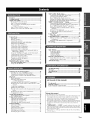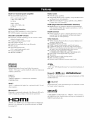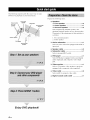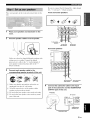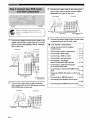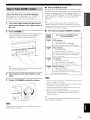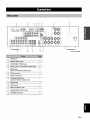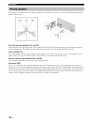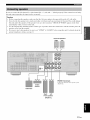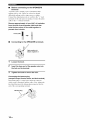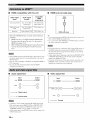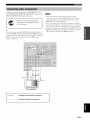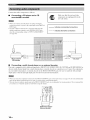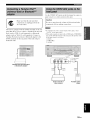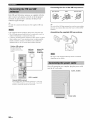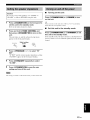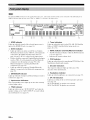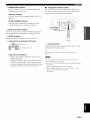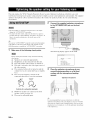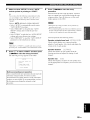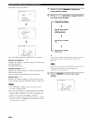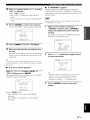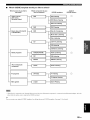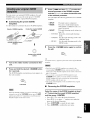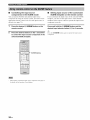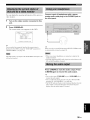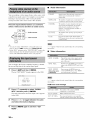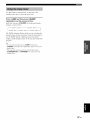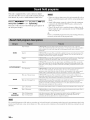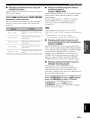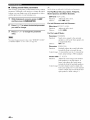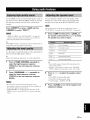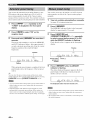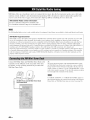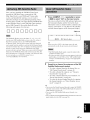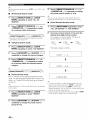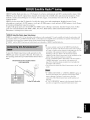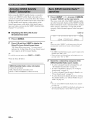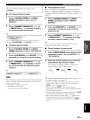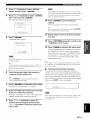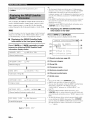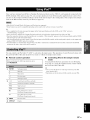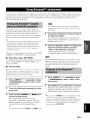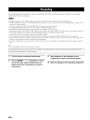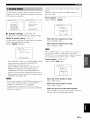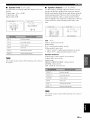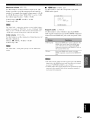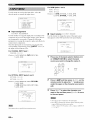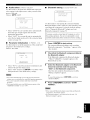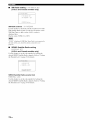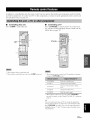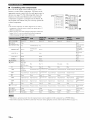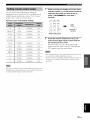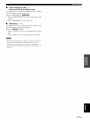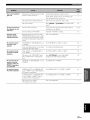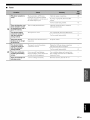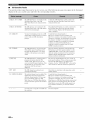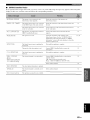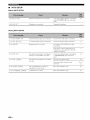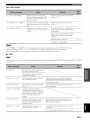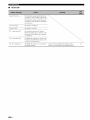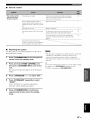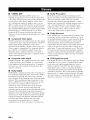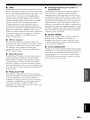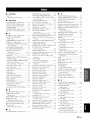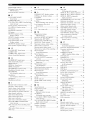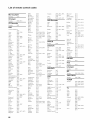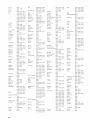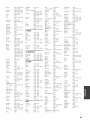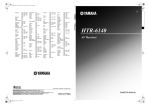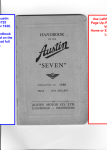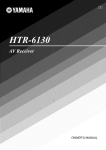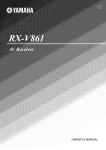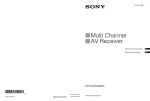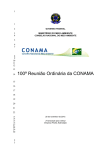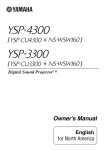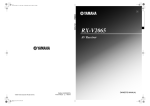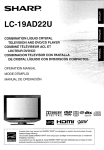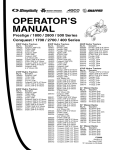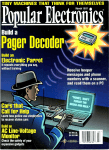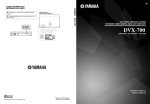Download Axxion ADVD-213 Owner`s manual
Transcript
OWNER'S
MANUAL
10
CAUTION
product and to protect it from
openings
must not be blocked
RISK OFELECTRICSHOCK
DO NOTOPEN
CAUTION:
TO REDUCE THE RISK OF
SHOCK, DO NOT REMOVE
COVER (OR BACK). NO USER-SERVICEABLE
PARTS INSIDE. REFER SERVICING TO
•
of Graphical
11
1
Read [nstructions - All the safety and operating instructions
should be read before the product is operated.
2
Retain Instructions - The safety and operating instructions
should be retained for future reference.
3
Heed Warnings - All warnings on the product and in the
operating instructions should be adhered to.
Follow Instructions - All operating and use instructions
should be followed.
5
6
7
8
9
Cleaning - Unplug this product from the wall outlet before
cleaning. Do not use liquid cleaners or aerosol cleaners.
Attachments - Do not use attachments not recommended by
the product manufacturer as they may cause hazards.
Water and Moisture - Do not use this product near water for example, near a bath tub, wash bowl, kitchen sink, or
laundry tub; in a wet basement; or near a swimming pool;
and the like.
Accessories - Do not place this product on an unstable cart,
stand, tripod, bracket, or table. The product may fall,
causing serious injury to a child or adult, and serious
damage to the product. Use only with a cart, stand, tripod,
bracket, or table recommended by the manufacturer, or sold
with the product. Any mounting of the product should
follow the manufacturer's instructions, and should use a
mounting accessory recommended by the manufacturer.
A product and cart combination should be moved with care.
Quick stops, excessive force, and uneven surfaces may
cause the product and cart combination to
overturn.
Power Sources - This product should be operated
only from
the type of power source indicated
on the marking label. If
you are not sure of the type of power supply to your home,
sources,
12
refer to the operating
Grounding
with
or Polarization
a polarized
instructions.
- This product
alternating
current
may be equipped
line plug (a plug having
one blade wider than the other). This plug will fit into the
power outlet only one way. This is a safety feature. If you
are unable to insert the plug fully into the outlet, try
reversing
the plug. If the plug should still fail to fit, contact
your electrician
to replace your obsolete
outlet. Do not
persons.
The exclamation point within an equilateral triangle
is intended to alert you to the presence of important
operating and maintenance (servicing) instructions in
the literature accompanying the appliance.
on a bed,
should not
consult your product dealer or local power company.
For
products
intended to operate from battery power, or other
Symbols
The lightning flash with arrowhead symbol, within an
equilateral triangle, is intended to alert you to the
presence of uninsulated "dangerous voltage" within
the product's enclosure that may be of sufficient
magnitude to constitute a risk of electric shock to
4
and these
The openings
be placed in a built-in installation
such as a bookcase or rack
unless proper ventilation
is provided or the manufacturer's
instructions
have been adhered to.
SERVICE PERSONNEL.
Explanation
overheating,
or covered.
are provided
of the
should never be blocked by placing the product
sofa, rug, or other similar surface. This product
ELECTRIC
QUALIFIED
Ventilation
- Slots and openings
in the cabinet
for ventilation
and to ensure reliable operation
defeat
13
the safety
Power-Cord
purpose
Protection
of the polarized
- Power-supply
plug.
cords
routed so that they are not likely to be walked
by items placed upon or against them, paying
attention
point
14
to cords
where
Lightning
lightning
at plugs,
they exit from
convenience
should
receptacles,
and the
the product.
- For added protection
for this product during
storm, or when it is left unattended
and unused
damage
to the product
due to lightning
and power-line
surges.
15
Power
Lines - An outside
located
electric
in the vicinity
light or power
antenna
system
should
not be
of overhead
power lines or other
circuits, or where it can fall into such
power lines or circuits. When installing an outside antenna
system, extreme care should be taken to keep from touching
such power lines or circuits as contact with them might be
fatal.
16
Overloading
- Do not overload
wall outlets, extension
cords, or integral convenience
receptacles
as this can result
in a risk of fire or electric shock.
17
Object
and Liquid
Entry - Never
push objects
of any kind
into this product through openings
as they may touch
dangerous
voltage points or short-out
parts that could result
in a fire or electric shock. Never spill liquid of any kind on
the product.
18
Servicing
- Do not attempt to service this product yourself
as opening or removing
covers may expose you to
dangerous
qualified
voltage or other
service personnel.
hazards.
Refer
all servicing
Damage
Requiring
Service - Unplug this product
wall outlet and refer servicing to qualified service
under the following
conditions:
a)
When
b)
If liquid
the power-supply
has been spilled,
c)
If the product
to
from the
personnel
cord or plug is damaged,
or objects
have fallen
product,
En
a
for
long periods of time, unplug it from the wall outlet and
disconnect
the antenna or cable system. This will prevent
19
Caution-i
be
on or pinched
particular
has been exposed
to rain or water,
into the
li_l'.Iol;_lCzfivEig.,.",lzf.,_=llJ'Jh%."tl[;llI_lffo]iv_
d)
ff the product
the operating
24
does not operate normally
by following
instructions.
Adjust only those controls
that are covered by the operating
instructions
as all
irnproper adjustrnent
of other controls rnay result ill
or cable system is grounded
so as to provide some
protection
against voltage surges and built-up static
darnage and will often require
qualified technician
to restore
Article 810 of the National Electrical
Code, ANSI/NFPA
70,
provides
information
with regard to proper grounding
of the
extensive
work by a
the product to its norrnal
operation,
e)
ff the product
has been
dropped
or darnaged
location
20
When the product exhibits a distinct change
mance - this indicates
a need for service.
Replacement
Parts - When
replacement
be sure the service technician
specified by the manufacturer
characteristics
substitutions
hazards.
2"1
parts
of antenna
electrodes,
in perfor-
discharge
unit,
and requirements
EXAMPLE
are required,
has used replacement
or have the same
charges.
mast and supporting
structure, grounding
of the lead-in wire
to an antenna discharge
unit, size of grounding
conductors,
in any
way, and
f)
Outdoor
Antenna Grounding
- ff an outside antenna or
cable system is connected
to the product, be sure the antenna
connection
to grounding
for the grounding
OF ANTENNA
electrode.
GROUNDING
parts
as the original part. Unauthorized
may result in fire, electric shock, or other
Safety Check-
Upon
completion
of any service
or repairs
LEAD IN
WIRE
to
this product, ask the service technician
to perform safety
checks to determine
that the product ix in proper operating
condition.
22
Wall or Ceiling
Mounting
- The unit should
be mounted
ANTENNA
D_SCHARGE
to a wall or ceiling
manufacturer.
only
as recommended
by the
(NEC
UNiT
SECTION
810,20)
ELECTRIC
23
Heat - The product should be situated away from heat
sources such as radiators,
heat registers,
stoves, or other
SERVICE
(NEC
products
Note
(including
to CATV
amplifiers)
system
that produce
installer:
ELECTRODE
This reminder
is provided to call the CATV system installer's
attention
to Article 820-40 of the NEC that provides
guidelines
for proper grounding
and, in particular,
specifies
that the cable ground shall be connected
to the grounding
system of the building, as close to the point of cable entry as
practical.
(NEC
NEC
FCC INFORMATION
1
IMPORTANT
NOTICE:
DO NOT
MODIFY
THIS
Modifications
may void your
not expressly
authority,
granted
approved
by
to
IMPORTANT:
accessories
shielded
be used.
follow
When
and/or
cables.
Follow
use this product
another
could
This product
"B" digital
requirements
this product
product
use only high
quality
void your FCC authorization
Utilize
to
provides
and found
to comply
listed in FCC Regulations,
devices.
Compliance
a reasonable
Part
15
with these
level of assurance
your use of this product in a residential
not result in harmful
interference
with
that
environment
will
other electronic
devices.
This equipment
not installed
generates/uses
operation
radio frequencies
and used according
in the users manual,
may cause
of other electronic
breaker
either
this product
power
outlets
the antenna.
that
which
and "ON",
by using one of the
or the device
or install
that is being
the lead-in
please
to coaxial
measures
contact
lead-in
branch
(circuit
AC line filteffs.
or TV interference,
If the antenna
If these corrective
results,
of interference,
that are on different
or iklse) circuits
relocate/reorient
is 300 ohm ribbon
lead,
type cable.
do not produce
the local
retailer
satisfactory
authorized
to
distribute
this type of product. If you can not locate the
appropriate
retailer, please contact Yamaha Electronics
Corp., U.S.A.
90620.
6660
Orangethorpe
The above
statements
distributed
subsidiaries.
by Yamaha
to the
H)
by the interference.
found
harmful
PART
the unit "OFF"
the problem
and, if
to the instructions
interference
by turning
[n the case of radio
change
has been tested
to be the source
please try to eliminate
following
measures:
affected
to
in the USA.
with the requirements
for Class
connecting
Cable/s supplied with this product MUST
all installation
instructions.
Failure to
instructions
NOTE:
is found
Relocate
use the product.
SYSTEM
250.
with FCC regulations
does not guarantee
will not occur in all installations.
If this
can be determined
by the FCC,
ART
(for US customers)
product
This product, when installed as indicated
in the
instructions
contained
in this manual, meets FCC
Ymnaha
810,21)
NATIONAL ELECTRICAL CODE
Compliance
interference
UNIT!
requirements.
SECTION
heat.
apply
ONLY
Corporation
Ave.,
Buena
to those
Park,
CA
products
of America
or its
devices.
Caution-ii
En
1
2
To assure
the finest performance,
carefully,
Keep
Install
please
it in a safe place
this sound
system
dust, moisture,
and/or
reference,
in a well ventilated,
place - away fi'orn direct
sunlight,
cold,
ventilation
30 crn on the top, 20 crn on the left and right,
the back of this unit,
3
Locate
this unit away
or transformers
4
(i.e. a room
condensation
inside
shock,
fire, damage
Avoid
installing
splashing.
this unit may be exposed
2"1 Excessive
cause
injury.
may fall onto
to liquid
dripping
or
On the top of this unit, do not place:
other components,
as they may cause damage
discoloration
on the surface of this unit.
-
burning
objects
damage
to this unit, and/or
(i.e. candles),
containers
with liquid
may cause
this unit.
electrical
in them,
shock
injury.
as they may fall and liquid
to the user and/or
Do not cover this unit with a newspaper,
etc. in order
not to obstruct
inside
this unit rises,
and/or
personal
and/or
as they may cause fire,
personal
damage
tablecloth,
heat radiation.
to
curtain,
If the temperature
it may cause fire, damage
possibly
9
this unit upside-down.
causing
until all connections
knobs
the power
and/or
cable
damage
this unit with chemical
the finish.
voltage
Use a clean,
specified
unit with a higher
than specified
to this unit, and/or
will not be held responsible
of this unit with
solvents;
this might
dry cloth.
on this unit must be used.
voltage
cause fire, damage
a voltage
Using
is dangerous
personal
for any damage
this
and may
injury.
Yamaha
resulting
during
a lightning
Yamaha
service
cabinet
"15 When
should
other than specified.
"16 [nstall
or fix this unit. Contact
when
be opened
any service
the AC power
Caution-iii
before
En
plug
and where
of time
from the wall
the AC power
easily.
"17 Be sure to read the "Troubleshooting"
errors
The
for any reasons.
this unit near the AC outlet
operating
qualified
is needed.
to use this unit for long periods
disconnect
plug can be reached
Hz.
heat such
as
fire or like.
sound
hearing
pressure
from earphones
and headphones
can
loss.
WARNING
TO REDUCE THE RISK OF FIRE OR ELECTRIC
SHOCK, DO NOT EXPOSE THIS UNIT TO RAIN
OR MOISTURE.
This unit is not disconnected from the AC power
source as long as it is connected to the wall outlet, even
if this unit itself is turned off by @STANDRY/ON
This state is called the standby mode. In this state, this
unit is designed to consume a very small quantity of
power.
To prevent electric shock, match wide blade of plug to
wide slot and fully insert.
This Class B digital apparatus complies with Canadian
ICES-003.
POUR LES CONSOMMATEURS CANADIENS
Pour &iter les chocs dlectriques, introduire la lame la
plus large de la fiche dans la borne correspondante de
la prise et pousser jusqu'au fond.
Cet appareil num&ique de la classe B est conforme
la norme NMB-003 du Canada.
Please record
below.
the serial number
of this unit in the space
MODEL:
personnel
not planning
(i.e. vacation),
outlet.
to excessive
IMPORTANT
storm.
to modify
never
V AC, 50/60
shall not be exposed
plugging
from use
"1:3 To prevent damage by lightning,
keep the power cord and
outdoor antennas
disconnected
from a wall outlet or the unit
"14 Do not attempt
BEFORE
cords.
from the wall outlet,
the plug; do not pull the cord.
.1.1 Do not clean
"12 Only
on switches,
disconnecting
grasp
It may overheat,
damage.
Do not use force
.10 When
voltage
only)
of this unit
FOR CANADIAN CUSTOMERS
Do not plug in this unit to a wall outlet
Do not operate
models
plug
to this unit,
injury.
are complete.
8
and General
on the rear panel
main
to set this
the AC power
an electrical
personal
object
(Asia
SELECTOR
are 110-120/220-240
The batteries
sunshine,
from
with
to prevent
may cause
foreign
Voltages
motors,
20
-
-
7
which
and disconnect
must be set for your local
into the AC wall outlet.
sounds.
to this unit, and/or
this unit where
this unit and/or
6
appliances,
SELECTOR
The VOLTAGE
and 20 crn on
with a humidifier)
this unit,
"19 VOLTAGE
of at least
Do not expose this unit to sudden temperature
changes
cold to hot, and do not locate this unit in a environment
high humidity
5
fi'om other electrical
to avoid humming
vibration,
space
this unit, press @STANDBY/ON
moving
unit in the standby mode,
from the wall outlet.
cool, dry, clean
heat sources,
Allow
"18 Before
read this manual
for future
concluding
section
on common
that this unit is faulty.
Serial No.:
The serial number
Retain this Owner's
reference.
is located
Manual
on the rear of the unit.
in a safe place for future
Features
...................................................................
Getting
started
........................................................
Quick start
guide ....................................................
Preparation:
Check the items .....................................
Step 1: Set up your speakers ......................................
Step 2: Connect
your DVD player and other
components
............................................................
Step 3: Press SCENE 1 button ...................................
What do you want to do with this unit? .....................
2
3
4
4
5
6
7
8
Connections
.............................................................
9
Rear panel ..................................................................
9
Placing speakers .......................................................
10
Connecting
speakers ................................................
11
Information
on jacks and cable plugs ......................
13
Information
on HDM[ TM ..........................................
14
Audio and video signal flow ....................................
14
Connecting
video components
.................................
15
Connecting
other components
.................................
16
Connecting
audio components
.................................
18
Connecting
a Yamaha
iPod TM universal
dock or
Bluetooth TM adapter .............................................
19
Using the VIDEO AUX jacks on the fi'ont panel .... 19
Connecting
the FM and AM antennas
.....................
20
Connecting
the power cable .....................................
20
Setting the speaker impedance
.................................
21
Turning on and off the power ..................................
21
Front panel display ..................................................
22
Optimizing
the speaker
setting
for your listening
room
....................................
24
Using AUTO SETUP ..............................................
24
XM Satellite Radio tning ......................................
Connecting the XM Mini-Tuner Dock ....................
Activating XM Satellite Radio ................................
Basic XM Satellite Radio operations .......................
Setting XM Satellite Radio preset channels ............
Displaying the XM Satellite Radio information ......
SIRIUS Satellite Radio TM tuning .........................
Connecting the SiriusConnect TM tuner ....................
Activating SIRIUS Satellite Radio TM subscription..
Basic SIRIUS Satellite Radio TM operations ............
Setting the SIRIUS Satellite Radio TM preset
channels ...............................................................
Setting the Parental Lock .........................................
Displaying the SIRIUS Satellite Radio TM
information ..........................................................
Using iPod TM ..........................................................
Controlling iPod TM ...................................................
Using Bluetooth TM components ............................
Pairing the Bluetooth TM adapter and your Bluetooth
component ...........................................................
Playback of the Bluetooth TM component .................
Recording ...............................................................
SET MENU
............................................................
Using SET MENU ...................................................
1 SOUND MENU ....................................................
2 INPUT MENU ......................................................
3 OPTION
MENU ...................................................
Remote
control
features
........................................
Controlling
this unit, a TV, or other components
Setting remote control codes ...................................
Advanced
setup ......................................................
_L__
Selecting
the SCENE
templates
...........................
28
Selecting the desired SCENE template ....................
28
Creating your original SCENE templates
................
31
Using remote control on the SCENE feature ........... 32
Playback
................................................................
33
Basic operations
.......................................................
33
Selecting
audio input jacks
(AUDIO SELECT) ..............................................
34
Selecting the MULTI CH INPUT component
......... 34
Displaying
the current status of this unit on a video
monitor ................................................................
35
Using your headphones
............................................
35
Muting the audio output ...........................................
35
Playing video sources in the background
of an audio
source ...................................................................
36
Displaying
the input source information
.................
Using the sleep timer ...............................................
Sound
field programs
...........................................
Sound field program descriptions
............................
Using audio features
.............................................
Enjoying high quality sound ....................................
Adjusting
the tonal quality .......................................
Adjusting
the speaker level ......................................
Selecting the night listening mode ...........................
FM/AM
tuning
......................................................
Automatic
tuning .....................................................
Manual tuning ..........................................................
Automatic
preset tuning ...........................................
Manual preset tuning ...............................................
Selecting preset stations ...........................................
Exchanging
preset station ........................................
36
37
38
38
41
41
41
41
42
43
43
43
44
44
45
45
_
Og,
L_
•
46
46
47
47
49
50
51
51
52
52
54
54
56
57
57
59
59
59
6l!
61
62
63
68
70
73
.... 73
75
76
_
Troubleshooting
.....................................................
Glossary ..................................................................
Specifications
.........................................................
Index .......................................................................
._
78
88
911
91
(at the end of this manual)
Front panel ................................................................
Remote
control
.......................................................
List of remote
control
codes .................................
i
ii
iii
About this manual
• "4_"-indicates a tip lor your operation.
• Some operations can be performed by using either the buttons on the
fi'ont panel or the ones on the remote control. In case the button
names difli_r between the front panel and the remote control, the
button name on the remote control is given in parentheses.
• This manual is printed prior to production. Design and specifications
are subject to change in part as a result of improvements, etc. In case
of difli_rences between the manual and product, the product has
priority.
• "@SPEAKERS"
or "@DVD" (example) indicates the name of the
parts on the front panel or the remote control. Relier to the attached
sheet or the pages at the end of this manual for the information about
each position of the parts.
• The symbol "_a " with page number(s) indicates the corresponding
refi_rence page(s).
R En
Built-in 5-channel power amplifier
Radio tuners
•
•
FM/AM
•
XM Satellite
Minimum
[U.S.A.
RMS
output
and Canada
models]
(1 kHz, 0.9% THD,
105 W/ch
[Other
power
tuning
and Home
8 [2)
•
SIRIUS
Connect
capability
Radio
Dock,
tuning
capability
(using
XM Mini-Tuner
sold separately)
Satellite Radio TM tuning
tuner, sold separately)
capability
(using
SIRIUS
models]
(1 kHz, 0.9% THD,
105 W/ch
HDMI (High-Definition
6 [_)
•
SCENE select function
•
Preset
•
SCENE
SCENE
templates
template
for various
customizing
•
Decoders and DSP circuits
Proprietary
Yamaha technology
channel surround sound
•
Compressed
•
Dolby
•
•
Dolby Pro Logic/Dolby
DTS decoder
•
Neural
•
(U.S.A. and Canada models
Virtual CINEMA
DSP
•
SILENT
Music
Digital
Enhancer
for the creation
of multi-
•
decoder
Surround
•
•
•
•
II decoder
decoder
CINEMA
DOCK terminal
to connect a Yamaha iPod universal
dock
(such as YDS-10,
sold separately)
or Bluetooth
adapter
(such as YBA-10, sold separately).
Other features
)node
Pro Logic
Interface)
enhanced
or high-definition
signal transmission)
as well as
DOCK terminal
situations
capability
•
Multimedia
HDM[ interface
for standard,
video (includes
1080p video
multi-channel
digital audio
only)
•
_"
•
•
•
•
•
YPAO (Yamaha Parametric
Room Acoustic Optimizer)
for
automatic
speaker setup
192-kHz/24-bit
D/A converter
DIRECT
mode for high quality sound for all sources
6 additional
input jacks for discrete multi-channel
input
OSD (on-screen
display)
menus that allow you to optimize
this unit to suit your individual
audiovisual
system
Component
video input/output
capability
(3 COMPONENT
VIDEO INs and 1 MONITOR
OUT)
Optical and coaxial digital audio signal jacks
Sleep timer
Cinema and music night listening
)nodes
iPod controlling
capability
Remote control with preset remote control codes
Drl
DIGITAL
Digffal Surm_nd
"DTS"
Manufactured
under
"Dolby",
"Pro Logic",
of Dolby
Laboratories.
license
from Dolby
and the double-D
Laboratories.
symbol
DTS,
and "DTS
Digital
Surround"
are registered
trademarks
of
Inc.
are trademarks
XM£?Q
SILENT T_
CINEMA
The XM name and related
Satellite Radio Inc.
"SILENT CINEMA" is a trademark of YAMAHA
CORPORATION.
XMMini.TunEr
logos are registered
trademarks
of XM
_neural
SURROUNO_
iPod
TM
"iPod" is a trademark
other countries.
Bluetooth
Bluetooth
used
of Apple,
Inc., registered
in the U.S.
and
Surround
by Neural
Audio
'_' name
and related
logos are trademarks
owned
Corporation.
TM
is a registered
by Yamaha
trademark
in accordance
of the Bluetooth
with a license
SIG and is
agreement.
"HDM[",
the "HDM["
Interface"
are trademarks
Licensing
LLC.
©2006
SIRIUS
Satellite
Radio
the SIRIUS dog logo, channel
SIRIUS Satellite Radio Inc.
H m!
2 En
Neural
logo and "High-Definition
or registered
trademarks
Multimedia
of HDM[
Inc. "SIRIUS",
names
"Sirius
Connect",
and logos are trademarks
of
•
Supplied accessories
Check
that you received
Installing batteries in the remote control
all of the following
parts.
'3
Remote control
Batteries (2) (AAA, R03, UM-4)
Optimizer microphone
AM loop antenna
Indoor FM antenna
•
VOLTAGE SELECTOR
(Asia and General models only)
Caution
The VOLTAGE
SELECTOR
on the rear panel of this
unit must be set for your local voltage
plugging
the power
Improper
setting
cause damage
hazard.
BEFORE
cable into the AC wall outlet.
of the VOLTAGE
SELECTOR
to this unit and create
may
a potential
1
Take off the battery compartment
cover.
2
Insert the two supplied batteries
(AAA, R03, UM-4) according to the polarity
markings (+ and -) on the inside of the
battery compartment.
3
Snap the battery compartment
into place.
fire
Rotate the VOLTAGE SELECTOR clockwise or
counterclockwise to the correct position using a
straight slot screwdriver.
Voltages are as follows:
Asia model ................... 2201230-240 V AC, 50160 Hz
General model
...................... 110/l 2012201230-240 V AC, 50160 Hz
cover back
VOLTAGE
SELECTOR
.........
• Change all of the batteries if you notice that the operation range
of the remote control decreases.
Voltage indication
• Do not use all old battery and a new one together.
• Do not use different types of batteries (such as alkaline and
manganese batteries) together. Read the packaging carefully as
these different types of batteries )nay have the same shape and
color.
• If the batteries have leaked, dispose of them immediately. Avoid
touching the leaked material or letting it come into contact with
clothing, etc. Clean the battery compartment thoroughly before
installing new batteries.
• Do not throw away batteries with general house waste; dispose
of them correctly in accordance with your local regulations.
• If the remote control is without batteries for more than 2
minutes, or if exhausted batteries remain in the remote control,
the contents of the memory )nay be cleared. When the memory
is cleared, insert new batteries and set up the remote control
code.
We Want You Listening
Yamaha
Electronics
and the Electronic
Group
Industries
For A Lifetime
Association's
want you to get the most
Consumer
out of your
equipment
by playing it at a safe level. One that lets the sound
come through loud and clear without annoying
blaring or
distortion
sensitive
and, most
importantly,
without
affecting
your
Since hearing damage from loud sounds is often
undetectable until it is too late, Yamaha and the
Electronic Industries Association's Consumer
Electronics Group recommend you to avoid
prolonged exposure from excessive volume levels.
i'._
i
L!STENING
hearing.
3
En
The following
DVD movie
steps describe
playback
the easiest
way to enjoy
in your home theater.
Prepare
Front right
Video monitor
speaker
Front left
speaker
Subwoofer
Surround right
speaker
Center speaker
the following
items.
Speakers
Front speaker ..................................... x 2
Center speaker ................................... x 1
Surround speaker .............................. x 2
Select magnetically shielded speakers. The
minimum required speakers are two front speakers.
The priority of the requirement of other speakers is
as follows:
1. Two surround
2. Center
speakers
speaker
DVD player
Active subwoofer
Surround left
speaker
...................................
x 1
Select an active subwoofer equipped with an RCA
input jack.
Speaker cable .........................................
Subwoofer cable .....................................
x5
x 1
Select a monaural RCA cable.
DVD player ..............................................
x 1
Select DVD player equipped with coaxial digital
audio output jack and composite video output
jack.
Video monitor ..........................................
x 1
Select a TV monitor, video monitor or projector
equipped with a composite video input jack.
Video cable .............................................
x2
Select an RCA composite video cable.
Digital coaxial audio cable .................... x 1
Enjoy
4
En
DVD playback!
,rr/R,'lRgril.,,,g;rBe sure to connect the left channel (L), right channel
(R), '%" (red) and "-" (black) properly.
Front and center speakers
Place your speakers in the room and connect them to this
unit.
i
1
f
Place your speakers and subwoofer in the
room.
2
Connect speaker cables to each speaker.
To th epent
To the front
right speaker
To the front
left speaker
Surround speakers
Cables are colored or shaped differently, perhaps with
a stripe, groove or ridge. Connect the striped
(grooved, etc.) cable to the '%" (red) terminals of
your speaker. Connect the plain cable to the "-"
(black) terminals.
3
f
Connect each speaker cable to the
corresponding speaker terminal of this unit.
_1_
_2
_3_
_4
÷rg
Make sure that this unit and the subwoofer are
unplugged from the AC wall outlets.
@ Twist the exposed wires of the speaker cables
4
To the surround
To the surround
right speaker
left speaker
Connect the subwoofer cable to the input
jack of the subwoofer and the SUBWOOFER
OUTPUT jack of this unit.
together to prevent short circuits.
@ Do not let the bare speaker wires touch each other.
@ Do not let the bare speaker wires touch any metal
Subwoofer
AV receiver
s
s
part of this unit.
SUBWOOFER
OUTPUT jack
Subwoofer
cable
SEn
Connect the video cable to the video input
jack of your video monitor and the VIDEO
MONITOR OUT jack of this unit.
AV receiver
Video monitor
S
Make sure that this unit and the DVD
player are unplugged from the AC wall
outlets.
Connect the digital coaxial audio cable to the
digital coaxial audio output jack of your DVD
player and the DVD DIGITAL INPUT COAXIAL
jack of this unit.
DVD player
Video input
jack
4
•
•
,
_
-_\-i_
DVD DIGITAL INPUT
COAXIAL jack
Connect the power plug of this unit and other
components into the AC wall outlet.
For further
connections
•
Connecting a video components
_' P. 15
•
Connecting
a DVD player
_' P. 16
•
Connecting
a DVD recorder
_' P. 17
•
Connecting
a set-top boxes
_' P. 17
•
Connecting a CD player
and a CD recorder/MD recorder
_' P. 18
Connecting a multi-format
or an external decoder
_' P. 18
(_
Digital coaxial audio
cable
OUT
_' P. 11
•
audio output jack |
VIDEO MONITOR
jack
Using the other kind of speaker
combinations
AV receiver
.......
J
Video cable
player
•
Connecting an Yamaha iPod/Bluetooth
dock
_' P. 19
•
Using the VIDEO AUX jacks on the front
panel
_' P. 19
•
Connecting an FM/AM antenna
•
Connecting the XM Mini-Tuner Dock
•
Connecting the SIRIUS Connect tuner
_' P. 51
_' P. 20
_' P. 46
2
Connect the video cable to the composite
video output jack of your DVD player and the
DVD VIDEO jack of this unit.
DVD player
,
Composite video
output jack
SEn
AV receiver
,,
_ili_TJ_
Video
="='==-'\"='-'_._='_
cable
DVD VIDEO jack
'F/R,'lRgril.,,,g;-
Check the type of the connected speakers.
If the speakers are 6 ohm speakers, set "SP IMP." to
"6_ MIN" before using this unit (see page 21 ).
•
About SCENE function
Just
by pressing
unit
and
one
recall
program
according
assigned
to the
built
SCENE
your
button,
favorite
input
you
to the SCENE
SCENE
combinations
button.
of input
can turn
source
and
template
The
sources
that
SCENE
and
on
sound
has
this
field
been
templates
sound
are
field
programs.
-_,._
1
Turn on the video monitor and then set the
input source selector of the video monitor to
this unit.
2
PressQSCENE
If you connect
SCENE
component
This unit is turned on. "DVD Viewing" appears in the
front panel display, and this unit automatically
optimize own status for the DVD playback.
signals,
product
player
that has capability
this unit can automatically
and start playback.
the DVD
•
9.
a Yamaha
control
for further
Refer
to the instruction
Default
SCENE
button
DVD Viewing
SCENE
2
- input
source:
DVD
- sound
field
program:
Disc
STRAIGHT
you want to enjoy a DVD
source:
DVD
- sound
field
program:
5ch Stereo
you want to listen to a music
the connected
DVD player
music for this room.
up while
Rotate (_) VOLUME
to adjust the volume.
disc from
as the background
SCENE
3
TV Viewing *I
- input source: DTV/CBL
- sound field program: STRAIGHT
For when you want to watch a TV program.
SCENE
4
Radio Listening _2, _3,_4
- input source: TUNER
- sound field program: 5ch Enhancer
For when you want to listen to a music program
from the FM radio station.
Start playback of the desired DVD on your
player.
4
playback.
Listening
- input
For when
lights
of
information.
The name of the SCENE template
and its description
For when
button
the
manual
The default assigned SCENE templates
SCENE
1
The indicator on the selected SCENE
this unit is ill the SCENE mode.
of the
activate
_1 You must connect
advance.
See page
_2 You need to connect
a cable TV or a satellite
tuner
the supplied
FM and AM antennas
unit in advance.
See page 20 for details.
_3 You must tune into the desired radio station
pages
43 to 45 for tuning
_4 To achieve
buttons.
the best possible
the assigned
to this
in advance.
See
information.
reception,
AM loop antenna, or adjust
indoor FM antenna.
You can change
to this unit in
17 for details.
the position
SCENE
orient
the connected
of the end of the
template
for the SCENE
See page 28 for details.
When you change the input source or sound field program, the
SCENE mode is deactivated.
7 En
•
After using this unit...
Press @STANDBY/ON
on the front panel to set
this unit to the standby mode.
•
"---'_YA_AHA
the SCENE
templates
•
Using various SCENE templates
•
Creating your original SCENE templates
_' P. 31
•
This unit is set to the standby mode. In the standby mode,
this unit consumes a small amount of power in order to
receive infrared signals from the remote control. To turn
on this unit from the standby mode, press @STANDBY/
ON (or @POWER). See page 21 for details.
Customizing
Using various
_' P. 28
input sources
• Basic controls of this unit
_' P. 33
•
Enjoying FM/AM radio programs
_' P. 43
•
Enjoying XM Satellite Radio programs
_' P. 46
•
Enjoying SIRIUS Satellite Radio programs
_' P. 51
•
Using your iPod with this unit.
_' P. 57
•
Using your Bluetooth components
with this unit.
_' P. 59
•
•
Using various
sound
features
Using various sound field programs
_' P. 38
•
Using the direct mode for the high
quality sound
•
Customizing
•
Adjusting
the parameters
of this unit
•
Automatically optimizing the speaker
parameters for your listening room
(AUTO SETUP)
_' P. 24
•
Manually adjusting various parameters of
this unit
_' P. 61
•
Setting the remote control
•
Adjusting the advanced parameters _' P. 76
•
_' P. 73
Additional features
Automatically turning off this unit
SEn
_' P. 41
the sound field programs
_' P. 40
_'
P, 37
(U.S.A.
@
HDMIjacks
@
DIGITAL
@
COMPONENT
@
XM jack (U.S.A.
@
SIRIUS
(U.S.A.
model)
14
INPUT
jacks
VIDEO
13
jacks
13
and Canada
jack
and Canada
models
only)
46
5!
models
only)
@
DOCK terminal
19
@
Speaker
!!
@
VOLTAGE SELECTOR
(Asia and General models
terminals
3
only)
@
AUDIO
jacks
!3
@
VIDEO
jacks
13
@
MULTI CH INPUT
@
SUBWOOFER
@
ANTENNA
jacks
OUTPUT
terminals
!8
jack
!!
20
SEn
|_i'll If i:I"I_I'll I"
The speaker layout below shows
channel audio sources.
the speaker
setting
we recommend.
You can use it to enjoy CINEMA
DSP and multi-
<,>>>>>>>
30 _
-
,
6o_
SL
Front left and right speakers (FL and FR)
The front speakers are used for the main source sound plus effect sounds. Place these speakers at an equal distance froln the
ideal listening position. The distance of each speaker from each side of the video monitor should be the same.
Center speaker (C)
The center speaker is for the center channel sounds (dialog, vocals, etc.). If for some reason it is not practical to use a
center speaker, you can do without it. Best results, however, are obtained with the full system.
Surround left and right speakers (SL and SR)
The surround speakers are used for effect and surround sounds.
Subwoofer (SW)
The use of a subwoofer with a built-in amplifier, such as the Yamaha Active Servo Processing Subwoofer System, is
effective not only for reinforcing bass frequencies from any or all channels, but also for high fidelity sound reproduction
of the LFE (low-frequency effect) channel included in Dolby Digital and DTS sources. The position of the subwoofer is
not so critical, because low bass sounds are not highly directional. But it is better to place the subwoofer near the front
speakers. Turn it slightly toward the center of the room to reduce wall reflections.
lO En
l'lllll:iill'lli
_
Be sure to connect the left channel (L), right channel (R), "+" (red) and "-" (black) properly. If the connections are faulty,
this unit cannot reproduce the input sources accurately.
Caution
•
•
•
•
Before connecting the speakers, make sure that the AC power plug is disconnected from the AC wall outlet.
Do not let the bare speaker wires touch each other or let them touch any metal part of this unit. This could damage
this unit and/or the speakers. If the speaker wires are short-circuited, "CHECK SP WIRES" appears in the front
panel display when you turn on this unit.
Use the magnetically shielded speakers. If this type of speaker still creates interference with the monitor, place the
speakers away from the monitor.
If you are to use 6 ohm speakers, be sure to set "SP IMP." to "6f_ MIN" before using this unit. For details about the
speaker impedance setting, see page 21.
Surround speakers
Right
Left
I
FRONT
B terminals
(7onnecl the alternative front speaker system
(FRONT B).
Center
speaker
Subwoofer
Right
Left
Front speakers
(FRONT
A)
I
11 E_
|¶'lllll:l't_|'lll-
•
Before connecting
terminal
to the SPEAKERS
A speaker cord is actually a pair of insulated cables
running side by side. Cables are colored or shaped
differently, perhaps with a stripe, groove or ridges.
Connect the striped (grooved, etc.) cable to the "+" (red)
terminals of this unit and your speaker. Connect the plain
cable to the "-" (black) terminals.
Remove approximately 10 mm (3/8") of insulation
from the end of each speaker cable and then
twist the bare wires of the cable together to
prevent short circuits.
t
10 mm(3/8)i ]
•
Connecting to the SPEAKER terminals
2/
._/'_'
Red: positive
_
Black:
(+)
negative
(-)
1
Loosen the knob.
2
Insert the bare end of the speaker wire into
the hole on the terminal.
3
Tighten the knob to secure the wire.
Connecting the banana plug
(except Europe, Russia, Korea, and Asia models)
The banana plug is a single-pole electrical connector
widely used to terminate speaker cables. First, tighten the
knob and then insert the banana plug connector into the
end of the corresponding terminal.
Banana
12 En
plug
lqllll?'lllqli
Connect
one of the type of the audio jack(s)
and/or
video jack(s)
that your input components
Audio jacks and cable plugs
AUDIO
@
DIGITAL AUDIO
(_
(White)
(Red)
•
@
ID
(Orange)
Left and right
analog audio
cable plugs
unit
has
depends
three
t
Coaxial
digital audio
cable plug
on the
types
of audio
availability
of audio
jacks
Connection
on your
other
AUDIO jacks
For conventional analog audio signals transmitted via left
and right analog audio cables. Connect red plugs to the
right jacks and white plugs to the left jacks.
DIGITAL AUDIO COAXIAL jacks
For digital audio signals transmitted via coaxial digital
audio cables.
DIGITAL AUDIO OPTICAL jacks
For digital audio signals transmitted via optical digital
audio cables.
DTS bitstreams.
signals
Optical
analog
to input PCM,
input jacks
signals
AUDIO
digital
and analog
input at the digital
OUT (REC)
unit
has
two
t t
types
of video
availability
jacks.
of input
Connection
jacks
COMPONENT VIDEO jacks
For component signals, separated into the luminance (Y)
and chrominance (PB, PR) video signals transmitted on
separate wires of component video cables.
flow
for MONITOR
OUT
Output
(MONITOR OUT)
Input
and
with
digital
independently.
Thus
video
VIDEO jacks
For conventional composite vide() signals transmitted via
composite video cables.
Video signal
Digital
on your
COMPONENT
PR PB Y
V,DEO
@@@
VIDEO
PR PB Y
.@@@
@
.
@
frequency.
signals
jacks
jacks.
Dolby
are compatible
with up to 96 kHz of sampling
• This unit handles
audio
jacks
Video jacks
This
on the
(Green)
Component
video cable
plugs
•
depends
monitor.
(Blue)
t
Composite
video cable
plug
Optical
digital
audio cable
plug
jacks.
(Red)
t
components.
• You call use the digital
@@@
(Yellow)
Audio jacks
This
COMPONENT VIDEO
PR
PB
Y
VIDEO
OPTICAL
t 1' t
with.
Video jacks and cable plugs
DIGITALAUDIO
COAXIAL
@@@
are equipped
_
are not output
at the
The OSD
signal
is not output
at the DVR
OUT
(REC) jacks.
/
13 En
|_i'll If i:I"I_I'll I"
•
HDMI compatibility with this unit
HDMI jack and cable plug
HDMI
Audio signal
Audio signal
types
formats
2ch Linear PCM
2ch, 32-192 kHz,
16/20/24 bit
CD, DVD-Video,
DVD-Audio, etc.
Multi-ch Linear
PCM
6ch, 32-192 kHz,
16/20/24 bit
DVD-Audio,
Bitstream
Dolby Digital, DTS
This unit's
standards:
•
HDMI
t
components
is based
etc.
DVD-Video, etc.
HDMI cable plug
on the following
• We recommend
HDMI
Version
Interface
•
interface
Compatible
HDMI
1.2a (High-Definition
Specification
HDMI
Licensing,
HDCP
(High-bandwidth
System)
LLC.
Version
feet)
Multimedia
1.2a) licensed
• Use a conversion
by
Digital
by Digital
Content
Content
playback
• Audio
and audio
signals
the DVD
• This
DVD
audio is played
may not be output
depending
back,
video
with HDCP-incompatible
HDM[
connection
•
the potential
(see page
problem
about
or
is being
at the HDM[
Analog
Input
output
output
input at the HDM[
PCM,
IN DVD
CBL jack
can be output
at the HDM[
"SUPPORT
AUDIO"
is set to "Other"
• Audio
signals
AUDIO
14 En
input at the HDM[
output jacks.
Dolby
Digital
or HDM[
OUT jack
and
IN DTV/
only when
(see page 67).
IN jacks
are not output
at the
of
of
so may disrupt
jack
of this unit cannot
IN DVD
be digitally
of the video monitor
connected
Video signal flow
Output
as well as multi-channel
signals
Doing
the HDM[
---_
DTS
transferred.
OUT jack
OUT jack.
VIDEO
• 2-channel
or turn off the power
to the HDM[
input at input jacks other than the HDM[
IN DTV/CBL
WDEO
__
_
to connect
noise.
AUDIO
Digital
(16
to the
HDM[ OUT jack via a DVI connection,
this unit may fail to
establish
the connection
to the component.
•
Input
......
jack)
36).
Audio signal flow
---_
<---)DVI-D
the cable
connected
• If you turn off the power
DVI components.
• You call check
signals
output
data
or cause
or HDM[
on the type of
player.
unit is not compatible
jack
or connect
components
this unit while
copy-protected
than 5 meters
DVI components.
• Do not disconnect
CPPM
(HDM[
shorter
on it.
iiii
Protection
Protection,
the HDM[
• When
cable
logo printed
cable
this unit to other
LLC.
licensed
using an HDM[
with the HDM[
Through
Output
'lqllll:i"lllqli _
Connect
your TV (or projector)
the COMPONENT
VIDEO
VIDEO
MONITOR
to the HDMI
MONITOR
OUT jack,
OUT jacks,
or the
OUT jack of this unit.
• Some
video
connection
monitors
connected
fail to recognize
to this unit via a DVI
the HDMI
audio/video
signals
Make sure that this unit and other
HDMI
components are unplugged from the
AC wall outlets.
• When
on another
HDM[
to play back HDM[
component
of this unit. Use the "SUPPORT
MENU"
signals
to select
audio
connected
AUDIO"
the component
signals
on this unit or
to the HDM[
parameter
flashes
irregularly.
your TV monitor
or projector
via HDMI
connection,
OSDaredoes
not standby
appear. mode.
In such Incases,
connect
being input ifthethey
ill the
this case,
the the
TV monitor or projector
via component,
or video connection.
• Connect
You can choose
indicator
you connect
the input source
components
to the HDMI
IN DVD
HDMI IN DTV/CBL
jack to display the video images
video monitor connected
to the HDMI OUT jack.
or
on the
OUT jack
in "SOUND
to play back HDM[
audio
(see page 67).
H_..,
L/NIl
•
111
Component
video in
v
Video in
TV (or projector)
indicates
recommended
indicates
alternative
connections
connections
15 En
[_i'll If i:I"I_I'll I"
Make sure that this unit and other
components are unplugged from the
AC wall outlets.
• Be sure to make the same type of video connections as those
made for your TV (see page 15).
• To make a digital connection to a component other than the
default component assigned to DIGITAL INPUT jack, select
the corresponding setting for "OPTICAL IN" o1""COAXIAL
IN" in "INPUT ASSIGNMENT"
•
(see page 68).
Connecting a DVD player
DVD player
indicates
recommended
connections
indicates alternative
connections
(One for the video connection,
and one for the audio connection)
16 En
'l'lllll:i"l(lqlF
•
Connecting a DVD recorder, PVR or VCR
•
Connecting a set-top box
Satellite receiver, cable TV
receiver or HDTV decoder
HDMI
video out
o..[_.:2
_...................
_ _ompol,
ent
m
indicates recommended
connections
indicates alternative
connections
(One for the video connection,
and one for the audio
connection)
17 En
i_i,lllll:l'l_l,lll
-
Connect the audio components as follows.
•
Make sure that this unit and other
components are unplugged from the
AC wall outlets.
Connecting a CD player and a CD
recorder/MD recorder
• When you connect your CD player via analog and digital
connection, priority is given to the signal input at the DIGITAL
INPUT jack.
• To make a digital connection to a component other than the
default component assigned to each DIGITAL INPUT jack,
select the corresponding setting in "INPUT ASSIGNMENT"
(see page 68).
........
CD recorder or
MD recorder
indicates
recommended
indicates
alternative
connections
connections
Audio out
CD player
•
Connecting
a multi-format
player or an external decoder
This unit is equipped with 6 additional input jacks (FRONT L/R, SURROUND L/R, CENTER and SUBWOOFER) for
discrete multi-channel input from a multi-format player, external decoder or sound processor. Connect the output jacks
on your multi-format player or external decoder to the MULTI CH INPUT jacks. Be sure to match the left and right
output jacks to the left and right input jacks for the front and surround channels.
• When you select the component connected to the MULTI CH INPUT jacks as the input source (see page 34), this unit automatically
turns off the digital sound field processor, and you cannot select sound field programs.
• This unit does not redirect signals input at the MULTI CH INPUT jacks to accommodate for missing speakers. We recommend that
you connect a 5.l-channel speaker system before using this feature.
k
a
_Ik
al
i
_
(W
Multi-format
player/
External decoder
18 En
1
'lqllll:i"lllqli _
Use the VIDEO AUK jacks on the front panel to connect a
game console or a video camera to this unit.
1
I
components are unplugged from the
AC wall outlets.
Make sure that this unit and other
J
|
This unit is equipped with the DOCK terminal on the rear
panel that allows you to connect a Yamaha iPod universal
dock (such as YDS-10, sold separately) or Bluetooth
adapter (such as YBA-10, sold separately). Connect a
Yamaha iPod universal dock or Bluetooth adapter to the
DOCK terminal on the rear panel of this unit using its
dedicated cable.
Caution
Be sure to turn down the volume of this unit and other
components before making connections.
• To reproduce
"V-AUX"
• When
jack
the source
signals
input at these jacks,
select
as the input source.
audio
signals
and the DOCK
of the input signal
1. DOCK
are input at the AUDIO
terminal
jacks,
on the rear panel,
PORTABLE
the priority
order
is as follows:
2. PORTABLE
3. AUDIO
r
Yamaha iPod universal dock
or Bluetooth adapter
output
Game
console
Audio
Audio
output
output
or
videocamera
Portable
audio
player
19 En
|_iqllll:l"l_lqll"
Connecting the wire of the AM loop antenna
Both FM and AM indoor antennas are supplied with this
unit. Connect each antenna correctly to the designated
terminals. In general, these antennas should provide
sufficient signal strength.
@
Open
leverthe
Insert
Close the lever
_.,_,._
See right for connection
antenna.
information
of the supplied
AM loop
_.,_,._
The wire of the AM loop antenna
and you can connect
terminal.
• The AM loop antenna should be placed away from this unit.
• The AM loop antenna should always be connected, even if all
outdoor AM antenna is connected to this unit.
• A properly installed outdoor antenna provides clearer reception
than an indoor one. If you experience poor reception quality,
install an outdoor antenna. Consult the nearest authorized
Ymnaha dealer or service center about outdoor antennas.
Outdoor AM antenna
Use a 5 to 10 m (16 to 33
1:) vinyl-covered wire
extended outdoors fl'om a
window.
AM loop
antenna
(supplied)
either
does
not have any polarity
end of the wire to AM or GND
Assembling the supplied AM loop antenna
%.
Indoor FM
antenna
(supplied)
The types
depending
of the supplied
AM loop antenna
is different
on the models.
Once all connections are complete, plug the power cable
into the AC wall outlet.
(U.S.A.
(U.S.A.
model)
iiiiiiiiiiiiiiiiiiiiiiiiiiiiiiiiiiiiiiiiiiiiiiiiiiiiiiiiiiiiiiiiiiiiiiiiiiiiiiiiiiiiiiiiiiii_i:i
Ground (GND terminal)
For maximum safety and minimum interference, connect the
antenna GND terminal to a good earth ground. A good earth
ground is a metal stake driven into moist earth.
Power cable
20 En
model)
'IqIIIFP'IIIqlF
•
Caution
If you are to use 6 ohm speakers, set "SP IMR" to
"6f_ MIN" as follows BEFORE using this unit.
1
Press @STANDBY/ON
on the front panel to
set this unit to the standby mode.
Refer to the right column for details.
Press @STANDBY/ON
on this unit.
When
before
•
2
Press and hold @TONE
CONTROL
then press @STANDBY/ON
unit.
Turning on this unit
(or @POWER)
you turn on this unit, there
this unit call reproduce
to turn
will be a 4 to 5-second
delay
sound.
Set this unit to the standby
mode
and
to turn on this
This unit turns on, and the advanced setup menu
appears in the front panel display.
Press @STANDBY/ON
(or @STANDBY)
to set
this unit to the standby mode.
In the standby mode, this unit consumes a small amount of
power in order to receive infrared signals from the remote
control.
Whileholding
down
TONE CONTROL
%
,.
Press @PROGRAM
IMP,".
<1/I>
to select "SP
"SP IMP." and the current speaker impedance setting
("8_ MIN") appear in the front panel display.
4
Press @STRAIGHT
"6_ MIN".
5
Press @STANDBY/ON
repeatedly to select
to save the new
setting and turn off this unit.
The setting
you made
is reflected
next time
you turn on this unit.
/
21
En
|¶,(llll,_l,'l(|qll
-
The XM and SIRIUS
SIRIUS
indicator
indicator
lights
is only
up only when
applicable
"XM"
DIG(TALl
_rl
PL_
to the U.S.A.
or "SIRIUS"
II
__
iilll
iilll
and Canada
is selected
i
iilll
iilll
models
as the input
and the cursor
on the left of the XM indicator
IN
iilll
STE_
iilll
iilll
or
source.
iilll
iilll
iilll
iilll
iilll
FVb_'+'_
a: t21C1..............
t
iilll
))))))))))))))))))))))))))))))))))))))))))))))))))))))))))))))))))
"
mN
)l:lll
I:l:l
, ,llll
Illll Illll
@ HDMI indicator
Lights up when the signal of the selected input source is
input at the HDMI IN jacks (see page 14).
@ DOCK indicator
• Lights up when you station your iPod in a Yamaha
iPod universal dock (such as YDS-10, sold separately)
connected to the DOCK terminal of this unit (see
page 19) and V-AUX is selected as the input source.
• Flashes while the connected Yamaha Bluetooth adaptor
(such as YBA-10, sold separately) and the Bluetooth
component is in the paring (see page 59) or the
Bluetooth adaptor is searching the Bluetooth
component (see page 59).
• Lights up while the connected Yamaha Bluetooth
adaptor is connected to the Bluetooth component (see
page 19).
@ ENHANCER indicator
Lights up when the Compressed Music Enhancer mode is
selected (see page 38).
@ Input source indicators
The corresponding cursor lights up to show the currently
selected input source.
@ YPAO indicator
Lights up when you run "AUTO SETUP" and when the
speaker settings set in "AUTO SETUP" are used without
any modifications (see page 24).
22
En
Illll
Illll Illll
Illll
Illll Illll
Illll
Illll dB)
@ Tuner indicators
Lights up when this unit is in the FM, AM, XM Satellite
Radio or SIRIUS Satellite Radio tuning mode (see
pages 43 to 56).
@ MUTE indicator and VOLUME level indicator
• The MUTE indicator flashes while the MUTE function
•
is on (see page 35).
Indicates the current volume level.
@ PCM indicator
Lights up when this unit is reproducing PCM (Pulse Code
Modulation) digital audio signals.
@ Decoder indicators
The respective indicator lights up when any of the
decoders of this unit function.
@ Headphone indicator
Lights up when headphones are connected (see page 35).
@ SP A B indicators
Light up according to the set of front speakers activated
(see page 33).
SP A: The FRONT A speakers are activated.
SP B: The FRONT B speakers are activated.
'_'lflfl_"If|'lfF
@
CINEMA
Lights
•
DSP indicator
up when you select a CINEMA
field program
DSP sound
(see page 39).
Using the remote control
The remote
control
VIRTUAL
Lights
control
transmits
Be sure to aim the remote
sensor
a directional
control
directly
infrared
ray.
at the remote
on this unit during operation.
indicator
up when Virtual
CINEMA
DSP is active (see
page 39).
SILENT
Lights
CINEMA
indicator
up when headphones
are connected
sound field program
is selected
Multi-information
display
and a
(see page 39).
ApprgXirn_;tg_t
_ ]__
Shows the name of the current
other information
@ SLEEP
Lights
@
sound
when adjusting
field program
or changing
and
settings.
indicator
up while the sleep timer is on (see page 37).
Input channel
and speaker
_LFE
indicators
@
indicator
Infrared
Outputs
component
Input channel indicators
window
infrared
control
signals.
Aim this window
at the
you want to operate.
--'4':
Input channel
• Indicate
digital
To set the remote control codes for other components,
page 75.
indicators
the channel
components
see
of the current
input signal.
• Light up or flash according
speakers
to the settings
of the
when this unit is in the automatic
setup
procedure
(see page 24) or the speaker
procedure
in the "SP LEVEL"
level setting
(see page 65).
• Do not spill water or other liquids on the remote control.
• Do not drop the remote control.
• Do not leave or store the remote control in the following types
of conditions:
-
places of high humidity, such as near a bath
places of high temperature, such as near a heater or stove
places of extremely low temperatures
dusty places
23
En
This unit employs the YPAO (Yamaha Parametric Room Acoustic Optimizer) technology which lets you avoid
troublesome listening-based speaker setup and achieves highly accurate sound adjustments automatically. The supplied
optimizer microphone collects and this unit analyzes the sound your speakers produce in your actual listening
environment.
Connect the supplied optimizer microphone
to the OPTIMIZER MIC jack on the front
panel.
• Be advised that it is normal for loud test tones to be output
during the "AUTO SETUP" procedure.
• To achieve the best results, make sure the room is as quiet as
possible while the "AUTO SETUP" procedure is ill progress. If
there is too much ambient noise, the results may not be
satisfactory.
_%,._
You call run "AUTO SETUP" using the system menu that appears
ill the OSD or in the front panel display. This manual uses the
OSD illustrations to explain the "AUTO SETUP" procedure.
1
Optimizer
microphone
Make sure of the following check points.
The following
display
appears
in the OSD.
I::*tl-[0 _i_!E'f*..l{
'='
Before starting the automatic setup, check the following
check points.
Speakers
are connected
:i;Erl..ll::',
............ _%1..I
T0
appropriately.
_-'k4'[Or,'*ii/'i;i _::;
Headphones
are disconnected
from this unit.
This unit and the video monitor are turned on.
This unit is selected
the video monitor.
The connected
volume
as the video input source
subwoofer
is turned
,:::,'i: r_ll it_em
[i.,i,.]/[?'i" ] :r=
I.k*.'i>c,*,4r*
[._i]/[ i,..] _ii;e 1,5_,:::
i:,
of
on and the
level is set to about half way (or slightly
Place the optimizer
microphone
normal
listening
position
less).
surface
with the microphone
The crossover frequency controls of the
connected subwoofer
is set to the maximum.
upward.
at your
on a flat level
heading
Optimizer microphone
VOLUME
Controls
CROSSOVER
of a subwoofer
(example)
[21 FRONT A speakers are selected as the front
speaker system (see page 33).
[21 The room is sufficiently quiet.
[t is recommended that you use a tripod (etc.) to affix the
optimizer microphone at the same height as your ears would be
when you are seated in your listening position. You can use the
attached screw of a tripod (etc.) to fix the optimizer microphone
to the tripod (etc.).
24
En
P_il_la[.mia[zlk_,Izl_.l:t:tdk_:Jiil_[.lai_l.IOlJl_'_t:lalli[.ml.I.l#r
Make sure that "SETUP"
and the pointer
is set to "AUTO"
is pointing
at "START".
You can also select the following setup methods. [n this
case, press @A to select "SETUP", press @<:1 / 1:>to
select the one of the following choices and then select
"START".
Choices:
AUTO,
RELOAD,
• Select "AUTO"
UNDO,
to automatically
settings
settings.
• Select "UNDO"
and override
parameters
the previous
to undo the last "AUTO
settings and restore
• Select "DEFAULT"
to start the setup
This unit starts the auto setup procedure. Loud test
tones are output from each speaker during the auto
setup procedure. Once all items are set, the result
display appears in the OSD.
• During the auto setup procedure, do not perform any
operation on this unit.
• We recommend getting out of the room while this unit is in
the auto setup procedure. It takes approximately 3 minutes
for this unit to complete the auto setup procedure.
SETUP"
the previous settings.
to reset the "AUTO SETUP"
to the initial factory
Press @ENTER
procedure.
DEFAULT
run the entire
"AUTO SETUP" procedure.
• Select "RELOAD"
to reload the last "AUTO
SETUP"
6
settings.
"RELOAD" o1""UNDO" is available only when you have
This unit performs
Speaker
the following
wiring/volume
checks:
level
Checks
which speakers
polarity
of each speaker.
volume
level of each speaker.
i.,.ii i::;:i HG,'q....iiiiii.,iiiiilL
are connected
Also checks
and the
and adjusts
the
previously run "AUTO SETUP" and confirmed the results.
Speaker
Press @V to select "START" and then press
@ENTER to start the setup procedure.
The following message appears in the OSD.
Checks
listening
channel.
Speaker
iqOTICE
Checks
OK "¸ ].¢?i_/_..n?? [1"_?
K'C*C*_','_,r
distance
ill:,i STF!HCii.
the distance
position
size
of each speaker
and adjusts
of each
:i:.i;
i 2=.E
the frequency
sets the appropriate
channel.
from the
the timing
response
of each speaker
low-frequency
crossover
and
for each
F'I' e:_i:_i [:Ei47 li-_;i:
?
Before proceeding next operation
Once you perform the next operatkm, this unit starts the
automatic setup procedure. For more accurate
measurements, keep quiet and move to the wall where
speakers are not around. We recommend that you leave
the listening room during the automatic setup
procedure.
25
En
The
display
changes
as follows.
Press @A and @ENTER
setup results in detail.
i:_l..ITO:[i;ETI..IF'
:;J:TrL_........
'_' gTgRT
to display the
i:_LF[O
Press @<1 /I:> repeatedly to toggle between
the setup result displays.
PP OC_i,:?i:hiJ._'"1'i_
O'i:: _i_].]. J.i:em
[X.] [,i,'] ',;1.1_: !::,o_.,.m
[ EI'4TIH:_:
:1x:5[,.._"_[,.
Results of the speaker
connection
and wiring
Results of the speaker
distance from the
listening position
INI7 Ig:_L
IZ IHG
,? I.dlR
IHG.LEUEL
D IS TgINCE
61E E
}.,.li:_
IT ]1HGo
oo
Results of the speaker
size
_:_1.._
'[1::1 f];![iT[U P
RE6UL7
=,_
DISTs
::Lr 2"'3=r Um
LUL _"
....2. <2dB
':, :::'SEf
I:::i:;iIIil:::
El.
[:.,k] .. [:'_':i ',',UP i-X::,wn
[:EHTER :i _En i:.e_.
The results displayed
Number
under
"RESULT"
of speakers
Displays
the number
-_,;
are as follows.
:i:i;P
of speakers
Results of the speaker
output level
If you are not satisfied
with the results
adjust
run "MANUAL
each parameter,
connected
Speaker level ,....i...ii
....
Displays the speaker output level in the following order:
Lowest speaker output level/Highest speaker output level
The distances displayed in the "DISTANCE" results may be
longer than the actual distance depending on the
characteristics of your speakers.
Press @ENTER to return to the result
display.
_:ll..i!';::__ Rlii::i;LIl..r
':, R_:6UL7
o
procedure,
• ff you
selected
• ff an error
setup
restart
"RELOAD"
procedure
details,
• When
appears
the testing
:::':!_;E
f
during
in step 4, no test tones
the "AUTO
is canceled
SETUP"
appears"
potential
SETUP"
procedure,
"WARNING"
messages
appears
(see page 27).
problems
are output.
procedure,
and an error screen
see "ff an error screen
:2;.2 .-8,rJ.
{}i:*HI:;EL
[:ENTER:i ',;[:,ei..!ii_
:i.1
this unit detects
26 E,",
during
fi'om step 4.
occurs
(see
to this unit in
Speaker distance [):[:iii;i
Displays the speaker distance from the listening position
in the following order:
Closest speaker distance/Farthest speaker distance
ERROR"
SETUP"
page 61 ).
the following order:
Front/B ack/Subwoofer
• ff "E-9:INTERNAL
or want to manually
appears.
the
For
on page 27.
during
and the number
the "AUTO
of warning
P_il_l.t.|l.[:lk_,I@l;(:talk'_:Jiil_[.lal_l.ZelJl_']t:l.llit.ml.I.l#r
10
Press @V
"SET"
and then
press
@<1/I>
to select
or "CANCEL".
Choices: SET, CANCEL
• Select "SET" to confirm
the "AUTO
SETUP"
•
If"WARNING"
appears
When this unit detects potential problems during the
"AUTO SETUP" procedure, "WARNING" appears in the
result display. Check the warning messages to correct your
speaker settings.
results.
• Select "CANCEL"
to cancel
the "AUTO
SETUP"
results.
Warnings
"AUTO
11
Press @ENTER to confirm your selection.
The top "SET MENU" display appears in the OSD.
_'11i
i,.ll..I
, g ]X_HI::ILIHF0
[ .,i,.] , [i"i"] ::I..ll=, [)own
[:EH-[liFR] : Eni:.er
13
Press _MENU
in that warnings
do not cancel
the
The number on the right of "WARNING" indicates
the number of warning messages.
,i, , glLF[O ':;F]'LIF'
12
errors
procedure.
Make sure the pointer is pointing at
"WARNING" and then press @ENTER to
display the detailed information about the
warning.
SET HEHU
]OP
differ from
SETUP"
i:_UT0 SE TLIF'
._, I,.II::_RH
]:HG(2 ;,
RE:i];U!..T
to exit from "SET MENU".
i..l..!i.. :
....
2. +2dB
:::'6ET
_:::l:l{.i_:::![-!
....
[:.,_.
] , .:'_7. .P ,"-, : .n
[:EH-Hi-R] : [:,,>i:._ :i.1
Disconnect the optimizer microphone from
this unit.
The optimizer microphone is sensitive to heat. Keep it
away from direct sunlight and do not place it on top
of this unit.
2
Press @<1 /I> repeatedly to toggle between
the warning displays.
UF4RHIi'tiii
ff you change
listening
speakers,
environment,
speaker
positions,
run "AUTO
SETUP"
your
system.
•
If an error screen appears
or the layout
again
of your
U'-'I:OUT
OF PHi:_SE
b_'ew_i,P:_e *::}'/i_lql./Jie
].
FL
...........
CEH[ER
SL
...........
to recalibrate
[:'_ ] , [:I__] :::!];eI e,:::i:.
[:EH7 li-R ] : R,_H:.
_.a"n
Press @A / V / <1 / i> to select "RETRY" or
"EXIT" and then press @ENTER.
The following display is an example where "E-8:USER
CANCEL" appears in the OSD.
• For details about each warning message, see the "AUTO
SETUP" section in "Troubleshooting" on page 84,
• When the corresponding warning message is not
applicable to a speaker, "--" is displayed instead.
,--i,-1
,-1,-_
-.1
m'*R
,R
'_, E'-E ..::'.:;,ED(::FIi'.}CEI
....
I]:Br,:' i: de _.e¢ [.
:_i:i.gl"_i_I i_L tl]:C
}RErR9
3
Press @ENTER to return to the result
display.
E::::Zr
[:4 ] , .:_ 7.:::!];e]._,,:::.
t.
[:EH-[liFR] : Eni:.er
Choices: RETRY, EXIT
• Select "RETRY" to retry the "AUTO SETUP"
procedure.
• Select "EXIT" to exit from the "AUTO SETUP"
procedure.
I
27
En
This unit is equipped with 17 preset SCENE templates for
various situations of using this unit. As the initial factory
setting, the following SCENE templates are assigned to
each SCENE button:
SCENE
SCENE
SCENE
SCENE
Press QINPUT
then press @<
template.
1 : DVD Viewing
2: Disc Listening
3: TV Viewing
4: Radio Listening
- _
the desired
iNPUT
;:.
Frontpanel
If you want to use other SCENE templates, you can select
the desired SCENE templates from the SCENE template
library and assign the templates to the selected SCENE
buttons on the front panel and the remote control.
Select
<It>
(or press @AMP and
/ I>) to select the desired
or
Q*
SCENE
template
Remote
©
_
Assign
control
[;;i.i[;;H.=:.,.;
J..=!ii=
B..i
the
SCENE
SCENE
template
(Image)
library
template to the
SCENE button
3
Press the @SCENE (or @SCENE)
again to confirm the selection.
button
The selected SCENE template is assigned to the
button.
Q
or
Press and hold the desired QSCENE
(or
@SCENE) button for 3 seconds.
The indicator on the selected SCENE button on the
front panel starts to flash, and the name of the
currently assigned SCENE template appears in the
front panel display.
3 seconds
3 seconds
or Q
Front panel
Remote
Flashes
[::¢..ii:::,
28
En
control
Remote
Front panel
Once
the desired
corresponding
SCENE
SCENE
source of the SCENE
for details.
templates
buttons,
template
are assigned
control
to the
you may need to set the input
on the remote
control.
See page 32
•
Which SCENE template would you like to select?
Which source do you like to
play back?
Which component do you
like for playback?
DVD
SCENE
Default
SCENE buttons
templates
DVD Viewing
(DVD video,
Recorded video)
_<_[ Video sources
DVD Movie Viewing
DVD Live Viewing
_f
DVR
DVR Viewing
DVD
Disc Hi-fi Listening
or
DVD-Audio)
Music
discs (CD, SACD
Music
Disc Listening
Disc Listening
CD
CD Hi-fi Listening
CD Listening
CD Music
Radio
programs
TUNER
component
_._I iPod or Bluetooth
_<f TV programs
(FM/AM)
Radio Listening
XM
XM Listening
SIRIUS
SIRIUS
DOCK
Dock Listening
i
DTV/CBL
TV Viewing
i
Listening
TV Sports
V-AUX*
_f
Listening
Game
Viewing
Playing
i
i
Video games
* When iPod is connected
to the Ymnaha iPod universal
dock or a Bluetooth
plays back the audio sources input at the DOCK terminal.
component
is connected
to the Bluetooth
adapter,
this unit
_%,._
You call create
your
original
SCENE
templates
by editing
the preset
SCENE
templates.
See page
31 for details.
29
En
•
Preset SCENE templates descriptions
The illustrations of the SCENE button in the following table indicate the assigned SCENE buttons in the default setting.
Features
SCENE template
Input source
Playback mode
DVD Movie Viewing
DVD
MOVIE
Movie Dramatic
Select this SCENE
MUSIC
Pop/Rock
Select this SCENE
MOVIE
Movie Dramatic
Select this SCENE
DIRECT
Select this SCENE
DVD
DVD Live Viewing
DVR
DVR Viewing
DVD
Disc Hi-fi Listening
template
when you play back movies
on
template
when you enjoy the nmsic live
your DVD player.
video on your DVD player.
template
when you play back movies
on
your digital video recorder.
template
when you enjoy the high fidelity
sound of the mnsic discs on your DVD player.
Music Disc
DVD
STEREO
2ch Stereo
Listening
Select this SCENE template
on your DVD player.
when you play back nmsic discs
Select this SCENE template
when you play bac k music
CD Hi-fi Listening
CD
DIRECT
CD Listening
CD
STEREO
5ch Stereo
Select this SCENE template when you play back nmsic discs
on your CD player as the background
music.
CD Music Listening
CD
STEREO
2ch Stereo
Select this SCENE template
on your CD player.
when you play back nmsic source
MUSIC ENHANCER
Select this SCENE template
when You enjoy FM Or AM ladio
'
'
5ch Enhancer
Select this SCENE template when you enjoy the high fidelity
sound of the mnsic discs on your CD player.
programs.
XM Listening
XM
MUSIC ENHANCER Select this SCENE
5ch Enhancer
Radio programs.
template
when you enjoy XM Satellite
SIRIUS Listening
SIRIUS
MUSIC ENHANCER Select this SCENE
5ch Enhancer
Radio programs.
template
when you enjoy SIRIUS Satellite
Dock Listening
DOCK
MUSIC ENHANCER
5ch Enhancer
Select this SCENE template when you play back nmsic on
your iPod stationed in a Yanaaha iPod universal clock or
Bluetooth compouent
that is connected to the Blnetooth
adapter.
Select this SCENE temp!ate
when you enjoy general
TV Sports Viewing
DTV/CBL
ENTERTAINMENT
TV Sports
Select this SCENE
on your TV.
template
when you enjoy sports programs
Game Playing
V-AUX
ENTERTAINMENT
Select this SCENE
template
when you play video games.
Game
30
En
3
You can create your original SCENE templates for each
SCENE button. You can refer to the preset 17 SCENE
templates to create the original SCENE templates.
You can adjust the following parameters for a SCENE
template:
•
Customizing the preset SCENE
templates
Use this feature to customize the preset SCENE templates.
Select
a SCENE
SCENE
template
template
Create
the original
template
Press @AMP and then @A / V to select the
desired parameter of the SCENE template
and then @<1 / I> to select the desired value
of the selected parameter.
• INPUT:
• MODE:
The input source component
The active sound field programs,
STRAIGHT or DIRECT mode (see
pages 39 and 41)
• NIGHT:
The night listening mode setting (see
page 42)
- SYSTEM: Keeps the current night listening
mode.
- CINEMA: Sets the night listening mode to the
CINEMA mode.
- MUSIC:
Sets the night listening mode to the
MUSIC mode.
SCENE
library
(Image)
4
Assign
Press the @SCENE
the edit.
button again to confirm
to the SCENE
button
All asterisk
Turn on the video monitor connected to this
unit.
Press and hold the desired @SCENE
for 3 seconds.
button
The SCENE template customizing screen appears on
the video monitor.
mark (*) appears
by the name
of the original
SCENE
template.
• Once the desired SCENE templates are assigned to the
corresponding @SCENE buttons, you may need to set the
input source of the SCENE template on the remote control. See
page 32 for details.
• You can create a customized SCENE template for each
@SCENE button, and if you create another customized
SCENE template, this unit overwrites the old customized
SCENE template with the new one.
• The newly created template is only available for the assigned
@SCENE button.
Q
3 seconds
•
When
assigned
the SCENE
template
to any of the @SCENE
and then press @<1
SCENE
you want
template
buttons,
/ t::> repeatedly
on the menu
to customize
screen.
to recall
press
is not
@AMP
the desired
Renaming the SCENE templates
Select the name of the SCENE template at step 3
of "Customizing
the preset SCENE templates"
and then press @ENTER.
•
•
•
•
Press
Press
space
Press
Press
@A / V to select the desired character.
@<:1 It:> to place "_" (underscore) under the
or the desired character.
@RETURN to cancel the new name.
@ENTER to confirm the new name.
31
En
•
Controlling
the input source
components
in the SCENE mode
You can operate both this unit and the input source
component by using the remote control. You must set the
appropriate remote control code for each input source in
advance
1
(see
page
75).
Press the desired @SCENE
remote control.
button on the
•
Setting input source of the customized
SCENE template
on the remote control
If you customize the input source of the selected SCENE
template, you must set the input source of the SCENE
template on the remote control to operate the input source
component correctly.
Press and hold the @SCENE
button and the
desired input selector button (@) for 3 seconds.
_%,;
2
Press the desired buttons in the * area below
to control the input source component of the
selected SCENE template.
m
SCENE
Press
the
@SCENE
button
again
to operate
the input source
component.
buttons
, !! !! !! ! ! ! i i !ii! iiiiiiiiiiiiiiiiiiiiiiiiiiiiiiiiiiiiiiiiiiiiiiiiiiiiiiiiiiiiiiiiiii
_i_i_i_i_i_i_ii_ii_iiiiiiii_i_i_i!i_!_!_!_!_:!!:i_!_!!!!_!!_!_
These buttons control the input source component.
for details of the function of each button.
32
En
See page 74
Caution
Extreme
caution
back CDs encoded
encoded
should
be exercised
Rotate @VOLUME
(or press
@VOLUME
+/-) to adjust the volume to the
desired output level,
6
Press @PROGRAM
<1/I> repeatedly (or
press @AMP and then @PROG <1 It>
repeatedly) to select the desired sound field
in DTS. If you play back a CD
in DTS on a DTS-incompatible
you will only hear some unwanted
damage
your speakers.
Check
supports
CDs encoded
in DTS.
CD player,
noise that may
whether
your CD player
Also, check the sound
output level of your CD player before
CD encoded in DTS.
1
5
when you play
you play back a
program,
The name of the selected sound field program appears
in the front panel display.
See page 38 for details about sound field programs.
Turn on the video monitor connected to this
M ,..-.: : ._ ...-. r'.::,.......:..,.....,i.._ ....
unit.
2
Press @SPEAKERS
repeatedly to select the
front speakers you want to use.
The respective speaker indicators lights up in the
front panel display.
Press QINPUT
<1/I> repeatedly (or press
one of the input selector buttons (@)) to
select the desired input source.
The name of the currently selected input source
appears in the front panel display for a few seconds.
Available
Dw
_Au× DW/CSL
_DVD
,L i"i i"
mj
i
=
input sources
MD/CD-ReD
TUN_
L ,= %=L ,=
×M
_
/
surround field program
• Choose a sound field program based on your listening
preference, not merely on the name of the program.
• When you select an input source, this unit automatically selects
the last sound field program used with the corresponding input
source.
• Sound field programs cannot be selected when the component
connected to the MULTI CH INPUT jacks is selected as the
input source (see page 34).
• When PCM signals with a sampling frequency higher than 48
kHz are input, this unit is automatically set to the "STRAIGHT"
mode (see page 39).
• To display information about the currently selected input source
in the OSD, see page 36 for details.
•
Currently
source
selected
A quick guide to contents
input
See
When you want to...
Start playback on the selected component or
select a broadcast station.
Enjoy high quality
sound
Adjust the tonal quality
• Refer to the operating instructions for the source
component.
• See page 43 for details about FM/AM tuning
instructions.
• See page 46 for details about XM Satellite Radio
tuning instructions.
• See page 51 for details about SIRIUS Satellite
Radio tuning instructions.
Adjust the parameters
Enjoy the sources
page
41
of the front speakers
41
of sound field programs
40
with a wide dynamic
range at night
Use headphones
Select a decoder
Automatically
42
35
to play back sources
with
set this unit to the standby
39
mode
37
33
En
g-amq,N-qi
This
unit
feature
comes
(audio
with
a variety
input
jacks
when
more
same
input
source.
jack
than
of input
select)
one
jacks.
to switch
input
jack
Use
this
between
is assigned
input
to as the
Use this feature to select the component connected to the
MULTI CH INPUT jacks (see page 18) as the input
source.
Press @INPUT
--'4'-• We recommend
ill most cases.
setting
• You can adjust
using
the audio
the default
"AUDIO
audio
SELECT"
input jack
input jack
ill "OPTION
select
to "AUTO"
select
MENU"
of this unit by
SELECT
repeatedly (or press
@AMP and then @MULTI
MULTI CH.
CH IN) to select
"MULTI CH" appears in the front panel display.
(see page 71 ).
Use "MULTI
Press @AUDIO
<1/I>
(or press @AMP
and
parameters
CH SET"
for MULTI
menu
in "INPUT
CH INPUT
MENU"
to set the
(see page 69).
then @AUDIO SEL) repeatedly to select the
desired audio input jack select setting.
Available
r
Mumc_
Currently
Dw
input
_Aux DTWCBL
_OVD
H ,: .::;=i::_.L_ ,,
selected
sources
MD/CD-ReD
T_N_
XM
H LJ i LJ
/
_r_1
audio input jack select setting
1:::1].
]"i"i[.[i
Automatically
selects input signals in the
following order: (1) HDMI (2) Digital
signals (3) Analog signals
{"{[){"{
[[
Selects
signals
only HDMI signals. When HDMI
are not input, no sound is output.
([:([i{:::{'?:',.."([i{:::'"i'
Selects
only digital signals.
signals
are input, no sound is output.
Selects
signals
only analog signals. If no analog
are input, no sound is output.
{:::{{"{{:::{[..()(:.ii
This
feature
is not available
(OPTICAL,
HDM[
COAX[AL
is not available
the HDM[
IN DVD
Use "INPUT
the respective
34
En
when
and HDMD
as an audio
and HDM[
ASSIGNMENT"
input jack
no digital
input jacks
are assigned.
input jack
IN DTV/CBL
in "INPUT
(see page 68).
When no
select
jacks
MENU"
[n addition,
setting
when
are not used.
to reassign
The input signals are amplified and output directly without sound
processing. Therefore, you cannot activate sound field programs,
the night listening mode, etc. while MULTI CH is selected as the
input source.
i_r'rlv,7;r4:
You can display the operating information of this unit on a
video monitor.
1
Turn on the video monitor connected to this
unit.
2
Press _DISPLAY.
Connect a pair of headphones with a stereo
analog audio cable plug to the PHONES jack on
the front panel.
The current status screen appears in the OSD.
:!!;7
gIT{.IS
U0L: -'4@dB
OUO M,>..de
Uiewir,
g
MOUIE
_i{=rSE[.
_
HO{r!l
NII]i.{[: CIi'_liMg (MID;=
l[.[
You can select
displayed
"OPTION
the amount
in the OSD
MENU"
,11 .,, io f..,_ :> OFF
of time that the current
by using the "OSD-AMP"
status
is
parameter
When
in
The OSD signal is not output
will not be recorded.
at the DVR VIDEO
you select
is automatically
(see page 70).
OUT jacks
and
a sound
field program,
activated
(see page
SILENT
CINEMA
mode
39).
• When you connect headphones, no signals are output at the
speaker terminals.
• All Dolby Digital and DTS audio signals are mixed down to the
left and right headphone channels.
Press (_MUTE
(_MUTE
again to resume the audio output.
• You can also rotate
resume
to mute the audio output. Press
(])VOLUME
• You can adjust
the muting
parameter
in "SOUND
• The MUTE
indicator
audio
display
or press
@VOLUME +/-
to
the audio output.
output
when
level by using the "MUTE
MENU"
flashes
is muted
the audio
in the front
and disappears
output
TYPE"
(see page 66).
panel
display
from the front
when
the
panel
is resumed.
35
En
lumq,_i
•
You can combine a video image from a video source with
sound from an audio source. For example, you can enjoy
listening to classical music while viewing beautiful
scenery from the video source on the video monitor.
Audio information
F0{::4'.M{:::{]
Signal format. When this unit cannot detect a
digital signal, it autonaatically switches to
analog input.
'.iii;{:::{{"{{:::'{....
][ {"{G
The mnnber
(]:HIZI{".{{".{E
L
Press the input selector buttons (@) control to
select a video source and then an audio source.
• You can also select
page
34), Press
• Set the "BGV"
desired
source
setting
"MULTI
@AMP
Video
sources
CH"
as the audio source
and then press
parameter
to select
of the MULTI
sources
@MULTI
in the "MULTI
the default
CH INPUT
sources
video
2 surround channels
as "31210.1".
of bits passing
and LFE, is
[:.i:]]]"{::4'.1:::1]"[..
The number
second.
FLlZ{(iii
Flag data encoded in DTS, Dolby Digital, or
PCM signals that cue this unit to automatically
switch decoders.
to the
input
•
a given point per
Video information
(see page 69),
1"11][:'1"1
][ :iii;
][(iii{"{!:::!LType
of the source video signals
video signals output at the HDMI
jack of this unit.
You can display the format, sampling frequency, channel,
bit rate and flag data of the current input signal.
1
Press @AMP
from
signal.
---" appears when this unit cannot display the corresponding
information.
(see
CH IN,
CH SET" menu
background
per second taken
signal to make a discrete
The number of source channels in the input
signal (front/surround/LFE).
For example, a
multi-channel
soundtrack with 3 front
channels,
displayed
Audio
of samples
a continuous
and then @MENU.
The top "SET MENU" display appears in the OSD.
and the
OUT
{...{[:,{v{
[[ {:'4'.E'}.:,
,,
Resolution of the HDMI signals input or
output at the HDMI IN/OUT jacks of this
unit.
{"{[:'i"i]] [ii]:;;2i:42i]){:4:
Error message
(Only when error
connected
is detected)
error and message"
for HDMI
HDMI
devices.
sources
or
See "HDMI
t_r details.
SET _1Ei'_U
]-OF' _'11i
i,.ll..I
,i, , _:ILITO SF]'LIF'
, :;ISN¢IL
INFO
[A] , ["F] 1;I..ll;:,
, [:_,::,
J.,._t
,
[ EI.I-I'E{z_:
] : Er&er
2
Press @V repeatedly to select "SIGNAL
INFO" and then press @ENTER.
The audio information about the input source appears
in the OSD.
---" appears when this unit cannot display the corresponding
information.
HDMI error and message
[:,EU ]](.]:E 0UER
The number of the connected
components
{"{[:'i]]:F' E{:;?,{:;?,i]){:;?. HDCP authentication
()U]"
()F
{:4'.E'.i.:,
,,
The connected
Press @<:1/b> to toggle between the audio
and video information displays.
4
Press (_MENU again to exit from "SET
MENU".
36
En
failed.
monitor is not compatible
with the resolution
3
HDMI
is over the limit.
of the input video signal.
i/Flv,7_r4:
Use this feature to automatically set this unit to the
standby mode after a certain amount of time.
Press _AMP
and then press _SLEEP
repeatedly to set the amount of time.
Each time you press _SLEEP, the front panel display
changes as shown below.
The SLEEP indicator flashes while you are switching the
amount of time for the sleep timer. Once the sleep timer is
set, the SLEEP indicator lights up in the front panel
display, and the display returns to the selected sound field
program.
_%,._
• To cancel the sleep timer, press @AMP and then press
@SLEEP repeatedly until "SLEEP OFF" appears ill the front
panel display.
• The sleep timer setting can also be canceled by pressing
QSTANDBY/ON (or @STANDBY) to set this unit to the
standby mode.
37
En
This unit is equipped with a variety of precise digital
decoders that allow you to enjoy multi-channel playback
from almost any stereo or multi-channel sound source.
Press OPROGRAM
<1 It> (or press @AMP
then press @ PROG <1/t> repeatedly).
and
The name of the selected sound field program appears in
the front panel display.
• When
you select
the last sound
source.
• Sound
field
connected
input
• When
program
programs
cannot
to the MULTI
source
PCM
(see page
signals
kHz are input,
)node
all input source,
field
this unit automatically
used with
be selected
CH INPUT
selects
the corresponding
when
jacks
input
the component
is selected
as the
34).
with
a sampling
frequency
this unit is automatically
higher
than 48
set to the "STRAIGHT"
(see page 39).
_%,._
Choose
a sound field
not merely
MUSIC
program
on the name
based
on your listening
of the program
preference,
itself.
{:::'OF::'.."R
OC.{.:i
CINEMA DSP processing. This program presents an image nl pnp, rock, or jazz live
conceri. The sound field reproduces tile spaciousness nf a massive pavilion with an emphasis
on tile vividness nl vocals l>11the stage and snlo instruments and the beats of rhythm
instrument s.
{{.!:.!_
ii. ii.
CINEMA DSP prncessing. This snund field is suitable 12!I"classic and orcbestral music. Tile
program uses data collected in a large concerl hall in Munich. You can enjoy delicate and
beautiful reverberatinn and a majestic atmospbere.
•.i[.!'.!!7:117
CINEMA DSP processing. The snund field is suitable fnr jazz and fusion music. It uses data
cnllecled in a 17.unousjazz club in New York. You can enjoy clear reverberation.
(:.ii.!:.!!p'!_!::=
CINEMA DSP processing. You can enjoy dynamic and thrilling sound effecls as yon play
games. The program lets ynu feel the depth and three-dimensinnal surrnunding sounds of the
field where you are playing, and nffers cinema-like surrounding sound effects lk)r tile scenes
nf movies.
'r"i.) s F:O DIL.:!:.!.
CINEMA DSP processing. You can enjoy sports relays broadcast in steren and variety shows
with a live sound environment. For sports relays, the voices l>1cnmmentalors and
announcers come clearly fl'om the center: Ihe cheers and atmosphere in tile stadium spread
around within a comfortable range, and you can feel like as ilynu are in the stadium.
{'@"...'ii.'!:2 SF::'.!:.!!'I".
ii.OL.!:!:.!.
CINEMA DSP processing. The smmd field is suitable for movies with an emphasis on
speclacular sound effecls, and is a perfecl fit with a wide screen. The program reproduces a
wide dynamic range lrom minimum sound effects to powerhd sounds.
{"l,:v..,:i.,!:? [)F.!:!ffq.!.!_i:..
:i.,:.
CINEMA DSP processing. This sound field is also suitable for movies with an emphasis on
three-dimensional
sound effects. It restrains reverberatinn to an mnderate extent, blAl
reproduces sound effects and background music in a soft. three-dimensional
manner with
clarity and center orientation nl voices as pivnls.
2C.{"! S'iL._![!=!"'_E=O
Downmixes
!:.!!;,:::,l"_
'.iii;l:..,!!!,!,!!!,,:::,
(_INEMA DSP prncessing. Using this prngram increases the listening positinn range. This is
a sound field suitable for background music at parlies.
2 C.i"! Ell"! i"!.E!l"!C:.,E'!....
{:.:.!;,:.;.l{
Ei!!l!.!:.!!!!c._!:.!q
....
Select tl_ese prngrams tn play back compressinn artifacls (such as tlae mP3 format) in
2-channel or 5-channel stereo. This prngram enhances ynur listening experience by
regenerating the missing harmonics in a compression ariifacl.
ENTERTAINMENT
MOVIE
multi-channel
snurces to 2 channel or plays back 2-channel sources as they are.
STEREO
MUSIC
ENHANCER
The sound field programs
actual concert hall, music
direction.
38
En
of this unit are recreations
of real-world
acoustic environments
made from precise measurements
taken in the
venue, movie theater, etc. Thus, you )nay notice variations
in the strength of the reflections
coming from each
-'l,lqtl,dlFlOlpil;,,_,l_.,,_:
•
Enjoying 2-channel sources using the
standard decoders
Signals input from 2-channel sources can also be played
back on multi-channels.
Press @AMP and then press @SUR.
repeatedly to select a decoder.
DECODE
You can select from the following decoders depending on
the type of source you are playing and your personal
preference.
{:::'!o {...,:.:,'i:.ii
:[,:.:
Dolby Pro Logic processing for any
Sotlrces
{:::'{...
]i]i {"{O'...'
:i.'2
!" !....!,
.!, !'{L.E::..!,
%
l'.b!!!<.!!'.!!!_
i Su!" =
Using sound field programs
without
surround speakers
(Virtual CINEMA DSP)
Virtual CINEMA DSP allows you to enjoy the CINEMA
DSP programs without surround speakers by creating
virtual speakers.
If you set "SUR. L/R SP" to "NONE" (see page 64),
Virtual CINEMA DSP is automatically activated
whenever you select a CINEMA DSP program
(see page 38).
Virtual
CINEMA
"SUR.
cases:
L/R SP" is set to "NONE"
Dolby Pro Logic 1Iprocessing for
movie SOtlrces
Dolby Pro Logic [I processing for
mtlsic
r"._
"r "r :". .........
: :....:..:.._:...::
:...
•
SOl.lrces
Dolby Pro Logic [I processing for
game SOtlrces
Neural Surround processing for any
Sotlrces
DSP will not be activated
-when
"5ch Stereo"
- when
headphones
even when
(see page 64) in the following
(see page 38) is selected.
are connected
to the PHONES
jack.
•
Enjoying multi-channel
sources and
sound field programs with headphones
(SILENT CINEMA)
SILENT CINEMA allows you to enjoy multi-channel
music or movie sound, including Dolby Digital and DTS
sources, through ordinary headphones. SILENT CINEMA
is automatically activated whenever you connect
headphones to the PHONES jack while listening to
CINEMA DSP sound field programs (except for 5ch
Stereo) (see page 38). When activated, the SILENT
CINEMA indicator lights up in the front panel display.
•
Enjoying unprocessed
input sources
(Straight decoding
mode)
When this unit is in the "STRAIGHT" mode,
multi-channel sources are decoded straight into the
appropriate channels without any additional effect
processing. 2-channel stereo sources are output from only
the front left and right speakers.
Press @STRAIGHT
press @STRAIGHT)
(or press @AMP and then
to select "STRAIGHT".
To deactivate the "STRAIGHT" mode, press
@STRAIGHT
(or press @AMP and then
@STRAIGHT) again so that "STRAIGHT" disappears
from the front panel display.
39
En
!..'_.i ,u r. I/1_l'i1.ioi.
;(ql i l:
•
Editing sound fields parameters
You can enjoy good quality sound with the factory default
parameters. Although you do not have to change the initial
settings, you can change some of the parameters to better
suit the input source or your listening room.
Initial settings
are indicated
ill bold
under
each parameter.
For Pop/Rock, Hall, Jazz, Game, TV Sports,
Movie Spacious and Movie Dramatic:
DSP level [)'.iii:PL.Ei,iEL.
1
While listening to a source, press @AMP
and then press _PARAMETER.
Function:
Choices:
Adjusts the effect level.
MIN, MID, MAX
For 2ch Enhancer and 5ch Enhancer:
2
3
Press @/\ / V to select the desired parameter
you want to change.
Press @<1 It> to change the parameter
value.
Effect level {iii]:::i:::iiii?2i
L.iiii?..iEi
....
Function:
Choices:
Adjusts the effect level.
LOW, HIGH
For Pro Logic II Music:
Panorama
1:::'1:::1
bi01::;:1:::!
H!:::!
Function:
Sends stereo signals to the surround
speakers as well as the front speakers for
a wraparound effect.
OFF, ON
You cannot change parameter values when "MEMORY GUARD"
ill "OPTION MENU" is set to "ON" (see page 70).
Choices:
Dimension
[) i {"{Eb{:iii:
i 0H
Function:
Gradually adjusts the sound field either
towards the front or towards the rear.
Control range: -3 (towards the rear) to +3 (towards the
front), initial setting is STD (standard).
Center
Function:
width
(?i
i.,ii [)iH
Adjusts
the center image from all three
front speakers
to varying
larger value adjusts
towards
Control
channel
sound
from center speaker)
is output
right speakers),
40
En
A
the front left and right speakers.
range: 0 (center
sound
degrees.
the center image
is output
only
to 7 (center channel
only from front left and
initial setting
is 3.
Use the DIRECT mode to enjoy the high quality sounds of
the selected source. When the DIRECT mode is activated,
this unit plays back the selected
source
with the least
You can adjust the output level of each speaker while
listening to a music source. This is also possible when
playing sources input at the MULTI CH INPUT jacks.
circuitry.
Press @DIRECT
@DIRECT)
(or press @AMP
and then
This operation will override the level adjustments made in
"AUTO SETUP" (see page 24) and "SP LEVEL" (see page 65).
to select "DIRECT".
1
• "TONE
CONTROL"
settings
(except
and "SOUND
for speaker
• The fi'ont panel
display
level
MENU"
settings)
automatically
Press @AMP
and then press @LEVEL
on
the remote control and then @A / V to select
the speaker you want to adjust.
(see page 63)
are not effective.
dims.
_%,._
While
DIRECT
momentarily
mode
when
is activated,
all operation
the front panel
display
turns on
is performed.
F:{::;:(){..{TL
Front left speaker
F:'{:;?.(.){".{T
{:41
Front right
speaker
('.i:[:.il
{".{
"i"[:.il
R
Center
Use this feature to adjust the balance of bass and treble for
the front left and right speaker channels.
'.::,W1"1":'.
Subwoofer
_%,._
'.i:.i;i.i{:;?.
= L
Surround
left speaker
'.i:.i;i.i{:4'.
= {:41
Surround
right
Speaker
and headphone
adjustments
are stored
independently.
• The available
LEVEL"
2
Press
level.
DIRECT
mode,
or when
MULTI
channels
3
of
adjustment
differ
is turned
menu
appears
@<:1 It:> to adjust
in the video
the speaker
the value.
• Press @<:1 to decrease
the value.
range:-10
depending
on the
on, the "SPEAKER
• Press @t:> to increase
• Control
the surround speakers
may not match.
• TONE CONTROL
is not effective
when
speaker
setting of the speakers.
• When the video monitor
Press @PROGRAM
<1 It:> repeatedly to
adjust the high4requency response
(TREBLE) or the low-frequency response
(BASS).
or decrease
the high-frequency
or the
sound to an extreme level, the tonal quality
speaker
_%,-_
Press @TONE CONTROL repeatedly to
select the high4requency response
(TREBLE) or the low-frequency response
(BASS).
• ff you increase
low-frequency
speaker
monitor.
output
dB to +10 dB
Press @LEVEL to turn off the speaker level
adjustment display.
this unit is in the
CH is selected
as the input
SOtlrce,
41
En
The night listening modes are designed to improve
listenability at lower volumes or at night.
Press _AMP
and then _ NIGHT
to select "NIGHT:CINEMA"
or
"NIGHT:MUSIC".
repeatedly
Choices: NIGHT:CINEMA, NIGHT:MUSIC, OFF
• Select "NIGHT:CINEMA" when watching films to
reduce the dynamic range of film soundtracks and
make dialog easier to hear at lower volumes.
• Select "NIGHT:MUSIC" when listening to music
sources to preserve ease-of-listening for all sounds.
• Select "OFF" if you do not want to use this feature.
_%,._
When a night listening mode is selected, the NIGHT
indicator lights up ill the front panel display.
2
Press (_<_ It> to adjust the effect level while
"NIGHT:CINEMA"
or "NIGHT:MUSIC"
is
displayed in the front panel display.
E.i::.i::,iii=,:::.L.
==
L.,...,
i ii H:[[:,
Choices:
• Select
• Select
• Select
MIN, MID, MAX
"MIN" for minimum compression.
"MID" for standard compression.
"MAX" for maximum compression.
_%,._
"NIGHT:CINEMA" and "NIGHT:MUSIC" adjustments are
stored independently.
• You cannot use the night listening modes in the following cases:
-when the DIRECT mode (see page 41 ) is selected.
- when the component connected to the MULTI CH INPUT
jacks is selected as the input source (see page 34).
- when headphones are connected to the PHONES jack.
• The night listening modes may vary in effectiveness depending
on the input source and surround sound settings you use.
42
En
There are 2 tuning methods: automatic and manual. Automatic tuning is effective when station signals are strong and
there is no interference. If the signal from the station you want to select is weak, tune into it manually. You can also use
the automatic and manual preset tuning features to store up to 40 stations.
Automatic tuning is effective when station signals are
strong and there is no interference.
Press @INPUT <1 It> repeatedly so that
"TUNER" is displayed in the front panel
display.
If the signal received from the station you want to select is
weak, tune into it manually.
Manually tuning into an FM station automatically switches the
tuner to monaural reception to increase the signal quality.
Press @INPUT <1/t> repeatedly so that
"TUNER" is displayed in the front panel
display.
Press OBAND to select the reception band
(FM or AM).
Press QTUNING
AUTO/MAN'L
so that the
AUTO indicator lights up in the front panel
display.
Lights up
2
Press OBAND to select the reception band
(FM or AM).
3
Press ®TUNING
AUTO/MAN'L
so that the
AUTO indicator disappears from the front
panel display.
..... I ....
No colon(:)
If a colon (:) appears in the front panel display,
automatic tuning is not possible. Press
®PRESET/TUNING
to turn the colon (:) oft'.
Press (DPRESET/TUNING/CH
No colon (:)
If a colon (:) appears in the front panel display,
manual tuning is not possible. Press
®PRESET/TUNING
to turn the colon (:) oft'.
<1 / t> once
to begin automatic tuning.
When this unit is tuned into a station, the TUNED
indicator lights up and the frequency of the received
station is shown in the front panel display.
Lights
.,
up
4
Press (DPRESET/TUNING/CH
<I / t> to
tune into the desired station manually,
_%,-_
Hold down the button to continue
searching.
(_ ,
a
43
En
You can use the automatic preset tuning feature to store
FM stations with strong signals up to 40 (A1 to ES: 8
preset station numbers in each of the 5 preset station
groups) of those stations in order. You can then recall any
preset station easily by selecting the preset station number.
You can also store up to 40 stations (AI to ES: 8 preset
station numbers in each of the 5 preset station groups)
manually.
1
Tune into a station automatically or manually.
See page 43 for tuning instructions.
1
Press QINPUT
"TUNER"
display.
2
<1/i>
repeatedly so that
is displayed in the front panel
2
Press @BAND
to select "FM" as the
reception band.
3
Press @MEMORY.
The MEMORY indicator flashes in the front panel
display for approximately 30 seconds.
Press @AIBIClDIE
Press and hold @MEMORY
seconds.
for more than 3
The preset station number as well as the MEMORY
and AUTO indicators flashes. After approximately 5
seconds, automatic presetting starts from the current
frequency and proceeds toward the higher
frequencies.
and
@PRESETFIFUNING/CH
<1/c> repeatedly
to select a preset station group (A1 to E8)
while the MEMORY indicator is flashing.
Check that the colon (:) appears in the front panel
display.
Flashes
]
Flashes
r
Aura
L..," i
--.
2
D- m= ,"
:.,,: :.,.:
-
=
..,
= =,
..,.,
..,a
.,=
..,
Preset station
Colon
i_
o o
:= :;:;
i_ ri .=::.
(:)
groupand
number
m=," .".--,""::"
= =, = =, ,===
Flashes
Press @MEMORY
When automatic preset tuning is completed, the front
panel display shows the frequency of the last preset
station.
You can select
the preset
number
the first received
where
station
group
and the preset
station
will be stored
while the MEMORY
indicator is flashing.
The station band and frequency appear in the front
panel display with the preset station group and
number you have selected.
station
by pressing
@A/B/C/DIE and then @PRESETf'FUNING/CH <1/ t>.
='% "i
_= r"
i,. a.
_i"'_ .i._,, r" ['i
• Ally stored
cleared
station
• Only
station
data existing
under
when you store a new station
number.
FM stations
automatically
want to store
with
sufficient
a preset
under
signal
station
number
is
in "Manual
strength
preset
station
En
¢%
:= :;:;
has been stored
i,. a. i
=......
['_r"_.=:;.
as A1.
are stored
tuning"
on this page.
• Any stored station data existing under a preset station number
cleared when you store a new station under the same preset
station number.
• The reception mode (stereo
the station frequency.
44
OO
the same preset
by automatic
preset tuning. If the station you
is weak in signal strength,
tune into it manually
and store it as described
The displayed
¢% ¢%
or monaural)
is stored
along
with
is
You can tune into any desired station simply by selecting
the preset station group and number under which it was
stored.
You can exchange the assignments of two preset stations
with each other. The example below describes the
procedure to exchange preset station "El" with "AS".
When
1
performing
@TUNER
this operation
to select
"TUNER"
with the remote
as the input
control,
press
source.
Select preset station "El" using @A/BIClDIE
and @PRESET/TUNING/CH
<1 / _>.
See "Selecting preset stations" on this page.
Press @A/B/C/DIE (or @A-E/CAT. <1 /C>)
repeatedly to select the desired preset
station group (A to E).
The preset station group letter appears in the front
panel display and changes each time you press the
button.
2
Press and hold ®PRESET/TUNING
for
more than 3 seconds.
"El" and the MEMORY indicator flash in the front
panel display.
Flashes
Press @PRESET/TUNING/CH
<1/I> (or
@PRESET/CH
A / V) to select the desired
preset station number (1 to 8).
The preset station group and number appear in the
front panel display along with the station band and
frequency.
3
I
i:::"'i _ i:::"M
_:::_
_:::_ ':::i M i.4-::"
Select preset station "A5" using @A/BIClDIE
and @PRESET/TUNING/CH
<1 / _>.
"A5" and the MEMORY indicator flash in the front
panel display.
You can select
by pressing
the desired
the numeric
preset
buttons
station
number
on the remote
(1 to 8) directly
control.
Flashes
Fld'"i...._=_ F" _'i
4
,:::_,:::,:, ::::
Press ®PRESET/TUNING
"EXCHANGE
display
El-A5"
again.
appears
and the assignments
F_r"i.,::.
in the front panel
of the two preset
stations
are exchanged.
45
En
XM Radio offers an extraordinary variety of commercial-free music, plus the best in premier sports, news, talk radio,
stand-up comedy, children's and entertainment programming. XM is broadcast in superior digital audio quality from
coast to coast. From rock to reggae, from classical to hip hop, XM has something for every music fan.
XM Satellite
Radio
For U.S. customers:
For Canadian
online
customers:
The XM Satellite
information
http://www.xmradio.com/
Radio
http://www.xmradio.ca/
service
is only available
ill the 48 contiguous
United
States
XM Mini-Tuner
and Home
(not available
ill Alaska
and Hawaii)
and Canada.
XM READY legal disclaimer
XM monthly
service.
technology
subscription
including
are indicated
and
1-877-GET-XMSR
advertising-supported
to Customer
Connect
separately)
of their
United
XM Mini-Tuner
(Canadian
residents).
at www.xmradio.com
and Canada.
with
©2008
engineer,
Dock
hack,
the XM
required
manipulate
Satellite
For a hdl listing
of the XM commercial-
(US residents)
XM Satellite
or xmradio.ca
Radio
Inc. All rights
costs
residents).
reserved.
XM
any
and other fees
with
frequent
1-800-XM-RADIO
fi'ee channels
(Canadian
to receive
available
Channels
by calling
(Canadian
and www.xmradio.ca
make
[nstallation
to change.
for XM radio receivers
and XM Mini-Tuner
(US
and
Subscriptions
residents).
subject
Only available
All other trademarks
are the
Dock (sold
to the XM jack on the rear panel of this unit.
instructions
provided
with
To ensure
optimal
the XM Mini-Tuner
in the video monitor
and adjust
[f "CHECK
Dock
of the XM Satellite
must be placed
Home
Dock
Dock,
(see page 72) to check
the orientation
ANTENNA"
the fi'ont panel
(sold
separately) and XM Mini-Tuner
XM Mini-Tuner
reception
Radio
signals,
at or near a southerly
facing window with no obstacles
in the path to the sky. You can
mount it indoors or outdoors.
Use the "XM RADIO SET" screen
level
En
System.
subject
is available
(US residents)
sold separately)
owners.
For details, see the operating
XM Mini-Tuner
Dock.
46
(each
or otherwise
Radio
All fees and programming
blocking
visit lineup.xmradio.com
States
reverse
compatible
fee )nay apply.
with an XL. Channel
available
respective
disassemble,
in receivers
activation
channels,
Agreement
in the 48 contiguous
property
incorporated
a one-time
language
residents)
sold separately.
to copy, decompile,
or software
and taxes,
explicit
service
It is prohibited
display,
or "CHECK
the connection
or XM Mini-Tuner
the antenna
reception
of the antenna.
XM TUNER"
and setting
may not correct
appears
in
of the antenna,
(see page 82).
:lirjB.'._FJIllF:'J.'ET;ll'_elamr°
Once you have installed the XM Mini-Tuner Dock,
inserted the XM Mini-Tuner, connected the XM
Mini-Tuner Dock to your XM Ready® home audio
system, and installed the antenna, you are ready to
subscribe and begin receiving XM programming. There
are three places to find your eight character XM Radio ID:
on the XM Mini-Tuner, on the XM Mini-Tuner package,
and on XM Channel 0. Record the Radio ID in the
following eight squares for reference.
Press QINPUT
<1/c> repeatedly (or press
@XM) to select "XM" as the input source.
The cursor on the left of the XM indicator lights up in
the front panel display and the XM Satellite Radio
information (such as channel number, channel name,
category, artist name, or song title) for the currently
selected channel appears in the front panel display.
r--lr--lr--lr--lr--lr--lr--lr--1
Lights
MUL_e_
DVR V-AUX DTV/CBL DVD
M_CD-R CD
_En
The XM Radio ID does not use the letters 'T', "O", "S" or "F".
Activate your XM Satellite Radio service in the U.S. online at
http:llwww.xmradio.com/or
call 1-800-XM-RADIO
(1-800-967-2346). You will need a major credit card. XM will
send a signal from the satellites to activate the full channel lineup.
1
When you select "XM" as the input source, this unit
automatically recalls the previously selected channel.
Activation normally takes 10 to 15 minutes, but during peak busy
periods you may need to keep your XM Ready home audio
system on for up to all hour. When you can access the full channel
lineup on your XM Ready home audio system you are done. For
more information or to subscribe in Canada, visit XM on the Web
at www.xmradio.ca or call XM's Listener Care at
1-877-GET-XMSR
up
• The XM Satellite Radio signals cannot be output at the
AUDIO OUT (REC) jacks.
• If a status message or an error message appears in the front
panel display or in the OSD, see the "XM Satellite Radio"
section in "Troubleshooting" on page 78 for appropriate
remedies.
(1-877-438-9677).
2
Search
for a channel
Satellite
Radio
• To select a channel
"All Channel
• To select
Search
Search
list, see
on page 48.
by category,
see "Category
from the preset
mode"
• To select the desired
the channel number,
mode"
mode"
on page 48.
• To select a channel
"Preset
one of the XM
modes.
from the all channel
Search
a channel
mode"
by using
search
channels,
see
on page 48.
channel directly by entering
see "Direct Number Access
on page 48.
-4'-• You can use the Neural Surround decoder to enjoy the XM HD
surround sound content of the XM Satellite Radio broadcasts in
multi-channels (see page 39).
• You can set the XM Satellite Radio preset channels (see
page 49).
• You can display the XM Satellite Radio information in the front
panel display or in the OSD (see page 50).
47
En
•
,'_-]ll'J_[
J[,ZI
Iillii.
Before performing operations, press @XM to select "XM" as the
3
input source,
Press @PRESET/TUNING/CH
<l/t> (or
PRESET/CH
A /V) repeatedly to change
the preset channel number (1 to 8).
•
All Channel Search mode
1
Press @SEARCH
MODE (or _SRCH
MODE) repeatedly to select "ALL CH
SEARCH".
You can also select the preset channel number directly by
pressing
the numeric buttons ( 1to 8) on the remote control.
•
Direct Number Access mode
Press @PRESET/TUNING/CH
<l/I> (or
@ PRESET/CH
A / V) repeatedly to search
for a channel within all channels.
1
Press _SRCH
MODE repeatedly to select
"ALL CH SEARCH" or "CAT SEARCH".
_o_%_
2
• You can search
for a channel
quickly
by pressing
and holding
@PRESETiTUNING/CH <t / I> (or @ PRESET/CH A / V).
• To display
panel
the XM Radio
display,
select
ID number
channel
displayed
"0".
•
Category Search mode
1
Press @SEARCH
MODE)
2
ill the front
MODE
(or _SRCH
repeatedly to select "CAT SEARCH".
Press @CATEGORY
(or @A-E/CAT.
<1 / I>)
repeatedly to change the channel category.
3
Press the numeric buttons (@) to enter the
desired three-digit channel number.
For example, to enter the number 123, press the
numeric buttons as shown below.
The display changes as follows.
•( 7,i:i;:...........
i
Press OPRESET/TUNING/CH
<1/t> (or
PRESET/CH
A / V) repeatedly to search
for a channel within the selected channel
category,
•( 7:H ;:..... i.2
_o_%_
You can search
for a channel
quickly
by pressing
and holding
@PRESETiTUNING/CH <1 / I> (or @ PRESET/CH A / V).
•
Preset
Search
mode
Prior to selecting a preset channel in the Preset Search
mode, you must preset XM Satellite Radio channels. For
details, see "Setting XM Satellite Radio preset channels"
on page 49.
_%,._
All preset channels (AI to E8) recalls "001 Preview" by the initial
factory setting.
1
Press @SEARCH
MODE (or _SRCH
MODE) repeatedly to select "PRESET
SEARCH",
2
Press @CATEGORY
(or @A-E/CAT.
<1 / t>)
repeatedly to change the preset channel
group (A to E).
48
En
•::':.:':'.
H '::"'i "7'71
• Toenter a one-digit or two-digit channel number, press the
numeric buttons (@) and then press @ ENT to confirm the
input number.Instead of pressing @ENT to tune into the
channel immediately, you can wait a few seconds until this unit
confirms the entered channel number.
• Pressing a button other than the numericbuttons (@) or @ENT
cancels the Direct Number Access mode procedure.
,_lir/_,"_ltJIl'_-l='r_P;l'_lIllllli[,
_"
3
You can use this feature to store up to 40 XM Satellite
Radio channels (A1 to E8:8 preset channel numbers in
each of the 5 preset channel groups). You can then recall
any preset channel easily by selecting the preset channel
group and number as described in "Preset Search mode"
on page 48.
Currently
J
Selected
4
=.'., _"_ _..E
selected
channel
Press @CATEGORY
(or @A-E/CAT. <1 It>)
repeatedly to select a preset channel group
(A to E) while the MEMORY indicator is
flashing.
Flashes
1
,
I
The preset channel group letter appears in the front
panel display.
Search for a channel you want to set as a
preset channel by using one of the XM
Satellite Radio search modes.
See "Basic XM Satellite Radio operations" on
page 47 for details.
,
number
preset channel
group
Press @PRESET/TUNING/CH
<1 It:> (or
@ PRESET/CH
A / _) repeatedly to select a
preset channel number (1 to 8) while the
MEMORY indicator is flashing,
The preset channel number appears in the front panel
display.
Flashes
Press @MEMORY
(or @MEMORY).
The MEMORY indicator flashes in the front panel
display for approximately 30 seconds.
J
_..._
',,
:
..,"
Selected
..... MEMORY.....
Flashes
You must proceed to and carry out steps 3 through 5 while
the MEMORY
indicator is flashing ill the front panel
display.
5
preset
_:_):"_" ..2_
channel
1
, ,.
=.'., _"_ _..E
number
Press @MEMORY
(or @ MEMORY) to set
the selected XM Satellite Radio channel as a
preset channel while the MEMORY indicator
is flashing.
A colon (:) appears next to the preset channel number
for confirmation, and the MEMORY indicator turns
off in the front panel display.
Colon (:)
Once you set a new preset channel, the one previously stored in
the same preset channel group and number is cleared.
49
En
p_jrjlF;
•
"
;'_-]ll'J_-'_faT
_
eIilIiE.
i[,zli
You can display the XM Satellite Radio information (such
as channel number, channel name, category, artist name,
or song title) for the currently selected channel in the front
panel display or in the OSD.
If a status message o1"all error message appears in the front panel
display o1"ill the OSD, see the "XM Satellite Radio" section ill
"Troubleshooting" on page 82 for appropriate remedies.
•
Displaying the XM Satellite Radio
information in the front panel display
Press (_)INFO (or (_INFO)
repeatedly to toggle
between the following XM Satellite Radio
information display modes.
• The front panel display can indicate up to 14 alphanumeric
characters at once. You can set whether to display the XM
Satellite Radio information in the front panel display in a
continuous manner or by 14 alphanumeric characters at once by
using the "FL SCROLL" parameter in "OPTION MENU" (see
page 70).
• If the XM Satellite Radio information contains a character that
cannot be recognized by this unit, the character will be
displayed with a space.
• To hold the current XM Raido information, press @ENTER
on
the remote control while it is being displayed. Press @ENTER
again to release the held information.
• When the antenna of the XM Mini-Tuner Dock cannot receive
the signals, "NO SIGNAL" appears in the front panel display.
•
Displaying the XM Satellite Radio
information in the OSD
Press _ DISPLAY.
The following screen is displayed in the OSD.
Channel number/name
[41
[51
Channel category
[1] Search mode (see page 48)
Artist name/song title
[2] Channel category
When the channel number / name is displayed:
[3] Song title
[4] Channel number/name
[5] Artist name
L i::."=..!....?..i
="'=i'i L."
When the channel category is displayed:
When
the artist
name
/ song
title is displayed:
• To turn off the OSD, press _DISPLAY
again.
• XM status messages also appear in the OSD.
• You can select the amount of time the XM Satellite Radio
information is displayed in the OSD by using the
"OSD-SOURCE" parameter in "OPTION MENU" (see
page 70).
• To hold the XM Satellite Radio information, press @ENTER
on the remote control while it is being displayed in the OSD.
The HOLD indicator flashes in the front panel display while
you are holding the XM information. Press @ENTER again or
change the XM Satellite Radio channel to release the held
information.
i""=': "i=".i_:::."i ::::,...-, .." i"""i=':
• .... ,.....:.
50
En
,...=, :
.:.
,...=, ....
•
,...:.
,....
SIRIUS Satellite Radio provides over 130 channels of exclusive entertainment and 100% commercial-free music. Only
SIRIUS has more than 65 original music channels, from today's hits to R&B, oldies and classical masterpieces. From
authentic country and real bluegrass to cool jazz, hot latin, reggae, rock and many more. Best of all, it's all 100%
commercial-free.
SIRIUS also has more than 55 channels of world-class sports, news and entertainment. Included as part of your
subscription, you get up to 16 NFL games a week, up to 40 NBA games a week and up to 40 NHL games a week. (Games
are broadcast during their respective seasons.)
Coupled with great sports news from ESPN, the SIRIUS sports offering is unrivaled. And don't forget a host of other
great news and entertainment, like NPR, CNBC, Fox News, Radio Disney and E! Entertainment Radio. For more
information, visit http://www.sirius.com/.
SIRIUS Satellite
Radio legal disclaimer
SIRIUS is available in the U.S. for subscribers with addresses in the continental U.S. and is available in Canada for subscribers with
a Canadian address. To get SIRIUS Satellite Radio, a subscription and compatible tuner and antenna are required (sold separately).
Visit sirius.corn for the most complete and up-to-date channel lineup and information.
"SIRIUS" and the SIRIUS dog logo and related marks are trademarks of SIRIUS Satellite Radio Inc.
• To ensure
optimal
signals,
the antenna
reception
at or near a window
Connect the SiriusConnect tuner (sold separately) to the
SIRIUS jack on the rear panel of this unit. For details, see
the operating instructions provided with the SiriusConnect
tuner.
SiriusConnect tuner and the antenna
(sold separately)
of the SIRIUS
of the SiriusConnect
with no obstacles
orientation
of the antenna
depending
on the area. Refer
Satellite
tuner
Radio
must be placed
in the path to the sky. The
for the best reception
to the instruction
differs
manuals
supplied with the SiriusConnect
tuner for the installation
antenna.You
can mount it indoors or outdoors.
• Use the "ANTENNA
"SIRIUS
INFO"
Information"
screen
page 56) to check the antenna
orientation
of the antenna.
• You will need to connect
information
of the
in the fi'ont panel
in the video
reception
monitor
level and adjust
the SiriusConnect
tuner
or
(see
the
to the AC wall
outlet.
• ff "CHECK
SR TUNER"
the fi'ont panel
tuner or antenna
connection
display,
or "ANTENNA
the connection
is incorrect.
In such
of the SiriusConnect
ERROR"
appears
in
of the SiriusConnect
cases,
check
the
tuner and the antenna
(see
page 83).
To the AC wall outlet
• ff "NOT
unit does
SUPPORTED"
not support
appears
the connected
in the front
panel
SiriusConnect
display,
this
tuner.
/
51
En
Before using the SIRIUS Satellite feature, you need to
activate your SIRIUS Satellite Radio subscription. To
activate the subscription, you need the Sirius ID, which is
uniquely assigned to the SiriusConnect tuner. Sirius ID is
12-digit number and it appears on the package of the
SiriusConnect tuner, on the label of the SiriusConnect
tuner and when you tune into the SIRIUS Satellite Radio
Channel "0" (see below).
•
Press @INPUT </I:>
(or press (@SIRIUS)
to select "SIRIUS" as the input source.
The cursor on the left of the SIRIUS indicator lights
up in the front panel display and the SIRIUS Satellite
Radio information (such as channel number, channel
name, category, artist name, or song title) for the
currently selected channel appears in the front panel
display.
Displaying the Sirius ID of your
SiriusConnect tuner
Lights
DVR
1
Press (DSIRIUS.
2
Press (_O and then _ENT
V-AU× DTWCBLDVD
MOIC_R CD
TU_E_
up
XM_
l
i =iii:,
4 :iii:Z F;;:.
Zi..i:iii: i.,j,_i,.ii_
to display the
Sirius ID of your SiriusConnect tuner.
"000 Sirius IDxxxxxxxxxxxx" ("xxxxxxxxxxxx"
indicates the 12-digit Sirius ID of your SiriusConnect
tuner) appears in the front panel display.
-4'-To scroll the message again, press (}J)INFO(or (_)INFO).
When you select "SIRIUS" as the input source, this unit
automatically recalls the previously selected channel.
• The SIRIUS Satellite Radio signals cannot be output at the
AUDIO OUT (REC) jacks.
• When you have not activated your subscription yet, you
can only select "184" or "000",
Write the Sirius ID below.
ID:
SIRIUS Satellite Radio online information
Contact for activation
URL: httpsl/activate.siriusradio.com/
Phone: 1-888-539-SIRIUS (1-888-539-7474)
Search for a channel by using one of the
SIRIUS Satellite Radio search modes.
• To select a channel from the all channel list, see
"All Channel Search mode" on page 53.
• To select a channel by category, see "Category
Search mode" on page 53.
• To select a channel from the preset channels, see
"Preset Search mode" on page 53.
• To select the desired channel directly by entering
the channel number, see "Direct Number Access
mode" on page 53.
-4'-• You can set the SIRIUS Satellite Radio preset channels
(see page 54).
• You can display the SIRIUS Satellite Radio information in
the front panel display or in the OSD (see page 56).
52
En
_]l : l l ll_']_'r_ t':Jllll rgll gr'TT_
li'gMaJ l_Tit h,t ,
•
Before performing the following operations, press
_SIRIUS.
Search
mode
•
All Channel
1
Press ®SEARCH
MODE (or _SRCH
MODE) repeatedly to select "ALL CH
SEARCH".
1
Press ®SEARCH
MODE (or _SRCH
MODE) repeatedly to select "PRESET
SEARCH".
2
Press @PRESET/TUNING/CH
<lit>
(or
@ PRESET/CH
A / V) repeatedly to search
for a channel within all channels.
2
Press @CATEGORY
(or @A-E/CAT. <1 / I>)
repeatedly to change the preset channel
group (A to E).
3
Press @PRESET/TUNING/CH
<1/I> (or
@PRESET/CH
A / V) repeatedly to change
the preset channel number (1 to 8).
• You can search
Search
Preset
Prior to selecting a preset channel in the Preset Search
mode, you must preset SIRIUS channels. For details, see
"Setting the SIRIUS Satellite Radio TM preset channels" on
page 54.
for a channel
mode
quickly
by pressing
and holding
@PRESET/TUNING/CH< / E>
(or @PRESET/CH A/ V).
• You call skip channels
to the previous
or next category
by
pressing @CATEGORY (or @A-E/CAT. <1/ t>).
?_t_
You can also select
•
Category Search mode
1
Press ®SEARCH
MODE)
2
MODE
pressing
(or _SRCH
repeatedly to select "CAT SEARCH".
Press @CATEGORY
(or @A-E/CAT.
the numeric
the preset
buttons
channel
number
directly
by
(1 to 8) (@).
•
Direct Number Access mode
1
Press _SRCH
MODE on the remote control
repeatedly to select "ALL CH SEARCH" or
"CAT SEARCH".
<1 / I>)
repeatedly to change the channel category.
2
Press @PRESET/TUNING/CH
<1 It> (or
@ PRESET/CH
A / V) repeatedly to search
for a channel within the selected channel
category.
?_t_
You can search
for a channel
quickly
by pressing
and holding
Press the numeric
desired three-digit
For example, to enter
numeric buttons (@)
buttons (@) to enter the
channel number.
the number 123, press the
as shown below.
%*:%*%
@PRESET/TUNING/CH <1 / D (or @PRESET/CH A / V).
This unit skips the channels
mode or Category
malfunction
Search
when
mode
this unit is All Channel
in the following
of this unit):
- the channel
- the channel
is locked (see page 54).
is out of service.
- you do not subscribe
to the channel.
cases
Search
(it is not
• To display the SIRIUS Radio ID (SID) number displayed inthe
front panel display, select channel "0".
• To enter a one-digit or two-digit channel number,press the
numeric buttons (@) on the remote control and then press
ENT to confirm the input number.
• Instead of pressing @ENT to tune into the channel
immediately, you can wait a few secondsuntil this unit confirms
the entered channel number.
• Pressing a button other than the numeric buttons (@) or @ENT
cancels the Direct Number Access mode procedure.
• If the selected channel is locked, "PIN:
" appears in the
front panel display. Enter the four-digit Parental Lock code
number by using the numeric buttons (@) or press _ ENT to
cancel.
53
En
Before performing the following operations, press
_SIRIUS.
Press @PRESET/TUNING/CH
<1 /
(or @ PRESET/CH
A / V) repeatedly to select
a preset channel number (1 to 8) while the
MEMORY indicator is flashing,
The preset channel number appears in the front panel
display.
You can use this feature to store up to 40 SIRIUS Satellite
Radio channels (A1 to E8:8 preset channel numbers in
each of the 5 preset channel groups). You can then recall
any preset channel easily by selecting the preset channel
group and number as described in "Preset Search mode"
on page 53.
Flashes
Currently
iZi "i
iZ::i9 "Z
i-.-i:::,"i i-"- H :::,
= :_
'=." .,,....=,,
= : .,.,._ =... =
selected
preset
= : .=,_,
channel
number
Search for a channel you want to set as a
preset channel by using one of the SIRIUS
Satellite Radio search modes,
Press @MEMORY
(or @MEMORY)
to set
the selected SIRIUS Satellite Radio channel
See "Basic SIRIUS Satellite Radio
page 52 for details.
as a preset channel while the MEMORY
indicator is flashing,
TM
operations" on
A colon (:) appears next to the preset channel number
for confirmation, and the MEMORY indicator turns
oft" in the front panel display.
::J
::J
Currently
J-L
.--:
J,
_'..
channel
J, :,J
.--:
= : a.
,.,,
/
number
i:::i
2
Press @MEMORY
2 :i!!:H
J.i.... i..i
]
Colon (:)
(or @MEMORY),
The MEMORY indicator flashes in the front panel
display for approximately 30 seconds.
Once
you
the same
..... NENORY.....
set a new preset
preset
channel
channel,
group
the one previously
and number
stored
in
is cleared.
Flashes
You can use the Parental Lock feature to limit the access
to the desired SIRIUS Satellite channels. This unit
You must proceed
the MEMORY
to and carry
indicator
out steps
is flashing
3 through
5 while
in the fi'ont panel
display.
3
Press @CATEGORY
(or @A-E/CAT.
<1 / I>)
repeatedly to select a preset channel group
(A to E) while the MEMORY indicator is
flashing.
The preset channel group letter appears in the front
panel display.
•
Setting the code number and the locked
channels
Use this feature to set the Parental Lock code number
(PIN) and select the channels to be locked.
1
Flashes
"-..... 0 2 3 Ha :i..... i..i
automatically skips the locked channels when this unit is
in the All Channel Search mode or Category Search mode
and you search a channel by pressing
@PRESET/TUNING/CH
<_ / _>
(or @PRESET/CH A / V).
i
Press @AMP
press @MENU
2
on the remote control and then
to display.
Press @V to select "MANUAL
then press @ ENTER.
Currently
54
En
selected
preset channel
group
SETUP" and
_I ."I I I ._'_J_'_F'31nEEE."{IT_R;',,g_J_3TEIl i r,
Press @V repeatedly to select "OPTION
MENU" and then press @ENTER.
In the SIRIUS
outputs
is locked.
Press @/\ / V repeatedly to select "G)SIRIUS
SET" and then press @ENTER.
The following menu screen appears.
Satellite
the sound
Only
the first eight
name are displayed
10
:?; OPTION }}ENI..I
Radio
channel
of the selected
Press @ENTER
channel.
channel
characters
list screen,
this unit
even if the channel
of each
channel
in the list.
to lock the selected
Check mark appears before the selected channel.
_:]i;,:[;
! R! IJ!!7f;ET
_.,_,._
._, P;:IREH72t. I..00:::
When you select the locked channel and press
this unit unlocks the selected channel.
@ ENTER,
[ ._,[i.-'[v' ] :;I..ll=_. !3,::,
a_,,
[.4] .- [_ ] _":!i;e1.ec'i:.
11
Press @ ENTER.
"NEW PIN:0000" appears.
12
13
[ _.?
:i_ [9 ] :rI".ll.._l%:!!i:R
ff a SiriusConnect
Available"
tuner is not connected
to this unit, "Not
_.,_,._
appears
Lock
instead
then proceed
code number
of "NEW
is already
PIN:0000".
set, "PIN:_"
Refer to step 8 and
the operations.
Enter the desired 4-digit code number by
using the numeric buttons (@).
Press @ RETURN to return the previous menu level
without setting the code number.
Press @ENTER
Press @RETURN
repeatedly to exit from the
"PARENTAL LOCK" screen.
Press @MENU
to exit from the setup menu.
This unit is tuned into the last channel you select in
the "PARENTAL LOCK" screen. If the channel is
locked, this unit is tuned into "184 SIRIUS Weather
& Emergency" or "000 Sirius IDxxxxxxxxxxxx"
("xxxxxxxxxxxx" indicates the Sirius ID of your
SiriusConnect tuner).
_.,_,._
appears.
ff the Parental
Repeat steps 9 and 10 to Iockthe channels
you want.
If you forget or want to change the Parental lock code number,
use "SSR PIN" in "ADVANCEDSETUP" to reset the Parental
Lock code number.
•
Tuning into the locked channels
You can tune into the locked channels by the Direct
number access mode or preset channel mode. When you
tune into the locked channel, following message appears
in the front panel display. Enter the code number you set
for the Parental Lock feature by using the numeric buttons
(@) or press @ ENT to cancel the tuning.
to confirm the code number.
"OK" appears and then "PIN:
" appears.
Enter the 4-digit code number you set at step
6 above to unlock the protection.
When the code number is correct, "OK" and then the
SIRIUS Satellite Radio channel list appears.
i::::T i'..i;',
If the entered code number is incorrect, "Wrong" appears in the
front panel display and this unit is tuned into the previously
selected channel.
Press @<1 / _ repeatedly to select the
desired channel category and then press
@/\ / V repeatedly to select the channel you
want to lock.
55 En
Before performing the following operations, press
_SIRIUS.
You can display
(such as channel
name, composer
selected channel
• The front panel display can indicate up to 14 alphanumeric
characters at once. You can set whether to display the SIRIUS
Satellite Radio information in the front panel display in a
continuous manner or by 14 alphanumeric characters at once by
using the "FL SCROLL" parameter in "OPTION MENU" (see
page 70).
• If the SIRIUS Satellite Radio information contains a character
the SIRIUS Satellite Radio information
number, channel name, category, artist
name, or song title) for the currently
in the front panel display or in the OSD.
that cannot be recognized by this unit, the character will be
displayed with a space.
• To hold the current SIRIUS Satellite Radio information, press
@ENTER while it is being displayed.
•
If a status message o1"an error message appears in the front panel
display o1"in the OSD, see the "SIRIUS Satellite Radio" section
in "Troubleshooting" on page 83 for appropriate remedies.
•
Displaying the SIRIUS Satellite Radio
information in the OSD
Press @INFO (or _ DISPLAY).
The following screen is displayed in the OSD.
Displaying the SIRIUS Satellite Radio
information in the front panel display
Press @INFO
between
(or @INFO)
the following
information
display
i2{{Ab{b{[iilL,
lib{{:::()
Channel
repeatedly
SIRIUS
Satellite
[51
to toggle
[61
Radio
[71
modes.
e.g.)00',i?,ii?,:i.';i
:'',i?,0:
....
number/name
[1] Search mode (see page 52)
(ii:{:::{i[:ili)ii(){:;;:Y
][{..{{:::(.ii e.g.) F::',:::,r
[2] Channel category
Channel
[3] Song title
category
[4] Composer name
:i:2;Oi".ii?2i
i2i".ii:::0
e.g.):iii;._,nur.,er.,,:::
......F;;:,...,.:::,
[5] Antenna reception level
[6] Channel
Artist name / Song title
number/name
[7] Artist name
i2()Mi:::'i3:iii;iiii]:;:
i i".{i:::0 e.g.)F:'i"'.!!!,i"_i::
:i.e ;;!:
:i.F::F::ei
....
Compose]"
name
{:)N"i"[:.ii{".{{".{{:)
][{".{{:::'('.ii e.g.) 0,::i.11:.[;i:::ii".i"i=Eii".ii".ii:::i
IIIIIIIIIIIII
.....
Channel
number/Antenna
reception
level
{
[;,:i:2;i:::'
i:::'i::;:0(:2i==
ii".ii:::0 e.g.)!=.:.k:.i",
E:ni,.:::,,,,....,:::.,
Sound
field program
Back to "(?lil:::li"ii"iE
L. i I".iF::O"
56
En
• To turn off the OSD, press _DISPLAY
again.
• SIRIUS status messages also appear in the OSD.
• You can select the amount of time the SIRIUS Satellite Radio
information is displayed in the OSD by using the
"OSD-SOURCE" parameter in "OPTION MENU" (see
page 70).
• To hold the SIRIUS Satellite Radio information, press
@ENTER while it is being displayed in the OSD. While this
unit is holding the information screen, "HOLD" appears in the
OSD.
• The HOLD indicator flashes in the front panel display while
you are holding the SIRIUS information. Press @ ENTER
again or change the SIRIUS Satellite Radio channel to release
the held information. When an information is unavailable,
" appears.
Once you have stationed your iPod in a Yamaha iPod universal dock (such as YDS-10, sold separately) connected to the
DOCK terminal of this unit (see page 19), you can enjoy playback of your iPod using the supplied remote control. You
can also use the Compressed Music Enhancer mode of this unit to improve the sound quality of the compression artifacts
(such as the MP3 format) stored on your iPod (see page 19).
• Only iPod (Click and Wheel), iPod nano, and iPod mini are supported.
• Some features may not be compatible depending on the model or the software version of your iPod.
--'4'-• For a complete list of status messages that appear ill the front panel display and ill the OSD, see the "iPod" section ill
"Troubleshooting" on page 85.
• Once your iPod is stationed in a Ymnaha iPod universal dock, this unit begins signal transmission with your iPod.
• Once the connection between your iPod and this unit is complete, "iPod connected" appears in the front panel display and the DOCK
indicator lights up in the front panel display.
• Only the analog audio and video signals of your iPod are input at the DOCK terminal, and the analog audio signals can be output at the
analog AUDIO OUT (REC)jacks for recording.
• Your iPod battery is automatically charged when your iPod is stationed in a Ymnaha iPod universal dock connected to the DOCK
terminal of this unit as long as this unit is turned on.
You can control your iPod when "V-AUX" is selected as the input source. The operations of your iPod can be done with
the aid of the OSD of this unit (menu browse mode) or without it (simple remote mode).
•
Remote control operation
Before performing the following operations,
@V-AUX/DOCK
@
@
•
press
ENTER
Subsequent
A
Menu up
V
Menu down
<1
Previous
C>
Subsequent
<1<1
Search backward
C>C>
Search forward
I<I<t
Skip backward
DID
Skip t_rward
fl[]
Pause (Menu browse mode)
Play/Pause (Simple remote mode)
[2>
Play (Menu browse mode)
Play/Pause (Simple remote
@
MENU
Previous
@
DISPLAY
Display
menu
Controlling iPod in the simple remote
mode
You can perform the basic operations of your iPod (play,
stop, skip, etc.) using the supplied remote control without
the aid of the OSD of this unit.
• You can view the photos or video clips stored on your iPod
(some models only).
• Operations can be also done with the controls on your iPod.
menu
menu
(Press and hold)
(Press and hold)
mode)
menu
57
En
ll_,,_Wlii_lll'
•
Controlling
mode
iPod in the menu browse
You can perform the advanced operations of your iPod
using the supplied remote control when you connect this
unit and a monitor using the VIDEO connection. You can
browse the songs stored on your iPod in the OSD. Further,
you can change or adjust settings for your iPod to suit
your personal preferences.
Shuffle
Use this feature to set this unit to play songs or albums in
random order.
Choices: Oft', Songs, Albums
• Select "Oft" to deactivate this feature.
•
Select "Songs" to set this unit to play songs in random
order.
•
Select "Albums" to set this unit to play albums in
random order.
-4'-• The name of the song being played also appears ill the front
panel display according to the "FL SCROLL" parameter ill
"OPTION MENU" (see page 70).
• You call select the amount of time the iPod menu and play
information is displayed ill the OSD by using the
"OSD-SOURCE" ill "OPTION MENU" (see page 70)
• Operations cannot be done with the controls on your iPod.
• The Yamaha logo appears in the display window of your iPod,
• There are some characters that cannot be displayed in the front
panel display or in the OSD of this unit. Those characters are
replaced with underscores "_",
• The "Settings" parameters can be changed or adjusted only in
the OSD. Press @ENTER repeatedly to toggle between the
"Settings" parameter settings.
• You cannot browse the photos or video clips stored on your
iPod in the OSD, Use the simple remote )node to enjoy
When "Shuffle" is set to a setting other than "Off", "__F'_"appears
in the top right corner while songs or albums are being shuftqed,
Repeat
i:;;:e!:::,
e.!!!ri:,
Use this feature to set this unit to repeat one song or a
sequence of songs.
Choices: Oft', One, All
• Select "Oft" to deactivate this feature.
•
•
Select "One" to set this unit to repeat one song.
Select "All" to set this unit to repeat a sequence of
songs.
-4'-When "Repeat" is set to a setting other than "Off', "_10"or "_"
appears in the top right corner while one song or a sequence of
songs are being repeated.
•
The function
display
watching the photos or video clips stored on your iPod,
1
Press @V-AUX/DOCK
and then
@mSPLAY.
:iii;huF"F],e
of the play information
111
_
-
The following display appears in the OSD.
iP<:,d
A<i.
2
58
121 [
Tol;:
i:_ i.s
;;
I]:_el"*l" e:ii
I[h3rq F o:il J_?v':_i
ii{e i:. i:.:i.f_g:_i
[:;
)
)-
Press @A / _7 / <1 / t> to navigate the iPod
menu and then press @ENTER to begin
playback of the selected song.
Choices: Playlists (playlists), Artists (artists), Albums
(albums), Songs (songs), Genres (genres),
Composers (composers), Settings (settings)
• Playlists > Songs
• Artists > Albums > Songs
• Albums > Songs
• Songs
• Genres > Artists > Albums > Songs
• Composers > Albums > Songs
• Settings > Shuffle, Repeat
En
....
..,
Nl
-
Road t.o
Ind:i.a
I51[L
[1]
Playback status
[2]
Track number/total tracks
[3]
Artist name
[4]
Song title
[5]
Progress bar
[6]
Elapsed time
[7]
Shuffle and repeat icons
[8]
b (playback),
forward)
I| (pausing), t_ (search
and 14 (search backward)
[9]
Name of the album
[10]
Remaining time
171
181
You can connect a Yamaha Bluetooth adapter (such as YBA-10, sold separately) to the DOCK terminal of this unit and
enjoy the music contents stored in your Bluetooth component (such as a portable music player) without wiring between
this unit and the Bluetooth component. You need to perform "pairing" the connected Bluetooth adapter and your
Bluetooth component in advance.
If the Bluetooth
terminal
Pairing must be performed when using a Bluetooth
component with the Bluetooth adapter connected to this
unit for the first time or if the pairing data has been
deleted. "Pairing" refers to the operation of registering a
Bluetooth component for Bluetooth communications.
panel
Select the Bluetooth adapter in the Bluetooth
device list and then enter the pass key
"0000" on the Bluetooth component.
When the pairing procedure is successful,
"Completed" appears in the front panel display.
The Yamaha
Bluetooth
Bluetooth
adapter
components.
can be paired
When pairing
with a ninth component
pairing
cleared.
Quick pairing
in the fi'ont
display.
5
There are two pairing methods: pairing by using "START
PAIRING" in "SET MENU" and quick pairing.
•
to the DOCK
appears
Check that the Bluetooth component detects
the Bluetooth adapter.
If the Bluetooth component detects the Bluetooth
adaptel; "YBA-10 YAMAHA" (example) appears in
the Bluetooth device list.
• You only need the pairing operation for the first time that you
use the Bluetooth component with the Bluetooth adapter.
•
Pairing by using "SET MENU"
Use this feature to perform pairing with the video monitor.
Select "START PAIRING" in "INPUT MENU". See
page 71 for details.
is not connected
"No BT adapter"
4
-4'--
• Pairing requires operations on this unit and on the other
component with which Bluetooth communications are to be
established. If necessary, refer to the other component's
operating instructions.
adapter
of this unit,
data for the least
and the pairing
recently
with up to eight
is conducted
data
used other
successfully
is registered,
component
the
is
To ensure security, a time limit of 8 minutes is set for the
pairing operation.
You are recommended to read and fully
understand all the instructions before starting.
1
1
Press @INPUT
@V-AUX/DOCK)
input source,
<:1It> repeatedly (or press
to select "V-AUX" as the
2
2
Turn on the Bluetooth component you want
to pair with,
3
Press and hold @BAND (or (2)BAND) for 3
seconds to start pairing.
Once the Bluetooth adapter starts pairing,
"Searching..." appears for a moment. While the
Bluetooth adapter is in the pairing mode, DOCK
indicator flashes in the front panel display.
Press @INPUT
<:lit:> repeatedly (or press
@V-AUX/DOCK)
input source,
to select "V-AUX" as the
Start playback of your Bluetooth component.
When the connected Bluetooth adapter detects the
Bluetooth component, "BT connected" and the
DOCK indicator appears in the front panel display.
-4'-• When you press @ENTER, the connected Bluetooth adapter
searches and connect to the last connected Bluetooth
component. If the Bluetooth adapter cannot find the Bluetooth
component, "Not found" appears in the front panel display.
• To disconnect the Bluetooth adapter from the Bluetooth
component,
press @ RETURN.
-4'-To cancel the pairing, press @BAND (or @BAND) again.
59
En
Recording
adjustments
instructions
• When
• The source
• The SIRIUS
• Digital
source
• A given
• Once
Radio
component
audio
• Check
laws.
signals
is not output
signals
cannot
laws
jacks
from the recording
jacks
to provide
the sound
in your country
OUT
at the AUDIO
are not output
only digital
terminal
component
other
levels
of this unit cannot
on the same OUT (REC)
a recording
between
speaker
at the AUDIO
be output
INPUT
record
settings,
be output
input at the DOCK
off, this unit )nay distort
the copyright
you cannot
CH INPUT
cannot
is connected
you have connected
turned
signals
input at the DIGITAL
input source
• The analog
to the MULTI
Radio
Satellite
signals
)node,
(see page 41) and VOLUME
material.
connected
• The XM Satellite
are performed
components.
Refer
to the operating
connected
to this unit.
components.
this unit is set to the standby
• TONE CONTROL
not affect recorded
your
and other operations
for those
components
(see page 41) and the sound
jacks.
AUDIO
you cannot
record
OUT
for recording.
Therefore,
if
If the component
is
channel.
at the analog
AUDIO
turned
to record
(REC)jacks
the source.
to this unit, keep the component
fl'om other
(see page 38) do
jacks.
(REC)
at the analog
signals,
programs
be recorded.
(REC)
OUT
field
can be output
OUT
(REC)jacks
on while
for recording.
using this unit.
components.
from
CDs, radio,
etc. Recording
of copyrighted
material
)nay infringe
copyright
?_t..
Do a test recording
before
you start an actual
recording.
If you play back a video source that uses scrambled or encoded signals to prevent it from being dubbed, the picture
itself may be disturbed due to those signals.
1
Turn on all the connected components.
2
Press (_INPUT
< / b> repeatedly (or press
one of the input selector buttons (@)) to
select the source component you want to
record from.
60
En
3
Start playback on the selected source
component or select a broadcast station.
4
Start recording on the recording component.
You can use the following parameters in "SET MENU" to adjust a variety of system settings and customize the way this
unit operates. Change the initial settings (indicated in bold under each parameter) to reflect the needs of your listening
environment.
•
Auto setup
!:::!LirO:iii:Eri..iP
Use this feature to automatically adjust speaker and system parameters (see page 24).
•
Manual setup {,i{:::!i..ii...i!:::!i...
:iii;Eri...iP
Use this feature to manually adjust speaker and system parameters.
Sound menu
:i :ii;Oi..ii..{i)
{"iEi..iLi
{:::1
i:''.iii;
{:::'
{i:il
1:::1
{'::i
E {:4'.SET
Selects the size of each speaker, the speakers tUr low-t?equency
signal output, and the
crossover frequency, aud the location of the front speakers connected to the FRONT B
terminals.
63
{i:.i',
i:''.i:.i;{:::'
{...{i:.ili...i{i:.ii{
Adjusts
the output level of each speaker.
65
('.i:i:''.i:.i;{:::'
D ii=i
'.i:.i;"i"{:::{{"{('.i:{i:.il
Adjusts
the delay time of each speaker.
65
D i:'('.i:{i:.ii{"{"i"{i:.ilR
(:.ii{i:.ili7
i
Adjusts
the tonal quality of the center
{i:.il
i:'L.{:::'E {...{i:.ili...i{i:.ilL.
Adjusts
the output level of the LFE channel
range of Dolby
speaker.
66
for Dolby
{:::"
i:'DY{"{{:::{{"{
ii.i('.i: {:i?.{:::{{"{(:.ii{i:.il Adiusts
the dynamic
i.'.:i
){"{U{).L i.i '.:..:,{:..:.
!
Adiusts
the muting level, audio delay, maxinmm
{"{i:'{"{[i:'{"{
i!i '.i:i;E"i"
Selects whether to play back HDMI audio signals
component connected to the HDMI OUT jack.
Digital or DTS signals.
66
Digital or DTS signals.
volume
66
level and initial volume
on this unit or on another
level.
HDMI
66
67
Input menu 2 iii{..{{:::'{..ii
{,{Ebli.i
{"{) .L{"{{"'U!
{"{'.:::,'.:::,
.Li.'i{".{P'{{:::.{".{
!
Assigns
{i:.i',
i:'ii.i{".{{:::'{.
i"i" {:i?.{i:.ii{".{{:::{{"{{i:.il Changes
the input .iacks of this unit according
to the component
to be used.
the name of the input source.
{.:)i...ii.iL.Ul'q{:..:. ! 1":'..L
1"1
Adiusts
the output volume
i"_"_Pd:::'i"'i"iPd:::'i:',:'i','ii"iPd:::"
"' " "' "'"'"'" "" " ' '"'" ....
Selects the decoder mode for the sources
rear panel of this unit.
i:::"
".=
i.,.iiii "r""r _".i...i,:::'i:::'"r"
_"""_ ""q"" _ "_" "'_ _ ""q""_
Selects the video source played
INPUT .iacks.
68
68
of each input source.
connected
in the background
69
to the DIGITAL
of the sources
INPUT jacks on the
69
input from the MULTI CH
69
61
En
IF#_ljff_i'i
j
Option menu 3 0F'[]i0bi
!:::!)[)]i '.iii;i:::'L.!:::!Y
*.iii;iiiiTr
iqENU
Adjusts the brightness of the front panel display
information is displayed.
70
ii:.i:
)MEMi[)i:*;'.Y (:.iiU!:::!i:;;'.[)
Locks sound field program
i":3 i:i:iiii"?r ii *:::;i:::i
i:::i:T
.........................................
Designates the default audio input jack select setting tUr the input sources
DIGITAL INPUT jacks when you turn on the power of this unit.
[) )i:::G:::!i:;;'.!:::!M
= ]i i"i]i
Initializes
i7 "= iDi
i iiZ'"r'f"u"¢T'i...i
C'iZ"T"
the parameters
Pair the connected
..................................
Bluetooth
component
i:::::,',::',i*i
i::;'.!:::![)[i]
() :7;E"i"
Displays
the current
:". ".. ,"" "r i", "r i h""
="'r""r"
The "XM RADIO
•
Signal
(see
SET" and "SIRIUS
information
Bluetooth
page
reception
SET" parameters
and other "SET MENU"
settings.
70
connected
to the
of a group of sound fiekt programs.
Yamaha
Sets the SIRIUS Parental
page 54).
i.'2!
2 .D.!,r':..!,i.i.D .D!=.!
parameters
arid the way in which the XM and iPod
adapter
71
(such as YBA- 10, sold separately)
with a
71
59).
level of the XM Satellite
Lock code number
are only
71
applicable
Radio signals.
and the channel
to the U.S.A.
72
lock configuration
and Canada
(see
72
models.
:7;;[ (iiii".i!:::!i_,i i".ii:::'0
Use this feature to check audio signal information (see page 36).
3
Press @ENTERto
Use the remote control to access and adjust each
parameter.
_.,_,._
SETUP".
, f,lir41%lgl,, :;ETI,,IP
You can change the "SET MENU"
reproducing
sound.
1
enter "MANUAL
The "MANUAL SETUP" display appears in the
OSD.
parameters
while this unit is
._, !. 17_OLllI0,14EIIU
2 II..17:>l..l'rItEbll..J
:7; OPTION tllTi]'41,J
Press @AMP and then press @MENU
enter "SET MENU".
to
[:.,i,.] .. [:-,i,';i::I,.11::
,. [)ot,ll,.i
[:Ei4-[ I['R :i: Erd:.er
The top "SET MENU" display appears in the OSD.
Press
@A/V
/<1/I>
and @ ENTER
to select
:;ET tllTi:i'4U
and change the parameter.
• Press @/\ / V to select the desired menu or
parameter.
• Press @<:111::> to change the parameter value.
• Press @ENTER to enter the selected menu or to
confirm the parameter.
• Press @RETURN to return to the previous menu
level.
TOP f,lli i.,.II..I
,i, , i:;II..ITO:[;!!7[I..IP
o117
]:I;I_NI::II,,I i".ii::O
[ .,i,.] ," [,i,' ] 1:I,.Ip,-'D,::,t,.Iri
[:EI'4TER] a Et& er
2
Press
@A /
V to select "MANUAL
:;ET tllTi:i'4U
TOP f,11i7i.,.ll..I
, i:;It.llO :i;ETLIF'
, :i;]:I:I_N_ll. I i..IFO
[:.,i,.]..[:,i,'] ::I..l_;:.-'Bmc,.*n
i]ENrER] :Erd:..et"
62 En
SETUP".
5
Press _MENU
to exit from "SET MENU".
,l_llJff=ri'l_
Use this menu to manually
compensate
adjust
any speaker
for video signal processing
LCD monitors
settings
delays
or
when using
Woofer section of a speaker is 16 cm (6.5 in) or larger:
large
Woofer section of a speaker is smaller than 16 cm
(6.5 in): small
or projectors.
Front speakers
oI,iF4i_l.._gi..
SErUp
oMF#_I.._gL
:::;ETUP
:1.SOLIN[:,
MENU
:1..2
:1.SOUbltMENU
':, FOSPEFIKER SET
S ::,5P LEUEL
{}},Sls t ZS1¢*NC!iT
D)CEbFfER GEQ
}7{) !..FE !..EUEL
[.£] . [,iq ::L.i_:_
. Sowr,
[ ENTER ] ::_ir,i:.e_
•
_:C,:i_:F'E
giKER SET
FROWf 5P
!:::!
::,:iii;PE!:::{KER
:iii;ET
adjust
any speaker
:::,!
....
LARGE
1 :!33LINt MEtlI..I
[.£] . ["F] ',:IJP. C<::,ur*
[:ENTER ] ::E_.,I:.e_"
to manually
SMALL,
,.,.,:.,.,
!!.::u!".!!
2.2
'_, F::d:)Vbg*M:t:: RaN_I{_8
8)_LC, I 0 SET
H) HI:*11 :i_;lii:
T
Speaker settings
Use this feature
Choices:
:.,..:.,.,,.,.,: :,.=.,
5MALL
::4._:_R61i
settings.
FRONT B speaker setting
FRONT {i:.i:
Use this feature to select the location of the front speakers
connected to the FRONT B terminals.
Choices: FRONT, ZONE B
When the front speakers are large
Select "LARGE" (large).
When the front speakers are small
Select "SMALL" (small).
J. :iX)LINt MENU
_:C,:i_:PEFII<E
R :iqii:T
FROWf
When "LFE/BASS OUT" is set to "FRONT" (see page 64), you
can select only "LARGE" in "FRONT SP". If the value of
"FRONT SP" is set to a setting other than "LARGE" in advance,
this unit automatically changes the value to "LARGE".
S ........ FROWf
[:.,i,.]., [:"i"] ;:UP.i}c, wr_
[:.4] [:i,..] : :i_:e1e,:::i:.
Select "FRONT"
to turn on or off SPEAKERS
when the speakers connected
terminals are set in the main
to the FRONT
zone.
A and B
B
1 SO!..It._t MENU
Select "ZONE B" if the speakers connected
to the
FRONT B terminals are set in another zone. If
SPEAKERS
turned
A is turned
the FRONT
• ff you connect
B terminals
headphones
sound is output
terminals
when
• ff a DSP program
"ZONE
off and SPEAKERS
on, all the speakers
the main zone are muted
including
(see page
39).
in
sound at
i1Ol'4E :::-$ML
LR6
only.
to the PHONES
when
B", this unit automatically
DSP mode
_:C,SPEgI<FR SET
[:EiI4-fER SP
B is
the subwoofer
and this unit outputs
jack
of this unit,
from both headphones
and the FRONT
"FRONT
B" is set to "ZONE B".
is selected
Center speaker
CEHTER :iii;{:"
Choices: NONE, SML LRG
"FRONT
enters
the
B
B" is set to
the Virtual
CINEMA
When the center speaker is large
Select "LRG" (large).
When the center speaker is small
Select "SML" (small).
When you do not use the center speaker
Select "NONE" (none). The center channel signals are
directed to the front left and right speakers.
63
En
Surround left/right speakers :iii;UR,=
LiR SP
Choices:NONE, SML, LRG
-1. %Lli.,l[:, MENU
!q"NE
:::SML
Crossover
f"i::q"i
=.,."
F', L.' C"
=.' C"
,..' f"fi
L."v"i i:::"D
L,, V.
Use this feature to select the crossover frequency of all the
speakers set to "SML" (or "SMALL") in "SPEAKER
SET" (see page 63). All frequencies below the selected
frequency will be sent to the subwoofer or front speakers
depending on the setting of "LFE/BASS OUT" in
"SPEAKER SET" (see page 63).
Choices: 40Hz, 60Hz, 80Hz, 90Hz, 100Hz, 110Hz,
120Hz, 160Hz, 200Hz
I,_r"-1. :!;OLli,l[_ i'l!i3".LI
When the surround speakers are large
Select "LRG" (large).
I:::RO:i_::iKIl..iE_;i:
When the surround speakers are small
Select "SML" (small),
When you do not use the surround speakers
Select "NONE" (none), This unit is set to the Virtual
CINEMA DSP mode (see page 39).
LFE Bass out
LF[.ii.."[ii',!:::!'.i.i;:iii;
()U]
FREI::!,,,
Subwoofer
phase
8{}H:;i::
Si.j[ii:i.,.iOOF[ii:RPH!:::l:iii;E
Use this feature to switch the phase of your subwoofer
if
bass sounds are lacking or unclear.
Choices: NORMAL, REVERSE
Use this feature to select the speakers that output the LFE
(low-frequency effect) and the low-frequency signals.
Choices: SWFR, FRNT, BOTH
I. SOI.-11'K_
}'1Ei'41.-1
gt::=
SF'EF$::ER :gET
SUZ4,-1OOFERPl'g:ff;E
-1. SOI.-11'K;}1Ei'41.-1
g:l::,SPEI::$::ER :!;ET
LFE .-B_:lf;:; OUT
:::-I.40 RI_II::IL
•
:i;I,,-1FR
FR}"4"i:::BOTi'}
When a subwoofer
is connected to this unit
and you want to get natural bass sound
Select "SWFR" (subwoofer). The LFE signals as well
as the low-frequency signals of other speakers set to
"SML" (or "SMALL") are directed to the subwoofer.
When a subwoofer
is connected to this unit
and you want to get rich bass sound
Select "BOTH" (both). The low-frequency signals of
any source are output from the subwoofer. The LFE
signals as well as the low-frequency signals of other
speakers set to "SML" (or "SMALL") are directed to
the subwoofer. The low-frequency signals of the front
left and right channels are directed to the front left and
right speakers and the subwoofer regardless of the
"FRONT SP" setting (see page 63).
When you do not use a subwoofer
Select "FRNT" (front). The LFE signals, the lowfrequency signals of the front left and right channels,
and the low-frequency signals of other speakers set to
"SML" (or "SMALL") are all directed to the front left
and right speakers regardless of the "FRONT SP"
setting (see page 63).
64
En
•
}z4:lii:l..i]i:_
_;1113
lii:
Select "NORMAL" if you do not want to reverse the
phase of your subwoofer.
Select "REVERSE" to reverse the phase of your
subwoofer.
_=lllliff=ri'|_
•
Speaker
level E:;,6F' L.Et,qEL
Use this feature to manually adjust the output level of each
speaker.
Control range: -10 to +10 dB
Control step: 1 dB
Initial setting: 0 dB
1 :i;OUt@IIEHU
S;,SP
I
I,,EUEL
.......
'_ FRo I..il!
FR,, R--li-_'i:HTR--li--
:1..-2
:!;Ol..IH!:)HEHU
S;,SP LEUEL
.....
.............
.:,'[5UR ,rL--{I-:i;I..IR,,R--ii--
k
-
:i;k_rm:--H-_g ag
•
Speaker distance
C ::,:iii;l:::'
D i :iii;T!:::ff..iCE
Use this feature to manually adjust the distance of each
speaker and the delay applied to the respective channel.
Ideally, each speaker should be the same distance from the
main listening position. However, this is not possible in
most home situations. Thus, a certain amount of delay
must be applied to the sound from each speaker so that all
sounds will arrive at the listening position at the same
time.
:2.-:2
+
_m _m
1%I..IHI:)
HEi'4LI
1%UHD
i:::::,:[;p [:, ! :[; Ti::fi',iCE
:1..-'
:;;.'
,:, I,,IHIT° ........
Feeb
FRONT I,.°,, ]._h Oi:b
FROHT R°°,I@o@:B
C:EH7ER .....
8, !=5
F i.
[[.,i,.]/["F]
{:::'R,, L
Front left speaker
{:::'R,, {:;?.
Front right speaker
C:{".{T
R
Center
'.i:.i;i.,JFR
Subwoofer
'.iii;UR= L
Surround
left speaker
'.i:.i;UR.
= P.
Surround
right speaker
speaker
The available speaker channels differ depending on the setting of
the speakers.
HE*'4U
{;>SF' P !6 T_::_'.IC:E
:2/:2
')
1_
]_;I,
_.
J
R
;R
=r
L
u
,r
R
.........
....
8
=r
_}J[
8
,r
8f
b
[
J:,
[:.,i,.:] ., [:"l"[j;;Ul=-.[;,,::,*,,*n
[:._i:1. [:i,°iJsgd.:i *.a:_
J:.
',;I,Jl:,-. [:,O Wr',
Unit UHiT
Choices: meters (m), feet (ft)
Ini ti al setting:
[U.S.A. and Canada models]: feet (ft)
[Other models]: meters (m)
• Select "meters" to adjust speaker distances in meters.
• Select "feet" to adjust speaker distances in feet.
Speaker distances
Control range: 0.30 to 24.00 m (1.0 to 80.0 ft)
Control step: O.10 m (0.5 ft)
Initial setting:
FRONT L/FRONT R/SWFR: 3.00 m (10.0 ft)
CENTER: 2.60 m (8.5 ft)
SUR. L/SUR. R: 2.40 m (8.0 ft)
FR0J..n
L
Front left speaker
FR0J..n
{:;?.
Front right speaker
L:1::.1"{
! L 1"¢'.
Center
6i.,.iFR
Subwoofer
'.i:.i;UR= L
Surround
left speaker
'.::,U{":'.
,, 1":'.
Surround
right speaker
The available
speaker
channels
speaker
differ depending
on the setting
of
the speakers.
/
65
En
IFF_liff:_iP
•
Center speaker equalizer
ilI:,I:,CEHTERGE(;:!
Use this feature to adjust the built-in 5-frequency band
(100Hz, 300Hz, lkHz, 3kHz and 10kHz) graphic
equalizer for the center channel so that the tonal quality of
the center speaker matches that of the front speakers. You
can make adjustments while listening to the currently
selected source component or a test tone.
•
Dynamic range i:::::,D'.,.'H{:::{N
:[C RF{H(iiiE
Use this feature to select the amount of dynamic range
compression to be applied to your speakers or
headphones. This setting is effective only when this unit is
decoding Dolby Digital and DTS signals.
_. :}!;(:}UNDMENU
Control range: -6.0 to +6.0 dB
Control step: 0.5 dB
Initial setting: 0 dB
F) DYNAII:[8
DI:,CENTER GEg_
TE57
::;OFF ON
':, 188H:;-:: .. @..
:388H::-:: .. @. o
:l.kH:z: o. "1" " °
3kH:z: o.@oo
:1.8k Hz ,_..l o o,_
.£ ,-' _F ',;,.{=, :,(:)b.}lq
8dB
8dB
8dB
8dB
8dB
Speaker
:iii;PE:!:::!KE:R
Adjusts the speaker compression.
Headphone
Use this feature
to make adjustments
while listening
to a test tone.
Choices:
ON
•
Select "OFF"
selected
•
for "CENTER
to stop test tones and output
source
Select "ON"
GEQ"
the currently
component.
to output
test tones
from the center
•
Low-frequency
effect level E::,L.FE L.EUE[
Use this feature to adjust the output level of the LFE (lowfrequency effect) channel according to the capacity of
your subwoofer or headphones. The LFE channel carries
low-frequency special effects which are only added to
certain scenes. This setting is effective when the input
signal contains the LFE channel.
Control range: -20 to 0 dB
Control step: 1 dB
_, :i;OU_.4DME'4U
E)I..FE
I..E-UEL
':, :'.':;PE_KER ........
8dB
HE_[)PHONE ....... 8dB
[:..,i:j.- [:i,..:j __::k:L:i
_.a:_i
i:.
Speaker :iii;PE:!:::!K
E:R
Adjusts the speaker LFE level.
{iE:!:::![::.P
H0 HE
Adjusts the headphone LFE level.
iiii
Depending on the settings of "LFE/BASS OUT" (see page 64),
some signals may not be output at the SUBWOOFER OUTPUT
jack.
66
En
Choices: MIN, STD, MAX
• Select "MIN" (minimum) if you regularly listen at low
volume levels.
•
•
Select "STD" (standard) for general use.
Select "MAX" (maximum) to preserve the greatest
amount of dynamic range.
and
front left speakers.
Headphone
ii {iii:{:::{
1:::,1:::'
{ii:::ii".Jii::
Adjusts the headphone compression.
TE:iii;T
OFF,
_dR::::
[:.,i,,:].-'[:,{,':j:;UP . [::,,::,*.,m
[:._i:1. [:i,-:i agd.:i *.a:_
i:.
J. :i;81..*_.4D
MENU
Test tone
Rg_HGE
':, :'.':;PE_gER ........
•
Audio settings
(iii::,!:::!U[::,
:[0 :iii;ET
Use this feature to adjust the overall audio settings
unit.
of this
:1. :i;OLIND }qii:i'4LI
7_:,i:_DT':
:!;ET
.:, }dU'TI!i -YPE _ _. FULL
_4 DE[.RY .......
8p*:ii
=r
I
_'41{
Y
,r
_''_(}L,
_
u
_
u
u
OFF
[:.,i,,:].-'[:,{,':j:;I..b_. Do*.,.m
Mute type
{,{i...iijiii:TYPE[
Use this feature to adjust how much the mute function
reduces the output volume (see page 35).
Choices: FULL,-20dB
• Select "FULL" to completely mute all the audio
output.
• Select "-20dB" to reduce the current volume by 20 dB.
Audio delay !:::!
,,[)E:L!:::!Y
Use this feature to delay the sound output and synchronize
it with the video image. This may be necessary when
using certain LCD monitors or projectors.
Control range: 0 to 160 ms
Control step: 1 ms
Maximum volume N!:::!::.::
i...K)i
......
Use this feature to set the maximum volume level. This
feature is useful to avoid the unexpected loud sound by
mistake. For example, the original volume range is +16 dB
to -80 dB. However, when "MAX VOL." is set to -5 dB,
the volume range becomes -5 dB to -80 dB.
•
HDMI set H;,H[;,Ni :iii:ET
Use this feature to select the component to play back
HDMI audio signals.
1%UN[> MENU
H)HDMI :;ELY
Control range: +16 dB, +10 dB to -30 dB
Control step: 5 dB
:;UPPOPT _?UD!O=
H71_'-'614_)
[1._ili[:i,-? ;;Se 1ecL.
[ EI"4"gER"
aRe b.a"i"*
The "MAX VOL." setting takes priority over the "Initial Volume"
setting. For example, if "INIT.VOL." is set to -20 dB and "MAX
VOL." is set to -30 dB, the volume level is automatically set to
-30 dB when you turn on the power of this unit next time.
Initial volume
i Hi T ==
i.)Oi......
Use this feature to set the volume level when the power of
this unit is turned on.
Choices: Off, MUTE, -80 dB to +16 dB
Control step: 1 dB
Support audio
5==!:::!U[)i0
Use this feature to select whether to play back HDMI
audio signals on this unit or on another HDMI component
connected to the HDMI OUT jack on the rear panel of this
unit.
{...nR ..-.6 i ,::i.
(:.!i
Plays back HDMI audio signals on this unit. The
HDMI audio signals input at the HDMI input
jacks of this unit are not output to the HDMI
component connected to the HDMI OUT jack on
the rear panel of this unit.
O'i:.{'7_!:.!=!
....
Plays back HDMI
HDMI component
jack.
The "MAX VOL." setting takes priority over the "INIT.VOL."
setting.
audio signals on another
connected to the HDMI OUT
• This unit transmits audio and video signals input at the HDM[
input jacks to the HDM[ out jack only when this unit is turned
on even if "SUPPORT AUDIO" is set to "Other".
• Available audio/video signals depend on the specification of the
connected video monitor. Refer to the instruction manual of
each connected component.
/
67
En
IFFilJff:_iP
For HDMI
i...ii
Use this menu to reassign
decoder
mode
or rename
the input jacks,
select
jacks
i
: ::.,. ii,i: : .l.
i i'..i
.:,
: :
i
I
,I,
I-
11%
I,,I
,I,
I
I
1 and 2
:,..:,i .,li
,,,,,
,,I
!"!L.q'!.!. 2!"! LZ."
the
Choices:
the input source.
(1) OVO, DTV/CBL,
V-AUX,
DVR
DTV/CBL,
V-AUX,
DVR
(2) DVD,
. It*'-:}bll..ll::fl..
SETI..IF'
2
2 !I,.IF:'LFf
HEHU
':, _:0 IbIPU-f i:_SSISHt'1EH-[
S ;, I HPI.JT REHI:It'IE
{; ;,_.._()l.,
t._l"11iii
7RIH
B;,!I)ECO[)ER I10!:)E
E)I"IULTI
{::H SET
IHI::'UT f+112i,41,,I
g;, IHPUT _::_SS
18HHIii_'47
l'.l[>bl! IH
':, [1Ii'4!1i.,.
DUD
,:: DUD
::,
[11i'42],,.
[:,-[U..CBL
,:[D TtL-{;17?L ;,
[:Ei47I[-P] _E_"d:.er
[i"i ] .- [ii" ] _ 1i_ ], e,:::i:,
•
Input assignment
="_".. "r i. H"...."i"r"
: : ...:. : :: .... :
Use this feature
="_"'_"" "r _"q. H.Ar"L ;"r"
: : ......... .:. ...:: :: ::...: : :
to assign the input jacks
according
to the
component
to be used if the initial settings of this unit do
not correspond
to your needs. Change the following
parameters
connect
to reassign
the respective
•
Input rename
iiii:::,iHi:::'i_ri i::I:EH!:::!HiE
Use this feature to change the name of the input source
that appears in the OSD and in the front panel display.
jacks and effectively
1;71IHI::'UT fqTi]'41,,I
more components.
S;, Ii,.I!::'I,,IT REi41::IHE
Once the input jacks are reassigned,
you can select the
corresponding
component
by using (_INPUT
<:1 / t:> (or
the input selector
For COAXIAL
_".1","_:..:
, , ,...,:: ...: "r
= _"d
•.......:
.:.
:,...,
::...
Choices:
buttons
INPUT
"r
= i.,..=;
.=.::
> i}t £:,
jack
[[._4
] .-'[[i,..] 1;PO:ii:[i:. :[,::?
f '_
1
..'
4= ".=
=...:...
DVD, DTV/CBL
(1) CD, MD/CD-R,
V-AUX, DVR
2
I;:,t._l;:
.....
(@)).
Press one of the input selector buttons (@)
or @MULTI CH IN to select the input
source you want to change the name of.
IHPtIrT HEHU
_?::,IHF:I..i7g_SS!Si,_HEi'4-[
80g::-::I _?L IH
'_, ,::I ::..........
,::
I;:,t)!:;,
I;:,t._D
MD/CD-R
TUNER
DTV/CBL
OVR
::,
_ULTIOHIN
DVD
[[..,i]
For OPTICAL
.....:......r..=...........:
Choices:
INPUT
.=.: :
[[i,..] _ii;e 1e,:::i:.
jacks
or
U---I
©
2 and 3
©
.. =:...
(2) CD, MD/CD-R,
DVD,
DTV/CBL,
V-AUX, DVR
(3) CD, MD/CD-R,
V-AUX, DVR
DVD, DTV/CBL
1;71Ii,41::'l..IrHlii.qLI
i:4;,! HPl.J7 _:!SS
I8H_'11i
H7
OPT ICI::_[.
IN
':, (2; .......
D7 U..CBL
,::[2.b{;BL
;,
,::3 ::..........
8D
,::
80
;,
[[..,i]
[[i,..] _ii;e 1e,:::i:.
Press @AMP and then press @<1/C> on the
remote control to place the "_" (underscore)
under the space or the character you want to
edit.
Press ®A / 2 to select the character you
want to use and then press ®<1 / I;> to move
to the next space.
• You can use tip to 8 characters for each input.
• Press @V to change the character in the following order,
or press @A to go in the reverse order:
A to Z, a space, 0 to 9, a space, a to z, a space, symbols (#,
*, -, +, etc.)
You cannot
68
En
select
a specific
item
more than once.
:l_lliff_i'l ,
4
Repeat steps 1 through 3 to rename each
input source.
5
Press _ENTER
RENAME".
to exit from "INPUT
•
Volume trim C)UOLUHE TRill
Use this feature to adjust the output volume of each
source. This is useful if you want to balance the level of
each input source to avoid sudden changes in volume
when switching between input sources.
Choices: CD, MD/CD-R, TUNER, DVD,
DTV/CBL V-AUX, DVR, DOCK,
MULTI CH, XM, SIRIUS
Control range: -6.0 to +6.0 dB
Control step: 1.0 dB
Initial setting: 0.0 dB
12 IHPIY[ HEHLI
{:)UOLUHE
DTS decoder prioritize setting
Choices: AUTO, DTS
• Select "AUTO" if you want this unit to automatically
detect input signal types and select the appropriate
input mode.
• Select "DTS" when you play back a DTS-CD.
•
Multi channel
_"" ",._..._ H ";" ";' :",_ _
:_... : :._.:_. : .:.._.:
:
2
input setup
="'r"";
..,..:.,.. :
]:HPLiI" HEN{,i
EI:=ItI..II.,TI 04
_{_G{.
_..................
SET
{,,_:3 g
[ ,,,i] ,- [ i,,,] _:i_;e1e_:::
i:,
Background Video
E:(iiii...
i
Use this feature to select the vide() source played in the
background of the sources input at the MULTI CH INPUT
jacks.
Choices: DVD, DTV/CBL V-AUX, DVR, LAST
TR IH
DUD
Select "LAST" to set this unit to automatically select the last
selected video source as the background video source.
[ ,_i] , - i,,,] =,;i:b::_.:i*.4:i_
i:
You can only adjust the value for DOCK when your iPod is
stationed in the Yamaha Universal Dock connected to this unit.
•
Decoder mode :::::::::::::::::::::::::::::::::::::::::::
HO[:,E
2 II..4PI,,IT HEi'4LI
[:0 [:,EI:::Oi)ER HI::)I:::,E
.:,
::-_iLI70 LaST
CD
....
i::ii..IT(3
DU[?
....
_:_LE0
DTU.-CI_:_L .. o. i::IUTO
[:.,i,,] ,-'[:"i"] ;;U_=,!:)o*.,.m
[:._i] . [:i,-] aSe I e_:::
i:.
Decoder select mode
Use this feature to designate the default decoder mode for
the input sources connected to the DIGITAL INPUT jacks
when you turn on the power of this unit.
Choices: AUTO, LAST
•
•
Select "AUTO" if you want this unit to automatically
detect the type of input signals and select the
appropriate decoder mode.
Select "LAST" if you want this unit to automatically
select the last decoder mode used the connected input
source.
69
En
IF]_l(a:_iP
Source
feature
OSD display
time
U1:.:,!.._
-.1:.:,
UU !.,::
L.!._
___________________________________________________________________________________________________________________________________________________________________________________________________________________________________________
Use this menu to adjust the optional
system
:i_ OF'TIO_'_ MIH,_I,.I
:1,,-2
:30F'TIOhl
':, gODISPL.i:_? :i!;ET
S 1:,
blEMOR"/ SI..li:_R[:,
I11:1:,
It:}l.
] DI I[[[I:_;E[._qi]:-[
D) Pi::_R_:_M,r!NI
2,-2
[:.,i,.
:],. [:,i,'] :',UI::-,-[:,{::¢,.J
r_
[:ENTER ] ::Et'd:.el
Display settings
:i_ OPTION
ME!.JU
E::,BL LIETOO'rH :!i;FT
':, FI:,ZIt Ri:I!)IO 5FT
S::,:i_I RI U:i_ :iqi];T
[1.,i,.
] .. [1",i,'] :',UI;_-.--:,{::¢,.J
r_
!:E _q'E .:7:',Eud:.el
!:::!::,Di:iii;F'L!:::!'.i
:iii;Ei
Select "ON"
to display
the OSD unceasingly
during
an
•
Select "10s"
10 seconds
after you
•
perform a certain operation.
Select "30s" to turn off the OSD 30 seconds
after you
_"_ i.,.i i"_
"m=.m=In
I
'
II
to turn off the OSD
a certain
operation.
function
_% _"" i",,
OSD display
time
II
Choices:
•
ON,
the
10s, 30s
Select "ON"
to display
the OSD constantly
during
an
operation.
D i J"iJ"iER
to adjust
a
operation.
Use this feature to set the amount of time to display
status after you perform a certain operation.
[:,! @IER .........
0
Fi.. 3CROt.t...
{i:Oi'.lT
.:, O5!1:,5HII::T. .....
0
O:[_D'-'SOUF:(TE,,o:7]<_:_.
OS[>-';:il_]P
.......
3Os
[[.,i,,]/[[,l,'[j ',;I.JP/[)o_._r'l
[1._4
] . [:i,°] _:'!;eI ec L
Dimmer
•
Amplifier
_lEi'41..I
after you perform
Choices: ON, lOs, 30s
perform
_ )I:::,]::i;F'L _:Pv'5FT
Use this feature
Use this feature to set the amount of time to display the
XM Satellite Radio information,
SIRIUS Satellite Radio
information
or iPod menu in the OSD
certain operation.
, f'l¢4i'_l..l¢4L:":;E'rLIF'
. f,l¢4i'_l..l¢4L%TfUP
•
parameters.
the brightness
•
Select "10s"
10 seconds
after you
•
perform a certain operation.
Select "30s" to turn off the OSD 30 seconds
after you
of the front panel
perform
to turn off the OSD
a certain
operation.
display.
Control
range:
Control
step:
•
-4 to 0
1
•
Press (_)<:1 to make the front panel display
dimmer.
•
Press (_)1::> to make the front panel display
brighter.
Front
panel
display
Use this feature
scroll
in a continuous
alphanumeric
when "XM",
manner
characters
"SIRIUS"
program
Choices:
to prevent
parameter
values
OFF, ON
to display
name)
the information
Select "CONT"
•
Select "ONCE"
S::,MEMORV
or by the first 14
>OFF
characters
OSD shift
the operation
all characters
to adjust the vertical
range:
Control
step:
1
setting:
0
-5 (downward)
Press (_)<:1 to lower the position
•
Press (_)1::> to raise the position
En
O1"4
in the
to turn off the "MEMORY
GUARD"
feature.
status
in the
once.
position
Select "OFF"
of the OSD.
Select "ON"
to protect:
-
sound field program parameters
all "SET MENU" items
-
all speaker
-
SCENE
levels
template
parameters
to +5 (upward)
•
70
status
manner.
O:iii;D :iii;i...iiFT
Control
Initial
the operation
by the first 14 alphanumeric
after scrolling
Use this feature
SI,,I¢IRD
[i'_4i] .'" [i i_"1i _ 1[];_], e ,:::i:,
in a continuous
to display
front panel display
to DSP
settings.
after scrolling all characters once
or "DOCK" is selected as the
to display
front panel display
changes
and other system
:i¢ OPTIOI'4 f+117i]'41,,1
in the front panel
input source.
Choices:
OONT, ONCE
•
accidental
FL :i:.i;ii:ROL.J
....
to set whether
(such as a song title or a channel
display
Memory guard E:I:,i"iEMOi::I:'.,.'
(iiii.j;:fi::i:ii:,
Use this feature
When "MEMORY GUARD" is set to "ON", you cannot select
and adjust any other "SET MENU" items.
of the OSD.
of the OSD.
•
Audio
select
(:::::,
#J[:,:[ 0 :i;i;ELE(:::T
Bluetooth setting E::,iiii:LLiETOOTH
:iii;ET
Use this feature to designate the default audio input jack
select setting for the input sources when you turn on the
power of this unit.
Choices: AUTO, LAST
:30Fq-]:Oi'.l
>-_:<1
TO
•
}'lEi'41..I
[:* ::=P{7:}R _:_M ,,
[:ENTER ] _E_"_te_
I.._:_:{;
T
•
Parameter initialization
[::,::,
P!:::!R!:::!M,=
:[H:[
Use this feature to set all the parameters of the sound field
programs to the initial factory settings.
Choices: NO, YES
>l<l
gf_:_RT P;:<[ R :[NG
.....
,li I.,_
.......
[
Select "AUTO" if you want this unit to automatically
detect the type of input signals and select the
appropriate input mode.
Select "LAST" if you want this unit to automatically
select the last input mode used for the connected input
source (see page 34).
:2_OPTION
_'llii:i'_l,,I
E ::,BUJE TO07 H E;ET
ME!.,li..i
I::);A.IDI0
•
::_ OPTION
Use this feature to start pairing the connected Yamaha
Bluetooth adapter (such as YBA-I 0, sold separately) with
your Bluetooth component. For details about the pairing,
refer to "Pairing the Bluetooth TM adapter and your
Bluetooth component" on page 59.
To ensure security, a time limit of 8 minutes is set for
the pairing operation. You are recommended to read
and fully understand all the instructions before starting.
1
Press (_ENTERto
start pairing.
The connected Bluetooth adapter starts searching
Bluetooth components. "Searching..." appears in the
video monitor.
2
Check that the Bluetooth component detects
the Bluetooth adapter.
If the Bluetooth component the Bluetooth adapter,
"YBA-10 YAMAHA" (example) appears in the
Bluetooth device list.
3
Select the Bluetooth adapter in the Bluetooth
device list and then enter the pass key
"0000" on the Bluetooth component.
Once this unit completes the pairing successfully,
"Pairing completed" appears.
I i"{ :[
Yli-S
[:,_i] , [:i,-] :;Se 1e,:::i:..
[:ENTER ] _[%4:._._1,
i._
•
•
Select "NO" to cancel the parameter initialization and
return to the previous menu screen.
Select "YES" and press (_)ENTER to set all the sound
field parameters to the initial factory settings.
_%,._
• You cannot automatically revert to the previous parameter
settings once you initialize the sound field program parameters.
• You cannot separately initialize individual sound field
programs.
• You cannot initialize any sound field program groups when
"MEMORY GUARD" is set to "ON".
To cancel the pairing, press @RETURN to exit from
"STARTPAIRING".
4
Press _RETURN
PAIRING".
to exit from "START
• ff the connected Bluetooth adapter cannot find any Bluetooth
components, "Not found" appears.
• If a Bluetooth adapter is not connected to this unit, "No
Bluetooth Adapter" appears.
71
En
IF]_lJff_iP
•
XM Radio setting i:::::,:?:;H
RAil:,
i O :iii;ET
(U.S.A. and Canada models only)
11_OPTION
_lEi'41.1
F::=Xbl R_:II)!O :!i_liilT
:;:',1_1
_iI-fli;i4iIi;4,,,
lii_!_i;;-;;
[:ENTER ] ::Re i:.c_._,,
XM Radio antenna
.....
_.,._
c,_..rn:::_..,.._,,
Use this feature to check the current receptkm level of the
XM Satellite Radio signals. For the best reception, orient
XM Mini-Tuner so that a value of 60% or more is
displayed here.
Display status: NONE, 0 to 100%
"NONE" is displayed if XM Mini-Tuner Dock is not connected to
this unit. In this case, check the antenna connections (see
page 46).
•
SIRIUS
Satellite
i ..: ", ,... i i.., i i i ,...
%! ..' ..., .!. !'...!. ,..,...,
Radio setting
,... i... i
....q... !
(U,S,A, and Canada
Use this feature to set the code
desired SIRIUS Satellite Radio
the Parental Lock" on page 54
models only)
number for locking the
channels. Refer to "Setting
for details.
:i¢ OPTIOI'4 _+11iii'41,,I
S 1:,
1[_IR ! I..l:!];:iqiT:
T
:, Pir4RI77:I4-f¢IILO{]:K
[1ENTER ]i _2;e I e,:::i:.
SIRIUS Satellite Radio parental lock
i": :": i": i"" i. l ";" :": i
i
:": :", i ,.'
I
l.m
=..=
I
II
'=I.,.I
I
I
I
ll.m
=.,.=
I
',
Use this feature to set the code number for locking the
desired SIRIUS Satellite Radio channels. Refer to "Setting
the Parental Lock" on page 54 for details.
72
En
In addition to controlling this unit, the remote control can also operate other audiovisual components made by Yamaha
and other manufacturers. To control your TV or other components, you must set up the appropriate remote control code
for each input source (see page 75).
•
Controlling this unit
Press @AMP to control this unit.
•
Controlling
a TV
Press @DTV/CBL to control your TV. To control your
TV, you must set the appropriate remote control code for
DTV/CBL (see page 75).
!_;i/i!iiiiiiiii_i;i!iiiii
¸i¸III;
¸i¸;iiiiiii
¸iii!
¸iJil;
¸i¸;i
¸ili
¸i¸ilii
¸;ii
¸I¸I!{
¸iil);
¸;{i;{i;{iiii}iii
¸i¸!
-- *1
*1
DTV/C B L
AMP --
*2
1 These buttons always control this unit.
_2 These buttons control this unit only when @AMP is pressed.
1 These buttons always control your TV regardless of whether
you press @ DTWCBL or not.
TV POWER
Turns on or off the power.
TV CH +_
Changes
TV VOL +/
Increases
level.
TV INPUT
Changes
TV MUTE
Mutes the audio output.
the channel
or decreases
number.
the volume
the input source.
*2 These buttons control your TV only when @DTV/CBL
is
pressed. For details, see the "Digital TV/Cable TV" column on
page 74.
_%,._
You can control more than one TV by setting the appropriate
remote control code for any input source selector buttons other
than @DTV/CBL
In such a case, you can control the buttons
highlighted above (*1 and *2) when you press the input source
selector button.
73
En
•
Controlling other components
Press one of the input selector buttons ((_)) or A to C
buttons to control other components. You must set the
appropriate remote control code for each input source in
advance (see page 75). The following table shows the
function of each control button used to control other
components assigned to each input selector button. Be
advised that some buttons may not correctly operate the
selected component.
[4],,,,,,,,_
\_' k) .?
v/'
_%,._
_J
• The remote
components
different
• When
control
has 13 modes
so that the remote
(input
control
areas)
[2],,,,,,,,,_
[1]...............
%/
v_
\J
to control
call operate
[6]..............
up to 13
components.
you press
one of the optional
buttons
(A to C), you can control
without
changing
the input source
[1]
AV POWER
Power *1
[2]
TITLE
Title
[3]
PRESET/CH
A
Up
PRESET/CH
[7
Down
component
the desired
control
area
component
of this unit.
Pow,'er 'rq
Pow,'er 'r:2
Power * 1
Pow,'er 'rq
Power * 1
Band
VCR channel up
Lip
Preset up (1-8)1
Tuning up
Down
Preset down
11-8)/Tuning
VCR channel
down
dowi1
A-E/CAT. <1
Lelt
Lelt
Presel dowi1
/A-E)
A-E/CAT. E:>
Right
Right
Presel up
/A-E)
ENTER
Enter
Enter
Hold
[4]
RETURN
Return
Return
Memory
[5]
REC
Disc skip
(player)
Rec/recorder)
Rec
Rec *2
Play
Play
Play *2
Search
backward
Search backward
[2>
[6]
Disc skip
Rec
Play
Play
Play
Searchbackward
*2
Search backward
Search backward
Search backward
hflormation
[2>12>
Search forward
Search forward
Search forward
*2
Search lorward
Search [k_rward
Search forward
rlD
Pause
Pause
Pause *2
Pause
Pause
Pause
Skip backward
Skip backward
Skip backward
Audio program
down
Audio program
tip
I<I<1
Skip backward
Skip backward
Skip backward
*2
[2>{2>t
Skip forvvrard
Skip forvvrard
Skip forward r¢2 Skip forward
Skip forward
Skip lorward
[]
Stop
Stop
Stop *2
Stop
Stop
1-9,
0, +10
Ntlmeric
btlnolls
Ntlmeric
btlnolls
Ntlmeric
Slop
btlnolls
Ntln?eric
buttons
Numeric
btlnolls
Numeric
buttons
Preset
stations
11-8)
[7]
MENU
Menu
[8]
DISPLAY
Display
Display
Display
Display
Display
Display
Display
[9]
ENT
Tifle/lndex
Enter
Enter
Chapter/Time
Index
Index
Enter
1 This button
_2 These
74
En
buttons
is operational
operate
your
Metal
only when
DVD
the original
recorder
only
remote
when
Search mode
control
supplied
you set the appropriate
with the component
remote
control
has a POWER
code for DVR
button.
(see page 75).
While pressing and holding one of the input
selector buttons (@) on the remote control to
select the input area you want to set up,
press @AV POWER for more than 3
seconds.
You can control other components by setting the
appropriate remote control codes. For a complete list of
available remote control codes, refer to "List of remote
control codes" at the end of this manual.
XM
Remote control code default settings
EZ3 r---I
MD/CD-R
0©©
DVD
DTV/CBL
SIRIUS
EZ3
TUNER
POWER
DVR
CD
CD
YAMAHA
5013
MD/CD-R
CD-R
YAMAHA
5001
TUNER
TUNER
YAMAHA
5007
DVD
DVD
YAMAHA
2000
DTV/CBL
--
--
--
V-AUX
TUNER
YAMAHA
5011
DVR
DVR
YAMAHA
2011
XM
TUNER
YAMAHA
5009
SIRIUS
TUNER
YAMAHA
5017
A
TUNER
YAMAHA
5012
• ff the manufacturer of your component has more than one code,
try each of them until you find the correct one.
B
TUNER
YAMAHA
5009
C
TUNER
YAMAHA
5017
• If you do not press any buttons within 30 seconds in step 2, the
setup process is canceled. If this happens, repeat the setup
procedure.
V-AUXIDOCK_
You may not be able to operate
Yamaha
try setting
remote
control
another
your Yamaha
code is preset
Ymnaha
remote
component
as listed above.
control
000
While holding
2
...............
Press for 3
seconds
down
Press the numeric buttons (0 to 9) (@) to
enter the four-digit remote control code for
the component to be used.
When the setting succeeds, "RemoteSetup OK"
appears; however, when it does not, "RemoteSetup
NG" appears in the front panel display.
even if a
In this case,
code.
75
En
This unit has additional menus that are displayed in the
front panel display. The advanced setup menu offers
additional operations to adjust and customize the way this
unit operates. Change the initial settings (indicated in bold
under each parameter) to reflect the needs of your
listening environment.
• Only @STANDBY/ON,
@STRAIGHT
@PROGRAM
•
Speaker impedance
:iii;i:::'i Mi:::'==
(U.S.A. and Canada models only)
Use this feature to set the speaker impedance of this unit
so that it matches that of your speakers.
Choices: 8_2 MIN, 6f_ MIN
• Select "8f2 MIN" to set the speaker impedance to 8 f_.
• Select "6f_ MIN" to set the speaker impedance to 6 f_.
<1 / t>, and
are effective while you are using the advanced
Front(A or B)
setup menu.
• No other operations call be made while you are using the
advanced setup menu.
8f.)MIN
Center
Theimpedanceof each
speaker must be 8 _Qor
higher.
• The advanced setup menu is only available ill the front panel
display.
Surround
Front (A or B)
1
Press @STANDBY/ON
to set this unit to the
The impedance
6f,) MIN
standby mode.
Center
speaker
higher.
of each
must be 6 _Q or
Surround
2
Press and hold @TONE
CONTROL
then press @STANDBY/ON
unit.
and
to turn on this
This unit turns on, and the advanced setup menu
appears in the front panel display.
3
Press @PROGRAM
<1 It> to select the
parameter you want to adjust.
The name of the selected parameter appears in the
front panel display.
4
Press @STRAIGHT
the selected parameter
5
Press @STANDBY/ON
repeatedly
to confirm your
?_t
unit.
76
En
you made
are reflected
SIRIUS Satellite
Radio Parental Lock
code number reset
:iii;:iii;i::i:
i:::'ili..i
Use this feature to set the code number for the SIRIUS
Satellite Radio Parental Lock feature to the initial factory
setting.
Choices: RESET, CANCEL
• Select "RESET" to set the code number to the initial
•
factory setting.
Select "CANCEL" to set the code number to the initial
factory setting.
to change
setting.
selection and set this unit to the standby
mode.
The settings
•
next time you turn on this
Even if you set "SSR PIN" to "RESET", this unit does not unlock
the locked channels. The initial factory setting of the Parental
Lock code number is "0000".
•
Tuner frequency
step
.....
U
(Asia and General models only)
Use this feature to set the tuner frequency step according
to the frequency spacing in your area.
Choices: AM 10/FM 100, AM9/FMS0
• Select "AMI 0/FM100" for North, Central and South
America.
• Select "AM9/FMS0" for all other areas.
•
Initializing
iHii==
Use this feature to reset all the parameters of this unit to
the initial factory settings (see page 87).
Choices: CANCEL, RESET
• Select "CANCEL" not to reset any parameters of this
unit.
•
Select "RESET" to reset the parameters of this unit.
• This setting completely resets all the parameters of this unit
including the "SET MENU" parameters. However, the
advanced setup menu parameters will not be initialized.
• The initial factory settings are activated next time you turn on
this unit.
77 En
Refer to the table below when this unit does not function properly. If the problem you are experiencing is not listed below
or if the instruction below does not help, turn off this unit, disconnect the power cable, and contact the nearest authorized
Yamaha dealer or service center.
•
General
This unit fails to turn
on or enters the
standby mode soon
The power cable is not connected
plug is not completely
inserted.
afterthe poweris
The speaker impedance
incorrect.
setting is
Set the speaker impedance
The protection
activated,
has been
Make sure that all speaker wire connections
on this
unit and on all speakers are secure and that the wire
for each connection does not touch anything other
than its respective connection.
11
This unit has been exposed to a strong
external electric shock (such as lightning
or strong static electricity),
Set this unit to the standby mode, disconnect
power cable, plug it back in after 30 seconds
use it normally.
--
Incorrect input or output cable
connections,
Connect the cables properly.
the cables may be detective.
No appropriate
been set.
Set an appropriate
turned
on.
No sound.
circuitry
or the
Audio input jack select has
Connect
the power cable firmly.
to match your speakers.
If the problem
Set Audio input jack select to "AUTO".
Audio input jack select is set to
"ANALOG"
while playing a source
encoded in Dolby Digital or DTS.
Set Audio input jack select to "AUTO"
"COAX/OPT".
No appropriate
selected.
Select an appropriate input source with
I_)INPUT
<:1 / C> (or the input selector
Speaker
connections
has been
are not secure.
persists,
Audio input jack select.
Audio input jack select is set to "HDMI",
"COAX/OPT'
or "ANALOG".
input source
the
and then
Select the front speakers
The volume
Turn up the volume.
is turned clown.
The sound is muted.
Press @MUTE
13-18
34
34
or
34
33
buttons(@)).
Secure the connections.
The front speakers to be used have not
been selected properly.
21
11
with @SPEAKERS.
or @VOLUME
33
+/- to resume audio
35
output and then adjust the volume.
Signals this unit cannot reproduce are
being input from a source component,
such as a CD-ROM.
Play a source whose signals can be reproduced
unit.
The HDMI components
connected to this
unit do not support the HDCP copy
protection standards.
Connect HDMI
copy protection
components
standards.
"SUPPORT
Set "SUPPORT
AUDIO"
AUDIO"
is set to "Other"
"HDMI" audio signals are not being
played back on this unit.
78
En
and
"MANUAL
SETUP".
that support
to "HTR-6140"
by this
the HDCP
in
--
14
67
The sound
goes off.
suddenly
The protection circuitry has been activated
because of a short circuit, etc.
Check that the impedance
21
setting is correct.
Check that the speaker wires are not touching
other and then turn this unit back on.
The sleep timer has turned off this unit.
Turn on this unit, and play the source again.
The sound is muted.
Press _MUTE
or @VOLUME
each
+/- to resume
audio
35
output.
Sound is heard from
the speaker on one
side only.
Incorrect
cable connections.
Incorrect settings
Only the center
speaker
outputs
substantial
sound,
in "SP LEVEL".
Adjust the "SP LEVEL"
When playing a monaural source with a
CINEMA DSP program, the source signal
is directed to the center channel, and the
front and surround
sounds.
No sound
is heard
from the center
Connect the cables properly.
the cables may be defective.
speakers
If the problem
persists,
settings.
11-18
41
This is not malfimction.
output effect
"CENTER SP" in "SPEAKER
to "NONE".
SET" is set
Set "CENTER
SP" to "SML"
or "LRG".
63
speaker.
No sound
is heard
from the surround
Some sound field programs do not output
sounds from the center speaker.
Try another
"SUR. L/R SP" in "SPEAKER
set to "NONE".
SET" is
Set "SUR.
This unit is in the "STRAIGHT"
mode
sound field program.
38
L/R SP" to "SML" or "LRG".
64
speakers.
and a monaural
back.
No sound
from
the
"FRONT
B" in "SPEAKER
center,
surround
speakers when the
FRONT B speakers
are activated.
"ZONE
No sound
"LFE/BASS
from
is heard
the subwoofer,
Press @STRAIGHT
source is being played
disappears
SET" is set to
so that "STRAIGHT"
39
from the front panel display.
Set "FRONT
B" to "FRONT".
63
B".
OUT" in "SPEAKER
SET"
is set to "FRNT" when a Dolby Digital
DTS signal is being played.
"LFE/BASS
OUT" in "SPEAKER
SET"
is set to "SWFR" or "FRNT" when a
2-channel
source
The source
low-frequency
Set "LFE/BASS
OUT"
to "SWFR"
or "BOTH".
64
Set "LFE/BASS
OUT"
to "SWFR"
or "BOTH".
64
or
is being played.
does not contain
This is not malfimction.
bass signals.
79
En
|J_ETT_IIIEr.
Dolby Digital or DTS
sources cannot be
played. (Dolby Digital
or DTS indicator in
the front panel
display does not light
Tile connected component
is not set to
output Dolby Digital or DTS digital
signals.
Make an appropriate setting follo'_,ing tile operating
instructions Ibr your component.
--
Audio input jack select is set to
"ANALOG".
Set Audio input jack select to "AUTO".
34
Incorrect
Connect
persists,
--
up.)
A humming
heard,
sound
is
cable conuections.
the audio cables firmly. If the problem
the cables may be detective.
The volume
level
cannot be increased,
or the sound is
distorted.
You are attempting to set the volume level
higher than the maximum vohnne level.
Adjust "MAX
Tile compouent connected to tile AUDIO
OUT (REC) jacks of this unit is turned
off.
Turn on tile power of tile compouent.
The sound effect
cannot be recorded,
It is not possible
with a recording
This is not malfimction.
A source cannot be
recorded
by an
analog component
connected to the
The source component is not connected to
the analog AUDIO IN jacks of this unit.
Connect the source component
IN jacks.
"MEMORY GUARD" in "OPTION
MENU" is set to "ON".
Set "MEMORY
This unit does not
operate properly,
The internal microcomputer
has been
frozen by an external electric shock (such
as lightning or excessive static electricity)
or by a power supply with low voltage.
Disconnect the power cable from the AC wall outlet
and then plug it in again after about 30 seconds.
--
No sound is heard
from the connected
HDMI component,
The HDMI component does not accept the
multi-channel
audio signals.
Convert the multi-channel
audio signals to the
2-channel audio signals at the source component
as a DVD player.
--
"CHECK
appears
Speaker
Make sure all speaker cables
AUDIO
jacks.
to record the sound effect
component.
VOL." setting.
67
to the analog
--
AUDIO
14, 18
OUT (REC)
The sound
field
parameters
and some
other settings of this
unit cannot be
GUARD"
to "OFF".
70
changed.
panel
SP WIRES"
in the front
cables are short-circuited.
This unit is too close to tile digital or
high-frequency
equipment.
Move this unit further
The picture
The video source uses scrambled
This in not malfuuction.
is
or
disturbed,
encoded
This unit suddenly
enters the standby
mode.
The internal temperature
is too high and
the overheat protection circuitry has been
activated.
En
correctly.
11
display.
There is noise
interference
from
digital or radio
frequency
equipment.
80
are connected
such
signals to prevent
away from such equipment.
--
dubbing.
Wait about 1 hour for this unit to cool down and then
turn it back on.
--
•
Tuner
FM stereo reception is
noisy.
The characteristics
of FM stereo
Check the antenna
broadcasts may cause this problem
when the transmitter is too far away or
the antenna input is poor.
Try using a high-quality
antenna.
Use the manual
FM
AM
There is distortion, and
clear reception cannot
be obtained even with a
good FM antenna.
There is multi-path
The desired station
cannot be tuned into
with the automatic
tuning method.
The signal is too weak.
Previously preset
stations can no longer
be tuned into.
This unit has been disconnected
long period.
The desired station
cannot be tuned
into
with the automatic
tuning method.
Tile signal is weak or tile antenna
connections
are loose,
There
are continuous
crackling
noises,
and hissing
There are buzzing
whining noises.
and
interference.
connections.
directional
Use a high-quality
t_r a
FM
tuning method.
Adjust the antenna position
multi-path interference.
Use the manual
20
43
to eliminate
directional
FM antenna.
tuning method.
43
Set preset stations.
44
Tighten tile AM loop antenna connections
and orient it for the best reception.
--
Use the manual
tuning method.
43
Noise can result from lightning,
Use an outdoor
antenna
fluorescent lamps, motors, thermostats
and other electrical equipment,
This will help somewhat,
eliminate all noise.
A TV set is being used nearby.
Move this unit away from the TV set.
and a ground
wire.
but it is difficult
to
--
I
81
En
•
×M Satellite
If an operation
takes
Radio
kruger
than
usual
or an error
occurs,
one of the following
display. In this case, read the cause and follow the corresponding
('.i:{"{[:.i)i'.i:{'::i
':.:'{v{'iU{".{[:.ilR
The XM Mini-Tuner is not installed in the
XM Mini-Tuner Dock or the XM
Mini-Tuner Dock is not connected to this
unit.
('.i:{"{[:.i)i'.i:{'::i
{:::{{".{m[:.ii{".{{".{{:::{
The XM antenna is not connected to the
XM Mini-Tuner Dock or the XM antenna
cable has become
dalnaged,
messages
may
appear
in the front
Confirm the XM Mini-Tuner
is fully seated in the
dock and check the XM Mini-Tuner Dock cable is
connected to this unit.
46
Check that the XM autelma is securely connected
the XM Mini-Tuner Dock and check the antenna
to
46
47
cable I_r damage.
cable is damaged.
Replace
the XM antenna
if the
('.i:{"{U{"{I:::IUT{"{
You may be attempting to tune to an XM
channel that is blocked or that you cannot
receive with your XM subscription
package,
Consult the latest chalmel guide at
http://www.xmradio.com/(US
residents) and
http://www.xlnradio.ca/(Canadian
residents) I_r the
current list of channels. For iuformation on receiving
this chalmel, visit http://www.xlnradio.cona/(US
residents) and http://www.xlnradio.ca/(Canadian
residents) or contact XM Satellite Radio at
1-800-967-2346
(US residents) and 1-877-GET
XMSR (Canadian residents).
{"{() '.i:.i;
]i(:.ii{"{{:::{[
The XM Mini-Tuner
XM satellite signal.
Check I_r antenna obstructions and reposition the
XM antenna to get better signal reception. Use the
blocking
satellites
is not receiving the
Something lnay be
the XM antenna's view of the
or the antenna is not properly
pane]
remedies.
46,72
"XM RADIO SET" screen in the video lnonitor to
check the antenna reception level. See instructions
aimed,
supplied with the XM Mini-Tuner
antenna installation information.
L.()A[) ]i{..{(:.ii
The XM Mini-Tuner
is acquiring audio or
prograln iutUrmation from the XM
satellite signal. This message can also
occur in weak XM signal conditions. Note
that this unit may not respond to some
operations while this message is
displayed.
This message shoukt disappear in a few seconds in
good signal conditions. If you see this lnessage otten
reposition the XM antenna to get better signal
reception. Use the "XM RADIO SET" screen in the
video monitor to check the antenna reception level.
72
()F{:::" {:::1
]i {:ii'.
The XM channel
Check back at a later time; in the mean time, select
--
currently
you selected
is not
broadcasting,
another
and Dock I_r
channel.
L:{"{ U{"{{"{i...i{"{
.[ L.{"{{:'.:',L.{: The selected channel is not available. The
channel may have been reassigned to a
different channel number. This message
may occur initially with a new XM
Mini-Tuner or a XM Mini-Tuner that has
Consult the latest chalmel guide at
http://www.xmradio.com/(US
residents) and
http://www.xlnradio.ca/(Canadian
residents) IUr the
current list of channels. For cases of a new XM
Mini-Tuner or a XM Mini-Tuner that has not received
not received
period.
XM's signal IUr an extended period, allow the XM
Mini-Tuner to receive the XM satellite signal IUr at
least 5 minutes and then try to select the channel
again.
................
82
En
XM's signal for an extended
No artist name or song title is available
this selection.
I_r
No action required.
•
SIRIUS Satellite Radio
If an operation takes longer than usual or an error occurs, one of the following messages may appear in the front panel
display. In this case, read the cause and follow the corresponding remedies.
{:::{{...{r[:.i]...{{...{{:::{
[:.i]:4,.{:4,.(){::ii The antenna
is not connected
SiriusConnect
('.i:{"{[:.i)]{'::i
=.i:.i;R.
'rLi{..{[:.i]:4'.
i..i()r
to the
Check the connection
tuner properly.
The SiriusConnect
SiriusConnect
tuner is not connected
and
Check the connection
of the SiriusConnect
to the SIRIUS jack of this unit correctly,
this unit.
The SiriusConnect
tuner is not connected
to the AC wall outlet,
Connect the power cable of the SiriusConnect
the AC wall outlet.
:.i:.iJ..ii:::,i:::,()i::?.rii:.i]i) This unit does not support the connected
SIRIUS Satellite Radio tuner,
l:::{('.X)i..j
]i{:;?.
]i {"{(:.ii
of the antenna
The signal is too weak.
51
tuner.
Connect the SiriusConnect
supports,
tuner and
tuner to
tuner that this unit
51
51
51
Adjust the orientation of the antenna of the
SiriusConnect
tuner. Use the "ANTENNA
INFO"
51, 56
information in the front panel display or "SIRIUS
Information"
screen in the video monitor to check the
antenna
Li{:::'[)I:::IT]i {"{(iii
The SiriusConnect
channel list.
tuner is updating
The period of the subscription
1"."'W Li{"'{.){...{
! .[{"{U
The SiriusConnect
firmware.
r'.c'_i i
The selected
,:::"T i:::,"ri i,:::"
is end.
tuner is updating
channel
the
reception
Wait until the updating
Contact SIRIUS
subscription.
the
is not subscribed.
level.
Satellite
Wait until the updating
Contact
SIRIUS
selected channel.
URL: https://activate,
'r()
Phone:
".,,,i
"ri,
ii.,,1
il
1 ii.,,'i
h%i
ii.,,i
i
i.,, i
i
"r r',,
The subscription
,!, ! "i :,..q"i !,., ,!, !,..:
The selected
service.
:,:,,.,:.
: :,,., ,.,
The operation
:: .......
: ,,.:,. : ,,.
: :v .,.: ,:, ,:, ,,.::,., ,:, ,,.
information
channel
--
Radio to renew the
52
is complete.
Satellite
((ii:!Z!L.
L.
@i:.iiii:.ii"-{:.:.!;
ii:.!;
'ii;
i'°''.i:.i;ii.i{:;?.
ii.ii..i'.i'.i;
SLi[ii',Si[:{:;;:i[[ii',E)
is complete.
Radio to subscribe
the
52
siriusradio.com/
1-888-539-SIRIUS
(1-888-539-7474)
Select another
channel.
52
Select another
channel.
52
is updated.
is currently
out of
you made is not available.
83
En
ImEigO_ F-NE27!_
I IE(,
•
AUTO SETUP
Before AUTO SETUP
('.i:O!"!!"!_!:.!:C.'iL.
{':'{
]i('.i:!
Optimizer
U!"!F:"1 L.)g i"ii:::'!
Headphones
microphone
is not connected.
are connected.
Connect the supplied optimizer microphone
to the OPTIMIZER
MIC jack on the front
panel.
24
Unplug
--
the headphones.
During AUTO SETUP
{i:.ii""
i i) {"i0 {:::i:;?.0i".H '.i:.i;i:::'
Front L/R chalmel
ii:.ii'"2 ','=i"i0
A surround
'.i:.i;i..ji::?.
=='.i:.i;i:"
[iii""'::i"
','=i"i0 i['.iii;Y
signals
channel
Background
are not detected.
signal is not detected.
noise is too loud.
Check the front L/R speaker connections.
11
Check the surround
11
speaker
Try running "AUTO
environnlent.
connections.
SETUP"
in a quiet
--
Turn off noisy electric equipment like air
conditioners
or move them away from the
optimizer
microphone.
E"'i:.:.i,i:,{"{0 {"{]i ('.i:
The optimizer microphone
was nnplugged
during the "AUTO SETUP" procedure,
Connect the supplied optimizer microphone
to OtYI'IMIZER MIC jack on the front
panel.
24
[:.ii""i::'','={"{0 '.i:.i;
ii.i(:.ii{".{(ZlL.
The optimizer
test tones.
Check the microphone
24
microphone
does not detect
setting.
Check the speaker connections
placement.
[:.ii"",i:.i',
i:,U'.i:.i:[:.i]::?.
(.i:(z({".{(.i:[:.i].
The "AUTO SETUP"
cancelled
procedure
En
10, 11,
24
Run "AUTO
SETUP"
again.
24
Run "AUTO
SETUP"
again.
24
due to user activity.
E""ii) ','=]i{"{T[:.i]::?.I"llZIL.
[:.i]:,?.1::?.01:4'. An internal error occurred.
84
was
and
After
AUTO
W"" i ',',0U"i"
SETUP
0{ :7 {:::'{"{{z{'.i:.i;[i.
{._.b"'2',',0i.)[:.i]::4
'. 2,::i.rq < ',i.i',@!:"il.
i:,
Speaker polarity is not correct. This
message may appear depending on the
speakers even when the speakers are
connected correctly.
Check the speaker connections
polarity (+ or ).
The distance
Bring the speaker closer to the listening
between
and the furthest
range.
W"'3 ',',L.Ei.)[:.i]... [:.i]:4'.{:,?.0
R
the nearest
speaker
speaker is out of adjustable
The difference of volume level among
speakers is excessive. (No level correction
is made.)
t_r proper
12
position.
If "SWFR:TOO
LOW" appears,
the subwoofer.
LOUD" or "SWFR:TOO
adjust the output volume
24, 65
of
Readjust the speaker installation so that all
speakers are set in locations with similar
conditions.
Check the speaker connections.
Use speakers
11
of similar quality.
• If the "ERROR" or "WARNING" screens appears, check the cause of the problem, then run "AUTO SETUP" again.
• If a warning message "W-1", "W-2", or "W-3" appears, corrections are made, but they may not be optimal.
• If an error message "E-9" occurs repeatedly, please contact a qualified Yamaha service center.
•
iPod
In case of a transmission error without a status message appearing in the front panel and in the OSD, check the connection to your iPod
(see page 19).
L.o.!_,::i
:i!_g......
This unit is in the middle of recognizing
the connection with your iPod.
This unit is in the middle of acquiring
song lists from your iPod.
i"" ,.-, :.-, :.-, ,.-, ,.- ,i.
=..,:..q _ _::2":.., :.,
..-, :.-, :.-, ,.-, :.,.,
=:2"_ _ =..q
There is a problem with the signal path
from your iPod to this unit.
Tnrn off this unit and reconnect the Yamaha iPod
universal dock to the DOCK terminal of this unit.
Try resetting
•...: ::..:
::...:::.:.......:
.:,:
:....v..:
:
._:
.......:
: :::.::.::...::
: :...::.:
........:
:: :................:
: : : ............:
....: : ::.::.::...::
: :...:: .:
:...._
:: :................:
The iPod being used is not supported
this unit.
by
19
your iPod.
Only iPod (Click and Wheel), iPod nano, and iPod
mini are supported.
Your iPod is properly stationed in a
Yamaha iPod universal clock (YDS-10,
sold separately) connected to the DOCK
terminal of this unit, and the connection
between your iPod and this unit is
complete.
Your iPod was removed
from a Yamaha
iPod universal clock (YDS-10, sold
separately) connected to the DOCK
terminal of this unit.
U!<_bi,!_=i>::,!:::i,!_'::_ This
unit cannot play back the songs
currently stored on your iPod.
Station your iPod back in a Yamaha iPod universal
dock (YDS-10, sold separately) connected to the
DOCK terminal of this unit.
Check that the songs currently
are playable.
Store some other playable
19
stored on your iPod
music files on your iPod.
85
En
•
Bluetooth
S,!:_,.!:_!",::.h
:ing ......
The Bluetooth adapter and the Bluetooth
component is ill the middle of the pairing.
The Bluetooth
adapter
and the Bluetooth
component is in the middle
the connection.
('.i:OV!F:"1 _!:.!='ii._!:.!=d
The paring is completed.
('.I:.!:.!H"!_:"._!:.!
=1 _!:.!=_:'.:i
The paring
:.,.. -:-
_...:_
:
:
," ,",v',v',,:::=,"
"r,:::=,"._
of establishing
is canceled.
The connection
between
the Yamaha
Bluetooth adapter (such as YBA- 10, sold
separately) and the Bluetooth component
is established.
[) :[:!:',_:",O!"H"!_!:'=_:",'i',_!:'=d The Bluetooth
component
is disconnected
from the Yamaha Bluetooth adapter
as YBA- 10, sold separately).
;. ; .,.
!"!u
86
r":"r"
!:::,!
En
1": .A ........ i.......
!"!L:!.::!
!""L._::=!
""
The Bluetooth adapter
the DOCK terminal.
(such
is not connected
to
Connect the Yamaha Bluetooth adapter (such as
YBA-10, sold separately) to the DOCK terminal.
19
_l'g_f_fffP
•
Remote control
The remote control
does not work nor
function properly,
Wrong distance
Tile remote control functions "adthin a maximnnl
range of 6 m (20 It) and no more than 30 degrees
off-axis t_om the front panel.
or angle.
Direct sunlight or lighting
inverter type of fluorescent
(from an
lamp, etc.) is
striking the remote control
unit.
sensor of this
The batteries
The remote
set.
are weak.
control
Reposition
Replace
code is not correctly
23
this unit.
all batteries.
Set the remote
remote control
3
control code correctly using "List of
codes" at the end of this manual.
Try setting another code for the same manufacturer
using "List of remote control codes" at the end of this
75
75
nlanual.
Even if the remote control
code is
correctly set, there are some models that
do not respond to the remote control.
•
Resetting the system
Use this feature to reset all the parameters of this unit to
the initial factory settings.
1
Press @STANDBY/ON
on the front panel to
set this unit to the standby mode.
Press and hold @TONE
CONTROL
then press @STANDBY/ON
unit.
• This procedure completely resets all the parameters of this unit
including the "SET MENU" parameters. However, the
advanced setup menu parameters will not be initialized.
• The initial factory settings are activated next time you turn on
this unit.
and
to turn on this
To cancel
the initialization
any changes,
"CANCEL"
press
procedure
(_STRAIGHT
at any time without
repeatedly
making
to select
and then press @STANDBY/ON
The advanced setup menu appears in the front panel
display.
3
Press @PROGRAM
4
Press @STRAIGHT
repeatedly to select
"RESET",
Select "CANCEL" to cancel the initialization
<1/I>
to select "INIT.".
procedure without making any changes.
5
Press @STANDBY/ON
to confirm your
selection and set this unit to the standby
mode.
87
En
•
CINEMA
DSP
Since the Dolby Surround and DTS systems were
originally designed for use in movie theaters, their effect
is best felt in a theater having many speakers designed for
acoustic effects. Since home conditions, such as room
size, wall material, number of speakers, and so on, can
differ so widely, it is inevitable that there are differences in
the sound heard. Based on a wealth of actually measured
data, Yamaha CINEMA DSP uses Yamaha original sound
field technology to combine Dolby Pro Logic, Dolby
Digital and DTS systems to provide the audiovisual
experience of a movie theater in the listening room of your
own home.
•
Component
video signal
With the component video signal system, the video signal
is separated into the Y signal for the luminance and the PB
and Pr signals for the chrominance. Color can be
reproduced more faithfully with this system because each
of these signals is independent. The component signal is
also called the "color difference signal" because the
luminance signal is subtracted from the color signal. A
monitor with component input jacks is required in order to
output component signals.
•
Composite
video signal
With the composite video signal system, the video signal
is composed of three basic elements of a video picture:
color, brightness and synchronization data. A composite
video jack on a video component transmits these three
elements combined.
•
Dolby Digital
Dolby Digital is a digital surround sound system that gives
you completely independent multi-channel audio. With 3
front channels (front LIR and center), and 2 surround
stereo channels, Dolby Digital provides 5 full-range audio
channels. With an additional channel especially for bass
effects, called LFE (Low Frequency Effect), the system
has a total of 5.1 -channels (LFE is counted as 0.1
channel). By using 2-channel stereo for the surround
speakers, more accurate moving sound effects and
surround sound environment are possible than with Dolby
Surround. The wide dynamic range from maximum to
minimum volume reproduced by the 5 full-range channels
and the precise sound orientation generated using digital
sound processing provide listeners with unprecedented
excitement and realism. With this unit, any sound
environment from monaural up to a 5.1-channel
configuration can be freely selected for your enjoyment.
88 En
•
Dolby Pro Logic II
Dolby Pro Logic II is an improved technique used to
decode vast numbers of existing Dolby Surround sources.
This new technology enables a discrete 5-channel
playback with 2 front left and right channels, 1 center
channel, and 2 surround left and right channels instead of
only 1 surround channel for conventional Pro Logic
technology. There are three modes available: "Music
mode" for music sources, "Movie mode" for movie
sources and "Game mode" for game sources.
•
Dolby Surround
Dolby Surround uses a 4-channel analog recording system
to reproduce realistic and dynamic sound effects: 2 front
left and right channels (stereo), a center channel for dialog
(monaural), and a surround channel for special sound
effects (monaural). The surround channel reproduces
sound within a narrow frequency range. Dolby Surround is
widely used with nearly all video tapes and laser discs,
and in many TV and cable broadcasts as well. The Dolby
Pro Logic decoder built into this unit employs a digital
signal processing system that automatically stabilizes the
volume on each channel to enhance moving sound effects
and directionality.
•
DTS Digital Surround
DTS digital surround was developed to replace the analog
soundtracks of movies with a 5.1 -channel digital sound
track, and is now rapidly gaining popularity in movie
theaters around the world. DTS, Inc. has developed a
home theater system so that you can enjoy the depth of
sound and natural spatial representation of DTS digital
surround in your home. This system produces practically
distortion-free 5. l-channel sound (technically, left, right
and center channels, 2 surround channels, plus an LFE 0.1
channel as a subwoofer, for a total of 5.1 -channels).
•
HDMI
•
HDMI (High-Definition Multimedia Interface) is the first
industry-supported, uncompressed, all-digital audio/video
interface. Providing an interface between any source (such
as a set-top box or AV receiver) and an audio/video
monitor (such as a digital television), HDMI supports
standard, enhanced or high-definition video as well as
multi-channel digital audio using a single cable. HDMI
transmits all ATSC HDTV standards and supports
8-channel digital audio, with bandwidth to spare to
accommodate future enhancements and requirements.
When used in combination with HDCP (High-bandwidth
Digital Content Protection), HDMI provides a secure
audio/video interface that meets the security requirements
of content providers and system operators. For further
information on HDMI, visit the HDMI website at
"http://www.hdmi.org/".
•
LFE 0.1 channel
This channel reproduces low-frequency signals. The
frequency range of this channel is from 20 Hz to 120 Hz.
This channel is counted as 0.1 because it only enforces a
low-frequency range compared to the full-range
reproduced by the other 5 channels in Dolby Digital or
DTS 5.l-channel systems.
•
Neural
Surround
Neural Surround '_' represents the latest advancement in
surround technology and has been adopted by XM
Satellite Radio for digital radio broadcast of surround
recordings and live events in surround sound. Neural
Surround '_ employs psychoacoustic frequency domain
processing which allows delivery of a more detailed sound
stage with superior channel separation and localization of
audio elements.
Sampling frequency and number of
quantized
bits
When digitizing an analog audio signal, the number of
times the signal is sampled per second is called the
sampling frequency, while the degree of fineness when
converting the sound level into a numeric value is called
the number of quantized bits. The range of rates that can
be played back is determined based on the sampling rate,
while the dynamic range representing the sound level
difference is determined by the number of quantized bits.
In principle, the higher the sampling frequency, the wider
the range of frequencies that can be played back, and the
higher the number of quantized bits, the more finely the
sound level can be reproduced.
•
SILENT CINEMA
Yamaha has developed a natural, realistic sound effect
DSP algorithm for headphones. Parameters for
headphones have been set for each sound field so that
accurate representations of all the sound field programs
can be enjoyed on headphones.
•
Virtual CINEMA DSP
Yamaha has developed a Virtual CINEMA DSP algorithm
that allows you to enjoy DSP sound field surround effects
even without any surround speakers by using virtual
surround speakers. It is even possible to enjoy Virtual
CINEMA DSP using a minimal two-speaker system that
does not include a center speaker.
•
PCM (Linear PCM)
Linear PCM is a signal format under which an analog
audio signal is digitized, recorded and transmitted without
using any compression. This is used as a method of
recording CDs and DVD audio. The PCM system uses a
technique for sampling the size of the analog signal per
very small unit of time. Standing for "Pulse Code
Modulation", the analog signal is encoded as pulses and
then modulated for recording.
89
En
AUDIO SECTION
• Signal Level
Composite
Component
• Mininmm RMS Output Power t_r Front, Center, Surround
[U.S.A. and Canada modelsl
1 kHz, 0.9% THD, 8 f2 ...................................................
[Other models]
1 kHz, 0.9% THD, 6 f2 ...................................................
• Maxinmm Power t_r Front, Center, Surround (JEITA)
1 kHz, 10% THD, 6 f_ .......................................................
• Dynamic
[U.S.A.
(IHR
[Other
(IHE
• Total Harmonic
............................
• Signal to Noise Ratio .................................................
105 W
• Maximum
130W
• Frequency Response (MONITOR
OUT)
Component Signal ...................................
90/110/130/150
W
100/110/125
• Dynamic Headroom [U.S.A. and Canada models]
8 f), .....................................................................................
• Frequency Response
CD, etc. to Front L/R
105 W
....................
W
0.27 dB
2.0 V or more
10 Hz to 100 kHz,
3 dB
Distortion
[U.S.A. and Canada models]
( 1 kHz, 45 W. Front L/R, 8 f,) ) .............................
[Other models]
(1 kHz, 50 W, Front L/R, 6 f,) ) .............................
Noise
(IHF-A
• 50 dB Quieting Sensitivity (IHR 100% rood.)
Mono .................................................................
2.8 !iV (20.2 dBf)
• Signal to Noise Ratio (IHF)
Mono/Stereo
.............................................................
73 dB/70 dB
• Harmonic Distortion (l kHz)
Mono/Stereo
................................................................
Input (unbalanced)
0.5%/0.5%
.....................................................
0.06% or less
• Tuning Range
[U.S.A. and Canada models] ..............................
[Asia and General models] ................. 530/531
[Other models] ....................................................
60 dB/45 dB or more
+10 dB/100
Hz
Boost/Cut
..............................................
_+10 dB/20 kHz
Jack Rated
Output/hnpedance
400 mV/470
_Q
200 mV/47
200 mV/47
k_Q
k_Q
..............
• Input Sensitivity/Input
hnpedance
CD, etc ..................................................................
MULTI CH INPUT ...............................................
• Output Level/Output
Impedance
AUDIO OUT (REC) ............................................
200 mV/l.2 k_Q
SUBWOOFER
OUTPUT
...........................................
4 V/1.2 k_Q
• Filter Characteristics
(fc=40/60/80/90/100/110/120/160/200
H.RE
(FRONT SP, CENTER SP, SUR. L/R SP:
SMALL/SML)
............................................................
L.RE (Subwoofer)
.........................................................
Hz)
12 dB/oct.
24 dB/oct.
VIDEO SECTION
• Video Signal Type (Gray back)
[U.S.A., Canada, Korea and General models] ....................
[Other models] .......................................................................
En
87.5 to 107.9 MHz
to 108.0/108.00
MHz
87.50 to 108.00 MHz
AM SECTION
150 _V or less
• Tone Control (Front L/R)
BASS Boost/Cut ....................................................
90
3 dB
75 f_
530 to 1710 kHz
to 1710/1611 kHz
531 to 1611 kHz
GENERAL
• Channel Separation (1 kHz/10 kHz)
CD, etc. (5.1 kf_ shorted) to Front L/R
...................................................................
• Headphone
5 Hz to 60 MHz,
0.06% or less
Network)
Front L/R ................................................................
TREBLE
1.5 Vp-p or more
• Tuning Range
[U.S.A. and Canada models] ..........................
[Asia and General models] ....... 87.5/87.50
[Other models] ............................................
• Antenna
• Signal to Noise Ratio (IHF-A Network)
CD (200 mV) to Front L/R, Effect Off ................... 98 dB or more
CD (250 mV) to Front L/R, Effect Off ................. 100 dB or more
• Residual
50 dB or more
Input Level ...........................................
FM SECTION
Power
and Canada models]
8/6/4/2 f2) ...........................................
models]
(,/4/2 f2) ....................................................
• Maximum Input Signal
CD, etc. Effect On, 1 kHz, 0.5% THD
.................................................................
l Vp-p/75 f_
...................
1 Vp-p/75 f_ (Y), 0.7 Vp-p/75 f_ (PI3/PI0
• Power Supply
[Europe and Russia models] ..............................
230 V AC, 50 Hz
[U.S.A. and Canada models] .............................
120 V AC, 60 Hz
[Australia model] ...............................................
240 V AC, 50 Hz
[Korea model] ....................................................
220 V AC, 60 Hz
[China model] ....................................................
220 V AC, 50 Hz
[Asia model] .........................................
220-240 V AC, 50/60 Hz
[General model] ......................
110-120/220-240
V AC, 50/60 Hz
• Power Consumption
[U.S.A. and Canada models] .................................
240 W/320 VA
[General model] ..................................................................
260 W
[Other models] ....................................................................
240 W
• Standby
.................................................
0.8 W
• AC Outlets
[Australia model] ........................................
1 (100 W maximum)
[U.S.A., Canada and China models]... 2 (Total 100 W maximum)
[Other models] ......................................
2 (Total 50 W maximum)
• Dimensions
• Weight
NTSC
PAL
Power Consumption
• Maximum Power Consumption
[Asia and General models only]
5ch, 10% THD ....................................................................
440W
(W x H x D) ..................................
(17-1/8"
..............................................................
* Specifications
are subject
to change
435 x 151 x 352 mm
x 5-15/16" x 13-7/8")
8.5 kg (18 lbs 12 oz)
without
notice.
•
Symbols
<XM>
C)SP
XM tuning
status
message
DISTANCE,
.................
status
•
Numerics
l SOUND
Manual
MENU,
setup
Manual
2ch Stereo,
3 OPTION
Sound
MENU
3 OPTION
MENU,
5ch Stereo,
Sound
•
........ 61
setup
.......... 61
field program
......... 38
...............................
70
Manual
setup
....... 62
field program
......... 38
A
A)DISPLAY
SET, Option
A)INPUT
menu
......... 70
ASSIGNMENT,
Input
menu
SET, Sound
A.DELAY,
Audio
ACQUIRING,
status
settings
SIRIUS
message
Activating
menu
Satellite
XM Satellite
ALL CH SEARCH,
All Channel Search
Radio
............
XM tuning
mode,
CAT
..................................
SEARCH,
Category
mode,
CENTER
Center
speaker,
Center
width,
ANTENNA,
47
COAXIAL
43
time,
status
message
error,
70
Connect
Auto
83
iPod controlling
Connecting
terminals
error
message
.................
to the FRONT
A
...........................................
Audio
Audio
delay, Audio settings .................
information
................................
66
36
Connection,
AM antenna
Connection,
Audio
Audio
input jacks
34
Connection, CD player .........................
.....................
Connection, CD recorder
Connection, DVD player ......................
AUDIO
jacks
.......................................
13
Audio jacks ..........................................
AUDIO SELECT
.................................
13
34
Audio
select,
..................
71
Audio
settings,
................
66
Audio
AUTO
signal flow .................................
SETUP
.....................................
AUTO
............
84
FM/AM
tuning
RENAME,
B)MEMORY
Option
Background
Multi
LEVEL,
Sound
Controlling
.... 65
Controlling
Remote
menu
70
input setup
channel
Bluetooth
setting,
BT connected,
Option
status
................
input setup
menu
69
.......... 69
........... 71
iPod universal
message
.................
86
C
....................................................
12
DISTANCE,
Auto setup ......................
DOCK indicator
...................................
25
22
DSP LEVEL,
18
Sound
SELECT,
Option
menu
...... 71
parameter
.....................
field parameter
40
....... 40
DTS decoder prioritize
setting,
Decoder mode .................................
69
18
DVD
DVD
16
17
20
Dynamic
•
player connection
.......................
recorder
connection
....................
range,
Sound
menu
..............
66
Sound
menu
..............
66
E
E)LFE
LEVEL,
20
E)MULTI
17
E)XM
17
Option menu
E- 1:NO FRONT
CH SET, Input
RADIO
menu
..........
69
SET,
..............................
SP,
71,72
Auto
E-2:NO
setup error
SURR.SP,
message
................
84
setup error
message
................
84
Auto
other components,
control
.................................
Auto
E-6:NO
setup error
M[C,
message
................
84
74
Auto
E-7:NO
setup error
SIGNAL,
message
................
84
Auto
setup error
message
................
84
Auto setup error message
E-9:INTERNAL
ERROR,
................
84
................
84
this unit, Remote
SCENE
Speaker
Speaker
CT WIDTH,
status
Sound
display
control
templates
settings
settings
field
...73
..... 31
.......... 64
.................
parameter
...........................
64
..... 40
35
E-8:USER
Auto
C)AUDIO
field
DSP level, Sound
E-4:NOISY,
CROSSOVER,
Current
70
19
original
Crossover,
...... 85
............
73
Controlling
Creating
message
menu
26
25
16
17
...........
status
Option
..................................
a TV
dock
settings,
86
84
14
Connection, HDM[ ...............................
18
Connection, MD recorder .....................
Connection, Multi-format
player
......... 18
Yamaha
....................................
iPod controlling
Display
................
26
....... 68
Video,
channel
Multi
Bluetooth
menu
GUARD,
menu
B)SPEAKER
BGV,
Input
message
setup result .......................
.........................................
17
Connection, VCR .................................
Connection, Video components
........... 15
Connection,
B
status
DIST, Auto
DISTANCE
....... 43
44
53
50
18
18
..................
Connection, DVD recorder
Connection, external decoder ...............
Connection, FM antenna ......................
.......................................
DIST
...20
...........
48
85
Connection, Power cable ......................
Connection, PVR ..................................
Connection, set-top boxes ....................
.................................
tuning,
B)INPUT
•
message
14
24
tuning,
tuning
Automatic
menu
Error
preset
FM/AM
menu
Sound
SETUP,
Automatic
•
Option
connection
components
XM tuning
mode,
Displaying
the XM Satellite Radio
information
......................................
M[C!,
setup
Access
.......................................
access mode,
13
status
............................................
components,
..................
18
..............
Audio
selection
...........
jacks
70
41
Number
settings
40
...... 40
70
XM tuning
Direct number
68
..86
.....................
.................
Bluetooth
Disconnected,
message
... 13
.... 13
Display settings
....................
...............................................
68
......................
jacks
jacks
field parameter
Display
Dimmer,
DIRECT
Direct
parameter
Sound
Disconnected,
..............................
VIDEO
message
.......................
Connection
COMPONENT
field
...68
assignment,
Connect
Radio
DIMMER,
status
66
..... 69
Input menu .................
69
mode, Decoder mode .. 69
.......... 63
assignment
status
DIGITAL
Sound
.......................
......................
jacks
mode,
select
Dimension,
COAXIAL
INPUT
Decoder
Decoder
66
...40
..........
menu
D)PARAM.
[NI, Option menu ..............
Decoder indicators
...............................
22
63
.............
83
assignment
menu
Input
OPTICAL
83
23
Input
Sound
MODE,
COAXIAL
Radio
CINEMA
IN (1), Input
GEQ,
D)DECODER
AUDIO
settings
status message
DSP indicator
D
DIGITAL
AUDIO
DIMENSION,
XM tuning
AM tuning
settings ................................
ERROR,
SIRIUS Satellite
18
18
field parameter
Bluetooth
Display
ANTENNA
settings
Speaker
Sound
INPUT
display
.........................
.....................
SP, Speaker
Completed,
OSD
53
...... 48
66
........... 53
............................................
.................
Center speaker equalizer,
Sound menu .....................................
COAXIAL
hmction
86
XM tuning
CD player, Connection
CD recorder, Connection
83
..................
XM tuning
Search
XM tuning ..................................
48, 53
AM antenna connection
.......................
20
Amplifier
D)CENTER
82
Radio
..................................
•
......... 69
Radio
message
............................................
CHECK SR TUNER,
SIRIUS Satellite
......... 63
...................
.......... 65
menu
Troubleshooting
CHECK
.........................................
A)SPEAKER
message
Canceled,
MENU,
2 INPUT
Sound
C)VOLUME
TRIM, Input menu
CALL SIRIUS, SIRIUS Satellite
- - -,
Effect
CANCEL,
setup error
level,
Sound
message
field
parameter
..... 40
91
En
ENHANCER
indicator
Exchange,
Preset
........................
22
station,
FM/AM tuning .................................
External
decoder connection
................
•
45
18
Jazz,
Sound
OFF AIR,
•
L
66
F)XM RADIO SET ..............................
72
F/W UPDATING,
SIRIUS Satellite Radio
status
message
Factory
.................................
presets,
FL SCROLL,
FM antenna
83
......... 77
Speaker
........................
field
settings
43
Loading
Low-frequency
Sound menu
LVL, Auto
•
tuning,
...............................
Speaker
...............
settings
G)SIRIUS
SET
G)SIRIUS
menu
Sound
field
menu
program
FM/AM
VOL.,
.............
72
38
guard,
Option
Sound
Movie
H) HDM[
SET, Sound
.................
...............
iPod controlling
field program
67
Multi
38
22
Input menu
Multi-channel
HDM[
set, Sound
67
HDM[,
Connection
HEADPHONE,
Headphone,
menu
menu
...............
.......................
..............................
Dynamic
Dynamic
range
range
14
.......... 66
.................
Low-frequency
Low-frequency
Sound field program
..........................
MUTE
..................................................
Headphones
indicator
22
MUTE
TYPE,
settings
Audio
....................
Initial
volume,
Input
assignment,
Input
channel
and speaker
Input
channel
indicators
Input
menu,
Input
Input
Input
source
Input
........ 23
settings
..............
menu
..............
indicators
68
No BT Adapter,
NO SIGNAL,
XM tuning
Not Available,
61
rename,
Input
menu
....................
68
source
indicators
status
information
SIRIUS
message
iPod connected,
message
iPod control,
iPod using
En
display
Satellite
......... 36
83
status
............................................
message
...............
............................................
status
85
85
57
settings
..............
...................................
mode
..58
Number
•
status
............................
message
.................
..................................
SIRIUS
message
of speakers
Number
of speakers,
Auto
setup result
........
70
70
............................
74
controlling,
................................
74
P
Sound
field
Panorama,
Parameter
parameter
.....................
Sound field
initialization,
parameter
40
....... 40
jack
......................................
34
Play
69
Playing
39
in the background
............................
PLII Game ...........................................
36
39
18
PLII
Movie
..........................................
39
23
PLII Music
...........................................
information
video
display,
Sound
39
program
cable, Connection
Preset
channel
Preset
Preset
39
.....................
38
20
setting,
.................................
SCENE templates
Search mode,
XM tuning
PRESET
58
..........
49, 54
.....................
.................................
30
48, 53
SEARCH,
station
.......................................
53
exchange,
42
FM/AM tuning
................................
Preset station selection,
86
PRESET,
tuning
................................
Advanced
setup
...................
45
45
77
Pro Logic
.............................................
Pure hi-fi sound ...................................
39
41
PVR
connection
17
•
R
...................................
83
Satellite
.......................
field
Power
66
35
...............................
sources
XM tuning
35
status message
.................
SIRIUS Satellite Radio
message
settings
70
PANORAMA,
FM/AM
status
NOT SUPPORTED,
Radio
.................................
Status
22
Radio
iPod controlling
Bluetooth
23
...................
.........................
Surround
listening
...............
controlling
control
XM tuning
Night
70
.................
settings
Display
Other components
Remote control
Preset
Neural
setup
70
N
67
Manual
67
.....................................
Audio
62
.............
43
..........................
..................................................
67
... 23
.......................
•
Display
by remote
24
................
settings
settings
components
Pop/Rock,
66
indicator
INVALID,
...........
....................
..............
MUTE
Audio
connection
level
35
INI.VOL.,
shift, Display
Display
iPod controlling
effect
control
OSD
..................
setup
35
66
Remote
26
setting
Manual
..... 24
PHONES
..............
..........................................
window,
SHIFT,
menu,
24
setup
72
22
display
Headphones
[nfl'ared
speaker
OSD
Enh. 2ch,
Muting
Auto
SIRIUS Satellite Radio setting ........
PCM indicator
.....................................
level
I
.........................
microphone,
..........................
effect
..........................
microphone
71
Sound field program
Music Enh. 5ch,
Headphone,
.... 24
Option menu ....................................
PARENTAL
LOCK,
..............................
player
68
setup
Optimizer
26
61
Auto
..........................
.......................................
source
Multi-information
.............................
M[C jack,
Optimizer
input setup,
Multi-format
Music
HEADPHONE,
channel
with headphones
66
.... 68
assignment,
Option
Spacious,
Sound
assignment
INPUT
Optimizing
settings
....... 67
......................
menu
field program
Hall, Sound field program
...................
HDM[ indicator
....................................
92
............
MULTI CH INPUT component
selection
...........................................
H
•
settings
Menu browse mode,
Movie Dramatic,
72
...............
Audio
..................
tuning
Maximum
volume, Audio
MD recorder, Connection
66
....................................
SET, Option
Games,
..............
SET MENU
MAX
.......... 63
IN (3), Input
OPTICAL
66
tuning .................................
44
SETUP,
SET MENU
......... 61
82
OPTICAL
Other
63
G
SET, Sound
.........................
70
Memory
G)AUDIO
....... 85
tuning,
setup,
settings
message
..............
.... 68
OSD-SOURCE,
Manual
settings
status
effect level,
.....................................
preset
message
assignment
OSD-AMP,
Manual
scroll,
status
IN (2), Input
OPTIMIZER
M
22
...............................
display
tuning
OPTICAL
Input assignment
setup result
FM/AM
MANUAL
display
64
.................
......................................................
63
panel
...... 64
............
....
63
.................
panel
settings
settings
message
iPod controlling
settings
SP, Speaker
Speaker
status
...............................
Front
speakers,
OUT,
XM tuning
LVL
......................
O
XM
Manual
Front
Display
program
20
setting,
B, Speaker
FRONT
70
20
............................................
B speaker
FRONT
setup
connection
FM tuning
FRONT
Advanced
Display settings .............
..........................................
FM antenna
•
•
LFE/Bass
out, Speaker
LOADING,
F)DYNAMIC
RANGE,
Sound menu .....................................
•
J
LFE/BASS
F
Front
•
83
Remote
control
.............................
26
Remote
control,
..............................
26
Rename,
SCENE
codes
...........................
Troubleshooting
template
........
..................
iii
87
31
Repeat
..................................................
58
Repeat,
iPod controlling
58
Resetting
the system
......................
............................
87
•
S
SPEAKER,
SCENE
...................................................
SCENE
template
Searching
selection
Speaker,
.....................
status
message
.................
86
................
34
Selection,
Selection,
Audio
MULTI
Selection,
CH INPUT component
Preset station,
input jacks
tuning
...... 34
.................................
45
Selection,
SCENE template
...................
SET MENU
..........................................
61
Setting
remote
control
codes
................
75
17
CINEMA
Simple
remote
indicator
39
23
Speaker
mode,
Satellite
Satellite
Advanced
Radio
Radio
setup
parental
Parental
Satellite
Radio
setting
SIRIUS
Satellite
Radio
setting,
menu
57
83
lock .. 72
Lock,
................................
SIRIUS
Option
settings
Subwoofer
SUPPORT
76
..............
......................................
audio,
•
TEST,
Center
Tonal
menu,
Tuner
frequency
Source
..............................
feature
setup
OSD
39
..................
display
61
time,
SPA
B indicators
70
26
Advanced
SP, Auto
setup result
setup
....................
76
distance
............................
Speaker
distance,
Auto
setup
Speaker
distance,
Auto
setup
Speaker
distance,
Sound
Speaker
distances,
Speaker
Speaker
impedance
setting
Speaker
impedance,
Speaker
level
........................................
26
Speaker
level
adjustment
41
Speaker
level,
Auto
Speaker
level,
Sound
Speaker
settings,
Speaker
size
Speaker
size, Auto
Speaker
wiring
.....................................
25
Speaker
wiring,
Auto
25
Speaker
wiring/volume
Auto
setup
SPEAKER,
Speaker,
25, 26
...............
result
menu
distance
setup
.....................
setup result
menu
.............
.........................................
setup
......................
setup
Dynamic
... 76
..................
65
63
25
25
level,
........................................
Dynamic
21
.......... 26
..................
menu
65
.... 65
...................
Advanced
Sound
..... 26
range
range
.................
......................
.............................
77
....... 81
step,
on the power
...........................
21
Auto setup error message
................
WIRING/LEVEL
................................
85
25
WIRING/LEVEL,
25
•
program
Auto
setup
.............
X
XM ANTENNA
..................................
72
XM Radio setting ............................
XM Mini-Tuner
Dock
.........................
72
46
XM Radio
antenna
...............................
72
XM Radio
antenna,
............................
72
XM Radio
setting
setting
................................
72
XM Radio setting, Option menu ......... 72
XM Satellite Radio ..............................
82
XM Satellite
Radio
tuning
XM Satellite
Radio,
Status
•
...................
message
46
.... 82
Y
Yamaha
iPod universal
Connection
Yamaha
dock,
......................................
Parametric
Room
19
Acoustic
Optimizer
.........................................
YPAO
..................................................
YPAO
(Yamaha
Parametric
24
24
Room
Acoustic Optimizer)
........................
YPAO indicator
...................................
24
22
.......... 38
U
Unable
to play,
UNIT,
iPod controlling
message
Speaker
Unit, Speaker
distance
iPod,
status
Unplug
..................................
distance
85
.......................
65
..........................
65
iPod controlling
message
..................................
85
HP!,
setup
error
UPDATING,
status
message
SIRIUS
message
.................
Satellite
84
Radio
..................................
83
UPDATING,
XM tuning
•
status
message
...............
82
V
VCR connection
VIDEO
Video
Video
AUX
...................................
jacks,
components,
information
VIDEO
jacks
Front
panel
..........
17
19
Connection
........... 15
................................
36
........................................
13
Video jacks
...........................................
13
Video
flow
14
signal
.................................
Video sources in the background
......... 36
Virtual CINEMA
DSP .........................
39
VIRTUAL
indicator
VOLTAGE
VOLUME
Volume
.............................
SELECTOR
level
Trim,
........................
indicator
Input
menu
25
•
66
W-I :OUT
OF PHASE,
Auto
error
66
78
Turning
25
............
41
21
26
Speaker
........... 66
..........................
Auto
............................
..... 66
off the power
...................................
SP IMP.,
equalizer
77
22
Unknown
Display settings ................................
SP .........................................................
64
......................
field
85
XM Radio
Troubleshooting
Sound
................
64
Advanced
setup ................................
Tuner indicators
...................................
status
Manual
............
equalizer
setup
(FM/AM),
field programs
with headphones
67
...................................
Tuner
•
37
speaker
adjustment
TU, Advanced
25
23
...........................................
64
.....................
settings
ERROR,
Auto setup error message
W-3:LEVEL
ERROR,
XM ANTENNA,
...............................
Troubleshooting
TV Sports,
Sound
set
speaker
quality
25
Sound
83
speakers,
Center
SIZE
..................................
..................................
39
Radio
T
51
51
Sleep timer
HDM[
settings
SIRIUS Satellite Radio tuning .............
SiriusConnect
tuner ..............................
SIZE, Auto setup
SLEEP indicator
76
39
...............................
left/right
Turning
.....................................................
90
phase, Speaker settings
...... 64
AUDIO,
HDM[ set ............ 67
Test tone,
iPod controlling
...............................
SIRIUS Satellite Radio ........................
SIRIUS
SIRIUS
.......................................
Speaker
................
...66
status message
..................................
SUBWOOFER
PHASE,
Set-top
........................
66
level
Straight
.................................................
SUB UPDATED,
SIRIUS Satellite
Surround
SILENT
effect
SUR. L/R SP, Speaker
iPod controlling
........................
CINEMA
...............................
..............
SSR PIN, Advanced
setup ....................
STRAIGHT
..........................................
Setting SCENE template
input source,
Remote control
..................................
box connection
level
Low-frequency
Support
Shuffle,
SILENT
effect
Specifications
....
Bluetooth
FM/AM
W-2:DISTANCE
Low-frequency
7
23
3
.....................
22
....................
69
.................
85
W
setup
message
"@SPEAKERS"
or "@DVD" (example)
indicates the name of the parts on the fl'ont
panel or the remote control. Refer to the
attached sheet or the pages at the end of this
manual for the information about each
position of the parts.
93
En
•
Front panel
•
Remote control
®
@
®
ii
List of remote control codes
MBO
Blu-ray player
Medi.....
Samsung
Micromaxx
Micromedia
2137
CD player
Yamaha
Microstar
5000. 5013
Mitsubishi
Mizuda
CD Recorder
Muslek
Yamaha
Naiko
5001
Onkyo
DVD
Orava
Acoustic Solutions
2078
Aiwa
2055.2100
Akai
2096
P&B
Pacific
Panasonic
Akura
Alba
2076
2078. 2086
Philips
Apex
Awa
Axion
Brainwave
Brandt
Broksonic
Bush
Centrex
Classic
Clatronic
2027, 2049
2078
2078
2096
2073, 2085
2060
2075. 2078, 2112
2077
2078
2075
Pioneer
Proline
Provision
RCA
Coby
C-Tech
CyberHome
Daewoo
2078
2074
2025, 2079, 2091
2092, 2098
Sabaki
Samsung
Dansai
Daytek
DEC
Denon
Denver
Diamond
DK Digital
Dual
2096
2080, 2089
2075
2030, 211)2, 2103
2075, 2076
2074
2094
2078
Sanyo
ScanMagic
Scientific Labs
Scott
SEG
Sharp
D-Vision
DVX
Elta
Euroline
2096
2074
2096
2096
Singer
Skymaster
Skyworth
SM Electronic
Red Star
Reoc
Roadstar
Rowa
Saba
Sansui
Silva
Funai
2052, 2058
Global Solutions2074
Sony
Global Sphere
Goodmans
Grundig
H&B
Haaz
HE
Hitachi
Home Electronics
Soundmaster
Soundmax
Standard
Star Cluster
Starmedia
Supervision
Sylvania
Synn
TCM
Teac
Tec
Technics
Technika
Technosonic
Tevion
Thomson
Tokai
Toshiba
2074
2075, 2077, 2078
2077, 2098
2075
2074
2078
2032, 2072
Kenwood
Kingavon
Koda
Lawson
Lenco
LG
Lifetec
Limit
2078
2072
2134
2078
2033,
2073,
2030.
2075
2075
2074
2075
2084,
2072
2074
LogicLab
Luxor
Magnavox
Magnum
2074
2077
2037, 2073, 2075
2072
Innovation
lrradio
JDB
JVC
III
2045, 2053,
2099
2(t97
2(t87
United
Voxson
Wharllzdale
Xlogic
Yakumo
Yamada
2078
2072
2072
2073
2072
Yamaha
2035
DVD Recorder
2075
2078
2077
2073, 2135
2075
Apex
JVC
LG
Panasonic
2024
2070
2071
2020, 2065, 2066,
2067
2075
2074
2030,
2057,
2019,
2073,
2036,
2077
2075
2031,
Philips
2019. 2061. 2062,
2063
2021
2018
2022. 2064
2068
2023
2069
Yukai
Zenith
2040, 2054.
2105.2110
2026, 2046.
2081, 2090
2082
21142,2050,
Pioneer
RCA
Sony
Toshiba
Yamaha
Yukai
2000. 2001.21)03,
2030.211) 1
2078
2038. 2047, 2073
DVD/LD
2051
2076
2074
Pioneer
2075, 2078, 2086
2077
2085
2074
2032, 2041,2104,
2113
2074
2095
2078
JVC
LG
Panasonic
2074
2088
2074, 2086
2034, 2043, 2059.
2093, 2106
2076
2074
Sony
2074,
2076
2074,
2028,
2083,
2074
2074
2074
2074
2075
2074,
2052,
2074
Panasonic
Pioneer
Samsung
Toshiba
2036
DVD/VCR
2078
2078
2029, 2039,
21 O7
Philips
RCA
Samsung
Sharp
Toshiba
Zenith
ReplayTV
Sharp
Sonic Blue
Sony
Stack 10
Stack 9
Systemax
Tagar Systems
Tivo
Toshiba
2067
2114
2115
2068
DVR
2126
2126, 2127
2076
2030
2096
2096
2072,
2085,
2076
2026,
2056,
21 I 1
2078
2078
2074
2074
2077
2O77
Expresswl
2126
Gateway
2132
GO1
2126
Hewlett Packard 2132
Hitachi
2008
Howard Computers
2132
HTS
2126
Hughes
2123. 2128
Humax
2123
Hush
2132
iBUYPOWER
2132
JVC
2126. 2127
Linksys
2132
Media Center PC
2132
2118, 2119. 2120
2009, 2010
2119,2120
2005, 2006, 2007.
2122, 2130. 2131.
2132
2132
2132
2132
2132
2116. 2121,2122,
2123, 2130,2131
2004. 2125,2132
2132
2133
2132
2132
2011
2132
2136
iPod
Yamaha
5011
LD player
2002
MD
Ymnaha
5002, 5003, 5004
TAPE DECK
Ymnaha
Dishlwo
Echostar
2132
2132
2132
2132
2015, 2(i)16, 2017,
2120
2117,2121,2123,
2128
2012, 2(i)13, 2014
2129
2116.2124,2129,
2133
HD DVD
Ymnaha
DISH Network
2044, 2048.
2073. 2108.
Pioneer
Proscan
RCA
1019. 1074. 2039,
2107
1024. 1075. 2044,
2108
1026, 2047
2072
2074
2074
211)9
Philips
Toshiba
Touch
UltimateTV
Viewsonic
Voodoo
Ymnaha
ZT Group
2132
2132
2132
2132
2123, 2128, 2129,
2133
2126, 2127
2078
2058
Northgate
Panasonic
1017, 2045
1071,2087
1020, 1072, 2040,
2105
1025
1022, 2042
11)21,2041,211)4
11)23, 1073, 2(t43,
2106
DVD-DVR
ABS
Alienware
CyberPower
[)ell
D1RECTV
Microsoft
Mind
Niveus Media
5005, 5O06
TUNER
Ymnaha
5007, 5008, 5009,
5010, 5t) 12.5t)14.
5t) 15, 5t) 16, 5t) 17,
5t)18
TV
Acer
Acme
Acura
ADA
ADC
Admiral
Adyson
Agashi
Agazi
AGB
Aiko
0093
t)207
t)208
t)255
0206
0058,
0205,
0210,
0211
0200,
0207
0206,
0200
0206
02O4
0127,
0200,
0207,
0139,
0229,
0208
Aiwa
0028,
0237
Akai
Akiba
Akura
Alaron
Alba
ALBIRAL
Allstar
Amplivisinn
Amstrad
Amtron
A ham
Anam National
0059,
0129,
(/204,
(/213,
0255
(/209,
0206,
0200
0065,
0130,
0208,
0217,
0127,
0200.
0209,
0218,
Cascade
0218
0209, 0218
Century
CGE
0200,
(/209,
{/212
{1213
{/207
t)204,
0209,
0062
0208
0062
0207, 0208,
0217, 0218
Celebrity
Centurion
Citizen
City
Clarivox
Clatronic
0206, 0208,
0218
CMS
Colortyme
Concerto
Concorde
AudioTon
Audiow) x
Autnvnx
Awa
Baird
Bang
Basic
0205
0208,
Dantax
Daytron
De Graaf
Decca
Atlantic
Atnri
Audiosonic
& Olul%en
Line
Bastide
B aur
Bekn
Belcnr
Bell & Howell
Benq
Beon
Bestar
Binatnne
Black Star
Blaupunkt
Blue Sky
B nndstec
Boots
Bradlord
B randt
Brionvega
Britannia
Brockwnnd
Broksnnic
Bruns
B SR
BTC
B ush
Candle
Capsonic
(/214,
0208,
0060,
0064
0208
0212,
0206,
(}209,
0218
020O
0060,
0060,
0208
0200,
0200,
0062
Cimline
t)208
(/206, 0208
0203, 0208
0060, 0061
11118, 0122, 0132
{/216
0200
(/207
11213, 0217
{/205, (1211
11213
(/208
(/20(t, 0206, 02{t7,
(/209, 0218
{/20(t, 0207, 0213,
{/217
{/208
(/207, {/208, 0209,
(/213, 0216, 0217,
11218
0207
0062
(/205, (t2{t6, 02{t7
(/20(t
{)216
Angln
Anitech
Ansonic
AOC
Apex
Arc en Ciel
Arcam
Arcam Delta
Aristnna
ASA
Asberg
Astra
Asuka
(/208
0213,0217
(/127
0059
0213, 0217
{/205
Cathay
CCE
02{t9, 0213,
11218
(/207
11217
(/228
0060
(/(t58, 0064
0081
11213, 0217
11213
(/207
{/214
0255
0209. ()218
11214
0207
0062
{)216, (}226
0205,0213,0217
0200, (}2{}7
0060
t)138
0205
11215
0209, 11218
0177, 0208, (t209,
(/210, (t213, 0215,
(/216, (t217, 0218,
(/23(t, (t237
0060, 0061
0206
Condnr
Contec
Contec/Cony
Continenlal
0215
0218
01161,0062,
0217
0207, 0208,
11213,11214,
0061
0061
Envision
Erres
ESA
Etron
Euro-Feel
Euroline
Euronmn
El.lromanll
Europhon
Fenner
Ferguson
Fidelity
Finlandia
Finlux
Firstline
Fisher
0207, 0213
0207, 0208
Flint
Formenti
Edison
0060, 0061
{1213, {1217
0080
{/208
0206
{1217
0200
{/206, {/207,
0200, {/204,
{1213, {1215
0208
0212, {/217,
0200, 0207,
0210
0204, 0205,
(/213, (/215,
0200, 0207,
0213,0214
0064, 0127,
{/205, {/207,
0213, {1218
Hisawa
Hi tachi
0213
0207,
0226
0210
0207,
(/217
0208,
0128,
{1215
0200, {/205, 02{}7,
{1215, {1217
0216
Formenti-Phoenix
Cosmel
0208
Craig
Crnsley
0062
0205,
0214,
0215
Crnwn
0062,
0063,
0128,
0208,
{1213, {1217
0200,
0207,
0214,
(/214
{)218
0057,
0060,
0064,
0065
0061,0208
0200
Fortress
0205
Frontech
0206, 0208. 0210,
{1211, {/214
Fujitsu
0023, 0024, 0025,
{/{/88,0127
Funai
0033, 0034, 0035,
0036, 0037, 0062,
0206
Fumretech
0062
Gateway
0094
GBC
0208, 0215,0218
GE
0057, 0060, 006 l,
0122, 0147
GEC
0204, 0207, 0211,
0213,0217
Gelosn
0208, 0210, {/215
General Technic 0208
Genexxa
0209, 0211,0213,
1)218
Gibmlter
0060
0207,
GnldHand
GoldStar
CS Electronics
CTC
Curtis Mathes
02{}9,
0061,
CXC
0062
Cybertrnn
Daewno
0209,
0218
0060,
0061,0121),
0127,
0155,
0193,
0200,
0207,
{/208,
0213,
{/218,
{/238
0200,
0209,
0218
0200,
0206,
0213,
Dainichi
Dansai
0217
0217
0060,
0210
0204,
0213,
0217
Desmet
Diamond
Dimensia
Dixi
DTS
Dual
Dual-Tec
Dumont
0213,
0217
020O
0057
0208,
0213,
0217
0207,
0215,
0216
0207,
0208,
0215
0060,
0127,
0205,
0207
Dm'abrand
Dux
0126
Dynatrnn
Elbe
0213,
0217
0203,
0204,
(/217
0212,
Grunpy
Halilax
Hallmark
Hampton
Hanseatic
0204
0204,
0205
TECH
0208
Electroband
0059
Electrohome
0059,
0060,
0061
0200,
0207,
0213,
Elite
{/209, 0213,
0218
Elman
{1215
Elta
0201}, 0208
Emerson
0060,
006 l, 0062,
0064,
0128,
Elin
GPM
Graetz
Granada
Grandin
Grundig
0218
Elbe-Sharp
Elcit
ELECTRO
Goodmans
0208
0217
0205
Hantarex
Harvm'd
HCM
Hilivox
Higashi
Hinari
Hornyphon
Hoshai
Huanyu
Hygashi
Hyper
Hypson
ICE
ICeS
1MA
Imperial
Indiana
Infinity
lngelen
lngersnl
1nno Hit
Innovation
lnterbuy
lnteHunk
International
lntervision
lrradin
l sukai
1TC
ITS
1TT
1TV
]BL
0200
0060, 0061, I)127,
11128,0200, 11201,
{/207, {/208, {/210,
{)213, 0214, 0215,
{)217
0171, {)201,0204,
0206, 0208, {)213,
{1217, {/240
0209, 0218
{)21I
0204, {/207, 0210,
11213,11217
0208, 0209, 0217
0128, 0130, (/222,
(/236, (/255
JC Penney
JCB
Jensen
]VC
0062
0200, 0206, 0207
0060, 0061
0200, {/207
0203, 0207, {/208,
{1213, {1215, {1217
{/204, 0208
0062
0206, 0207, 0208,
{1218
0216
0200
0208, {/209, 0213,
{1217, {1218
Kendo
Kennedy
Kenwnod
Kingsley
Kloss Novabeam
Kaisui
Kmnosonic
Kamp
Kapsch
Karcher
Kawasho
Kneissel
Knlster
Knnka
Korpel
Korting
Knynda
KTV
Kyntn
0209, 0218
0006, 0014, 0015,
0016. 0042, 0060,
0061,0095, 0105,
0127,0156,0179,
018{1, (}204, 0207,
0210, 0211,0215,
0216,0251
0213
0209, 0218
0200, 0207
0200, 0207
0200, 0207, 0208,
0214, 0215
0206, 0207, 0213,
0217
0127, 0200, 0206,
0207, 0208, (/2{)9,
0213, 0218
0200, 0218
0062
0211,0213, 0214,
0215
{1213, 0217
0063
0211
0208
0201,0204, 0207,
0208, 0209, {)213,
0217, 0218
0206, 0208
0208, 0214
0205, 0211,0213,
0214, 0216, 0217
0200
0206, 0207, 0218
020 l, 0208, 0209,
0213, 0217, 0218
0209, 0218
0207, 0215
0200, 0209, {/213,
0218
0129, 0208, 0211
0208, 0217
0063
0057,
0059
0060,
0017,
0108,
0178,
0218
0200,
0209,
0207
0200,
0211
0207,
0217
0059,
0200
0060, 0061
0061
0018, 0019,
0136, {)153,
0190, 0213,
0207, 0208,
0218
0207
0208, 11212,
0060, 0061,
0128, 0210
0215
0060, 0061
0200, 0207
0062
0203
0213
0209,
0213,
0205
0208
0062,
0200,
0218
0217
0127, 0207
0212
iv
Lencn
Lenoir
Lesa
Leyco
LG
Liesenk
Lift-"
Lifetec
Loewe
Loewe Opta
Logik
Lu ma
Lumatron
Lux May
Luxman
Luxor
LX1
Magnadyne
Magna f_m
Magnavox
Magnum
Majestic
Mandor
Manesth
Marantz
Marelli
Mark
Matsui
Mediator
Medion
Megatron
Melectronic
Memorex
Memphis
Metz
MGA
Micromaxx
Microstar
Minerva
Minoka
Mitsubishi
Mivar
Montgomery
MTC
Multi System
Multitech
Murphy
NAD
Naonis
v
(/208
(/207, 0208
(/214
0206, 0213, 0217
0016.0038,0039.
0127,0128.0157.
(/158, 0163, 0164.
(/166, 0188, 0189.
0200, 0201,0207.
(/208. 0210, 0213.
0214,0215,0217
0217
0206, 0208
0206, 0208, 0218
0063, 0128, 0203,
(/204, 0223, 0227
0205, 0213, 0217
0058
11210,0217
0210,0213,0217
11213
0060, 0061
0201,0207, 0210
0057, 0061,0063.
0064
(/204, 0205, 0214.
11215,0217
0200, 0204, 0207
0060, 0061,0063.
t)111)2,0103, 0150
0206, 0208
0058
(/206
0206, 0207, 0213.
(/217
0060, 0061,0063.
0090, 0213, 0217
0205
0200, 0213, 0217
(/204, 0207, 0208.
11210,0213, 0217
11213,0217
0206, 0208
0061
0200. 0207, 0208.
11211,0213, 0216,
(/217
0058, 0061,0064,
(/208
(/208
0205
0060, (/(/61
(/206, 0208
0206, 0208
0204
0213
0006. 0015, 0016,
0048, 0060, 0061.
(/1(/4, 0112, 0113,
0125,0205,0213
(/20(/, 0201,0202,
0203, 0204, 0207
Ward
0058
0060, 0061,0128,
NEC
Neckermann
NEI
Nesco
NET-TV
New Tech
New World
Nicamagic
Nikkai
Nikko
Nobliko
Nogamatic
Nokia
Nordmende
Nordvision
Oceanic
Olevia
ONCEAS
Onwa
Orbit
Orion
Orline
Orsowe
Osaki
Osio
Oso
Osume
Otto Versand
Pael
Palladium
Panama
Panasonic
Pathe Cinema
Pathe Marconi
Pausa
Perdio
Philco
Philharmonic
Philips
(/200
(/217
0062, 0127, 0128,
0200, 0207, 0208,
0210, 0214, 0215,
11217
Philips Magnavox
0200. 0207
0061
0210
Pilot
Pioneer
Phoenix
Phonola
0026, 0053, 0060,
0061,0096, 0127
0205, 0207. 0210.
0213, 0217, 0255
0213,0217
0214
0082, 0101
0208, 0213
0209, 0218
0200, 0207
0200,0206,0207,
0209, 0213, 0217,
0218
0061
0200, 0207
(/216
(/129, 11211
0205, 0211,0213,
0216
(/217
0211
0084
0207
0062, 0218
0213
0126, 0204, 0208.
0213, 0217, 0235
0218
0204
t)127, 0206, 0207.
0209, 0218
{/201
0209, 0218
0218
0204, 0207, 0213,
0215, 0216.0217.
0255
0200, 0207
(/207
0200, 0206, 0207.
0208
0006, 0007, 0063.
0073, 0074. 0097.
0110, 0114, 0137.
0141,0151.0162.
0165, 0186, 0204,
0211,0244, 0245,
0246, 0254
0200,(/203,0207,
0212, 0215
(/212,0216
(/208
0200
0060, 0061,0063.
0128, 0205. 0214.
0215
0207
0040, 0060, 0063.
0072, 0115, 0116,
0124, 0130, 0150,
0175, 0184, 0187,
0205, 0207, 0213,
0215, 0217, 0220,
0221,0232, 0233,
0252, 0253
0124
0200, 0205, 0213,
0217
0200, 0205, 0213,
0217
0060
0012, 0013, 0060.
0061,0098. 0109.
0117,0128, 0181,
Plantron
Polaroid
Poppy
Portland
Prandoni-Prince
Precision
Prima
Profex
Profi-Tronic
Proline
Proscan
Prosonic
Protech
(/182. {/194,
11211, {/213,
(/217. {/250
0206, {1213
0075
0208
0060. 0061
(/204. 11210
0207
0208. 11211
0208
0213
0213
0057
0200, (/207,
0206, (/207,
(/213, (/214,
0195,
0216,
11217
0208,
0215,
(/217
0060, 0061
0217
0060
0213. 0217
0208
0152, (/214
{1201. (/206, (t2(/7,
11213. (/214, 0215,
11217
Radialva
0218
Radio Shack
0064
Radio Shack/Realistic
0057. 0060, 0061,
0062. 0064
Radiola
0213, {)217
Radiomarelli
0204. 0205, 0214
Radintone
0213
RCA
0057. 0060, 0061,
0091. 0133, 0135,
0147. 0149
Realistic
0064
Revox
0213. {)217
Rex
0206. 0210, 0211
RFT
(/203. 0205
Rhapsody
0200
R-Line
(/213. {/217
Roadstar
0206. 0208, 0209,
0218, {/237
Robntron
0205
Rowa
0200
RTF
0205
Saba
0204, 0205, 0211,
(/216
saccs
11212
Saisho
0204. 0206, 0207,
0208
Salora
0201. {)204, {)21O,
0211. {)215
Sambers
0204
Sampo
0060. 0061,0083,
(/1(/1
Samsung
0029, 0030, 0031,
0032, 0044, 0045,
0046 0047, 0060,
0061 0065, 0068,
0069 0071,0079,
0087 0127, 0128,
0130 {/144, 0160,
0161 0170, 0176,
0183 {1185, (}20(},
11201 {/206, (}207,
0208 {)213, 0217.
(/239 {1241,0242,
Proton
Provision
Pulsar
Pye
Pymi
Quasar
Quelle
Sandra
Sansui
(/243
0200. 0207
0123. 0126. {1213
Sanyo
0020,
0049,
0127,
0203,
SBR
{)217
SCHAUB LORENTZ
0211
Schneider
0207,
0215,
0218
Scotch
0061
Scott
0060,
Sears
0057,
0064
SEG
0200,
0214,
SE1
{/204
SEl-Sinudyne
Seleco
Sencora
Sentra
Serino
Sharp
Shogun
Siarem
Sicatel
Siemens
Sierra
Signature
Silva
Singer
Sinudyne
Skantic
Solavox
Sonoko
Snnolor
Snntec
Sony
Sound
& Vision
Soundesign
Soundwave
SSS
Standard
Starlight
Starlite
0021,0022,
0060, {){)64,
0128, 0200,
0207, {1215
0209, 0213,
0216. {)217.
0061, (}062
0060, 0061,
0206, 0207,
0215. {)217
{)204,0205,0211
11210, 0211,0215
{/208
{1218
0200
0009, 0010, 0011.
0060, 0061. {/{/66.
0070, 0087, {1111,
0143, 0145, {)167,
0168, 0169, 0198,
0204, 0224, (/247,
0248, 0249
0060
0204, 0205, 0215
{1212
(/255
{)213
0058
{/20{/
{/205, {)214, 0215
0204, 0205, 0215,
0217
{1211
{1211
0206, 0207, 0208,
0213.0217
0211
0213. (1217
0041.
0085,
0196,
0219,
(t059. 0067.
0086.0174.
0199, 0208,
0234
0209,
0218
0060, 0061,0062
{)213,0217
0060, 0062
0207, 0208, 0209,
0213, 0218
{)217
0062
Stenway
Stern
Sunkai
Sunwood
Superla
SuperTech
Supra
Supreme
Snsumu
Sutron
Sydney
Sylvania
{)218
{)210, 0211
{/208,0218
{/208,0213
0200, 0204, 02{}7
0200
{/208
0059
{/209
{/208
0200, 0207
0060, (}061,0063,
0080, 0134. 0142.
0148
Symphonic
Sysline
Sytong
0062, 0080
{)217
0200
Tan@
Tashiko
Tatung
TCM
Teac
Tec
Techwood
Teknika
Teleavia
Telecor
Telefi+mken
Telegazi
Teletech
Teletnn
TelevMenn
Tensai
Tesmet
Tevion
Texet
Thomson
Thorn
TMK
Tokai
Tokyo
Toshiba
Towada
Transtec
Trident
Tristar
Triumph
Uher
Ultravox
United
Universum
Univox
Vestel
Vexa
Victor
VIDEOLOG1C
Videologique
Videosat
VideoSystem
Videotechnic
Vidtech
Viewsnnic
Visiola
Visinn
Vortec
Voxsnn
Waltham
Wards
Watsoll
Watt
Wega
Radio
0127, 0207, 0209,
(1211,0218
0200, 0207, 0210
0127, 0204, 0207,
13213, 0217, 0237
0206, 0208
1/127
1/207, 0208, 0214,
11215
0060, 0061
0058, 0()6(), 0061,
0062
1/216
0218
0065, 0213, 0216
0218
0208.0214, 0217
0207
0200
0208, 0209, 0213,
0218
0213
1/206.1/208
0200. 0207
0191.0192, 0207,
0213, 0216, 0226
0212, 0217
0060. 0061
11213
0200, 0207
0027, 0043, 0053,
0054, 0064, 0078,
0089, 0090, 0106,
0107, 0127. 0131.
0140, 0146, 0159,
{)197, 0225, 0231,
{)237
0211. 0215
0200
0204
0218
0204
{)211,0213
0200, 0205, 0207,
0214, 0215
0217
1/127, 0128, 0129.
11201. 0206, 0213.
1/214. 0215, 0217
11212
1/210. 11211,0213,
1/214, 0215, 0217
1/208. 11217
11213
0200
0200, 0207, 0209.
0218
0214
11213
020O
0060, 0061
0076, 0077, 0092,
0099, 0172, 0173
0200, 0207
11213
1/213, 0217
0205. 1121O, 0211,
0213
0207, 0212
0057, 0058, 0060.
0061,0063
0213.1/217, 0218
0200. 0207, 0212.
0215
0205
Weltblick
0213,
Weston
0215
White
Alba
0217
Westinghouse
Yamaha
0200,
{)207,
0000,
0001,0002,
{)217
0003,
0004,
0060,
0061
0005,
Yamishi
0218
Yoko
0200,
0206,
0207,
0208,
0209,
11213,
0217,
0218
0218
Yorx
0209,
Zanussi
0210
Zenith
0058,
0060,
0100,
0105,
0119,
0121,
0154
TWDVD
Aiwa
Apex
Broksonic
Bush
JVC
Panasnnic
RCA
Sylvania
Thomson
Toshiba
0139, 2055
0132, 2049
{)138, 21t61/
0230, 2112
0136, 2053
0137, (}254, 2054,
21111
0133, 0135, 2050,
2051
0134, 2052
0226, 2109
0131,0231,2048,
2111
TWDVD/VCR
Panasnnic
Samsung
Sharp
Sylvania
Toshiba
0141,
0241,
0143,
0142,
0140,
1040,
1070,
1028,
1041.
1029,
2057
2113
2059
2058
2056
TV/VCR
Aiwa
Bush
Daewon
GE
Gondmans
Grundig
Hitachi
JVC
Magnavnx
Orion
Panasonic
Philips
Quasar
RCA
Roadstar
Samsung
Sharp
Sony
Sylvania
Tatung
Toshiba
Zenith
0237, 1066
0237, 1066
0155, 0238.
1067
0147, 1030
0240, 1{)69
0236, 11)62
0156 11/39
1/153 1036
{)150 1033
0235 11)65
0151 11134
0151) 0232.
111t33 1062.
0152 11/35
1/149 1032
0237 11/66
0144, 0239.
1068
0145, 1028
0234, 11/64
0148, 1031
1/237, 1066
0146. 0237,
1066
0154, 1037
1038.
1008,
1013
IO05
1005,
1042,
1044,
1066
Akai
1007,
1043
Akiba
IO50
Akura
11/43,
11/51/
11)46, 1048
1012, 1013
11)44, 1051}, 11}66
1003
1002, 1003
1004
Headquarter
Hinari
Hisawa
Hitachi
CCE
CGE
1006
11/42, 1043
Hughes Network Systems
11/10
Cimline
Citizen
Colortyme
Colt
1044, 1051t
1002. 1003
1000
1006
Hypson
hnperial
lnno Hit
Innovation
11/44, 11/51/
11)42
1046, 11/50
1044, 11/48
Craig
1002, 1003,
1014
11/51/
1000, 1002,
1009
1002, 1014
1005. 1038.
1067
1050
1044
1000
1046, 1049
1042, 1043,
1010
1009
1043, 1046
1042. 1046,
1049
1005
1003
Instant Replay
1nterbuy
lnterfimk
lntervisinn
lrradio
1TT
1TV
JC Pem]ey
1004
11145
1046. 11/47
1042
1045, 11/51/
11143,11147
1045
1000, 1001,
1003, 1004.
1004
1007
1000, 1001,
1011, 11)17,
1{)43
1050
1046
1044
1000. 1001,
1011, 1043
1006
Crown
Curtis Mathes
Cybernex
Daewno
Dansai
Dantax
DBX
De Graaf
Decca
Demm
Dimensia
Dual
Dumont
Etzuko
Ferguson
Fidelity
Finlandia
FIRST LINE
Fisher
Flint
Fnrmenti/Phoenix
VCR
Admiral
Advenmra
Aiwa
Blaupunkt
Broksnnic
Bush
Calix
Candle
Canon
Finlux
11/29,
1043,
105{)
Goldstar
Electrophonic
Elta
Emerson
11)27.
GoldHand
1004
1042
1050
1045. 1046
1002, 1014
1042, 1045, 11)46,
1050
Audio Dynamics 1000
Audiovox
1003
Baird
11}42. 1043, 11/47
Basic Line
1044. 1050
Baur
1046
Beaumark
1002, 1014
Bell & Howell
1001
Dynatech
Electrohome
0233.
11}63
1044, 1050
American High
Amstrad
Anitech
ASA
Asha
Asuka
1006,
1004,
1061,
1000, 1003,
1045
Gondmans
1042, 1045,
11)69
Gradiente
1005
Graetz
11)43, 11)47
Granada
1046, 11)47,
Grandin
11/42, 11/45.
Grundig
11/46, 11/50.
Hanseatic
1045, 11/46
Harley Davidson1005
Harrnan/Kardon 1000
Harwnod
1006
HCM
11)50
JCL
Jensen
JVC
11}46
1047,
Kaisui
Karcher
Kendn
Kenwond
KLH
1003
10511
1003. 1004, 1005,
1012. 1013
1050
1043
11}42
1046. 1047, 1049
Kodak
Knrpel
Leyco
LG
1042.
1047,
1044,
1050
1001,
11)44
Loewe Opta
Logik
Luxor
LXI
M Electronic
Magnasonic
Magnavox
Magnin
Manesth
Marantz
1043. 11}46,
1049
1045, 1049,
1047
1046
Fuji
1004
Fujitsu
11142
Funai
1005, 11)42
Galaxy
1042
Garrard
11)(15
GBC
10511
GE
1002, 1004, 11/1/9,
1014, 1030
GEC
11}46
Gelosn
1050
General Technic 1044, 1048
Gn Video
1014
Lillztec
Lloyd's
Loev,_e
Marta
Matsui
Matsushita
Mediator
Medinn
ME1
1042,
1050,
1049
10511!
1062
1001
1044, 1051}
11}44
1007, 1010, 1039,
1042, 1043, 1046,
1049
1002,
1006
1007,
1036,
1007.
1003, 1004
1050
1050
1003. 11/42. 11/45.
1071
1044, 11/48
11}05
11/48
11/45,
1006,
1047
1003
1042
11)47
1004,
1003,
11150
1000,
11/46,
1003
11/44,
1004
11/46
1044,
11}04
11/46
1I)5t)
1018. 1033
1014
1001, 1004,
11151
11/45
11148
vi
Memorex
1001,
1004,
1(/13,
1045,
11150
1(148
1{/14
Memphis
Metz
MGA
1002, 1003,
1005, 1008,
1014. 1042,
1047
PatheMarconi
Penney
Pentax
1043
101{/, 1014
1010, 1049
Samsung
1(t()2, 1(/14, 1021,
1{/27, 1{/52, 1{t68,
107(1
Perdio
Philco
1042
1004, 11151
Sanky
Sansui
1008
1(}07, 1011, 1013,
Philips
1004, 1(/25, 11t33,
1046, 1056, 1(/57,
1059, 1062, 1(/63
Sanyo
MGN Technology
Micromaxx
Micmstar
Migros
Minolta
Mitsubishi
Montgomery
Motorola
MTC
Multitech
Murphy
National
NEC
Neckermann
NEI
Nesco
Nikko
1002. 1014
1044, 1048
1(/44, 1048
1(142
1010
1011, 1(/42,
Ward
1008
1004, 1008
1002, 11)14
1002, 1005,
1{/42, 1046,
11142
1(148
1000, 1001,
1(111, 1043,
1{/43, 1{/46
11)46
111511
1003
Noblex
Nokia
Nordmende
Oceanic
Okano
1002, 11)14
11)43, 11)47
11)43
1(/42, 1(t43
1(144
Olympus
Optimus
Orion
1004
1003, 1008
11)12, 1013,
1(165
11)42
1(/42, 1{t45,
1(146
1(/43, 1045,
1004, 1020,
1040, 1048,
11172
Orson
Osaki
Otto Versand
Palladium
Panasonic
Philips Magnavox
1046
1006,
1(t5(t
1007,
1051
Phonola
Pilot
Pioneer
Prinz
Proli:x
Profitronic
1{t18
1046
1003
1011, 11146
1042
1050
1014
Proline
Proscan
Prosonic
1042
1009
1044
Protec
1006
Pye
1046,
Quarter
1001
Quartz
1001,
Quasar
1004,
Quelle
1(/42,
Radio Shack
1003
Radio Shack/Realistic
Radiola
Radix
Randex
RCA
SEG
1043
1(t()1,
1047
1046
1042,
1042,
1046,
1012
1001,
1010
1(t50
SEl-Sinudyne
Seleco
Sentron
1046
1043
1050
SBR
Schaub Lorenz
Schneider
Scott
Sears
Sharp
1056
1(/47
11)35
1(/46, 1047
Shintom
Shivaki
Shogun
Siemens
Signature
Silva
1(t08,
1053,
1006,
1045
1002,
1(/45,
2(}00 1008
1045
1(/(t2, 1(/14,
1043, 1047
1{/44, 1{t45,
1{/5{/
1003, 1(}(}4,
1(/23, 1(/28,
1{/73
11147,11/5(/
11)14
1(/47
Singer
Sinudyne
Sontec
1004, 1006
1046
1045
Sony
1(t16,
106(/,
1004.
1044
1042
1042
10511
1(}04,
1041
1044,
Realistic
1(t5(/
Rex
RFT
1003
1003
1002,
1010,
1022.
1001,
1004,
1(143
1046
10511
Roadstar
Saba
1045, 1050, 1066
1043
Symphonic
Taisho
1005
1044
1034,
1054,
Saisho
Salora
1044, 1050
1047
Tmldy
Tashiko
1001
1003, 1(142
1009,
1(/15,
1003,
1008
STS
Sunkai
Sunstar
Suntronic
Sunwood
Sylvania
TCM
Teac
Technics
Teknika
Teleavia
Telefimken
Tenosal
Tensai
Tevion
Thomson
Thorn
TMK
Tokai
Tonsai
Toshiba
Totevision
Towada
Towika
Uher
Unitech
Universum
Vector Research
1007, 1042, 1043,
1{)46, 1066
1044, 1048
1005, 1007
1004, 1048
1003, 1004, 1005
1043
1043
105{i)
1(t42, 1045, 1(t51t
1(/44, 1048
1043, 1058
1043, 1047
1002, 1014
1045. 1050
1(15(I
1013, 1024, 1029,
1043, 1(}46, 1(}66,
1()75
1002, 1003, 1014
1(/5(/
105{i)
1045
1002, 1014
1042, 1045, 1{t46
1000
Video Concepts
Videon
Videosonic
Wards
1001, 1002, 1003,
11}04, 1005, 1{/(}8
1{146
1004,
1014,
1032
1002,
1005,
Tamng
11119,1055,
1(/64, 1(t74
1(/1(/
1005, 1(131,
1000
1044,
1002,
1002,
1005,
1010,
Weltblick
1045
White Westinghouse
1013
XR- 1000
1004,
Yamaha
1000,
Yamishi
1(/5(/
Yokan
1050
Yoko
1045,
Zenith
1013,
1048
1014
1003, 1004,
1006, 1008,
1014
1005. 1006
1001, 1007
105(1
1026, 1037
OYAMAHA
_
JPRINTED
WITH
ISOYINK _o
YAMAHA
YAMAHA
YAMAHA
YAMAHA
YAMAHA
YAMAHA
YAMAHA
ELECTRONICS
CORPORATION,
USA 6660 ORANGETHORPE
AVE., BUENA PARK, CALIF. 90620, U.S.A.
CANADA MUSIC LTD. 135 MILNER AVE., SCARBOROUGH,
ONTARIO M1S 3R1, CANADA
ELECTRONIK
EUROPA G.m.b.H. SIEMENSSTR. 22-34, 25462 RELLINGEN BEI HAMBURG, GERMANY
ELECTRONIQUE
FRANCE S.A. RU E AMBROISE CROIZAT BP70 CROISSY-BEAUBOURG
77312 MARNE-LA-VALLEE
CEDEX02,
ELECTRONICS
(UK) LTD. YAMAHA HOUSE, 200 RICKMANSWORTH
ROAD WATFORD, HERTS WD18 7GQ, ENGLAND
SCANDINAVIA
A.B. J A WETTERGRENS
GATA 1, BOX 30053, 400 43 V_,STRA FROLUNDA, SWEDEN
MUSIC AUSTRALIA
PTY, LTD. 17-33 MARKET ST., SOUTH MELBOURNE,
3205 VIC., AUSTRALIA
© 2008
YAMAHA CORPORATION
All rights reserved.
FRANCE
YAMAHA CORPORATION
Printed in China
c
WN25790
OYAMAHA
HTR-6140
The circled numbers and alphabets correspond to those in the Owner's Manual.
Les nombres et lettres dans un cercle correspondent _ ceux du mode d'emploi.
•
Front panel/Face
avant
©
@
®
®
©
@ ®
®
@
®
@
@
•
Remote
control/Bo_tier
de teldcommande
@
@
®
YAMAHA CORPORATION
Printed in China c
WN26230