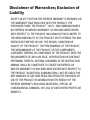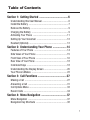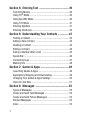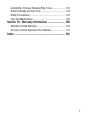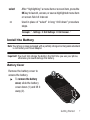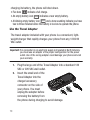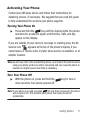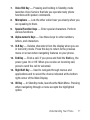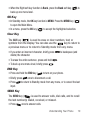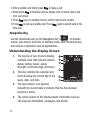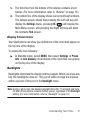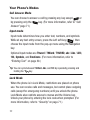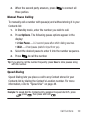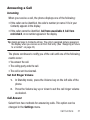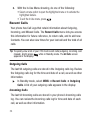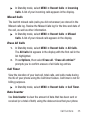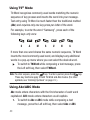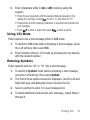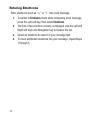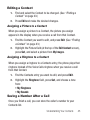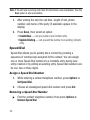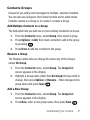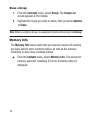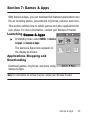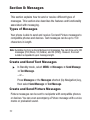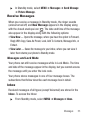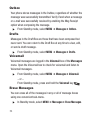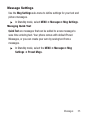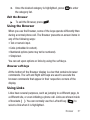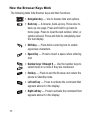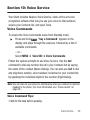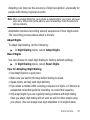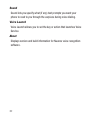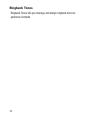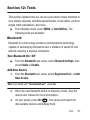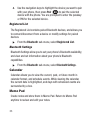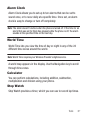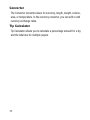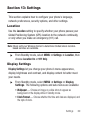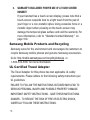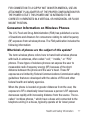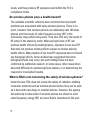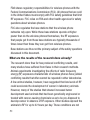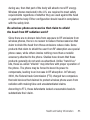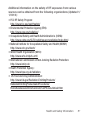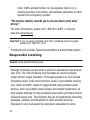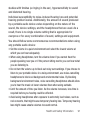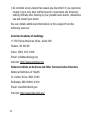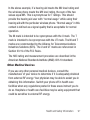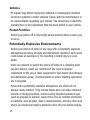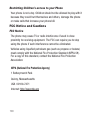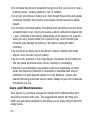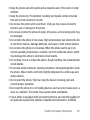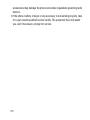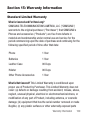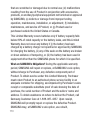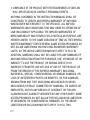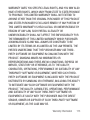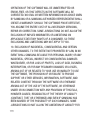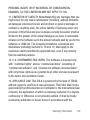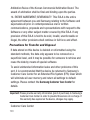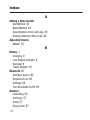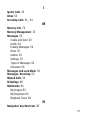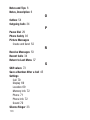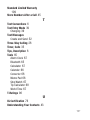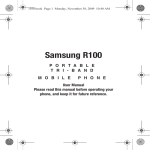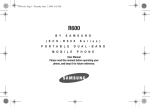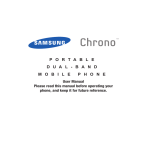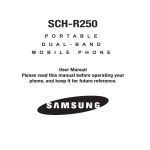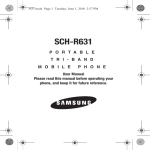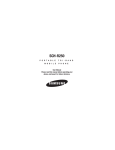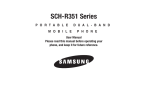Download Samsung Stunt User manual
Transcript
Samsung Stunt™ ( S C H - R 1 0 0 S e r i e s ) P O R T A B L E B A N D M O B I L E T R I - P H O N E User Manual Please read this manual before operating your phone, and keep it for future reference. Intellectual Property All Intellectual Property, as defined below, owned by or which is otherwise the property of Samsung or its respective suppliers relating to the SAMSUNG Phone, including but not limited to, accessories, parts, or software relating there to (the “Phone System”), is proprietary to Samsung and protected under federal laws, state laws, and international treaty provisions. Intellectual Property includes, but is not limited to, inventions (patentable or unpatentable), patents, trade secrets, copyrights, software, computer programs, and related documentation and other works of authorship. You may not infringe or otherwise violate the rights secured by the Intellectual Property. Moreover, you agree that you will not (and will not attempt to) modify, prepare derivative works of, reverse engineer, decompile, disassemble, or otherwise attempt to create source code from the software. No title to or ownership in the Intellectual Property is transferred to you. All applicable rights of the Intellectual Property shall remain with SAMSUNG and its suppliers. Samsung Telecommunications America (STA), LLC Headquarters:Customer Care Center: 1301 E. Lookout Drive1000 Klein Rd. Richardson, TX 75082Plano, TX 75074 Toll Free Tel: 1.888.987.HELP (4357) R100.03_DA15_CB_012110_F6 Internet Address: http://www.samsungusa.com ©2010 Samsung Telecommunications America, LLC is a registered trademark of Samsung Electronics America, Inc. and its related entities. Do you have questions about your Samsung Mobile Phone? For 24 hour information and assistance, we offer a new FAQ/ARS System (Automated Response System) at: www.samsungtelecom.com/support Printed in Korea. Nuance®, VSuite™, T9® Text Input, and the Nuance logo are trademarks or registered trademarks of Nuance Communications, Inc. or its affiliates in the United States and/or other countries. Openwave® is a registered Trademark of Openwave, Inc. RSA® is a registered Trademark RSA Security, Inc. The Bluetooth® word mark, figure mark (stylized “B Design”), and combination mark (Bluetooth word mark and “B Design”) are registered trademarks and are wholly owned by the Bluetooth SIG. Disclaimer of Warranties; Exclusion of Liability EXCEPT AS SET FORTH IN THE EXPRESS WARRANTY CONTAINED ON THE WARRANTY PAGE ENCLOSED WITH THE PRODUCT, THE PURCHASER TAKES THE PRODUCT "AS IS", AND SAMSUNG MAKES NO EXPRESS OR IMPLIED WARRANTY OF ANY KIND WHATSOEVER WITH RESPECT TO THE PRODUCT, INCLUDING BUT NOT LIMITED TO THE MERCHANTABILITY OF THE PRODUCT OR ITS FITNESS FOR ANY PARTICULAR PURPOSE OR USE; THE DESIGN, CONDITION OR QUALITY OF THE PRODUCT; THE PERFORMANCE OF THE PRODUCT; THE WORKMANSHIP OF THE PRODUCT OR THE COMPONENTS CONTAINED THEREIN; OR COMPLIANCE OF THE PRODUCT WITH THE REQUIREMENTS OF ANY LAW, RULE, SPECIFICATION OR CONTRACT PERTAINING THERETO. NOTHING CONTAINED IN THE INSTRUCTION MANUAL SHALL BE CONSTRUED TO CREATE AN EXPRESS OR IMPLIED WARRANTY OF ANY KIND WHATSOEVER WITH RESPECT TO THE PRODUCT. IN ADDITION, SAMSUNG SHALL NOT BE LIABLE FOR ANY DAMAGES OF ANY KIND RESULTING FROM THE PURCHASE OR USE OF THE PRODUCT OR ARISING FROM THE BREACH OF THE EXPRESS WARRANTY, INCLUDING INCIDENTAL, SPECIAL OR CONSEQUENTIAL DAMAGES, OR LOSS OF ANTICIPATED PROFITS OR BENEFITS. Table of Contents Section 1: Getting Started ........................................ 6 Understanding this User Manual ......................................... 6 Install the Battery ............................................................... 7 Remove the Battery ............................................................ 9 Charging the Battery .......................................................... 9 Activating Your Phone ...................................................... 11 Setting Up Your Voicemail ................................................ 12 Headset (Optional) ............................................................ 12 Section 2: Understanding Your Phone ................... 14 Features of Your Phone .................................................... 14 Side Views of Your Phone ................................................. 15 Front View of Your Phone ................................................. 16 Rear View of Your Phone .................................................. 18 Command Keys ................................................................ 18 Understanding the Display Screen .................................... 20 Your Phone’s Modes ........................................................ 22 Section 3: Call Functions ........................................ 27 Making a Call ................................................................... 27 Answering a Call .............................................................. 31 Call Options Menu ............................................................ 33 Recent Calls ..................................................................... 34 Section 4: Menu Navigation ................................... 37 Menu Navigation .............................................................. 37 Navigation Key Shortcuts ................................................. 38 1 Section 5: Entering Text ......................................... 39 Text Entry Modes ..............................................................39 Using T9® Mode ...............................................................40 Using Abc/ABC Mode ........................................................40 Using 123 Mode ...............................................................41 Entering Symbols ..............................................................41 Entering Emoticons ...........................................................42 Section 6: Understanding Your Contacts ............... 43 Finding a Contact ..............................................................43 Adding a New Contact ......................................................44 Deleting a Contact ............................................................44 Editing a Contact ..............................................................45 Saving a Number After a Call ............................................45 Speed Dial ........................................................................46 Contacts Groups ...............................................................47 Memory Info .....................................................................48 Section 7: Games & Apps ....................................... 49 Launching Games & Apps .................................................49 Applications Shopping and Downloading ...........................49 Changing Your Games & Apps Settings .............................50 Using On-line Help ............................................................51 Section 8: Messages .............................................. 52 Types of Messages ...........................................................52 Create and Send Text Messages .......................................52 Create and Send Picture Messages ...................................52 Receive Messages ............................................................53 Inbox ................................................................................53 2 Outbox ............................................................................. 54 Drafts ............................................................................... 54 Voicemail ......................................................................... 54 Erase Messages ............................................................... 54 Message Settings ............................................................. 55 Section 9: Browser ................................................. 56 Browser ........................................................................... 56 Launching the Browser .................................................... 56 Using the Browser ............................................................ 57 Using Links ...................................................................... 57 How the Browser Keys Work ............................................ 58 Section 10: Voice Service ....................................... 59 Voice Commands ............................................................. 59 Voice Settings .................................................................. 60 Section 11: Multimedia .......................................... 63 My Images ....................................................................... 63 My Ringtones ................................................................... 63 My Sounds ....................................................................... 63 Ringback Tones ............................................................... 64 Section 12: Tools .................................................... 65 Bluetooth ......................................................................... 65 Calendar .......................................................................... 66 Memo Pad ........................................................................ 66 Alarm Clock ..................................................................... 67 World Time ...................................................................... 67 Calculator ......................................................................... 67 Stop Watch ...................................................................... 67 3 Converter ..........................................................................68 Tip Calculator ...................................................................68 Section 13: Settings ............................................... 69 Location ...........................................................................69 Display Settings ................................................................69 Sound Settings .................................................................70 Call Settings .....................................................................70 Phone Settings .................................................................71 Memory Info .....................................................................72 Phone Info ........................................................................72 Section 14: Health and Safety Information ........... 73 Health and Safety Information ...........................................73 Please Note the Following Information When Using Your Handset ................................................................75 Samsung Mobile Products and Recycling ..........................76 UL Certified Travel Adapter ...............................................76 Consumer Information on Wireless Phones .......................77 Road Safety ......................................................................88 Responsible Listening .......................................................90 Operating Environment .....................................................93 Using Your Phone Near Other Electronic Devices ...............94 FCC Hearing-Aid Compatibility (HAC) Regulations for Wireless Devices .....................................................95 Potentially Explosive Environments ...................................98 Emergency Calls ...............................................................99 FCC Notice and Cautions ................................................100 Other Important Safety Information .................................101 Product Performance ......................................................102 4 Availability of Various Features/Ring Tones ..................... 103 Battery Standby and Talk Time ....................................... 104 Battery Precautions ........................................................ 104 Care and Maintenance ................................................... 106 Section 15: Warranty Information ........................ 109 Standard Limited Warranty ............................................. 109 End User License Agreement for Software ...................... 114 Index ...................................................................... 122 5 Section 1: Getting Started This section explains how to start using your Samsung Stunt™. Understanding this User Manual The chapters of this manual generally follow the same order as the menus and sub-menus in your phone. Notes and Tips Throughout this manual there is text that is set apart from the rest. These are intended to point out important information, quick methods for activating features, to define terms, and more. The definitions for these methods are as follows: • Notes: Explain alternative options within the current feature, menu, or submenu. • Tips: Provide quick or innovative methods for performing functions related to the subject. • Important: Points out important information about the current feature that could affect performance, or even damage your phone. Text Conventions This manual provides condensed information about how to use your phone. To make this possible, the following terms and icons appear in place of often-used procedural steps: highlight 6 Use the Navigation key to move a highlighting effect to a menu item or screen item of interest. select After “highlighting” a menu item or screen item, press the OK key to launch, access, or save a highlighted menu item or screen field of interest. ➔ Used in place of “select” in long “drill down” procedure steps. Example: “...Settings ➔ Call Settings ➔ Call Answer...” Install the Battery Note: Your phone comes packaged with a partially charged rechargeable standard Li-Ion battery and travel adapter. Important!: You must fully charge the battery the first time you use your phone, otherwise you could damage the battery. Battery Cover Remove the battery cover to access the battery. 䊳 To remove the battery cover, slide the battery cover down (1) and lift it away (2). Getting Started 7 䊳 To replace the battery cover, press the top end of the battery cover down lightly (1), and slide it over the battery (2) until it clicks into place. Install the Battery 䊳 8 Insert the top end of the battery first, matching the gold contacts on the inside of the battery to those on the phone (1), then press the bottom of the battery down into the phone until it slips into place (2). Remove the Battery Before removing the battery, turn the phone off, if necessary. To turn the phone off, press and hold the key. 䊳 Lift the end of the battery up and away from the phone (1) and slide the battery up and out of the phone (2). Charging the Battery Your phone is powered by a rechargeable standard Li-Ion battery. Only use Samsung-approved charging devices and batteries. Samsung accessories are designed to maximize battery life. Use of other accessories may invalidate your warranty and may cause damage. Low battery indicator The battery indicator in the upper-right corner of the display indicates power level. Monitor the battery strength and ensure your battery is adequately charged. If you continue to use your phone without Getting Started 9 charging its battery, the phone will shut down. • Five bars indicate a full charge. • An empty battery icon indicates a near empty battery. • A blinking empty battery icon and a tone sounding indicate you have two to three minutes before the battery is too low to operate the phone. Use the Travel Adapter The travel adapter included with your phone is a convenient, lightweight charger that rapidly charges your phone from any 120/220 VAC outlet. Important!: For connection to an electrical supply not located in North America, you must use an adapter of the proper configuration for the power outlet. Use of the wrong adapter could damage your phone and void your warranty. 1. Plug the large end of the Travel Adapter into a standard 120 VAC or 220 VAC wall outlet. 2. Insert the small end of the Travel Adapter into the charger/accessory connector on the side of your phone. You must unplug the adapter before removing the battery from the phone during charging to avoid damage. Correct 10 Incorrect Activating Your Phone Contact your Wireless Carrier and follow their instructions for obtaining service, if necessary. We suggest that you read this guide to fully understand the services your phone supports. Turning Your Phone On 䊳 Press and hold the key until the display lights. the phone searches for a network signal, and the time, date, and day appear on the display. If you are outside of your carrier’s coverage or roaming area, the No Service icon appears at the top of the phone’s display. If you cannot place or receive calls, try later when service is available, or at another location. Note: As with any other radio-transmitting device, do not touch the antenna while using your phone as this can affect call quality and can cause the phone to operate at a higher power level than is necessary. Turn Your Phone Off 䊳 With the phone on, press and hold the more seconds. Your phone powers off. key for two or Note: If your phone is on and you press for less than one second, the phone will not power off. This prevents your phone from being turned off accidentally. Getting Started 11 Setting Up Your Voicemail Voicemail allows callers to leave voice messages, which can be retrieved any time. Note: Once your Voicemail account has been set up, you can use the Voicemail folder (under the Message menu) to view details of voice messages in your Voicemail box. 䊳 In Standby mode, press and hold the key, or dial your mobile number to dial Voicemail. Follow the prompts in the new user tutorial to set up your mail box. Listen to Voicemail 䊳 In Standby mode, press and hold the key or dial your mobile number to dial Voicemail. After connecting, you will hear your voice greeting, and the prompt to enter your password. Headset (Optional) Your phone includes a jack for attaching an optional Headset/ Headphones. You can use a Headset or Headphones to hear telephone conversations. 12 䊳 Insert the Headset or Headphones into the Headset Connector on the right side of the phone. Getting Started 13 Section 2: Understanding Your Phone This section outlines some key features of your phone. It also describes the screen format and the icons that will be displayed when the phone is in use. Features of Your Phone Domestic and international voice and text messaging service (available on participating networks). • High speed data [CDMA 2000 1x Advanced Wireless Services (AWS) Technology] • Bluetooth® Wireless Technology (see Note) • Global Positioning (GPS) Technology • PIM (Personal Information Management) Functions • Text (SMS) Messaging and Picture (MMS) Messaging • WAP (Wireless Application Protocol) Internet Browser • Nuance® T9® Predictive Text Input • Nuance® VSuite™ voice recognition • Speakerphone Note: The Stunt phone supports the wireless headset, handsfree, file transfer, and object push profiles for Bluetooth® wireless technology. 14 Side Views of Your Phone 1. Volume Key — In Standby mode, lets you adjust the ring volume. When receiving a call, mutes the ringer. During a call, lets you adjust the voice volume. In Menu mode, lets you scroll through the phone menu options. 2. Headset Connector — Used to connect hands-free headsets to your phone. 3. Power / Accessories Connector — Used to connect charging accessories or any available accessory cables to your phone. Understanding Your Phone 15 Front View of Your Phone Features 16 1. Earpiece — Lets you hear ringing and alert tones, alarm tones, and the other parties to calls. 2. Display — Indicates the status of your phone, including numbers dialed, feature and function screens, status icons, message indicators and contents, signal strength, and so on. 0 3. Navigation Key — In Standby mode, launches selected functions or applications. In Menu mode, lets you scroll through the phone menu options. 4. Left Soft Key — Used to navigate through menus and applications and to select the choice indicated at the bottom left corner of the Display. 5. Send Key — Lets you place or receive a call. In Standby mode, press the key once to access the recent call log. 6. Voicemail Key — Lets you speed dial your Voicemail account to review your voice messages. 7. Voice SVC Key — Pressing and holding in Standby mode launches Voice Service that lets you operate many phone functions with spoken commands. 8. Microphone — Lets the other caller hear you clearly when you are speaking to them. 9. Special Function Keys — Enter special characters. Perform various functions. 10. Alpha-numeric Keys — Use these keys to enter numbers, letters, and characters. 11. CLR Key — Deletes characters from the display when you are in text entry mode. Press this key to return to the previous menu or screen when navigating features on your phone. 12. End Key — Ends a call. If you press and hold the End key, the power goes On or Off. When you receive an incoming call, press to send the call to voicemail. 13. Right Soft Key — Used to navigate through menus and applications and to select the choice indicated at the bottom right corner of the Main Display. 14. OK Key — In Standby mode, launches the Main Menu. Pressing when navigating through a menu accepts the highlighted option. Understanding Your Phone 17 Rear View of Your Phone Features 1. Speaker — When set to On, lets you hear ringing and alert tones, alarm tones, and the other parties to calls. Command Keys Soft Keys Functions for the soft keys are defined by what appears above each in the display. Left Soft Key Some functions of the Left soft key ( ) are as follows: • In Standby mode, press the Settings soft key ( ) to open the Settings menu. • When the Left soft key function is Edit, press the Edit soft key ( ) to edit a Contacts entry. Right Soft Key Some functions of the Right soft key ( ) are as follows: • In Standby mode, press the Contacts soft key ( ) to open the Contacts Find screen. • When the Right soft key function is Options, press the Options soft key ( ) and a pop-up menu appears. 18 • When the Right soft key function is Back, press the Back soft key ( ) to back up one menu level. OK Key • In Standby mode, the OK key function is MENU. Press the MENU key ( to open the Main Menu. • In a menu, press the OK key ( ) to accept the highlighted selection. ) Clear Key The CLR key ( ) is used to erase or clear numbers, text, or symbols from the display. You can also use the key to return to a previous menu or to return to Standby mode from any menu. • If you enter an incorrect character, briefly press to backspace (and delete) the character. • To erase the entire sentence, press and hold . • To back up one menu level, briefly press . END Key • Press and hold the END key ( ) to turn on your phone. • Briefly press once to disconnect a call. • Press to return to Standby mode from any menu, or to cancel the last input. SEND Key The SEND key ( ) is used to answer calls, dial calls, and to recall the last number(s) dialed, received, or missed. • Press once to answer calls. Understanding Your Phone 19 • Enter a number and briefly press • Briefly press to make a call. in Standby mode to display a list of recent calls to and from your phone. twice in Standby mode to call the most recent number. • Press to pick up a waiting call. Press again to switch back to the other call. • Press Navigation Key Use the directional keys on the Navigation key ( ) to browse menus, sub-menus, and lists. In Standby mode, each directional key also acts as a shortcut to launch applications. Understanding the Display Screen 20 1. The top line of your phone’s display contains icons that indicate network status, battery power, signal strength, connection type, and more. 2. This line contains the calendar and clock showing the current day of the week, date, and time. 3. The Auto Answer icon appears beneath the current date to indicate that the Auto Answer function is active. 4. The center portion of the display shows information such as call progress information, messages, and photos. 5. The third line from the bottom of the display contains a text banner. (For more information, refer to “Banner” on page 70.) 6. The bottom line of the display shows current soft key functions. The sample screen shows that pressing the Left soft key will ) will display the display the Settings menu, pressing OK ( Main Menu screen, and pressing the Right soft key will show the Contacts Find screen. Display Screen Icons Your Stunt phone can show you definitions of the icons that appear on the top line of the display. To access the Icon Glossary: 䊳 In Standby mode, select MENU, then select Settings ➔ Phone Info ➔ Icon Glossary. A list shows of the icons that can appear on the top line of the display. Backlights Backlights illuminate the display and the keypad. When you press any key, the backlights come on. They go off when no keys are pressed within a period of time set in the Backlight menu. Note: During a phone call, the display backlight dims after 15 seconds and turns off after 60 seconds to conserve battery power, regardless of the Backlight setting. (For more information, refer to “Backlight” on page 70.) Understanding Your Phone 21 Your Phone’s Modes Call Answer Mode You can choose to answer a call by pressing any key except or by pressing only the key. (For more information, refer to “Call Answer” page 71.) Input mode Input mode determines how you enter text, numbers, and symbols. While at any text entry screen, press the Left soft key ( ), then choose the input mode from the pop-up menu using the Navigation key. Optional input modes are T9word / T9Word / T9WORD, abc / Abc / ABC, 123, Symbols, and Emoticons. (For more information, refer to “Entering Text” on page 39.) Tip: You can cycle between T9 Word, Abc, and 123 by repeatedly pressing and holding the key. Lock Mode When the phone is in Lock Mode, restrictions are placed on phone use. You can receive calls and messages, but cannot place outgoing calls (except for emergency numbers) until you unlock the phone. Lock Mode also restricts access to menus and the Volume key. Unlock your phone by entering the lock code when prompted. (For more information, refer to “Security” on page 71.) 22 Keypad Lock You can also use the keypad to lock your phone while in Standby mode. To Lock the Keypad: 䊳 In Standby mode, press and hold briefly appears in the display. . “Keypad is locked!” To Unlock the Keypad: 1. While in Keypad Lock mode, press Unlock. “Press * to unlock” briefly appears in the display. 2. Press . Your phone returns to Standby mode. Standby Mode Standby mode is the state of the phone once it has found service and is idle. The phone goes into Standby mode: • After you power the phone on. • When you press after a call or from within a menu. In Standby mode, you will see the time, day, and date as well as all phone status icons. Place Calls in Standby Mode 1. While in Standby mode, enter a phone number, and press to place a call. 2. Press to return to Standby mode. Understanding Your Phone 23 Receive Messages in Standby Mode You can receive messages in Standby mode. An alert tone sounds and a notification message appears in the display when a new message arrives. The following call message options appear: • View Now — This selection allows you to view the messages now. • View Later — This selection allows you to view the messages at a later date. Highlight the desired viewing option and then press . Talk Mode You can place and receive calls only when your phone is on. While in a call your phone is in talk mode. Press Options to display a list of menu options. (For more information, refer to “Call Options Menu” on page 33.) Speakerphone Mode To share a call with other people nearby, place your phone in Speakerphone Mode during the call by pressing Options and selecting Speaker On. Caution!: Keep the phone away from you ear while in Speakerphone Mode. (For more information, refer to “Responsible Listening” on page 90.) To disable Speakerphone Mode, press Options and select Speaker Off or end the call. 24 Vibrate Mode Silences all tones your phone makes and replaces them with vibration. To enter Vibrate Mode: 䊳 In Standby mode, press and hold . “Entering Vibrate Mode” briefly appears in the display and your phone returns to Standby mode. To exit Vibrate Mode: 䊳 While in Vibrate mode and Standby mode, press and hold . “Exit Vibrate Mode” briefly appears in the display and your phone returns to Standby mode. Tip: You can also place your phone in Vibrate mode from Standby mode by pressing the Volume key ( ) down until “Vibrate” appears in the display. Adjust the Master Volume In Standby mode, press 1. up or down. In Standby mode, press up or down to set the call ringer volume as desired. Options are: • Silence All • Medium • Vibrate • Medium/High • Low • High • Low/Medium Understanding Your Phone 25 2. When you are satisfied with the setting, press SET. Your phone returns to Standby mode. Note: You can add vibration to any Master Volume setting between Low and High by pressing Vib. on. Tip: You can also enter the Master Volume sub-menu by selecting MENU ➔ Settings ➔ Sound Settings ➔ Master Volume. The Vibrate icon ( ) appears in the display when the phone is in Vibrate mode. The Vibrate/Ring icon ( ) appears in the display when you add vibration to any Master Volume setting between Low and High. 26 Section 3: Call Functions This section provides procedures for making and answering calls. This section also describes features, such as call logs and call timers, that help you make calls and manage your call time. Making a Call 䊳 With the phone on, enter the telephone number you wish to call using the keypad and press to place the call. Emergency Calls You can dial any of the numbers 911, *911, or #911 to place an emergency call. When you call an Emergency Number, such as 911, your Stunt phone locks itself in emergency mode, only allowing you to make calls to the emergency call center you originally contacted. This enables emergency operators to more easily dispatch aid, such as police, fire fighting, and emergency medical personnel. Important!: Emergency number 911 is hard-coded into your phone. You can dial this number almost any time, even when the phone is locked or restricted. If you call 911 an audible tone is heard and an Emergency prompt appears in the display for the duration of the call. Call Functions 27 Important!: Because of various transmission methods, network parameters, and user settings necessary to complete a call from your wireless phone, a connection cannot always be guaranteed. Therefore, emergency calling may not be available on all wireless networks at all times. Important!: DO NOT depend on this phone as a primary method of calling 911 or for any other essential or emergency communications. 䊳 In Standby Mode, enter the Emergency Number you wish to call (911, *911, or #911) using the keypad, and press to place the call. Note: You can define up to 3 emergency numbers in your phone in the Settings ➔ Phone Settings ➔ Security ➔ Emergency # menu. Important!: If you need to make an emergency (911) call with Airplane mode enabled, just dial the emergency number and press . Three-Way Calling Call two other numbers and connect them to your call using threeway calling. 28 1. In Standby mode, enter the number for the first party in your call, then press . 2. When connected, ask the first party to remain on the line. Press to place them on hold. 3. Enter the second party’s phone number and press . 4. When the second party answers, press three parties. to connect all Manual Pause Calling To manually call a number with pause(s) and without storing it in your Contacts list: 1. In Standby mode, enter the number you wish to call. Press Options. The following pause options appear in the display: • 2-Sec Pause — A 2-second pause after which dialing resumes. • Wait — A hard pause (waits for input from you). 3. Select the desired pause to enter it into the number sequence. 2. 4. Press to call the number. Tip: If you plan to call the number frequently, press Save to store pauses along with the number. Speed Dialing Speed Dialing lets you place a call to any Contact stored in your Contacts list by dialing the Contact’s Location number. For more information, refer to “Speed Dial” on page 46. Example: To speed dial the Contacts entry assigned to speed dial 325, press , press , then press and hold . Call Functions 29 Voice Dialing The voice recognition capabilities of your Stunt are exceptional due to advanced, speaker-independent technology. This means you do not need to “train” your phone to understand your voice. You can use your voice in a natural manner to dial numbers. Note: End Calls Before relaunching the Nuance voice recognition software — When you use Voice Dialing to make a call, you must end that call before you can use other Voice Commands. See “Voice Service” on page 59 for more information. Use the Call command to dial any number stored in your Contacts list by saying the name of the contact (Name Dialing). You can also use Call to dial any telephone number, even numbers not stored in your contact list, by speaking the individual digits in the number (Digit Dialing). 䊳 To access Voice Service, press and hold spoken prompts. , then follow the Voice Dialing Tips: • Wait for the beep before speaking. • Speak clearly at a normal volume, as if you were talking to someone on the phone. • When saying a name, say the first name then the last name. 30 Answering a Call Incoming When you receive a call, the phone displays one of the following: • If the caller can be identified, the caller’s number (or name if it’s in your Contacts) appears in the display. • If the caller cannot be identified, Call from unavailable #, Call from restricted #, or no number appears in the display. Tip: Assign pictures to Contacts entries. The entry’s assigned picture appears in the display when you receive a call from that entry. (See “Assigning a Picture to a Contact” on page 45). The phone continues to notify you of the call until one of the following events occur: • You answer the call. • The calling party ends the call. • The call is sent to voicemail. Set Call Ringer Volume 1. In Standby mode, press the Volume key on the left side of the phone. 2. Press the Volume key up or down to set the call ringer volume as desired. Call Answer Select from two methods for answering calls. This option can be changed in the Settings menu. Call Functions 31 䊳 In Standby mode, select MENU ➔ Settings ➔ Call Settings ➔ Call Answer. The following options appear in the display: • Any Key — Pressing any key except , the Quiet soft key, or the Ignore soft key, answers a call. • Send Key — Only pressing answers a call. Call Waiting If you’re on a call, your phone beeps when you receive a second call. Call Waiting lets you answer the second call and alternate between both calls. Note: Contact your Wireless Carrier for availability. 1. Press to place the first call on hold, answer the second call, and ask the caller to remain on the line. 2. Press first call. to place the second call on hold and return to the 3. Press to alternate between calls. Caller ID Caller ID lets you identify who is calling you by displaying a caller’s number. If the caller’s name and number are stored in Contacts, the caller’s name also appears. If you’ve assigned a picture to the entry, it appears in the display as well. Call Block You can prevent your number from displaying on another phone’s caller ID screen by enabling Call Block. 32 1. In Standby mode, press 2. Enter the number you wish to call, then press , , . . Silence an Incoming Ring To temporarily silence the incoming call ringer: 䊳 While your phone is ringing, press the Volume key (on the left side of the phone) up or down or press Quiet. Ignore an Incoming Call Ignored calls are immediately forwarded to Voicemail. 䊳 While your phone is ringing, press Ignore. Call Options Menu You can access a number of features while in a call. 1. To disable/enable your phone’s microphone while in a call, press Mute / Unmute. 2. For other options while in a call, press Options. The following options pop-up in the display: • Speaker On / Off — Enables/disables Speakerphone mode. • Messages — Display the Messages menu. • Contacts — Display the Contacts Find screen. • Recent Calls — View your All Calls log. • Send DTMF — Send your phone number as DTMF tones to the other person on the call. • Location — Turn your GPS location on or set GPS location for emergency calls only. Call Functions 33 3. With the In-Use Menu showing, do one of the following: • Select a menu option to open the highlighted menu or to activate the highlighted feature. • To exit the In Use menu, press . Recent Calls Your phone has Call Logs that retain information about Outgoing, Incoming, and Missed Calls. The Recent Calls menu lets you access this information for future reference, to return calls, and to add new Contacts. You can also view times for your last call and the total of all calls. Tip: To quickly view a list of your 270 most recent calls (outgoing, incoming, and missed), briefly press while in Standby mode. The All Calls screen appears in the display. Outgoing Calls The last 90 outgoing calls are stored in the Outgoing calls log. Review the Outgoing calls log for the time and date of a call, as well as other information. 䊳 In Standby mode, select MENU ➔ Recent Calls ➔ Outgoing Calls. A list of your outgoing calls appears in the display. Incoming Calls The last 90 Incoming calls are stored in your phone’s Incoming calls log. You can review the Incoming calls log for time and date of each call, as well as other information. 34 䊳 In Standby mode, select MENU ➔ Recent Calls ➔ Incoming Calls. A list of your incoming calls appears in the display. Missed Calls The last 90 missed calls (calls you did not answer) are stored in the Missed calls log. Review the Missed Calls log for the time and date of the call, as well as other information. 䊳 In Standby mode, select MENU ➔ Recent Calls ➔ Missed Calls. A list of your missed calls appears in the display. Erase All Calls 1. In Standby mode, select MENU ➔ Recent Calls ➔ All Calls. The All Calls list appears in the display with the first call in the list highlighted. 2. Press Options, then select Erase all. “Erase all entries?” prompts you to confirm erasure of all Calls log entries. Call Timer View the duration of your last call, total calls, and calls made during the life of your phone using the Call timer feature. Call timer is not for billing purposes. 䊳 In Standby mode, select MENU ➔ Recent Calls ➔ Call Timer. Data Counter Use Data Counter to view the amount of data that has been sent or received (or a total of both) using the data services that your phone Call Functions 35 supports. The Data Counter can be a helpful tool for monitoring data usage, especially if your service agreement has specified limits. 䊳 In Standby mode, select MENU ➔ Recent Calls ➔ Data Counter. Save Numbers from Call Logs Store numbers from your Outgoing, Incoming, Missed, and All calls logs to Contacts. 1. In Standby mode, select MENU ➔ Recent Calls ➔ Outgoing Calls / Incoming Calls / Missed Calls / All Calls. 2. Highlight a call whose number you wish to store in Contacts. 3. Press Options ➔ Save ➔ Create New to add the number as a new Contacts entry. – or – Press Options ➔ Save ➔ Update Existing to find a Contact with which to associate the new number. 4. 36 Follow the prompts to store the number to Contacts. Section 4: Menu Navigation This section explains the menu navigation for your phone. Menu Navigation Access the menus and sub-menus in your phone using the Navigation key ( ) and soft keys ( ), or use a shortcut. 1. In Standby mode, press MENU. The Main Menu appears in the display. 2. Use the Navigation key to browse through the menus. 3. Press to enter the desired menu or sub-menu. Menu Shortcuts Use shortcuts to quickly access menus and sub-menus. Standby mode, press MENU, then press the number to the left of the menu label to jump to the desired menu, sub-menu, or feature. Return to the Previous Menu • Press Back to return to a previous menu. • When Back does not appear in the display, press previous menu. to return to the Example: To jump to the Outbox sub-menu, press MENU, then press Messages) and for Outbox. (for Menu Navigation 37 Navigation Key Shortcuts In Standby mode and with Shortcut Icon set to Off, press the Navigation key Up, Down, Left, or Right to launch the corresponding applications in the pattern shown here. Messages* Games & Apps* Browser* Multimedia* 38 Section 5: Entering Text This section outlines how to enter text using the phone keypad. This section also describes how to use the T9 predictive text entry feature to reduce the number of key strokes needed to enter text. Text Entry Modes Changing the Text Entry Mode In any text entry screen or field, the current text entry mode (T9 Word, Abc, ABC, 123, Symbols, or Emoticons) is shown in the lower left of the display. To change the text entry mode: 䊳 Press the Left soft key to scroll through available text entry modes. • T9word / T9Word / T9WORD — Press each phone key only once to enter the letter of the word that you’re spelling. The phone recognizes common words from the keys pressed. • abc / Abc / ABC — Enter letters, numbers, and symbols by repeatedly pressing each phone key until the desired character (as shown on the key) appears in the display. • 123 — Enter numbers by pressing the corresponding keypad keys. • Symbols — Using the phone keypad, enter a symbol into your message by pressing the number next to the symbol in the SYMBOLS pop-up window. • Emoticons — Using the phone keypad, enter an emoticon into your message by pressing the number next to the emoticon in the EMOTICONS pop-up window. Entering Text 39 Using T9® Mode T9 Word recognizes commonly used words matching the numeric sequence of key presses and inserts the word into your message. Text entry using T9 Word is much faster than the traditional method (Abc) and requires only one key press per letter of the word. For example, to enter the word “Samsung”, press each of the following keys only once: S A M S U N G If more than one word shares the same numeric sequence, T9 Word inserts the most commonly used word, and displays any additional words in a pop-up menu where you can select the desired word. 䊳 To switch to T9Word while composing a text message, press the Left soft key, then select T9Word. Note: To enter a space, press the key. To enter a period, press the key. These key functions apply to both T9 Word and Abc modes. (For other symbols, see “Entering Symbols” on page 41..) Using Abc/ABC Mode Abc mode enters characters with the first character of each word capitalized. ABC mode enters characters as all capitals. 1. 40 To switch to Abc or ABC mode while composing a text message, press the Left soft key, then select Abc or ABC. 2. Enter characters while in Abc or ABC mode by using the keypad: • Press the key repeatedly until the desired character appears in the display (for example, press once for “G” and twice for “H”). • Pause briefly and the displayed character is accepted and inserted into your message. • Press to enter a space and press to enter a period. Using 123 Mode Enter numbers into a text message while in 123 mode. 1. To switch to 123 mode while composing a text message, press the Left soft key, then select 123. 2. Enter numbers while in 123 mode by pressing the key labeled with the desired number. Entering Symbols Enter symbols such as “@” or “%” into a text message. 1. To switch to Symbols mode while composing a text message, press the Left soft key, then select Symbols. 2. The first of three symbol screens is displayed. Use the Left and Right soft keys and Navigation key to browse the list. 3. Select a symbol to enter it in your message text. 4. To insert additional symbols into your message, repeat Steps 1 through 3. Entering Text 41 Entering Emoticons Enter emoticons such as “;-)” or “:)” into a text message. 42 1. To switch to Emoticons mode while composing a text message, press the Left soft key, then select Emoticons. 2. The first of two emoticon screens is displayed. Use the Left and Right soft keys and Navigation key to browse the list. 3. Select an emoticon to enter it in your message text. 4. To insert additional emoticons into your message, repeat Steps 1 through 3. Section 6: Understanding Your Contacts Up to 1000 entries can be stored in Contacts. Each entry can have up to five associated phone numbers and one e-mail address. Each phone number can be up to 32 digits in length, including pauses, and associated names can be up to 32 characters in length. You can assign the Speed Dial numbers of your choice for each entry. Using Security settings, you can also set your Contacts list as Restricted to prevent unauthorized viewing. Finding a Contact Menu / Shortcut Key Method If you’ve stored a name entry in Contacts, Find allows you to find it quickly. 䊳 In Standby mode, select MENU ➔ Contacts ➔ Find. – or – Press Contacts. The Find screen appears in the display with the Go To field and the first Contacts entry highlighted. Voice Method Use the Voice SVC ➔ Voice Commands ➔ Lookup feature to view contact information for any named contact stored in your Contacts list by saying the name. Understanding Your Contacts 43 To look up information for a specific contact: 1. In Standby mode, press and hold to launch Voice SVC. “Say a Command” appears in the display and is pronounced through the speaker. 2. Say “Lookup” and the name of the Contact. Quick Search Method 1. With Quick Search set to On (see “Phone Settings” on page 71) and in Standby mode, enter the numbers that correspond to the first few letters in a Contact name. 2. Press the Navigation key Up. Adding a New Contact Dial Method 1. In Standby mode and using the keypad, enter the number you wish to add to your Contacts. 2. Press Save and enter the Contact information. Menu Method 1. From the Contacts menu, select Add New Contact. 2. Enter the Contact information. Deleting a Contact 䊳 44 Find the Contacts entry you want to delete. then press Options ➔ Erase. Editing a Contact 1. Find and select the Contact to be changed. (See “Finding a Contact” on page 43.) 2. Press Edit and make the desired changes. Assigning a Picture to a Contact When you assign a picture to a Contact, the picture you assign appears in the display when you receive a call from that Contact. 1. Find the Contact you want to edit, and press Edit. (See “Finding a Contact” on page 43.) 2. Highlight the Picture field (at the top of the Edit Contact screen), press Set, and select a picture from My Images. Assigning a Ringtone to a Contact When you assign a ringtone to a Contacts entry, the phone plays that ringtone instead of the Voice Calls ringtone when you receive a call from that Contact. 1. Find the Contacts entry you want to edit, and press Edit. 2. Highlight the Ringtone field, press Set, and choose a tone from: • My Ringtones • My Sounds Saving a Number After a Call Once you finish a call, you can store the caller’s number to your Contacts list. Understanding Your Contacts 45 Note: If the call was incoming and Caller ID information was unavailable, then the Save option is also unavailable. 1. After ending the call, the call time, length of call, phone number, and name of the party (if available) appear in the display. 2. Press Save, then select an option: • Create New — Lets you create a new Contacts entry. • Update Existing — Lets you add the number to an existing Contacts entry. Speed Dial Speed Dial allows you to quickly dial a contact by pressing a sequence of number keys assigned to the contact. You can assign one or more Speed Dial numbers to a Contacts entry during new entry creation or by editing an existing entry. Speed dial numbers can be one, two or three digits. Assign a Speed Dial Number 1. While entering a contact telephone number, press Options ➔ Set Speed Dial. 2. Choose an unassigned speed dial number and press Set. Removing a Speed Dial Number 䊳 46 Find the contact telephone number, then press Options ➔ Remove Speed Dial. Contacts Groups Groups let you easily send messages to multiple, selected Contacts. You can also use Groups to find Contact entries and to add/remove Contacts names in a Group or to create or rename a Group. Add Multiple Contacts to a Group The Add option lets you add one or more existing Contacts to a Group. 1. From the Contacts menu, select Group, then select a group. 2. Press Options ➔ Add, then mark contacts to add to the group by pressing . 3. Press Done to add the contacts to the group. Rename a Group The Rename option lets you change the name any of the Groups, except No Group. 1. From the Contacts menu, select Group. The Group List screen appears in the display. 2. Highlight a Group name (other than No Group) that you wish to change, then press Options ➔ Rename. Enter changes to the group name and press Save . Add a New Group 1. From the Contacts menu, select Group. The Group List screen appears in the display. 2. Press New, enter a new group name, then press Save Understanding Your Contacts . 47 Erase a Group 1. From the Contacts menu, select Group. The Group List screen appears in the display. 2. Highlight the Group you wish to delete, then press the Options ➔ Erase. Note: When you delete a Group, any assigned Contacts entries return to No Group. Memory Info The Memory Info menu option lets you view the amount of memory you have used to store Contacts entries, as well as the memory remaining to store more Contacts entries. 䊳 48 From the Contacts menu, select Memory Info. The amount of memory used and remaining (Free) for Contacts entries is displayed. Section 7: Games & Apps With Games & Apps, you can download full featured applications over the air including games, personalized ring tones, pictures, and more. This section outlines how to obtain games and other applications for your phone. For more information, contact your Wireless Provider. Launching Games & Apps 䊳 In Standby mode, select MENU ➔ Games & Apps ➔ Games & Apps. The Games & Apps menu appears in the display as shown. Applications Shopping and Downloading Download games, ring tones, and more using Games & Apps. Note: For information on airtime charges, contact your Wireless Provider. Games & Apps 49 1. At the Games & Apps menu, select Games & Apps ( ). Your phone takes a moment to connect, then the Games & Apps Catalog menu appears in the display. 2. Follow the instructions in your phone’s display. Please check with your Wireless Provider for availability of applications. Changing Your Games & Apps Settings Use the Settings menu in Games & Apps to manage, move, order applications, and much more. At the Games & Apps menu, select Settings ( ). The following options appear in the display: • Order Apps — Arrange applications in the Main Menu or the Favorites, Work, or Fun folder. • Move Apps — Move previously downloaded applications between available folders. • Manage Apps — View used and available memory. • Main Menu View — Select whether the Games & Apps main menu appears as Small icons (default), Large icons, or as a List. • View Log — View the Mobile Shop log, which displays information about recent activity using Mobile Shop. 2. Select the desired option to enter the option’s sub-menu and view or change settings. 1. 50 Using On-line Help The Help sub-menu within Games & Apps lists short tutorials on several Games & Apps features. View information about charges, cancelling subscriptions, buying apps, disabling apps, and more. 1. At the Games & Apps menu, select Help ( appear in the display. ). Help subjects 2. Select the desired Help subject to view the selected Help information. Games & Apps 51 Section 8: Messages This section explains how to send or receive different types of messages. This section also describes the features and functionality associated with messaging. Types of Messages Your phone is able to send and receive Text and Picture messages to compatible phones and devices. Text messages can be up to 150 characters in length. Note: Available memory is shared between all messages. You can store up to 350 messages [250 (Inbox), 50 (Outbox), and 50 (Draft)]. However, the exact number is dependent upon message length. Create and Send Text Messages 䊳 In Standby mode, select MENU ➔ Messages ➔ Send Message ➔ Text Message. – or – Press Messages or the Messages shortcut (Up Navigation) key, then select Send Message ➔ Text Message. Create and Send Picture Messages Picture messages can be sent to recipients with compatible phones or devices. You can even accompany a Picture message with a voice memo or preloaded sound. 52 䊳 In Standby mode, select MENU ➔ Messages ➔ Send Message ➔ Picture Message. Receive Messages When you receive a message in Standby mode, the ringer sounds (unless turned off) and New Message appears in the display along with the closed envelope icon . The date and time of the message also appear in the display along with the following options: • View Now — Opens the message, where you have the option to Forward, Reply With Copy, Save As Preset, Lock, Add To Contacts, Message Info, or Extract. • View Later — Saves the message to your inbox, where you can view it later, then returns your phone to Standby mode. Messages and Lock Mode Your phone can still receive messages while in Lock Mode. The time and date of the message appear in the display, but you cannot access the message until you enter the lock code. Your phone stores messages in one of four message boxes. The subsections that follow describe each message box in detail. Inbox Received messages of all types (except Voicemail) are stored in the Inbox. To access the Inbox: 䊳 From Standby mode, select MENU ➔ Messages➔ Inbox. Messages 53 Outbox Your phone stores messages in the Outbox, regardless of whether the message was successfully transmitted. Verify if and when a message or e-mail was successfully received by enabling the Msg Receipt option when composing the message. 䊳 From Standby mode, select MENU ➔ Messages➔ Outbox. Drafts Messages in the Draft Box are those that have been composed but never sent. You can return to the Draft Box at any time to view, edit, or send a draft message. 䊳 From Standby mode, select MENU ➔ Messages➔ Drafts. Voicemail Voicemail messages are logged in the Voicemail box of the Messages menu. Open the Voicemail box to check for voicemail and listen to Voicemail messages. 䊳 From Standby mode, select MENU ➔ Messages➔ Voicemail. – or – From Standby mode, press and hold the Voicemail key . Erase Messages You can erase all of the messages in any or all of message boxes using one convenient sub-menu. 䊳 54 In Standby mode, select MENU ➔ Messages➔ Erase Messages. Message Settings Use the Msg Settings sub-menu to define settings for your text and picture messages. 䊳 In Standby mode, select MENU ➔ Messages➔ Msg Settings. Managing Quick Text Quick Text are messages that can be added to a new message to save time entering text. Your phone comes with default Preset Messages, or you can create your own by saving text from a messages. 䊳 In Standby mode, select the MENU ➔ Messages➔ Msg Settings ➔ Preset Msgs. Messages 55 Section 9: Browser This section outlines how to launch the Browser, how to navigate to other pages on the web, and how the keys on the keypad are used with the web application. Additionally, links to other sites are briefly discussed. Browser With the Browser, you can conveniently surf the web and download ringtones and wallpapers using your phone. Each time you launch the Browser, your phone connects to the Internet and the service indicator icon ( ) appears in the display. Stored Web Content The Browser ends an Internet connection after a certain period of inactivity, however some information from your session remains stored in the phone (if you leave your phone turned on). You can access this information without reconnecting to the Internet. However, if you are viewing stored information, and you select a link to a site that was not accessed in your last session, you automatically re-connect to the Internet. Launching the Browser 1. In Standby mode, select MENU ➔ Browser ➔ Go to Web. A list of categories (each representing one or more web sites) appears in the display. 2. 56 Use the Navigation key to browse the categories. 3. Once the desired category is highlighted, press the category list. to enter Exit the Browser 䊳 To exit the Browser, press . Using the Browser When you use the Browser, some of the keys operate differently than during a normal phone call. The Browser presents on-screen items in any of the following ways: • Text or numeric input. • Links (embedded in content). • Numbered options (some may not be numbered). • Simple text. You can act upon options or links by using the soft keys. Browser soft keys At the bottom of the Browser display is a bar that contains browser commands. The Left and Right soft keys are used to execute the browser commands that appear in their respective corners of the display. Using Links Links have several purposes, such as jumping to a different page, to a different site, or even initiating a phone call. Links are shown inside of brackets ([ ]). You can normally use the Left soft key ( ) to select a link when it is highlighted. Browser 57 How the Browser Keys Work The following table lists Browser keys and their functions. • Navigation key — Use to browse lists and options. • Back key — A browse, back-up key. Press once to back up one page. Press and hold to go back to home page. Press to clear the last number, letter, or symbol entered. Press and hold to completely clear the text display. • Shift key — Press before entering text to enable uppercase characters. • Space Key — Press to insert a space when entering text. • Number keys 1 through 9 — Use the number keys to select items in a menu if they are numbered. • End key — Press to exit the Browser and return the phone to Standby mode. • Left soft key — Press to activate the command that appears above it in the display. • Right soft key — Press to activate the command that appears above it in the display. 58 Section 10: Voice Service Your Stunt includes Nuance Voice Service, state-of-the-art voice recognition software that lets you use your voice to dial numbers, access your Contacts list, and open Tools. Voice Commands To access the Voice Commands menu from Standby mode: 䊳 Press and hold . “Say a Command” appears in the display and plays through the earpiece, followed by a list of available commands. – or – Select MENU ➔ Voice SVC ➔ Voice Commands. Follow the spoken prompts to use Voice Service. Use the Call command to dial any number stored in your Contacts list by saying the name of the contact (Name Dialing). You can also use Call to dial any telephone number, even numbers not stored in your contact list, by speaking the individual digits in the number (Digit Dialing). Note: You can also set your phone to start Nuance when you connect an optional headset to the phone. (For more information, see “Voice Launch” on page 62.) Voice Command Tips: • Wait for the beep before speaking. Voice Service 59 • Speak clearly at a normal volume, as if you were talking to someone on the phone. • When saying a name, say the first name then the last name. Voice Settings Voice Settings allow you to customize the way Nuance interprets your voice commands. To access the Voice Settings menu: 䊳 In Standby mode, select MENU ➔ Voice SVC ➔ Voice Settings. – or – In Standby mode, press and hold , then press Settings. The following options are available: Choice Lists When Nuance cannot recognize a name or number, it displays a choice list of up to three possible choices, and prompts you to confirm the correct one. You can select how Nuance will use choice lists with name dialing, digit dialing, and Contacts. To change the way Nuance uses choice lists: Sensitivity The sensitivity setting allows you to customize the sensitivity of the Nuance matching software. To set sensitivity: Digit Dialing If you regularly have trouble with Nuance not recognizing the numbers you speak, try adapting digit dialing to your voice. 60 Adapting can improve the accuracy of digit recognition, especially for people with strong regional accents. Note: After you adapt Digit Dial, your phone is customized to your voice, and your voice only. Others will not be able to use it unless they reset the phone to factory defaults. Adaptation involves recording several sequences of four digits each. The recording process takes about a minute. Adapt Digits To adapt digit dialing, do the following: 䊳 In Digit Dialing menu, select Adapt Digits. Reset Digits You can choose to reset digit dialing to factory default settings. 䊳 In Digit Dialing menu, select Reset Digits. Tips for Adapting Digit Dialing • Use Adapt Digits in a quiet place. • Make sure you wait for the beep before starting to speak. • Speak clearly, and say each digit distinctly. • If you make a mistake while recording a sequence of digits, or if there is an unexpected noise that spoils the recording, re-record that sequence. • Only adapt digits if you are regularly having problems with digit dialing. Once you adapt, digit dialing will not work as well for other people using your phone. (You can always reset digit adaptation to its original state.) Voice Service 61 Sound Sound lets you specify what (if any) text prompts you want your phone to read to you through the earpiece during voice dialing. Voice Launch Voice Launch allows you to set the key or action that launches Voice Service. About Displays version and build information for Nuance voice recognition software. 62 Section 11: Multimedia This section describes the Multimedia features of your phone: the My Images, My Ringtones, and Ringback Tones galleries. 䊳 From Standby mode, select MENU ➔ Multimedia. The following sub-menus are available: My Images My Images lets you manage your photos and pictures you download, and lets you choose the pictures that appear in your phone’s display when you turn it on or off, while in Standby mode (wallpaper), and as Picture IDs for your contacts. My Ringtones My Ringtones lets you assign ringtones for calls, alarms, and other alerts. My Sounds My Sounds lets you record and manage voice memo files and assign sound files as ringtones, as contact ID ringtones, and as alert tones. Recording Sounds 1. In the My Sounds sub-menu, select Record New. To begin a new 60-second sound recording, press Rec. • To interrupt a recording, press Pause. To continue the recording, press Resume. 3. To stop a recording and save it, press Save. 2. Multimedia 63 Ringback Tones Ringback Tones lets you manage and assign ringback tones to particular Contacts. 64 Section 12: Tools This section explains how you can use your phone's tools functions to view today’s calendar, schedule appointments, set an alarm, perform simple math calculations, and more. 䊳 From Standby mode, select MENU ➔ Tools/Utilities. The following tools are available: Bluetooth Bluetooth is a short-range wireless communications technology capable of exchanging information over a distance of about 30 feet without requiring a physical connection. Turn Bluetooth On / Off 䊳 From the Bluetooth sub-menu, select Bluetooth Settings, then press Enable or Disable. Add New Device 1. From the Bluetooth sub-menu, select Registered List ➔ Add New Device. Note: If prompted with “Turn bluetooth on?”, press Yes. 2. Place the new Bluetooth device in discovery mode. (See the device user manual for more information.) 3. On your phone, press OK ( ). Your phone will search for discoverable devices and display them. Tools 65 4. Use the navigation keys to highlight the device you want to pair with your phone, then press Pair ( ) to pair the selected device with the phone. You are prompted to enter the passkey or PIN for the selected device. Registered List The Registered List contains paired Bluetooth devices, and allows you to connect/disconnect from a device or modify settings for paired devices. 䊳 From the Bluetooth sub-menu, select Registered List. Bluetooth Settings Bluetooth Settings allow you to set your phone’s Bluetooth availability, and view and set information about your phone’s Bluetooth capabilities. 䊳 From the Bluetooth sub-menu, select Bluetooth Settings. Calendar Calendar allows you to view the current, past, or future month in calendar format, and schedule events. While viewing the calendar, the current date is highlighted, and days with scheduled events are surrounded by a box. Memo Pad Create notes and store them in Memo Pad. Return to Memo Pad anytime to review and edit your notes. 66 Alarm Clock Alarm Clock allows you to set up to ten alarms that can be set to sound once, or to recur daily at a specific time. Once set, an alarm clock is easy to change or turn off completely. Note: The alarm doesn’t function when the phone is turned off. If the time for an alarm that was set for Daily has elapsed while the phone is off, the alarm sounds at the specified time on the next day. World Time World Time lets you view the time of day or night in any of the 24 different time zones around the world. Note: World Time requires your Wireless Provider’s digital service. A world map appears in the display. Use the Navigation key to scroll through time zones. Calculator You can perform calculations, including addition, subtraction, multiplication and division using your phone. Stop Watch Stop Watch provides a timer, which you can use to record lap times. Tools 67 Converter The Converter converts values for currency, length, weight, volume, area, or temperature. In the currency converter, you can edit or add currency exchange rates. Tip Calculator Tip Calculator allows you to calculate a percentage amount for a tip, and the total due for multiple payers. 68 Section 13: Settings This section explains how to configure your phone’s language, network preferences, security options, and other settings. Location Use the Location setting to specify whether your phone passes your Global Positioning System (GPS) location to the network continually, or only when you make an emergency (911) call. Note: Check with your Wireless Carrier to determine if/when/where locationbased services are available. 䊳 From Standby mode, select MENU ➔ Settings ➔ Location, then choose Location On or 911 Only. Display Settings Display Settings let you change your phone’s menu appearance, display brightness and contrast, and display content to better meet your needs. 䊳 From Standby mode, select MENU ➔ Settings ➔ Display Settings. The following options and sub-menus are available: • Wallpaper — Choose an image or a slide show to appear as background in the display while in Standby mode. • Clock Format — Choose whether the time and date are displayed, and the style of clock. Settings 69 • Theme — Choose the color set used to show menus and screens on your phone’s display. • Dialing Font Size — Select the size of the font used to display digits you dial. • Banner — Change or replace the banner that appears in the display while your phone is in Standby mode. • Backlight — Set options for the Main Display, Keypad, Charging, and backlight Brightness. Sound Settings Sound Settings let you customize your phone’s audio properties, such as ring tones, keypad tones, alerts, start up melody, and more. 䊳 From Standby mode, select MENU ➔ Settings ➔ Sound Settings.The following options and sub-menus are available: • Master Volume — Set the default volume for all sounds produced by your phone. • Ringer Type — Assign ring tones or sounds for Voice Calls and Messages. • Alerts — Set tones for Minute Beep, Roaming, Call Connect, Power On/ Off and Charge Alert notifications. • Key Tone — Adjust the volume and length of tones generated when you press keys. Call Settings Call Settings allow you to set options for calls, such as Auto Retry, Data rates for data calls, and more. 䊳 70 From Standby mode, select MENU ➔ Settings ➔ Call Settings. The following options and sub-menus are available: • Call Answer — Choose how to answer incoming calls; by pressing the Send Key, or Any Key. • Call Alert — Choose how the phone will indicate an incoming call; by pressing Ring Only, Caller ID + Ring, or Name Repeat. • Auto Answer — Choose whether the phone will automatically answer incoming calls, and a period of time to wait before automatically answering. • Auto Retry — Select whether the phone will automatically retry calls with no answer. • TTY Mode — Select TTY Full, TTY+Talk, TTY+Hear or TTY Off. Phone Settings Phone Settings allow you to customize the phone’s operation. 䊳 From Standby mode, select MENU ➔ Settings ➔ Phone Settings. The following options and sub-menus are available: • Airplane Mode — Puts the phone in Airplane Mode, which disables all radio functions of your phone, but allows you to use other features safely in sensitive environments, such as on board an aircraft. • Language — Select from English or Español for use by the phone. • Security — Lock your phone, set up emergency numbers, enable or disable voice privacy, set restrictions, and other security options. These settings require the phone’s lock code. • System Select — Choose to automatically or manually select the network used when roaming outside of your home area. • Set Time — Set the time and date (only when operating in out-ofservice conditions). • Speed Dial — Enable/disable speed dialing of Contacts entries. Settings 71 • Quick Search — Choose whether Quick Search is used from Standby mode to locate Contacts by key entries. • Shortcut Key — Choose the function or application that you wish each Navigation key (Up, Right, Down, Left) to launch. • Auto Key Lock — Choose whether the phone keys will be automatically disabled when the backlight goes out. Memory Info Memory Info shows the amount of memory that is available and used, and details the distribution of the used memory. 䊳 From Standby mode, select MENU ➔ Settings ➔ Memory Info. Phone Info Phone Info contains information about your phone. 䊳 72 From Standby mode, select MENU ➔ Settings ➔ Phone Info. The following options are available: • Phone Number — Display your phone number. • Icon Glossary — Display a list of all icons used on your phone’s displays. • Version — Display the phone’s hardware and software versions. • ESN / MEID — Display the MEID numbers for your phone. • WarrantyDateCode — Display the warranty date and time code. • Refurbish — Display the date and time the phone was last refurbished and the number of times the phone has been refurbished. Section 14: Health and Safety Information This section outlines the safety precautions associated with using your phone. These safety precautions should be followed to safely use your phone. Health and Safety Information Exposure to Radio Frequency (RF) Signals Certification Information (SAR) Your wireless phone is a radio transmitter and receiver. It is designed and manufactured not to exceed the exposure limits for radio frequency (RF) energy set by the Federal Communications Commission (FCC) of the U.S. government. These FCC exposure limits are derived from the recommendations of two expert organizations, the National Counsel on Radiation Protection and Measurement (NCRP) and the Institute of Electrical and Electronics Engineers (IEEE). In both cases, the recommendations were developed by scientific and engineering experts drawn from industry, government, and academia after extensive reviews of the scientific literature related to the biological effects of RF energy. The exposure limit set by the FCC for wireless mobile phones employs a unit of measurement known as the Specific Absorption Rate (SAR). The SAR is a measure of the rate of absorption of RF energy by the human body expressed in units of watts per kilogram Health and Safety Information 73 (W/kg). The FCC requires wireless phones to comply with a safety limit of 1.6 watts per kilogram (1.6 W/kg). The FCC exposure limit incorporates a substantial margin of safety to give additional protection to the public and to account for any variations in measurements. SAR tests are conducted using standard operating positions accepted by the FCC with the phone transmitting at its highest certified power level in all tested frequency bands. Although the SAR is determined at the highest certified power level, the actual SAR level of the phone while operating can be well below the maximum value. This is because the phone is designed to operate at multiple power levels so as to use only the power required to reach the network. In general, the closer you are to a wireless base station antenna, the lower the power output. Before a new model phone is available for sale to the public, it must be tested and certified to the FCC that it does not exceed the exposure limit established by the FCC. Tests for each model phone are performed in positions and locations (e.g. at the ear and worn on the body) as required by the FCC. For body worn operation, this phone has been tested and meets FCC RF exposure guidelines when used with an accessory that contains no metal and that positions the handset a minimum of 1.5 cm from the body. Use of other accessories may not ensure compliance with FCC RF exposure guidelines. 74 The FCC has granted an Equipment Authorization for this mobile phone with all reported SAR levels evaluated as in compliance with the FCC RF exposure guidelines. The maximum SAR values for this model phone as reported to the FCC are: • Head: 1.00 W/Kg. • Body-worn: 0.56 W/Kg. SAR information on this and other model phones can be viewed online at http://www.fcc.gov/oet/ea. To find information that pertains to a particular model phone, this site uses the phone FCC ID number which is usually printed somewhere on the case of the phone. Sometimes it may be necessary to remove the battery pack to find the number. Once you have the FCC ID number for a particular phone, follow the instructions on the website and it should provide values for typical or maximum SAR for a particular phone. Additional product specific SAR information can also be obtained at www.fcc.gov/cgb/sar. Please Note the Following Information When Using Your Handset 1. WARNING REGARDING DISPLAY The display on your handset is made of glass or acrylic and could break if your handset is dropped or if it receives significant impact. Do not use if screen is broken or cracked as this could cause injury to you. Health and Safety Information 75 2. WARRANTY DISCLAIMER: PROPER USE OF A TOUCH SCREEN HANDSET If your handset has a touch-screen display, please note that a touch-screen responds best to a light touch from the pad of your finger or a non-metallic stylus. Using excessive force or a metallic object when pressing on the touch-screen may damage the tempered glass surface and void the warranty. For more information, refer to “Standard Limited Warranty” on page 109. Samsung Mobile Products and Recycling Samsung cares for the environment and encourages its customers to recycle Samsung mobile phones and genuine Samsung accessories. Go to: http://mobile.samsungusa.com/recycling/index.jsp or 1-800-822-8837 for more information. UL Certified Travel Adapter The Travel Adapter for this phone has met applicable UL safety requirements. Please adhere to the following safety instructions per UL guidelines. FAILURE TO FOLLOW THE INSTRUCTIONS OUTLINED MAY LEAD TO SERIOUS PERSONAL INJURY AND POSSIBLE PROPERTY DAMAGE. IMPORTANT SAFETY INSTRUCTIONS - SAVE THESE INSTRUCTIONS. DANGER - TO REDUCE THE RISK OF FIRE OR ELECTRIC SHOCK, CAREFULLY FOLLOW THESE INSTRUCTIONS. 76 FOR CONNECTION TO A SUPPLY NOT IN NORTH AMERICA, USE AN ATTACHMENT PLUG ADAPTOR OF THE PROPER CONFIGURATION FOR THE POWER OUTLET. THIS POWER UNIT IS INTENDED TO BE CORRECTLY ORIENTATED IN A VERTICAL OR HORIZONTAL OR FLOOR MOUNT POSITION. Consumer Information on Wireless Phones The U.S. Food and Drug Administration (FDA) has published a series of Questions and Answers for consumers relating to radio frequency (RF) exposure from wireless phones. The FDA publication includes the following information: What kinds of phones are the subject of this update? The term wireless phone refers here to hand-held wireless phones with built-in antennas, often called "cell," "mobile," or "PCS" phones. These types of wireless phones can expose the user to measurable radio frequency energy (RF) because of the short distance between the phone and the user's head. These RF exposures are limited by Federal Communications Commission safety guidelines that were developed with the advice of FDA and other federal health and safety agencies. When the phone is located at greater distances from the user, the exposure to RF is drastically lower because a person's RF exposure decreases rapidly with increasing distance from the source. The socalled "cordless phones," which have a base unit connected to the telephone wiring in a house, typically operate at far lower power Health and Safety Information 77 levels, and thus produce RF exposures well within the FCC's compliance limits. Do wireless phones pose a health hazard? The available scientific evidence does not show that any health problems are associated with using wireless phones. There is no proof, however, that wireless phones are absolutely safe. Wireless phones emit low levels of radio frequency energy (RF) in the microwave range while being used. They also emit very low levels of RF when in the stand-by mode. Whereas high levels of RF can produce health effects (by heating tissue), exposure to low level RF that does not produce heating effects causes no known adverse health effects. Many studies of low level RF exposures have not found any biological effects. Some studies have suggested that some biological effects may occur, but such findings have not been confirmed by additional research. In some cases, other researchers have had difficulty in reproducing those studies, or in determining the reasons for inconsistent results. What is FDA's role concerning the safety of wireless phones? Under the law, FDA does not review the safety of radiation-emitting consumer products such as wireless phones before they can be sold, as it does with new drugs or medical devices. However, the agency has authority to take action if wireless phones are shown to emit radio frequency energy (RF) at a level that is hazardous to the user. 78 In such a case, FDA could require the manufacturers of wireless phones to notify users of the health hazard and to repair, replace or recall the phones so that the hazard no longer exists. Although the existing scientific data do not justify FDA regulatory actions, FDA has urged the wireless phone industry to take a number of steps, including the following: • Support needed research into possible biological effects of RF of the type emitted by wireless phones; • Design wireless phones in a way that minimizes any RF exposure to the user that is not necessary for device function; and • Cooperate in providing users of wireless phones with the best possible information on possible effects of wireless phone use on human health. FDA belongs to an interagency working group of the federal agencies that have responsibility for different aspects of RF safety to ensure coordinated efforts at the federal level. The following agencies belong to this working group: • National Institute for Occupational Safety and Health • Environmental Protection Agency • Federal Communications Commission • Occupational Safety and Health Administration • National Telecommunications and Information Administration The National Institutes of Health participates in some interagency working group activities, as well. Health and Safety Information 79 FDA shares regulatory responsibilities for wireless phones with the Federal Communications Commission (FCC). All phones that are sold in the United States must comply with FCC safety guidelines that limit RF exposure. FCC relies on FDA and other health agencies for safety questions about wireless phones. FCC also regulates the base stations that the wireless phone networks rely upon. While these base stations operate at higher power than do the wireless phones themselves, the RF exposures that people get from these base stations are typically thousands of times lower than those they can get from wireless phones. Base stations are thus not the primary subject of the safety questions discussed in this document. What are the results of the research done already? The research done thus far has produced conflicting results, and many studies have suffered from flaws in their research methods. Animal experiments investigating the effects of radio frequency energy (RF) exposures characteristic of wireless phones have yielded conflicting results that often cannot be repeated in other laboratories. A few animal studies, however, have suggested that low levels of RF could accelerate the development of cancer in laboratory animals. However, many of the studies that showed increased tumor development used animals that had been genetically engineered or treated with cancer-causing chemicals so as to be pre-disposed to develop cancer in absence of RF exposure. Other studies exposed the animals to RF for up to 22 hours per day. These conditions are not 80 similar to the conditions under which people use wireless phones, so we don't know with certainty what the results of such studies mean for human health. Three large epidemiology studies have been published since December 2000. Between them, the studies investigated any possible association between the use of wireless phones and primary brain cancer, glioma, meningioma, or acoustic neuroma, tumors of the brain or salivary gland, leukemia, or other cancers. None of the studies demonstrated the existence of any harmful health effects from wireless phones RF exposures. However, none of the studies can answer questions about long-term exposures, since the average period of phone use in these studies was around three years. What research is needed to decide whether RF exposure from wireless phones poses a health risk? A combination of laboratory studies and epidemiological studies of people actually using wireless phones would provide some of the data that are needed. Lifetime animal exposure studies could be completed in a few years. However, very large numbers of animals would be needed to provide reliable proof of a cancer promoting effect if one exists. Epidemiological studies can provide data that is directly applicable to human populations, but ten or more years' follow-up may be needed to provide answers about some health effects, such as cancer. Health and Safety Information 81 This is because the interval between the time of exposure to a cancer-causing agent and the time tumors develop - if they do - may be many, many years. The interpretation of epidemiological studies is hampered by difficulties in measuring actual RF exposure during dayto-day use of wireless phones. Many factors affect this measurement, such as the angle at which the phone is held, or which model of phone is used. What is FDA doing to find out more about the possible health effects of wireless phone RF? FDA is working with the U.S. National Toxicology Program and with groups of investigators around the world to ensure that high priority animal studies are conducted to address important questions about the effects of exposure to radio frequency energy (RF). FDA has been a leading participant in the World Health Organization international Electromagnetic Fields (EMF) Project since its inception in 1996. An influential result of this work has been the development of a detailed agenda of research needs that has driven the establishment of new research programs around the world. The Project has also helped develop a series of public information documents on EMF issues. FDA and Cellular Telecommunications & Internet Association (CTIA) have a formal Cooperative Research and Development Agreement (CRADA) to do research on wireless phone safety. FDA provides the scientific oversight, obtaining input from experts in government, industry, and academic organizations. 82 CTIA-funded research is conducted through contracts to independent investigators. The initial research will include both laboratory studies and studies of wireless phone users. The CRADA will also include a broad assessment of additional research needs in the context of the latest research developments around the world. What steps can I take to reduce my exposure to radio frequency energy from my wireless phone? If there is a risk from these products - and at this point we do not know that there is - it is probably very small. But if you are concerned about avoiding even potential risks, you can take a few simple steps to minimize your exposure to radio frequency energy (RF). Since time is a key factor in how much exposure a person receives, reducing the amount of time spent using a wireless phone will reduce RF exposure. • If you must conduct extended conversations by wireless phone every day, you could place more distance between your body and the source of the RF, since the exposure level drops off dramatically with distance. For example, you could use a headset and carry the wireless phone away from your body or use a wireless phone connected to a remote antenna. Again, the scientific data do not demonstrate that wireless phones are harmful. But if you are concerned about the RF exposure from these products, you can use measures like those described above to reduce your RF exposure from wireless phone use. Health and Safety Information 83 What about children using wireless phones? The scientific evidence does not show a danger to users of wireless phones, including children and teenagers. If you want to take steps to lower exposure to radio frequency energy (RF), the measures described above would apply to children and teenagers using wireless phones. Reducing the time of wireless phone use and increasing the distance between the user and the RF source will reduce RF exposure. Some groups sponsored by other national governments have advised that children be discouraged from using wireless phones at all. For example, the government in the United Kingdom distributed leaflets containing such a recommendation in December 2000. They noted that no evidence exists that using a wireless phone causes brain tumors or other ill effects. Their recommendation to limit wireless phone use by children was strictly precautionary; it was not based on scientific evidence that any health hazard exists. Do hands-free kits for wireless phones reduce risks from exposure to RF emissions? Since there are no known risks from exposure to RF emissions from wireless phones, there is no reason to believe that hands-free kits reduce risks. Hands-free kits can be used with wireless phones for convenience and comfort. These systems reduce the absorption of RF energy in the head because the phone, which is the source of the RF emissions, will not be placed against the head. On the other hand, if the phone is mounted against the waist or other part of the body 84 during use, then that part of the body will absorb more RF energy. Wireless phones marketed in the U.S. are required to meet safety requirements regardless of whether they are used against the head or against the body. Either configuration should result in compliance with the safety limit. Do wireless phone accessories that claim to shield the head from RF radiation work? Since there are no known risks from exposure to RF emissions from wireless phones, there is no reason to believe that accessories that claim to shield the head from those emissions reduce risks. Some products that claim to shield the user from RF absorption use special phone cases, while others involve nothing more than a metallic accessory attached to the phone. Studies have shown that these products generally do not work as advertised. Unlike "hand-free" kits, these so-called "shields" may interfere with proper operation of the phone. The phone may be forced to boost its power to compensate, leading to an increase in RF absorption. In February 2002, the Federal trade Commission (FTC) charged two companies that sold devices that claimed to protect wireless phone users from radiation with making false and unsubstantiated claims. According to FTC, these defendants lacked a reasonable basis to substantiate their claim. Health and Safety Information 85 What about wireless phone interference with medical equipment? Radio frequency energy (RF) from wireless phones can interact with some electronic devices. For this reason, FDA helped develop a detailed test method to measure electromagnetic interference (EMI) of implanted cardiac pacemakers and defibrillators from wireless telephones. This test method is now part of a standard sponsored by the Association for the Advancement of Medical instrumentation (AAMI). The final draft, a joint effort by FDA, medical device manufacturers, and many other groups, was completed in late 2000. This standard will allow manufacturers to ensure that cardiac pacemakers and defibrillators are safe from wireless phone EMI. FDA has tested wireless phones and helped develop a voluntary standard sponsored by the Institute of Electrical and Electronic Engineers (IEEE). This standard specifies test methods and performance requirements for hearing aids and wireless phones so that no interference occurs when a person uses a compatible phone and a compatible hearing aid at the same time. This standard was approved by the IEEE in 2000. FDA continues to monitor the use of wireless phones for possible interactions with other medical devices. Should harmful interference be found to occur, FDA will conduct testing to assess the interference and work to resolve the problem. 86 Additional information on the safety of RF exposures from various sources can be obtained from the following organizations (Updated 1/ 1/2010): • FCC RF Safety Program: http://www.fcc.gov/oet/rfsafety/ • Environmental Protection Agency (EPA): http://www.epa.gov/radiation/ • Occupational Safety and Health Administration's (OSHA): http://www.osha.gov/SLTC/radiofrequencyradiation/index.html • National Institute for Occupational Safety and Health (NIOSH): http://www.cdc.gov/niosh/ • World Health Organization (WHO): http://www.who.int/peh-emf/ • International Commission on Non-Ionizing Radiation Protection: http://www.icnirp.de • Health Protection Agency: http://www.hpa.org.uk/radiation • US Food and Drug Administration: http://www.fda.gov/Radiation-EmittingProducts/ RadiationEmittingProductsandProcedures/ HomeBusinessandEntertainment/CellPhones/default.htm Health and Safety Information 87 Road Safety Your wireless phone gives you the powerful ability to communicate by voice, almost anywhere, anytime. But an important responsibility accompanies the benefits of wireless phones, one that every user must uphold. When driving a car, driving is your first responsibility. When using your wireless phone behind the wheel of a car, practice good common sense and remember the following tips: 88 1. Get to know your wireless phone and its features, such as speed dial and redial. If available, these features help you to place your call without taking your attention off the road. 2. When available, use a hands-free device. If possible, add an additional layer of convenience and safety to your wireless phone with one of the many hands free accessories available today. 3. Position your wireless phone within easy reach. Be able to access your wireless phone without removing your eyes from the road. If you get an incoming call at an inconvenient time, let your voice mail answer it for you. 4. Let the person you are speaking with know you are driving; if necessary, suspend the call in heavy traffic or hazardous weather conditions. Rain, sleet, snow, ice and even heavy traffic can be hazardous. 5. Do not take notes or look up phone numbers while driving. Jotting down a "to do" list or flipping through your address book takes attention away from your primary responsibility, driving safely. 6. Dial sensibly and assess the traffic; if possible, place calls when you are not moving or before pulling into traffic. Try to plan calls when your car will be stationary. If you need to make a call while moving, dial only a few numbers, check the road and your mirrors, then continue. 7. Do not engage in stressful or emotional conversations that may be distracting. Make people you are talking with aware you are driving and suspend conversations that have the potential to divert your attention from the road. 8. Use your wireless phone to call for help. Dial 9-1-1 or other local emergency number in the case of fire, traffic accident or medical emergencies. 9. Use your wireless phone to help others in emergencies. If you see an auto accident, crime in progress or other serious emergency where lives are in danger, call 9-1-1 or other local emergency number, as you would want others to do for you. 10. Call roadside assistance or a special non-emergency wireless assistance number when necessary. If you see a broken-down vehicle posing no serious hazard, a broken traffic signal, a Health and Safety Information 89 minor traffic accident where no one appears injured, or a vehicle you know to be stolen, call roadside assistance or other special non-emergency number. "The wireless industry reminds you to use your phone safely when driving." For more information, please call 1-888-901-SAFE, or visit our web-site www.ctia.org. Important!: If you are using a handset other than a standard numeric keypad, please call 1-888-901-7233. Provided by the Cellular Telecommunications & Internet Association. Responsible Listening Caution!: Avoid potential hearing loss. Damage to hearing occurs when a person is exposed to loud sounds over time. The risk of hearing loss increases as sound is played louder and for longer durations. Prolonged exposure to loud sounds (including music) is the most common cause of preventable hearing loss. Some scientific research suggests that using portable audio devices, such as portable music players and cellular telephones, at high volume settings for long durations may lead to permanent noiseinduced hearing loss. This includes the use of headphones (including headsets, earbuds, and Bluetooth or other wireless devices). Exposure to very loud sound has also been associated in some 90 studies with tinnitus (a ringing in the ear), hypersensitivity to sound and distorted hearing. Individual susceptibility to noise-induced hearing loss and potential hearing problem varies. Additionally, the amount of sound produced by a portable audio device varies depending on the nature of the sound, the device settings, and the headphones that are used. As a result, there is no single volume setting that is appropriate for everyone or for every combination of sound, settings and equipment. You should follow some commonsense recommendations when using any portable audio device: • Set the volume in a quiet environment and select the lowest volume at which you can hear adequately. • When using headphones, turn the volume down if you cannot hear the people speaking near you or if the person sitting next to you can hear what you are listening to. • Do not turn the volume up to block out noisy surroundings. If you choose to listen to your portable device in a noisy environment, use noise-cancelling headphones to block out background environmental noise. By blocking background environment noise, noise cancelling headphones should allow you to hear the music at lower volumes than when using earbuds. • Limit the amount of time you listen. As the volume increases, less time is required before you hearing could be affected. • Avoid using headphones after exposure to extremely loud noises, such as rock concerts, that might cause temporary hearing loss. Temporary hearing loss might cause unsafe volumes to sound normal. Health and Safety Information 91 • Do not listen at any volume that causes you discomfort. If you experience ringing in your ears, hear muffled speech or experience any temporary hearing difficulty after listening to your portable audio device, discontinue use and consult your doctor. You can obtain additional information on this subject from the following sources: American Academy of Audiology 11730 Plaza American Drive, Suite 300 Reston, VA 20190 Voice: (800) 222-2336 Email: [email protected] Internet: http://www.audiology.org National Institute on Deafness and Other Communication Disorders National Institutes of Health 31 Center Drive, MSC 2320 Bethesda, MD 20892-2320 Email: [email protected] Internet: http://www.nidcd.nih.gov/ 92 National Institute for Occupational Safety and Health (NIOSH) 395 E Street, S.W. Suite 9200 Patriots Plaza Building Washington, DC 20201 Voice: 1-800-35-NIOSH (1-800-356-4647) 1-800-CDC-INFO (1-800-232-4636) Outside the U.S. 513-533-8328 Email: [email protected] Internet: http://www.cdc.gov 1-888-232-6348 TTY Internet: http://www.cdc.gov/niosh/topics/noise/default.html Operating Environment Remember to follow any special regulations in force in any area and always switch your phone off whenever it is forbidden to use it, or when it may cause interference or danger. When connecting the phone or any accessory to another device, read its user's guide for detailed safety instructions. Do not connect incompatible products. As with other mobile radio transmitting equipment, users are advised that for the satisfactory operation of the equipment and for the safety Health and Safety Information 93 of personnel, it is recommended that the equipment should only be used in the normal operating position (held to your ear with the antenna pointing over your shoulder if you are using an external antenna). Using Your Phone Near Other Electronic Devices Most modern electronic equipment is shielded from radio frequency (RF) signals. However, certain electronic equipment may not be shielded against the RF signals from your wireless phone. Consult the manufacturer to discuss alternatives. Implantable Medical Devices A minimum separation of six (6) inches should be maintained between a handheld wireless phone and an implantable medical device, such as a pacemaker or implantable cardioverter defibrillator, to avoid potential interference with the device. Persons who have such devices: • Should ALWAYS keep the phone more than six (6) inches from their implantable medical device when the phone is turned ON; • Should not carry the phone in a breast pocket; • Should use the ear opposite the implantable medical device to minimize the potential for interference; • Should turn the phone OFF immediately if there is any reason to suspect that interference is taking place; 94 • Should read and follow the directions from the manufacturer of your implantable medical device. If you have any questions about using your wireless phone with such a device, consult your health care provider. For more information see: http://www.fcc.gov/oet/rfsafety/rf-faqs.html FCC Hearing-Aid Compatibility (HAC) Regulations for Wireless Devices On July 10, 2003, the U.S. Federal Communications Commission (FCC) Report and Order in WT Docket 01-309 modified the exception of wireless phones under the Hearing Aid Compatibility Act of 1988 (HAC Act) to require digital wireless phones be compatible with hearing-aids. The intent of the HAC Act is to ensure reasonable access to telecommunications services for persons with hearing disabilities. While some wireless phones are used near some hearing devices (hearing aids and cochlear implants), users may detect a buzzing, humming, or whining noise. Some hearing devices are more immune than others to this interference noise, and phones also vary in the amount of interference they generate. The wireless telephone industry has developed a rating system for wireless phones, to assist hearing device users find phones that may be compatible with their hearing devices. Not all phones have been rated. Phones that are rated have the rating on their box or a label located on the box. Health and Safety Information 95 The ratings are not guarantees. Results will vary depending on the user's hearing device and hearing loss. If your hearing device happens to be vulnerable to interference, you may not be able to use a rated phone successfully. Trying out the phone with your hearing device is the best way to evaluate it for your personal needs. M-Ratings: Phones rated M3 or M4 meet FCC requirements and are likely to generate less interference to hearing devices than phones that are not labeled. M4 is the better/higher of the two ratings. T-Ratings: Phones rated T3 or T4 meet FCC requirements and are likely to generate less interference to hearing devices than phones that are not labeled. T4 is the better/higher of the two ratings. Hearing devices may also be rated. Your hearing device manufacturer or hearing health professional may help you find this rating. Higher ratings mean that the hearing device is relatively immune to interference noise. The hearing aid and wireless phone rating values are then added together. A sum of 5 is considered acceptable for normal use. A sum of 6 is considered for best use. M3 96 + M2 = 5 T3 + T2 = 5 In the above example, if a hearing aid meets the M2 level rating and the wireless phone meets the M3 level rating, the sum of the two values equal M5. This is synonymous for T ratings. This should provide the hearing aid user with "normal usage" while using their hearing aid with the particular wireless phone. "Normal usage" in this context is defined as a signal quality that is acceptable for normal operation. The M mark is intended to be synonymous with the U mark. The T mark is intended to be synonymous with the UT mark. The M and T marks are recommended by the Alliance for Telecommunications Industries Solutions (ATIS). The U and UT marks are referenced in Section 20.19 of the FCC Rules. The HAC rating and measurement procedure are described in the American National Standards Institute (ANSI) C63.19 standard. Other Medical Devices If you use any other personal medical devices, consult the manufacturer of your device to determine if it is adequately shielded from external RF energy. Your physician may be able to assist you in obtaining this information. Switch your phone off in health care facilities when any regulations posted in these areas instruct you to do so. Hospitals or health care facilities may be using equipment that could be sensitive to external RF energy. Health and Safety Information 97 Vehicles RF signals may affect improperly installed or inadequately shielded electronic systems in motor vehicles. Check with the manufacturer or its representative regarding your vehicle. You should also consult the manufacturer of any equipment that has been added to your vehicle. Posted Facilities Switch your phone off in any facility where posted notices require you to do so. Potentially Explosive Environments Switch your phone off when in any area with a potentially explosive atmosphere and obey all signs and instructions. Sparks in such areas could cause an explosion or fire resulting in bodily injury or even death. Users are advised to switch the phone off while at a refueling point (service station). Users are reminded of the need to observe restrictions on the use of radio equipment in fuel depots (fuel storage and distribution areas), chemical plants or where blasting operations are in progress. Areas with a potentially explosive atmosphere are often but not always clearly marked. They include below deck on boats, chemical transfer or storage facilities, vehicles using liquefied petroleum gas (such as propane or butane), areas where the air contains chemicals or particles, such as grain, dust or metal powders, and any other area where you would normally be advised to turn off your vehicle engine. 98 Emergency Calls This phone, like any wireless phone, operates using radio signals, wireless and landline networks as well as user-programmed functions, which cannot guarantee connection in all conditions. Therefore, you should never rely solely on any wireless phone for essential communications (medical emergencies, for example). Remember, to make or receive any calls the phone must be switched on and in a service area with adequate signal strength. Emergency calls may not be possible on all wireless phone networks or when certain network services and/or phone features are in use. Check with local service providers. To make an emergency call: 1. If the phone is not on, switch it on. 2. Key in the emergency number for your present location (for example, 911 or other official emergency number). Emergency numbers vary by location. 3. Press the key. If certain features are in use (call barring, for example), you may first need to deactivate those features before you can make an emergency call. Consult this document and your local cellular service provider. When making an emergency call, remember to give all the necessary information as accurately as possible. Remember that your phone may be the only means of communication at the scene of an accident; do not cut off the call until given permission to do so. Health and Safety Information 99 Restricting Children's access to your Phone Your phone is not a toy. Children should not be allowed to play with it because they could hurt themselves and others, damage the phone or make calls that increase your phone bill. FCC Notice and Cautions FCC Notice The phone may cause TV or radio interference if used in close proximity to receiving equipment. The FCC can require you to stop using the phone if such interference cannot be eliminated. Vehicles using liquefied petroleum gas (such as propane or butane) must comply with the National Fire Protection Standard (NFPA-58). For a copy of this standard, contact the National Fire Protection Association: NFPA (National Fire Protection Agency) 1 Batterymarch Park Quincy, Massachusetts USA 02169-7471 Internet: http://www.nfpa.org 100 Cautions Any changes or modifications to your phone not expressly approved in this document could void your warranty for this equipment, and void your authority to operate this equipment. Only use approved batteries, antennas and chargers. The use of any unauthorized accessories may be dangerous and void the phone warranty if said accessories cause damage or a defect to the phone. Although your phone is quite sturdy, it is a complex piece of equipment and can be broken. Avoid dropping, hitting, bending or sitting on it. Other Important Safety Information • Only qualified personnel should service the phone or install the phone in a vehicle. Faulty installation or service may be dangerous and may invalidate any warranty applicable to the device. • Check regularly that all wireless phone equipment in your vehicle is mounted and operating properly. • Do not store or carry flammable liquids, gases or explosive materials in the same compartment as the phone, its parts or accessories. • For vehicles equipped with an air bag, remember that an air bag inflates with great force. Do not place objects, including both installed or portable wireless equipment in the area over the air bag or in the air bag deployment area. If wireless equipment is improperly installed and the air bag inflates, serious injury could result. • Switch your phone off before boarding an aircraft. The use of wireless phone in aircraft is illegal and may be dangerous to the aircraft's operation. Health and Safety Information 101 • Failure to observe these instructions may lead to the suspension or denial of telephone services to the offender, or legal action, or both. Product Performance Getting the Most Out of Your Signal Reception The quality of each call you make or receive depends on the signal strength in your area. Your phone informs you of the current signal strength by displaying a number of bars next to the signal strength icon. The more bars displayed, the stronger the signal. If you're inside a building, being near a window may give you better reception. Understanding the Power Save Feature If your phone is unable to find a signal after searching, a Power Save feature is automatically activated. If your phone is active, it periodically rechecks service availability or you can check it yourself by pressing any key. Anytime the Power Save feature is activated, a message displays on the screen. When a signal is found, your phone returns to standby mode. Understanding How Your Phone Operates Your phone is basically a radio transmitter and receiver. When it's turned on, it receives and transmits radio frequency (RF) signals. When you use your phone, the system handling your call controls the power level. This power can range from 0.006 watts to 0.2 watts in digital mode. 102 Maintaining Your Phone's Peak Performance For the best care of your phone, only authorized personnel should service your phone and accessories. Faulty service may void the warranty. There are several simple guidelines to operating your phone properly and maintaining safe, satisfactory service. • To ensure that the Hearing Aid Compatibility rating for your phone is maintained, secondary transmitters such as Bluetooth and WLAN components must be disabled during a call. For more information, refer to “Turn Bluetooth On / Off” on page 65. • If your phone is equipped with an external antenna, hold the phone with the antenna raised, fully-extended and over your shoulder. • Do not hold, bend or twist the phone's antenna, if applicable. • Do not use the phone if the antenna is damaged. • If your phone is equipped with an internal antenna, obstructing the internal antenna could inhibit call performance. • Speak directly into the phone's receiver. • Avoid exposing your phone and accessories to rain or liquid spills. If your phone does get wet, immediately turn the power off and remove the battery. If it is inoperable, call Customer Care for service. Availability of Various Features/Ring Tones Many services and features are network dependent and may require additional subscription and/or usage charges. Not all features are available for purchase or use in all areas. Downloadable Ring Tones Health and Safety Information 103 may be available at an additional cost. Other conditions and restrictions may apply. See your service provider for additional information. Battery Standby and Talk Time Standby and talk times will vary depending on phone usage patterns and conditions. Battery power consumption depends on factors such as network configuration, signal strength, operating temperature, features selected, frequency of calls, and voice, data, and other application usage patterns. Battery Precautions • Avoid dropping the cell phone. Dropping it, especially on a hard surface, can potentially cause damage to the phone and battery. If you suspect damage to the phone or battery, take it to a service center for inspection. • Never use any charger or battery that is damaged in any way. • Do not modify or remanufacture the battery as this could result in serious safety hazards. • If you use the phone near the network's base station, it uses less power; talk and standby time are greatly affected by the signal strength on the cellular network and the parameters set by the network operator. • Follow battery usage, storage and charging guidelines found in the user’s guide. • Battery charging time depends on the remaining battery charge and the type of battery and charger used. The battery can be charged and discharged hundreds of times, but it will gradually wear out. When the 104 operation time (talk time and standby time) is noticeably shorter than normal, it is time to buy a new battery. • If left unused, a fully charged battery will discharge itself over time. • Use only Samsung-approved batteries and recharge your battery only with Samsung-approved chargers. When a charger is not in use, disconnect it from the power source. Do not leave the battery connected to a charger for more than a week, since overcharging may shorten its life. • Do not use incompatible cell phone batteries and chargers. Some Web sites and second-hand dealers, not associated with reputable manufacturers and carriers, might be selling incompatible or even counterfeit batteries and chargers. Consumers should purchase manufacturer or carrier recommended products and accessories. If unsure about whether a replacement battery or charger is compatible, contact the manufacturer of the battery or charger. • Misuse or use of incompatible phones, batteries, and charging devices could result in damage to the equipment and a possible risk of fire, explosion, leakage, or other serious hazard. • Extreme temperatures will affect the charging capacity of your battery: it may require cooling or warming first. • Do not leave the battery in hot or cold places, such as in a car in summer or winter conditions, as you will reduce the capacity and lifetime of the battery. Always try to keep the battery at room temperature. A phone with a hot or cold battery may temporarily not work, even when the battery is fully charged. Li-ion batteries are particularly affected by temperatures below 0 °C (32 °F). Health and Safety Information 105 • Do not place the phone in areas that may get very hot, such as on or near a cooking surface, cooking appliance, iron, or radiator. • Do not get your phone or battery wet. Even though they will dry and appear to operate normally, the circuitry could slowly corrode and pose a safety hazard. • Do not short-circuit the battery. Accidental short-circuiting can occur when a metallic object (coin, clip or pen) causes a direct connection between the + and - terminals of the battery (metal strips on the battery), for example when you carry a spare battery in a pocket or bag. Short-circuiting the terminals may damage the battery or the object causing the shortcircuiting. • Do not permit a battery out of the phone to come in contact with metal objects, such as coins, keys or jewelry. • Do not crush, puncture or put a high degree of pressure on the battery as this can cause an internal short-circuit, resulting in overheating. • Dispose of used batteries in accordance with local regulations. In some areas, the disposal of batteries in household or business trash may be prohibited. For safe disposal options for Li-Ion batteries, contact your nearest Samsung authorized service center. Always recycle. Do not dispose of batteries in a fire. Care and Maintenance Your phone is a product of superior design and craftsmanship and should be treated with care. The suggestions below will help you fulfill any warranty obligations and allow you to enjoy this product for many years. 106 • Keep the phone and all its parts and accessories out of the reach of small children. • Keep the phone dry. Precipitation, humidity and liquids contain minerals that will corrode electronic circuits. • Do not use the phone with a wet hand. Doing so may cause an electric shock to you or damage to the phone. • Do not use or store the phone in dusty, dirty areas, as its moving parts may be damaged. • Do not store the phone in hot areas. High temperatures can shorten the life of electronic devices, damage batteries, and warp or melt certain plastics. • Do not store the phone in cold areas. When the phone warms up to its normal operating temperature, moisture can form inside the phone, which may damage the phone's electronic circuit boards. • Do not drop, knock or shake the phone. Rough handling can break internal circuit boards. • Do not use harsh chemicals, cleaning solvents or strong detergents to clean the phone. Wipe it with a soft cloth slightly dampened in a mild soap-andwater solution. • Do not paint the phone. Paint can clog the device's moving parts and prevent proper operation. • Do not put the phone in or on heating devices, such as a microwave oven, a stove or a radiator. The phone may explode when overheated. • If your phone is equipped with an external antenna, use only the supplied or an approved replacement antenna. Unauthorized antennas or modified Health and Safety Information 107 accessories may damage the phone and violate regulations governing radio devices. • If the phone, battery, charger or any accessory is not working properly, take it to your nearest qualified service facility. The personnel there will assist you, and if necessary, arrange for service. 108 Section 15: Warranty Information Standard Limited Warranty What is Covered and For How Long? SAMSUNG TELECOMMUNICATIONS AMERICA, LLC ("SAMSUNG") warrants to the original purchaser ("Purchaser") that SAMSUNG's Phones and accessories ("Products") are free from defects in material and workmanship under normal use and service for the period commencing upon the date of purchase and continuing for the following specified period of time after that date: Phone 1 Year Batteries 1 Year Leather Case 90 Days Holster 90 Days Other Phone Accessories 1 Year What is Not Covered? This Limited Warranty is conditioned upon proper use of Product by Purchaser. This Limited Warranty does not cover: (a) defects or damage resulting from accident, misuse, abuse, neglect, unusual physical, electrical or electromechanical stress, or modification of any part of Product, including antenna, or cosmetic damage; (b) equipment that has the serial number removed or made illegible; (c) any plastic surfaces or other externally exposed parts Warranty Information 109 that are scratched or damaged due to normal use; (d) malfunctions resulting from the use of Product in conjunction with accessories, products, or ancillary/peripheral equipment not furnished or approved by SAMSUNG; (e) defects or damage from improper testing, operation, maintenance, installation, or adjustment; (f) installation, maintenance, and service of Product, or (g) Product used or purchased outside the United States or Canada. This Limited Warranty covers batteries only if battery capacity falls below 80% of rated capacity or the battery leaks, and this Limited Warranty does not cover any battery if (i) the battery has been charged by a battery charger not specified or approved by SAMSUNG for charging the battery, (ii) any of the seals on the battery are broken or show evidence of tampering, or (iii) the battery has been used in equipment other than the SAMSUNG phone for which it is specified. What are SAMSUNG's Obligations? During the applicable warranty period, SAMSUNG will repair or replace, at SAMSUNG's sole option, without charge to Purchaser, any defective component part of Product. To obtain service under this Limited Warranty, Purchaser must return Product to an authorized phone service facility in an adequate container for shipping, accompanied by Purchaser's sales receipt or comparable substitute proof of sale showing the date of purchase, the serial number of Product and the sellers' name and address. To obtain assistance on where to deliver the Product, call Samsung Customer Care at 1-888-987-4357. Upon receipt, SAMSUNG will promptly repair or replace the defective Product. SAMSUNG may, at SAMSUNG's sole option, use rebuilt, 110 reconditioned, or new parts or components when repairing any Product or replace Product with a rebuilt, reconditioned or new Product. Repaired/replaced leather cases, pouches and holsters will be warranted for a period of ninety (90) days. All other repaired/ replaced Product will be warranted for a period equal to the remainder of the original Limited Warranty on the original Product or for 90 days, whichever is longer. All replaced parts, components, boards and equipment shall become the property of SAMSUNG. If SAMSUNG determines that any Product is not covered by this Limited Warranty, Purchaser must pay all parts, shipping, and labor charges for the repair or return of such Product. WHAT ARE THE LIMITS ON SAMSUNG'S WARRANTY/LIABILITY? EXCEPT AS SET FORTH IN THE EXPRESS WARRANTY CONTAINED HEREIN, PURCHASER TAKES THE PRODUCT "AS IS," AND SAMSUNG MAKES NO WARRANTY OR REPRESENTATION AND THERE ARE NO CONDITIONS, EXPRESS OR IMPLIED, STATUTORY OR OTHERWISE, OF ANY KIND WHATSOEVER WITH RESPECT TO THE PRODUCT, INCLUDING BUT NOT LIMITED TO: • THE MERCHANTABILITY OF THE PRODUCT OR ITS FITNESS FOR ANY PARTICULAR PURPOSE OR USE; • WARRANTIES OF TITLE OR NON-INFRINGEMENT; • DESIGN, CONDITION, QUALITY, OR PERFORMANCE OF THE PRODUCT; • THE WORKMANSHIP OF THE PRODUCT OR THE COMPONENTS CONTAINED THEREIN; OR Warranty Information 111 • COMPLIANCE OF THE PRODUCT WITH THE REQUIREMENTS OF ANY LAW, RULE, SPECIFICATION OR CONTRACT PERTAINING THERETO. NOTHING CONTAINED IN THE INSTRUCTION MANUAL SHALL BE CONSTRUED TO CREATE AN EXPRESS WARRANTY OF ANY KIND WHATSOEVER WITH RESPECT TO THE PRODUCT. ALL IMPLIED WARRANTIES AND CONDITIONS THAT MAY ARISE BY OPERATION OF LAW, INCLUDING IF APPLICABLE THE IMPLIED WARRANTIES OF MERCHANTABILITY AND FITNESS FOR A PARTICULAR PURPOSE, ARE HEREBY LIMITED TO THE SAME DURATION OF TIME AS THE EXPRESS WRITTEN WARRANTY STATED HEREIN. SOME STATES/PROVINCES DO NOT ALLOW LIMITATIONS ON HOW LONG AN IMPLIED WARRANTY LASTS, SO THE ABOVE LIMITATION MAY NOT APPLY TO YOU. IN ADDITION, SAMSUNG SHALL NOT BE LIABLE FOR ANY DAMAGES OF ANY KIND RESULTING FROM THE PURCHASE, USE, OR MISUSE OF, OR INABILITY TO USE THE PRODUCT OR ARISING DIRECTLY OR INDIRECTLY FROM THE USE OR LOSS OF USE OF THE PRODUCT OR FROM THE BREACH OF THE EXPRESS WARRANTY, INCLUDING INCIDENTAL, SPECIAL, CONSEQUENTIAL OR SIMILAR DAMAGES, OR LOSS OF ANTICIPATED PROFITS OR BENEFITS, OR FOR DAMAGES ARISING FROM ANY TORT (INCLUDING NEGLIGENCE OR GROSS NEGLIGENCE) OR FAULT COMMITTED BY SAMSUNG, ITS AGENTS OR EMPLOYEES, OR FOR ANY BREACH OF CONTRACT OR FOR ANY CLAIM BROUGHT AGAINST PURCHASER BY ANY OTHER PARTY. SOME STATES/PROVINCES DO NOT ALLOW THE EXCLUSION OR LIMITATION OF INCIDENTAL OR CONSEQUENTIAL DAMAGES, SO THE ABOVE LIMITATION OR EXCLUSION MAY NOT APPLY TO YOU. THIS 112 WARRANTY GIVES YOU SPECIFIC LEGAL RIGHTS, AND YOU MAY ALSO HAVE OTHER RIGHTS, WHICH VARY FROM STATE TO STATE/PROVINCE TO PROVINCE. THIS LIMITED WARRANTY SHALL NOT EXTEND TO ANYONE OTHER THAN THE ORIGINAL PURCHASER OF THIS PRODUCT AND STATES PURCHASER'S EXCLUSIVE REMEDY. IF ANY PORTION OF THIS LIMITED WARRANTY IS HELD ILLEGAL OR UNENFORCEABLE BY REASON OF ANY LAW, SUCH PARTIAL ILLEGALITY OR UNENFORCEABILITY SHALL NOT AFFECT THE ENFORCEABILITY FOR THE REMAINDER OF THIS LIMITED WARRANTY WHICH PURCHASER ACKNOWLEDGES IS AND WILL ALWAYS BE CONSTRUED TO BE LIMITED BY ITS TERMS OR AS LIMITED AS THE LAW PERMITS. THE PARTIES UNDERSTAND THAT THE PURCHASER MAY USE THIRDPARTY SOFTWARE OR EQUIPMENT IN CONJUNCTION WITH THE PRODUCT. SAMSUNG MAKES NO WARRANTIES OR REPRESENTATIONS AND THERE ARE NO CONDITIONS, EXPRESS OR IMPLIED, STATUTORY OR OTHERWISE, AS TO THE QUALITY, CAPABILITIES, OPERATIONS, PERFORMANCE OR SUITABILITY OF ANY THIRDPARTY SOFTWARE OR EQUIPMENT, WHETHER SUCH THIRDPARTY SOFTWARE OR EQUIPMENT IS INCLUDED WITH THE PRODUCT DISTRIBUTED BY SAMSUNG OR OTHERWISE, INCLUDING THE ABILITY TO INTEGRATE ANY SUCH SOFTWARE OR EQUIPMENT WITH THE PRODUCT. THE QUALITY, CAPABILITIES, OPERATIONS, PERFORMANCE AND SUITABILITY OF ANY SUCH THIRD-PARTY SOFTWARE OR EQUIPMENT LIE SOLELY WITH THE PURCHASER AND THE DIRECT VENDOR, OWNER OR SUPPLIER OF SUCH THIRD-PARTY SOFTWARE OR EQUIPMENT, AS THE CASE MAY BE. Warranty Information 113 This Limited Warranty allocates risk of Product failure between Purchaser and SAMSUNG, and SAMSUNG's Product pricing reflects this allocation of risk and the limitations of liability contained in this Limited Warranty. The agents, employees, distributors, and dealers of SAMSUNG are not authorized to make modifications to this Limited Warranty, or make additional warranties binding on SAMSUNG. Accordingly, additional statements such as dealer advertising or presentation, whether oral or written, do not constitute warranties by SAMSUNG and should not be relied upon. End User License Agreement for Software IMPORTANT. READ CAREFULLY: This End User License Agreement ("EULA") is a legal agreement between you (either an individual or a single entity) and Samsung Electronics Co., Ltd. for software owned by Samsung Electronics Co., Ltd. and its affiliated companies and its third party suppliers and licensors that accompanies this EULA, which includes computer software and may include associated media, printed materials, "online" or electronic documentation ("Software"). BY CLICKING THE "I ACCEPT" BUTTON (OR IF YOU BYPASS OR OTHERWISE DISABLE THE "I ACCEPT", AND STILL INSTALL, COPY, DOWNLOAD, ACCESS OR OTHERWISE USE THE SOFTWARE), YOU AGREE TO BE BOUND BY THE TERMS OF THIS EULA. IF YOU DO NOT ACCEPT THE TERMS IN THIS EULA, YOU MUST CLICK THE "DECLINE" BUTTON, DISCONTINUE USE OF THE SOFTWARE. 1. GRANT OF LICENSE. Samsung grants you the following rights provided that you comply with all terms and conditions of this EULA: 114 You may install, use, access, display and run one copy of the Software on the local hard disk(s) or other permanent storage media of one computer and use the Software on a single computer or a mobile device at a time, and you may not make the Software available over a network where it could be used by multiple computers at the same time. You may make one copy of the Software in machine-readable form for backup purposes only; provided that the backup copy must include all copyright or other proprietary notices contained on the original. 2. RESERVATION OF RIGHTS AND OWNERSHIP. Samsung reserves all rights not expressly granted to you in this EULA. The Software is protected by copyright and other intellectual property laws and treaties. Samsung or its suppliers own the title, copyright and other intellectual property rights in the Software. The Software is licensed, not sold. 3. LIMITATIONS ON END USER RIGHTS. You may not reverse engineer, decompile, disassemble, or otherwise attempt to discover the source code or algorithms of, the Software (except and only to the extent that such activity is expressly permitted by applicable law notwithstanding this limitation), or modify, or disable any features of, the Software, or create derivative works based on the Software. You may not rent, lease, lend, sublicense or provide commercial hosting services with the Software. 4. CONSENT TO USE OF DATA. You agree that Samsung and its affiliates may collect and use technical information gathered as part Warranty Information 115 of the product support services related to the Software provided to you, if any, related to the Software. Samsung may use this information solely to improve its products or to provide customized services or technologies to you and will not disclose this information in a form that personally identifies you. 5. UPGRADES. This EULA applies to updates, supplements and addon components (if any) of the Software that Samsung may provide to you or make available to you after the date you obtain your initial copy of the Software, unless we provide other terms along with such upgrade. To use Software identified as an upgrade, you must first be licensed for the Software identified by Samsung as eligible for the upgrade. After upgrading, you may no longer use the Software that formed the basis for your upgrade eligibility. 6. SOFTWARE TRANSFER. You may not transfer this EULA or the rights to the Software granted herein to any third party unless it is in connection with the sale of the mobile device which the Software accompanied. In such event, the transfer must include all of the Software (including all component parts, the media and printed materials, any upgrades, this EULA) and you may not retain any copies of the Software. The transfer may not be an indirect transfer, such as a consignment. Prior to the transfer, the end user receiving the Software must agree to all the EULA terms. 7. EXPORT RESTRICTIONS. You acknowledge that the Software is subject to export restrictions of various countries. You agree to comply with all applicable international and national laws that apply 116 to the Software, including the U.S. Export Administration Regulations, as well as end user, end use, and destination restrictions issued by U.S. and other governments. 8. TERMINATION. This EULA is effective until terminated. Your rights under this License will terminate automatically without notice from Samsung if you fail to comply with any of the terms and conditions of this EULA. Upon termination of this EULA, you shall cease all use of the Software and destroy all copies, full or partial, of the Software. 9. DISCLAIMER OF WARRANTIES. You expressly acknowledge and agree that use of the Software is at your sole risk and that the entire risk as to satisfactory quality, performance, accuracy and effort is with you. TO THE MAXIMUM EXTENT PERMITTED BY APPLICABLE LAW, THE SOFTWARE IS PROVIDED "AS IS" AND WITH ALL FAULTS AND WITHOUT WARRANTY OF ANY KIND, AND SAMSUNG AND ITS LICENSORS (COLLECTIVELY REFERRED TO AS "SAMSUNG" FOR THE PURPOSES OF SECTIONS 9, 10 and 11) HEREBY DISCLAIM ALL WARRANTIES AND CONDITIONS WITH RESPECT TO THE SOFTWARE, EITHER EXPRESS, IMPLIED OR STATUTORY, INCLUDING, BUT NOT LIMITED TO, THE IMPLIED WARRANTIES AND/OR CONDITIONS OF MERCHANTABILITY, OF SATISFACTORY QUALITY OR WORKMANLIKE EFFORT, OF FITNESS FOR A PARTICULAR PURPOSE, OF RELIABILITY OR AVAILABILITY, OF ACCURACY, OF LACK OF VIRUSES, OF QUIET ENJOYMENT, AND NON-INFRINGEMENT OF THIRD PARTY RIGHTS. SAMSUNG DOES NOT WARRANT AGAINST INTERFERENCE WITH YOUR ENJOYMENT OF THE SOFTWARE, THAT THE FUNCTIONS CONTAINED IN THE SOFTWARE WILL MEET YOUR REQUIREMENTS, THAT THE Warranty Information 117 OPERATION OF THE SOFTWARE WILL BE UNINTERRUPTED OR ERROR-FREE, OR THAT DEFECTS IN THE SOFTWARE WILL BE CORRECTED. NO ORAL OR WRITTEN INFORMATION OR ADVICE GIVEN BY SAMSUNG OR A SAMSUNG AUTHORIZED REPRESENTATIVE SHALL CREATE A WARRANTY. SHOULD THE SOFTWARE PROVE DEFECTIVE, YOU ASSUME THE ENTIRE COST OF ALL NECESSARY SERVICING, REPAIR OR CORRECTION. SOME JURISDICTIONS DO NOT ALLOW THE EXCLUSION OF IMPLIED WARRANTIES OR LIMITATIONS ON APPLICABLE STATUTORY RIGHTS OF A CONSUMER, SO THESE EXCLUSIONS AND LIMITATIONS MAY NOT APPLY TO YOU. 10. EXCLUSION OF INCIDENTAL, CONSEQUENTIAL AND CERTAIN OTHER DAMAGES. TO THE EXTENT NOT PROHIBITED BY LAW, IN NO EVENT SHALL SAMSUNG BE LIABLE FOR PERSONAL INJURY, OR ANY INCIDENTAL, SPECIAL, INDIRECT OR CONSEQUENTIAL DAMAGES WHATSOEVER, OR FOR LOSS OF PROFITS, LOSS OF DATA, BUSINESS INTERRUPTION, OR FOR ANY PECUNIARY DAMAGES OR LOSSES, ARISING OUT OF OR RELATED TO YOUR USE OR INABILITY TO USE THE SOFTWARE, THE PROVISION OF OR FAILURE TO PROVIDE SUPPORT OR OTHER SERVICES, INFORMATION, SOFTWARE, AND RELATED CONTENT THROUGH THE SOFTWARE OR OTHERWISE ARISING OUT OF THE USE OF THE SOFTWARE, OR OTHERWISE UNDER OR IN CONNECTION WITH ANY PROVISION OF THIS EULA, HOWEVER CAUSED, REGARDLESS OF THE THEORY OF LIABILITY (CONTRACT, TORT OR OTHERWISE) AND EVEN IF SAMSUNG HAS BEEN ADVISED OF THE POSSIBILITY OF SUCH DAMAGES. SOME JURISDICTIONS DO NOT ALLOW THE LIMITATION OF LIABILITY FOR 118 PERSONAL INJURY, OR OF INCIDENTAL OR CONSEQUENTIAL DAMAGES, SO THIS LIMITATION MAY NOT APPLY TO YOU. 11. LIMITATION OF LIABILITY. Notwithstanding any damages that you might incur for any reason whatsoever (including, without limitation, all damages referenced herein and all direct or general damages in contract or anything else), the entire liability of Samsung under any provision of this EULA and your exclusive remedy hereunder shall be limited to the greater of the actual damages you incur in reasonable reliance on the Software up to the amount actually paid by you for the Software or US$5.00. The foregoing limitations, exclusions and disclaimers (including Sections 9, 10 and 11) shall apply to the maximum extent permitted by applicable law, even if any remedy fails its essential purpose. 12. U.S. GOVERNMENT END USERS. The Software is licensed only with "restricted rights" and as "commercial items" consisting of "commercial software" and "commercial software documentation" with only those rights as are granted to all other end users pursuant to the terms and conditions herein. 13. APPLICABLE LAW. This EULA is governed by the laws of TEXAS, without regard to conflicts of laws principles. This EULA shall not be governed by the UN Convention on Contracts for the International Sale of Goods, the application of which is expressly excluded. If a dispute, controversy or difference is not amicably settled, it shall be finally resolved by arbitration in Seoul, Korea in accordance with the Warranty Information 119 Arbitration Rules of the Korean Commercial Arbitration Board. The award of arbitration shall be final and binding upon the parties. 14. ENTIRE AGREEMENT; SEVERABILITY. This EULA is the entire agreement between you and Samsung relating to the Software and supersedes all prior or contemporaneous oral or written communications, proposals and representations with respect to the Software or any other subject matter covered by this EULA. If any provision of this EULA is held to be void, invalid, unenforceable or illegal, the other provisions shall continue in full force and effect. Precautions for Transfer and Disposal If data stored on this device is deleted or reformatted using the standard methods, the data only appears to be removed on a superficial level, and it may be possible for someone to retrieve and reuse the data by means of special software. To avoid unintended information leaks and other problems of this sort, it is recommended that the device be returned to Samsung’s Customer Care Center for an Extended File System (EFS) Clear which will eliminate all user memory and return all settings to default settings. Please contact the Samsung Customer Care Center for details. Important!: Please provide warranty information (proof of purchase) to Samsung’s Customer Care Center in order to provide this service at no charge. If the warranty has expired on the device, charges may apply. Customer Care Center: 120 1000 Klein Rd. Plano, TX 75074 Toll Free Tel: 1.888.987.HELP (4357) Samsung Telecommunications America, LLC: 1301 East Lookout Drive Richardson, Texas 75082 Phone: 1-800-SAMSUNG (726-7864) Important!: If you are using a handset other than a standard numeric keypad, dial the numbers listed in brackets. Phone: 1-888-987-HELP (4357) ©2010 Samsung Telecommunications America. All rights reserved. No reproduction in whole or in part allowed without prior written approval. Specifications and availability subject to change without notice. Warranty Information 121 Index A Adding a New Contact Dial Method 44 Menu Method 44 Save Numbers from Call Logs 36 Saving a Number after a Call 45 Adjusting Volume Master 25 B Battery 7 Charging 9 Low Battery Indicator 9 Removal 9 Travel Adapter 10 Bluetooth 65 Add New Device 65 Registered List 66 Settings 66 Turn Bluetooth On/Off 65 Browser Launching 56 Soft Keys 57 Using 57 Using Links 57 122 C Calculator 67 Calendar 66 Call Block 32 Call Functions 27 Answering a Call 31 Making a Call 27 Call Options Menu 33 Call Timer 35 Call Waiting 32 Caller ID 32 Calls Call Timer 35 Data Counter 35 Incoming 34 Missed 35 Outgoing 34 Contacts Adding 44 Assigning a Picture 45 Deleting 44 Editing 45 Finding 43 Groups 47 Memory Info 48 Saving Call Numbers 45 123 Speed Dial 46 D Data Counter 35 Draft Messages 54 Drafts 54 E Entering Text 39 Entering Emoticons 42 Entering Symbols 41 Using Abc Mode 40 Using T9 Mode 40 Erase Messages 54 G Games & Apps Applications Shopping and Downloading 49 Launching 49 On-line Help 51 Settings 50 Getting Started 6 Activating Your Phone 11 Understanding this User Manual 6 Voicemail 12 Go Back One Menu 37 H HAC 95 Health and Safety Information 73 124 I Ignore Calls 33 Inbox 53 Incoming Calls 31 34 , M Memory Info 72 Memory Management 72 Messages 52 Create and Send 52 Drafts 54 Erasing Messages 54 Inbox 53 Outbox 54 Settings 55 Types of Messages 52 Voicemail 54 Messages and Lock Mode 53 Messages, Receiving 53 Missed Calls 35 M-Ratings 96 Multimedia 63 My Images 63 My Ringtones 63 Ringback Tones 64 N Navigation Key Shortcuts 38 125 Notes and Tips 6 Notes, Description 6 O Outbox 54 Outgoing Calls 34 P Pause Dial 29 Phone Safety 93 Picture Messages Create and Send 52 R Receive Messages 53 Recent Calls 34 Return to Last Menu 37 S SAR values 73 Save a Number After a Call 45 Settings Call 70 Display 69 Location 69 Memory Info 72 Phone 71 Phone Info 72 Sound 70 Silence Ringer 33 126 Standard Limited Warranty 109 Store Numbers After a Call 45 T Text Conventions 6 Text Entry Mode 39 Changing 39 Text Messages Create and Send 52 Three-Way Calling 28 Timer, Calls 35 Tips, Description 6 Tools 65 Alarm Clock 67 Bluetooth 65 Calculator 67 Calendar 66 Converter 68 Memo Pad 66 Stop Watch 67 Tip Calculator 68 World Time 67 T-Ratings 96 U UL Certification 76 Understanding Your Contacts 43 127 Adding a New Contact 44 Contacts Groups 47 Deleting a Contact 44 Editing a Contact 45 Finding a Contact 43 Memory Info 48 Save a Number After a Call 45 Speed Dial 46 V Voice Service 59 Voice Commands 59 Voice Settings 60 Voice Settings Sound 62 Voicemail Checking 54 Listening to 12 W Warranty Information 109 128