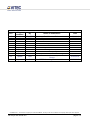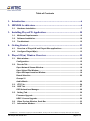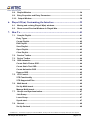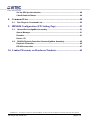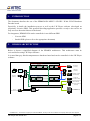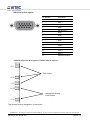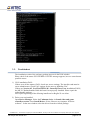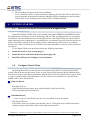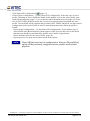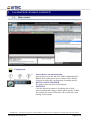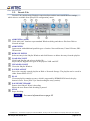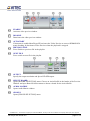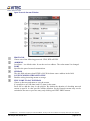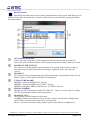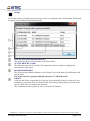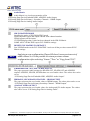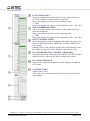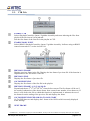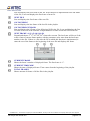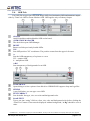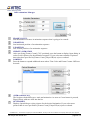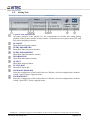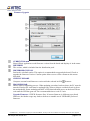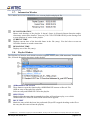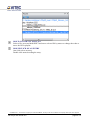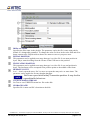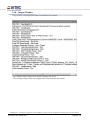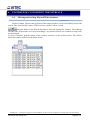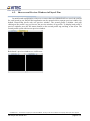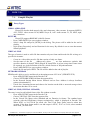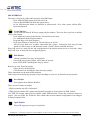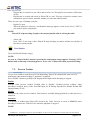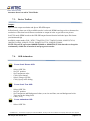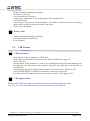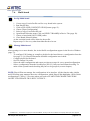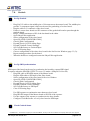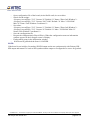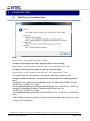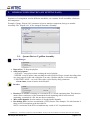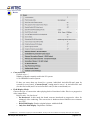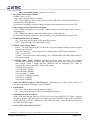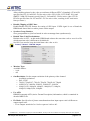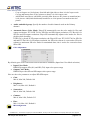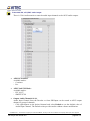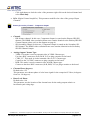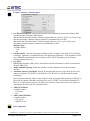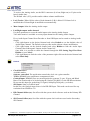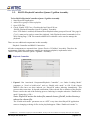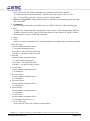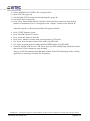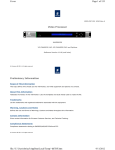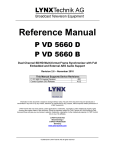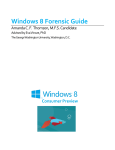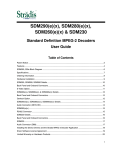Download Vitec Multimedia HDM950 User guide
Transcript
HDM850/850+/950 BROADCAST DECODER USER GUIDE V2.6 CONFIDENTIAL – This document is property of VITEC MULTIMEDIA, and may not be used or diffused to a third party without prior written approval. LW Player User Guide v2.6 page 1 / 70 Revision List By Detail of modification Date 1.5 1.6 1.7 1.8 1.9 2.0 2.1 2.2 2.3 2.4 Pages modified All All 15,20 All Update All Update Update Update Update VSH/RBE RBE VSH RBE VSH RBE RBE RBE RBE VSH 12/28/2010 12/29/2010 12/30/2010 12/30/2010 08/05/2011 08/11/2011 08/18/2011 08/22/2011 06/01/2012 11/09/2012 2.5 Update VSH 2.6 Update VSH First Released Edition Remove unused parameters Update USE AFD Definition Review Update doc Review Merge with Quick Start doc Package description Warranty, Logo LW Player Interface, HDM850 Configuration OSD Animation, VTR Tab, Synchronisation, Groups RTSP Streaming, Command Line Rev. 07/23/2013 09/09/2013 CONFIDENTIAL – This document is property of VITEC MULTIMEDIA, and may not be used or diffused to a third party without prior written approval. LW Player User Guide v2.6 page 2 / 70 Table of Contents 1. Introduction .......................................................................................... 6 2. HDM850 Architecture .......................................................................... 6 2.1. Hardware installation ........................................................................................ 7 3. Installing PlayerLW Application....................................................... 10 3.1. Minimum Requirements .................................................................................. 10 3.2. Software Installation........................................................................................ 10 3.3. Troubleshoot .................................................................................................... 12 4. Getting Started. .................................................................................. 13 4.1. Overview of PlayerLW and PlayerLWm applications ................................... 13 4.2. Configure PlayerLW(m) ................................................................................... 13 5. PlayerLW(m) Window Overview ...................................................... 15 5.1. Main window .................................................................................................... 15 Configuration .................................................................................................... 15 5.2. Decode Tab ...................................................................................................... 16 Open Network Stream Window........................................................................ 18 Open Virtual File Window................................................................................. 19 Open SDI-Input Insertion Window ................................................................... 19 Board Selection ................................................................................................ 20 Groups 21 Audio Matrix ...................................................................................................... 22 5.3. VTR Tab ............................................................................................................ 24 5.4. OSD Tab ........................................................................................................... 27 OSD Animations Manager ................................................................................ 28 5.5. Setting Tab ....................................................................................................... 30 Firmware Upgrade ............................................................................................ 31 HEVC Licence Upgrade .................................................................................... 32 5.6. Video Preview Window, Seek Bar .................................................................. 33 5.7. Information Window ........................................................................................ 34 CONFIDENTIAL – This document is property of VITEC MULTIMEDIA, and may not be used or diffused to a third party without prior written approval. LW Player User Guide v2.6 page 3 / 70 5.8. Playlist Window ............................................................................................... 34 5.9. Entry Properties and Entry Parameters ......................................................... 36 5.10. Output Window............................................................................................... 38 6. PlayerLW(m) Customizing the Interface.......................................... 39 6.1. Moving and resizing PlayerLW(m) windows. ................................................ 39 6.2. Show several Preview Windows in PlayerLWm ............................................ 40 7. How To… ............................................................................................ 41 7.1. Compile Playlist ............................................................................................... 41 Entry Types ....................................................................................................... 41 Create Playlist ................................................................................................... 42 Edit Playlist ....................................................................................................... 42 Save Playlist ...................................................................................................... 42 Open Playlist ..................................................................................................... 42 Clear Playlist ..................................................................................................... 43 7.2. Preview Toolbar ............................................................................................... 43 7.3. Device Toolbar ................................................................................................. 44 7.4. OSD Animation ................................................................................................ 44 Create Static Picture OSD ................................................................................ 44 Create Static Text OSD ..................................................................................... 44 Create Animation OSD ..................................................................................... 44 Remove OSD ..................................................................................................... 45 7.5. VTR Control...................................................................................................... 45 VTR Functionality ............................................................................................. 45 VTR Supported Files ........................................................................................ 45 7.6. Multi-board ....................................................................................................... 46 Set Up Multi-board ............................................................................................ 46 Manage Multi-board .......................................................................................... 46 7.7. Groups and Synchronisation.......................................................................... 47 Join Group......................................................................................................... 47 Leave Group ...................................................................................................... 47 Synch-start ........................................................................................................ 47 7.8. Genlock ............................................................................................................ 48 Set Up Genlock ................................................................................................. 48 CONFIDENTIAL – This document is property of VITEC MULTIMEDIA, and may not be used or diffused to a third party without prior written approval. LW Player User Guide v2.6 page 4 / 70 Set Up SDI Synchronisation ............................................................................ 48 Check Genlock Status ...................................................................................... 48 8. Command Line ................................................................................... 50 8.1. Run Player in Command Line ......................................................................... 50 9. HDM850 Configuration (LW Setting Page) ..................................... 51 9.1. Queue+Device+VgaMon Assembly ................................................................ 51 Queue Manager ................................................................................................. 51 Decoder ............................................................................................................. 51 Device 52 9.2. RS422+PlaybackController+Queue+VgaMon Assembly .............................. 65 Playback Controller .......................................................................................... 65 RS-422 connection ........................................................................................... 67 10. Limited Warranty on Hardware Products ...................................... 69 CONFIDENTIAL – This document is property of VITEC MULTIMEDIA, and may not be used or diffused to a third party without prior written approval. LW Player User Guide v2.6 page 5 / 70 1. INTRODUCTION The document describes the use of the HDM850/950 MPEG-2 SD HD / H.264 /H.265 Broadcast Decoder board. Especially, it details the installation process as well as the LW Player software (developed on proprietary Livewire SDK). This powerful decoding application provides a ready to use tool for an easy access to the main features of the board. For integrators, HDM850/950 can be controlled via two different SDK: 2. - Livewire SDK - Stradis SDK (please refer to the appropriate document) HDM850 ARCHITECTURE Below is shown a simplified diagram of the HDM850 architecture. This architecture must be reviewed before using LW Player software. It is noted that grey blocks/components are hardware based and can be controlled via the LW Player software. Primary Channel (HD or SD) Scaler MPE MPE MPE G GG Video and Color adjustment OSD Audio Embed VANC MPEG Decoder HD-SDI Out (Onboard) HDMI Out (Onboard) MPEG Files OR HD-SDI In (Onboard) YPbPr/RGB, CVBS/YC (VML02 Bracket) Secondary Channel (SD Only) Scaler Video and Color adjustment Audio Embed VANC SD-SDI Out (DB15 breakout cable) Analog Stereo Audio Out (VML02 Bracket) Analog Stereo Audio Out (Onboard) AudioMatrix Genlock (DB15 Breakout Cable) Clock sync 8xAES Out (DB15 breakout cable) CONFIDENTIAL – This document is property of VITEC MULTIMEDIA, and may not be used or diffused to a third party without prior written approval. LW Player User Guide v2.6 page 6 / 70 2.1. Hardware installation HDM850 product is composed of one hybrid decoder card and its SDK. Each card has their own sticker with serial number, name of the card, revision, year, week of production and an index. HDM850 card works in 4, 8 or 16 lanes PCI express connector. HDM850 card Overview: J3 for SAC021 Cable or SAC011 bracket: - J1 and JP2 for SAC012 cable or SAC025 bracket (Genlock IN/OUT) J10 for SAC014 or SAC025 bracket (LTC) Analog Audio Out J7 for SAC014 bracket (RS422) J4 for VML02 cable in option: - YUV Output Analog Audio Output DB-15 for VML01 cable in option: - SD-SDI Output (downscaled version of HD-SDI/HDMI out) 8xAES - unbalanced Audio digital Output (BNC connectors) 1x Genlock input interface (BNC connector) HD-SDI Input (up to 3Gb/s) HD-SDI Output (up to 3Gb/s) HDMI CONFIDENTIAL – This document is property of VITEC MULTIMEDIA, and may not be used or diffused to a third party without prior written approval. LW Player User Guide v2.6 page 7 / 70 - - DB15-Pinout Description : Pin Number Description 1 AES 1 2 AES 3 3 AES 5 4 AES 7 5 SD SDI OUT 6 GND 7 GND 8 GND 9 GND 10 RESERVED 11 AES 2 12 AES 4 13 AES 6 14 AES 8 15 GENLOCK INPUT Additional Bracket Description (VML02 cable in option): YUV Output Unbalanced Analog Audio Output This bracket must be plugged on J4 connector. CONFIDENTIAL – This document is property of VITEC MULTIMEDIA, and may not be used or diffused to a third party without prior written approval. LW Player User Guide v2.6 page 8 / 70 Note: Upon request, pinout of the other connectors can be provided. Hardware Instructions: 1 – Shutdown the computer. 2 – Make sure power is off and remove the AC power cable. 3 – HDM850 card is ESD sensitive so pay attention while handling it. Electrostatic Discharge (ESD) can quickly and easily damage or destroy the card or computer. 4 – Position the HDM850 card above a PCI express 4 lane (or more) connector and gently push down the card until the top of the card bracket is directly in contact with the chassis. 5 - Secure the HDM850 card to the computer case using a screw on top of the bracket. Some new PC cases may provide a tool free system that holds the card in place without any screw. 6 – Plug your audio/video cables to the HDM850 card. CONFIDENTIAL – This document is property of VITEC MULTIMEDIA, and may not be used or diffused to a third party without prior written approval. LW Player User Guide v2.6 page 9 / 70 3. INSTALLING PLAYERLW APPLICATION 3.1. Minimum Requirements MPEG2/AVC Intel Pentium Dual Core 2.5GHz or equivalent processor Microsoft Windows 8 / 7 / XP / 2000 or Windows Server 2003/2008/2012, 32/64bits. 2GB of RAM 7200 RPM SATA2 HEVC Intel Pentium Quad Core 2.8GHz or equivalent processor Microsoft Windows 8 / 7 or Windows Server 2008/2012, 32/64bits. 4GB DDR-III 1666 RAM 7200 RPM SATA2 3.2. Software Installation 1) Run Install.cmd (or install_x64.cmd if 64 bit system is) as administrator. 2) Install VC2008 redistributable package. Press «y». The package needs installing even though a 64-bit system is used. 3) Install .NET Framework 2.0. Press «y». CONFIDENTIAL – This document is property of VITEC MULTIMEDIA, and may not be used or diffused to a third party without prior written approval. LW Player User Guide v2.6 page 10 / 70 If.NET Framework 2.0 (or later version) has been already installed on the system then the warning window appears. In this case, press OK and check the service must be enabled. NET Framework 2.0 has not been able to install since Windows 7. Nevertheless Windows 7/8 suggests user to download and install the newest version of the framework. Connect the PC to Internet in order to get the framework installed on the system. 4) Install StradisSDK. Press «y». If Stradis SDK has been already installed on the system then the info window appears. Press OK to overwrite. 5) DLL and driver install automatically. The Windows Security Service requests a confirmation for the installation of the driver. Press «Install this driver software anyway» If at least one component has not been installed the final installation status will FAIL. Please check installation status of each component after the installation is completed. CONFIDENTIAL – This document is property of VITEC MULTIMEDIA, and may not be used or diffused to a third party without prior written approval. LW Player User Guide v2.6 page 11 / 70 3.3. Troubleshoot The installation result of the software package appears in the DOS window. Please check if the status SUCCEEDED. If a FAIL message appears, here are some known possible causes: 1) DLL installation FAIL: If there were all the statuses FAIL, check user access settings. The installer.cmd must be ran as administrator. Check UAC settings for the user try disabling UAC. If there are livewire.dll, LiveWireVBShell.dll, AssemblyServer.exe installation FAILS, the MS VC Redistributable 2008 x86 hasn’t been properly installed. Please repair the redistributable packege. Next repeat registering of the dll using install.cmd or RegSvr32.exe either. 2) Driver was not installed: Open Device Manager. Select the Unknown device in Sound, video and game controllers section. Press Install Driver. Select “Browse my computer for driver software”. In the next window select the driver from the released package. CONFIDENTIAL – This document is property of VITEC MULTIMEDIA, and may not be used or diffused to a third party without prior written approval. LW Player User Guide v2.6 page 12 / 70 3) The board does not appear in the Device Manager. Try to reinstall the driver. If the board still not appears, check for the LED on the board. A correct detection of the board is indicated when the LEDs are flashing one after the other. If the LEDS are not flashing, please contact VITEC Technical Support. 4. GETTING STARTED. 4.1. Overview of PlayerLW and PlayerLWm applications PlayerLW and PlayerLWm allow you to manage and control HDM850 and HDM950 boards. The applications are based on Livewire technology and use XML configuration files to set runtime environment. The only difference between the applications is that PlayerLWm runs each board in a single separate process, which name is AssemblyServer.exe whereas PlayerLW runs the board in its process. Realisation of PlayerLWm is mainly used for multi-board system because every board commits more than 1Gb memory in User Mode it becomes impossible to run two or more boards in one process. To use PlayerLW(m) you must first perform the following operations: 1 Install the board in your system (page 7). 2 Install the driver and all the dll from the pack (page 10). 3 Run PlayerLW(m) and Configure the environment. 4.2. Configure PlayerLW(m) By default PlayerLW(m) runs with one ActiveProfile.xml. If there is only one board in the system, PlayerLW(m) runs the board. If two or more, PlayerLW(m) runs the board which has been first detected in the system during installation. Which board is the first depends on the system. There is a type of motherboards where placement of PCI-E sockets is not consecutive so a board in the middle socket can be detected first. Run One Board. - Run PlayerLW.exe - Open [Board Selection] menu, press [Select Board] in the [Decode Tab]. - Choose desirable board from the list. Run Multi-Board. Create a copy of ActiveProfile.xml for every board that needs to be started. - Run PlayerLWm.exe. - If you don’t want to use default ActiveProfile close it. Closing the active profile the board is released and gets status [Not Used] in the board selection menu. CONFIDENTIAL – This document is property of VITEC MULTIMEDIA, and may not be used or diffused to a third party without prior written approval. LW Player User Guide v2.6 page 13 / 70 - Click [PlayerLW Configuration] (page 15). - Choose [Open Configuration…] in the [PlayerLW Configuration]. Select the copy of active profile. Choosing an Active Profile the board, which number is set in the active profile, runs. Open [Board Selection] (page 17 (16)) to find out which board has been ran (page 20). Select one of [NOT USED] boards from the list if you need to start the other board with the active profile. Current board will be released and get status [NOT USED]. PlayerLW sets the board in configuration of the Active Profile in order to start the board next time when the profile is loaded. - Repeat [Open Configuration…] in the [PlayerLW Configuration]. Select another copy of ActiveProfile.xml. [Board Selection] menu appears if the active profile refers to the board that has been already ran and busied by another Active Profile or application. - Select desirable board for the Active Profile (page 20). - Repeat previous two steps for the other boards in the system. NOTE PlayerLW(m) saves last its configuration. Next run PlayerLW(m) opens all the previously configured active profiles with related playlists. CONFIDENTIAL – This document is property of VITEC MULTIMEDIA, and may not be used or diffused to a third party without prior written approval. LW Player User Guide v2.6 page 14 / 70 5. PLAYERLW(M) WINDOW OVERVIEW 5.1. Main window Configuration 1. 2. 3. PLAYERLW CONFIGURATION Open menu to load, edit and close XML configuration file. Double click on the button closes selected Active Profile. Selected ActiveProfile (configuration) is marked in bold. QUICK ACCESS TOOLBAR The toolbar shows the most useful buttons. SETTINGS Click the down row button to expand the list of Quck Access settings and compose custom Quick Access Toolbar. The toolbar can consist of Decoder Tab’s, OSD Tab’s and Settings Tab’s buttons. CONFIDENTIAL – This document is property of VITEC MULTIMEDIA, and may not be used or diffused to a third party without prior written approval. LW Player User Guide v2.6 page 15 / 70 5.2. Decode Tab Decode Tab contains main Playback control toolbars and the most useful Device settings, which also are available from [PlayerLW configuration] menu. ADD ENTRY (FILE) Click Add “plus” button to open standard Windows dialog and choose files from Disk or Network storage. ADD ENTRY Opens menu with additional possible types of entries: Network Stream, Virtual I-Frame, SDIIN Insertion. REMOVE ENTRY Select an entry in the Playlist Window and click Remove to delete the entry from the playlist. LOAD PLAYLIST Click Load Playlist and select a playlist file. PlayerLW(m) supports two types of the playlist: XML and LST. CLEAR PLAYLIST Clears the Playlist Window. SAVE PLAYLIST Saves the currently opened playlist on Disk or Network Storage. The playlist can be saved in either format XML or LST. PLAY If current playlist contains an entry, which is supported by HDM950/850 board, the play button is active. Press [PLAY] to start decoding the entry (entries). PAUSE/NEXT FRAME Pauses when PlayerLW(m) is decoding. Shows the next frame when decoding is paused. STOP Stops decoding. NOTE See more information on page 42 CONFIDENTIAL – This document is property of VITEC MULTIMEDIA, and may not be used or diffused to a third party without prior written approval. LW Player User Guide v2.6 page 16 / 70 ENABLE Activates video preview window. DISABLE Deactivates the video preview window. AUTOSTART If Autostart is enabled then PlayerLW activates the Video Preview as soon as HDM950/850 starts decoding. It deactivates Video Preview when the playback is stopped. PREVIOUS FILE Force Switch to previous file in the playlist. NEXT FILE Force switch to next file in the playlist. OUTPUT Specify the output resolution and fps on HD-SDI output. SELECT BOARD Opens [BOARD SELECTION] menu. Choose an ActiveProfile in the header of the Preview Window and open Board Selection menu to choose a board for the ActiveProfile. AUDIO MATRIX Opens Audio Matrix window. GROUPS Opens [GROUP SELECTION] menu. CONFIDENTIAL – This document is property of VITEC MULTIMEDIA, and may not be used or diffused to a third party without prior written approval. LW Player User Guide v2.6 page 17 / 70 Open Network Stream Window PROTOCOL Choose one of the following protocols: UDP, RTP or RTSP. ADDRESS Local host – is a default value. It sets the receiver address. The value mustn’t be changed. PORT Specifies the port of network transmission. STREAM The edit field activates when RTSP is ON. Write down source address in the field. SAVE INCOMING STREAM TO FILE Enables writing incoming stream to storage. FILE NAME TO SAVE STREAM Choose a directory and name to save the stream. It’s possible to use %D (date) and %T (time) in the name. Press OK to add the entry to the playlist. By default the duration of decoding network stream is equal 0. 0 value specifies infinite duration. So the Network stream entry can be switched to the next or previous entry only clicking on NEXT PREV buttons. CONFIDENTIAL – This document is property of VITEC MULTIMEDIA, and may not be used or diffused to a third party without prior written approval. LW Player User Guide v2.6 page 18 / 70 Open Virtual File Window STANDARD Virtual file must coincide with video output standard of the device. Choose a standard with _df at the end to provide drop frame correction. DURATION Virtual file duration is specified in frames. So 1 sec of NTSC is 30 frames, PAL – 25 frames. Open SDI-Input Insertion Window DURATION The SDI input insertion is specified in milliseconds. Set Duration and press OK button to add the entry to the playlist. NOTE Use XML Type of the playlist to save attributes/properties of entry (SDI Insertion, Virtual I-Frame and Network Stream). CONFIDENTIAL – This document is property of VITEC MULTIMEDIA, and may not be used or diffused to a third party without prior written approval. LW Player User Guide v2.6 page 19 / 70 Board Selection Board Selection Menu shows list of all the installed boards in the system. And allows user to choose the board for the desired Active Profile, which has been selected before opening the Board Selection window. NO SELECTED BOARD Choose the values from the list if the application must be started without a board. Or choose the value if all the board have been already busied and the menu needs to be closed. BOARDS IN THE SYSTEM This is the list of boards that have been installed in the system. If the list doesn’t show a board that exists from the System Device Manager, update the driver and restart the system. BOARD #N This is PlayerLW(m) internal numeration. The board number corresponds to both “Current Board” values in ActiveProfile.xml and LW Setting Page. TYPE OF THE BOARD HDM850 is Software MPEG2/AVC decoder, HDM850+ is Software MPEG2/AVC/HEVC decoder, HDM950 is Hardware MPEG2 and Software AVC/HEVC decoder. SERIAL NUMBER Displays the SN of the board in format XYYYYYYY – where x is a letter and Y is a digit. The SN represents the number on the board sticker. BOARD STATUS There are three possible statuses of the board: CURRENT marks the board that is set to decode in current ActiveProfile (configuration). NOT USED - the board can be selected for current profile. BUSY – the board is already used by another opened ActiveProfile (configuration). CONFIDENTIAL – This document is property of VITEC MULTIMEDIA, and may not be used or diffused to a third party without prior written approval. LW Player User Guide v2.6 page 20 / 70 Groups Use Groups menu to join the boards in groups in order to synchronize their functionality. The boards in a group can Start/Pause/Stop synchronously. LIST OF OPEN BOARDS&PROFILES The list shows all ran Active Profiles in the PlayerLWm. ACTIVE PROFILE NAME The field represents Active Profile’s file name that has been loaded to configure the environment of the board. BOARD PROPERTIES The field represents #Board Number in the System, Type of the Board, Serial Number and current status. The board cannot be grouped while play backed or VTR mode is ON. GROUP Click into the field to expand the list of groups. Select desirable group for a board. It’s not mandatory to set group value for all the boards if you need to group only two boards in the system. Click close to complete the operation. The joined boards start together as soon as press [PLAY] button. CONFIDENTIAL – This document is property of VITEC MULTIMEDIA, and may not be used or diffused to a third party without prior written approval. LW Player User Guide v2.6 page 21 / 70 Audio Matrix Audio Matrix is a visual representation of the LW Setting Page/Device/Embedded SDI, AES|EBU Audio Output, LW Setting Page/Device/Primary | Secondary Channels – HDMI Output, LW Setting Page/Device/Analog Audio Output. SDI-IN MATRIX MODE Specifies the mode of SDI-IN MATRIX patch. LINEAR patches input and output with the same channel number. ZERO bypasses all the inputs. CUSTOM displays that a value has been changed in the SDI-IN Matrix. SAME AS PCI-E MATRIX copies PCI-E Matrix settings. RESET PCI-E MATRIX TO DEFAULT Sets LINEAR mode on the PCI-E MATRIX. And reset all the previous custom PCI-E Matrix settings. NOTE Applying a new configuration PlayerLW doesn’t save previous set of audio values. So it’s not possible to return previous custom configuration after selecting “Linear”,”Zero” or “Copy from PCI-E”. EMBEDDED SDI, AES | EBU AUDIO OUTPUT The page represents Audio settings for HD-SDI OUT, SD-SDI OUT and AES/EBU outputs. AES/EBU, HD-SDI, SD-SDI share one set of audio values. The values also can be set on “LW Setting Page/Device/Embedded SDI, AES|EBU Audio Output”. PRIMARY | SECONDARY CHANNEL – HDMI OUTPUT The page represents the set of audio values of HDMI output. The values also can be set on “LW Setting Page/Device/Primary|Secondary Channel – HDMI Output” ANALOG AUDIO OUTPUT The page represents the set of audio values for Analog and CD-Audio outputs. The values also can be set on “LW Setting Page/Device/Analog Audio”. CONFIDENTIAL – This document is property of VITEC MULTIMEDIA, and may not be used or diffused to a third party without prior written approval. LW Player User Guide v2.6 page 22 / 70 PCI-E AUDIO INPUT These bar graphs indicate the send level of the signals sent from PCI-E (decoded file’s audio tracks) to output bus. Drag a bar graph to the left to set the minimum value ( -∞ dB ) Drag a bar graph to the right to set the maximum value ( +24.1 dB ) SDI-IN EMBEDDED AUDIO These bar graphs indicate the send level of the signals sent from SDI-IN to output bus. Drag a bar graph to the left to set the minimum value ( -∞ dB ) Drag a bar graph to the right to set the maximum value ( +24.1 dB ) INPUT CHANNEL FIELD While changing the value by dragging a bar graph, the send level is shown in the numerical box, which place is between SDI-IN and DCA groups. Double click on a bar graph opens the filed to edit numerical value. Press Enter to apply new value. Escape to discard new value. DCA FADER (DIGITAL CONTROL AMPLIFIRE) This fader adjusts the send group level of PCI-E and SDI-IN inputs. Double click on a fader sets the fader to 0dB value position. DCA CHANNEL FIELD Numeric box, which places below the fader, displays the adjusted DCA value. CNANNEL NAME Alpha-numeric letter: This is the name of output channel to which the above values are implemented. CONFIDENTIAL – This document is property of VITEC MULTIMEDIA, and may not be used or diffused to a third party without prior written approval. LW Player User Guide v2.6 page 23 / 70 5.3. VTR Tab ENABLE VTR Selects PlaybackController+Queue+VgaMon Assembly and starts indexing the files from playlist if the files haven’t been indexed. Sets the first frame of the first file in the playlist in CUE. ENABLE RS422 INPUT Selects RS422+PlaybackController+Queue+VgaMon Assembly. It allows using an RS422 control connected to J7 socket via SAC014. PREVIOUS FRAME Displays previous frame in the file. Displays the last frame of previous file if the function is implemented to the first frame of the file. PREVIOUS FILE Displays the first frame of previous file. GO TO BEGINNING Displays the first frame of the first file in the playlist. PREVIOUS FRAME -1/-2/-5/-10/-20/-50 Expand and choose 2nd/5th/10th/20th/50th frame before current. The first frame will be set if the result of subtraction of the chosen frame from current frame number is less than zero. If there is a file before the file to which this function is implemented, it subtracts the rest of the frames from the ending of the previous file and displays the frame. GO TO BEGINNING EXPAND/GO TO GOP START Go To GOP Start sets and displays the I-frame of the GOP in which currently displayed frame belongs. NEXT FRAME CONFIDENTIAL – This document is property of VITEC MULTIMEDIA, and may not be used or diffused to a third party without prior written approval. LW Player User Guide v2.6 page 24 / 70 Sets and displays the next frame in the file. If the function is implemented to the last frame of the file, it sets and displays the first frame of next file. NEXT FILE Sets and displays the first frame of the next file. GO TO ENDING Sets and displays the last frame of the last file in the playlist. GO TO ENDING EXPAND Sets and displays the I-Frame of the following GOP in the file. It sets and displays the first I-Frame of next file if the function is implemented to a frame in the last GOP of the file. NEXT FRAME +1/+2/+5/+10/+20/+50 Expand and choose 2nd/5th/10th/20th/50th frame after current. The last frame will be set if the result of sum of current frame number with the parameter value more than the last frame number in the file. If there is a file after the file to which this function is implemented, it sums the rest of the frames to the beginning of the next file and displays the frame. CURRENT FRAME Shows the frame’s number of displayed frame. The first frame is “1”. CURRENT TIMECODE Shows the time of displayed frame. Time counts from the beginning of the playlist. TOTAL FRAMES Shows amount of frames of all the files in the playlist. CONFIDENTIAL – This document is property of VITEC MULTIMEDIA, and may not be used or diffused to a third party without prior written approval. LW Player User Guide v2.6 page 25 / 70 FAST REVERSE (REWIND) Does rewind with 2x speed. REVERSE PLAY Does backward playback with 1x speed. SLOW REVERSE Does backward playback with a half speed. SLOW REVERSE 1/2, 1/3, 1/5, 1/10, 1/20. Expand and choose the backward playback speed. FAST REVERSE (REWIND) 2x, 3x, 5x, 10x, 20x, 50x Expand and choose the rewind speed. PAUSE Pauses playing back. FAST FORWARD Does forward playback with 2x speed. FORWARD PLAY Does playback with normal speed. SLOW FORWARD Does forward playback with a half speed. SLOW FORWARD 1/2, 1/3, 1/5, 1/10, 1/20. Expand and choose the forward playback speed. FAST FORWARD 2x, 3x, 5x, 10x, 20x, 50x Expand and choose the forward playback speed. CONFIDENTIAL – This document is property of VITEC MULTIMEDIA, and may not be used or diffused to a third party without prior written approval. LW Player User Guide v2.6 page 26 / 70 5.4. OSD Tab Use OSD Tab to type text OSD, load Image OSD, load Animation OSD and numerate output video by TimeCode OSD or Frame Number OSD. OSD applies only to Primary Output. ON/OFF On/Off checkbox enables/disables OSD on the board. ANIMATION MANAGER The check box opens OSD Manager. RESET Removes all the previously loaded OSDs. X/Y: Sets OSD position. X/Y coordinates. The position counts from the upper left corner. A: Sets the OSD transparency of a picture or a text. 255 – opaque OSD. 0 – transparent OSD. A BG: Sets transparency of background of text OSD. LOAD IMAGE Opens dialog to select a picture from disk drive. HDM850/950 supports .bmp and .tga files. STRING A text field where you can type a text OSD. TEXT FORMAT Sets desirable font type, size, text color and background color. LOAD TEXT Type a text into “string” field set a font, size, color and background color before clicking the “Load Text” button. If text must be displayed without background, “A Bg” should be set to 0 value. CONFIDENTIAL – This document is property of VITEC MULTIMEDIA, and may not be used or diffused to a third party without prior written approval. LW Player User Guide v2.6 page 27 / 70 OSD Animations Manager FRAME COUNT Sets the number of frames in animation sequence that is going to be created. X-POSITION Sets horizontal position of an animation sequence. Y-POSITION Sets vertical position of an animation sequence. CREATE ANIMATION After specifying [Frames Count], [X,Y-positions] press the button to display Open dialog in order to select pictures for the animation sequence. If you select more number of pictures than it has been specified in [Frames Count], PlayerLW(m) rejects overhead. SAMPLES Press the button to expand additional menu where Time Code and Frame Counter OSD can be made. ANIMATIONS LIST The list shows both OSD types: static and animation. As soon as Create button is pressed, PlayerLW(m) adds new item into the list. SET FRAMES Displays Open dialog to select pictures for the desired Animation. If you select more pictures than it were specified in [Frames Count], PlayerLW(m) rejects overhead. CONFIDENTIAL – This document is property of VITEC MULTIMEDIA, and may not be used or diffused to a third party without prior written approval. LW Player User Guide v2.6 page 28 / 70 REMOVE Remove the selected item from the list. START Select an Item from the list and press START to display the OSD. PAUSE Select an Item from the list and press PAUSE to freeze the OSD animation. STOP Select an Item from the list and press STOP to stop and hide the OSD from the Display. MOVABLE Makes the Frame Counter move around the previously set X,Y-position. This mode is used as a demo to show move functionality. CREATE Creates a Frame Counter OSD Animation Item. FRAME NUMERATION Represents an example of Animation OSD that PlayerLW displays on the screen. FRAME RATE Use SDI-Output frame-rate for proper frame numeration. CREATE Creates a Time Code OSD Animation Item. DROP-MODE Activates drop-frame mode on NTSC (see SMPTE12) TIME CODE NUMERATION Represents an example of Time Code OSD Animation that PlayerLW displays on the screen. CONFIDENTIAL – This document is property of VITEC MULTIMEDIA, and may not be used or diffused to a third party without prior written approval. LW Player User Guide v2.6 page 29 / 70 5.5. Setting Tab CALCULATE DURATION Calculates duration of the playlist. It’s not recommended to activate this setting during playback if the playlist consists of many entries. Calculation process requires some CPU and may lead to dropping of frames. PLAYLIST Show/Hide the Playlist window. ENTRY PROPERTIES Show/Hide Entry Properties window. ENTRY PARAMETERS Show/Hide Entry Parameters window. INFORMATION Show/Hide Information window. OUTPUT Show/Hide Output window. STATUS BAR Show/Hide Status Bar. UPGRADE FIRMWARE Select the configuration of the board in Preview Window. Selected configuration is marked in bold. Open Firmware Upgrade menu. UPGRADE HEVC Select the configuration of the board in Preview Window. Selected configuration is marked in bold. Open HEVC licence upgrade menu. CONFIDENTIAL – This document is property of VITEC MULTIMEDIA, and may not be used or diffused to a third party without prior written approval. LW Player User Guide v2.6 page 30 / 70 Firmware Upgrade CURRENT BOARD PlayerLW(m) application reads firmware version from the board and displays it in the menu. PREFERED The version, which is included into the distribution pack. PREFERRED/CUSTOM Preferred is a default option. This option is recommended to upgrade the board. Check or upgrade the firmware version. Custom option allows user to select a firmware bit stream from disk. CHECK/UPGRADE Compares current board firmware version with the selected in field firmware PROGRESS BAR Shows status of upgrading process. When updating procedure has been done, the PC must be turned off and power cord must be unplugged for a time to dispose residual electricity from the motherboard. Some motherboards have a LED that indicated power on the board. Please wait until the LED has gone off The recommended time to wait is 5 min. Upgrade Firmware: CHECK firmware first. If current firmware is different to preferred firmware, the further usage may leads to defects or unstable work. UPGRADE preferred firmware. CONFIDENTIAL – This document is property of VITEC MULTIMEDIA, and may not be used or diffused to a third party without prior written approval. LW Player User Guide v2.6 page 31 / 70 HEVC Licence Upgrade HEVC H.265 is High Efficiency Video Coding standard. HDM850+/950 can decode H.265 streams up to 1920x1080p60. SERIAL NUMBER This field displays type and serial number of the board that will be upgraded to decode H.265. If there are several HDM850 boards in the system, every board, which have to decode H.265, needs upgrading. COMPANY/NAME Write down your company name for identification in VITEC support database. STEP 1 Write down the company name and press [GENERATE LICENCE REQUEST] button. In appeared save dialog choose a file location and save the request file. Repeat this step for every board that needs updating. Send email with the attached files to VITEC support. STEP 2 Press [UPGRADE] button and choose .lic file that has been received form VITEC Support. If several licence files were received, choose one of .lic files that consist of serial number of the board that has to be updated. Repeat this step for every board that has to decode HEVC. Check type of the board – it must be HDM850 plus. CONFIDENTIAL – This document is property of VITEC MULTIMEDIA, and may not be used or diffused to a third party without prior written approval. LW Player User Guide v2.6 page 32 / 70 5.6. Video Preview Window, Seek Bar CONFIGURATON NAME Configuration name consist of XML configuration file’s name, board number in the system, board type, board Serial Number, and group number if the board is grouped. PREVIEW WINDOW Video Preview window is used for monitoring of the output video, status information, overlays and OSD of the current board. CONFIGURATION LIST Shows the list of the configurations that run in PlayerLWm. Choose desirable configuration for executing an action from Decode, VTR, OSD or Settings Tab on the configuration. Or compile a playlist for the configuration. SEEK BAR Seek bar works in two modes: 1 – seek to position in file, 2 – seek to time. The second mode activates when “Calculate Duration”, which on the “Settings Tab”, is turned on. Clicking on a position into the seek bar the slider moves to there and shows a shift from the beginning of the file in bites, when calculation duration is OFF, or time value of the position when ON. CONFIDENTIAL – This document is property of VITEC MULTIMEDIA, and may not be used or diffused to a third party without prior written approval. LW Player User Guide v2.6 page 33 / 70 5.7. Information Window The window shows time information of the current playlist and played file. PLYLIST DURATION Shows total duration of the playlist. It doesn’t factor in Network Stream Insertion and/or elementary stream files duration. Turns on [CALCULATE DURATION] on the Settings Tab to sum durations of entries in the playlist. CURRENT TIME Displays current time of the decoded frame in the file (entry). You don’t have to turn on Calculate duration to watch current time. REMAINING TIME Displays rest of the file (entry). 5.8. Playlist Window The Playlist is a browser tool which is used to organize entries (files, SDI insertions, Virtual frame files, Network Streaming insertions) in the playlist. ADD/REMOVE BUTTONS Those buttons repeat the functionality ADD/REMOVE buttons on Decode Tab. ADD an entry at the end of the playlist. Select an entry and REMOVE it from the playlist. SELECTION Marks in blue the entry that is currently decoding, will perform to play, or to which ADD/REMOVE/CHANGE POSITION action will be applied. BLUE TEXT Marks the entry which has been last performed (PlayerLW stopped decoding on the file or the entry has been moved into the playlist) CONFIDENTIAL – This document is property of VITEC MULTIMEDIA, and may not be used or diffused to a third party without prior written approval. LW Player User Guide v2.6 page 34 / 70 MOVE AN ENTRY IN PLAYLIST Select a file, press and hold SHIFT and move selected file by mouse to change the order or move the file in playlist. MOUSE CLICK ON AN ENTRY One click selects an entry. Double click starts decoding the entry. CONFIDENTIAL – This document is property of VITEC MULTIMEDIA, and may not be used or diffused to a third party without prior written approval. LW Player User Guide v2.6 page 35 / 70 5.9. Entry Properties and Entry Parameters Entry Properties and Entry Parameters windows show information and playback settings of selected entry. ENABLE/DISABLE/ADD/REMOVE A STREAM Use the group of the buttons to create an entry. From left to right: Select an audio stream and enable the audio stream that is already in the list. Select an audio stream and disable the audio stream that is already in the list. Select Main File in the top of the list and add a new stream from a file. Select Main File in the top of the list and remove the stream from the list. EXPAND ENTRY PROPERTIES Click on “++” button to expand all streams and show properties of the streams. MAIN FILE The group of strings shows: 1- file’s name in the playlist 2- Path to the file 3- Container type of the file. 4- Duration if the file is muxed. GROUP OF STREAMS The list of streams the file consists of. Expand a stream or point it by mouse to show its properties. CONFIDENTIAL – This document is property of VITEC MULTIMEDIA, and may not be used or diffused to a third party without prior written approval. LW Player User Guide v2.6 page 36 / 70 DISPLAY NAME Specifies the files name in the playlist. The parameter copies the file’s name with path by default. It’s changeable parameter. To change the value set focus in the value field and write down custom value. Playlist widow shows new name as soon as you press enter. INITIAL POSITION This parameter can be applied to an entry that type is a video file. It sets start position in bytes. Player starts decoding from the I-frame of the GOP next to the position. TRUNCATION POSITION This parameter can be applied to an entry that type is a video file. It sets end position in bytes. The last frame can be corrupted if the position points to the middle of the frame. REPEATE COUNT 0 or 1 – don’t repeat the entry. Set 2 or more to repeat the entry twice or mote times. The parameter can be applied to an entry that has duration. NOTE Don’t use repeat with Initial/Truncation position. It may lead to unpredictable behaviour. SAVE INCOMING STREAM Set True to save UDP/RTP stream in a file on the disk. STORAGE PATH Specifies file’s name and file’s location on the disk. CONFIDENTIAL – This document is property of VITEC MULTIMEDIA, and may not be used or diffused to a third party without prior written approval. LW Player User Guide v2.6 page 37 / 70 5.10. Output Window A log window which provides status information of the board. The window shows status of the board warnings and errors. The messages help to find out configuration issues and tune the system. CONFIDENTIAL – This document is property of VITEC MULTIMEDIA, and may not be used or diffused to a third party without prior written approval. LW Player User Guide v2.6 page 38 / 70 6. PLAYERLW(M) CUSTOMIZING THE INTERFACE 6.1. Moving and resizing PlayerLW(m) windows. Playlist window, Playlist entry properties and Output windows can be individually moved and resized. The ActiveProfile window (Video Preview window) can be resized. Drag the border in the desired direction to resize the appropriate window. The windows on either side of the border are resized accordingly. Any border between two windows in PlayerLW can be dragged. To move a window, grab the header of the window and move to the position cursor. The field in which the window will be moved marks in blue. CONFIDENTIAL – This document is property of VITEC MULTIMEDIA, and may not be used or diffused to a third party without prior written approval. LW Player User Guide v2.6 page 39 / 70 6.2. Show several Preview Windows in PlayerLWm In multi-board configuration, when two or more than two HDM850/950 are used, the profiles for each board in one PlayerLWm application can be opened with a separate preview window. By default, PlayerLWm shows only one preview window. The second profile is hidden. And only clicking on the profile’s tag you can see the preview window of its profile. To display both profile’s preview windows press the left mouse button on the second profile tag and drag to the down. The second profile opens with its own preview window. Both board’s preview windows are visible now. CONFIDENTIAL – This document is property of VITEC MULTIMEDIA, and may not be used or diffused to a third party without prior written approval. LW Player User Guide v2.6 page 40 / 70 7. HOW TO… 7.1. Compile Playlist Entry Types VIDEO AUDIO FILE PlayerLW decodes both muxed video and elementary video streams. It supports MPEG2, AVC, HEVC video stream. PCM, MPEG Layer II, AAC audio stream. Ts, Ps, MXF, mp4, mov containers. PICTURE PlayerLW supports BMP MS 24-bit file format. - Press [ADD ENTRY] to open explorer window. - Select a bmp file and press [OPEN] in the dialog. The picture will be added at the end of playlist. - Open [Entry Properties] and set Duration for the entry. By default it sets to zero that means infinite playback. VIRTUAL FILE The type of entries is used to add a file that contains only one frame and decode this file as long as it specified in its name. - - Create in a video editor an m2v file that consists of only one frame. Set the name of the file ____dddxxx.m2v where ____ are four underscore symbols, ddd specifies duration in frames, which PlayerLW interpreters it as how many times frame must be repeated. xxx is the full name of the file, which consists of full path and name. Press [ADD ENTRY] to open explorer window. Select the file and press OPEN. The file will be added at the end of playlist. NETWORK STREAM HDM board is able to receive and decode an incoming stream AVC/AAC (UDP/RTP/TCP). - Press ADD ENTRY button in the Decode Tab. - Choose NETWORK STREAM from the appeared list. - In the Network Stream Menu choose Protocol and set Port. Address is always localhost points to destination PC. - Check Save Incoming Stream and choose the location on the disk or network storage where the stream data have to be saved. VIRTUAL FILE (VIRTUAL I-FRAME) The entry is used to add a black frame video file without an audio. - Press ADD ENTRY button in the Decode Tab. - Choose VIRTUAL FILE from the appeared list. - In the Virtual File Menu select Standard and set Duration in frames. The standard must coincide with the HD-Primary Output resolution/fps, which is displayed in Decode Tab. When NTSC or 29.97/59.94 fps mode, the Time Code Drop Frame must be taken into account. If the drop-frame mode is on and output is NTSC, 29.97 or 59.94, select standard mode with _df at the end. CONFIDENTIAL – This document is property of VITEC MULTIMEDIA, and may not be used or diffused to a third party without prior written approval. LW Player User Guide v2.6 page 41 / 70 SDI-INSERTION The entry is used to do video/audio insertion from SDI-Input. - Press ADD ENTRY button in the Decode Tab. - Choose SDI-INSERTION from the appeared list. - In the SDI-Insertion Menu set duration in milliseconds. Zero value means infinite SDIInsertion playback. Create Playlist At the first start PlayerLW shows empty playlist window. There are four ways how to add an entry to the playlist: - Press Add Entry button in the Decode Tab and choose an entry. - Use Add Button in the Playlist window - Drag and Drop a file from Explorer. - Press Open Playlist in the Decode Tab and choose an .lst file. All four ways allow user to add a video/audio file, picture, Virtual File. But only first and fourth way allows user to add Network stream, Virtual I-Frame and SDI-Insertion. PlayerLW saves in a temp file the last configuration of the playlist when closes so next time, when PlayerLW runs, it shows the last configured playlist. Edit Playlist - Change position of an entry in the playlist. Choose the entry in the playlist, which must be moved. Press LEFT SHIFT and drag the entry by mouse. Remove an entry from the playlist: - Select an entry in the playlist - Click Remove for deleting the entry from the playlist. Those operations can be done while playback. If the entry has been playing, the player stops decoding as soon as it is deleted from the playlist. Save Playlist Save playlist from Playlist Window: There are two formats of playlist: - Playlist contains only file’s full names. - XML playlist contains file’s names and playback parameters of the entries in XML format. Use XML file format when playlist contains either SDI-Insertion, Virtual file, Network Stream or picture. Also use XML file format for files which audio stream channel configuration was changed in Entry Properties Tab. Open Playlist PlayerLW supports two types of a playlist. CONFIDENTIAL – This document is property of VITEC MULTIMEDIA, and may not be used or diffused to a third party without prior written approval. LW Player User Guide v2.6 page 42 / 70 - Playlist that is created in a text editor and saved as .lst. This playlist can consist of full name of files. Playlist that is created and saved by PlayerLW as .xml. This type of playlist contains extra information: preview name, duration, number of video and audio streams. There are two ways of loading a playlist: - Replace by new. When the playlist is selected, a confirmation message appears on the screen. Press “YES” if you need to replace old playlist. NOTE: PlayerLW stops decoding if replace the current playlist while it is being decoded. - Add to old. Press “NO” if you need to have PlayerLW kept decoding on and/or add the new playlist at the end of current playlist. Clear Playlist Use to do Playlist Window empty. NOTE: As soon as “Clear Playlist” button is pressed the confirmation menu appears. Pressing “YES” button leads to full stop of decoding process. Press “NO” if PlayerLW must proceed decoding. 7.2. Preview Toolbar Use preview toolbar to switch on/off VGA Monitoring. PlayerLW automatically turns on VGA monitoring when starts decoding if “Autostart” is checked. Press “Enable” button to get PlayerLW displayed SDI-Input while decoding is stopped. Enable: Activate video preview window. Default value is “Enable”. Enabled preview window, when decoding is stopped, shows video from SDI-input if LW Setting Page\Device\ Enable Default SDI Input parameter is ON. Disable: Deactivate the video preview window. This button is available during playback or when preview is turned on. Autostart: If Autostart is enabled then PlayerLW activates the Video Preview as soon as HDM850 starts decoding. It deactivates Video Preview when the playback is stopped. NOTE: CONFIDENTIAL – This document is property of VITEC MULTIMEDIA, and may not be used or diffused to a third party without prior written approval. LW Player User Guide v2.6 page 43 / 70 Autostart doesn’t work in Trick Mode. 7.3. Device Toolbar Output: Specifies the output resolution and fps on HD-SDI output. In fixed mode, when one of the available modes is selected, HDM board up scales or downscales resolution of files that have different resolution to output in order to get full screen picture. In AUTO mode HDM board set the HD-SDI output format identical with the input file format (resolution and fps) Available output modes: PAL; NTSC; 720p25/29,97/30; 720p50/59,94/60; 1080i23,976/24; 1080i50/59,94/60; 1080p23,976/24; 1080p25/29,97/30; 1080p50/59,94/60 NOTE: PlayerLW represents 1080i50/59,94/60 as 1080i25/29,97/30 in interface to keep the continuously visible list of interlaced and progressive modes. 7.4. OSD Animation Create Static Picture OSD - Select OSD Tab Set X/Y position Set Transparent value Click [Open Image] Select a bmp or tga file Click [Open] in the dialog. Create Static Text OSD - Select OSD Tab Set X/Y position Set Transparent and Background values, text size and font, text and background color. Type text in the String field. Click [Text] Create Animation OSD - Select OSD Tab CONFIDENTIAL – This document is property of VITEC MULTIMEDIA, and may not be used or diffused to a third party without prior written approval. LW Player User Guide v2.6 page 44 / 70 - Enable [Animations Manager] checkbox. Set Frame Count value. Set X-position and Y-position. Click [Create Animation]. A new string appears in the animation list. Click [Set Frames] Choose bmp or tga pictures for the animation. The number of chosen pictures in the dialog must coincide to the previously set Frame Count value. Click open in the dialog. Remove OSD - Enable [Animations Manager] checkbox. Select the animation from the list. Press [Remove] 7.5. VTR Control VTR Functionality - - Open Playlist of files to playback in VTR mode. Enable Preview and uncheck [Autostart] in the DecoderTab/Preview (page 17). Select VTR Tab. Check [Enable VTR] checkbox. As soon as you check the box PlayerLW starts indexing files from playlist if the files haven’t been indexed. PlayerLW puts index file to the directory of the media file. After indexing PlayerLW displays the first frame of the first file in the playlist in CUE. Check [Enable RS-422] if an RS-422 controller is connected to the board. Use buttons from Navigation, Position and Control to perform VTR (pages 24-26). VTR Supported Files HDM board in VTR mode supports all the files that can be decoded in playback mode. Use only “I” or files with small GOP size for better performance in VTR mode. CONFIDENTIAL – This document is property of VITEC MULTIMEDIA, and may not be used or diffused to a third party without prior written approval. LW Player User Guide v2.6 page 45 / 70 7.6. Multi-board Set Up Multi-board 1. Create copy of ActiveProfile.xml for every board in the system. 2. Run PlayerLWm 3. Click on [PLAYER CONFIGUTATION] button (page 15). 4. Choose [Open Configuration] 5. Select a copy of ActiveProfile.xml 6. Open Board Selection menu. Click on [SELECT BOARD] in Device Tab (page 20). 7. Choose a board with [NOT USED] status. 8. Close Board Selection Menu. As the result the board will be linked to the profile. Repeat steps 3-8 for every other board that needs to be run. Manage Multi-board After opening two or more boards, few ActiveProfile configurations appear in the Preview Window (page 33). - To configure LW Settings or compile a playlist for the board choose a configuration from the list (page 33 (3)). PlayerLWm marks desirable configuration text in bold. - Compile playlist for the board. - Set LW settings if it needs. - Select the other configuration and repeat previous two steps for every opened configuration. - Select a configuration from the list and press [PLAY]. Only one board starts decoding. To make all the opened boards decoding they have to be grouped (see next chapter). NOTE: PlayerLWm can manage few configurations in its interface. All the function tabs, playlist and LW Setting page manages the active configuration, which PlayerLWm highlights. Check which configuration is “Active” every time when you need to START/STOP/CHOOSE OSD/TURN ON/OFF VTR/UPDATE FW or HEVC LICENCE…. CONFIDENTIAL – This document is property of VITEC MULTIMEDIA, and may not be used or diffused to a third party without prior written approval. LW Player User Guide v2.6 page 46 / 70 7.7. Groups and Synchronisation Join Group The boards, which are opened in PlayerLWm or separate PlayerLW applications, can be groped in order to start decoding synchronously. - Open Group menu clicking on [GROUP] button in Decoder Tab (page 21). - In the menu click in the Group column opposite of the board which has to be added to the group (page 21 (4)). The list of groups appears. - Choose the number of group for the board. - Repeat previous step for others boards. - Close the menu. Every grouped board will show the group number in configuration (Preview Window page 15 main window) NOTE: Only stopped board can be added to the group. If the boards in the group are decoding the group is locked. Stop the group to join a new board. A board in the group can be closed during decoding without any negative effect for the other boards in the group. Leave Group If the boards in the group are stopped: - Open Group menu. - Regroup the boards. If the boards in the group are decoding: - Close the configuration. Press on Close of the configuration in Preview Window or open [PLAYER CONFIGURATION] and choose [CLOSE] (page 15) - Open [PLAYER CONFIGURATION] and choose [OPEN CONFIGURATION]. - Select the configuration you’ve just closed. - Open Group Menu. - Select Group for the configuration (configuration is ActiveProfile + Board). - Close Group menu. Synch-start When the boards are grouped. - Choose one of the grouped configurations. - Press [PLAY] button in the Decode Tab. NOTE Synch-start and synch decoding is guaranteed only when the boards are genlocked. See next chapter How to genlock. CONFIDENTIAL – This document is property of VITEC MULTIMEDIA, and may not be used or diffused to a third party without prior written approval. LW Player User Guide v2.6 page 47 / 70 7.8. Genlock Set Up Genlock - Plug SAC012 cable to the middle pins of J4 connector on the master board. The middle pins provide Y-component signal, which can be used for genlocking of a slave board. Plug the cable to J1 connector of the slave board. If there is a next slave board use JP2 connector of the genlocked board to pass through the genlock signal. Plug a 75Ohm terminator to JP2 of the last board in the chain. Open PlayerLWm application. Select configuration of the slave board. Open [PLAYER CONFIGURATION] Choose [Edit Configuration] Expand [Device] in LW Setting Page. Expand [Genlock Control Settings]. Set Clock Reference to Genlock Input. Close LW Setting Page. Choose configuration of the other slave board in the list Preview Window (page 33 (3)). Repeat setting procedure for the board. When the boards are configured restart the PlayerLWm application. Set Up SDI Synchronisation SDI-Input of the board can be used to synchronize the board by external SDI signal. It requires when the HD-SDI OUTPUT is set to 3G modes (1080p50/59.94 or 60). - Plug SDI cable to HD-SDI output of the Master board. - Plug the SDI cable to SDI input of the Slave board. - Select configuration of the slave board in Preview Window. - Open [PLAYER CONFIGURATION] - Choose [Edit Configuration] - Expand [Device] in LW Setting Page. - Expand [Genlock Control Settings]. - Set Clock Reference to SDI Input. - Close LW Setting Page. - Use SDI repeater to synchronize more than one slave board. Plug HD-SDI output of the Master board to SDI-IN of the repeater. Use the outputs of the repeater to synchronize the slave boards. Configure Clock Reference of every slave board to SDI-Input. Check Genlock Status CONFIDENTIAL – This document is property of VITEC MULTIMEDIA, and may not be used or diffused to a third party without prior written approval. LW Player User Guide v2.6 page 48 / 70 - - - Open configuration file of the board (ActiveProfile.xml) in a text editor Search for the strings: <Property AccessFlags="512" Current="0" Default="0" Name="Show Info Window"/> <Property AccessFlags="512" Current="94371840" Default="0" Max="125830200" Min="0" Name="Info Window Coordinates"/> Set values: <Property AccessFlags="512" Current="1" Default="0" Name="Show Info Window"/> <Property AccessFlags="512" Current="0" Default="0" Max="125830200" Min="0" Name="Info Window Coordinates"/> Save the configuration file. Reopen the configuration in PlayerLW(m). When the configuration starts an information window appears in the left upper corner of display. Find genlock group in the information window. If the board is genlocked the State is LOCKED. NOTE: If the board is run in 60fps, Secondary SD-SDI output works not synchronously with Primary HDSDI output and mustn’t be used as SDI-synchronisation output or configured as a source for genlock. CONFIDENTIAL – This document is property of VITEC MULTIMEDIA, and may not be used or diffused to a third party without prior written approval. LW Player User Guide v2.6 page 49 / 70 8. COMMAND LINE 8.1. Run Player in Command Line Help: PlayerLW.exe –help displays the above window. Example of start One board with a playlist and auto start decoding. PlayerLW.exe –profile “path\ActiveProfile.xml” –list “path\playlist.xml” -play Example of start One board with a file and auto start decoding. PlayerLW.exe –profile “path\ActiveProfile.xml” –file “path\media.ts” –play Use coma between file names to run player with more than one file. Example of multi-board start – 4 boards starts with one file that is added to playlist twice. PlayerLWm.exe -profile d:\CurrentBuild\Product_Files\Bin\ActiveProfile1.xml -file "s:\HDTV.ts","s:\HDTV.ts" -profile d:\CurrentBuild\Product_Files\Bin\ActiveProfile2.xml -file "s:\HDTV.ts","s:\HDTV.ts" -profile d:\CurrentBuild\Product_Files\Bin\ActiveProfile3.xml -file "s:\HDTV.ts","s:\HDTV.ts" -profile d:\CurrentBuild\Product_Files\Bin\ActiveProfile4.xml -file "s:\HDTV.ts","s:\HDTV.ts" –play PlayerLWm guarantees back-to-back in loop decoding only if there are two or more files in playlist. CONFIDENTIAL – This document is property of VITEC MULTIMEDIA, and may not be used or diffused to a third party without prior written approval. LW Player User Guide v2.6 page 50 / 70 9. HDM850 CONFIGURATION (LW SETTING PAGE) Properties of a component, used in different assemblies, are common for all assemblies, which use this component. Example: Change “Repeat List” parameter in Queue manager component, then go to another Assembly. The “Repeat List” is also changed in another Assembly. 9.1. Queue+Device+VgaMon Assembly Queue Manager Repeat List: To loop the playlist. Send end of queue: - ALWAYS – stops player when reaching the end of playlist. - NEWER - keeps in pause when reaching the end of playlist. Player resumes decoding when new entry appears in the end of playlist or an entry, from the playlist, is selected to play. - USE ITEM VALUE – set it on if this value is specified by entry parameters. Item count: count of entries in the Playlist. Decoder Reorder CC: Enable reordering of a carried DVS 157 closed captioning data. This function makes direct consistency of the transmitted closed captioning data if carried closed captioning, contained in a file, has not direct consistency. Max audio channels: Set the number of decoded audio channels. Recalculate PTS: Activate recalculation of PTS (Present Time Stamps). Use this function if there are PTS corruptions in the decoded file. NOTE: Activation of the PTS recalculation may result of A/V resynchronization. CONFIDENTIAL – This document is property of VITEC MULTIMEDIA, and may not be used or diffused to a third party without prior written approval. LW Player User Guide v2.6 page 51 / 70 Device Current Board : Default value: 1 Number of board currently used in the PC system 0: No HDM850 board in system. If there are more than one board in a system, individual ActiveProfile.xml must be created for every board. “Current Board” setting must be set to 1 in ActiveProfile1.xml (for the first board) and 2 in ActiveProfile2.xml (for the second board) etc. Field Display Mode: Choose the type of conversion when playing back of interlaced video files in to progressive video output does. Default value: De-Interlaced o De-Interlaced: In this mode the board converts interlaced to progressive video for enhanced video rendering. The conversion is hardware based and does not consume any CPU. o Both Field Display: Render original picture with both field. o Only first field display: Duplicates odd lines CONFIDENTIAL – This document is property of VITEC MULTIMEDIA, and may not be used or diffused to a third party without prior written approval. LW Player User Guide v2.6 page 52 / 70 o Only second field display: Duplicates even lines Play First Video Frame in Pause: Default Value is “ON”. - ON - Player updates frame on seeking. - OFF - Player holds one frame, which was got on PAUSE, while seeking. Paused frame is held until press Play/Resume. In trick mode assembly (Playback control assembly) this parameter always forced “ON”. Play Audio for First Video Frame in Pause: - ON – HDM board plays a bit of audio, which belongs to seeked frame, when seek to a frame happens. - OFF – HDM board doesn’t play audio when seek to a frame happens. In trick mode assembly (Playback control assembly) this parameter always forced “ON”. Enable Default SDI Video Input: - ON - Keep showing SDI Input video when Player stops. - OFF – Stop SDI Input video when Player stops. SDI-IN Audio Setting Mode: Linear – set audio matrix in one to one mode. One input channel confront with one output channel (direct matrix). - Copy PCIe Settings – copy settings of PCIe audio matrix to SDI input audio matrix - Zero – set all to zero - Custom – use custom audio matrix settings. Use “Embeded SDI, AES|EBU Audio Output” for custom settings. - NonPCM Audio Mode: HDM850 transmits non-PCM audio and data. The standard accommodates multiple non-PCM audio and data formats that allow carriage of multiple data streams within a single interface. SMPTE337M for outputting AC3 audio in compressed format on the AES3 digital audio output Available bitrate modes: - 16 bit subframe 768kbps - 20 bit subframe 960kbps - 24 bit subframe 1152kbps - 16 bit frame 1536kbps (Default) - 20 bit frame 1920kbps - 24 bit frame 2304kbps Turn Off SDI-IN Audio for File Playback: Automatically set audio matrix values to 0 when playing back of “SDI input” entry is finished. End In Back: - ON – shows black frame when decoding is stopped - OFF – shows the last frame of video when decoding is stopped. Embedded SD VBI Pass Mode: Enable SDI Pass through mode for SD files (PAL 608 lines and NTSC 512 lines). Passing through to Primary HD-SDI output is possible only if the HD-SDI output mode is Standard Definition (PAL or NTSC). Enabling of “SD VBI Pass mode” turns on passing through to Secondary SD-SDI output. Active Video Lines Shift For NTSC: CONFIDENTIAL – This document is property of VITEC MULTIMEDIA, and may not be used or diffused to a third party without prior written approval. LW Player User Guide v2.6 page 53 / 70 Allows shifting picture by the value to conform to different NTSC’s Standard. (CEA-861D specifies lines 22–261 and 285–524 for active video. IEC 61834-2, ITU-R BT.1618, and SMPTE 314M (DV formats) specify lines 23–262 and 285–524 for active video. ITU-R BT.656 specifies lines 20–263 and 283–525 for active video, resulting in 487 total active lines per frame.) Disable Clipping of SDI Value: Enable/Disable PLUGE Pattern for testing of SDI input. If SDI signal is out of band the HDM board shows black or white picture on the output. Synchro Group Number: Set a group number to join few boards in order to manage them synchronously. Disable Time Code Recalculation: Default value is OFF – in this mode HDM board reduces the start time code to zero for a file which start time code is different to 00:00:00:00. Set ON if you need to keep the initial time code value as it is. Primary Channel – HD-SDI Output Monitor Type: Available modes: - 16x9 - 4x3 Out Resolution: Set the output resolution of the primary video channel. Available resolutions: o PAL, NTSC o 720p25; 720p29,97; 720p30; 720p50; 720p59,94; 720p60 o 1080i23,976; 1080i24; 1080i25; 1080i29,97; 1080i30 o 1080p23,976; 1080p24; 1080p25; 1080p29,97; 1080p30; 1080p50; 1080p59,94; 1080p60 Use AFD: HDM850 transmits AFD (Active Format Description) information, which is contained in decoded MPEG file. Fit Mode: Specify rules of picture transformation when input aspect ratio is different to output aspect ratio. - Fit to Output: stretch 4x3 to 16x9 or squeeze 16x9 to 4x3. CONFIDENTIAL – This document is property of VITEC MULTIMEDIA, and may not be used or diffused to a third party without prior written approval. LW Player User Guide v2.6 page 54 / 70 - Crop to Output: cut 16x9 picture from left and right sides to show it in 4x3 aspect ratio. Cut top and bottom lines of 4x3 picture to shows it in 16x9 aspect ratio. - Add Pillar/Letter Boxes: add (black vertical) pillar-boxes to 4x3 picture to transform into 16x9 picture. Add (black horizontal) letterboxes to 16x9 picture to transform into 4x3 picture. Audio embedded group: Specify the number of audio channels used on the Primary channel. Automatic Detect Color Mode: PlayerLW automatically sets the color mode for files and output resolutions: ITU-R BT.709 for HD files and HD output resolutions, ITU Rec.601 for SD files and SD output resolutions. PlayerLW automatically adjusts color modes for files in playlist while decoding. If HD file is played in SD output resolution, the PlayerLW sets ITU-R BT.709 for HD file and and ITU Rec.601 for SD output resolution, the HD color scheme is converted to SD color scheme to attainment SD color mode for transmitted data; also it works for conversion from SD to HD. Color Adjustment By default, space color conversion between SD/HD is automatic (Input/Out Color Mode selection) Input Color Mode: HDM 850 supports SD (601) and HD (709) input color spaces range Output Color Mode: HDM 850 provides SD and HD output color spaces range Here are the color parameters to adjust HD-SDI output: Gain Min 0, Max 200, Default 100 Brightness: Min -100, Max 100, Default 0 Saturation: Min 0, Max 200, Default 100 Gamma: Min 0, Max 1024, Default 512 Hue: Min -180, Max 180, Default 0 VBI Configuration CONFIDENTIAL – This document is property of VITEC MULTIMEDIA, and may not be used or diffused to a third party without prior written approval. LW Player User Guide v2.6 page 55 / 70 Timecode Mode: Available modes: - None: Time code transmission is turned off. - WF VITC: SMPTE12 Vertical Interval Time Code transmitted as Wave Form. This mode can only be used for PAL/NTSC output modes. - ATC VITC: SMPTE12 Vertical Interval Time Code carried in the Ancillary Data Space. - ATC LTC: SMPTE12 Linear Time Code carried in the Ancillary Data Space. - ATC VITC & LTC: This mode allows simultaneous transmitting of both types of time code. - EIA708: Time Code, which conforms to SMPTE12 time code, carried into EIA708 Caption Distribution Packet. - WF VITC + ATC VITC: PlayerLW automatically select type of time code transmission for SD and HD standard. WF VITC for SD, ATC VITC for HD. - WF VITC + EIA708: PlayerLW automatically select type of time code transmission for SD and HD standard. WF VITC for SD, EIA708 for HD. Closed Caption Mode: Available modes: - None: Closed Captioning is turned off. - EIA608 Waveform: Closed Caption Data transmitted as Wave Form signal. This mode can only be used for PAL/NTSC output modes. - EIA608 Ancillary packet F1: CEA608 carried into Ancillary Data Packet followed by EIA608 Standard and SMPTE334. This standard allows closed captioning through ANC Data Packet for 30/60 fps. In this mode only Field 1 CC information is transmitted. The Field 2 data is discarded. - EIA608 Ancillary packet F2: In this mode only Field 2 CC information is transmitted. The Field 1 data is discarded. - EIA608 Ancillary packet F1+F2: In this mode Field 1 and Filed 2 CC information is transmitted. - EIA708: In this mode Closed Caption information is carried into EIA708 Caption Data Packet as specified by EIA708 and SMPTE334 standards. - EIA608 (Anc F1+F2) both form: PlayerLW automatically select type of closed captioning for SD and HD standard. EIA608 Waveform for SD, EIA608 ANC F1 + F2 for HD. - EIA708+EIA608 Waveform: PlayerLW automatically select type of closed captioning for SD and HD standard. EIA608 Waveform for SD, EIA708 for HD. CONFIDENTIAL – This document is property of VITEC MULTIMEDIA, and may not be used or diffused to a third party without prior written approval. LW Player User Guide v2.6 page 56 / 70 WSS (AFD) Mode: Available modes: - WSS (Wide Screen Signaling) Waveform: provide aspect ratio data in PAL/NTSC - AFD Ancillary packet: Provide aspect ratio data in HD - WSS+AFD: Player automatically selects which mode should be used. WSS for SD, AFD for HD. WF TC First Line insertion: Specify the first line of waveform time code. (Default 14) WF TC Second Line insertion: Specify the second line of waveform time code. (Default 16) WF Closed Caption Line insertion: Specify the line of EIA608 waveform closed captioning. (Default 21) Anc.Pack VITC Line insertion: Specify the line of ATC VITC. (Default 9) Anc.Pack LTC Line insertion: Specify the line of LTC VITC. (Default 10) Anc. Pack Closed Caption Line insertion: Specify the line of EIA608 Ancillary F1. The F2 line sets automatically regarding the output resolution. (Default 11) EIA 708 Packet Line insertion: Set line which is used to transfer time code (if Time Code mode was set to EIA708 or EIA708+SMPTE12). (Default 12) Anc.Pack AFD Line insertion: Specify the line of AFD ancillary packet. (Default 13) Enable RDD11 rendering: Activate RDD11 data rendering form an entry file. NOTE: Lines, which transmits RDD11 data, is specified in a decoded file. If the lines, which are used to transmit RDD11 information, are the same as caption’s line and/or time code’s lines, the CC data in those lines will be crossed out by RDD11 data. Time Dropframe Enable: According to SMPTE12 activate drop frame calculation for NTSC fps. Set “ON” to get the dropped time code for VITC and LTC. This option works only when “Put Internal Time code” is turned on. Put Internal Timecode: Set “ON” if a file doesn’t contain time code, like AVC files, or time code should be recalculated. Example: Need to recalculate NTSC file with non-dropped and jumped time code to reach drop frame time code: Set Put Internal Time code – the board recalculate time code. Set Time Drop frame Enable – the board makes dropped frame time code. CONFIDENTIAL – This document is property of VITEC MULTIMEDIA, and may not be used or diffused to a third party without prior written approval. LW Player User Guide v2.6 page 57 / 70 Embedded SDI, AES|EBU Audio Output There is 32x16 audio matrix to route the audio input channels to the AES3 audio outputs. AES3 PCM Mode: Available modes: - Consimer - Pro AES3 NonPCM Mode: Available modes: - IEC 61937 - SMPTE337M Output Audio Channels 01-16: Audio Input Channel from the Decoder or from SDI-Input can be routed to AES3 output channel or group of channels. - Click right button on the desired channel and select Default to set the default value of Audio Input Channel, The Default value provides audio without volume modification. CONFIDENTIAL – This document is property of VITEC MULTIMEDIA, and may not be used or diffused to a third party without prior written approval. LW Player User Guide v2.6 page 58 / 70 - Click right button on the desired channel and select Hidden to hide the Audio Input Channel, then fold/expand “Output Audio Channel ##”. Once hide, it is possible to show the channel through the LW Setting Page/View/Show Hidden or press Alt+S. - Click right button to lock the value of the parameter right click on the desired channel and select Read Only. DCA (Digital Control Amplifier): This parameter modifies the value of the group of Input Channels. Primary| Secondary Channel – HDMI Output HDMI Output Mode: Available modes: - DVI: Use this parameter when connected to a DVI monitor (no audio available) - HDMI YUV: To be used with a HDMI monitor/ TV. This mode is used to transmit YUV color space. - HDMI RGB: To be used with a HDMI monitor/ TV. This mode is used for transmit RGB color space. HDMI Selection: Select the video souse for HDMI output. Allows previewing of HD-SDI Primary channel or Sd-SDI Secondary channel. - HD-Primary channel: In this case the HDM850 connects HDMI output to the Primary Channel HD-SDI Video. (Please refer to the diagram on page 4). The HDMI video resolution/frame rate is identical to the Primary HD-SDI Channel Output. - SD-Secondary channel: In this case the HDM850 connects HDMI output to the Secondary Channel SD-SDI Video. The HDMI video resolution/frame rates remains identical to the Secondary SD-SDI Channel. Note: Secondary Channel is always Standard Definition. HDMI audio output channel 01-08: Use these parameters to route the audio inputs to the HDMI Audio outputs. 32x8 audio matrix is available to set an input channel to an HDMI audio output channel or group of outputs. - Click right button on the desired channel and select Default to set the default value of Audio Input Channel, The Default value provides audio without volume modification. - Click right button on the desired channel and select Hidden to hide the Audio Input Channel, then fold/expand “Output Audio Channel ##”. Once hide, it is possible to show the channel through the LW Setting Page/View/Show Hidden or press Alt+S. CONFIDENTIAL – This document is property of VITEC MULTIMEDIA, and may not be used or diffused to a third party without prior written approval. LW Player User Guide v2.6 page 59 / 70 - Click right button to lock the value of the parameter right click on the desired channel and select Read Only. DCA (Digital Control Amplifier): This parameter modifies the value of the group of Input Channels. Primary|Secondary Channel – Component Output Channel: - HD-Primary channel: In this case, Component Output is routed on the Primary HD-SDI channel. The HDMI video resolution/frame rates remains identical to the Primary HD-SDI Channel Output (please refer to the diagram on page 4). - SD-Secondary channel: In this case, Component Output is routed on the Secondary SDSDI channel. The HDMI video resolution/frame rates remains identical to the Secondary SD-SDI Channel Output Analog Output Chroma Type: - YPbPr: This mode is used to transmit video in YPbPr Chroma type. Use three BNC connectors (Pr/R, Pb/B, Y/G) to plug a monitor to the board. - CVBS_YC: This mode is used to transmit video in Y/C Chroma type. Connect to the Y/G BNC connector to plug a monitor to the board. - RGB: This mode is used to transmit video in RGB Chroma type. Connect to the three BNC connectors (Pr/R, Pb/B, Y/G) to plug a monitor to the board. Chroma Phase (degrees): Default value: 195 This parameter sets chroma phase of color burst signal for the composite/S-Video (in degrees from 0 to 360 degrees). Burst Lock Phase: Default value: 100 This parameter sets the location of the chroma burst for the analog outputs relative to horizontal synch rising edge. CONFIDENTIAL – This document is property of VITEC MULTIMEDIA, and may not be used or diffused to a third party without prior written approval. LW Player User Guide v2.6 page 60 / 70 Secondary Channel – SD-SDI Output Use HD out resolution: This parameter defines the relationship between the Primary HD Channel and the Secondary SD Channel. When ON and when the Primary Channel Output frame rate is set to 29,97; 30; 59,94; 60 fps, then the Secondary Channel Output resolution is automatically set NTSC. When ON and when the Primary Channel Output frame rate is set on 25; 50 fps, then Secondary Channel Output resolution is automatically set PAL. Monitor Type: Available modes: - 16x9 - 4x3 Out Resolution : Specify the output resolution of the secondary video path. If “Use HD out resolution” parameter is enabled then the “Out Resolution parameter” is not available. In this case, HDM850 automatically sets resolution to PAL/NTSC depending on the Primary Channel Output frame rate. Use AFD: HDM board transmits AFD (Active Format Description) information, which is contained in decoded MPEG file. Audio embedded group: Define the number of audio channel used on the Secondary channel. Automatic Detect Color Mode: PlayerLW automatically sets the color mode for files and output resolutions: ITU-R BT.709 for HD files, ITU Rec.601 for SD files and SD output resolutions. PlayerLW automatically adjusts color modes for files in playlist while decoding. If HD file is played in SD output resolution, the PlayerLW sets ITU-R BT.709 for HD file and and ITU Rec.601 for SD output resolution, the HD color scheme is converted to SD color scheme to attainment SD color mode for transmitted data. AES3 PCM Mode: Available modes: - Consumer - Pro AES3 NonPCM Mode: Available modes: - IEC 61937 - SMPTE337M Color Adjustment CONFIDENTIAL – This document is property of VITEC MULTIMEDIA, and may not be used or diffused to a third party without prior written approval. LW Player User Guide v2.6 page 61 / 70 By default, space color conversion between SD/HD is automatic (Input/Out Color Mode selection) Input Color Mode: The HDM 850 supports SD (601) and HD (709) input color spaces range Output Color Mode: The HDM 850 provides SD and HD output color spaces range Here are the color parameters that can be adjusted: Gain: Min 0, Max 200, Default 100 Brightness: Min -100, Max 100, Default 0 Saturation: Min 0, Max 200, Default 100 Gamma: Min 0, Max 1024, Default 512 Hue: Min -180, Max 180, Default 0 VBI Configuration Timecode Mode: Available modes: None: Time code transmission is turned off. WF VITC: SMPTE12 Vertical Interval Time Code transmitted as Wave Form. This mode can only be used for PAL/NTSC output modes. Closed Caption Mode: Available modes: None: Closed Captioning is turned off. EIA608 Waveform: Closed Caption Data transmitted as Wave Form signal. This mode can only be used for PAL/NTSC output modes. WSS (AFD) Mode: Available modes: CONFIDENTIAL – This document is property of VITEC MULTIMEDIA, and may not be used or diffused to a third party without prior written approval. LW Player User Guide v2.6 page 62 / 70 WSS (Wide Screen Signalling) Waveform: provide aspect ratio data in PAL/NTSC WF TC First Line insertion: Specify the first line of waveform time code. (Default 14) WF TC Second Line insertion: Specify the second line of waveform time code. (Default 16) WF Closed Caption Line insertion: Specify the line of EIA608 waveform closed captioning. (Default 21) Enable RDD11 rendering: Activate RDD11 data rendering form an entry file. NOTE: Lines, which transmits RDD11 data, is specified in a decoded file. If specified lines are the same as closed caption’s line and/or time code’s lines, the CC data in this line will be crossed out by RDD11 data. Time Dropframe Enable: According to SMPTE12 activate drop frame calculation for NTSC fps. Set “ON” to get the dropped time code for VITC and LTC. This option turns on only when “Put Internal Time code” is turned on. Put Internal Timecode: Set “ON” if a file doesn’t contain time code, like AVC files, or time code should be recalculated. Example: Need to recalculate NTSC file with non-dropped and jumped time code to drop frames direct time code: Set Put Internal Time code – the board recalculate time code. Set Time Drop frame Enable – the board makes dropped frame time code. CC Stream Director Enable pass to output F1: To transmit Field 1Closed Caption data on the video output. Enable pass to output F2: To transmit Field 1 Closed Caption data on the video output. Enable pass to output DTVCC: To transmit DTV Closed Caption data on the video output. VGA Monitoring X/Y Decimation: Set vertical and horizontal decimation of Preview Window. Use these parameters with slow PC graphic card. Analog Audio Volume Left/Right: Set audio volume of the Left/Right outputs. CONFIDENTIAL – This document is property of VITEC MULTIMEDIA, and may not be used or diffused to a third party without prior written approval. LW Player User Guide v2.6 page 63 / 70 To retrieve the Analog Audio, use the BNC connectors (Left out, Right out) or J3 pins on the board (Audio Out). The Default value (255) provides audio without volume modification. Lock Tracks: When ON the value of both channels (L/R) is linked. If Volume Left is modified then Volume Right is modified too automatically. Mute Output: Mute the Analog Audio output. Left/Right output audio channel: Use these parameters to route the audio inputs to the Analog Audio Output. 32x2 audio matrix is available to set any input channel to the Analog Audio Output. Every Audio Input Channel from Decoder or from SDI-Input can be routed to Analog Audio Output. - Click right button on the desired channel and select Default to set the default value of Audio Input Channel, The Default value provides audio without volume modification. - Click right button on the desired channel and select Hidden to hide the Audio Input Channel, then fold/expand “Output Audio Channel ##”. Once hide, it is possible to show the channel through the LW Setting Page/View/Show Hidden or press Alt+S. - Click right button to lock the value of the parameter right click on the desired channel and select Read Only. Genlock - - Clock Reference: Available modes: Software controlled: The application controls the clock via a gain controller. TCXO: HDM850 uses temperature compensated clock. Genlock Input: HDM850 uses an external genlock to generate V-sync, H-sync and Black Burst. The board needs to be locked using the Genlock IN (BNC) for the SD/HD resolutions. Do not use this input for genlocking 3G signal (1080p50;p59,94;p60), (see below). SDI Input: Same as Genlock input. In this case, the Genlock input source is the HD-SDI Input. This mode can be used for any resolution from SD/HD to 3G. HD Channel Offset (ns): Set offset with the system clock reference used on the Primary HD Channel. SD Channel Offset (ns): Set offset with the system clock reference used on the Secondary SD Channel. CONFIDENTIAL – This document is property of VITEC MULTIMEDIA, and may not be used or diffused to a third party without prior written approval. LW Player User Guide v2.6 page 64 / 70 9.2. RS422+PlaybackController+Queue+VgaMon Assembly To Set RS422+PlaybackController+Queue+VgaMon Assembly 1. Start PlayerLW application. 2. Add a file or group of files to playlist. 3. Open VTR Tab. 4. Check “Enable VTR” box. Checking the box PlayerLW sets “RS422+PlaybackController+Queue+VgaMon” Assembly. Once VTR mode is enabled, the buttons from Playback menu group on Decode Tab (page 16 (7,8,9) ) must not be used to control the playback. Only Playback control commands in Live Wire Setting Page, VTR Tab controls and RS-422 controller can be used to manage the playback. There are two additional components in this assembly: Playback Controller and RS422 Connection. All other components are repeated from “Queue+Device+VGAMon” Assembly. Therefore the environment, which the components employ in continuous playback, implements in the “RS422+PlaybackController+Queue+VgaMon” Assembly. Playback Controller 1. Expand “Not Associated Component/Playback Controller”, set “Index Loading Mode” parameter to “Load or build+write” and set “Enable trick mode” to ON. If the chosen MPEG2 files have not been indexed yet, PlayerLW makes indexing immediately. This process takes some time. It depends on duration of the selected file or duration of the playlist. Please wait for the end of the indexing process. Indexing is complete when the “Enable trick mode” changed to « ON ». Note: PlayerLW writes the index file, named chosen_file.id2, to the directory where the chosen file. The “Enable trick mode” parameter sets to “OFF” every time when PlayerLW application starts or changing ordering of files in the playlist happens. When “Enable trick mode” is CONFIDENTIAL – This document is property of VITEC MULTIMEDIA, and may not be used or diffused to a third party without prior written approval. LW Player User Guide v2.6 page 65 / 70 OFF, only PLAY and STOP commands are available from RS-422 controller. To enable the other control commands, “Enable trick mode” must be set to « ON ». Note: To rebuild the index file, change the Index Loading Mode. 2. Resource Usage Ratio: Change this parameter to optimize the processing speed of the RS422 commands. 3. Commands: The following commands are available both on VTR Tab and in LiveWire Setting Page. Play. To start VGA monitoring after start playing need to close LiveWire Setting Page and Press “Enable” button in Preview Group of the main window of the PlayerLW. Open LiveWire Setting Page to execute a following command. Pause Stop. Always use Stop command before closing application or changing file’s ordering in playlist. Fast Forward. Set the number parameter before: 1: forward with playing speed, more than 1: set speed of fast forward, less that -1: set speed of slow forward. Rewind. Set the number parameter before: 1: rewind with playing speed, more than 1: set speed of rewind, less that -1: set speed of slow rewind. Next Frame. Set the number parameter before: 1 to unlimited. Previous frame. Set the number parameter before: 1 to unlimited. Previous I frame Set the number parameter before: 1 to unlimited. Slow Motion Set the number parameter before: 1 to unlimited. Go To Picture Set the number parameter before: 0 to unlimited. First frame = 0 Go To Timecode Set the time in TimeCode parameter section before. CONFIDENTIAL – This document is property of VITEC MULTIMEDIA, and may not be used or diffused to a third party without prior written approval. LW Player User Guide v2.6 page 66 / 70 RS-422 connection Connect SAC014 cable to the RS-422 pins on the board. There is J7 connector for RS-422 machine control on HDM850. Plug in Stradis SAC014 to J7 connector of HDM850 board. Install the cable with the red (pin 1) line to the right side of the board. Enable the RS422 Controller parameters in LW Setting Page/RS-422 or check RS-422 on the VTR Tab (page 24). For example: 1) Take JLCooper Electronics MCS2 controller (or equivalent). 2) Connect to RS-422 port. 3) Start PlayerLW application. 4) Uncheck Autostart box and press Enable (page 17) in order to activate VGA monitoring because preview autostart doesn’t work in VTR mode. CONFIDENTIAL – This document is property of VITEC MULTIMEDIA, and may not be used or diffused to a third party without prior written approval. LW Player User Guide v2.6 page 67 / 70 5) 6) 7) 8) 9) Select an MPEG2/AVC/HEVC file or group of files. Open VTR Tab (page 24). Check Enable VTR box and wait for indexing files (page 24). Check RS-422 box (page 24). Press “Play” button on the MCS2 controller. If the controller connected correctly then number of command (20 01 21 00) appears in the “Output” window of the PlayerLW. After this sequence of directions the PlayerLW plays media file. Press “STOP” button to pause. Press ”Rewind” button to rewind. Press “Forward” button to forward. Press “Play” button to resume from current position (CUE mode). Use Jog to slow forward/rewind in JOG mode (Jog LED ON) Use Jog to set speed of the forward/rewind in SPEED mode (Jog LED OFF) Uncheck “Enable VTR”box on VTR Tab or open LiveWire Setting Page /Playback control/ and execute STOP command to stop decoding. Always use STOP command from Playback control of the LW Setting Page before closing application or selecting of another file for playing. CONFIDENTIAL – This document is property of VITEC MULTIMEDIA, and may not be used or diffused to a third party without prior written approval. LW Player User Guide v2.6 page 68 / 70 10. LIMITED WARRANTY ON HARDWARE PRODUCTS What is covered: Any defect in materials or workmanship. For how long: One year. What we will do: If your VITEC product is defective and returned within one year of the date of purchase, we will repair it or, at our option, replace it at no charge to you. If we repair your VITEC product, we may use new or reconditioned replacement parts. If we choose to replace your VITEC product, we may replace it with a new or reconditioned one of the same or similar design. The repair or replacement will be warranted for either (a) 90 days or (b) the remainder of the original one-year warranty period, whichever is longer. Limitations: VITEC shall not be responsible for special, incidental, indirect or consequential damages resulting from any breach of warranty, or under any other legal theory, including but not limited to, loss of profits, downtime, goodwill, damage to or replacement of equipment and property, and any cost of recovering, reprogramming or reproducing any program or data stored in or used with VITEC products. Some states do not allow limitations on how long an implied warranty lasts or the exclusion of incidental or consequential damages, so the above exclusions or limitations may not apply to you. What we ask you to do: To obtain warranty service for your VITEC product, call our technical support department at +1-404320-0110, or send E-mail to [email protected] and we will issue a Return Material Authorization number (RMA#). Use the original packaging materials, or similar, to return the product. Ship the product, prepaid to: VITEC, Inc. Attention: Warranty Repair RMA# (Must be on package) 2200 Century Pkway NE Suite 900 Atlanta, GA 30345-3150 U.S.A. Please be sure to include your name, company, shipping address, phone number, and a description of the problem. After repairing or replacing your VITEC product, we will ship it to you via a surface carrier of our choice at no cost to you. If you wish it shipped via a specific carrier at your cost, you must arrange it when you obtain the RMA#. Repair or replacement of your VITEC product is your exclusive remedy. What this warranty does not cover: This warranty does not cover defects resulting from accidents, damage while in transit to our service location, alterations, unauthorized repair, failure to follow instructions, misuse, fire, flood, acts of CONFIDENTIAL – This document is property of VITEC MULTIMEDIA, and may not be used or diffused to a third party without prior written approval. LW Player User Guide v2.6 page 69 / 70 God, or use in those countries where such use violates Part 779 of the Export Administration Regulations of the United States Department of Commerce. If your VITEC product is not covered by our warranty, e-mail us at [email protected] or call us at +1-404-320-0110 for advice about whether we will repair your VITEC product and for other repair information, including charges. VITEC, in its sole discretion, may replace rather than repair your VITEC product with a new or reconditioned one of the same or similar design. The repair or replacement will be warranted for 90 days. The limited warranties and remedies set forth above are exclusive and in lieu of all other warranties, whether oral or written, expressed or implied. VITEC specifically disclaims any and all implied warranties, including, without limitation, the warranties of merchantability and fitness for a particular purpose. State Law Rights: This limited warranty gives you specific legal rights, and you may have other rights that may vary from state to state. CONFIDENTIAL – This document is property of VITEC MULTIMEDIA, and may not be used or diffused to a third party without prior written approval. LW Player User Guide v2.6 page 70 / 70