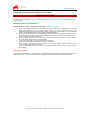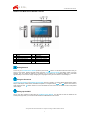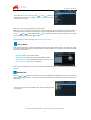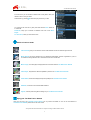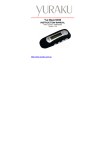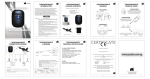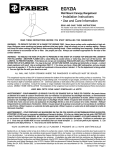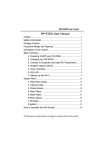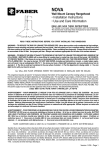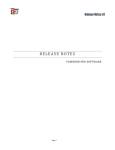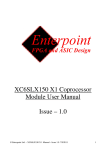Download YURAKU YUR-SM325 User guide
Transcript
YUR.BEAT FUSION STREAM Quick Start Guide YUR-SM325 ©Yuraku Yur. Beat Fusion Stream Declaration of Conformity EC-Declaration of Conformity to the essential requirements of the applicable Council of Directive of R&TTE Directive 1995/5/EC, 2004/108/EC amended by 93/68/EEC and 2006/95/EC. We, Yuraku GmbH of Germany, declare under our sole responsibility as authorized representative that the following product Brand Name: Model Name: Model No.: Yuraku YUR.BEAT FUSION STREAM YUR-SM325 Is fully in conformity with the essential requirement of the European Directive 2004/108/EC. This declaration is based on the full compliance of the product with the following European standards: ETSI EN 300 328 V1.6.1 : 2004 ETSI EN 301 489-1 V1.5.1 : 2004 ETSI EN 301 489-17 V1.2.1 : 2002 EN 50360 / 50361 : 2001 EN 55022 : 1998 + A1 : 2001 EN 61000-3-2 : 2000 EN 61000-3-3 : 1995+A1 : 2001 EN 55024: 1998 + A1: 2001 + A2 : 2003 EN60950-1: 2006 Lorsch, 07.03.07 Yuraku GmbH, Industriestraβe 2, 64653 Lorsch, Germany All specification and information are subject to changes without further notices 1 Yur. Beat Fusion Stream Thank you for selecting the Yur.Beat Fusion Stream! QUICK START GUIDE This Quick start guide introduces you to the many features of the Yur.Beat Fusion Stream. For full details, refer to the User Guide. IMPORTANT SAFETY INFORMATION Read the safety instructions carefully before using your Yur.Beat Fusion Stream. 1. 2. 3. 4. Do not use Headphone/Earphones while driving, cycling or operating any motorized vehicle. This may create traffic hazard and may be illegal in some areas. It can also be dangerous to play your Headphones/Earphones at high volume while walking or engaged in other activities. You should exercise extreme caution and discontinue use in potentially hazardous situations. Avoid using Headphones/Earphones at high volume. Hearing expert’s advice against continuous loud and extended music play. Keep the volume at a moderate level, so that you are able to hear outside sound, and to be considerate of the people around you. Keep your player away from sinks, drinks, bathtub, showers, rain and other sources of moisture. Moisture can cause electric shocks with any electronic device. Follow these tips to keep your player working well for a long time: a. Clean your player with a soft lint free cloth used on glass lenses. b. Do not allow young children to use your player or your computer. Make sure your connectors are the identical shape and size before you connect. c. Do not disassemble, crush, short-circuit or incinerate your battery as it may cause fire, injury, burns or other hazards. Disposal Instructions Do not dispose of this device with unsorted waste. Improper disposal may be harmful to the environment and human health. Please refer to your local waste authority for information on return and collection systems in your area. All specification and information are subject to changes without further notices 2 Yur. Beat Fusion Stream Guide to Yur.Beat Fusion Stream Controls 1 2 3 4 5 6 Power On/Off Reset Earphone Jack USB/Power terminal Menu Volume - / down 7 8 9 10 11 12 Volume + / up Backward Forward Enter / Play / Pause microSD card slot Hold Getting Started To turn on your Yur.Beat Fusion Stream press the power on/off ‘■’ button. You will see a welcome screen once you power on the device. Please note that before using the Yur.Beat Fusion Stream the battery needs to be fully charged. You can charge the battery by connecting it to a working PC or Notebook USB port, it will takes approximately 4 hours for full charge. Charging can only happen when you have switch on the working PC. Using the Functions Yur.Beat Fusion Stream is a Portable internet player and has 7 modes, i.e. Internet Radio, Media Stream, Music Player, Video Player, Photo Album, FM Radio and System. To navigate use the ▶▶ and ◀◀ buttons and to select a mode press the enter ▶II button. Read on to know the details of each mode. For the details of each mode please refer to step 6. Setting up the Wi-Fi Set up your Wi-Fi network to start using the Yur.Beat Fusion Stream. You will need to have the details of the Access point (AP) which you can refer to the Wireless and Broadband router manual. All specification and information are subject to changes without further notices 3 Yur. Beat Fusion Stream Now select the System mode by using ‘▶▶’ and ‘◀◀’ buttons to navigate and use the enter key (▶II) to select. You will see a screen similar to the one on right. Select ‘Wi-Fi’ from the menu and goto ‘Wi-Fi setup wizard’. Make sure ‘Wi-Fi on’ is selected. And search the network; you will get the list of nearby Wi-Fi networks. Once the network is selected it prompts for the Network key which is the WEP default transmit key of the Wi-Fi Access point. Use ‘▼,▲, ▶▶ and ◀◀’ buttons and the delete ‘◀’ button to type the network key, and then press the menu button to exit from the keypad. Next press ▶II to confirm. You have set up your Wi-Fi now; enjoy your Yur.Beat Fusion Stream! Internet Radio While in the Internet Radio, the radio automatically connects to the previous played channel. The screen also shows the channel which is being played. To access the menu, press and hold the ‘Menu‘ button for 2-3 seconds. The detail of the menu is listed below. My Radio, contains your favorite channels Radio Search, is an advanced search on based different criteria Add to my Radio, will save that particular station in you’re My Radio To the main menu, takes you to the Main Menu When a channel is selected, and you get a message ‘Unformatted channel’, it is because the Channel is closed at that time. Media Stream Press the ▶▶ or ◀◀ button from the main menu to select the Media stream. Make sure that you have opened the Windows media player version 11 or Vista, and you have shared the Music streaming of the entire new device in the Media Player. Once the Wi-Fi connection is complete; press ▶II to view the menu like the one below. All specification and information are subject to changes without further notices 4 Yur. Beat Fusion Stream From the menu you can choose to select music or Play lists to hear your favorite music or see your video. Select Music by pressing ▶II button and play the music you like. To go back to the menu at any time press and hold the menu button for 2-3 seconds. Download, helps you to transfer a selected music file to the Music Player. To main menu, takes you back to the menu. Details of various mode Internet Radio gets you connected to various radio stations around the world through the Wi-Fi Media Stream play music streams from your Windows media player version11 application in your PC or Notebook running Windows XP or Vista OS over the Wi-Fi connection. Music Player, is a MP3 player and playback the music files stored in Yur.Beat Fusion Stream Video Player, Playback the video files (MPEG 4) stored in the Yur.Beat Fusion Stream Photo Album, Stores and displays the photos (JPEG) from Yur.Beat Fusion Stream FM Radio, connects to the local FM Radio Stations System, used for performing all the settings in your Yur.Beat Fusion Stream Enjoy your Yur.Beat Fusion Stream Hope you will enjoy your Yur.Beat Fusion Stream. For any further information on how to use the features of Yur.Beat Fusion Stream please refer to the User Guide. All specification and information are subject to changes without further notices 5