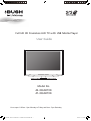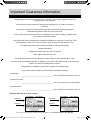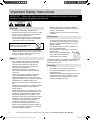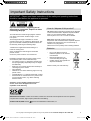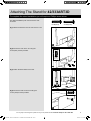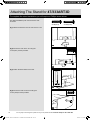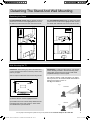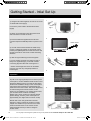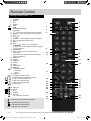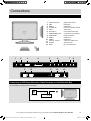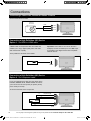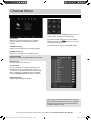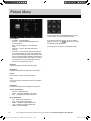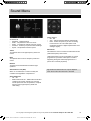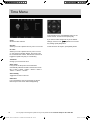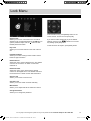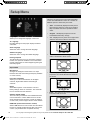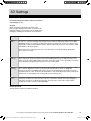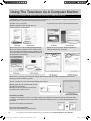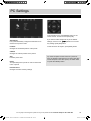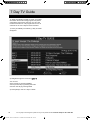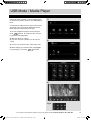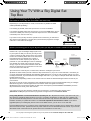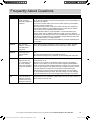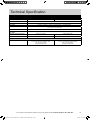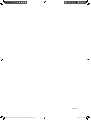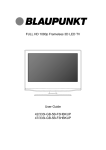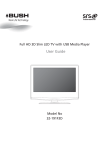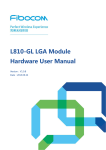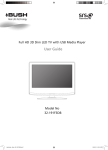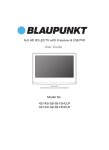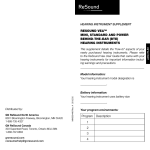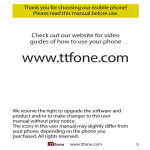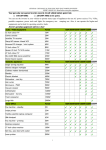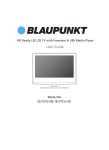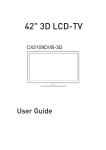Download Bush 47-333ART3D User guide
Transcript
Full HD 3D Frameless LED TV with USB Media Player User Guide Model No 42-333ART3D 47-333ART3D Lines open: 8.30am - 6pm Monday to Friday and 9am - 5pm Saturday UserGuide - Bush -42-333ART Bush - 42-333ART3D 47-333ART3D.indd 1 9/2/2013 3:17:22 PM Important Guarantee Information Congratulations on purchasing this television. We hope you have many years of trouble free enjoyment from your purchase. Your product is covered under the manufacturers guarantee for 12 months from date of purchase. In the event of a fault being diagnosed, please refer to the frequently asked questions/ troubleshooting section at the rear of this user guide. If you are still unable to remedy the fault, try resetting the TV to factory settings, (details in this user guide) or contact the helpline. In the event that a fault is diagnosed, the helpline will arrange to collect the TV from your home or work address, return it to our service centre, repair the item and then return it to you. If we believe we cannot offer a permanent repair, we will replace the item. Helpline Information Telephone UK 0871 2000 463, ROI 01443 3940 Web support: www.umc-uk.co.uk The telephone opening hours are Monday to Friday 8.30am to 6pm, Saturday 9am – 5pm. You must retain all packaging materials, in addition to your proof of purchase/receipt, as you will need these in the event of warranty/service support. This guarantee is in addition to and does not affect your statutory rights. If you need to call the helpline, you will need the following information. 1) Model Ref _____________________________________ (You can find this on the rear of the TV) 2) Date of purchase ______________________________________ (You can find this on your sales receipt) 3) Serial Number _____________________________________ (You can find this on the rear of the TV) Example labels for 42” and 47” models Model Ref Model Ref Serial No. Serial No. For any help concerning set up and use of your TV please call the Customer Helpline: 0871 2000 463 UserGuide - Bush -42-333ART Bush - 42-333ART3D 47-333ART3D.indd Sec1:3 3 9/2/2013 3:17:25 PM Important Safety Instructions IMPORTANT - Please read these instructions. All the safety and operating instructions should be read before the appliance is operated. Warnings • • To reduce the risk of fire, electric shock or damage to the television, do not expose it to dust, rain or moisture, or place any objects filled with liquids on or near the television. Do not place the television in a confined space, ensure that nothing can obstruct the ventilation openings at the rear of the television. • • • • • Dispose of this television and any components including batteries in an environmentally friendly manner. If in doubt, please contact your local authority for details of recycling. • • • • • • • • For your safety, this appliance is fitted with a fused moulded 3 pin mains plug. Should the fuse need to be replaced, ensure that any replacement is of the same amperage and approved with the BSI mark. The television should be connected to a main socket outlet with a protective earthing connection. Never try and replace the mains plug unless you have adequate qualifications and are legally authorised to do so. In the event that a replacement Mains cable is required, contact the manufacturer for a suitable replacement. Never use the television if it is damaged in any way. Always place the television on a flat level surface avoiding anywhere which may be subject to strong vibration. Ensure the television is not placed on top of the power cable as the weight of the television may damage the cable and cause a safety hazard. Never place mobile phones, speakers or any other device which may cause magnetic or radio interference with the television. If interference is apparent, move the device causing the interference away from the television. To disconnect the apparatus from the mains, please use the all pole mains switch located on the side, underside or rear of the TV. The switch shall remain readily operable. Batteries (battery pack or batteries installed) shall not be exposed to excessive heat such as sunshine, fire or the like. Install the product at least 5cm from the wall for ventilation. Maintenance To prevent the spread of fire, keep candles or other open flames away from this product at all times Safety 4 • • To clean this unit, wipe with a soft, dry cloth. If the surfaces are extremely dirty, use a soft cloth dipped in a soap and water solution or a mild detergent solution. Use eyeglass cleaner to remove stubborn dirt from the LCD/LED Screen. Never use alcohol, paint thinner or benzene to clean this unit. Before using a chemically treated cloth, read the instructions that came with the cloth carefully. CAUTION: If water or other liquid enters the television through the display panel surface or back cover a malfunction may occur. Packaging • • The safest way to transport your item is in the original box/packaging - please save your packaging for this. You will need original box/packaging in the event of warranty/service repair or support. We are unable to carry out warranty/service if you are unable to package it correctly. For any help concerning set up and use of your TV please call the Customer Helpline: 0871 2000 463 UserGuide - Bush -42-333ART Bush - 42-333ART3D 47-333ART3D.indd Sec1:4 9/2/2013 3:17:25 PM Important Safety Instructions IMPORTANT - Please read these instructions. All the safety and operating instructions should be read before the appliance is operated. Important Information - Regarding Use of Video Games, Computers, Captions or Other Fixed Image Displays The extended use of fixed image program material can cause a permanent “shadow image” on the LCD panel. This background image is viewable on normal programs in the form of a stationary fixed image. This type of irreversible LCD/LED panel deterioration can be limited by observing the following steps: How do I dispose of this product? UK: Waste electrical products should not be disposed of with household waste. Separate disposal facilities exist. For your nearest facilities, please see www.recycle-more.co.uk or in store for details. ROI: Waste electrical products should not be disposed of with household waste. Separate disposal facilities exist. Check with your Local Authority or retailer for recycling advice. Observe the correct polarity when inserting batteries. 1. Reduce the brightness/contrast setting to a minimum viewing level. Batteries 2. Do not display the fixed image for extended periods of time. • 3. Turn the power off when not in actual use. Examples of images that you need to watch out for are as follows (this is not an exhaustive list): • TV Channel Logos: e.g. Shopping channel logos and pricing displays; especially if they are bright and stationary. • Moving or low contrast graphics are less likely to cause ageing of the screen. • Time Displays • Teletext: Do not view a stationary page for a long period of time • TV/DVD Menus: e.g. Listings of DVD disc content • Pause Mode: Do not leave the TV in pause mode for long periods of time, e.g. When watching DVDs or videos. • • Do not use different types of batteries together or mix old and new batteries. Dispose of batteries in an environmentally friendly way. Certain regions may regulate the disposal of batteries. Please consult your local authority. Cd Important - Once ‘shadow image/screen burn’ occurs, it will never disappear and is not repairable under warranty. SRS TruSurround HD™ creates an immersive, feature-rich surround sound experience from two speakers, complete with rich bass, high frequency detail and clear dialog. TruSurround HD, SRS and the symbol are trademarks of SRS Labs, Inc. For any help concerning set up and use of your TV please call the Customer Helpline: 0871 2000 463 UserGuide - Bush -42-333ART Bush - 42-333ART3D 47-333ART3D.indd Sec1:5 5 9/2/2013 3:17:25 PM Important Safety Instructions IMPORTANT - Please read these instructions. All the safety and operating instructions should be read before the appliance is operated. 3D Safety Information • • • • • If you watch the 3D imaging too closely or for a long period of time, it may harm your eyesight. Watching the TV or playing video games that incorporate 3D imaging with the 3D glasses for a long period of time can cause drowsiness, headaches or fatigue to you and/or your eyes. If you have a headache, or otherwise feel fatigued or drowsy, stop watching the TV and take a rest. Pregnant woman, seniors, persons with heart problems or persons who experience frequent drowsiness should refrain from watching 3D TV. Some 3D imaging may cause you to duck or dodge the image displayed in the video. Therefore, it is best if you do not watch 3D TV near fragile objects or near any objects that can be knocked over easily. Please prevent children under the age of 5 from watching 3D TV as it may affect their vision development. Risk of photosensitization seizure can be reduced with the following actions. • • • • • • Take frequent breaks from watching 3D TV. For those who have vision that is different in each eye, they should watch the TV after taking vision correction measures. Watch the TV so that your eyes are on the same level as the 3D screen and refrain from sitting too closely to the TV. Do not watch the 3D imaging when tired or sick, and avoid watching the 3D imaging for a long period of time. Do not wear the 3D glasses for any other purpose than viewing 3D imaging on a 3D TV. Some viewers may feel disoriented after watching 3D TV. Therefore, after you watch 3D TV, take a moment to regain awareness of your situation before moving. Warning for photosensitization seizure • 6 Some viewers may experience a seizure or epilepsy when exposed to certain factors, including flashing lights or images in TV or video games. If you or anybody from your family has a history of epilepsy or seizure, please consult with your doctor before watching 3D TV. Also certain symptoms can occur in unspecified conditions without any previous history. If you experience any of the following symptoms, immediately stop watching the 3D imaging and consult a doctor: dizziness or light headedness, visual transition or altered vision, visual or facial instability, such as eye or muscle twitching, unconscious action, convulsion, loss of conscience, confusion or disorientation, loss of directional sense, cramps, or nausea. Parents should monitor their children, including teenagers, for these symptoms as they may be more sensitive to the effects of watching 3D TV. For any help concerning set up and use of your TV please call the Customer Helpline: 0871 2000 463 UserGuide - Bush -42-333ART Bush - 42-333ART3D 47-333ART3D.indd Sec1:6 9/2/2013 3:17:26 PM Contents Manufacturers Guarantee Information Important Safety Instructions What is included in the box Attaching the stand 3 4-6 8 9-10 Detaching the stand and wall mounting 11 Getting Started - Initial Set Up 12 TV Buttons and Input Source Menu 13 Remote Control 14 Connections 15-16 TV Menu Operation 17-23 Channel Menu Picture Menu Sound Menu Time Menu Lock Menu Setup Menu 3D Settings 17 18 19 20 21 22 23 PC Operation 24-25 7 Day TV Guide 26 USB Mode / Media Player 27 General Information 28-32 Using your TV with a Sky digital set top box 28 Frequently Asked Questions 29-30 Technical Specifications 31 Index 32 For any help concerning set up and use of your TV please call the Customer Helpline: 0871 2000 463 UserGuide - Bush -42-333ART Bush - 42-333ART3D 47-333ART3D.indd Sec1:7 7 9/2/2013 3:17:26 PM What Is Included In The Box Accessories Included with this TV are the following accessories: 1 x User Guide 1 x Remote Control User Guide 1 x Quick Start Guide 2 x AAA Batteries 1 x RF Cable & 1 x AV to SCART Cable 1 x TV 8 x 3D Glasses 1 x Stand Installation Pack Screws For 42/333ART3D Screws For 47/333ART3D 6 x M(4x16) 4 x M(4x14) 3 x ST(4x20) 3 x ST(4x20) Please save your packaging as you will need this in the event of warranty/service repair or support. We are unable to carry out warranty/service if you are unable to package it correctly. The safest way to package your item in the event of warranty/service repair is in it’s original box/packaging. 8 For any help concerning set up and use of your TV please call the Customer Helpline: 0871 2000 463 UserGuide - Bush -42-333ART Bush - 42-333ART3D 47-333ART3D.indd Sec1:8 9/2/2013 3:17:26 PM Attaching The Stand for 42/333ART3D To complete the stand installation you will require a Phillips screw driver. The Stand Installation pack comes with two sets of screws. 6 x M(4x16) 3 x ST(4x20) fig 1) Attach the stand neck to the rear of the TV set. 1 fig 2) Secure the neck to the TV using the 6 x M (4x16) screws provided. 6x M (4x16) 2 fig 3) Attach the stand base to the neck. 1 1/2 3 fig 4) Secure the base to the neck using the 3 x ST (4x20) screws provided. 3 x ST(4x20) 4 For any help concerning set up and use of your TV please call the Customer Helpline: 0871 2000 463 UserGuide - Bush -42-333ART Bush - 42-333ART3D 47-333ART3D.indd Sec1:9 9 9/2/2013 3:17:34 PM Attaching The Stand for 47/333ART3D To complete the stand installation you will require a Phillips screw driver. The Stand Installation pack comes with two sets of screws. 4 x M(4x14) 3 x ST(4x20) fig 1) Attach the stand neck to the rear of the TV set. 1 fig 2) Secure the neck to the TV using the 4 x M (4x14) screws provided. 4 x M(4x14) 2 fig 3) Attach the stand base to the neck. 1 1/2 3 fig 4) Secure the base to the neck using the 3 x ST (4x20) screws provided. 3 x ST(4x20) 4 10 For any help concerning set up and use of your TV please call the Customer Helpline: 0871 2000 463 UserGuide - Bush -42-333ART Bush - 42-333ART3D 47-333ART3D.indd Sec1:10 9/2/2013 3:17:35 PM Detaching The Stand And Wall Mounting Detaching the Stand For 42/333ART3D models only. To detach the stand please remove the 6 screws highlighted then remove the stand neck and base from the rear of the TV set. For 47/333ART3D models only. To detach the stand please remove the 4 screws highlighted then remove the stand neck and base from the rear of the TV set. 4 x M(4x14) 6x M (4x16) Wall Mounting the TV IMPORTANT - Before drilling any holes in the wall ensure you are not drilling where there could be any electric wires, water or gas pipes. IMPORTANT – If wall mounting this TV, only use the screws already provided in the wall mounting holes. Using other screws which are longer could cause irreparable damage to internal parts. This TV requires a VESA 400 x 400 wall mounting bracket For optimum viewing, if wall mounting the TV higher than eye level, the TV should be tilted downwards so that the TV’s screen is ‘face on’. See fig 1 and 2 below. TV fig 1 INCORRECT Viewing angle 1) Remove the four screws highlighted below. 2) The wall mount can now be easily attached to the mounting holes on the rear of the TV. These holes are indicated in the picture below. TV CORRECT fig 2 Viewing angle For any help concerning set up and use of your TV please call the Customer Helpline: 0871 2000 463 UserGuide - Bush -42-333ART Bush - 42-333ART3D 47-333ART3D.indd Sec1:11 11 9/2/2013 3:17:35 PM Getting Started - Intial Set Up 1) Using the RF cable supplied, connect the TV to the TV Aerial wall socket (Fig A) 1 Fig B Connect the power cable to the Electrical outlet (Fig B) Fig A 2) Switch on the television using the power on/off switch located on the side of the TV. 3) Insert the batteries supplied into the Remote control and press the Standby button to power on the TV 2 Power on/off 4) You will now be welcomed with the initial set-up screen. If it does not appear, on the remote control, please press [MENU] then 8-8-8-8 and the menu will appear. Press OK on the remote control and tuning will start.* 3 5) After tuning the following screen will appear.* If you are missing channels, the reason for this is likely to be signal strength, you should consider connecting signal booster and re-tuning the TV. * Screen shots/images are shown for illustration purposes only and may change dependent on model/region 4 Important As part of our ongoing development to reduce power consumption, we have added an extra function to this Television called ‘Ecohome’ (you will see this during the first time installation set up). Power consumption using the Ecohome function is approximately 15% lower than some other modes. The picture brightness is reduced using the Ecohome function. If this function is not suitable for your viewing environment, you can select other modes as necessary. (Please note, ‘Demo’ mode is for optimum default picture settings, however, power consumption is approximately 15% higher than ‘Ecohome’ mode) 5 Please refer to the user guide section ‘Picture settings’ in order to change the mode to one that maybe more suitable for your environment. There is also a shortcut button on the remote control called ‘P-Mode’ should you wish to change to another mode. 12 For any help concerning set up and use of your TV please call the Customer Helpline: 0871 2000 463 UserGuide - Bush -42-333ART Bush - 42-333ART3D 47-333ART3D.indd Sec1:12 9/2/2013 3:17:36 PM TV Buttons & Source Menu 1 2 3 4 5 6 7 1. Volume up and menu right 5. Displays Menu/OSD 2. Volume down and menu left 6. Displays the input source menu 3. Programme/Channel up and menu up 7. Standby Power On/Off 4. Programme/Channel down and menu down Choosing Mode Input/Source To switch between the different input/connections. A) Using the buttons on the remote control: 1) Press [SOURCE/ AV] - The source menu will appear 2) Press [\/] or [/\] to select the input you require. 3) Press [OK] B) Using the buttons on the Television: 1) Press [SOURCE] 2) Scroll up / down using CH+/ CH- buttons to the input/source you require 3) Press Vol+ to change input/source to the one selected. For any help concerning set up and use of your TV please call the Customer Helpline: 0871 2000 463 UserGuide - Bush -42-333ART Bush - 42-333ART3D 47-333ART3D.indd Sec1:13 13 9/2/2013 3:17:37 PM Remote Control Viewing remote control - TV 1. 2. 3. 4. 5. 6. 7. 8. 9. 10. 11. 12. 13. 14. 15. 16. 17. STANDBY MUTE DTV RADIO DVD USB NUMBER BUTTONS TV GUIDE - To return to the previous channel viewed P.MODE - Scrolls through picture mode options VOL CH S.MODE - Scrolls through sound mode options FAV - To display favourites menu MENU EXIT - Allows you to navigate the on-screen menus and adjust the system settings to your preference 18. SOURCE/AV 19. INFO - Press once for now/next channel information Press twice for programme information about current programme 20. ASPECT 21. SLEEP 22. SUBTITLE 23. AUDIO 24. TEXT 25. TEXT HOLD 26. DISPLAY 27. TEXT/DVD ZOOM DVD Zoom TEXT 28. DVD Menu - To restart the current chapter - To advance forward to the next chapter - To stop the playback/Eject Disc - To play in fast rewind mode - To play in fast forward mode - To play/pause 29. 30. 31. 32. 33. REC LIST GOTO A-B REPEAT ANGLE 3D - Change to 3D mode 1 2 3 5 4 6 7 8 9 10 11 12 13 14 15 16 17 18 20 21 24 25 28 19 22 23 26 27 29 30 31 32 33 For Models with Integrated DVD players For Models with PVR Function For Models with USB Playback For Models with 3D Feature 14 For any help concerning set up and use of your TV please call the Customer Helpline: 0871 2000 463 UserGuide - Bush -42-333ART Bush - 42-333ART3D 47-333ART3D.indd Sec1:14 9/2/2013 3:17:39 PM Connections 1 2 3 4 5 6 7 8 9 10 11 12 13 1 2 3 COAX USB HDMI 3 9 COAX Audio Out USB HDMI 3 CI CARD IN Video R/L Audio in COMPONENT (HD) EARPHONE HDMI 1 HDMI 2 VGA PC Audio In VGA PC RF IN 6 5 4 CI CARD IN VIDEO 10 Digital Coax output USB Input HDMI input Common Interface module Video Input Component Audio input Component input (YPbPr) Earphone Socket HDMI input HDMI input 3.5mm PC audio input VGA-PC input RF / TV Aerial Input R L 11 12 VGA/PC(Audio in) VGA/PC IN Y Pb 7 8 Pr EARPHONE 13 Connecting a DVD Player/Recorder, Video Recorder or Cable/Satellite Box TVs Input/Source should be set to Analogue RF in DVD or VCR TV Aerial Wall Socket RF IN RF OUT For any help concerning set up and use of your TV please call the Customer Helpline: 0871 2000 463 UserGuide - Bush -42-333ART Bush - 42-333ART3D 47-333ART3D.indd Sec1:15 15 9/2/2013 3:17:40 PM Connections Connecting a Camcorder, Camera or Games Console Source should be set to Video Camera or Camcorder Yellow Video White Audio In L/R Red Connecting a High Definition (HD) Device Option 1 - via HDMI to HDMI cable A HDMI cable can output both video and audio and enables you to enjoy digital-quality video and audio with minimal loss of quality. Important: This model TV can not be used as a PC/laptop monitor via HDMI input. The HDMI Input is provided to view digital content with compatible external devices. TVs Input/Source should be set to HDMI. HDMI OUT HDMI Connecting a High Definition (HD) Device Option 2 - via Component cable If you are supplied with a cable from the device which has RED, GREEN, BLUE, RED & WHITE connectors you must connect via Component (for picture) and by phono cable (for sound). TV Source should be set to Component. Component (HD) Red Green Blue Audio L/R Component Red White 16 Audio In L/R For any help concerning set up and use of your TV please call the Customer Helpline: 0871 2000 463 UserGuide - Bush -42-333ART Bush - 42-333ART3D 47-333ART3D.indd Sec1:16 9/2/2013 3:17:41 PM Channel Menu To access this menu, press [MENU] button on the remote control. To enter a menu press [OK] Auto Tuning Allows you to retune the television for all digital channels, digital radio stations and analogue channels. ATV Manual Tuning Allows you to manually tune your analogue signal If you wish to make changes to any of the default settings, use the scroll buttons. To confirm any settings press [OK] button. To exit this menu at anytime, press [EXIT] button. DTV Manual Tuning Allows you to manually tune your digital signal Programme Edit Allows you to delete, skip and add favourite channels. Schedule List Lists your programme reminders CI Information Pay per view services require a “smartcard” to be inserted into the TV. If you subscribe to a pay per view service the provider will issue you with a ‘CAM’ and a “smartcard”. The CAM can then be inserted into the COMMON INTERFACE PORT (CI Card In). Signal Information Displays signal strength information Tip: If you do not press any buttons for 10 seconds, the menu will automatically exit. You can change the length of time before the menu exits automatically see ‘Menu Duration’ section. For any help concerning set up and use of your TV please call the Customer Helpline: 0871 2000 463 UserGuide - Bush -42-333ART Bush - 42-333ART3D 47-333ART3D.indd Sec1:17 17 9/2/2013 3:17:41 PM Picture Menu A AV To access this menu, press [MENU] button on the remote control. To enter a menu press [OK] Picture Mode • Standard - Default settings • Dynamic - Recommended settings for fast moving pictures • Mild - Set to be lighter in colour and less bright • Personal - Lets you manually alter all the settings • Ecohome - Power saving mode which reduces the energy used by up to 25% (by reducing the power to the LED/LCD panel).in Ecohome mode, the TV will switch itself to Standby mode after 4-5 hours in the event that the TV buttons or remote control buttons are not pressed (see the time menu to de-activate this function). If you wish to make changes to any of the default settings, use the scroll buttons. To confirm any settings press [OK] button. To exit this menu at anytime, press [EXIT] button. Contrast Switch the balance between black and white Brightness Increase or decrease the brightness of the picture Colour Increases the colour from black and white Tint Lets you increase or decrease the level of tint within the picture Sharpness Increase or decrease the sharpness of the picture Colour Temperature • Normal - Default settings • Warm - Increases red within the picture • Cool - Increases blue within the picture Noise Reduction • Off - Turns noise reduction off • Low - Minor system adjustment • Middle - Medium system adjustments • High - Maximum system adjustments • Default - Default settings 18 For any help concerning set up and use of your TV please call the Customer Helpline: 0871 2000 463 UserGuide - Bush -42-333ART Bush - 42-333ART3D 47-333ART3D.indd Sec1:18 9/2/2013 3:17:41 PM Sound Menu Sound Mode • Standard - Default settings • Music - Emphasises music over voices • Movie - Provides live and full sound for movies • Personal - Selects your personal sound settings • Sports - Emphasises sound for sports Treble To adjust the amount of high frequency within the sound Bass To adjust the amount of low frequency within the sound Digital Output • Off - Off • Auto - Selects the best settings automatically • PCM - Select this option if you are connecting to a Stereo Hi-fi via coax cable (Pulse-code modulation (PCM) is a digital representation of an analogue signal) AD Volume This allows the user to increase and decrease the AD (Audio Description) volume level. (Audio Description is a service available on certain programmes. It provides a description of what is happening during the selected programme for a person who is visually impaired) Balance To switch the sound between the left and right speakers Auto Volume Level (AVL) When ‘on’ is selected, the volume will stay at a constant level regardless of input/source Tip: Treble and bass levels can only be adjusted when the sound mode ‘Personal’ is selected. Surround Sound • Off - Off • SRS TruSurround HD - SRS TruSurround HD™ creates an immersive, feature-rich surround sound experience from two speakers, complete with rich bass, high frequency detail and clear dialog. For any help concerning set up and use of your TV please call the Customer Helpline: 0871 2000 463 UserGuide - Bush -42-333ART Bush - 42-333ART3D 47-333ART3D.indd Sec1:19 19 9/2/2013 3:17:42 PM Time Menu A AV To access this menu, press [MENU] button on the remote control. To enter a menu press [OK] Clock Shows the date and time If you wish to make changes to any of the default settings, use the scroll buttons. To confirm any settings press [OK] button. Off Time Allows you to set a specific time for your TV to turn off To exit this menu at anytime, press [EXIT] button. On Time Allows you to set a specific time for your TV to turn on, the channel it will then display, the source it will be on and also the volume. This function can then be toggled to repeat every day or a certain day. Time Zone Change your current time zone Sleep Timer Lets you set the sleep timer so the television automatically switches off after a set amount of time. Off -> 10min -> 20min -> 30min -> 60min -> 90min -> 120min -> 180min -> 240min Auto standby Toggle the Function on and off OSD Timer Lets you adjust the amount of time the On Screen Menu stays on the screen before disappearing 20 For any help concerning set up and use of your TV please call the Customer Helpline: 0871 2000 463 UserGuide - Bush -42-333ART Bush - 42-333ART3D 47-333ART3D.indd Sec1:20 9/2/2013 3:17:43 PM Lock Menu AV AV To access this menu, press [MENU] button on the remote control. To enter a menu press [OK] System Lock Allows you to lock or unlock the menu. You will be asked to enter a 4 digit password use the button to quit the password input. Use the button to clear. Default password is 0000 If you wish to make changes to any of the default settings, use the scroll buttons. To confirm any settings press [OK] button. To exit this menu at anytime, press [EXIT] button. Key Lock Allows you to lock the buttons on the side of the TV set Parental Guidance Allows you to set the rating to block certain content based on age information Default Source Allows the user to set the default source. The default source is the source the TV starts on when first switched on Default Channel Allows the user to set a channel as the default channel on the Digital source. The default channel is the channel the TV starts on when first switched on Source Lock Allows you to lock the source menu Channel Lock Allows you to lock certain channels manually Max Volume Allows you to adjust and set the maximum volume Change Password Allows you to change the password For any help concerning set up and use of your TV please call the Customer Helpline: 0871 2000 463 UserGuide - Bush -42-333ART Bush - 42-333ART3D 47-333ART3D.indd Sec1:21 21 9/2/2013 3:17:43 PM Setup Menu Within the UK the picture format varies depending on the channel/broadcast. There are a number of different options to best meet your needs Language Allows you to change the language of the menu • Auto - Automatically displays the best picture format. So the picture is in the correct position. May have black lines at the top/bottom and/or sides. • Original - Will display the picture from the broadcaster without any change • 4:3 - Displays the 4:3 picture in its original size. Side bars are shown to fill the 16:9 screen • 16:9 - Fills the screen with a regular 16:9 signal and 4:3 will stretch to fill the screen • 14:9 - Displays the 14:9 picture in the correct proportion. As a result side bars are shown on the screen • Zoom - The picture is the correct proportion but zoomed in to fill the screen TT Language Encoding settings for the proper display of teletext characters Audio language Allows the user to change the audio language Subtitle Language Allows the user to change the subtitle language Hearing Impaired This allows the user to turn on the Hearing Impaired function, this produces subtitles on the screen which provide a description of what is happening during the selected program. Aspect Ratio Blue Screen Changes the background when there is no input between clear and a blue background (Only available on some sources) First Time Installation Allows you to retune the television for all digital channels, digital radio stations and analogue channels. Reset: Reset Menu System - This resets the menus to factory settings. Reset TV Channels - This clears all the TV channels from the television. Software Update (USB) This menu lets you install the new software/firmware onto the television. Further details of how to do this will be issued with the firmware. Contact the helpline or refer to the ‘product support’ section of the website. HDMI CEC (Consumer Electronic Control) Allows HDMI devices to control each other and allows the user to operate multiple devices with one remote control. (only available with compatible devices) 22 For any help concerning set up and use of your TV please call the Customer Helpline: 0871 2000 463 UserGuide - Bush -42-333ART Bush - 42-333ART3D 47-333ART3D.indd Sec1:22 9/2/2013 3:17:44 PM 3D Settings For the best 3D picture effect, watch your TV from vertical angle +/- 10°. 3D Type When connecting a 3D product sometimes the picture maybe displayed incorrectly; choose from the following settings to correct this. You can toggle these settings by pressing the '3D' button on your remote 3D Off Default settings Side by Side 3D format is commonly used in 3D broadcasting, works by halving the horizontal resolution of videos to store left and right eye images in each frame. It effectively displays up to 960 x 1080 pixel pictures to each eye, enabling TV stations to telecast 3D content at a much lower bandwidth compared with 3D Blu-ray discs. Typical supported resolutions are limited to 720p and 1080i for 3D TV programs. Users will need to manually select the correct 3D format to properly display side-by-side 3D content on a 3D TV. Top Bottom 3D format is alternative for 3D broadcast, which is pretty similar to side-by-side 3D except that it halves the vertical resolution instead. Available primarily up to 720p resolution, topand-bottom 3D offers 1280 pixels horizontally. The higher pixel count is generally considered more suitable for displaying panning motion insports programs. Frame Packing As its name suggests, this format stacks the left and right eye images in each frame to retain the content's original resolution for the best 3D pictures. Most, if not all, 1080p 3D Blu-ray movie discs and 720p PS3 3D games are produced utilizing this technique. Another key differentiator is that all 3D TVs should be able to automatically detect frame-packing 3D signals and correctly display the content without user intervention. Line by Line The picture signals for left and right eyes are interleaved in alternate lines. The left clip’s resolution is halved then placed in the odd lines of the video stream. Correspondingly, the right clip’s resolution is halved then placed in the even lines of the video stream. When combined the video stream totals 1920×1080. Exchange 3D L/R Change picture sequence for different viewing For any help concerning set up and use of your TV please call the Customer Helpline: 0871 2000 463 UserGuide - Bush -42-333ART Bush - 42-333ART3D 47-333ART3D.indd Sec1:23 23 9/2/2013 3:17:45 PM Using The Television As A Computer Monitor How to set up for Windows XP & Windows Vista (connecting via VGA cable to the TV) IMPORTANT – Before connecting the computer to the television you must ensure the computer settings are correct for the television. You MUST do this using your old monitor. 1) Switch on your computer 2) When finished booting up right click your mouse anywhere on the screen 3) Left click your mouse on Properties/Personalise 4) Left click your mouse on Setting/Display Settings. Ensure the screen resolution is set to what is shown in the technical specifications section toward the rear of this user guide. To correct the resolution to that of the television move the slider. 5) Left click your mouse on Advance/Advanced Settings and left click on Monitor 6) Left click on the drop down for Screen refresh rate and select 60 Hertz, if you experience picture noise or ‘flickering’, select 50 hertz or 70 hertz. 7) Click on Apply, then click Yes and the settings will be saved. 8) Now switch off your computer and connect the television (as shown) 9) Switch on the TV, select the input/source to VGA/PC and re-start your PC. Connecting a Laptop In addition to the above if you are connecting a laptop to the television you will also need to activate the VGA connection on the laptop. This can vary based on the brand of laptop you have, on many brands/models, it is as per below. 1) Connect the laptop to the television 2) On the Laptop push buttons The screen will now switch to the television. 24 For any help concerning set up and use of your TV please call the Customer Helpline: 0871 2000 463 UserGuide - Bush -42-333ART Bush - 42-333ART3D 47-333ART3D.indd Sec1:24 9/2/2013 3:17:45 PM PC Settings A AV To access this menu, press [MENU] button on the remote control. To enter a menu press [OK] Auto Adjust Lets you automatically configure the television to be used as a computer monitor If you wish to make changes to any of the default settings, use the scroll buttons. To confirm any settings press [OK] button. H Offset Changes the horizontal position of the picture To exit this menu at anytime, press [EXIT] button. V Offset Changes the vertical position of the picture Size Increase picture size Phase To adjust delay time of phase in order to reduce the noise of picture Tip: If the computer is left in-active for a period of time, the television will switch into a ‘sleep’ state (the screen will power off to save power). To switch back on press the standby button. Position Reset Changes back to the factory settings For any help concerning set up and use of your TV please call the Customer Helpline: 0871 2000 463 UserGuide - Bush -42-333ART Bush - 42-333ART3D 47-333ART3D.indd Sec1:25 25 9/2/2013 3:17:45 PM 7 Day TV Guide TV Guide is available in Digital TV mode. It provides information about forthcoming programmes (where supported by the freeview channel). You can view the start and end time of all programmes and on all channels for the next 7 days and set reminders. 1) Press [TV GUIDE]. The following 7 Day TV Guide will appear. 2) Navigate through the menu using You can now: Set a reminder by pressing GREEN View a previous day by pressing YELLOW View the next day by pressing BLUE 3) Press [EXIT] to exit the 7 day TV Guide. 26 For any help concerning set up and use of your TV please call the Customer Helpline: 0871 2000 463 UserGuide - Bush -42-333ART Bush - 42-333ART3D 47-333ART3D.indd Sec1:26 9/2/2013 3:17:45 PM USB Mode / Media Player USB mode offers playback of various different types of content that you have saved on your USB Memory Stick. 1) On switching to USB source the above menu screen will appear. The content will be divided into Photo, Music, Movie and Text based on file type. 1) You can navigate through the menus using the scroll buttons. To confirm the item you wish to play/view press [OK] button. 2) Select the drive you require. (If your drive only has 1 partition you will only see 1 item). 2) 3) You can now access the item. Press OK to view. 4) While viewing you control the item using (Fig A) or by pressing ( i ) and using and (OK) 3) 4) Fig A For any help concerning set up and use of your TV please call the Customer Helpline: 0871 2000 463 UserGuide - Bush -42-333ART Bush - 42-333ART3D 47-333ART3D.indd Sec1:27 27 9/2/2013 3:17:46 PM Using Your TV With a Sky Digital Set Top Box Option 1) Connecting your TV to your Sky box (when both the TV and Sky Box are located in the same room) Depending on your Sky Box & TV model, connect either by SCART or HDMI cables (available separately) If connecting by SCART, select the ‘Input source’ on the TV as SCART. If connecting by HDMI, select the ‘Input source’ on the TV as HDMI (if the TV has more than 1 HDMI port, ensure you select the input source to match the HDMI numbered port on the rear of the TV) SCART or HDMI cable If you wish to use your Sky remote to operate the TV’s functions, you will need a Sky remote control (Revision 9 or later) and you will need to programme a 4 digit code into it. See bottom of this page. Sky Box Option 2) Connecting your TV to your Sky box (when your Sky box is located in a different room to the TV) Please note, if you are adding a ‘Magic Eye/TV Link’ to your system so that you can use your Sky remote control to change the Sky channel in the room where the 2nd TV is located, please refer to the instructions included with the TV link/magic eye in order to ensure the RF or RF2 output on your Sky box is powered on. (The red LED light on the TV link/magic eye will light up if the RF / RF2 output is correctly set up) If you do not have the instructions that came with the TV link/magic eye, instructions on how to do it can be found on our web site. 2nd TV in another room Connect to the Aerial/RF input on the 2nd TV SCART or HDMI cable RF/COAX cable from Sky Box to 2nd TV Sky Box Connect to RF or RF2 output on the Sky box TV Link/Magic Eye (optional) 1) To tune the TV to the Sky box, on the 2nd TV, select the ‘Analogue’ input source. 2) Select the channel that you wish to store the Sky box/channel on. (If you do not use channels 1-5 because you no longer have analogue terrestrial channels after digital switchover, you may choose to select channel 1 to store the Sky box/channel, if you still have and use analogue channels 1-5, you may for example decide that channel 6 is the best option for you) 3) Press the corresponding number on the remote control to select the desired analogue channel chosen as per point 2 above. 4) On the TV remote control, press Menu. Now navigate through the menus to select Manual Tuning or Analogue Manual tuning (refer to the Tuning/Channel menu section of this user guide if necessary) 5) Manually tune in the channel (usually, the Sky box is at a frequency between 800Mhz and 850Mhz) once the Sky box/channel is found, press ‘OK’ to store it. If you wish to use your Sky remote to operate the TV’s functions, you will need a Sky remote control (Revision 9 or later) and you will need to programme a 4 digit code into it. Please see below. Using a Sky Remote or a Universal Remote to operate your TV - Sky Remote Control, If you wish to use your Sky remote to operate the basic functions of your TV, you need to programme a 4 digit code into it. Please note. you will need the latest Sky Revision 9 remote control as this is the only version that includes the latest software/ firmware necessary to operate this model of TV. The code required for this television is 2134. If you wish to upgrade/replace your existing Sky remote control to the latest version, you can do so on our web site. Universal Remote Control, If you wish to use a Universal remote control to operate your TV, please refer to the web site for a full list of codes. (Please note we only have codes for One for All branded remote controls, if you have an alternative brand of Universal remote, please refer to the manufacturer for the code.) 28 For any help concerning set up and use of your TV please call the Customer Helpline: 0871 2000 463 UserGuide - Bush -42-333ART Bush - 42-333ART3D 47-333ART3D.indd Sec1:28 9/2/2013 3:17:48 PM Frequently Asked Questions General I would like to have louder sound by connecting additional speakers Subject to the TV model and connections, it is possible to connect the TV to an external amplifier or surround sound (subject to connections/inputs on the device) as follows:1) Connect a COAX cable* from the TV’s COAX output to your amplifier/ surround systems COAX input 2) Connect a 3.5mm jack to L/R phono cable* from the TV’s headphone socket (where fitted) to your amplifier/surround sound L/R input. Please note sound to the TV’s speakers will be disabled. 3) On selected models, it maybe possible to connect a SCART input/ output* switch with an additional L/R Phono cable* to the TV’s SCART socket and to the L/R Phono Input of your amplifier/surround sound. Please note due to copyright laws it is not possible to output video/sound from the TV on certain sources, i.e. HDMi, DVD etc. *cables and switches mentioned are available to purchase separately from your retailer. General Why are some options in the menu unavailable and greyed out Some options are only available in certain sources, i.e. HDMI, PC/VGA. They are unavailable in the other sources where they have no affect. General Can I stop my TV turning off after 4hrs? Yes 1) In the picture settings menu, de-select Eco-home 2) In the time settings menu, scroll down to Auto standby and select OFF TV I have tuned in Digital TV but I am not receiving any or all of the channels and/or the channels I receive are breaking up 1) Check you are in an area that can receive Freeview. Visit www.freeview.co.uk 2) Check you are using an aerial that is able to receive a good digital signal. In most cases, you will need an outdoor digital hi-gain/wideband aerial. In areas that have excellent Freeview coverage, you may be able to use a loft type aerial but it is highly likely that you will also need to connect a booster between the back of the TV and the TV aerial wall socket. Unfortunately, to receive a good enough digital signal, it is not possible to use a portable/indoor type aerial. This may change once the analogue signal is switched off in 2012 and the Digital signal strength is increased. TV I have re-tuned my television but when I switch it off it is not storing the channels Complete a first time installation, please refer to the set-up menu section of the manual of how to do this For any help concerning set up and use of your TV please call the Customer Helpline: 0871 2000 463 UserGuide - Bush -42-333ART Bush - 42-333ART3D 47-333ART3D.indd Sec1:29 29 9/2/2013 3:17:48 PM Frequently Asked Questions Game Consoles I have connected my PS3 to the TV via HDMI, but I am not receiving any pictures or sound on my TV 1) Ensure the TVs source is on HDMI 2) Check your settings on your PS3 are as per the PS3 instruction manual Game Consoles I have connected my Xbox 360 to the TV via Component Cables (Red, Green & Blue) but I am not receiving any sound Component cables only provide HD Pictures. For the sound you will need to connect the Red & White audio cables on the Xbox to the Red & White phono inputs on the rear of the TV. Please refer to the ‘Connections’ pages. USB Mode I have inserted a USB Memory Key, but the TV does not recognise it Ensure the USB Memory Key is formatted to type FAT32. USB Mode Using a USB portable hard drive If you wish to use a portable hard drive larger than 32GB, please note that it must be formatted to the FAT32 file system in order to operate on this TV. Windows XP/Vista computers are only capable of formatting up to 32GB, therefore, you will need a software programme/utility to format larger hard drives. Please refer to the web site for more information. System Lock I have changed the password on the television and now forgotten it There is a master password of 4711, to gain access to the TV menu and reset the normal password 3D mode The picture is not displaying correctly Press the 3D button to toggle through the different 3D picture formats. 3D mode I have downloaded a 3D movie but it will not play via USB 3D mode is not supported via USB. Note: Supplier may change TV software and on screen graphics without warning 30 For any help concerning set up and use of your TV please call the Customer Helpline: 0871 2000 463 UserGuide - Bush -42-333ART Bush - 42-333ART3D 47-333ART3D.indd Sec1:30 9/2/2013 3:17:48 PM Technical Specification Model Screen size (diagonal) 42/333ART3D 47/333ART3D 42”/107cm 47”/119cm Resolution 1920 x 1080 RF 75 ohm Antenna / PAL-SECAM Video Inputs 3 x HDMI, 1 x VGA/PC, 1 x USB, 1 x Composite/Video, 1 x Component/YPbPr Sound Inputs 1 x shared audio for Composite/Video & Component/YPbPr, 1 x 3.5mm jack for PC audio input Sound Outputs 1 x Coax Audio output , 1 x 3.5mm headphone jack Sound power, watts (RMS) 2 x 9W Dimensions including stand (mm) 952W x 614H x 220D 1066W x 684H x 220D 15.5 kgs 18.5 kgs 110-240v 50 / 60Hz 52 / 80 / 110W (Ecohome / Standard / Max) EEI - A+ (Energy Rating) (in standby less than 0.5w) 110-240v 50 / 60Hz 62 / 100 / 150W (Ecohome / Standard / Max) EEI - A+ (Energy Rating) (in standby less than 0.5w) Net weight Energy Consumption Info Voltage and power consumption For any help concerning set up and use of your TV please call the Customer Helpline: 0871 2000 463 UserGuide - Bush -42-333ART Bush - 42-333ART3D 47-333ART3D.indd Sec1:31 31 9/2/2013 3:17:48 PM Index 3D Settings Attaching the stand Aspect Ratio Auto Configuration of screen (PC) Auto Tuning Auto Volume Level Balance Bass Blue Screen Brightness Clock Colour Colour Temperature Common Interface Connections Contrast Detaching the base/stand Digital Output First Time Installation Frequently Asked Questions Getting Started Horizontal Position (PC) 32 23 9-10 22 25 17 19 19 19 22 18 20 18 18 17 15-16 18 11 19 12 29-30 12 25 Language Manual Search Noise Reduction Phase (PC) Picture Mode Remote control Reset to default Sharpness Sleep Timer Sound Mode Source Menu System Lock Technical Specifications Treble TV buttons TV Guide USB Mode / Media Player Using the television as a computer monitor Using your TV with a Sky digital set top box Vertical Position (PC) Wall mounting What is included in the box 22 17 18 25 18 14 22 18 20 19 13 21 31 19 13 26 27 24 28 25 11 8 For any help concerning set up and use of your TV please call the Customer Helpline: 0871 2000 463 UserGuide - Bush -42-333ART Bush - 42-333ART3D 47-333ART3D.indd Sec1:32 9/2/2013 3:17:48 PM BUS/MAN/0004 UserGuide - Bush -42-333ART Bush - 42-333ART3D 47-333ART3D.indd Sec1:35 9/2/2013 3:17:49 PM