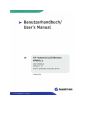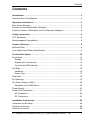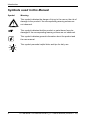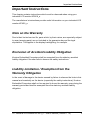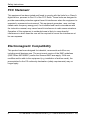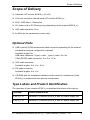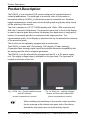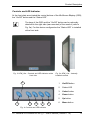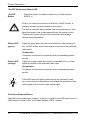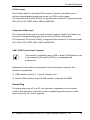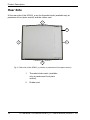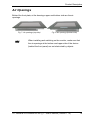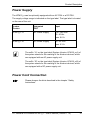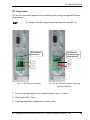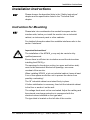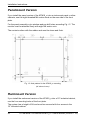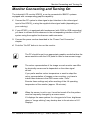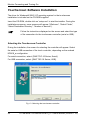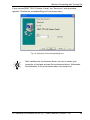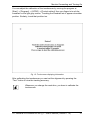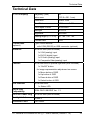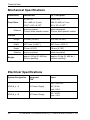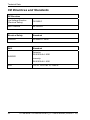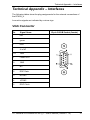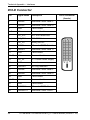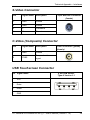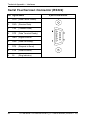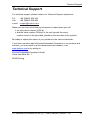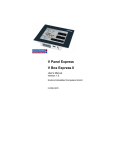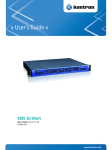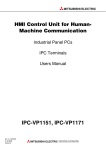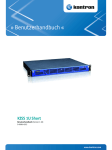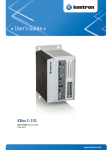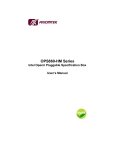Download DMC TSC-35/RU User`s manual
Transcript
Contents Contents Introduction.......................................................................................................... 3 Symbols used in this Manual ................................................................................. 4 Important Instructions......................................................................................... 5 Note on the Warranty............................................................................................. 5 Exclusion of Accident Liability Obligation............................................................... 5 Liability Limitation / Exemption from the Warranty Obligation ................................ 5 Safety Instructions .............................................................................................. 6 FCC Statement ...................................................................................................... 8 Electromagnetic Compatibility................................................................................ 8 Scope of Delivery................................................................................................. 9 Optional Parts ........................................................................................................ 9 Type Labels and Product Identification.................................................................. 9 Product Description .......................................................................................... 10 Front Panel .......................................................................................................... 11 Display ............................................................................................................ 12 Display with Touchscreen ............................................................................... 12 Controls and LED Indicator ............................................................................. 13 Left Side .............................................................................................................. 15 Interfaces ........................................................................................................ 16 Power Plug...................................................................................................... 17 Rear Side............................................................................................................. 18 Air Openings ........................................................................................................ 19 On Screen Display (OSD).................................................................................... 20 Operation of the OSD Menu............................................................................ 20 Power Supply ...................................................................................................... 21 Power Cord Connection....................................................................................... 21 AC Connection ................................................................................................ 22 DC Connection................................................................................................ 23 Installation Instructions .................................................................................... 25 Instruction for Mounting ....................................................................................... 25 Panelmount Version ............................................................................................ 26 Rackmount Version ............................................................................................. 26 19" Industrial LCD Monitor KFM19_e – User’s Manual (Version 1.10) 1 Contents Monitor Connecting and Turning On ...............................................................27 Touchscreen Software Installation .......................................................................28 Selecting the Touchscreen Controller..............................................................28 Calibrating the Touchscreen............................................................................30 Maintenance and Prevention ............................................................................32 Technical Data....................................................................................................33 Mechanical Specifications ....................................................................................34 Electrical Specifications .......................................................................................34 Environmental Specifications ...............................................................................35 CE Directives and Standards ...............................................................................36 Technical Appendix – Interfaces ......................................................................37 VGA Connector ....................................................................................................37 DVI-D Connector..................................................................................................38 S-Video Connector...............................................................................................39 C-Video (Composite) Connector ..........................................................................39 USB Touchscreen Connector...............................................................................39 Serial Touchscreen Connector (RS232)...............................................................40 Technical Support..............................................................................................41 Returning Defective Merchandise ........................................................................42 2 19" Industrial LCD Monitor KFM19_e – User’s Manual (Version 1.10) Introduction Introduction Kontron Embedded Computers would like to point out that the information contained in this manual may be subject to technical changes, particularly as a result of continuous product upgrades. The attached documentation does not entail any guarantee on the part of Kontron Embedded Computers with respect to technical processes described in the manual or any product characteristics set out in the manual. Kontron Embedded Computers does not accept any liability for any printing errors or other inaccuracies in the manual unless it can be proven that Kontron Embedded Computers is aware of such errors or inaccuracies or that Kontron Embedded Computers is unaware of these as a result of gross negligence and Kontron Embedded Computers has failed to eliminate these errors or inaccuracies for this reason. Kontron Embedded Computers expressly informs the user that this manual only contains a general description of technical processes and instructions which may not be applicable in every individual case. In cases of doubt, please contact Kontron Embedded Computers. This manual is protected by copyright. All rights are reserved by Kontron Embedded Computers. Copies of all or part of this manual or translations into a different language may only be made with the prior written consent of Kontron Embedded Computers. Kontron Embedded Computers points out that the information contained in this manual is continuously being updated in line with the technical alterations and improvements made by Kontron Embedded Computers to the products and thus this manual only reflects the technical status of the products by Kontron Embedded Computers at the time of printing. © 2007 by Kontron Embedded Computers Printing and duplication, even of sections, is only permissible with the express approval of Kontron Embedded Computers GmbH Oskar-von-Miller-Str. 1 85386 Eching Germany 19" Industrial LCD Monitor KFM19_e – User’s Manual (Version 1.10) 3 Introduction Symbols used in this Manual Symbol Meaning This symbol indicates the danger of injury to the user or the risk of damage to the product if the corresponding warning notices are not observed. This symbol indicates that the product or parts thereof may be damaged if the corresponding warning notices are not observed. This symbol indicates general information about the product and the user manual. This symbol precedes helpful hints and tips for daily use. 4 19" Industrial LCD Monitor KFM19_e – User’s Manual (Version 1.10) Important Instructions Important Instructions This chapter contains instructions which must be observed when using your industrial LCD monitor KFM19_e. The manufacturer’s instructions provide useful information on your industrial LCD monitor KFM19_e. Note on the Warranty Due to their limited service life, parts which, by their nature, are especially subject to wear (wearing parts) are not included in the guarantee beyond the legal stipulations. This applies to the display backlighting, for example. Exclusion of Accident Liability Obligation Kontron Embedded Computers shall be exempted from the statutory accident liability obligation if the user fails to observe the safety instructions. Liability Limitation / Exemption from the Warranty Obligation In the event of damage to the device caused by failure to observe the hints in this manual and eventually on the device (especially the safety instructions), Kontron Embedded Computers shall not be required to honor the warranty even during the warranty period and shall be exempted from the statutory accident liability obligation. 19" Industrial LCD Monitor KFM19_e – User’s Manual (Version 1.10) 5 Safety Instructions Safety Instructions Please read this section carefully and observe the instructions for your own safety and correct use of the device. This chapter also contains information on approval and interference suppression of your device. Please observe the warnings and instructions on the device and in the manual. The industrial LCD monitor KFM19_e has been built and tested by Kontron Embedded Computers in accordance with EN 60950/VDE 0805 and left the company in a perfectly safe condition. In order to maintain this condition and ensure safe operation, the user must observe the instructions and warnings contained in this manual. ❏ The device must be used in accordance with the instructions for use. ❏ The electrical installations in the room must correspond to the requirements of the respective regulations. ❏ Take care that there are no cables, particularly power cables, in areas where persons can trip over them. ❏ Do not use a power cable in sockets shared by a number of other power consumers. Do not use an extension cable. ❏ Only use the power cord supplied. ❏ The unit is only completely disconnected from the power source when the power cord is disconnected from the power source. Therefore the power cord and its connectors must always remain easily accessible. ❏ Do not place the device in direct sunlight, near heat sources or in a damp place. Make sure the device has adequate ventilation. 6 19" Industrial LCD Monitor KFM19_e – User’s Manual (Version 1.10) Safety Instructions ❏ Only devices and components which fulfill the requirements of a SELV circuit (Safety Extra Low Voltage) in accordance with EN 60950 may be connected to the interfaces of the system. ❏ All plugs on the connection cables must be screwed or locked to the housing. ❏ The device is designed to be used in vertical position. ❏ Repairs may only be carried out by a person authorized by Kontron Embedded Computers. ❏ Maintenance or repair on the open device may only be carried out by qualified personnel authorized by Kontron Embedded Computers familiar with the associated dangers. ❏ It is not allows to open the device. ❏ Only approved original accessories approved by Kontron Embedded Computers may be used. ❏ It must be assumed that safe operation is no longer possible, • if the device has visible damage or • if the device no longer functions. In these cases the device must be shut down and secured against unintentional operation. 19" Industrial LCD Monitor KFM19_e – User’s Manual (Version 1.10) 7 Safety Instructions FCC Statement This equipment has been tested and found to comply with the limits for a Class A digital device, pursuant to Part 15 of the FCC Rules. These limits are designed to provide reasonable protection against harmful interference when the equipment is operated in commercial environment. This equipment generates, uses, and can radiate radio frequency energy and, if not installed and used in accordance with the instruction manual, may cause harmful interference to radio communications. Operation of this equipment in residential area is likely to cause harmful interference in which case the user will be required to correct the interference at his own expense. Electromagnetic Compatibility This product has been designed for industrial, commercial and office use, including small business use. The most recent version of the EMC guidelines (EMC Rules 89/336/EEC) and/or the German EMC laws apply. If the user modifies and/or adds to the equipment (e.g. installation of add-on cards), the prerequisites for the CE conformity declaration (safety requirements) may no longer apply. 8 19" Industrial LCD Monitor KFM19_e – User’s Manual (Version 1.10) Scope of Delivery Scope of Delivery ❏ Industrial LCD monitor KFM19_e (A or B) ❏ This user manual for the industrial LCD monitor KFM19_e ❏ KFM - OSD-Menu - Description ❏ AC power cord or DC Phoenix plug (depending on the ordered KFM19_e) ❏ VGA cable connector (2 m) ❏ 8x M4 nuts (for panelmount version only) Optional Parts ❏ USB or serial (COM) touchscreen cable connector depending on the ordered touchscreen terminal configuration (optional) Available lengths for: USB cable connector (Type A, male - Type A, male): 2m, 5m COM (RS232) cable connector: 2 m, 5 m, 10 m ❏ VGA cable connector Available lengths: 2 m, 5 m, 10 m ❏ DVI cable connector Available lengths: 2 m, 5 m ❏ CD-ROM with the installation software and the driver for touchscreen (if the KFM19_e is ordered with the optional touchscreen) Type Labels and Product Identification The type label of your monitor KFM19_e is attached at the back of the device. Type label Product identification KFM19_e - A Industrial LCD Monitor KFM19_e with AC power supply unit KFM19_e - B Industrial LCD Monitor KFM19_e with DC power supply unit 19" Industrial LCD Monitor KFM19_e – User’s Manual (Version 1.10) 9 Product Description Product Description The KFM19_e is an industrial LCD monitor designed for high-performance industrial applications. The solid type of enclosure offers to the monitor a mechanical stability. KFM19_e is therefore proper for industrial use. Excellent image representation, simple menu-driven handling and plug & play ability round off the qualities of this monitor. The built-in display is a 19" TFT SXGA display with 1280 x 1024 resolution and 2 300 cd/m luminance (brightness). The protection pane built in front of the display is made of special glass and protects the display from destruction of mechanical manner, for example get dirty or scratches at the display surface. The representation quality of the display is optimised also by the antireflection property of the protection pane. The monitor can be optionally equipped with a touchscreen. The KFM19_e comes with VGA (analog), DVI (digital), S-Video (analog), Composite-video (analog) signal inputs and provides therewith compatibility with the existing and the future computer-generation. The KFM19_e can be alternatively equipped with an AC or a DC power supply unit. The supply voltage range is indicated on the type label. The type label is located on the back of the unit. Fig. 1: KFM_19e – Frontal installed controls Fig. 1a: KFM_19e – Laterally installed and LED indicator controls and front side installed LED (shown as panelmount version) (shown as panelmount version) When installing and switching on the monitor, make sure that the air openings at the bottom and upper side of the device (behind the front panel) are not obstructed by objects. 10 19" Industrial LCD Monitor KFM19_e – User’s Manual (Version 1.10) Product Description Front Panel The front plate of the KFM19_e is available alternatively as 19" front plate or in panelmount version. The 19" front plate version is suitable for the installation of the monitor in 19" industrial cabinets. Therefore are available four mounting holes. The panelmount version is suitable for the installation of the monitor in an instrument panel or other cabinets. Therefore at the rear side of the front plate are available eight threaded studs. Depending on the ordered KFM19_e configuration at the front side are located the control elements of the on screen displays (OSD), the “On/Off” button with the “Status LED” (refer to the “Controls and LED Indicator” section), the 19" front plate and the 19" display with the protection pane or touchscreen (optional). The protection class IP 65 is ensured at the front side of the monitor. 1 2 3 Fig. 2: KFM19_e – Front side (shown as panelmount front plate version) 1 Front panel 2 19” display with protection plate or touchscreen (optional) 3 Controls and LED Indicator 19" Industrial LCD Monitor KFM19_e – User’s Manual (Version 1.10) 11 Product Description Display The built-in display is a 19" TFT SXGA display with a resolution of 1280 x 1024 2 and 300 cd/m of luminance (brightness). In front of the display is installed a glass protection pane with antireflection properties. This protects the display surface from dirt and scratches also. The technical specifications of the built-in display are specified in the “Technical Data” chapter. Display with Touchscreen The KFM19_e can be optionally equipped with a resistive touchscreen. The installed touchscreen is a 4-wire resistive touchscreen. The terminal configuration of the touchscreen can alternatively be an USB or a COM interface. The touchscreen is connected by means of supplied cables via the COM (RS232) or USB interface to an external PC with corresponding interface. The display surface of the KFM19_e is also mechanically protected through the touchscreen. The touchscreen registers contact of a finger or a pen and moves the mouse pointer. This functions only under integration of the necessary software (refer to the “Touchscreen Software Installation” chapter). You get the corresponding touchscreen driver for your operating system on a storage media (CD-ROM). Do not use a hard or a pointed object to operate the touchscreen, since it can damage the touchscreen surface. 12 19" Industrial LCD Monitor KFM19_e – User’s Manual (Version 1.10) Product Description Controls and LED Indicator At the front plate are situated the control buttons of the On Screen Display (OSD), the “On/Off” button and the “Status LED”. The keys of the OSD and the “On/Off” button can be optionally attached to the right side (rear-mounted) of the monitor (refer to Fig. 3a). For this device configuration the “Status LED” is installed at the front side. Fig. 3: KFM_19e – Controls and LED indicator at the front side installed controls 2 1 3 4 Fig. 3a: KFM_19e – Laterally 5 6 1 On/Off button 2 Status LED 3 Select button 4 Down button 5 Up button 6 Menu button Fig. 4: Controls and LED indicator 19" Industrial LCD Monitor KFM19_e – User’s Manual (Version 1.10) 13 Product Description “On/Off” Button and Status LED “On/Off” Button Press this button, in order to switch on or off the monitor KFM19_e. Even if you switch the monitor off with the “On/Off” button, a standby voltage is further present in the device. The unit is complete disconnected from the power source, only when the power cord is disconnected from the power source. Therefore the power cord and its connectors must always remain easily accessible. Status LED (green) Lights up green when the device is switched on by pressing of the “On/Off” button and a video signal is present at the selected video input. Prerequisite: The power cord must be connected to a corresponding power source. Status LED (orange) Lights up orange, when the monitor is switched off or no video signal is present at the selected video input. Prerequisite: The power cord must be connected to a corresponding power source. If this LED does not light up after turning on the device, then you must check the main power source and the presence of the video signal at the monitor video signal input. On Screen Display Buttons The OSD buttons allow you to select, to scroll, to install in the OSD main menu or OSD submenu (refer to the “On Screen Display (OSD)” chapter. 14 19" Industrial LCD Monitor KFM19_e – User’s Manual (Version 1.10) Product Description Left Side The interfaces and the power plug (AC or DC) are located at the left side of the monitor. 1 2 3 4 5 6 Fig. 5: KFM19_e Fig. 5a: KFM19_e Left side (with AC power plug) Left side (with DC power plug) 1 DVI-D (digital) interface 2 VGA (analog) interface 3 C-Video (analog) interface 4 S-Video (analog) interface 5 Touchscreen terminal (USB or COM) (shows with serial touchscreen interface) 6 AC or DC power plug (depending on the ordered version) 19" Industrial LCD Monitor KFM19_e – User’s Manual (Version 1.10) 15 Product Description Interfaces The following interfaces with standard pin assignments are available: ❏ VGA (analog) input ❏ DVI-D (digital) input ❏ S-Video (analog) input ❏ C-Video (Composite Video) (analog) input ❏ USB / COM interface as the touchscreen terminal You can connect one corresponding signal source to each video interface at the same time. By means of the OSD Menu function “Select” you can select which of the signal source shall be represented on the display. VGA Input The VGA input is a 15-pin D-SUB connector (female), and allows you to connect an analog graphics card using the supplied VGA cable connector. The industrial LCD monitor KFM19_e supports at this interface data transfer with up to a resolution of 1280 x 1024, 85 Hz (SXGA) and Sync-On-Green (SOG). DVI-D Input This input is configured as a DVI-D “digital” (female) interface. This interface supports digital data transfer. The industrial LCD monitor KFM19_e supports at this interface data transfer with up to a resolution of 1280 x 1024 (SXGA). 16 19" Industrial LCD Monitor KFM19_e – User’s Manual (Version 1.10) Product Description S-Video Input The S-Video input is a 4 pin Mini DIN connector (female), and allows you to connect external analog signal sources as e.g. DVD or video player. The industrial LCD monitor KFM19_e supports at this interface TV pictures format PAL (768 x 576), NTSC (640 x 480) and SECAM. Composite-Video Input The Composite-Video input is a cinch connector (yellow, female), and allows you to connect external analog signal sources as e.g. DVD or video player. The industrial LCD monitor KFM19_e supports at this interface TV pictures format PAL (768 x 576), NTSC (640 x 480) and SECAM. USB / COM Touchscreen Terminal This interface is available (as an USB or serial COM interface) only if the industrial LCD monitor KFM19_e is equipped with touchscreen. Depending on the ordered configuration of the touchscreen connector this interface is provided as: ❏ USB interface (version 1.1, type A, female) or as ❏ Serial (COM) interface (9-pin D-SUB socket), configured as RS232. Power Plug The power plug is an AC or a DC inlet connector (depending on the ordered version) and allows the connection to the corresponding power source via the power cord (only AC cord is supplied). 19" Industrial LCD Monitor KFM19_e – User’s Manual (Version 1.10) 17 Product Description Rear Side At the rear side of the KFM19_e are the threaded studs (available only at panelmount front plate version) and the rubber seal. 1 2 1 1 1 Fig. 6: Rear side of the KFM19_e (shown as panelmount front plate version) 18 1 Threaded studs metric (available only at panelmount front plate version) 2 Rubber seal 19" Industrial LCD Monitor KFM19_e – User’s Manual (Version 1.10) Product Description Air Openings Behind the front plate, at the housings upper and bottom side are the air openings. Fig. 7: Air openings (top side) Fig. 8: Air openings (bottom side) When installing and switching on the monitor, make sure that the air openings at the bottom and upper side of the device (behind the front panel) are not obstructed by objects. 19" Industrial LCD Monitor KFM19_e – User’s Manual (Version 1.10) 19 Product Description On Screen Display (OSD) Over the On Screen Display (OSD) can be installed the features, as OSD position and time, brightness, contrast, color, sharpness and others. Some of these menus have sub-menus. The push buttons allow you to select, to scroll, to install in the OSD main menu or OSD-submenu. Operation of the OSD Menu 1. Press <Menu> to display the main-menu. 2. The buttons <Up> and <Down> allows moving between the functions of the main-menu by use of. 3. Press the button <Menu> to choose a main-menu function. 4. The buttons <Up> and <Down> allow moving between the sub-function. 5. Press the button <Menu> to choose a sub menu function. 6. The button <Up> (to increase) and the button <Down> (to decrease) allows the adjustment of the sub-menu values. 7. Press the button <Menu> to choose the sub menu values. 8. To save a new setting, press the button <Menu> of the KFM19_e. 9. Press the button <Select> to leave the sub-menu. 10. Press the button <Select> to leave the main-menu. The OSD menu and the possible settings are described in the provided “KFM - OSD Menu Description” documentation. 20 19" Industrial LCD Monitor KFM19_e – User’s Manual (Version 1.10) Product Description Power Supply The KFM19_e can be optionally equipped with an AC PSU or a DC PSU. The supply voltage range is indicated on the type label. The type label is located on the rear of the unit. System Version Integrated PSU Input KFM19_e - A AC Power Supply 100 - 240 VAC 50 - 60 Hz max. 0.6 A KFM19_e - B DC Power Supply 20 - 34 VDC max. 2.3 A The suffix “-A” on the type label (System Version, KFM19_e-A) of the system stands for the marking of the Kontron-devices, which are equipped with an AC power supply unit. The suffix “-B” on the type label (System Version, KFM19_e-B) of the system stands for the marking of the Kontron-devices, which are equipped with a DC power supply unit. Power Cord Connection Please observe the hints described in the chapter “Safety Instructions”. 19" Industrial LCD Monitor KFM19_e – User’s Manual (Version 1.10) 21 Product Description AC Connection AC-power plug Fig. 9: AC power plug 1. Connect the supplied AC power cord into the system AC power plug. 2. Connect the other end of the AC power cord into a corresponding outlet. Use the power cord suitable for the power supply in your country. Do not remove or alter the grounding prong on the power cord. In situations where a two-slot receptacle is present, have it replaced with a properly grounded three-prong grounding type receptacle. 22 19" Industrial LCD Monitor KFM19_e – User’s Manual (Version 1.10) Product Description DC Connection For the DC connection prepare the connecting wires using the supplied Phoenix plug terminal. The length of the DC connecting wires may not exceed 10 m. DC Phoenix connector with plug terminal DC Phoenix connector – – + + Fig. 10: DC Phoenix connector Fig. 10a: DC Phoenix connector with plug terminal (supplied) 1. Cut the required length of two isolated wires (∅ up to 1.5 mm ). 2 2. Strip each end 5 –7 mm. 3. Twist the striped wire ends and tin it with solder. 19" Industrial LCD Monitor KFM19_e – User’s Manual (Version 1.10) 23 Product Description 4. Loosen the two slotted pan head screws of the DC plug terminal far enough so that you can insert the end of the power cord. 1 2 3 4 Fig. 11: Phoenix plug terminal with positive and negative voltage wire (example) 1 Phoenix plug terminal 3 Negative voltage wire (black) 2 Slotted pan head screws 4 Positive voltage wire (red) 5. Insert the negative and positive voltage wire into the corresponding clamp of the Phoenix plug terminal. Make sure that you have the right polarity of the connection (see Fig: 10a). 6. Fasten the screws to secure the negative and positive voltage wire into the clamps of the plug terminal. The second end of each wire will be prepared as required for the connection to the DC power supply. Connect the KFM19_e to the DC power source as follows: 1. Plug the one end of the DC cable connection (Phoenix plug terminal) to the Phoenix plug of the KFM19_e. 2. Connect the other end of the DC cable connector to a corresponding DC power source. 24 19" Industrial LCD Monitor KFM19_e – User’s Manual (Version 1.10) Installation Instructions Installation Instructions Please observe the described hints in the “Safety Instructions” chapter and the specification listed in the “Technical Data” chapter. Instruction for Mounting Please take into consideration the needed free space on the interface side, before you install the monitor into an industrial cabinet, an instrument panel or other cabinets. For detailed information about the available interfaces refer to the section “Interfaces”. Important Instructions! The installation of the KFM19_e may only be carried out by qualified personnel. Ensure there is sufficient air circulation around the device when installing the KFM19_e. The openings for the device cooling (on upper and bottom side) must not be obstructed. Blocked air openings, can cause overheat of the monitor. When installing KFM19_e into an industrial cabinet, leave at least 5 cm of free space around the unit to prevent the device from possibly overheating! The 19” industrial cabinet must stand firmly in place. If further stabilisation is necessary, then bolt the industrial cabinet to the floor or anchor it on the wall. The voltage feeds must not be overloaded. Adjust the cabling and the external overcharge protection to correspond with the electrical values indicated on the type label. The type label is located on the left side of the monitor. 19" Industrial LCD Monitor KFM19_e – User’s Manual (Version 1.10) 25 Installation Instructions Panelmount Version If you install the panel version of the KFM19_e into an instrument panel or other cabinets, use the eight threaded M4 metric studs on the rear side of the front plate. For the panel assembly cut a window and pre-drill holes according Fig. 12. The monitor must be attached firmly with eight M4 metric nuts. ∅7 (8x) The contact surface with the rubber seal must be clean and flush. Fig. 12: Hole pattern for the KFM19_e mounting (all values in mm) Rackmount Version If you install the rackmount version of the KFM19_e into a 19" industrial cabinet, use the four mounting holes of the front plate. The system has a height of 9U and must be secured with four screws in the 19" industrial cabinet. 26 19" Industrial LCD Monitor KFM19_e – User’s Manual (Version 1.10) Monitor Connecting and Turning On Monitor Connecting and Turning On The industrial LCD monitor KFM19_e can be connected to IBM PC systems equipped with corresponding graphics capability. 1. Connect the PC system’s video signal output interface to the video signal input of the KFM19_e using the supplied video signal cable (depending on your ordering). 2. If your KFM19_e is equipped with touchscreen (with COM or USB connection) you have to connect the touchscreen to the corresponding interface of the PC system using the supplied touchscreen cable connector. 3. Connect the power cord as described in the “Power Cord Connection” chapter. 4. Push the “On/Off” button to turn on the monitor. The PC should be set to an appropriate graphics mode that has the same resolution with the LCD panel to have a clear screen image. The colour representation of the image on each monitor can differ by physically causes and is dependent on the video signal source. If you prefer another colour temperature or want to adapt the colour representation of images on two monitors, you have to install these features in the OSD menu under “Color”. Execute these settings only after reaching of the full operating temperature of the monitor (approx. 30 minutes). When the screen is not in use, it must be turned off or the pattern must be frequently changed by a screen saver. If it displays the same pattern for a long period of time, brightness down or “image sticking” may develop due to the structure of LCDisplays. 19" Industrial LCD Monitor KFM19_e – User’s Manual (Version 1.10) 27 Monitor Connecting and Turning On Touchscreen Software Installation The driver for Windows® 2000 / XP operating system for the touchscreen installation is included on the CD-ROM supplied. Insert the CD-ROM, double-click on “setup.exe” to start the installer. During the installation sequence, some screens will appear (“Welcome”, “Select Folder”, “Select Destination Directory”, “Number of devices”). Follow the instructions displayed on the screen and select the type of the connection for the touchscreen controller (serial or USB). Selecting the Touchscreen Controller During the installation, the screen for selecting the controller will appear. Select the serial or USB connection of the touch controller, depending on the ordered KFM19_e configuration. For serial connection, select: [DMC TSC-10 Series, Serial]. For USB connection, select: [DMC TSC-10 Series, USB]. Fig. 13: Selecting the touchscreen controller 28 19" Industrial LCD Monitor KFM19_e – User’s Manual (Version 1.10) Monitor Connecting and Turning On If you choose [DMC TSC-10 Series, Serial], the “Serial port” setting window appears. Choose the corresponding port from popup menu. Fig. 14: Selection of the corresponding port After installing the touchscreen driver, be sure to restart your computer to load and activate the touchscreen driver. Afterwards the calibration of the touchscreen has to be carried out. 19" Industrial LCD Monitor KFM19_e – User’s Manual (Version 1.10) 29 Monitor Connecting and Turning On Calibrating the Touchscreen After the installation of the touchscreen driver, you have to calibrate the touchscreen. The calibration serves two purposes: ❏ Sets the active area of the touchscreen. ❏ Aligns the active area of the touchscreen to the screen’s image. Before you calibrate the touchscreen, let the KFM19_e warm up for 30 minutes. Do not use a hard or a pointed object to operate the touchscreen, since it can damage the touchscreen surface. Calibration aligns the active touch-sensitive area of the touchscreen with the image on the display. Calibration also determines the edges of the screen’s image and locates the center of the touchscreen. If the touchscreen is not calibrated properly, the active area of the touchscreen may not be aligned with the screen’s image. To calibrate the touchscreen, open the touchscreen control panel program, and then select “Calibration”. Follow the instructions displayed on the screen. Fore more information on calibration, refer to the user documentation enclosed on the supplied CD with the touchscreen driver. 30 19" Industrial LCD Monitor KFM19_e – User’s Manual (Version 1.10) Monitor Connecting and Turning On You can adjust the calibration of the touchscreen by running the program at [Start] → [Program] → [UPDD] → [Control setting]. Use your finger to touch the crosshair on the light gray screen. Touching the crosshair lets it appear at another position. Similarly, touch that position too. Fig. 15: Touchscreen displaying information After calibrating the touchscreen you can test the alignment by pressing the “Test” button to view the tracking accuracy. Whenever you change the resolution, you have to calibrate the touchscreen. 19" Industrial LCD Monitor KFM19_e – User’s Manual (Version 1.10) 31 Maintenance and Prevention Maintenance and Prevention Kontron Embedded Computers systems only require minimal maintenance and care to keep them operating correctly. ❏ Occasionally wipe the system with a soft dry cloth. ❏ Remove persistent dirt by use of a soft, slightly damp cloth (use only a mild detergent). Use no abrasives, abrasion sponges, steel wool, metal threads, or solvent like alcohol, acetone, washing gasoline to clean the displays protection pane or the surface of the touchscreen. 32 19" Industrial LCD Monitor KFM19_e – User’s Manual (Version 1.10) Technical Data Technical Data TFT LCD Display Diagonally (Size) active area 19” (376.0 x 301.1 mm) Resolution 1280 x 1024 Pixel Pitch 0.294 mm x 0.294 mm Color depth /Colors 16 M colors Backlight 4x CCFL Brightness 300 cd/m2 Viewing angle (r / l / u / d) 85° / 85° / 85° / 85° Contrast ratio 700:1 Touchscreen (optional) Type: 4-wire resistive with COM (RS232) or USB connector (optional) Interfaces At the left side (rear mounted): 1x VGA (analog) input 1x DVI-D (digital) input 1x S-Video (analog) input 1x Composite Video(analog) input Controls At the front side or optional right side (rear mounted): 1x “On/Off” button for image representation adjustment on-screen: 1x Menu button of OSD 1x Up button of OSD 1x Down button of OSD 1x Select button of OSD LED Indicator At the front side: 1x Status LED Plug & Play Compatibility VESA DDC1/2B EDID Ver. 1.3 AC or DC Power Plug At the left side (rear mounted) Backlight Lifetime 40,000 h Protection Class IP65 frontal 19" Industrial LCD Monitor KFM19_e – User’s Manual (Version 1.10) 33 Technical Data Mechanical Specifications Dimensions Panelmount 19" Front plate Front Plate: HxWxD 431 x 482.6 x 5 (mm) 16.97" x 19" x 0.197" HxWxD 399.2 x 482.6 x 5 mm 9U x 19" x 0.197" steel zinc-plated Frontal: black powder coated steel zinc-plated Frontal: black powder coated Height 372 mm (14.646") 372 mm (14.646") Width 427.5 mm (16.831") 427.5 mm (16.831") Depth 70 mm (2.756") 70 mm (2.756") Material steel zinc-plated steel zinc-plated approx. 9.8 kg (21.605 lbs.) (without packing) approx. 9.8 kg (21.605 lbs.) (without packing) Material Chassis Weight Electrical Specifications System Designation Integrated PSU KFM19_e - A AC Power Supply 100 - 240 VAC 50 - 60 Hz max. 0.6 A KFM19_e - B DC Power Supply 20 - 34 DC max. 2.3 A 34 Input 19" Industrial LCD Monitor KFM19_e – User’s Manual (Version 1.10) Technical Data Environmental Specifications Operating Temperature 0 … +50 °C (32 … 122 °F Storage / Transit temperature –20 … +60 °C (–4 … 140 °F ) Relative Humidity (operating) 20 – 85 % (non-condensing) Humidity (storage) 5 – 85 % (non-condensing) Operating Altitude 10,000 ft (3,048 m) Storage / Transit Altitude 40,000 ft (12,191 m) Operating Shock 15 G, 11 ms duration, half sine Storage/Transit Shock 30 G, 11 ms duration, half sine Operating Vibration 10 – 58 Hz, ± 0.075 mm 58 – 500 Hz, 1.0 G Storage / Transit Vibration 10 – 58 Hz, ± 0.15 mm 58 – 500 Hz, 2.0 G 19" Industrial LCD Monitor KFM19_e – User’s Manual (Version 1.10) 35 Technical Data CE Directives and Standards CE Directives Low Voltage Directive (Electrical Safety) 73/23/EEC EMC Directive 89/336/EEC Electrical Safety Standards EUROPE EN 60950-1: 2000 EMC Standards Emission: EN 61000-6-4: 2001 EUROPE Immunity: EN 61000-6-2: 2001 USA 36 FCC 47 CFR Part 15, Class A 19" Industrial LCD Monitor KFM19_e – User’s Manual (Version 1.10) Technical Appendix – Interfaces Technical Appendix – Interfaces The following tables show the plug assignments for the external connections of the KFM19_e. Low-active signals are indicated by a minus sign. VGA Connector Pin Signal Name 1 red 2 green 3 blue 4 4 is NC 5–8 GND 9 Fused VCC 10 GND 11 NC 12 DDC Data 13 HSYNC 14 VSYNC 15 DDC Clock 15-pin D-SUB Socket (female) 19" Industrial LCD Monitor KFM19_e – User’s Manual (Version 1.10) 37 Technical Appendix – Interfaces DVI-D Connector Pin Signal Name Description 1 TMDS2– Differential TMDS Data 2– 2 TMDS2– Differential TMDS Data 2+ 3 GND TMDS Shield 4–5 NC Reserved for future use 6 DVI_SCL DDC EDID data clock 7 DVI_SDA DDC EDID data 8 DVI_VS Analog VSYNC 9 TMDS1– Differential TMDS Data 1– 10 TMDS1+ Differential TMDS Data 1+ 11 GND TMDS Shield 12–13 NC Reserved for future use 14 DVI_5V 5V / 100mA Power Supply 15 GND Ground 16 DISPDET Hot Plug Detection 17 TMDS0– Differential TMDS Data 0– 18 TMDS0+ Differential TMDS Data 0+ 19 GND TMDS Shield 20–21 NC Reserved for future use 22 GND TMDS Shield 23 TMDSSCL– Differential TMDS Clock– 24 TMDSSCL+ Differential TMDS Clock + 38 DVI-D Connector (female) 19" Industrial LCD Monitor KFM19_e – User’s Manual (Version 1.10) Technical Appendix – Interfaces S-Video Connector Pin Signal Name Description 1 GND Ground 2 GND Ground 3 Y Luminance 4 C Chrominance 4-pin Mini-DIN Connector (female) C-Video (Composite) Connector Pin Signal Name Description 1 GND Ground 2 CVBS Composite video signal Cinch Connector (yellow) (female) USB Touchscreen Connector Pin Signal Name 1 VCC 2 Data– 3 Data+ 4 GND 4 pin USB Socket Type A Version 1.1 19" Industrial LCD Monitor KFM19_e – User’s Manual (Version 1.10) 39 Technical Appendix – Interfaces Serial Touchscreen Connector (RS232) Pin Signal Name 1 DCD (Data Carrier Detect) 2 RXD (Receive Data) 3 TXD (Transmit Data) 4 DTR (Data Terminal Ready) 5 GND (Signal Ground 6 DSR (Data Set Ready) 7 RTS (Request to Send) 8 CTS (Clear to Send) 9 RI (Ring Indicator) 40 9-pin D-SUB Socket 19" Industrial LCD Monitor KFM19_e – User’s Manual (Version 1.10) Technical Support Technical Support For technical support, please contact our Technical Support department. Tel: +49 (0)9461 950-104 Fax: +49 (0)9461 950-200 e-mail: [email protected] Make sure you have the following information on hand when you call: • the unit part id number (P/No #), • and the serial number (S/No #) of the unit (provide the serial number found on the type label, placed on the rear side of the system). Be ready to explain the nature of your problem to the service technician. If you have questions about Kontron Embedded Computers or our products and services, you may reach us at the aforementioned numbers, or at: www.kontron.com or by writing to: Kontron Embedded Computers GmbH Oskar-von-Miller-Str. 1 85386 Eching 19" Industrial LCD Monitor KFM19_e – User’s Manual (Version 1.10) 41 Technical Support Returning Defective Merchandise Before returning any merchandise, please: 1. Contact our Customer Service department to obtain an RMA (Return Material Authorization) number. Fax: (+49) 8165-77 412 e-mail: [email protected] 2. Make sure that you receive an RMA number from Kontron Embedded Computers-Service before returning any merchandise. Clearly write or mark this number on the outside of the package you are returning. 3. Describe the device failure behavior. 4. When returning goods, include the name and telephone number of a person whom we can contact for further explanations if necessary. Where applicable, always include all duty papers and invoice(s) associated with the item(s) in question. 5. When returning a unit: • Ensure that the unit is properly packed in the original box. • Include a copy of the RMA form. 42 19" Industrial LCD Monitor KFM19_e – User’s Manual (Version 1.10)