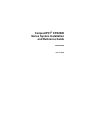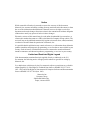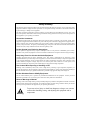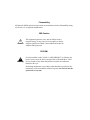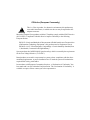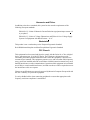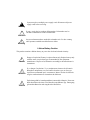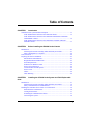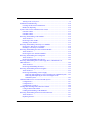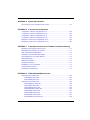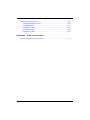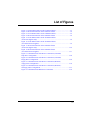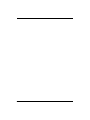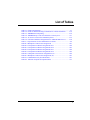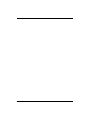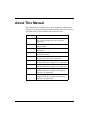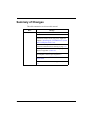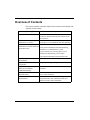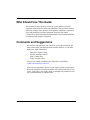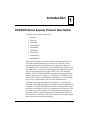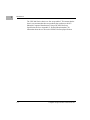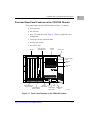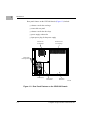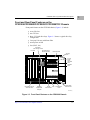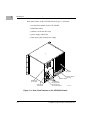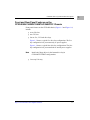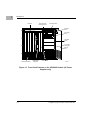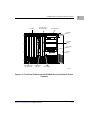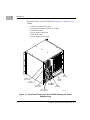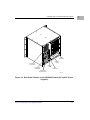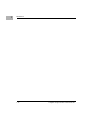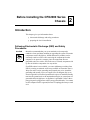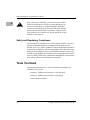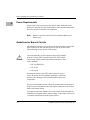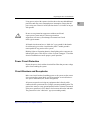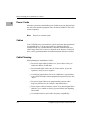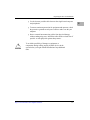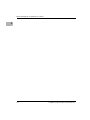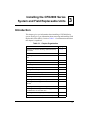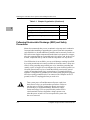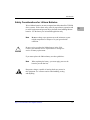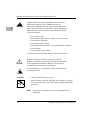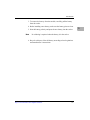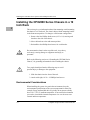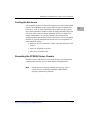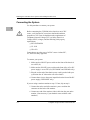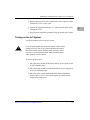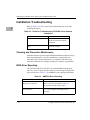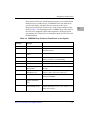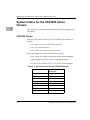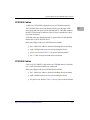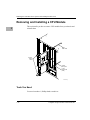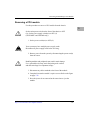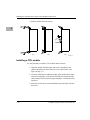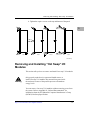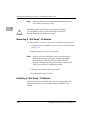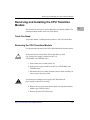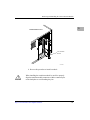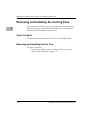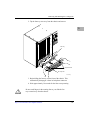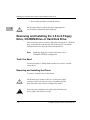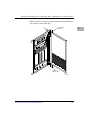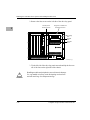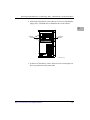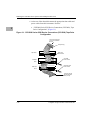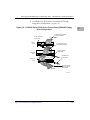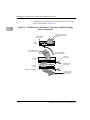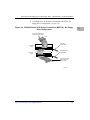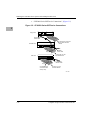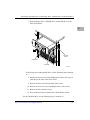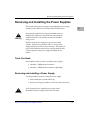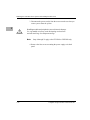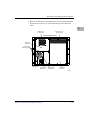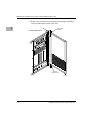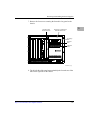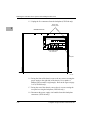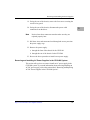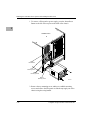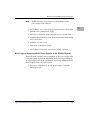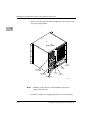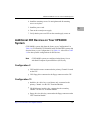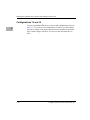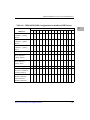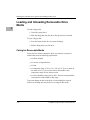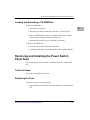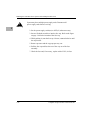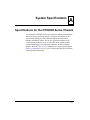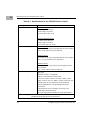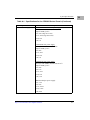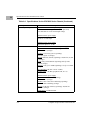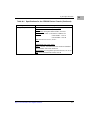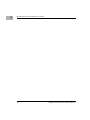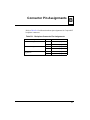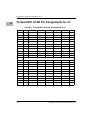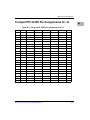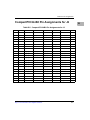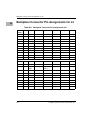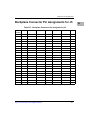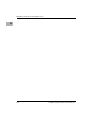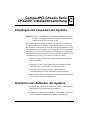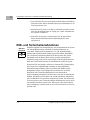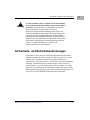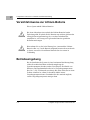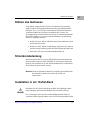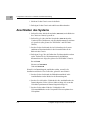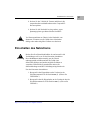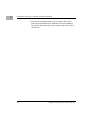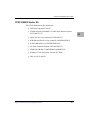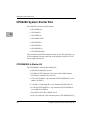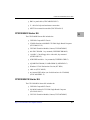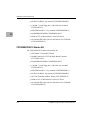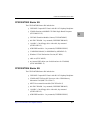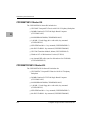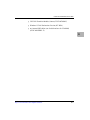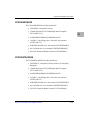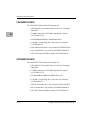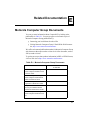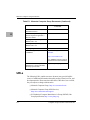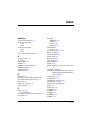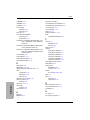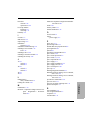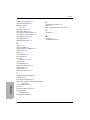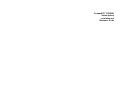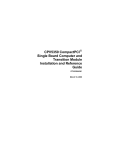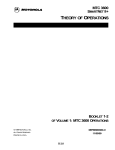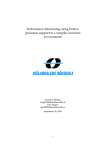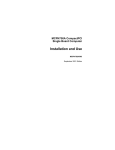Download Motorola MPMC101 Technical data
Transcript
CompactPCI® CPX2000 Series System Installation and Reference Guide CPX2108A/IH4 June 21, 2000 © Copyright 2000 Motorola, Inc. All Rights Reserved Printed in the United States of America Refer to the publications listed in Appendix E, “Related Documentation,” for other documents that may give you helpful information. Motorola® and the Motorola symbol are registered trademarks of Motorola, Inc. PowerPC® and the PowerPC logo are registered trademarks of International Business Machines Corporation (IBM) and are used by Motorola, Inc. under license from IBM. CompactPCI® is a registered trademark of the PCI Industrial Computer Manufacturer’s Group (PICMG). Intel® and the Intel logo are registered trademarks of Intel Corporation. Pentium® is a registered trademark of Intel Corporation. MMX™ and the MMX logo are trademarks of Intel Corporation. Windows NT® is a registered trademark of Microsoft in the US and other countries. LynxOS™ is a trademark of Lynx Real-Time Systems, Inc. AMIBIOS™ is a trademark of American Megatrends, Inc. All other products mentioned in this document are trademarks or registered trademarks of their respective holders. Notice While reasonable efforts have been made to assure the accuracy of this document, Motorola, Inc. assumes no liability resulting from any omissions in this document, or from the use of the information obtained therein. Motorola reserves the right to revise this document and to make changes from time to time in the content hereof without obligation of Motorola to notify any person of such revision or changes. Electronic versions of this material may be read online, downloaded for personal use, or referenced in another document as a URL to the Motorola Computer Group website. The text itself may not be published commercially in print or electronic form, edited, translated, or otherwise altered without the permission of Motorola, Inc. It is possible that this publication may contain reference to, or information about Motorola products (machines and programs), programming, or services that are not available in your country. Such references or information must not be construed to mean that Motorola intends to announce such Motorola products, programming, or services in your country. Limited and Restricted Rights Legend If the documentation contained herein is supplied, directly or indirectly, to the U.S. Government, the following notice will apply unless otherwise agreed to in writing by Motorola, Inc. Use, duplication, or disclosure by the Government is subject to restrictions as set forth in subparagraph (b)(3) of the Rights in Technical Data clause at DFARS 252.227-7013v (Nov. 1995) and of the Rights in Noncommercial Computer Software and Documentation clause at DFARS 252.227-7014 (Jun. 1995). Motorola, Inc. Computer Group 2900 South Diablo Way Tempe, Arizona 85282 Safety Summary The following general safety precautions must be observed during all phases of operation, service, and repair of this equipment. Failure to comply with these precautions or with specific warnings elsewhere in this manual could result in personal injury or damage to the equipment. The safety precautions listed below represent warnings of certain dangers of which Motorola is aware. You, as the user of the product, should follow these warnings and all other safety precautions necessary for the safe operation of the equipment in your operating environment. Ground the Instrument. To minimize shock hazard, the equipment chassis and enclosure must be connected to an electrical ground. If the equipment is supplied with a three-conductor ac power cable the power cable must be plugged into an approved threecontact electrical outlet, with the grounding wire (green/yellow) reliably connected to an electrical ground (safety ground) at the power outlet. The power jack and mating plug of the power cable meet International Electrotechnical Commission (IEC) safety standards and local electrical regulatory codes. Do Not Operate in an Explosive Atmosphere. Do not operate the equipment in any explosive atmosphere such as in the presence of flammable gases or fumes. Operation of any electrical equipment in such an environment could result in an explosion and cause injury or damage. Keep Away From Live Circuits Inside the Equipment. Operating personnel must not remove equipment covers. Only Factory Authorized Service Personnel or other qualified maintenance personnel may remove equipment covers for internal subassembly or component replacement or any internal adjustment. Service personnel should not replace components with power cable connected. Under certain conditions, dangerous voltages may exist even with the power cable removed. To avoid injuries, such personnel should always disconnect power and discharge circuits before touching components. Use Caution When Exposing or Handling a CRT. Breakage of the Cathode-Ray Tube (CRT) causes a high-velocity scattering of glass fragments (implosion). To prevent CRT implosion, do not handle the CRT and avoid rough handling or jarring of the equipment. Handling of the CRT should be done only by qualified maintenance personnel using approved safety mask and gloves. Do Not Substitute Parts or Modify Equipment. Do not install substitute parts or perform any unauthorized modification of the equipment. Contact your local Motorola representative for service and repair to ensure that safety features are maintained. Observe Warnings in Manual. Warnings, such as the example below, precede potentially dangerous procedures throughout this manual. Instructions contained in the warnings must be followed. You should also employ all other safety precautions which you consider necessary for the operation of the equipment in your operating environment. Warning To prevent serious injury or death from dangerous voltages, use extreme caution when handling, testing, and adjusting this equipment and its components. Flammability All Motorola PWBs (printed wiring boards) are manufactured with a flammability rating of 94V-0 by UL-recognized manufacturers. EMI Caution ! Caution This equipment generates, uses, and can radiate electromagnetic energy. It may cause or be susceptible to electromagnetic interference (EMI) if not installed and used with adequate EMI protection. CD-ROM ! Warning If a label with the words CLASS 1 LASER PRODUCT is affixed to the back of your system, the unit is equipped with a CD-ROM drive. These devices contain a laser diode that produces invisible laser radiation harmful to the eyes. Performing adjustments or procedures other than those specified in this manual may result in hazardous radiation exposure. Do not look into the optical lens at any time. CE Notice (European Community) ! Warning This is a Class A product. In a domestic environment, this product may cause radio interference, in which case the user may be required to take adequate measures. Motorola Computer Group products with the CE marking comply with the EMC Directive (89/336/EEC). Compliance with this directive implies conformity to the following European Norms: EN55022 “Limits and Methods of Measurement of Radio Interference Characteristics of Information Technology Equipment”; this product tested to Equipment Class A EN50082-1:1997 “Electromagnetic Compatibility--Generic Immunity Standard, Part 1, Residential, Commercial and Light Industry” System products also fulfill EN60950 (product safety) which is essentially the requirement for the Low Voltage Directive (73/23/EEC). Board products are tested in a representative system to show compliance with the above mentioned requirements. A proper installation in a CE-marked system will maintain the required EMC/safety performance. In accordance with European Community directives, a “Declaration of Conformity” has been made and is on file within the European Union. The “Declaration of Conformity” is available on request. Please contact your sales representative. Harmonics and Flicker In addition to the above standards, this system has also met the requirements of the following European standards: EN61000-3-2 “Limits of Harmonic Current Emissions (equipment input current > 16 A per phase)” EN61000-3-3 “Limits of Voltage Fluctuations and Flicker in Low-Voltage Supply Systems for Equipment with Rated Current > 16 A” Workstation This product is not a workstation per the European Ergonomic Standard. Kein Bildschirmarbeitsplatz nach dem Europäischen Ergonomie Standard. FCC Class A This equipment has been tested and found to comply with the limits for a Class A digital device, pursuant to part 15 of the FCC Rules. These limits are designed to provide reasonable protection against harmful interference when the equipment is operated in a commercial environment. This equipment generates, uses, and can radiate radio frequency energy, and if not installed and used in accordance with the instruction manual, may cause harmful interference to radio communications. Operation of this equipment in a residential area is likely to cause harmful interference, in which case the user will be required to correct the interference at his own expense. Changes or modifications not expressly approved by Motorola Computer Group could void the user’s authority to operate the equipment. Use only shielded cables when connecting peripherals to assure that appropriate radio frequency emissions compliance is maintained. ! System may have multiple power supply cords. Disconnect all power supply cords before servicing. Warning ! Il peut y avoir plusiers cordons d'alimentation. Debrancher tous les cordons d’alimentation avant la maintenance Attention ! lm system konnen mehrere netzkabel vorhanden sein. Vor der wartung oder reparatur samtliche netzkabel heraus ziehen. Warnung Lithium Battery Caution This product contains a lithium battery to power the clock and calendar circuitry. ! Caution Danger of explosion if battery is replaced incorrectly. Replace battery only with the same or equivalent type recommended by the equipment manufacturer. Dispose of used batteries according to the manufacturer’s instructions. Il y a danger d’explosion s’il y a remplacement incorrect de la batterie. Remplacer uniquement avec une batterie du même type ou d’un type Attention équivalent recommandé par le constructeur. Mettre au rebut les batteries usagées conformément aux instructions du fabricant. ! ! Vorsicht Explosionsgefahr bei unsachgemäßem Austausch der Batterie. Ersatz nur durch denselben oder einen vom Hersteller empfohlenen Typ. Entsorgung gebrauchter Batterien nach Angaben des Herstellers. Table of Contents CHAPTER 1 Introduction CPX2000 Series System Product Description ...........................................................1-1 Front and Rear Panel Features on the CPX2108 Chassis ...................................1-3 Front and Rear Panel Features on the CPX2208/CPX2208DC/CPX2208T/ CPX2208TDC Chassis .......................................................................................1-5 Front and Rear Panel Features on the CPX2408AC/2408DC/2408TAC/ 2408TDC Chassis ...............................................................................................1-7 CHAPTER 2 Before Installing the CPX2000 Series Chassis Introduction................................................................................................................2-1 Following Electrostatic Discharge (ESD) and Safety Procedures......................2-1 Safety and Regulatory Compliance ....................................................................2-2 Tools You Need..........................................................................................................2-2 Preparing the Site for Installation ..............................................................................2-3 Placement Recommendations .............................................................................2-3 Weight Distribution Within a Rack.....................................................................2-3 Power Requirements ...........................................................................................2-4 Guidelines for Branch Circuits ...........................................................................2-4 Power Circuit Protection.....................................................................................2-5 Circuit Breakers and Receptacles .......................................................................2-5 Power Cords........................................................................................................2-6 Cables..................................................................................................................2-6 Cable Planning ....................................................................................................2-6 CHAPTER 3 Units Installing the CPX2000 Series System and Field Replaceable Introduction................................................................................................................3-1 Following Electrostatic Discharge (ESD) and Safety Procedures......................3-2 Safety Considerations for Lithium Batteries ......................................................3-3 Installing the CPX2000 Series Chassis in a 19 Inch Rack.........................................3-6 Environmental Considerations............................................................................3-6 Cooling the Enclosure.........................................................................................3-7 Grounding the CPX2000 Series Chassis ............................................................3-7 Connecting the System .......................................................................................3-8 ix Turning on the AC System ................................................................................. 3-9 Installation Troubleshooting .................................................................................... 3-10 Cleaning and Preventive Maintenance ............................................................. 3-10 BIOS Error Reporting ...................................................................................... 3-10 System Cables for the CPX2000 Series Chassis ..................................................... 3-12 CPX2108 Cables .............................................................................................. 3-12 CPX2208 Cables .............................................................................................. 3-13 CPX2408 Cables .............................................................................................. 3-13 Removing and Installing a CPU Module................................................................. 3-14 Tools You Need ................................................................................................ 3-14 Removing a CPU module................................................................................. 3-15 Installing a CPU module .................................................................................. 3-16 Removing and Installing “Hot Swap” I/O Modules ................................................ 3-17 Removing a “Hot Swap” I/O Module .............................................................. 3-18 Installing a “Hot Swap” I/O Module ................................................................ 3-18 Removing and Installing the CPU Transition Module ............................................ 3-19 Tools You Need ................................................................................................ 3-19 Removing the CPU Transition Module ............................................................ 3-19 Removing and Installing the Cooling Fans ............................................................. 3-22 Tools You Need ................................................................................................ 3-22 Removing and Installing the Fan Tray ............................................................. 3-22 Removing and Installing the 3.5 Inch Floppy Drive, CD-ROM Drive or Hard Disk Drive....................................................................................................... 3-24 Tools You Need ................................................................................................ 3-24 Removing and Installing the Drives ................................................................. 3-24 Removing and Installing the Power Supplies.......................................................... 3-35 Tools You Need ................................................................................................ 3-35 Removing and Installing a Power Supply ........................................................ 3-35 Removing and Installing AC Power Supplies in the CPX2408 System ... 3-43 Removing and Replacing AC/DC Power Supplies in the CPX2408 System ...................................................................................... 3-45 Additional IDE Devices on Your CPX2000 System ............................................... 3-47 Configuration 2................................................................................................. 3-47 Configuration 13............................................................................................... 3-47 Configurations 12 and 14 ................................................................................. 3-48 Loading and Unloading Removable Drive Media................................................... 3-50 Caring for Removable Media ........................................................................... 3-50 Loading and Unloading a CD-ROM Disc ........................................................ 3-51 Removing and Installing the Power Switch Panel Fuse .......................................... 3-51 Tools You Need ................................................................................................ 3-51 Replacing the Fuse ........................................................................................... 3-51 x APPENDIX A System Specifications Specifications for the CPX2000 Series Chassis........................................................A-1 APPENDIX B Connector Pin Assignments CompactPCI 32-Bit Pin Assignments for J1 ............................................................ B-2 CompactPCI 32-Bit Pin Assignments for J2 ............................................................ B-3 CompactPCI 64-Bit Pin Assignments for J1 ............................................................ B-4 CompactPCI 64-Bit Pin Assignments for J2 ............................................................ B-5 Backplane Connector Pin Assignments for J4 .......................................................... B-6 Backplane Connector Pin Assignments for J5 .......................................................... B-7 APPENDIX C CompactPCI-Chassis Serie CPX2000: Installationsanleitung Empfangen und Auspacken des Systems.................................................................. C-1 Richtlinien zum Aufstellen des Systems................................................................... C-1 ESE- und Sicherheitsmaßnahmen............................................................................. C-2 Sicherheits- und Betriebsbestimmungen................................................................... C-3 Vorsichtshinweise zur Lithium-Batterie.................................................................... C-4 Betriebsumgebung .................................................................................................... C-4 Kühlen des Gehäuses ................................................................................................ C-5 Stromkreisbelastung.................................................................................................. C-5 Installation in ein 19-Zoll-Rack ................................................................................ C-5 Anschließen des Systems .......................................................................................... C-6 Einschalten des Netzstroms ...................................................................................... C-7 APPENDIX D CPX2108/2208/2408 Starter Kits CPX2108 System Starter Kits...................................................................................D-2 CPX2108SK1 Starter Kit...................................................................................D-2 CPX2108SK2 Starter Kit...................................................................................D-3 CPX2208 System Starter Kits...................................................................................D-4 CPX2208SK2-A Starter Kit...............................................................................D-4 CPX2208SK3 Starter Kit...................................................................................D-5 CPX2208SK10 Starter Kit.................................................................................D-5 CPX2208DCSK10 Starter Kit ...........................................................................D-6 CPX2208TSK2 Starter Kit ................................................................................D-7 CPX2208TSK4 Starter Kit ................................................................................D-7 CPX2208TSK10 Starter Kit ..............................................................................D-8 CPX2208TDCSK10 Starter Kit.........................................................................D-8 xi CPX2408 System Starter Kits ................................................................................ D-10 CPX2408ACSK20 Starter Kit......................................................................... D-10 CPX2408DCSK20........................................................................................... D-11 CPX2408TACSK20 ........................................................................................ D-11 CPX2408TDCSK20 ........................................................................................ D-12 CPX2408TACSK50 ........................................................................................ D-12 APPENDIX E Related Documentation Motorola Computer Group Documents .....................................................................E-1 xii List of Figures Figure 1-1. Front Panel Features on the CPX2108 Chassis .......................................1-3 Figure 1-2. Rear Panel Features on the CPX2108 Chassis ........................................1-4 Figure 1-3. Front Panel Features on the CPX2208 Chassis.......................................1-5 Figure 1-4. Rear Panel Features on the CPX2208 Chassis ........................................1-6 Figure 1-5. Front Panel Features on the CPX2408 Chassis (AC Power Supplies only) .........................................................................................1-8 Figure 1-6. Front Panel Features on the CPX2408 Chassis (AC and DC Power Supplies) ....................................................................................1-9 Figure 1-7. Rear Panel Features on the CPX2408 Chassis (AC Power Supplies only) .......................................................................................1-10 Figure 1-8. Rear Panel Features on the CPX2408 Chassis (AC and DC Power Supplies) ..................................................................................1-11 Figure 3-1. CPX2000 Series SCSI Device Connections (CPV5000) Tape Drive Configuration ........................................................................................3-28 Figure 3-2. CPX2000 Series SCSI Device Connections (CPV5000) Floppy Drive Configuration.....................................................................................3-29 Figure 3-3. CPX2000 Series SCSI Device Connections (MCP750) Floppy Drive Configuration....................................................................................3-30 Figure 3-4. CPX2000 Series SCSI Device Connections (MCP750) No Floppy Drive Configuration...............................................................................3-31 Figure 3-5. CPX2000 Series IDE Device Connections ...........................................3-32 xiii xiv List of Tables Table 3-1. Chapter Organization ................................................................................3-1 Table 3-2. Guide for Troubleshooting CPX2000 Series Chassis Installation ..........3-10 Table 3-3. AMIBIOS Error Reporting .....................................................................3-10 Table 3-4. AMIBIOS Beep Codes for Fatal Errors on the System ..........................3-11 Table 3-5. AC Power Cords for the CPX2000 Systems ..........................................3-12 Table 3-6. CPX2108/CPX2208 Configurations for Additional IDE Devices .........3-49 Table A-1. Specifications for the CPX2000 Series Chassis ....................................A-2 Table B-1. Backplane Connector Pin Assignments ................................................. B-1 Table B-2. CompactPCI 32-Bit Pin Assignments for J1 ......................................... B-2 Table B-3. CompactPCI 32-Bit Pin Assignments for J2 ......................................... B-3 Table B-4. CompactPCI 64-Bit Pin Assignments for J1 ......................................... B-4 Table B-5. CompactPCI 64-Bit Pin Assignments for J2 ......................................... B-5 Table B-6. Backplane Connector Pin Assignments (J4) ......................................... B-6 Table B-7. Backplane Connector Pin Assignments (J5) .......................................... B-7 Table D-1. CPX2000 Series System Starter Kits .....................................................D-1 Table E-1. Motorola Computer Group Documents ................................................. E-1 xv xvi About This Manual This CompactPCI® CPX2000 Series System Installation and Reference Guide gives you general information and installation procedures for these CPX2000 Series systems and their field replaceable units. Model Number Description CPX2108 8-slot CompactPCI chassis with front I/O only, for rack or panel mounting, low-end to mid-range applications CPX2208 8-slot CompactPCI chassis with rear I/O, for rack or panel mounting CPX2208DC 8-slot CompactPCI chassis with rear I/O for DC applications CPX2208T 8-slot CompactPCI chassis with rear I/O and H110 Telephony backplane CPX2208TDC 8-slot CompactPCI chassis with rear I/O and H110 Telephony backplane for DC applications CPX2408AC 8-slot CompactPCI chassis with backplane and redundant 400W power supply for AC applications CPX2408DC 8-slot CompactPCI chassis with backplane and redundant 400W power supply for DC applications CPX2408TAC 8-slot CompactPCI chassis with backplane and redundant 400W power supply, H110 Telephony backplane, AC applications CPX2408TDC 8-slot CompactPCI chassis with backplane and redundant 400W power supply, H110 Telephony backplane, DC applications xvii Summary of Changes This table summarizes revisions to this manual. Date: June 21, 2000 Change: changed title of manual revised front matter added power supply removal and installation information for DC and AC/DC power supplies to Chapter 3, Installing the CPX2000 Series System and Field Replaceable Units. removed monitor power connector from CPX2108/CPX2208 Chassis drawing on page 3-37 added specifications for minimum load per power supply to Appendix A, Table A-1 revised Appendix B, Connector Pin Assignments, for backplane connector pin assignments revised Appendix D, CPX2108/2208/2408 Starter Kits revised and added document to, Appendix E, Table E-1 xviii Overview of Contents This section contains a short description of the content of each chapter and appendix in this manual. This Chapter or Appendix: Gives you: Chapter 1, "Introduction" a detailed CPX2000 Series system product description, and front and rear panel features of the various chassis Chapter 2, "Before Installing the CPX2000 Series Chassis" information about ESD and safety, tools you need, preparing the site for installation and cable planning Chapter 3, "Installing the information about: CPX2000 Series System and Field - safety and environmental considerations during Replaceable Units" installation of a CPX2000 Series system - system connections, powering-up the system, installation troubleshooting, system cables - removing and installing field replaceable units Appendix A, "System Specifications" system specifications for the CPX2000 Series Appendix B, "Connector Pin Assignments" backplane connector pin assignments Appendix C, "CompactPCIChassis Serie CPX2000: Installationsanleitung" German translation of chassis installation procedures Appendix D, "CPX2108/2208/ 2408 Starter Kits" information about and contents of the CPX2000 Series system starter kits Appendix E, "Related Documentation" information about related Motorola Computer Group documents, other related documents and URLs for access to more information. xix Who Should Use This Guide The information in this guide is written for system installers, original equipment manufacturers (OEM) and technicians. The procedures assume familiarity with the safety practices and regulatory compliance required for using and modifying electronic equipment. Personnel who install CompactPCI systems should be trained and experienced with the installation of computers and computer equipment. Comments and Suggestions We welcome and appreciate your comments on our documentation. We want to know what you think about our manuals and how we can make them better. Mail comments to: Motorola Computer Group Reader Comments DW164 2900 S. Diablo Way Tempe, Arizona 85282 You can also submit comments to the following e-mail address: [email protected] In all your correspondence, please list your name, position, and company. Be sure to include the title and part number of the manual and tell how you used it. Then tell us your feelings about its strengths and weaknesses and any recommendations for improvements. xx 1Introduction 1 CPX2000 Series System Product Description CPX2000 Series systems consist of the: ❏ CPX2108 ❏ CPX2208 ❏ CPX2208T ❏ CPX2208TDC ❏ CPX2208DC ❏ CPX2408AC ❏ CPX2408DC ❏ CPX2408TAC ❏ CPX2408TDC The CPX2108 chassis is 19 inch rack, wall or benchtop mounted. The CPX2208 and CPX2408 chassis are 19 inch or 23 inch rack, wall or benchtop mounted. The 6U backplane has 8 vertical slots which can accommodate a CPU module up to four slots (16HP) wide; and seven I/O slots, (4HP) wide. You can access these eight slots through the front-panel. The CPX2108 chassis does not support IEEE 1101.11 rear transition modules. The CPX2208 and CPX2408 do support rear transition modules. Three peripheral bays (5.25 inch x 1.63 inch) on the CPX2208 give you front access to floppy, CD-ROM and/or hard disk drives. The CPX2408 gives you five peripheral bays with up to three hard disk drives. CPX2108 can provide integrated SCSI peripherals (i.e. hard disk drive, CD-ROM or an 80MB Flash Drive on board the CPV5000 Single-Board Computer). CPX2208T and CPX2408T provide an integrated H.110 bus between the J4 connectors of the seven peripheral (non-system) slots. The H.110 bus gives you the medium for communications between fax, textto-speech, speech recognition and other telecommunications interfaces. This system uses a back plane and system architecture that supports high density, hot swap and eurocard packaging. 1-1 1 Introduction The CPX 2000 Series chassis are “hot swap enabled.” This means that the chassis can accommodate hot swap modules that conform to the PCI Industrial Computer Manufacturers Group (PICMG) Hot Swap Specification. Refer to Appendix E, “Related Documentation” for information about how to access the PICMG Hot Swap Specification. 1-2 Computer Group Literature Center Web Site CPX2000 Series System Product Description Front and Rear Panel Features on the CPX2108 Chassis Front panel features on the CPX2108 chassis (Figure 1-1) include: ❏ seven I/O slots ❏ one CPU slot ❏ three, 5.25 inch drive bays. Figure 1-1 shows a typical drive bay configuration. ❏ “hot swap” fan tray with foam filter ❏ on/off power switch ❏ fuse (250V, 8A) 7 I/O Slots Drive Bay Panel Mounting Screws Drive Bay Panel Security Door 3.5 inch Floppy Drive CD-ROM Drive Hard Disk Drive CPV5000 SBC FLOPPY CPX2000 Series Removable Fan tray with Foam Filter Label Fuse ON/OFF Power Switch CPV5000 Single Power Switch Power Switch Board Computer Panel Panel Screws 2131 9804 (i) Figure 1-1. Front Panel Features on the CPX2108 Chassis http://www.motorola.com/computer/literature 1-3 1 1 Introduction Rear panel features on the CPX2108 chassis (Figure 1-2) include: ❏ exhaust vent for the card cage ❏ removable rear panel ❏ exhaust vent for the drive bays ❏ power supply exhaust fan ❏ input power plug for the power supply Exhaust Vent for Drive Bays Exhaust Vent for the Card Cage Power Supply Mounting Screws Power Supply Power Supply Exhaust Fan Removable Rear Panel 2132 9802 Figure 1-2. Rear Panel Features on the CPX2108 Chassis 1-4 Computer Group Literature Center Web Site CPX2000 Series System Product Description Front and Rear Panel Features on the CPX2208/CPX2208DC/CPX2208T/CPX2208TDC Chassis Front panel features on the CPX2208 chassis (Figure 1-3) include: ❏ seven I/O slots one CPU slot three, 5.25 inch drive bays. Figure 1-3 shows a typical drive bay configuration. “hot swap” fan tray with foam filter on/off power switch ❏ fuse (250V, 8A) ❏ ❏ ❏ ❏ SCSI Drive Pass Through Cable 7 I/O Slots Drive Bay Panel Mounting Screws Drive Bay Panel Security Door 3.5 inch Floppy Drive Hard Disk Drive CD-ROM Drive CPX2000 Series Removable Fan tray with Foam Filter MCP750 Single-Board Computer On/Off Fuse Power Switch Power Switch Panel Power Switch Panel Screws 2248 9805 (i) Figure 1-3. Front Panel Features on the CPX2208 Chassis http://www.motorola.com/computer/literature 1-5 1 1 Introduction Rear panel features on the CPX2208 chassis (Figure 1-4) include: ❏ rear transition module for the CPU Module ❏ blank filler panels ❏ exhaust vent for the drive bays ❏ power supply exhaust fan ❏ input power plug for the power supply Blank Filler Panels Transition Module Card Cage Transition Module Exhaust Vent for Drive Bays Power Supply Exhaust Fan Power Supply Mounting Screws Input Power Plug for the Power Supply 2221 9805 (i) Figure 1-4. Rear Panel Features on the CPX2208 Chassis 1-6 Computer Group Literature Center Web Site CPX2000 Series System Product Description Front and Rear Panel Features on the CPX2408AC/2408DC/2408TAC/2408TDC Chassis Front panel features on the CPX2408 chassis (Figure 1-5 and Figure 1-6) include: ❏ seven I/O slots ❏ one CPU slot ❏ four or five, 5.25 inch drive bays Figure 1-5 shows a typical five drive bay configuration. The five bay configuration lets you mount only ac power supplies. Figure 1-6 shows a typical four drive bay configuration. The four bay configuration lets you mount both ac and dc power supplies. Note ❏ Install only floppy drives in the bottom drive bay in CPX2408/CPX2408T configurations. “hot swap” fan tray http://www.motorola.com/computer/literature 1-7 1 1 Introduction Drive Bay Panel Mounting Screws 7 I/O Slots Drive Bay Panel CD-ROM Drive 3.5" Floppy Drive Hard Disk Drives CPV5300 SBC 3.5" Floppy Drive (only) Security Door CPX2000 Series Removable Fantray CPV5300 Single-Board Computer On/Off Power Switch 2500 9903 Figure 1-5. Front Panel Features on the CPX2408 Chassis (AC Power Supplies only) 1-8 Computer Group Literature Center Web Site CPX2000 Series System Product Description 7 I/O Slots Drive Bay Panel Mounting Screws Drive Bay Panel CD-ROM Drive Hard Disk Drives CPV5300 SBC 3.5" Floppy Drive Security Door Removable Fantray with Foam Filter Single-Board Computer On/Off Power Switch 2584 9908 Figure 1-6. Front Panel Features on the CPX2408 Chassis (AC and DC Power Supplies) http://www.motorola.com/computer/literature 1-9 1 1 Introduction Rear panel features on the CPX2408 chassis (Figure 1-7 and Figure 1-8) include: ❏ ❏ ❏ ❏ ❏ ❏ exhaust vent for the drive bays rear transition module for the CPU module blank filler panels power supply exhaust fan input power plug power supply on/off switch Blank Filler Panels Exhaust Vent for Drive Bays Transition Module Alarm Reset Button Power Supply Exhaust Fan Power Supply On/Off Switch Power Supply Mounting Screws Input Power Plug 2501 9903 Figure 1-7. Rear Panel Features on the CPX2408 Chassis (AC Power Supplies only) 1-10 Computer Group Literature Center Web Site CPX2000 Series System Product Description Blank Filler Panels Transition Module Exhaust Vent for Drive Bays Power Supply Exhaust Fan Power on LED Input Power Plug Power Supply Mounting Screws 2585 9908 Figure 1-8. Rear Panel Features on the CPX2408 Chassis (AC and DC Power Supplies) http://www.motorola.com/computer/literature 1-11 1 1 Introduction 1-12 Computer Group Literature Center Web Site 2Before Installing the CPX2000 Series Chassis 2 Introduction This chapter gives you information about: ❏ electrostatic discharge and safety procedures ❏ preparing the site for installation Following Electrostatic Discharge (ESD) and Safety Procedures Use ESD Wrist Strap Motorola recommends that you use an antistatic wrist strap and a conductive foam pad when installing or upgrading the system. Electronic components such as disk drives, boards and memory modules can be extremely sensitive to ESD. After removing the component from the computer or its protective wrapper, place the component flat on a grounded, static-free surface; and, in the case of a board, component-side up. Do not slide the component over any surface. If an ESD station is not available, you can avoid damage resulting from ESD by wearing an antistatic wrist strap (available at electronics stores). Wrap one end of a wrist grounding strap around your wrist. Attach the grounding end (usually a piece of copper foil or an alligator clip) to an electrical ground. An electrical ground can be a piece of metal that literally runs into the ground (such as an unpainted metal pipe) or a metal part of a grounded electrical appliance. An appliance is grounded if it has a threeprong plug and is plugged into a three-prong grounded outlet. You cannot use the computer itself as a ground, because it is unplugged when you work on it. 2-1 Before Installing the CPX2000 Series Chassis 2 ! Warning Turn system power off before you perform these procedures. Failure to turn the power off before opening the chassis can result in personal injury or equipment damage. Hazardous voltage, current and energy levels are present in this product. Power switch terminals can have hazardous voltages present even when the power switch is off. Do not operate the system with the covers removed. Safety and Regulatory Compliance The CompactPCI CPX2000 Series system complies with the safety and regulatory standards applicable to component-level equipment. It is possible, however, to use this product with other components that produce a system not in compliance with system guidelines. Since Motorola cannot anticipate what equipment may be used with this enclosure or how it may be used, the responsibility for designing a system that conforms overall to CSA (C/NTRTL)/VDE safety requirements and EMI/RFI emission limits rests entirely with the system integrator and installer. Tools You Need You need the following tools to remove and install components of a CPX2000 Series system: 2-2 ❏ number 1, Phillips head screwdriver, four inch shaft ❏ number 1, Phillips head screwdriver (right angle) ❏ slotted head screwdriver Computer Group Literature Center Web Site Preparing the Site for Installation Preparing the Site for Installation 2 This section gives you guidelines for site preparation before you install your system. Placement Recommendations Following are some suggestions for placing the chassis. Refer to Appendix A, “System Specifications” for more information about site requirements. ❏ Place the system in a stable area on a firm surface. Use the correct mounting hardware and shims to eliminate chassis movement. ❏ Install the system safely. Use strain relief when installing and positioning cables and cords to help assure that no interruption of service occurs. ❏ Make sure there is room for proper air flow for cooling. Make sure there is at least three inches of space at the front and rear of the system. The components of the system require an input air temperature of 5º C to 40º C (41º F to 104º F). Internal DC powered fans cool the system’s power supply and module enclosure. ❏ Place the system where it can be easily serviced. Service requires access to the front and rear of the system ❏ Place the system in an area free of heat, dust, smoke and ElectroStatic Discharge (ESD). Weight Distribution Within a Rack Uneven mechanical loading of a rack may cause the rack to topple. ! Caution To avoid personal injury or damage to the equipment, plan your installation so that (within the limitations of equipment and cabling) you: ❏ evenly distribute the weight of the equipment in the rack ❏ mount the heaviest units towards the bottom of the rack http://www.motorola.com/computer/literature 2-3 Before Installing the CPX2000 Series Chassis 2 Power Requirements Power for the rack system must come from a totally dedicated circuit breaker. Do not plug any other electrical device into an outlet connected to the circuit breaker serving the rack equipment. Note Data loss can occur if the circuit is overloaded and the circuit breaker trips. Guidelines for Branch Circuits All branch circuits for the system must come from the same circuit breaker panel. Failure to do this can cause power to flow in the data cables interconnecting various devices of the system. ! Caution You must attach H.110 power inputs to approved Telephone Network Voltage (TNV) branch circuits only. TNV branch circuits must comply with all requirements called for in these safety standards: ❏ IEC 950/EN60 950 ❏ UL #1950 ❏ CSA #950 Attaching the inputs to non-TNV approved power sources causes the system to fail compliance with safety regulations and may cause damage to the system backplane and system components. Do not overload branch circuits. Check the manual and/or rating plate of all devices and verify that the sum of the ampere ratings do not exceed twothirds of the branch rating. Laser printers and some other devices cause periodic short duration heavy loads that do not appear in their ampere ratings. Connect these devices on a separate branch circuit from the system chassis. 2-4 Computer Group Literature Center Web Site Preparing the Site for Installation Using power strips with separate circuit breakers does not add additional protection and may cause unwanted power interruption. Ensure that all power strips use at least #16 AWG (the best choice is #14 AWG or larger) with ground. ! Caution Do not use surge/transient suppressors without careful and expert power system analysis. Most surge/transient suppressors can cause system damage from transients if used in the typical manner. All branch circuits must have a “third wire” type ground for the branch circuit that only goes to the circuit breaker panel. Conduit ground is unacceptable for any portion of the system. Blinking lights or fluctuating intensity from lighting at the computer site indicate poor power. This may be a cause of system “hangups.” Check the electrical installation to ensure proper system operation. Power Circuit Protection Protect the power circuit with an electrical line filter that prevents voltage spikes from reaching the system. Circuit Breakers and Receptacles Make sure circuit breakers furnishing power to the system are the correct size to protect the system. Make sure all receptacles are wired for threewire power distribution (line, neutral and ground). All power receptacles servicing any equipment that is directly cableconnected to the system must have a single, common grounding point. The ground wire must be at true ground potential with a resistance (measured at the power panel bus) of five ohms or less between the bus bar and earth. The ground wire is the “third wire” type (not conduit ground). http://www.motorola.com/computer/literature 2-5 2 Before Installing the CPX2000 Series Chassis 2 Power Cords Motorola systems have detachable power cords that you can plug in at both the wall socket and the equipment. Place the chassis within six feet of the electric receptacle. Note Do not use extension cords. Cables Your CPX2000 Series system chassis, console and some other peripherals use shielded cables. You can successfully use shielded cables for communication over extended distances. Reliable communication over cables longer than 50 feet, however, depends on the absence of electrical noise, correct ground potentials at termination points and other variables. Cable Planning When planning the installation of cables: 2-6 ❏ Do not run signal cables parallel to AC power cables if they are within four inches of each other. ❏ Do not install signal cables close to electric motors, power line regulators, relays or power supplies. ❏ Avoid laying signal cables close to air conditioners, copy machines, water coolers and other similar equipment that generates power line “noise.” ❏ Do not run signal cables near equipment that generates radio frequency interference (for example, radio transmitters). ❏ Do not expose cables to moisture or heat. If you install signal cables outdoors, use a conduit or raceway to protect them from lightning and weather. ❏ Use shielded cable to ensure radio frequency compatibility. Computer Group Literature Center Web Site Preparing the Site for Installation ! Caution ❏ Use the shortest possible cable between the single-board computer and peripherals. ❏ To ensure maximum protection for equipment and operators, check the protective grounds at each power outlet to make sure they are adequate. ❏ Protect external interconnecting cables from physical damage without endangering users. Install the cables under a raised floor if possible. Avoid tight pulls against sharp corners. To avoid the possibility of damage to equipment or components during cabling, unplug all other devices in the system before you begin with the installation of any additional units. http://www.motorola.com/computer/literature 2-7 2 Before Installing the CPX2000 Series Chassis 2 2-8 Computer Group Literature Center Web Site 3Installing the CPX2000 Series System and Field Replaceable Units 3 Introduction This chapter gives you information about installing a CPX2000 Series system. It also gives you information about removing and installing Field Replaceable Units (FRUs). Refer to Table 3-1 for information about how this chapter is organized. Table 3-1. Chapter Organization You can find information about: On page: following electrostatic discharge (ESD) and safety procedures 3-2 safety considerations for lithium batteries 3-3 installing the CPX2000 Series chassis in a 19 inch rack 3-6 environmental considerations 3-6 cooling the enclosure 3-7 grounding the CPX2000 Series chassis 3-7 connecting the system 3-12 turning on the AC system 3-12 installation troubleshooting 3-10 system cables for the CPX2000 Series chassis 3-12 removing and installing a CPU module 3-14 removing and installing “hot swap” I/O modules 3-17 removing and installing the CPU Transition Module 3-19 removing and installing the cooling fans 3-22 removing and installing the 3.5 inch floppy drive, CD-ROM drive or hard disk drive 3-24 removing and installing the power supplies 3-35 additional IDE devices on your CPX2000 system 3-47 3-1 Installing the CPX2000 Series System and Field Replaceable Units Table 3-1. Chapter Organization (Continued) You can find information about: 3 On page: loading and unloading removable drive media 3-50 caring for removable media 3-50 loading and unloading a CD-ROM disc 3-51 removing and installing the power switch panel fuse 3-51 Following Electrostatic Discharge (ESD) and Safety Procedures Motorola recommends that you use an antistatic wrist strap and a conductive foam pad when installing or upgrading the system. Electronic components such as disk drives, boards and memory modules can be extremely sensitive to ESD. After removing the component from the chassis or its protective wrapper, place the component flat on a grounded, static-free surface; and, in the case of a board, component-side up. Do not slide the component over any surface. If an ESD station is not available, you can avoid damage resulting from ESD by wearing an antistatic wrist strap (available at electronics stores). Wrap one end of a wrist grounding strap around your wrist. Attach the grounding end (usually a piece of copper foil or an alligator clip) to an electrical ground. An electrical ground can be a piece of metal that literally runs into the ground (such as an unpainted metal pipe) or a metal part of a grounded electrical appliance. An appliance is grounded if it has a three-prong plug and is plugged into a three-prong grounded outlet. You cannot use the computer itself as a ground, because it is unplugged when you work on it. Warning 3-2 Turn system power off and disconnect all power cords from their sources before you perform these procedures. Failure to turn the power off before opening the chassis can result in personal injury or equipment damage. Hazardous voltage, current and energy levels are present in this product. Power switch terminals can have hazardous voltages present even when the power switch is off. Do not operate the system with the covers removed. Computer Group Literature Center Web Site Introduction Safety Considerations for Lithium Batteries We use lithium batteries on some computer boards that install in CPX2000 Series systems. Follow these safety rules for proper battery operation and to reduce equipment and personal injury hazards when handling lithium batteries. Use the battery for its intended application only. Note ! Caution Do not re-charge, open, puncture or crush, incinerate, expose to high temperatures or dispose of in your general trash collection. Do not service or replace the lithium battery in the field. Contact your Motorola service representative to arrange for service or battery replacement. If you must replace the lithium battery use these guidelines. Note Warning When replacing the battery, you must apply power to the board to prevent data loss. Dangerous voltages, capable of causing death, are present in this equipment. Use extreme caution when handling, testing and adjusting. http://www.motorola.com/computer/literature 3-3 3 Installing the CPX2000 Series System and Field Replaceable Units ! 3 Warning Lithium batteries incorporate flammable materials such as lithium and organic solvents. If lithium batteries are mistreated or handled incorrectly, they may burst open and ignite. This can result in injury and/or fire. When dealing with lithium batteries, carefully follow the precautions listed below to prevent accidents. ❏ ❏ ❏ ❏ ❏ ❏ ❏ Do not short-circuit. Do not disassemble, deform or apply excessive pressure. Do not heat or incinerate. Do not apply solder directly. Do not use different models, or new and old batteries together. Do not charge. Always check proper polarity. To replace the on-board backup battery follow the steps below. ! Caution Danger of explosion if battery is incorrectly replaced. Replace only with the same or equivalent type recommended by the equipment manufacturer. Dispose of used batteries according to the manufacturer’s instructions. Avoid touching areas of integrated circuitry. Static discharge can damage circuits. Caution Use ESD 1. Attach an ESD strap to your wrist. 2. Attach the other end of the ESD strap to the chassis as a ground. Secure the ESD strap to your wrist and to ground throughout the procedure. Wrist Strap Note 3-4 Note that the system chassis may not be grounded if it is unplugged. Computer Group Literature Center Web Site Introduction 3. To remove the battery from the module, carefully pull the battery from the socket. 4. Before installing a new battery, make sure the battery pins are clean. 5. Note the battery polarity and press the new battery into the socket. Note No soldering is required when the battery is in the socket. 6. Recycle or dispose of the old battery according to local regulations and manufacturer’s instructions. http://www.motorola.com/computer/literature 3-5 3 Installing the CPX2000 Series System and Field Replaceable Units Installing the CPX2000 Series Chassis in a 19 Inch Rack 3 This section gives you information about front mounting or mid-mounting the chassis in a 19 inch rack. The chassis ships with the mounting bracket in the front mount position. To change to a mid-mount configuration: 1. Remove the four Phillips head screws (8-32 x 1/4) securing each bracket to the side of the chassis. 2. Move the brackets to the mid-mount position. 3. Reinstall the four Phillips head screws for each bracket. ! Caution Do not mount the chassis at the top of the rack. A top-heavy rack can tip, causing damage to equipment and injury to personnel. Refer to the following section on “Grounding the CPX2000 Series Chassis,” for grounding information before installing the chassis. ! Two people should perform the following steps to avoid personal injury or damage to the equipment. Caution 1. Slide the chassis into the front of the rack. 2. Attach with eight, 10-32 x 1/2 Phillips head screws. Environmental Considerations When installing the system in a particular environment, keep the environmental specifications of the system components in mind. For example, floppy and hard disk drives typically do not operate reliably above 50º C (122º F) ambient temperature. In an enclosed environment you need to consider the internal temperature rise over the worst case external ambient temperature. 3-6 Computer Group Literature Center Web Site Installing the CPX2000 Series Chassis in a 19 Inch Rack Cooling the Enclosure It is essential to properly cool all of the equipment used in a rack mounted system. The components of the system require an input air temperature below 40º C (104º F). Four internal DC powered fans cool the system’s drives and CompactPCI modules in front. An empty chassis has three fans (two in the lower card area and one behind the drive bay.) With a CPU module installed there are four fans. Natural convection cools the transition modules mounted in the back of the chassis. The rear-mounted modules are typically transition boards with few active components. To ensure adequate cooling: ❏ make sure to leave at least three inches at the front and back of the system ❏ make sure all panels are in place ❏ fill or cover all module slots Grounding the CPX2000 Series Chassis Mount the chassis with metal screws or bolts that give a good electrical connection between the screws or bolts and the mounting surface. Note Failure to observe proper grounding practices may cause a variety of noise, electrostatic discharge and RFI (Radio Frequency Interference) problems. http://www.motorola.com/computer/literature 3-7 3 Installing the CPX2000 Series System and Field Replaceable Units Connecting the System Use this procedure to connect your system. 3 ! Caution Before connecting the CPX2000 Series chassis to an AC/DC source, verify that the DC source has reinforced insulation acceptable to 250 Vrms. It should meet the requirements of Telephone Network Voltage (TNV) or Safety Extra Low Voltage (SELV) voltages, and the following safety agency requirements: ❏ IEC950/EN60950 ❏ UL 1950 ❏ CSA 950 Connecting to any other type of AC/DC source violates IEC, UL, and CSA safety approvals. To connect your system: 1. Make sure the ON/OFF power switch on the front of the chassis is set to OFF (O). 2. Make sure the ON/OFF power switch on the front of the AC or DC power supply is set to OFF (O) (CPX2208DC and CPX2408 only). 3. Plug the socket end of the chassis power cord(s) packed with your system into the AC inlet on the rear of the chassis. 4. Connect three wires to the power input block on the front of the DC power supply (CPX2208DC only). If you are using a monitor continue to step 5. If not, skip to step 8. 5. Connect the socket end of the monitor’s power cord into the connector on the back of the monitor. 6. Connect one end of the monitor (video) cable into the port on the monitor. (Not necessary if your monitor comes with the cable attached.) 3-8 Computer Group Literature Center Web Site Installing the CPX2000 Series Chassis in a 19 Inch Rack 7. Plug the other end of the video cable into the video connector on the CompactPCI CPU or video card. 8. Connect the keyboard and mouse “Y” cable into their ports on the CompactPCI CPU. 9. Plug all power cords into a grounded, surge-protected power source. Turning on the AC System Use this procedure to turn on an AC system. ! Warning Cover all open module slots and put all panels in place before turning on power. Slot covers, panels and the front security door must remain in place during system operation. This is necessary to avoid electrical shock, other possible hazards; and to properly cool the chassis. To power-up the system: 1. Move the rocker switch on the front of the DC power supply to ON (I) (CPX2208DC only). 2. Move the rocker switch(es) on the front of the AC power supply(ies) to ON (I) (CPX2408 only). 3. Move the rocker switch on the front of the chassis (behind the security door) to ON (I). The system begins its normal start-up routine and is ready to use. http://www.motorola.com/computer/literature 3-9 3 Installing the CPX2000 Series System and Field Replaceable Units Installation Troubleshooting Refer to Table 3-2 to solve some basic problems that may occur after installing the chassis. 3 Table 3-2. Guide for Troubleshooting CPX2000 Series Chassis Installation If: Then: Disk drives do not respond Ensure that power and data cables are firmly and properly connected. Green “power-on” LEDs fail to light Check the AC power cable and check the AC fuse. Cleaning and Preventive Maintenance Motorola computer systems require minimal maintenance and care to keep them operating properly. Once the installation is complete the most important part of system maintenance is to regularly clean filters and removable-media devices. Regular cleaning is a customer responsibility. BIOS Error Reporting The CPV5000 and CPV5300 CPUs run a standard BIOS which report errors by a series of beep sounds or when an error message is displayed to the screen. Refer to Table 3-3 for AMIBIOS error reporting information. Table 3-3. AMIBIOS Error Reporting 3-10 If: Then: The error occurs before the display device initializes. A series of beeps sound. Beep codes indicate that a fatal error has occurred. Refer to Table 3-4 for information about the beep codes. The error occurs after the display device initializes. The error message is displayed. A prompt to press <F1> can also appear with displayed error messages. Computer Group Literature Center Web Site Installation Troubleshooting Beep codes for fatal errors, which halt the boot process, are communicated through a series of audible beeps. If AMIBIOS POST can initialize the system video display, it displays the error message on the screen. Displayed error messages, in most cases, let the system continue to boot. Refer to Table 3-4 for a description of the AMIBIOS beep codes. Refer to the CPV5300 CompactPCI BIOS and Programmer’s Reference Guide (part number CPV5300A/PGx) for information about the CPV5300 with the PhoenixBIOS. Table 3-4. AMIBIOS Beep Codes for Fatal Errors on the System This number of Beeps: With this error message: Tells you: 1 Refresh Failure the memory refresh circuitry is faulty 2 Parity Error about a parity error in the base memory (the first 64 KB block memory) 3 Base 64 KB Memory Failure about memory failure in first 64 KB 4 Timer Not Operational about a memory failure in the first 64 KB of memory, or Timer 1 is not functioning 5 Processor Error the CPU generated an error 6 8042 - Gate A20 Failure cannot switch to protected mode 7 Processor Exception Interrupt Error the CPU on the CPU card generated an exception interrupt 8 Display Memory Read/Write Error the system video adapter is either missing or its memory is faulty. This is not a fatal error 9 ROM Checksum Error the ROM checksum value does not match the value encoded in AMIBIOS 10 CMOS Shutdown Register Read/Write Error the shutdown register for CMOS RAM has failed 11 Cache Memory Bad Do Not Enable Cache the cache memory test failed. Cache memory is disabled. Do not press <Ctrl> <Alt> <Shift> <+> to enable cache memory http://www.motorola.com/computer/literature 3-11 3 Installing the CPX2000 Series System and Field Replaceable Units System Cables for the CPX2000 Series Chassis 3 This section gives you information about the system cables shipped with your chassis. CPX2108 Cables Cable set (CPVCABLE) ships as part of CPX2000 Series starter kits. It includes: ❏ two - nine pin, serial port (COM1 and COM2) cables ❏ one - 25 pin, parallel port cable ❏ one - Y cable for keyboard and mouse connection Other parts shipped with your CPX2108 chassis include: ❏ four - rubber feet, adhesive backed for desktop chassis mounting ❏ eight - Phillips head screws for rack mounting the chassis ❏ AC power cord - Refer to Table 3-5 for power cord information. Table 3-5. AC Power Cords for the CPX2000 Systems 3-12 Country Replacement Cord Designation North America/Japan CORDUS Australia/New Zealand CORDANZ Denmark CORDDN France CORDFR Germany CORDFRG Italy CORDIT Sweden CORDSW United Kingdom CORDUK Computer Group Literature Center Web Site System Cables for the CPX2000 Series Chassis CPX2208 Cables A cable set (CPVCABLE) also ships as part of CPX2000 starter kits. The CPX2000 Series starter kits include a SCSI “pass through” cable (three drop) and front panel (CPXCABLESCSI4-F). This cable connects the MCP750 front panel connector to the SCSI drive mounted in a drive bay inside the chassis. CPX2208 cables also include the PMC to panel cable (4.5 inch shielded ribbon cable) (CPXCABLESCSI5-F). Other parts shipped with your CPX2208 chassis include: ❏ four - rubber feet, adhesive backed for desktop chassis mounting ❏ eight - Phillips head screws for rack mounting the chassis ❏ power cord - Refer to Table 3-5 for power cord information ❏ one - Y cable for keyboard and mouse connection CPX2408 Cables Cable set (CPVCABLE-2) ships with your CPX2408 chassis. It includes one Y-cable for keyboard and mouse connection. Other parts shipped with your CPX2408 chassis include: ❏ four - rubber feet, adhesive backed for desktop chassis mounting ❏ eight - Phillips head screws for rack mounting the chassis ❏ AC power cord - Refer to Table 3-5 for AC power cord information. http://www.motorola.com/computer/literature 3-13 3 Installing the CPX2000 Series System and Field Replaceable Units Removing and Installing a CPU Module This section tells you how to remove CPU modules from your chassis and reinstall them. 3 Upper Card Guide Injector/ Ejector Levers System (CPU) Slot Lower Card Guide (Red) 2184 9803 (i) Tools You Need You need a number 1, Phillips head screwdriver. 3-14 Computer Group Literature Center Web Site Removing and Installing a CPU Module Removing a CPU module Use this procedure to remove a CPU module from the chassis. 3 ! Caution Set the main power switch on the front of the chassis to OFF (O). Set the power supply switch(es) to OFF (O) (CPX2208DC and CPX2408 only). 1. Set the power switch(es) to OFF (O). ! Your system may have multiple power supply cords. Disconnect all power supply cords before servicing. Warning 2. Remove power from the system by disconnecting the power cord(s) from the source. ! Caution Handling modules and peripherals can result in static damage. Use a grounded wrist strap, static-dissipating work surfaces and anti-static bags for component storage. 3. Disconnect any cables attached to the front of the module. 4. Completely loosen the module’s captive screws. Refer to the figure on page 3-16. 5. Press the ejector levers outward at the same time to eject the module. http://www.motorola.com/computer/literature 3-15 Installing the CPX2000 Series System and Field Replaceable Units 6. Pull the module from the chassis. 3 Step 4 Step 5 Step 6 2244 9805 (i) Installing a CPU module Use this procedure to install a CPU module into the chassis. 1. Align the module with the upper and lower card guides in the chassis and make sure the ejection levers are open. Refer to the figure on page 3-17. 2. Carefully install the top and bottom edge of the module in the upper and lower card guides of the chassis and slide the module into the chassis until you feel resistance (approximately 1/4 inch short of full insertion). 3. Press the ejection levers inward simultaneously until they lock into their slots. 3-16 Computer Group Literature Center Web Site Removing and Installing “Hot Swap” I/O Modules 4. Tighten the captive screws on the top and bottom of the panel. 3 Step 1 Step 2 Step 3 Step 4 2245 9805 (i) Removing and Installing “Hot Swap” I/O Modules This section tells you how to remove and install “hot swap” I/O modules. ! Warning Only properly trained service personnel should remove or install “hot swap” I/O modules. Do not touch bare parts inside the enclosure because of the possible presence of hazardous energy levels. You can remove “hot swap” I/O modules without removing power from the system. Refer to Appendix D, “Related Documentation” for information about the PCI Industrial Computer Manufacturer’s Group (PICMG) Hot Swap Specification. http://www.motorola.com/computer/literature 3-17 Installing the CPX2000 Series System and Field Replaceable Units Note 3 ! Caution Make sure that your I/O module manufacturer identifies your I/O module as “hot swap” ready. Handling modules and peripherals can result in static damage. Use a grounded wrist strap, static-dissipating work surfaces and anti-static bags for component storage. Removing a “Hot Swap” I/O Module Use this procedure to remove a “hot swap” I/O module from the chassis. 1. Completely loosen the module’s captive screws. Refer to the figure on page 3-16. 2. Begin pressing the ejector levers outward. Note Make sure the blue LED on the front of your hot swap I/O module illuminates as you begin to withdraw the module from the chassis. This LED tells you that the CPU has stopped communicating with your hot swap I/O module and that you can continue to withdraw the module. 3. Continue to press the ejector levers outward. 4. Pull the module from the chassis. Installing a “Hot Swap” I/O Module Install a hot swap I/O module the same way you would install a CPU module. Refer to the previous procedure under, “Installing a CPU Module.” 3-18 Computer Group Literature Center Web Site Removing and Installing the CPU Transition Module Removing and Installing the CPU Transition Module This section tells you how to remove and replace a transition module. The transition module mounts at the rear of the chassis. Tools You Need You need a number 1, Phillips head screwdriver, with a four inch shaft. Removing the CPU Transition Module Use this procedure to remove the CPU Transition Module from the chassis. ! Caution Set the main power switch on the front of the chassis to OFF (O). Set the power supply switch(es) to OFF (O) (CPX2208DC and CPX2408 only). 1. Set the main power switch to OFF (O). 2. Set the power supply switch(es) to OFF (O) (CPX2208DC and CPX2408 only). 3. Disconnect the power cord(s) from the source to make sure that you remove power from the system. ! System may have multiple power supply cords. Disconnect all power supply cords before servicing. Warning 4. Remove the six screws from the rear panel covering the transition module cage (CPX2108 only). 5. Remove the panel (CPX2108 only). http://www.motorola.com/computer/literature 3-19 3 Installing the CPX2000 Series System and Field Replaceable Units ! 3 Caution Handling modules and peripherals can result in static damage. Use a grounded wrist strap, static-dissipating work surfaces and anti-static bags for component storage. 6. Identify and remove any cables attached to the transition module. 7. Grasp the module firmly and disengage it from its backplane connectors by pulling straight out. CPX2108 Chassis Primary IDE Secondary IDE Floppy Drive Connector SCSI Connector CPU Transition Module 2183 9803 (i) 3-20 Computer Group Literature Center Web Site Removing and Installing the CPU Transition Module 3 CPX2208/CPX2408 Chassis CPU Transition Module 2502 9903 8. Reverse this procedure to install a module. ! Caution When installing the transition module be careful to properly align the transition module connectors with the connector pins on the backplane to avoid bending the pins. http://www.motorola.com/computer/literature 3-21 Installing the CPX2000 Series System and Field Replaceable Units Removing and Installing the Cooling Fans This section tells you how to remove and replace the two cooling fans in the hot swap fan tray located beneath the module cage. You can remove the fan tray without turning off system power. 3 Tools You Need You need a slotted head screwdriver to remove or install the fan tray. Removing and Installing the Fan Tray To remove the fan tray: 1. Loosen the two captive screws securing the fan tray vent to the chassis. Refer to the figure on page 3-23. 3-22 Computer Group Literature Center Web Site Removing and Installing the Cooling Fans 2. Tip the fan tray vent away from the chassis and remove. 3 Fan Tray Captive Screws Fan Tray Vent 2185 9803 (i) 3. Begin sliding the fan tray out the front of the chassis. This automatically disengages it from its backplane connector. 4. Wait approximately 30 seconds for the fans to stop rotating. ! Do not catch fingers in the rotating fans as you slide the fan tray out and away from the chassis. Caution http://www.motorola.com/computer/literature 3-23 Installing the CPX2000 Series System and Field Replaceable Units 5. Reverse this procedure to install the fan tray. 3 ! Do not let the chassis overheat when hot swapping the fan tray. Install the replacement unit immediately. Caution Removing and Installing the 3.5 Inch Floppy Drive, CD-ROM Drive or Hard Disk Drive This section tells you how to remove and replace a floppy drive, CD-ROM drive or hard disk drive through the front of the chassis. Note that the CPX2408 chassis may have up to three hard disk drives. Note Install only floppy drives in the bottom drive bay in CPX2408/CPX2408T configurations. Tools You Need You need a number 1, Phillips head screwdriver to remove or install system drives. Removing and Installing the Drives To remove or install a drive in the chassis: Caution Set the main power switch to OFF (O). Set the power supply switch(es) to OFF (O) where necessary. Disconnect all power cords from their sources before working on the chassis. ! System may have multiple power supply cords. Disconnect all power supply cords before servicing. ! Warning 3-24 Computer Group Literature Center Web Site Removing and Installing the 3.5 Inch Floppy Drive, CD-ROM Drive or Hard Disk Drive 1. Remove the drive bay door by compressing the spring loaded hinge pin at the top corner of the door. Spring loaded Hinge Pin 3 Hinge Pin (bottom of door) 2158 9804 (i) http://www.motorola.com/computer/literature 3-25 Installing the CPX2000 Series System and Field Replaceable Units 2. Remove the four screws on the left side of the drive bay panel. Drive Bay Panel Mounting Screws 3 Floppy Drive, CD-ROM and Hard Disk Drive Panel 3.5" Floppy Drive CD-ROM Drive Hard Disk Drive FLOPPY CPX2000 Series 2135 9804 (1-2) (i) 3. Tip the left side of the drive bay panel outward and slip the four ears out of the slots on the right side of the chassis. ! Caution 3-26 Handling modules and peripherals can result in static damage. Use a grounded wrist strap, static-dissipating work surfaces and anti-static bags for component storage. Computer Group Literature Center Web Site Removing and Installing the 3.5 Inch Floppy Drive, CD-ROM Drive or Hard Disk Drive 4. At the front of the chassis, remove the two 6-32 screws fastening the floppy drive, CD-ROM drive or hard disk drive to the chassis. 3 Fastening Screws Fastening Screws 2135 9804 (2-2) (i) 5. At the rear of the chassis, remove the four screws securing the rear drive bay panel and set the panel aside. http://www.motorola.com/computer/literature 3-27 Installing the CPX2000 Series System and Field Replaceable Units 6. At the rear of the chassis disconnect the appropriate data cables and power cables from their connectors. Refer to: a. “CPX2000 Series SCSI Device Connections (CPV5000), Tape Drive Configuration”, (Figure 3-1) 3 Figure 3-1. CPX2000 Series SCSI Device Connections (CPV5000) Tape Drive Configuration to the SCSI Connector on the CPU Transition Module Always Empty Tape Drive Power Cable Tape Drive CD-ROM Power Cable CD-ROM Drive Hard Disk Drive Power Cable Hard Disk Drive Terminator 3-28 Connector for 2nd and 3rd hard disk drive (if used) Computer Group Literature Center Web Site Removing and Installing the 3.5 Inch Floppy Drive, CD-ROM Drive or Hard Disk Drive b. “CPX2000 Series SCSI Device Connections (CPV5000), Floppy Drive Configuration”, (Figure 3-2) Figure 3-2. CPX2000 Series SCSI Device Connections (CPV5000) Floppy Drive Configuration Floppy Disk Drive Power Cable to Floppy Drive Connector on the CPU Transition Module Floppy Drive to SCSI Connector on CPU Transition Module Floppy Disk Drive Power Cable CD-ROM Drive Hard Disk Drive Power Cable Hard Disk Drive Terminator Connector for 2nd and 3rd hard disk drive (if used) 2319 9807 http://www.motorola.com/computer/literature 3-29 3 Installing the CPX2000 Series System and Field Replaceable Units c. “CPX2000 Series SCSI Device Connections (MCP750), Floppy Drive Configuration”, (Figure 3-3) 3 Figure 3-3. CPX2000 Series SCSI Device Connections (MCP750) Floppy Drive Configuration Floppy Disk Drive Power Cable to Floppy Drive Connector on the CPU Transition Module Floppy Drive to the SCSI Connector on the Chassis Front Panel Open1 connects to CD-ROM Power Cable connector CD-ROM Power Cable CD-ROM Drive Hard Disk Drive Power Cable Hard Disk Drive 1 available for 3rd device if no floppy Connector for 2nd and 3rd hard disk drive (if used) Terminator 3-30 Computer Group Literature Center Web Site Removing and Installing the 3.5 Inch Floppy Drive, CD-ROM Drive or Hard Disk Drive d. “CPX2000 Series SCSI Device Connections (MCP750), No Floppy Drive Configuration”, (Figure 3-4) Figure 3-4. CPX2000 Series SCSI Device Connections (MCP750) - No Floppy Drive Configuration to the SCSI Connector on the Chassis Front Panel Open CD-ROM Power Cable CD-ROM Drive Hard Disk Drive Power Cable Hard Disk Drive Connector for 2nd and 3rd hard disk drive (if used) Terminator 2320 9807 http://www.motorola.com/computer/literature 3-31 3 Installing the CPX2000 Series System and Field Replaceable Units e. “CPX2000 Series IDE Device Connections”, (Figure 3-5) Figure 3-5. CPX2000 Series IDE Device Connections 3 Floppy Drive Floppy Disk Drive Power Cable to Floppy Drive Connector on the CPU Transition Module CD-ROM Drive Empty CD-ROM Power Cable to Secondary on CPU Transition Module Hard Drive Empty Connector for 2nd and 3rd hard disk drive (if used) Hard Drive Power Cable to Primary on CPU Transition Module 2321 9807 3-32 Computer Group Literature Center Web Site Removing and Installing the 3.5 Inch Floppy Drive, CD-ROM Drive or Hard Disk Drive 7. Slide the floppy drive, CD-ROM drive or hard disk drive out the front of the chassis. 3 Drive Rail Guides Floppy Drive Drive Rails 2157 9804 (i) For the floppy drive and hard disk drive, use the following steps 8 through 12. 8. Remove the four screws (4-40) holding the two drive rails (one on each side) to the sides of the drive carrier. 9. Remove the drive rails from the sides of the carrier. 10. Remove the four or six screws holding the drive in the carrier. 11. Remove the drive from the carrier 12. Reverse this procedure to install a drive back into the chassis. For the CD-ROM drive, use the following steps 13 through 15: http://www.motorola.com/computer/literature 3-33 Installing the CPX2000 Series System and Field Replaceable Units 13. Remove the four screws (4-40) holding the two drive rails (one on each side) to the sides of the CD-ROM case. 3 Drive Rail Guides CD-ROM Drive Drive Rails 2159 9804 (i) 14. Remove the drive rails from the CD-ROM case. 15. Reverse this procedure to install a drive back into the chassis. 3-34 Computer Group Literature Center Web Site Removing and Installing the Power Supplies Removing and Installing the Power Supplies This section tells you how to remove and reinstall the power supply assembly in the CPX2108, CPX2208, and CPX2408 chassis. ! Warning 3 Only properly trained service personnel should remove or install power supplies. Do not touch bare parts inside the enclosure because of the possible presence of hazardous energy levels. Removal of the power supply gives you access to high voltages. Set the power switch to OFF (O). Set the power supply switch(es) to OFF (O) where necessary. Disconnect all power cords from their sources before working on the chassis. Let the capacitors in the power supply discharge for one minute. Tools You Need You need these tools to remove or install a power supply: ❏ a number 1, Phillips head screwdriver ❏ a number 1, Phillips head screwdriver (right angle) Removing and Installing a Power Supply Use this procedure to remove or install a power supply. 1. Set the main power switch to OFF (O). 2. Set the power supply switch(es) to OFF (O) where necessary. ! Your system may have multiple power supply cords. Disconnect all power supply cords before servicing. Warning http://www.motorola.com/computer/literature 3-35 Installing the CPX2000 Series System and Field Replaceable Units 3. Disconnect the power cord(s) from the source to make sure that you remove power from the system. 3 ! Caution Handling modules and peripherals can result in static damage. Use a grounded wrist strap, static-dissipating work surfaces and anti-static bags for component storage. Note Steps 4 through 23 apply to the CPX2108 or CPX2208 only. 4. Remove the four screws mounting the power supply to its back panel. 3-36 Computer Group Literature Center Web Site Removing and Installing the Power Supplies 5. Remove the four screws securing the rear drive bay panel and move the panel out of the way. It is still connected by the exhaust fan wires. 3 Exhaust Vent for Drive Bays Exhaust Vent for the Card Cage CPX2108/CPX2208 Chassis Rear Drive Bay Panel Power Supply Mounting Screws Power Supply Power Supply Back Panel Power Supply Exhaust Fan Removable Rear Panel 2132 9802 http://www.motorola.com/computer/literature 3-37 Installing the CPX2000 Series System and Field Replaceable Units 6. Remove the security door by compressing the spring loaded hinges at the top and bottom corners of the door. 3 Spring loaded Hinge Pin CPX2108/CPX2208 Chassis Hinge Pin (bottom of door) 2158 9804 (i) 3-38 Computer Group Literature Center Web Site Removing and Installing the Power Supplies 7. Remove the four screws securing the front drive bay panel to the chassis. Drive Bay Panel Mounting Screws 3 Floppy Drive, CD-ROM and Hard Disk Drive Panel 3.5" Floppy Drive CD-ROM Drive Hard Disk Drive FLOPPY CPX2000 Series 2135 9804 (1-2) (i) 8. Tip the left side of the panel outward and slip the four tabs out of the slots on the right side of the chassis. http://www.motorola.com/computer/literature 3-39 Installing the CPX2000 Series System and Field Replaceable Units 9. Remove the two screws holding the power switch panel in place. 3 Power Supply 2136 9802 (i) Power Switch Panel Fuse Holder Power Switch 2136 9804 (i) 10. Lift up on the panel and slide the four tabs located along the lower edge of the panel, out of their slots in the chassis. 11. Disconnect three wires attached to the power switch. 3-40 Computer Group Literature Center Web Site Removing and Installing the Power Supplies 12. Disconnect the green ground wire from the internal ground lug. Note Notice where these wires are connected to make sure they are replaced properly later. 3 13. Disconnect the top (black) wire from the fuse holder and set the power switch panel aside. 14. On the bottom of the chassis, remove the two screws securing the small cover panel and remove the cover panel (CPX2208 only). Refer to the figure on page 3-42. http://www.motorola.com/computer/literature 3-41 Installing the CPX2000 Series System and Field Replaceable Units 15. Unplug the five connectors from the backplane (CPX2208 only). Bottom Plate Mounting Holes 3 CPX2208 bottom view Power Supply Cables and Connectors Backplane 2301 9807 16. Facing the front of the chassis, remove the two screws securing the power supply to the right side of the chassis. Use a number 1, Phillips head screwdriver (right angle). Refer to the figure on page 3-40. (CPX2108 only). 17. Facing the rear of the chassis, remove the six screws securing the rear panel covering the backplane (CPX2108 only). 18. Disconnect the power supply wire bundles from their backplane connectors (CPX2108 only). 3-42 Computer Group Literature Center Web Site Removing and Installing the Power Supplies 19. Facing the rear of the chassis, remove the four screws securing the rear drive bay panel. 20. Facing the rear of the chassis, disconnect the power cable connectors from the drives. Note 3 Notice where these connectors attach to make sure they are replaced properly later. 21. Pull these wires and connectors back through the access ports into the power supply cage. 22. Remove the power supply: a. through the front of the chassis for the CPX2108 b. through the rear of the chassis for the CPX2208 23. Reverse the above procedure to install a new power supply. Removing and Installing AC Power Supplies in the CPX2408 System This section tells you how to remove/install an AC power supply in the CPX2408 system. If you need information about removing/installing an AC/DC power supply, refer to the section titled, “Removing and Replacing AC/DC Power Supplies in the CPX2408 System.” http://www.motorola.com/computer/literature 3-43 Installing the CPX2000 Series System and Field Replaceable Units 1. To remove a filler panel or power supply, press the Alarm Reset Button to the left of the top fan on the back of the chassis. 3 CPX2408 Chassis Alarm Reset Button Top Mounting Screw Middle Mounting Screws Bottom Mounting Screw 2503 9904 2. Remove the top mounting screw and the two middle mounting screws and remove the filler panel or slide the top supply out of the chassis using the swing handle. 3-44 Computer Group Literature Center Web Site Removing and Installing the Power Supplies Note Middle mounting screws interfere with installation of the power supply if not removed. 3. Verify that the AC 115/230 Voltage Selector Switch is in the same position as the existing power supply. 4. Insert the second power supply and make sure it is seated firmly. 5. Install the three mounting screws. Do not tighten until all mounting screws are in place. 6. Install the AC power cord. 7. Turn on the second power supply. 8. Verify that the LED on the second power supply comes on. Removing and Replacing AC/DC Power Supplies in the CPX2408 System This section tells you how to remove/install an AC/DC power supply in the CPX2408 system. If you need information about removing/installing an AC power supply, refer to the section titled, “Removing and Replacing AC Power Supplies in the CPX2408 System.” 1. To remove a filler panel or AC/DC power supply, remove the mounting screws. http://www.motorola.com/computer/literature 3-45 3 Installing the CPX2000 Series System and Field Replaceable Units 2. Remove the filler panel or slide the supply out of the chassis using the power supply handle. 3 CPX2408 Chassis Blank Filler Panels Transition Module Exhaust Vent for Drive Bays Power on LED Power Supply Exhaust Fan Input Power Plug Mounting Screws 2585 0600 Note Mounting screws interfere with installation of the power supply if not removed. 3. Insert the second power supply and make sure it is seated firmly. 3-46 Computer Group Literature Center Web Site Additional IDE Devices on Your CPX2000 System 4. Install the mounting screws. Do not tighten until all mounting screws are in place. 5. Install the power cord. 3 6. Turn on the second power supply. 7. Verify that the power-on LED on the second supply comes on. Additional IDE Devices on Your CPX2000 System CPX2108SK1 systems ship from the factory set as Configuration 2 in Table 3-6. CPX2108SK2, CPX2208SK3 and CPX2208TSK2 systems ship from the factory set as Configuration 13 in Table 3-6. Also refer to Table 3-6 for other possible configurations for IDE devices. Note CPX2208SK2 systems are configured at the factory for use with Small Computer System Interfaces (SCSI) only. Configuration 2 ❏ CPU hard drive master connected to the primary, Channel 1 located on the CPU ❏ CPU floppy drive connected to the floppy connector on the CPU Configuration 13 ❏ hard drive in a drive bay, set as Master only, connected to the primary, Channel 1 on the CPU Transition Module ❏ CD-ROM master in a drive bay, connected to the secondary, Channel 2 on the CPU Transition Module ❏ floppy drive in a drive bay, connected to the floppy connector on the CPU Transition Module http://www.motorola.com/computer/literature 3-47 Installing the CPX2000 Series System and Field Replaceable Units Configurations 12 and 14 You can set additional IDE devices for any of the configurations shown in Table 3-6. To set devices for configurations 12 and 14; you must change the jumper settings on the factory installed master hard drive from Master only to Master Single with Slave. You must set the other hard drive as Slave. 3 3-48 Computer Group Literature Center Web Site Additional IDE Devices on Your CPX2000 System Table 3-6. CPX2108/CPX2208 Configurations for Additional IDE Devices 3 Configuration IDE Device CPU IDE Hard Drive (Channel 1 - primary, Master) 1 2 3 4 x x x x CPU IDE Flash (Channel 1 - primary, Master) 6 x CPU IDE Flash (Channel 1 - primary, Slave) CPU Floppy Drive 5 x 7 8 9 10 x x x x x x x x x x x Drive bay IDE Compact Disc Drive (Channel 2 secondary, Master) 45mm Transition Module (CPX2108) 80mm Transition Module (CPX2208) x x Drive bay IDE Hard Drive (Channel 1 primary, Slave) Drive bay Floppy Drive 13 x http://www.motorola.com/computer/literature 14 15 x x x x x x Drive bay IDE Hard Drive (Channel 1 primary, Master) 12 x x x 11 x x x x x x x x x x x x x x x x 3-49 Installing the CPX2000 Series System and Field Replaceable Units Loading and Unloading Removable Drive Media 3 To load a floppy disk: 1. Turn ON system power. 2. Slide the floppy disk into the drive, label up and arrow forward. To eject a floppy disk: 1. Press the button on the drive to release the floppy. 2. Pull the floppy disk out of the drive. Caring for Removable Media To prevent loss of data or damage to disks, store them in a protected location that meets the following requirements: ❏ No direct sunlight ❏ No sources of magnetization ❏ No dust ❏ A temperature range of 10º to 52º C (50º to 125º F) or as stated on the media cover. Try to keep the disks in the middle of this temperature range for best storage results. ❏ A relative humidity range of 8% to 80%. The best storage humidity environment is at the middle of this range. To prevent damage to data on the disks, avoid touching the exposed surfaces or breaking open the protective coverings on the media. 3-50 Computer Group Literature Center Web Site Removing and Installing the Power Switch Panel Fuse Loading and Unloading a CD-ROM Disc To load a CD-ROM disc: 3 1. Turn ON system power. 2. Press the eject button on the front of the drive. The tray opens. 3. Place a CD-ROM disc in the tray, with the label facing up. Make sure the disc is lying flat and centered in the tray. 4. Push the tray in until it closes or push the eject button. To eject the CD-ROM disc: 1. Press the eject button on the front of the drive. 2. Lift the disc out of the carrier and return it to its original container. Removing and Installing the Power Switch Panel Fuse This section tells you how to remove and install the power switch panel fuse. Tools You Need You need a slotted head screwdriver. Replacing the Fuse To remove the power switch panel fuse: 1. Disconnect the power cord(s) and set the main power switch to OFF (O). http://www.motorola.com/computer/literature 3-51 Installing the CPX2000 Series System and Field Replaceable Units ! 3 System may have multiple power supply cords. Disconnect all power supply cords before servicing. Warning 2. Set the power supply switch(es) to OFF (O) where necessary. 3. Insert a flat head screwdriver into the fuse cap. Refer to the figure on page 3-40 for the location of the fuse cap. 4. While pushing in, turn the fuse cap 1/4 turn, counterclockwise until the cap loosens. 5. Remove pressure and the cap pops part way out. 6. Pull the fuse cap and fuse the rest of the way out of the fuse assembly. 7. Check the fuse and, if necessary, replace with a 250V, 8A fuse. 3-52 Computer Group Literature Center Web Site ASystem Specifications A Specifications for the CPX2000 Series Chassis A CompactPCI CPX2000 Series system requires minimum maintenance and care to keep it operating properly. A proper environment for the system means placing the unit within the appropriate temperature, humidity and altitude ranges. For the best system performance keep environmental parameters as close as possible to the middle of these environmental ranges. Environmental conditions should not change abruptly. Refer to Table A-1 for CPX2000 Series chassis specifications. Figure A-1 and Figure A-2 give you CPX2108 and CPX2208/CPX2408 chassis dimension drawings. A-1 A Specifications for the CPX2000 Series Chassis Table A-1. Specifications for the CPX2000 Series Chassis Specifications Chassis Dimensions Description CPX2108 Chassis: 17.3 inches wide (439 mm) 14 inches high (355.6 mm) 11.5 inches deep (292.1 mm) CPX2208/CPX2408 Chassis: 17.3 inches wide (439 mm) 14 inches high (355.6 mm) 14.375 inches deep (365.1 mm) Chassis Weight CPX2108 Chassis: 41 to 43 lbs. (18 to 20 kg) with peripherals and CPU installed 36 lbs. (16 kg) without cards or peripherals CPX2208 Chassis: 45 to 49 lbs. (20 to 22 kg) with peripherals and CPU installed 39 lbs. (17.5 kg) without cards or peripherals CPX2408 Chassis: 45 to 60 lbs. (20 to 27 kg) with two power supplies and five drives installed 40 lbs. (18 kg) without cards or peripherals Backplane - hot swap - PICMG 2.0 Rel 2.1 compliant - supports 32 and 64 bit PCI architectures - seven 6U (233mm x 160mm x 20.3mm) x 4HP (.8 inch) adapter card slots, one 6U x 16HP (3.2 inch) system CPU slot - ENUM signal (J1:C25) bussed per the PCI Industrial Computer Manufacturer’s Group (PICMG) Hot Swap Specification1 - individual clock lines to all adapter card slots per the PICMG Hot Swap Specification1 - J1/J2 pin staging per the PICMG Hot Swap Specification1 1 A-2 Refer to Appendix E, “Related Documentation” for information about how to find the PICMG Hot Swap Specification on the Internet. Computer Group Literature Center Web Site System Specifications Table A-1. Specifications for the CPX2000 Series Chassis (Continued) Specifications Power Supply Description CPX2108/CPX2208 AC/DC power supply PS/2 style with MTBF>90,000 hours Output: 400W @ 50º C +5V, 30A (range 24 to 30A) +3.3V, 28A (range 20 to 28A) +12V, 14A -12V, 1A CPX2208 DC/DC power supply PS/2 style with MTBF>90,000 hours Output: 400W @ 50º C +5V, 42A +3.3V, 20A +12V, 14A -12V, 1A CPX2408 AC/DC power supply PS/2 style with MTBF 100,000 hours at 25º C Output: 400W @ 50º C +5V, 50A -5V, 1.5A +3.3V, 30A +12V, 15A -12V, 1.5A Minimum load per power supply: +5V, 1.5A -5V, 0.0A +3.3V, 0.25A +12V, 0.25A -12V, 0.0A http://www.motorola.com/computer/literature A-3 A A Specifications for the CPX2000 Series Chassis Table A-1. Specifications for the CPX2000 Series Chassis (Continued) Specifications Input Voltage Description CPX2108/CPX2208 AC/DC power supply 90 - 264 Vac auto-sensing, 48 - 63 Hz (fuse protected) 16 ms hold time for 5V at normal input voltage CPX2208 DC/DC power supply -32 Vdc to -72 Vdc input CPX2408 AC/DC power supply 115/230 Vac input, 47 - 63 Hz Environmental CPX2108/CPX2208/CPX2408 AC/DC power supply Temperature: +5º C to +40º C (operating) -20º C to +70º C (storage) Humidity: 5% to 95% @40º C (operating) 0% to 95% @ 40º C (storage) Altitude: 6000 feet (1829 m) (operating) / 50,000 feet (15,240 m) (storage) Shock: 10G @ 10ms duration (operating) 40G @ 10ms duration (storage) Vibration: 1.5G @ 5 to 150Hz (operating) / 5G @ 5 to 150Hz (storage) Static Discharge: IEC 801-2 Level 3 (8KV) Acoustic Noise: >54 dBA (peripherals idle, at 1 m) CPX2208 DC/DC power supply Temperature: 0º C to +50º C (operating) -20º C to +60º C (storage) Humidity: 20% to 90% non-condensing (operating) 5% to 95% non-condensing (storage) Altitude: 10,000 feet (3048 m) (operating) / 40,000 feet (12,192 m) (storage) Audible Noise: 40 dB maximum A-4 Computer Group Literature Center Web Site System Specifications Table A-1. Specifications for the CPX2000 Series Chassis (Continued) Specifications Regulatory Conformance Description CPX2108/CPX2208 AC/DC power supply Safety: UL1950, 2nd edition; CUL; VDE Flammability: Backplane material FR-4, UL 94V-1 EMI/RFI: FCC Class A; CE Mark to CISPR 22 for CPX2108SK1 - Class A CPX2108SK2 - Class B ESD: Per IEC 801-2/3/4/5, Level 3 CPX2208 DC/DC power supply Safety: UL1950, 3rd edition and CSA certified to Standard 22.2 #950M95 with no D3 deviations. Flammability: For any plastic exposed to the user, UL 94-5V EMI: FCC Class B and EN 55022, Class B http://www.motorola.com/computer/literature A-5 A A Specifications for the CPX2000 Series Chassis 17.3” (439 mm) CPX2000 Series 14" (355.6mm) FRONT VIEW FLOPPY 6U (233.35mm) 4HP (Adapter Card Slot) 16HP (System CPU Slot) 17.3" (439 mm) REAR VIEW 14" (355.6mm) 11.5" (292.1mm) 14" (355.6mm) SIDE VIEW 2130 9802 Figure A-1. Dimensions for the CPX2108 Chassis A-6 Computer Group Literature Center Web Site System Specifications 17.3" (439.7mm) FRONT VIEW 14" (355.6mm) CPX2000 Series O I 17.3" (439.7mm) 14" (355.6mm) REAR VIEW 14.375" (365.8 mm) SIDE VIEW 14" (355.6mm) 2222 9805 Figure A-2. Dimensions for the CPX2208DC/CPX2408 Chassis http://www.motorola.com/computer/literature A-7 A A Specifications for the CPX2000 Series Chassis A-8 Computer Group Literature Center Web Site BConnector Pin Assignments B Refer to Table B-1 for information about pin assignments for CompactPCI backplane connectors. Table B-1. Backplane Connector Pin Assignments For CompactPCI: 32-Bit Pin Assignments 64-Bit Pin Assignments Backplane Connector Pin assignments For: Refer to: (J1) Table B-2 on page B-2 (J2) Table B-3 on page B-3 (J1) Table B-4 on page B-4 (J2) Table B-5 on page B-5 (J4) Table B-6 on page B-6 (J5) Table B-7 on page B-7 B-1 CompactPCI 32-Bit Pin Assignments for J1 B CompactPCI 32-Bit Pin Assignments for J1 Table B-2. CompactPCI 32-Bit Pin Assignments for J1 Pin Z A B D E F GND 5V REQ64# ENUM# 3.3V 5V GND 24 GND AD[1] 5V V(I/O) AD[0] ACK64# GND 23 GND 3.3V AD[4] AD[3] 5V AD[2] GND 22 GND AD[7] GND 3.3V AD[6] AD[5] GND 21 GND 3.3V AD[9] AD[8] M66EN C/BE[0]# GND 20 GND AD[12] GND V(I/O) AD[11] AD[10] GND 19 GND 3.3V AD[15] AD[14] GND AD[13] GND 18 GND SERR# GND 3.3V PAR C/BE[1]# GND 17 GND 3.3V SDONE SBO# GND PERR# GND 16 GND DEVSEL# GND V(I/O) STOP# LOCK# GND 15 GND 3.3V FRAME# IRDY# GND TRDV GND 11 GND AD[18] AD[17] AD[16] GND C/BE[2]# GND 10 GND AD[21] GND 3.3V AD[20] AD[19] GND 9 GND C/BE[3]# IDSEL AD[23] GND AD[22] GND 8 GND AD[26] GND V(I/O) AD[25] AD[24] GND 7 GND AD[30] AD[29] AD[28] GND AD[27] GND 6 GND REQ# GND 3.3V CLK AD[31] GND 5 GND BRSVP1A5 BRSVP1B5 RST# GND GNT# GND 4 GND BRSVP1A4 GND V(I/O) INTP INTS GND 3 GND INTA# INTB# INTC# 5V INTD# GND 2 GND TCK 5V TMS TDO TDI GND 1 GND 5V -12V TRST# +12V 5V GND 12,13,14 B-2 C 25 key area Computer Group Literature Center Web Site Connector Pin Assignments CompactPCI 32-Bit Pin Assignments for J2 B Table B-3. CompactPCI 32-Bit Pin Assignments for J2 Pin Z A B C D E F 22 GND GA4 GA3 GA2 GA1 GA0 GND 21 GND BP(I/O) BP(I/O) BP(I/O) BP(I/O) BP(I/O) GND 20 GND BP(I/O) BP(I/O) BP(I/O) BP(I/O) BP(I/O) GND 19 GND BP(I/O) BP(I/O) BP(I/O) BP(I/O) BP(I/O) GND 18 GND BP(I/O) BP(I/O) BP(I/O) BP(I/O) BP(I/O) GND 17 GND BP(I/O) BP(I/O) BP(I/O) BP(I/O) BP(I/O) GND 16 GND BP(I/O) BP(I/O) BP(I/O) BP(I/O) BP(I/O) GND 15 GND BP(I/O) BP(I/O) BP(I/O) BP(I/O) BP(I/O) GND 14 GND BP(I/O) BP(I/O) BP(I/O) BP(I/O) BP(I/O) GND 13 GND BP(I/O) BP(I/O) BP(I/O) BP(I/O) BP(I/O) GND 12 GND BP(I/O) BP(I/O) BP(I/O) BP(I/O) BP(I/O) GND 11 GND BP(I/O) BP(I/O) BP(I/O) BP(I/O) BP(I/O) GND 10 GND BP(I/O) BP(I/O) BP(I/O) BP(I/O) BP(I/O) GND 9 GND BP(I/O) BP(I/O) BP(I/O) BP(I/O) BP(I/O) GND 8 GND BP(I/O) BP(I/O) BP(I/O) BP(I/O) BP(I/O) GND 7 GND BP(I/O) BP(I/O) BP(I/O) BP(I/O) BP(I/O) GND 6 GND BP(I/O) BP(I/O) BP(I/O) BP(I/O) BP(I/O) GND 5 GND BP(I/O) BP(I/O) BP(I/O) BP(I/O) BP(I/O) GND 4 GND BP(I/O) BP(I/O) BP(I/O) BP(I/O) BP(I/O) GND 3 GND BP(I/O) BP(I/O) BP(I/O) BP(I/O) BP(I/O) GND 2 GND BP(I/O) BP(I/O) BP(I/O) BP(I/O) BP(I/O) GND 1 GND BP(I/O) BP(I/O) BP(I/O) BP(I/O) BP(I/O) GND http://www.motorola.com/computer/literature B-3 CompactPCI 64-Bit Pin Assignments for J1 B CompactPCI 64-Bit Pin Assignments for J1 Table B-4. CompactPCI 64-Bit Pin Assignments for J1 Pin Z A B D E F GND 5V REQ64# ENUM# 3.3V 5V GND 24 GND AD[1] 5V V(I/O) AD[0] ACK64# GND 23 GND 3.3V AD[4] AD[3] 5V AD[2] GND 22 GND AD[7] GND 3.3V AD[6] AD[5] GND 21 GND 3.3V AD[9] AD[8] M66EN C/BE[0]# GND 20 GND AD[12] GND V(I/O) AD[11] AD[10] GND 19 GND 3.3V AD[15] AD[14] GND AD[13] GND 18 GND SERR# GND 3.3V PAR C/BE[1]# GND 17 GND 3.3V SDONE SBO# GND PERR# GND 16 GND DEVSEL# GND V(I/O) STOP# LOCK# GND 15 GND 3.3V FRAME# IRDY# GND TRDV GND 11 GND AD[18] AD[17] AD[16] GND C/BE[2]# GND 10 GND AD[21] GND 3.3V AD[20] AD[19] GND 9 GND C/BE[3]# IDSEL AD[23] GND AD[22] GND 8 GND AD[26] GND V(I/O) AD[25] AD[24] GND 7 GND AD[30] AD[29] AD[28] GND AD[27] GND 6 GND REQ# GND 3.3V CLK AD[31] GND 5 GND BRSVP1A5 BRSVP1B5 RST# GND GNT# GND 4 GND BRSVP1A4 GND V(I/O) INTP INTS GND 3 GND INTA# INTB# INTC# 5V INTD# GND 2 GND TCK 5V TMS TDO TDI GND 1 GND 5V -12V TRST# +12V 5V GND 12,13,14 B-4 C 25 key area Computer Group Literature Center Web Site Connector Pin Assignments CompactPCI 64-Bit Pin Assignments for J2 B Table B-5. CompactPCI 64-Bit Pin Assignments for J2 Pin Z A B C D E F 22 GND GA4 GA3 GA2 GA1 GA0 GND 21 GND CLK6 GND RSV RSV RSV GND 20 GND CLK5 GND RSV GND RSV GND 19 GND GND GND RSV RSV RSV GND 18 GND BRSVP2A18 BRSVP2B18 BRSVP2C18 GND BRSVP2E18 GND 17 GND BRSVP2A17 GND PRST# REQ6# GNT6# GND 16 GND BRSVP2A16 BRSVP2B16 DEG# GND BRSVP2E16 GND 15 GND BRSVP2A15 GND FAL# REQ5# GNT5# GND 14 GND AD[35] AD[34] AD[33] GND AD[32] GND 13 GND AD[38] GND V(I/O) AD[37] AD[36] GND 12 GND AD[42] AD[41] AD[40] GND AD[39] GND 11 GND AD[45] GND V(I/O) AD[44] AD[43] GND 10 GND AD[49] AD[48] AD[47] GND AD[46] GND 9 GND AD[52] GND V(I/O) AD[51] AD[50] GND 8 GND AD[56] AD[55] AD[54] GND AD[53] GND 7 GND AD[59] GND V(I/O) AD[58] AD[57] GND 6 GND AD[63] AD[62] AD[61] GND AD[60] GND 5 GND C/BE[5]# GND V(I/O) C/BE[4]# PAR64 GND 4 GND V(I/O) BRSVP2B4 C/BE[7]# GND C/BE[6]# GND 3 GND CLK4 GND GNT3# REQ4# GNT4# GND 2 GND CLK2 CLK3 SYSEN# GNT2# REQ3# GND 1 GND CLK1 GND REQ1# GNT1# REQ2# GND http://www.motorola.com/computer/literature B-5 Backplane Connector Pin Assignments for J4 B Backplane Connector Pin Assignments for J4 Table B-6. Backplane Connector Pin Assignments (J4) Pin Number E D C B A 25 GND VCC LANB RD- LANB RD+ LANB TD- reserved GND 24 GND BT1 GND DASP- CS3- CS1- GND 23 GND DA2 DA0 GND DA1 IOCS16- GND 22 GND INTRQ DMACK- LANB TD+ IORDY GND GND 21 GND DIOR- GND DIOW- GND DMARQ GND 20 GND PDIAG- GND DD15 DD0 DD14 GND 19 GND DD1 DD13 DD2 DD12 DD3 GND 18 GND DD11 DD4 DD10 DD5 DD9 GND 17 GND DD6 DD8 DD7 GND DRESET- GND 16 GND GND RD- RD TD- TD GND 15 GND LED1_2 LED3 VCC VCC GND GND 11 GND GND GND reserved DACVSS BLUE GND 10 GND GREEN RED VSYNC HSYNC DDCCLK GND 9 GND LANB LED3 DDCDAT LANB LED1_2 GND GND GND 8 GND SCD12 SCD13 SCD14 SCD15 SCDPH- GND 7 GND SCD0 SCD1 SCD2 SCD3 SCD4 GND 6 GND SCD5 SCD6 SCD7 SCDPL- GND GND 5 GND GND VCC VCC GND GND GND 4 GND ATN- GND BSY- SACK- SRST- GND 3 GND MSG- SEL- CD- SREQ- IO- GND 2 GND SCD8 SCD9 SCD10 SCD11 1 GND FAN3 FAN2 INTRUDER- SSDA KEY B-6 PBYPASS GND SSCL GND Computer Group Literature Center Web Site Connector Pin Assignments Backplane Connector Pin Assignments for J5 Table B-7. Backplane Connector Pin Assignments (J5) Pin Number F E D C B A Z 22 GND SPKR VCC DIAG- GND PBRESET- GND 21 GND MCLK MDAT VCC KBDCLK KBDDAT GND 20 GND reserved GND reserved reserved VCC GND 19 GND UDATA0- UDATA0+ VCC GND STB- GND 18 GND VCC GND UDATA1- UDATA1+ AFD- GND 17 GND PD0 ERR- PD1 INIT- PD2 GND 16 GND SLIN- PD3 PD4 PD5 PD6 GND 15 GND PD7 ACK- BUSY PE SLCT GND 14 GND DTR(1) GND RI(1) CTS1 RTS(1) GND 13 GND TXD(1) DSR1 RXD(1) VCC DCD(1) GND 12 GND DTR(2) VCC RI(2) CTS2 RTS(2) GND 11 GND TXD(2) DSR(2) RXD(2) GND DCD(2) GND 10 GND DSKCHG- HDSEL- RDATA- WPROT- TR0- GND 9 GND WGATE- WDATA- STEP- DIR- MTR1- GND 8 GND DS0- DS1- MTR0 INDEX DRVDENS1 GND 7 GND DRVDENS0 DASP- DA1 CS3- CS1- GND 6 GND DA2 DA0 PDIAG- GND IOCS16- GND 5 GND DIOR- DMACK- DIOW- IORDY DMARQ GND 4 GND INTRQ DD15 GND DD0 DD14 GND 3 GND DD1 DD13 DD2 DD12 DD3 GND 2 GND DD11 DD4 DD10 DD5 DD9 GND 1 GND DD6 DD8 DD7 DRESET- RESET- GND http://www.motorola.com/computer/literature B-7 B Backplane Connector Pin Assignments for J5 B B-8 Computer Group Literature Center Web Site CCompactPCI-Chassis Serie CPX2000: Installationsanleitung C Empfangen und Auspacken des Systems Hinweis Falls die Versandkartons bei Empfang beschädigt sind, sollten Sie den Lieferungsagenten bitten, bei dem Auspacken und der Inspektion des Geräts anwesend zu sein. Dem Gerät sollte eine Teileliste beiliegen, die alle im Lieferumfang des Systems enthaltenen Teile auflistet. Vergleichen Sie diese Teileliste mit den erhaltenen Teilen. Sollte die Teileliste nicht mit den erhaltenen Teilen übereinstimmen, benachrichtigen Sie unverzüglich den Lieferungsagenten und Motorola. Alle mit dem System bestellten Optionen sind werkseitig installiert und nicht separat auf der Teileliste aufgelistet. Bewahren Sie die Versandkartons auf, um sie ggf. wiederverwenden zu können. 1. Stellen Sie sicher, daß sich der Verpackungskarton in aufrechter Position befindet. 2. Schneiden Sie das Verpackungsklebeband vorsichtig mit einem Schneidemesser auf, und öffnen Sie dann den Karton. 3. Entfernen Sie die Kartonverpackung, das Schaumstoffverpackungsmaterial und die schützende Plastikverpackung. 4. Heben Sie das Chassis vorsichtig aus dem Karton, und plazieren Sie es an dem gewünschten Aufstellungsort. Richtlinien zum Aufstellen des Systems ❏ Stellen Sie das System in einem Bereich auf, der vor übermäßigen Bewegungen und Erschütterungen geschützt ist. ❏ Installieren Sie das System im Hinblick auf Sicherheit. Stellen Sie sicher, daß Kabel und Drähte den Zugang nicht behindern. C-1 C CompactPCI-Chassis Serie CPX2000: Installationsanleitung ❏ Lassen Sie Platz für eine ausreichende Luftzirkulation zur Kühlung. Stellen Sie sicher, daß vor und hinter dem System mindestens 10 cm Freiraum gelassen wird. ❏ Stellen Sie das System so auf, daß es problemlos gewartet werden kann. Bei Wartungsarbeiten ist Zugang zur Vorder- und Rückseite des Systems erforderlich. ❏ Stellen Sie das System in einem Bereich auf, an dem es Hitze, Staub, Rauch und elektrostatischer Entladung (ESE) nicht ausgesetzt ist. ESE- und Sicherheitsmaßnahmen ESE-Antistatikband verwenden Motorola empfiehlt, bei den Installations- oder Aufrüstarbeiten am System ein Antistatikband und eine ableitende Schaumstoffunterlage zu verwenden. Elektronische Komponenten, wie z.B. Plattenlaufwerke, Platinen und Speichermodule, können gegen ESE äußerst empfindlich sein. Nach dem Entfernen des Bauteils aus dem System oder aus der Schutzhülle wird das Bauteil flach auf eine geerdete und statikfreie Oberfläche gelegt, und im Falle einer Platine mit der Komponentenseite nach oben. Das Bauteil nicht auf der Oberfläche hin und her bewegen. Wenn kein ESE-Arbeitsplatz verfügbar ist, können ESE-Gefahren durch das Tragen eines Antistatikbands vermieden werden (erhältlich in Elektronik-Fachgeschäften). Dabei ist ein Ende des Bandes um das Handgelenk zu legen. Das Erdungsende (normalerweise ein Stück Kupferfolie oder eine Krokodilklemme) an einer elektrischen Masseverbindung anschließen. Hierbei kann es sich um ein Stück Metall handeln, daß direkt zur Erde führt (z.B. ein unbeschichtetes Metallrohr) oder ein Metallteil eines geerdeten, elektrischen Gerätes. Ein elektrisches Gerät ist geerdet, wenn es einen dreistiftigen Schukostecker besitzt, der in eine Schuko-Steckdose gesteckt wird. Das System selbst kann nicht als Masseverbindung verwendet werden, weil es bei allen Arbeiten vom Netz getrennt wird. C-2 Computer Group Literature Center Web Site Sicherheits- und Betriebsbestimmungen ! Warnung Vor dem Ausführen dieser Verfahren ist die Stromzufuhr des Systems auszuschalten und das System vom Stromnetz zu trennen. Wenn der Strom vor dem Öffnen des Systems nicht ausgeschaltet wird, besteht die Gefahr von Körperverletzungen und Beschädigungen des Gerätes. Im Gerät sind gefährliche Spannungen, Strom und Hochenergie vorhanden. An den Anschlußpunkten der Betriebsschalter können gefährliche Spannungen anliegen, auch wenn sich der Schalter in der ausgeschalteten Position befindet. Das System darf nicht bei abgenommener Gehäuseabdeckung betrieben werden. Vor dem Einschalten des Systems ist die Gehäuseabdeckung stets anzubringen. Sicherheits- und Betriebsbestimmungen CompactPCI-Chassis der Serie CPX2000 entsprechen den Sicherheitsund Betriebsstandards, die für einzelne Geräteteile gelten. Es ist jedoch möglich, dieses Produkt mit anderen Einzelteilen zusammen zu verwenden, die ein System ergeben, welches nicht den Systemrichtlinien entspricht. Da Motorola nicht voraussehen kann, welche Geräte mit diesem Gehäuse verwendet werden oder wie dieses Gehäuse verwendet wird, ist der Systemintegrator und Installateur völlig dafür verantwortlich, daß das gesamte fertiggestellte System den Sicherheitsanforderungen von CSA/VDE sowie den EMI/HFI-Emissionsgrenzen entspricht. http://www.motorola.com/computer/literature C-3 C C CompactPCI-Chassis Serie CPX2000: Installationsanleitung Vorsichtshinweise zur Lithium-Batterie Dieses System enthält Lithium-Batterien. ! Vorsicht ! Vorsicht Bei einem inkorrekten Auswechseln der Lithium-Batterien besteht Explosionsgefahr. Wechseln Sie die Batterien nur mit dem gleichen oder einem gleichwertigen Batterietyp, der von dem Gerätehersteller empfohlen ist, aus. Entsorgen Sie gebrauchte Batterien gemäß den Herstelleranweisungen. Bitte nehmen Sie vor Ort keine Wartung bzw. Austausch der LithiumBatterie selber vor. Um die Batterie sachgemäß warten oder auswechseln zu lassen, setzen Sie sich mit Ihrem Motorola-Servicevertreter in Verbindung. Betriebsumgebung Bei der Installation des Systems in einer bestimmten Betriebsumgebung sollten die technischen Daten zur Betriebsumgebung der Systemkomponenten beachtet werden. Zum Beispiel: Der Betrieb von Disketten- und Festplattenlaufwerken ist bei Umgebungstemperaturen über 50º C (122º F) nicht mehr zuverlässig. Bei einem Gerät, das in einem Gehäuse installiert ist, sollten Sie beachten, daß die interne Umgebungstemperatur unter Umständen über die maximal mögliche, externe Umgebungstemperatur ansteigen kann. C-4 Computer Group Literature Center Web Site Kühlen des Gehäuses Kühlen des Gehäuses Es ist äußerst wichtig, daß alle Geräte in einem Rack-System richtig gekühlt werden. Die Eingangslufttemperatur der Systemkomponenten muß unter 50º C (122º F) liegen. Interne durch Gleichstrom betriebene Ventilatoren kühlen die Laufwerke und Module des Systems. Die Übergangsmodule an der Rückseite des Chassis werden durch natürliche Konvektion gekühlt. Um eine ausreichende Kühlung zu gewährleisten, sollten Sie folgendes beachten: ❏ Stellen Sie sicher, daß vor und hinter dem System mindestens 10 cm Freiraum gelassen wird. ❏ Stellen Sie sicher, daß die Verkleidungen aufgesetzt, alle vorderen und rückwärtigen Schlitze gefüllt und alle Öffnung abgedeckt sind. ❏ Decken Sie alle nicht verwendeten Modulschlitze ab. Stromkreisbelastung Das Rack-System muß von einem völlig dedizierten Stromunterbrecher mit Netzstrom versorgt werden. Schließen Sie kein anderes elektrisches Gerät an eine Steckdose an, die mit dem Stromunterbrecher verbunden ist, der das Rack-Gerät mit Strom versorgt. Hinweis Wenn der Stromkreis überlastet ist und der Stromunterbrecher den Stromkreis unterbricht, besteht die Gefahr von Datenverlust. Installation in ein 19-Zoll-Rack ! Vorsicht Befestigen Sie das Chassis nicht oben am Rack. Ein kopflastiges Rack kann Umkippen und Geräte beschädigen sowie Personal verletzen. Um Verletzungen von Personen oder Beschädigungen der Geräte zu vermeiden sollten folgende Schritte von zwei Personen ausgeführt werden, http://www.motorola.com/computer/literature C-5 C C CompactPCI-Chassis Serie CPX2000: Installationsanleitung 1. Schieben Sie das Chassis vorne in das Rack. 2. Befestigen Sie das Chassis mit acht Kreuzschlitzschrauben. Anschließen des Systems 1. Stellen Sie sicher, daß der Netzschalter (EIN/AUS) an der Rückseite des Chassis auf AUS (O) gestellt ist. 2. Stellen Sie ggf. sicher, daß der Netzschalter (EIN/AUS) an der Vorderseite des Gleichstrom- oder Wechselstromnetzteils auf AUS (O) gestellt ist (dies gilt nur für CPX2208DC- und CPX2408Chassis). 3. Stecken Sie das Sockelende des im Lieferumfang des Systems enthaltenen Chassisnetzkabels in die Netzsteckbuchse an der Rückseite des Chassis. 4. Befestigen Sie ggf. die drei Drähte des Gleichstromkabels an dem an der Vorderseite des Gleichstromnetzteils befindlichen Klemmenbrett wie folgt (dies gilt nur für CPX2208DC-Chassis): Rot auf LINE Schwarz auf NEUTRAL Grün auf GROUND Wenn Sie ein Datensichtgerät anschließen wollen, setzen Sie die Installation mit Schritt 5 fort. Falls nicht, gehen Sie zum Schritt 8. 5. Stecken Sie das Sockelende des Bildschirmnetzkabels in die Anschlußbuchse an der Rückseite des Datensichtgeräts. 6. Stecken Sie ein Ende des Videokabels in die Anschlußbuchse des Datensichtgeräts (Video). (Dieser Schritt erübrigt sich, wenn das Videokabel permanent am Datensichtgerät befestigt ist.) 7. Stecken Sie das andere Ende des Videokabels in die Videoanschlußbuchse an der CompactPCI-Prozessorplatine bzw. Videoplatine. C-6 Computer Group Literature Center Web Site Einschalten des Netzstroms 8. Stecken Sie das Y-Kabel für Tastatur und Maus in die entsprechenden Anschlußbuchsen an der CompactPCIProzessorplatine. 9. Stecken Sie alle Netzkabel in eine geerdete, gegen Spannungsspitzen geschützte Schuko-Steckdose. ! Warnung Vor Wartungsarbeiten am Chassis ist das Netzkabel vom Stromnetz zu trennen, um die Gefahr eines elektrischen Schlags oder andere mögliche Gefahren zu reduzieren. Einschalten des Netzstroms ! Warnung Decken Sie alle offenen Modulschlitze ab, und setzen Sie alle Verkleidungen auf, bevor Sie den Netzstrom einschalten. Diese Maßnahmen sind notwendig, um das Chassis ordnungsgemäß zu kühlen und um die Gefahr eines elektrischen Schlages und andere mögliche Gefahren zu vermeiden. Während des Systembetriebs müssen die Schlitzabdeckungen und die Verkleidungen angebracht sein. Um den Netzstrom einzuschalten: 1. Bewegen Sie den Kippschalter an der Vorderseite des Gleichstromnetzteils in die Position EIN (I). (Gilt nur für CPX2208DC.) 2. Bewegen Sie den/die Kippschalter an der Vorderseite des/der Wechselstromnetzteils in die Position EIN (I). (Gilt nur für CPX2408.) http://www.motorola.com/computer/literature C-7 C C CompactPCI-Chassis Serie CPX2000: Installationsanleitung 3. Bewegen Sie den Kippschalter an der Vorderseite des Chassis (hinter dem Sichetheitsdeckel befindlich) in die Position EIN (I). Die normale Startroutine des Systems beginnt, und das System ist einsatzbereit. C-8 Computer Group Literature Center Web Site DCPX2108/2208/2408 Starter Kits D This appendix gives you information about these CPX2000 Series system starter kits (Table D-1): Table D-1. CPX2000 Series System Starter Kits For information about this kit: Go to page: CPX2108SK1 D-2 CPX2108SK2 D-3 CPX2208SK2-A D-4 CPX2208SK3 CPX2208SK10 CPX2208DCSK10 CPX2208TSK2 CPX2208TSK4 CPX2208TSK10 CPX2208TDCSK10 CPX2408ACSK20 CPX2408DCSK20 CPX2408TACSK20 CPX2408TDCSK20 CPX2408TACSK50 D-5 D-5 D-6 D-7 D-7 D-8 D-8 D-10 D-11 D-11 D-12 D-12 D-1 CPX2108 System Starter Kits CPX2108 System Starter Kits The CPX2108 system starter kits include: D ❏ CPX2108SK1 ❏ CPX2108SK2 The CPX2108 system starter kits include the CPX2108 System Assembly. This assembly is an 8-slot CompactPCI Chassis with a “hot swap” backplane and 400W power supply. The CPX2108 is also available in separate “a la carte” system configurations. CPX2108SK1 Starter Kit The CPX2108SK1 Starter Kit includes the: D-2 ❏ CjPX2108 CompactPCI Chassis ❏ 200MHz Pentium® with MMX™ CPV5000 Single Board Computer (CPV5000S-200-F) ❏ on-board floppy disk drive (CPVFLOPPY-F) ❏ 4GB IDE on-board hard disk drive (CPVEIDE4GHD-F) ❏ 32MB EDO DRAM (2 16MB SIMM’s) (MEME032-F) ❏ Windows NT® 4.0 Workstation Version (NT-WS4) ❏ cable set (CPVCABLE) Computer Group Literature Center Web Site CPX2108/2208/2408 Starter Kits CPX2108SK2 Starter Kit The CPX2108SK2 Starter Kit includes the: ❏ CPX2108 CompactPCI Chassis ❏ 233MHz Pentium with MMX CPV5000 Single Board Computer (CPV5000S-233-F) ❏ floppy disk drive (bay mounted) (CPXFLOPPY-F) ❏ 6GB IDE hard disk drive (bay mounted) (CPXEIDE6GHD-F) ❏ 40 IDE CDROM drive (CPXEIDECDROM-F) ❏ I/O 45mm Transition Module (CPV5000TM45-F) ❏ 32MB EDO DRAM (2 16MB SIMM’S)(MEME032-F) ❏ Windows NT 4.0 Workstation Version (NT-WS4) ❏ cable set (CPVCABLE) http://www.motorola.com/computer/literature D-3 D CPX2208 System Starter Kits CPX2208 System Starter Kits The CPX2208 system starter kits include: D ❏ CPX2208SK2-A ❏ CPX2208SK3 ❏ CPX2208SK10 ❏ CPX2208DCSK10 ❏ CPX2208TSK2 ❏ CPX2208TSK4 ❏ CPX2208TSK10 ❏ CPX2208TDCSK10 They include the CPX2208 assembly for that system. This assembly is an 8-slot CompactPCI chassis with a hot swap backplane, 400W AC or DC power supply and rear I/O. CPX2208SK2-A Starter Kit The CPX2208SK2-A Starter Kit includes the: D-4 ❏ CPX2208 CompactPCI Chassis ❏ 233MHz MCP750 PowerPC® Processor with a 32Mb Memory Mezzanine Card (MPC750-1232A-F) ❏ 32X SCSI CD-ROM - bay mounted (CPXSCSICDROM-F) (set at address SCSIID-5) ❏ 1.44 MB, 3.5 inch floppy drive, bay mounted (CPXFLOPPY-F) ❏ 4.3GB F/W SCSI hard drive - bay mounted (CPXSCSI4GHD-F) (set at address SCSIID-0) ❏ Fast/Wide SCSI-2 PMC (MPMC101-F) ❏ SCSI “pass through” cable and front panel (CPXCABLESCSI4-F) Computer Group Literature Center Web Site CPX2108/2208/2408 Starter Kits ❏ PMC to panel cable (CPXCABLESCSI5-F) ❏ Y - cable for keyboard and mouse connection ❏ MCP750 rear transition module (TMCP700-001-F) CPX2208SK3 Starter Kit D The CPX2208SK3 Starter Kit includes the: ❏ CPX2208 CompactPCI Chassis ❏ 233MHz Pentium with MMX CPV5000 Single Board Computer (CPV5000S-233-F) ❏ CPV5000 Transition Module, 80mm (CPV5000TM80-F) ❏ 40x IDE CD-ROM - bay mounted (CPXEIDECDROM-F) ❏ 1.44 MB, 3.5 inch floppy drive with cable, bay mounted (CPXFLOPPY-F) ❏ 6GB EIDE hard drive - bay mounted (CPXEIDE6 GHD-F) ❏ #@ MB EDO DRAM (2 16MB SIMM’S) (MEME032-F) ❏ Windows NT 4.0 Workstation Version (NT-WS4) ❏ cable set (CPVCABLE) ❏ two internal IDE cables (one for disk and one for CD-ROM) (CPXCABLEIDE1-F) CPX2208SK10 Starter Kit The CPX 2208SK10 Starter Kit includes the: ❏ CPX2208 CompactPCI Chassis ❏ 266 MHz Pentium II CPV5300 Single Board Computer (CPv5300S-266-F) ❏ CPV5300 Transition Module, 80mm (CPV5300TM80-F) http://www.motorola.com/computer/literature D-5 CPX2208 System Starter Kits D ❏ 40x IDE CD-ROM - bay mounted (CPXEIDECDROM-F) ❏ 1.44 MB, 3.5 inch floppy drive with cable, bay-mounted (CPXFLOPPY-F) ❏ 6GB EIDE hard drive - bay mounted (CPXEIDE6GHD-F) ❏ 64 MB SDRAM DIMM (CPXMEMSD-064-F) ❏ Windows NT 4.0 Workstation Version (NT-WS4) ❏ two internal IDE cables (one for disk and one for CD-ROM) (CPXCABLEIDE1-F) CPX2208DCSK10 Starter Kit The CPX2208DCSK10 Starter Kit includes the: D-6 ❏ CPX2208DC CompactPCI Chassis ❏ 266MHz Pentium II CPV5300 Single Board Computer (CPV5300S-266-F) ❏ 64 MB SDRAM DIMM (CPXMEMSD-064-F) ❏ 1.44 MB, 3.5 inch floppy drive with cable, bay mounted (CPXFLOPPY-F) ❏ 6GB EIDE hard drive - bay mounted (CPXEIDE6GHD-F) ❏ 40x IDE CD-ROM - bay mounted (CPXEIDECDROM-F) ❏ CPV5300 Transition Module, 80mm (CPV5300TM80-F) ❏ Windows NT 4.0 Workstation Version (NT-WS4) ❏ two internal IDE cables (one for disk and one for CD-ROM) (CPXCABLEIDE1-F) Computer Group Literature Center Web Site CPX2108/2208/2408 Starter Kits CPX2208TSK2 Starter Kit The CPX2208TSK2 Starter Kit includes the: ❏ CPX2208T CompactPCI Chassis with H.110 Telephony Backplane ❏ 233MHz Pentium with MMX CPV5000 Single Board Computer (CPV5000S-233-F) ❏ CPV5000 Transition Module, 80mm (CPV5000TM80-F) ❏ 40x IDE CD-ROM - bay mounted (CPXEIDECDROM-F) ❏ 1.44 MB, 3.5 inch floppy drive with cable, bay mounted (CPXFLOPPY-F) ❏ 6GB EIDE hard drive - bay mounted (CPXEIDE6GHD-F) ❏ 32 MB EDO DRAM (2 16MB SIMM’s) (MEME032-F) ❏ Windows NT 4.0 Workstation Version (NT-WS4) ❏ cable set (CPVCABLE) ❏ two internal IDE cables (one for disk and one for CD-ROM) (CPXCABLEIDE1-F) CPX2208TSK4 Starter Kit The CPX2208TSK4 Starter Kit includes the: ❏ CPX2208T CompactPCI Chassis with H.110 Telephony Backplane ❏ 233MHz MCP750 PowerPC Processor with a 32Mb Memory Mezzanine Card (MPC750-1232A-F) ❏ MCP750 rear transition module (TMCP700-001-F) ❏ 40x IDE CD-ROM - bay mounted (CPXEIDECDROM-F) ❏ 1.44 MB, 3.5 inch floppy drive with cable, bay mounted (CPXFLOPPY-F) ❏ 6GB EIDE hard drive - bay mounted (CPXEIDE6GHD-F) http://www.motorola.com/computer/literature D-7 D CPX2208 System Starter Kits CPX2208TSK10 Starter Kit The CPX2208TSK10 Starter Kit includes the: ❏ CPX2208T CompactPCI Chassis with H.110 Telephony Backplane ❏ 266MHz Pentium II CPV5300 Single Board Computer (CPV5300S-266-F) ❏ 64 MB SDRAM DIMM (CPXMEMSD-064-F) ❏ 1.44 MB, 3.5 inch floppy drive with cable, bay mounted (CPXFLOPPY-F) ❏ 6GB EIDE hard drive - bay mounted (CPXEIDE6GHD-F) ❏ 40x IDE CD-ROM - bay mounted (CPXEIDECDROM-F) ❏ CPV5300 Transition Module, 80mm (CPV5300TM80-F) ❏ Windows NT 4.0 Workstation Version (NT-WS4) ❏ two internal IDE cables (one for disk and one for CD-ROM) (CPXCABLEIDE1-F) D CPX2208TDCSK10 Starter Kit The CPX2208TDCSK10 Starter Kit includes the: D-8 ❏ CPX2208TDC CompactPCI Chassis with H.110 Telephony Backplane ❏ 266MHz Pentium II CPV5300 Single Board Computer (CPV5300S-266-F) ❏ 64 MB SDRAM DIMM (CPXMEMSD-064-F) ❏ 1.44 MB, 3.5 inch floppy drive with cable, bay mounted (CPXFLOPPY-F) ❏ 6GB EIDE hard drive - bay mounted (CPXEIDE6GHD-F) ❏ 40x IDE CD-ROM - bay mounted (CPXEIDECDROM-F) Computer Group Literature Center Web Site CPX2108/2208/2408 Starter Kits ❏ CPV5300 Transition Module, 80mm (CPV5300TM80-F) ❏ Windows NT 4.0 Workstation Version (NT-WS4) ❏ two internal IDE cables (one for disk and one for CD-ROM) (CPXCABLEIDE1-F) D http://www.motorola.com/computer/literature D-9 CPX2408 System Starter Kits CPX2408 System Starter Kits The CPX2408 system starter kits include: D ❏ CPX2408ACSK20 ❏ CPX2408DCSK20 ❏ CPX2408TACSK20 ❏ CPX2408TDCSK20 ❏ CPX2408TACSK50 The CPX2408 system starter kits include the CPX2408 System Assembly. This assembly is an 8-slot CompactPCI chassis with a “hot swap” backplane and 400W power supply. The CPX2408 is also available in separate “a la carte” system configurations. CPX2408ACSK20 Starter Kit The CPX2408ACSK20 Starter Kit includes the: D-10 ❏ CPX2408AC CompactPCI Chassis ❏ 333MHz Pentium II CPV5300B Single Board Computer (CPV5300B-333-F) ❏ 64 MB SDRAM DIMM (CPXMEMSD-064-F) ❏ 1.44 MB, 3.5 inch floppy drive with cable, bay mounted (CPXFLOPPY-F) ❏ 6GB EIDE hard disk drive, bay mounted (CPXEIDE6GHD-F) ❏ 40x ATAPI CD-ROM drive, bay mounted (CPXEIDECDROM-F) ❏ CPV5300 Transition Module, 80mm (CPV5300TM80-F) Computer Group Literature Center Web Site CPX2108/2208/2408 Starter Kits CPX2408DCSK20 The CPX2408DCSK20 Starter Kit includes the: ❏ CPX2408DC CompactPCI Chassis ❏ 333MHz Pentium II CPV5300B Single Board Computer (CPV5300B-333-F) ❏ 64 MB SDRAM DIMM (CPXMEMSD-064-F) ❏ 1.44 MB, 3.5 inch floppy drive with cable, bay mounted (CPXFLOPPY-F) ❏ 6GB EIDE hard disk drive, bay mounted (CPXEIDE6GB-F) ❏ 40x CD-ROM drive, bay mounted (CPXEIDECDROM-F) ❏ CPV5300 Transition Module, 80mm (CPV5300TM80-F) D CPX2408TACSK20 The CPX2408TACSK20 Starter Kit includes the: ❏ CPX2208TAC CompactPCI Chassis with H.110 Telephony Backplane ❏ 333MHz Pentium II CPV5300B Single Board Computer (CPV5300B-333-F) ❏ 64 MB SDRAM DIMM (CPXMEMSD-064-F) ❏ 1.44 MB, 3.5 inch floppy drive with cable, bay mounted (CPXFLOPPY-F) ❏ 6GB EIDE hard disk drive, bay mounted (CPXEIDE6GB-F) ❏ 40x CD-ROM drive, bay mounted (CPXEIDECDROM-F) ❏ CPV5300 Transition Module, 80mm (CPV5300TM80-F) http://www.motorola.com/computer/literature D-11 CPX2408 System Starter Kits CPX2408TDCSK20 The CPX2408TDCSK20 Starter Kit includes the: D ❏ CPX2408TDC CompactPCI Chassis with H.110 Telephony Backplane ❏ 333MHz Pentium II CPV5300B Single Board Computer (CPV5300B-333-F) ❏ 64 MB SDRAM DIMM (CPXMEMSD-064-F) ❏ 1.44 MB, 3.5 inch floppy drive with cable, bay mounted (CPXFLOPPY-F) ❏ 6GB EIDE hard disk drive, bay mounted (CPXEIDE6GB-F) ❏ 40x CD-ROM drive, bay mounted (CPXEIDECDROM-F) ❏ CPV5300 Transition Module, 80mm (CPV5300TM80-F) CPX2408TACSK50 The CPX2408TACSK50 Starter Kit includes the: D-12 ❏ CPX2408TAC CompactPCI Chassis with H.110 Telephone Backplane ❏ 333MHz Pentium II CPV5300B Single Board Computer (CPV5300B-333-F) ❏ 256 MB SDRAM DIMM (CPXMEMSD-256-F) ❏ 1.44 MB, 3.5 inch floppy drive with cable, bay mounted (CPXFLOPPY-F) ❏ 9GB SCSI hard disk drive, bay mounted (CPXSCSI9GB-F) ❏ 40x CD-ROM drive, bay mounted (CPXEIDECDROM-F) ❏ CPV5300 Transition Module, 80mm (CPV5300TM80-F) Computer Group Literature Center Web Site ERelated Documentation E Motorola Computer Group Documents You can get more information about CompactPCI by looking at the publications in Table E-1. You can get paper or electronic copies of Motorola Computer Group publications by: ❏ Contacting your local Motorola sales office ❏ Visiting Motorola Computer Group’s World Wide Web literature site, http://www.motorola.com/literature. We suffix each manual publication number for Motorola Computer Group with characters that represent the revision level of the document, such as /IH2 (second revision). To get the most up-to-date product information in PDF or HTML format, visit our Web site at http://www.motorola.com/literature. Table E-1. Motorola Computer Group Documents Document Title Motorola Publication Number or web site CPV5000 CompactPCI Single Board Computer Installation and Reference Guide CPV5000A/IHx CPV5300 CompactPCI Single Board Computer and Transition Module Installation Guide CPV5300A/IHx CPV5300 CompactPCI BIOS and Programmer’s Reference Guide CPV5300A/PGx CompactPCI CPX2408/2408T Series System Monitor Board Installation and Reference Guide SMB2408A/IHx MCP750 CompactPCI Single Board Computer Installation and Use MCP750A/IHx E-1 Motorola Computer Group Documents Table E-1. Motorola Computer Group Documents (Continued) Document Title E Motorola Publication Number or web site TMCP700 Transition Module Installation and Use TMCP700/IHx MCP750 CompactPCI Single Board Computer Programmer’s Reference Guide MCP750A/PGx PPCBug Firmware Package User’s Manual, Part 1 of 2 PPCBUGA1/UMx PPCBug Firmware Package User’s Manual, Part 2 of 2 PPCBUGA2/UMx PPCBug Diagnostics Manual PPCDIAA/UMx American Megatrends, Inc. BIOS (AMIBIOS) http://www.mcg.mot.com/ literature http://www.amibios.com (for AMIBIOS technical support information and documentation) the PCI Industrial Computer Manufacturer’s Group (PICMG) Hot Swap Specification http://www.picmg.org URLs The following URLs (uniform resource locators) may provide helpful sources of additional information about this product, related services, and development tools. Please note that while these URLs have been verified, they are subject to change without notice. E-2 ❏ Motorola Computer Group, http://www.motorola.com ❏ Motorola Computer Group OEM Services, http://www.motorola.com/support ❏ PCI Industrial Computer Manufacturer’s Group (PICMG) Hot Swap Specification, http://www.picmg.org Computer Group Literature Center Web Site Index Numerics 19 inch rack installation 3-6 32-bit pin assignments J1 B-1 J2 B-1 64-bit pin assignments J1 B-1 J2 B-1 8042 - Gate A20 failure error 3-11 A AC power cords 3-12 AC system 3-9 acoustic noise A-4 altitude A-4 AMIBIOS error reporting 3-10 AMIBIOS POST 3-11 Antistatikband C-2 audible noise A-4 B backplane A-2 backplane connector pin assignments B-1 base 64 KB memory failure error 3-11 beep codes 3-11 BIOS error reporting 3-10 branch circuits 2-4 C cables 2-6, 3-12 cable planning 2-6 cache memory bad - do not enable cache 3-11 card guides 3-16 CD-ROM installation 3-24 loading 3-51 removal 3-24 unloading 3-51 CD-ROM drive removal 3-34 chassis dimensions A-2, A-6 chassis grounding 3-7 chassis installation 3-6 chassis weight A-2 checksum error 3-11 circuit breakers 2-5 CjPVCABLE 3-13 cleaning 3-10 CMOS shutdown register read/write error 3-11 comments, sending xxii CompactPCI CPX2408/2408T Series System Monitor Board Installation and Reference Guide E-1 configuration 13 3-47 configuration 2 3-47 configurations 12 and 14 3-48 connecting the system 3-8 connector pin assignments B-1 cooling 3-7 cooling fans 3-22 CORDANZ 3-12 CORDDN 3-12 CORDFR 3-12 CORDFRG 3-12 CORDIT 3-12 IN-1 Index CORDSW 3-12 CORDUK 3-12 CORDUS 3-12 CPU module installing 3-16 removing 3-15 CPU slot 1-3 CPU Transition Module removing 3-19 replacement 3-19 CPV5000 CompactPCI Single Board Computer Installation and Reference Guide E-1 CPV5300 CompactPCI jBIOS and Programmer’s Reference Guide E-1 CPV5300 CompactPCI Single Board Computer and Transition Module Installation Guide E-1 CPVCABLE 3-12 CPVCABLE-2 3-13 CPXCABLESCSI4-F 3-13 CPXCABLESCSI5-F 3-13 D I N D E X data cables 3-28 dimensions A-2, A-6 display memory read/write error 3-11 drive connections 3-28 installation 3-24 removal 3-24 drive bay door removal 3-25 drive bay panel 3-39 removal 3-26 drive bays 1-3, 1-5 drive cable removal 3-28 drive media 3-50 enclosure cooling 3-7 environmental considerations 3-6 environmental specifications A-4 error messages 3-11 error reporting 3-10 ESD 2-1, 3-2 ESD procedures 2-1, 3-2 ESE Vorsichtsmaßnahmen C-2 F fan tray 1-3 installation 3-22 removal 3-22 fatal errors 3-11 features front panel CPX2108 1-3 front panel CPX2208 1-5 front panel CPX2408 1-7 rear panel CPX2108 1-4 rear panel CPX2208 1-6 rear panel CPX2408 1-10 Field Replaceable Units 3-1 flammability A-5 floppy drive installation 3-24 removal 3-24, 3-33 format S-records B-2, B-3, B-4 FRU 3-1 fuse 1-3 removal 3-51 replacement 3-51 G Gate A20 failure error 3-11 German translation xxi, C-1 grounding 3-7 E H EMI A-5 EMI/RFI A-5 H.110 bus 1-1 H.110 power inputs 2-4 IN-2 hard drive removal 3-24 replacement 3-24 hot swap modules installing 3-17 removing 3-17 humidity A-4 I I/O slots 1-3 IDE devices 3-47 input voltage A-4 installation German xxi, C-1 installation troubleshooting 3-10 installing a CPU module 3-14 tools 3-14 installing a drive 3-24 installing a transition module 3-19 installing the fan tray 3-22 J J1 B-1 32-bit B-2 64-bit B-4 J2 B-1 32-bit B-3 64-bit B-5 J4 B-1 J5 B-1 L lithium battery safety considerations 3-3 loading drive media 3-50 M maintenance 3-10 MCP750 CompactPCI Single Board Computer Programmer’s Reference Guide E-2 MCP750 CompactPCI Single Board Installation and Use E-1 media 3-50 memory failure 3-11 module installation 3-14 O on/off switch 1-3 output power supply A-3 P parity error 3-11 pass through cable 3-13 PICMG Hot Swap Specification E-2 pin assignments B-1 pinouts B-1 placement recommendations 2-3 power cables 3-28 power circuit protection 2-5 power cords 2-6, 3-12 power requirements 2-4 power supply A-3 power supply installation 3-35 power supply removal 3-35 power switch panel 3-40 power-up 3-9 PPCBug Diagnostics Manual E-2 PPCBug Firmware Package User’s Manual, Part 1 of 2 E-2 PPCBug Firmware Package User’s Manual, Part 2 of 2 E-2 preventative maintenance 3-10 processor error 3-11 processor exception interrupt error 3-11 product description 1-1 R rack installation 3-6 rack weight distribution 2-3 receptacles 2-5 refresh failure 3-11 IN-3 I N D E X Index regulatory conformance A-5 related documentation E-1 removable media care 3-50 removing a drive 3-24 removing a module 3-14 removing a transition module 3-19 removing the drive bay door 3-25 removing the fan tray 3-22 replacing the fuse 3-51 ROM checksum error 3-11 S safety 2-1, A-5 safety procedures 3-2 safety/regulatory compliance 2-2 security door 3-38 shock A-4 site preparation 2-3 specifications A-1 S-records format B-2, B-3, B-4 starter kits D-1 static discharge A-4 suggestions, submitting xxii system cables 3-12 system errors 3-11 system specifications A-1 T I N D E X Telephone Network Voltage 2-4 temperature A-4 timer not operational error 3-11 TMCP700 Transition Module Installation and Use E-2 TNV branch circuits 2-4 tools 2-2 transition module removal 3-19 troubleshooting installation 3-10 turning on the system 3-9 IN-4 U unloading drive media 3-50 URL E-2 URLs (uniform resource locators) E-2 V vibration A-4 W weight A-2 weight distribution 2-3 CompactPCI® CPX2000 Series System Installation and Reference Guide