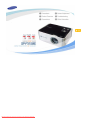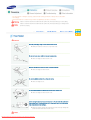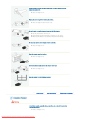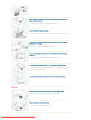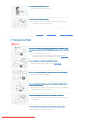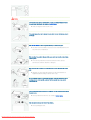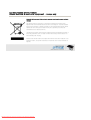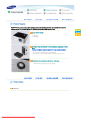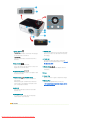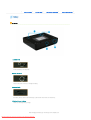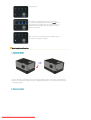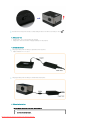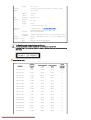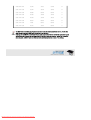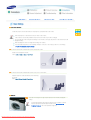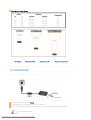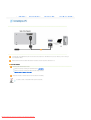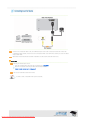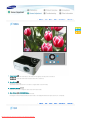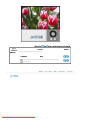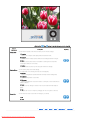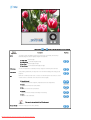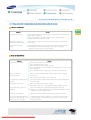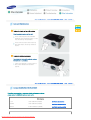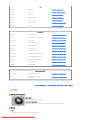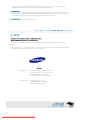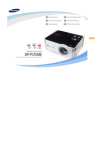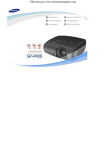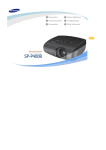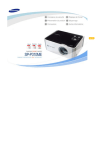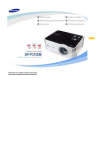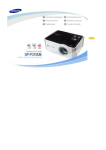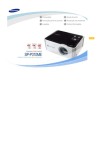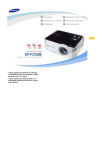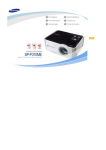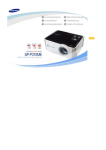Download Samsung SP-P310ME Product specifications
Transcript
Downloaded From projector-manual.com Samsung Manuals To avoid injuries or damage to property, please read the following precautions carefully and use the product accordingly. The images here are for reference only, and are not applicable in all cases (or countries). Failure to follow the instructions marked with this symbol may cause personal injury or even fatality. Failure to follow the instructions marked with this symbol may cause personal injury or damage to the product or property. | Power Related | Installation Related | Cleaning and Use Related | Insert the power plug firmly so that it does not come loose. z When the connection is not firm, it may cause a fire. Do not use loose power outlets or damaged power cables. z There is a danger of electric shock or fire. Under no circumstances touch the power plug with wet hands. z There is a danger of electric shock. Do not plug multiple devices into a single wall outlet. z There is a danger of fire. Do not bend the power cord excessively or place heavy objects on it. z There is a danger of electric shock or fire. Before moving the product, make sure the power is off and remove the power cord from the wall outlet. In addition, make sure all connection cables are disconnected from other devices before moving it. z Moving the product without disconnecting the power cord may damage the power cord and cause electric shock or fire. Downloaded From projector-manual.com Samsung Manuals Always unplug the unit by holding the power plug. Pulling the power cable may damage the inside of it. z There is a danger of fire. Unplug the power plug before cleaning the product. z There is a danger of electric shock or fire. Do not let water or any liquid come into contact with the adapter. z This may cause electric shock or fire. z Avoid using the product near liquid or outdoors (i.e. rain, snow). z Make sure the adapter is not exposed to wetness when cleaning. Do not place multiple power adapters next to each other. z There is a danger of fire. Keep the adapter away from heaters. z There is a danger of fire. Remove the plastic packaging from the adapter before use. z There is a danger of fire. Keep the adapter in a well-ventilated location. | Power Related | Installation Related | Cleaning and Use Related | Do not place candles, mosquito sticks, cigarettes, etc. on top of the product or place heaters nearby. z There is a danger of fire. Downloaded From projector-manual.com Samsung Manuals When installing the product in a cabinet or on a shelf, make sure the front end of the base does not protrude. z Dropping the product may damage it or cause injury. Keep the power cord away from heaters. z The coating of the power cord may melt and cause electric shock or fire. Do not install the product in locations exposed to oil, smoke, moisture or water (rainwater), or in a vehicle. z There is a danger of electric shock or fire. Do not install the product in locations with poor ventilation such as a bookshelf, closet, etc. z An increase in the internal temperature may cause a fire. Do not install on an unstable location, or on a stand smaller than the product. z If the product falls it may harm children. Install on a flat and stable location as the front part is heavy. In case of thunder/lightning, disconnect the power cord from the wall outlet. Make sure the product's vents are not blocked by a table cloth or curtain. z An increase in the internal temperature may cause a fire. Place the product on the ground carefully. z Doing so may cause damage or injury. Downloaded From projector-manual.com Samsung Manuals Do not drop the product while carrying it. z Doing so may cause damage or injury. Keep the product out of children’s reach. z If the product falls it may cause harm to children. Install on a flat and stable location as the front part is heavy. | Power Related | Installation Related | Cleaning and Use Related | Do not insert any metal such as chopsticks, wires, gimlets, or inflammable objects such as paper into the vents, the PC/COMPOSITE port, the Power port or the Battery port. z This may cause electric shock or fire. If water or an alien substance enters the product, turn the product off, disconnect the power cord from a wall outlet and contact a Service Center. Do not disassemble, or attempt to fix or modify the product. z When the product requires repairs, contact a Service Center. Do not use or keep the product near flammable sprays or other such substances. z There is a danger of fire or explosion. Do not place containers with water, vases, drinks, chemicals, small metal parts or heavy objects on the product. z If water enters the product, it may cause electric shock, or fire and when heavy objects fall, it may cause injury. Do not let children place objects such as toys or cookies on the product. z If a child tries to reach for any of these objects, the product may fall and cause harm. Do not look directly at the light of the lamp nor project the picture onto eyes. z This is dangerous especially for children. Downloaded From projector-manual.com Samsung Manuals If the product emits smoke, unusual noise, or there is a burning smell,disconnect the power plug immediately, and contact a Service Center. z There is a danger of electric shock or fire. If the power plug pin or jack is exposed to dust, water or alien substances, clean it thoroughly. Ask a Service Center to clean the product internally at least once a year. z Dust which has accumulated in the interior over an extended period of time may cause fire or a malfunction. When cleaning the product, disconnect the power cord and wipe the product using a soft dry cloth. z Do not use any chemicals such as wax, benzene, alcohol, thinners, insecticide, air freshener, lubricant or detergent. When not using the product for an extended period of time, disconnect the power plug. z Otherwise, this may cause heat emission from the accumulated dirt or degraded insulation, leading to electric shock or fire. Do not install the product in places with heavy dust, chemical substances, high or low temperatures, high humidity, or where it will be operated for a long period continuously etc. If the product is dropped or the casing is damaged, turn the product off and unplug the power cord. z This may cause electric shock or fire. Contact a Service Center. Take care not to lose the lens cover of the product. z This may damage the lens. Downloaded From projector-manual.com Samsung Manuals Correct Disposal of This Product (Waste Electrical & Electronic Equipment) - Europe only (Applicable in the European Union and other European countries with separate collection systems) This marking shown on the product or its literature, indicates that it should not be disposed with other household waste at the end of its working life. To prevent possible harm to the environment or damage to health from uncontrolled waste disposal, please separate this from other types of waste and recycle it responsibly to promote the sustainable reuse of material resources. Household users should contact either the retailer where they purchased this product, or their local government office, for details of where and how they can take this item for environmentally safe recycling. Business users should contact their supplier and check the terms and conditions of the purchase contract. This product should not be mixed with other commercial wastes for disposal. Downloaded From projector-manual.com Samsung Manuals | Product Features | Product Views | Battery (sold separately) | Product Specifications | The SP-P310 is a custom made projector designed for important marketing activities and presentations of the active business person! This Portable Projector SP-P310ME provides high mobility and ease of use. High Mobility Design - Small Size. - Lightweight. A Battery Pack that Enables Projection without Connecting a Power Cord (For more information about the battery, refer to the battery description. ) - The Projector is operable with a charged battery. - You can enjoy screen viewing without connecting the power cord. Next Generation Backlight Light Source, LED Lamp - Effective energy saving by using low voltage. | Product Features | Your Projector Downloaded From projector-manual.com Samsung Manuals Product Views | Battery (sold separately) | Product Specifications | 1. Power Button [ ] 7. POWER LED To turn it on If you turn the projector on, the Power LED lights Press the Power button. The Power LED will light up and if you turn it off, the Power LED turns off up and the power is turned on. accordingly. To turn it off Press the Power button until the Power LED is turned off. 8. TEMP LED This lights up when the product is abnormal because of hot temperature.Refer to the Status of 2. Menu Button [ the Operating LEDs. ] Press to display the OSD menu. This is also used to exit the OSD or to return to a higher level of the OSD menu. 9. Power Port [ ] To supply power, the power adapter must be connected. 3. Adjustment Button [ ] Press to move the OSD menu or to adjust a value 10.Lens on the menu screen. 11.Focus Ring 4. Enter Button [ ] / SOURCE Button Move it to the left or right to sharpen the image. Press to select an OSD menu or to select an input source. 12.Battery Port When pressing the 'SOURCE' button when the Install the designated battery to this port. menu screen is not displayed, the input source ( For more information about the battery, refer to (PC, Composite)is switched. the battery description.) 5. SERVICE The SERVICE terminal is used for after-sales services only. 6. PC/COMPOSITE To connect a PC or VCR, the PC/Composite cable must be connected here. Accessories Downloaded From projector-manual.com Samsung Manuals Quick Installation Guide Warranty (Not available in all locations) User Manual CD Adapter Power Cord PC/Composite cable Lens Cover Stand (View Stand Installation) Carrying Case Use only the adapter supplied with the product. To purchase an additional adapter, contact your dealer or nearby service center. Optional Accessories Battery Video Cable The following parts are sold separately. To purchase optional module, contact your dealer or nearby service center. Status of Operating LEDs POWER TEMP (BLUE) (RED) Off Off The product is turned off. On Off The product is operating normally. Off On On On Blinking Off Description The internal temperature of the product is higher than normal. Requires checking. Power will be turned off soon to protect the product. The cooling fan inside of the product is not operating normally. Requires checking. Power will be turned off soon to protect the product. This product enters Standby mode if there is no input signal for five (5) minutes. At this time, the screen turns off and the blue lamp of your projector blinks. If signals are received again, the screen turns on automatically. Downloaded From projector-manual.com Samsung Manuals | Product Features | Product Views | Battery (sold separately) | Your Battery 1. Locking hole Locks the battery to the projector. 2. Power Terminal Connect the power cord here to charge the battery. 3. Battery Latch The battery latch is used to hold the battery in place when connected to the main body. 4. Battery Charge Indicator Shows the remaining battery charge. While charging the battery (by connecting the AC adapter), the Downloaded From projector-manual.com Samsung Manuals Product Specifications | LED lights up red. This displays the remaining battery power in a percentage. To check the remaining battery power, press the PUSH button at the bottom right of the battery pack. The remaining battery life is indicated with the blue lamp and the blue lamp turns off after about five (5) seconds. When the AC power is connected through the adapter, the blue LED lights up if charging is completed. Battery Installation and Precautions. 1. Installing the Battery Place the projector over the battery and push it down while pushing the back of the projector forward. When the projector is connected to the battery, the screen is displayed automatically. Do not look directly at the lens while connecting the battery. 2. Removing the Battery Downloaded From projector-manual.com Samsung Manuals Hold the back of the projector and lift it up while sliding the latch on the back of the battery to the left ( 3. Battery Use Time z Operating time : Up to 2.5 hours when fully charged z Charge time : About 3 hours when charging separately from the projector 4. Charging the Battery Charging the battery when the battery is separated from the projector. z Adapter Standard : DC 14 V, 3.5 A Charging the battery when the battery is installed under the projector. 5. Battery Use Instructions Please follow the instructions below when using the battery. Use only a designated battery. Downloaded From projector-manual.com Samsung Manuals ). Using a non-designated battery may damage the projector. Avoid heat or impact to the battery. Avoid strong force/impact to the battery, such as dropping or throwing the battery. Avoid exposing the battery to high temperatures such as a sauna. This may generate heat or cause fire or the battery to explode. If the battery generates heat or fire, is damaged or deformed, immediately remove the battery from the projector, and isolate the battery in a safe location as it may generate heat or cause fire or explosion. Contact a nearby service center. Do not apply strong pressure to the battery, or do not impact the battery with a sharp object. Do not press the battery hard when it is in a bag or do not punch or impact the battery with a sharp object such as gimlet, nail or tack. It may damage the battery or generate heat, cause fire, or explosion. When not using the battery over a long period. Leaving the projector with the battery installed over a long period may cause discharge of the battery or malfunction even if the power has turned off. Remove the battery from the projector when not using it over a long period. When using the rechargeable battery for the first time or after a long period of not being used, charge the battery fully first. Turn the power off first. Do not remove the battery when the power is on as it may damage the projector. Use only an authorized adapter. If an unauthorized adaptor is used, the projector battery may become damaged or explode. Do not look directly at the lens when installing the battery. When the battery is connected to the projector, the screen is automatically turned on. Looking directly at the lamp light may cause damage to your eyesight. Avoid contact between the battery charging terminals and metal objects such as necklaces, coins, keys, etc. This may cause fire or explosion. Do not place the battery in air-tight locations with high temperatures such as inside a vehicle exposed to the direct ray of light. Keep the battery indoors (0°C ~ +40°C / 32°F ~ +104°F). This may cause external deformation or explosion. Keep the battery out of children's reach or pets to prevent them from putting the battery in their mouth. If the battery is flooded or damaged, it may explode. This may cause fire. Coming into contact with a damaged battery (also orally) may affect the human body. If the battery is broken and the battery fluid comes into contact with your skin, wash the fluid off with flowing water for 1 or 2 minutes so that the fluid is completely washed off. | Product Features | Product Views | Battery (sold separately) | Product Specifications | The external design and product specifications may change without prior notice due to improvements to the product performance. Product Specifications Model SP-P310ME Size 13.97 mm (0.55 inch) Resolution 800 x 600 (SVGA) Panel Light Source LED Power Power Consumption Less than 30 W (without Battery) Standard Downloaded From projector-manual.com Samsung Manuals Voltage DC 14 V, 3.5 A Dimension 127.2 mm x 94.5 mm x 50.8 mm (5 inches x 3.7 inches x 2 inches) Weight 700 g (1.54 lb) Major Functions Brightness 50 ANSI lm Contrast 1000:1 Screen Size Diagonal 15" ~ 60" Projection Distance Keystone 0.5~2.8 m Vertical 1) Connector Type : 15Pin D-Sub PC Input/Output 2) Frequency (Refer to the Supported Display Modes.) (24Pin) Composite Operating Environment Supported Broadcast Signals : NTSC, PAL, SECAM (PAL-60 is not supported.) Temperature Operating temperature (0°C~40°C / 32°F~104°F), Humidity (10~80%) and Humidity Storage temperature (-20°C~45°C / -4°F~113°F), Humidity (5~95%) EMI Class B Noise Maximum 25 dB (by Samsung Reference) This Class B equipment is designed for home and office use. The equipment has been registered regarding EMI for residential use. It may be used in all areas. Class A is for office use. Class A is for business while class B emits less electromagnetic waves than class A. Supported Display Mode Horizontal Resolution Frequency (kHz) Vertical Frequency Clock Frequency (Hz) (MHz) Polarity (Horizontal /Vertical) VGA, 640 x 350 31.469 70.086 25.175 +/- VGA, 640 x 350 37.861 85.080 31.500 +/- VGA, 640 X 400 37.861 85.080 31.500 -/+ VGA, 640 x 480 31.469 59.940 25.175 -/- VGA, 640 x 480 31.469 59.940 25.175 -/- VGA, 640 x 480 37.500 75.000 31.500 -/- VGA, 640 x 480 43.269 85.008 36.000 -/- VGA, 640 x 480 35.000 66.667 30.240 -/- VGA, 720 x 400 31.469 70.087 28.322 -/+ VGA, 720 x 400 37.927 85.039 35.500 +/+ SVGA, 800 x 600 35.156 56.250 36.000 +/+ SVGA, 800 x 600 37.879 60.317 40.000 +/+ SVGA, 800 x 600 48.077 72.188 50.000 +/+ SVGA, 800 x 600 46.875 75.000 49.500 +/+ SVGA, 800 x 600 53.674 85.061 56.250 +/+ SVGA, 848 x 480 31.020 60.000 33.750 +/+ Downloaded From projector-manual.com Samsung Manuals SVGA, 832 x 624 49.726 74.551 57.284 +/+ XGA, 1024 x 768 35.522 43.479 44.900 +/+ XGA, 1024 x 768 48.636 60.004 65.000 -/- XGA, 1024 x 768 56.476 70.069 75.000 -/- XGA, 1024 x 768 60.023 75.029 78.750 +/+ XGA, 1024 x 768 68.677 84.997 94.500 +/+ XGA, 1024 x 768 48.78 60.001 64.000 -/- XGA, 1024 x 768 60.241 74.927 80.000 -/- The DMD Panel used in Samsung Projectors consists of several hundred thousand micro mirrors. As with other visual display elements, the DMD Panel may include a few bad pixels. Samsung and the DMD Panel manufacturer have a rigid, bad pixel identification and limitation procedure in place and products will not exceed the maximum number of bad pixels set by our standards. Rarely, non-displayable pixels may exist, however it does not affect the overall picture quality nor the life span of the product. Downloaded From projector-manual.com Samsung Manuals | Basic Settings | Connecting the Power | Connecting to a PC | Connecting to an AV device | Installing the Projector Install the projector so that the beam from the projector is perpendicular to the screen. Place the projector so that the lens is at the center of the screen. If the screen is not vertically installed, the picture on the screen may not be a rectangle. Do not install the screen in bright surroundings. If the screen is too bright, the picture on the screen will not be displayed clearly. When installing the screen in a bright surrounding, use curtains. You can install the projector in the following locations: front floor / front ceiling / rear floor / rear ceiling. (To view the installation position settings) To view the picture when installing the projector behind the screen, Install a semi-transparent screen. Select Menu > Setup > Install > Rear-Floor To view the picture when installing the projector in the front of the screen, Install the projector at the side where you are watching the screen. Select Menu > Setup > Install > Front-Floor Focusing Turn the Focus Ring left or right until the picture on the screen is displayed clearly. If the distance between the projector and the screen is farther or shorter than the specified projection distance (Refer to the Screen Size and Projection Distance), the focus adjustment might fail. Downloaded From projector-manual.com Samsung Manuals Screen Size and Projection Distance Distance Picture size Diagonal (inch) | m ft mm x mm inch x inch 0.5 1.64 25.5 x 19.1 1.0 x 0.75 12.5 1.0 3.28 50.8 x 38.1 2.0 x 1.5 25.0 1.64 5.38 83.3 x 62.5 3.28 x 2.46 41.0 2.0 6.56 101.6 x 76.2 4.0 x 3.0 50.0 2.8 9.18 127.0 x 95.3 5.0 x 3.75 63.0 Basic Settings | Connecting the Power | Connect the adapter to the power port( Connecting to a PC | Connecting to an AV device | ). Connect the power cord to the adapter and connect it to a wall outlet. When the power is connected, the screen turns on automatically. Do not look at the lens while connecting the power. Use only an authorized adapter. Downloaded From projector-manual.com Samsung Manuals | Basic Settings | Connecting the Power | Connecting to a PC | Connecting to an AV device | Connect the [PC/COMPOSITE] port on the side of the projector to the Monitor OUT port [D-Sub] of your PC using a PC/Composite cable. When all the connections above have been connected, turn the projector and the PC on. Using the Projector Selecting the external input source. Select PC input by pressing the SOURCE button. ( SOURCE ) Select PC input by pressing the Menu and the Adjust buttons. ( Menu > Input > Source List > PC ) Adjust the screen so that the picture can be viewed comfortably. To listen to audio, a separate audio system is required. Downloaded From projector-manual.com Samsung Manuals Connect a PC/Composite cable to the [PC/COMPOSITE] port on the side of the projector and then connect the [COMPOSITE Input (Yellow)] connector of the PC/Composite cable to the VIDEO OUT (Yellow) port of the AV device using a video cable. When all the connections above have been completed, turn the projector and video devices on. How to Use Selecting the external input source. Press the SOURCE button and select the Composite input ( SOURCE ) Select the Composite input using the Menu and the Adjust buttons. ( Menu > Input > Source List > Composite ) Turn on the connected AV device and check. To listen to audio, a separate audio system is required. Downloaded From projector-manual.com Samsung Manuals | Buttons | Input | Picture | Setup | Menu Option | Information | 1. Power Button[ ] To turn it on : Press the Power button. The Power LED will light up and the power is turned on. To turn it off : Press the Power button until the Power LED is turned off. 2. Menu Button[ ] Displays the OSD menu. This is also used to exit the OSD or to return to a higher level of the OSD menu. 3. Adjustment Button[ ] Moves the OSD menu or adjusts a value on the OSD menu screen. 4. Enter Button [ ] / SOURCE Button Switches the input source or selects an OSD menu. Pressing the 'SOURCE' button when the menu screen is not displayed switches the input source (PC, Composite). | Downloaded From projector-manual.com Samsung Manuals Buttons | Input | Picture | Setup | Menu Option | Information | * Click the Play( Screen ) button in the table below to view the video file. Description Adjustment Source List )/Stop( Play/Stop Select an input signal connected to the projector. 1) Composite 2) PC You can select an input signal connecting to the projector by pressing the SOURCE button. | Downloaded From projector-manual.com Samsung Manuals Buttons | Input | Picture | Setup | Menu Option | Information | * Click the Play( Screen ) button in the table below to view the video file. Description Adjustment Picture Mode )/Stop( Play/Stop You can select a preset screen mode or make your own custom settings. 1) Dynamic Select to set a sharper visual quality than the standard screen. 2) Standard Select to watch a sharper picture when the surrounding illumination is bright. 3) Movie Select to view a picture that is comfortable for viewing and to save power consumption when the room is dark. 4) Custom Select to view the picture you set using the manual user settings. Custom Picture You can directly adjust the screen settings. (In PC Input Mode, Color Density and Color are not displayed.) 1) Contrast Adjusts the brightness difference between the object and the background. 2) Brightness Adjusts the brightness of the screen. 3) Sharpness Adjusts the sharpness so that the contours of an object on the screen become clearer or blurrier. 4) Color Adjusts the color density so that the color on the screen becomes deeper or lighter. 5) Tint Adjusts the color of an object by changing the color to a green or red tone. Picture Size You can select the ratio of the screen according to your needs. 1) 4:3 2) 16:9 | Downloaded From projector-manual.com Samsung Manuals Buttons | Input | Picture | Setup | Menu Option | Information | * Click the Play( Screen ) button in the table below to view the video file. Description Adjustment Install )/Stop( Play/Stop To support various Installation positions of the projector, horizontally and vertically. Reversed images as well as negative images are supported. 1) Front-Floor : Normal Image 2) Front-Ceiling : Horizontal Negative Image 3) Rear-Floor : Vertical Negative Image 4) Rear-Ceiling : Horizontal/Vertical Negative Image V-Keystone You can compensate for a slanted picture by using the Vertical Keystone function. Test Pattern A test pattern generated by the projector to be used when Installing and setting up the projector. PC Removes or reduces picture noise. If noise is not removed by the Fine function, run the Coarse function to maximum, then run the Fine function again. 1) Auto Adjustment Automatically performs Frequency Adjustments and Fine Adjustments. 2) Coarse Auto Adjustment Removes horizontal noise (line pattern). 3) Fine Removes vertical noise (line pattern). Coarse Fine 4) Position Adjusts the screen location horizontally and vertically. Position 5) Reset Returns to the initial status. Reset This menu is only activated in the PC environment. Factory Default Resets the settings to the factory defaults. Downloaded From projector-manual.com Samsung Manuals | Buttons | Input | Picture | Setup | Menu Option | * Click the Play( Screen ) button in the table below to view the video file. Description Adjustment Language Selects the OSD menu language. Menu Selects the menu OSD transparency. Transparency )/Stop( Information | Play/Stop 1) Opaque 2) High 3) Medium 4) Low Menu Display Selects the OSD menu display time. Time Logo 1) 5 sec 4) 60 sec 2) 10 sec 5) 90 sec 3) 30 sec 6) 120 sec If Logo Mode is enabled, the Samsung Logo appears on the screen when the projector is switched on. If the Logo Mode is disabled, the Samsung Logo does not appear on the screen when the projector is switched on. | Downloaded From projector-manual.com Samsung Manuals Buttons | Input | Picture | Setup | Menu Option | Information | * Click the Play( Screen ) button in the table below to view the video file. Description Adjustment Information )/Stop( Play/Stop Shows the setting information. (In Composite Mode, the Coarse, Fine, Resolution, H-Frequency and V-Frequency setting functions are not available. In PC Mode, the Color and Tint setting functions are not available.) The icon appearing at the top right of the information display represents the current power. If the battery (sold separately) is installed, the remaining battery power is displayed. If AC power is connected to the projector, a plug icon is displayed. Downloaded From projector-manual.com Samsung Manuals Composite PC | Please check the Troubleshooting Guide below before calling for service | Installation and Connection Symptom Cannot turn the power on. Solution When using the adaptor : Check the connection status between the projector and the power cable of the adaptor. When using the battery : Check the connection status of the battery and the projector, and the remaining battery charge. The screen is distorted or Adjust the projector position so that the beam from the projector is perpendicular displayed in a trapezoid shape. to the screen. Cannot select an external Check if the external device connector (video cable) is properly connected to the device. corresponding port and check the connectivity. If the cable is not properly connected, the external device can not be selected. Screen and External Device Symptom A blank screen is displayed. Solution Check the power connection of the projector. Check if the input selection is correct. Check if the projector cable is properly connected. Check if the "brightness" is set to the minimum by selecting Menu > Picture > Custom Picture > Brightness. Check if the external device is operating and check the video output settings. The color is abnormal Adjust the contrast by selecting Menu > Picture > Custom Picture > Contrast. The picture is dim. Focus the lens. Check if the projection distance is too far or too close. A strange sound is generated by the If the sound continues, contact a Service Center, as this might be happening due product. to a defective part. Lines appear on the screen. There may be distortion when using a computer. Select Menu > Setup > PC > Coarse Settings and adjust the display frequency. The external device screen is not Check if the external device is operating properly and then check if the displayed. "Brightness" or "Contrast" settings have been changed by selecting Menu > Picture > Custom Picture from the projector menu. Only a blue screen appears. Check the connectivity between the external device and other connections. The screen is displayed in black and As described above, check the "Brightness" or "Contrast" of the Menu Settings. white or the color is abnormal. / The To return the settings of the projector to the factory defaults, select "Factory screen is too dim or too bright. Default" from the menu. Downloaded From projector-manual.com Samsung Manuals | Care and Maintenance | Contact SAMSUNG WORLDWIDE | Other | Authority | To clean the exterior and lens of the projector Clean the projector using a soft dry cloth. Do not clean the projector with flammable substances such as benzene, thinners or a wet cloth, as these may cause problems. Do not touch the projector with a nail or any other sharp objects, as this may scratch the surface. To clean the interior of the projector For cleaning the interior of the projector, ask your Service Center or a distributor. Contact your distributor or a Service Center if dust or other substances are inside the projector. | Care and Maintenance | Contact SAMSUNG WORLDWIDE | Other | Authority | If you have any questions or comments relating to Samsung products, please contact a SAMSUNG customer care center. North America U.S.A 1-800-SAMSUNG (7267864) http://www.samsung.com CANADA 1-800-SAMSUNG (7267864) http://www.samsung.com/ca MEXICO 01-800-SAMSUNG (7267864) http://www.samsung.com/mx Downloaded From projector-manual.com Samsung Manuals Latin America ARGENTINE 0800-333-3733 http://www.samsung.com/ar BRAZIL 4004-0000 http://www.samsung.com/br CHILE 800-726-7864 (SAMSUNG) http://www.samsung.com/cl COLOMBIA 01-8000112112 http://www.samsung.com.co COSTA RICA 0-800-507-7267 http://www.samsung.com/latin ECUADOR 1-800-10-7267 http://www.samsung.com/latin EL SALVADOR 800-6225 http://www.samsung.com/latin GUATEMALA 1-800-299-0013 http://www.samsung.com/latin JAMAICA 1-800-234-7267 http://www.samsung.com/latin PANAMA 800-7267 http://www.samsung.com/latin PUERTO RICO 1-800-682-3180 http://www.samsung.com/latin REP. DOMINICA 1-800-751-2676 http://www.samsung.com/latin TRINIDAD & TOBAGO 1-800-7267-864 http://www.samsung.com/latin VENEZUELA 0-800-100-5303 http://www.samsung.com/latin Europe BELGIUM 02 201 2418 http://www.samsung.com/be CZECH REPUBLIC 844 000 844 http://www.samsung.com/cz DENMARK 70 70 19 70 http://www.samsung.com/dk FINLAND 030-6227 515 http://www.samsung.com/fi FRANCE 3260 SAMSUNG(7267864) (€ 0,15/min) http://www.samsung.com/fr GERMANY 01805-121213 (€ 0,14/Min) http://www.samsung.de HUNGARY 06-80-SAMSUNG (7267864) http://www.samsung.com/hu ITALIA 800 SAMSUNG (7267864) http://www.samsung.com/it LUXEMBURG 0032 (0)2 201 24 18 http://www.samsung.lu NETHERLANDS 0900 20 200 88 (€ 0,10/Min) http://www.samsung.com/nl NORWAY 815-56 480 http://www.samsung.com/no POLAND 0 801 801 881 http://www.samsung.com/pl PORTUGAL 80 8 200 128 http://www.samsung.com/pt REPUBLIC OF IRELAND 0818 717 100 http://www.samsung.com/uk SLOVAKIA 0800-SAMSUNG (7267864) http://www.samsung.com/sk SPAIN 902 10 11 30 http://www.samsung.com/es SWEDEN 0771-400 200 http://www.samsung.com/se SWITZERLAND 0800-7267864 http://www.samsung.com/ch U.K 0870 SAMSUNG (7267864) http://www.samsung.com/uk Downloaded From projector-manual.com Samsung Manuals CIS ESTONIA 800-7267 http://www.samsung.ee LATVIA 800-7267 http://www.samsung.com/lv LITHUANIA 8-800-77777 http://www.samsung.lt KAZAKHSTAN 8 800 080 1188 http://www.samsung.kz RUSSIA 8-800-200-0400 http://www.samsung.ru UKRAINE 8-800-502-0000 http://www.samsung.com/ur UZBEKISTAN 140-1234 http://www.samsung.uz Asia Pacific AUSTRALIA 1300 362 603 http://www.samsung.com/au CHINA 800-810-5858, 010- 6475 1880 http://www.samsung.com.cn HONG KONG 3698-4698 http://www.samsung.com/hk INDIA 3030 8282, 1800 1100 11 http://www.samsung.com/in INDONESIA 0800-112-8888 http://www.samsung.com/id JAPAN 0120-327-527 http://www.samsung.com/jp MALAYSIA 1800-88-9999 http://www.samsung.com/my PHILIPPINES 1800-10-SAMSUNG (7267864) http://www.samsung.com/ph SINGAPORE 1800-SAMSUNG (7267864) http://www.samsung.com/sg THAILAND 1800-29-3232, 02-689-3232 http://www.samsung.com/th TAIWAN 0800-329-999 http://www.samsung.com/tw VIETNAM 1 800 588 889 http://www.samsung.com/vn Middle East & Africa SOUTH AFRICA 0860 7267864 (SAMSUNG) U.A.E 800SAMSUNG (7267864) 8000-4726 http://www.samsung.com/za http://www.samsung.com/mea | Care and Maintenance | Contact SAMSUNG WORLDWIDE | Other | Authority | Advantages of Pocket Imager Long Lifetime Replacing the lamp is not necessary. Low Power Consumption Since it consumes less power, it can run on battery power unlike other projectors. Glossary ANSI Abbreviations of the American National Standards Institute Downloaded From projector-manual.com Samsung Manuals ANSI Lumen Unit of brightness as defined by the American National Standards Institute. This value is determined as follows: project light onto a 40-inch screen, divide the screen into 9 rectangles and measure the average brightness of each of the rectangles. Since the brightness at the center is generally different from that of the edges, ANSI Lumen provides a more precise measure of the projector brightness than LUX. Backwards Compatible Backwards compatibility for previous computer models. The SVGA (800*600) projector provides backwards compatibility for SVGA and VGA (640*480) computers. Compression Mode A mode that displays video in a zoomed out format. Contrast Ratio The ratio of the brightest and dimmest points that can be displayed on the screen. Convergence The alignment of the Red, Green and Blue video signals on the projected picture on the screen. Display Size The Display Size is determined by the diagonal length of the LCD panel. EGA Enhanced Graphics Array. EGA provides enhanced graphics quality in IBM PC, XT and AT as a CGA card. (640x350 pixels for all modes) Hz (kHz, MHz) Hertz (Kilohertz, Megahertz). Frequency per second. (Kilo: 1,000, Mega: 1 million) Hz is used to represent the frequency of electric signals. NTSC National Television Standards Committee. A TV and video signal transmission standard developed in North America in 1953. 525lines / 60 Hz PAL Phase Alternate Line. A method to transmit and receive color line by line. PAL is widely used in Western European countries. 625lines / 50 Hz SECAM Sequential Couleur Avec Memorie. A method developed in France to transmit and receive the color TV broadcasting. SECAM is mainly used in France and Eastern European countries. 625 lines / 50 Hz Super VGA (SVGA) SVGA provides a graphics resolution of 800x600 pixels. This standard includes a vertical frequency version. VGA Video Graphics Array. Standard output interface for IBM PS/ 2. An analog graphics card developed by IBM that supports 720x400 pixels resolution in text mode and 640x480 pixels for graphics mode. (Other graphics cards process digital data.) Video The picture projection capability of a PC with a VCR, Laser disk or CD-ROM drive. XGA Extended Graphics Adapter. A graphics standard developed by IBM. XGA includes VGA standard and provides 1024x768 pixels of resolution. DVD Digital media developed to provide the advantages of CD and LD. DVD provides high quality video and audio. External Input External Input is provided to connect external video devices other than a TV tuner such as a VCR, camcorder, DVD player, etc. as a video source. Resolution Pixels are a number of horizontal / vertical dots making up the TV screen. The resolution represents the number of pixels on a screen. Since, the more pixels there are, the more information is displayed, select a higher resolution when you wish to view multiple tasks simultaneously. Downloaded From projector-manual.com Samsung Manuals For example, if the resolution is 800 * 600, this means the width of the screen consists of 800 dots (Horizontal Resolution) and the height of the screen consists of 600 lines (Vertical Resolution). Vertical Keystone This correction function is used when vertical distortion of the projected picture occurs. Vertical distortion refers to the distortion of the projected picture when the beam from the projector is not perpendicular to the screen. You can view pictures more comfortably by correcting the distortion using the Vertical Keystone function. Projected Picture A picture projected by the projector onto the screen. | Care and Maintenance | Contact SAMSUNG WORLDWIDE | Other | Authority | Information in this document is subject to change without notice. ⓒ 2007 Samsung Electronics Co., Ltd. All rights reserved. Reproduction in any manner whatsoever without the written permission of Samsung Electronics Co., Ltd. is strictly forbidden. Samsung Electronics Co., Ltd. shall not be liable for errors contained herein or for incidental or consequential damages in connection with the furnishing, performance, or use of this material. MÉXICO IMPORTADO POR: SAMSUNG ELECTRONICS MÉXICO. S.A. de C.V. Vía Lopez Portillo No. 6, Col. San Fco. Chilpan Tultitlán, Estado de México, C.P. 54940 Tel: 01-55-5747-5100 / 01-800-726-7864 EXPORTADO POR: Samsung Electronics CO.,LTD. 416, Mae tan-3dong, Yeongtong - gu, Suwon City, Gyeonggi-do Korea Downloaded From projector-manual.com Samsung Manuals