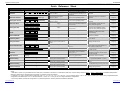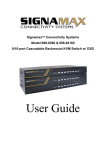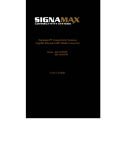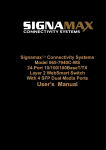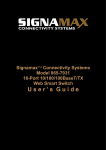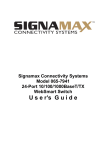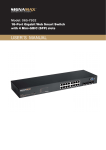Download SignaMax FO-098-8080 Installation guide
Transcript
Signamax Connectivity System _____________________________ Take the KVM Switch out of the box and begin installation... Signamax™ Connectivity Systems Model:098-8280 & 098-82160 8/16-port Cascadable Rackmount KVM Switch w/ OSD Quick Installation Guide Thank you for purchasing the 098-8080/098-82160 Cascadable Rackmount KVM Switch! With our highly reliable and quality product, user can enjoy countless benefits from using it. Before connecting any cable to your KVM Switch, please make sure all of your computers and their peripherals have been powered off. Otherwise, the KVM Switch system might not be properly set up. Step 1. Make sure all the computers that are to be connected to the KVM switch and their peripherals are powered off. If not, power them off before you proceed with the following steps. Step 2. Connect the shared keyboard, monitor and mouse to the console connectors on the rear of your (master) KVM switch. Power on the KVM Switch by attaching the power adapter cord. Although the power of the KVM Switch is constantly fed through the PS/2 interface, it is still necessary to have the external power adapter cord attached in order to provide sufficient power for both the OSD operation and the cascaded application. If the external power is not attached, the KVM Switch can only rely on minimal “interfaced” power supply, and the stability of the KVM system might be compromised. ___ _____________ 098-8280/098-82160 Step 7. Power up the connected computers. After your computer is powered up the keyboard and mouse will be recognized and now you can begin operating the switch. DO NOT TRY to power up the computer first before you power up the KVM switch. Otherwise, the computer will have difficulty recognizing your shared keyboard and mouse. If you use only a single KVM switch in non-cascaded application, you should ignore step 3, 4 and 5 and jump directly from step 2 to step 6. 098-8280/098-82160 Before you install The default setting of the 098-8080/098-82160 Rackmount KVM Switch is appropriate for most systems. In fact, you do not have to make any configuration before installation. It’s an out-of-the-box installation: Just connect and set up the cable connections for the KVM switch(es) and your computers, boot them up in correct sequence and you can start to operate immediately! For a quick start on installation and operation, please follow the instructions below. The correct boot up sequence is …… (1) Power up your KVM switch(es) first. If you want to set up multiple daisy-chained KVM switches, you have to power them all up and then perform the initialization (that is, perform a reset on the master KVM switch). Also remember to have the shared Keyboard, monitor and mouse connected to your master KVM switch before you power it up. (2) After you have powered up your KVM switch (or powered up as well as initialized your daisy-chained KVM switches), you may then power up your connected computers … Out-of-the-box Installation www.signamax-us.com If you want to daisy-chain multiple KVM Switches, go to step 3. You can daisy-chain up to 16 levels of KVM Switches with a maximum of 256 PCs connected. Step 3. Use a daisy-chain cable (one that similar to the 3-in-1 combo cable) to connect the daisy-chain port of your master KVM Switch to the console port of the second KVM switch. Connect the power adapter cord to the second switch to power it on. Step 4. If you have yet another switch to be daisy-chained, just repeat Step 3 to connect them. You can daisy-chain up to 16 units of KVM switches. Step 5. Initialize the daisy-chained units by performing a reset on the master KVM switch. Press and hold down Button 1 for at least 2 seconds to reset the whole daisy-chained switches. DO NOT PRESS Button 1 on any slave switch since this will initialize only the switches “downstream” from that slave switch you perform a reset on. You can also use the hotkey sequence: ScrLk + ScrLk + End for daisy-chain initialization. Step 6. (Now your KVM switch or daisy-chained KVM Switches should have been powered-up and initialized….) Connect each of your computers to a PC port on the rear of the switch(es). You can use individual standard keyboard, mouse and video cables for connection, although the 3-in-1 combo cable is highly recommended for your convenience. Easy Operation There are three methods to select a specific computer (on a specific switch, if you have multiple daisy-chained KVM switches), using a front-panel push button, a hotkey sequence or an OSD Menu option. Front-panel push buttons The front-panel buttons let you have direct control over KVM switch operation and channel switching. Simply press a button to switch to its corresponding channel. See Quick Reference Sheet Keyboard hotkeys A keyboard hotkey sequence consists of at least three specific keystrokes: See Quick Reference Sheet Hotkey sequence = ScrLk + ScrLk + Command key(s) The two consecutive ScrLk keystrokes should be pressed within 2 seconds and the following command key(s) should also be pressed within 2 seconds in likewise manner. Otherwise, the hotkey sequence will not be validated. For detailed Hotkey sequences and their corresponding functional commands. See Quick Reference Sheet . OSD Menu To activate the OSD (On Screen Display) Menu, use the hotkey sequence: Activate OSD = ScrLk + ScrLk + Space Bar www.signamax-eu.com Signamax Connectivity System _____________________________ ___ _____________ 098-8280/098-82160 Quick Reference Sheet QUICK Command REFERNCE SHEET for KVM Switch Operation Commands Hotkeys/ OSD Menu / Front-Panel Buttons Hotkeys OSD control1 Front-panel Description Select PC ScrLk + ScrLk + (a) + (b) + (y) + (z) (ab = bank no. ; xy = channel no.)2 Cursor keys to navigate Enter to select Press corresponding button yz on Switch ab for channel yz on bank ab. Next lower channel ScrLk + ScrLk + ↑ (arrow up) Cursor keys to navigate Enter to select Press corresponding button Next higher channel ScrLk + ScrLk + ↓ (arrow down) Cursor keys to navigate Enter to select Press corresponding button Next lower bank ScrLk + ScrLk + PgUp PgUp Press corresponding button on that switch Next higher bank ScrLk + ScrLk + PgDn PgDn Press corresponding button on that switch Autoscan Beep Sound On/Off ScrLk + ScrLk + B -- -- Reflash EEPROM ScrLk + ScrLk + R -- -- Find PC by Name ScrLk + ScrLk + F -- -- -- Change PC Name Cursor keys to navigate Enter (Ins) to select/edit PC name -Button 1 (Press and hold down for 2”) Reset / Initialize KVM ScrLk + ScrLk + End -- Show OSD Menu ScrLk + ScrLk + (Space Bar) -- Autoscan ScrLk + ScrLk + S -- Last button (Press and hold down for 2”) Stop Autoscan Any key -- Press any push button Autoscan Delay -- OSD Remain Time -- 3 -- Password Config Password Change 3 -- Cursor keys to navigate Enter/Ins to select and edit Cursor keys to navigate Enter/Ins to select and edit Cursor keys to navigate Enter/Ins to select and edit Cursor keys to navigate Enter/Ins to select and edit -- --- User Guide Select the active bank (switch) and channel Page 21 Select the next lower connected channel Page 22 Select the next higher connected channel Select the next lower bank (switch) when multiple switch units are daisy-chained together Select the next higher bank (switch ) when multiple switch units are daisy-chained together Toggle on/off the beep sound for switching confirmation while autoscanning Restore the EEPROM settings to the factory default Search the presence of a specific PC by its name Change the PC name Reset the KVM Switch either for daisy-chain setup initialization or for switch system reboot. Activate the OSD Menu on the console screen Autoscan through every connected channel for quick screen browsing of each channel. Terminate Autoscan activity Specify delay time within a range of 5 ~ 99 seconds (default = 10 sec.) Change the OSD Menu Remain Time Page 22 Page 22 Page 23 Page 23 Page 23 Page 24 Page 25 Page 25 Page 25 Page 25 Page 25 Page 26 Page 26 -- Enable/disable password protection Page 26 -- Change the password Page 27 Notes: 1. OSD Menu control is only available when the OSD menu is activated on the screen. To activate the OSD menu, use the hotkey sequence ScrLk + ScrLk + (Space Bar). For detailed OSD operation reference, please refer to relevant sections in Chapter 3, Operation of the User Manual. 2. Note that a, b, y and z each denotes a number key. (ab) = 01 ~ 16 ; (yz) = 01 ~ 04 or 01 ~ 08 or 01 ~ 16. For example, ScrLk + ScrLk + 03 + 09 is for bank 3 port 9. When using a single KVM Switch configuration, the default bank no. is 01, therefore hit ScrLk + ScrLk + 01 + 12 for port 12 for a single KVM Switch configuration. 3. The factory default of password configuration is no password protection. And the password is default to 00000000. www.signamax-us.com www.signamax-eu.com