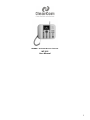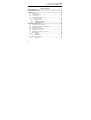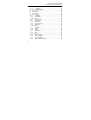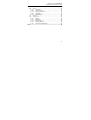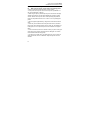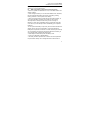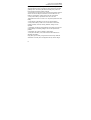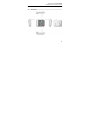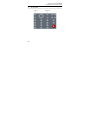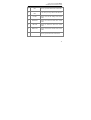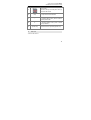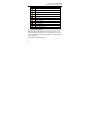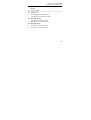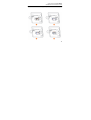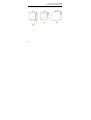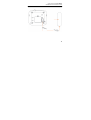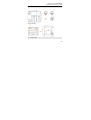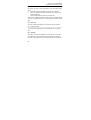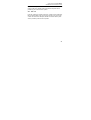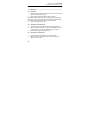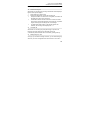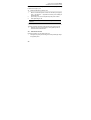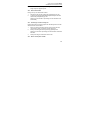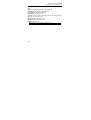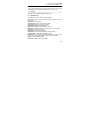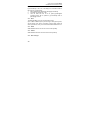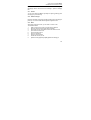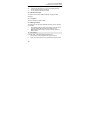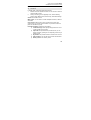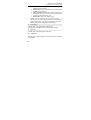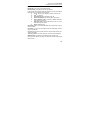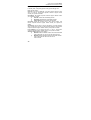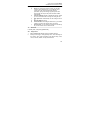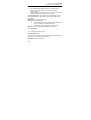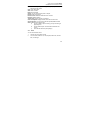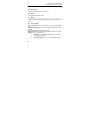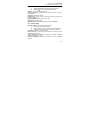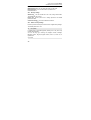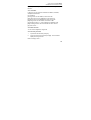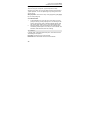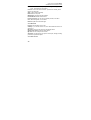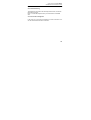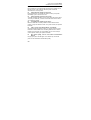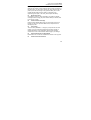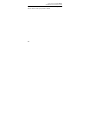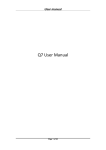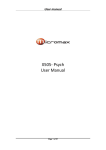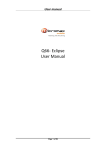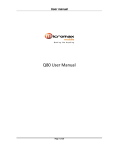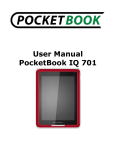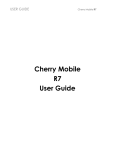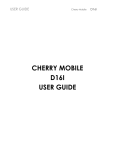Download ClearCom WF-205 User manual
Transcript
WCDMA / 3G Fixed Wireless Terminal WF-205 User Manual 1 Clearcom WF-205 User Manual WCDMA/3G Fixed Wireless Terminal Table of Contents Table of Contents ---------------------------------------------------------------------- 2 Safety and Maintenance ------------------------------------------------------------- 6 Your Phone ------------------------------------------------------------------------------ 9 1.1. APPEARANCE .............................................................................. 9 1.2. KEY DESCRIPTION ..................................................................... 10 1.3. STATE ICONS ............................................................................ 13 1.4. SCREEN BACKGROUND LIGHT ..................................................... 14 1.5. ADJUST THE VOLUME ................................................................. 15 1.5.1. During a call .................................................................... 15 1.5.2. During MP3 playing ........................................................ 15 1.5.3. During FM playing........................................................... 15 Instructions before Use------------------------------------------------------------ 16 2.1 CONNECTORS ON THE PHONE ..................................................... 16 2.2 ASSEMBLE MICRO SD CARD (OPTIONAL) ..................................... 17 2.3 ASSEMBLE BATTERY ................................................................... 18 2.4 ASSEMBLE THE CORD LINE .......................................................... 19 2.5 ASSEMBLE THE ANTENNA ............................................................ 20 2.6 ASSEMBLE THE PHONE ON THE WALL ........................................... 21 2.7 POWER ON/OFF.......................................................................... 21 2.7.1. Power on......................................................................... 22 2.7.2. Power off......................................................................... 22 2.8 SECURITY PASSWORD ................................................................ 22 2.8.1. PIN code ......................................................................... 22 2 Clearcom WF-205 User Manual WCDMA/3G Fixed Wireless Terminal 2.8.2. PUK code........................................................................ 23 Basic Functions ---------------------------------------------------------------------- 24 3.1 DIAL PHONE ............................................................................... 24 3.1.1. Direct dial ........................................................................ 24 3.1.2. Quick dial from contacts list ............................................ 24 3.1.3. Quick dial from All calls list ............................................. 24 3.2 ANSWER INCOMING CALL ............................................................ 25 3.3 TERMINATE CALL ........................................................................ 25 3.4 MAKING EMERGENCY CALLS ........................................................ 25 3.5 MAKE INTERNATIONAL LONG-DISTANCE CALL ................................ 26 3.6 TALK OPTIONS ........................................................................... 26 3.6.1. Hold/release talk state .................................................... 26 3.6.2. Dial second number ........................................................ 27 3.6.3. Answering a second incoming call.................................. 27 3.6.4. Select current phone number ......................................... 27 Menu Functions ---------------------------------------------------------------------- 29 4.1 MESSAGES ................................................................................ 29 4.1.1. Write Message ................................................................ 29 4.1.2. Conversations ................................................................. 30 4.1.3. Inbox ............................................................................... 30 4.1.4. Drafts .............................................................................. 30 4.1.5. Outbox ............................................................................ 30 4.1.6. Sent messages ............................................................... 30 4.1.7. Archive ............................................................................ 31 4.1.8. Delete messages ............................................................ 31 4.1.9. Email ............................................................................... 31 3 Clearcom WF-205 User Manual WCDMA/3G Fixed Wireless Terminal 4.1.10. Broadcast message ...................................................... 32 4.1.11. Templates ..................................................................... 32 4.1.12. Message settings .......................................................... 32 4.2 FILE MANAGER ........................................................................... 32 4.3 PHONEBOOK .............................................................................. 33 4.4 FUN & GAMES ........................................................................... 34 4.5 CALL CENTER ............................................................................ 34 4.5.1. Call history ...................................................................... 34 4.5.2. Call settings .................................................................... 36 4.6 MULTIMEDIA .............................................................................. 37 4.6.1. Image Viewer .................................................................. 37 4.6.2. Media Player ................................................................... 38 4.6.3. Photo editor .................................................................... 38 4.6.4. Sound Recorder.............................................................. 38 4.6.5. FM Radio ........................................................................ 39 4.7 ORGANIZER ............................................................................... 40 4.7.1. Calendar ......................................................................... 40 4.7.2. Tasks .............................................................................. 40 4.7.3. Alarm .............................................................................. 41 4.7.4. World Clock .................................................................... 42 4.7.5. Notes .............................................................................. 42 4.8 SETTINGS .................................................................................. 42 4.8.1. Phone settings ................................................................ 42 4.8.2. Network settings ............................................................. 43 4.8.3. Security settings ............................................................. 44 4.8.4. Restore Factory Settings ................................................ 44 4 Clearcom WF-205 User Manual WCDMA/3G Fixed Wireless Terminal 4.9 USER PROFILES ......................................................................... 44 4.10 EXTRA .................................................................................... 44 4.10.1. Calculator...................................................................... 45 4.10.2. Unit Converter............................................................... 45 4.10.3. Currency Converter ...................................................... 45 4.10.4. Stopwatch ..................................................................... 46 4.10.5. Ebook Reader ............................................................... 46 4.11 SERVICES ................................................................................ 46 4.12 CONNECTIVITY ......................................................................... 47 4.12.1. WLAN ........................................................................... 47 4.12.2. Bluetooth....................................................................... 48 4.12.3. Data account................................................................. 48 4.12.4. Internet tethering........................................................... 49 4.12.5. Connection management.............................................. 49 FAQ --------------------------------------------------------------------------------------- 50 5 Clearcom WF-205 User Manual WCDMA/3G Fixed Wireless Terminal Safety and Maintenance n While using the phone, please observe the following points • Before use please read the instruction manual carefully. • Do not power on the phone when use of the phone is prohibited or it may cause interruption or danger. • While using the phone, please keep away from heat sources and high voltage environments, such as electric appliances or electric cooking devices. Please use the phone under normal operating temperatures. Using it in temperatures above 55 °C or below -10°C may damage the phone. • Only the original supplied battery, charger and accessories should be used. • Phone may cause interfere with nearby electronic devices; therefore keep it away from electronic devices such as radio, PC, pacemaker and hearing aid, etc. Do not place the phone near credit cards or magnetic fields. • Do not use benzene, thinners or alcohol to clean your phone. Keep your phone away from corrosive chemicals such as detergent. Use a clean and soft cloth instead and wipe gently. • Your phone is not water-proof, so please keep it dry. Do not use it in a damp environment, such as a bathroom. Keep it away from rain and moisture. 6 Clearcom WF-205 User Manual WCDMA/3G Fixed Wireless Terminal • Do not rely on your phone as the only communication device for emergency, such as medical rescue. n While using battery, please observe following points • Before use, please read instructions for use, as well as the label on the surface of battery. • Please charge the battery in a cool and well-ventilated room. Otherwise, high environmental temperature may lead to overheating, smoking, burning, distortion or even explosion of the battery. • There are special protection circuits and devices inside the battery, so do not open the battery; otherwise it may lead to a short circuit or electrolytic leak. If electrolytes enter the eyes, there is danger of blindness. In such cases, immediately wash eyes with clean water (Do not to rub the eyes with hands) and then immediately go to hospital for treatment. • Do not squeeze the battery. Keep it away from mechanical vibration and shaking. Do not short connect the battery, for this may damage the battery and components connected to it. A short circuit may be caused by coin or clip directly connecting the anode and cathode of the battery, so do not put the battery together with metal objects. • Please keep the metal contact points and battery clean. • Do not use a damaged or depleted battery. • The battery should be replaced when it cannot meet the requirements for performance. Battery can be charged hundreds of times before it 7 Clearcom WF-205 User Manual WCDMA/3G Fixed Wireless Terminal should be replaced. Battery belongs to consumables. Though it can be charged hundreds of times, its quantity of electric charge may decrease gradually. When service time (talk time and standby time) is found to have decreased, the battery shall be replaced. • Prevent battery’s exposure to the sun or places with excessive smoke or dust. Do not use it in damp environments, such as a bathroom. The battery is not waterproof; so keep it away from rain and moisture. • Do not put the battery in places that are too hot or too cold. Temperatures above 55°C or below -10°C may affect performance of the battery. • Do not dispose of the battery in a fire so as to avoid explosion. • Do not put the battery in water so as to avoid short a circuit inside, resulting in battery overheat, smoking, distortion, damage or even explosion. • Treat battery according to local regulations (for example, recycling). Do not treat battery as domestic garbage so as to avoid explosion and pollution. • Keep battery out of reach of children to avoid danger. • Do not place the battery in fire; follow local laws and ordinances in disposing used battery. Using other types of battery, charger and accessories may violate the certification or warranty terms of equipment and may result in danger. 8 Clearcom WF-205 User Manual WCDMA/3G Fixed Wireless Terminal Your Phone 1.1. Appearance 9 Clearcom WF-205 User Manual WCDMA/3G Fixed Wireless Terminal 1.2. 10 Key description Clearcom WF-205 User Manual WCDMA/3G Fixed Wireless Terminal 1 LEFT SOFT KEY Press to go into the main menu in idle screen 2 RIGHT SOFT KEY In any menu you can go back to the last menu 3 UP KEY You can scroll the cursor with the UP key; Shortcut to access the settings menu in idle screen 4 DOWN KEY You can scroll the cursor with the DOWN key; Shortcut to access the alarm menu in idle screen 5 LEFT KEY Shortcut to access the main menu in idle screen 6 RIGHT KEY Shortcut to access the contacts menu in idle screen 7 OK Press it to access the submenu Press to go into main menu in idle screen 11 Clearcom WF-205 User Manual WCDMA/3G Fixed Wireless Terminal 8 CLR Press to delete the characters you’ve entered 9 MUTE When the call is connected, select it to switch to MUTE mode 10 MP3 Shortcut to access the Media Player menu in idle screen 11 FM Shortcut to access the FM menu in idle screen 12 CALL LOG Shortcut to access the Call Logs menu in idle screen 13 SMS Shortcut to access the SMS menu in idle screen Dial key 14 12 To make a phone call, input the phone number and press Dial key Clearcom WF-205 User Manual WCDMA/3G Fixed Wireless Terminal 15 Power on or off/ END Key Hold for a couple of seconds to power the phone on/off; Press the end key to end the phone call or go back to the idle screen 16 0~9 Numeric Keys 17 * In idle screen, press to enter *, +, P, W. In message editing screen, press to enter the special symbol mode. 18 # In idle screen, press to enter # In message editing screen, press to switch the input method. 19 Speaker Key 1.3. To input numbers and characters Activate hands-free operation(speaker icon) State icons <Icons on the screen: > 13 Clearcom WF-205 User Manual WCDMA/3G Fixed Wireless Terminal Signal strength indicator. You can use the 3G network services. New Email received New MMS received. New SMS received. Missed call. Ring only Activated silent mode. Alarm clock is on. Battery life. Insert earphone. Locked keyboard The signal of WLAN 1.4. Screen background light Background light can illuminate the screen. When you power on your phone, the background light will turn on for a certain period. If no key is pressed within the period, the background light will turn off automatically so as to save battery. To setup background light brightness: 14 Clearcom WF-205 User Manual WCDMA/3G Fixed Wireless Terminal 1) 1.5. [Menu]à[Settings]à[Phone Settings]à[Misc. Settings]à[LCD backlight]. Adjust the volume 1.5.1. During a call 1. 2. Press [Up Key] to increase the volume. Press [Down Key] to decrease the volume. 1.5.2. During MP3 playing 1. 2. Press [2] key to increase the volume. Press [8] key to decrease the volume. 1.5.3. During FM playing 1. 2. Press [#] key to increase the volume. Press [*] key to decrease the volume. 15 Clearcom WF-205 User Manual WCDMA/3G Fixed Wireless Terminal Instructions before Use 2.1 1. 2. 3. 4. 16 Connectors on the Phone Antenna connector Earphone jack USB port AC-Adaptor jack Clearcom WF-205 User Manual WCDMA/3G Fixed Wireless Terminal 2.2 Assemble Micro SD card (Optional) 17 Clearcom WF-205 User Manual WCDMA/3G Fixed Wireless Terminal 2.3 18 Assemble battery Clearcom WF-205 User Manual WCDMA/3G Fixed Wireless Terminal 2.4 Assemble the cord line 19 Clearcom WF-205 User Manual WCDMA/3G Fixed Wireless Terminal 2.5 20 Assemble the antenna Clearcom WF-205 User Manual WCDMA/3G Fixed Wireless Terminal 2.6 Assemble the phone on the wall Hang on the wall 2.7 Power on/off 21 Clearcom WF-205 User Manual WCDMA/3G Fixed Wireless Terminal 2.7.1. Power on The device can work on both single battery mode and single charger mode. 1. Press and hold [Power key] button until boot screen appears. 2. If there is a prompt for PIN code, please input your PIN code and then press [OK] key. Please contact with the operator for the default PIN. After power on, if SIM card inserted is valid, your phone will automatically search for an available network; if not, it will prompt: Insert SIM or Invalid SIM. 2.7.2. Power off To power off, please hold [Power key] until power off screen appears. 2.8 Security password You can use access password to avoid unauthorized use of your SIM card. 2.8.1. PIN code PIN code is used to prevent illegal use of user’s SIM card. If your phone has enabled PIN code protection, there will be prompt for entering the PIN code. If wrong the PIN code is entered for three times, the SIM card 22 Clearcom WF-205 User Manual WCDMA/3G Fixed Wireless Terminal will be automatically locked. You have to enter PUK code in order to unlock it. PIN code is related to SIM card instead of the phone and is provided by your network service operator. 2.8.2. PUK code PUK code, referring to personal unlock code, is used to unlock a SIM card that is locked because of the wrong input of PIN code. If the wrong input of PUK code exceeds ten attempts, the SIM card will lose efficacy. PUK code is provided by network service operator. 23 Clearcom WF-205 User Manual WCDMA/3G Fixed Wireless Terminal Basic Functions 3.1 Dial phone 3.1.1. Direct dial 1. In standby state, press the number keys to enter the phone number and then press [Send key] to call. 2. Press [CLR] to clear the last digit or hold it to clear all. If the phone number being dialed can be recognized by the phonebook, the name and icon of the contact person will be displayed on the dialing screen and a calling animation is displayed at the same time. 3. Press [Power key] to end a call. 3.1.2. Quick dial from contacts list 1. 2. 3. In standby state, press [Right soft key] to enter the phonebook. Slide the scroll bar to choose a contact, or select Search to search for the contact you want to call, either by name or by number. Press [Send key]à[Left soft key] to dial out. 3.1.3. Quick dial from All calls list 1. 2. 24 In standby state, press [Send key] to enter [All calls] list. Slide the scroll bar to select the person you want to call or the number you want to dial. Clearcom WF-205 User Manual WCDMA/3G Fixed Wireless Terminal 3. Press [Send key] to dial out the number. 3.2 Answer incoming call When there is an incoming call, incoming call animation will be displayed together with a special ringtone. 1. Press [Send key] to answer calls. 2. Press [Power key] directly to reject the incoming call. Ø If the phone number of a caller can be recognized, the number will be displayed on the incoming call screen. Ø If information about the number is stored in contacts, the caller’s name and icon will also be displayed. At the same time, a specified ringtone will be played according to the current settings. Ø If a caller hides his/her number or the network restricts call indication, the incoming call is displayed as ******. 3.3 Terminate call When there is an incoming call, press [Power key] to reject the call. During the call, press [Power key] to terminate current call. A call that has just been dialed can be cancelled by pressing End key. 3.4 Making emergency calls As long as you are within coverage of network, you can make emergency calls even you have not registered to the local network or do not have 25 Clearcom WF-205 User Manual WCDMA/3G Fixed Wireless Terminal SIM/UIM card. Enter local emergency number and then press [Send key] to make an emergency call. 3.5 1. 2. 3. Make international long-distance call Before an international phone number can be dialed, press [0] key until “+” sign appears. “+” sign tells the network you are making an international call. Input country code, area code (without 0) and phone number Press [Send key] to call. Note: Some networks do not allow “+” for dialing international numbers. 3.6 Talk options The phone provides some talk control functions in the process of call. Ø During the call, press [Left soft key] to enter [Options] menu to access the talk control functions. 3.6.1. Hold/release talk state If network supported, you can hold current call. 1. During the call, press [Left soft key] and select [Hold Single Call] in the [Options] menu. 26 Clearcom WF-205 User Manual WCDMA/3G Fixed Wireless Terminal 2. To activate held talk, Press [Left soft key] and select [Retrieve Single Call] in the [Options] menu. 3.6.2. Dial second number During a call you can dial another number. 1. Directly enter the second number and press [Send key] to call 2. Or press [Left soft key]à[Main Menu]à[Phonebook] to select the number and press [Send key] to call . When the second number is put through, the first call will be held automatically. 3.6.3. Answering a second incoming call Please make sure the network supports the call waiting function and the status has been set to Enabled. 1. If there is a second incoming call in the process of the first call, you’ll hear the “Beep” tone and the screen will prompt. 2. Press [Left soft key] and select [Answer] in [Options] menu. When the second call is put through, the first call will be switched to held state. 3. Press [Power key] to terminate the second call. 3.6.4. Select current phone number 27 Clearcom WF-205 User Manual WCDMA/3G Fixed Wireless Terminal When the second call is answered, press [Left soft key] to [Options] menu: Swap: to hold current call and activate the held call Conference: Add held call to conference call. End single call: Terminate current call. End all calls: Terminate two calls. Transfer: Transfer current call to another call. You can enter the number. New call: To make another call. Main menu: Enter main menu screen Sound recorder: Enter record mode. DTMF: Status to On/Off. Note: Not all networks may support this service. 28 Clearcom WF-205 User Manual WCDMA/3G Fixed Wireless Terminal Menu Functions You can press [Left soft key] in standby state to enter the main menu. Press [Right soft key] or [Power key] to return to standby mode. 4.1 Messages In standby state, enter [Menu]à[Messaging] menu. 4.1.1. Write Message In the edit mode, you can select edit SMS or MMS. When editing SMS, press the [Left soft key] to enter [options] menu, as listed below: Send to: Send the message. Insert symbol: Insert the symbol in the message. Input method: Select input method you want. Input method options: Select input mode. Add picture: Add picture in the MMS from phone. Add sound: Add sound from phone and also record sound for MMS. Add video: Add video from phone. Add subject: Add subject for the MMS. Slide options: Add a new slide behind or before the MMS. Switch to MMS: Switch SMS mode to MMS mode. Advanced: You can insert text template, attachment, contact number, contact name or bookmark in MMS or SMS through this function. Save: Save SMS or MMS to drafts. Details: View details of the SMS or MMS. 29 Clearcom WF-205 User Manual WCDMA/3G Fixed Wireless Terminal 4.1.2. Conversations If [Conversations] is set to On, it will display the conversations folder in the menu list. To set the status: 1. [Menu]à[Messaging]à[Message settings]à[Coversations] 2. The status can be set to On or Off. 3. Once the status has been set to On, [Inbox]/ [Outbox]/[Sent messages] folder will be replaced by [Conversation] folder in [Messaging] menu list. 4.1.3. Inbox The SMS and MMS you receive are all stored in [Inbox]. Open a SMS or MMS and press [Left soft key] to enter [Options] menu, with the options: View, Reply, Call sender, Forward, Delete, Delete all, Save to phonebook, sort by, move and mark the SMS or MMS and so on. 4.1.4. Drafts SMS and MMS which are not sent out can be saved to [Drafts]. 4.1.5. Outbox SMS and MMS which fail to send out will be saved to [Outbox]. 4.1.6. Sent messages 30 Clearcom WF-205 User Manual WCDMA/3G Fixed Wireless Terminal SMS and MMS which have been sent out can be saved to [Sent messages]. Please choose Save sent message in [Common settings] first. 4.1.7. Archive You can move SMS and MMS to [Archive] from [Inbox], [Outbox], [Sent messages] or [Conversations]. 4.1.8. Delete messages Delete the messages from [Inbox], [Drafts], [Outbox], [Sent messages] or [Archive]. You can also delete all messages through this function. 4.1.9. Email After setting up Email accounts, you can send or receive e-mail. The details as follows: 1. Start to create account: Input your email account address. 2. Select the email’s protocol: select POP3 or IMAP4. 3. Select Data account: select data account from GPRS account. 4. Input receiver email’s server. 5. Input send email’s server. 6. Input your username. 7. Input your user password. 8. Activate the account you set. 9. [Email accounts]à[Options]à[Edit]à[Advanced settings] à 31 Clearcom WF-205 User Manual WCDMA/3G Fixed Wireless Terminal 10. 11. [Outgoing server]à[Authentication] àOn. In [Advanced settings] menu, you can set outgoing/incoming server, signature and account settings. You can edit email and send or receive. 4.1.10. Broadcast message The options: Receive mode, Channel settings, Languages, Read messages. 4.1.11. Templates There are templates for SMS or MMS. 4.1.12. Message settings The settings for Text message, Multimedia message, Service message, Conversation. 1. Text message settings contain Profile settings, Voicemail server, Common settings, Memory status, and Preferred Conn. 2. MMS settings contain Profiles, Compose, Sending, Retrieval, Memory status. 4.2 File manager In standby state, enter [Menu]à[File manager] menu. 1. You can open, create or format the file in phone memory. 2. When you format the file, the phone password should be entered, 32 Clearcom WF-205 User Manual WCDMA/3G Fixed Wireless Terminal 4.3 the default password is 1122. Phonebook In standby state, enter [Menu]à[Phonebook] menu. 1. Move the cursor to Add New Contacts. You can choose to save the contact to SIM or Phone. 2. Press [Left soft key] to enter [Options] menu, with the following options: Select, Mark Several, Caller Groups, Phonebook Settings. Select: Save to SIM or Phone. Mark several: You can mark or unmark multiple/all contacts, to delete or send SMS. Caller groups: Add the name, picture, ringtone and/or video of the groups. Then you can add on the members. Only contacts saved in the phone can be added to groups. Phonebook settings: Following are the settings a) Preferred storage: Select priority storage location for a new contact, to SIM, Phone or Both. b) Speed dial: Set speed dial from phonebook, then you can dial the contact by pressing the corresponding numeric key in standby mode. c) My number: Set personal business cards which can be sent. d) Extra numbers: You can edit owner numbers and fixed dial. e) Memory status: View memory status. 33 Clearcom WF-205 User Manual WCDMA/3G Fixed Wireless Terminal f) 3. 4.4 Copy contacts: Use the menu to copy contacts between the SIM/UIM card and the phone. g) Move contacts: Use the menu to move contacts between the SIM/UIM card and the phone. h) Delete all contacts: Use the menu to delete all contacts from the SIM/UIM card or phone, and the phone password should be input, the default password is 1122. i) Name display: set the name display format. Move the cursor to contacts list, press [Left soft key] to enter [Options] menu. The following are the options: View, Send message, Call IP dial, Edit, Delete, Copy, Move, Send business card, Add to Blacklist, Mark several, Caller groups, Phone settings. Fun & Games In standby state, enter [Menu]à[Fun & Games] menu. Currently provides OperaMini, Yahoo Messenger, and Facebook. 4.5 Call center In standby state, enter [Menu]à[Call center] menu. 4.5.1. Call history In standby state, enter [Menu]à[Call center]à [Call history] menu. Below are the options: 34 Clearcom WF-205 User Manual WCDMA/3G Fixed Wireless Terminal Missed Calls: press [OK] to view missed calls list Dialed Calls: press [OK] to view dialed calls list Received Calls: press [OK] to view received calls list In the missed, dialed, and received calls interface, press [Left soft key] to [Options] menu. The following are the options: a) View:View the Type, Number, Call time, Times of call. b) Call:To call back. c) Send message: Send message to the call. d) Save to phonebook: Save the number to phonebook. e) Add to blacklist: Adding a number to blacklist prevents it from reaching your phone. f) Edit before call: Enter the dial number screen so you can then edit the phone number. g) Delete: Delete the call. Delete Call Logs: You can delete all dialed calls, missed calls, received calls or all calls. Call Timers: You can view the duration of last call, dialed calls, received calls or reset all time Call Cost: This function requests network’s support. Please contact your operator for details. Text msg. counter: Count the number of sent and received messages GPRS Counter: Press [OK] to view GPRS Counter (Unit B). The following are the options: Last Sent, Last Received, All Sent, All Received, Reset Counter. 35 Clearcom WF-205 User Manual WCDMA/3G Fixed Wireless Terminal 4.5.2. Call settings In standby state, enter [Menu]à[Call center]à [Call settings] menu. Below are the options: Caller ID: If you choose [Hide ID], your phone number will not be sent when you call out. This function requests network’s support. Please contact your operator for details. Call waiting: This function requests network’s support. Please contact your operator for details. a) Activate: Activate the Call Waiting function. b) Deactivate: Deactivate the Call Waiting function. c) Query Status: Query the status of this function. Call divert: Divert the incoming calls to other phone number. This function requests network’s support. Please contact your operator for details. Call barring: Use the menu to set the call barring. It contains outgoing calls, incoming calls, Cancel all, Change barring password. This function requests network’s support. Please contact your operator for details. Line switching: You can change the line 1 or line 2. This function requests network’s support. Please contact your operator for details. Advance settings: Below are the options. a) Blacklist: Edit the blacklist numbers and activate blacklist mode. Afterwards you can’t receive the calls on the list. b) Whitelist: Edit the whitelist numbers and activate whitelist mode. Afterwards the calls on the list can be auto-answered. 36 Clearcom WF-205 User Manual WCDMA/3G Fixed Wireless Terminal c) d) 4.6 Auto redial: Enable or disable this function. IP dial: To set the prefix code for IP dial, you can edit 3 numbers. After activate IP dial, you can dial the saved number by IP dial. Choose the desired number in phonebook, press [Left soft key] to [Options] menu and select IP dial, then the pre-set prefix code will be added automatically. e) Call time reminder: Enable or disable this function. Allows you to set a reminder with a warning tone during the call. f) Auto quick end: Automatically end the calling as time is on. g) Reject by SMS: Set on/off. h) Connect notice: After setting the status to On, you will hear a “Beep” tone when the outgoing call is connected. i) Answer mode: You can choose to answer the call with any key or Auto-answer when in headset mode. Multimedia In standby state, enter [Menu]à[Multimedia]. 4.6.1. Image Viewer 1. 2. [Menu]à[Multimedia]à[Image viewer] to display photo list. Press [Left soft key] to enter [Options] menu. There following are the options: View, Image Information, Edit, Browse Style, Send, Use As, Rename, Delete, Sort By, Delete All Files. 37 Clearcom WF-205 User Manual WCDMA/3G Fixed Wireless Terminal 4.6.2. Media Player 1. [Menu]à[Multimedia]à[Media Player]. The following are the options: Now playing, All songs, All videos, Music playlist, Streaming URL. 2. Enter the Media Player interface; you can see player interface and press [Left soft key]. The following are the options: Current playlist: Display all songs list. In the [Options] menu you can find the following options: Play, Refresh, Add to playlist, Delete, Send, Use, Details. Go to library: Go to Media player menu. Settings: Below are the settings. a) Player settings: Set the Skin, Shuffle, Repeat, Background play, Sound effects, and Bass enhancement. b) Audio settings: Set Audio play speed, Display style. Details: You can view the detailed information of current file. 4.6.3. Photo editor You can edit photos stored in phone. 4.6.4. Sound Recorder You can record and set the sound recorder. Press [Left soft key] to enter [Options] menu. The following are the options: New Record: Start a new recorder 38 Clearcom WF-205 User Manual WCDMA/3G Fixed Wireless Terminal List: View the list of files. Press [Left soft key] to enter into the [Options] menu. The options are: Play,Append,Rename,Delete,Delete all files, Use as, and Send. Settings: Set file format and Audio quality. 4.6.5. FM Radio In the FM playing interface, press [Left soft key] to enter [Options] menu. The following are the options: Channel List: Channel the new FM from the list. Manual Input: You can manually tune the FM Auto Search: Preset the FM by auto search. Settings: The following are the options. a) Background Play: This phone supports background play mode. When you selected “On”, you can continue other operations when the music is playing. b) Skin: Set the display style of FM playing screen. c) Loud Speaker: You can select On/Off. d) Recorder format: You can select AMR, WAV. e) RDS settings: Set RDS parameters. Record: Record sound of current playing channel. Append: Choose one record file first and continue to make that record. File list: Record list. 39 Clearcom WF-205 User Manual WCDMA/3G Fixed Wireless Terminal 4.7 Organizer In standby state, enter [Menu]à[Organizer] menu. The following are the functions. 4.7.1. Calendar 1. You can set calendar for Reminder, Meeting, Course, Date, Call, and Anniversary. 2. In the Calendar Screen, press [Left soft key] to enter [Options] menu. The following are the options: View: View the events for current day. View all: View all events. Add event: You can set the Type, Start time, End time, Subject, Alarm, Repeat, Location, and Details. Delete event: You can delete All, Overdue or Specific period. Jump to date: Jump to the day you desire. Go to today: Jump to today. Go to weekly (monthly) view: The calendar is displayed by week or month. 4.7.2. Tasks 1. 40 If there is no pre-set task, press [Left soft key] to add a new task. You can set date, time, subject, alarm, repeat, priority, details, and/or status. Clearcom WF-205 User Manual WCDMA/3G Fixed Wireless Terminal 2. In the task list, press [Left soft key] to enter [Options] menu. The following are the options: View: View current task. Add: Add a new task. Edit: Edit current task. Search: You can search task by time or subject. Delete: Delete current task. Delete overdue: Delete the tasks which are overdue. Delete all: Delete all tasks. Jump to date: Jump to the day you desired. View uncompleted: Display the tasks which haven’t been done. Send vCalendar: You can send out the task by SMS, MMS or Email. Save as file: Save the task as a file. a) Choose a folder in phone memory, press [Left soft key] to [Options] menu. b) Choose Select Option- this will enter the filename edit screen. c) Enter the file name and press [OK] key. 4.7.3. Alarm You can set five alarm clocks. 1. Choose one pre-set alarm to edit. 2. You can set the status to On, Time, Repeat, Alarm tone, Snooze time, or Alert type. 41 Clearcom WF-205 User Manual WCDMA/3G Fixed Wireless Terminal 3. After finishing edit, press [Right soft key] to save. 4.7.4. World Clock You can check the time of various countries. 4.7.5. Notes You can Add, Edit or Select Notes. 4.8 Settings In standby state, enter [Menu]à[Settings] menu. The following are the settings: 4.8.1. Phone settings Time and Date: Set time zone, time/date, format or Update with time zone. Schedule Power On/Off: Schedule the time to automatically power on or power off. Language: Set the preferred display language. Pref. input methods: Choose the preferred input method for the editor. Display: You can set below items. a) Wallpaper: You can select the wallpaper from the system or it can be user defined. b) Show date and time: You can select to display the date 42 Clearcom WF-205 User Manual WCDMA/3G Fixed Wireless Terminal c) and time in standby mode. Screen switch effect: Select None, Normal or Best. d) Clock type:You can select Digital or Analog. Themes: You have three theme options. Greeting Text: First you need choose the status of On or Off. Then edit the greeting text. Shortcuts: Set Shortcuts options Delegated key: You can set the shortcut key for [Up key], [Down key], [Left key], [Right key]. Auto update time: Set the status to On or Off. Flight mode: Set Flight mode. Misc Setting: Set the time and brightness of the LCD Backlight. 4.8.2. Network settings Network selection: The following are the settings: a) New search: Search the network. b) Select network: Choose one network from the network list. c) Selection mode: Set the mode to Automatic or Manual Preferences: Select the preferred network. Preferred mode: You can set the mode to GSM only, WLAN only, GSM preferred, WLAN preferred. Service selection: You can select to register only on GSM or WCDMA, or automatic selection by phone. Network information: Display the information of current registered network. 43 Clearcom WF-205 User Manual WCDMA/3G Fixed Wireless Terminal GPRS connection: Set GPRS connection to When Needed or Always. GPRS transfer pref.: You can select Data prefer or Call prefer. HSPA preference: You can select HSPA off, HSDPA on or HSDPA/HSUPA on. 4.8.3. Security settings SIM security:You can set PIN lock to On or Off, change PIN or PIN2. The default PIN code is 1234. Phone lock: Set the phone lock or change password. The default password is 1122. Certificate manager:Check the certificate information. 4.8.4. Restore Factory Settings Enter the password and the phone will reset to its original factory settings. The default password is 1122. 4.9 User profiles In standby state, enter [Menu]à[User profiles] menu. The phone only provides General mode. You can set Ring type, Incoming call, Ringtone volume, Message, Message volume, Keypad, Keypad volume, Power on, Power off, or System alert. 4.10 Extra 44 Clearcom WF-205 User Manual WCDMA/3G Fixed Wireless Terminal In standby state, enter [Menu]à[Extra] menu. The following are the functions: 4.10.1. Calculator In this menu, you can do basic calculations of addition, subtraction, multiplication and division. Key operations: [UP key]: Press once for Addition; Press twice for M+ [Down key]: Press once for Subtraction; Press twice for M[Left key]: Press once for Multiplication; Press twice for MC. [Right key]: Press once for Division; Press twice for MR. [Left soft key]: Equal to “=”, press to display the calculation result. [Right soft key]: Press to clear contents that have been entered. [#]: press to enter “.” 4.10.2. Unit Converter You can convert Weight and Length units. 4.10.3. Currency Converter 1. 2. Input the rate first and then press [OK]. Input Local currency amount and press [OK]. The result will be displayed in foreign amount. Notice: Press [#] to enter “.” 45 Clearcom WF-205 User Manual WCDMA/3G Fixed Wireless Terminal 4.10.4. Stopwatch There are two types of stopwatch: Typical stopwatch and nWay stopwatch. They allow you to save the timing record for future reference. Typical stopwatch: You can use Split timing or Lap timing and can also view the record. nWay stopwatch: There are four ways. Press [Up]/ [Down]/ [Left]/ [Right] key for corresponding way. 4.10.5. Ebook Reader 1. 2. In the Bookshelf screen, move the cursor to the book you saved, press [Left soft key] to enter [Options] menu. The following are the options: Open E-Book, Clean up bookshelf, Global settings, Book info, Delete, Delete all files, Sort by, Apply Global settings, Help. During the reading, press [Left soft key] to enter [Options] menu. The following are the options: Find, Jump to, Go to bookmark, Add bookmark, Delete bookmark, Book info, Settings. 4.11 Services In standby state, enter [Menu]à[Services] menu, enter Internet service. The following are the options: Home page: Connect to the pre-set home page. Bookmarks: Enter bookmarks where have five bookmarks. 46 Clearcom WF-205 User Manual WCDMA/3G Fixed Wireless Terminal Input address: You can directly input the address of desired web and connect. Last web address: Open the last connected URL. Recent Pages: Enter the history page Stored pages: Go to the stored web list. Settings: The following are included in the settings: Homepage, Data account, Browser options, Preferences, Security settings, Restore browser. 4.12 Connectivity In standby state, enter [Menu]à[Connectivity] menu. The following are the options 4.12.1. WLAN Connection management: To manage connections Data account: There are five pre-set data accounts that you can edit or delete. Internet tethering: You can set WLAN hotspot connection. Notice: Your phone can only work on either WLAN or WLAN hotspot mode at once. 1. In standby mode, enter [Menu]à[WLAN] menu. The phone will search and display available networks. 47 Clearcom WF-205 User Manual WCDMA/3G Fixed Wireless Terminal 2. In the network list screen, press [Left soft key] to enter [Optional] menu. The following are the options: Connect: Connect with current network. If password is needed, please input to Pre-shared key. Add: To add a network manually. Edit: Edit the access point. WLAN status: Check phone MAC address. Disable WLAN: Disable WLAN function. Power save mode: You can select Constantly Awake, Power Save Mode, Max Saving Mode, or CTIA TEST. Refresh: Update the network list again. 4.12.2. Bluetooth Power on: Set the status to On or Off. Visibility: If you set the status to On, then other Bluetooth devices can search for it. My device: Search for the new device and display the list. Search audio device: Search the audio device. My name: You can edit your device name. Advanced: The following are the options: Audio path, Storage, Sharing permission, My Address options. 4.12.3. Data account 48 Clearcom WF-205 User Manual WCDMA/3G Fixed Wireless Terminal You can set the data account to access internet service. 4.12.4. Internet tethering The following are the options: WLAN hotspot, Data account, Connection information, and Help. Note: To use WLAN hotspot function you must first insert a valid SIM card. 4.12.5. Connection management In this menu you can check the information of current connections. You can also select to disconnect the connections. 49 Clearcom WF-205 User Manual WCDMA/3G Fixed Wireless Terminal FAQ If any problems are encountered while using the phone, please refer to the FAQ’s below. If the problems still exists, please contact the manufacturer or service provider. n “Enter PIN code" appears on the screen Enter valid PIN code of your SIM card. Please contact your operator immediately if you do not know the code. n “Enter PUK code" appears on the screen Your SIM card will be locked if you enter wrong PIN code for three times. To unlock your SIM card, you have to enter PUK code. Please contact your operator for details. n “Insert SIM card" appears on the screen Make sure SIM card is correctly installed. Check if SIM card works properly. It may have defects or faults. If so, please contact your operator for details. n “Not in service area. Network failure.” is displayed Check signal intensity indicator. If there is no signal, you may be in the basement or network blind area in a building. Please move to another location to receive signal. If in your situation you are not covered by a network, please contact your operator for details. n Poor sound quality, echo or noise makes communication difficult. Hang-up your phone and dial again. Your network may connect the phone to a line with better communication quality. 50 Clearcom WF-205 User Manual WCDMA/3G Fixed Wireless Terminal n Standby time declines Signal at your location is weak, making the phone search for signal for a long time. When you don’t want to answer any calls, please turn off your phone’s power for a time being to help preserve battery life. It is also possible that the battery has been used for a long time and is approaching its life-span. In this case, please replace the battery. n Phone fails to boot Check battery volume or charge the battery. The battery is probably uncharged. Please charge your phone until the battery is restored, then try to power it on again. n Cannot send short message Please check the SMSC address if the correct number has been set. Perhaps you have not opened the SMS service; Recipient of short message is invalid. n Can’t charge There are three possibilities: 1. Charger of your phone does not work properly. You can contact the nearest service provider or dealer; 2. Ambient temperature is not appropriate. Please change charging environment; 3. Poor contact. Please check the plug of your charger. n Cannot add entries into phonebook Phonebook is full. You will have to delete other entries to free up space. n Cannot select some functions 51 Clearcom WF-205 User Manual WCDMA/3G Fixed Wireless Terminal The service is not available or the location network does not support this service. Please contact your operator for details. 52