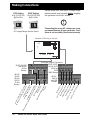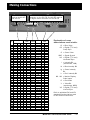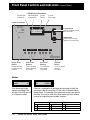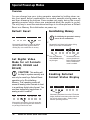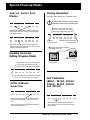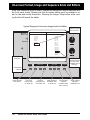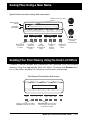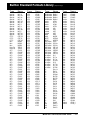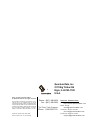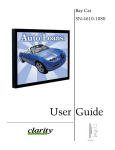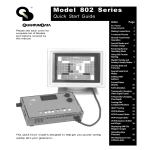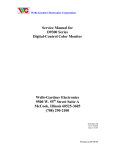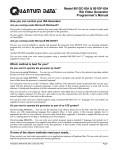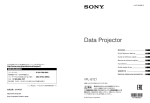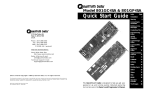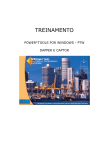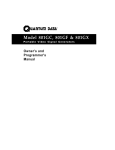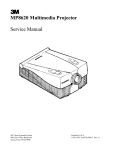Download Quantum Data 801GC, 801GF, 801GX Operating instructions
Transcript
® Model 801 Series Quick Start Guide Index Page AC Power Requirements 2 Connecting a Display to the Generator 2 Normal Front Panel Operation 4 Restoring Default Operation 6 Setting Digital Video Mode 6 Detailed Status Mode 6 Special Serial Port Modes 7 Enabling On- Screen Editing 6 Changing GPIB Address 7 Cloning Generators 7 Self Calibration 7 Format, Image & Sequence Knob List Editors 8 Format Editor 9 Custom Image Editor 10 Sequence Editor 11 Sequence Mode Front Panel Operation 12 Saving Files Using a New Name 13 This Quick Start Guide is designed to help get your generator up and running quickly. Detailed operating instructions can be found in the Owners and Programmer's Manual. Deleting Files 13 Using a Computer 14 Built-in Standard Formats 15 Model 801 Series Quick Start Guide •1• Making Connections 115V Setting 86 to 132 VAC Only @48 to 66 Hz Always make sure that the AC voltage range selector switch is set correctly before plugging the generator into the AC mains. 230V Setting 180 to 250 VAC Only @48 to 66 Hz 230V 115V ! Connecting the wrong AC voltage can cause permanent damage to your generator. Such abuse is not covered by the product warranty. AC Voltage Range Selector Switch Computer / ATE Port(s) on this side 801G • Video Test Generator Format Image G B Sync DCS DSS Outputs ON Test Signal Output Connectors 801GC, 801GF, 801GG, 801FD, 801GD and 801LD BNC Recept. Model 801 Series Quick Start Guide Ve rt ica l Co Syn c mp eA Sy na Gr n c l ee n A og vi d na Re log eo dA NT vid na SC log eo or vid PA eo LT NT ele SC vis or ion PA LS -Vi de o 801GX BNC & mini-DIN Recept. Blu or M (9 DA / pin C ) 8 GA 01 / E GC G an A - T d 8 TL DV 01 SU GX vide Io A N na n8 on o M log ic 01 l FD vid rosy y D eo ste an igi d 8 tal (13 ms 01 Vid W3 GD eo ) , L Co DI nn o n ect VG A A 801L or D na Ma (15 log v cin pin ideo tos HD hA ) na log v i (15 deo pin ) 801GC 801GF 801GG 801GX D-Sub Recept. •2• ACS riz 801FD, 801GD and 801LD D-Sub Recept. V ideo R Ho Image STEP Making Connections This connector only used on the 801GC and 801GX Pin # 1 2 3 4 5 6 7 8 9 10 11 12 13 14 15 16 17 18 19 20 21 22 23 24 25 26 27 28 29 30 31 32 33 34 35 36 A/C 1 A/C 2 A/C 3 C4 C5 801GC/GX MDA CGA EGA GND GND NC NC NC R NC G NC B I I V NC HS HS VS VS GND Ir R G B Ig Ib HS VS This connector replaced by DVI digital video connector on the 801FD and 801GD and an LDI digital video connector on the 801LD 801GC/GF/ GD/GX SUN APPLE GND VS M2 GND CS HS GND M1 MØ GND R G B GND VS M2 GND CS HS GND M1 MØ GND B G R 801FD 801GD DVI 801LD LDI TMDS D2AØM TMDS D2+ A1M SHLD A2M TMDS D4CLK1M TMDS D4+ A3M DDC SCL SHLD DDC SDA Res NC Res TMDS D1Res TMDS D1+ DDC SCL SHLD DDC +5V TMDS D3USB+ TMDS D3+ USB +5V +5V A4M GND A5M HOT PLG A6M TMDS DØA7M TMDS DØ+ CLK2M SHLD AØP TMDS D5A1P D5+ A2P SHLD CLK1P TMDS CLK+ A3P TMDS CLKRes Res Res DDC GND DDC SDA USB GND USBSHLD GND A4P A5P A6P A7P CLK2P R G B HS GND 801GC/GF/ GD/GX VGA MAC R G B M2 +5V GND GND GND NC GND MØ M1 HS VS M3 GND R CS MØ G GND M1 NC B M2 GND VS GND GND HS Explanation of some abbreviations used in table: B CS G GND HS = Blue Video = Digital (TTL level) Comp Sync = Green Video = Signal Ground = Digital (TTL level) Horizontal Sync I = Intensity Bit (monchrome, LSB) Ib = Blue Intensity Bit Ig = Green Intensity Bit Ir M0 - M3 = Red Intensity Bit = Monitor Display Code Inputs R = Red Video V = Video Bit (monchrome, MSB) VS = Digital (TTL level) Vertical Sync Refer to published DVI and LDI standards for abreviations used for DVI and LDI connectors. Model 801 Series Quick Start Guide •3• Front Panel Controls and Indicators (Normal Mode) LCD Window Information Vertical Rate nearest Hz Horizontal Rate nearest KHz Current Format Current Test Image Power On Indicator 801G • Video Test Generator H31 V60 Format Knob Selects a signal format from knob list 15=VGA_m3 35=SMPTE133 Format Image Knob Selects a test image (pattern) from knob list Image Video Gate Image STEP Image / Step Button Draws alternate versions of test images R G Sync Gate B Video Gate Buttons Turn individual video elements on and off ACS DCS Outputs DSS ON Sync Gate Buttons Turn different sync types on and off Outputs Button Turns all signal outputs on and off Notes: VGA_m3 OutlineO NewSeq S1 If the format and image names are shifted to the left side of the LCD the unit is in Sequence mode. H31 V60 D4C=VGA_m3 1=OutlineO If there is a combination of two letters and a number to left of the equal sign in the top row of the LCD the unit is in Detailed Status display mode. The meaning of the letters and numbers are listed in the table. The number to left of the lower equal sign is the version number for images that have multiple versions. Left Character A Analog Format D Digital Format •4• Model 801 Series Quick Start Guide Center Digit 4 4 Bits-per-pixel 8 8 Bits-per-pixel Right Character M Monochrome mode C RGB Color mode Y Color Difference mode Special Button Combinations INSTRUCTIONS Image STEP After you have loaded the video format you wish to use, hold down one of the two keys indicated in the figure. Press the remaining key (repeatedly if necessary) to establish the desired state. Once the format is in the desired state, let go of both keys. If one (or more) primary gates are inadvertently shut off by this procedure, you can press and release extinguished primaries, one at a time, to turn them back on. If you get an error, rotate the format knob to get things back to normal. G Outputs Sync Gate Video Gate R B ACS DCS DSS ON Toggle between default pixel depth (4 bits-perpixel on most models) and 8 bits-per-pixel. Image STEP G Outputs Sync Gate Video Gate R B ACS DCS DSS ON Cycle between monochrome, RGB and (on models that support it) color difference video signal types. Image STEP G Outputs Sync Gate Video Gate R B ACS DCS DSS ON Toggle between analog and digital video signal types. NOTES If the original format is not stored with a color-difference (e.g. YCrCb) type, then the RB key combination will only switch between RGB and monochrome. The 8-bits/pixel mode is only allowed in the digital video mode on the 801FD and 801GD. If the image index number displayed has only two digits, then a letter may appear just to the left of the two digits as follows to indicate the current state of the generator: “ “ AVST=2 or 4;PELD=0 “d” DVST=10;PELD=0 “C” AVST=2 or 4;PELD=8 “D” DVST=10;PELD=8 “m” AVST=1 or 3;PELD=0 “b” DVST=9;PELD=0 “M” AVST=1 or 3;PELD=8 “B” DVST=9;PELD=8 “y” AVST=5,6,7,or 8;PELD=0 “z” DVST=13,14,15,or 16;PELD=0 “Y” AVST=2 or 4;PELD=8 “Z” DVST=13,14,15,or 16;PELD=8 “ “ DVST=1,2,5,6, or 7;PELD=0 Model 801 Series Quick Start Guide •5• Special Power-up Modes Overview You can change how your video generator operates by holding down certain front panel button combinations for several seconds during power up and then releasing the buttons. Some modes only apply during the current operating session while others are maintained when the power is cycled. The only way to reset the maintained settings is to either perform a Default Reset or a Memory Re-initialization on power up. Re-initializing Memory Default Reset Image STEP G B ACS DCS Re-initializing the generator's memory erases all user created data. Outputs Sync Gate Video Gate R DSS ON Momentarily hold down to restore all default operating modes of the generator without deleting any user created files in memory. ∂ Momentarily hold down both buttons during power-up to enable re-initialization. Video Gate Image STEP R G Sync Gate B CAUTION: This setting will be kept in system memory and can only be reset by a Default Reset operation or by Re-initializing Memory. This operating mode will cause all analog video formats to load in a matching digital video format. You can then temporarily toggle them to analog mode if need be. ! Image STEP G Outputs Sync Gate Video Gate R B ACS DCS DSS ON Momentarily hold down to force the generator to output an equivalent digital video format for any analog format that is used. •6• Model 801 Series Quick Start Guide DCS Outputs DSS ON ∏ Re-initializes all user ∑ Exits re-initialization Set Digital Video Mode for all Formats (801FD, 801GD and 801LD) ACS mode without making any changes. memory locations to factory default contents when re-initialization mode is enabled. Enabling Detailed Format Status Display Image STEP G Outputs Sync Gate Video Gate R B ACS DCS DSS ON Momentarily hold down to have the LCD window display detailed format status rather than than the format’s index number. Setting is kept between operating sessions. Special Power-up Modes Cloning Generators Special Serial Port Modes Image STEP G B ACS DCS Cloning clears all user created data previously saved in the receiving unit. Outputs Sync Gate Video Gate R (Must be same model and firmware level) DSS ON Momentarily hold down to switch serial port to 9600 Baud operation.Setting is kept between operating sessions. ➊ Momentarily hold down both buttons on sending unit during power-up to enable cloning mode. Video Gate Image STEP Image STEP R G B ACS DCS G Sync Gate B ACS DCS Outputs DSS ON Outputs Sync Gate Video Gate R DSS ON ➍ Exit cloning mode Momentarily hold down to enable serial port support for #8020 Keypad Option. Setting is kept between operating sessions. ➌ Start data transmission in cloning mode ➋ Connect serial ports on identical units after power-up 801G • Video Test Generator Enabling On-screen Editing (Program Mode) 801G • Video Test Generator Momentarily hold down during powerup to enable programming mode. Editor screens added to Image knob. Video Gate Image STEP R G Sync Gate B ACS DCS ON GPIB Address Selection STEP G B ACS DCS Self Calibration (801GC, 801GF, 801GG, 801GX, 801FD, 801GD and 801LD) Outputs Sync Gate Video Gate R Sending unit in cloning mode Outputs DSS Launches appropriate editor when an editor screen or a custom image is selected. Image Receiving unit in normal or sequence mode DSS ON Video Gate Image STEP Momentarily hold down to set GPIB address shown on GPIB address switches at rear of unit. Older models without GPIB address switches will reset to address 15. R G Sync Gate B ACS DCS Outputs DSS ON Momentarily hold down all three buttons during power-up to self calibrate all analog output levels. Model 801 Series Quick Start Guide •7• On-screen Format, Image and Sequence Knob List Editors Knob lists determine which formats, images and sequences can be selected with the front panel knobs. Please note that on-screen editing must be enabled in order to view and modify these lists. Pressing the Image / Step button while viewing the list will launch the editor. Typical Display for On-screen Image Knob List Editor Image List 801G • Video Test Generator To select these functions … Available Files Flat ColorBar Linearty CGA_m14 Dot_24 Raster GrayBar SMPTE133 ColorBar GrayBar Raster BriteBox Citizen Dot_10 Dot_12 Dot_24 Hatch_10 Hatch_12 Hatch_24 Grill_44 Grill_33 Grill_22 Grill_11 Linearty SMPTE133 Format Image ⁄ƒƒƒƒƒƒø ⁄ƒƒƒƒƒƒƒƒø⁄ƒƒƒƒƒƒƒƒø⁄ƒƒƒƒƒƒƒƒø ⁄ƒƒƒƒƒƒƒƒø⁄ƒƒƒƒƒƒƒƒø⁄ƒƒƒƒƒƒƒƒø ⁄ƒƒƒƒƒƒƒø ≥ Done ≥ ≥ Move ≥≥ ≥≥ Delete ≥ ≥ ≥≥ Insert ≥≥ Remove ≥ ≥Modify ≥ ¿ƒƒƒƒƒƒŸ ¿ƒƒƒƒƒƒƒƒŸ¿ƒƒƒƒƒƒƒƒŸ¿ƒƒƒƒƒƒƒƒŸ ¿ƒƒƒƒƒƒƒƒŸ¿ƒƒƒƒƒƒƒƒŸ¿ƒƒƒƒƒƒƒƒŸ ¿ƒƒƒƒƒƒƒŸ Video Gate Image STEP R This knob selects items on the knob list. G Sync Gate B ACS DCS Outputs DSS This knob selects items on the list of all available files in memory. ON … press these buttons. Saves list and exits editor •8• Top knob moves item on knob list Deletes selected item from knob list Model 801 Series Quick Start Guide Adds selected available item to knob list Permanently removes available item from memory Starts editing selected available item On-screen Format Editor You can display the contents of any signal format using the "Format" test image. Please note that on-screen editing must be enabled in order to modify the displayed data. Pressing the Image/Step button while viewing the image will then launch the editor. First, pick the format to be edited. Typical Display for On-screen Format Editor Name: ABC_m02m Location: 173 Entry Units: Time Pixel Rate: 16.257 MHz 61.512 ns This knob selects the parameter to be modified. 801G • To select these functions … Horizontal Vertical Rate: 18.432 KHz* 49.816 Hz Active: 720 pixels 44.289 us* 350 lines 18.989 ms* Blank: 162 pixels 9.965 us 20 lines 1.085 ms Video Period: 882 pixels 54.253 us* 370 lines 20.074 ms* Test Physical size: 11.811 inches 300.000 mm 8.858 inches 225.000 mm Pulse delay: 9 pixels 0.554 us 0 lines 0.000 ms Generator Pulse width: 144 pixels 8.858 us 16 lines 0.868 ms EQ Before: 0 lines EQ After: 0 lines Scan: Progressive (non-interlace) ACS kind: none On: -GDCS kind: American ORed DSS kind: American separate DS Polarity: H+ V- C+ Sync select: DSS DS Gate: Hon Von Con Video kind: 2-bit mono Pedestal: OFF 7.5 IRE Video bias: 0.000 volts blank minus ground Video swing: 0.714 volts white minus blank Sync swing: 0.286 volts blank minus sync Gamma: OFF 2.200 Display code expected: E Code read: F ⁄ƒƒƒƒƒƒø ⁄ƒƒƒƒƒƒƒƒø⁄ƒƒƒƒƒƒƒƒø⁄ƒƒƒƒƒƒƒƒø ⁄ƒƒƒƒƒƒƒƒø⁄ƒƒƒƒƒƒƒƒø⁄ƒƒƒƒƒƒƒƒø ⁄ƒƒƒƒƒƒƒø ≥ Exit ≥ ≥<-Cursor≥≥Cursor->≥≥ Check ≥ ≥ Save ≥≥Save As ≥≥ Undo ≥ ≥ ≥ ¿ƒƒƒƒƒƒŸ ¿ƒƒƒƒƒƒƒƒŸ¿ƒƒƒƒƒƒƒƒŸ¿ƒƒƒƒƒƒƒƒŸ ¿ƒƒƒƒƒƒƒƒŸ¿ƒƒƒƒƒƒƒƒŸ¿ƒƒƒƒƒƒƒƒŸ ¿ƒƒƒƒƒƒƒŸ Video Gate Image … press these buttons. Exits Editor STEP Move digits cursor R G Checks for errors Sync Gate B ACS DCS Saves using original name Outputs DSS ON Saves using a new name Format Image This knob modifies the selected parameter. Undoes a changed entry Model 801 Series Quick Start Guide •9• On-screen Custom Image Editor The standard built-in test images can not be modified. However, you can create your own custom test images. Please note that on-screen editing must be enabled in order to create or modify a custom image. Pressing the Image/Step button while viewing a custom image will hide the image and launch the editor screen. Typical Display for On-screen Custom Image Editor Custom Image: newimage 801G • Step Video Test Generator 1 2 3 4 5 6 Primitive Color W Rectangle White 640 Oval Red Rectangle Magenta Line Green Text Blue End Primitive H X Y F 480 0 0 0 Rectangle Oval Line Dot Grid H-Grill V-Grill Characters Limits CenterMark Triangle Format Hatch/I-O Hatch/O-I Cross Format ⁄ƒƒƒƒƒƒø ⁄ƒƒƒƒƒƒƒƒø⁄ƒƒƒƒƒƒƒƒø⁄ƒƒƒƒƒƒƒƒø ⁄ƒƒƒƒƒƒƒƒø⁄ƒƒƒƒƒƒƒƒø⁄ƒƒƒƒƒƒƒƒø ⁄ƒƒƒƒƒƒƒø ≥ Exit ≥ ≥ Draw ≥≥ Insert ≥≥ Delete ≥ ≥ Move ≥≥<-Cursor≥≥ Save ≥ ≥Change ≥ ¿ƒƒƒƒƒƒŸ ¿ƒƒƒƒƒƒƒƒŸ¿ƒƒƒƒƒƒƒƒŸ¿ƒƒƒƒƒƒƒƒŸ ¿ƒƒƒƒƒƒƒƒŸ¿ƒƒƒƒƒƒƒƒŸ¿ƒƒƒƒƒƒƒƒŸ ¿ƒƒƒƒƒƒƒŸ To select these functions … Video Gate Image STEP R G Sync Gate B ACS DCS Outputs DSS This knob selects the parameter to be modified. ON Image This knob chooses new settings for the selected parameter. … press these buttons. Exits Editor • 10 • Draws actual image Adds new step Deletes selected step Model 801 Series Quick Start Guide Top knob moves selected step Moves digits cursor Saves changes Transfers new setting to selected parameter On-screen Sequence Editor The Sequence Editor can only be accessed through the sequence knob list editor. On-screen editing must be enabled to use either editor. Typical Display for On-screen Sequence Editor Sequence: Model_ABC Mode: step 801G • Step 1 2 Video 3 Test 4 Format VGA_m18 --VGA_m7p END Image Linearty FocusCx --- Version 0 0 0 Available Files Delay 1.0 2.0 1.0 BriteBox ColorBar Cubes Dot_10 Dot_12 Dot_24 Flat FocusCx FocusH FocusOo Format GrayBar Grill_11 Grill_22 Grill_44 Hatch_10 Hatch_12 Generator To select these functions … Format ⁄ƒƒƒƒƒƒø ⁄ƒƒƒƒƒƒƒƒø⁄ƒƒƒƒƒƒƒƒø⁄ƒƒƒƒƒƒƒƒø ⁄ƒƒƒƒƒƒƒƒø⁄ƒƒƒƒƒƒƒƒø⁄ƒƒƒƒƒƒƒƒø ⁄ƒƒƒƒƒƒƒø ≥ Exit ≥ ≥ Move ≥≥ Clear ≥≥ Delete ≥ ≥ Insert ≥≥ Save ≥≥ Mode ≥ ≥Change ≥ ¿ƒƒƒƒƒƒŸ ¿ƒƒƒƒƒƒƒƒŸ¿ƒƒƒƒƒƒƒƒŸ¿ƒƒƒƒƒƒƒƒŸ ¿ƒƒƒƒƒƒƒƒŸ¿ƒƒƒƒƒƒƒƒŸ¿ƒƒƒƒƒƒƒƒŸ ¿ƒƒƒƒƒƒƒŸ Video Gate Image STEP R G Sync Gate B ACS DCS Outputs DSS This knob selects the parameter to be modified. ON Image This knob chooses new settings for the selected parameter. … press these buttons. Exits Editor Top knob moves selected step Deletes all steps in the sequence Deletes selected step Adds new (blank) step Saves changes Sets power-up mode of generator Transfers new setting to selected parameter Model 801 Series Quick Start Guide • 11 • Sequence Mode Operation The generator must be programmed to power-up in the sequence mode. This is done by selecting any sequence mode in the sequence editor. The only way to disable the sequence mode is to deselect the mode with the sequence editor. Enabling the on-screen editors on power-up temporarily overrides sequence mode operation. Current Format Current Test Image Current Sequence Step Number 801G • Format Knob Selects a sequence from sequence knob list VGA_m3 NewSeq Outline0 S1 Video Test Generator Format Image Knob Steps through the selected sequence Image Video Gate Image STEP Image / Step Button Draws alternate versions of test images • 12 • R G Sync Gate B Video Gate Buttons Turn individual video elements on and off ACS DCS Outputs DSS Sync Gate Buttons Turn different sync types on and off Model 801 Series Quick Start Guide ON Outputs Button Turns all signal outputs on and off Saving Files Using a New Name Typical Sub-screen when saving with a new name Moves cursor in name. Name being edited ABC _ m5 Available characters Format ABCDEFGHILKLMNOPQRSTUVWXYZabcdefghijklmnopqrstuvwxyz _ 0123456789 ⁄ƒƒƒƒƒƒø ⁄ƒƒƒƒƒƒƒƒø⁄ƒƒƒƒƒƒƒƒø⁄ƒƒƒƒƒƒƒƒø ⁄ƒƒƒƒƒƒƒƒø⁄ƒƒƒƒƒƒƒƒø⁄ƒƒƒƒƒƒƒƒø ⁄ƒƒƒƒƒƒƒø ≥ ≥ ≥ Clear ≥≥ Delete ≥≥ Insert ≥ ≥ ≥≥ Cancel ≥≥ ≥ ≥ Save ≥ ¿ƒƒƒƒƒƒŸ ¿ƒƒƒƒƒƒƒƒŸ¿ƒƒƒƒƒƒƒƒŸ¿ƒƒƒƒƒƒƒƒŸ ¿ƒƒƒƒƒƒƒƒŸ¿ƒƒƒƒƒƒƒƒŸ¿ƒƒƒƒƒƒƒƒŸ ¿ƒƒƒƒƒƒƒŸ Video Gate Image STEP R G Sync Gate B ACS DCS Outputs DSS Image ON Moves cursor through character list Removes all characters in name Removes selected character in name Adds selected character to name Returns to editor without saving Saves and returns to editor Deleting Files From Memory Using the Knob List Editors Formats, Custom Images and Sequences are removed from non-volatile memory using the appropriate knob list editor. Pressing the Remove button in the editor displays the following confirmation sub-screen: File Removal Confirmation Sub-screen Are you sure you want to delete this file? ⁄ƒƒƒƒƒƒø ⁄ƒƒƒƒƒƒƒƒø⁄ƒƒƒƒƒƒƒƒø⁄ƒƒƒƒƒƒƒƒø ⁄ƒƒƒƒƒƒƒƒø⁄ƒƒƒƒƒƒƒƒø⁄ƒƒƒƒƒƒƒƒø ⁄ƒƒƒƒƒƒƒø ≥ ≥ ≥ No ≥≥ ≥≥ Yes ≥ ≥ ≥≥ ≥≥ ≥ ≥ ≥ ¿ƒƒƒƒƒƒŸ ¿ƒƒƒƒƒƒƒƒŸ¿ƒƒƒƒƒƒƒƒŸ¿ƒƒƒƒƒƒƒƒŸ ¿ƒƒƒƒƒƒƒƒŸ¿ƒƒƒƒƒƒƒƒŸ¿ƒƒƒƒƒƒƒƒŸ ¿ƒƒƒƒƒƒƒŸ Video Gate Image STEP R Returns to knob list editor without deleting any files G Sync Gate B ACS DCS Outputs DSS ON Permanently removes file from memory and returns to knob list editor Model 801 Series Quick Start Guide • 13 • Using a Computer for Control and Programming Video Generator Manager (VGM) The VGM software package provides a graphical user interface that allows you to operate and program our stand alone, ISA card and PCI card Model 801 Series video generators. The current versions of the software run on computers using Microsoft® Windows® 95/98/NT. The software also allows you to save copies of custom formats, images and sequences on the computer's disk drive. These files can then be uploaded into other Model 801 generators. The included custom image editor provides a simple WYSIWYG interface that allows you to quickly setup custom test images. The VGM package includes an extensive "Help" section that covers its operation as well as documentation of the commands and queries supported by the generators. A copy of the VGM software is included with each unit sold. The software is also available as free download from the Tech Support area of our Web site at www.quantumdata.com. Smart Testing And Repair (STAR) Package The STAR software package allows you set up and document test procedures for both DDC and non-DDC compliant monitors. The software runs on computers using MS-Windows 95/98/NT. Please contact your Quantum Data sales representative for more information. Archiver Utility The Archiver utility provides a simple text based interface that allows you to communicate with our stand alone, ISA card and PCI card Model 801 Series video generators. The software runs as an MS-DOS application. It includes a simple terminal function for sending commands and queries to the generator. The Archiver utility is also used to update the firmware on more recent vintage Model 801 Series generators that have the proper Flash EPROMs installed. The software allows you to backup any user created data to disk prior to performing the update. The backed up files can then be updated and uploaded back to the generator after the firmware update. The Archiver software is available as free download from the Tech Support area of our Web site at www.quantumdata.com. • 14 • Model 801 Series Quick Start Guide Built-in Standard Formats Library (subject to change) Type Name Type Name Type Name Type Name Apple Mac Apple Mac Apple Mac Apple Mac Apple Mac Apple Mac Apple Mac Apple Mac Apple Mac Apple Mac Apple Mac Apple Mac Apple Mac ATT PC ATT PC ATT PC Barco Barco Barco Factory Test Factory Test HDTV HDTV HDTV HDTV HDTV HDTV HDTV HDTV HDTV HDTV HDTV HDTV HDTV HDTV HDTV HDTV HDTV HDTV HDTV HDTV HDTV HDTV HDTV HDTV HDTV HDTV HDTV HDTV HDTV HDTV HDTV HDTV HDTV MAC_12c MAC_12ce MAC_12m MAC_13c MAC_13LC MAC_13m MAC_15 MAC_16 MAC_19 MAC_1960 MAC_21 MAC_TVos MAC_TVus AT&T_EVC AT&T_IVC AT&T_SVC BAR2060 BAR2080 BAR2560 TEST150 TEST250 ATV1259 ATV1259C ATV1260 ATV1260C ATV1823 ATV1823P ATV1824 ATV1824P ATV1825 ATV1825A ATV1825P ATV1829 ATV1829P ATV1830 ATV1830P ATV1850 ATV1850A ATV1859 ATV1860 ATV1923 ATV1923P ATV1924 ATV1924P ATV1925 ATV1925A ATV1925P ATV1929 ATV1929P ATV1930 ATV1930P ATV1950 ATV1950A ATV1959 HDTV HDTV HDTV HDTV HDTV HDTV HDTV HDTV HDTV HDTV HDTV HDTV HDTV HDTV HDTV HDTV HDTV HDTV HDTV HDTV HDTV HDTV HDTV HDTV HDTV HDTV HDTV HDTV HDTV HDTV HDTV HDTV HDTV HDTV HDTV HDTV HDTV HDTV HDTV HDTV HDTV HDTV HDTV HDTV HDTV HDTV HDTV H-P H-P H-P H-P H-P H-P H-P ATV1960 ATV6429 ATV6429C ATV6459 ATV6459C ATV7025 ATV7025E ATV7025L ATV7029 ATV7029E ATV7029L ATV7050 ATV7050E ATV7050L ATV7059 ATV7059E ATV7059L ATV7225 ATV7225E ATV7225L ATV7229 ATV7229E ATV7229L ATV7250 ATV7250E ATV7250L ATV7259 ATV7259E ATV7259L ATV7625 ATV7650 ATV9325 ATV9329 ATV9350 ATV9359 ATV9625 ATV9629 ATV9650 ATV9659 HDTV_1E HDTV_1J HDTV_4E HDTV_4J JTV1829 JTV1830 JTV1929 JTV1930 HP1060 HP1070 HP1075A HP1075B HP1260 HP1272 HP1275 IBM Workstation IBM Workstation IBM Workstation IBM Workstation Intecolor Intecolor Intecolor Intecolor Lockheed Lockheed Lockheed Lockheed Military Military NEC PC NEC PC NTSC NoBurst NTSC NoBurst NTSC NoBurst NTSC w/Burst NTSC w/Burst NTSC w/Burst NTSC w/Burst NTSC w/Burst PAL NoBurst PAL NoBurst PAL NoBurst PAL w/Burst PAL w/Burst PAL w/Burst PAL w/Burst PAL w/Burst PC PC PC PC PC PC PC PC PC PC PC PC PC PC PC PC PC PC PC PC Sony Sony Sony IBM6Km1 IBM6Km2 IBM6Km3 IBM6Km4 INT1160 INT1176 INT1660 INT1676 LMC_1 LMC_2 LMC_3 LMC_4 HOBO MAVERIK NECPC400 NECPC750 RS170Y RS170Yos RS170Yus NTSC_443 NTSC_601 NTSC4xSC NTSCTVos NTSCTVus PAL_Y PAL_Yos PAL_Yus PAL_4xSC PAL_N PAL_TVos PAL_TVus PALTV601 CGA_m14 EGA_m2 HGC_text HGCgraph IBM_3164 IBM_3179 MDA_m7 PGA_400 PGA_480 VGA_m1 VGA_m2 VGA_m3 VGA_m4 XGA_m4a XGA_m4b XGA_m5 XGA_m6 XGA1076 XGA2 XGA6475 SON1072 SON1274 SON1276 STANAG STANAG STANAG Sun Micro Sun Micro Sun Micro Sun Micro Sun Micro Sun Micro Sun Micro Sun Micro Sun Micro Sun Micro VESA VESA VESA VESA VESA VESA VESA VESA VESA VESA VESA VESA VESA VESA VESA VESA VESA VESA VESA VESA VESA VESA VESA VESA VESA VESA VESA VESA VESA VESA VESA VESA VESA VESA VESA VESA VESA VESA ViewSonic ViewSonic STANAGA STANAGB STANAGC SUN1061 SUN1077 SUN1166 SUN116B SUN1176 SUN117B SUN1267 SUN126B SUN1276 SUN1667 DMT1075 DMT1085 DMT1170 DMT1175 DMT1185 DMT1243 DMT1260 DMT126A DMT1275 DMT127A DMT1285 DMT128A DMT1648 DMT1660 DMT1665 DMT1670 DMT1675 DMT1680 DMT1685 DMT1760 DMT1775 DMT1860 DMT1875 DMT1960 DMT1975 DMT6475 DMT6485 DMT648A DMT648B DMT7285 DMT8075 DMT8085 VG900601 VG900602 VG901101 VS900603 VS901101 VS910801 VPD180_8 VPD180_4 Model 801 Series Quick Start Guide • 15 • ® Quantum Data, Inc. 2111 Big Timber Rd Elgin, IL 60123-1100 U.S.A. Entire contents Copyright ©2000 by Quantum Data, Inc. All rights reserved. The information contained in this document is provided for use by our customers and may not be incorporated into other products or publications without the expressed written consent of Quantum Data. Information furnished by Quantum Data is believed to be accurate and reliable. However, no responsibility is assumed by Quantum Data for its use. Phone: (847) 888-0450 Fax: (847) 888-2802 Toll Free Tech Support Phone: 1-888-252-6133 Internet Connections World Wide Web Site: http://www.quantumdata.com Sales E-mail: [email protected] Customer Service E-mail: [email protected] Quick801 Start Series Guide" •"Model 16 •801 Series Model Quick Start Guide Part # 68-00151 Rev. D (19-Jan-2000) Technical Support E-mail: [email protected]