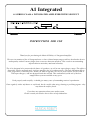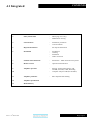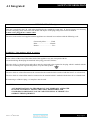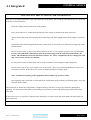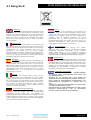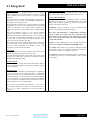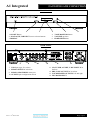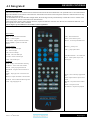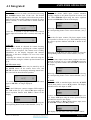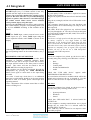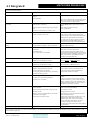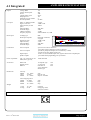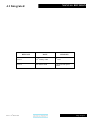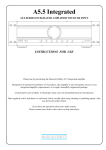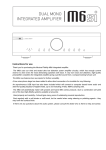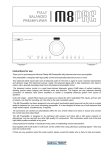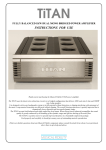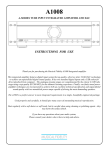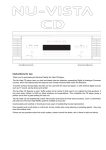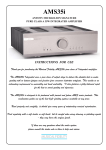Download Musical Fidelity A1 Integrated Specifications
Transcript
A1 Integrated A1 SERIES CLASS A INTEGRATED AMPLIFIER WITH USB INPUT INSTRUCTIONS FOR USE Thank you for purchasing the Musical Fidelity A1 Integrated amplifier. This new incarnation of the A1 Integrated uses a class A biased output stage to deliver the absolute best in audio quality with no listener fatigue from crossover distortion artefacts. This results in an astounding improvement in musicality and tonal neutrality. The A1 is designed to be partnered with future A1 products, as well as our supercharger range. This offers a financially lossless upgrade path. As a pure amplifier the A1 is almost perfect. The only limitation, due to class A operation, is overall power. When you want to upgrade, the A1 is a perfect driver for the 550K or 750K superchargers, and was designed with this in mind. This combination yields one of the best amplification systems available at any price. Used properly and carefully, it should give many years of outstanding musical reproduction. Dust regularly with a soft duster or soft brush, but be careful when using cleaning or polishing agents - they may harm the surface finish. If you have any questions about your audio system, Please consult your dealer who is there to help and advise. A1 Integrated CONTENTS PAGE Section 3 Safety information - Mains plug (U.K. only) Modification warning 4 General advice - Installation precautions User information 5 Disposal information 6 Installation - Introduction Cleaning Installation Audio connection 7 Facilities and connections - Illustrations – Main unit front & rear panels 8 Remote control - Operation and illustration 9 Amplifier operation - Starting, Volume, Mute, Phono, CD, TUNER, AUX/HT, TAPE, Recording Computer setup for USB (PC and MAC) - Basic amplifier fault finding 10 11 Amplifier problems? 12 Amplifier specifications 13 Manual history Issue 2: 05th March 2008 EU disposal information Page 2 of 13 A1 Integrated SAFETY INFORMATION IMPORTANT! (U.K. only) This unit is supplied in the U.K. with mains lead fitted with a moulded 13 amp plug. If, for any reason, it is necessary to remove the plug, please remove the fuse holder and dispose of the plug safely, out of reach of children. It must not be plugged into a mains outlet. The wires in the mains lead supplied with this appliance are coloured in accordance with the following code: Green and yellow..............Earth Blue................................Neutral Brown.................................Live WARNING - This appliance MUST be earthed As the colours of the wires of the mains lead of this appliance may not correspond with the coloured markings identifying the terminals in the plug, proceed as follows: The wire which is coloured green-and-yellow must be connected to the terminal in the plug which is marked with the letter E or coloured green or green-and-yellow, or by the earth symbol : The wire which is coloured brown must be connected to the terminal which is marked with the letter L or coloured red. The wire which is coloured blue must be connected to the terminal which is marked with the letter N or coloured black. If connecting to a BS1363 plug, a 13 amp fuse must be used. WARNING: ANY MODIFICATIONS TO THIS PRODUCT NOT EXPRESSLY APPROVED BY MUSICAL FIDELITY WHO IS THE PARTY RESPONSIBLE FOR STANDARDS COMPLIANCE COULD VOID THE USER'S AUTHORITY TO OPERATE THIS EQUIPMENT. Issue 2: 05th March 2008 Page 3 of 13 A1 Integrated GENERAL ADVICE INSTALLATION PRECAUTIONS & USER INFORMATION This new A1 is designed and built to provide trouble-free performance, but as with all electronic devices it is necessary to observe a few precautions: Heed all warnings shown on the back of the product. Only connect the A1 to a mains outlet having the same voltage as marked at the back of the unit. Always ensure that when disconnecting and reconnecting your audio equipment the mains supply is switched off. Position the mains lead and signal interconnects where they are not likely to be walked on or trapped by items placed on them. Do not use near water, or place water-filled containers on the A1, for example, a flower vase or potted plants. If water does spill inside, immediately pull out the mains plug from the wall socket and inform your dealer, who should then check the unit before further use. Entry of liquid into the A1 is dangerous, and may cause electric shock or fire hazard. Do not place the unit near direct heat sources such as radiators, direct sunlight or other equipment. Do not remove any covers or try to gain access to the inside. There are no internal adjustments or fuses you can replace yourself. Refer all service work to an authorised Musical Fidelity agent. Note: Unauthorised opening of the equipment will invalidate any warranty claim. Dust regularly with a soft cloth or soft brush but be careful when using cleaning or polishing agents - they may harm the surface finish. The electronics in modern hi-fi equipment is complex and may, therefore, be adversely affected or damaged by lightning. For protection of the audio system during electrical storms, remove the mains plugs and disconnect any aerial lead. If after-sales service is required, to help the dealer identify the A1 please quote the serial number located on the rear panel of the unit. Issue 2: 05th March 2008 Page 4 of 13 A1 Integrated DISPOSAL The crossed out wheeled bin label that appears on the back panel of the product indicates that the product must not be disposed of as normal household waste. To prevent possible harm to the environment please separate the product from other waste to ensure that it can be recycled in an environmentally safe manner. Please contact local government office or retailer for available collection facilities. DISPOSITION La poubelle sur roulettes barrées X, qui apparaît en logo sur le panneau arrière du produit, indique que celui-ci ne doit pas être traité comme un déchet domestique commun. Afin de protéger l'environnement, ce produit électronique devra être géré séparément et donc recyclé selon les nouvelles normes Européennes Rohs concernant les déchets d'appareils électroniques. Prière de contacter les services concernés gouvernementaux ou votre point de vente pour l'élimination et l'enlèvement de déchets électroniques équipés de composants électroniques. DISPOSAL La etiqueta cruzada hacia fuera del compartimiento que aparece en el panel trasero del producto indica que el producto no se debe reciclarse como basura normal de la casa. Para prevenir daños posible al ambiente separe por favor el producto de otras basura para asegurarse de que puede ser reciclada de una manera ambientalmente segura. Entre en contacto por favor a su oficina gubernamental local o a su minorista para las instalaciones disponibles de la colección. RIFIUTI L'etichetta del cassonetto barrato riportato sul retro dell'apparecchio indica che il prodotto non deve essere smaltito tramite la procedura normale di smaltimento dei rifiuti domestici. Per evitare eventuali danni all'ambiente, separare questo prodotto da altri rifiuti domestici in modo che possa venire riciclato in base alle procedure di rispetto ambientale. Per maggiori dettagli sulle aree di raccolta disponibili, contattate l'ufficio govenativo locale od il rivenditore del prodotto. FACHGERECHTE ENTSORGUNG: Das auf der Geräterückseite angebrachte Label deutet darauf hin, dass das Produkt nicht mit konventionellem Hauskehricht entsorgt werden darf. Um Schäden und Verschmutzungen an Umwelt und Mensch zu vermeiden, muss das Produkt fachgerecht entsorgt und von anderem Abfall getrennt werden. Wenden Sie sich bei Fragen hierzu an Ihren Fachhändler oder an eine öffentliche Informationsstelle. Issue 2: 05th March 2008 ITEM DISPOSAL INFORMATION AFVAL Het label op de achterzijde van dit apparaat, een afvalbak op wielen met een kruis doorgehaald, geeft aan dat dit apparaat niet samen met gewoon huishoudafval mag worden weggegooid. Om mogelijke schade aan onze leefomgeving te voorkomen dient dit apparaat, gescheiden van gewoon huishoudelijk afval, te worden afgevoerd zodat het op een milieuvriendelijke manier kan worden gerecycled. Neem voor beschikbare inzamelplaatsen contact op met uw gemeentelijke reinigingsdienst of met uw elektronica leverancier. HÄVITTÄMINEN Yliruksattua jäteastiaa kuvaava tarra tuotteen takalevyssä kertoo, että tuotetta ei saa käsitellä normaalina talousjätteenä. Ympäristön suojelemiseksi on tuote pidettävä erillään muusta jätteestä ja se on kierrätettävä ekologisesti kestävällä tavalla. Ota yhteyttä laitteen myyjään tai Pirkanmaan Ympäristökeskukseen lähimmän kierrätyskeskuksen löytämiseksi. AFSKAFNING Logoet med en skraldespand med kryds over på bagsiden af apparatet indikerer at dette produkt ikke må kasseres som normal husholdningsaffald. For at forebygge mulig skade på miljøet, bedes De separere dette produkt fra andet affald, og sikre at det bliver genbrugt på en miljørigtig måde. Kontakt venligst de lokale myndigheder eller din forhandler for oplysning om nærmeste tilgængelige opsamlingssted for elektronikaffald. ∆ΙΑ∆ΙΚΑΣΙΑ ΑΠΟΡΡΙΨΗΣ ΤΟ ΣΗΜΑ ΜΕ ΤΟΝ ∆ΙΑΓΕΓΡΑΜΜΕΝΟ ΤΡΟΧΗΛΑΤΟ ΚΑ∆Ο ΑΠΟΡΡΙΜΑΤΩΝ ΣΤΗΝ ΠΙΣΩ ΟΨΗ ΤΟΥ ΜΗΧΑΝΗΜΑΤΟΣ ∆ΗΛΩΝΕΙ ΟΤΙ ΤΟ ΠΡΟΙΟΝ ΑΥΤΟ ∆ΕΝ ΠΡΕΠΕΙ ΝΑ ∆ΙΑΧΕΙΡΙΣΘΕΙ ΣΑΝ ΣΥΝΗΘΙΣΜΕΝΟ ΟΙΚΙΑΚΟ ΑΠΟΒΛΗΤΟ. ΠΡΟΣ ΑΠΟΦΥΓΗ ΕΝ∆ΕΧΟΜΕΝΗΣ ΕΠΙΒΑΡΥΝΣΗΣ ΤΟΥ ΠΕΡΙΒΑΛΛΟΝΤΟΣ, ΞΕΧΩΡΙΣΤΕ ΤΟ ΠΡΟΙΟΝ ΑΠΟ ΤΑ ΑΛΛΑ ΑΠΟΡΡΙΜΑΤΑ ΩΣΤΕ ΝΑ ΕΞΑΣΦΑΛΙΣΘΕΙ Η ΑΝΑΚΥΚΛΩΣΗ ΤΟΥ ΜΕ ΤΟΝ ΠΡΕΠΟΝΤΑ ΤΡΟΠΟ. ΠΑΡΑΚΑΛΟΥΜΕ ΝΑ ΕΠΙΚΟΙΝΩΝΗΣΕΤΕ ΜΕ ΤΗΝ ΤΟΠΙΚΗ ΥΠΗΡΕΣΙΑ ΑΝΑΚΥΚΛΩΣΗΣ Η ΜΕ ΤΟ ΚΑΤΑΣΤΗΜΑ ΑΓΟΡΑΣ ΓΙΑ ΠΕΡΙΣΣΟΤΕΡΕΣ ΛΕΠΤΟΜΕΡΕΙΕΣ. Page 5 of 13 A1 Integrated INTRODUCTION Congratulations on the purchase of the new A1 Class A Integrated amplifier. Great attention has been paid to internal layout, isolating each circuit section to prevent possible interaction. The unit features a top quality USB input DAC to allow direct connection to a PC or MAC for listening to MP3/WAV or other digital music storage formats. The preamplifier sections are our finely tuned and tweaked preamplifier, for smooth sound coupled with low noise and virtually no distortion. The preamp section includes a top quality low noise phono stage which caters for MM cartridge users. The power amplifier consists of two class-A amplifier modules with separate supplies for the absolute best in separation and imaging. Generously rated, they are enough to drive even the most demanding loudspeakers with ease. Low distortion and very quiet they will deliver all music types exactly as the artist originally intended. The resultant performance achieved by this unit is among the best in the world. It has excellent signal to noise ratio, low distortion, wide bandwidth and dynamic range, with extraordinary resolution and fine detail. CLEANING Before cleaning the unit, switch off power at the mains switch and remove the mains plug from the wall socket. Clean the cabinet and remote control unit using a moist cloth. Using solvents, white spirit or thinners is not advised, as they could damage the surface finish. INSTALLATION POWER CONNECTIONS The A1 is supplied with a standard IEC mains cable which plugs into the IEC socket at the back of the unit (see P.7) AUDIO CONNECTIONS Analogue Inputs: Connect all analogue sources to relevant analogue inputs (see p.7 For more information). Use good quality fully connected (signal and ground) coaxial phono cables for all signal connections. USB Input: Connect a USB A to B (not supplied) cable between computer and USB input if required. Please note: The USB input is a USB Digital to Analogue Converter (DAC), not a “host controller”. It therefore does NOT support direct streaming from USB players, media, drives etc. It only functions with a personal computer/PDA or equivalent attached. Outputs: Connect loudspeakers to the terminals on the back panel marked as LEFT and RIGHT SPEAKER outputs The TAPE output allows loop through of analogue signals for example, to pass on to recorder or monitor. It is also the ideal output to connect our headphone amps into. The PRE-OUT output allows analogue signals controlled by the volume, to pass on to a second amplifier. This is useful for bi-amping. INSTALLATION Position the A1 on a stable, horizontal surface where there is no risk of it being knocked, or subjected to vibration such as from loudspeakers. Important note: As a “CLASS A” amplifier, the unit dissipates a quantity of power at all times, and it is important that it is adequately ventilated. The sides are perforated to allow the smooth flow of heat through the unit. It is therefore not recommended that the unit is enclosed in a cabinet or placed where the ventilation holes on the sides are impeded as this could result in the unit cutting out due to excessive heat build-up. The A1 must be protected from humidity - if the unit is moved from a cold place to a warm room, leave the unit for an hour or so to allow sufficient time for the moisture to evaporate. Issue 2: 05th March 2008 Page 6 of 13 A1 Integrated FACILITIES AND CONNECTION FRONT PANEL 1 2 3 4 1. ON/OFF Button 2. ANALOGUE, USB INPUT source selector buttons 3. DISPLAY 5 6 4. TAPE MONITOR button 5. VOLUME up/down 6. IR RECIEVER lens REAR PANEL 7 7. 8. 9. 10. 8 9 USB Input (type ‘B’ socket) PHONO INPUT RCA Sockets PHONO GROUNDING 4mm post AUX/HT input configuration switch Issue 2: 05th March 2008 10 11 12 13 14 11. CD, TUNER, AUX/HT, TAPE INPUT RCA Sockets 12. PRE, TAPE OUTPUT RCA sockets 13. LOUDSPEAKER OUTPUTS Left and right 14. IEC MAINS INPUT Page 7 of 13 A1 Integrated REMOTE CONTROL Remote control Handset The universal remote control shown below enables functions from this and related units to be operated from a convenient distance. Equivalent buttons on the remote control have the same functions as those on the front panel of the unit. Other functions are only available by remote control. As the handset uses an invisible infra-red light beam, the front edge must be pointed directly towards the receiver window at the front of the player, without visual obstruction between them. If the range of the remote control greatly decreases, replace the batteries with new ones. Do not mix old and new batteries - two are required, size AAA, LR03 or SUM-4. Please dispose of used batteries in accordance to local regulations. Tuner Buttons: INFO – To access broadcast information BAND – Selects DAB or FM MENU – to choose options STORE – Stores station as preset AUTO TUNE – finds previous/next broadcast SELECT – To choose preset/DAB station MONO/STEREO – Option for weaker FM stations Amplifier Buttons: PHONO – Selects Phono input PRESET ↑ ↓ selects preset TUNE ↑ ↓ steps up/down band CD – Selects CD input USB – Selects USB input TUNER – Selects TUNER input AUX/HT – Selects AUX/HT input TAPE – Select TAPE input VOLUME UP/DOWN – sets volume level MUTE – Mutes speaker outputs until pressed again CD Buttons: TIME – Displays Track Time/Time remaining 0-9 Buttons – Used to select track numbers CHECK – Check pre programmed tracks PROGRAM – Programs selection and order of tracks INTRO – Player plays first 10 seconds of each track REPEAT – Repeats whole disk or selected tracks SEARCH – Fast forward/backward through track STOP – Stop playing/Eject CD CLEAR – Clears selected pre programmed track A/B Sets repeat start/end to repeat section of track SHUFFLE – Plays back tracks in random order TRACK – Next/previous track PAUSE/PLAY – Stop/start CD playback Issue 2: 05th March 2008 Page 8 of 13 A1 Integrated AMPLIFIER OPERATION STARTING Once all connections are made, switch on the unit, using the POWER button front of the unit. The backlit display will light. The display will indicate the product name will show but speaker outputs are muted, for about fifteen seconds, so no sound will be heard from the speakers. A1 V0.0 MUTE Once the 15 seconds is up the volume and selected source input will indicate unit is settled, and ready for use. CD ™™™™ 33 VOLUME The volume should be adjusted for normal listening levels. This is done by pressing the volume up/down buttons on the front panel. The volume level is readily identifiable on the display bargraph and numeric indicator, in the above example it is set to 33% of the full range. Adjusting the volume can also be achieved using the remote handset, using the volume up/down buttons (see p. 9). MUTE (remote only) The sound from the speakers may be muted by use of the MUTE button on the remote. Press once, and MUTE will show in the display indicating muted state. No sound will be heard from the speakers. CD MUTE 33 To return to listening; simply press the MUTE button again so MUTE is no longer displayed. USB To use the USB input, connect computer USB output to the USB socket (see p.7). Select USB input using the source up/down buttons until USB is shown in the display. USB ™™™™ 33 Selecting the USB input can also be achieved using the corresponding button on the remote handset, (see p. 8). PHONO To use the phono (MM) input, connect turntable cartridge outputs to the phono input RCA sockets (see p.7). Select PHONO input using the source up/down buttons until PHONO is shown in the display. PHONO ™™™™ 33 Selecting the PHONO input can also be achieved using the corresponding button on the remote handset, (see p. 8). CD To use the CD input, connect CD player outputs to the CD input RCA sockets (see p.7). Select CD input using the source up/down buttons until CD is shown in the display. CD ™™™™ 33 Selecting the CD input can also be achieved using the corresponding button on the remote handset, (see p. 8). TUNER To use the tuner input, connect tuner outputs to the tuner input RCA sockets (see p.7). Select TUNER input using the source up/down buttons until TUNER is shown in the display. TUNER ™™™™ 33 Selecting the TUNER input can also be achieved using the corresponding button on the remote handset, (see p. 8). AUX/HT To use the AUX, as standard input, check the AUX/HT switch (back panel) is set to AUX position. The display will then refer to this input as AUX. AUX ™™™™ 33 Connect line outs from source to the AUX input (see p.7). Select AUX input using the source up/down buttons until AUX is shown in the display. To use the AUX, as Home Theatre direct input, move the AUX/HT switch to the HT position. HT ™™™™ 33 The display will then refer to the input as HT. Connect Issue 2: 05th March 2008 Page 9 of 13 A1 Integrated AMPLIFIER OPERATION line level outputs from home theatre processor to the AUX/HT input (see p.7). Volume control is now only possible (for this input) on the external processor. Please note connecting standard line signals to these inputs in HT mode will cause very loud and damaging signals at speakers that cannot be controlled through the volume control. Please ensure correct AUX/HT switch position before using this input. Selecting the AUX/HT input can also be achieved using the remote handset, using the corresponding button (see p. 8), but AUX/HT switching is not available on the remote. TAPE To use the TAPE input, connect external source to the TAPE input (see p.7). Select TAPE input using the source up/down buttons until TAPE is shown in the display. TAPE ™™™™ 33 Selecting the TAPE input can also be achieved using the corresponding button on the remote handset, (see p. 8). RECORDING AND TAPE MONITOR To record to tape, (or alternatively CD recorder, DAT, minidisk or computer soundcard analogue input) connect the tape out to the tape recorder line in. Press the input selector button on the front panel or remote control. This source will now be routed to the A1 TAPE OUT for recording by tape deck. The recording can be directly monitored through the loudspeakers by pressing the TAPE MONITOR button. Press again to return back to the input being recorded. On some 3 head tape decks there is an additional tape/source switch which should be in the tape position for this to work. If in doubt, please consult tape deck operating manual. Note - adjustment of the volume control has no effect on the recording level. Computer setup for input USB input A good quality USB A to B cable is required to connect the unit to the computer. Plug the B (square) end into the socket in the back of the A1. Plug the A (rectangle) end into a free USB socket on the computer. The computer should detect the new hardware and install a generic driver automatically (No setup or driver disk required). CD, MP3, WAV files played on any software should now play through the A1. This device has been designed to work with PC Windows 98, ME, 2000, XP as well as Apple Macintosh OS X. Please note: This device is a high speed serial data processor, and by its nature, requires a very high volume of USB bandwidth. It will benefit greatly from being the only device connected on its USB ‘bus’. Sharing the same bus with other devices may cause unwanted artefacts such as dropouts or temporary loss of signal. This especially includes the use of the A1 on a USB hub/splitter alongside other USB components. PC users Check the computer has picked up the device and is currently using it by clicking: (most Windows versions) - Start Settings Control panel Sounds and Multimedia Audio Check that “USB audio device” appears under PREFERRED AUDIO DEVICE tab A second mixer will now be available which will be the default mixer whenever the A1 is plugged in. Use this mixer to select the source or adjust levels if required. Mac users Check the computer has picked up the device and is currently using it by clicking: (MAC OS X) - System preferences Hardware Sound Check that “USB audio DAC” is selected under the OUTPUT tab. If the computer’s warning sounds/chimes are to played through the A1, make sure it is selected under the SOUND EFFECTS tab too. Note: USB may also be selected as an output in some individual programs Issue 2: 05th March 2008 Page 10 of 13 A1 Integrated AMPLIFIER PROBLEMS? Basic problem-solving with an amplifier is similar to troubleshooting other electrical or electronic equipment. Always check the most obvious possible causes first, such as the following examples: Problem No power when POWER button is pressed No sound Probable Cause Remedy Mains power plug is not fully inserted into rear socket Plug in securely. Unit overheated Check unit’s ventilation holes are not obstructed and allow unit to cool down. Check speaker/wiring for short circuits before switching on again. Mute function is still active Press the MUTE button on the remote control to cancel. Wrong connections between input sources and the unit Check audio input lead connections Check speaker cables Speakers not connected, or incorrectly wired Sound cut out and/or “Output Overload” displayed Loose connection Check speaker and input connections Output overload or short circuit Switch unit off. Check speaker connections for shorting strands or wires. When all has been doublechecked reduce volume and switch unit back on. N.B. Take great care when bi-wiring or bi-amping that speaker bass and treble linking straps are removed; see speaker manual for more information Sound is not precise, lacking in bass and stereo image Hum Speakers are connected out of phase, i.e., connections to one speaker (+ and -) are reversed Ensure speakers are connected with same polarity at amplifier and speaker ends. Audio connector plug not fully pushed in Insert plug securely Cable Fault Check cable is connected at both ends. Unsuitable Cable N.B. Some esoteric cables have internal wiring intentionally disconnected/modified. For best results on all inputs analogue AND digital, please use good quality screened coax; signal and screens both separately connected at both ends. (e.g. cable grounds not connected) No audio output, or too low level output No audio output from USB input Not detected when connected to USB Incorrect or missing connections Check connections and make sure they are secure. USB Driver not selected (PC or MAC) See P.9 PC users or MAC users section USB Cable not connected Check connections and make sure they are secure. USB Driver not selected (PC or MAC) See P.9 PC users or Mac users section USB Cable faulty Check and replace cable USB not working/enabled on computer Check USB port functions with another device. Correct USB drivers not installed Please check with the computer manufacturer. Enquire about USB driver or update. (can happen particularly with factory- preinstalled Windows operating systems) Dropouts in sound (USB input) Shared USB port with another device Computer busy with another application Remote control does not work Avoid sharing the USB port with other devices, if possible. Computer low on resources At times an application (program) may intervene, sometimes invisibly e.g. a virus scanner. When this happens, computer resources are temporarily used up, and playback may falter. This is not a fault. Try running fewer applications if possible. Amplifier’s POWER switch is set to off Set switch to on Unit overheated Check for excessive heat build-up. One or more batteries fitted the wrong way round Insert batteries correctly Batteries are flat Change batteries for a new set Remote control is not pointed directly towards the front panel of the amplifier Ensure there is no obstruction between the remote control and amplifier front. Interference from another source Lighting such as fluorescent, incandescent, or even sunlight contains large amounts of infra red radiation. Ensure such sources are not shining directly on the infra red window as this could swamp the signal from the remote control. Also check the system and any other nearby remotes for stuck buttons Remote control range has greatly reduced Batteries are running out Change batteries for a new set. If none of these actions affect a cure, please contact the dealer, or an authorised Musical Fidelity service agent. Remember; never open the case of the A1, as this will invalidate the guarantee. Issue 2: 05th March 2008 Page 11 of 13 A1 Integrated AMPLIFIER SPECIFICATIONS Output: Voltage, RMS Voltage, Peak-to-peak Power Current peak-to-peak Damping factor Output devices per channel Pre-out impedance 17V 48V 36W 22.8A 142 2 47 ohms Line input: THD + N, 20Hz to 20 kHz Signal / noise ratio Input sensitivity for full power Input impedance Overload margin Channel separation Frequency response <0.02% -94dB A-wtd. 120mV Phono input: Cartridge type Phono input response Signal/noise ratio Input sensitivity Input impedance Overload margin Connections: Line level inputs Line level outputs Digital inputs: Speaker outputs: 43K ohms 37dB >52dB 20Hz to 20kHz +0,-0.3dB MM RIAA/IEC combined, see graph -81dB A-wtd. 3.3mV 47K ohms 29dB 100 / 115 / 230Volts AC 50 / 60Hz (factory pre-set), 130W maximum Accessories: Mains lead Remote control Batteries 10 Amp IEC type A1, universal Size LR03 or AAA, manganese alkaline type Dimensions: Unit only 440mm 77mm 290mm Unit in shipping carton 536mm 21 inches 200mm 7 ¾ inches 385mm 15 ¼ inches 1 5 .0 1 0 .0 PHONO RES P O NS E 5 .0 dB 0 .0 R IA A - 5 .0 P HO NO - 1 0 .0 R I A A / I EC - 1 5 .0 - 2 0 .0 2 0 .0 3 1 .5 5 0 .0 8 0 .0 125 200 315 500 1000 1600 2500 4000 6300 10000 16000 F r e q u e n c y (H z ) 4 pairs line level RCA connectors 1 pair phono (moving magnet) level RCA connectors 1 pair RCA preamp line outputs (level controlled by volume) 1 pair RCA tape line outputs (fixed level) 1 USB 1.1 (32, 44, 48kHz sample rates) type B connection for computer/pda 1 pair 4mm banana plug/binding posts per channel Power requirement: 17 ⅓ inches 3 inches 11 ½ inches 2 0 .0 1 off 1 off 2 off wide high inc. feet deep inc. terminals wide high deep Weight: 7.15 kg 10.5 kg 15 ¾ lbs 23 lbs Unboxed In shipping carton, with all accessories Musical Fidelity reserves the right to make improvements which may result in specification or feature changes without notice. Issue 2: 05th March 2008 Page 12 of 13 A1 Integrated RELEASE MANUAL REVISION DATE CHANGES Issue 1 16th January 2008 1st issue Issue 2 05th March 2008 Corrected front panel buttons Issue 2: 05th March 2008 Page 13 of 13