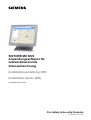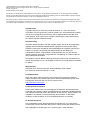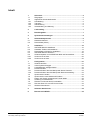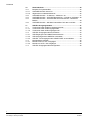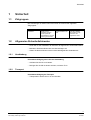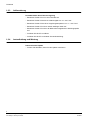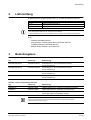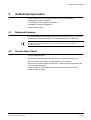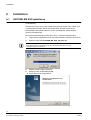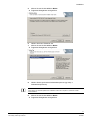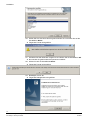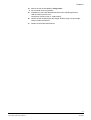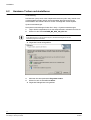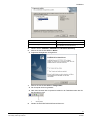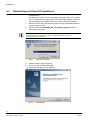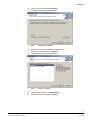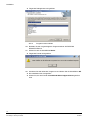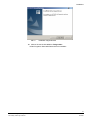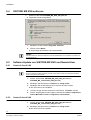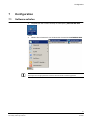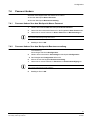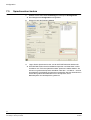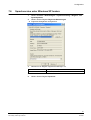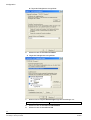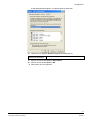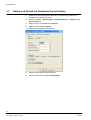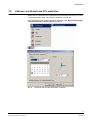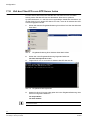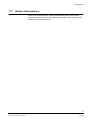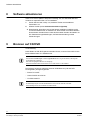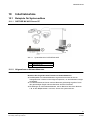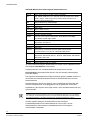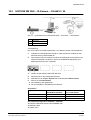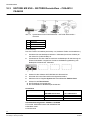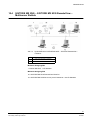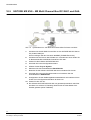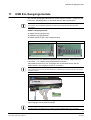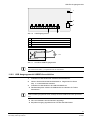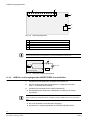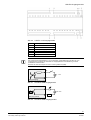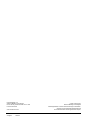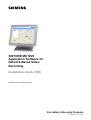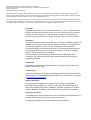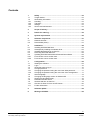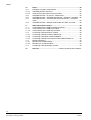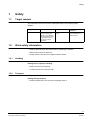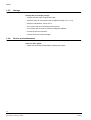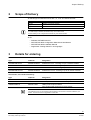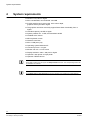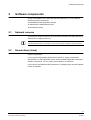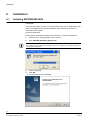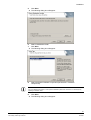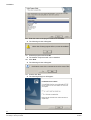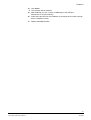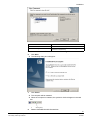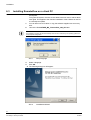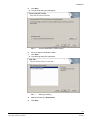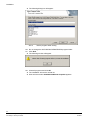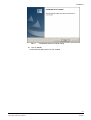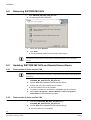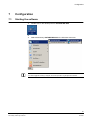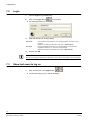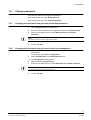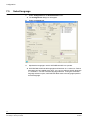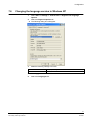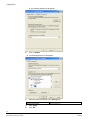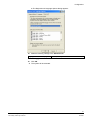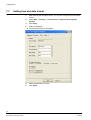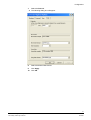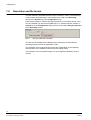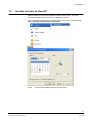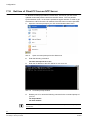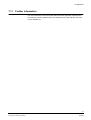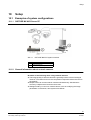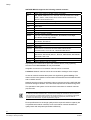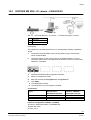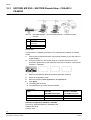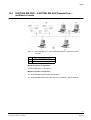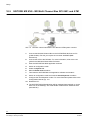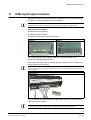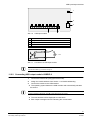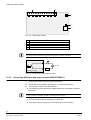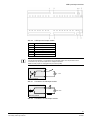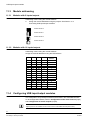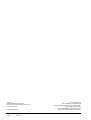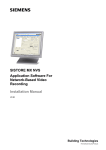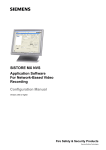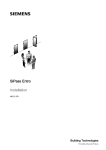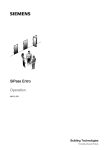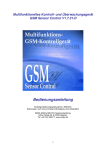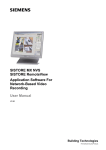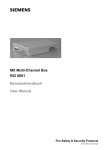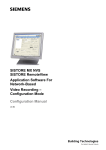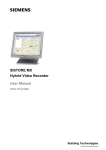Download Siemens IP-Module CFVA-IP Installation guide
Transcript
SISTORE MX NVS Anwendungssoftware für netzwerkbasierende Videoaufzeichnung Installationsanleitung (DE) Installation Guide (EN) Ab Softwareversion V2.60 Fire Safety & Security Products Siemens Building Technologies Liefermöglichkeiten und technische Änderungen vorbehalten. Data and design subject to change without notice. / Supply subject to availability. © 2007 Copyright by Siemens Building Technologies Wir behalten uns alle Rechte an diesem Dokument und an dem in ihm dargestellten Gegenstand vor. Der Empfänger anerkennt diese Rechte und wird dieses Dokument nicht ohne unsere vorgängige schriftliche Ermächtigung ganz oder teilweise Dritten zugänglich machen oder außerhalb des Zweckes verwenden, zu dem es ihm übergeben worden ist. We reserve all rights in this document and in the subject thereof. By acceptance of the document the recipient acknowledges these rights and undertakes not to publish the document nor the subject thereof in full or in part, nor to make them available to any third party without our prior express written authorization, nor to use it for any purpose other than for which it was delivered to him. Urheberrechte Copyright 2007 © Fire & Security Products GmbH & Co. oHG. Alle Rechte vorbehalten. Die Fire & Security Products GmbH & Co. oHG überträgt dem Käufer das Recht zur Anwendung der Software. Die vorliegende Dokument darf, auch auszugsweise, nicht ohne unsere schriftliche Genehmigung reproduziert oder in eine andere Sprache übersetzt werden. Gewährleistung Wir haben dieses Handbuch mit aller Sorgfalt erstellt. Der Inhalt wird regelmäßig gepflegt und den aktuellen Gegebenheiten angepasst. Es kann jedoch keine Garantie in Bezug auf Korrektheit und Vollständigkeit der Angaben übernommen werden. Im Rahmen der gesetzlichen Möglichkeiten ist die Haftung für unmittelbare Schäden, Folgeschäden und Drittschäden, die aus dem Erwerb dieses Produktes resultieren, ausgeschlossen. Die Haftung ist in jedem Falle auf den Produktpreis beschränkt. Die Angaben in dieser Betriebsanleitung sind zum Zeitpunkt der Veröffentlichung aktuell. Wir behalten uns vor, nachträglich technische und organisatorische Details zu ändern. Warenzeichen SISTORE ist ein Warenzeichen der Siemens Building Technologies Fire & Security Products GmbH & Co. oHG. Kontaktaufnahme Wenn Sie Fragen oder Anregungen zum Produkt oder zu diesem Handbuch haben, wenden Sie sich bitte an Ihre örtliche Siemens-Niederlassung oder Ihren Fachhändler. Besuchen Sie uns auch im Internet unter: http://www.sbt.siemens.com Länderspezifische Normen Die Produkte werden nach den einschlägigen europäischen Sicherheitsnormen entwickelt und produziert. Gelten am Betriebsort noch zusätzliche landsspezifische oder örtliche Sicherheitsnormen oder Gesetze für die Planung, die Konzeption, die Installation, den Betrieb und die Entsorgung des Produktes, so sind diese zusätzlich zu den Hinweisen in der Produktdokumentation zu beachten. Zu diesem Dokument Eine vollständige Version dieses Handbuches befindet sich im Format Adobe Acrobat (PDF) auf der SISTORE MX NVS CD. Diese ist stets die aktuelle Version. Alle nachträglichen Änderungen sind - soweit möglich - darin enthalten. Inhalt 1 1.1 1.2 1.2.1 1.2.2 1.2.3 1.2.4 Sicherheit.................................................................................................5 Zielgruppen ...............................................................................................5 Allgemeine Sicherheitshinweise ...............................................................5 Handhabung..............................................................................................5 Transport...................................................................................................5 Aufbewahrung ...........................................................................................6 Instandhaltung und Wartung.....................................................................6 2 Lieferumfang ...........................................................................................7 3 Bestellangaben........................................................................................7 4 Systemvoraussetzungen........................................................................8 5 5.1 5.2 Softwarekomponenten ...........................................................................9 Netzwerk-Kameras....................................................................................9 RemoteView (Client) .................................................................................9 6 6.1 6.2 6.3 6.4 6.5 6.5.1 6.5.2 Installation .............................................................................................10 SISTORE MX NVS installieren ...............................................................10 Hardware-Treiber nachinstallieren..........................................................14 RemoteView auf Client-PC installieren ...................................................16 SISTORE MX NVS entfernen .................................................................20 Software-Update von SISTORE MX NVS und RemoteView..................20 Version 2.5x auf 2.60 ..............................................................................20 Version 2.6x auf 2.60 ..............................................................................20 7 7.1 7.2 7.3 7.4 7.4.1 7.4.2 7.5 7.6 7.7 7.8 7.9 7.10 7.11 Konfiguration.........................................................................................21 Software aufrufen....................................................................................21 In das System einloggen.........................................................................22 Letzte Benutzer anzeigen lassen............................................................22 Passwort ändern .....................................................................................23 Passwort ändern über den Menüpunkt Neues Passwort........................23 Passwort ändern über den Menüpunkt Benutzerverwaltung ..................23 Sprachversion ändern.............................................................................24 Sprachversion unter Windows XP ändern ..............................................25 Datum und Uhrzeit auf deutsches Format stellen...................................28 Auflösung und Dateiformat .....................................................................30 Zeitzone und Uhrzeit des PCs einstellen................................................31 Zeit des Client PCs von NTP-Server holen ............................................32 Weitere Informationen.............................................................................33 8 Software aktualisieren..........................................................................34 9 Brennen auf CD/DVD ............................................................................34 3 Siemens Building Technologies Fire Safety & Security Products 08.2007 Sicherheit 10 10.1 10.1.1 10.1.2 10.2 10.3 10.4 10.5 Inbetriebnahme .....................................................................................35 Beispiele für Systemaufbau ....................................................................35 SISTORE MX NVS Server PC ................................................................35 Allgemeines zu Netzwerkkameras..........................................................35 SISTORE MX NVS – IP-Kamera – CKA4810 / 20..................................37 SISTORE MX NVS – SISTORE RemoteView – CKA4810 / CKA4820 ..38 SISTORE MX NVS – SISTORE MX NVS RemoteView – Multiserver Betrieb .....................................................................................................39 SISTORE MX NVS – MX Multi Channel Box RCI 0601 und GAA..........40 11 11.1 11.1.1 11.1.2 11.2 11.2.1 11.2.2 11.2.3 11.3 11.3.1 11.3.2 11.4 USB Ein-/Ausgangsmodule..................................................................41 Technische Daten USB Ein-/Ausgangsmodule ......................................42 Technische Daten USB Eingangsmodul.................................................42 Technische Daten USB Ausgangsmodul................................................42 USB Ein-/Ausgangsmodule anschließen ................................................42 USB Eingangsmodul USBOPT08 anschließen.......................................42 USB Ausgangsmodul USBREL8 anschließen ........................................43 USB Ein- und Ausgangsmodul USBOPTOREL16 anschließen .............44 Moduladresse zuweisen..........................................................................46 Module mit 8 Ein- bzw. Ausgängen ........................................................46 Module mit 16 Ein- und Ausgängen........................................................46 USB Ein-/Ausgangsmodule konfigurieren...............................................46 4 Siemens Building Technologies Fire Safety & Security Products 08.2007 Sicherheit 1 Sicherheit 1.1 Zielgruppen Die Anweisungen in diesem Dokument richten sich nur an die folgende/n Zielgruppe/n: 1.2 Zielgruppe Qualifikation Tätigkeit Installateur Besitzt eine zur Installiert Software zum Installation und zum Gerät. Produkt passende Fachausbildung und eine Schulung zum Produkt. Gerätezustand Erstmalig in Betrieb genommenes, fertig montiertes oder umgebautes Gerät. Allgemeine Sicherheitshinweise – Lesen Sie vor der Installation der Software die allgemeinen Sicherheitshinweise. – Bewahren Sie dieses Dokument zum Nachschlagen auf. – Geben Sie dieses Dokument auch bei der Weitergabe des Produktes mit. 1.2.1 Handhabung Produktbeschädigung durch falsche Handhabung – Schützen Sie die CD vor Kratzern. – Reinigen Sie die CD mit einem weichen, trockenen Tuch. 1.2.2 Transport Produktbeschädigung bei Transport – Transportieren Sie die CD nur in der CD-Hülle. 5 Siemens Building Technologies Fire Safety & Security Products 08.2007 Sicherheit 1.2.3 Aufbewahrung Produktschaden durch falsche Lagerung – Bewahren Sie die CD nur in einer CD-Hülle auf. – Bewahren Sie die CD bei einer Luftfeuchtigkeit von 10 – 90 % auf. – Bewahren Sie die CD bei einer Umgebungstemperatur von -5 – +55 °C auf. – Bewahren Sie die CD nicht an extrem staubigen Orten auf. – Bewahren Sie die CD nicht in der Nähe einer magnetischen Strahlungsquelle auf. – Schützen Sie die CD vor Nässe. – Schützen Sie die CD vor direkter Sonneneinstrahlung. 1.2.4 Instandhaltung und Wartung Datenverlust bei Update – Sichern Sie alle Daten, bevor Sie ein Update vornehmen. 6 Siemens Building Technologies Fire Safety & Security Products 08.2007 Lieferumfang 2 Lieferumfang z USB-Dongle für die Softwarelizenz mit 4, 9, 16 oder 32 Netzwerk-Kameras Dongle 4 Betrieb mit 4 Netzwerk-Kameras Dongle 9 Betrieb mit 9 Netzwerk-Kameras Dongle 16 Betrieb mit 16 Netzwerk-Kameras Dongle 32 Betrieb mit 32 Netzwerk-Kameras HINWEIS Ohne USB-Dongle befindet sich die Software im Demo-Betrieb. Im Demo-Betrieb können Sie nur eine Netzwerk-Kamera anlegen, parametrieren und auswerten. z CD – Software SISTORE MX NVS – Konfigurations- und Benutzerhandbuch SISTORE MX NVS – Installationsanleitung SISTORE MX NVS – Beiblatt Getting Started in sechs Sprachen 3 Bestellangaben Typ Artikel-Nr. Bezeichnung SISTORE MX NVS 4 S24245-P5099-A1 Softwarelizenz 4 - bis zu 4 Netzwerk-Kameras können aufzeichnen SISTORE MX NVS 9 S24245-P5099-A2 Softwarelizenz 9 - bis zu 9 Netzwerk-Kameras können aufzeichnen SISTORE MX NVS 16 S24245-P5099-A3 Softwarelizenz 16 - bis zu 16 Netzwerk-Kameras können aufzeichnen SISTORE MX NVS 32 S24245-P5099-A4 Softwarelizenz 32 - bis zu 32 Netzwerk-Kameras können aufzeichnen Zubehör, nicht im Lieferumfang enthalten: Typ Artikel-Nr. Bezeichnung USBOPTO8 2GF4811-8CH USB-Eingangsmodul - 8 Kanäle mit Optokopplerfunktion USBREL8 2GF4811-8CG USB-Ausgangsmodul - 8 Kanäle mit Relaisfunktion USBOPTOREL16 2GF4811-8CJ USB-Ein- und Ausgangsmodule mit 16 Opto-Inputs und 16 Relais-Outputs HINWEIS Kaufen Sie die Software-Lizenz entsprechend der Anzahl Ihrer Kameras. Eine spätere Lizenzerweiterung ist nicht möglich. 7 Siemens Building Technologies Fire Safety & Security Products 08.2007 Systemvoraussetzungen 4 Systemvoraussetzungen z Pentium IV mindestens 2,6 GHz z Mind. 512 MB RAM, empfohlen: 1024 MB z Grafikkarte S-VGA 1024 x 768, 16 Bit Farbtiefe, 64 MB Grafikspeicher oder mehr z Der Grafikkartentreiber muss die Funktionalität von Direct Draw ab V8.x komplett unterstützen z Festplatte 120 GB oder mehr z Systempartition mind. 10 GB, empfohlen: 20 MB z CD-/DVD-Laufwerk / Brenner z MF2-Tastatur, Maus z Netzwerkanschluss z Mind. 2 x USB-Ansschluss (2.0) z Betriebssystem Windows XP z Internet Explorer 6.x oder höher z Monitor ab 17-Zoll oder mehr z Bildschirmauflösung 1024 x 768 Pixel oder höher z Option: Laserdrucker oder Tintenstrahldrucker z Option: CD/DVD Brenner HINWEIS Bei einigen AMD-Prozessoren ist die Funktion Sabotageerkennung derzeit nicht funktionsfähig. In der Software sind die entsprechenden Schaltflächen ausgegraut. HINWEIS Für die Funktion Banken oder GAA müssen mindestens 2 Datenpartitionen auf der Festplatte vorhanden sein. 8 Siemens Building Technologies Fire Safety & Security Products 08.2007 Softwarekomponenten 5 Softwarekomponenten Bei der Installation des SISTORE MX NVS können Sie die folgenden Softwarekomponenten installieren: z SISTORE MX NVS Applikationsprogramm z Hardware-Treiber nachinstallieren z RemoteView (Client) 5.1 Netzwerk-Kameras Die Softwarekomponente Netzwerk-Kameras ermöglicht es über einen PC bis zu 32 Netzwerk-Kameras und USB Ein- und Ausgangsmodule zu konfigurieren. HINWEIS Mit der SISTORE MX NVS Applikation können keine Videosignale von analogen Kameras aufgezeichnet werden. 5.2 RemoteView (Client) Systemvoraussetzungen: Die Systemvoraussetzungen finden Sie in Kap. 4: Systemvoraussetzungen. Der RemoteView ist ein Client, der unabhängig von den anderen Softwarekomponenten installiert werden kann. Hierüber erfolgt ausschließlich die Auswertung der Videodaten. Hierbei werden SISTORE MX NVS RemoteView, SISTORE Player und der Software-Codec installiert. 9 Siemens Building Technologies Fire Safety & Security Products 08.2007 Installation 6 Installation 6.1 SISTORE MX NVS installieren Voraussetzung: Der Benutzer (user) ist mit mind. Hauptbenutzerrechten (main user), besser noch mit Administratorrechten (admin user) angemeldet. Das gilt sowohl für die Neuinstallation der Software als auch für ein nachträgliches Treiber-Update. Systemvoraussetzungen: Die Systemvoraussetzungen finden Sie in Kap. 4: Systemvoraussetzungen. 1. Legen Sie die mitgelieferte CD in das entsprechende Laufwerk Ihres PCs ein. 2. Starten Sie die Datei SISTORE_MX_NVS_260_SP1.exe. HINWEIS Ist das Betriebssystem entsprechend konfiguriert, startet beim Einlegen der CD das Installationsprogramm automatisch. 3. Wählen Sie die Programmsprache. 4. Klicken Sie auf die Schaltfläche OK. Î Folgendes Fenster wird geöffnet: 10 Siemens Building Technologies Fire Safety & Security Products 08.2007 Installation 5. Î Klicken Sie auf die Schaltfläche Weiter. Folgendes Dialogfenster wird geöffnet: 6. Wählen Sie einen Zielordner aus. 7. Klicken Sie auf die Schaltfläche Weiter. Î 8. Folgendes Dialogfenster wird geöffnet: Wählen Sie die gewünschte Softwarekomponente (vgl. Kap. 5 Softwarekomponenten). HINWEIS Informationen zur benutzerspezifischen Installation finden Sie in Kapitel 6.2 „Hardware-Treiber nachinstallieren“. 9. Î Klicken Sie auf die Schaltfläche Weiter. Folgendes Dialogfenster wird geöffnet: 11 Siemens Building Technologies Fire Safety & Security Products 08.2007 Installation 10. Geben Sie hier den Name des Programmordners ein und klicken Sie auf die Schaltfläche Weiter. Î Folgendes Fenster wird geöffnet: 11. Schließen Sie alle laufenden Programme und klicken Sie die Schaltfläche OK. Î Nun werden die gewünschten Komponenten installiert. 12. Klicken Sie auf die Schaltfläche Weiter. Î Folgendes Fenster wird geöffnet: 13. Bestätigen Sie mit Ja. Î Folgendes Dialogfenster wird geöffnet: 12 Siemens Building Technologies Fire Safety & Security Products 08.2007 Installation 14. Klicken Sie auf die Schaltfläche Fertig stellen. Î Der Computer wird neu gestartet. 15. Schließen Sie nach dem Neustart des PCs einen USB-Dongle an den USB-Anschluss ihres PCs an. Vergleichen Sie hierzu Kap. 2: Lieferumfang. 16. Leisten Sie den Anweisungen des Dongle-Treibers Folge, bis der DongleTreiber korrekt installiert ist. 17. Starten Sie SISTORE MX NVS neu. 13 Siemens Building Technologies Fire Safety & Security Products 08.2007 Installation 6.2 Hardware-Treiber nachinstallieren Voraussetzung: Der Benutzer (user) ist mit mind. Hauptbenutzerrechten (main user), besser noch mit Administratorrechten (admin user) angemeldet. Das gilt sowohl für die Neuinstallation der Software als auch für ein nachträgliches Treiber-Update. Systemvoraussetzungen: Die Systemvoraussetzungen finden Sie in Kap. 4: Systemvoraussetzungen. 1. Legen Sie die mitgelieferte CD in das entsprechende Laufwerk Ihres PCs ein. 2. Starten Sie die Datei SISTORE_MX_NVS_260_SP1.exe. HINWEIS Ist das Betriebssystem entsprechend konfiguriert, startet beim Einlegen der CD das Installationsprogramm automatisch. Î Folgendes Fenster wird geöffnet: 3. Aktivieren Sie das Optionsfeld Programm ändern. 4. Klicken Sie auf die Schaltfläche Weiter. Î Folgendes Dialogfenster wird geöffnet: 14 Siemens Building Technologies Fire Safety & Security Products 08.2007 Installation Hardware-Treiber Funktion CKA4810/CKA4820 Ansteuerung eines CKA-Bedienpultes Hardware Watchdog Ansteuerung einer zusätzlichen Baugruppe im PC (Typ PWDOG1 der Firma Quancom) 5. Wählen Sie die CKA4810 / CKA4820 oder Hardware Watchdog. 6. Klicken Sie auf die Schaltfläche Weiter. Î 7. Folgendes Dialogfenster wird geöffnet: Klicken Sie auf die Schaltfläche Fertig stellen. Î Der Computer wird neu gestartet. Î Nach dem Neustart des Computers erscheint in der Taskleiste neben der Uhr das Symbol für CKA. 1 8. CKA-Symbol Starten Sie SISTORE MX NVS RemoteView neu. 15 Siemens Building Technologies Fire Safety & Security Products 08.2007 Installation 6.3 RemoteView auf Client-PC installieren Voraussetzung: Der Benutzer (user) ist mit mind. Hauptbenutzerrechten (main user), besser noch mit Administratorrechten (admin user) angemeldet. Das gilt sowohl für die Neuinstallation der Software als auch für ein nachträgliches Update. 1. Benutzen Sie ein CD-Laufwerk oder kopieren Sie die mitgelieferte Software auf einen Memory-Stick. 2. Starten Sie die Datei SISTORE_MX_ RemoteView_260_SP1.exe vom genannten Datenträger. HINWEIS Ist das Betriebssystem entsprechend konfiguriert, startet beim Einlegen der CD das Installationsprogramm automatisch. Abb. 1 Sprache auswählen 3. Wählen Sie die Programmsprache. 4. Klicken Sie auf die Schaltfläche OK. Î Folgendes Dialogfenster wird geöffnet: Abb. 2 InstallShield 16 Siemens Building Technologies Fire Safety & Security Products 08.2007 Installation 5. Î Klicken Sie auf die Schaltfläche Weiter. Folgendes Dialogfenster wird geöffnet: Abb. 3 Zielordner auswählen 6. Behalten Sie den vorgeschlagenen Zielordner bei. 7. Klicken Sie auf die Schaltfläche Weiter. Î Folgendes Dialogfenster wird geöffnet: Abb. 4 Setup-Typ wählen 8. Wählen Sie den Setup-Typ RemoteView. 9. Klicken Sie auf die Schaltfläche Weiter. 17 Siemens Building Technologies Fire Safety & Security Products 08.2007 Installation Î Folgendes Dialogfenster wird geöffnet: Abb. 5 Programmordner wählen 10. Behalten Sie den vorgeschlagenen Programmordner SISTORE MX REMOTEVIEW bei. 11. Klicken Sie auf die Schaltfläche Weiter. Î Folgendes Fenster wird geöffnet: 12. Schließen Sie alle laufenden Programme und klicken Sie die Schaltfläche OK. Î Die Installation wird durchgeführt. Î Warten Sie, bis das Fenster InstallShield Wizard abgeschlossen geöffnet wird: 18 Siemens Building Technologies Fire Safety & Security Products 08.2007 Installation Abb. 6 Installation abgeschlossen 13. Klicken Sie auf die Schaltfläche Fertig stellen. Î Das Programm SistoreMX RemoteView ist installiert. 19 Siemens Building Technologies Fire Safety & Security Products 08.2007 Installation 6.4 SISTORE MX NVS entfernen 1. Starten Sie die Datei SISTORE_MX_NVS_260_SP1.exe Î Folgendes Fenster wird geöffnet: 1. Markieren Sie die Auswahl Programm entfernen. 2. Klicken Sie auf Weiter Î Sie gelangen automatisch ans Programmende. HINWEIS Falls das CEVIS bzw. Siemens-Verzeichnis nach der Deinstallation noch vorhanden ist, müssen Sie es manuell löschen. 6.5 Software-Update von SISTORE MX NVS und RemoteView 6.5.1 Version 2.5x auf 2.60 HINWEIS Bei einer Aktualisierung des Programms auf eine neuere Version werden die Parameter der älteren Version automatisch übernommen. 1. Starten Sie die Datei SISTORE_MX_NVS_260_SP1.exe bzw. SISTORE_MX_ RemoteView_260_SP1.exe. 2. Bestätigen Sie alle Fenster mit Weiter bzw. Fertig stellen. 3. Bestätigen Sie die Aufforderung zum Löschen der alten Version. Î 6.5.2 Die neue Version wird installiert. 4. Löschen Sie ggf. das alte Verzeichnis \CEVIS bzw. \SIEMENS manuell. 5. Starten Sie das gewünschte Programm manuell über Start > Programme > Sistore MX NVS bzw Start > Programme > RemoteView. Version 2.6x auf 2.60 1. Starten Sie die Datei SISTORE_MX_NVS_260_SP1.exe bzw. SISTORE_MX_ RemoteView_260_SP1.exe. 2. Bestätigen Sie alle Fenster mit Weiter bzw. Fertig stellen. Î Die neue Version ist installiert. 20 Siemens Building Technologies Fire Safety & Security Products 08.2007 Konfiguration 7 Konfiguration 7.1 Software aufrufen 1. Doppelklicken Sie auf dem Desktop die Verknüpfung SISTORE MX NVS. ODER 1. Wählen Sie im Startmenü von Windows das Verzeichnis SISTORE MX NVS. HINWEIS Bei Stoppen einer ereignisgesteuerter Aufnahme wird der aktuelle Voralarmring gelöscht! 21 Siemens Building Technologies Fire Safety & Security Products 08.2007 Konfiguration 7.2 In das System einloggen 1. Wählen Sie aus dem Menü Datei den Menüpunkt Login. 2. klicken Sie auf die Schaltfläche Login Î 3. in der Symbolleiste. Es wird folgender Login-Dialog geöffnet: Machen Sie im Login-Dialog folgende Eingaben: Benutzername Geben Sie hier den für Sie vom Administrator angelegten Benutzernamen ein. Beachten Sie dabei Groß- und Kleinschreibung. Passwort Geben Sie hier das für Sie vom Administrator angelegte Kennwort ein. Das Kennwort wird als *** ausgegeben. Beachten Sie dabei Groß- und Kleinschreibung. (Auslieferungszustand: Benutzername = Administrator) (Auslieferungszustand: Kennwort= Administrator) 4. Bestätigen Sie mit OK. HINWEIS Es wird empfohlen, dieses Passwort zu ändern. Der Benutzername „Administrator“ kann nicht gelöscht werden. 7.3 Letzte Benutzer anzeigen lassen 1. Î Klicken Sie auf den Pfeil in die Schaltfläche Login . Es werden Ihnen fünf Benutzer angezeigt, die sich zuletzt angemeldet haben. 22 Siemens Building Technologies Fire Safety & Security Products 08.2007 Konfiguration 7.4 Passwort ändern Sie haben zwei Möglichkeiten das Passwort zu ändern: z Über den Menüpunkt Neues Passwort z Über den Menüpunkt Benutzerverwaltung 7.4.1 Passwort ändern über den Menüpunkt Neues Passwort 1. Wählen Sie im Menü Datei den Menüpunkt Neues Passwort. 2. Geben Sie das existierende Passwort in das Eingabefeld Altes Passwort ein. 3. Geben Sie Ihr neues Passwort in Neues Passwort und Wiederholung ein. HINWEIS Die minimale Passwortlänge beträgt acht Zeichen. 4. 7.4.2 Bestätigen Sie mit OK. Passwort ändern über den Menüpunkt Benutzerverwaltung Voraussetzung: Sie benötigen das Recht Konfiguration. 5. Î Wählen Sie aus dem Menü Verwaltung den Menüpunkt Konfiguration. Das Dialogfenster Konfiguration öffnet sich. 6. Klicken Sie auf das Register Benutzerverwaltung. 7. Geben Sie Ihr neues Passwort in Passwort und Passwortbestätigung ein. HINWEIS Die minimale Passwortlänge beträgt 8 Zeichen. 8. Bestätigen Sie mit OK. 23 Siemens Building Technologies Fire Safety & Security Products 08.2007 Konfiguration 7.5 Sprachversion ändern 1. Î Wählen Sie aus dem Menü Verwaltung den Menüpunkt Konfiguration. Das Dialogfenster Konfiguration wird geöffnet. 2. Klicken Sie auf das Register System. 3. Legen Sie die Sprachversion fest, mit der SISTORE MX NVS arbeiten soll. Î SISTORE MX NVS sucht alle installierten Sprachen und listet diese in einer Combobox auf. Es können jederzeit weitere Sprachen installiert werden. Sie können nun gezielt eine Sprache auswählen oder aber – wie bisher – auf eine automatische Umschaltung der Sprache zurückgreifen. Bei der automatischen Umschaltung startet SISTORE MX NVS in der Sprache, die im Betriebssystem als Landessprache gesetzt ist. 24 Siemens Building Technologies Fire Safety & Security Products 08.2007 Konfiguration 7.6 Sprachversion unter Windows XP ändern 1. Wählen Sie Start -> Einstellungen -> Systemsteuerung -> Regions- und Sprachoptionen. 2. Wählen Sie das Register Regionale Einstellungen. Î 3. Folgendes Dialogfenster wird geöffnet: Nehmen Sie im Register folgende Einstellungen vor: Standards und Formate Deutsch (Deutschland) Standort Deutschland 4. Klicken Sie auf die Schaltfläche Übernehmen. 5. Wählen Sie das Register Sprachen. 25 Siemens Building Technologies Fire Safety & Security Products 08.2007 Konfiguration Î 6. Î 7. Folgendes Dialogfenster wird geöffnet: Klicken Sie auf die Schaltfläche Details. Folgendes Dialogfenster wird geöffnet: Nehmen Sie im Register Einstellungen folgende Einstellungen vor: Standard-Eingabegebietsschema Deutsch (Deutschland) - Deutsch 8. Klicken Sie auf die Schaltfläche Übernehmen. 9. Klicken Sie auf die Schaltfläche OK. 26 Siemens Building Technologies Fire Safety & Security Products 08.2007 Konfiguration Î Das Dialogfenster Regions- und Sprachoptionen öffnet sich: 10. Nehmen Sie im Register Erweitert folgende Einstellungen vor: Sprache für Programme, die Unicode nicht unterstützen Deutsch (Deutschland) 11. Klicken Sie auf die Schaltfläche Übernehmen. 12. Klicken Sie auf die Schaltfläche OK. Î Das System wird neu gebootet. 27 Siemens Building Technologies Fire Safety & Security Products 08.2007 Konfiguration 7.7 Datum und Uhrzeit auf deutsches Format stellen 1. Stellen Sie nach den Spracheinstellungen zur Software ggf. Datum und Uhrzeit auf das deutsche Format. 2. Wählen Sie Start -> Einstellungen -> Systemsteuerung -> Regions- und Sprachoptionen. 3. Klicken Sie auf die Schaltfläche Anpassen. 4. Wählen Sie das Register Uhrzeit. Î Folgendes Dialogfenster wird geöffnet: 5. Wählen Sie das gewünschte Zeitformat. 6. Klicken Sie auf die Schaltfläche Übernehmen. 28 Siemens Building Technologies Fire Safety & Security Products 08.2007 Konfiguration 7. Î Wechseln Sie das Register Datum. Folgendes Dialogfenster wird geöffnet: 8. Wählen Sie das gewünschte Datumsformat. 9. Klicken Sie auf die Schaltfläche Übernehmen. 10. Klicken Sie auf die Schaltfläche OK. 29 Siemens Building Technologies Fire Safety & Security Products 08.2007 Konfiguration 7.8 Auflösung und Dateiformat Die von SISTORE MX NVS erstellten Bilddateien haben die Endung .K26 oder .avi – je nach Parametrierung. Diese wird im Register Konfiguration-System im Feld Aufnahme eingestellt. Bei den Dateien mit der Endung .k26 handelt es sich um verschlüsselte Bilddateien in einem AVI-ähnlichen Format, die nur mit dem SISTORE Player ausgewertet werden können. Erstellt werden die Dateien indem Sie im Menü Konfiguration > System im Gruppenfeld Aufnahme das Kontrollkästchen Videodateien verschlüsseln aktivieren. Abb. 7 Videodateien verschlüsseln Die .avi-Dateien können mit dem Media Player des Windows Betriebssystems ausgewertet werden, sofern ein entsprechender Codec im Betriebssystem hinterlegt ist. Die Auflösung der Bilder in den Dateien ist abhängig von den Leistungsdaten der jeweiligen Kamera und den getroffenen Einstellungen. Die Auflösung der übermittelten Bilder können Sie im Bereich „Konfiguration“ je nach Anforderung pro Kamera einstellen. 30 Siemens Building Technologies Fire Safety & Security Products 08.2007 Konfiguration 7.9 Zeitzone und Uhrzeit des PCs einstellen Stellen Sie die Uhrzeit Ihres PCs gemäß der entsprechenden Zeitzone (z. B. GMT + 01:00 Amsterdam, Berlin, Bern, Rome, Stockholm, Vienna) ein. Diese Einstellung können Sie im Windows Startmenü unter Start > Einstellungen > Systemsteuerung > Datum/ Uhrzeit vornehmen: Abb. 8 Datum/Uhrzeit über das Start Menü verändern 31 Siemens Building Technologies Fire Safety & Security Products 08.2007 Konfiguration 7.10 Zeit des Client PCs von NTP-Server holen Ein NTP-Server liefert immer die aktuelle Zeit. Die Zeit Ihres PCs wird dabei ständig mit der Zeit des NTP-Servers aktualisiert. Dies ist eine zyklische Synchronisationsart, d. h. die Zeit wird in regelmäßigen Abständen aktualisiert. Um die Zeit Ihres PCs von einem NTP-Server zu holen, muss die IP-Adresse des NTPServers angegeben werden. 1. Öffnen Sie dazu die Eingabeaufforderung Ihres Client PCs über das Windows Start Menü. Abb. 9 2. Eingabeaufforderung über Windows Start Menü öffnen Geben Sie in der Eingabeaufforderung folgenden Befehl ein: net time /setsntp:xxx.xx.xx.xxx 3. Tragen Sie für xxx.xx.xx.xxx die IP-Adresse des NTP-Servers ein. Abb. 10 4. Eingabeaufforderungsfenster Starten Sie Ihren PC erneut oder geben Sie in der Eingabeaufforderung Ihres Client PCs folgenden Befehl ein net stop w32time net start w32time Die IP-Adresse eines zulässigen Servers finden Sie im Internet oder wenden Sie sich an Ihren Systemadministrator. 32 Siemens Building Technologies Fire Safety & Security Products 08.2007 Konfiguration 7.11 Weitere Informationen Ausführliche Informationen zur Software SISTORE MX NVS V2.60 (und dem vorliegenden WebView) finden Sie in der Onlinehilfe oder in den entsprechenden Dokumenten auf der Software-CD. 33 Siemens Building Technologies Fire Safety & Security Products 08.2007 Software aktualisieren 8 Software aktualisieren Sollte es zu einem späteren Zeitpunkt notwendig sein, die SISTORE MX NVS Software zu reparieren oder neu zu installieren, 1. Gehen Sie bitte wie in Kap. 6.2 „Hardware-Treiber nachinstallieren“ beschrieben vor. 2. Wählen Sie die Option Software aktualisieren (Update). Î 9 Diese bewirkt, dass alles, was bei der letzten Installation installiert wurde, nochmals installiert wird. Zu beachten ist, dass hierbei vorhandene Dateien überschrieben werden können! Nicht überschrieben werden die Dateien mit den Parametrierungseinstellungen, der Benutzerverwaltung und die Aufzeichnungen. Brennen auf CD/DVD Voraussetzung: Damit Daten auf CD-/DVD gebrannt werden können, muss auf dem NVS PC die Brennsoftware Nero V6.x installiert sein. HINWEIS Die Funktionen Double Layer und/oder Light Scribe können nur genutzt werden, falls folgende Voraussetzungen erfüllt sind: z Es steht ein geeigneter Brenner zur Verfügung. z Die Brennsoftware Nero ab der Version 6.6.4.x oder Version 7.x ist installiert. Die Software wurde mit folgenden externen USB-Brennern (CD-und DVD Kombigeräten) erfolgreich getestet: – Plextor PX-740UF – LiteOn SOHW-1673 SX-02 – LG GSA-2164D-R HINWEIS Als Datenträger eignen sich alle handelsüblichen CD-R, CD-RW, DVD±R, DVD±RW. Der Datenträger muss nicht zusätzlich formatiert werden. 34 Siemens Building Technologies Fire Safety & Security Products 08.2007 Inbetriebnahme 10 Inbetriebnahme 10.1 Beispiele für Systemaufbau 10.1.1 SISTORE MX NVS Server PC Abb. 11 Systemübersicht SISTORE MX NVS 1 Max. 32 IP-Kameras oder IP-Dome 2 MX NVS Server PC 3 CKA4810/20 (optional) 10.1.2 Allgemeines zu Netzwerkkameras Beachten Sie Folgendes beim Einsatz von Netzwerkkameras: z Die Bildqualität von Netzwerkkameras ist generell schlechter als die von Analogkameras. Ursache ist die nötige Kompression, um das Netzwerk weniger zu belasten. z Auf Netzwerkkameras können mehrere Benutzer gleichzeitig zugreifen. Durch den gleichzeitigen Zugriff mehrerer Benutzer sinkt die Framerate. z Einstellungen an einer Netzwerkkamera, die ein Benutzer über einen Browser z. B. an den Bildparametern vornimmt, wirken sich systemweit aus. 35 Siemens Building Technologies Fire Safety & Security Products 08.2007 Inbetriebnahme SISTORE MX NVS unterstützt folgende Netzwerkkameras: Arecont Vision 2100, Vision 3130 Day, Vision 3130 Night Axis 205, 206/W, 206M, 210, 211, 212 PTZ, 213 PTZ, 216FD, 221, 223M, 231D+, 232D+, 240Q, 241Q, 241S, Generic HTTP Interface V1.0, Generic HTTP Interface V2.0 CBC MP2A, MP3DN Day, MP3DN Night Digilan TV7214 Eneo ENC-1003L IQ invision IQ501, IQ603, IQ 752 JVC VN-C10U; VN-C30U, VN-C625U, VN-C655U Lumenera LE175C, LE275C, LE375C Mobotix D12 one or two cameras, M1 Models, M10 Models, M10D-Night, M12 Models, M12D-Night, M22M Panasonic KX-HCM-280, WV-NM100/G, WV-NP244E, WV-NP472, WV-NS202, WV-NS320, WV-NW470 Pixord 205 Samsung SNC-L200 Siemens CCIS1337-LP, CCIx1345, CFVA-IP NTSC, CFVA-IP PAL, CVVA-IP NTSC, CVVA-IP PAL, TELSCAN WEB Server Sony Generic HTTP interface, SNC-CS11, SNC-CS3P, SNC-DF40P, SNC-M1/W, SNC-M3/W, SNC-P1, SNC-P5, SNC-RZ25P, SNC-RZ30P, SNC-Z20P, SNT-V704 VINWP1 2051 Vivotek MJPEG Models, PZ6122, VS2402 Je nach Funktionsumfang der Netzwerkkamera werden manche Bedienelemente des Registers LAN-Kameras nicht aktiviert. Insgesamt können max. 32 Netzwerkkameras angeschlossen werden. Einschränkung: Netzwerkkameras können nicht auf analoge Videoausgänge geschaltet werden. Der Zugriff auf Netzwerkkameras erfolgt mit deutlich größerer Latenz. Ursache ist der erhöhte Kommunikationsaufwand zwischen SISTORE MX NVR und einer Netzwerkkamera. Netzwerkkameras verursachen deutlich mehr Prozessorlast des SISTORE MX NVS als Analogkameras. Ausschlaggebend sind die geforderten Frameraten. Die Bedienung des Systems kann träge werden, wenn alle Netzwerkkameras (32) genutzt werden. Um die Prozessorlast nicht über 90 % steigen zu lassen, empfehlen wir, die Auflösung von Netzwerkkameras niedrig einzustellen (CIF-Format). Die Bildqualität sollte auf ca. 70 % eingestellt sein. Dabei gilt: Je leistungsfähiger der Server PC, desto besser die Bildqualität und desto niedriger die Prozessorauslastung. Vergleichen Sie hierzu Kap. „Systemvoraussetzungen“, Seite 8. Genaue Angaben bezüglich der Bildqualität und der benötigten Festplattenkapazität sind bei Netzwerkkameras nicht möglich, da jede Netzwerkkamera unterschiedliche Qualitätsstufen kennt und Angaben unterschiedlich interpretiert. 36 Siemens Building Technologies Fire Safety & Security Products 08.2007 Inbetriebnahme 10.2 SISTORE MX NVS – IP-Kamera – CKA4810 / 20 Abb. 12 1 Systemübersicht SISTORE MX NVS – IP Kamera –– CKA4810/20 CKA4810/20 2 MX NVS Server 3 Max. 32 IP-Kameras Voraussetzung: Der CKA-Treiber ist installiert (siehe Kap. 6.2 „Hardware-Treiber nachinstallieren“). 1. Schließen Sie das Bedienpult CKA4810 / 4820 (Anschluss COM1A) an den MX NVS-Server (COM1/COM2) an. 2. Parametrieren Sie den COM1A-Anschluss am Bedienpult für die Nutzung als RS232-Schnittstelle. Vergleichen Sie hierzu die Bedienungsanleitung zum Bedienpult CKA4810 bzw. CKA4820. 3. Starten Sie die Software SISTORE MX NVS. 4. Wechseln Sie in den Konfigurationsmodus. 5. Markieren Sie im Register System das Kontrollkästchen Bedien-Panel. 6. Klicken Sie auf Übernehmen. Die Einstellung wird gespeichert. Die Schnittstelle für das Bedienpult ist aktiviert. Î Î Anschlüsse Signal MX NVS Server CKA4810 / CKA4820 SISTORE RemoteView 9 pol. SubD Stecker Gnd 5 5 Rxd 3 2 Txd 2 3 Schnittstellenkonfiguration CKA4810 / CKA4820 z Protokoll: SIMATRIX RS232 oder SIEMENS IVM z Baudrate: 9600 z Parität: keine 37 Siemens Building Technologies Fire Safety & Security Products 08.2007 Inbetriebnahme 10.3 SISTORE MX NVS – SISTORE RemoteView – CKA4810 / CKA4820 Abb. 13 Systemübersicht SISTORE MX NVS – SISTORE RemoteView – CKA4810 1 CKA4810/20 2 Client PC mit RemoteView 3 MX NVS Server 4 Max. 32 IP-Kameras Voraussetzung: Der CKA-Treiber ist installiert (siehe Kap. 6.2 „Hardware-Treiber nachinstallieren“). 1. Schließen Sie das Bedienpult CKA4810 / CKA4820 (Anschluss COM1A) an den Client PC (COM1/COM2) an. 2. Parametrieren Sie den COM1A-Anschluss am Bedienpult für die Nutzung als RS232-Schnittstelle. Vergleichen Sie hierzu die Bedienungsanleitung zum Bedienpult CKA4810 bzw. CKA4820. 3. Starten Sie die Software SISTORE MX NVS RemoteView. 4. Wechseln Sie in den RemoteView Konfigurationsmodus. 5. Markieren Sie im Register System das Kontrollkästchen Bedien-Panel. 6. Klicken Sie auf Übernehmen. Die Einstellung wird gespeichert. Die Schnittstelle für das Bedienpult ist aktiviert. Î Î Anschlüsse Signal Client PC CKA4810 / / CKA4820 SISTORE RemoteView 9 pol. SubD Stecker Gnd 5 5 Rxd 3 2 Txd 2 3 Schnittstellenkonfiguration CKA4810 / CKA4820 z Protokoll: SIMATRIX RS232 oder SIEMENS IVM z Baudrate: 9600 z Parität: keine 38 Siemens Building Technologies Fire Safety & Security Products 08.2007 Inbetriebnahme 10.4 SISTORE MX NVS – SISTORE MX NVS RemoteView – Multiserver Betrieb Abb. 14 Systemübersicht SISTORE MX NVS – SISTORE RemoteView – CKA4810 1 1 … max. 32 IP-Kameras / IP-Dome 2 1 … max. 16 Client PC 3 1 … max. 10 MX NVS Server Minimale Anlagengröße 1 x Server MX NVS, 1 x IP-Kamera Maximale Anlagengröße 16 x SISTORE MX NVS RemoteView Client PC 10 x SISTORE MX NVS Server mit je 32 IP-Kameras = 320 IP-Kameras 39 Siemens Building Technologies Fire Safety & Security Products 08.2007 Inbetriebnahme 10.5 SISTORE MX NVS – MX Multi Channel Box RCI 0601 und GAA Abb. 15 Systemübersicht – MX NVS Multi-Channel Box RCI 0601 und GAA 1. Schließen Sie die MX Multi-Channel Box an den SISTORE MX NVS Server PC (COM1/COM2) an. Hierzu benötigen Sie den Konverter 485SD9R (FA B&B Electronics). 2. Schließen Sie die GAA an das RCI0601 an. Informationen hierzu finden Sie im Benutzerhandbuch MX Multi-Channel Box RCI 0601. 3. Starten Sie die Software SISTORE MX NVS. 4. Wechseln Sie in den Konfigurationsmodus. 5. Wählen Sie das Register System. 6. Markieren Sie das Kontrollkästchen Bank-Betrieb. 7. Beenden Sie die Software SISTORE MX NVS und starten Sie sie neu. 8. Wechseln Sie in den Konfigurationsmodus und markieren Sie das Kontrollkästchen GAA-Betrieb. 9. Konfigurieren Sie den Geldausgabeautomatenbetrieb. Informationen hierzu finden Sie im Konfigurationshandbuch ab Seite 144. 10. Starten Sie den PC neu. Î Die Software SISTORE MX NVS wird neu gestartet (automatisch oder über das Start-Icon auf dem PC Desktop). Hierbei wird auch das Modul GAAHandler gestartet (siehe Taskleiste). 40 Siemens Building Technologies Fire Safety & Security Products 08.2007 USB Ein-/Ausgangsmodule 11 USB Ein-/Ausgangsmodule Die USB Ein-/Ausgangsmodule können Sie als Zubehör bestellen. Vergleichen Sie hierzu Kap. „Bestellangaben“ im SISTORE MX NVS Benutzerhandbuch. HINWEIS Sie benötigen keine zusätzlichen Netzteile. Die Spannungsversorgung erfolgt über eine USBSchnittstelle. USB Ein-/Ausgangsmodule z USBOPT08 (Eingangsmodul) z USBREL8 (Ausgangsmodul) z USBOPTOREL16 (Ein- und Ausgangsmodul) USBOPT08 USBREL8 Sie können bis zu vier Module des gleichen Typs anschließen. Vergleichen Sie hierzu Kap. 11.2: USB Ein-/Ausgangsmodule anschließen. Jedes Modul hat acht Ein- bzw. Ausgänge. Bei vier Modulen können Sie die Anzahl der Ein- und Ausgänge auf bis zu 32 erhöhen. HINWEIS Wir empfehlen Ihnen bei mehr als zwei Geräten einen USB-Verteiler (Hub) zwischen Ihren PC und die Geräte zu schalten. USBOPTOREL16 Sie können bis zu 16 Module dieses Typs anschließen. Jedes Module hat 16 Opto-Eingänge und 16 Relais-Ausgänge. HINWEIS Eine Kombination von USBOPTO8 bzw. USBREL8 mit den USBOPTOREL16 ist nicht möglich. 41 Siemens Building Technologies Fire Safety & Security Products 08.2007 USB Ein-/Ausgangsmodule 11.1 Technische Daten USB Ein-/Ausgangsmodule 11.1.1 Technische Daten USB Eingangsmodul 11.1.2 11.2 Systembus USB Moduladresse Über Steckbrücken einstellbar von 0-3 (Betrieb von bis zu 4 Modulen des gleichen Typs möglich) Eingänge 8, optisch getrennt (5 – 30 V) Eingangsstrom max. 10 mA Anzeigen Initialisierung, Zustand der Eingangssignale Anschlüsse Steckbare Schraubklemmen CE Ja Betriebstemperatur 0 bis 70 °C Spannungsversorgung über USB Technische Daten USB Ausgangsmodul Systembus USB Moduladresse Über Steckbrücken einstellbar von 0-3 (Betrieb von bis zu 4 Modulen des gleichen Typs möglich) Ausgänge 8 DIL-Relais (max. 15W/1A) Schaltbare Spannung 30V Anzeigen Initialisierung, Zustand der Relais Anschlüsse Steckbare Schraubklemmen CE Ja Betriebstemperatur 0 bis 70 °C Relaisschaltzeit 1ms (mit Prellen) USB Ein-/Ausgangsmodule anschließen Sie können die Module auf einer Hutschiene als Standgerät oder als mobiles Gerät am PC verwenden. 11.2.1 USB Eingangsmodul USBOPT08 anschließen 1. Schließen Sie das Modul über steckbare Klemmleisten an. 2. Weisen Sie dem Modul die Moduladresse zu. Vergleichen Sie hierzu Kap. 11.3: Moduladresse zuweisen. 3. Schließen Sie das Modul an die USB-Schnittstelle an. Î Das Betriebssystem erkennt die USB-Module und aktiviert die Treiber automatisch. HINWEIS Sollte eine Meldung eingeblendet werden, bestätigen Sie diese mit OK bis alle Fenster geschlossen sind. Î Die neue Hardware wird als Quickinfo angezeigt. Î Bei jedem Eingang signalisiert eine LED den aktuellen Status. 42 Siemens Building Technologies Fire Safety & Security Products 08.2007 USB Ein-/Ausgangsmodule 1 2 3 + – + – + – + – + – + – + – + – 5 Abb. 16 4 USB Eingangsmodul 1 Module Addressing 2 Configuration Status LED 3 USB-Schnittstelle 4 Input Status LED 5 Inputs + 5 ... 30V USB Input Module Abb. 17 - Anschluss USB Eingangsmodul HINWEIS Der Anschluss der Kabel (+/-) ist gemäß der Abb.15 vorzunehmen. 11.2.2 USB Ausgangsmodul USBREL8 anschließen 1. Schließen Sie das Modul über steckbare Klemmleisten an. 2. Weisen Sie dem Modul die Moduladresse zu. Vergleichen Sie hierzu Kap. 11.3: Moduladresse zuweisen. 3. Schließen Sie das Modul an die USB-Schnittstelle an. Î Das Betriebssystem erkennt die USB-Module und aktiviert die Treiber automatisch. HINWEIS Sollte eine Meldung eingeblendet werden, bestätigen Sie diese mit OK bis alle Fenster geschlossen sind. Î Die neue Hardware wird als Quickinfo angezeigt. Î Bei jedem Ausgang signalisiert eine LED den aktuellen Status. 43 Siemens Building Technologies Fire Safety & Security Products 08.2007 USB Ein-/Ausgangsmodule 2 1 3 4 5 Abb. 18 USB Ausgangsmodul 1 Relay Outputs 2 Output Status LED 3 Module Addressing 4 Configuration Status LED 5 USB-Schnittstelle HINWEIS Der Anschluss der Kabel ist ohne Bedeutung, da dies potentialfreie Anschlüsse sind. max. 30V USB Output Module Abb. 19 Anschluss USB Ausgangsmodul 11.2.3 USB Ein- und Ausgangsmodul USBOPTOREL16 anschließen 1. Schließen Sie das Modul über steckbare Klemmleisten an. 2. Weisen Sie dem Modul die Moduladresse zu. Vergleichen Sie hierzu Kap. 11.3: Moduladresse zuweisen. 3. Schließen Sie das Modul an die USB-Schnittstelle an. Î Das Betriebssystem erkennt die USB-Module und aktiviert die Treiber automatisch. HINWEIS Sollte eine Meldung eingeblendet werden, bestätigen Sie diese mit OK bis alle Fenster geschlossen sind. Î Die neue Hardware wird als Quickinfo angezeigt. Î Bei jedem Ein-/ Ausgang signalisiert eine LED den aktuellen Status. 44 Siemens Building Technologies Fire Safety & Security Products 08.2007 USB Ein-/Ausgangsmodule Abb. 20 USB Ein- und Ausgangsmodul 1, 2 Relais/Opto-Outputs 3 0V 4 12 V 5 JP1 Stromversorgung USB/extern 6 USB-Schnittstelle 7 DIP1 8, 9 Opto-Input HINWEIS Der Anschluss der Eingangskabel (+/-) ist so aufzulegen, wie die Bedruckung auf dem Ein- und Ausgangsmodul es anzeigt. Der Anschluss der Ausgangskabel ist ohne Bedeutung, da diese potentialfreie Anschlüsse sind. Beachten Sie, dass der Jumper JP1 auf Pin 2 und 3 gesteckt ist (USB). + 5 ... 30V USB Input Module Abb. 21 Anschluss USB Eingangsmodul max. 30V USB Output Module Abb. 22 Anschluss USB Ausgangsmodul 45 Siemens Building Technologies Fire Safety & Security Products 08.2007 USB Ein-/Ausgangsmodule 11.3 Moduladresse zuweisen 11.3.1 Module mit 8 Ein- bzw. Ausgängen Die Module werden über die Moduladresse angesprochen. 1. Weisen Sie die Adresse der Module über die Steckbrücken zu. Vergleichen Sie hierzu Kap. 11.2: USB Ein-/Ausgangsmodule anschließen. Moduladresse 0 Moduladresse 1 Moduladresse 2 Moduladresse 3 11.3.2 Module mit 16 Ein- und Ausgängen Die Module werden über die Moduladresse angesprochen. Weisen Sie die Adresse der Module über die Schalter zu. 11.4 SW1 SW2 SW3 SW4 Moduladresse On On On On 0 Off On On On 1 On Off On On 2 Off Off On On 3 On On Off On 4 Off On Off On 5 On Off Off On 6 Off Off Off On 7 On On On Off 8 Off On On Off 9 On Off On Off 10 Off Off On Off 11 On On Off Off 12 Off On Off Off 13 On Off Off Off 14 Off Off Off Off 15 USB Ein-/Ausgangsmodule konfigurieren Informationen zur Konfiguration von Ein-/Ausgangsmodule finden Sie im Konfigurationshandbuch SISTORE MX NVS V2.60, Kapitel Alarmgeber konfigurieren (Eingang) und Schaltausgänge konfigurieren (Ausgang). HINWEIS Die Funktion Digitaleingänge steht im SISTORE MX NVS zur Zeit nicht zur Verfügung (Stand März 2007). 46 Siemens Building Technologies Fire Safety & Security Products 08.2007 Herausgegeben von Siemens Building Technologies Fire & Security Products GmbH & Co. oHG D-76181 Karlsruhe www.sbt.siemens.com Dokument Nr. A6V10072823 Ausgabe 08.2007 © 2007 Copyright by Siemens Building Technologies Liefermöglichkeiten und technische Änderungen vorbehalten. Gedruckt in der Bundesrepublik Deutschland auf umweltfreundlich chlorfrei gebleichtem Papier. SISTORE MX NVS Application Software for Network-Based Video Recording Installation Guide (EN) Software version V2.60 and higher Fire Safety & Security Products Siemens Building Technologies Liefermöglichkeiten und technische Änderungen vorbehalten. Data and design subject to change without notice. / Supply subject to availability. © 2007 Copyright by Siemens Building Technologies AG Wir behalten uns alle Rechte an diesem Dokument und an dem in ihm dargestellten Gegenstand vor. Der Empfänger anerkennt diese Rechte und wird dieses Dokument nicht ohne unsere vorgängige schriftliche Ermächtigung ganz oder teilweise Dritten zugänglich machen oder außerhalb des Zweckes verwenden, zu dem es ihm übergeben worden ist. We reserve all rights in this document and in the subject thereof. By acceptance of the document the recipient acknowledges these rights and undertakes not to publish the document nor the subject thereof in full or in part, nor to make them available to any third party without our prior express written authorization, nor to use it for any purpose other than for which it was delivered to him. Copyright Copyright 2007 © Fire & Security Products GmbH & Co. oHG. All rights reserved. Siemens Fire & Security Products GmbH & Co. oHG confers upon the purchaser the right to use the software. It is not permitted to reproduce this document in whole or in part or translate it into another language without our written consent. Disclaimer This manual has been written with all due care. Its content is updated regularly and adapted to reflect current information and conditions. However, no guarantee can be made with regard to the accuracy and completeness of the information provided. No liability can be assumed for direct or consequential losses and thirdparty damages arising from the purchase of this product. In all cases, liability is limited to the purchase price of the product. The information in these operating instructions was up to date at the time of publication. We reserve the right to make subsequent changes to technical or organizational details. Trademarks SISTORE is a trademark of Siemens Building Technologies AG, Fire & Security Products GmbH & Co. oHG. Contacting us If you have questions or suggestions regarding the product or this documentation, please contact your local SIEMENS representative. You can also visit our Web site at:http://www.sbt.siemens.com National standards The products are developed and manufactured according to all applicable European safety standards. Any national or local safety standards or laws that apply to the development, design, installation, operation or disposal of a product must be adhered to in addition to the instructions in the product documentation. About this document A complete version of this manual can be found in Adobe Acrobat format (PDF) on the SISTORE MX NVS CD. This is the most recent version. All subsequent alterations have been included as far as possible. Contents 1 1.1 1.2 1.2.1 1.2.2 1.2.3 1.2.4 Safety .....................................................................................................53 Target readers.........................................................................................53 Work safety information ..........................................................................53 Handling ..................................................................................................53 Transport.................................................................................................53 Storage....................................................................................................54 Service and maintenance .......................................................................54 2 Scope of Delivery ..................................................................................55 3 Details for ordering ...............................................................................55 4 System requirements ...........................................................................56 5 5.1 5.2 Software components ..........................................................................57 Network cameras ....................................................................................57 RemoteView (client) ................................................................................57 6 6.1 6.2 6.3 6.4 6.5 6.5.1 6.5.2 Installation .............................................................................................58 Installing SISTORE MX NVS ..................................................................58 Subsequently installing a hardware driver ..............................................62 Installing RemoteView on a client PC .....................................................64 Removing SISTORE MX NVS ................................................................68 Updating SISTORE MX NVS and RemoteView software.......................68 From version 2.5x to version 2.60...........................................................68 From version 2.6x to version 2.60...........................................................68 7 7.1 7.2 7.3 7.4 7.4.1 7.4.2 7.5 7.6 7.7 7.8 7.9 7.10 7.11 Configuration.........................................................................................69 Starting the software ...............................................................................69 Login .......................................................................................................70 Show last users to log on........................................................................70 Change password ...................................................................................71 Changing the password using the menu item New password................71 Changing the password using the menu item User management..........71 Select language ......................................................................................72 Changing the language version in Windows XP.....................................73 Setting time and date format...................................................................76 Resolution and file format .......................................................................78 Set date and time of client PC ................................................................79 Get time of Client PC from an NTP Server .............................................80 Further information..................................................................................81 8 Software update ....................................................................................82 9 Writing to CD/DVD.................................................................................82 51 Siemens Building Technologies Fire Safety & Security Products 08.2007 Safety 10 10.1 10.1.1 10.1.2 10.2 10.3 10.4 10.5 Setup ......................................................................................................83 Examples of system configurations ........................................................83 SISTORE MX NVS Server PC ................................................................83 General information about network cameras ..........................................83 SISTORE MX NVS - IP camera - CKA4810/20 ......................................85 SISTORE MX NVS - SISTORE RemoteView - CKA4810 / CKA4820....86 SISTORE MX NVS – SISTORE MX NVS RemoteView – multiserver mode .......................................................................................................87 SISTORE MX NVS - MX Multi Channel Box RCI 0601 and ATM...........88 11 11.1 11.1.1 11.1.2 11.2 11.2.1 11.2.2 11.2.3 11.3 11.3.1 11.3.2 11.4 USB input/output modules...................................................................89 Technical data of the USB input/output modules....................................90 Technical data of the USB input module.................................................90 Technical data of the USB output module ..............................................90 Connecting USB input/output modules ...................................................90 Connecting USB input module USBOPT08 ............................................90 Connecting USB output module USBREL8 ............................................91 Connecting USB input and output module USBOPTOREL16 ................92 Module addressing..................................................................................94 Modules with 8 inputs/outputs.................................................................94 Modules with 16 inputs/outputs...............................................................94 Configuring USB input/output modules...................................................94 12 Disposal ................................................Fehler! Textmarke nicht definiert. 52 Siemens Building Technologies Fire Safety & Security Products 08.2007 Safety 1 Safety 1.1 Target readers The instructions in this document are designed only for the following target readers: 1.2 Target readers Qualification Activity Condition of the equipment Installer Has appropriate technical training with regard to the installation and the product and has completed the training courses for product specialists. Installs software on devices. New, readily assembled and installed device or modified device. Work safety information – Read the general safety precautions before installing the software. – Keep this document for reference. – Always pass this document on together with the device. 1.2.1 Handling Damage due to improper handling – Protect the CD from scratching. – To clean the CD use a soft dry cloth. 1.2.2 Transport Damage during transport – Always transport the CD in the case it originally came in. 53 Siemens Building Technologies Fire Safety & Security Products 08.2007 Safety 1.2.3 Storage Damage due to improper storage – Always store the CD in its protective case. – Keep the CD in an environment with a relative humidity of 10 – 90 %. – Keep the CD between -5 and +55 °C. – Do not store the CD in excessively dusty places. – Do not keep the CD close to sources of magnetic radiation. – Protect the CD from moisture. – Protect the CD from direct sunlight. 1.2.4 Service and maintenance Data loss after update – Make sure to backup all data before updating the system. 54 Siemens Building Technologies Fire Safety & Security Products 08.2007 Scope of Delivery 2 Scope of Delivery z USB dongle for software licence with 4, 9, 16 or 32 network cameras Dongle 4 Operation of 4 network cameras Dongle 9 Operation of 9 network cameras Dongle 16 Operation of 16 network cameras Dongle 32 Operation of 32 network cameras NOTE If no USB dongle is installed, the software only runs in demo mode. In demo mode you can configure and evaluate only one network camera. z CD – Software SISTORE MX NVS – SISTORE MX NVS Configuration Manual and User Manual – SISTORE MX NVS Installation Manual – Supplement "Getting Started" in six languages 3 Details for ordering Type Order No. Designation SISTORE MX NVS 4 S24245-P5099-A1 Software licence 4 - recording of up to 4 network cameras SISTORE MX NVS 9 S24245-P5099-A2 Software licence 9 - recording of up to 9 network cameras SISTORE MX NVS 16 S24245-P5099-A3 Software licence 16 - recording of up to 16 network cameras SISTORE MX NVS 32 S24245-P5099-A4 Software licence 32 - recording of up to 32 network cameras Accessories, not included in delivery! Type Order No. Designation USBOPTO8 2GF4811-8CH USB input module - 8 channels with optocoupler function USBREL8 2GF4811-8CG USB output module - 8 channels with relay function USBOPTOREL16 2GF4811-8CJ USB input and output modules with 16 optocoupler inputs and 16 relay outputs NOTE The software licence you purchase should correspond to the number of cameras installed in your system. The licence cannot be upgraded at a later date. 55 Siemens Building Technologies Fire Safety & Security Products 08.2007 System requirements 4 System requirements z Pentium IV 2,6 GHz or higher z Min. 512 MB RAM, recommended: 1024 MB z S-VGA graphics card, 1024 x 768, 16-bit colour depth, graphics memory 64 MB or higher z The graphics card driver must fully support Direct Draw functionality V8.x or higher z Hard disk capacity 120 GB or higher z System partition min. 10 GB, recommended: 20 MB z CD/DVD drive / burner z MF2 keyboard, mouse z Network connection z Min. 2 USB ports (2.0) z Operating system Windows XP z Internet Explorer 6.x or higher z Monitor with min. 17-inch screen z Display resolution 1024 x 768 pixel or higher z Optional: Laser printer or inkjet printer z Optional: CD/DVD burner NOTE Some AMD processors do not support the tamper detection function. The corresponding buttons will be disabled in the software. NOTE For the Bank mode or Cash dispenser function the hard disk must at least have 2 data partitions. 56 Siemens Building Technologies Fire Safety & Security Products 08.2007 Software components 5 Software components During the installation of the SISTORE MX NVS application you can install the following software components: z SISTORE MX NVS application program z Subsequently install hardware driver z RemoteView (client) 5.1 Network cameras This software component permits up to 32 network cameras and USB input/output modules to be configured via a PC. NOTE With SISTORE MX NVS it is not possible to record the video signals supplied by analogue cameras. 5.2 RemoteView (client) System requirements: For the system requirements please refer to Section 4: System requirements. RemoteView is a client application which can be installed independent of the other software components. It is only used for the evaluation of video data. In this version SISTORE MX NVS RemoteView, SISTORE Player and the Software Codec are installed. 57 Siemens Building Technologies Fire Safety & Security Products 08.2007 Installation 6 Installation 6.1 Installing SISTORE MX NVS Prerequisite: To log into the system, the user must at least have main user or rather admin user rights. This applies to the first-time installation of the software as well as to a subsequent driver update. System requirements: For the system requirements please refer to Section 4: System requirements. 1. Place the CD in the appropriate drive of your PC. 2. Start SISTORE_MX_NVS_260_SP1.exe. NOTE The installation program will start automatically when the CD is inserted if your operating system has the appropriate configuration. 3. Select a language. 4. Click OK. Î The following window will appear: 58 Siemens Building Technologies Fire Safety & Security Products 08.2007 Installation 5. Î Click Next. The following dialog box will appear: 6. Select a destination folder. 7. Click Next. Î 8. The following dialog box will appear: Select the desired software component (see Section 5: Software components). NOTE For more detailed information on user-specific installation please refer to Section 6.2: Subsequently installing a hardware driver. 9. Î Click Next. The following dialog box will appear: 59 Siemens Building Technologies Fire Safety & Security Products 08.2007 Installation 10. Enter the name of the program folder and click Next. Î The following window will appear: 11. Close all programs and click OK. Î The desired components will now be installed. 12. Click Next. Î The following window will appear: 13. Confirm with Yes. Î The following dialog box will appear: 60 Siemens Building Technologies Fire Safety & Security Products 08.2007 Installation 14. Click Finish. Î The computer will be restarted. 15. After restarting your PC, connect a USB dongle to the USB port. See Section 2: Scope of Delivery. 16. Follow the instructions for the installation of the dongle driver until the dongle driver is installed correctly. 17. Restart SISTORE MX NVS. 61 Siemens Building Technologies Fire Safety & Security Products 08.2007 Installation 6.2 Subsequently installing a hardware driver Prerequisite: To log into the system, the user must at least have main user or rather admin user rights. This applies to the first-time installation of the software as well as to a subsequent driver update. System requirements: For the system requirements please refer to Section 4: System requirements. 1. Place the CD in the appropriate drive of your PC. 2. Start SISTORE_MX_NVS_260_SP1.exe. NOTE The installation program will start automatically when the CD is inserted if your operating system has the appropriate configuration. Î The following window will appear: 3. Select the option Modify. 4. Click Next. Î The following dialog box will appear: 62 Siemens Building Technologies Fire Safety & Security Products 08.2007 Installation Hardware driver Function CKA4810 / CKA4820 Activation of a CKA control panel Hardware watchdog Activation of an additional module in the PC (type PWDOG1 from Quancom) 5. Select CKA4810 / CKA4820 or Hardware Watchdog. 6. Click Next. Î 7. Î Î The following dialog box will appear: Click Finish. The computer will be restarted. When the computer is restarted, the symbol for CKA will appear in the task bar. 1 8. CKA symbol Restart SISTORE MX NVS RemoteView. 63 Siemens Building Technologies Fire Safety & Security Products 08.2007 Installation 6.3 Installing RemoteView on a client PC Prerequisite: To log into the system, the user must at least have main user or rather admin user rights. This applies to the first-time installation of the software as well as to a subsequent update. 1. You can either use a CD drive or copy the software supplied onto a memory stick. 2. Launch the file SISTORE_MX_ RemoteView_260_SP1.exe. NOTE The installation program will start automatically when the CD is inserted if your operating system has the appropriate configuration. Abb. 1 Setup language 3. Select a language. 4. Click OK. Î The following dialog box will appear: Abb. 2 InstallShield Wizard 64 Siemens Building Technologies Fire Safety & Security Products 08.2007 Installation 5. Î Click Next. The following dialog box will appear: Abb. 3 "Choose Destination Location" dialog 6. Do not change the destination folder. 7. Click Next. Î The following dialog box will appear: Abb. 4 "Setup type" dialog 8. Select the setup type RemoteView. 9. Click Next. 65 Siemens Building Technologies Fire Safety & Security Products 08.2007 Installation Î The following dialog box will appear: Abb. 5 "Select program folder" dialog 10. Do not change the SISTORE MX REMOTEVIEW program folder. 11. Click Next. Î The following window will appear: 12. Close all programs and click OK. Î The installation will now be carried out. Î Wait until the window InstallShield Wizard Complete appears: 66 Siemens Building Technologies Fire Safety & Security Products 08.2007 Installation Abb. 6 "InstallShield Wizard Complete" dialog 13. Click on Finish. Î SISTORE MX RemoteView is now installed. 67 Siemens Building Technologies Fire Safety & Security Products 08.2007 Installation 6.4 Removing SISTORE MX NVS 1. Start SISTORE_MX_NVS_260_SP1.exe. Î The following window will appear: 1. Select the option Remove. 2. Click Next. Î This automatically takes you to the end of the program. NOTE If the CEVIS or Siemens directory still exists after uninstalling the program, it has to be deleted manually. 6.5 Updating SISTORE MX NVS and RemoteView software 6.5.1 From version 2.5x to version 2.60 NOTE If you upgrade to a newer version of the program, the parameters of the previous version will be saved automatically. 1. Start either SISTORE_MX_NVS_260_SP1.exe or SISTORE_MX_RemoteView_260_SP1.exe. 2. Answer Next and/or Finish in the subsequent dialogs. 3. Confirm that you want to delete the old version. Î 6.5.2 The new version will now be installed. 4. If necessary, delete the old \CEVIS or \SIEMENS directory manually. 5. Select Start > Programs > Sistore MX NVS or Start > Programs > RemoteView to start the desired program. From version 2.6x to version 2.60 1. Start either SISTORE_MX_NVS_260_SP1.exe or SISTORE_MX_RemoteView_260_SP1.exe. 2. Answer Next and/or Finish in the subsequent dialogs. Î The new version is now installed. 68 Siemens Building Technologies Fire Safety & Security Products 08.2007 Configuration 7 Configuration 7.1 Starting the software 1. Double-click on the desktop shortcut SISTORE MX NVS. or 1. Select the directory SISTORE MX NVS in the Windows start menu. NOTE If an event-triggered recording is stopped, the current pre-alarm ring storage will be cleared. 69 Siemens Building Technologies Fire Safety & Security Products 08.2007 Configuration 7.2 Login 1. Choose Login from the File menu. 2. Click on the Login button Î 3. in the toolbar. The following dialog box will appear: Enter the following in the login dialog: User name Enter the user name created for you by the administrator. The entry is casesensitive. Password Enter the password created for you by the administrator. The password is displayed as asterisks (***). The entry is case-sensitive. (Default in the delivery configuration: user name = Administrator) (Default in the delivery configuration: password = Administrator) 4. Confirm with OK. NOTE We advice to change the administrator‘s password. The user name “Administrator“ cannot be deleted. 7.3 Show last users to log on 1. Î Click on the arrow in the Login button . The last five users to log on will be displayed. 70 Siemens Building Technologies Fire Safety & Security Products 08.2007 Configuration 7.4 Change password There are two options for changing the password: z By selecting the menu item New password z By selecting the menu item User management 7.4.1 Changing the password using the menu item New password 1. Select New password in the File menu. 2. Enter the current password in the appropriate field for the Old password. 3. Enter the new password in the fields New password and Confirm password. NOTE The password should be at least eight characters long. 4. 7.4.2 Confirm with OK. Changing the password using the menu item User management Prerequisite: You need the authorisation Configuration. 5. Î Select Configuration in the Administration menu. The Configuration dialog appears. 6. Select the User management tab. 7. Enter the new password in the fields Password and Confirm password. NOTE The password should be at least 8 characters long. 8. Confirm with OK. 71 Siemens Building Technologies Fire Safety & Security Products 08.2007 Configuration 7.5 Select language 1. Î Select Configuration in the Administration menu. The Configuration dialog box will appear. 2. Select the System tab. 3. Stipulate the language in which SISTORE MX NVS is to operate. Î SISTORE MX NVS finds all languages and lists them in a combo box. Further languages can be installed at any time. You can now select a specific language or – as before – use the automatic language selection. If using the automatic language selection option, SISTORE MX NVS starts in the language specified as local language. 72 Siemens Building Technologies Fire Safety & Security Products 08.2007 Configuration 7.6 Changing the language version in Windows XP 1. Select Start -> Settings -> Control Panel -> Regional and Language Options. 2. Select the Regional Options tab. Î 3. The following dialog box will appear: Make the following settings in this tab: Standards and formats German (Germany) Location Germany 4. Click Apply. 5. Select the Languages tab. 73 Siemens Building Technologies Fire Safety & Security Products 08.2007 Configuration Î 6. Î 7. The following dialog box will appear: Click on Details. The following dialog box will appear: Make the following settings in the Settings tab: Default input language 8. Click Apply. 9. Click OK. German (Germany) 74 Siemens Building Technologies Fire Safety & Security Products 08.2007 Configuration Î The Regional und Language Options dialog appears: 10. Make the following settings in the Advanced tab: Language for non-Unicode programs German (Germany) 11. Click Apply. 12. Click OK. Î The system will be rebooted. 75 Siemens Building Technologies Fire Safety & Security Products 08.2007 Configuration 7.7 Setting time and date format 1. After selecting the language version, you can also change the time and date format. 2. Select Start -> Settings -> Control Panel -> Regional and Language Options. 3. Click Apply. 4. Select the Time tab. Î The following dialog box will appear: 5. Select the desired time format. 6. Click Apply. 76 Siemens Building Technologies Fire Safety & Security Products 08.2007 Configuration 7. Î Select the Date tab. The following dialog box will appear: 8. Select the desired date format. 9. Click Apply. 10. Click OK. 77 Siemens Building Technologies Fire Safety & Security Products 08.2007 Configuration 7.8 Resolution and file format The files stored by SISTORE MX NVS have the extension .K26 or .AVI depending on the system parameterization. These settings are made in the Recording section in the System tab of the Configuration menu. Files with the extension .K26 are encrypted image files in AVI-similar format. They can be evaluated only with the SISTORE Player. To create these files, select the System tab in the Configuration dialog and tick the checkbox Encrypt video files in the Recording section. Abb. 7 "Encrypt video files" checkbox AVI files can be handled with the Media Player of Windows provided that the operating system provides an appropriate codec. The resolution of the images stored in these files is dependent on the operating characteristics of the individual cameras and the settings made. The resolution of the transmitted images can be configured individually for each camera. 78 Siemens Building Technologies Fire Safety & Security Products 08.2007 Configuration 7.9 Set date and time of client PC Adjust the time of your PC to the time zone where your PC is run, e.g. GMT + 01:00 Amsterdam, Berlin, Bern, Rome, Stockholm, Vienna. You can set these parameters in the dialog box that you open via the Start menu: Start > Settings > Control Panel > Date/ Time: Abb. 8 Open Date/Time dialog box from the Start menu 79 Siemens Building Technologies Fire Safety & Security Products 08.2007 Configuration 7.10 Get time of Client PC from an NTP Server An NTP Server always provides the current time. The time of your PC will be updated continuously with the time from the NTP Server . This is a periodic synchronization mode, i.e. the time is updated at regular intervals. In order to get the time from a NTP Server the IP address of the NTP Server must be specified. 1. Open the command prompt of your PC via the Windows Start menu. Abb. 9 2. Open command prompt from the Start menu Enter the following command: net time /setsntp:xxx.xx.xx.xxx 3. Enter the IP address of the NTP Server for xxx.xx.xx.xxx. Abb. 10 4. Command prompt window Restart your PC or enter the following command in the command prompt of your PC: net stop w32time net start w32time The IP address of an appropriate server can be found in the Internet or you can contact your system administrator. 80 Siemens Building Technologies Fire Safety & Security Products 08.2007 Configuration 7.11 Further information For more information on the SISTORE MX NVS V2.60 application software (and the WebView version), please refer to the online help or to the relevant document on the software CD. 81 Siemens Building Technologies Fire Safety & Security Products 08.2007 Software update 8 Software update Should it be necessary to reinstall or repair the SISTORE MX NVS software, please proceed as follows: 1. Follow the description in Section 6.2: Subsequently installing a hardware driver. 2. Select the option Update. Î 9 This will have the effect of re-installing every files that have been installed during the first installation. It should be noted that existing files may be overwritten in this procedure! The files containing the configuration settings, the user management data, and the recorded sequences will not be overwritten. Writing to CD/DVD Prerequisite: In order to backup data on CD/DVD, the burner software Nero V6.x must be installed on the NVS PC. NOTE The functions Double Layer and/or Light Scribe are available only if the following conditions are met: z A suitable burner is available. z The burner software Nero Version 6.6.4.x or higher or Version 7.x is installed. The software has been tested successfully using the following external USB burners (combined CD/DVD burners): – Plextor PX-740UF – LiteOn SOHW-1673 SX-02 – LG GSA-2164D-R NOTE Suitable data media are all standard CD-R, CD-RW, DVD±R, DVD±RW. The data medium need not be formatted additionally. 82 Siemens Building Technologies Fire Safety & Security Products 08.2007 Setup 10 Setup 10.1 Examples of system configurations 10.1.1 SISTORE MX NVS Server PC Abb. 11 10.1.2 SISTORE MX NVS system overview 1 Max. 32 IP cameras or IP domes 2 MX NVS server PC 3 CKA4810/20 (optional) General information about network cameras Be aware of the following when using network cameras: z The image quality of network cameras is generally inferior to that of analogue cameras. The reason for this is the compression required to reduce the load on the network. z Multiple users can access network cameras simultaneously. Simultaneous access by multiple users lowers the frame rate. z Settings made by a user on a network camera, such as modifying the image parameters via a browser, have system-wide effects. 83 Siemens Building Technologies Fire Safety & Security Products 08.2007 Setup SISTORE MX NVS supports the following network cameras: Arecont Vision 2100, Vision 3130 Day, Vision 3130 Night Axis 205, 206/W, 206M, 210, 211, 212 PTZ, 213 PTZ, 216FD, 221, 223M, 231D+, 232D+, 240Q, 241Q, 241S, Generic HTTP Interface V1.0, Generic HTTP Interface V2.0 CBC MP2A, MP3DN Day, MP3DN Night Digilan TV7214 Eneo ENC-1003L IQ invision IQ501, IQ603, IQ 752 JVC VN-C10U; VN-C30U, VN-C625U, VN-C655U Lumenera LE175C, LE275C, LE375C Mobotix D12 one or two cameras, M1 Models, M10 Models, M10D-Night, M12 Models, M12D-Night, M22M Panasonic KX-HCM-280, WV-NM100/G, WV-NP244E, WV-NP472, WV-NS202, WV-NS320, WV-NW470 Pixord 205 Samsung SNC-L200 Siemens CCIS1337-LP, CCIx1345, CFVA-IP NTSC, CFVA-IP PAL, CVVA-IP NTSC, CVVA-IP PAL, TELSCAN WEB Server Sony Generic HTTP interface, SNC-CS11, SNC-CS3P, SNC-DF40P, SNC-M1/W, SNC-M3/W, SNC-P1, SNC-P5, SNC-RZ25P, SNC-RZ30P, SNC-Z20P, SNT-V704 VINWP1 2051 Vivotek MJPEG Models, PZ6122, VS2402 Depending on the functional scope of the network camera, many operating elements of the LAN cameras tab may be disabled. Altogether a maximum of 32 network cameras can be connected. Limitation: Network cameras cannot be connected to analogue video outputs. Access to network cameras takes place with significantly greater latency. The reason for this is the greater communication load between the SISTORE MX NVS and a network camera. Network cameras cause a significantly higher processor load of the SISTORE MX NVS than analogue cameras. The frame rates required are the determining factor. The operation of the system can be slow if all connections for network cameras (32) are used. NOTE: To keep the processor load below 90 %, we recommend setting the resolution of network cameras low (CIF format). The image quality should be set to approximately 70 %. The following rule applies: The higher the performance of the server PC, the higher the image quality and the lower the processor load. See Section. „System requirements“, page 56. Exact specifications for the image quality and the required hard drive capacity are not possible with network cameras, since each network camera has different quality levels and interprets specifications differently. 84 Siemens Building Technologies Fire Safety & Security Products 08.2007 Setup 10.2 SISTORE MX NVS - IP camera - CKA4810/20 Abb. 12 1 SISTORE MX NVS – IP camera –– CKA4810/20 system overview CKA4810/20 2 MX NVS server 3 Max. 32 IP cameras Prerequisite: The CKA driver is installed (see Section 6.2: Subsequently installing a hardware driver). 1. Connect the CKA4810/4820 control panel (COM1A port) to the MX NVS server (COM1/COM2). 2. Configure COM1A on the control panel as an RS232 interface. For more information please refer to the respective instruction manual for control panel CKA4810 / CKA4820. 3. Start the SISTORE MX NVS application software. 4. Switch to configuration mode. 5. Mark the checkbox CCTV keyboard on the System tab. 6. Click Apply. The setting will be saved. The interface for the control panel is enabled. Î Î Connections Signal MX NVS Server CKA4810 / CKA4820 SISTORE RemoteView 9-pin SubD connector GND 5 5 RXD 3 2 TXD 2 3 Interface configuration CKA4810 / CKA4820 z Protocol: SIMATRIX RS232 or SIEMENS IVM z Baud rate: 9600 z Parity: none 85 Siemens Building Technologies Fire Safety & Security Products 08.2007 Setup 10.3 SISTORE MX NVS - SISTORE RemoteView - CKA4810 / CKA4820 Abb. 13 SISTORE MX NVS – SISTORE RemoteView – CKA4810 system overview 1 CKA4810/20 2 Client PC with RemoteView 3 MX NVS Server 4 Max. 32 IP cameras Prerequisite: The CKA driver is installed (see Section 6.2: Subsequently installing a hardware driver). 1. Connect the CKA4810/CKA4820 control panel (COM1A port) to the client PC (COM1/COM2). 2. Configure COM1A on the control panel as an RS232 interface. For more information please refer to the respective instruction manual for control panel CKA4810 / CKA4820. 3. Start the SISTORE MX NVS RemoteView application software. 4. Switch to configuration mode. 5. Mark the checkbox CCTV keyboard on the System tab. 6. Click Apply. The setting will be saved. The interface for the control panel is enabled. Î Î Connections Signal Client PC SISTORE RemoteView CKA4810 / CKA4820 9-pin SubD connector GND 5 5 RXD 3 2 TXD 2 3 Interface configuration CKA4810 / CKA4820 z Protocol: SIMATRIX RS232 or SIEMENS IVM z Baud rate: 9600 z Parity: none 86 Siemens Building Technologies Fire Safety & Security Products 08.2007 Setup 10.4 SISTORE MX NVS – SISTORE MX NVS RemoteView – multiserver mode Abb. 14 SISTORE MX NVS – SISTORE RemoteView – CKA4810 system overview 1 1 ... max. 32 IP cameras / IP domes 2 1 … max. 16 Client PCs 3 1 … max. 10 MX NVS servers Minimum system configuration 1 x server MX NVS, 1 x IP camera Maximum system configuration 16 x SISTORE MX NVS RemoteView Client PC 10 x SISTORE MX NVS server, each with 32 IP cameras = 320 IP cameras 87 Siemens Building Technologies Fire Safety & Security Products 08.2007 Setup 10.5 SISTORE MX NVS - MX Multi Channel Box RCI 0601 and ATM Abb. 15 MX NVS - Multi-Channel Box RCI 0601and ATM system overview 1. Connect the MX Multi-Channel Box to the SISTORE MX NVS server PC (COM1/COM2). For this you require the converter 485SD9R (B&B Electronics). 2. Connect the ATM to the RCI0601. For more information, refer to the user guide for the MX Multi-Channel Box RCI 0601. 3. Start the SISTORE MX NVS application software. 4. Switch to configuration mode. 5. Select the System tab. 6. Mark the Bank mode checkbox. 7. Terminate the SISTORE MX NVS application software and restart it. 8. Switch to configuration mode and mark the Cash dispenser checkbox. 9. Configure the cash dispenser mode. For more information please refer to the Configuration Manual, pp. 144. 10. Restart the PC. Î The SISTORE MX NVS application will be restarted (automatically or via the start icon on the desktop). The ATM handler module will be started as well (see task bar). 88 Siemens Building Technologies Fire Safety & Security Products 08.2007 USB input/output modules 11 USB input/output modules USB input/output modules are available as accessories. See also Section „Details for ordering“ in the SISTORE MX NVS User Manual. NOTE An additional power supply is not required. The modules are supplied over a USB interface. USB input/output modules z USBOPT08 (input module) z USBREL8 (output module) z USBOPTOREL16 (input and output module) USBOPT08 USBREL8 You can connect up to four modules of the same type. See Section 11.2: Connecting USB input/output modules. Each module has eight inputs or outputs. With four modules, a max. number of 32 inputs/outputs can be achieved. NOTE When using more than two modules, we recommend connecting a USB splitter (hub) between the PC and the modules. USBOPTOREL16 You can connect up to 16 modules of this type. Each module has 16 optocoupler inputs and 16 relay outputs. NOTE It is not possible to combine USBOPTO8 or USBREL8 with USBOPTOREL16 modules. 89 Siemens Building Technologies Fire Safety & Security Products 08.2007 USB input/output modules 11.1 Technical data of the USB input/output modules 11.1.1 Technical data of the USB input module 11.1.2 11.2 System bus USB Module address can be set between 0-3 using jumpers (up to 4 modules of the same type can be connected simultaneously) Inputs 8, optically isolated (5 – 30 V) Input current max. 10 mA LEDs initialization, status of input signals Connections pluggable screw terminals CE yes Operating temperature 0 to 70 °C Power supply via USB Technical data of the USB output module System bus USB Module address can be set between 0-3 using jumpers (up to 4 modules of the same type can be connected simultaneously) Outputs 8 DIL relays (max. 15 W/1 A) Switchable voltage 30 V LEDs initialization, status of relays Connections pluggable screw terminals CE yes Operating temperature 0 to 70 °C Relay switching time 1 ms (incl. bounce) Connecting USB input/output modules The modules can either be installed in a cabinet or as desk-top units on a PC. 11.2.1 Connecting USB input module USBOPT08 1. Connect the module via a plug-type terminal strip. 2. Assign the module address. See Section 11.3: Module addressing. 3. Connect the module to the USB interface. Î The operating system detects the USB modules and automatically activates the drivers. NOTE In case a message is displayed, click OK until all dialog boxes are closed. Î The new hardware will be displayed as a QuickInfo. Î Each input is assigned an LED indicating the current status. 90 Siemens Building Technologies Fire Safety & Security Products 08.2007 USB input/output modules 1 2 3 + – + – + – + – + – + – + – + – 5 Abb. 16 4 USB input module 1 Module addressing 2 Configuration status LED 3 USB port 4 Input status LED 5 Inputs + 5 ... 30V USB Input Module Abb. 17 - Connection of USB input module NOTE Connect the cables (+/-) as shown in Fig. 15. 11.2.2 Connecting USB output module USBREL8 1. Connect the module via a plug-type terminal strip. 2. Assign the module address. See Section 11.3: Module addressing. 3. Connect the module to the USB interface. Î The operating system detects the USB modules and automatically activates the drivers. NOTE In case a message is displayed, click OK until all dialog boxes are closed. Î The new hardware will be displayed as a QuickInfo. Î Each output is assigned an LED indicating the current status. 91 Siemens Building Technologies Fire Safety & Security Products 08.2007 USB input/output modules 2 1 3 4 5 Abb. 18 USB output module 1 Relay outputs 2 Output status LED 3 Module addressing 4 Configuration status LED 5 USB port NOTE The cables can be connected in any way as the outputs are no-voltage connections. max. 30V USB Output Module Abb. 19 11.2.3 Connection of USB output module Connecting USB input and output module USBOPTOREL16 1. Connect the module via a plug-type terminal strip. 2. Assign the module address. See Section 11.3: Module addressing. 3. Connect the module to the USB interface. Î The operating system detects the USB modules and automatically activates the drivers. NOTE In case a message is displayed, click OK until all dialog boxes are closed. Î The new hardware will be displayed as a QuickInfo. Î Each input/output is assigned an LED indicating the current status. 92 Siemens Building Technologies Fire Safety & Security Products 08.2007 USB input/output modules Abb. 20 USB input and output module 1, 2 Relay/optocoupler outputs 3 0V 4 12 V 5 JP1 power supply USB/external 6 USB port 7 DIP1 8, 9 Optocoupler input NOTE Connect the input cables (+/-) as printed on the input/output module. The output cables can be connected in any way as the outputs are no-voltage connections. Make sure that jumper JP1 is plugged onto pins 2 and 3 (USB). + 5 ... 30V USB Input Module Abb. 21 Connection of USB input module max. 30V USB Output Module Abb. 22 Connection of USB output module 93 Siemens Building Technologies Fire Safety & Security Products 08.2007 USB input/output modules 11.3 Module addressing 11.3.1 Modules with 8 inputs/outputs Addressing is done using the module address. 1. Assign the module addresses using the jumpers. See Section 11.2: Connecting USB input/output modules. Module address 0 Module address 1 Module address 2 Module address 3 11.3.2 Modules with 16 inputs/outputs Addressing is done using the module address. Assign the module addresses using the DIP switches. SW1 11.4 SW2 SW3 SW4 Module address On On On On 0 Off On On On 1 On Off On On 2 Off Off On On 3 4 On On Off On Off On Off On 5 On Off Off On 6 Off Off Off On 7 On On On Off 8 Off On On Off 9 On Off On Off 10 Off Off On Off 11 12 On On Off Off Off On Off Off 13 On Off Off Off 14 Off Off Off Off 15 Configuring USB input/output modules The configuration of input/output modules is described in the SISTORE MX NVS V2.60 Configuration Manual, Section Configuration of the alarm sensors (input) and Configuration of switch outputs (output). NOTE Digital inputs are not available with the current version of SISTORE MX NVS (March 2007). 94 Siemens Building Technologies Fire Safety & Security Products 08.2007 Issued by Siemens Building Technologies Fire & Security Products GmbH & Co. oHG D-76181 Karlsruhe www.sbt.siemens.com Document No. A6V10072823 Edition 08.2007 © 2007 Copyright by Siemens Building Technologies AG Data and design subject to change without notice. Supply subject to availability. Printed in the Federal Republic of Germany on environment-friendly chlorine-free paper.
This document in other languages
- Deutsch: Siemens IP-Module CFVA-IP