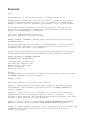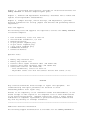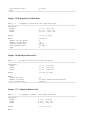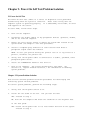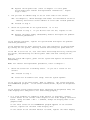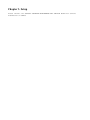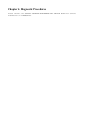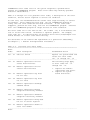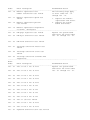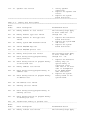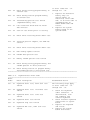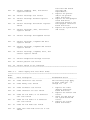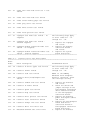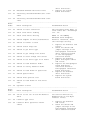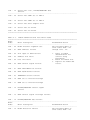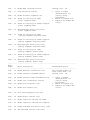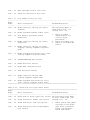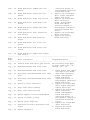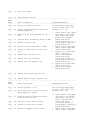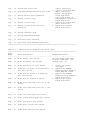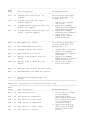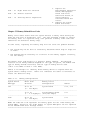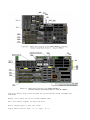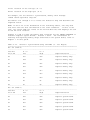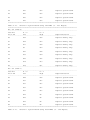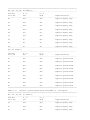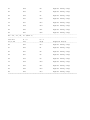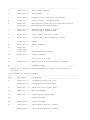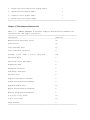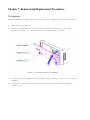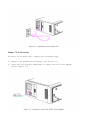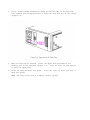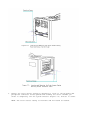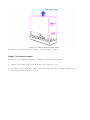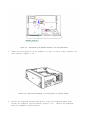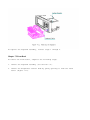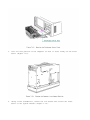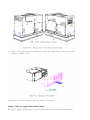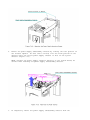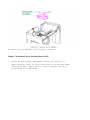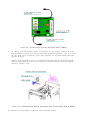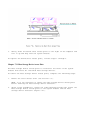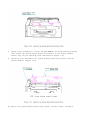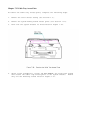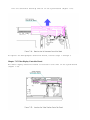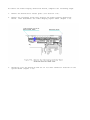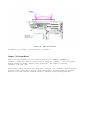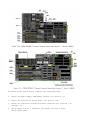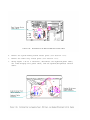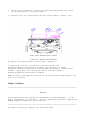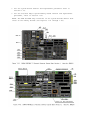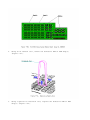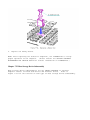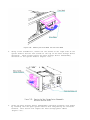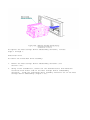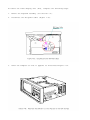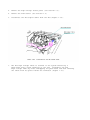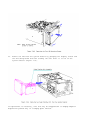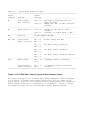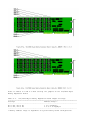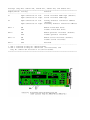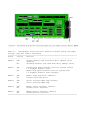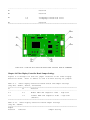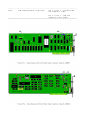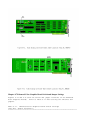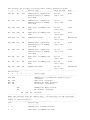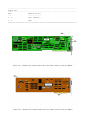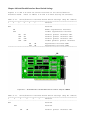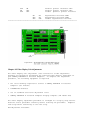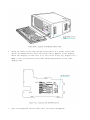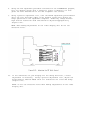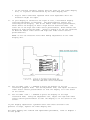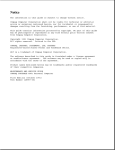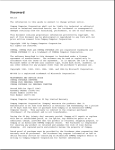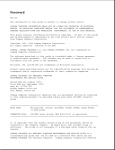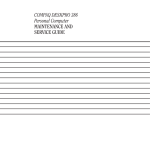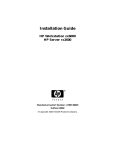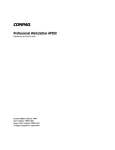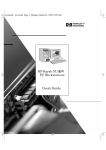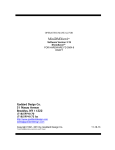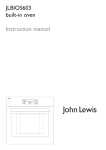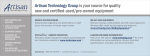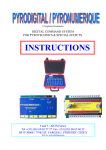Download Compaq Compaq Portable II Service manual
Transcript
Thank you for purchasing this Factory Service Manual CD/DVD from servicemanuals4u.com. Please check out our eBay auctions for more great deals on Factory Service Manuals: servicemanuals4u Foreword Notice The information in this guide is subject to change without notice. Compaq Computer Corporation shall not be liable for technical or editorial errors or omissions contained herein; nor for incidental or consequential damages resulting from the furnishing, performance, or use of this material. This guide contains information protected by copyright. No part of this guide may be photocopied or reproduced in any form without prior written consent from Compaq Computer Corporation. 1986, 1990 Compaq Computer Corporation. All rights reserved. Printed in the USA. COMPAQ, DESKPRO, SYSTEMPRO, FASTART, Registered United States Patent and Trademark Office. The software described in this guide is furnished under a license agreement or nondisclosure agreement. The software may be used or copied only in accordance with the terms of the agreement. Product names mentioned herein are for identification purposes only and may be trademarks and/or registered trademarks of their respective companies. COMPAQ PORTABLE II PERSONAL COMPUTER MAINTENANCE AND SERVICE GUIDE Second Edition (December 1990) First Edition (February 1986) Manual Assy No. 101206-002 Text PN 104208-002 Binder PN 104207-001 Preface This publication is intended as a reference for technicians trained to repair the COMPAQ PORTABLE II Personal Computer. Summary of Text This guide contains the following eight chapters: Chapter 1, "Operating and Performance Specifications," provides physical, environmental, and performance specifications for the COMPAQ PORTABLE II Personal Computer. Chapter 2, "Power On Self Test," describes the internal system diagnostic programs that execute automatically when the system is turned on. It also includes a quick reference for identifying and correcting problems that could occur during the Power On Self Test procedure. Chapters 3 and 4: Please see the SUPPORT SOFTWARE MAINTENANCE AND SERVICE GUIDE for information on the SETUP and ADVANCED DIAGNOSTICS programs. Chapter 5, "Error Messages and Codes," lists the Power On Self Test (POST) and DIAGNOSTICS Error Codes and provides the course of action necessary to resolve the problem. Chapter 6, "Illustrated Parts Catalog," provides an illustrated reference for COMPAQ PORTABLE II Personal Computer spare parts. Chapter 7, "Removal and Replacement Procedures," describes how to remove and replace field replaceable subassemblies. Chapter 8, "Jumper Settings, Switch Settings, and Adjustments," provides detailed information for setting jumpers and switches and performing monitor adjustments. Tools and Supplies The following tools and supplies are required to service the COMPAQ PORTABLE II Personal Computer: o o o o o o o o Torx screwdrivers, sizes T-15 and T-10 Slotted blade screwdriver, 1/4 inch Needlenosed pliers 25 pin printer loopback plug 25 pin serial loopback plug 9 pin serial loopback plug DIAGNOSTICS diskette Formatted diskette Optional Tools o o o o o Memory chip insertion tool Memory chip removal tool Diskette drive signal extension cable (PN 100546-001) Diskette drive power extension cable (PN 100545-001) Socket/Torx tool kit (PN 101089-001) - Torx screwdrivers, sizes T-15 and T-10 - Adjustable socket tool with hex sockets and one Torx socket (T-10) >>>>>>>>>>>>>>>>>>>>>>>>>>>>>>>>>>>>>>><<<<<<<<<<<<<<<<<<<<<<<<<<<<<<<<<<<<<<< CAUTION Only trained technicians should attempt to repair this equipment. troubleshooting and repair procedures are detailed to allow subassembly/module level repair only. All Because of the complexity of the individual boards and subassemblies, no one should attempt to make repairs at the component level or make modifications to any printed wiring board. Improper repairs may create a safety hazard. Indications of component replacement or printed wiring board modifications may void any warranty or exchange allowances. >>>>>>>>>>>>>>>>>>>>>>>>>>>>>>>>>>>>>>><<<<<<<<<<<<<<<<<<<<<<<<<<<<<<<<<<<<<<< Additional Reference Information The following support documentation is available for the COMPAQ PORTABLE II Personal Computer. o o o o o o o Operations Guide MS-DOS VERSION 3 REFERENCE GUIDE Technical Reference Guide HOW TO DO BUSINESS WITH COMPAQ SERVICE COMPAQ SERVICE QUICK REFERENCE GUIDE COMPAQ Service Advisories and Bulletins COMPAQ QuickFind Support Reference Library >>>>>>>>>>>>>>>>>>>>>>>>>>>>>>>>>>>>>>><<<<<<<<<<<<<<<<<<<<<<<<<<<<<<<<<<<<<<< WARNING The computer is designed to be electrically grounded. To ensure proper operation of the computer, plug the AC power cord only into a properly grounded AC outlet. >>>>>>>>>>>>>>>>>>>>>>>>>>>>>>>>>>>>>>><<<<<<<<<<<<<<<<<<<<<<<<<<<<<<<<<<<<<<< Compaq Computer Corporation requires all peripheral devices be connected to this computer via shielded cables with metal RFI/EMI connector hoods. WIRE TYPE: Multipaired, overall shielded; Belden #98XX; Alpha #54XX; or equivalent. CONNECTOR HOOD: RFI/EMI metal shield; AMP #7451 7X-X; or equivalent. It is important that the chassis ground of any peripheral device be connected to the computer chassis. An Alpha #1221 flat braid strap is sufficient. This strap is not necessary if the shielded cable connects the two chassis. Chapter 1. Operating and Performance Specifications Chapter 1.0 Introduction This chapter contains operating and performance specifications for the COMPAQ PORTABLE II Personal Computer. Chapter 1.1 System Unit Table 1-1. Electrical and Mechanical Specifications ============================================================================== Dimensions: Height 7.5 in. (19.0 cm) Depth 13.9 in. (35.3 cm) Width 17.7 in. (45.0 cm) -----------------------------------------------------------------------------Weight Model 1 23.6 lb (10.7 kg) Model 2 25.6 lb (11.6 kg) Model 3 26.2 lb (11.9 kg) Model 4 26.3 lb (12.2 kg) -----------------------------------------------------------------------------Power Requirements: Voltage 120 VAC 220 - 240 VAC Frequency 60 Hz 50 Hz Current 3A 2.5A -----------------------------------------------------------------------------AC Power Cable: Length 79 in. (2 m) Gauge 18 AWG -----------------------------------------------------------------------------Environmental Requirements: Temperature: Operating 10oC to 40oC (50oF to 104oF) Nonoperating 10oC to 60oC (50oF to 140oF) Shipping -30oC to 60oC (-22oF to 140oF) Humidity: Operating Nonoperating 20% to 80% (noncondensing) 5% to 90% (noncondensing Shock: Operating Nonoperating 5 g, 11 ms, half sine 35 g, 11 ms, half sine Vibration: Operating Nonoperating 0.5 g, 5 - 550 Hz 1.0 g, 5 - 550 Hz Heat Dissipation: Delivered Total Watts 410 BTU/hr at 120W 615 BTU/hr at 180W Maximum Unpressurized Altitude: Operating Nonoperating 10,000 ft (3048 m) 30,000 ft (9144 m) ============================================================================== Chapter 1.2 Keyboard Table 1-2. Keyboard Specifications ============================================================================== Dimensions: Height 1.3 in. (3.30 cm) Depth 7.0 in. (17.78 cm) Width 17.1 in. (43.43 cm) Number of Keys 84 Keyboard: Cable Length 60.00 in. (152.4 cm) Coil Diameter 0.75 in. (1.9 cm) Coil Length 11.00 in. (27.94 cm) ============================================================================== Chapter 1.3 Video Display Unit Table 1-3. Video Display Unit Specifications ============================================================================== Display 9 in. diagonal 90 degree deflection High persistence green phosphor Etched surface to reduce glare Display Size 80 character by 25 line screen 40 character by 25 line screen Graphic Resolution 640 x 200 dot resolution 320 x 200 dot resolution Text Resolution 720 x 350 dot resolution ============================================================================== Chapter 1.4 10 Megabyte Fixed Disk Drive Table 1-4. 10 Megabyte Fixed Disk Drive Specifications ============================================================================== Dimensions: Height 1.7 in. (4.32 cm) Depth 5.80 in. (14.73 cm) Width 3.75 in. (9.54 cm) Weight 2.2 lb (1.0 kg) Media: Number of Data Heads Number of Cylinders Average Access Time 1 Platter 4 306 105 ms Data Transfer Rate 5.0 Mb/s Type 1 ============================================================================== Chapter 1.5 20 Megabyte Fixed Disk Drive Table 1-5. 20 Megabyte Fixed Disk Drive Specifications ============================================================================== Dimensions: Height 1.7 in. (4.32 cm) Depth 4.1 in. (10.41 cm) Width 5.75 in. (14.61 cm) Weight 1.8 lb (0.8 kg) Media: 2 Platter Number of Data Heads 4 Number of Cylinders 615 Average Access Time 105 ms Data Transfer Rate 5.0 Mb/s Type 2 ============================================================================== Chapter 1.6 360 KByte Diskette Drive Table 1-6. 360 Kbyte Diskette Drive Specifications ============================================================================== Dimensions: Height 1.1 in. (2.85 cm) Depth 7.9 in. (20.3 cm) Width 5.9 in. (15.0 cm) Weight 1.98 lb (0.9 kg) Media: Tracks per inch 48 Number of Tracks 40 (when formatted with MS-DOS) Data Transfer Rate 250 Kb/s ============================================================================== Chapter 1.7 1.2 Megabyte Diskette Drive Table 1-7. 1.2 Megabyte Diskette Drive Specifications ============================================================================== Dimensions: Height 1.1 in. (2.8 cm) Depth 8.0 in. (20.3 cm) Width 5.8 in. (14.6 cm) Weight Media: 1.9 lb (0.9 kg) Tracks per Inch 96 (1.2 megabyte format) 48 (360 Kbyte format) Number of Tracks 80 (1.2 megabyte format) 40 (360 Kbyte format) Data Transfer Rate 500 Kb/s (1.2 megabyte format) 300 Kb/s (360 Kbyte format) ============================================================================== Chapter 1.8 1.44 Megabyte Diskette Drive Specifications Table 1-8. 1.44 Megabyte Diskette Drive Specifications ============================================================================== Dimensions: Height 0.90 in. (2.3 cm) Depth 6.47 in. (16.42 cm) Width 5.95 in. (11.1 cm) Weight 1.98 lb (0.9 kg) Media: Tracks per Inch Number of Tracks Data Transfer Rate 135 80 500 Kb/s (high density) 250 Kb/s (low density) ============================================================================== Chapter 1.9 Power Supply Table 1-9. Power Supply Specifications ============================================================================== Input Requirements: Line Voltage 102 to 132 VAC. single phase 180 to 264 VAC. single phase 3.0A fuse, 125 VAC for 120 VAC operations 2.5A fuse, 150 VAC for 220/240 VAC operation Line Frequency 47 - 62 Hz Cooling Forced air provided by internal 12 VDC fan -----------------------------------------------------------------------------Volts Direct Current Output Nominal Maximum Nominal Current Continuous Peak Regulation Voltage Amperes Current Current Tolerance (VDC) Minimum (Amperes) Maximum * (Amperes) Percentage -----------------------------------------------------------------------------+5.0 3.0 13.9 13.9 ñ2 -5.0 0.0 0.5 0.5 ñ5 +12.2 1.0 4.0 7.0 ñ2 -12.0 0.0 0.5 0.5 ñ5 -----------------------------------------------------------------------------* These values are maximum values based on nominal operating conditions for temperature, line voltage, frequency and altitude. Also, a minimum load on l2 VDC must be maintained for proper power supply operation. ============================================================================== Chapter 2. Power On Self Test/Problem Isolation 2.1 Power On Self Test The Power On Self Test (POST) is a series of diagnostic tests performed automatically when the system is turned on. These tests verify that the computer system is operating properly. If a subassembly fails POST, an error code appears on the screen. To start POST, follow these steps. 1. Turn off the computer. 2. Disconnect the signal cables of any peripheral devices (printers, modems, and so on) from the computer. 3. Remove the outer access casing to expose the system LED located on the system board (see Chapter 7 for this procedure). 4. Install a loopback plug connector at each location from which a peripheral signal cable was removed. NOTE: To test your printer during the printer test or to log errors to a printer, reconnect the printer now. 5. Verify that the AC power cable is connected to a usable, grounded, three pronged AC power outlet. 6. Insert the DIAGNOSTICS diskette into drive A. 7. Turn on the computer. The system automatically runs POST. See Section 2.2, "System Problem Isolation," for information on handling system problems. Chapter 2.2 System Problem Isolation This section contains problem isolation procedures for identifying and correcting system related problems. To isolate system problems, perform the following steps: 1. Verify that the AC power switch is on. 2. Listen for the sound of the fan. Did you hear the fan? YES: Proceed to step 3. NO: Turn off the computer and check the condition of the AC power fuse. Is the fuse good? YES: Return the AC power fuse to its fuse holder and turn on the system. Proceed to step 3. NO: Replace the AC power fuse (refer to Chapter 7 in this guide for AC power fuse removal and replacement information). Repeat steps 1 and 2. 3. Did you hear an audible beep or see an error code on the screen? YES: See Chapter 5, "Error Messages and Codes" for information on how to identify and correct either audible or error code related problems. NO: Proceed to step 4. 4. Check the system LED on the system board. YES: Proceed to step 5. Is it lit? If you did not hear the fan, replace it now. NO: Replace the power supply subassembly chassis and repeat the problem isolation procedures. If the problem continues, replace the system board and repeat the problem isolation procedures. If the problem has not been corrected, test each controller or option board by turning off the system, removing a board and turning the power back on. If the LED is still not on, test each video and storage device by turning off the system, disconnecting the device power cable and then turning on the system. When the system LED lights, power off the system and replace the defective subassembly. NOTE: For removal and replacement procedures, refer to Chapter 7. 5. Check the screen for a blinking cursor. screen? Do you see a cursor on the YES: Proceed to step 6. NO: Listen for an audible tone (beep) from the system speaker. If you hear one or two short beeps, POST is complete. The system now boots the DIAGNOSTICS program. If the screen remains blank, adjust the brightness knob. If the display screen remains blank after adjusting the brightness knob, the video display unit subsystem is not functioning properly. o If a color graphics or composite video monitor is available, connect either device to the correct video outputs on the video display controller board. Using the CTRL + ALT + < command, change the display mode to the graphics mode. If the first screen of the DIAGNOSTICS program appears on the external monitor, replace the internal video display unit. If the screen on the external monitor is blank, replace the video display controller board. o If a color graphics or composite video monitor is not available, replace the video display controller board. o If a color graphics or composite video monitor is not available and replacing the video display controller board does not solve the problem, replace the internal video display unit. If you do not hear a beep, replace the system board. If you hear any other audible sounds, refer to Chapter 5 for more information on POST related error messages. 6. Did the cursor disappear from the screen, replaced by the number of Kbytes (shown in increments) on the display screen? YES: This indicates the memory self test portion of POST. step 7. NO: Replace the system board. procedures. 7. Proceed to Restart the system problem isolation Did the LEDs on the mass storage device flash, followed by one or two short beeps? YES: This indicates that POST and the SETUP utility have completed successfully. The DIAGNOSTICS program should then boot and the DIAGNOSTICS menu should appear on the display screen. Refer to Chapter 4 for additional information on the COMPAQ DIAGNOSTICS program. NO: If the cursor reappears and remains on the screen, replace the system board. If one audible tone is heard and an error message appears, the SETUP function was not completed on the system. Press the F1 key and proceed to Chapter 3 in this guide for information on the SETUP function. Chapter 3. Setup Please consult the SUPPORT SOFTWARE MAINTENANCE AND SERVICE GUIDE for current information on SETUP. Chapter 4. Diagnostic Procedures Please consult the SUPPORT SOFTWARE MAINTENANCE AND SERVICE GUIDE for current information on DIAGNOSTICS. Chapter 5. Error Messages and Codes 5.0 Introduction This section contains Power On Self Test (POST) messages, DIAGNOSTIC error codes, and memory error codes. The messages and codes are given in tables that list the message or error code, a description of the error, the probable cause of the error, and the action required to resolve the error condition. Chapter 5.1 Power On Self Test Messages An error message results if a problem is encountered during the Power On Self Test. This utility runs automatically when the system is turned on. Table 5-1 lists the message, audible (beep) message, probable cause, and the recommended action. Table 5-1. Power On Self Test Error Messages ============================================================================== Message Beeps Probable Cause Recommended Action -----------------------------------------------------------------------------101 - I/O ROM Error 1 Long, Option ROM 1. Inspect ROM placement. 1 Short 2. Verify correct ROM location. 101 - ROM Error 1 Long, System ROM 3. Replace the ROM. 1 Short -----------------------------------------------------------------------------102 - System Board None System board The following recommended action applies to error 110 - System Failure None Timer failure codes 102 through 115: 111 - System Failure None Memory refresh failure 112 - System Failure None CMOS failure 113 - System Failure None DMA failure 114 - System Failure None Timer interrupt failure 115 - System Failure None Replace the system board. Protected mode failure -----------------------------------------------------------------------------Message Beeps Probable Cause Recommended Action -----------------------------------------------------------------------------162 - System Options 2 Short SETUP utility Run SETUP Error incorrect -----------------------------------------------------------------------------163 - Time and Date 2 Short Invalid time or Run SETUP Not Set date -----------------------------------------------------------------------------164 - Memory Size 2 Short System Check the memory Error Discrepancy configuration configuration and run SETUP incorrect ------------------------------------------------------------------------------ XX000B YYZZ 201 Memory Error None RAM failure Refer to Section 5.3, "Memory Related Error Codes." -----------------------------------------------------------------------------301 - Keyboard Error None Keyboard failure Replace the keyboard. -----------------------------------------------------------------------------303 - Keyboard None Keyboard Replace the system board. Controller Error controller failure -----------------------------------------------------------------------------304 - Keyboard or None Keyboard or system 1. Replace the keyboard. System Unit Error board failure 2. Replace the system board. -----------------------------------------------------------------------------401 - Printer None System board Replace the system board. Interface Error failure -----------------------------------------------------------------------------402 - Monochrome 1 Long, System board or Replace the monochrome Display Controller 2 Short display controller display controller board Failure board or system board. -----------------------------------------------------------------------------501 - Display 1 Long, Video display or Replace the video board. Controller Failure 2 Short controller board -----------------------------------------------------------------------------Message Beeps Probable Cause Recommended Action -----------------------------------------------------------------------------601 - Diskette None Diskette 1. Replace multipurpose Controller Error controller board controller board. 2. Replace multipurpose fixed disk drive controller board. -----------------------------------------------------------------------------602 - Diskette None Diskette in Drive Replace diskette. Boot Record Error A not bootable -----------------------------------------------------------------------------1780 - Disk 0 None Fixed disk drive/ Run DIAGNOSTICS. Failure format error -----------------------------------------------------------------------------1782 - Disk None Fixed disk drive/ Run DIAGNOSTICS. Controller failure controller error -----------------------------------------------------------------------------1790 - Disk 0 Error None Fixed disk drive Run SETUP and DIAGNOSTICS. error or wrong drive type -----------------------------------------------------------------------------XX000Y ZZ Parity None Expansion RAM Run DIAGNOSTICS. Check 2 -----------------------------------------------------------------------------Audible 1 Short Power on None successful -----------------------------------------------------------------------------Audible 2 Short Power on None successful -----------------------------------------------------------------------------(RESUME = "F1" KEY) None As indicated Press F1 key to continue ============================================================================== Chapter 5.2 Diagnostics Error Codes DIAGNOSTICS error codes occur if the system recognizes a problem while running the DIAGNOSTICS program. These error codes help identify possible defective subassemblies. Table 5-2 through 5-12 list possible error codes, a description of the error condition, and the action required to correct the condition. In each case, the Recommended Action column lists steps necessary to correct the problem. After completing each step, run the DIAGNOSTICS program to verify that the error condition has been corrected. If the error code reappears, perform the next step, then run the DIAGNOSTICS program. Continue until the DIAGNOSTICS program no longer detects an error condition. The error codes are test or action that error code 603 - 07 failed because of a in the form of AYY - XX or AAYY - XX, A or AA denotes the failed. XX denotes a specific problem. For example, indicated that the diskette drive write/read/compare test fatal error while writing. For assistance in the removal and replacement of a particular subassembly, see Chapter 7, " Removal and Replacement Procedures." Table 5-2. Processor Test Error Codes ============================================================================== Error Codes Error Description Recommended Action -----------------------------------------------------------------------------101 - 01 CPU test failed Replace the system board and retest for error codes 101 - 01 through 101 - 94 -----------------------------------------------------------------------------102 - 01 Numeric coprocessor initial The following steps apply status word incorrect to error codes 102 - 01 through 102 - 15: 102 - 02 Numeric coprocessor initial control word incorrect 1. Replace the numeric coprocessor and retest. 2. Replace the system 102 - 03 Numeric coprocessor tag word board and retest. not all ones 102 - 04 Numeric coprocessor tag word not all zeros 102 - 05 Numeric coprocessor exchange command failed 102 - 06 Numeric coprocessor masked exception incorrectly handled 102 - 07 Numeric coprocessor unmasked exception incorrectly handled 102 - 08 Numeric coprocessor wrong mask bit set in status register 102 - 09 Numeric coprocessor unable to store real number -----------------------------------------------------------------------------Error Codes Error Description Recommended Action -----------------------------------------------------------------------------102 - 10 Numeric coprocessor real The following steps apply number calculation test failed to error codes 102 - 01 through 102 - 15: 102 - 11 Numeric coprocessor speed test failed 1. Replace the numeric coprocessor and retest. 102 - 12 Numeric coprocessor pattern 2. Replace the system test failed board and retest. 102 - 15 Numeric coprocessor inoperative or socket unoccupied -----------------------------------------------------------------------------103 - 01 DMA page registers test failed Replace the system board and retest for error codes 103 - 02 DMA byte controller test failed 103 - 01 through 113 - 01. 103 - 03 DMA word controller test failed 104 - 01 Interrupt controller master test failed 104 - 02 Interrupt controller slave test failed 104 - 03 Interrupt controller software RTC inoperative -----------------------------------------------------------------------------Error Codes Error Description Recommended Action -----------------------------------------------------------------------------105 - 01 Port 61 bit 6 not at zero Replace the system board and retest for error codes 105 - 02 Port 61 bit 5 not at zero 103 - 01 through 113 - 01. 105 - 03 Port 61 bit 3 not at zero 105 - 04 Port 61 bit 1 not at zero 105 - 05 Port 61 bit 0 not at zero 105 - 06 Port 61 bit 5 not at one 105 - 07 Port 61 bit 3 not at one 105 - 08 Port 61 bit 1 not at one 105 - 09 Port 61 bit 0 not at one 105 - 10 Port 61 I/O test failed 105 - 11 Port 61 bit 7 not at zero 105 - 12 Port 61 bit 2 not at zero 106 - 01 Keyboard controller self test failed 107 - 01 CMOS RAM test failed 108 - 02 CMOS interrupt test failed -----------------------------------------------------------------------------Error Codes Error Description Recommended Action -----------------------------------------------------------------------------108 - 03 CMOS interrupt test, CMOS not Replace the system board properly initialized and retest for error codes 103 - 01 through 113 - 01. 109 - 01 CMOS clock load data test failed. 109 - 02 CMOS clock rollover test failed 109 - 03 CMOS clock test, CMOS not properly initialized 110 - 01 Programmable timer load data test failed 110 - 02 Programmable timer dynamic test failed 111 - 01 Refresh detect test failed 112 - 01 Speed test slow mode out of range 112 - 02 Speed test mixed mode out of range 112 - 03 Speed test fast mode out of range 112 - 04 Speed test unable to enter slow mode 112 - 05 Speed test unable to enter mixed mode 112 - 06 Speed test unable to enter fast mode -----------------------------------------------------------------------------Error Codes Error Description Recommended Action -----------------------------------------------------------------------------112 - 07 Speed test system error Replace the system board and retest for error codes 112 - 08 Speed test unable to enter AUTO mode 103 - 01 through 113 - 01. 112 - 09 Speed test unable to enter HIGH mode 112 - 10 Speed test HIGH mode out of range 112 - 11 Speed test AUTO mode out of range 113 - 01 Protected mode test failed ------------------------------------------------------------------------------ 114 - 01 Speaker test failed 1. Verify speaker connection. 2. Replace the speaker and retest. 3. Replace the system board and retest. ============================================================================== Table 5-3. Memory Test Error Codes ============================================================================== Error Codes Error Description Recommended Action -----------------------------------------------------------------------------201 - 01 Memory machine ID test failed The following steps apply to error codes 201 - 01 201 - 02 Memory machine type test failed through 202 - 03: 201 - 03 Memory machine ID and type tests failed 202 - 01 Memory system ROM checksum failed 202 - 02 Failed RAM/ROM map test 1. 2. 3. Replace VDU controller board and retest. Replace the system ROM and retest. Replace the system board and retest. 202 - 03 Failed RAM/ROM protect test -----------------------------------------------------------------------------203 - 01 Memory write/read test failed The following steps apply to error codes 203 -01 203 - 02 Error during saving program memory through 211 - 03: write/read test 1. Replace the defective 203 - 03 Error during restore of program memory memory chip (or in write/read test option memory if installed, error 204 - 01 Memory address test failed code 208) if an error code is accompanied 204 - 02 Error during saving program memory in by an XX000 BYYZZ address test code and retest. 2. Replace the system 204 - 03 Error during restore of program memory memory board or the in address test system board. 204 - 04 A20 address test failed 205 - 01 Walking I/O test failed 205 - 02 Error during saving program memory in walking I/O test 205 - 03 Error during restore of program memory in walking I/O test 205 - 04 Insufficient memory to perform test -----------------------------------------------------------------------------Error Codes Error Description Recommended Action -----------------------------------------------------------------------------208 - 01 Memory refresh test failed The following steps apply 208 - 02 Error during saving program memory in refresh test 208 - 03 Error during restore program memory in refresh test 210 - xx Incrementing pattern test failed (expanded memory test) 210 - 01 Data read from block did not match data written to error codes 203 - 01 through 211 - 03: 1. 210 - 02 Scan of test block prior to testing 210 - 03 Error while restoring block under test 210 - 05 Inverted pattern compare, but RAM was correct 210 - 06 Error while restoring block under test 210 - 07 Main memory update failure 211 - xx Random data pattern test 211 - 01 Memory random pattern test failed 211 - 02 Error during saving program memory and random pattern in write/read test 2. Replace the defective memory chip (or option memory if installed, error code 208) if an error code is accompanied by an XX000 BYYZZ code and retest. Replace the system memory board or the system board. 211 - 03 Error during restore of program memory and random pattern in write/read test ============================================================================== Table 5-4. Keyboard Test Error Code ============================================================================== Error Codes Error Description Recommended Action -----------------------------------------------------------------------------301 - 01 Keyboard short test, 8042 self test The following steps apply failed to error codes 301 - 01 through 304 - 06: 301 - 02 Keyboard short test. interface test failed 1. Check the keyboard cable connector. If 301 - 03 Keyboard short test. echo test disconnected, turn failed off computer and connect keyboard. 301 - 04 Keyboard short test failed 2. Check internal keyboard connections to system 302 - 01 Keyboard long test failed board. 3. Replace the keyboard 303 - 01 Keyboard LED test, 8042 self test and retest. failed 4. Replace the system board and retest. 303 - 02 Keyboard LED test, reset test failed 303 - 03 Keyboard LED test, reset test failed 303 - 04 Keyboard LED test, LED command test failed 303 - 05 Keyboard LED test, LED command test failed 303 - 06 Keyboard LED test, LED command test failed 303 - 07 Keyboard LED test, LED command test failed -----------------------------------------------------------------------------Error Codes Error Description Recommended Action -----------------------------------------------------------------------------303 - 08 Keyboard LED test, command byte The following steps apply restore test failed to error codes 301 - 01 through 304 - 06: 303 - 09 Keyboard LED test, LEDs failed to light 1. Check the keyboard cable connector. If 304 - 01 Keyboard typematic test failed disconnected, turn off computer and 304 - 02 Unable to enter mode 3 connect keyboard. 2. Check internal keyboard 304 - 03 Incorrect scan code from keyboard connections to system board. 304 - 04 No keyboard make code observed 3. Replace the keyboard and retest. 304 - 05 Unable to disable typematic feature 4. Replace the system board and retest. 304 - 06 Unable to return to normal mode ============================================================================== Table 5-5. Parallel Printer Interface Test Error Codes ============================================================================== Error Codes Error Description Recommended Action -----------------------------------------------------------------------------401 - 01 Printer failed or not connected The following steps apply to error codes 401 - 01 402 - 01 Printer data register failed through 498 - 00: 402 - 02 Printer control register failed 402 - 03 Printer data and control register failed 402 - 04 Printer loopback failed 402 - 05 Printer loopback and data failed 402 - 06 Printer loopback and control registers failed 1. 2. If a printer is connected, be sure it is turned on and in the online mode. Check the switch settings on the multipurpose fixed disk drive controller board or the multipurpose controller board (see Chapter 8, "Jumper 402 - 07 Printer loopback, data, and control registers failed 402 - 08 Printer interrupt test failed 402 - 09 Printer interrupt and data register failed 402 - 10 Printer interrupt and control register failed 402 - 11 Printer interrupt, data, and control register failed 402 - 12 Printer interrupt and loopback failed 402 - 13 Printer interrupt, loopback and data register failed 402 - 14 Printer interrupt, loopback and control register failed 402 - 15 Printer interrupt, loopback, data, and control register failed 402 - 16 Printer unexpected interrupt received 403 - 01 Printer pattern test failed 3. 4. 5. Positions and Switch Settings and Adjustments"). Replace the printer and/or the printer cable and retest. Replace the multipurpose fixed disk drive controller board or the multipurpose controller board and retest. Replace the system board and retest. 498 - 00 Printer failed or not connected ============================================================================== Table 5-6. Video Display Unit Test Error Codes ============================================================================== Error Codes Error Description Recommended Action -----------------------------------------------------------------------------501 - 01 Video controller test failed The following steps apply to error codes 501 - 01 502 - 01 Video memory test failed through 516 - 01: 503 - 01 Video attribute test failed 1. 504 - 01 Video character set test failed 505 - 01 Video 80 x 25 mode 9 x 14 character cell test failed 3. Video 80 x 25 mode 8 x 8 character cell test failed 4. 2. 506 - 01 507 - 01 Video 40 x 25 mode test failed 508 - 01 Video 320 x 200 mode color set 0 test failed Replace the video display controller board and retest. Replace the monitor and retest. Check the VDU fuse on the system board and retest. Replace the system board and retest. 509 - 01 Video 320 x 200 mode color set 1 test failed 510 - 01 Video 640 x 200 mode test failed 511 - 01 Video screen memory page test failed 512 - 01 Video gray scale test failed 514 - 0l Video white screen test failed 516 - 01 Video noise pattern test failed -----------------------------------------------------------------------------517 - 01 Lightpen text mode test failed - no The following steps apply response to error codes 517 - 01 through 517 - 04: 517 - 02 Lightpen text mode test failed invalid response 1. Replace the lightpen and retest. 517 - 03 Lightpen medium resolution mode test 2. Replace the display failed - no response controller board and retest. 517 - 04 Lightpen medium resolution modes test 3. Replace the system failed - invalid response board and retest. ============================================================================== Table 5-7. Diskette Drive Test Error Codes ============================================================================== Error Codes Error Description Recommended Action -----------------------------------------------------------------------------600 - xx Diskette ID drive types test failed The following steps apply to error codes 600 - xx 601 - xx Diskette format failed through 614 - xx: 602 - xx Diskette read test failed 603 - xx Diskette write/read/compare test failed NOTE: If the COMPAQ Enhanced Color Graphics Board is installed, check the interrupt setting. 604 - xx Diskette random seek test failed 1. 605 - xx Diskette ID media failed 2. 606 - xx Diskette speed test failed 607 - xx Diskette wrap test failed 608 - xx Diskette write protect test failed 609 - xx Diskette reset controller failed 610 - xx Diskette change line test failed 614 - xx Diskette drive file write test 614 - 01 Exceeded maximum soft error limit 3. 4. 5. Replace the diskette and retest. Check the switch and jumper settings on the multipurpose fixed disk drive controller board or the multipurpose controller board. Replace the diskette power and signal cables and retest. Replace the multipurpose fixed disk drive controller board or multipurpose controller board and retest. Replace the diskette 614 - 02 Exceeded maximum hard error limit 614 - 03 Previously exceeded maximum soft error limit 6. drive and retest. Replace the system board and retest. 614 - 04 Previously exceeded maximum hard error limit -----------------------------------------------------------------------------Error Codes Error Description Recommended Action -----------------------------------------------------------------------------614 - 05 Failed to reset controller The following steps apply to error codes 600 - xx through 614 - 06 Fatal error while reading 614 - xx: 614 - 07 Fatal error while writing 614 - 08 Failed compare of write/read buffers 614 - 09 Failed to format a track 614 - 10 Failed sector wrap test 614 - 20 Failed to get drive type 614 - 21 Failed to get change line status 614 - 22 Failed to clear change line status 614 - 23 Failed to set drive type in ID media 614 - 24 Failed to read diskette media 614 - 25 Failed to verify diskette media 614 - 26 Failed to read media in speed test 614 - 27 Failed speed limits 614 - 28 Failed write protect test 614 - 29 Failed to read media in file write test NOTE: If the COMPAQ Enhanced Color Graphics Board is installed, check the interrupt setting. 1. 2. 3. 4. 5. 6. Replace the diskette and retest. Check the switch and jumper settings on the multipurpose fixed disk drive controller board or the multipurpose controller board. Replace the diskette power and signal cables and retest. Replace the multipurpose fixed disk drive controller board or multipurpose controller board and retest. Replace the diskette drive and retest. Replace the system board and retest. 614 - 40 Cylinder 0 error -----------------------------------------------------------------------------Error Codes Error Description Recommended Action -----------------------------------------------------------------------------694 - 00 Pin 34 is not cut on 360 KB diskette See Service Bulletin 25, drive Modification of 360 Kbyte Diskette Drives. 697 - 00 Diskette type error 1. Replace the diskette 698 - 00 Diskette drive speed not within and retest. limits 2. Check the switch and jumper settings on the multipurpose fixed disk drive controller board or the multipurpose controller board. 3. Replace the diskette power and signal cables and retest. 4. Replace the multipurpose fixed disk drive controller board or multipurpose controller board and retest. 5. Replace the diskette drive and retest 6. Replace the system board and retest. -----------------------------------------------------------------------------699 - 00 Diskette drive/media ID error Rerun the SETUP program. ============================================================================== Table 5-8. Serial Interface Test Error Codes ============================================================================== Error Codes Error Description Recommended Action -----------------------------------------------------------------------------1101 - 01 Serial port test, UART DLAB bit The following steps apply failure to error codes 101 - 01 through 1101 - 14; 1101 - 02 Serial port test, line input or UART fault 1. Check jumper and switch settings on the 1101 - 03 Serial port test, address line fault serial/parallel interface board, 1101 - 04 Serial port test, data line fault multipurpose fixed disk drive controller board, 1101 - 05 Serial port test, UART control signal or the multipurpose failure controller board and retest. 1101 - 06 Serial port test, UART THRE bit 2. Replace the failure serial/parallel interface board, 1101 - 07 Serial port test, UART DATA READY multipurpose fixed disk bit failure drive controller board or multipurpose 1101 - 08 Serial port test, UART TX/RX buffer controller board and failure retest. 1101 - 09 Serial port test, INTERRUPT circuit failure 1101 - 10 Serial port test, COM1 set to invalid interrupt 1101 - 11 Serial port test, COM2 set to invalid interrupt 1101 - 12 Serial port test, DRIVER/RECEIVER control signal failure 1101 - 13 Serial port test, UART control signal interrupt failure 1101 - 14 Serial port test, DRIVER/RECEIVER data failure -----------------------------------------------------------------------------1102 - 58 Serial Port COM1 set to INTR 3 1102 - 60 Serial Port COM2 set to INTR 4 1102 - 64 Serial Port data compare error 1102 - 72 Serial Port no TX RDY 1102 - 88 Serial Port no RX RDY ============================================================================== Table 5-9. Modem Communications Test Error Codes ============================================================================== Error Codes Error Description Recommended Action -----------------------------------------------------------------------------1201 - xx Modem Internal Loopback test The following apply to error codes 120l - xx 1201 - 01 UART DLAB bit failure through 1210 - xx: 1201 - 02 Line input or UART failure 1201 - 03 Address line fault 1201 - 04 Data line fault 1201 - 05 UART control signal failure 1201 - 07 UART DATA READY bit failure 1201 - 08 UART TX/RX buffer failure 1201 - 09 INTERRUPT circuit failure 1201 - 10 COM1 set to invalid interrupt 1201 - 11 COM2 set to invalid interrupt 1201 - 12 DRIVER/RECEIVER control signal failure 1201 - 13 UART control signal interrupt failure 1. 2. 3. Refer to modem documentation for correct setup procedures. Check the modem line. Replace the modem and retest. 1201 - 14 DRIVER/RECEIVER data failure -----------------------------------------------------------------------------Error Codes Error Description Recommended Action -----------------------------------------------------------------------------1201 - 15 Modem detection failure The following apply to error codes 120l - xx 1201 - 16 Modem ROM, checksum failure through 1210 - xx: 1201 - 17 Tone detection failure 1. 1202 - xx Modem Internal Loopback test 1202 - 01 Timed out waiting for SYNC (local loopback mode) 1202 - 02 Timed out waiting for modem response (local loopback mode) 1202 - 03 Exceeded data block retry limit (local loopback mode) 1202 - 11 Timed out waiting for SYNC (analog loopback originate mode) 1202 - 12 Timed out waiting for modem response (analog loopback originate mode) 1202 - 13 Exceeded data block retry limit (analog loopback originate mode) 1202 - 21 Timed out waiting for SYNC (analog loopback answer mode) 1202 - 22 Timed out waiting for modem response (analog loopback answer mode) 2. 3. Refer to modem documentation for correct setup procedures. Check the modem line. Replace the modem and retest. 1202 - 23 Exceeded data block retry limit (analog loopback answer mode) -----------------------------------------------------------------------------Error Codes Error Description Recommended Action -----------------------------------------------------------------------------1203 - xx Modem External Termination test The following apply to error codes 1201 - xx 1203 - 01 Modem external TIP/RING failure through 1210 - xx: 1203 - 02 Modem external DATA TIP/RING failure 1203 - 03 Modem line termination failure 1204 - xx Modem auto originate test 1205 - xx Modem auto answer test 1206 - xx Dial multifrequency tone test 1210 - xx Modem direct connect test 1210 - 01 Modem timed out waiting for SYNC 1210 - 02 Modem timed out waiting for response 1210 - 03 Modem exceeded data block retry limit 1210 - 04 RCV exceeded carrier lost limit 1. 2. 3. Refer to modem documentation for correct setup procedures. Check the modem line. Replace the modem and retest. 1210 - 05 XMIT exceeded carrier lost limit 1210 - 06 Timed out waiting for dial tone 1210 - 07 Dial number string too long -----------------------------------------------------------------------------Error Codes Error Description Recommended Action -----------------------------------------------------------------------------1210 - 08 Modem timed out waiting for remote The following apply to response error codes 1201 - xx through 1210 - xx: 1210 - 09 Modem exceeded maximum redial limit 1. Refer to modem 1210 - 10 Line quality prevented remote documentation for connection correct setup procedures. 1210 - 11 Modem timed out waiting for remote 2. Check the modem line. connection 3. Replace the modem and retest. 1210 - 12 Modem timed out waiting for modem response (analog loopback originate mode) 1210 - 13 Modem exceeded data block retry limit (analog loopback originate mode) 1210 - 14 DRIVER/RECEIVER data failure 1210 - 15 Modem detection failure 1210 - 16 Modem ROM, checksum failed 1210 - 17 Tone detection failure 1210 - 21 Modem timed out waiting SYNC (analog loopback answer mode) 1210 - 23 Modem exceeded data block for retry limit (analog loopback answer mode) ============================================================================== Table 5-10. Fixed Disk Drive Test Error Codes ============================================================================== Error Codes Error Description Recommended Action -----------------------------------------------------------------------------1700 - xx Fixed disk ID drive types test failed The following steps apply to error codes 1700 - xx 1701 - xx Fixed disk drive format test failed through 1716 - xx. 1702 - xx Fixed disk drive read test failed 1703 - xx Fixed disk drive write/read/compare test failed 1. Check switch and jumper settings on the fixed disk drive controller board, multipurpose fixed disk drive 1704 - xx Fixed disk drive random seek test failed 1705 - xx Fixed disk drive controller test failed 2. 1706 - xx Fixed disk drive ready test failed 3. 1707 - xx Fixed disk drive recalibrate test failed 1708 - xx Fixed disk drive format bad track test failed 1709 - xx Fixed disk drive reset controller test failed 1710 - xx Fixed disk drive park head test failed 1714 - xx Fixed disk drive file write test failed 1715 - xx Fixed disk drive head select test failed 4. 5. controller board, or multipurpose controller board and retest. Replace the fixed disk drive signal and power cables and retest. Replace the fixed disk drive controller board, multipurpose fixed disk drive controller board, or multipurpose controller controller board and retest. Replace the fixed disk drive and retest. Replace the system board and retest. 1716 - xx Fixed disk drive conditional format test failed -----------------------------------------------------------------------------Error Codes Error Description Recommended Action -----------------------------------------------------------------------------17yy - xx Invalid fixed disk drive type failed The following steps apply to error codes 1700 - xx 17yy - 01 Exceeded maximum soft error limit through 1716 - xx. 17yy - 02 Exceeded maximum hard error limit 17yy - 03 Previously exceeded maximum soft error limit 17yy - 04 Previously exceeded maximum hard error limit 17yy - 05 Failed to reset controller 17yy - 06 Fatal error while reading 17yy - 07 Fatal error while writing 17yy - 08 Failed compare of write/read/compare 17yy - 09 Failed to format a track 17yy - 10 Failed sector wrap test 17yy - 19 Controller failed to deallocate bad sector 1. 2. 3. 4. 17yy - 40 Failed cylinder 0 5. Check switch and jumper settings on the fixed disk drive controller board, multipurpose fixed disk drive controller board, or multipurpose controller board and retest. Replace the fixed disk drive signal and power cables and retest. Replace the fixed disk drive controller board, multipurpose fixed disk drive controller board, or multipurpose controller controller board and retest. Replace the fixed disk drive and retest. Replace the system board and retest. 17yy - 4l Drive not ready 17yy - 42 Recalibration failed -----------------------------------------------------------------------------Error Codes Error Description Recommended Action -----------------------------------------------------------------------------17yy - 43 Failed to format bad track The following steps apply to error codes 1700 - xx 17yy - 44 Failed fixed disk drive controller through 1716 - xx: board diagnostics 1. Check switch and jumper 17yy - 45 Failed to get drive parameters from settings on the fixed ROM disk drive controller board, multipurpose 17yy - 46 Invalid drive parameters found in ROM fixed disk drive controller board, or 17yy - 47 Failed to park heads multipurpose controller board and retest. 17yy - 48 Failed to move disk table to RAM 2. Replace the fixed disk drive signal and power 17yy - 49 Failed to read media in file write cables and retest. test 3. Replace the fixed disk drive controller 17yy - 50 Failed file I/O write test board, multipurpose fixed disk drive 17yy - 5l Failed file I/O read test controller board, or multipurpose controller 17yy - 52 Failed file I/O compare test board and retest. 4. Replace the fixed disk drive and retest. 5. Replace the system board and retest. 17yy - 53 Failed drive/head register test 17yy - 54 Failed digital input register test -----------------------------------------------------------------------------Error Codes Error Description Recommended Action -----------------------------------------------------------------------------17yy - 55 Failed cylinder 1 test The following steps apply to error codes 1700 - xx 17yy - 56 Fixed disk drive controller board through 1716 - xx: RAM diagnostics failed 1. Check switch and jumper 17yy - 57 Fixed disk drive controller board settings on the fixed to drive test failed disk drive controller board, multipurpose 17yy - 58 Failed to write sector buffer fixed disk drive controller board, or 17yy - 59 Failed to read sector buffer multipurpose controller board and retest. 17yy - 60 Failed to compare sector buffer 2. Replace the fixed disk drive signal and power 17yy - 63 Failed soft error rate 3. 17yy - 65 Exceeded maximum bad sector per track 17yy - 66 Failed initial drive parameter 17yy - 67 Failed to write long 17yy - 68 Failed to read long 4. 17yy - 69 Failed to read drive size from controller 5. 17yy - 70 Failed translate mode 17yy - 71 Failed nontranslated mode 17yy - 72 Bad track limit exceeded cables and retest. Replace the fixed disk drive controller board, multipurpose fixed disk drive controller board, or multipurpose controller board and retest. Replace the fixed disk drive and retest. Replace the system board and retest. 17yy - 73 Previously exceeded bad track limit ============================================================================== Table 5-11. Enhanced Color Graphics Test Error Codes ============================================================================== Error Codes Error Description Recommended Action ----------------------------------------------------------------------------2402 - 01 Video memory test failed The following steps apply to error codes 2402 - 01 2403 - 01 Video attribute test failed through 2416 - 01: 2404 - 01 Video character set test failed 1. 2405 - 01 Video 80 x 25 mode 9 x 14 character cell test failed 2. 2406 - 01 Video 80 x 25 mode 8 x 8 character cell test failed 3. 2407 - 01 Video 40 x 25 mode test failed 4. 2408 - 01 Video 320 x 200 mode color set 0 test failed 2409 - 01 Video 320 x 200 mode color set 1 test failed 2410 - 01 Video 640 x 200 mode test failed 2411 - 01 Video screen memory page test failed 2412 - 01 Video gray scale test failed 2414 - 01 Video white screen test failed 2416 - 01 Video noise pattern test failed Verify the switch settings. Replace the COMPAQ Enhanced Color Graphics Board ROM and retest. Replace the COMPAQ Enhanced Color Graphics Board and retest. Replace the system board and retest. -----------------------------------------------------------------------------Error Codes Error Description Recommended Action -----------------------------------------------------------------------------2417 - 01 Lightpen text mode failed - no The following steps apply response to error codes 2417 - 01 through 2417 - 04: 2417 - 02 Lightpen text mode test failed invalid response 1. Replace the lightpen and retest. 2417 - 03 Lightpen medium resolution mode test 2. Replace the COMPAQ failed - no response Enhanced Color Graphics Board ROM and retest. 2417 - 04 Lightpen medium resolution mode test 3. Replace the COMPAQ failed - invalid response Enhanced Color Graphics Board and retest. 4. Replace the system board and retest. -----------------------------------------------------------------------------2418 - 01 ECG memory test failed The following steps apply to error codes 2418 - 01 2418 - 02 ECG shadow RAM test failed through 2425 - 01: 2419 - 01 ECG ROM checksum test failed 1. 2. 2420 - 01 ECG attribute test failed 2421 - 01 ECG 640 x 200 graphics mode test failed 3. 2422 - 01 ECG 640 x 350 16 Color Set test failed 4. 2423 - 01 ECG 640 x 350 64 Color Set test failed 2424 - 01 ECG Monochrome Text Mode test failed Verify switch settings. Replace the COMPAQ Enhanced Color Graphics Board ROM. Replace the COMPAQ Enhanced Color Graphics Board and retest. Replace the system board and retest. 2425 - 01 ECG Monochrome Graphics Mode test failed ============================================================================== Table 5-12. Pointing Device Interface Test Error Codes ============================================================================== Error Codes Error Description Recommended Action -----------------------------------------------------------------------------8601 - xx Pointing device test l. Verify switch settings on Multipurpose 8601 - 02 Left button is inoperative Controller Board, Multipurpose Fixed Disk 8601 - 03 Left button is stuck closed Drive Controller Board, or Serial/Parallel 8601 - 04 Right button is inoperative Interface Board. 2. Replace the pointing 8601 - 05 Right button is stuck closed device with a working pointing device and 8601 - 06 Left block not selected retest. 3. Replace the Multipurpose Controller Board, Multipurpose 8601 - 08 Timeout occurred Fixed Disk Drive Controller Board, or 8601 - 10 Pointing device inoperative Serial/Parallel Interface Board and retest. 4. Replace the system board and retest. ============================================================================== 8601 - 07 Right block not selected Chapter 5.3 Memory Related Error Codes Memory error codes result when the system detects a memory fault during the Power On Self Test or diagnostic test. The Test programs attempt to isolate the memory fault to a specific chip, then generate a memory error code that identifies the defective memory chip. In some cases, replacing the memory chip will not solve the problem because: o The system may not be able to accurately determine which chip or chips are at fault. o The problem may be caused by to a failure in the memory support circuitry, not the memory. The memory error code points to a specific memory address. The physical location of the memory address depends on the type of system, the number and type of memory boards installed, and the type of memory device used (64K x 1 Bit RAMs or 256K x 1 Bit RAMs). Tables 5-14 through 5-17 identify which memory device to replace when the system shows a memory error. Table 5-13 indicates the table to reference to locate the defective chip. Table 5-13. Memory Configurations ============================================================================== System Board Error Code Memory Device RAM Type XX Value Configuration Tables -----------------------------------------------------------------------------64K 00 to 02 System Board 5-14, 5-15 (0 - 256 Kbyte) -----------------------------------------------------------------------------10 to 26 System Memory Board 5-17 (1 - 2.5 megabyte) (512/1536 Kbyte) -----------------------------------------------------------------------------256K 00 to 08 System Board 5-16 (0 - 640 Kbyte) -----------------------------------------------------------------------------NOTE: XX codes 0A to 0F represent the memory space for the video memory and system ROMs. Errors in the video memory or system ROM space are not reported in the XX000B YYZZ error message format. ============================================================================== Defective Memory Chip Isolation Map for System Boards using 64K RAMs and 256K RAMs Memory error codes are in the format XX000B YYZZ. XX is the memory segment of detected error. 000 is always equal to 000 (not used) B Byte bank location (Low: B = 0, High: B = 1) YY Bit location of the low byte (B = 0) ZZ Bit location of the high byte (B =1) For example, for the Version 1 system board, memory error message "02000 10010" specifies chip U47. Use Tables 5-14 through 5-17 to locate the defective chip and determine the required action. NOTE: If XX or YY is not documented in the following tables, this may mean that more than one area contributed to the error condition. If this is the case, the system adds the values of the failed data bits and displays the sum in the XX or YY location. Figures 5-1 and 5-2 show the memory chip locations for the COMPAQ PORTABLE II Personal Computer System Boards - Version 1 and 2. For information on removing and replacing memory chips contained on the system board, refer to Chapter 7 in this guide. Table 5-14. Version 1 System Board using 64K RAMs (0 - 256 Kbytes) ============================================================================== XX = 00 (Bank 0) -----------------------------------------------------------------------------Data Bit B = 0 B = 1 YY or ZZ Low High Required Action ----------------------------------------------------------------------------00 U37 U38 Replace memory chip 01 U30 U31 Replace memory chip 02 U25 U26 Replace memory chip 04 U21 U22 Replace memory chip 08 U16 U17 Replace memory chip 10 U14 U15 Replace memory chip 20 U9 U10 Replace memory chip 40 U5 U6 Replace memory chip 80 U1 U2 Replace memory chip -----------------------------------------------------------------------------XX = 02 (Bank 1) -----------------------------------------------------------------------------Data Bit B = 0 B = 1 YY or ZZ Low High Required Action -----------------------------------------------------------------------------00 U41 U42 Replace system board 01 U51 U52 Replace system board 02 U51 U52 Replace system board 04 U51 U52 Replace system board 08 U51 U52 Replace system board 10 U46 U47 Replace system board 20 U46 U47 Replace system board 40 U46 U47 Replace system board 80 U46 U47 Replace system board ============================================================================== Table 5-15. Version 2 System Board using 64K RAMs (0 - 256 Kbytes) ============================================================================== XX = 00 (Bank 0) -----------------------------------------------------------------------------Data Bit B = 0 B = 1 YY or ZZ Low High Required Action ----------------------------------------------------------------------------00 U32 U35 Replace memory chip 01 U24 U27 Replace memory chip 02 U17 U20 Replace memory chip 04 U9 U12 Replace memory chip 08 U41 U42 Replace memory chip 10 U33 U34 Replace memory chip 20 U25 U26 Replace memory chip 40 U18 U19 Replace memory chip 80 U10 U11 Replace memory chip -----------------------------------------------------------------------------XX = 02 (Bank 1) -----------------------------------------------------------------------------Data Bit B = 0 B = 1 YY or ZZ Low High Required Action -----------------------------------------------------------------------------00 U40 U43 Replace system board 01 U31 U16 Replace system board 02 U31 U16 Replace system board 04 U31 U16 Replace system board 08 U31 U16 Replace system board 10 U23 U8 Replace system board 20 U23 U8 Replace system board 40 U23 U8 Replace system board 80 U23 U8 Replace system board ============================================================================== Table 5-16. Version 1 System Board using 256K RAMs (0 - 640 Kbytes) ============================================================================== XX = 00, 02, 04, 06 (Bank 0) -----------------------------------------------------------------------------Data Bit B = 0 B = 1 YY or ZZ Low High Required Action -----------------------------------------------------------------------------00 U37 U38 Replace memory chip 01 U30 U31 Replace memory chip 02 U25 U26 Replace memory chip 04 U21 U22 Replace memory chip 08 U16 U17 Replace memory chip 10 U14 U15 Replace memory chip 20 U9 U10 Replace memory chip 40 U5 U6 Replace memory chip 80 U1 U2 Replace memory chip -----------------------------------------------------------------------------XX = 08 (Bank 1) -----------------------------------------------------------------------------Data Bit B = 0 B = 1 YY or ZZ Low High Required Action -----------------------------------------------------------------------------00 U41 U42 Replace system board 01 U51 U52 Replace system board 02 U51 U52 Replace system board 04 U51 U52 Replace system board 08 U51 U52 Replace system board 10 U46 U47 Replace system board 20 U46 U47 Replace system board 40 U46 U47 Replace system board 80 U46 U47 Replace system board ============================================================================== Table 5-17. Version 2 System Board using 256K RAMs (0 - 640 Kbytes) ============================================================================== XX = 00, 02, 04, 06 (Bank 0) -----------------------------------------------------------------------------Data Bit B = 0 B = 1 YY or ZZ Low High Required Action -----------------------------------------------------------------------------00 U32 U35 Replace memory chip 01 U24 U27 Replace memory chip 02 U17 U20 Replace memory chip 04 U9 U12 Replace memory chip 08 U41 U42 Replace memory chip 10 U33 U34 Replace memory chip 20 U25 U26 Replace memory chip 40 U18 U19 Replace memory chip 80 U10 U11 Replace memory chip -----------------------------------------------------------------------------XX = 08 (Bank 1) -----------------------------------------------------------------------------Data Bit B = 0 B = 1 YY or ZZ Low High Required Action -----------------------------------------------------------------------------00 U40 U43 Replace system board 01 U31 U16 Replace system board 02 U31 U16 Replace system board 04 U31 U16 Replace system board 08 U31 U16 Replace system board 10 U23 U8 Replace system board 20 U23 U8 Replace system board 40 U23 U8 Replace system board 80 U23 U8 Replace system board ============================================================================== Defective Memory Chip Isolation Map for the 512/1536 Kbyte System Memory Board Mapped into the 1 to 2.5 Megabyte Memory Space (256K x 1 Bit RAMs) NOTE: This isolation map is valid for a system memory board that uses 256K x 1 bit RAMs. Memory error codes are in the format XX000B YYZZ. XX equals the 128 Kbyte memory segment where an error is detected. 000 is always equal to 000 (not used). B Byte bank location (Low: B = 0, High: B = 1) YY Bit location of the low byte (B = 0) ZZ Bit location of the high byte (B = 1) Use the following table to locate the defective memory chip and the required action. Figure 5-3 shows the memory chip locations for the COMPAQ PORTABLE II Personal Computer System Memory Board (512/1536 Kbyte). For information on removing and replacing memory chips contained on this board, refer to Chapter 7. Table 5-18. Memory Locations/Required Action for 512/1536 Kbyte System Memory Board Mapped to the 1 to 2.5 Megabyte Memory Space (256K x 1 Bit RAMs) ============================================================================== XX = 10, 12, 14, 16 (Bank 2) -----------------------------------------------------------------------------Data Bit B = 0 B = 1 YY or ZZ Low High Required Action -----------------------------------------------------------------------------00 U47 U23 Replace system memory board 01 U31 U7 Replace system memory board 02 U32 U8 Replace system memory board 04 U54 U51 Replace system memory board 08 U39 U15 Replace system memory board 10 U40 U16 Replace system memory board 20 U53 U50 Replace system memory board 40 U48 U24 Replace system memory board 80 U52 U49 Replace system memory board -----------------------------------------------------------------------------XX = 18, 1A, 1C, 1E, (Bank 3) -----------------------------------------------------------------------------Data Bit B = 0 B = 1 YY or ZZ Low High Required Action -----------------------------------------------------------------------------00 U44 U20 Replace memory chip 01 U28 U4 Replace memory chip 02 U29 U5 Replace memory chip 04 U30 U6 Replace memory chip 08 U36 U12 Replace memory chip 10 U37 U13 Replace memory chip 20 U38 U14 Replace memory chip 40 U45 U21 Replace memory chip 80 U46 U22 Replace memory chip -----------------------------------------------------------------------------XX = 20, 22, 24, 26 (Bank 4) -----------------------------------------------------------------------------Data Bit B = 0 B = 1 YY or ZZ Low High Required Action -----------------------------------------------------------------------------00 U41 U17 Replace memory chip 01 U25 U1 Replace memory chip 02 U26 U2 Replace memory chip 04 U27 U3 Replace memory chip 08 U33 U9 Replace memory chip 10 U34 U10 Replace memory chip 20 U35 U11 Replace memory chip 40 U42 U18 Replace memory chip 80 U43 U19 Replace memory chip ============================================================================== Chapter 6. Illustrated Parts Catalog 6.0 Introduction This section provides a spare parts reference for the COMPAQ PORTABLE II Personal Computer. Each table in this section contains the following information: o Item - reference number keyed to an illustration. o Part Number - to be used when ordering parts from Compaq Computer Corporation. o Description - name of the particular part or parts kit. NOTE: When several parts have the same part number, the parts are available only as part of a kit. Chapter 6.1 Compaq Portable II Personal Computer Table 6-1. COMPAQ PORTABLE II Personal Computer ============================================================================== Item Part Number Description -----------------------------------------------------------------------------1 107899-001 ** Chassis Cover 2 104179-001 ** Keyboard Assembly 107678-001 Spanish Enhanced Keyboard Assembly --------------------------------------------------------------------------** Part number no longer available. ============================================================================== Chapter 6.2 Chassis Table 6-2. COMPAQ PORTABLE II Personal Computer Chassis ============================================================================== Item Part Number Description -----------------------------------------------------------------------------1 107899-001 ** Chassis Cover 2 104081-001 ** Chassis Assembly 3 104198-001 ** Front Bezel 4 104059-001 ** Drive Bezel 5 104050-001 Blank Drive Bezel (third height) 6 * Brightness Knob Assembly 7 101155-001 AC Power Cord 8 102930-001 3-A AC Line Fuse (Quantity = 40) 100228-002 ** 3-A AC Line Fuse (Quantity = 1) -----------------------------------------------------------------------------* Contained in the Miscellaneous Hardware Kit (Spare PN 104270-001 **). See Table 6-7. ** Part number no longer available. ============================================================================== Chapter 6.3 Common Chassis Table 6-3. COMPAQ PORTABLE II Personal Computer Common Chassis ============================================================================== Item Part Number Description -----------------------------------------------------------------------------1 104180-001 ** Power Supply Chassis 2 104178-001 ** Fan Assembly 3 104273-001 ** Automatic Power Switching (APS) Board 4 106886-001 Serial/Parallel Interface Board 5 104174-001 102705-001 ** Multipurpose Fixed Disk Drive Controller Board Multipurpose Controller Board 6 109196-001 ** 106686-001 Enhanced Color Graphics Board Enhanced Color Graphics ROM 7 101340-001 ** Video Display Controller Board 8 105033-001 ** 512/2048 Kbyte Memory Expansion Board 9 100025-001 ** Handle 10 104067-001 ** Handle Underlay 11 112693-001 (replaced by 197458-001) 2400 Baud Internal Modem 12 104081-001 ** Chassis Assembly 13 * Torx 6-32 x 3/8 Screw 14 104185-001 ** Speaker/Brightness Potentiometer Assembly 15 * Brightness Knob -----------------------------------------------------------------------------* Contained in the Miscellaneous Hardware Kit (Spare PN 104270-001 **). See Table 6-7. ** Part number no longer available. -----------------------------------------------------------------------------Item Part Number Description -----------------------------------------------------------------------------16 104183-001 ** 10 Megabyte Fixed Disk Drive 104405-001 *** 20 Megabyte Fixed Disk Drive 17 104093-001 Fixed Disk Drive Signal Cable 18 104182-001 19 104007-001 20 * Brightness Knob 21 104081-001 ** Chassis Assembly 22 104175-001 ** System Board (Assy No. 000318) 104444-001 ** System Board (Assy No. 000324) ** ** ** Monitor Assembly Video Display Signal Cable 23 104176-001 ** 512/1536 Kbyte System Memory Board 24 104186-001 ** Battery 25 104008-002 26 104185-001 ** Speaker/Brightness Potentiometer Assembly 27 * Drive Shoulder Bolt 28 * Vibration Isolators ** Diskette Drive Signal Cable 29 104048-001 ** Storage Device Enclosure -----------------------------------------------------------------------------* Contained in the Miscellaneous Hardware Kit (Spare PN 104270-001 **). See Table 6-7. Contained in the Cable Kit, Spare PN 104191-001 **. See Table 6-6. ** Part number no longer available. *** Part number 104405-001 was replaced by 142365-001. -----------------------------------------------------------------------------Item Part Number Description -----------------------------------------------------------------------------30 104092-002 ** Mass Storage Power Cable (Fixed Disk Drive) 104006-001 ** Mass Storage Power Cable (Diskette Drive) 101741-001 Mass Storage Power Cable (Diskette Drive C, 6 Inch) 31 104184-001 ** 107360-001 104479-001 ** 107359-001 109595-001 360 Kbyte (flip door) Diskette Drive ‰ 360 Kbyte (push button) Diskette Drive 1.2 Megabyte (flip door) Diskette Drive 1.2 Megabyte (push button) Diskette Drive 1.44 Megabyte Diskette Drive **** 106558-001 Weitek 287 Coprocessor (8 MHz) 105151-001 ** 150 ns DRAM Chips (256K x 1) 105152-001 ** 150 ns DRAM Chips (64K x 1) 105035-001 System ROM -----------------------------------------------------------------------------Contained in the Cable Kit, Spare PN 104191-001 **. See Table 6-6. ‰ When replacing a flip door style diskette drive with a push button style diskette drive, order a replacement drive bezel (PN 104059-001 **) for a better fit. **** Requires system ROM N3 or later for use with MS-DOS and ROM P.1 or later for use with MS OS/2 Version 1.1. Requires MS-DOS Version 3.31 Revision A if installed as Drive B, and MS-DOS Version 3.31 Revision B if installed as Drive A. ** Part number no longer available. ============================================================================== Chapter 6.4 Mechanical Chassis Table 6-4. COMPAQ PORTABLE II Personal Computer Mechanical Chassis ============================================================================== Item Part Number Description -----------------------------------------------------------------------------1 104052-001 ** High Voltage Device Access Plate 2 104079-001 ** Mass Storage Device Access Plate 3 * Torx 4-40 x 1/4 Screw 4 130770-001 ** Board Slots Access Plate 5 104081-001 ** Chassis Assembly 6 104098-001 ** Memory Expansion Access Plate 7 104099-001 ** Cable Tray Access Plate -----------------------------------------------------------------------------* Contained in Miscellaneous Hardware Kit, Spare PN 104270-001 **. ** Part number no longer available. ============================================================================== Chapter 6.5 Monitor Table 6-5. COMPAQ PORTABLE II Personal Computer Monitor ============================================================================== Item Part Number Description -----------------------------------------------------------------------------1 104182-001 (No longer available) Monitor Assembly 2 3 104007-001 * (No longer available) Video Display Signal Cable ** Mounting Screws (4) 4 106568-001 Color Monitor (external) -----------------------------------------------------------------------------* Included in the Cable Kit. See Table 6.6. ** Included in the Miscellaneous Hardware Kit, Spare PN 104270-001 (No longer available). Refer to Table 6-7. ============================================================================== Chapter 6.6 Cable Kit Table 6-6. COMPAQ PORTABLE II Personal Computer Cable Kit (PN 104191-001 (No longer available)) ============================================================================== Description Quantity -----------------------------------------------------------------------------1. Diskette Drive Power Cable 1 2. Video Display Signal Cable 1 3. Fixed Disk Drive Controller Signal Cable 1 4. Speaker/Potentiometer Cable 1 5. Diskette Drive Signal Cable 1 6. Fixed Disk Drive Power Cable 1 ============================================================================== Chapter 6.7 Miscellaneous Hardware Kit Table 6-7. COMPAQ PORTABLE II Personal Computer Miscellaneous Hardware Kit (PN 104270-001 (No longer available)) ============================================================================== Description Quantity -----------------------------------------------------------------------------Monitor/Drive Enclosure Screw 25 Screw Covers 25 Drive Shoulder Bolt 10 Drive Vibration Isolators 5 Ty-Wrap, 3/4 in. wide, 3 7/8 in. long, #18 100 PCB Board Guide 5 Fixed Disk Drive LED Cable 2 Brightness Knob 5 PCB Board Retainers 2 Push Mount Fasteners 5 Fan Well Nuts 5 High Voltage Monitor Grommet 2 System Board Connector Grommet 5 Keyboard Rubber Foot 10 Option Board Locking Standoffs 5 Monitor Sweep Board Standoffs 5 T-15 8/32 x 5/16 Screw 10 6-32 x 9/16 Screw 10 Power Grommet 2 ============================================================================== Chapter 7. Removal and Replacement Procedures 7.1 Preparation Before beginning the procedures in this section, complete the following steps: 1. Turn off the computer. 2. Close the keyboard and secure it by sliding the latches to the LOCK position (Figure 7-1) and folding the keyboard feet in place. 3. Disconnect any peripheral devices (printers, monitors, and so on) from the computer. 4. Disconnect the AC power cord from the AC outlet and from the computer (Figure 7-2). Chapter 7.2 AC Power Fuse To remove the AC power fuse, complete the following steps: 1. Complete the preparation procedures (see Section 7.1). 2. Slide open the AC power compartment to expose the line filter ON/OFF switch (Figure 7-3). 3. Insert a flat bladed screwdriver along the bottom edge of the fuse box. Lift outward with enough pressure to force the fuse box out of the casing (Figure 7-4). 4. When the fuse box is removed, locate the spare fuse provided in the holding area in the fuse box (Figure 7-5). Lift the fuse out and replace it with the spare fuse. 5. Slide the fuse box back into place. snap into place. Press the cover in until you feel it NOTE: Use only a fuse with a 3 Ampere current rating. Chapter 7.3 Outer Access Casing To remove the outer access casing from the computer, complete the following steps: 1. Complete the preparation procedure (see Section 7.1). 2. Place the computer keyboard side down on a level work surface. Slide open the AC power access panel and the peripheral connector access panels. Using a Torx screwdriver, remove the mounting screws from the AC power and peripheral connector access areas (Figures 7-6 and 7-7). 3. Remove the outer access casing by grasping it close to the AC power and peripheral connector access panels and sliding the cover towards you. Slide it completely off the system chassis (Figure 7-8) and set it aside. NOTE: The outer access casing is flexible and will bend as needed. To replace the outer access casing, reverse steps 2 and 3. Chapter 7.4 Keyboard Assembly To remove the keyboard assembly, complete the following steps: 1. Remove the cable tray access plate (see Section 7.13). 2. Disconnect the keyboard cable connector from the J116 socket connector on the system board (Figure 7-9). 3. Lower the rear portion of the computer so that it rests flatly against the work surface (Figure 7-10). 4. Unlock the keyboard latches and gently slide the keyboard cable from inside the computer system chassis (Figure 7-11). Remove the keyboard from the computer system chassis. To replace the keyboard assembly, reverse steps 1 through 4. Chapter 7.5 Front Bezel To remove the front bezel, complete the following steps: 1. Remove the keyboard assembly (see Section 7.4). 2. Remove the brightness control knob by gently pulling it from the front bezel (Figure 7-12). 3. Lift the rear portion of the computer so that it rests firmly on the front bezel (Figure 7-13). 4. Using a Torx screwdriver, remove the six screws that secure the front bezel to the system chassis (Figure 7-14). 5. Lower the system chassis and gently pull the front bezel from the system chassis (Figure 7-15). To replace the front bezel, reverse steps 1 through 5. Chapter 7.6 Power Supply Subassembly Chassis The power supply subassembly chassis consists of the following assemblies: o o o Line filter ON/OFF switch assembly Power supply assembly board Power supply insulating paper To remove the power supply subassembly chassis, complete the following steps: 1. Remove the outer access casing (see Section 7.3). 2. Place the computer on its side (see Figure 7-16). 3. Using a Torx screwdriver, loosen (DO NOT REMOVE) the nine mounting screws that secure the power supply chassis to the system chassis (Figure 7-17). 4. Remove only the two screws indicated in Figure 7-18. 5. Remove the power supply subassembly chassis by lifting the rear portion of the chassis upward. As this end is raised, lift the front portion of the chassis until the entire power supply chassis is free of the system chassis (Figure 7-19). NOTE: Because the power supply connects directly to the system board, be careful when removing the power supply subassembly chassis. 6. To completely remove the power supply subassembly chassis from the computer system chassis, disconnect the fan assembly and the automatic power switching board (Figure 7-20). 7. Gently lift and remove the power supply subassembly from the system chassis. To replace the power supply subassembly chassis, reverse steps 1 through 6. Chapter 7.7 Fan Assembly To remove the fan assembly, complete the following steps: 1. Remove the power supply subassembly chassis (see Section 7.6). 2. Cut the two cable ties that secure the fan assembly power cable to the system chassis. 3. Using a Phillips screwdriver, remove the two mounting screws and lift the fan assembly from the system chassis (Figure 7-21). To replace the fan assembly, reverse steps 1 through 3. Chapter 7.8 Automatic Power Switching Board (APS) 1. Remove the power supply subassembly chassis (see Section 7.6). NOTE: Carefully remove all three connections to the APS board when removing the power supply chassis. Refer to Figure 7-22 for an illustration of the APS board. 2. To remove the APS board, which is secured to the system chassis by four PCB standoffs, press the top of each PCB standoff together, one at a time. At the same time, carefully lift that portion of the APS board from the system chassis. Repeat this procedure until all board standoffs have been disconnected from the APS board, then lift and remove the APS board from the system chassis (Figure 7-23). To replace the APS Board, complete the following steps: 1. Slide the APS Board into place on the system 2. Press the four PCB standoffs into the holes in the board. 3. Hold the power supply subassembly at a 30 to 45 degree angle as shown in Figure 7-24, and tie the three wire harnesses together with a ty-wrap. >>>>>>>>>>>>>>>>>>>>>>>>>>>>>>>>>>>>>>><<<<<<<<<<<<<<<<<<<<<<<<<<<<<<<<<<<<<<< CAUTION When reassembling the APS board, be sure to reconnect the fan. Do not "pinch" the harness wires between the power supply subassembly and the chassis; this could interfere with the cooling system and result in overheating. >>>>>>>>>>>>>>>>>>>>>>>>>>>>>>>>>>>>>>><<<<<<<<<<<<<<<<<<<<<<<<<<<<<<<<<<<<<<< 4. Reinstall the power supply subassembly chassis (see Section 7-6). Chapter 7.9 High Voltage Access Plate The high voltage access plate is located just above the video monitor and power supply assemblies. To remove the high voltage access plate, complete the following steps: 1. Remove the outer access casing (see Section 7.3). 2. Using a Torx screwdriver, loosen (DO NOT REMOVE) the 11 mounting screws that secure the high voltage monitor access plate to the system chassis. Remove only the three mounting screws indicated in Figure 7-25. 3. Gently slide the high voltage access plate towards the power supply chassis assembly and lift it up and away from the system chassis. To replace the high voltage access plate, reverse steps 1 through 3. Chapter 7.10 Board Slots Access Plate The board slots access plate is located at the rear of the computer and covers all installed controller and option boards. To remove the board slots access plate, complete the following steps: 1. Remove the outer access casing (see Section 7.3). 2. Using a Torx screwdriver, loosen (DO NOT REMOVE) the seven mounting screws that secure the board slots access plate to the system chassis. Remove only the one screw indicated in Figure 7-26. 3. Gently slide the board slots access plate to the right of the computer and lift it up and away from the system chassis. To replace the board slots access plate, reverse steps 1 through 3. Chapter 7.11 Mass Storage Device Access Plate The mass storage device access plate is located at the front of the system chassis and covers all installed mass storage devices. To remove the mass storage device access plate, complete the following steps: 1. Remove the outer access cover (See Section 7.3). NOTE: It is not necessary to remove the mass storage device access plate before removing the mass storage device enclosure. 2. Using a Torx screwdriver, remove the eight mounting screws that secure the mass storage device access plate to the system chassis and the mass storage device enclosure (Figure 7-27). 3. Carefully lift the mass storage device access plate away from the system chassis. To replace the mass storage device access plate, reverse steps 1 through 3. Chapter 7.12 System Memory Board Access Plate To remove the system memory board access plate, complete the following steps: 1. Remove the outer access casing (see Section 7.3). 2. Turn over the system chassis as illustrated in Figure 7-28. 3. Using a Torx screwdriver, loosen (DO NOT REMOVE) the seven mounting screws that secure the system memory board access plate to the system chassis. Remove only the one mounting screw indicated in Figure 7-29. 4. Carefully lift and remove the system memory board access plate from the system chassis (Figure 7-29). To replace the system memory board access plate, reverse steps 1 through 4. Chapter 7.13 Cable Tray Access Plate To remove the cable tray access plate, complete the following steps: 1. Remove the outer access casing (see Section 7.3). 2. Remove the system memory board access plate (see Section 7.12). 3. Turn over the system chassis as illustrated in Figure 7-30. 4. Using a Torx screwdriver, loosen (DO NOT REMOVE) the seven Torx screws that secure the cable tray access plate to the system chassis. Remove only the two mounting screws noted in Figure 7-31. 5. Carefully lift and remove the cable tray access plate from the system chassis. To replace the cable tray access plate, reverse steps 1 through 5. Chapter 7.14 Multipurpose Controller Board The Multipurpose Controller Board is located in slot J104 on the system board (Figure 7-32). To remove the multipurpose controller board, complete the following steps. 1. Remove the board slots access plate (see Section 7.10). 2. Disconnect the mass storage device signal cable(s) as shown in Figure 7-33. NOTE: If a fixed disk drive is installed in the system chassis, you must disconnect two signal cables. 3. Using a Torx screwdriver, remove the board retaining screw. Carefully lift the controller board up and out of the system board (Figure 7-34). To replace the Multipurpose Controller Board, reverse steps 1 through 3. Chapter 7.15 Video Display Controller Board The Video Display Controller Board is located in slot J103 on the system board (Figure 7-35). To remove the Video Display Controller Board, complete the following steps: 1. Remove the board slots access plate (see Section 7.10). 2. Remove the retaining screw that secures the Video Display Controller Board. Then disconnect the video display signal cable (Figure 7-36). 3. Carefully lift the board up and out of its J103 connector location on the system board (Figure 7-37). To replace the Video Display Controller Board, reverse steps 1 through 3. Chapter 7.16 512/2048 KByte Memory Expansion Board The COMPAQ PORTABLE II Personal Computer may contain up to two option boards. Option boards are always installed in the back two slots of the system chassis. To remove a COMPAQ 512/2048 Kbyte Memory Expansion Board or any other option board installed in the computer, complete the following steps: 1. Remove the outer access casing (See Section 7.3). 2. Disconnect any signal cables connected to the board. 3. Remove the retaining screw that secures the board to the system chassis. 4. Carefully lift the board up and out of its connector on the system board (Figure 7-38). To replace the 512/2048 Kbyte Memory Expansion Board or other option boards, reverse steps 1 through 4. Chapter 7.17 Handle To remove the handle from the computer, complete the following steps: 1. Remove the outer access casing (see Section 7.3). 2. Remove the board slots access plate (see Section 7.10). 3. Remove all controller and option boards installed (see Sections 7.14 through 7.16). 4. Using a Torx screwdriver, remove the two mounting screws that secure the handle to the system chassis, and remove the handle system chassis (Figure 7-39). To replace the handle, reverse steps 1 through 4. Chapter 7.18 System Board There are two versions of the system board for the COMPAQ PORTABLE II: version 1 (Assy No. 000318) and version 2 (Assy No. 000324). The two system boards differ in shape, memory chip locations, and jumper locations (Figures 7-40 and 7-41). Functionally both versions are identical; however, the version 2 system board contains three gate array devices that consolidate the functions of several devices from the earlier version making a smaller system board possible. To remove either system board, complete the following steps: 1. Remove the power supply subassembly chassis (see Section 7.6). 2. Remove the board slots access plate (see Section 7.10). 3. Remove all controller and option boards installed (see Sections 7.14 through 7.16). 4. Using Figure 7-42 as a reference, disconnect the mass storage device power cable. 5. Remove the system memory board access plate (see Section 7.12). 6. Remove the cable tray access plate (see Section 7.13). 7. Using Figure 7-43 as a reference, disconnect the keyboard power cable, the video display unit power cable, and the speaker/brightness control cable. 8. Using a Torx screwdriver, remove the eight mounting screws that secure the system board to the system chassis. 9. Carefully lift the system board from the System chassis (Figure 7-44). To replace the system board, reverse steps 1 through 9. If replacing a Version 1 board with a Version 2 board, the speaker/brightness potentiometer assembly (PN 104185-001 no longer available) should be replaced with an assembly containing a longer wiring harness. Spare part kits containing version 2 boards include a speaker/brightness potentiometer assembly. NOTE: Be sure to pay special attention to the system board guide/clamp at the rear of the chassis. Chapter 7.19 Battery >>>>>>>>>>>>>>>>>>>>>>>>>>>>>>>>>>>>>>><<<<<<<<<<<<<<<<<<<<<<<<<<<<<<<<<<<<<<< WARNING The lithium battery may explode if mishandled or stored improperly. Do not abuse, disassemble, or incinerate. Use only replacement batteries supplied by Compaq Computer Corporation (PN 104186-001). >>>>>>>>>>>>>>>>>>>>>>>>>>>>>>>>>>>>>>><<<<<<<<<<<<<<<<<<<<<<<<<<<<<<<<<<<<<<< To remove the battery, complete the following steps: 1. Remove the 512/1536 Kbyte System Memory Board access plate (see Section 7.12). 2. The battery is secured to the bottom of the system board by a snap in connector and cable tie. Remove the battery by first cutting the cable tie then lifting the battery from its snap in connector (Figure 7-45). >>>>>>>>>>>>>>>>>>>>>>>>>>>>>>>>>>>>>>><<<<<<<<<<<<<<<<<<<<<<<<<<<<<<<<<<<<<<< CAUTION Make sure the polarity is correct when replacing the battery. installation of the battery can cause damage to the computer. Improper >>>>>>>>>>>>>>>>>>>>>>>>>>>>>>>>>>>>>>><<<<<<<<<<<<<<<<<<<<<<<<<<<<<<<<<<<<<<< To replace the battery, complete the following steps: 1. Replace the battery in the snap in connector. 2. Replace the cable tie. 3. Replace the 512/1536 Kbyte System Memory Board access plate (see Section 7.12). Chapter 7.20 512/1536 KByte System Memory Board To remove the 512/1536 Kbyte System Memory Board, complete the following steps: 1. Remove the outer access casing (see Section 7.3). 2. Remove the Memory Expansion Board access plate (see Section 7.12). 3. The memory board is secured to the system board by six PCB standoffs. To remove the memory board from the system board, press the top of each PCB stand off together, one at a time. At the same time, gently lift that portion of the memory board from the stand off. Repeat this procedure until all PCB standoffs have been disconnected from the system memory board. 4. Lift the disconnected memory board from the system board (Figure 7-46). To replace the memory board, reverse steps 1 through 4. Chapter 7.21 Memory Option COMPAQ PORTABLE II Personal Computer memory chips can be installed on the system board, the 512/2048 Kbyte Memory Expansion Board, or the 512/1536 Kbyte System Memory Board. To remove a memory chip, complete the following steps: 1. Remove the board that contains the memory chip to be replaced. removal procedures, refer to one of the following sections. o For board For the 512/2048 Kbyte Memory Expansion Board removal and replacement procedure refer to Section 7.16. o For the system board removal and replacement procedure refer to Section 7.18. o For the 512/1536 Kbyte System Memory Board removal and replacement procedure, refer to Section 7.20. NOTE: The RAM and ROM chip locations on the system boards differ from those on the memory boards (See Figures 7-47 through 7-50). 2. Using an IC removal tool, remove the defective RAM or ROM chip(s) (Figure 7-51). 3. Using a special IC insertion tool, replace the defective RAM or ROM chip(s) (Figure 7-52). 4. Replace the memory board. NOTE: After replacing the defective component, run DIAGNOSTICS to verify proper operation of the computer. (Please consult the SUPPORT SOFTWARE MAINTENANCE AND SERVICE GUIDE for current information on DIAGNOSTICS.) Chapter 7.22 Mass Storage Device Subassembly Mass storage device subassemblies for the COMPAQ PORTABLE II Personal Computer consist of fixed disk drives and diskette drives. Refer to Figure 7-53 for the location of each type of mass storage device subassembly. Mass Storage Device Subassembly Enclosure To remove the mass storage device subassembly enclosure, complete the following steps: 1. Remove the outer access casing (see Section 7.3). 2. Remove all installed controller and option boards (see Sections 7.14 through 7.16). 3. Using a screwdriver, gently pry the drive bezel from the front bezel (Figure 7-54). This exposes the installed mass storage devices. 4. Using a Torx screwdriver, remove the two screws on the right side of the system chassis and the four screws on the top of the mass storage device enclosure. These screws secure the mass storage device subassembly enclosure to the system chassis (Figure 7-55). 5. Slide the mass storage device subassembly enclosure forward a few inches by reaching into the open system chassis area and pushing the enclosure forward. This action will expose the mass storage power cables (Figure 7-56). 6. Disconnect the diskette drive and fixed disk drive power cable from the system board (Figure 7-57). 7. Grasp the sides of the mass storage device subassembly enclosure firmly and slide the enclosure out of the system chassis (Figure 7-58). To replace the mass storage device subassembly enclosure, reverse steps 1 through 7. Fixed Disk Drive To remove the fixed disk drive assembly: 1. Remove the mass storage device subassembly enclosure (see Section 7.22). 2. Using a Torx screwdriver, remove the two shoulder bolts and vibration isolators from either side of the mass storage device subassembly enclosure. Slide the fixed disk drive assembly enclosure out of the mass storage device subassembly (Figure 7-59). NOTE: The fixed disk drive is mounted above the diskette drive. To replace the fixed disk drive assembly, reverse steps 1 and 2. Diskette Drive To remove the diskette drive assembly, complete the following steps: 1. Remove the mass storage device subassembly enclosure (see Section 7.22). 2. Using a Torx screwdriver, remove the two shoulder bolts that secure the diskette disk drive assembly from either side of the mass storage device subassembly enclosure (Figure 7-60). 3. Slide the diskette drive assembly out of the mass storage device subassembly enclosure (Figure 7-60). NOTE: When removing the diskette drive, make sure the vibration isolators are not lost. You need to reinstall all four isolators when replacing the diskette drive assembly. To replace the diskette drive assembly, reverse steps 1 through 3. NOTE: When replacing a flip door style diskette drive with a push button style diskette drive, you should also order a replacement drive bezel (PN 104059-001 (No longer available)) to provide a better fit for the new diskette drive assembly. Chapter 7.23 Speaker and Brightness Potentiometer To remove the speaker and brightness potentiometer: 1. Remove the cable tray access plate (see Section 7.13). 2. Remove the mass store device enclosure (see Section 7.22). 3. Remove the front bezel (see Section 7.5). 4. The speaker is secured to the system chassis by a snap in mount and a toe in mount that extend through the system chassis. Remove the speaker by first disconnecting the speaker/brightness control connector from the J114 position on the system board, then pressing the snap in mount inward. At the same time, push the speaker out of the system chassis (Figure 7-61). 5. Remove the brightness potentiometer by first unscrewing the nut that secures it to the system chassis, then push the brightness potentiometer out of the system chassis (Figure 7-62). To replace the speaker and the brightness potentiometer, reverse steps 1 through 5. Chapter 7.24 Video Display Unit To remove the video display unit (VDU), complete the following steps: 1. Remove the keyboard assembly (see Section 7.4). 2. Disconnect the VDU power cable (Figure 7-63). 3. Lower the computer so that it appears as illustrated Figure 7-64. 4. Remove the high voltage access plate (see Section 7.9). 5. Remove the front bezel (see Section 7.5) 6. Disconnect the VDU signal cable from the VDU (Figure 7-65). 7. The VDU high voltage cable is secured to the system chassis by a push mount with a snap connector at the end. Disconnect the VDU high voltage cable by first unsnapping the push mount and then removing the cable from its place inside the connector (Figure 7-66). 8. The VDU sweep board is secured to the system chassis by five PCB stand off mounts and one screw. Using a Torx screwdriver, remove the grounding screw in the upper left corner of the VDU sweep board. To remove the VDU sweep, grasp the board and gently slide it upward until the standoffs clear the mounting holes. Once the VDU sweep board clears all standoffs, slide the board out of the mounting holes and let it come to rest on the side of the VDU (Figure 7-67). 9. Remove the four screws from the front of the video display unit (Figure 7-68). 10. Remove the VDU from the system chassis by grasping the display screen and the VDU sweep board and then sliding the unit until it is out of the system chassis (Figure 7-69). If replacement is necessary, this unit may be shipped back to Compaq Computer Corporation packed only in a Compaq Spare VDU box. To replace the video display unit, reverse steps 1 through 10. NOTE: When replacing the VDU assembly, replace the two top front mounting screws first. This helps align the screen correctly. >>>>>>>>>>>>>>>>>>>>>>>>>>>>>>>>>>>>>>><<<<<<<<<<<<<<<<<<<<<<<<<<<<<<<<<<<<<<< CAUTION The video display unit is fragile; be careful when handling it. Be careful not to disturb the VDU adjustment potentiometers on the VDU sweep board and not to break the display tube. >>>>>>>>>>>>>>>>>>>>>>>>>>>>>>>>>>>>>>><<<<<<<<<<<<<<<<<<<<<<<<<<<<<<<<<<<<<<< Chapter 8. Jumper Settings, Switch Settings, and Adjustments 8.1 System Board Jumper Settings Figure 8-1 shows the jumper locations on the COMPAQ PORTABLE II Version 1 system board. Refer to Table 8-1 when setting the jumpers on this board. Figure 8-2 shows the jumper locations on the COMPAQ PORTABLE II Version 2 system board. Refer to Table 8-1 when setting the jumpers on this board. Table 8-1. System Board Jumper Settings ============================================================================== Jumper Jumper Location Function Setting -----------------------------------------------------------------------------ED Video Display Pins 1-2 Third party monochrome monitor Unit selection (MDA) installed Pins 2-3 COMPAQ VDU, EGA, or RGBI installed (default) -----------------------------------------------------------------------------ES Speed selection Pins 1-2 Primary or fast speed, 8 MHz (default) Pins 2-3 Secondary or common speed, 6 MHz -----------------------------------------------------------------------------EM Reserved DO NOT CHANGE SETTINGS -----------------------------------------------------------------------------MS1, MS2 System board MS1 = G disable memory and ROM memory selection MS2 = G MS1 = V MS2 = G 256 Kbyte memory installed MS1 = G MS2 = V 512 Kbyte memory installed MS1 = V 640 Kbyte memory installed (default) MS2 = V -----------------------------------------------------------------------------MS3 Memory Board MS3 = 1.0 1 Megabyte memory recognized or V 512/1536 Kbyte MS3 = 1.5 1.5 Megabytes memory recognized memory selection or G (default) ============================================================================== Chapter 8.2 512/2048 KByte Memory Expansion Board Jumper Settings The jumper settings on the 512/2048 Kbyte Memory Expansion Board correspond to the amount of random access memory installed in the four banks on the option board. There are four possible memory configurations that expand the memory address range from 1.0 megabyte to 3.0 megabytes. Figure 8-3 shows the component layout for the 512/2048 Kbyte Memory Expansion Board. Refer to Tables 8-2 and 8-3 when setting the jumpers on the 512/2048 Kbyte Memory Expansion Board. Table 8-2. 512/2048 Kbyte Memory Expansion Board Jumper Settings ============================================================================== Settings Address Range * -----------------------------------------------------------------------------E1 to E2, E5 to E6 1 to 3 megabyte E1 to E2, E4 to E5 2.5 to 4.5 megabyte -----------------------------------------------------------------------------* Memory address range is dependent on system memory board configuration. ============================================================================== Table 8-3. 512/2048 Kbyte Memory Expansion Board Memory Configuration for Jumper Settings ============================================================================== Banks Installed Resulting Expansion Memory -----------------------------------------------------------------------------Bank 1 512 Kbytes Banks 1 and 2 1024 Kbytes Banks 1,2 and 3 1536 Kbytes Banks 1, 2, 3, and 4 2048 Kbytes ============================================================================== Chapter 8.3 360 KByte Diskette Drive Switch Settings Figure 8-4 shows the COMPAQ PORTABLE II 360 Kbyte Diskette Drive. This diskette drive contains an 8 position switch. Refer to Table 8-4 when setting switch positions. Table 8-4. 360 Kbyte Diskette Drive Switch Settings ============================================================================== Switch Position Function Switch Setting -----------------------------------------------------------------------------1 Reserved ON 2 Reserved OFF 3 Reserved ON 4 Reserved OFF 5 Reserved OFF 6 Reserved OFF 7 Reserved OFF 8 Reserved ON ============================================================================== Chapter 8.4 Multipurpose Controller Board Switch Settings Figures 8-5 through 8-9 show the switch and jumper locations on the Multipurpose Controller Boards and the Multipurpose Fixed Disk Drive Controller Boards. Refer to Tables 8-5 through 8-7 when setting the switches and jumpers. Table 8-5. Multipurpose Controller Board Switch and Jumper Settings ============================================================================== Jumper Pin 1 to Pin 2 Pin 2 to Pin 3 ============================================================================== J1 Secondary diskette controller address Primary diskette controller address (default) J2 * Serial interface COM1 Serial interface COM2 J4 * Serial interface IRQ4 Serial interface IRQ3 J3 Disable parallel interface Enable parallel interface -----------------------------------------------------------------------------* J2 and J4 must be changed together. ============================================================================== Table 8-6. Multipurpose Fixed Disk Drive Controller Board Switch and Jumper Settings (Assy Nos. 000181-001, 000181-021, 000336-001, and 000336-021) ============================================================================== Jumper/Switch Setting Function ----------------------------------------------------------------------------J1 Open connectors on left Serial interface COM1 IRQ4 (default) Open connectors on right Serial interface COM2 IRQ3 J2 Open connectors on left Open connectors on right Primary diskette controller address (default) Secondary diskette controller address SW1-1 * ON OFF Enable fixed disk drive Disable fixed disk drive SW1-2 ON OFF Enable parallel interface (default) Disable parallel interface SW1-3 ** ON OFF Enable serial interface (default) Disable serial interface SW1-4 OFF Reserved -----------------------------------------------------------------------------* SW1-1 reserved on Assy No. 000181 boards. ** SW1-3 reserved on Assy No. 000181-001 (all Revisions) and Assy No. 000336-001 Revision P or earlier boards. ============================================================================== Table 8-7. Multipurpose Fixed Disk Drive Controller Boards Switch and Jumper Settings (Assy Nos. 000519 and 000815) ============================================================================== Switch Setting Function -----------------------------------------------------------------------------SW500-1 OFF Primary diskette and fixed disk drive address select (default) ON Secondary diskette and fixed disk drive address select SW500-2 OFF ON Disable high speed transfer rates for systems without 1.2 megabyte diskette drive Enable high speed transfer rates for systems with 1.2 megabyte diskette drive (default) SW500-3 OFF ON Enable fixed disk drive (default) Disable fixed disk drive SW500-4 OFF ON Serial interface COM1 IRQ4 (default) Serial interface COM2 IRQ3 SW500-5 OFF ON Enable serial interface (default) Disable serial interface SW500-6 OFF Enable printer interface (default) ON Disable printer interface ============================================================================== Chapter 8.5 Fixed Disk Drive Controller Board Figure 8-10 shows the jumper locations for the Fixed Disk Drive Controller Board (Assy No. WD1003IWH). Refer to Table 8-8 when setting the jumpers. Table 8-8. Fixed Disk Drive Controller Board Jumper Settings (Assy No. WD1003IWH) ============================================================================== Jumper Pin Function -----------------------------------------------------------------------------W1 Reserved W2 Reserved W3 1-2 2-3 20 Megabyte Fixed Disk Drive 10 Megabyte Fixed Disk Drive W4 Reserved ============================================================================== Chapter 8.6 Video Display Controller Board Jumper Settings Figures 8-11 through 8-14 show the jumper locations on the Video Display Controller Board. Refer to Tables 8-9 and 8-10 when setting the jumpers. Table 8-9. Video Display Controller Board Switch and Jumper Settings (Assy Nos. 000031, 000160, and 000345) ============================================================================== J3 J5 Function -----------------------------------------------------------------------------2-3 2-3 Enable RGBI and composite video - high scan 1-2 1-2 Disable RGBI and composite video - high scan (default) ============================================================================== Table 8-10. Video Display Controller Board Jumper Settings (Assy No. 000525) ============================================================================== Jumper Location Function Jumper Setting -----------------------------------------------------------------------------J3/J5 RGB enable/disable (high scan) Pin 1 to Pin 2 - Disables RGB and composite video Pin 2 to Pin 3 - RGB and composite video enable ============================================================================== Chapter 8.7 Enhanced Color Graphics Board Switch and Jumper Settings Figures 8-15 and 8-16 show the switch and jumper locations on the Enhanced Color Graphics Boards. Refer to Table 8-11 when setting the switches and jumpers. Table 8-11. Enhanced Color Graphics Board Switch Settings (Assy Nos. 000410 and 000471) ============================================================================== SW1 Settings (As the Only or Primary Video Display Controller Board) 1 2 3 4 Monitor Type Power On Mode Mode -----------------------------------------------------------------------------OFF ON ON OFF COMPAQ Color, Compatible 80 x 25 Color Enhanced Color or COMPAQ (640 x 350) Dual Mode ON ON ON OFF COMPAQ Color, Compatible Enhanced Color or COMPAQ Dual Mode 80 x 25 (640 x 200) Color OFF OFF OFF ON RGBI Color or COMPAQ Dual Mode 80 x 25 (640 x 200) Color ON OFF OFF ON RGBI Color or COMPAQ Dual Mode 40 x 25 (320 x 200) Color OFF OFF ON OFF COMPAQ Dual Mode 80 x 25 (720 x 350) Monochrome OFF OFF ON ON COMPAQ Color, Compatible Enhanced Color or COMPAQ Dual Mode 80 x 25 (640 x 350) Color ON OFF ON ON COMPAQ Color, Compatible Enhanced Color or COMPAQ Dual Mode 80 x 25 (640 x 200) Color OFF ON ON ON RGBI Color or COMPAQ Dual Mode 80 x 25 (640 x 200) Color ON ON ON ON RGBI Color or COMPAQ Dual Mode 40 x 25 (320 x 200) Color OFF ON OFF ON COMPAQ Dual Mode 80 x 25 Monochrome (720 x 350) -----------------------------------------------------------------------------SW2 Settings 1 2 3 4 5 6 Monitor Type -----------------------------------------------------------------------------OFF OFF COMPAQ Color or Compatible Enhanced Color (external) ON OFF RGBI Color (external) OFF ON COMPAQ Dual Mode (external) ON ON No external (Portables) OFF ON COMPAQ Dual Mode internal No internal (Desktops) ON OFF ON Reserved -----------------------------------------------------------------------------NOTE: SW3 Settings (Assy No. 000410 only): If installed, all OFF (Reserved) -----------------------------------------------------------------------------Jumper P1 (External Monitor) -----------------------------------------------------------------------------Pins Monitor Type --------------1 - 2 COMPAQ Color or Enhanced Color 2 - 3 RGBI Color or COMPAQ Dual Mode -----------------------------------------------------------------------------Jumper JP3 -----------------------------------------------------------------------------Pins Address Select ----------------1 - 2 3xxh (default) 2 - 3 2xxh ============================================================================== Chapter 8.8 Serial/Parallel Interface Board Switch Settings Figures 8-17 and 8-18 show the switch locations on the Serial/Parallel Interface Board. Refer to Tables 8-12 and 8-13 when setting the switches. Table 8-12. Serial/Parallel Interface Board Switch Settings (Assy No. 000570) ============================================================================== 1 2 3 4 5 6 Function -----------------------------------------------------------------------------OFF Reserved ON OFF Enable asynchronous interface Disable asynchronous interface ON OFF ON OFF ON ON OFF OFF Parallel printer Parallel printer Parallel printer Disable parallel interface LPT1 interface LPT2 interface LPT3 printer interface ON ON Asynchronous interface COM1 OFF ON Asynchronous interface COM2 ============================================================================== Table 8-13. Serial/Parallel Interface Board Switch Settings (Assy No. 000990) ============================================================================== 1 2 3 4 5 6 Function -----------------------------------------------------------------------------OFF Reserved OFF Reserved ON ON Parallel printer interface LPT1 OFF ON OFF ON OFF OFF Parallel printer interface LPT2 Parallel printer interface LPT3 Disable parallel printer interface ON ON Asynchronous interface COM1 OFF ON Asynchronous interface COM2 OFF OFF Disable asynchronous interface ============================================================================== Chapter 8.9 Video Display Unit Adjustments The video display unit adjustment (also referred to as CRT adjustment) provides the method for performing any required video display adjustment on your COMPAQ PORTABLE II Personal Computer. To complete the adjustment procedure, the following equipment is required: o All tools normally required to service a COMPAQ PORTABLE II Personal Computer (see Preface) o DIAGNOSTICS diskette o Set of standard television adjustment tools o COMPAQ PORTABLE II Personal Computer display template (PN 100686-003) The video display adjustment procedure is arranged in a step by step outline. Read the entire procedure carefully before starting the procedure. Complete each step before continuing to the next step. CRT Adjustment Procedure: 1. Remove the outer access casing. procedure. See Chapter 7 in this guide for the 2. Place your COMPAQ PORTABLE II Personal Computer in a standard working position with the outer access casing removed (Figure 8-19). 3. Insert the DIAGNOSTICS diskette in the COMPAQ PORTABLE II Personal Computer and load the DIAGNOSTICS program. (Refer to Chapter 4 in this guide for more information on the COMPAQ PORTABLE II Personal Computer DIAGNOSTICS program.) 4. Select the video display alignment procedure from the video display unit test menu and press ENTER. After you select the video display adjustment procedure, the screen will appear completely blank. This is normal program operation. 5. Turn the external brightness knob (located on the front bezel) fully clockwise (Figure 8-20.) 6. Using the label on the high voltage access plate as a guide, locate and adjust the BRITE control until the screen raster appears on the display. Check this display to make sure it is not tilted in any way (Figure 8-21.) NOTE: Do not use excessive force when making adjustments on the video display unit. 7. Turn the brightness control knob until the raster disappears. 8. Using the VDU adjustment procedure contained in the DIAGNOSTICS program, fill the display screen with a character (refer to Chapter 4 in this guide for more information on the VDU alignment test screen). 9. Using a plastic adjustment tool, turn the WIDTH adjustment potentiometer until the left and right edges of the display screen fall within the range specified on the adjustment template. Width may change between high and low resolution mode and should be adjusted appropriately (Figure 8-22). NOTE: When making adjustments on the video display unit do not use excessive force. 10. If the characters on your display are not sharp and clear, a focus adjustment is necessary. Using a plastic adjustment tool, adjust the potentiometer labeled FOCUS until all characters are clear and sharp (Figure 8-23). NOTE: Do not use excessive force when making adjustments on the video display unit. 11. If the characters on your display appear too short or too tall, adjust the character height. Using the VDU adjustment DIAGNOSTIC program, fill the screen with capital Es (Figure 8-24). See Chapter 4 in this guide for more information on the VDU adjustment program. 12. Two adjustments control the character height. The first is the master height control potentiometer, which controls the height of characters in both the high and low resolution modes. The second is the high scan height control potentiometer, which controls the height of characters only while the computer is in a high resolution text mode. (Refer to Figure 8-25 for the location of both control potentiometers.) NOTE: Do not use excessive force when making adjustments on the video display unit. 13. Use the CTRL + ALT + < command to place the display in the low resolution graphics mode. Press and hold the CTRL and ALT keys while pressing the less than (<) key. Then release all three keys. Using the adjustment tool, adjust the master height control potentiometer so that all characters appear at the desired height. NOTE: Do not use excessive force when making adjustments on the video display unit. 14. Use the CTRL + ALT + > command to place the display in the high resolution mode. Press and hold the CTRL and ALT keys while pressing the greater than (>) key. Then release all three keys. Using the adjustment tool, adjust the high scan height control potentiometer so that all characters appear at the desired height. 15. If characters near the top of the display appear taller or shorter than those near the bottom of the display, a linearity adjustment is necessary. Using the VDU adjustment DIAGNOSTIC program, fill the screen with capital Es (Figure 8-24 above). See Chapter 4 in this guide for more information on the VDU adjustment program. 16. Using a plastic adjustment tool, turn the vertical linearity control potentiometer until all characters appear equal in height. NOTE: o This adjustment may affect the character height enough to warrant a readjustment for character height. 17. o If the vertical linearity control does not exist on your video display unit, it is preset and controlled by the video display unit. o Step 13 and 14 should be repeated after each adjustment until the character height are equal. If your display is shifted to the right or left, a horizontal display centering adjustment is necessary. Two potentiometers control the centering of the display. One is the master video center potentiometer, which shifts the display in both a high and low resolution mode. The other one is the high scan video center potentiometer, which affects the display in high resolution mode. (Refer to Figure 8-26 for the locations of both the master video center and high scan video center control potentiometers.) NOTE: Do not use excessive force when making adjustments on the video display unit. 18. Use the CTRL + ALT + < command to place the display in the low resolution graphics mode. Use the adjustment tool, and adjust the master video center control potentiometer so that the display is in the center of the screen. 19. Use the CTRL + ALT + > command to place the display in the high resolution mode. Using the adjustment tool, adjust the high scan video center control potentiometer so that the display is in the center of the screen. If your display experiences a problem other than those covered in the previous 19 steps, replace the video display unit. For video display unit removal and replacement procedures, refer to Chapter 7 in this guide.