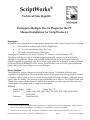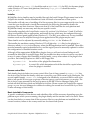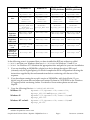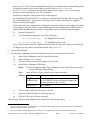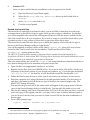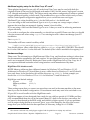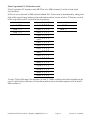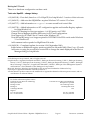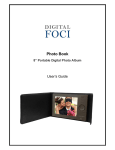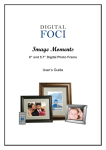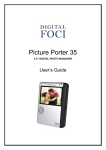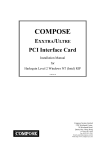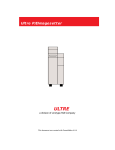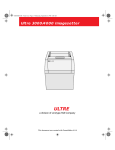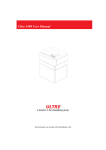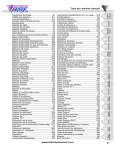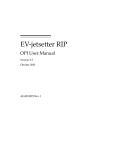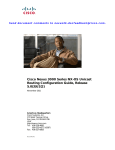Download Exxtra ExxtraSetter Exxpress 300 Installation guide
Transcript
ScriptWorks® Technical Note Hqn028 Harlequin Multiple Device Plugin for the PC Manual Installation for ScriptWorks 4.11 Description HQMulDev is a multiple-device output plugin designed to control many output devices through: • ISA and EISA cards manufactured by HighWater . • PC AT cards manufactured by Ultre Corp. • PCI cards manufactured by Harlequin. The plugin is available for use under Windows 3.1, Windows 95 and Windows NT2 . The plugin will display a list of available output engines and interface cards in the Device Manager in ScriptWorks. The list will probably not include all of the device types which the plugin is capable of supporting; only those device types which are covered by contracts between you as an OEM and Harlequin will be shown. If the list does not accord with your expectations please address this issue with your Account Manager. Device Families The HQMulDev plugins shipped with ScriptWorks version 3.3 included all device types supported on that platform. For ScriptWorks version 4.0 the plugin has been split into a number of families, each of which in turn is a multi-device plugin including a number of different device types within the family. The currently supported families are as follows. The ‘Family Name’ and ‘Family Tag’ values will be referred to later in this note and are used to generate file names for various parts of the plugin and it’s support environment. PelBoxes Family Name: Devices: Interfaces: PelBox Family Tag: PF PelBox 3000 (2030, 2430, 3030), 108 (1045, 1245, 1545), VR30, VR36, VR45, ID36. HighWater ISA 1 This version of this document describes installation for ScriptWorks 4.1 revision 0 (September 1996). Please see version 1.2 of this documentation for installation for ScriptWorks version 4.0 revision 2. 2 Windows NT version 3.5 or later is required – HQMulDev will not operate under Windows NT version 3.1. ScriptWorks® Technical Note – Hqn028 – HQMulDev for 4.1 Page 1 Revision 1.4, 96.09.24 Copal Engines Family Name: Devices: Interfaces: Copal Copal laser printer HighWater ISA Family Tag: CP Ultre-P and -E Engines Family Name: UltrPE Family Tag: PE Devices: Ultre 72P, 94P, 72E, 94E, Vision 300, 400 Interfaces: Ultre PC AT, HighWater ISA and Harlequin PCI interface cards Ultre 3000/4000 Engines Family Name: Ultr34 Family Tag: 34 Devices: Ultre 3000, 4000 Interfaces: Ultre PC AT, HighWater ISA and Harlequin PCI interface cards Ultre Mark 10/20/30 Engines Family Name: Devices: Interfaces: Mark10 Family Tag: 10 Mark 10, 10 EX, 20, 20 EX, 30, 30 EX Ultre PC AT, HighWater ISA and Harlequin PCI interface cards Ultre Mark 40 Engines Family Name: Mark40 Family Tag: 40 Devices: Mark 40, 40 EX Interfaces: Ultre PC AT, HighWater ISA and Harlequin PCI interface cards Graphic Enterprises PageScan Family Name: PgScan Devices: PageScan Interfaces: HighWater ISA ExxtraSetters Family Name: Devices: Interfaces: Family Tag: PS Exxtra Family Tag: XF ExxtraSetter 300, ExxtraSetter Exxpress 300 (original, 18”), ExxtraSetter Exxpress 300 (later model, 18.75”). HighWater ISA Linotronic LI2/LI5 engines Family Name: Lino Family Tag: LF Devices: Linotronic 100/100R, 200/230R, 300/300R, 500/500R, 330R, 530R Interfaces: HighWater ISA Agfa engines Family Name: Agfa Family Tag: AF Devices: Agfa Avantra 20, Avantra 25, AccuSet, SelectSet 5000, SelectSet 7000. Interfaces: HighWater EISA In the rest of this tech note the comment <name> should be replaced by a family name taken from the list above, and <tag> should be replaced by a family tag. Thus the plugin for an Ultre-P ScriptWorks® Technical Note – Hqn028 – HQMulDev for 4.1 Page 2 Revision 1.4, 96.09.24 which is listed as HQ<name>.I32 should be read as HQULTRPE.I32; the DLL for the same plugin under Windows NT on an Intel platform, listed as HQ<tag>_NT.D32 should be read as HQPE_NT.D32. Installer HQMulDev device families may be installed through the Install Output Plugin menu item in the ScriptWorks installer. See the Installation Guide for details of normal use of that option. The installer will take care of installing all of the necessary files for your supported devices. In the event that you should need to install these manually the following information details the necessary files and their locations. Please note that all of the listed files for each platform and HQMulDev family are necessary and they are specific to each. The installer supplied with ScriptWorks version 4.0, revision 2 for Windows 3.1 and 95 will also adjust configuration files as appropriate, and install devices which may be configured through the Drivers control panel applet under Windows 3.1. The IRQ, port address etc. for any installed interface cards must be adjusted through those applets before the plugin may be used. These details must be adjusted by manually editing SYSTEM.INI for Windows 95. The installer for machines running Windows NT will place the .SYS files for the plugin in a directory called NTDRVRS in the directory where the RIP application itself is installed. These files must be manually copied as detailed below, and the registry must be manually updated to reflect the configuration of installed interface cards. Although all the appropriate HQMulDev plugins that you will receive from Harlequin will normally be delivered on a single floppy disk, the installer has been written in such a way that it is easy to create a floppy disk containing a single family, or any other subset of the plugins that you have. Each family requires two files on the floppy disk: An archive of the plugin files themselves. HQ<name>.lzh HQ<name>.pst A control file which determines which files should be copied where when the plugin is installed. Access control files Each family plugin includes two access control files. One of these, named HQ<name>.CTL lists the device types within that family which are covered by your OEM contract with Harlequin. The second, named simply <name>.CTL, is designed to be editable by you as an OEM in order to be able to sell specific device types or groups of device types to your end-users as you require. The list of device types presented in the pop-up menu in the RIP’s Device Manager dialog will include all those devices which are included in both lists. Please contact the ScriptWorks support group or your Account Manager for utilities for editing the second-level control file if you wish to take advantage of this facility. Basic Installable Components A specific combination of the drivers and subsidiary files will be necessary depending upon the platform upon which you are running, the plugin family and the interface card to be used. Please use the chart below to ensure that all the necessary files for your platform are installed in the correct locations, failure to do so may result in a non functional system. ScriptWorks® Technical Note – Hqn028 – HQMulDev for 4.1 Page 3 Revision 1.4, 96.09.24 Windows 3.1 PLUGIN CONTROL Files DLLs Windows 95 Windows NT on Windows NT on INTEL platforms ALPHA platforms SW\DEVICES\ SW\DEVICES\ SW\DEVICES\ SW\DEVICES\ HQ<name>.I32 HQ<name>.I32 HQ<name>.I32 HQ<name>.AXP SW\DEVICES\ SW\DEVICES\ SW\DEVICES\ SW\DEVICES\ HQ<name>.CTL HQ<name>.CTL HQ<name>.CTL HQ<name>.CTL SW\DEVICES\ SW\DEVICES\ SW\DEVICES\ SW\DEVICES\ <name> .CTL <name> .CTL <name> .CTL <name> .CTL SW\DEVICES\ HQ<tag>_WIN.D32 SW\DEVICES\ SW\DEVICES\ SW\DEVICES\ SW\DEVICES\ HQ<tag>_W95.D32 HQ<tag>_NT.D32 HQ<tag>_NT.DXP HQ<tag>_W16.D16 DRIVER for HighWater ISA cards HWI<tag>.386 & HWI<tag>.DRV HWI<tag>.VXD HWI<tag>.SYS & HWI<tag>.DRV HWI<tag>.SYS & HWI<tag>.DRV DRIVER for HighWater EISA cards HWE<tag>.386 HWE<tag>.VXD HWE<tag>.SYS HWE<tag>.SYS DRIVER for Ultre AT cards UAT<tag>.386 & UUPC.DRV UAT<tag>.VXD UAT<tag>.SYS3 UAT<tag>.SYS3 PCI<tag>.386 PCI<tag>.VXD PCI<tag>.SYS3 PCI<tag>.SYS3 DRIVER for Harlequin PCI cards for Ultre engines In the following notes it is assumed that you have installed the RIP into a directory called C:\MYRIP and that your Windows directory is C:\WINDOWS for Windows 3.1 and 95, or C:\WINNT for Windows NT. Substitute the appropriate drive and path for your own installation. 1. If you are installing an HQMulDev plugin for a device driven through an EISA card (currently only the Agfa engines) you should complete the EISA configuration following the instructions supplied by the card manufacturer before continuing with the rest of this sequence. 2. If you have been running the un-split version of HQMulDev with ScriptWorks 3.3 you should stop all system files and remove all entries for them in SYSTEM.INI or the Windows NT registry before continuing further. For details of those entries please see tech note Hqn022. 3. Copy the following files into C:\MYRIP\SW\DEVICES Windows 3.1: HQ<name>.I32, HQ<name>.CTL, <name>.CTL, HQ<tag>_W16.D16 and HQ<tag>_WIN.D32 Windows 95: HQ<name>.I32, HQ<name>.CTL, <name>.CTL, and HQ<tag>_W95.D32 Windows NT on Intel: HQ<name>.I32, HQ<name>.CTL, <name>.CTL, and HQ<tag>_NT.D32 3 Added in ScriptWorks version 4.1r0 ScriptWorks® Technical Note – Hqn028 – HQMulDev for 4.1 Page 4 Revision 1.4, 96.09.24 Windows NT on Alpha: HQ<name>.AXP, HQ<name>.CTL, <name>.CTL, and HQ<tag>_NT.DXP 4. Copy the appropriate driver files into place: Windows 3.1: Copy into C:\WINDOWS\SYSTEM: HighWater ISA cards: HWI<tag>.386 and HWI<tag>.DRV HighWater EISA cards: HWE<tag>.386 Ultre Corp. cards: UAT<tag>.386 and UAT<tag>.DRV Harlequin PCI cards for Ultre engines: PCI<tag>.386 Windows 95: Copy into C:\WINDOWS\SYSTEM: HighWater ISA cards: HWI<tag>.VXD HighWater EISA cards: HWE<tag>.VXD Ultre Corp. cards: UAT<tag>.VXD Harlequin PCI cards for Ultre engines: PCI<tag>.VXD Windows NT version 3.5 or 3.51: Copy into C:\WINNT\SYSTEM32\DRIVERS. HighWater ISA cards: HWI<tag>.SYS and HWI<tag>.DRV HighWater EISA cards: HWE<tag>.SYS Harlequin PCI cards for Ultre engines: PCI<tag>.SYS If you are updating an existing installation with new .SYS files you will need to stop the existing drivers through the Devices control panel before you can copy the new files into place. If you have used the ScriptWorks installer these files will already have been copied. 5. Update the system files or registry: Windows 3.1 and Windows 95: Edit the SYSTEM.INI file in your Windows directory. You may want to Backup the current SYSTEM.INI file to SYSTEM.BAK, before making the following alterations. If you have used the ScriptWorks installer and selected ‘Update System Files’ in the installer Setup dialog then these additions to SYSTEM.INI will already have been made for you. For HighWater ISA and Ultre PC AT cards you will still need to adjust the entries for IRQ etc. as described below, and activate the drivers. Under Windows 3.1 this can be done using the supplied Devices control panel applet. Under Windows 95 these adjustments must be done by manually editing SYSTEM.INI. ScriptWorks® Technical Note – Hqn028 – HQMulDev for 4.1 Page 5 Revision 1.4, 96.09.24 a) b) c) For Windows 3.1 add one or more of the following into the [386enh] section device=UAT<tag>.386 for Ultre cards device=HWI<tag>.386 for HighWater ISA cards device=HWE<tag>.386 for HighWater EISA cards device=PCI<tag>.386 for Harlequin PCI cards for Ultre engines For Windows 95 add one or more of the following into the [386enh] section device=UAT<tag>.VXD for Ultre cards device=HWI<tag>.VXD for HighWater ISA cards device=HWE<tag>.VXD for HighWater EISA cards device=PCI<tag>.VXD for Harlequin PCI cards for Ultre engines If running under Windows 3.1 and if using an ISA card add one or more of the following into the [drivers] section: HighWater=HWI<tag>.DRV for HighWater ISA cards Ultre=UAT<tag>.DRV for Ultre cards No equivalent entry is required for the HighWater EISA cards or Harlequin PCI cards. No control panel applets are yet available for Windows 95. If necessary add one or more new sections as shown below. These entries are not required for PCI or EISA cards4 . Port, IRQ and memory addresses must match those set on the interface card hardware. If you have multiple interface cards of a single type installed you should have a second set of entries under the heading labeled Port1= etc., as well as those for card 0 as shown here. Entries may be included for up to three interface cards of a specific type, numbered 0, 1 and 2. for HighWater ISA cards [hwi<tag>] Port0=200h IRQ0=3h Mem0=C000h for Ultre cards [uat<tag>] Port0=100h IRQ0=3h Once installed under Windows 3.1 the values of entries for HighWater ISA and Ultre cards may be adjusted through the Drivers control panel applet. ISA card configuration under Windows 95 must be performed by manually editing SYSTEM.INI. If you wish to remove the drivers then all of the new entries in SYSTEM.INI described above should be deleted. d) Restart Windows. Windows NT: If you have used the ScriptWorks installer and selected ‘Update System Files’ in the installer Setup dialog then all appropriate additions to the registry will already have been 4 Plugins for EISA cards supplied with versions of ScriptWorks before 4.1 revision 0 required an IRQ entry. This is no longer needed. ScriptWorks® Technical Note – Hqn028 – HQMulDev for 4.1 Page 6 Revision 1.4, 96.09.24 made for you5. This is the recommended method. If you need to check or manually update the registry entries for any reason then you should use REGEDT32.EXE (in WINNT\SYSTEM32). Extreme care should be taken when using regedt32 as entering incorrect values can damage your NT installation. See below for details of the required keys in the registry. For HighWater ISA and Ultre PC AT cards you will still need to adjust the entries for IRQ etc. as described below, and activate the drivers. This can be done using the supplied Devices control panel applet. If the card hardware configuration is changed at any point then you must adjust the values in the registry using the Device control panel applet. If the configuration of EISA cards is changed then the manufacturer’s EISA configuration process must be followed again. d) Restart Windows NT e) At a command prompt type one of the following: Net Start HWI<tag> For HighWater ISA cards or Net Start HWE<tag> For HighWater EISA cards If you wish to remove the ISA HighWater driver then the keys and values as noted in the NT Registry section below should be deleted using REGEDT32. 6. Launch ScriptWorks. 7. Use the Device Manager from the ScriptWorks menu to configure the new device: a) Select Device Manager from the ScriptWorks menu b) Select the HQ <name> plugin. c) d) Click on the New button to configure a new device In the Device Manager Edit dialog: Name Enter a descriptive name. This will appear in the Output Device pop-up menu in the Page Setup dialog. Type Address e) f) g) Select a Device Type to match your output recorder. Card String HighWater ISA The card number used in the PortX etc. entries & Ultre Corp. in SYSTEM.INI or the configuration applet (By default this should be 0 (zero))6 EISA & PCI Leave blank Click on OK to add the new device to the list. Add any additional devices following steps a-e. Click on OK to save the new device(s) The device(s) will now be available in the ScriptWorks Page Setup dialog. 5 If you are using an Ultre Corp AT interface card model number 840 you may need to perform some additional registry editing. See below for details. 6 This field would normally have been set to ‘Device’ in ScriptWorks version 4.0r2 under Windows NT. ScriptWorks® Technical Note – Hqn028 – HQMulDev for 4.1 Page 7 Revision 1.4, 96.09.24 8. Windows NT: Once you have verified that the installation works as expected you should a) Open the Devices Control Panel applet b) Select the HWI<tag> , HWE<tag> or PCI<tag> device in the list and click on Startup… c) Select Automatic and click on OK. d) Close the control panels. Second level control files The second level control file is included to allow you as an OEM to limit the access that your customers have to the full list of device types which you have rights to distribute. As standard you will be supplied with control files which grant full access to all the devices included in the first level control file to all your customers. If you wish to create a control file which allows your customers access to only a subset of those device types then follow these steps. The second level control file also allows you to define the name by which each device type is known in the Device Manager dialog in ScriptWorks7. You will be supplied on request with a utility called cryptctl.exe, along with a set of base device list files, one for each of the device families. These base files will be called hq<name>.ctl, and are plain text files. The CRYPTCTL utility and accompanying files may only be revealed to bona fide employees of a ScriptWorks OEM on a ‘need to know’ basis. They may not be disclosed to third parties without the express written permission of an authorized representative of Harlequin. Take care whilst editing the control file – cryptctl has some limited error detection built into it, but careless editing may lead to unusable encrypted control files. • Open the file for the appropriate family in a text editor. • Replace the first line with your OEM ID in Hex. If you are in doubt, this will be the first two characters of the fourth section of your dongle part numbers, e.g. if your dongles are labeled “PC1–R10–20–09D–A7” the first line of your modified control file should read “0x09”. • Delete the lines for any devices to which you do not want your customers to have access. • Each line comprises two strings (delimited by double quotation marks). The first string on each line is the name by which the device type is known to the internal plugin code. You MUST NOT change this string. The second string on each line is the name which will appear in the pop-up menu of device types in the Device Manager dialog in ScriptWorks. You may edit this name as you wish. • Save the file, making sure that it is saved as plain ASCII text. Be sure that you don’t overwrite your only copy of the original .oem file – you may wish to save it under a different name so you can re-use it the next time you need to create a control file for the same combination of device types. • From a DOS prompt type: cryptctl <dongle> hq<name>.ctl < hq<name>.oem 7 This functionality was introduced with plugins supplied with ScriptWorks 4.1r0 (Sept ’96). ScriptWorks® Technical Note – Hqn028 – HQMulDev for 4.1 Page 8 Revision 1.4, 96.09.24 where <dongle> is the security number of the dongle with which this control file is to be used (in decimal), and <name> is the device family name. The program will strip the leading ‘hq’ from the second argument and create a file called <name>.ctl, which should be copied into the SW\Devices directory of the RIP with which it is to be used. Note that the name of the control file must be exactly <name>.ctl, otherwise the plugin will not be able to find it and the user will not have access to any device types at all. For example, the following is the hqPelBox.oem file as supplied by Harlequin: /* replace this line with your customer ID in C hex notation , e.g. 0x45 */ "PelBox 108 : 1045", "PelBox 108 : 1045" "PelBox 108 : 1245", "PelBox 108 : 1245" "PelBox 108 : 1545", "PelBox 108 : 1545" "PelBox 3000 : 2030", "PelBox 3000 : 2030" "PelBox 3000 : 2430", "PelBox 3000 : 2430" "PelBox 3000 : 3030", "PelBox 3000 : 3030" "PelBox ID36", "PelBox ID36" "PelBox VR30", "PelBox VR30" "PelBox VR36", "PelBox VR36" "PelBox VR45", "PelBox VR45" If your OEM ID is 9, and you have a customer with a dongle security number of 1234 to whom you wish to grant access to all of the PelBox 3000 range and you want those machines to appear named as ‘HighSetter’, you would edit the file to read: 0x09 "PelBox 3000 : 2030", "PelBox 3000 : 2430", "PelBox 3000 : 3030", "HighSetter (2030 dpi)" "HighSetter (2430 dpi)" "HighSetter (3030 dpi)" and then type the following at the command prompt: cryptctl 1234 hqPelBox.ctl < hqPelBox.oem This would create a control file called PelBox.ctl. Windows NT Registry entries You should not need to edit the NT registry entries for the HQMulDev plugins directly, except to remove drivers. If you do so you should exercise extreme care when using regedt32 as entering incorrect values can damage your NT installation. The registry changes which will be made are defined in two places: • Some entries are specific to each plugin, and are defined in the [RegNT] section of the .PST file used by the ScriptWorks installer when installing the plugin. For details of the .PST file format please see tech note Hqn010N version 1.4 or later. • Some entries will be applied for all plugins installed through the ScriptWorks installer. These are described here. In the descriptions below: <driverfile> is the name of the .DRV file in lower case, i.e. hwi<tag>.drv for HighWater ISA cards hwe<tag>.drv for HighWater EISA cards pci<tag>.drv for PCI interface cards <drivername> is the name of the driver, i.e. Hwi<tag> for HighWater ISA cards ScriptWorks® Technical Note – Hqn028 – HQMulDev for 4.1 Page 9 Revision 1.4, 96.09.24 Hwe<tag> for HighWater EISA cards Pci<tag> for PCI interface cards <sysfile> is the name of the .SYS file in lower case, i.e. hwi<tag>.sys for HighWater ISA cards hwe<tag>.sys for HighWater EISA cards pci<tag>.sys for PCI interface cards • A new value will be created named : HKEY_LOCAL_MACHINE\Software\Microsoft\Windows NT\CurrentVersion\drivers.desc\<driverfile> The value will be a string describing the driver, e.g. “ScriptWorks HighWater PelBox interface”. • A new value will be created named : HKEY_LOCAL_MACHINE\Software\Microsoft\Windows NT\CurrentVersion\Drivers32\<drivername> The value will be the <driverfile> as used in the drivers.desc key. • A new key will be created named: HKEY_LOCAL_MACHINE\System\CurrentControlSet\Services\<drivername> Within this key will be three values: Errorcontrol – This controls how Windows NT will react if the driver fails to start. It should be left as 0x01 – Windows will then continue to start but will display a warning dialog and record the failure in the event log. Start – This controls when and how the driver is started. When first installed the plugin will be left with this set to 0x03 (load on demand). When you have verified that the installation was successful you should change this to 0x02 (automatic). Normally you would make that change through the Devices control panel. Type – This defines what kind of driver this is. It should be left as 0x01 – a kernel driver. • For each appropriate interface card there will also be a sub-key within the ~\<drivername> key with a numerical name. By default the installer will create one such key called: HKEY_LOCAL_MACHINE\System\CurrentControlSet\Services\<drivername>\0 Within this key will be three values: IoAddress – This should be configured to match the port to which the card has been set, e.g. 0x320. Irq – This should be configured to match the IRQ to which the card has been set, e.g. 0x9. MemAddress – This should be configured to match the memory address to which the card has been set, e.g. 0xd0000. • A new key will be created named : HKEY_LOCAL_MACHINE\System\CurrentControlSet\Services\EventLog\System\<drivername> Within this key will be one value: EventMessageFile – This specifies the path and filename for the event identifier message file. By default it will be the name of the .sys file, i.e. %SystemRoot%\System32\Drivers\<sysfile> ScriptWorks® Technical Note – Hqn028 – HQMulDev for 4.1 Page 10 Revision 1.4, 96.09.24 Additional registry setup for the Ultre Corp. AT cards8 . Those plugins designed for use with AT cards from Ultre Corp. may be used with both the original version of that card (a full-length card marked ‘840’) and the newer ‘high-speed’ version (a 3/4 length card marked ‘1960’). The driver needs some minor configuration to achieve optimal output speeds and quality on both cards. The installer allows you to select which card you have, and the control panel configuration applet allows you to switch between card types. The Board Type value should be set to 0 for the 1960 card or 1 for the 840 card. If you are using an 840 card and Board Type is set to 0 you may see corrupt output, often it appears that scan-lines are repeated, forming ‘smears’ down the film. If you are using a 1960 card and Board Type is set to 1 then you won’t be achieving maximum output efficiency. If you wish to configure the value manually you should use regedt32. Please note that you should exercise extreme care when using regedt32 as entering incorrect values can damage your NT installation. Start regedt32. The installer will have created a sub key called \\HKEY_LOCAL_MACHINE\System\CurrentControlSet\Services\uat<tag>\0 You should create a value within that key called BoardType, of type REG_DWORD. This should be 0 for the 1960 card or 1 for the 840 card. The default (if no value is entered in the registry) is 0. Hardware settings Please note: The information on HighWater and Ultre Corp. card hardware settings is taken from the documentation supplied by the card vendors. It is provided here for your convenience only and is not warranted correct by Harlequin. Please contact HighWater Ltd or Ultre Corp. Inc. if you require additional assistance when using interface cards manufactured by them. HighWater ISA interface cards NOTE: Memory addresses have different formats for Windows NT and Windows 3.1/95. Addresses for Windows NT should have 4 zeros, whilst those for Windows 3.1 and 95 should have only three. In the lists below this will be shown as, e.g. D000(0). In that example you should use D0000 for Windows NT or D000 for Windows 3.1 and Windows 95. HighWater card default settings IO port 320 Memory address D000(0) IRQ 9 These settings mean that you cannot use more than one card in the same machine at the same time if you use the default configuration. 3Com ethernet cards may need to be switched to use IO port 300 to avoid conflict with the HighWater cards. HighWater appear to have designed these cards for use with bus speeds of 8.33 MHz and they only recommended them for use at that speed. Many PCs built in the last few years allow the bus speed to be adjusted in the BIOS setup, and default to higher speeds. If you see problems such as stripes along the film or a second ‘ghost’ copy of the image by the side of the correct image then you should check the bus speed and, if necessary, change it to 8.33 MHz. 8 This section is relevant only with plugins supplied with ScriptWorks 4.1r0 (Sept ’96) and later. ScriptWorks® Technical Note – Hqn028 – HQMulDev for 4.1 Page 11 Revision 1.4, 96.09.24 The PelBox interface has an extra jumper (LK5) which must be linked in order to access the resolution and exposure selection features of the PelBox 3000 and VR series. It is not required for the 108 etc. where resolution and exposure cannot be set by the RIP. When driving a Linotype image setter you should set the LI5 dressing (if LI5 is being used) on the setter itself to 8 data bits, 1 stop bit, 9600 baud, no parity. The LI2 dressing should specify sender master, receiver clock, asynchronous mode. Please follow the directions in the manual supplied with the image setter itself to set these dressings. When driving an UltreSetter or ExxtraSetter you may need to adjust a rotary hex switch on the top edge of the interface card. For card version 190-32 and later, with PROM version 7.0 and later, the hex switch should be set as follows. The switch should be left at ‘1’ on earlier cards. 1 UltreSetter –P, –E and Vision (Mark 10, 20 and 30, 72 and 94 pica (EX) models) 2 UltreSetter 3000 and 4000 (Mark 40 and 40 EX) 3 ExxtraSetter Exxpress 300 (also sold as the DeskSetter Express). 4 ExxtraSetter 300 (also sold as the DeskSetter) Except where noted above for the Ultre card the rotary hex switch on the top edge of these cards should be left at ‘1’. In cases where you experience difficulties in output it is possible to request the card to generate test patterns, using positions 9 (checkerboard output), A (close horizontal lines), B (widely separated horizontal lines) and C (vertical lines). More information on these options is available direct from HighWater Ltd. ScriptWorks® Technical Note – Hqn028 – HQMulDev for 4.1 Page 12 Revision 1.4, 96.09.24 The jumper settings are set as follows (n denotes an open link (no jumper), n denotes a link with a jumper in place): IO Port 6 jumpers labeled IO ADD. 3 4 5 6 7 300 n n n n n n 310 n n n n n n 320 n n n n 330 n n n 8 IRQ 4 jumpers labeled SEL INT. The four jumpers are numbered 3 (nearest middle of card), 5, 7 and 9 (nearest the edge of the card): n n n n n 3 5 7 9 n n n Memory address 8 jumpers labeled MEM ADD. The jumpers 20-23 should all be closed. 16 17 18 19 8000(0) n n n n 3 n 5 n n n n 7 n n n n A000(0) n 9 n n n n n 9000(0) n B000(0) n n n n n n n n n C000(0) n n n D000(0) n n n n E000(0) n n ScriptWorks® Technical Note – Hqn028 – HQMulDev for 4.1 Page 13 n n n Revision 1.4, 96.09.24 Ultre Corporation PC AT Interface cards Ultre Corporation PC interface cards MUST be set to DMA channel 6, as this is hard wired into the driver. IO Port is set on the bank of DIP switches labeled SW1. Values may be determined by taking each digit of the required port address (in hexadecimal notation) in turn as below (⇑ denotes a switch in the on position, and ⇓ a switch in the off position).: 7 6 5 4 3 2 1 1xxH ⇑ ⇓ x0xH ⇑ ⇑ ⇑ ⇑ xx0H ⇑ 2xxH ⇓ ⇑ x1xH ⇑ ⇑ ⇑ ⇓ xx8H ⇓ 3xxH ⇓ ⇓ x2xH ⇑ ⇑ ⇓ ⇑ x3xH ⇑ ⇑ ⇓ ⇓ x4xH ⇑ ⇓ ⇑ ⇑ x5xH ⇑ ⇓ ⇑ ⇓ x6xH ⇑ ⇓ ⇓ ⇑ x7xH ⇑ ⇓ ⇓ ⇓ x8xH ⇓ ⇑ ⇑ ⇑ x9xH ⇓ ⇑ ⇑ ⇓ xAxH ⇓ ⇑ ⇓ ⇑ xBxH ⇓ ⇑ ⇓ ⇓ xNxH ⇓ ⇓ ⇑ ⇑ xDxH ⇓ ⇓ ⇑ ⇓ xExH ⇓ ⇓ ⇓ ⇑ xFxH ⇓ ⇓ ⇓ ⇓ To drive 72 pica (300 mm) Ultre machines 30 and 37.5 MHz oscillators should be installed on the card. To drive 94 pica (400 mm or EX model) machines these should be replaced with 40 and 50 MHz oscillators. ScriptWorks® Technical Note – Hqn028 – HQMulDev for 4.1 Page 14 Revision 1.4, 96.09.24 Harlequin PCI cards There is no hardware configuration on these cards. Tech note Hqn022 – change history. v1.0 (96.03.08) – First draft, based on v1.3 of Hqn022, the ScriptWorks 3.3 version of this tech note. v1.1 (96.04.12) – Add note that HQMulDev requires Windows NT version 3.5 or later. v1.2 (96.07.17) – Add information on cryptctl to create second level control files. v1.3 (96.07.29) – Added information on NT configuration applets and installer Registry updates for ScriptWorks 4.1r0. Correct LI5 dressing for Linotype engines – it is NO parity, not EVEN. Change Device Manager Address field entry for PCI card configuration. Note support for PCI and Ultre AT cards under Windows NT. Note that an IRQ entry is no longer required in SYSTEM.INI for EISA cards under Windows 3.1 or Windows 95 Add comment on bus speeds for HighWater ISA cards. v1.4 (96.09.24) – Completed update for version 4.1r0 (September 1996). Added notes on additional registry entries required for old model (840) Ultre Corp. AT cards. Add notes on using the second level control file to change the name displayed in the Device Manager dialog in ScriptWorks. © The Harlequin Group Limited, 1996. All rights reserved. ScriptWorks® is a registered trademark and HPS™, Harlequin Precision Screening™, HSL™, Harlequin Screening Library™, HCS™, Harlequin Chain Screening™, HDS™, Harlequin Dispersed Screening™, HMS™, Harlequin Micro Screening™, Harpoon™, ScriptWorks ® MicroRIP™, HCMS™, Harlequin Color Management System™ and FireWorks™ are trademarks of The Harlequin Group Limited. Microsoft, Windows, Windows 95 and Windows NT are registered trademarks of Microsoft Corp. PostScript is a registered trademark of Adobe Systems Inc. All other brand or product names are the trademarks or registered trademarks of their respective owners, and are used herein in an editorial fashion. For further information please contact: Technical Services (Electronic Publishing) Harlequin Limited Barrington Hall Barrington Cambridge CB2 5RG England Tel: +44 1223 873900 Fax: +44 1223 873873 ScriptWorks® Technical Note – Hqn028 – HQMulDev for 4.1 Technical Services (Electronic Publishing) Harlequin Incorporated One Cambridge Center Cambridge MA 02142 USA Tel: (617 ) 374 2400 Fax: (617) 252 6505 Page 15 Revision 1.4, 96.09.24