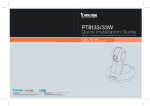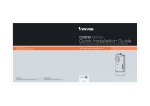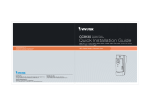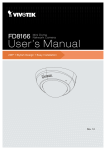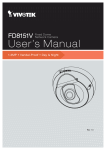Download Vivotek FD8166 Installation guide
Transcript
Warning Before Installation Power off the Network Camera as soon as smoke or unusual odors are detected. Contact your distributor in the event of occurrence. Keep the Network Camera away from water. If the Network Camera becomes wet, power off immediately. Contact your distributor in the event of occurrence. Do not place the Network Camera on unsteady surfaces. Do not touch the Network Camera during a lightning storm. Do not insert sharp or tiny objects into the Network Camera. Do not place the Network Camera in high humidity environments. 1 Package Contents FD8166 Screws Quick Installation Guide / Warranty Card Software CD 5 0 0 0 2 47 0 1 G Focus Adjustment Tool NOTE: All cables are user-supplied. Use a CAT5 standard UTP or better quality cable. In order to pass the Ethernet cable through the routing path, the maximum cable diameter allowed is 5.2mm. EN - 2 English 2 Physical Description Outer View Leave the slide cover in place if you route cables through the bottom and then through a hole on the ceiling or wall. Inner View Side View Release tab Slide cover RJ-45 Socket Lens Tilt adjustment screw Digital input DI+ DI- Reset button Max. is 40V. Screw slot MicroSD/SDHC/ SDXC card slot EN - 3 3 Hardware Installation Slide cover Semi-circular cut-out Removing the Dome Cover 1. Use one hand to hold the camera bottom and another hand to hold the dome cover. Press the release button. 2. Remove the dome cover. 3. Remove the slide cover if you want to route cables from the side of camera instead of a hole on the ceiling or wall. 1 2 Release tab IMPORTANT: 1. Record the MAC address before installing the camera. 6 NOTE: 2 0002D10766AD It is recommended to use an Ethernet cable that comes without the strain relief boot. You can remove the boot if your cable comes with one. 2. You can check the model name suffix for the type of lens mounted on your camera. The applicable lens can be: F2: 2.8mm; F3: 3.6mm; F6: 6mm. The shorter the focal length, the wider the view. EN - 4 Strain relief boot English Mounting the Network Camera - Ceiling or Wall Mount 1. Use the curved slots on the camera as a template to mark where holes will be drilled on the ceiling. Drill two holes into the ceiling; and hammer in the plastic anchors. 2. Drill another hole if you want to route cables through the ceiling or wall. 3. Connect and route an Ethernet cable through the ceililng or wall. 4. Attach the Network Camera to the ceiling using two included screws. 2 Routing hole position 3 4 1 NOTE: 1. Do not completely tighten the mounting screws in the screw slots yet. You may need to turn the camera left or right for a best shooting direction later. 2. The camera can only be powered by PoE. There is no DC or AC input connector. 3. As shown on the left, you may also route cable from the side. EN - 5 4 Network Deployment Power over Ethernet (PoE) When using a PoE-enabled switch This Network Camera is PoE-compliant, allowing transmission of power and data via a single Ethernet cable. Follow the below illustration to connect the camera to a PoE-enabled switch via Ethernet cable. PoE Switch POWER COLLISION 1 2 3 4 5 LINK RECEIVE PARTITION When using a non-PoE switch Use a PoE power injector (optional) to connect between the Network Camera and a non-PoE switch. PoE Power Injector (optional) POWER EN - 6 COLLISION 1 2 3 4 5 LINK RECEIVE PARTITION Non-PoE Switch English 5 Assigning an IP Address 1. Install “Installation Wizard 2” from the Software Utility directory on the software CD. 2. The program will conduct an analysis of your network environment. After your network is analyzed, please click on the “Next” button to continue the program. IW2 Installation Wizard 2 3. The program will search for VIVOTEK Video Receivers, Video Servers, and Network Cameras on the same LAN. 4. After a brief search, the main installer window will pop up. Double-click on the MAC address that matches the one printed on the camera label or the S/N number on the package box label to open a browser management session with the Network Camera. 172.16.7.13 2 0002D10766AD 0002D10766AD EN - 7 PZ71X2 FD8166 6 Ready to Use 1. A browser session with the Network Camera should prompt as shown below. 2. You should be able to see live video from your camera. You may also install the 32-channel recording software from the software CD in a deployment consisting of multiple cameras. For its installation details, please refer to its related documents. For further setup, please refer to the user's manual on the software CD. EN - 8 English 7 Adjusting the Lens WARNING Do not use your hands to tune the lens module's tilt angle. Doing so will damage the delicate tilt mechanism. 1. There is a tilt adjustment screw near the lens module. Use a #0, #1, or #2 Phillips screwdriver to turn the screw and the lens will move upwards or downwards. 2. You may also tune the camera's horizontal orientation by turning it along its curved screw slots. 25° Lens DOWN ° 25 Lens UP 3. Tighten the camera's mounting screws after you change the horizontal shooting direction. 57° EN - 9 4. With a live video feed, you can place the included focus adjustment tool carefully on the lens, and use it to turn the lens clockwise or counter-clockwise to adjust to the best image focus. You may try tuning the focus slightly closer due to the concern that focus might be changed when the dome cover is installed. 5. Use a piece of clean cotton cloth to hold and install the dome cover. Release tab 6. Install dome cover by aligning the semi-circular cut-out with the release tab. Press on both ends of the dome cover for it to snap into place. A "click" sound should be heard when it is properly installed. Semi-circular cut-out EN - 10 Dome FD8166 Fixed Network Camera Quick Installation Guide P/N:625020901G Rev. 1.1 6F, No.192, Lien-Cheng Rd., Chung-Ho, New Taipei City, 235, Taiwan, R.O.C. |T: +886-2-82455282| F: +886-2-82455532| E: [email protected] 繁中 Dansk Indonesia 簡中 日本語 Français Español Deutsch 2MP • Stylish Design • Easy Installation All specifications are subject to change without notice. Copyright c 2013 VIVOTEK INC. All rights reserved. VIVOTEK INC. English VIVOTEK USA, INC. 2050 Ringwood Avenue, San Jose, CA 95131 |T: 408-773-8686| F: 408-773-8298| E: [email protected] Português Italiano Türkçe Polski Русский Česky Svenska Nederlands
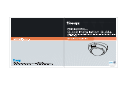


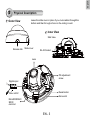
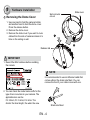
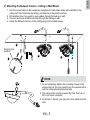



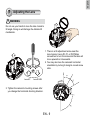


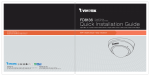
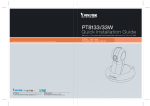
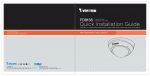
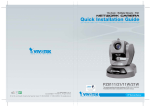
![Cover [PZ81x1,x1W].ai](http://vs1.manualzilla.com/store/data/006040535_1-42ed705d921c196e7271c308c8c31f51-150x150.png)