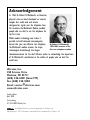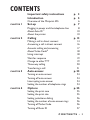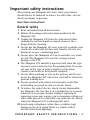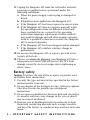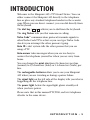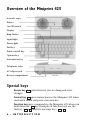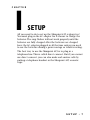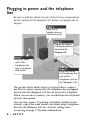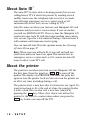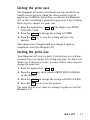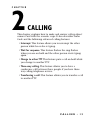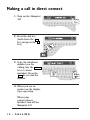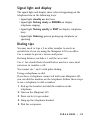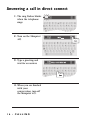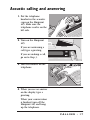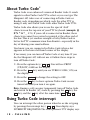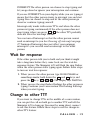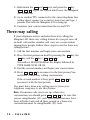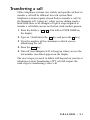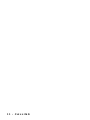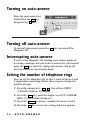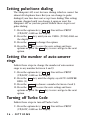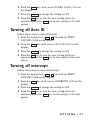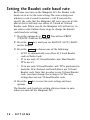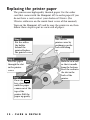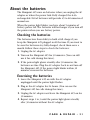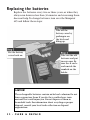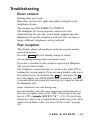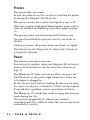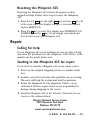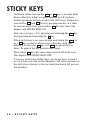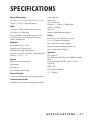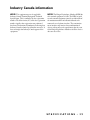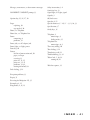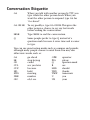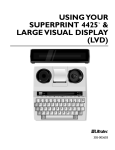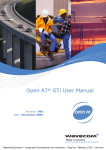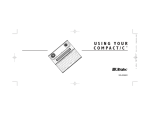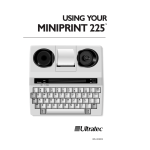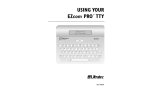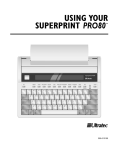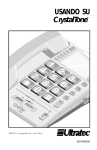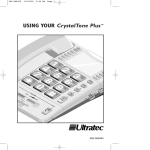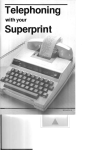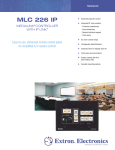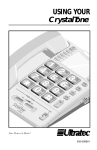Download Ultratec Miniprint 425 Specifications
Transcript
USING YOUR MINIPRINT 425 ™ 305–002903 Acknowledgement In 1963, Dr. Robert H. Weitbrecht, an American physicist who was deaf, developed an acoustic coupler that could send and receive teletypewriter signals over the telephone lines. His invention, the Weitbrecht Modem, enabled people who are deaf to use the telephone for the first time. While modern technology now makes it possible to build advanced microcomputer devices like your new Ultratec text telephone, Dr. Robert H. Weitbrecht, 1920-1983, inventor of the the Weitbrecht modem remains the major first text telephone modem. technological breakthrough that began telecommunications for the deaf. Ultratec wishes to acknowledge the importance of Dr. Weitbrecht’s contribution to the welfare of people who are deaf the world over. Ultratec, Inc. 450 Science Drive Madison, WI 53711 (608) 238-5400 (Voice/TTY) Fax: (608) 238-3008 Email: [email protected] www.ultratec.com Fourth edition April 2002 First printing © 1993-2002 Ultratec, Inc. and Turbo Code are registered trademarks of Ultratec, Inc. Miniprint 425, TTY Announcer and Auto ID are trademarks of Ultratec, Inc. CONTENTS Important safety instructions Introduction Overview of the Miniprint 425 CHAPTER 1 6 Set-up p. 7 Plugging in power and the telephone line About Auto ID™ About the printer CHAPTER 2 Calling 3 Auto-answer 4 14 16 17 18 18 19 19 20 21 p. 23 Turning on auto-answer Turning off auto-answer Interrupting auto-answer Setting the number of telephone rings CHAPTER 8 10 10 p. 13 Making a call in direct connect Answering a call in direct connect Acoustic calling and answering About Turbo Code® Using interrupt Wait for response Change to other TTY Three-way calling Transferring a call CHAPTER p. 3 p. 5 Options 24 24 24 24 p. 25 Setting the print case Setting the print size Setting pulse/tone dialing Setting the number of auto-answer rings Turning off Turbo Code Turning off Auto ID 25 25 26 26 26 27 CONTENTS • 1 Turning off Interrupt Setting the Baudot code baud rate CHAPTER 5 Care & Repair Replacing the printer paper About the batteries Replacing the batteries Troubleshooting Repair Sticky keys Specifications Index Conversation Etiquette 2 • CONTENTS 27 28 p. 29 30 31 32 33 35 p. 36 p. 37 p. 40 Back cover Important safety instructions When using your Miniprint 425, basic safety precautions should always be followed to reduce the risk of fire, electric shock, and injury to persons. Save these instructions! General safety 1. Read and understand all instructions. 2. Follow all warnings and instructions marked on the Miniprint 425. 3. Unplug the Miniprint 425 from the wall outlet before cleaning. Do not use liquid or aerosol cleaners. Use a damp cloth for cleaning. 4. Do not use the Miniprint 425 near water, for example, near a bath tub, wash bowl, kitchen sink, laundry tub, in a wet basement, or near a swimming pool. 5. Do not place the Miniprint 425 on an unstable cart, stand, or table.The Miniprint 425 may fall, causing serious damage to the TTY. 6. The Miniprint 425 should be operated only from the type of power source indicated on the marking label. If you are not sure of the type of power supply to your home, consult your dealer or local power company. 7. Do not allow anything to rest on the power cord. Do not locate the Miniprint 425 where the cord will be abused by persons walking on it. 8. Do not overload wall outlets and extension cords.This overloading can result in a fire or electric shock. 9. To reduce the risk of electric shock, do not disassemble the Miniprint 425, but take it to a qualified service person when service or repair work is required. Opening or removing covers may expose you to dangerous voltages or other risks. Incorrect re-assembly can cause electric shock when the Miniprint 425 is subsequently used. 10.Avoid using a telephone (other than a cordless type) during an electrical storm.There is a remote risk of electric shock from lightning. I M P O R TA N T S A F E T Y I N S T R U C T I O N S • 3 11.Unplug the Miniprint 425 from the wall outlet and refer servicing to qualified service personnel under the following conditions: a. When the power supply cord or plug is damaged or frayed. b. If liquid has been spilled into the Miniprint 425. c. If the Miniprint 425 has been exposed to rain or water. d. If the Miniprint 425 does not operate normally when the operating instructions are followed.Adjust only those controls that are covered by the operating instructions. Improper adjustment of other controls may result in damage and will often require extensive work by a qualified technician to restore the Miniprint 425 to normal operation. e. If the Miniprint 425 has been dropped and/or damaged. f. If the Miniprint 425 exhibits a distinct change in performance. 12.Do not use the Miniprint 425 to report a gas leak in the vicinity of the leak. 13.Ultratec recommends plugging your Miniprint 425 into a surge-protected outlet.This will protect the TTY from damage caused by electrical surges due to lightening or other causes. Battery safety Caution: To reduce the risk of fire or injury to persons, read and follow these instructions: 1. Use only the type and size battery specified in the battery instructions for your unit. 2. Do not dispose of the batteries in a fire. Cells may explode. Check local codes for possible special disposal instructions. 3. Do not open or mutilate the batteries. Released electrolyte is corrosive and may cause damage to the eyes or skin. It may be toxic if swallowed. 4. Exercise care in handling batteries in order not to short them with conducting materials such as rings, bracelets, and keys.The battery or conductor may overheat and cause burns. 4 • I M P O R TA N T S A F E T Y I N S T R U C T I O N S INTRODUCTION Welcome to the Miniprint 425™ TTY from Ultratec.You can either connect the Miniprint 425 directly to the telephone line or place any standard telephone handset in the acoustic cups.When you use direct connect, you can dial directly from the keyboard. The dial key ( Ctrl + 1 ) allows you to dial from the keyboard. The ring flasher tells you that someone is calling. Turbo Code® communication protocol transmits signals to other Turbo Code TTYs as fast as you can type.Turbo Code also lets you interrupt the other person’s typing. Auto ID™ alert system tells the other person that you are using a TTY. Auto-answer takes messages when you are too busy to answer the telephone yourself or when you are away from home. You can change the print size from 24 characters per line (normal) to 19 characters (bold) or 14 characters (wide) per line. The rechargeable batteries allow you to use your Miniprint 425 when you are traveling or during a power failure. The signal light on the left side of the display tells you what is happening on the telephone line. The power light, below the signal light, glows steadily red when you have power. Please note that in this manual TTY,TDD, and text telephone all refer to the same device. INTRODUCTION • 5 Overview of the Miniprint 425 Acoustic cups Printer On/Off switch Display Ring flasher Signal light Power light Dial key Printer on/off key Options key Auto-answer key Telephone jacks AC adapter jack Battery compartment Special keys Escape key changes. Esc quits whatever you are doing and saves Control key Ctrl gives instructions to the Miniprint 425 when you hold it down and press a function key. Function keys give commands to the Miniprint 425 when you hold down the Ctrl key. Examples of function keys are the dial key ( Ctrl + 1 ) and the interrupt key ( Ctrl + I ). 6 • INTRODUCTION CHAPTER 1 SETUP All you need to do to set up the Miniprint 425 is plug it in! You must plug in the AC adapter for 24 hours to charge the batteries.The ring flasher will not work properly until the batteries are fully charged.After the batteries are charged, leave the AC adapter plugged in all the time unless you need to use the batteries during a power outage or while traveling. The best way to use the Miniprint 425 is to plug in a telephone line.This is called direct connect. But if you cannot use direct connect, you can also make and answer calls by putting a telephone handset in the Miniprint 425 acoustic cups. SETUP • 7 Plugging in power and the telephone line Be sure to pull the plastic tab out of the battery compartment on the bottom of the Miniprint 425 before you plug in the AC adapter. Plug the AC adapter into an electrical outlet. Plug the AC adapter cord into the jack on the back of the Miniprint 425 Plug the other end of the telephone line into a telephone wall outlet. Plug one end of the telephone line into either telephone jack on the Miniprint 425. The picture above shows how to set up for direct connect use. Direct connect means that the telephone line is plugged directly into the Miniprint 425.You do not need a telephone. When you use direct connect, you can dial from the keyboard and use auto-answer. You can also connect by putting a telephone handset in the acoustic cups if for some reason you cannot plug a telephone line into the Miniprint 425. See Acoustic calling and answering on page 17 for more information. 8 • SETUP Charging the batteries The AC adapter supplies electricity to the Miniprint 425 and charges the built-in batteries. Leaving the AC adapter plugged in will not harm the Miniprint 425 or the batteries. The first time you set up your Miniprint 425, leave the AC adapter plugged in for 24 hours to charge the batteries.You can use the Miniprint 425 at the same time. Fully-charged batteries will provide 45 to 60 minutes of normal use. For more information on using battery power, see About the batteries on page 31. What kind of telephone line? When the telephone line is directly connected to the Miniprint 425, you need a standard (analog) home telephone line with either pulse or tone dialing. If you plan to use the Miniprint 425 in an office, the line may need modification because many offices have digital telephone systems. Contact your telephone installer to be sure your line supports a standard single-line home telephone.This is the same kind of line you need for many fax machines or computer modems. Caution! Do not plug the Miniprint 425 into any line other than a standard telephone line. If you do, you may damage your telephone system or the Miniprint 425.You will also void your warranty. Setting pulse or tone dialing Your Miniprint 425 comes set for tone dialing, which is used by most telephone lines. If your telephone line uses pulse dialing, change the Miniprint 425 setting to pulse dialing. See Setting pulse/tone dialing on page 26 to change the setting. Connecting a signaler or telephone The Miniprint 425 has an extra jack for a telephone or a signaler.You can use either jack for the telephone line and telephone or signaler. SETUP • 9 About Auto ID™ The Auto ID™ feature alerts a hearing person that you are calling from a TTY. It alerts the person by sending several audible tones over the telephone line every few seconds. Auto ID helps emergency service centers such as 911 automatically detect that you are calling by TTY. Auto ID comes on when you turn on your Miniprint 425 and continues until you start a conversation. If you are on-line, you will see SENDING AUTO ID every time the Miniprint 425 sends out tones.Auto ID will also begin sending tones whenever no one types for a few minutes during a conversation. It will continue until someone starts typing. You can turn off Auto ID in the options menu. See Turning off Auto ID on page 27. Note: When you turn off Auto ID, it stays off and will not send tones until you turn it on again.This means that an emergency service center such as 911 cannot use Auto ID tones to detect your TTY call. About the printer The printer is on when you turn on your Miniprint 425 for the first time. Press the print key ( Ctrl + 2 ) to turn off the printer.The display says PRINTER OFF. Press the print key again to turn the printer back on.You can turn the printer on or off at any time, including during a call. The printer starts a new line after 24 characters are typed. If a word is too long to fit at the end of a line, the printer divides it with a dash.You can also start a new line yourself by pressing the Return key. Often a few characters will not be printed at the end of a conversation unless you press the Return key before you turn off the TTY. 10 • SETUP Setting the print case The Miniprint 425 prints everything you type in lowercase (small) letters and everything the other person types in uppercase (CAPITAL) letters.You can also set the Miniprint 425 so that everything is printed in uppercase letters. Follow these steps to change the print case: 1. Press the options key ( (UP/LOW) CASE. 2. Press the Spacebar 3. Press the options. Esc Ctrl + 3 ).The display says PRINT to change the setting to UPPER. key to save the setting and leave the This option stays changed until you change it again or completely reset the Miniprint 425. Setting the print size Your Miniprint 425 is set to print 24 characters on each line (normal).You can change this setting and print 19 characters (bold) or 14 characters (wide) per line. Follow these steps to change the print size: 1. Press the options key ( Ctrl + 3 ). 2. Press the Return key until you see PRINT SIZE (NORMAL) on the display. 3. Press the Spacebar 4. Press the Esc to change the setting to BOLD or WIDE. key to leave the options. The print size stays set until you change it again or reset the Miniprint 425. SETUP • 11 12 • SETUP CHAPTER 2 CALLING This chapter explains how to make and answer calls in direct connect and with the acoustic cups. It also describes Turbo Code and the following advanced calling features: • Interrupt. This feature allows you to interrupt the other person while he or she is typing. • Wait for response. This feature flashes the ring flasher when you are on hold and the other person starts typing again. • Change to other TTY.This feature puts a call on hold while you change to another TTY. • Three-way calling. This feature allows you to have a conference call between three people if you have threeway calling telephone service. • Transferring a call. This feature allows you to transfer a call to another TTY. CALLING • 13 Making a call in direct connect 1. Turn on the Miniprint 425. 2. Press the dial key (hold down the Ctrl key and press the 1 key.) 3. Type the telephone number you are calling (use the Backspace key to correct mistakes). Press the Return key to dial the number. 4. When you see an answer on the display, type a greeting. When your conversation is finished, turn off the Miniprint 425. 14 • CALLING Signal light and display The signal light and display show what is happening on the telephone line in the following ways: • Signal light steadily on: dial tone. • Signal light flashing slowly or RINGING on display: telephone ringing. • Signal light flashing quickly or BUSY on display: telephone busy. • Signal light flickering: person picking up telephone or speaking. Dialing tips You may need to type a 9 or other number to reach an outside line if you are using the Miniprint 425 in an office. Use a comma to put in a two-second pause. For long distance, include a 1 and the area code. Use a ! for a hook flash.A hook flash is used in a voice mail system or to transfer a call. You cannot use * and # with pulse dialing. Using a telephone to dial If you have a telephone connected with your Miniprint 425, you can dial the number on the telephone. Follow these steps to use a telephone to dial a number: 1. Pick up the handset and dial the number on the telephone. 2. Turn on the Miniprint 425. 3. Press any key to go on-line. 4. Hang up the telephone handset. 5. Wait for a response. CALLING • 15 Answering a call in direct connect 1. The ring flasher blinks when the telephone rings. 2. Turn on the Miniprint 425. 3. Type a greeting and wait for an answer. 4. When you are finished with your conversation, turn off the Miniprint 425. 16 • CALLING Acoustic calling and answering 1. Put the telephone handset in the acoustic cups on the Miniprint 425. Make sure the telephone cord is on the left side. 2. Turn on the Miniprint 425. If you are answering a call, type a greeting. If you are making a call, go on to Step 3. 3. Dial the number on the telephone. 4. When you see an answer on the display, type a greeting. When your conversation is finished, turn off the Miniprint 425 and hang up the telephone. CALLING • 17 About Turbo Code® Turbo Code is an enhanced version of Baudot Code. It sends signals to other Turbo Code TTYs as fast as you can type.The Miniprint 425 takes care of connecting in Turbo Code or Baudot code, depending on which code the other TTY is using. It only uses Turbo Code with other Turbo Code TTYs. Turbo Code also allows you to use the special “shift” characters on the top row of your TTY keyboard (example: @ # % ^ & * _ < >). If your call is connected in Baudot, these characters cannot be received or printed at the other end of the line.This is yet another example of why Turbo Code is better for TTY communication than Baudot—especially in the day of sharing your email address. You know you are connected in Turbo Code when a dot appears in the lower left-hand corner of the display. If necessary, you can turn off Turbo Code at any time. If you do, the Miniprint 425 will not use it. Follow these steps to turn off Turbo Code: 1. Press the options key ( Ctrl + 3 ).You will see PRINT (UP/LOW) CASE on the display. 2. Press the Return key until you see TURBO CODE ( ON) on the display. 3. Press the Spacebar to change the setting to OFF. 4. Press the Esc key to leave options.Turbo Code is now turned off until you turn it on again. Note: During a call, you may temporarily turn off Turbo Code and switch to Baudot (45) code by pressing the Ctrl key, the Shift key, and the B key all at the same time ( Ctrl + Shift + B ). Using Turbo Code interrupt You can interrupt the other person when he or she is typing by pressing the interrupt key ( Ctrl + I ).Your display says INTERRUPT REQUESTED.The other person’s TTY display says 18 • CALLING INTERRUPT.The other person can choose to stop typing and let you go ahead or ignore your interruption and continue. If you see INTERRUPT on your display while you are typing, it means that the other person wants to interrupt you and start typing.You can choose to stop and let the other person go ahead or continue typing yourself. Interrupt only works with newer TTYs and when the other person is typing continuously. If the other person does not stop typing when you press Ctrl + I , the other TTY probably does not have the interrupt feature. You can turn off interrupt so that the other person cannot send an interrupt to you. See Turning off interrupt on page 27.Turning off interrupt does not affect your outgoing interrupts—you can still send an interrupt to the other person. Wait for response If the other person tells you to hold and you think it might take a long time before they come back, use the wait-forresponse feature.The Miniprint 425 will flash the ring flasher when the other person starts typing again. Follow these steps to turn on wait for response: 1. When you see the other person type HOLD PLEASE or something similar, hold down the Ctrl and Shift keys and press the W key ( Ctrl + Shift + W ).The display says WAITING. 2. When you see the ring flasher flashing, the other person is typing. Continue your conversation.The flashing will stop when you start typing. Change to other TTY If you want to change TTYs in the middle of a conversation, you can put the call on hold, go to another TTY, and tell the Miniprint 425 to hang up.You must be using direct connect to use this feature. Follow these steps to use the change-toother-TTY feature: CALLING • 19 1. Hold down the Ctrl and Shift keys and press the C key ( Ctrl + Shift + C ) to put the call on hold. Leave the Miniprint 425 turned on. 2. Go to another TTY connected to the same telephone line (either direct connect or acoustic), turn it on and type 3 periods.This tells the Miniprint 425 to hang up. 3. Continue your conversation from the second TTY. Three-way calling If your telephone service includes three-way calling, the Miniprint 425 three-way calling feature lets you put one call on hold, call another number, and carry on a conversation among three people. Follow these steps to use the three-way calling feature: 1. Call the first number and begin your conversation. 2. Place the first person on hold by pressing the Shift key, and the F key ( Ctrl + Shift + F ). Ctrl key, the You will see HOOK FLASH on the display followed by TYPE NAME, NUM, OR CR. 3. Dial the second number and begin your conversation. 4. Press Ctrl + Shift + F to reconnect to the first person.You now have a three-way calling conversation. If the second number is busy, press reconnect with the first person. Ctrl + Shift + F to You must have three-way calling service from your telephone company to use this feature. Note: If someone calls you to set up a three-way conversation, you should press Ctrl + Shift + B to be sure that you are using Baudot (45) code.Your connection may have been in Turbo Code and all three people in a three-way conversation must be using Baudot (45) code. 20 • CALLING Transferring a call Office telephone systems vary widely and specifics of how to transfer a call will be different for each system. Most telephone systems require a hook flash to transfer a call. On the Miniprint 425, typing an ! when you are dialing sends a hook flash. Here is an example of typical steps required to transfer a call while you are on the line with another person: 1. Press the dial key ( the display. Ctrl + 1 ).You will see TYPE NAME on 2. Type an ! (hold down the Shift key and press the 1 key). 3. Type the number of the extension to which you are transferring the call. 4. Press the Return key. 5. Turn off your Miniprint 425 to hang up when you see the last number you dialed appear on the display. The exact steps you need to follow will depend on your local telephone system.Transferring a TTY call will require the same steps as transferring a voice call. CALLING • 21 22 • CALLING CHAPTER 3 AUTO-ANSWER Use auto-answer when you want the Miniprint 425 to automatically answer TTY calls and take messages. One way to use auto-answer is to turn it on when you are working around your home or office to make sure you do not miss calls.You must be using direct connect to turn on autoanswer. The Miniprint 425 answers a call by sending a TTY message that says,“You have reached an answering machine, please leave a message GA.” If the caller leaves a TTY message, the Miniprint 425 prints the message and then hangs up and waits for the next call. Make sure you have plenty of paper in the Miniprint 425. If you run out of paper, the Miniprint 425 will not print any messages you receive. Note: Turning on auto-answer automatically turns on the printer. AU TO - A N S W E R • 2 3 Turning on auto-answer Press the auto-answer key (hold down the Ctrl key and press the 4 key). Turning off auto-answer To turn off auto-answer, press the Miniprint 425. Esc key or turn off the Interrupting auto-answer If you see the Miniprint 425 sending your answer memo or receiving a message and you want to answer the call yourself, press the Esc key and start typing.Auto-answer will go off and you will be in conversation mode. Setting the number of telephone rings You can set the Miniprint 425 so that it waits between 2 and 9 rings before answering. Follow these steps to change the number of rings: 1. Press the options key ( Ctrl + 3 ).You will see PRINT (UP/LOW) CASE on the display. 2. Press the Return key until the display says AUTO ANSWER RING (2).The default setting is 2. 3. Press the Spacebar 4. Press the Esc to choose a number between 2 and 9. key to save the setting and leave options. 2 4 • AU TO - A N S W E R CHAPTER 4 OPTIONS This chapter describes all of the settings you can change with the options key.They are listed in the order they appear on the display when you press the options key ( Ctrl + 3 ) and then the Return key. Use the Spacebar to show the different settings for each option. Use the Return key to select a setting. Setting the print case Follow these steps to print in all uppercase letters: 1. Press the options key ( Ctrl + 3 ).You will see PRINT (UP/LOW) CASE on the display. 2. Press the Spacebar to change the option. 3. Press the Esc key to save the new setting and leave options or press the Return key to save and go to the next option. Setting the print size Follow these steps to print either 14 or 19 characters on a line instead of 24 characters: 1. Press the options key ( Ctrl + 3 ).You will see PRINT (UP/LOW) CASE on the display. 2. Press the Return key until you see PRINT SIZE (NORMAL). 3. Press the Spacebar to change the setting to BOLD or WIDE. 4. Press the Esc key to save the new setting and leave options or press the Return key to save and go to the next option. OPTIONS • 25 Setting pulse/tone dialing The Miniprint 425 is set for tone dialing, which is correct for almost all telephone lines. But you can change to pulse dialing if your line does not accept tone dialing.This setting remains changed until you change it again or reset the Miniprint 425 or you lose power. Follow these steps to set pulse dialing: 1. Press the options key ( Ctrl + 3 ).You will see PRINT (UP/LOW) CASE on the display. 2. Press the Return key until you see USING ( TONE) DIAL on the display. 3. Press the Spacebar to change the option. 4. Press the Esc key to save the new setting and leave options or press the Return key to save and go to the next option. Setting the number of auto-answer rings Follow these steps to change the number of auto-answer rings to any number between 2 and 9: 1. Press the options key ( Ctrl + 3 ).You will see PRINT (UP/LOW) CASE on the display. 2. Press the Return key until the display says AUTO ANSWER RING (2). 3. Press the Spacebar to choose a number between 2 and 9. 4. Press the Esc key to save the new setting and leave options or press the Return key to save and go to the next option. Turning off Turbo Code Follow these steps to turn off Turbo Code: 1. Press the options key ( Ctrl + 3 ).You will see PRINT (UP/LOW) CASE on the display. 26 • OPTIONS 2. Press the Return key until you see TURBO CODE ( ON) on the display. 3. Press the Spacebar to change the setting to OFF. 4. Press the Esc key to save the new setting and leave options or press the Return key to save and go to the next option. Turning off Auto ID Follow these steps to turn off Auto ID: 1. Press the options key ( Ctrl + 3 ).You will see PRINT (UP/LOW) CASE on the display. 2. Press the display. Return 3. Press the Spacebar key until you see AUTO ID (ON) on the to change the setting to OFF. 4. Press the Esc key to save the new setting and leave options or press the Return key to save and go to the next option. Turning off interrupt Follow these steps to turn off interrupt: 1. Press the options key ( Ctrl + 3 ).You will see PRINT (UP/LOW) CASE on the display. 2. Press the display. Return 3. Press the Spacebar key until you see INTERRUPT (ON) on the to change the setting to OFF. 4. Press the Esc key to save the new setting and leave options or press the Return key to save and go to the next option. OPTIONS • 27 Setting the Baudot code baud rate Each time you turn on the Miniprint 425, the Baudot code baud rate is set to the auto setting.The auto setting uses whatever code it needs to answer a call. If you need to specify the code that the Miniprint 425 uses, you can set the unit so that it will only use either 45.5-baud or 50-baud Baudot code.When you do, the Miniprint 425 will not try to use other codes. Follow these steps to change the Baudot code baud rate setting: 1. Press the options key ( Ctrl + 3 ).You will see PRINT (UP/LOW) CASE on the display. 2. Press the Return key until you see BAUDOT (AUTO) BAUD on the display. 3. Press the Spacebar to choose one of the following: • AUTO to automatically use either 45.5 baud Baudot code or Turbo Code. • 45 to use only 45.5-baud Baudot code. Most Baudot TTYs use 45. • 50 to use only 50-baud Baudot code.TTYs purchased in Australia, New Zealand, and South Africa use 50-baud Baudot code. Note that in order to use 50-baud Baudot code, you must change the setting to 50.The Auto setting does not use 50-baud Baudot code. 4. Press the options. Esc key to save the new setting and leave The Baudot code baud rate setting always returns to auto when you turn off the Miniprint 425. 28 • OPTIONS CHAPTER 5 CARE & REPAIR Ordinary care of your Miniprint 425 requires changing the printer paper when it runs out and replacing the batteries when they no longer hold a full charge.You may be able to solve other problems by reading the troubleshooting section. Besides the printer paper and battery compartments, the Miniprint 425 has no other user-serviceable parts.Any repair work should be done by a qualified service person. If you try to repair the unit yourself, you may damage the Miniprint 425 and you will void your warranty.The repair section explains how to get help. C A R E & R E PA I R • 2 9 Replacing the printer paper The printer uses high-quality thermal paper. Use the order card that comes with the Miniprint 425 to order paper. If you do not have a card, contact your dealer or Ultratec (the Ultratec address is on the inside front cover of this manual). Turn on the Miniprint 425 and be sure the printer is on, then follow these steps to put in a new roll of paper: Put the roll in the holder behind the printer. Replace the printer cover. Feed the paper through the slot in the printer cover. Press the Return key a few times until the paper comes out of the top of the printer. Pull the paper up gently. 3 0 • C A R E & R E PA I R Take off the printer cover by pushing in on the back and lifting up. Hold the new roll so that it unrolls from the bottom. Feed the end into the slot in the back of the printer. About the batteries The Miniprint 425 runs on batteries when you unplug the AC adapter or when the power fails. Fully charged, the 6 AA rechargeable NiCad batteries will provide 45 to 60 minutes of normal use. When the power light blinks, you have about 5 minutes of battery power left.The batteries will last longer if you turn off the printer when you use battery power. Checking the batteries The batteries lose their ability to hold a full charge if you keep the Miniprint 425 plugged in all the time. If you want to be sure the batteries stay fully-charged, check them once a month. Follow these steps to check the batteries: 1. Unplug the AC adapter. 2. Turn on the Miniprint 425 for 30 minutes. (You can still use it for calls during this time). 3. If the power light glows steadily after 30 minutes, the batteries are fine. Plug the AC adapter back in and turn off the Miniprint 425. If the power light blinks within 30 minutes, exercise the batteries. Exercising the batteries 1. Leave the Miniprint 425 on with the AC adapter unplugged until the power light flashes. 2. Plug in the AC adapter for 24 hours. (You can use the Miniprint 425 for calls during this time). 3. Unplug the AC adapter and leave the Miniprint 425 on for 30 minutes. 4. Repeat steps 1 to 3 until the power light glows steadily after 30 minutes without the AC adapter. C A R E & R E PA I R • 3 1 Replacing the batteries Replace the batteries every two or three years, or when they always run down in less than 30 minutes and exercising them does not help.To change batteries, turn over the Miniprint 425 and follow these steps: Take off the battery cover by pushing in on the latch and lifting up. Put the battery cover back on. Take out the old batteries and put in new ones. Be sure the + and – ends match the sumbols on the holder. CAUTION! The rechargeable batteries contain nickel and cadmium. Do not burn or puncture them. If you do, they could release toxic material that could injure you. Do not dispose of them in household trash. For information about recycling or proper disposal, consult your local trash collection or disposal organization. 3 2 • C A R E & R E PA I R Troubleshooting Direct connect Dialing does not work. Make sure you have the right tone/pulse setting for your telephone system. The display says NO DIRECT CONNECT. The Miniprint 425 is not properly connected to the telephone line. Be sure the cord is firmly plugged into the Miniprint 425 and the telephone wall jack.You can also try using a different telephone cord or wall jack. Poor reception The display shows all numbers and punctuation marks instead of words. Press the Spacebar .The text should change to words. An incoming message does not make sense. If you have a handset in the acoustic cups on the Miniprint 425, press it down firmly. The telephone connection may be weak or the other TTY is sending the wrong signals. If you are using Baudot code, press the sensitivity key (hold down the Ctrl key and press the S key).The display says HIGH SENSITIVITY. Sensitivity returns to normal when you press the sensitivity key again or turn off the Miniprint 425. Some characters are not being sent. Because Baudot code does not support special characters, it does not recognize some of the “shift” characters on the top row of a TTY (example: @ # $ % ^ & * _ < >). To type these characters (such as in an email address) make sure your call is connected in Turbo Code (see About Turbo Code® on page 18). C A R E & R E PA I R • 3 3 Printer The printer does not work. Be sure the printer is on.You can also try resetting the printer by turning the Miniprint 425 off and on. The printer works, but it prints too lightly or not at all. Make sure you have high-grade thermal printer paper and it is correctly installed. See Replacing the printer paper on page 30. The printer prints only the bottom half of characters. The print head should be replaced. Contact your dealer or Ultratec. On battery power, the printer prints too slowly or lightly. The batteries are low. Plug in the AC adapter for 24 hours to recharge the batteries. Power The batteries run down too soon. You may not be regularly using your Miniprint 425 on battery power, or the batteries are old. See About the batteries on page 31. The Miniprint 425 does not turn on when you press the On/Off switch, or the power light blinks even when the AC adapter is plugged in. Be sure the electrical outlet is working. Be sure you are using the correct AC adapter—it should be a 9VDC, 650 ma adapter. If you still have a problem, contact your dealer or Ultratec. The Miniprint 425 works fine in the evening, but does not work during the day. You may have plugged the AC adapter into a switchcontrolled outlet.Try a different outlet that you are sure is not controlled by a switch. 3 4 • C A R E & R E PA I R Resetting the Miniprint 425 Resetting the Miniprint 425 returns all options to their original settings. Follow these steps to reset the Miniprint 425: 1. Press the left Shift key, the right Shift key, and the Ctrl key all at the same time.The display will give a version number and say RESET Y/N. 2. Press the Y key to reset.The display says MINIPRINT 425 IS RESET! Press the N key if you change your mind and decide not to reset the Miniprint 425. Repair Calling for help If your Miniprint 425 is not working, we may be able to help you solve the problem over the telephone. Call Ultratec at the number on the inside front cover. Sending in the Miniprint 425 for repair If you need to send the Miniprint 425 to our repair center: 1. Pack it in the original shipping carton or a similar sturdy box. 2. Include a note that describes the problem you are having. The note will help the technicians find the problem. 3. Insure the Miniprint 425 for shipment. Ultratec or an authorized Ultratec repair center is not responsible for damage during shipping to the center. 4. Send the Miniprint 425 to the Ultratec National Service Center at the address below. Ultratec National Service Center 5901 Research Park Blvd. Madison, WI 53719 email: [email protected] C A R E & R E PA I R • 3 5 STICKY KEYS Ordinarily, when you use the Ctrl or Shift keys, you must hold down either key while you press another key. If you have trouble pressing two keys at once, the sticky keys feature lets you use the Ctrl and Shift keys by pressing one key at a time. To turn on sticky keys, press either display says STICKY KEYS ON. Shift key five times.The Now you can type a $ by pressing and releasing the then pressing and releasing the 4 key. Shift key, When sticky keys is on, you can also lock down the Ctrl key or a Shift key so that it affects every other key until you unlock it.To lock the Ctrl key or a Shift key, press the key twice.To unlock the key, press it once more. Press either Shift key five more times to turn off sticky keys. The display says STICKY KEYS OFF. If you use sticky keys all the time, you do not have to turn it on each time you turn on the Miniprint 425.After you turn on the sticky keys feature, it stays on until you turn it off or reset the machine. 36 • STICKY KEYS SPECIFICATIONS Physical Dimensions Size: 10" x 9.5" x 3" (25.4 cm x 24.1 cm x 7.6 cm) Weight: 3.75 lbs (1.7 Kg) with batteries Power AC adapter: 9VDC, 650 ma (barrel is positive) AC adapter is UL/CSA listed The six AA NiCad rechargeable batteries are user replaceable. They power the unit for 45 to 60 minutes of normal use. Keyboard 50 ergonomic keys in 5 rows Control key plus 6 function keys Sticky Keys for single-handed typists Character set: A-Z, 0-9, Backspace, Return/LF, Space, GA, SK, +=-$’()”/ :;?,.*# Display Blue/green vacuum-fluorescent Bidirectional 20 characters 0.25" (6mm) character height Acoustic Coupler Accepts both circular and square telephone handsets Code or Baudot) Baudot Code: 45.5 and 50 baud Sensitivity = -45 dbm, 67 dBSPL (min) Output = -10 dbm Turbo Code: Enhanced communication protocol Printer Prints 24, 19, and 14 characters per line Uses 2.25" (58mm) thermal paper Direct connect/auto-answer module Plugs into standard (analog) telephone line Pulse or tone keyboard dialing Approvals FCC approved. FCC Registration No. (Part 68): D8KUSA-18408DT-E Verified to comply with FCC Part 15, Class B Operation REN: 1.2B CSA Certified: LR80395 IC: 721 4085A Communication Codes Automatic code detection on outgoing calls (Turbo S P E C I F I C AT I O N S • 3 7 FCC information The Miniprint 425 has been tested and found to comply with the specifications for a Class B digital device pursuant to Part 15 of the FCC Rules. These limits are designed to provide reasonable protection against harmful interference in a residential installation. This equipment generates and uses radio frequency energy and if not installed and used in accordance with the instructions, may cause harmful interference to radio communications. However, there is no guarantee that interference will not occur in a particular installation. If this equipment does cause harmful interference to radio or television reception, which can be determined by turning the equipment off and on, the user is encouraged to try to correct the interference by one or more of the following measures: • Reorient or relocate the receiving antenna. • Increase the separation between the Miniprint 425 and the receiver. • Connect the Miniprint 425 to an outlet on a circuit different from that to which the receiver is connected. • Consult the dealer or an experienced radio/TV technician for help. This equipment complies with Part 68 of the FCC rules and the requirements adopted by the ACTA. A label is located on the underside of the Miniprint 425 containing, among other information, an FCC registration number, D8KUSA-18408-DT-N. If requested, this number must be provided to the telephone company. A plug and jack used to connect this equipment to the premises wiring and telephone network must comply with the applicable FCC Part 68 rules and requirements adopted by the ACTA. A compliant telephone cord and modular plug is provided with this product. It is designed to be connected to a compatible modular jack that is also compliant. See installation instructions for details. The REN is used to determine the quantity of devices which may be connected to the telephone line. Excessive RENs on the line may result in the devices not ringing in response to an incoming call. In most, but not all, areas the sum of RENs should not exceed five (5.0). To be certain of the number of devices that 3 8 • S P E C I F I C AT I O N S may be connected to a line, as determined by the total RENs, contact the local telephone company. The REN for this product is 1.2B. Should you experience trouble with this telephone equipment, please contact: Ultratec National Service Center 5901 Research Park Blvd. Madison, WI 53719 email: [email protected] For repair or warranty information, please contact Ultratec Inc. Customer Service at (608) 238-5400 (V/TTY). If the equipment is causing harm to the telephone network, the telephone company may request that you disconnect the equipment until the problem is resolved. This equipment cannot be used on public coin phone service provided by the telephone company. Connection to party line service is subject to state tariffs. If the Miniprint 425 causes harm to the telephone network, the telephone company will notify you in advance that temporary discontinuance of service may be required. But, if advance notice is not practical, the telephone company will notify you as soon as possible. Also, you will be advised of your right to file a complaint with the FCC if you believe it is necessary. Occasionally, your telephone company may make changes in its facilities, equipment, operation, or procedures that could affect the operation of your equipment. If so, you will be given advance notice of the change to give you an opportunity to maintain uninterrupted service. If your home has specially wired alarm equipment connected to the telephone line, ensure the installation of the Miniprint 425 does not disable it. If you have questions about what will disable alarm equipment, consult your telephone company or a qualified installer. Other than replacing the batteries, the Miniprint 425 does not have any user-serviceable parts. Modification or changes to the Miniprint 425 not expressly approved by Ultratec, Inc. can void your authority to operate the TTY. Industry Canada information NOTICE: This equipment meets the applicable Industry Canada Terminal Equipment Technical Specifications. This is confirmed by the registration number. The abbreviation, IC, before the registration number signifies that registration was performed based on a Declaration of Conformity indicating that Industry Canada technical specifications were met. It does not imply that Industry Canada approved the equipment. NOTICE: The Ringer Equivalence Number (REN) for this terminal equipment is 0.5B. The REN assigned to each terminal equipment provides an indication of the maximum number of terminals allowed to be connected to a telephone interface. The termination on an interface may consist of any combination of devices subject only to the requirement that the sum of the Ringer Equivalence Numbers of all the devices does not exceed five. S P E C I F I C AT I O N S • 3 9 INDEX AC adapter, 6, 7, 9, 34 jack, 6 Acoustic cups, 6 using, 17, 33 Adapter, see AC adapter Address, Ultratec, inside front cover Answering calls, 16, 17 automatically, see Auto-answer with acoustic cups, 17 Auto-answer, 23 direct connect and, 23 interrupting, 24 messages, 23 number of rings, 24 turning on and off, 24 Auto-answer key, 24 Auto ID, 5, 10 turning off, 27 Calling, three-way, 20 Change to other TTY, 19 Cleaning, 3 Control key, 6 Batteries, 31 charging, 9 checking, 31 disposing of, 4, 32 exercising, 31 how long they last, 9, 31 low power in, 31 safety, 4 replacing, 32 Baud rate, for Baudot code, 28 Baudot code, auto setting, 28 baud rates, 28 Flasher, see Ring flasher Function keys, 6 40 • INDEX Dial key, 6, 14 Dialing, pulse, 9, 26 tone, 9, 26 with a telephone and acoustic cups, 17 with a telephone and direct connect, 15 with the keyboard, 14 Direct connect, 7, 8 problems, 33 Electrical power, see Power Escape key, 6 GA, back cover Hook flash, 15, 20 Interrupt key, 18, 27 Lightning danger, 4 Light, power, 6, 31 Light, signal, 6, 15 Messages, auto-answer, see Auto-answer messages NO DIRECT CONNECT prompt, 33 Options key, 25, 26, 27, 28 Paper replacing, 30 type needed, 30 Phone, see Telephone Phone line, see Telephone line Power connecting, 8 problems, 34 Power jack, see AC adapter jack Power light, see Light, power Print key, 10 Printer, last line of conversation and, 10 paper, see Paper resetting, 33 print size, 11, 25 print case, 11, 25 problems, 33–34 turning on and off, 10 Pulse dialing, 9, 26 Safety instructions, 3–4 Sensitivity key, 33 Signal light, see Light, signal Signaler, 9 SK, back cover Spacebar, 6, 25 Special characters {! “ # $ % ‘ - ( ) *}, 18, 33 Specifications, 37 Sticky keys, 36 Telephone, 9 connecting a, 9 dialing with a, 15 Telephone line connecting a, 8, 9 Three-way calling, 20 Tone dialing, 9, 26 Transferring a call, 21 Troubleshooting, 33–34 Turbo Code, 5. 18, 26 turning off, 26 Wait for response, 19 Reception problems, 33 Repair, 35 Resetting the Miniprint 425, 35 Return key, 6, 25 Ring flasher, 6, 16, 19 INDEX • 41 Conversation Etiquette GA When you talk with another person by TTY, you type while the other person reads.When you want the other person to respond, type GA for “Go ahead.” GA OR SK To say goodbye, type GA OR SK.This gives the other person a chance to say any last words before ending the conversation. SKSK Type SKSK to end the conversation. Q Some people prefer to type Q instead of a question mark because it saves time and is easier to type. You can use punctuation marks such as commas and periods, although many people choose to omit them.You may also abbreviate words, such as: GA SK CD CUL CUZ HD MTG NBR OIC go ahead stop keying could see you later because hold meeting number oh, I see OPR PLS Q R SHD THX TMW U UR operator please question mark are should thanks tomorrow you your