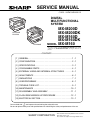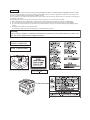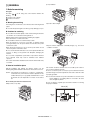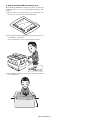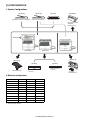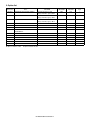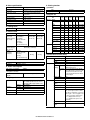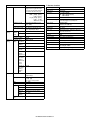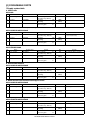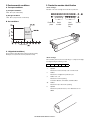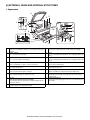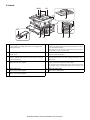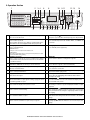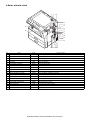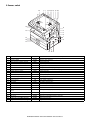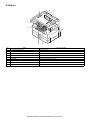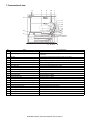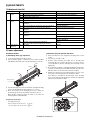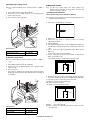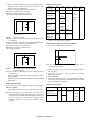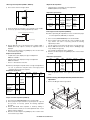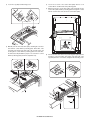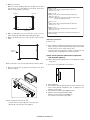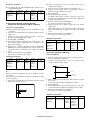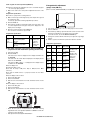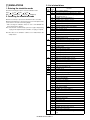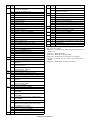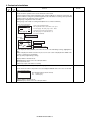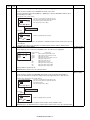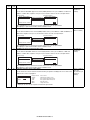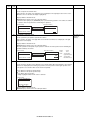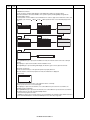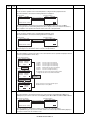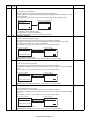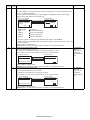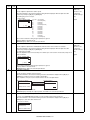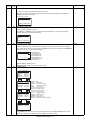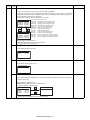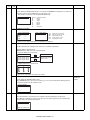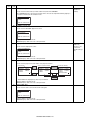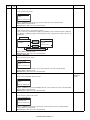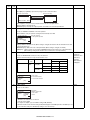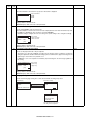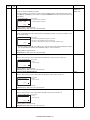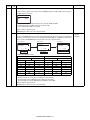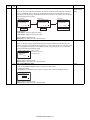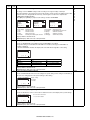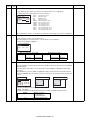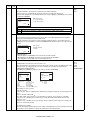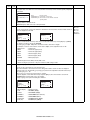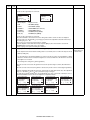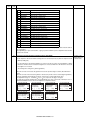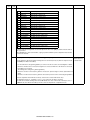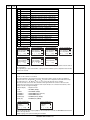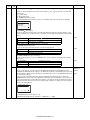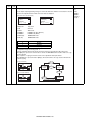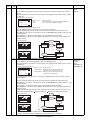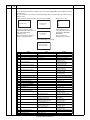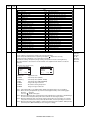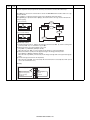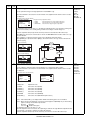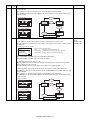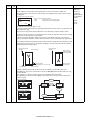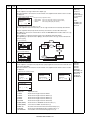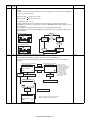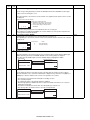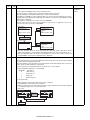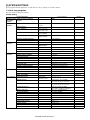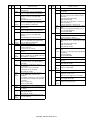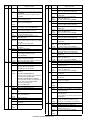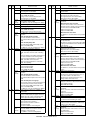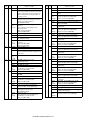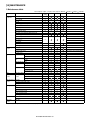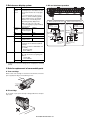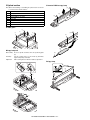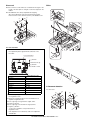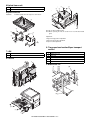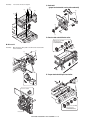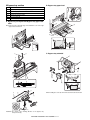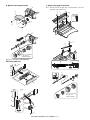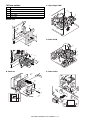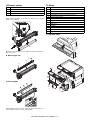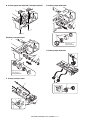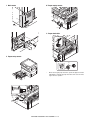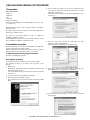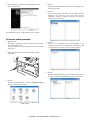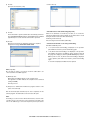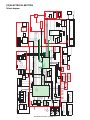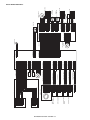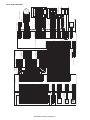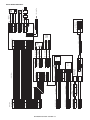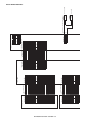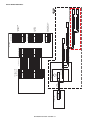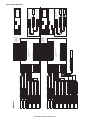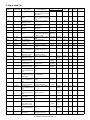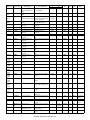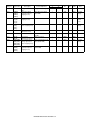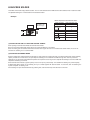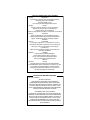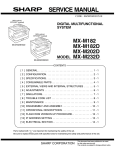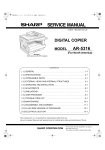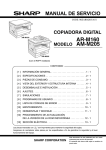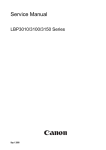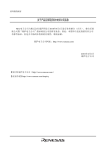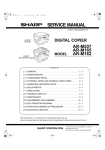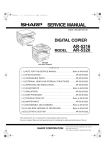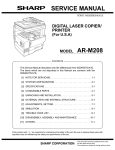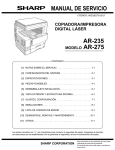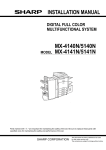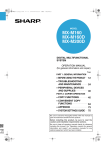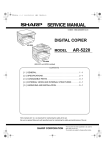Download Sharp MX-M200D Service manual
Transcript
SERVICE MANUAL
CODE : 00ZMXM200DS1E
DIGITAL
MULTIFUNCTIONAL
SYSTEM
MX-M160D
MX-M160
MX-M200D
MODEL
MX-M200D
MX-M200DK
MX-M160D
MX-M160DK
MX-M160
As for the content of the MX-M200DK/MX-M160DK, refer to the
content of the MX-M200D/MX-M160D as long as there is no
proviso.
CONTENTS
[ 1 ] GENERAL . . . . . . . . . . . . . . . . . . . . . . . . . . . . . . . . . . . . . . . . . 1 - 1
[ 2 ] CONFIGURATION. . . . . . . . . . . . . . . . . . . . . . . . . . . . . . . . . . . 2 - 1
[ 3 ] SPECIFICATIONS. . . . . . . . . . . . . . . . . . . . . . . . . . . . . . . . . . . 3 - 1
[ 4 ] CONSUMABLE PARTS. . . . . . . . . . . . . . . . . . . . . . . . . . . . . . . 4 - 1
[ 5 ] EXTERNAL VIEWS AND INTERNAL STRUCTURES . . . . . . . 5 - 1
[ 6 ] ADJUSTMENTS . . . . . . . . . . . . . . . . . . . . . . . . . . . . . . . . . . . . 6 - 1
[ 7 ] SIMULATIONS . . . . . . . . . . . . . . . . . . . . . . . . . . . . . . . . . . . . . 7 - 1
[ 8 ] USER PROGRAMS . . . . . . . . . . . . . . . . . . . . . . . . . . . . . . . . . 8 - 1
[ 9 ] TROUBLE CODE LIST . . . . . . . . . . . . . . . . . . . . . . . . . . . . . . . 9 - 1
[10] MAINTENANCE . . . . . . . . . . . . . . . . . . . . . . . . . . . . . . . . . . . 10 - 1
[11] DISASSEMBLY AND ASSEMBLY . . . . . . . . . . . . . . . . . . . . . . 11 - 1
[12] FLASH ROM VERSION UP PROCEDURE . . . . . . . . . . . . . . 12 - 1
[13] ELECTRICAL SECTION . . . . . . . . . . . . . . . . . . . . . . . . . . . . . 13 - 1
Parts marked with “ “ are important for maintaining the safety of the set.
Be sure to replace these parts with specified ones for maintaining the safety and performance of the set.
SHARP CORPORATION
This document has been published to be used for
after sales service only.
The contents are subject to change without notice.
CONTENTS
[1] GENERAL
[12] FLASH ROM VERSION UP PROCEDURE
1. Note for servicing . . . . . . . . . . . . . . . . . . . . . . . . . . 1-1
[2] CONFIGURATION
1. System Configurations . . . . . . . . . . . . . . . . . . . . . . 2-1
2. Machine configuration . . . . . . . . . . . . . . . . . . . . . . . 2-1
3. Option list . . . . . . . . . . . . . . . . . . . . . . . . . . . . . . . . 2-2
[3] SPECIFICATIONS
1. Copy mode . . . . . . . . . . . . . . . . . . . . . . . . . . . . . . . 3-1
[4] CONSUMABLE PARTS
1, Supply system table . . . . . . . . . . . . . . . . . . . . . . . . 4-1
2. Environmental conditions . . . . . . . . . . . . . . . . . . . . 4-2
3. Production number identification . . . . . . . . . . . . . . . 4-2
[5] EXTERNAL VIEWS AND INTERNAL STRUCTURES
1.
2.
3.
4.
5.
6.
7.
Appearance . . . . . . . . . . . . . . . . . . . . . . . . . . . . . . .
Internal . . . . . . . . . . . . . . . . . . . . . . . . . . . . . . . . . .
Operation Section . . . . . . . . . . . . . . . . . . . . . . . . . .
Motor, solenoid, clutch. . . . . . . . . . . . . . . . . . . . . . .
Sensor, switch . . . . . . . . . . . . . . . . . . . . . . . . . . . . .
PWB unit . . . . . . . . . . . . . . . . . . . . . . . . . . . . . . . . .
Cross sectional view . . . . . . . . . . . . . . . . . . . . . . . .
5-1
5-2
5-3
5-4
5-5
5-6
5-7
[6] ADJUSTMENTS
1. Adjustment item list . . . . . . . . . . . . . . . . . . . . . . . . . 6-1
2. Copier adjustment . . . . . . . . . . . . . . . . . . . . . . . . . . 6-1
[7] SIMULATIONS
1.
2.
3.
4.
Entering the simulation mode . . . . . . . . . . . . . . . . .
Canceling the simulation mode . . . . . . . . . . . . . . . .
List of simulations . . . . . . . . . . . . . . . . . . . . . . . . . .
Contents of simulations . . . . . . . . . . . . . . . . . . . . . .
7-1
7-1
7-1
7-3
[8] SYSTEM SETTINGS
1. List of user programs. . . . . . . . . . . . . . . . . . . . . . . . 8-1
2. Using the system settings . . . . . . . . . . . . . . . . . . . . 8-2
[9] TROUBLE CODE LIST
1. Trouble code list . . . . . . . . . . . . . . . . . . . . . . . . . . . 9-1
2. Details of trouble codes. . . . . . . . . . . . . . . . . . . . . . 9-1
[10] MAINTENANCE
1. Maintenance table . . . . . . . . . . . . . . . . . . . . . . . . . 10-1
2. Maintenance display system . . . . . . . . . . . . . . . . . 10-2
3. Note for replacement of consumable parts . . . . . . 10-2
[11] DISASSEMBLY AND ASSEMBLY
1. High voltage section/Duplex transport section . . . 11-1
2. Optical section. . . . . . . . . . . . . . . . . . . . . . . . . . . . 11-2
3. Fusing section . . . . . . . . . . . . . . . . . . . . . . . . . . . . 11-4
4. Paper exit section . . . . . . . . . . . . . . . . . . . . . . . . . 11-6
5. MCU . . . . . . . . . . . . . . . . . . . . . . . . . . . . . . . . . . . 11-8
6. Optical frame unit . . . . . . . . . . . . . . . . . . . . . . . . . 11-9
7. LSU . . . . . . . . . . . . . . . . . . . . . . . . . . . . . . . . . . . . 11-9
8. Tray paper feed section/Paper transport section. . 11-9
9. Bypass tray section . . . . . . . . . . . . . . . . . . . . . . 11-11
10.Power section . . . . . . . . . . . . . . . . . . . . . . . . . . . 11-13
11.Developing section . . . . . . . . . . . . . . . . . . . . . . . 11-14
12.Process section . . . . . . . . . . . . . . . . . . . . . . . . . . 11-15
13.Others . . . . . . . . . . . . . . . . . . . . . . . . . . . . . . . . . 11-15
1. Preparation . . . . . . . . . . . . . . . . . . . . . . . . . . . . . . .12-1
2. Installation procedure . . . . . . . . . . . . . . . . . . . . . .12-1
3. Firmware update procedure . . . . . . . . . . . . . . . . . .12-2
[13] ELECTRICAL SECTION
1. Block diagram. . . . . . . . . . . . . . . . . . . . . . . . . . . . .13-1
2, Actual wiring diagram . . . . . . . . . . . . . . . . . . . . . . .13-2
3. Signal name list . . . . . . . . . . . . . . . . . . . . . . . . . . .13-9
LEAD-FREE SOLDER
CAUTION
This product is a class 1 laser product that complies with 21CFR 1040.10 and 1040.11 of the CDRH standard and IEC60825-1 Edition 1.2-2001.
This means that this machine does not produce hazardous laser radiation. The use of controls, adjustments or performance of procedures other
than those specified herein may result in hazardous radiation exposure.
This laser radiation is not a danger to the skin, but when an exact focusing of the laser beam is achieved on the eye's retina, there is the danger of
spot damage to the retina.
The following cautions must be observed to avoid exposure of the laser beam to your eyes at the time of servicing.
1) When a problem in the laser optical unit has occurred, the whole optical unit must be exchanged as a unit, not as individual parts.
2) Do not look into the machine with the main switch turned on after removing the developer unit, toner cartridge, and drum cartridge.
3) Do not look into the laser beam exposure slit of the laser optical unit with the connector connected when removing and installing the optical
system.
4) The middle frame contains the safety interlock switch.
Do not defeat the safety interlock by inserting wedges or other items into the switch slot.
Warning:
This is a Class A product. In a domestic environment this product may cause radio interference in which case
the user may be required to take adequate measures.
LUOKAN 1 LASERLAITE
KLASS 1 LASERAPPARAT
Disconnect the AC cord before servicing the unit.
LASER WAVE - LENGTH: 785 nm + 10 nm/ 15 nm
Pulse times : (8.141 s 0.1 s/7 mm
Output power : 0.14 mW 0.22 mW
[1] GENERAL
•poorly ventilated
1. Note for servicing
Pictogram
The label (
) in the fusing area of the machine indicates the
following:
: Caution, risk of danger
: Caution, hot surface
A. Warning for servicing
•exposed to direct sunlight
•The fusing area is hot. Exercise care in this area when removing misfed
paper.
•Do not look directly at the light source. Doing so may damage your eyes.
B. Cautions for servicing
•Do not switch the machine rapidly on and off. After turning the machine
off, wait 10 to 15 seconds before turning it back on.
•Machine power must be turned off before installing any supplies.
•Place the machine on a firm, level surface.
•Do not install the machine in a humid or dusty location.
•When the machine is not used for a long time, for example, during
prolonged holidays, turn the power switch off and remove the power
cord from the outlet.
•When moving the machine, be sure to turn the power switch off and
remove the power cord from the outlet.
•Do not cover the machine with a dust cover, cloth or plastic film while the
power is on. Doing so may prevent heat dissipation, damaging the
machine.
•Use of controls or adjustments or performance of procedures other than
those specified herein may result in hazardous laser radiation
exposure.
•The socket-outlet shall be installed near the machine and shall be easily
accessible.
•subject to extreme temperature or humidity changes, e.g., near an air
conditioner or heater.
C. Note for installation place
Improper installation may damage the machine. Please note the
following during initial installation and whenever the machine is moved.
Caution : If the machine is moved from a cool place to a warm place,
condensation may form inside the machine. Operation in this
condition will cause poor copy quality and malfunctions. Leave
the machine at room temperature for at least 2 hours before
use.
Do not install your machine in areas that are:
•damp, humid, or very dusty
The machine should be installed near an accessible power outlet for
easy connection and disconnection.
Be sure to connect the power cord only to a power outlet that meets the
specified voltage and current requirements. Also make certain the outlet
is properly grounded.
Note : Connect the machine to a power outlet which is not used for other
electric appliances. If a lighting fixture is connected to the same
outlet, the light may flicker.
Be sure to allow the required space around the machine for servicing
and proper ventilation.
20 cm (8")
20 cm
(8")
MX-M160 GENERAL 1-1
20 cm
(8")
D. Note for handling PWB and electronic parts
When handling the PWB and the electronic parts, be sure to observe the
following precautions in order to prevent against damage by static
electricity.
1) When in transit or storing, put the parts in an anti-static bag or an
anti-static case and do not touch them with bare hands.
2) When and after removing the parts from an anti-static bag (case), use
an earth band as shown below:
• Put an earth band to your arm, and connect it to the machine.
3) When repairing or replacing an electronic part, perform the procedure
on an anti-static mat.
MX-M160 GENERAL 1-2
[2] CONFIGURATION
1. System Configurations
[AR-RP10]
[AR-SP10]
[AR-VR7]
(REVERSING SINGLE PASS FEEDER)
(SINGLE PASS FEEDER)
(DOCUMENT COVER)
[MX-NB10]
(NEWORK PRINTING /
SCANNING
EXPANSION KIT)
Standard for North America only
AR-RP10
[MX-M200D]
[MX-M160]
[MX-M160D]
[MX-FX10]
[MX-TR10]
[AR-D35]
(JOB SEPARATOR)
[AR-D34]
(2 x 250-sheet paper
feed unit)
(250-sheet paper
feed unit)
2. Machine configuration
MX-M200D
MX-M160D
MX-M160
STD
STD
STD
Color scanner
STD
STD
STD
SPLC printer
STD
STD
STD
Copy
PCL printer
OPT
OPT
OPT
Fax
OPT
OPT
OPT
Network
OPT
OPT
OPT
Duplex
STD
STD
N/A
Sort
STD
STD
STD
Shifter ∗1
STD
STD
STD
Paper tray
2-stage
1-stage
1-stage
∗1: Except for North America
MX-M200D CONFIGURATION 2-1
(FACSIMILE
EXPANSION KIT)
3. Option list
Model name
Name
MX-M200D
MX-M160D
MX-M160
Product key
target
AR-RP10
REVERSING SINGLE PASS FEEDER
North/South America: STD
Europe, Australia, Agency: OPT
OPT
N/A
—
AR-SP10
SINGLE PASS FEEDER
North/South America: N/A
Europe, Australia, Agency: OPT
OPT
OPT
—
AR-VR7
DOCUMENT COVER
North/South America:N/A
Europe, Australia, Agency: OPT
OPT
STD
—
AR-D34
250-SHEET PAPER FEED UNIT
OPT
OPT
OPT
—
AR-D35
2X250-SHEET PAPER FEED UNIT
OPT
OPT
OPT
—
MX-TR10
JOB SEPARATOR TRAY KIT
OPT
OPT
OPT
—
MX-NB10
NEWORK PRINTING / SCANNING
EXPANSION KIT
OPT
OPT
OPT
—
MX-FX10
FACSIMILE EXPANSION KIT
OPT
OPT
OPT
—
AR-SM5
256MB EXPANTION MEMORY BOARD
OPT
OPT
OPT
—
AR-MM9
FAX EXPANTION MEMORY BOARD
OPT
OPT
OPT
—
AR-PF1
BARCODE FONT KIT
OPT
OPT
OPT
—
PS3 EXPANSION KIT
OPT
OPT
OPT
Yes
MACRO FONT FLASH ROM KIT
OPT
OPT
OPT
—
MX-PK10
AR-PF2
O: Option installation enable
X: Option installation disable
MX-M200D CONFIGURATION 2-2
[3] SPECIFICATIONS
1. Copy mode
D. Document
A. Type
Max. document size
A3, 11" X 17"
Document reference position
Left bottom reference
Detection (Platen)
Yes
Type
Desk-top
Paper exit
center tray / internal
E. Paper feed
B. Machine composition
(1) Paper feed section details
MX-M160D/MX-M160
16-CPM multi function model
MX-M200D
20-CPM multi function model
Item
Paper capacity
C. Copy speed
MX-M200D
MX-M160D/MX-M160
A4/ 8.5”x11”
20ppm
16ppm
A4R
14ppm
12ppm
8.5”x11”R
15ppm
12ppm
A5/ 5.5”x8.5”
20ppm
16ppm
B5/ 16K
20ppm
16ppm
B5R
16ppm
14ppm
16KR
15ppm
14ppm
8.5x13”
12ppm
11ppm
B4/ 8.5”x14
12ppm
10ppm
A3
11ppm
9ppm
11”x17”
10ppm
9ppm
8K
11ppm
10ppm
S to S
MX-M200D
MX-M160D/MX-M160
20cpm (100%)
16cpm (100%)
S to S : Tray1 A4/8.5”X11” document 11 sheets (11 pages), copy 1 set
(3) Job efficiency
Copy mode
Bypass tray
250
sheets
100 sheets
No
(Paper size is set with
the system setting.)
Paper type setting
No
Paper size changing method
Size setting
No
No
(Heavy
paper setting
is enabled.)
The paper guide is set by the user.
Paper when shipping AB series
A4
A4
-
Inch series 8 1/2” x11” 8 1/2” x11”
Remaining paper quantity
detection
-
Only empty detection available
(2) Feedable paper
Paper size
(2) Document replacement speed (Copy mode)
Copy mode
2nd tray
250
sheets
Paper size detection
(1) Engine speed (ppm)
Paper size
1st tray
1st tray 2nd tray
Bypass
tray
A3
297x420
Yes
Yes
Yes
B4
257x364
Yes
Yes
Yes
A4
297x210
Yes
Yes
Yes
A4-R
210x297
Yes
Yes
Yes
B5
257x182
Yes
Yes
Yes
B5R
182x257
Yes
Yes
Yes
A5
210x148.5
Yes
N/A
Yes
A5R
148.5x210
N/A
N/A
Yes
MX-M200D
MX-M160D
MX-M160
A6R
105x148.5
N/A
N/A
Yes
S to S
18cpm (90%)
15cpm (49%)
15cpm (94%)
B6R
128.5x182
N/A
N/A
Yes
S to D
10cpm (50%)
10cpm (63%)
—
Ledger 11 x 17 in
279.4x431.8
Yes
Yes
Yes
D to D
10cpm (50%)
10cpm (63%)
—
Legal 8.5x14in.
215.9x355.6
Yes
Yes
Yes
S to S : Tray1 A4/8.5”X11” document 10 sheets (10 pages), copy 5 sets
S to D : Tray1 A4/8.5”X11” document 10 sheets (10 pages), copy 5 sets
D to D : Tray1 A4/8.5”X11” document 10 sheets (20 pages), copy 5 sets
Foolscap 8.5 x 13 in
215.9x330.2
Yes
Yes
Yes
Letter 11x8.5in
279.4x215.9
Yes
Yes
Yes
Letter-R 8.5x11in
215.9x279.4
Yes
Yes
Yes
(4) First copy time
Executive-R 7.25x10.5in.
184.2x266.7
N/A
N/A
Yes
Invoice 8.5x5.5 in.
215.9x139.7
Yes
N/A
Yes
Invoice-R 5.5x8.5 in
139.7x215.9
N/A
N/A
Yes
8K
270x390
Yes
Yes
Yes
16K
270x195
Yes
Yes
Yes
16KR
195x270
Yes
Yes
Yes
COM10
104.8x241.3
N/A
N/A
Yes
COM9
98.4x225.4
N/A
N/A
Yes
C5
162x229
N/A
N/A
Yes
DL
110x220
N/A
N/A
Yes
Postcard
100x148
N/A
N/A
Yes
Return postcard
200x148
N/A
N/A
Yes
Long format No. 3
120.1x235
N/A
N/A
Yes
Monarch
98.4x190.5
N/A
N/A
Yes
Western format No. 2
114x162
N/A
N/A
Yes
Western format No. 4
105x235
N/A
N/A
Yes
Tray
Content
1st tray
7.2 sec or less
2nd tray
8.5 sec or less
3rd tray
9.5 sec or less
4th tray
10.5 sec or less
Bypass tray
7.5 sec or less
600x300dpi, AE mode, A4/Letter, single surface copy with OC, in polygon
ready state
MX-M200D SPECIFICATIONS 3-1
J. Void width
(3)Types of feedable paper
Types of paper
1st tray 2nd tray Bypass tray
Thin paper
56-59g/m2
15-15.9lbs
Yes
Yes
Plain paper
60-90g/m2
16-24lbs
Yes
Yes
Yes
(Multi paper
feed enable)
Heavy paper
91-105g/m2
16-24lbs
N/A
N/A
Yes
(Multi paper
feed enable)
N/A
Yes
(A4 or less)
(Multi paper
feed enable)
Void area
Lead edge 1 ~ 4mm,
rear edge 4mm or less,
Total of both sides: 6mm or less
Image loss
4.0mm or less
Yes
K. Paper exit / finishing
Paper exit section Face down 250 sheets
capacity
Full detection
Detection of 250 sheets count is for only copy mode
When the job separator is installed, only detection
is available
Upper stage: 100 sheets or 10.6mm or less
Lower stage: 150 sheets
Finishing
Shifter (Standard except for North America)
Job separator (Option)
Electronic sort
capacity
A4/ 8.5" x 11" standard document (6% coverage)
160 sheets
Offset function
Yes (Except for North America)
Staple function
None
Heavy paper
106-128g/m2
24.1-33.5lbs
Heavy paper
129-200g/m2
33.6-53.2lbs
N/A
N/A
Yes
(A4 or less)
(Only single
paper feed)
Heavy paper
201-256g/m2
53.3-68lbs
N/A
N/A
N/A
75-90g/m2
20-24lbs
N/A
N/A
Yes
L. Additional functions
Postcard
N/A
N/A
Yes
APS
O
OHP film
N/A
N/A
Yes
AMS
O
Label sheet
N/A
N/A
Yes
Auto tray switching
O
Tab paper 20
N/A
N/A
No
Memory copy
O
Envelope
N/A
Rotation copy
F. Multi copy
Max. number of
multi copy
999 sheets
G. Warm-up time
Warm-up time
45 seconds or less
Pre-heat
Available
Jam recovery
Within 45 sec
O
E-sort
(Sorting function)
H. Copy magnification ratio
O Single surface, A4, Max. 80 sheets
E-sort (Grouping
function)
O
Rotation sort
X
Prevention of sky
shot
X
Independent
zooming
O
1 set 2 copy
Fixed
magnification
ratio
AB system:
400, 200, 141, 122, 115, 100, 86, 81, 70, 50, 25%
O SPF: Disable
OC: Enlargement is disable.
Binding margin
Inch system:
400, 200, 141, 129, 121, 100, 95, 77, 64, 50, 25%
O Default AB series: 10mm (5, 10, 15, 20mm)
Inch series: 1/2 inch (1/4, 1/2, 3/4, 1 inch)
Edge erase
Zooming
25 ~ 400%
SPF/RSPF(50 ~ 200%)
O Default AB series: 10mm (5, 10, 15, 20mm)
Inch series: 1/2 inch (1/4, 1/2, 3/4, 2 inch)
Center erase
Independent
zooming(vertical)
Available (25 ~ 400%)
SPF/RSPF(50 ~ 200%)
O Default AB series: 10mm (5, 10, 15, 20mm)
Inch series: 1/2 inch (1/4, 1/2, 3/4, 3 inch)
Independent
zooming
(horizontal)
Available (25 ~ 400%)
SPF/RSPF(50 ~ 200%)
Black/white
reverse
X
Multi shot
O
Offset
I. Print density
Density mode
Auto / Text / Photo
No. of manual
adjustment
5 steps (Text / Photo)
Resolution
Writing: 600 x 600dpi
Reading: 600 (main) x 600 (sub) (PHOTO mode)
600 (main) x 300 (sub) (AUTO exposure
mode)
600 (main) x 300 (sub) dpi (TEXT mode)
X
Preheating
O The conditions are set by the user program.
Auto shut-off
O The conditions are set by the user program.
User programming
O
Total counter
O Supports Total counter and Copy counter and
Scanner counter.
Coin vendor
support
O (Supports I/F only.)
Auditor support
O (Supports I/F only.)
Toner save
O (Set according to the destination)
O (Total of copy, printer, and scanner: 50 Dept.,
Fax: 50 Dept.)
Gradation
Reading: 256 gradations
Writing: Binary
Department
management
Toner save mode
Set by the user program
O : Available
MX-M200D SPECIFICATIONS 3-2
X : Not available
M. Other specifications
S. Printing function
Photoconductor type
OPC (Organic Photo Conductor)
Photoconductor drum dia.
30mm
Copy lamp
Cold cathode fluorescent lamp (CCFL)
Developing system
Dry 2-component magnetic brush
development
Charging system
Saw teeth charging
Transfer system
(+) DC corotron
Separation system
(-) DC corotron
Fusing system
Heat roller
Cleaning system
Contact blade
(1) Platform
Item
Content
Support platform
IBM PC/AT compatible machine
(2) Support OS
OS
Windows 98/Me
N. Package form
Body
Body / Accessories
O. External view
MX-M200D
External
dimensions
(With the bypass
tray closed)
Weight
(Excluding
developer)
MX-M160D
MX-M160
590 mm(W) x
590 mm (W) x 590 mm (W) x
574 mm (D) x 574 mm (D) x
574 mm(D) x
437 mm (H) 470 mm (H)
522 mm(H)
(Except for North
America)
651 mm(H)
(For North America)
Occupying area
(With the bypass
tray opened)
Mac
883mm(W) x 574mm(D)
33.0Kg
(Except for North
America)
38.3Kg
(For North America)
SPLC
28.1Kg
29.7Kg
Rerease
PCL6
PCL5e PS PPD
method
SPDL2
No
No
No
No
No
NT 4.0 SP5 or
later
No
No
No
No
No
2000
Yes
Yes
Yes
Yes
Yes
CD-ROM
XP
Yes
Yes
Yes
Yes
Yes
CD-ROM
XP x64
Yes
Yes
No
Yes
Yes
Web
Server 2003
No
Yes
Yes
Yes
Yes
CD-ROM
Server 2003
x64
No
Yes
No
Yes
Yes
Web
Vista
Yes
Yes
Yes
Yes
Yes
CD-ROM
Vista x64
Yes
Yes
No
Yes
Yes
Web
Server 2008
No
Yes
No
Yes
Yes
CD-ROM
Server 2008
x64
No
Yes
No
Yes
Yes
Web
9.0-9.2.2
No
No
No
No
Yes
CD-ROM
X 10.2.8
No
No
No
No
Yes
CD-ROM
X 10.3.9
No
No
No
No
Yes
CD-ROM
X 10.4.11
No
No
No
No
Yes
CD-ROM
X 10.5-10.5.6
No
No
No
No
Yes
CD-ROM
(3) Printer driver function (SPLC)
Item
Common
SPLC
Custom settings
Yes
P. Power source
Reset to default
Yes
Voltage
100 - 127V 220 - 240V
MIMIC
Yes
Frequency
50/60Hz common
Configuration Paper feed option
Tray
Paper tray
Settings
Q. Power consumption
Max. power consumption
1200W
Set Paper
size
* EnergyStar conformity
Power consumption when
standby
10W (Not including option)
R. Digital performance
Resolution
Gradation
Reading
600 x 600dpi (PHOTO mode)
600 x 300dpi (AUTO exposure mode)
600 (main) x 600 (sub) dpi (TEXT mode)
Writing
600 x 600dpi
Reading
256 gradations
Writing
Binary
Memory
64MB
Hard disk
None
Main
Tray1/ Tray2/ Tray3/ Tray4
Tray1/ Tray2/ Tray3/ Tray4/
Manual paper feed
Not set/ A3/ A4-R/ A5-R/ A6/ B4/
B5-R/ B6/ Ledger/ Letter-R/ Legal/
Executive/ Invoice-R/ Foolscap/
Folio/ Com10/ DL/ C5/ 8k/ 16k-R/
Custom paper
Status window
Yes
Version information
Yes
Number of copies
1-999
Print in the unit of
copies
On/ Off
N-UP printing
1/ 2/ 4 /6 up
frame line
On/ Off
Order
From left to right */ From right to
left */ From top to bottom */ From
top right to downward **/ From top
left to right **/ From top right to left
**/ From top right to downward **
(“*” is displayed for 2UP only.
“**” is displayed except for 1UP
and 2UP.)
Print direction
Vertical/Horizontal
Print after rotating
180°C
Yes
MX-M200D SPECIFICATIONS 3-3
Item
Paper
SPLC
Paper size
A3/ A4/ A5/ A6/ B4/ B5/ B6/
Ledger/ Letter/ Legal/ Executive/
Invoice/ Foolscap/ Folio/ Com10/
DL/ C5/ 8k/ 16k/ Custom page
- Custom paper:
Width [100.0] -[297.0]
[3.94”] -[11.69”]
Length [148.0] -[431.8]
[5.83”] - [17.00”]
- Milimeters/ Inches
Advanced
setting
Advanced
setting
T. Scanner function
Type
Document table/document feed unit
Light source
White CCFL
Resolution
Color: 600 x 600dpi
B/W: 600 x 300dpi (Default)
600 x 600dpi
Document
Sheet/Book
Effective scan range
OC/SPF/RSPF:
about 297(length) x 431(width) mm
Setting for zoom
None/ Fit page printing/ zoom
(“24” - “400”)
Scan speed
OC/SPF/R-SPF:
0.962msec/line(300 dpi)
Setting
Yes
Input data
1bit or 12bit
Paper feed system
Auto paper feed/ manual feed/
Tray1/ Tray2/ Tray3/ Tray4
Output data
1bit or 8bit
Scan color
B/W(Simple binary) / B/W(error diffusion) /
Gray scale / Full color
Protocol
TWAIN/WIA(XP,Vista)/STI
Interface
USB2
Scanner utility
Button Manager/Sharpdesk
Drop-out color
Yes (Red/Green/Blue/White)
Scanner button
Provided (6)
Supported OS
Windows 2000/XP/VISTA
Void area
Lead edge/rear edge (2.5mm) on the driver
side Left/right: 3.0mm
WHQL support
Support by running change
Image
adjustment
brightness
“0” - “100”
Contrast
“0” - “100”
Print text in black
On/ Off
Print line in black
On/ Off
Compati Input
-bility
resolution
300dpi/ 600dpi
Hatching
pattern
Standard/Fine
Spool type RAW/ EMF
Reduction
system
Standard/Unit of page/Unit of object
Print
“1” - “5”
density
adjustment
Priority on On/ Off
the driver
setting Print in the
unit of
copies
Priority on
the driver
setting Duplex
print
Watermark
Flat bed scanner
Scan system
On/ Off
Watermark
Top secret/ Confidential/ Draft/
Original/ Copy
Position
X: [-50] - [50]
Y: [-50] - [50]
Sets to the center position.
Size
“6” - “300”
Angle
Edit
“-90” - “90”
Font name
Bold text
On/ Off
Italic face
On/ Off
Text set
It depends on the font name.
Color
density
“0” - “255”
Print the first page
only
On/ Off
MX-M200D SPECIFICATIONS 3-4
[4] CONSUMABLE PARTS
1.Supply system table
A. USA/Canada
MX-M200D
No.
Name
Product name
Content
Life
1
Toner cartridge
MX-206NT
Toner cartridge
(Toner:Net 547g With IC)
x1
16K
2
Developer
AR-205MD
Developer
(Net 300g)
x10
500K
(50x10)
3
Drum KIT
AR-205DR
Drum
Drum fixing plate
x1
x1
50K
19K
Remark
Life setting by A4 6% document
B. South and Central America (200V series)
MX-M160/MX-M160D/MX-M200D
No.
Name
Product name
Content
Life
1
Toner cartridge
MX-206GT
Toner cartridge
x1
(Toner:Net 547g With IC)
2
Developer
AR-205LD
Developer
(Net 300g)
x10
500K
(50x10)
3
Drum KIT
AR-205DM
Drum
Drum fixing plate
x1
x1
50K
Remark
Life setting by A4 6% document
(In a toner save mode)
C. Europe
MX-M160D/MX-M200D
No.
Name
Product name
Content
Life
1
Toner cartridge
MX-206GT
Toner cartridge
x1
(Toner:Net 547g With IC)
16K
2
Developer
AR-205LD
Developer
(Net 300g)
x10
500K
(50x10)
3
Drum KIT
AR-205DM
Drum
Drum fixing plate
x1
x1
50K
16K
Remark
Life setting by A4 6% document
D. Australia/New Zealand
MX-M160/MX-M160D/MX-M200D
No.
Name
Product name
Content
Life
1
Toner cartridge
MX-206GT
Toner cartridge
x1
(Toner:Net 547g With IC)
2
Developer
AR-205LD
Developer
(Net 300g)
x10
500K
(50x10)
3
Drum KIT
AR-205DM
Drum
Drum fixing plate
x1
x1
50K
16K
Remark
Life setting by A4 6% document
E. Middle East/Africa/Israel/Palestine/Philippine/Taiwan
MX-M160/MX-M160D/MX-M200D
No.
Name
Product name
Content
Life
1
Toner cartridge
MX-206FT
Toner cartridge
x1
(Toner:Net 547g With IC)
2
Developer
AR-205CD
Developer
(Net 300g)
x10
500K
(50x10)
3
Drum KIT
AR-205DR
Drum
Drum fixing plate
x1
x1
50K
16K
Life setting by A4 6% document
F. Asia (Except the above)
MX-M160/MX-M160D/MX-M200D
No.
Name
Product name
Content
Life
1
Toner cartridge
MX-206AT
Toner cartridge
x1
(Toner:Net 547g With IC)
2
Developer
AR-205CD
Developer
(Net 300g)
x10
500K
(50x10)
3
Drum KIT
AR-205DR
Drum
Drum fixing plate
x1
x1
50K
MX-M200D CONSUMABLE PARTS 4-1
Remark
Life setting by A4 6% document
2. Environmental conditions
3. Production number identification
A. Transport conditions
<Toner cartridge>
(1) Transport conditions
The label on the toner cartridge shows the date of production.
-20°C - 45°C (No condensation)
(2) Storage conditions
-10°C - 40°C (Unopened, No condensation)
B. Use conditions
Humidity (%)
Production
place
Serial
number
Year/
Month/
Day
Ver.No.
Use environment
conditions
Temperature
C. Life(packed conditions)
Photoconductor drum (36 months from the production month)
Developer, toner (24 months from the production month)
<Drum cartridge>
The lot number, printed on the front side flange, is composed of 6 digits,
each digit showing the following content:
1
1
2
3
4
5
6
Alphabet
Indicates the model conformity code. A for this model.
2
Number
Indicates the end digit of the production year.
3
Number or X, Y, Z
Indicates the month of packing.
X stands for October, Y November, and Z December.
4/5
Number
Indicates the day of the month of packing.
6
Alphabet
Indicates the production factory. "A" for Nara Plant, “C“ for
SOCC
MX-M200D CONSUMABLE PARTS 4-2
[5] EXTERNAL VIEWS AND INTERNAL STRUCTURES
1. Appearance
3
7
8 9
4
1
5
5
13
10
2
14
6
12
11
15 16
17
1
USB 2.0 port
Connect to your computer to this port to use the printer and scanner
functions.
10
Front cover
Open to remove paper misfeeds or replace the toner cartridge.
2
Charger cleaner
Use to clean the transfer charger.
11
Tray 1
Tray 1 can hold approximately 250 sheets of copy paper (20 lbs. (80
g/m2 )).
3
Glass cleaner
Use to clean the original scanning glass.
12
Tray 2
Tray 2 can hold approximately 250 sheets of copy paper (20 lbs. (80
g/m2 )).
4
Document glass
Place an original that you wish to scan face down here.
13
Side cover
Open to remove misfed paper.
5
Handles
Use to move the machine.
14
Side cover handle
Pull to open the side cover.
6
Power switch
Press to turn the machine power on and off.
15
Bypass tray guides
Adjust to the width of the paper when using the bypass tray.
7
Center tray
Copies and printed pages are output to this tray.
16
Bypass tray
Special paper (heavy paper or transparency film) can be fed from
the bypass tray.
8
Top tray
(when the job separator tray kit is installed)
Received faxes (when the fax option is installed) and print jobs are
delivered to this tray.
17
Bypass tray extension
Pull out when feeding large paper such as 11" x 17" and 8-1/2" x 14"
(A3 and B4).
9
Operation panel
Contains operation keys and indicator lights.
MX-M200D EXTERNAL VIEWS AND INTERNAL STRUCTURES 5-1
2. Internal
22
20 21
26
23
18
19
25
24
18 Toner cartridge lock release lever
To replace the toner cartridge, pull out the toner cartridge while
pushing on this lever.
27
24
28
Fusing unit release levers
To remove the paper misfed in the fusing unit, push down on these
levers and remove the paper.
* The fusing unit is hot. Do not touch the fusing unit when removing misfed
paper. Doing so may cause a burn or injury.
19 Toner cartridge
Contains toner..
25
Roller rotating knob
Rotate to remove misfed paper.
20 Document feeder tray
Place the original(s) that you wish to scan face up here. Up to 40
sheets can be placed.
26
Exit area
Originals exit the machine here after copying/scanning when the
SPF is used.
21 Original guides
Adjust to the size of the originals.
27
Photoconductive drum
Images are formed on the photoconductive drum.
* Do not touch the photoconductive drum (green portion) when removing the
misfed paper. Doing so may damage the drum and cause smudges on copies.
22 Feeding roller cover
Open to remove misfed originals.
28
Fusing unit paper guide
Open to remove misfed paper.
23 Right side cover
Open to remove misfed originals.
MX-M200D EXTERNAL VIEWS AND INTERNAL STRUCTURES 5-2
3. Operation Section
1
2
01
02
03
04
05
3 4
6
8
10
9 11
08
09
10
REDIAL/PAUSE
11
12
13
14
15
16
17
18
19
20
DEF
PRINT
GHI
JKL
MNO
PQRS
TUV
WXYZ
14
INTERRUPT
FAX STATUS
COPY
07
ABC
SPEAKER
SHIFT
06
12 13
ON LINE
DATA
BACK
OK
SPECIAL
FUNCTION
SCAN
SPEED
SYMBOL
21
22
23
24
25
FAX
LINE
DATA
COPY EXPOSURE
SCAN COLOR MODE
FAX PROGRAM
COMM. SETTING
@.-_
PAPER
AUTO%
OUTPUT
DUPLEX
ZOOM
RESOLUTION ADDRESS FORMAT ORIGINAL SIZE DUPLEX SCAN
RESOLUTION ADDRESS BROADCAST ORIGINAL SIZE DUPLEX SCAN
ACC. #-C
READ-END
SPACE/–
5
7
15 16 17 18 19 20
21 22 23 24 25 26
1
Keys for fax function (when the fax option is installed)
These are used in fax mode.
14
[INTERRUPT] key (
) / INTERRUPT indicator
Interrupts a copy run to allow an interrupt copy job to be performed.
2
[COPY] key / indicator
Press to select copy mode.
If pressed when "Ready to copy." appears or during warm-up, the
total number of sheets used appears while the key is pressed.
15
[EXPOSURE] key
Use to select the exposure mode. "AUTO", "TEXT", or "PHOTO" can
be selected.
3
[PRINT] key / indicator
Press to select print mode.
16
[PAPER] key
Use to manually select a paper tray.
n
ONLINE indicator
Print jobs can be received when this indicator is lit.
n
DATA indicator
This lights steadily when there is a print job in memory that has not been
printed, and blinks during printing.
4
[SCAN] key / indicator
Press to select scan mode. (To connect a computer to the USB port
on the machine and use the scanner function. To use the machine
as a network scanner.)
17
[ZOOM] key
Press to select a reduction or enlargement copy ratio.
5
[FAX] key / indicator (when the fax option is installed)
LINE indicator, DATA indicator This key is used in fax mode.
18
[AUTO%] key
Press to have the copy ratio selected automatically.
6
[FAX STATUS] key (when the fax option is installed)
This key is used in fax mode.
19
[OUTPUT] key
Use to select the sort function.
7
[SPECIAL FUNCTION] key
Press to select special functions.
20
[DUPLEX] key (only on models that support two-sided printing)
Select the two-sided copying mode.
8
Display
Shows various messages.
21
Arrow keys
Press to move the highlighting (which indicates that an item is
selected) in the display.
9
Copy number display
The selected number of copies appears. During copying, this shows
the remaining number of copies.
22
[ACC.#-C] key (
)
Press the end the use of an account and return the display to the
account number entry screen.
10 [BACK] key
Press to return the display to the previous screen.
23
[0] key
Press during a continuous copy run to display the number of copies
completed.
11 [OK] key
Press to enter the selected setting.
24
[READ-END] key (
)
When copying in sort mode from the document glass, press this key
when you have finished scanning the original pages and are ready to
start copying.
12 Numeric keys
Use to select the number of copies.
25
[CA] key
Clears all selected settings and returns the machine to the default
settings.
13 [C] key
Press to clear the set number of copies or stop a copy run.
26
[START] key (
) / indicator
Copying is possible when this indicator is on. Press the key to start
copying.
MX-M200D EXTERNAL VIEWS AND INTERNAL STRUCTURES 5-3
4. Motor, solenoid, clutch
1 2
18
3
4
5
17
6
7
8
9
10
19
11
12
4
No.
16 15 14 13
Code
Name
MRM
Function operation
1
Mirror motor
Drives the optical mirror base (scanner unit).
2
Toner motor
TM
3
Duplex motor
DPX
Switchback operation and paper exit motor in duplex. (Only for MX-M160D/MX-M200D)
4
Cooling fan motor
CFM
Cools the inside of the machine.
5
Main motor
MM
Drives the machine.
6
1st tray paper feed clutch
7
PS clutch
8
Paper feed solenoid
CPSOL1
9
Resist roller solenoid
RRS
Toner supply
CPFC1
Drive the pick up roller
RRC
Drives the resist roller
Solenoid for paper feed from tray
Resist roller rotation control solenoid
10 Bypass tray paper transport clutch
MPTC
Drives the bypass tray paper transport roller.
11 Bypass tray paper feed clutch
MPFC
Drives the bypass tray paper feed roller.
12 Bypass tray paper feed solenoid
MPFS
Bypass tray paper feed solenoid
13 2nd tray transport clutch
CPFC2
Drives the 2nd tray transport roller.
14 2nd tray transport solenoid
FSOL1
2nd tray transport solenoid
15 2nd tray paper feed clutch
CPFC1
Drives the 2nd tray paper feed roller.
16 2nd tray paper feed solenoid
PSOL2
2nd tray transport solenoid
17 Exhaust fan motor
VFM
Cools the inside of the machine.
18 Cooling fan motor
CFM
Cools the inside of the machine.
19 Job separator motor
Job separator tray up/down
MX-M200D EXTERNAL VIEWS AND INTERNAL STRUCTURES 5-4
5. Sensor, switch
23
1 2
22 24 3 18 19 20
(AB)
(INCH)
(AB)
(INCH)
16
21
4
15
5
6
7
14
13
12
8
11 10 9
No.
Name
Code
Function operation
1
Mirror home position sensor
MHPS
Detects the mirror (scanner unit) home position.
2
Side door switch
DSWR
Side door open detection
3
Paper exit sensor (paper exit side)
POD1
Detects paper exit.
4
Paper exit sensor (DUP side)
PDPX
Paper transport detection
5
Thermistor
RTH
6
Thermostat
RDTCT
7
Toner density sensor
8
2nd tray detection switch
CSD2
2nd tray detection
9
Bypass tray sensor
MPED
Bypass tray transport detection
10
2nd tray door open/close sensor
DRS2
2nd tray door open/close detection
11
2nd tray door paper pass sensor
PPD2
2nd tray paper entry detection
12
2nd tray paper empty sensor
CSS2
2nd tray paper empty detection
13
Paper in sensor
14
TCS
Fusing section temperature detection
Fusing section abnormally high temperature detection
Detects the toner density in the developing unit.
PIN
Paper transport detection
Tray empty
CSS1
Tray paper entry detection
15
Front cover SW
DSWF
Front cover open detection
16
Power switch
18
Tray full sensor
19
Job separator paper presence/empty
sensor
20
Job separator HP sensor
21
Lower limit switch
22
OC sensor
OCSW
Original cover and SPF open/close detection
23
Original size sensor(Main Scaning)
DSIN0
Original size detection
24
Original size sensor(Sub Scaning)
DSIN1
Original size detection
MAIN SW
TRAY-D
TRAY-FULL
LFT UP
Turns ON/OFF the main power source.
Tray full detection
Job separator tray paper presence/empty detection
Job separator HP detection
/ JOBS_DLD Job separator tray lower limit position detection
MX-M200D EXTERNAL VIEWS AND INTERNAL STRUCTURES 5-5
6. PWB unit
1
10
2
3
7
9
4
6
No.
5
Name
Function operation
1
Copy lamp Inverter PWB
Copy lamp control
2
CCD sensor PWB
Image scanning
3
Main control PWB
Main control PWB
4
2nd tray PWB
2nd tray control
5
High voltage PWB
High voltage control
6
Power PWB
AC power input/DC power control
7
Operation main PWB
Operation panel input/Display, operation panel section control
9
LCD OPE PWB
Display and operation panel control
10
IMC2 PWB
Electronic sort, USB2.0
MX-M200D EXTERNAL VIEWS AND INTERNAL STRUCTURES 5-6
7. Cross sectional view
1 2
3
4
5 6
7
18
8
9
10
11
12
13
14
15
23
22
21 20 19 17
No.
Name
16
Function/Operation
1
Copy lamp
Image radiation lamp
2
Copy lamp unit
Operates in synchronization with No. 2/3 mirror unit to radiate documents
sequentially.
3
LSU unit
Converts image signals into laser beams to write on the drum.
4
Lens unit
Reads images with the lens and the CCD.
5
MC holder unit
Supplies negative charges evenly on the drum.
6
Paper exit roller
Used to discharge paper.
7
Transport roller
Used to transport paper.
8
Upper heat roller
Fuses toner on paper (with the teflon roller).
9
Lower heat roller
Fuses toner on paper (with the silicon rubber roller).
10
Waste toner transport roller
Transports waste toner to the waste toner box.
11
Drum unit
Forms images.
12
Transfer charger unit
Transfer images (on the drum) onto paper.
13
DUP follower roller
Transports paper for duplex.
14
Duplex transport roller
Transports paper for duplex .
15
Resist roller
Takes synchronization between the paper lead edge and the image lead edge.
16
Bypass tray
Bypass tray
17
Bypass tray paper pick up roller
Picks up paper in bypass tray.
18
No. 2/3 mirror unit
Reflects the images from the copy lamp unit to the lens unit.
19
Bypass tray transport roller
Transports paper from the bypass tray.
20
2nd tray paper transport roller
Transports paper from the 2nd tray. (MX-M200D only)
21
2nd tray paper pick up roller
Picks up paper from the 2nd tray. (MX-M200D only)
22
1st tray paper feed roller
Picks up paper from the 1st tray.
23
MG roller
Puts toner on the OPC drum.
MX-M200D EXTERNAL VIEWS AND INTERNAL STRUCTURES 5-7
[6]ADJUSTMENTS
1.Adjustment item list
Section
A
B
Adjustment item
Process
section
Mechanism
section
Adjustment procedure/SIM No.
(1)
Developing doctor gap adjustment
Developing doctor gap adjustment
(2)
MG roller main pole position adjustment
MG roller main pole position adjustment
(3)
Developing bias voltage check
(4)
Main charger voltage check
(1)
Image position adjustment
SIM-50
(2)
Main scanning direction (FR direction) distortion balance
adjustment
No. 2/3 mirror base unit installing position adjustment
(3)
Main scanning direction (FR direction) distortion adjustment
Rail height adjustment
(4)
Sub scanning direction (scanning direction) distortion
adjustment
Winding pulley position adjustment
(5)
Main scanning direction (FR direction) magnification ratio
adjustment
SIM 48-1
(6)
Sub scanning direction (scanning direction) magnification ratio OC mode in copying (SIM 48-1)
adjustment
SPF mode in copying (SIM 48-5)
(7)
Off center adjustment
(8)
SPF white correction pixel position adjustment
(required in an SPF model when replacing the lens unit)
SIM63-7
(1)
Copy mode
SIM 46-1
Copy lamp unit installing position adjustment
OC mode (SIM 50-12)
SPF mode (SIM 50-12)
C
Image density
adjustment
2.Copier adjustment
A.Process section
(2) MG roller main pole position adjustment
(1) Developing doctor gap adjustment
1) Remove the DV front cover, and put the developing tank on a flat
surface.
2) Tie a string to a needle or a pin.
3) Hold the string and bring the needle close to the MG roller
horizontally. (Do not use paper clip, which is too heavy to make a
correct adjustment.) (Put the developing unit horizontally for this
adjustment.)
4) Do not bring the needle into contact with the MG roller, but bring it to
a position 2 or 3mm apart from the MG roller. Mark the point on the
MG roller which is on the extension line from the needle tip.
5) Measure the distance from the marking position to the top of the
doctor plate of the developing unit to insure that it is 18mm.
If the distance is not within the specified range, loosen the fixing
screw A of the main pole adjustment plate, and move the adjustment
plate in the arrow direction to adjust.
1) Loosen the developing doctor fixing screw A.
2) Insert a thickness gauge of 1.5mm to the three positions at 20mm
and 150mm from the both ends of the developing doctor as shown.
20mm
150mm
20mm
A
1
A
DV front cover
3
A
2
3) Push the developing doctor in the arrow direction, and tighten the fixing
screws of the developing doctor in the sequence of 13233.
4) Check the clearance of the developing doctor. If it is within the
specified range, then fix the doctor fixing screw with screw lock.
* When inserting a thickness gauge, be careful not to scratch the
developing doctor and the MG roller.
<Adjustment specification>
Developing doctor gap
Both ends (20mm from the both ends) : 1.5 0.1mm
C (Center) (150mm from the both ends) : 1.5 0.1mm
MX-M200D ADJUSTMENT 6-1
(3)Developing bias voltage check
B.Mechanism section
Note:Use a digital multi-meter with an internal resistance of 10MΩ or
more.
Note: If a jam error or paper empty occurs during copying in the
adjustment by the simulation, the image data is not saved, and
therefore recopying is required.
1) Set the digital multi-meter range above 500 Vdc.
2) Put the test rod of the digital multi-meter on the developing bias
voltage output check pin.
3) Turn on the power, execute SIM25-1.
(1) Image position adjustment
a.OC image lead edge position adjustment (SIM 50-1)
Note:In advance to this adjustment, the sub scanning magnification ratio
adjustment must be performed.
1) Set a scale on the OC table as shown below.
2) Make a copy.
3) Check the copy output. If necessary, perform the following
adjustment procedures.
4) Execute SIM 50-1.
5) Set the OC lead edge position set value (PHOTO indicator ON) to [1]
The OC image scanning start position is shifted inside the document
edge.
6) Set the 1st tray lead edge void adjustment value (TEXT indicator
ON) * to [1]
The lead edge void becomes the minimum.
7) Set the 1st tray print start position value (AUTO, 1st tray indicator
ON) to [1] and make a copy.
The print start position is shifted inside the document edge.
<Specification>
Mode
Specification
Developing bias voltage
DC - 400±10V
(4) Grid bias voltage check
Note:Use a digital multi-meter with an internal resistance of 10MΩ or
more.
5mm
5
1) Set the digital multi-meter range above 600 Vdc.
2) Put the test rod of the digital multi-meter on the grid bias voltage
output check pin.
3) Turn on the power.
(The voltage is outputted in the grid bias High output mode during
warming up, and in the grid bias Low output mode when warming up
is completed.)
4mm
10
*The dimension varies depending on the model.
8) Measure the image loss R of the copied image. Enter the set value of
the image scanning lead edge position (PHOTO indicator ON) again.
•1 step of the set value corresponds to about 0.1mm shift.
•Calculate the set value from the formula below.
R/0.1(mm) = Image loss set value
<R: Image loss measurement value (mm)>
5mm
0mm
5
10
* The scanning edge is set.
(A line may be printed by scanning the document edge.)
<Specification>
Mode
Specification
Grid bias LOW
DC - 380±8V
Grid bias HIGH
DC - 525±10V
Example:
4/0.1 = 40 = about 40
Note:If the set value is not obtained from the above formula, perform the
fine adjustment.
MX-M200D ADJUSTMENT 6-2
9) Measure the distance H between the paper lead edge and the image
print start position. Set the image print start position set value
(AUTO, 1st tray indicator ON) again.
•1 step of the set value corresponds to about 0.1mm shift.
•Calculate the set value from the formula below.
H/0.1(mm) = Image print start position set value
<H: Print start position measurement value (mm)>
0mm
<Adjustment specification>
Adjustment
mode
SIM
LED
OC image lead
edge position
SIM
50-1
PHOTO
R/0.1
Lead edge
1st tray print
start position
AUTO
+
1st tray
B/0.1
void:
1 - 4mm
2nd tray print
start position
AUTO
+
2nd tray
Bypass tray
print start
position
AUTO
+
Bypass
tray
0mm
5
10
Lead edge void
*Fit the print edge with the paper edge, and perform the
lead edge adjustment.
Example:
5/0.1 = 50 = about 50
Note:If the set value is not obtained from the above formula, perform the
fine adjustment.
10) Set the lead edge void adjustment value (TEXT indicator ON)* again.
•1 step of the set value corresponds to about 0.1mm shift.
•Calculate the set value from the formula below.
B/0.05 (mm) = Lead edge void adjustment value
<B: Lead edge void (mm)>
OC 2nd print
surface lead
edge position
adjustment
*
TEXT
SIM
50-19*
PHOTO
Set
value
Spec
value
Set
range
1 ~ 99
Image loss:
3mm or
less
B/0.05
1 step:
0.1mm shift
(Set to S → D mode for before execution)
b.SPF image lead edge position adjustment (SIM50-6)
1) Set a scale on the OC table as shown below.
2.5mm
5
2.5mm
10
Note:Since the printed copy is used as a test chart, put the scale in
paralled with the edge lines.
Example:
When setting the lead edge void to 2.5mm
:2.5 /0.05 = about 50
Note:If the set value is not obtained from the above formula, perform the
fine adjustment.
* 2nd tray lead edge void adjustment: Exposure display <<AUTO +
TEXT + PHOTO>>
Bypass tray lead edge void adjustment: (TEXT indicator and PHOTO
indicator ON)
2) Make a copy, Then use the copy output as an original to make an
SPF copy again.
3) Check the copy output. If necessary, perform the following
adjustment procedures.
4) Execute SIM 50-6.
5) Set the SPF lead edge position set value (AUTO indicator ON) so
that the same image is obtained as that obtained in the previous OC
image lead edge position adjustment.
<Duplex mode adjustment>
OC 2nd print surface (Auto duplex) lead edge position adjustment:
SIM50-19 <<PHOTO>>
* For the adjustment procedure, set to S → D mode before execution.
Note:Before performing the 2nd print surface lead edge position
adjustment and the lead edge void adjustment, be sure to perform
the 1st print surface lead edge position adjustment in advance, and
be sure to perform the 2nd print surface lead edge position
adjustment and then the lead edge void adjustment in this
sequence.
<Adjustment specification>
Adjustment mode
SPF image lead
edge position
(1st print surface)
(2nd print surface)
MX-M200D ADJUSTMENT 6-3
SIM
SIM
50-6
LED
AUTO
Set value
Spec value
1 step:
Lead edge
0.1mm shift void:
1 - 4mm
TEXT
Image loss:
3mm or
less
Set
range
1 ~ 99
c.Rear edge void adjustment (SIM50-1, SIM50-19)
<Duplex mode adjustment>
1) Set a scale as shown in the figure below.
*
A4(8.5" x 11")
2nd print surface (auto duplex) off-center adjustment:
SIM50-10 (TEXT, 1st tray indicator)
<Adjustment specification>
Paper rear edge
Mode
SIM
Paper off
center
SIM
50-10
2nd print
surface offcenter
SIM
50-10
LED
Set value
AUTO Add 1:
0.1mm shift
+
Selected to R side.
tray ON
Reduce 1:
TEXT
0.1mm shift
+
1st tray to L side.
Specification
Single:
Center
±2.0mm
Set
range
1 ~ 99
Duplex:
Center
±2.5mm
2) Set the document size to A4 (8.5" x 11"), and make a copy at 100%.
3) If necessary, perform the following adjustment procedure.
e.Side edge void area adjustment (SIM26-43)
Void amount (Standard value: 4mm or less)
Note:Before performing this adjustment, be sure to check that the paper
off center adjustment (SIM 50-10) is completed.
Scale image
Paper rear edge
4) Execute SIM 50-1 and set the density mode to AUTO + TEXT +
PHOTO (Rear edge void).The currently set adjustment value is
displayed.
5) Enter the set value and press the [START] key. The correction value
is stored and a copy is made.
<Duplex mode adjustment>
*
*
*
1st print surface (auto duplex) rear edge void adjustment:
SIM50-19 <<AUTO>>
2nd print surface (auto duplex) rear edge void adjustment:
SIM50-19<<TEXT>>
Set to S → D mode before execution.
1) Set a test chart (UKOG-0089CSZZ) on the document table.
2) Select a paper feed port and make two copies. Compare the 2nd
copy and the test chart. If necessary, perform the following
adjustment procedure.
* The 1st copy does not show the void. Be sure to check the 2nd copy.
3) Execute SIM 26-43 and set the density mode to AUTO(right edge
void) + TEXT (Left edge void).
The currently set adjustment value is displayed.
4) Enter the set value and press the [START] key. The correction value
is stored.
<Adjustment specification>
ode
SIM
Left edge void
SIM
26-43
Note:Before performing the 2nd print surface rear edge void adjustment,
be sure to perform the 2nd print surface lead edge position
adjustment. Never reverse the sequence.
<Adjustment specification>
Mode
SIM
LED
Rear edge void
SIM
50-1
AUTO
+
TEXT
+
PHOTO
1st print
surface rear
edge void
SIM
50-19*
AUTO
2nd print
surface rear
edge void
SIM
50-19*
TEXT
*
Set value
Specification
1 step:
4mm or
0.1mm shift less
Set
range
*
LED
Set value
Specification
AUTO
1 step:
0 ~ 10mm
(right
0.5mm shift
edge)
+
TEXT
(left edge)
Set
range
0 ~ 10
The void adjustment values on the right and the left must be the
same.
1 ~ 99
(2) Main scanning direction(FR direction) distortion balance
adjustment
1) Remove the OC glass and the right cabinet.
(1)
(1)
(2)
(3)
(4)
Set to S → D mode before execution
(3)
d. Paper off center adjustment (SIM50-10)
1) Set a test chart (UKOG-0089CSZZ) on the document table.
2) Select a paper feed port and make a copy. Compare the copy and
the test chart. If necessary, perform the following adjustment
procedure.
3) Execute SIM 50-10. After completion of warm-up, shading is
performed and the currently set off center adjustment value of each
paper feed port is displayed.
4) Enter the set value and press the [START] key. The correction value
is stored and a copy is made.
MX-M200D ADJUSTMENT 6-4
2) Loosen the copy lamp unit wire fixing screw.
4) Loosen the set screw of the scanner drive pulley which is not in
contact with No. 2/3 mirror base unit positioning plate.
5) Without moving the scanner drive pulley shaft, manually turn the
scanner drive pulley until the positioning plate is brought into contact
with No. 2/3 mirror base unit, then fix the scanner drive pulley.
Wire fixing screw
3) Manually turn the mirror base drive pulley and bring No. 2/3 mirror
base unit into contact with the positioning plate. At that time, if the
front frame side and the rear frame side of No. 2/3 mirror base unit
are brought into contact with the positioning plate at the same time,
the mirror base unit parallelism is proper. If one of them is in contact
with the positioning plate, perform the adjustment of 4).
6) Put No. 2/3 mirror base unit on the positioning plate again, push the
projections on the front frame side and the rear frame side of the
copy lamp unit to the corner frame, and tighten the wire fixing screw.
MX-M200D ADJUSTMENT 6-5
(3)Main scanning direction (FR direction) distortion
adjustment
4) Loosen the mirror base drive pulley fixing screw on the front frame
side or on the rear frame side.
This adjustment must be performed in the following cases:
•When the mirror base drive wire is replaced.
•When the lamp unit, or No. 2/3 mirror holder is replaced.
•When a copy as shown is made.
When La < Lb
Turn the mirror base drive pulley on the front frame side in the
arrow direction A.
(Do not move the mirror base drive pulley shaft.)
When La > Lb
Turn the mirror base drive pulley on the front frame side in the
arrow direction A.
(Do not move the mirror base drive pulley shaft.)
Lb
La
Rear side
Paper exit
direction
A
Copy
Original
B
1) Set A3 (11" x 17") white paper on the original table as shown below.
Front side
Allow a little space.
5)Tighten the mirror base drive pulley fixing screw.
<Adjustment specification>
La = Lb
Glass holding plate
A3 (11" x 17") white paper
Fit the paper edge and
the glass holding plate edge.
2) Open the original cover and make a normal (100%) copy.
3) Measure the width of the black background at the lead edge and at
the rear edge.
6) Execute the main scanning direction (FR) distartion balance
adjustment previously described in 2) again.
(4) Sub scanning direction (scanning direction) distortion
adjustment
When there is no skew copy in the mirror base scanning direction and
there is no horizontal error (right angle to the scanning direction), the
adjustment can be made by adjusting the No. 2/3 mirror base unit rail
height.
Before performing this adjustment, be sure to perform the horizontal
image distortion adjustment in the laser scanner section.
This adjustment must be performed in the following cases:
•When the mirror base wire is replaced.
•When the copy lamp unit or No. 2/3 mirror unit is replaced.
•When the mirror unit rail is replaced or moved.
•When a following copy is made.
Paper exit direction
La: Lead edge black background width
Lb: Rear edge black background width
Original
If the width (La) of the black background at the lead edge is equal that
(Lb) at the rear edge, there is no need to execute the following
procedures of 4) ~ 7).
MX-M200D ADJUSTMENT 6-6
Copy A
Copy B
1) Making of a test sheet
Make test sheet by drawing parallel lines at 10mm from the both
ends of A3 (11" x 17") white paper as shown below. (These lines
must be correctly parallel to each other.)
When La < Lb
Shift the mirror base B rail downward by the half of the
difference of Lb - La.
Example: When La = 12mm and Lb = 9mm, shift the mirror
base B rail upward by 1.5mm.
Parallel line
Parallel line
10mm
When La > Lb
Shift the mirror base B rail upward by the half of the
difference of La - Lb.
10mm
When Lc > Ld
Shift the mirror base B rail downward by the half of the
difference of Lc - Ld.
10mm
When Lc < Ld
Shift the mirror base B rail downward by the half of the
difference of Ld - Lc.
10mm
White paper
2) Make a normal (100%) copy of the test sheet on A3 (11" x 17")
paper. (Fit the paper edge with the glass holding plate edge.)
3) Measure the distances (La, Lb, Lc, Ld) at the four corners as shown
below.
When moving the mirror base rail, hold the mirror base rail
with your hand.
<Adjustment specification>
La = Lb, Lc = Ld
La
Lc
5) After completion of adjustment, manually turn the mirror base drive
pulley, scan the mirror base A and mirror base B fully, and check that
the mirror bases are not in contact with each other.
* If the mirror base rail is adjusted to extreme, the mirror base may
contact the frame or original glass. Be careful to avoid this.
Paper exit
direction
(5) Main scanning direction (FR direction) magnification
ratio adjustment (SIM 48-1)
Lb
Ld
When La = Lb and Lc = Ld, no need to perform the procedures 4) and 5).
Note:Before performing this adjustment, be sure the CCD unit is within
specification.
1) Put a scale on the original table as shown below.
4) Move the mirror base F rail position up and down (in the arrow
direction) to adjust.
2) Execute SIM 48-1.
3) After warm-up, shading is performed and the current set value of the
main scanning direction magnification ratio is displayed on the
display section in 2 digits.
4) Select the mode and press the [START] key again.
5) Manual correction mode (TEXT indicator ON)
Enter the set value and press the [START] key.
The set value is stored and a copy is made.
Note:Do not adjust the rail on the rear side.
If the rail on the rear side is adjusted, an error may occur.
Only the rail on the front side can be adjusted.
MX-M200D ADJUSTMENT 6-7
<Adjustment specification>
Note: A judgment must be made with 200mm width, and must not be
made with 100mm width.
Mode
Main scanning
direction
magnification
ratio
Specification
At normal:
±1.0%
SIM
Set value
SIM 48-1 Add 1:0.1%
increase
Reduce 1:
0.1%
decrease
Set range
1 ~ 99
(6) Sub scanning direction (scanning direction)
magnification ratio adjustment (SIM 48-1, SIM 48-5)
a. OC mode in copying (SIM48-1)
Note:Before performing this adjustment, be sure the CCD unit is within
specification.
1) Put a scale on the original table as shown below, and make a normal
(100%) copy.
2) Compare the scale image and the actual image. If necessary,
perform the following adjustment procedures.
3) Execute SIM 48-1.<<PHOTO>>
4) After warm-up, shading is performed and the current set value of the
main scanning direction magnification ratio is displayed on the
display section in 2 digits.
5) When the photo indicator is lighted by pressing the AUTO/TEXT/
PHOTO key, the current magnification ratio correction value in the
sub scanning direction is displayed in lower 2 digits of the display
section.
6) Enter the set value and press the [START] key.
The set value is stored and a copy is made.
<Adjustment specification>
Mode
Sub scanning
direction
magnification
ratio
(OC mode)
Specification
Normal
±1.0%
SIM
Set value
SIM 48-1 Add 1:0.1%
(PHOTO) increase
Reduce 1:
0.1%
decrease
Set range
1 ~ 99
Note:Since the printed copy is used as a test chart, put the scale in
parallel with the edge lines.
2) Set the test chart on the SPF and make a normal (100%) copy.
3) Compare the scale image and the actual image. If necessary,
perform the following adjustment procedures.
4) Execute SIM 48-5.
5) After warm-up, shading is performed.
The AUTO indicator lights up and the current front surface sub
scanning direction magnification ratio correction value is displayed in
two digits on the display section.
6) Enter the set value and press the [START] key.
The set value is stored and a copy is made.
7) Change the mode from the duplex original mode to the simplex
original mode.
TEXT indicator lights up and the current back surface sub scanning
direction magnification ratio is displayed in two digits on the display
section.
8) Enter the set value and press the [START] key.
The set value is stored and a copy is made.
<Adjustment specification>
Mode
Sub scanning
direction
magnification
ratio
(SPF mode)
Specification
Normal
±1.0%
SIM
Set value
Set range
SIM 48-5
Add 1:0.1%
increase
Reduce 1:
0.1%
decrease
1 ~ 99
(7) Off center adjustment (SIM 50-12)
a. OC mode (SIM50-12)
1) Make a test chart as shown below and set it so that its center line is
fit with the original guide center mark.
* To make a test chart, draw a line on A3 or 11" x 17" paper at the
center in the paper transport direction.
Original guide
b. RSPF sub scanning direction magnification ratio (SIM48-5)
Note:
•Before performing this adjustment, be sure the CCD unit is within
specification.
•Before performing this adjustment, the OC mode adjustment in copying
must be completed.
1) Put a scale on the original table as shown below, and make a normal
(100%) copy to make a test chart.
Center
Copy paper
(A3 or 17" x 11")
2) Make a normal copy from the bypass tray, and compare the copy and
the test chart.
If necessary, perform the following adjustment procedures.
3) Execute SIM 50-12.
4) After warm-up, shading is performed and the current set value of the
off center adjustment is displayed on the display section in 2 digits.
5) Enter the set value and press the [START] key.
The set value is stored and a copy is made.
<Adjustment specification>
Mode
Original off
center mode
(OC mode)
MX-M200D ADJUSTMENT 6-8
Specification
SIM
Single:
SIM 50-12
(AUTO
Center ±2.0mm
indicator
ON)
Set value
Set range
Add 1:
0.1mm shift
to R side
Reduce 1:
0.1mm shift
to L side
1 ~ 99
b. SPF original off-center adjustment (SIM50-12)
C.Image density adjustment
Note:Before performing this adjustment, be sure to check that the paper
off center is properly adjusted.
1) Make a test chart for the center position adjustment and set it on the
SPF.
<Adjustment specification>
(1)Copy mode (SIM 46-1)
Draw a line on a paper in the scanning direction.
2) Make a normal copy from the bypass tray, and compare the copy and
the original test chart.
If necessary, perform the following adjustment procedures.
3) Execute SIM 50-12.
4) After warm-up, shading is performed and the current set value of the
off center adjustment at each paper feed port is displayed on the
display section in 2 digits.
5) Enter the set value and press the [START] key.
The set value is stored and a copy is made.
<Adjustment specification>
Mode
Original off
center
mode
(SPF mode)
Specification
Single:
Center ±3.0mm(TEXT
indicator)
Duplex:
Center ±3.5mm(PHOTO
indicator)
SIM
Set value
SIM Add 1:
50-12 0.1mm shift
to R side
Reduce 1:
0.1mm shift
to L side
Set
range
1 ~ 99
1)Set a test chart (UKOG-0162FCZZ) on the OC table as shown below.
2) Put several sheets of A3 or 11" x 17" white paper on the test chart.
3) Execute SIM 46-1.
4) After warm-up, shading is performed and the current set value of the
density level is displayed on the display section in 2 digits.
For mode selection, use the AUTO/TEXT/PHOTO key.
5) Change the set value with the numeric keys to adjust the copy image
density.
6) Make a copy and check that the specification below is satisfied.
<Adjustment specification>
Density
mode
LED
Exposure Sharp Gray
level
Chart output
(8) SPF white correction pixel position adjustment(SIM63-7)
(required in an SPF model when replacing the lens unit)
Auto
Auto
-
1) Fully open the SPF.
2) Execute SIM 63-7.
If the value is 93 - 229, it is displayed on the display and written into
the EEPROM.
If the value is 0 - 92 or 230 - 999, it is displayed on the display but not
written into the EEPROM.
If the value is 1000 or above, “--” is displayed on the display and it is
not written into the EEPROM.
•When the display is 0:
Check that the SPF is open.
Check that the lamp is ON.(If the lamp is OFF,check the MCU
connector.)
Check that the CCD harness is properly inserted into the MCU
connector.
•When the display is 281 or above:
1) Remove the table glass.
2) Remove the dark box.
3) Slide the lens unit toward the front side and attach it,then execute
SIM.
•When the display is 143 or below:
1) Remove the table glass.
2) Remove the dark box.
3) Slide the lens unit toward the rear side and attach it,then execute
SIM.
Text
Text
3
F
*
*
"2" is slightly The greater the
copied.
set value is the
"3" is slightly greater the
density is The
copied.
smaller the set
"2" is slightly
value is the
copied.
smaller the
density is.
"2" is slightly
copied
Photo
Photo
(Error
diffusion)
3
Toner
save
Auto/
Photo
-
Toner
save
Text/
Photo
3
"3" is slightly
copied
Photo
Auto/
(Dither) Text/
Photo
3
"2" is slightly
copied
R
When the lens unit is moved,execute the OC main scanning
magnification ratio auto adjustment,SIM 48-1-1,SIM48-3 and the PF
original off-center adjustment.
This adjustment is basically O.K.with SIM 63-7.
MX-M200D ADJUSTMENT 6-9
Set value
Set
range
1 ~ 99
[7] SIMULATIONS
3. List of simulations
1. Entering the simulation mode
Perform the following procedure to enter the simulation mode.
[#] key
[ ] key
[C] key
[ ] key
Main code
[START] key
Sub code
[START] key
Main
code
Sub
code
01
01
Mirror scanning operation
02
Mirror home position sensor (MHPS) status display
01
Single paper feeder (SPF)/Reversing single pass
feeder(RSPF) aging *2
02
SPF/RSPF sensor status display *2
03
SPF/RSPF motor operation check *2
08
SPF/RSPF paper feed solenoid operation check *2
09
RSPF reverse solenoid operation check *2 *3
11
SPF/RSPF PS release solenoid operation check *2
02
Shifter/job separator sensor status display
03
Shifter operation check
04
Job separator operation check *4
11
Shifter home position check
01
Operation panel display check
02
Fusing lamp and cooling fan operation check
03
Copy lamp lighting check
01
Paper feed/transport solenoid operation check
02
Resist roller solenoid (RRS) operation check
10
Main cassette pickup roller cleaning
01
Warm-up display and aging with jam detection
06
Intermittent aging
08
Shifting with warm-up display
01
Developing bias output
02
Main charger output (Grid = HIGH)
03
Main charger output (Grid = LOW)
06
Transfer charger output
01
Duplex motor forward rotation check *6
02
Duplex motor reverse rotation check *6
04
Duplex motor RPM adjustment *6
05
Duplex motor switchback time adjustment
02
2. Canceling the simulation mode
When the clear all key is pressed, the simulation mode is cancelled.
When the interruption key is pressed, the process is interrupted and the
screen returns to the sub code entering display.
* After canceling the simulation mode, be sure to turn OFF/ON the
power and check the operation.
Note: If the machine is terminated by a jam error or paper empty during
copying in the adjustment by the simulation, recopying is required.
Note:The values in the simulation columns are not default values but
sample values.
03
05
06
07
08
09
Contents
10
-
Toner motor operation
14
-
Trouble cancel (except for U2)
16
-
U2 trouble cancel
20
01
Maintenance counter clear
21
01
Maintenance cycle setting
22
01
Counters display
03
Jam memory display
04
Jam total counter display
07
Key operator code display
09
Paper feed counter display
13
CRUM destination display *5
14
P-ROM version display
15
Trouble memory display
22
SPF/RSPF jam counter display *2
01
Jam total counter clear
02
Trouble memory clear
04
SPF/RSPF counter clear *2
05
Duplex print counter clear *6
06
Paper feed counter clear
07
Drum counter clear
08
Copy counter clear
09
Printer counter clear
13
Scanner counter clear
14
SPF/RSPF jam total counter clear *2
15
Scanner mode counter clear
01
Main motor operation check (Cooling fan motor rotation
check)
24
25
MX-M200D SIMULATIONS 7-1
Main
code
Sub
code
25
02
Contents
Toner density reference control level setting (automatic
development adjustment)
Main
code
Sub
code
48
01
Main/sub scanning magnification ratio adjustment
05
SPF/RSPF mode sub scanning magnification ratio
adjustment in copying *2
Contents
10
Polygon motor operation check
01
Job separator setting
49
01
Flash ROM program writing mode
02
Size setting
50
01
Image lead edge adjustment
03
Auditor setting
06
Copy lead edge position adjustment (SPF/RSPF) *2
04
Copier duplex setting
10
Paper off-center adjustment
05
Count mode setting
12
Document off-center adjustment
06
Destination setting
18
Memory reverse position adjustment in duplex copy *1
07
Machine condition check
19
Rear edge void adjustment in duplex copy *6
18
Toner save mode setting
51
02
Resist amount adjustment
20
Job separator paper exit mode setting
53
08
SPF/RSPF scanning position automatic adjustment *2
22
Language setting clear
10
SPF/RSPF scanning position setting
30
CE mark conformity control ON/OFF
02
Laser power correction ON/OFF
31
Auditor mode exclusive setup
03
HSYNC output check
36
Cancel of stop at maintenance life over
01
Shading check
37
Cancel of stop at developer life over
07
SPF/RSPF automatic correction *2
38
Cancel of stop at drum life over
64
01
Self print
39
Memory capacity check
65
10
Key reception time setting display/non-display setting
42
Transfer ON/OFF timing control setting
11
Info lamp setting
43
Side void amount setting
50
USB reception speed adjustment
51
Copy temporary stop function setting
54
LCD contrast PWM duty setting
56
Life correction ON/OFF setting
60
[FAX] key Enable/Disable setting
73
Toner save setting display/non-display
74
Total counter display change setting
30
01
Paper sensor status display
41
01
Document size detection photo sensor check
02
Document size detection photo sensor detection level
adjustment
03
Document size detection photo sensor light receiving/
detection level check
04
Detection level adjustment when the document size is
settled(15degrees - 20degrees)
42
01
Developing counter clear
43
01
Fusing temperature setting (Normal copy)
12
Standby mode fusing fan rotation setting
13
Paper interval control allow/inhibit setting
01
Enable/Disable setting of toner density control
correction
16
Toner density control data check and toner density
correction quantity display
34
Transfer current setting
01
Copy density adjustment (300dpi)
02
Copy density adjustment (600dpi)
09
Copy exposure level adjustment, individual setting
(Text) 300dpi
10
Copy exposure level adjustment, individual setting
(Text) 600dpi
11
Copy exposure level adjustment, individual setting
(Photo) 600dpi
18
Image contrast adjustment (300dpi)
19
Exposure mode setting
(Gamma table setting/AE operation mode setting/
Photo image process setting)
20
SPF/RSPF exposure correction *2
29
Image contrast adjustment (600dpi)
30
AE limit setting
31
Image sharpness adjustment
26
44
46
46
61
63
67
<Execution inhibit conditions>
*1) Execution is inhibited when the duplex setup is OFF and other than
RSPF is set.
*2) Execution is inhibited when OC.
*3) Execution is inhibited when SPF. (Not RSPF)
*4) Execution is inhibited when the job separator is not installed.
*5) Execution is inhibited when the model is not provided with the
CRUM.
*6) Execution is inhibited when the duplex setup is OFF.
MX-M200D SIMULATIONS 7-2
4. Contents of simulations
Main
code
Sub
code
01
01
Contents
Mirror scanning operation
Used to check the operations of the scanner unit and its control circuit.
Enter the number of times and the magnification ratio, and press [OK] key to operate the scanner unit. The
speed is variable according to the specified magnification ratio. The number of scanning can be specified by
entering a value to the right lower section of the LCD.
•Setting range of magnification ratio: 25%-400%
•Setting range of the number of scanning: 0-999 (When 0 is set, it means unlimited. )
(Scan number input window)
Sim1-1 SCAN CHECK
MHPS
115%
100%
86%
123
ZOOM 100%
5
Set the scan magnification ration.
This magnification ratio accords with the scan speed
in actual copying. The setting range is 25% - 400%.
Specify the scan number to be performed.
The setting range is 0 - 999. When 0 is set,
the number is unlimited.
[OK] key or [START] Key
(Execution
window)
Sim1-1 SCAN CHECK
MHPS
115%
100%
86%
123
ZOOM 100% EXEC
MHPS sensor status
Scan counter
Highlighted during execution
Used to display the status (ON/OFF) of the mirror HP sensor on the LCD during scanning. (Highlighted at
ON)
"EXEC" is displayed to indicate execution is in process. The scan counter is displayed above "EXEC." This
counter is counted up even in simulation.
The copy lamp is lighted during scanning.
[CA] key: Exits the simulation mode.
[INTERRUPT] key: Returns to the sub code input window.
[C] key: Input value clear
Numeric keys: Input of the number of scanning
02
Mirror home positions sensor (MHPS) status display
Used to monitor the mirror home position sensor and display the ON/OF status of the sensor on the LCD.
Sim1-2 SENSOR CHECK
MHPS
MHPS(MIRROR HOME POSITION SENSOR)
ON
:Highlight display
OFF :Normal display
[CA] key: Exits the simulation mode.
[INTERRUPT] key: Returns to the sub code input window.
MX-M200D SIMULATIONS 7-3
Remark
Main
code
Sub
code
02
01
Contents
Remark
Single Paper Feeder(SPF)/Reversing single pass feeder(RSPF)aging
Used to check the operations of the SPF/RSPF unit and its control circuit.
Enter the magnification ratio and press[OK] key or [START] key to drive the SPF/RSPF unit at the speed
corresponding to the setting.
(Magnification ratio selection window)
Select the scan magnification ratio (drive speed).
Sim2-1 SPF AGING
This also accords with the magnification ratio and
115%
1SIDE
the speed in copying similarly to the OC.
100%
2SIDE
The setting range is 50% - 200%.
86%
ZOOM
100%
EXEC
[OK] key or [START] Key
(Execution
window)
Sim2-1 SPF AGING
115%
1SIDE
100%
2SIDE
86%
ZOOM 100% EXEC
"EXEC" is highlighted during execution.
* When [INTERRUPT] key is press, the simulation is terminated and the machine returns to the sub code
input window.
* When [CA] key is pressed, the simulation is terminated and the machine exits the simulation mode.
02
SPF/RSPF sensor status display
Only when the SPF/
RSPF is installed.
Used to display the sensor status in the SPF/RSPF section. An active sensor is highlighted.
Sim2-2 SENSOR CHECK
SPFP
L1
W2
OCCV
L2
W3
POUT
W0
SPFC
W1
Displayed name
: Sensor name
SPFP
:SPF document transportation sensor
OCCV
:SPF unit (OC cover) open/close sensor
POUT
:SPF paper exit sensor
SPFC
:SPF paper feed cover open/close sensor
L1
:SPF paper length sensor 1
L2
:SPF paper length sensor 2
W0
:SPF document set sensor
W1
:SPF paper width sensor (small)
W2
:SPF paper width sensor (middle)
W3
:SPF paper width sensor (large)
[CA] key: Exits the simulation mode.
[INTERRUPT] key: Returns to the sub code input window.
03
SPF/RSPF motor operation check
Only when the SPF/
RSPF is installed.
Used to check the operation of the SPF/RSPF motor and its control circuit. When this simulation is
executed, the initial menu shown below is displayed. Select the magnification ratio to drive the motor.
(Initial window = Magnification ratio selection window)
Select the scan magnification ratio (drive speed).
Sim2-3 OUTPUT CHECK
This also accords with the magnification ratio and
115%
the speed in copying.
100%
The setting range is 50% - 200%.
86%
ZOOM
100%
EXEC
[OK] key or [START] Key
(Execution
window)
Sim2-3 OUTPUT CHECK
115%
100%
86%
ZOOM 100% EXEC
"EXEC" is highlighted during execution.
[CA] key: The SPF/RSPF motor is stopped, and the machine exits the simulation mode.
[INTERRUPT] key: The SPF/RSPF motor is stopped, and the machine returns to the sub code input window.
MX-M200D SIMULATIONS 7-4
Main
code
Sub
code
02
08
Contents
Remark
SPF/RSPF paper feed solenoid operation check
Used to drive the SPF/RSPF paper feed solenoid (PSOL) 20 times in the cycle of 500msec of "ON" and
500msec of "OFF." After completion of the process, the machine returns to the sub code input window.
(Initial window)
Sim2-8 SPUS CHECK
(Only when the
SPF/RSPF is
installed.}
(Execution window)
Sim2-8 SPUS CHECK
[OK] key or [START] Key
PRESS OK KEY EXEC
EXEC
When [INTERRUPT] key is pressed, the machine returns to the sub code input window.
When [CA] key is pressed, the machine exits the simulation mode.
09
RSPF reverse solenoid operation check
(Only when the
RSPF is installed.)
Used to drive the RSPF reverse solenoid (RSOL) 20 times in the cycle of 500msec of "ON" and 500msec of
"OFF." After completion of the process, the machine returns to the sub code input window.
(Initial window)
Sim2-9 SPFS CHECK
(Execution window)
Sim2-9 SPFS CHECK
[OK] key or [START] Key
PRESS OK KEY EXEC
EXEC
When [INTERRUPT] key is pressed, the machine returns to the sub code input window.
When [CA] key is pressed, the machine exits the simulation mode.
11
SPF/RSPF PS release solenoid operation check
Used to drive the SPF/RSPF PS release solenoid (CLH) 20 times in the cycle of 500msec of "ON" and
500msec of "OFF." After completion of the process, the machine returns to the sub code input window.
(Initial window)
Sim2-11 CLH CHECK
(Only when the
SPF/RSPF is
installed.)
(Execution window)
Sim2-11 CLH CHECK
[OK] key or [START] Key
PRESS OK KEY EXEC
EXEC
When [INTERRUPT] key is pressed, the machine returns to the sub code input window.
When [CA] key is pressed, the machine exits the simulation mode.
03
02
Shifter/job separator sensor status display
(Sensor of shifter is
Japan only)
Used to monitor the sensors related to the shifter and the job separator and display the sensor status on the (Only when the job
LCD. An active sensor is highlighted.
separator is
installed.)
Sim3-2 SENSOR
SFTHP JSUP JSDL
TRYF
TRYD
Displayed name
SFTHP
JSUP
JSDL
TRYF
TRYD
:Sensor name
:Shifter home position sensor
:Job separator upper limit sensor
:Job separator lower limit sensor
:Tray full sensor
: Paper exit sensor
* Displayed only when the job separator is installed except for SFTH.
MX-M200D SIMULATIONS 7-5
Main
code
Sub
code
03
03
Contents
Remark
Shifter operation check
Japan only
Used to reciprocate the shifter 4 times.
During execution, the status of the shifter HP sensor is displayed on the right upper section of the screen.
(When the sensor is detected, the display is highlighted.)
[CA] key: Exits the simulation mode.
[INTERRUPT] key: Returns to the sub code input window.
* When the above [CA] key or [INTERRUPT] key is pressed during operation of the shifter, the shifter is
returned to the home position before terminating the operations.
(Initial window)
Sim3-3 SHIFTER CHK
(Execution window)
Sim3-3 SHIFTER CHK
[OK] key or [START] Key
SFTHP
PRESS OK KEY EXEC
04
EXEC
Job separator operation check
Used to operate the job separator up and down for 30sec.
During operation, the status of the upper limit sensor and the lower limit sensor is displayed on the right
upper section of the display.
(Only when the job
separator is
installed.)
[CA] key: Exits the simulation mode.
[INTERRUPT] key: Returns to the sub code input window.
When the operation is interrupted, the job separator is shifted to the home position before terminating the
simulation similarly to the shifter.
(Initial window)
Sim3-4 JOBSEPA CHK
(Execution window)
Sim3-4 JOBSEPA CHK
[OK] key or [START] Key
JSUP
JSDL
PRESS OK KEY
11
EXEC
EXEC
Display
name
Sensor
name
JSUP
Job separator
upper limit sensor
JSDL
Job separator
lower limit sensor
Shifter home position check
Japan only
Used to check the operations of the shifter HP sensor and the shifter. When this simulation is executed, the
initial menu is displayed. By the following key operations, the left operation and the right operation of the
home position sensor and the shifter can be executed separately.
[ ] key: Shifts to R side by the specified steps.
[ ] key: Shifts to F side by the specified steps.
[ ] key: Shift to the home position.
[SFTHP] is highlighted when the HP sensor is detected.
(Initial window)
Sim3-11 SHIFTER CHK
SFTHP
[
]:R [
]:HP [
]:F
[CA] key: Exits the simulation mode.
[INTERRUPT] key: Returns to the sub code input window.
MX-M200D SIMULATIONS 7-6
Main
code
Sub
code
05
01
Contents
Remark
Operation panel display check
<LED/LCD check mode>
Used to check the operations (ON, display) of the LED and the LCD on the operation panel.
When this simulation is executed, all LED's on the operation panel (including 7SEG) are lighted and
checking LCD is started.
For the operation check of LCD, the area is divided into two sections; upper section and lower section, and
the display cycle of Normal
Dark
Light
Off is repeated in each section. Each display period is
2sec.
Normal
Dark
Sim5-1 LCD/LED CHK.
Sim5-1 LCD/LED CHK.
Dark
Normal
Sim5-1 LCD/LED CHK.
Sim5-1 LCD/LED CHK.
Light
Sim5-1 LCD/LED CHK.
Light
Sim5-1 LCD/LED CHK.
Off
Sim5-1 LCD/LED CHK.
Sub code input standby window
When [INTERRUPT] key is pressed in the LED check mode, the machine returns to the sub code input
window.
When [CA] key is pressed, the machine exits the simulation mode.
When [START] key is pressed during LCD display, the machine goes to the key input check mode.
<Key input check mode>
Used to check that the keys on the operation panel are properly detected.
When the machine enters the key input check mode, the initial menu is displayed.
(Initial window)
Sim5-1 LCD/LED CHK.
0
When any key is pressed, the value on the right lower side is counted up.
If a key is pressed once, it is not counted again.
When [CA] key is pressed for the first time, it is counted. When it is pressed for the second time, the
simulation mode is terminated.
When [INTERRUPT] key is pressed for the first time, it is counted. When it is pressed for the second time,
the window returns to the sub code input standby window.
* Note for the key input check mode
[START] key must be pressed at the end. If it is pressed midway, the simulation judges that the last key is
pressed and terminates the check mode. Multi input of tow or more keys is ignored.
MX-M200D SIMULATIONS 7-7
Main
code
Sub
code
05
02
Contents
Remark
Fusing lamp and cooling fan operation check
Used to check the operations of the heater lamp and the cooling fan and the peripheral circuits.
When this simulation is executed, the following initial menu is displayed.
(Initial window)
Sim5-2
HT LAMP
(Execution window)
Sim5-2
HT LAMP
[OK] key or [START] Key
PRESS OK KEY EXEC
EXEC
When this simulation is executed, the fusing lamp repeats ON/OFF 5 times in the cycle of 500ms.
The cooling fan motor is rotated during that period. (The cooling fan, however, is rotated for about 8sec.)
After completion of the operation, the machine returns to the sub code input window.
03
Copy lamp lighting check
Used to check the operations of the copy lamp and its peripheral circuit.
When this simulation is executed, the following initial menu is displayed.
(Initial window)
Sim5-3 COPY LAMP
(Execution window)
Sim5-3 COPY LAMP
[OK] key or [START] Key
EXEC
PRESS OK KEY EXEC
When [OK] key or [START] key is pressed, the copy lamp is lighted for about 5sec.
After passing for 5sec, the machine returns to the sub code input window.
06
01
Paper feed/transport solenoid operation check
When this simulation is executed, the names of the solenoids which can be operated are displayed. Select a
load to be operated with the numeric keys.
(Load selection window)
Sim6-1 OUTPUT CHECK
1:CPSOL 4:PSOL3
2:PSOL1 5:HPSOL
3:PSOL2 6:FSOL2
1/2
EXEC
1
Numeric keys
(Load selection window)
Sim6-1 OUTPUT CHECK
1:CPSOL 4:PSOL3
2:PSOL1 5:HPSOL
3:PSOL2 6:FSOL2
1/2
EXEC
2
1: CPSOL :Cassette 1 paper feed solenoid
2: PSOL1
:Cassette 2 paper feed solenoid (*)
3: PSOL2
:Cassette 2 paper feed solenoid (*)
4: PSOL3
:Cassette 3 paper feed solenoid (*)
5: HPSOL :Manual feed tray paper feed solenoid
6: FSOL2
:Cassette 2 transport solenoid (*)
7: FSOL3
:Cassette 3 transport solenoid (*)
(*) Supported only for the model with the option installed.
Skipped for the other models without installation.
After completion
of execution
[OK] key or [START] Key
(Execution window)
Sim6-1 OUTPUT CHECK
1:CPSOL 4:PSOL3
2:PSOL1 5:HPSOL
3:PSOL2 6:FSOL2
1/2
EXEC
2
02
During execution, the selected solenoid repeats
ON/OFF 20 times for every 500ms.
Resist roller solenoid (RRS) operation check
When this simulation is executed, the machine goes to the execution start window. When [OK] key or
[START] key is pressed, the resist roller solenoid (RRS) repeats ON of 500ms and OFF of 500ms 20 times.
(Execution start window)
Sim6-2 RRS CHECK
(Execution window)
Sim6-2 RRS CHECK
[OK] key or [START] Key
PRESS OK KEY EXEC
EXEC
When the operation is completed, the machine returns to the sub code input window.
When [INTERRUPT] key is pressed, the machine returns to the sub code input window. When [CA] key is
pressed, the machine exits the simulation mode.
MX-M200D SIMULATIONS 7-8
Main
code
Sub
code
06
10
Contents
Remark
Main cassette pickup roller cleaning
Before execution of this simulation, remove the developing cartridges. When this simulation is executed, the
load select menu is displayed as shown below. Select a roller cassette to be cleaned with the numeric keys.
When [OK] key or [START] key is pressed, the paper feed roller of the specified cassette is rotated halfway
round and stopped with the roller facing downward.
(Load selection window)
Sim6-10 ROLLER CLN
1:TRAY1 4:TRAY4
2:TRAY2
3:TRAY3
EXEC
0
Numeric
keys
Sim6-10 ROLLER CLN
1:TRAY1 4:TRAY4
2:TRAY2
3:TRAY3
1/2
EXEC
2
[OK] key or
[START] Key
(Execution window)
Sim6-10 ROLLER CLN
1:TRAY1 4:TRAY4
2:TRAY2
3:TRAY3
EXEC
2
When [INTERRUPT] key is pressed after cleaning, the machine returns to the sub code input window and
the paper feed roller returns to the original position.
* When TRAY2 - TRAY4 are not installed, they are not displayed.
* When another cassette roller is cleaned continuously, press [INTERRUPT] key to return the roller to the
original position and restart the simulation.
* When the simulation mode is terminated by pressing [CA] key, the roller returns to the original position by
the initializing operation.
07
01
Warm-up display and aging with jam detection
Used to measure the warm-up time and execute aging with jam detection.
When this simulation is executed, the following warm-up window is displayed.
The time required for starting the warm-up and completing the initializing operation and shifting to the standby state is displayed.
After completion of warm-up, press [CA] key to exit the simulation mode, allowing normal copy operations.
The copy mode at that time is the aging mode with 0sec of intermittent aging.
(Warming up window)
Sim7-1 W-UP C-MODE
WARMING UP.
(Warming up completion window)
Sim7-1 W-UP C-MODE
[CA] key
WARM UP COMPLETED.
(Copy window)
Ready to copy.
S
100%
1
10
8 1/2
11
Canceled by turning off the power or executing a simulation which makes the hardware reset. When the
interruption is pressed to shift to the input standby window, the machine does not enter the aging mode.
06
Intermittent aging
Used to execute intermittent aging of 3sec. The set quantity and the mode are optionally selected.
When this simulation is executed, the following execution start window is displayed.
When [OK] key or [START] key is pressed, the machine exits the simulation mode.
Enter a desired coy mode and a desired copy quantity.
Press [START] key, and intermittent aging will be started.
(Execution start window)
Sim7-6 INTERVAL SET
AGING INTERVAL
AER YOU SURE? EXEC
(Copy window)
Ready to copy.
S
100%
8 1/2
11
It is canceled by turning off the power or executing a simulation with the hard reset.
MX-M200D SIMULATIONS 7-9
Main
code
Sub
code
07
08
Contents
Remark
Shifting with warm-up display
Used to measure the warm-up time.
When this simulation is executed, the following warm-up window is displayed.
The time required for starting the warm-up and completing the initializing operation and shifting to the standby state is displayed.
* Though [CA] key is pressed, the machine does not enter the aging mode of intermission 0 sec.
(Warming up window)
Sim7-8 W-UP C-MODE
WARMING UP.
(Warming up completion window)
Sim7-8 W-UP C-MODE
WARM UP COMPLETED.
1
10
Press [CA] key to exit the simulation mode.
(The aging function is omitted from SIM 07-01.)
Note: Toner supply operation is not performed during this simulation.
08
01
Developing bias output
Used to check the developing bias output.
When this simulation is executed, the following execution start window is displayed.
When [OK] key or [START] key is pressed, the developing bias signal is turned ON for 30sec. When
measuring the actual output value, however, use SIM 25-01.
After completion of the process, the machine returns to the sub code input window.
(Execution start window)
Sim8-1 DV BIAS
(Execution window)
Sim8-1 DV BIAS
[OK] key or [START] Key
PRESS OK KEY EXEC
EXEC
[CA] key: Exits the simulation mode.
[INTERRUPT] key: Interrupts output operation and shifts to the sib code input window.
02
Main charger output (Grid = HIGH)
Used to check the main charger output.
When this simulation is executed, the following execution start window is displayed.
When [OK] key or [START] key is pressed, the main charger is turned on for 30 sec in the grid voltage HIGH
mode.
After completion of the process, the machine returns to the sub code input window.
(Execution start window)
Sim8-2 MHV(H)
(Execution window)
Sim8-2 MHV(H)
[OK] key or [START] Key
PRESS OK KEY EXEC
EXEC
[CA] key: Exits the simulation mode.
[INTERRUPT] key: Interrupts output operation and shifts to the sub code input window.
03
Main charger output (Grid = LOW)
Used to check the main charger output.
When this simulation is executed, the following execution start window is displayed.
When [OK] key or [START] key is pressed, the main charger is turned on for 30 sec in the grid voltage LOW
mode.
After completion of the process, the machine returns to the sub code input window.
(Execution start window)
Sim8-3 MHV(L)
(Execution window)
Sim8-3 MHV(L)
[OK] key or [START] Key
PRESS OK KEY EXEC
EXEC
[CA] key: Exits the simulation mode.
[INTERRUPT] key: Interrupts output operation and shifts to the sub code input window.
MX-M200D SIMULATIONS 7-10
Main
code
Sub
code
08
06
Contents
Remark
Transfer charger output
When this simulation is executed, the machine shifts to the following mode select window, and the list of the
modes to be outputted is displayed.
Select an output mode with numeric keys and press [OK] key or [START] key, and the transfer charger
output is made for about 30sec in the specified mode.
(Mode selection window)
Sim8-6 TC OUTPUT
1:NML_A 4:SML_B
2:NML_B 5:BYPASS
3:SML_A
EXEC
2
Window display
(Execution window)
Sim8-6 TC OUTPUT
[OK] key or [START] Key
1:NML_A 4:SML_B
2:NML_B 5:BYPASS
3:SML_A
EXEC
2
Output mode
1:NML_A
Normal size width (front)
2:NML_B
Normal size width (back)
3:SML_A
Small size width (front)
4:SML_B
Small size width (back)
* The items of (back) is not displayed when DUPLEX setting is OFF or when MX-M160.
* Small size paper is Letter R (A4R) width or below. When an output is completed, the machine shifts to the
mode select window.
[CA] key: Exits the simulation mode.
[INTERRUPT] key: Interrupts the output operation, and shifts to the sub code input window.
09
01
Duplex motor forward rotation check
Used to check the duplex motor rotation.
The duplex motor is rotated in the normal direction (paper exit direction) for 30sec.
After completion of the process, the machine shifts to the sub code input window.
(Execution start window)
Sim9-1 DMF CHECK
(Execution window)
Sim9-1 DMF CHECK
(MX-M200D/MXM160D only)
(Execution is not
allowed when
DUPLEX setting is
OFF.)
[OK] key or [START] Key
PRESS OK KEY EXEC
EXEC
[CA] key: Exits the simulation mode.
[INTERRUPT] key: Interrupts the output operation, and shifts to the sub code input window.
02
Duplex motor reverse rotation check
Used to check the duplex motor reverse rotation.
The duplex motor is rotated in the reverse direction for 30sec.
After completion of the process, the machine shifts to the sub code input window.
(Execution start window)
Sim9-2 DMR CHECK
(Execution window)
Sim9-2 DMR CHECK
[OK] key or [START] Key
PRESS OK KEY EXEC
EXEC
[CA] key: Exits the simulation mode.
[INTERRUPT] key: Interrupts the output operation, and shifts to the sub code input window.
MX-M200D SIMULATIONS 7-11
(MX-M200D/MXM160D only)
(Execution is not
allowed when
DUPLEX setting is
OFF.)
Main
code
Sub
code
09
04
Contents
Remark
Duplex motor RPM adjustment
Used to adjust the duplex motor rotation speed.
When this simulation is executed, the following setting window is displayed. Enter an input value with
numeric keys and press [OK] key or [START] key.
The setting range is in 1-13 steps.
(Setting window)
Sim9-4 MOTOR SPEED
1:MOTOR SPEED
[
1-13]
4
4
Set value
01
02
03
04
05
06
07
08
09
10
11
12
13
(MX-M200D/MXM160D only)
(Execution is not
allowed when
DUPLEX setting is
OFF.)
Default:
4
: Speed (PPS)
: 637.2PPS(Slow)
: 640.4PPS
: 643.6PPS
: 646.9PPS(Default)
: 650.1PPS
: 653.3PPS
: 656.5PPS
: 659.8PPS
: 662.9PPS
: 666.2PPS
: 669.4PPS
: 672.6PPS
: 675.8PPS(Fast)
When a value outside the setting range is inputted, it is ignored.
[CA] key: Exits the simulation mode.
[INTERRUPT] key: Shift to the sub code input window.
05
Duplex motor switchback time adjustment
(MX-M200D/MXM160D only)
(Execution is not
allowed when
DUPLEX setting is
OFF.)
Used to adjust the duplex motor switchback time when the motor reverse rotation is controlled.
When this simulation is executed, the following setting window is displayed. Enter an input value with
numeric keys and press [OK] key or [START] key.
The setting range is 50-76.
When the adjustment value is increased by 1, the distance up to reverse start is increased by 3 steps in 1-2
phase excitement.
Default:
50
Sim9-5 SW BACK TIME
1:SW BACK TIME
[ 50-76]
50
50
When a value outside the setting range is inputted, it is ignored.
[CA] key: Exits the simulation mode.
[INTERRUPT] key: Shift to the sub code input window.
10
-
Toner motor operation
Used to check the operation of the toner motor.
When this simulation is executed, the following execution start window is displayed. Press [OK] key or
[START] key, and the toner motor is rotated for about 30sec.
After completion of the process, the machine shifts to the sub code input window.
(Execution start window)
Sim10 TONER MOTOR
(Execution window)
Sim10 TONER MOTOR
[OK] key or [START] Key
PRESS OK KEY EXEC
EXEC
[CA] key: Exits the simulation mode.
[INTERRUPT] key: Interrupts the output operation, and shifts to the sub code input window.
14
-
Trouble cancel (except for U2)
* Used to cancel EEPROM writing troubles such as H trouble and execute the hard reset.
When this simulation is executed, the following execution start window is displayed. Press [OK] key or
[START] key to clear the trouble other than U2.
(Execution start window)
Sim14 TROUBLE CLEAR
TROUBLE CLEAR
(WITHOUT U2)
AER YOU SURE? EXEC
MX-M200D SIMULATIONS 7-12
Main
code
Sub
code
16
-
Contents
Remark
U2 trouble cancel
* Used to cancel the U2 trouble and execute the hard reset.
When this simulation is executed, the following execution start window is displayed. Press [OK] key or
[START] key to clear the U2 trouble.
(Execution start window)
Sim16 TROUBLE CLEAR
U2 TROUBLE CLEAR
AER YOU SURE? EXEC
20
01
Maintenance counter clear
Used to clear the maintenance counter.
Press [OK] key or [START] key on the following window, the maintenance counter is cleared and the
machine returns to the sub code input window.
Sim20-1 COUNTER CLR
MAINTENANCE COUNTER
CLEAR
AER YOU SURE? EXEC
21
01
Maintenance cycle setting
Default:
4
Used to set the maintenance cycle. When this simulation is executed, the current set value is displayed.
Enter a desired code with numeric keys and press [START] key. The set value is saved in the EEPROM and
the machine returns to the sub code input window.
Sim21-1 CYCLE SET.
1:MAINTE CYCLE
[
0- 5]
4
4
0: 5K (5,000 sheets)
1: 7.5K (7,500 sheets)
2: 10K (10,000 sheets)
3: 25K (25,000 sheets)
4: 50K (50,000 sheets)
5: FREE (999,999 sheets)
(Setting range: 0 - 5)
[CA] key: Exits the simulation mode.
[INTERRUPT] key: Returns to the sub code input window.
22
01
Counters display
Sim22-1 COUNTER 1/4
TOTAL
:nnnnnnn
MAINTE :nnnnnnn
DEV
:nnnnnnn(*)
MIN_MNT :nnnnnnn(*)
DRUM
:nnnnnnn
key
key
Sim22-1 COUNTER 2/4
CPY JOB : nnnnnnn
PRT JOB : nnnnnnn
SCN JOB : nnnnnnn
OC SCN : nnnnnnn
key
key
Sim22-1 COUNTER 3/4
SPF
: nnnnnnn
DUPLEX : nnnnnnn
OTHERS : nnnnnnn
MNTCYC : nnnnnnn
key
Counter display
TOTAL
: Total counter
MAINTE : Maintenance counter
DEV
: Development counter
DRUM
: Drum counter
CPY JOB : Copy job counter
PRT JOB : Print job counter
SCN JOB : Scan job counter
OC SCN : OC scan counter
SPF
: SPF/RSPF counter
DUPLEX : DUPLEX counter
OTHERS : Other counter
MNTCYC : Maintenance cycle
DRM TTL :Drum rotation accumulated time
key
Sim22-1 COUNTER 4/4
DRM TTL : nnnnnnn
MMTCYC : nnnnnnn
Though SIM26-74 is set to “1: Scan counter is added,” the count is not added to SIM22-01 total counter
display. The setting affects only the total counter display in the system settings.
MX-M200D SIMULATIONS 7-13
Main
code
Sub
code
22
03
Contents
Jam memory display
Used to check the jam kind occurred in the main unit and the SPF/RSPF.
The kinds of jams up to 30 items are displayed sequentially from the latest one. (The oldest one is deleted
sequentially.) This display is used for troubleshooting. (If there are extremely many troubles in a position, it
may be judged that a repair must be executed.)
The kinds and contents of jams to be displayed are as follows.
Sim22-3 JAM HIS. 1/4
XXXXXXX
XXXXXXX
XXXXXXX
XXXXXXX
XXXXXXX
XXXXXXX
XXXXXXX
XXXXXXX
key
key
Sim22-3 JAM HIS. 2/4
XXXXXXX
XXXXXXX
XXXXXXX
XXXXXXX
XXXXXXX
XXXXXXX
XXXXXXX
XXXXXXX
Kinds of jams and display contents
SPPD_ON : SPF paper entry sensor (Not reached)
SPPD_OFF : SPF paper entry sensor (Remaining)
SOUT_ON : SPF paper exit sensor (Not reached)
SOUT_OFF : SPF paper exit sensor (Remaining)
POUT_ON : Paper exit sensor (Not reached)
POUT_OFF : Paper exit sensor (Remaining)
DPX_ON
: DUP sensor (Not reached)
DPX_OFF : DUP sensor (Remaining)
PIN_ON
: Paper feed sensor (Not reached)
PIN_OFF
: Paper feed sensor (Remaining)
PIN2_ON
: Cassette 2 paper feed sensor (Not reached)
PIN3_ON
: Cassette 3 paper feed sensor (Not reached)
PIN4_ON
: Cassette 4 paper feed sensor (Not reached)
[CA] key: Exits the simulation mode.
[INTERRUPT] key: Shifts to the sub code input window.
key, key: Switches to another page.
04
Jam total counter display
Used to display the jam total counter.
Sim22-4 COUNTER
JAM
07
:
nnnnnn
Key operator code display
Used to display the key operator code.
Sim22-7 KEY OPE
KEY CODE:
nnnnn
09
Paper feed counter display
Used to display the paper feed quantity of each paper feed tray. This simulation shows the use frequency of
each paper feed section.
[CA] key: Exits the simulation mode.
[INTERRUPT] key: Shifts to the sub code input window.
key, key: Switches to another page.
Sim22-9 COUNTER 1/2
BYPASS : nnnnnnn
TRAY1
: nnnnnnn
TRAY2
: nnnnnnn
TRAY3
: nnnnnnn
key
Sim22-9 COUNTER 2/2
TRAY4
: nnnnnnn
key
* TRAY2-TRAY4 are displayed only when they are installed.
MX-M200D SIMULATIONS 7-14
Remark
Main
code
Sub
code
22
13
Contents
Remark
CRUM destination display
Used to display the CRUM chip destination code saved in the EEPROM. If the display does not match the
destination code saved in the CRUM chip, it is judged as an error.
* This simulation is valid only for the model with the CRUM chip.
Sim22-13 CRUM
CRUM TYPE nn
14
Number
00
04
05
07
08
09
99
: Setting (Destination)
: Not set.
: CHN-A
: JPN-A
: BTA-A
: BTA-B
: BTA-C
: Conversion
P-ROM version display
Sim22-14 ROM VER1/2
S/N
: ----------MCU
: --.-IMC
: --.-PNL
: --.--
Sim22-14 ROM VER2/2
FAX
: --.--
S/N
MCU
IMC
PNL
FAX
:Production serial number
:Main unit program version
:IMC program version
:Panel program version
:FAX program version
The version of the option board which is not installed is not displayed.
15
Trouble memory display
The latest 20 troubles are displayed. (The oldest one is overwritten sequentially.)
[CA] key: Exits the simulation mode.
[INTERRUPT] key: Shifts to the sub code input window.
key, key: Switches to another page.
Sim22-15 TROUBLE 1/2
XX-XX XX-XX XX-XX
XX-XX XX-XX XX-XX
XX-XX XX-XX XX-XX
XX-XX XX-XX XX-XX
Sim22-15 TROUBLE 2/2
XX-XX XX-XX XX-XX
XX-XX XX-XX XX-XX
XX-XX XX-XX
key
key
The display sequence is as shown below.
Sim22-15 TROUBLE 1/2
1
5
9
2
6
10
3
7
11
4
8
12
In this case, (1) is the latest one and (12) is the oldest.
22
SPF/RSPF jam counter display
Used to display the SPF/RSPF JAM counter.
When [INTERRUPT] key is pressed, the machine goes to the sub code input window. When [CA] key is
pressed, the machine exits the simulation mode.
Sim22-22 JAM CNT
SPF
: nnnnnnn
24
01
Jam total counter clear
When this simulation is executed, the clear confirmation window is displayed as shown below.
When [OK] key or [START] key is pressed, the jam total count and the jam memory are cleared and the
machine shifts to the sub code input window.
Sim24-1 COUNTER CLR
JAM COUNTER CLEAR
AER YOU SURE? EXEC
MX-M200D SIMULATIONS 7-15
(Only when the
SPF/RSPF is
installed.)
Main
code
Sub
code
24
02
Contents
Remark
Trouble memory clear
Used to clear the trouble memory and the trouble history data in the EEPROM.
When [INTERRUPT] key is pressed, the machine shifts to the sub code input window. When [CA] key is
pressed, the machine exits the simulation mode.
(Only when the
SPF/RSPF is
installed.)
Sim24-2 COUNTER CLR
TROUBLE COUNTER
CLEAR
AER YOU SURE? EXEC
04
SPF/RSPF counter clear
Used to clear the SPF/RSPF paper feed counter.
Sim24-4 COUNTER CLR
SPF COUNTER
CLEAR
AER YOU SURE? EXEC
[CA] key: Exits the simulation mode.
[INTERRUPT] key: Shifts to the sub code input window.
05
Duplex print counter clear
(MX-M200D/MXM160D only)
(Execution is not
allowed when
DUPLEX setting is
OFF.)
Used to clear the duplex print counter.
Sim24-5 COUNTER CLR
DUPLEX COUNTER
CLEAR
AER YOU SURE? EXEC
[CA] key: Exits the simulation mode.
[INTERRUPT] key: Shifts to the sub code input window.
06
Paper feed counter clear
Used to clear the paper feed counter data in each paper feed section.
(Initial window
Sim24-6 COUNTER CLR
1:BYPASS 4:TRAY3
2:TRAY1
5:TRAY4
3:TRAY2
0
Numeric
Key
[C] Key
(Counter selection window)
Sim24-6 COUNTER CLR
1:BYPASS 4:TRAY3
2:TRAY1
5:TRAY4
3:TRAY2
2
[OK] key or (Confirmation window)
[START] key Sim24-6 COUNTER CLR
Return
[OK] key or
[START] key
* TRAY2-TRAY4 are displayed only when they are installed.
[CA] key: Exits the simulation mode.
[INTERRUPT] key: Shifts to the sub code input window.
07
Drum counter clear
Used to clear the drum counter and the drum rotating time.
Sim24-7 COUNTER CLR
DRUM COUNTER
CLEAR
AER YOU SURE? EXEC
[CA] key: Exits the simulation mode.
[INTERRUPT] key: Shifts to the sub code input window.
MX-M200D SIMULATIONS 7-16
1:BYPASS 4:TRAY3
2:TRAY1
5:TRAY4
3:TRAY2
ARE YOU SURE? 2
Main
code
Sub
code
24
08
Contents
Remark
Copy counter clear
Used to clear the copy counter.
Sim24-8 COUNTER CLR
COPIES COUNTER
CLEAR
AER YOU SURE? EXEC
[OK] key or [START] key: Clears the copy counter and shifts to the sub code input window.
[CA] key: Exits the simulation mode.
[INTERRUPT] key: Shifts to the sub code input window.
09
Printer counter clear
Used to clear the printer counter and other counters.
Select a counter to be cleared and press [OK] key or [START] key. The confirmation window is displayed.
Press [OK] key or [START] key again, and the specified counter is cleared and the machine returns to the
initial window.
Numeric key input
Sim24-9 COUNTER CLR
1:PRINT
2:OTHER
1
[OK] key or
[START] key
[BACK] key
Sim24-9 COUNTER CLR
1:PRINT
2:OTHER
ARE YOU SURE?
1
[OK] key or [START] key (Counter clear)
[CA] key: Exits the simulation mode.
[INTERRUPT] key: Shifts to the sub code input window.
13
Scanner counter clear
Used to clear the scanner counter.
Sim24-13 COUNTER CLR
SCAN COUNTER
CLEAR
AER YOU SURE? EXEC
[OK] key or [START] key: Clears the scanner counter and shifts to the sub code input window.
[CA] key: Exits the simulation mode.
[INTERRUPT] key: Shifts to the sub code input window.
14
SPF/RSPF jam total counter clear
Used to clear the SPF/RSPF jam total counter.
Sim24-14 COUNTER CLR
SPF JAM COUNTER
CLEAR
AER YOU SURE? EXEC
[OK] key or [START] key: Clears the SPF/RSPF jam total counter and shifts to the sub code input window.
[CA] key: Exits the simulation mode.
[INTERRUPT] key: Shifts to the sub code input window.
15
Scanner mode counter clear
Used to clear the scanner mode counter.
Sim24-15 COUNTER CLR
SCANNER MODE
COUNTER CLEAR
AER YOU SURE? EXEC
[OK] key or [START] key: Clears the scanner mode counter and shifts to the sub code input window.
[CA] key: Exits the simulation mode.
[INTERRUPT] key: Shifts to the sub code input window.
MX-M200D SIMULATIONS 7-17
(Only when the
SPF/RSPF is
installed.)
Main
code
Sub
code
25
01
Contents
Remark
Main motor operation check (Cooling fan motor rotation check)
When [OK] key or [START] key is pressed, the main motor (as well as the duplex motor in the case of the
duplex model) is rotated for 30 sec.
If the developing unit is installed to save toner consumption at that time, the developing bias, the main
charger, and the grid are also outputted.
In addition, since laser discharge is required when the motor is stopped, the polygon motor is also operated.
Check if the developing unit is installed or not. If it is not installed, the previous high voltage is not outputted
and only the motor is rotated.
After completion of 30sec operation, the machine shifts to the sub code input window.
* This simulation must not be executed with the door open/close switch forcibly turned ON.
(Execution start window)
Sim25-1 MAIN MOTOR
(Execution window)
Sim25-1 MAIN MOTOR
[OK] key or [START] Key
PRESS OK KEY EXEC
EXEC
After completion of the process, the machine shifts to the sub code input window.
[CA] key: Exits the simulation mode.
[INTERRUPT] key: Interrupts the output operation, and shifts to the sub code input window.
02
Toner density reference control level setting (automatic development adjustment)
To execute this simulation, perform the following procedures.
[Procedures]
1) Check to confirm that the machine power is turned OFF. Install the DV unit.
2) With the cover open, turn ON the machine power.
3) The machine goes to the SIM25-02 mode. ("Cover open MSG" is displayed. Start LED: OFF.)
4) Close the side cover. (Start LED:ON)
5) Press [OK] key or [START] key.
When [OK] key or [START] key is pressed, the main motor rotates for 3 minutes to determine the toner
sensor reference value and clear the developer rotation time, in addition, the developer counter is cleared.
When the procedures are completed normally, the ATC sensor reference value is displayed on the value
display section. In case of an error, the following screen is displayed.
(Execution start)
(Executing)
Sim25-2 AutoDv ADJ.
Sim25-2 AutoDv ADJ.
DEVELOPER ADJUST
DEVELOPER ADJUST
[OK] key or [START] Key
[nnn]
EXEC
PRESS OK KEY EXEC
(Normally completed)
(EL error)
(EU error)
Sim25-2 AutoDv ADJ.
Sim25-2 AutoDv ADJ.
Sim25-2 AutoDv ADJ.
DEVELOPER ADJUST
COMPLETE
[nnn]
DEVELOPER ADJUST
EL trouble
[nnn]
DEVELOPER ADJUST
EU trouble
[nnn]
Note:
When the machine is not in the simulation mode, if the front cover is closed and the machine power is turned
ON, toner may be supplied from the toner cartridge to the developer cartridge.
Under this state, the toner density reference control level adjustment cannot be performed properly.
If, therefore, the front cover is closed and the machine power is turned ON when the machine is not in the
simulation mode, dispose developer, supply new developer, and adjust the toner density reference level.
It takes about 3 minutes to complete the SIM25-02. Never open the front cover or turn OFF the machine
power during execution of this simulation.
MX-M200D SIMULATIONS 7-18
Main
code
Sub
code
25
10
Contents
Remark
Polygon motor operation check
When [OK] key or [START] is pressed, the polygon motor is rotated for 30sec.
(Execution start window)
Sim25-10 LSU CHECK
(Execution window)
Sim25-10 LSU CHECK
[OK] key or [START] Key
PRESS OK KEY EXEC
EXEC
After completion of the process, the machine shifts to the sub code input window.
[CA] key: Exits the simulation mode.
[INTERRUPT] key: Interrupts the output operation, and shifts to the sub code input window.
26
01
Job separator setting
Used to set YES/NO of installation of the hob separator.
After installation of the job separator, setting must be manually set to YES.
Sim26-1 JBS SET
1:JOB SEPARATOR 0
0=NONE
1=SEPARATOR
0
[ 0-1]
0 : No job separator
1 : Job separator provided
[CA] key: Exits the simulation mode. (When setting is changed, the machine exits the simulation mode and
performs the hard reset.)
[INTERRUPT] key: Shifts to the sub code input window. (When setting is changed, it is invalid.)
[START] key: Setting contents are saved in the EEPROM and the machine shifts to the code input window.
(When setting is changed, the machine does not shift to the code input window.)
02
Size setting
Default:
0: (Default for
destinations other
Used to set Enable/Disable of FC (8.5" x 13") size detection.
Detection size when FC (8.5" x 13") size document is used.
Unit to be
used
Document
SPF/
RSPF
Destination
EX Japan AB
series(FC)
Inch
series(FC)
Document size
Set value
0(Disable)
1(Enable)
FC(8.5"x13")
B4
FC(8.5"x13")
B4
B4
FC(8.5"x13")
FC(8.5"x13")
LG(8.5"x14")
FC(8.5"x13")
LG(8.5"x14")
LG(8.5"x14")
FC(8.5"x13")
than below)
1: Australia,
New Zealand,
Philippines
* For destinations other than the above, this setting is invalid.
Sim26-2 SIZE SET
1:B4/LG,FC
0=B4/LG
1=FC
[ 0-1]
03
0
Code: Setting
0 : Detection disabled
1 : FC detection enabled
0
Auditor setting
Default:
0
Used to set the auditor.
Sim26-3 AUDITOR SET
0
1:AUDITOR
0=P10
1=VENDOR
2=OTHER
0
[ 0-2]
Code: Mode
0 : Built-in auditor mode
1 : Coin vendor
2 : Other
* When the coin vendor mode is selected:
1. Sort auto select is OFF.
2. For Japan, the duplex copy use inhibition setting is ON (inhibited).
3. When the auditor mode exclusive-setting is ON (manual paper feed inhibited) and the standard tray is set
to the manual feed tray, the standard tray setting is set to the main tray.
MX-M200D SIMULATIONS 7-19
Main
code
Sub
code
26
04
Contents
Copier duplex setting
Default:
0: MX-M160
Used to set YES/NO of duplex setting.
1: MX-M160D
This must be set to ON when the duplex unit is installed. If this setting is set to OFF on the duplex machine,
/MX-M200D
the duplex motor dose not rotate and paper is not discharged normally, resulting in a paper jam.
Sim26-4 DUPLEX SET
0
1:DUPLEX
0=OFF
1=ON
[ 0-1]
05
Remark
Code: Duplex setting
0 : OFF
1 : ON
0
Count mode setting
Default:
0
Used to set the count-up number of the total counter, the developer counter, and the maintenance counter
individually when a special paper (A3/WLT/8K) is passed.
When this simulation is executed, the current set value is displayed.
Sim26-5 COUNT MODE
1
1:COUNT MODE
[ 0-3]
1
Setting
Total/Developer
Maintenance
0
+2
+2
1
+1
+2
2
+2
+1
3
+1
+1
[1]-[3] (Default:[0])
Enter a value with numeric keys, and press [OK] key or [START] key to save the current adjustment value to
the EEPROM. The machine returns to the sub code input window.
06
Destination setting
Used to set the destination of the main unit.
When this simulation is executed, the code number of currently set destination is displayed.
Sim26-6 DESTINATION
0
1:DESTINATION
0=JAPAN
[ 0-6]
0
Code
:Setting
0=JAPAN
: Japan AB series
1=INCH
: Inch series
2=AB
: Ex Japan AB series
3=INCH(FC) : Ex Japan inch series (FC)
4=AB(FC)
: Ex Japan AB series (FC)
5=CHINESE : China (EX Japan AB series + Chinese paper support)
6=TAIPEI
: Taiwan (EX Japan AB series + Chinese paper support)
(Setting range 0 - 6)
[0] - [6] (Default: Depends on the model.)
Enter a value with numeric keys, and press [OK] key or [START] key, and the current adjustment value is
saved in the EEPROM.
[CA] key: Exits the simulation mode. (When setting is changed, the machine exits the simulation mode and
performs the hard reset.)
[INTERRUPT] key: Shifts to the sub code input window. (When setting is changed, it is invalid.)
[START] key: Setting contents are saved in the EEPROM and the machine shifts to the code input window.
(When setting is changed, the machine does not shift to the code input window.)
* When this setting is changed, the following adjustment values and the set values are automatically
changed according to the set destination.
O SIM46-19 ( table setting)
O SIM46-30 (AE limit setting)
O Paper size (A4 for AB series, LT for inch series)
O Maintenance cycle (Returns to the default (Japan/Ex Japan). )
O Mini maintenance cycle (Only when setting is changed to Japan.)
MX-M200D SIMULATIONS 7-20
Default:
Differs depending
on each destination.
Main
code
Sub
code
26
07
Contents
Remark
Machine condition check
When this simulation is executed, the copy speed of the machine is displayed.
Sim26-7 CPM CHECK
16CPM
Displayed CPM list
14CPM
16CPM
20CPM
[CA] key: Exits the simulation mode.
[INTERRUPT] key: Shifts to the sub code input window.
18
Toner save mode setting
Default:
0
Used to switch ON/OFF of the toner save mode.
When this simulation is executed, the current set value is displayed. Enter a set value with numeric keys and
press [OK] key or [START] key. The set value is saved in the EEPROM.
* When this setting is changed, the toner save setting of the system settings is also changed accordingly.
Sim26-18 TONER SAVE
1:TONER SV MODE 0
0=OFF 1=ON
[ 0-1]
Code: Setting
0: Toner save OFF
1: Toner save ON
0
[CA] key: Exits the simulation mode.
[INTERRUPT] key: Shifts to the sub code input window.
20
Job separator paper exit mode setting
Default:
0
Used to set the paper exit mode of the job separator.
* The purpose is to allow the simplified check when the job separator option is installed. It is valid only
during the adjustment simulation. Without installing a printer or a FAX machine, paper is discharged to the
upper stage to check if there is no problem or not.
If SIM26-01 is set to "Job separator not installed," paper is discharged to the lower stage regardless of
this setting.
Sim26-20 JOBSEP OUT
0
1:JOBSEP OUT
0=OFF
1=ON
[ 0-1]
Code: Setting
0: Lower tray
1: Upper tray
0
[CA] key: Exits the simulation mode.
[INTERRUPT] key: Shifts to the sub code input window.
22
Language setting clear
Used to clear the language setting. The scanner head is shifted to the fixing lock position.
(Intial display)
Sim26-22 LANGUAGE
LANGUAGE SETTING
CLEAR
AER YOU SURE? EXEC
(Execution is started)
Sim26-22 LANGUAGE
LANGUAGE SETTING
[OK] key or [START] Key
CLEAR
EXEC
Sim26-22 LANGUAGE
PLEASE SHUT OFF
THE POWER.
After completion of counter clear
and shifting to the lock position.
MX-M200D SIMULATIONS 7-21
Main
code
Sub
code
26
30
Contents
CE mark conformity control ON/OFF
Used to set Yes/No of CE mark conformity.
When this simulation is executed, the current set value is displayed. Enter a value with numeric keys and
press [OK] key or [START] key. The set value is saved to EEPROM and the machine returns to the sub code
input window.
Sim26-30 CE MARK
1:CE MARK CTRL
0
0=OFF
1=ON
[ 0-1]
Remark
Default:
0: 100V series
1: 200V series
Code: Setting
0 : CE mark support control OFF
1 : CE mark support control ON
0
[CA] key: Exits the simulation mode.
[INTERRUPT] key: Shifts to the sub code input window.
31
Auditor mode exclusive setup
Default:
1
Used to set whether paper feed is allowed from the manual paper feed tray of not when the auditor is set to
the coin vendor mode.
Sim26-31 AUDITOR
1:AUDITOR
1
[ 0-2]
Code: Setting
0 : Exclusive setting OFF (Manual paper feed enable)
1 : Exclusive setting ON (Manual paper feed disable)
2 : Exclusive setting OFF (Manual paper feed enable) + A3/WLT charge
1
* When this setting is set to ON, if the auditor mode is the coin vendor mode and the standard tray setting is
set to the manual paper feed tray, the standard tray setting is set to the main tray.
[CA] key: Exits the simulation mode.
[INTERRUPT] key: Shifts to the sub code input window.
36
Cancel of stop at maintenance life over
Default:
1
"Stop" or "Cancel of stop" can be selected when the maintenance counter reaches the life over.
Sim26-36 MAINTESTOP
1:MAINTE OVER
1
[ 0-1]
Code: Setting
0 : Stop
1 : Cancel of stop
1
[CA] key: Exits the simulation mode.
[INTERRUPT] key: Shifts to the sub code entry menu.
37
Cancel of stop at developer life over
Default:
1
"Stop" or "Cancel of stop" can be selected when the developer counter reaches the life over..
Sim26-37 DEVE STOP
1:DEV LIFE OVER 1
[ 0 - 1]
Code: Setting
0 : Stop
1 : Cancel of stop
1
[CA] key: Exits the simulation mode.
[INTERRUPT] key: Shifts to the sub code entry menu.
38
Cancel of stop at drum life over
Default:
1
"Stop" or "Cancel of stop" can be selected when the drum counter reaches the life over.
Sim26-37 DEVE STOP
1:DRM LIFE OVER 1
[ 0-1 ]
Code: Setting
0 : Stop
1 : Cancel of stop
1
[CA] key: Exits the simulation mode.
[INTERRUPT] key: Shifts to the sub code entry menu.
MX-M200D SIMULATIONS 7-22
Main
code
Sub
code
26
39
Contents
Remark
Memory capacity check
Used to check the capacity of the image memory (SDRAM) installed to the MCU PWB and the capacity of
the IMC compression memory.
Sim26-39 MEMORY CHK
MCU
: 32Mbyte
IMC
: 16Mbyte
There are two kinds of the displayed image memory capacity: 16MB and 32MB.
The standard capacity of the IMC compression memory is 16B.
* It is not displayed when IMC is not installed.
[CA] key: Exits the simulation mode.
[INTERRUPT] key: Shifts to the sub code input window.
42
Transfer ON/OFF timing control setting
Default:
38 (TC ON)
Used to set the ON/OF timing of the transfer charger (TC) individually. Select an item to be changed with the 50 (TC OFF)
arrow keys, and change the set value to a desired value, and press [OK] key or [START] key. The entered
value is saved to the EEPROM and the machine shifts to the sub code input window.
(Value input)
Sim26-42 TC TIMING
1:TC(ON)
38
2:TC(OFF)
50
(Item selection)
Sim26-42 TC TIMING
1:TC(ON)
38
2:TC(OFF)
50
[
Key,
1- 99]
[
50
Key
1- 99]
(Settlement)
Sim26-42 TC TIMING
1:TC(ON)
60
2:TC(OFF)
50
[
60
2
1- 99]
60
[OK] key or [START] Key
Numeric Key
Variation in the adjustment value
1:TC(ON)
PS release
2:TC(OFF)
TC ON
PIN OFF
TC OFF
Set value
Time (ms)
Difference (ms)
Set value
Time (ms)
Difference (ms)
99
442
+122
99
402
+98
•••
•••
•••
•••
•••
•••
50
344
+24
51
306
+2
•••
•••
•••
50
304
0
38
320
0
49
302
-2
•••
•••
•••
•••
•••
•••
1
246
-74
1
206
-98
* Setting range is 1 - 99.
When the set value is increased by 1, the timing is increased by 2ms.
* The default (38) of transfer ON timing means 320ms from PS release.
The default (50) of the transfer OFF timing means304ms from P-IN OFF.
[CA] key: Exits the simulation mode.
[INTERRUPT] key: Shifts to the sub code input window.
MX-M200D SIMULATIONS 7-23
Main
code
Sub
code
26
43
Contents
Remark
Side void amount setting
Used to set the left and right side void amounts. The left side void amount and the right side void amount
can be set individually. Select an item to be changed with the arrow keys and change the set value to a
desired value. The setting range is 0-10. When the value is increased by 1, the void amount is increased by
0.5mm. The default is 5 (= 2.5mm).
(Value input)
Sim26-43 SIDE VOID
1:SIDE VOID(L)
3
2:SIDE VOID(R)
3
(Item selection)
Sim26-43 SIDE VOID
1:SIDE VOID(L)
3
2:SIDE VOID(R)
3
[
Key,
0- 10]
[
3
Key
0- 10]
24
Numeric Key
Default:
5 (Voide amount:
2.5mm)
(Settlement)
Sim26-43 SIDE VOID
1:SIDE VOID(L)
4
2:SIDE VOID(R)
3
[
0- 10]
4
[OK] key or [START] Key
Display: Set item
1:SIDE BOID(L) : Left side void amount setting
2:SIDE VOID(R) : Right side void amount setting
[CA] key: Exits the simulation mode.
[INTERRUPT] key: Shifts to the sub code input window.
51
Copy temporary stop function setting
Default:
1
Used to set whether copying is stopped temporarily when the paper exit tray full is detected. When the
electronic sort function is used, paper exit of 250 sheets (*1) or more can be used for one copy job. If, at that
time, copying (paper discharge) is continued with the tray full, a paper exit jam may occur. To avoid this,
copying is temporarily stopped by this setting.
Sim26-51 COPY STOP
1:COPIES STOP
0
0=NON STOP
1=STOP
[ 0-1]
1
Display: Setting
0 : Temporary stop cancel
1 : Temporary stop
(*1) 150 sheets when the job separator is installed.
[CA] key: Exits the simulation mode.
[INTERRUPT] key: Shifts to the sub code input window.
54
LCD contrast PWM duty setting
Default:
50
Used to set the PWM duty (brightness) at the center value of LCD contrast.
* Setting range: 30-70
* When [OK] key or [START] key is pressed, the set value of LCD contrast is immediately reflected.
Sim26-54 LCD DUTY
1:LCD PWM DUTY 50
[ 30- 70]
50
[CA] key: Exits the simulation mode.
[INTERRUPT] key: Shifts to the sub code input window.
MX-M200D SIMULATIONS 7-24
Main
code
Sub
code
26
56
Contents
Remark
Life correction ON/OFF setting
Default:
1: 0
The image correction ON/OFF setting is made according to the usage level (life) of developer.
2: 0
When this simulation is executed, the list of the modes and the current set value are displayed on the LCD. 3: 0
Select an item to be changed with the arrow keys, and change the set value to the required value.
4: 0
(1=ON [Enable], 0=OFF [Disable])
5: 0
When [OK] key or [START] key is pressed, the setting is saved to the EEPROM.
6: 0
7: 0
Sim26-56 LIFE SET
Sim26-56 LIFE SET
Sim26-56 LIFE SET
8: 0
1
1
1
1
1:AE1
2:AE2
3:TEXT
1/3 [ 0- 1]
Screen display
1: AE1
2: AE2
3: TEXT
4: PHOTO 1
4:PHOTO 1
5:PHOTO 2
6:AE(TS)1
2/3 [ 0- 1]
1
1
1
1
: adjustment mode
: AE1 life correction
: AE2 life correction
: TEXT life correction
: PHOTO (Error diffusion) life correction
7:AE(TS)2
8:TEXT(TS)
3/3 [ 0- 1]
Screen display
5:PHOTO 2
6:AE(TS)1
7:AE(TS)2
8:TEXT(TS)
1
1
1
1
: Adjustment mode
: PHOTO(Dither) life correction
: TSAE1 life correction
: TSAE2 life correction
: TSTEXT life correction
[CA] key: Exits the simulation mode.
[INTERRUPT] key: Shifts to the sub code input window.
60
[FAX] key Enable/Disable setting
Default:
0
Used to set Enable/Disable of the [FAX] key when the FAX PWB is not installed.
Though this setting is set to Enable, if the FAX PWB is not installed, a message of "FAX PWB is not
installed" is displayed.
* When the FAX PWB is installed, the display shifts to the FAX window regardless of this setting.
Sim26-60 FAX KEY
1:FAX KEY MODE
[
0-
1]
0
0
FAX PWB
Setting
Yes
No
0 (Enable)
FAX window display
FAX not-installed display
1 (Disable)
FAX window display
Error beep sound
[CA] key: Exits the simulation mode.
[INTERRUPT] key: Shifts to the sub code input window.
73
Toner save setting display/non-display
Default:
0
Used to set Enable/Disable of the toner save setting in the system settings. If this setting is set to Enable (1),
the toner save setting appears in the system settings to allow setting.
Sim26-73 TS ENABLE
1:TS ENABLE
0
[
0- 1]
Display: Setting
0 : Disable
1 : Enable
0
[CA] key: Exits the simulation mode.
[INTERRUPT] key: Shifts to the sub code input window.
74
Total counter display change setting
Used to set whether the scanner counter value is added to the total counter display in the system settings.
Sim26-74 ADD COUNT
1:ADD SCAN CNT 0
[
0- 1]
0 : Scan counter not added
1 : Scan counter added
0
[CA] key: Exits the simulation mode.
[INTERRUPT] key: Shifts to the sub code input window.
MX-M200D SIMULATIONS 7-25
Default:
0
Main
code
Sub
code
30
01
Contents
Remark
Paper sensor status display
Used to display the list of paper sensor status on the LCD. An active sensor is highlighted.
The display items and corresponding sensors are shown below.
Sim30-1 SENSOR
POUT DPX
PIN
MBEMP C1EMP C2EMP
C3EMP C4EMP C2PSS
C3PSS C4PSS DRST
Display
POUT
DPX
PIN
MBEMP
C1EMP
C2EMP
C3EMP
C4EMP
C2PSS
C3PSS
C4PSS
: Corresponding sensor
: Paper exit sensor
: DUPLEX sensor
: Paper entry sensor
: Manual feed paper sensor
: No. 1 tray paper sensor
: No. 2 tray paper sensor
: No. 3 tray paper sensor
: No. 4 tray paper sensor
: No. 2 tray paper feed sensor
: No. 3 tray paper feed sensor
: No. 4 tray paper feed sensor
When a multi-stage cassette is not installed as an option, the corresponding sensor name is not displayed.
41
01
Document size detection photo sensor check
Used to check the operation of the document sensor.
When this simulation is executed, the status of the document sensor is displayed.
An active sensor display is highlighted.
Sim41-1 PD SENSOR
OCSW PD1
PD2
PD3
PD4
PD5
OC cover open/close sensor status
OCSW
Open
Close
Highlighted
Normal display
Document sensor status
PD1 - PD5
Document NO Document
YES
Normal display Highlighted
* For AB series, PD1-PD5; for inch series, PD1 - PD4.
02
Document size detection photo sensor detection level adjustment
When this simulation is executed, the detection level of the OC document size detection sensor is displayed.
(Real time display)
Place white paper of A3 or WLT on the document table and press [OK] key or [START] key with the OC
cover open.
When [START] key is pressed, "EXEC" is highlighted and the document detection level at that moment is
saved in the EEPROM. (The saved value is used as the reference for the following document size detection
control.)
Execution window
Sim41-2 PD SENSOR
OCS
1[128] 200 2[128] 200
3[128] 200 4[128] 200
5[128] 200
Sensor position for AB series
Sensor position for Inch series
4 3
5 4
1
2
3
1
2
The values are displayed in the range of 0 - 255.
0 (Black) - 255 (White)
The value in [ ] indicates the adjustment threshold value. "EXEC" is highlighted during execution.
OCSW
1-5
Original cover status
Open: Highlighted
Close: Normal display
PD sensor detection level
MX-M200D SIMULATIONS 7-26
Main
code
Sub
code
41
03
Contents
Remark
Document size detection photo sensor light receiving/detection level check
When this simulation is executed, the light receiving level of the document detection photo sensor is
displayed. (Real time display)
The values in parentheses of sensor 4 and 5 are the threshold values of adjustment at SIM41-04. Since
sensors 1 and 3 are not provide with the threshold value of detection at SIM41-04, "0" is always displayed.
Sim41-3 PD SENSOR
OCS
1[000] 200 2[000] 200
3[000] 200 4[050] 200
5[050] 200
04
Detection level adjustment when the document size is settled (15 degrees - 20 degrees)
Set the OC cover to the document size settled state (15 degrees - 20 degrees), and press [OK] key.
1 Initial window
2 After-execution window
Sim41-4 20 SENSOR
OCS
1[000] 163 2[000] 148
3[001] 167 4[0C6] 180
5[197] 179
Sim41-4 20 SENSOR
PRESS OK KEY EXEC
The detection level under the document size settled state is saved in the EEPROM, and the value is
displayed in [ ].
* The document size settled state means the point when the open/close sensor (OCSW) is switched from
ON (highlighted) to OFF (normal display).
42
01
Developing counter clear
Used to clear the developing counter. When this simulation is executed, the confirmation window is
displayed to confirm to clear or not. To clear, press [OK] key or [START] key. Not to clear, press
[INTERRUPT] key or [CA] key to exit the simulation mode.
Sim42-1 COUNTER CLR
DEVELOPER COUNTER
CLEAR
ARE YOU SURE? EXEC
[CA] key: Exits the simulation mode.
[INTERRUPT] key: Shifts to the sub code input window.
43
01
Fusing temperature setting (Normal copy)
Used to set the fusing temperature in normal copy.
When this simulation is executed, the current set value is displayed.
Every time when [ ] key is pressed, the set value is increased by 5°C from the current display temperature.
Every time when [ ] key is pressed, the set value is decreased by 5°C from the current display temperature.
Enter a desired set value (temperature), and press [OK] key or [START] key. The set value is caved in the
EEPROM.
Setting can be made in the range of 160°C to 200°C in the increment of 5°C.
Sim43-1 FUSER TEMP.
1:FUSER TEMP
170
[160- 200]
170
0
1
2
3
4
5
6
7
8
: 160 C
: 165 C
: 170 C
: 175 C
: 180 C
: 185 C
: 190 C
: 195 C
: 200 C
[CA] key: Exits the simulation mode.
[INTERRUPT] key: Shifts to the sub code input window.
MX-M200D SIMULATIONS 7-27
Default:
2
Main
code
Sub
code
43
12
Contents
Remark
Standby mode fusing fan rotation setting
When this simulation is executed, the currently set code number is displayed.
Select a mode to be changed with the arrow keys and enter a set value with numeric keys.
Enter the mode number to be selected with numeric keys and press [OK] key or [START] key. The set value
is saved in the EEPROM.
Sim43-12 FAN SPEED
1:LOW
0
2:HIGH
1
[ 0-1]
Default:
LOW:0
HIGH:1
FAN rotation speed
0 : Low speed rotation
1 : High speed rotation
0
Setting mode
13
LOW
Setting in normal temperature adjustment (190°C or below) Default = 0 (Low speed rotation)
HIGH
When the fusing temperature is 190°C or above,Default = 1 (High speed rotation)
Paper interval control allow/inhibit setting
Default:
0
Used to change the paper feed timing of 21st sheet or later to A3 or WLT (depending on the destination
setting) when in multi copy/print of narrow width sheets.
When this simulation is executed, the current set number is displayed. Enter a code number and press
[START] key. The entered number is saved in the EEPROM and the machine returns to the sub code input
window.
Sim43-13 PICK INTVL
1:PICK INTVL
0
[ 0-1]
Code: Setting
0: Disable (Default)
1: Enable
0
<Applicable paper>
1) Cassette paper feed: A4R,B5R,8-1/2"x14",8-1/2"x13",8-1/2"x11",A5,INV
2) Manual paper feed: A4R,B5R,8-1/2"x14",8-1/2"x13",8-1/2"x11",A5,INV,16KRÅ
* A5 is applicable to manual paper fed only in EX Japan AB series.
44
1
Enable/Disable setting of toner density control correction
Default:
COV: 1
Enable/Disable of toner density control correction is set.
LIFE: 0
When this simulation is executed, the list of the modes and the current set value are displayed on the LCD. DRIP: 0
"Select an item to be changed with the cross key, and change the set value to the required value.
BETA: 0
(1=ON [Enable], 0=OFF [Disable])"
UNCONDITIONAL:
When [OK] key or [START] key is pressed, the setting is saved to the EEPROM.
1
Sim44-1 TONER CONT
1:COV
2:LIFE
3:DRIP
1/2 [ 0- 1]
Display mode
COV
LIFE
DRIP
BETA
UNCONDITIONAL
Sim44-1 TONER CONT
4:BETA
0
5:UNCONDITIONAL 0
0
0
0
0
:
:
:
:
:
:
2/2
Setting mode
Print ratio correction
Life correction
Drip supply
Purge process
Unconditional toner supply
[ 0- 1]
0
0
Display : Setting
0 : Disable
1 : Enable
<Descriptions of each correction>
Print ratio correction
In this correction, the toner supply interval is determined according to the print ratio to prevent against overtoner.
Note for corrections marked with
Since "Drip supply" and "Purge process" are simulations for analysis, do not set them to "1" [Enable].
If they are set to "1" [Enable], the toner density rises or falls abnormally and developer failure or toner
dispersion occurs.
If they are set to "1" [Enable] erroneously, developer must be replaced, and the inside of the machine and
the process unit must be cleaned.
Unconditional toner supply
When the developing unit and the drum unit are rotating, a small quantity of toner is consumed. For assuring
this operation, toner is supplied according to the rotation time of the developing unit.
MX-M200D SIMULATIONS 7-28
Main
code
Sub
code
44
16
Contents
Remark
Toner density control data check and toner density correction quantity display
The output value of the ATC sensor is checked, and the toner density control correction quantity is displayed
on the LCD.
Sim44-16 TONER DISP
1:TONER DEN_LT nnn
2:TONER DEN_ST nnn
Name
:Display content
TONER DEN_LT :Current ATC sensor value
TONER DEN_ST :ATC reference value with life correction
quantity added
[CA] key: Exits the simulation mode.
[INTERRUPT] key: Shifts to the sub code input window.
34
Transfer current setting
Default:
NML F: 22
Used to set the transfer current value. When this simulation is executed, the list of modes and the current set NML R: 21
value are displayed on the LCD.
SML F: 22
SML R: 21
Sim44-34 TC ADJ.
Sim44-34 TC ADJ.
BYPASS: 22
1:NML F
2:NML R
3:SML F
1/2 [
9- 36]
22
21
22
22
4:SML R
5:BYPASS
21
22
2/2
22
[
9- 36]
Select a set item with the arrow keys and enter a set value with numeric keys. Press [OK] key or [START]
key, and the set value is saved in the EEPROM.
The setting range is 90µA - 360µA. The calculation formula is "Set value x 10 (µA)."
For example, in order to set the transfer current value to 200µA, set the adjustment value to "20."
Display mode
: Setting mode
NML F
: Normal size paper (Front)
NML R
: Normal size paper (Back)
SML F
: Small size paper (Front)
SML R
: Small size paper (Back)
BYPASS
: Manual paper pass
* Small size paper means A4R (Letter R) width or less.
* When selecting the special size of tray, the normal size width setting is made.
46
01
Copy density adjustment(300dpi)
Used to set the copy density foe each exposure mode.
When this simulation is executed, the list of the setting items and the current set value are displayed.
Select an item to be changed with [ ] key and [ ] key and enter the adjustment value with numeric keys.
The setting range is 1 - 99.
When [ ] key or [ ] key is pressed, the page is changed.
Enter the adjustment value with numeric keys and press [OK] key. The entered value is saved in the
EEPROM and the machine shifts to the copy window.
Sample copying can be performed during the simulation
Sim46-1 EXP LEVEL
4:PHOTO 2
50
5:TEXT(TS)
50
6:AE(TS)
50
2/2 [
1- 99]
50
Sim46-1 EXP LEVEL
1:AE
50
2:TEXT
50
50
3:PHOTO 1
1/2 [
1- 99]
50
Window display
: Adjustment mode
1:AE
: AE MODE (300dpi)
2:TEXT
: TEXT MODE (300dpi)
3:PHOTO 1
: PHOTO MODE (Error diffusion)
4:PHOTO 2
: PHOTO MODE (Dither)
5:TEXT (TS)
: TS MODE (TEXT) (300dpi)
6:AE (TS)
: TS MODE (AE) (300dpi)
MX-M200D SIMULATIONS 7-29
Main
code
Sub
code
46
02
Contents
Remark
Copy density adjustment (600dpi)
Used to set the copy density for each mode.
Sim46-2 EXP. LEVEL
4:PHOTO 2
50
5:TEXT(TS)
50
6:AE(TS)
50
2/2 [
1- 99]
50
Sim46-2 EXP. LEVEL
1:AE
50
2:TEXT
50
3:PHOTO 1
50
1/2 [
1- 99]
50
Window display
: Adjustment mode
1:AE
: AE MODE (600dpi)
2:TEXT
: TEXT MODE (300dpi)
3:PHOTO 1
: PHOTO MODE (Error diffusion)
4:PHOTO 2
: PHOTO MODE (Dither)
5:TEXT (TS)
: TS MODE (TEXT) (600dpi)
6:AE (TS)
: TS MODE (AE) (600dpi)
Used to set the copy density for each mode.
When this simulation is executed, the list of the setting items and the current set value are displayed.
Select an item to be changed with [ ] key and [ ] key and enter the adjustment value with numeric keys.
The setting range is 1 - 99.
When [ ] key or [ ] key is pressed, the page is changed.
Enter the adjustment value with numeric keys and press [OK] key. The entered value is saved in the
EEPROM and the machine shifts to the copy window.
Sample copying can be performed during the simulation.
09
Copy exposure level adjustment, individual setting (Text) 300dpi
The value on the
example (50) is not
Used to adjust the shift amount and the slanting value for each density level of 1-5 when the exposure mode the default value.
is TEXT (including TS).
• For the shift amount, the gamma (gradation) is common. The whole sections are made brighter or darker.
When the shift amount is increased, the brightness is decreased. When the shift amount is decreased,
the brightness is increased.
• The slanting value changes the gamma (gradation).
When the set value is increased, the gamma is increased to provide a higher contrast. (Clear black and
white)
When the set value is decreased, the gamma is decreased to provide a lower contrast. (Higher gradation)
Select an adjustment mode with the arrow keys, and enter the set value with numeric keys. The adjustment
range is 1 - 99. When [ ] key or [ ] key is pressed, the page is changed.
The shift amount and the slanting value can be individually set for each of five levels of density for each of
TEXT/TS and TEXT. Therefore, there are 20 patterns of adjustment modes.
Sim46-9 TEXT 300
1:1.0(SHIFT)
2:1.0(GAMMA)
3:2.0(SHIFT)
1/7 [
1- 99]
50
50
50
50
Sim46-9 TEXT 300
4:2.0(GAMMA)
5:3.0(SHIFT)
6:3.0(GAMMA)
2/7 [
1- 99]
50
50
50
50
Sim46-9 TEXT 300
13:TS 2.0(SHIFT)
14:TS 2.0(GAMMA)
15:TS 3.0(SHIFT)
5/7 [
1- 99]
50
50
50
50
Sim46-9 TEXT 300
16:TS 3.0(GAMMA)
17:TS 4.0(SHIFT)
18:TS 4.0(GAMMA)
6/7 [
1- 99]
50
50
50
50
Sim46-9 TEXT 300
7:4.0(SHIFT)
8:4.0(GAMMA)
9:5.0(SHIFT)
3/7 [
1- 99]
50
50
50
50
Sim46-9 TEXT 300
19:TS 5.0(SHIFT) 50
20:TS 5.0(GAMMA) 50
7/7
[
1- 99]
MX-M200D SIMULATIONS 7-30
50
Sim46-9 TEXT 300
10:5.0(GAMMA)
11:TS 1.0(SHIFT)
12:TS 1.0(GAMMA)
4/7 [
1- 99]
50
50
50
50
Main
code
Sub
code
46
09
Contents
1
1.0(SHIFT)
TEXT density 1 shift amount
2
1.0(GAMMA)
TEXT density 1 gamma value
3
2.0(SHIFT)
TEXT density 2 shift amount
4
2.0(GAMMA)
TEXT density 2 gamma value
5
3.0(SHIFT)
TEXT density 3 shift amount
6
3.0(GAMMA)
TEXT density 3 gamma value
7
4.0(SHIFT)
TEXT density 4 shift amount
8
4.0(GAMMA)
TEXT density 4 gamma value
9
5.0(SHIFT)
TEXT density 5 shift amount
10 5.0(GAMMA)
Remark
TEXT density 5 gamma value
11 TS 1.0(SHIFT)
TS TEXT density 1 shift amount
12 TS 1.0(GAMMA)
TS TEXT density 1 gamma value
13 TS 2.0(SHIFT)
TS TEXT density 2 shift amount
14 TS 2.0(GAMMA)
TS TEXT density 2 gamma value
15 TS 3.0(SHIFT)
TS TEXT density 3 shift amount
16 TS 3.0(GAMMA)
TS TEXT density 3 gamma value
17 TS 4.0(SHIFT)
TS TEXT density 4 shift amount
18 TS 4.0(GAMMA)
TS TEXT density 4 gamma value
19 TS 5.0(SHIFT)
TS TEXT density 5 shift amount
20 TS 5.0(GAMMA)
TS TEXT density 5 gamma value
Select an item to be changed and set a desired adjustment value. Press [OK] key, and the machine shifts to
the copy window.
When [START] key is pressed at that time, copying is performed with the previous adjustment value and the
result can be checked.
10
Copy exposure level adjustment, individual setting (Text) 600dpi
The value on the
example (50) is not
Used to adjust the shift amount and the slanting value for each density level (1-5) when the exposure model the default value.
is TEXT (including TS).
• For the shift amount, the gamma (gradation) is common. The whole sections are made brighter or darker.
When the shift amount is increased, the brightness is decreased. When the shift amount is decreased,
the brightness is increased.
• The slanting value changes the gamma (gradation).
When the set value is increased, the gamma is increased to provide a higher contrast. (Clear black and
white)
When the set value is decreased, the gamma is decreased to provide a lower contrast. (Higher gradation)
Select an adjustment mode with the arrow keys, and enter the set value with numeric keys.
The adjustment range is 1 - 99. When [ ] key or [ ] key is pressed, the page is changed.
The shift amount and the slanting value can be individually set for each of five levels of density for each of
TEXT/TS and TEXT. Therefore, there are 20 patterns of adjustment modes.
Sim46-10 TEXT 600
1:1.0(SHIFT)
2:1.0(GAMMA)
3:2.0(SHIFT)
1/7 [
1- 99]
50
50
50
50
Sim46-10 TEXT 600
4:2.0(GAMMA)
5:3.0(SHIFT)
6:3.0(GAMMA)
2/7 [
1- 99]
50
50
50
50
Sim46-10 TEXT 600
13:TS 2.0(SHIFT)
14:TS 2.0(GAMMA)
15:TS 3.0(SHIFT)
5/7 [
1- 99]
50
50
50
50
Sim46-10 TEXT 600
16:TS 3.0(GAMMA)
17:TS 4.0(SHIFT)
18:TS 4.0(GAMMA)
6/7 [
1- 99]
50
50
50
50
Sim46-10 TEXT 600
7:4.0(SHIFT)
8:4.0(GAMMA)
9:5.0(SHIFT)
3/7 [
1- 99]
50
50
50
50
Sim46-10 TEXT 600
19:TS 5.0(SHIFT) 50
20:TS 5.0(GAMMA) 50
7/7
[
1- 99]
MX-M200D SIMULATIONS 7-31
50
Sim46-10 TEXT 600
10:5.0(GAMMA)
11:TS 1.0(SHIFT)
12:TS 1.0(GAMMA)
4/7 [
1- 99]
50
50
50
50
Main
code
Sub
code
46
10
Contents
1
1.0(SHIFT)
TEXT density 1 shift amount
2
1.0(GAMMA)
TEXT density 1 gamma value
3
2.0(SHIFT)
TEXT density 2 shift amount
4
2.0(GAMMA)
TEXT density 2 gamma value
5
3.0(SHIFT)
TEXT density 3 shift amount
6
3.0(GAMMA)
TEXT density 3 gamma value
7
4.0(SHIFT)
TEXT density 4 shift amount
8
4.0(GAMMA)
TEXT density 4 gamma value
9
5.0(SHIFT)
TEXT density 5 shift amount
10 5.0(GAMMA)
Remark
TEXT density 5 gamma value
11 TS 1.0(SHIFT)
TS TEXT density 1 shift amount
12 TS 1.0(GAMMA)
TS TEXT density 1 gamma value
13 TS 2.0(SHIFT)
TS TEXT density 2 shift amount
14 TS 2.0(GAMMA)
TS TEXT density 2 gamma value
15 TS 3.0(SHIFT)
TS TEXT density 3 shift amount
16 TS 3.0(GAMMA)
TS TEXT density 3 gamma value
17 TS 4.0(SHIFT)
TS TEXT density 4 shift amount
18 TS 4.0(GAMMA)
TS TEXT density 4 gamma value
19 TS 5.0(SHIFT)
TS TEXT density 5 shift amount
20 TS 5.0(GAMMA)
TS TEXT density 5 gamma value
Select an item to be changed and set a desired adjustment value. Press [OK] key, and the machine shifts to
the copy window.
When [START] key is pressed at that time, copying is performed with the previous adjustment value and the
result can be checked.
11
Copy exposure level adjustment, individual setting (Photo) 600dpi
The value on the
example (50) is not
Used to adjust the shift amount and the slanting value for each density level (1-5) when the exposure model the default value.
is PHOTO (error diffusion and dither).
• For the shift amount, the gamma (gradation) is common. The whole sections are made brighter or darker.
When the shift amount is increased, the brightness is decreased. When the shift amount is decreased,
the brightness is increased.
• The slanting value changes the gamma (gradation).
When the set value is increased, the gamma is increased to provide a higher contrast. (Clear black and
white)
When the set value is decreased, the gamma is decreased to provide a lower contrast. (Higher gradation)
Select an adjustment mode with the arrow keys, and enter the set value with numeric keys.
The adjustment range is 1 - 99. When [ ] key or [ ] key is pressed, the page is changed.
The shift amount and the slanting value can be individually set for each of five levels of density for each of
PHOTO mode (error diffusion and dither). Therefore, there are 20 patterns of adjustment modes.
MX-M200D SIMULATIONS 7-32
Main
code
Sub
code
46
11
Contents
Remark
1
ED 1.0(SHIFT)
2
1.0(GAMMA)
PHOTO (Error diffusion) density 1 shift amount
PHOTO (Error diffusion) density 1 gamma value
3
ED 2.0(SHIFT)
PHOTO (Error diffusion) density 2 shift amount
4
ED 2.0(GAMMA)
PHOTO (Error diffusion) density 2 gamma value
5
ED 3.0(SHIFT)
PHOTO (Error diffusion) density 3 shift amount
6
ED 3.0(GAMMA)
PHOTO (Error diffusion) density 3 gamma value
7
ED 4.0(SHIFT)
PHOTO (Error diffusion) density 4 shift amount
8
ED 4.0(GAMMA)
PHOTO (Error diffusion) density 4 gamma value
9
ED 5.0(SHIFT)
PHOTO (Error diffusion) density 5 shift amount
10 ED 5.0(GAMMA)
PHOTO (Error diffusion) density 5 gamma value
11 DI 1.0(SHIFT)
PHOTO (Dither) density 1 shift amount
12 DI 1.0(GAMMA)
PHOTO (Dither) density 1 gamma value
13 DI 2.0(SHIFT)
PHOTO (Dither) density 2 shift amount
14 DI 2.0(GAMMA)
PHOTO (Dither) density 2 gamma value
15 DI 3.0(SHIFT)
PHOTO (Dither) density 3 shift amount
16 DI 3.0(GAMMA)
PHOTO (Dither) density 3 gamma value
17 DI 4.0(SHIFT)
PHOTO (Dither) density 4 shift amount
18 DI 4.0(GAMMA)
PHOTO (Dither) density 4 gamma value
19 DI 5.0(SHIFT)
PHOTO (Dither) density 5 shift amount
20 DI 5.0(GAMMA)
HOTO (Dither) density 5 gamma value
Sim46-11 PHOTO 600
1:ED 1.0(SHIFT)
50
2:ED 1.0(GAMMA) 50
3:ED 2.0(SHIFT)
50
1/7 [
1- 99]
50
Sim46-11 PHOTO 600
4:ED 2.0(GAMMA) 50
5:ED 3.0(SHIFT)
50
6:ED 3.0(GAMMA) 50
2/7 [
1- 99]
50
Sim46-11 PHOTO 600
7:ED 4.0(SHIFT)
50
8:ED 4.0(GAMMA) 50
9:ED 5.0(SHIFT)
50
3/7 [
1- 99]
50
Sim46-11 PHOTO 600
13:DI 2.0(SHIFT)
50
14:DI 2.0(GAMMA) 50
15:DI 3.0(SHIFT)
50
5/7 [
1- 99]
50
Sim46-11 PHOTO 600
16:DI 3.0(GAMMA) 50
17:DI 4.0(SHIFT)
50
18:DI 4.0(GAMMA) 50
6/7 [
1- 99]
50
Sim46-11 PHOTO 600
19:DI 5.0(SHIFT)
50
20:DI 5.0(GAMMA) 50
7/7
[
1- 99]
Sim46-11 PHOTO 600
10:ED 5.0(GAMMA) 50
11:DI 1.0(SHIFT)
50
12:DI 1.0(GAMMA) 50
4/7 [
1- 99]
50
50
Select an item to be changed and set a desired adjustment value. Press [OK] key, and the machine shifts to
the copy window.
When [START] key is pressed at that time, copying is performed with the previous adjustment value and the
result can be checked.
18
Image contrast adjustment (300dpi)
Used to set the contrast for each mode.
When this simulation is executed, the list of the setting items and the current set value are displayed.
Select an item to be changed with [ ] key and [ ] key, and enter an adjustment value with numeric keys.
The setting range is 1 - 99. When [ ] key or [ ] key is pressed, the page can be changed.
When the set value is increased, the contrast becomes higher. When the set value is decreased, the
contrast becomes lower. Though copying is made only at density 3, the contrast levels at density 1 from
density 5 are also changed accordingly.
Window display
: Adjustment mode
1:AE
: AE MODE (300dpi)
2:TEXT
: TEXT MODE (300dpi)
3:PHOTO 1
: PHOTO MODE (Error diffusion)
4:PHOTO 2
: PHOTO MODE (Dither)
5:TEXT (TS)
: TS MODE (TEXT) (300dpi)
6:AE (TS)
: TS MODE (AE) (300dpi)
Sim46-18 GAMMA SET.
1:AE
50
2:TEXT
50
3:PHOTO 1
50
1/2 [
1- 99]
50
Sim46-18 GAMMA SET.
4:PHOTO 2
50
5:TEXT(TS)
50
6:AE(TS)
50
2/2 [
1- 99]
50
Enter an adjustment value and press [OK] key. The entered value is saved to the EEPROM and the machine
shifts to the copy window.
Sample copying can be performed during this simulation.
MX-M200D SIMULATIONS 7-33
Main
code
Sub
code
46
19
Contents
Exposure mode setting (
Remark
table setting/AE operation mode setting/Photo image process setting)
Used to set the following three items. Select an item with the [ ] key or [ ] key and enter a set value with
numeric keys.
(1) :
table setting
(2) : AE operation mode
(3) : PHOTO image process setting
When this simulation is executed, the current set code number of the above three modes are displayed.
Sim46-19 AE MODE
1:AE MODE
2:AE STOP
3:PHOTO
[ 1- 2]
1
0
1
1
(1) AE MODE( table setting)
Used to set the priority operation mode of the AE mode. When the image takes priority regardless of the
toner consumption, set to 1. When the toner consumption must be suppressed regardless of image quality,
set to 2.
Code number
table setting
1
Priority on image quality
2
Priority on toner consumption
Default:
2
* If this setting is changed, SIM 46-30 returns to the default.
(2) AE STOP (AE operation mode)
Used to set the area for automatic exposure correction in image process.
Code number
AE operation mode
0
Lead edge stop
1
Real time process (All areas)
Default:
0
(3) PHOTO (PHOTO image process setting)
Used to set the image process when the PHOTO mode is selected. Selection is available in the following
two modes:
Code number
20
Image process mode
1
Error diffusion process
2
Dither process
SPF/RSPF exposure correction
Default:
2
(Only when the
SPF/RSPF is
installed.)
Used to set the exposure correction amount in the SPF/RSPF mode. (Since a slightly darker image is
outputted in the SPF/RSPF mode compares to the OC mode, the difference from the OC mode is corrected
with this simulation. When, therefore, the exposure in the OC mode is corrected, the SPF/RSPF exposure is Default:
also changed accordingly.)
50
Enter a correction value with numeric keys and press [OK] key. The adjustment value is saved in the
EEPROM and the machine shifts to the adjustment copy window. Since this simulation is used to make up
for the exposure difference from the OC mode regardless of the exposure mode, the adjustment is fixed to
TEXT mode and the exposure mode cannot be changed. After completion of copying for check, the machine
returns to the setting window.
Sim46-20 SPF EXP.
1:SPF EXPOSURE 50
[ 1- 99]
50
The adjustment value is in the range of 1 - 99.
Adjustment value (Image change) 99 (Dark) • • • 50 (Default) • • • 1 (Light)
MX-M200D SIMULATIONS 7-34
Main
code
Sub
code
46
29
Contents
Remark
Image contrast adjustment (600dpi)
Default:
AE: 50
Used to adjust the image contrast for each mode.
TEXT: 50
When this simulation is executed, the current set value of each mode is displayed in two digits. (Default: 50) PHOTO1: 50
PHOTO2: 50
(Adjustment item selection window)
(Copy start window)
(Copy execution window)
TEXT (TS): 50
Sim46-29 GAMMA SET
Ready to copy.
Copies in progress.
AE (TS): 50
S
S
1:AE
50
2:TEXT
3:PHOTO 1
1/2 [
1-99]
50
50
50
100%
8 1/2
100%
11
Display text
Copy mode
1:AE
AE mode (600dpi)
2:TEXT
TEXT mode (600dpi)
3:PHOTO 1
PHOTO mode (Error diffusion)
4:PHOTO 2
PHOTO mode (Dither)
5:TEXT (TS)
TONER SAVE mode (TEXT)(600dpi)
6:AE (TS)
TONER SAVE mode (AE)(600dpi)
8 1/2
11
Select an adjustment item (mode) with the arrow keys and enter a desired value with numeric keys.
When [OK] key is pressed, the entered value is saved to the EEPROM and the machine shifts to the copy
execution window.
After completion of copying, the machine returns to the adjustment value input window.
When [START] key is pressed instead of [OK] key, the machine shifts to the copy execution window and
performs copying.
[BACK] key
Adjustment
item selection
window
[OK] key
Copy start
window
[START] key
Copy execution
window
[START] key
End of copy execution
30
AE limit setting
Default:
0
Used to set the limit value in AE and AE (toner save) mode.
When this simulation is executed, the selection window of the adjustment items and the current set value
are displayed.
(Adjustment item selection window)
Sim46-30 AE LIMIT
Window display : Mode
1: AE
: AE limit value
1:AE
0
2: AE (TS)
: AE (Toner save) limit value
2:AE(TS)
0
[
0- 31]
0
Select an item to be changed with [ ] key and [ ] key and enter a desired value with numeric keys. The
entered value is saved to the EEPROM.
The adjustment value is in the range of 0 - 31.
* Note: When SIM26 - 06 (Destination setting) and SIM46 - 19 (Auto exposure mode) are changed, this
setting returns to the default accordingly.
MX-M200D SIMULATIONS 7-35
Main
code
Sub
code
46
31
Contents
Remark
Image sharpness adjustment
Default:
AE: 1
Used to adjust sharpening/shading of image for each mode. When this simulation is executed, the selection TEXT: 1
window of the adjustment items and the current set value are displayed.
PHOTO1: 1
PHOTO2: 1
(Adjustment item selection window)
TEXT (TS): 1
Sim46-31 SHARPNESS
Sim46-31 SHARPNESS
AE (TS): 1
1:AE
2:TEXT
3:PHOTO 1
1/2 [
0- 2]
4:PHOTO 2
5:TEXT(TS)
6:AE(TS)
2/2 [
0- 2]
1
1
1
1
Display text
Copy mode
1:AE
AE mode
2:TEXT
TEXT mode
3:PHOTO 1
PHOTO mode (Error diffusion)
4:PHOTO 2
PHOTO mode (Dither)
5:TEXT (TS)
TONER SAVE mode
6:AE (TS)
TONER SAVE mode
Set value
1
1
1
1
Image quality
0
Shading
1
Standard
2
Sharpening
The adjustment range is in the range of 0 - 2.
Select an adjustment item (mode) with the arrow keys and enter a desired value with numeric keys.
When [OK] key is pressed, the entered value is saved to the EEPROM and the machine shifts to the copy
execution window.
After completion of copying, the machine returns to the adjustment value input window.
When [START] key is pressed instead of [OK] key, the machine shifts to the copy execution window and
performs copying.
(Copy start window)
Ready to copy.
S
Adjustment
item selection
window
100%
8 1/2
[BACK] key
[OK] key
Copy start
window
11
[START] key
(Copy execution window)
Copies in progress.
S
[START] key
100%
8 1/2
11
End of copy execution
MX-M200D SIMULATIONS 7-36
Copy execution
window
Main
code
Sub
code
48
01
Contents
Remark
Main/sub scanning magnification ratio adjustment
Used to adjust the magnification ratio in the main scanning (front/rear) direction and the sub scanning
direction.
When this simulation is executed, the selection window of the adjustment items and the current set value
are displayed
(Adjustment item selection window)
Sim48-1 COPY MAG.
Display text array
1:F-R
50
1: F-R
2:SCAN
50
2: SCAN
[
1- 99]
Default:
F-R: 50
SCAN: 50
: Adjustment mode
: Main scan direction magnification ratio (OC/SPF/RSPF)
: Sub scan direction magnification ratio (OC)
50
The adjustment value is in the range of 1 - 99.
When the adjustment value is increased by 1, the ratio is increased by 0.1%.
Select an adjustment item (mode) with the arrow keys and enter a desired value with numeric keys.
When [OK] key is pressed, the entered value is saved to the EEPROM and the machine shifts to the copy
execution window.
After completion of copying, the machine returns to the adjustment value input window.
When [START] key is pressed instead of [OK] key, the machine shifts to the copy execution window and
performs copying.
(Copy start window)
Ready to copy.
S
100%
8 1/2
[BACK] key
Adjustment
item selection
window
[OK] key
11
[START] key
(Copy execution window)
Copies in progress.
S
Copy execution
window
[START] key
100%
8 1/2
05
Copy start
window
11
End of copy execution
SPF/RSPF mode sub scanning magnification ratio adjustment in copying
Used to adjust the sub scanning magnification ratio in the SPF/RSPF mode.
When this simulation is executed, the selection window of the adjustment items and the current set value
are displayed.
(Adjustment item selection window)
Sim48-5 (R)SPF ZOOM
Display text array : Adjustment mode
1: RSPF (SIDE1) : SPF/RSPF sub scan direction magnification
1:RSPF(SIDE1)
50
ratio adjustment on the front of document
2:RSPF(SIDE2)
50
2: RSPF (SIDE2) : RSPF sub scan direction magnification ratio
setting on the back of document
50
[
1- 99]
The adjustment value is in the range of 1 - 99. When the adjustment value is increased by 1, the ratio is
increased by 0.1%.
Select an adjustment item (mode) with the arrow keys and enter a desired value with numeric keys.
When [OK] key is pressed, the entered value is saved to the EEPROM and the machine shifts to the copy
execution window.
After completion of copying, the machine returns to the adjustment value input window.
When [START] key is pressed instead of [OK] key, the machine shifts to the copy execution window and
performs copying.
To adjust the sub scanning magnification ratio on the back of the document, shift the window to the copy
start window and select "Duplex
Simplex" or "Duplex
Duplex" mode with the [DUPLEX] key.
(Copy start window)
Ready to copy.
S
100%
8 1/2
[BACK] key
Adjustment
item selection
window
[OK] key
11
[START] key
(Copy execution window)
Copies in progress.
S
[START] key
100%
8 1/2
Copy start
window
11
Copy execution
window
End of copy execution
* The exposure mode is fixed to "TEXT" with density 3, and cannot be changed.
* For the model without RSPF, the adjustment item of document back is not displayed.
MX-M200D SIMULATIONS 7-37
(Only when the
SPF/RSPF is
installed.)
Default:
RSPF(SIDE1): 50
RSPF(SIDE2): 50
Main
code
Sub
code
49
01
Contents
Remark
Flash Rom program writing mode
Used to download the programs and data sections of the main unit MCU/IMC board, the FAX board, and the
operation panel.
When this simulation is executed, the machine immediately shifts to the download mode and the following
display is shown.
(When entering the download mode) (Receiving download data)
Download Mode.
Download Data
Receiving.
(Processing download data)
Connect the main unit and the
download PC with a USB cable, and
start downloading with the
maintenance tool.
Do not turn the
power off.
When downloading is started, the
display is changed as follows:
(When an error occurs)
Error.
MCU :
IMC :
FAX :
PNL :
-----
Used to display an error
code at the error position in
downloading of MCU/IMC/
FAX/PANEL.
The error codes to be
displayed are shown below.
(When downloading is completed)
Processing finished.
Turn off the power.
MCU
IMC
0xFF
0x00
0x01
0x02
0x03
No process
OK
Data receive error (Protocol error 1)
Data receive error (Command error)
Data receive error (Protocol error 2)
0x04
Loader transfer error
0x05
Flash Rom delete error (Boot)
0x06
Flash Rom delete error (Program)
0x07
Flash Rom write error (Boot)
0x08
Flash Rom write error (Program)
No process
OK
IMC sum check error
IMC verify error
0x09 Flash Rom LOCK error (Boot)
0x0A Flash Rom LOCK error (Program)
0x0B
0x0C
0x0D
0x0E
0x0F
0x10
Sum check error (Loader)
Sum check error (Boot)
Sum check error (Program)
Sum check error (EEPROM)
EEPROM read error
EEPROM write error
0x11
0x12
EEPROM verify error
Download data length error
0x13
0x14
0x15
0x16
0x17
0x18
0x19 FAX communication error
0x1A PANEL communication error
0x1B Download file error
PANEL
No process
OK
Flash Rom delete error
Flash Rom write error Boot
Flash Rom write error
(Program section)
Flash Rom write error
(Common window data)
Flash Rom write error
(Copy window data)
Flash Rom write error
(Scan window data)
Flash Rom write error
(Print window data)
Flash Rom write error
(Fax window data)
Data writing start address illegal
error
FROM size error
Destination error
Download file structure error
Sum check error
(Boot not-written)
Sum check error (Loader)
Sum check error
(After Boot writing)
Sum check error (Program)
IMC communication error
(Message test send error)
IMC communication error
Sum check error (Common
(Message test send error)
window data)
IMC communication error
Sum check error
(Download request send error)
(Copy window data)
IMC communication error
Sum check error
(Download request parameter send error) (Scan window data)
MCU receive error
Sum check error
(Overrun, Fleming, parity)
(Print window data)
MCU receive time-out
Sum check error
(Fax window data)
Panel-MCU communication error
Download file error
MX-M200D SIMULATIONS 7-38
Main
code
Sub
code
49
01
Contents
Remark
FAX
0xFF
0x00
0x01
0x02
0x03
0x04
0x05
0x06
0x07
0x08
0x09
0x11
0x12
0x21
0x22
0x23
0x24
0x25
0x31
0x32
0x33
0x34
0x35
0x41
0x42
0x43
50
01
No process
OK
Download impossible
Total data size error
LOADER no file
DWLD no file
BOOT no file
MAIN no file
FONT download impossible
Option FLASH connection error
Option FLASH no match
LOADER data size error
LOADER work sum check error
BOOT data size error
BOOT work sum check error
BOOT Flash erase error
BOOT Flash write error
BOOT Flash sum check error
MAIN data size error
MAIN work sum check error
MAIN Flash erase error
MAIN Flash write error
MAIN Flash sum check error
FONT data size error
FONT work sum check error
FONT Flash erase error
0x44
0x45
0x52
0x56
0x57
0x58
0x61
0x62
0x63
0x64
0x65
0x71
0x72
0x73
0x74
0x75
0x81
0x82
0x83
0x84
0x85
0x91
0x92
0x93
0x94
0x95
FONT Flash write error
FONT Flash sum check error
Registration data work sum check error
Registration data format error
Registration data items insufficient error
Registration data items overlap error
BOOT data size error
BOOT work sum check error
BOOT Flash erase error
BOOT Flash write error
BOOT Flash sum check error
MAIN data size error
MAIN work sum check error
MAIN Flash erase error
MAIN Flash write error
MAIN Flash sum check error
FONT data size error
FONT work sum check error
FONT Flash erase error
FONT Flash write error
FONT Flash sum check error
DWLD data size error
DWLD work sum check error
DWLD Flash erase error
DWLD Flash write error
DWLD Flash sum check error
Image lead edge adjustment
Used to adjust the following items related to the lead edge adjustment.
1.Print start position (Offset between output image and paper
Adjusted for each tray.)
2.Image lead edge void (Margin on the output image lead edge)
3.Document scanning start position (Image scanning start position in the sub scanning direction)
When this simulation is executed, the selection window of the adjustment items and the set value are
displayed.
(Adjustment item selection window)
Sim50-1 LEAD EDGE
4:DEN-A
50
5:RRC-A
50
6:DEN-B
50
2/2 [
1- 99]
50
Sim50-1 LEAD EDGE
1:TRAY1
50
2:TRAY2
50
3:MFT
50
1/2 [
1- 99]
50
Display text
:Adjustment mode
1:TRAY1
:Print start position (TRAY1)
2:TRAY2 (*)
:Print start position (TRAY2 - TRAY4)
3:MFT
:Print start position (MULTI BYPASS)
4:DEN-A
:Image lead edge void amount
5:RRC-A
:Document scanning start position
6:DEN-B
:Image rear edge void amount
Note 1: Items marked with (*) are displayed when TRAY2 and following options are not installed.
Note 2: When executing an adjustment copy from the manual paper feed tray, set the following paper.
AB series
A3 paper
Inch series
Double Letter paper
Note 3: When the adjustment value of the print start position adjustment is increased by 1, the ON timing of
the resist roller is delayed and the print result is shifted to the lead edge by 0.1mm.
Note 4: When the adjustment value of the image scanning start position is increased by 1, the scanning
start position is shifted to the home position by about 0.1mm, increasing the image loss amount.
Note 5: When the print start position (TRAY1) is changed, the print start positions (TRAY2 - TRAY4) and the
print start position (MULTI BYPASS) are also changed accordingly.
MX-M200D SIMULATIONS 7-39
Default:
TRAY1: 50
TRAY2: 50
MFT: 50
DEN-A: 50
RRC-A: 50
DEN-B: 50
Main
code
Sub
code
50
01
Contents
Remark
The adjustment value is in the range of 1 - 99.
Select an adjustment item (mode) with the arrow keys, and enter the set value with numeric keys.
When [OK] key is pressed, the entered value is saved to the EEPROM and the machine shifts to the copy
execution window.
After completion of copying, the machine returns to the adjustment value input window.
When [START] key is pressed instead of [OK] key, the machine shifts to the copy execution window and
performs copying.
(Copy start window)
Ready to copy.
S
Adjustment
item selection
window
100%
8 1/2
[BACK] key
[OK] key
Copy start
window
11
[START] key
(Copy execution window)
Copies in progress.
S
[START] key
100%
8 1/2
11
Copy execution
window
End of copy execution
(Adjustment procedure)
(1) Set the print start position (1: TRAY1), the lead edge void amount (4: DEN - A), and the scanning start
position (5: RRC - A) to "1" and make a copy of 100%.
(2) Measure the image loss amount (R mm) of the scale.
Set [5:RRC - A] = 10xR(mm). (Example. Set 40.)
When the value of [5: RRC - A] is increased by 10, the image loss is decreased by1mm.
(3) Measure the distance (H mm) from the paper lead edge to the image print start position.
Set [1:TRAY1] = 10xH(mm). (Example: Set 50.)
When the value of [1:TRAY1] is increased by 10, the image lead edge shifts to the paper lead edge by
1mm.
(4) Set the lead edge void amount to B = 50(2.5mm).
When the value of [4:DEN - A] is increased by 10, the void amount is increased by about 1mm. (For 25
or less, the void amount is zero.)
[Example]
Copy output result
Distance between the
paper lead edge to the
image lead edge
H=5.0mm
Paper lead edge
Scale image loss
amount
R=4.0mm
MX-M200D SIMULATIONS 7-40
Main
code
Sub
code
50
06
Contents
Remark
Copy lead edge position adjustment (SPF/RSPF)
Used to perform the image lead edge adjustment in the SPF/RSPF copy.
When this simulation is executed, the selection window of the adjustment items and the current set value
are displayed.
(Adjustment item selection window)
Sim50-6 SPF EDGE
1:SIDE1
50
2:SIDE2
50
3:END EDGE
50
[
1- 99]
50
(Only when the
SPF/RSPF is
installed.)
Default:
SIDE1: 50
SIDE2: 50
END EDGE: 50
Display text array : Adjustment mode
1: SIDE1
: Document (front) scan start position adjustment
2: SIDE2
: Document (back) scan start position adjustment
3: END EDGE
: Document rear edge image loss adjustment
The adjustment value is in the range of 1 - 99. When the adjustment value of the document scanning start
position is increased by 1, the scanning timing is advanced, resulting in a smaller image loss.
Select an adjustment item (mode) with the arrow keys and enter a desired value with numeric keys.
When [OK] key is pressed, the entered value is saved to the EEPROM and the machine shifts to the copy
execution window.
After completion of copying, the machine returns to the adjustment value input window.
When [START] key is pressed instead of [OK] key, the machine shifts to the copy execution window and
performs copying.
(Copy start window)
Ready to copy.
S
[BACK] key
Adjustment
item selection
window
100%
8 1/2
[OK] key
Copy start
window
11
[START] key
(Copy execution window)
Copies in progress.
S
[START] key
100%
8 1/2
10
11
Copy execution
window
End of copy execution
Paper off-center adjustment
Used to adjust the output area (main scanning direction) of scanned image data on paper.
When this simulation is executed, the selection window of the adjustment items and the current set value
are displayed.
(Adjustment item selection window)
Sim50-10 PRT. CENTER
4:TRAY4
50
5:BYPASS
50
6:DUPLEX
50
2/2 [
1- 99]
50
Sim50-10 PRT. CENTER
1:TRAY1
50
2:TRAY2
50
3:TRAY3
50
1/2 [
1- 99]
50
Display text
:Adjustment mode
1:TRAY1
:Print center offset (TRAY1)
2:TRAY2 (*)
:Print center offset (TRAY2)
3:TRAY3 (*)
:Print center offset (TRAY3)
4:TRAY4 (*)
:Print center offset (TRAY4)
5:BYPASS
:Print center offset (BYPASS)
6:DUPLEX (*)
:Print center offset (DUPLEX 2nd print surface)
Note 1: Items marked with (*) are displayed when TRAY2 and following options are not installed.
Note 2: When executing an adjustment copy from the manual paper feed (BYPASS) tray, set the following
paper according to the destination specification.
AB series
A3 paper
Inch series
Double Letter paper
The adjustment value is in the range of 1 - 99.
When the adjustment value is increased, the output image is shifted to the right. When the adjustment value
is increased by 1, the image is shifted to the right by about 0.1mm.
Select an adjustment item (mode) with the arrow keys, and enter the set value with numeric keys.
MX-M200D SIMULATIONS 7-41
Default:
TRAY1: 50
TRAY2: 50
TRAY3: 50
TRAY4: 50
BYPASS: 50
DUPLEX: 50
Main
code
Sub
code
50
10
Contents
Remark
When [OK] key is pressed, the entered value is saved to the EEPROM and the machine shifts to the copy
execution window.
After completion of copying, the machine returns to the adjustment value input window.
When [START] key is pressed instead of [OK] key, the machine shifts to the copy execution window and
performs copying.
(Copy start window)
Ready to copy.
S
[BACK] key
Adjustment
item selection
window
100%
8 1/2
[OK] key
Copy start
window
11
[START] key
(Copy execution window)
Copies in progress.
S
Copy execution
window
[START] key
100%
8 1/2
12
11
End of copy execution
Document off-center adjustment
Used to adjust the scanning start position in the main scanning direction of the document.
When this simulation is executed, the selection window of the adjustment items and the current set value
are displayed.
(Adjustment item selection window)
Sim50-12 ORG. CENTER
1:OC
50
2:SPF(SIDE1)
50
3:SPF(SIDE2)
50
[
1- 99]
50
Display text array : Adjustment mode
1: OC
: OC document off-center adjustment
2: SPF (SIDE1) : SPF/RSPF document (front) off-center adjustment
3: SPF (SIDE2) : RSPF document (back) off-center adjustment
(Note) 2:SPF(SIDE1) is available only for the model with the SPF/RSPF.
(Note) 3:SPF(SIDE2) is available only for the model with RSPF.
The adjustment value is in the range of 1 - 99.
When the adjustment value is increased, the document scanning position is shifted to the right and the
image is shifted to the left as a result.
When the adjustment value is increased by 1, the scanning area is shifted by 0.1mm.
Select an adjustment item (mode) with the arrow keys, and enter the set value with numeric keys.
When [OK] key is pressed, the entered value is saved to the EEPROM and the machine shifts to the copy
execution window.
After completion of copying, the machine returns to the adjustment value input window.
When [START] key is pressed instead of [OK] key, the machine shifts to the copy execution window and
performs copying.
(Copy start window)
Ready to copy.
S
Adjustment
item selection
window
100%
8 1/2
[BACK] key
[OK] key
Copy start
window
11
[START] key
(Copy execution window)
Copies in progress.
S
[START] key
100%
8 1/2
11
End of copy execution
MX-M200D SIMULATIONS 7-42
Copy execution
window
Default:
OC: 50
SPF(SIDE1): 50
SPF(SIDE2): 50
Main
code
Sub
code
50
18
Contents
Remark
Memory reverse position adjustment in duplex copy
Used to adjust the reverse point (scanning end position) on the reversed surface in duplex copy.
When this simulation is executed, the selection window of the adjustment items and the current set value
are displayed
(Adjustment item selection window)
Display text array : Adjustment mode
Sim50-18 DUP REV.
1: OC
: OC memory reverse output position
1:OC
50
2: SPF
: RSPF memory reverse output position
2:SPF
50
[
1- 99]
Default:
OC: 50
SPF: 50
50
The adjustment value is in the range of 1 - 99.
Front surface print in S-D mode and even page print in D-S mode are reverse memory copy operations from
the document rear edge.
When, therefore, the print start position adjustment of the output image is required, adjust as follows:
The image in the reverse memory copy is printed from the scanning rear edge when the document scanning
direction is in the arrow direction as shown below.
If, therefore, the print lead edge is shifted, set the reference chart with the rear edge on the reference
position, and adjust the simulation set value with this simulation so that the print image lead edge matches.
Since printing is started at the print start position from the last memory image data to the head data, the end
data position saved in the memory is changed by changing the scanning end position with the simulation,
adjusting the image lead edge position.
Document transport
direction
Paper transport
direction
Scan lead edge
Print lead edge
Lead edge void (1
Print start position
Scan end position
(Default: Void (1) is not scanned.)
Scan direction
Rear edge void
Print rear edge
Scan rear edge
Select an adjustment item (mode) with the arrow keys, and enter the set value with numeric keys.
When [OK] key is pressed, the entered value is saved to the EEPROM and the machine shifts to the copy
execution window.
After completion of copying, the machine returns to the adjustment value input window.
When [START] key is pressed instead of [OK] key, the machine shifts to the copy execution window and
performs copying.
(Copy start window)
Ready to copy.
S
Adjustment
item selection
window
100%
8 1/2
[BACK] key
[OK] key
Copy start
window
11
[START] key
(Copy execution window)
Copies in progress.
S
[START] key
100%
8 1/2
11
End of copy execution
MX-M200D SIMULATIONS 7-43
Copy execution
window
(MX-M200D/MXM160D only)
(Execution is
allowed when
DUPLEX setting is
ON, and RSPF is
installed.)
Main
code
Sub
code
50
19
Contents
Remark
Rear edge void adjustment in duplex copy
Used to adjust the rear edge void amount in duplex copy.
When this simulation is executed, the selection window of the adjustment items and the current set value
are displayed.
(Adjustment item selection window)
Sim50-19 DUP R VOID
1:PRV(SIDE1)
50
2:PRV(SIDE2)
50
50
3:RRC-D
[
1- 99]
50
Display text array : Adjustment mode
1: PRV (SIDE1) : Paper rear edge void amount (1st print surface)
2: PRV (SIDE2) : Paper rear edge void amount (2nd print surface)
3: RRC-D
: Print start position (2nd print surface)
The adjustment value is in the range of 1 - 99.
When the adjustment value is increased by 1, the rear edge void amount is increased by about 0.1mm.
(MX-M200D/MXM160D only)
(Execution is
allowed when
DUPLEX setting is
ON, and RSPF is
installed.)
Default:
PRV(SIDE1): 50
PRV(SIDE2): 50
RRC-D: 50
Select an adjustment item (mode) with the arrow keys, and enter the set value with numeric keys.
When [OK] key is pressed, the entered value is saved to the EEPROM and the machine shifts to the copy
execution window.
After completion of copying, the machine returns to the adjustment value input window.
When [START] key is pressed instead of [OK] key, the machine shifts to the copy execution window and
performs copying
(Copy start window)
Ready to copy.
S
[BACK] key
Adjustment
item selection
window
100%
8 1/2
Copy start
window
[OK] key
11
[START] key
(Copy execution window)
Copies in progress.
S
[START] key
100%
8 1/2
51
02
11
Copy execution
window
End of copy execution
Resist amount adjustment
Used to adjust the contact pressure (warp amount) of paper against the resist roller of the main unit resist
roller and the SPF/RSPF.
When this simulation is executed, the selection window of the adjustment items and the current set value
are displayed.
(Adjustment item selection window)
Sim51-2 RESIST ADJ.
1:TRAY1
50
2:TRAY2
50
3:TRAY3
50
1/4 [
1- 99]
50
Sim51-2 RESIST ADJ.
4:TRAY4
50
5:BYPASS
50
6:RSPF(SIDE1)
50
2/4 [
1- 99]
50
2
Sim51-2 RESIST ADJ.
7:RSPF(SIDE2)
50
8:RSPF A5
50
9:DUPLEX
50
3/4 [
1- 99]
50
Sim51-2 RESIST ADJ.
10:PRE FEED
50
4/4
[
1- 99]
50
Display text
:Adjustment mode
1:TRAY1
:Resist amount in paper feed from TRAY1
2:TRAY2
:Resist amount in paper feed from TRAY2 (*1)
3:TRAY3
:Resist amount in paper feed from TRAY3 (*1)
4:TRAY4
:Resist amount in paper feed from TRAY4 (*1)
5:BYPASS
:Resist amount in paper feed from manual tray
6:RSPF(SIDE1)
:Resist amount on SPF/RSPF document surface (*1)
7:RSPF(SIDE2)
:resist amount on RSPF document back (*1)
8:RSPF A5
:Document resist amount in A5 document back transport (*1)
9:DUPLEX
:Resist amount in DUPLEX print (Second print surface) (*1)
10: PRE FEED
:Pre-feed time of the manual feed tray paper feed. (*2)
MX-M200D SIMULATIONS 7-44
Default:
TRAY1: 50
TRAY2: 50
TRAY3: 50
TRAY4: 50
BYPASS: 50
RSPF(SIDE1): 50
RSPF(SIDE2): 50
RSPF A5: 50
DUPLEX: 50
PRE FEED: 32
Main
code
Sub
code
51
02
Contents
Remark
(*1) Valid only when an option is installed. (If an option is not installed, it is not displayed on the adjustment
window.)
(*2) When heavy paper slips in manual feed copy, or when a paper jam occurs in thin paper copy, adjust this
set value to remove the problem.
•Heavy paper slips.
• Thin paper jams.
Increase the set value.
Decrease the set value.
The adjustment range is 1 - 99.
Select an adjustment item (mode) with the arrow keys, and enter the set value with numeric keys.
When [OK] key is pressed, the entered value is saved to the EEPROM and the machine shifts to the copy
execution window.
After completion of copying, the machine returns to the adjustment value input window.
When [START] key is pressed instead of [OK] key, the machine shifts to the copy execution window and
performs copying.
(Copy start window)
Ready to copy.
S
[BACK] key
Adjustment
item selection
window
100%
8 1/2
Copy start
window
[OK] key
11
[START] key
(Copy execution window)
Copies in progress.
S
Copy execution
window
[START] key
100%
8 1/2
53
08
11
End of copy execution
SPF/RSPF scanning position automatic adjustment
Default:
50
Used to adjust the SPF/RSPF stop position of the mirror unit in the SPF/RSPF copy.
The scanning position is basically determined by the automatic adjustment. It can be also adjusted
manually.
(Automatic adjustment window)
Sim53-8 SPF AUTO
PRESS OK KEY
EXEC
adjustment
OK
50
[OK] key or [START] Key
Sim53-8 SPF AUTO
EXEC
Key
(Manual adjustment window)
Sim53-8 SPF AUTO
50
Key
[START] Key
An optional value can
be entered manually.
When [OK] key or [START] key
is pressed, the entered value
is saved in the EEPROM.
When [START] key is
pressed, the window
shifts to the sub code
input standby window.
When, however, [OK] key
is pressed, the window
does not shift.
Sub code input standby window
50
adjustment
NG
[OK] key or [START] Key
Sim53-8 SPF AUTO
When the automatic adjustment result is NG,
"ERR" is displayed on the value display.
PRESS OK KEY
EXEC
ERR
MX-M200D SIMULATIONS 7-45
Main
code
Sub
code
53
10
Contents
Remark
SPF/RSPF scanning position setting
Default:
1
Used to change setting depending on whether the SPF/RSPF unit and the SPF/RSPF document glass
holder section are anti-dirt glass or not.
When this simulation is executed, the selection window of the adjustment items and the current set value
are displayed.
(Adjustment item selection window)
Setting value: Adjustment mode
Sim53-10 SPF RD POS
0: SPF/RSPF scan position setup for model
1:SPF RD POS
1
which is not provided with dirt prevention
1: Scan position setting for dirt prevention
SPF/RSPF
[
0- 1]
0
Though this setting is changed, the other adjustment values are not changed.
When replacing or installing the SPF/RSPF unit, use this simulation to set the position and perform the
scanning position automatic adjustment.
61
02
Laser power correction ON/OFF
Enable/Disable of the LSU laser power correction during the operation is set.
When [START] key is pressed, the entered set value is saved and the machine enters the sub code input
standby mode.
Sim61-2 LASER PWR
03
1:LASER POWER
1
[ 0 - 1]
1
Code number :
Mode
0
: Correction Enable
1
: Correction Disable
HSYNC output check
When this simulation is executed, the polygon motor is rotated for 30sec together with the LEND signal.
"EXEC" (indicating execution) and "HSYNC" (HSYNC sensor detecting status) are displayed.
Every time when the HSYNC signal is detected, "HSYNC" display is highlighted for 100ms.
Initial window
(Execution window)
Sim61-3 LSU CHECK
PRESS OK KEY
63
01
[OK] key or [START] key
Sim61-3 LSU CHECK
HSYNC
EXEC
EXEC
Shading check
Used to display the detection level when the lamp of the white plate for shading correction is lighted.
When the simulation code is entered, the initial window is displayed to urge execution. Press [OK] key or
[START] key to start the simulation. The contents of the operations are as follows:
1.
2.
3.
4.
The mirror base unit is shifted to the white plate for shading correction.
The copy lamp is lighted.
"0" is displayed until the copy lamp light quantity is stabilized.
When the light quantity is stabilized, the level of 1 pixel on the CCD center which is not corrected is
displayed in hexadecimal.
* The white level is displayed for about 10sec. The data update cycle is about 1sec.
5. After passing 10sec, the machine returns to the sub code input window.
Sim63-1 SHADING
PRESS OK KEY
[OK] key or [START] key
Sim63-1 SHADING
EXEC
061
MX-M200D SIMULATIONS 7-46
Default:
1
Main
code
Sub
code
63
07
Contents
SPF/RSPF automatic correction
Used to adjust the SPF/RSPF white correction start pixel position.
When the carriage or the platen glass is replace, this simulation must be executed.
When this simulation is executed, the initial window as shown below is displayed.
When [OK] key or [START] key is pressed with the OC cover open, the automatic adjustment is executed
and the position (which pixel from the CCD edge) of the exposure correction sheet (white Mylar) in the SPF/
RSPF position is displayed.
After completion of adjustment, the result is saved to the EEPROM.
When the result is in the range of 93 - 299, it is judged as a success. If not, it is judged as an error. In case
of an error, the result is not saved to the EEPROM.
(Initial window)
Sim63-7 SPF ADJ.
WHITE ADJUST
Failure
PRESS OK KEY EXEC
Sim63-7 SPF ADJ.
WHITE ADJUST
ERROR
[---]
PRESS OK KEY EXEC
[OK] key or [START] key
(Execution window)
Sim63-7 SPF ADJ.
WHITE ADJUST
Success
EXEC
Sim63-7 SPF ADJ.
WHITE ADJUST
COMPLETE
[160]
PRESS OK KEY EXEC
* Since this simulation detects the border line between the white Mylar (white) edge and the sky-shot
(black), if the simulation is executed with the SPF/RSPF unit (OC cover) open, it is judged as an error.
* Since the adjustment value is the position of the border line, in order to execute white correction in an
actual SPF/RSPF copy, the point is "Adjustment value - 34th pixel."
64
01
Self print
Used to perform printing of one page disregarding the optical system status. Also when the print command
is issued from the host, printing is performed.
When this simulation is executed, warm-up is performed and the ready lamp is lighted. (Since, however, the
optical system is invalid, initializing is not performed.)
There are following four self-printable patterns.Use numeric keys to select a pattern.
The selected pattern is displayed on 7-segment LED.
7SEG LED
Print pattern
0
1BY2 mode (*1)
1
Grid pattern (*2)
2
White paper
3
Black background
(4 - 99: Input invalid)
(*1) After outputting 1 line black data, white data of 2 line is outputted.
(*2) The grid pattern of about 1cm square is outputted.
(*3) Data are always made for A3 size. If printing is made on paper smaller than A3, the remaining data are
not outputted. (Images are not formed on the drum.)
(Initial window)
Ready to copy.
S
[OK] Key or
[START] Key
100%
8 1/2
Copies in progress.
S
11
1
100%
8 1/2
11
After completion of printing one sheet
7SEG LED
MX-M200D SIMULATIONS 7-47
Remark
(Only when the
SPF/RSPF is
installed.)
Main
code
Sub
code
65
10
Contents
Key reception time setting display/non-display setting
Remark
Default:
1
Used to set Enable/Disable of the key reception time setting in the system settings. When this setting is set
to Enable (1), the key reception time is displayed in the system settings, allowing setting.
Sim65-10 KEY TIME
1:KEY ACK TIME
1
[
0- 1]
Display: Setting
0: Disable
1: Enable
1
[CA] key: Exit the simulation mode.
[INTERRUPT] key: Shifts to the sub code input window.
11
Info lamp setting
Used to set the Info lamp brightness (PWM duty) and the kind of flashing.
Sim65-11 INFO LAMP
1:PWM DUTY
1
2:BLINK TYPE
1
[
1- 5]
1
Default:
Lamp brightness: 1
Kind of flashing: 1
Lamp brightness
1: 100%
2: 80%
3: 60%
4: 40%
5: 20%
Kind of flashing
1: Flashing
2: Flashing 10 times, and lighting thereafter.
3: Lighting
During this simulation, Info lamp is lighted to allow checking of the brightness.
[CA] key: Exit the simulation mode.
[INTERRUPT] key: Shifts to the sub code input window.
67
50
USB reception speed adjustment
Default:
3
Used to set an limitation on the print data reception speed when the USB transfer speed is at full speed.
Sim67-50 USB SPEED
1:FULL SPEED
2
[
1- 4]
2
Display
Fast 1
2
3
Slow 4
: Setting
: FAST
: NORMAL 1
: NORMAL 2
: SAFE
* When images are disturbed in printing through USB, change the setting and try again.
[CA] key: Exits from the simulation mode.
[INTERRUPT] key: Shifts to the sub code entry window.
MX-M200D SIMULATIONS 7-48
[8] SYSTEM SETTINGS
The user programs allow the parameters of certain functions to be set, changed, or canceled as desired.
1. List of user programs
This copier has the following user programs.
Custom setting
SYSTEM SETTINGS
Set value(Default)
ADMINISTRATOR ADMINISTRATOR PASSWORD
PASSWORD
CHANGE
CHANGE
ACCOUNT
CONTROL
Remark
00000
AUDITING MODE
Copy, Printer and
Scanner
TOTAL/ACCOUNT
DEVICE
CONTROL
OPERATION
SETTINGS
RESET ACCOUNT
Reset 1 Account,
Reset All Account
ACCOUNT NUMBER CONTROL
Enter, Delete, Change
Account Number
ACCOUNT LIMIT
Single Account Limit,
All Account Limit
ACCOUNT NUMBER SECURITY
No (No warning)
CANCEL JOBS OF INVALID ACCOUNT
Cancel (Not inhibited)
WAITING COPY LAMP SETTING
ON*/OFF
OFFSET FUNCTION
UPPER TRAY,
CENTER TRAY
Enable (The function works.)
MEMORY FOR PRINTER
30, 40, 50*, 60, 70%
USB2.0 MODE
Full speed mode*/High speed mode
RETURN FROM COPY MODE TIMING
0, 10, 30*, 60sec
AUTO CLEAR
0, 10, 20, 60*, 90, 120sec
DISABLE DISPLAY TIMEOUT
Unchecked
LANGUAGE SETTING
ENERGY SAVE
MESSAGE TIME
Short (3sec), Normal (6sec)*, Long (9sec)
KEY TOUCH SOUND
Low*, High, Off
KEY TOUCH SOUND AT INITIAL POINT
Off (Check box unchecked)
KEY PRESS TIME
Minimum* 0.5, 1.0, 1.5, 2.0sec
DISABLE AUTO KEY REPEAT
OFF (The auto repeat functions.)
DISABLE PAPER SIZE SET
OFF (Paper size setting can be made.)
AUTO POWER SHUT-OFF
On (Check box is checked)
AUTO POWER SHUT-OFF TIMER
5*, 30, 60, 120, 240min
PREHEAT MODE
1*, 5, 30, 60, 120, 240min
TONER SAVE MODE
COPY SETTING
excluding U.K
EXPOSURE ADJUST
Original glass,
Document feeder
Level 1, 2, 3*, 4, 5
MARGIN DEFAULT
AB system: 0, 5, 10*, 15, 20mm
Inch system: 0, 1/4, 1/2*, 3/4, 1inch
ERASE ADJUST
AB system: 0, 5, 10*, 15, 20mm
Inch system: 0, 1/4, 1/2*, 3/4, 1inch
CARD SHOT DEFAULT
AB system Y: 54mm, X: 86mm
Inch system Y: 2 1/8inch, X: 3 3/8inch
DEFAULT TRAY SET
Tray 1*, 2, 3, 4, BYPASS TRAY
DEFAULT EXPOSURE
Auto*, TEXT, PHOTO
STREAM FEEDING
Check box unchecked
ROTATION COPY
Check box checked
SORT AUTO SELECT
No sort, Sort*
RESOLUTION IN AUTO/TEXT MODE
300*, 600dpi
PHOTO MODE DEFAULT
Pattern 1*, 2
LIMIT OF COPIES
99, 999*copies
DISABLE AUTO PAPER SELECTION
Check box unchecked
DISABLE 2-SIDED COPY
Check box unchecked
MX-M200D SYSTEM SETTINGS 8-1
2. Using the system settings
1) Press the [SPECIAL FUNCTION] key.
ON LINE
DATA
SPECIAL
FUNCTION
LINE
DATA
COPY EXPOSURE PAPE
SCAN COLOR MODE RESOLUT
6) Press the [OK] key.
SPECIAL FUNCTION
SPECIAL MODES
ORIG. SIZE ENTER
PAPER SIZE SET
DISPLAY CONTRAST
The special function screen will appear.
2) Select "SYSTEM SETTINGS" with the [
PQ
UPLEX
LEX SCAN
LEX SCAN
ACC
OK
] key.
SPECIAL FUNCTION
PAPER SIZE SET
DISPLAY CONTRAST
TOTAL COUNT
SYSTEM SETTINGS
Several programs will have checkboxes in front of them. To enable a
function (make a checkmark appear), press the [OK] key. To disable
the function, press the [OK] once again to remove the checkmark. To
configure a program that has a checkbox, go to step 9.
7) Select the desired program with the [
GHI
OK
The administrator password entry screen appears.
9) To use another program for the same mode, select the desired
program with the [ ] or [ ] key.
To use a program for a different mode, press the [BACK] key and
select the desired mode. To exit the system settings, press the [CA]
key.
4) Enter the administrator password with the numeric keys.
GHI
JKL
MNO
PQRS
TUV
WXYZ
@.-_
ACC. #-C
READ-END
] key.
Enter admin
password.
ADMIN PASSWORD:
-----
X
AN
DEF
] or [
8) Press the [OK] key and follow the instructions in the program screen.
PQRS
ABC
COPIER
EXPOSURE ADJUST
MARGIN DEFAULT
ERASE ADJUST
CARD SHOT
The settings of the selected mode appear.
] or [
3) Press the [OK] key.
BACK
OK
INTERRU
MODE SELECT
CHANGE ADMIN PW
COPIER
PRINTER
SCANNER
• “ ” appears for each digit that you enter.
• The mode selection screen appears.
5) Select the desired mode with the [ ] or [
] key.
MODE SELECT
CHANGE ADMIN PW
COPIER
PRINTER
SCANNER
Example: The screen when “COPIER” is selected.
MX-M200D SYSTEM SETTINGS 8-2
[9] TROUBLE CODE LIST
2. Details of trouble codes
Main Sub
code code
E1
00 Content
Detail
1. Trouble code list
Main
code
Sub
code
E1
00
IMC PWB communication trouble
10
IMC PWB trouble
11
IMC ASIC error
13
IMC PWB flash ROM error
16
IMC PWB DIMM memory read/write check error
81
Interface error in communication with IMC PWB (Parity)
82
Interface error in communication with IMC PWB
(Overrun)
84
Interface error in communication with IMC PWB
(Framing)
01
Duplex model memory error
02
LSU trouble
10
Shading trouble (Black correction)
11
Shading trouble (White correction)
12
Shading trouble
16
Abnormal laser output
02
Toner supply abnormality
04
Improper cartridge (destination error, life cycle error)
40
ATC sensor abnormality
F5
02
Copy lamp lighting abnormality
F6
00
FAX board communication trouble
10
FAX board trouble
80
FAX board communication trouble (Protocol)
81
FAX board communication trouble (Parity)
82
FAX board communication trouble (Overrun)
84
FAX board communication trouble (Framing)
88
FAX board communication trouble (Time out)
99
Machine - FAX language error
E7
F2
Content
Cause
13
F9
00
MX-NB10 communication trouble
00
Thermistor open
H3
00
Heat roller high temperature detection
H4
00
Heat roller low temperature detection
H5
01
5-time continuous detections of POUT not-reached jam
L1
00
Scanner feed trouble
L3
00
Scanner return trouble
L4
01
Main motor lock detection
Shifter motor trouble
10
Polygon motor lock detection
L8
01
No full wave signal
U1
03
FAX board battery error
U2
04
EEPROM read/write error (serial communication error)
11
Counter check sum error (EEPROM)
40
CRUM chip communication error
00
Panel board communication trouble
80
Panel board communication trouble (Protocol)
81
Panel board communication trouble (Parity)
82
Panel board communication trouble (Overrun)
84
Panel board communication trouble (Framing)
88
Panel board communication trouble (Time out)
99
Panel language error
CH
Blink
Content
Detail
Check
and
remedy
11
CH
ON
16
Content
Detail
Cause
Check
and
remedy
Content
Detail
Cause
Check
and
remedy
Content
Detail
Cause
Check
and
remedy
Cause
L6
--
10
11
H2
U9
Check
and
remedy
81
Content
Detail
Cause
Check
and
remedy
Auditor NOT READY
None Door open
None Developing cartridge installed
MX-M200D TROUBLE CODE LIST 9-1
Details of trouble
IMC PWB communication trouble.
An abnormality occurs in communication
between the MCU PWB and the IMC PWB.
IMC PWB-MCU PWB harness abnormality.
MCU PWB connector disconnection.
IMC PWB ROM defect/data abnormality.
Check connection of the connector and the
harness between the IMC PWB and the MCU
PWB.
Check the ROM of the IMC PWB.
IMC PWB trouble.
An abnormality occurs in the IMC PWB.
USB chip error/CODEC error on the IMC PWB.
Replace the IMC PWB with a new one.
IMC ASIC error.
An abnormality occurs in the IMC PWB.
Abnormality in ASIC on the IMC PWB.
Replace the IMC PWB with a new one.
IMC PWB flash ROM error.
An abnormality occurs in the IMC flash ROM.
IMC PWB abnormality.
Replace the IMC PWB with a new one.
If downloading of the program is abnormally
terminated, it may cause an error.
Download the program again to avoid this.
IMC PWB DIMM memory read/write check
error.
An installation error occurs in the IMC
expansion compression memory module.
An error occurs during access to the IMC
expansion compression memory.
Improper installation of the IMC expansion
memory module.
IMC expansion memory module abnormality.
IMC expansion memory contact abnormality.
IMC PWB abnormality.
Check installation of the expansion memory
module.
Replace the expansion memory module.
Replace the IMC PWB with a new one.
Interface error in communication with IMC
PWB (Parity).
A parity error occurs in communication
between the MCU PWB and the IMC PWB.
IMC PWB-MCU PWB harness defect.
Improper connection of the MCU PWB
connector.
IMC PWB ROM defect/data abnormality.
Check connection of the connector/harness
between the IMC PWB and the MCU PWB.
Check the ROM of the IMC PWB.
Main Sub
code code
E1
82 Content
Detail
Cause
84
Check
and
remedy
Content
Detail
Cause
E7
01
Check
and
remedy
Content
Detail
Cause
02
Check
and
remedy
Content
Detail
Cause
Check
and
remedy
10
Content
Detail
Cause
Check
and
remedy
Details of trouble
Interface error in communication with IMC
PWB (Overrun).
An overrun error occurs in communication
between the MCU PWB and the IMC PWB.
IMC PWB-MCU PWB harness defect.
Improper connection of the MCU PWB
connector.
IMC PWB ROM defect/data abnormality.
Check connection of the connector/harness
between the IMC PWB and the MCU PWB.
Check the ROM of the IMC PWB.
Interface error in communication with IMC
PWB (Framing).
A framing error occurs in communication
between the MCU PWB and the IMC PWB.
IMC PWB-MCU PWB harness defect.
Improper connection of the MCU PWB
connector.
IMC PWB ROM defect/data abnormality.
Check connection of the connector/harness
between the IMC PWB and the MCU PWB.
Check the ROM of the IMC PWB.
Duplex model memory error.
The memory capacity for the duplex model
machine is improper.
Insufficient memory capacity.
The memory capacity of the MCU PWB is
improper.
Use SIM 26-39 to check that the memory
capacity is 32MB. If it is not 32MB, replace the
MCU PWB with a suitable one.
LSU trouble.
The BD signal from the LSU cannot be
detected in a certain cycle. (Always OFF or
always ON)
LSU connector or LSU harness defect or
disconnection.
Polygon motor rotation abnormality.
Laser beams are not generated.
MCU PWB abnormality.
Check connection of the LSU connector.
Execute SIM 61-03 to check the LSU
operations.
Check that the polygon motor rotates normally.
Check that the laser emitting diode generates
laser beams.
Replace the LSU unit.
Replace the MCU PWB.
Shading trouble (Black correction).
The CCD black scan level is abnormal when
the shading.
Improper connection of the CCD unit flat cable
CCD unit abnormality.
MCU PWB abnormality.
Check connection of the CCD unit flat cable.
Check the CCD unit.
Main Sub
code code
E7
11 Content
Detail
Cause
Check
and
remedy
12
Content
Detail
Cause
Check
and
remedy
16
Content
Detail
Cause
F2
02
Check
and
remedy
Content
Detail
Cause
Check
and
remedy
MX-M200D TROUBLE CODE LIST 9-2
Details of trouble
Shading trouble (White correction).
The CCD white scan level is abnormal when
the shading.
Improper connection of the CCD unit flat cable
Dirt on the mirror, the lens, and the reference
white plate.
Copy lamp lighting abnormality.
CCD unit abnormality.
MCU PWB abnormality(When occurred in the
SPF scan position).
Improper installation of the mirror unit.
Clean the mirror, lens, and the reference white
plate.
Check the light quantity and lighting status of
the copy lamp (SIM 05-03).
Check the MCU PWB.
Shading trouble.
White correction is not completed in the
specified number of operations.
CCD unit flat cable connection failure.
Dirt on mirrors, lenses, and the reference white
plate.
Copy lamp lighting abnormality.
CCD unit abnormality.
MCU PWB abnormality .
Clean mirrors, lenses, and the reference white
plate.
Check the copy lamp light quantity (SIM 05-03)
and lighting.
Check the CCD unit.
Check the MCU PWB.
Abnormal laser output.
When the laser output is stopped, HSYNC is
detected.
Laser abnormality.
MCU PWB abnormality.
Check the laser emitting diode operation.
Replace the MCU PWB.
Toner supply abnormality
When toner near end is detected with the toner
supply time of 50% or less.
When the toner supply time exceeds 300%.
ATC sensor abnormality
Toner supply abnormality
Replace the toner cartridge.
Replace the developing unit.
Main Sub
code code
F2
04 Content
Detail
Cause
Check
and
remedy
Identificat
ion error
Model
error
Type
error
Destinatio
n error
Data
abnormali
ty
40
F5
F6
02
00
10
Details of trouble
Improper cartridge (destination error, life cycle
error)
The destination of the machine differs from that
of the CRUM.
The life cycle information is other than "Not
used (FFh)".
CRUM chip defect.
Improper developing unit .
Replace the CRUM chip.
Replace the developing unit.
The trade mark code of the CRUM differs.
The company code of the CRUM differs.
The boot program model code does not
coincide with the CRUM model code.
When the CRUM type is other than genuine/
conversion/production rotation.
The machine destination differs from the
CRUM destination.
When an error value is included in the initial
check information. When the max. toner supply
time is 00.
When the print hard stop is 00.
Misc error When the Misc information is other than "Not
used (FFh)".
Content ATC sensor abnormality
Detail
ATC sensor value abnormality
Cause
Connector connection trouble
Toner cartridge installation trouble
Sensor breakdown
Check
Connect the connector again.
and
Install the developing unit again.
remedy
Replace the developing unit with a normal one.
Content Copy lamp lighting abnormality.
Detail
The copy lamp does not turn on.
Cause
Copy lamp abnormality.
Copy lamp harness abnormality.
CCD PWB harness abnormality.
Check
Use SIM 5-3 to check the copy lamp
and
operations.
remedy
When the copy lamp lights up.
Check the harness and the connector between
the CCD unit and the MCU PWB.
When the copy lamp does not light up.
Check the harness and the connector between
the copy lamp unit and the MCU PWB.
Replace the copy lamp unit.
Replace the MCU PWB.
Content FAX board communication trouble.
Detail
FAX board communication error.
Cause
No command can be sent from the MCU to the
FAX.
Check
Check connection of the FAX board.
and
Replace the FAX board.
remedy
Content FAX board trouble.
Detail
FAX board abnormality detection.
Cause
FAX controller and FAX board memory
abnormality.
Check
Replace the FAX board.
and
remedy
Main Sub
code code
F6
80 Content
Detail
Cause
81
Check
and
remedy
Content
Detail
Cause
82
Check
and
remedy
Content
Detail
Cause
84
Check
and
remedy
Content
Detail
Cause
88
97
Check
and
remedy
Content
Detail
Cause
Check
and
remedy
Content
Detail
Cause
99
Check
and
remedy
Content
Detail
Cause
F9
00
Check
and
remedy
Content
Detail
Cause
Check
and
remedy
MX-M200D TROUBLE CODE LIST 9-3
Details of trouble
FAX board communication trouble (Protocol).
A break error occurs in communication
between the MCU and the FAX board.
MCU PWB connector connection failure/
Garbled data.
Check connection of the FAX board.
Replace the FAX board.
Reset the machine (Power OFF/ON).
FAX board communication trouble (Parity).
A parity error occurs in communication.
between the MCU and the FAX board.
MCU PWB connector connection failure/
Garbled data.
Check connection of the FAX board.
Replace the FAX board.
Reset the machine (Power OFF/ON).
FAX board communication trouble (Overrun).
An overrun error occurs in communication
between the MCU and the FAX board.
MCU PWB connector connection failure/
Garbled data
Check connection of the FAX board.
Replace the FAX board.
Reset the machine. (Power OFF/ON).
FAX board communication trouble (Framing).
A framing error occurs in communication
between the MCU and the FAX board.
MCU PWB connector connection failure/
Garbled data.
Check connection of the FAX board.
Replace the FAX board.
Reset the machine (Power OFF/ON).
FAX board communication trouble (Time out).
FAX board communication error.
There is no respond command from the FAX
for 30sec or more.
Check connection of the FAX board.
Replace the FAX board.
Reset the machine (Power OFF/ON).
Combination error between the FAX unit and
the main unit
Combination error between the FAX unit and
the main unit
When this fax unit is installed to the machine
that can not install this.
Check the model name of the main unit
Machine - FAX language error.
Discrepancy of the destination of the machine
and the FAX board.
The destination of the machine differs from that
of the FAX board.
When installing to the machine that can install
only AR-FX11.
Change the destination setting with SIM26-6.
Replace the FAX board with one which.
conforms to the destination of the machine.
MX-NB10 board communication trouble.
MX-NB10 print data reception error.
Print data cannot be received from the MXNB10 for 3 min or more.
Reset the machine (Power OFF/ON).
Main Sub
code code
H2
00 Content
Detail
Cause
H3
00
Check
and
remedy
Content
Detail
Cause
Check
and
remedy
H4
00
Content
Detail
Cause
Check
and
remedy
H5
01
Content
Detail
Cause
Check
and
remedy
Details of trouble
Thermistor open.
The thermistor is open.
The fusing unit is not installed.
Thermistor abnormality.
Control PWB abnormality.
Fusing section connector disconnection.
The fusing unit is not installed.
Check the harness and the connector between
the thermistor and the PWB.
Use SIM 14 to clear the self diagnostic display.
Heat roller high temperature detection.
The fusing temperature exceeds 240C°.
Thermistor abnormality.
Control PWB abnormality.
Fusing section connector disconnection.
Use SIM 5-02 to check the heater lamp blinking
operation.
When the lamp blinks normally.
Check the thermistor and its harness.
Check the thermistor input circuit on the control
PWB.
When the lamp keeps ON.
Check the power PWB and the lamp control
circuit on the MCU PWB.
Use SIM 14 to clear the self diagnostic display.
Heat roller low temperature detection.
When the fusing temperature is lower than
150C° after 55sec from the start of warming
up.
When the warming up complete temperature is
not reached in 30sec from reaching 150C°.
When the fusing temperature is lower than
100C° after 20sec from ready start.
When the fusing temperature is lower than
145C° when printing.
Thermistor abnormality.
Heater lamp abnormality.
Thermostat abnormality.
Control PWB abnormality.
Use SIM 5-02 to check the heater lamp blinking
operation.
When the lamp blinks normally.
Check the thermistor and its harness.
Check the thermistor input circuit on the control
PWB.
When the lamp does not light up.
Check for disconnection of the heater lamp and
the thermostat. Check the interlock switch.
Check the power PWB and the lamp control
circuit on the MCU PWB.
Use SIM 14 to clear the self diagnostic display.
5-time continuous detections of POUT notreached jam.
Paper not-reached jams are detected 5 times
or more continuously by the paper exit sensor
(POUT). The jam counter is backed up and
used for jobs after turning on the power.
A fusing jam is not canceled completely. (A jam
paper remains in the machine.)
Paper exit sensor trouble or harness
connection trouble
Defective installation of the fusing unit.
Check the fusing section jam (for winding, etc.).
Check the POUT sensor harness. Check
installation of the fusing unit.
Use SIM14 to clear the self diag display.
Main Sub
code code
L1
00 Content
Detail
Cause
Check
and
remedy
L3
00
Content
Detail
Cause
Check
and
remedy
L4
01
Content
Detail
Cause
Check
and
remedy
11
Content
Detail
Cause
Check
and
remedy
MX-M200D TROUBLE CODE LIST 9-4
Details of trouble
Scanner feed trouble.
The scanner does not complete feeding in the
specified time.
Mirror unit abnormality.
The scanner wire is disconnected.
The origin detection sensor abnormality.
Mirror motor harness abnormality.
Use SIM 1-1 to check the mirror reciprocating
operations.
When the mirror does not feed.
Check for disconnection of the scanner wire.
Check the harness and the connector between
the mirror motor and the MCU PWB.
Replace the mirror unit.
Replace the MCU PWB.
When the mirror does feed.
Use SIM 1-2 to check the mirror home position
sensor.
Scanner return trouble.
The scanner does not complete returning in
the specified time.
The mirror is not in the home position when OC
copying is started with the mirror standby in the
home position.
Mirror unit abnormality.
Scanner wire disconnection.
Origin detection sensor abnormality.
Mirror motor harness abnormality.
Use SIM 1-1 to check the mirror reciprocating
operations.
When the mirror does not return.
Check for disconnection of the scanner wire.
Check the harness and the connector between
the mirror motor and the MCU PWB.
Replace the mirror unit.
Replace the MCU PWB.
When the mirror does feed.
Use SIM 1-2 to check the mirror home position
sensor.
Main motor lock detection.
The main motor does not rotate.
The motor lock signal is detected for 1sec or
more after rotation of the main motor.
The motor lock signal is detected for 1sec
during rotation of the main motor.
Main motor unit abnormality.
Improper connection or disconnection the main
motor and the harness.
MCU PWB abnormality.
Use SIM 25-01 to check the main motor
operations.
Check connection of the main motor harness/
connector.
Replace the main motor.
Replace the MCU PWB.
Shifter motor trouble.
The shifter home position detection signal is
not detected when initializing the shifter.
Shifter motor abnormality, improper connection
or disconnection of the harness, shifter home
position sensor abnormality.
Use SIM 03-11 to check the shifter motor
operations.
Check connection of the harness/connector of
the shifter motor.
Replace the shifter motor.
Replace the MCU PWB.
Main Sub
code code
L6
10 Content
Detail
Cause
Check
and
remedy
L8
01
Content
Detail
Cause
Check
and
remedy
U1
U2
03
04
11
40
Content
Detail
Cause
Check
and
remedy
Content
Detail
Cause
Check
and
remedy
Content
Detail
Cause
Check
and
remedy
Content
Detail
Cause
Check
and
remedy
Details of trouble
Polygon motor lock detection.
The polygon motor does not rotate.
The motor lock signal is detected for 6sec after
rotation of the polygon motor. The motor lock
signal is detected for 1sec during rotation of
the polygon motor.
Polygon motor unit abnormality.
Improper connection or disconnection of the
polygon motor and the harness.
MCU PWB abnormality.
Use SIM 61-1 to check the polygon motor
operations.
Check connection of the polygon motor
harness/connector.
Replace the polygon motor.
Replace the MCU PWB.
No full wave signal.
The zero cross signal is not detected.
Power unit abnormality.
MCU PWB abnormality.
Check connection of the harness and
connectors.
Replace the MCU PWB.
Replace the power unit.
FAX board battery error.
FAX board backup battery error.
The voltage of the backup battery of SRAM
which is installed to the FAX board falls below a
certain level.
Replace the battery.
EEPROM read/write error (serial
communication error).
EEPROM access process error.
EEPROM abnormality.
Check that the EEPROM is properly set.
Use SIM 16 to cancel the trouble.
Replace the MCU PWB.
Counter check sum error (EEPROM).
Check sum error of the counter area in the
EEPROM.
EEPROM abnormality.
Check that the EEPROM is properly set.
Use SIM 16 to cancel the trouble.
Replace the MCU PWB.
CRUM chip communication error.
An error occurs during communication
between the MCU and the CRUM chip.
CRUM chip abnormality.
Developing unit disconnection.
MCU PWB abnormality.
Replace the chip.
Check installation of the developing unit.
Use SIM 16 to cancel the trouble.
Replace the MCU PWB.
Main Sub
code code
U9
00 Content
Detail
Cause
80
Check
and
remedy
Content
Detail
Cause
81
Check
and
remedy
Content
Detail
Cause
82
Check
and
remedy
Content
Detail
Cause
84
Check
and
remedy
Content
Detail
Cause
88
Check
and
remedy
Content
Detail
Cause
99
Check
and
remedy
Content
Detail
Cause
Check
and
remedy
MX-M200D TROUBLE CODE LIST 9-5
Details of trouble
Panel board communication trouble.
Communication trouble with the panel board.
No command can be sent from the MCU to the
panel.
MCU PWB - Panel PWB harness trouble.
Replace the panel or the MCU PWB.
Machine reset (Power OFF/ON).
Panel board communication trouble (Protocol).
An error occurs in communication between
MCU -Panel PWB.
MCU PWB - Panel PWB harness trouble/
Garbled data.
MCU PWB - Panel PWB harness trouble.
Replace the panel or the MCU PWB.
Machine reset (Power OFF/ON).
Panel board communication trouble (Parity).
A parity error occurs in communication
between the MCU and the Panel PWB.
MCU PWB - Panel PWB harness trouble/
Garbled data.
MCU PWB - Panel PWB harness trouble.
Replace the panel or the MCU PWB.
Machine reset (Power OFF/ON).
Panel board communication trouble (Overrun).
An overrun error occurs in communication
between the MCU and the panel board.
MCU PWB - Panel PWB harness trouble/
Garbled data.
MCU PWB - Panel PWB harness trouble.
Replace the panel or the MCU PWB.
Machine reset (Power OFF/ON).
Panel board communication trouble (Framing).
A framing error occurs in communication
between the MCU and the Panel PWB.
MCU PWB - Panel PWB harness trouble/
Garbled data.
MCU PWB - Panel PWB harness trouble.
Replace the panel or the MCU PWB.
Machine reset (Power OFF/ON).
Panel board communication trouble (Time out).
A time-out error occurs in communication
between the MCU and the Panel PWB.
A command is completely sent from the MCU
to the panel.
MCU PWB - Panel PWB harness trouble.
Replace the panel or the MCU PWB.
Machine reset (Power OFF/ON).
Panel language error.
Language discrepancy error.
Discrepancy between the machine language
and the panel language.
Replace the panel or the MCU PWB.
Reset the machine. (Power OFF/ON).
[10] MAINTENANCE
1. Maintenance table
Unit name
Drum
peripheral
Part name
X:Check(Clean, adjust, or replace when required.) O:Clean
When
50K
100K
150K
calling
OPC drum
:Replace
:Adjust
:Lubricate
Remark
-
Cleaning blade
-
Side seal F/R
X
MC unit
X
(MC charging electrode)
-
(
)
(
)
(
)
(MC grid)
-
(
)
(
)
(
)
(MC case)
-
(
)
(
)
(
Transfer wire
O
O
O
O
Transfer paper guide
O
O
O
O
MC guide sheet (Cleaning blade attached)
-
Drum fixing plate B
X
X
X
X
)
Separation pawl
Star ring N2
X
Star ring φ 5
Pawl holder
Developing
section
Optical section
Process frame unit
X
X
X
Discharge holder
O
O
O
Developer
X
DV seal
X
X
X
Toner density sensor
X
X
X
X
DV side sheet
X
X
X
X
Reflector
O
O
O
O
Mirror
-
O
O
O
No.2/3 mirror
unit
Mirror
-
O
O
O
Pulley
-
X
X
X
CCD peripheral
Lens
-
O
O
O
Glass
Table glass
O
O
O
O
White Plate
O
O
O
O
Drive wire
-
X
X
Rail
-
Document cover
Lamp unit
Other
X
X
O
X
X
O
O
O
O
LSU
Dust-proof glass
O
O
O
O
Paper feed
section
Multi paper feed Take-up roller(manual / SPF)
section
Paper feed roller
O
O
O
O
O
O
O
Spring clutch
-
Paper transport PS roller
section
Transport (paper exit) rollers
Spring clutch
Fusing section
Drive section
Paper exit
section
O
O
O
O
O
O
O
O
O
O
O
O
O
O
O
Upper heat roller
X
O
O
Pressure roller
X
O
O
Pressure roller bearing
-
X
X
Upper separation pawl
X
X
X
O
Lower separation pawl
X
X
X
O
Cleaning pad
X
X
X
Gears
-
Belts
-
VOC filter
-
X
X
X
*1:Recommendable replacement time:50K(A4/Letter,6%print)
MX-M200D MAINTENANCE 10-1
Check the sensor head surface.
O
O
X
X
O
*1
2. Maintenance display system
Toner
Life,
Remaining
quantity
check *1
Remaining
quantity
Developer
C. DV seal attachment procedure
16K
a. Press and hold the [Light] keys ([Light
and Dark] keys) for more than 5 sec, and
the machine will enter the user program
mode.
b. Press and hold the [%] key for more
than 5 sec, and the remaining quantity
will be displayed on the copy quantity
display in one of the following levels:
(Remaining quantity display levels:
100%, 75%, 50%, 25%, 10%, LO)
c. Press the [Light] keys ([Light and Dark]
keys) to cancel.
ON
Flash
Machine
Operation allowed
Stop
Life
50K
0
DV Side
sheet F
Molt edge
reference
When viewed from the front
Side molt R
Clearance with the
molt edge.
Must not be covered.
0
DV Side
sheet R
Molt edge
reference
0.3
Rib
LED
ON at 50K of the
developer count
Machine
Selection is available between Not Stop
and Stop by Service Simulation (SIM 2637) Setup.
(If Stop is selected, the LED will flash and
stop at 50K.)
* Default: Not Stop
* Clear: SIM 42-1
Machine
Clearance with the
Side molt F
molt edge.
Must not be covered.
NEAR EMPTY
EMPTY
Approx. 50 sheets at
Area Coverage 6%
LED
Maintenance LED
When viewed from the front
0.5
Selection is available among 50K, 25K,
10K, 7.5K, 5K, and free (no lighting) with
SIM 21-1.
*
Default: 50K
*
Clear: SIM 20-1
Not stop
*1: Installation of a new toner cartridge allows to display the remaining
quantity.
3. Note for replacement of consumable parts
A. Toner cartridge
When a waste toner cartridge is removed from the machine, it must be
put in a polyethylene bag to avoid scattering of toner.
B. DV cartridge
Do not shake or put up the developer cartridge. Otherwise developer
may scatter.
MX-M200D MAINTENANCE 10-2
0.3
0
Attach with the
projection (rib)
reference
0
Attach with the
line (mark-off line)
reference.
0.5
[11]DISASSEMBLY AND ASSEMBLY
B.Charger wire
WARNING Before performing the disassembly procedure, be sure to
remove the power cord to prevent against an electric shock.
Installation: The spring tip must be between two reference ribs.
•The charger wire must be free from twists or bending.
•Be sure to put the charger wire in the V groove.
No.
Item
1
High voltage section/Duplex transport section
2
Optical section
3
Fusing section
4
Paper exit section
5
MCU
6
Optical frame unit
7
LSU
8
Tray paper feed section/Paper transport section
9
Bypass tray section
10
Power section
11
Developing section
12
Process section
13
Others
(1)
(3)
(5)
1. High voltage section/Duplex transport
section
No.
(2)
(1)
(3)
(4)
Content
A
Transfer charger unit
B
Charger wire
C
Duplex transport section
(2)
A.Transfer charger unit
C.Duplex transport section
(3)
(4)
(3)
(3)
(3)
(1)
(1)
(2)
(2)
(3)
(1)
(3)
(2)
(1)
(2)
(3)
(1)
(1)
MX-M200D DISASSEMBLY AND ASSEMBLY 11-1
2.Optical section
C.Inverter PWB for copy lamp
(1)
Note: When disassembling or assembling the optical unit, be careful not
to touch the mirror and the reflector.
No.
Content
A
Table glass
B
Copy lamp unit
C
Inverter PWB for copy lamp
D
Copy lamp
E
Lens unit
F
Wire
G
Document detection
(2)
(1)
A.Table glass
(1)
(2)
(1)
(1)
(3)
(4)
(1)
(3)
(3)
B.Copy lamp unit
Disassembly:
Assembly:
Adjustment:
Be sure to put No. 2/3 mirror unit to the positioning plate
(A).
Put the notched surface of wire holder (3) downward,
tighten temporarily, and install.
Main scanning direction distortion balance adjustment
(2)
D.Copy lamp
(4)
(4)
(2)
(3)
(1)
(2)
(A)
(3)
(1)
(A)
(1)
(3)
(2)
MX-M200D DISASSEMBLY AND ASSEMBLY 11-2
E.Lens unit
F.Wire
Note:Do not remove screws which are not indicated in the figure. If the
height of the base plate is changed, it cannot be adjusted in the
market.
Note:The CCD/lens unit is factory-adjusted before shipping.
Since these adjustments cannot be performed in the market.
Never touch the screws other than screw 2) of the CCD/lens unit.
(1)
(1)
(2)
(1)
(4)
(1)
(3)
(2)
(3)
(3)
(4)
(4)
(2)
Lens unit attachment
<1>Attach the lens unit so that the lens unit number on the
lens adjustment plate is aligned with the scribe line on the
base plate.
Lens unit number
( ) direction
Reference line (0)
(+) direction
One division: 1.4mm
CCD adjustment value
+4 scales
5.0~
+3 scales
3.6~4.9
+2 scales
2.2~3.5
+1 scale
0.8~2.1
Reference
-0.6~0.7
-1 scale
-2.0~ -0.7
-2 scales
-3.4~ -2.1
-3 scales
-4.8~ -3.5
-4 scales
~ -4.9
G. Document detection
• For inch series
(2)
(3)
<2>Make a sample copy at the above position, and measure
the magnification ratio.
<3>Change the installing position in the horizontal direction to
adjust the magnification ratio.
•When the copy image is longer than the original, shift to
the positive (+) direction.
•When the copy image is shorter than the original, shift to
the negative (-) direction.
* 1 scale of the scribed line corresponds to 0.34% of
magnification ratio.
* If this adjustment is not satisfactory, make a fine adjustment
with SIM 48-2.
(1)
(4)
(2)
(3)
(1)
(2)
MX-M200D DISASSEMBLY AND ASSEMBLY 11-3
B.Thermostat
• For AB series
(2)
(2)
(3)
(1)
(3)
(1)
(1)
(4)
(2)
(2)
(3)
(2)
3.Fusing section
No.
Contents
A
Fusing unit
B
Thermostat
C
Thermistor
D
Heater lamp
E
Upper heat roller
F
Separation pawl
G
Lower heat roller
H
Separation pawl
C.Thermistor
Installation: Install in direction that the sponge side (A) of the thermistor
comes in contact with heat roller.
Check that the thermistor is in contact with the upper heat
roller.
A.Fusing unit removal
(1)
(1)
(1)
(A)
(2)
(3)
(2)
M4×8
(2)
M3×8
(2)
M3×12
MX-M200D DISASSEMBLY AND ASSEMBLY 11-4
D.Heater lamp
E.Upper heat roller
Assembly: Insert the spring (A) into the hole (B) in the fusing frame.
Disassembly:
There are three pawls on the fusing cover. Remove the
screws and slide the fusing cover to the right to remove.
The heater lamp is fixed on the fusing cover with a
screw. Slide the fusing cover to the front and remove the
screw, then remove the heater lamp.
(2)
(A)
(B)
(1)
(1)
(3)
(3)
(3)
(2)
(1)
(1)
(2)
(1)
(3)
(2)
(2)
(1)
Floil(GU2)
Grease(JFE552)
(1)
(2)
Assembly: Put the fusing harness (A) on the heater lamp (B) as shown
in the figure and fix them together.
Place the fusing harness inside the rib (C).
MX-M200D DISASSEMBLY AND ASSEMBLY 11-5
F.Separation pawl
H.Separation pawl
(1)
(2)
(3)
(2)
(3)
4.Paper exit section
No.
G.Lower heat roller
Assembly:
When assembling the fusing front paper guide (3),
temporarily fix the paper guide fixing plate with the screw
so that the paper guide fixing plate (2) is in contact with the
fusing lower frame bottom (A).
For Taiwan:
Align the edge (B) of the fusing front paper guide (3) and
the top (C) of the rib on a line, and tighten the screw firmly.
Except for Taiwan:
Lower the fusing front paper guide to the bottom of the
adjustment width, and tighten the screw firmly.
Content
A
Ozone filter
B
Cooling fan
C
Paper exit unit
D
Paper exit sensor / duplex sensor
E
Transport roller
F
Paper exit roller
G
Paper exit interface PWB
A.Ozone filter
(1)
(2)
Grease
(JFE552)
(1)
(4)
(3)
(1)
(1)
(1)
(1)
(2)
(C)
For Taiwan
(1)
(2)
(1)
(B)
Except for
Taiwan
(2)
(A)
MX-M200D DISASSEMBLY AND ASSEMBLY 11-6
(2)
B.Cooling fan
MX-M160D/M200D
(1)
(2)
(3)
(2)
(2)
(2)
(3)
(3)
(2)
(3)
MX-M160
C.Paper exit unit
(2)
(3)
(2)
(1)
(1)
(2)
(3)
(3)
(5)
(2)
(4)
(6)
(2)
(1)
(4)
(5)
(2) (1)
(2)
(1)
D.Paper exit sensor / duplex sensor
(2)
(4)
(A)Exit sensor
(B)Duplex sensor
*(2)
(1)
(3)
(A)
(B)
MX-M200D DISASSEMBLY AND ASSEMBLY 11-7
E.Transport roller
G.Paper exit interface PWB
(1)
(1)
(2)
(2)
(1)
(1)
(3)
(3)
(3)
(4)
(5)
(4)
(1)
(1)
(1)
(2)
(3)
(3)
(1)
(2)
(3)
F.Paper exit roller
Assembly:
5.MCU
Insert the spring pin so that the waveform (A) of the spring
pin faces in the longitudinal direction of the paper exit
drive gear long hole (B).
Be sure to insert two ribs (C) into the groove (D).
No.
A
Content
MCU
A.MCU disassembly
Note:When replacing the MCU PWB, be sure to replace the EEPROM of
the MCU PWB to be replaced.
(3)
(A)
(B)
(3)
(D)
(3)
(1)
(1)
(4)
(1)
(2)
(2)
(1)
(C)
(3)
(2)
(1)
(1)
(2)
(C)
(3)
(1)
(1)
(2)
(1)
(2)
(3)
MX-M200D DISASSEMBLY AND ASSEMBLY 11-8
(3)
(1)
(3)
(1)
(1)
6.Optical frame unit
No.
A
(1)
Content
(2)
Optical frame unit
(2)
(3)
A.Optical frame unit
Installation:
Install the optical unit in the sequence shown above.
(2)
(1)
Note:Do not disassemble the LSU.
Note:When replacing the LSU, be careful not to touch the dust-shield
glass.
(1)
(1)
(1)
(1)
(1)
(1)
8. Tray paper feed section/Paper transport
section
7. LSU
No.
No.
A
Adjustment:
•Image lead edge position adjustment
•Image left edge position adjustment
•Paper off-center adjustment
Content
LSU unit
A. LSU unit
(2)
Content
A
Middle frame unit
B
Drive unit
C
Solenoid (paper feed solenoid,, resist roller solenoid)
D
Resist roller clutch / Resist roller
E
Paper feed clutch/Paper feed roller
A. Middle frame unit
(2)
(2)
(2)
(1)
(2)
(4)
*(2)
(3)
(1)
(1)
(2)
(4)
(1)
(3)
(2)
(3)
(1)
MX-M200D DISASSEMBLY AND ASSEMBLY 11-9
Assembly:
C. Solenoid
(paper feed solenoid, resist roller solenoid)
Do not miss the door lock pawl.
(1)
(1)
(2)
(3)
(1)
(2)
(2)
(1)
D. Resist roller clutch/Resist roller
Apply grease (FG-40H)
to the gray area
(UKOG-0004QSZZ).
B. Drive unit
Assembly:
Move down the clutch pawl as shown below, and avoid the
clutch and install.
(1)
(2)
(1)
(2)
(3)
(3)
(3)
(4)
E. Paper feed clutch/Paper feed roller
(1)
(2)
Moricote X56020
Apply grease (FG-40H)
to the gray area
(UKOG-0004QSZZ).
Grease G-484
MX-M200D DISASSEMBLY AND ASSEMBLY 11-10
9.Bypass tray section
No.
B. Bypass tray paper feed
Content
A
Bypass tray transport roller/Bypass tray paper feed roller
B
Bypass tray paper feed
C
Bypass tray solenoid
D
Bypass tray transport clutch
E
Pressure plate unit
F
Bypass tray paper feed clutch
(1)
(3)
A. Bypass tray transport roller/Bypass tray paper feed
roller
(4)
(2)
Note:Push the lever at the right edge of the multi frame cover to the right
upper side and remove it.
A
(5)
(2)
A
A
A
A
(3) (4)
A
(1)
C. Bypass tray solenoid
(2)
(5)
(1)
(B)
(A)
(2)
(3)
(4)
(2)
(2)
When installing the solenoid, shift it in the arrow direction and install.
(3)
(5)
(1)
RI GI
(7)
N
O
(4)
(6)
Installation: Be careful of the installing direction of the bypass tray
transport roller (6)
MX-M200D DISASSEMBLY AND ASSEMBLY 11-11
D. Bypass tray transport clutch
F. Bypass tray paper feed clutch
Note: Push the lever at the right edge of the multi frame cover to the
right upper side and remove it.
(1)
(2)
(1)
(2)
A
A
(5)
(3)
A
(1)
(4)
(1)
(3)
Apply grease (FG-40H)
to the gray area
(UKOG-0004QSZZ).
Apply grease (FG-40H) (UKOG-0004QSZZ).
(2)
E.Pressure plate unit
(2)
(2)
(2)
(2)
(3)
(3)
(1)
(4)
(1)
Apply grease (FG-40H)
to the gray area
(UKOG-0004QSZZ).
(2)
(3)
(1)
MX-M200D DISASSEMBLY AND ASSEMBLY 11-12
10.Power section
C. High voltage P.W.B.
No.
Content
A
Power unit
B
Power fan
C
High voltage P.W.B.
D
Power P.W.B.
E
Power switch
(1)
(2)
A.Power unit
(1)
(1)
(1)
(2)
D. Power P.W.B.
(1)
(1)
(2)
(1)
(2)
(2)
(2)
(2)
(3)
(2)
(2)
(3)
(2)
(2)
(1)
(2)
(1)
B. Power fan
E. Power switch
(3)
(1)
(2)
(1)
(1)
(1)
(2)
MX-M200D DISASSEMBLY AND ASSEMBLY 11-13
11.Developing section
No.
C.MG roller
Contents
A
Developing box
B
Developing doctor
C
MG roller
A.Developing box
(1)
(5)
(4)
(3)
(2)
(3)
B.Developing doctor
(3)
(3)
(4)
(1)
(3)
(2)
Adjustment:
Developing doctor gap adjustment
Adjustment:
MG roller main pole position adjustment
Note:Attach it to fit with the attachment reference when replacing the DV
blade.
Mark-off line
Attaching
reference
0
0.5
DV blade
0.5
0
Mark-off line
reference
MX-M200D DISASSEMBLY AND ASSEMBLY 11-14
The DV blade surface must be free
from foreign materials.
Do not touch the DV blade tip.
It must be free from deflection.
12.Process section
No.
13.Others
Contents
A
Drum unit
B
C
No.
Contents
A
Operation P.W.B.
Main charger unit
B
Tray interface P.W.B.
Cleaning blade
C
2nd tray paper entry sensor / Paper empty sensor
D
2nd tray paper feed solenoid / Transport solenoid
E
2nd tray transport clutch
F
2nd tray transport roller
G
2nd tray paper feed clutch
H
2nd tray paper feed roller
I
Main motor
J
I/F P.W.B.
K
Paper entry sensor
L
Paper empty sensor
M
Paper feed roller
A.Drum unit
When removing the drum, put the drum unit upside down to prevent
waste toner from spilling.
A. Operation P.W.B.
(1)
(2)
When the drum is replaced, be sure to replace the drum positioning boss
with a new one, too.
B. Main charger unit
(1)
(2)
(1)
(5)
(6)
(5)
(5)
(7)
C.Cleaning blade
(5)
(4)
(3)
(3)
(1)
When installing a resistor, check to confirm that the terminal section is in
contact with the metal section of the cleaning blade.
MX-M200D DISASSEMBLY AND ASSEMBLY 11-15
(2)
B. Tray interface P.W.B.
(1)
(3)
(2)
(3)
(3)
(1)
(1)
(1)
(2)
(1)
(2)
(1)
(1)
(1)
(1)
(1)
(2)
(2)
(3)
(1)
positioning pin
C. 2nd tray paper entry sensor / Paper empty sensor
hole
(4)
(1)
[Note for installation] When installing, engage the hole of the LCD box
unit with the positioning pin.
(5)
(1)
(1)
(1)
(2)
(3)
(1)
(3)
(1)
MX-M200D DISASSEMBLY AND ASSEMBLY 11-16
D. 2nd tray paper feed solenoid / Transport solenoid
G. 2nd tray paper feed clutch
(2)
(2)
A
(2)
(1)
(1)
(1)
(3)
E.2nd tray transport clutch
Apply grease (FG-40H)
to the gray area
(UKOG-0004QSZZ).
H. 2nd tray paper feed roller
(2)
(1
Apply grease (FG-40H)
to the gray area
(UKOG-0004QSZZ).
(1)
F. 2nd tray transport roller
(2)
(2)
(1)
A
B
(1)
MX-M200D DISASSEMBLY AND ASSEMBLY 11-17
I. Main motor
K. Paper empty sensor
(2)
(3)
(2)
(1)
(1)
L. Paper feed roller
(1)
(3)
(2)
J. Paper entry sensor
(1)
(2)
*
When removing the paper feed roller, operate the paper feed clutch
with SIM 6-1, and keep the paper feed roller down as shown in the
figure above for operation.
(1)
(1)
(2)
(3)
MX-M200D DISASSEMBLY AND ASSEMBLY 11-18
[12]FLASH ROM VERSION UP PROCEDURE
1.Preparation
Items to be prepared
• Utility tool
• USB driver
• PC
• USB cable
• Data file of Firmware
The utility tool and USB driver are included to Maintenance_toolV****.zip.
(**** = Version no.)
4) Select "Include this location in the serch". If the retrieval area does
not include the folder which includes the maintenance tool driver
(Mainte.inf), select "Browse"
If the folder path is properly shown, press the NEXT button to go to
procedure 7).
When "Maintenance_toolV****.zip" is extracted, "Service" and "Drivers"
folder are created.
The utility tool is preserved in the "Service" folder, and the USB driver is
preserved in the "Drivers" folder.
The extension of the firmware data file is ".dwl", for example like
"ARM207_162_0206_AF_all.dwl".
For the "Maintenance_toolV****.zip" and the firmware data file, contact
the local distributor of SHARP to obtain the latest file.
2. Installation procedure
5) Select the folder which includes the maintenance tool driver
(Mainte.inf), and press the OK button.
(When the driver is included in the "C:\Pegasus" folder:)
When the USB driver is not installed in PC, installation of the USB driver
to PC is required before the firmware update.
When the USB driver has already been installed in PC, the firmware
update is possible even if following procedure is not executed.
A. USB joint maintenance program installation
The driver is installed by plug and play.
B. Installation procedure
The installation procedure in Windows XP is described as follows.
The installation procedure in other OS is same procedure as XP
basically.
1) Machine side:
Executable by performing the Service Simulation No. 49-01 (Flash
Rom program-writing mode).
(A word "d" appears on the operation panel to denote the download
mode status. )
6) Check that the path to the folder which includes the maintenance tool
driver (Mainte.inf) is shown, and press the NEXT button.
2) Connect the machine and the PC with a USB cable.
3) Check that the following display is shown.
Select "Install from a list or the specific location" and press the NEXT
button.
7)) Check that the following display is shown. Press the Continue
Anyway button.
MX-M200D FLASH ROM VERSION UP PROCEDURE 12-1
8) When installation is completed, the following display is shown.
Press the Finish button.
4) PC side:
Confirm that the "Simulation Command List" tree is displayed on the
maintenance program.
5) PC side:
When the message "the main body has not got started running" is
displayed on the lowest area of the figure below after the
"maintenance program" is started up, select the "File" and then
"Reconnect" in the menu bar.
The installation procedure is completed with the above operation.
3.Firmware update procedure
1) Main body side:
Executable by performing the Service Simulation No. 49-01 (Flash
Rom program-writing mode).
(A word "d" appears on the operation panel to denote the download
mode status. )
6) PC side:
Confirm a tree is displayed under the "Special (MCU)" on the
maintenance program". (If no tree is displayed, confirm that the USB
is connected and select the "Reconnect" (the above 5) again.)
2) Connect the PC and the main body with the download cable
(USB cable).
7) PC side:
Double click "Special (MCU)" in the main tree item to develop the sub
tree items, and double click "DWL Download" in the sub tree items.
3) PC side:
Execute the “Maintenance.exe”, and select [AR-M207/M162/M165
Series] on the model selection menu.
<Sample display>
MX-M200D FLASH ROM VERSION UP PROCEDURE 12-2
8) PC side:
Specify the download file (*.dwl).
from the above 5).
* Forbidden actions while downloading (Important)
9) PC side:
The download file is specified, download is automatically performed.
The AUTO PAPER SELECT indicator and START indicator will blink
approximately 15 seconds after the download file is specified.
10) PC side:
When the message below is displayed, download is completed.
Completion message: DOWNLOAD COMPLETED
Failure in the download concerned may not allow you to conduct the
subsequent download procedures. Added care should be taken to avoid
having the situation below arise while downloading.
•Switching off the main body.
•Disconnecting the download cable (USB cable).
* If the above inhibit item occurs during downloading:
Turn OFF and ON the power.
1)
If "d" (which means downloading) is displayed on the operation
panel LED of the machine, perform downloading again.
2)
If "d" (which means downloading) is not displayed on the operation
panel LED of the machine, turn OFF the power, and press and hold
the [Copy ratio display] key and the [PAPER SELECT] key and turn
ON the power. If, then, "d" (which means downloading) is displayed
on the operation panel LED of the machine, perform downloading
again.
If "d" is still not displayed, the MCU must be replaced.
NOTE (Important):
•Be sure that the power is not turned off and the USB cable is not
removed until the word "OFF" appears.
11) Main body side:
Wait until the word "OFF" appears on the operation panel.
The appearance of "OFF" indicates the completion of the download
(writing into ROM).
Turn the power off.
12) After-process: Terminate the maintenance program, and turn on the
power of the main body.
After the download (data transmission) has been completed, exit the
software program. The USB cable can be removed at this point.
NOTE:
•For making a second connection with another machine, select the "File"
and "Reconnect" in the menu bar on the maintenance program at the
time of the USB being re-connected. Repeat the previous procedures
MX-M200D FLASH ROM VERSION UP PROCEDURE 12-3
/MMD
MX-M200D ELECTRICAL SECTION 13-1
sch
buf
COIN VENDOR/AUDITOR
/CV_COPY
/CV_COUNT,/CV_START,/CV_CA,
/CV_DPX,/CV_SIZE0,1,2,3
CPU INTERRUPT
SPPD
CPU I/O
RTH DRST
Toner Motor Mirror Motor
Driver
Polygon
Moter
/VIDEO
S/H
APCSTT
Driver
LSU
/SYNC
Other Inputs
MainMotor
/MMRDY
MPFS, RRS,
SGS, SRRC, SPUS, SPPS,
VFMCNT, VFM, MPFS, CPFS2,
CPFS1
TM+, TM
Driver
MHPS
HOME
POSITION
SENSOR
Reset IC
D[15...0]
Flash ROM
(16Mbit)
Multi-stage cassette
Feed SOL , Pick up SOL
Cassette detection,
paper detection
Paper pass detection,
Door detection
Ozone FAN
Toner sensor
(Analog)
I2C Bus
POWER SUPPLY
Power FAN
HVU
AC
TC, GRID, MC, BIAS
CRUM
UART
3.3V
shut-off circuit
(During shut-off
FAX3.3V: OFF)
SPMT0/1/2/3
SELIN1,2,3
8Kbyte
EEPROM
/POFF,HL,PR
FW
3.3V,5VEN,5V,24V
CPU
H8S/2321
(19.6608MHz)
CPUCLK
(19.6608MHz)
16
Image BUS(M-Bus)
/OP_RST
8
8
Selector
Sensor
Driver
Driver
Image BUS(PI-Bus)
Image BUS(PO-Bus)
L1,2
W0,1,2,3
/SPFCOVER,PAPER,
SPFOPEN,/SPFOUT
SPFCLH,
SPFPSOL, SPFRSOL
OPAMP
φ (19.6608MHz)
A[19...1]
2nd cassette
Feed SOL , Pick up SOL
Cassette detection,
paper detection
Paper pass detection,
Door detection
Driver
PMCLK(2078.74(Hz))
SPF/RSPF
SPFMOTOR
/ASIC_RST1,2
3.3V
OC Open/
close sensor
Document size
Document size
SRAM
(2Mb(1Mb*2))
I/O ASIC
UART with FIFO
Expand I/O port
Document size sensor control
CLON
PMD
Other Loads
Driver
HC151
SJMT0/1/2/3
JOBS_FMT0/1/2/3
(296pin)
Kronos1
Pegasus ASIC
MM_BI0/BI1/PH_B
Sensor
Job Separator
SFTHP
DMT0/1/2/3
Scanner CLK
(48MHz)
CPUCLK
(19.6608MHz)
3.3V
24V
Lamp
Invertor
CCFL
12V,5V,3.3V PWM
8bits (MSB/LSB)
ADCCLK, SYNCH,
BSAMP, VSAMP
SDI, SCLK, LOAD, OBE
MODE
LVTTL
CG-IC (20.3094MHz)
Printer CLK
PDIUSB USB I/F
P11AD
SDRAM
Simp 16Mbyte
Dup 32Mbyte
Driver
3.3V
MM_AI0/AI1/PH_A
Job-separator
Motor
Driver
Sensor
Reg A5V
AFE (AD9826 or AD9822)
A
M
C
G
AD
P
D
C
X
S
16bit
MCU-PWB
USB1.1
Shifter
Motor
SHIFTER
B/W
R
G
B
12V
φ1, φ2, φTG, φTG2, φTG3
φRB, φCLB, φ1L
CCD Driver
Download I/F
5V
CCD
(TCD2704)
12V
OA982
AC-Adaptor
SSCG
PIC (NEW)
Back Light
(Green LED)
LCD
(73dot x 119dot)
24V
Buzzer
INFO LAMP
START KEY
INFO LED
Energy-saving LED
Network Box PWB UN
CPU CLK (19.6608MHz)
Kanji FONT ROM
(Only for Japan)
SRAM
(1Mb)
Flash ROM
(4Mbit, 8Mbit)
ISP1583
FAX-PWB UN
CPU
H8S/2321
(19.6608MHz)
5VEN
3.3VOFF
FAX_Reset
D[15...0]
A[19...1]
OPU_Reset
LCD-BL PWB
UART
HSYNC
Video
ADRS
Latch
FAXWU-
P-Bus
AR-NB5/ MX-NB10 (Network Box)
PCL
Network Print&Scan
3.3VOFF
Flash ROM
JTAG
UART
SDRAM
DIMM SOCKET
IMC2 PWB
High-speed
USB2.0
DUPLEX
Motor
CCD PWB
Scanner Unit
Erther
USB2.0
Copier
(Main unit)
PC
FAX KEY
FAX-KEY PWB
KEY MATRIX
7seg LED
TB62705CF LED
5V
KEY-LED PWB
LINE
[13] ELECTRICAL SECTION
1.Block diagram
6
3
3
3
3
MX-M200D ELECTRICAL SECTION 13-2
VLR-02V
HL HARNESS
DEV HARNESS
CRUM-MCU
HARNESS
HAND SOLENOID HARNESS
PICK UP
SOL
HANDEMP harness
GP1S58
B4B-PH dehumidifying heater
(Red)
(PWB
PWB pattern only)
P-IN HARNESS
GP1S73
PAP-02V-S
PALR-02V
3
B26B-PUDSS-1
(White)
AUDITOR
OPTION
OPTION COIN VENDER
Cassette
dehumidifying
heater
Only for Japan
PS HARNESS
1st TRAY
OR
2nd TRAY
OR
VLR-02V
MULTI CASSETTE
26
LSU-MCU
HARNESS
B02P-NV
MC
GRID MCFB
USB2.0
BC
B02P-NV
(Red)
Network
BOX
Power FAN
DH PS
HARNESS
Dehumidifying
heater SWITCH AC SWITCH
NW AC HARNESS
BC HARNESS
TC
TC HARNESS
#250
B3P-VH Black
INLET
230V ONLY
INLET HARNESS
230V ONLY
B02P-XL-LF B06P-VL-LF B03P-VL-LF
(White) (White)AC CORD
(White)
18
Power PWB
BIAS
7
HVU #250
APC-BDPWB
POLYGON
MOTOR
AC SW
HARNESS
SIDE COVER SWITCH
CASSETTE SW
HARNESS
GP1S73
CASSETTE EMP
HARNESS
D2X
3
PSOL
FRONT COVER SWITCH
(Black)
3
3
(White)
2
2
2
(Red)
LSU
(unification)
B18B-PHDSS-B B04P-VL
(White)
(White)
DV UNIT
2
2
B12B-PASK
(White)
TX24-50P-12ST-H1
50
FAX UN
TX25-50P-23ST-H1
IMC OUT FFC
22
9604S-22F
(White)
B3B-PH-K-S
(White)
OZON FAN
TONER
MOTOR
13
(White)
MAIN
MOTOR
2
B3B-PH-K-K B4B-PH
B2B-XH-A-S
(White)
2
B2B-XH-A-R
MAIN MOTOR
FFC
6
B13B-PH
B2P-VH (White)
(White)
B3P-VH
B3B-PH-K-S
(White)
USB1.1
for Download
IMC IN FFC
22
IMC2
B3B-VH
(White)
SRU
4
12
B12B-XASK-1
20
3
B3B-PH-K-K B3B-PH-K-R
(Black)
(Red)
B2B-XH-A-K
(Black)
D-SUB25
B20B-PUDSS-1
(White)
MCU-PWB
FE4-32-S15D3-FA
32
3
B3B-PH
(Red)
HEATER LAMP
4
B3B-PH-K-K
(Black)
4
04FE-BT
-VK-N
(White)
CCD-MCU FFC
Scanner HP harness
B07B-PARK
(Red)
THERMISTER
DRUM SW harness
(White)
9615S-16-PP-A (J:22FMN-BTRK-A)
B4B-PH-K-S 9604S-08F
(White)
(White)
B3B-PH
B5B-PH (Black) B3B-PH
(White)
(White)
B04B-PASK
3
3
5
4
B4B-PH-K-S
B26B-PHDSS-B (White)
(White)
26
CL FFC
(White)
OC COVER
HARNESS
MIRROR HP SENSOR
OC COVER SENSOR GP1S58
GP1S73P
SPF GROUND WIRE
Document TRAY HARNESS
SENSOR HARNESS
B26B-PUDSS
SPF UN
DOCUMENT SIZE
SENSOR (AB or Inch)
MC HARNESS
Fusing UN
16(Japan:22)
FFC 1.25mm 23
TRAY-FFC
CCD PWB
●
DUP MOTOR
DUP Model Only
Paper exit UN
B3B-PH-K-R
(LF) (Red)
S6B-PH-K-R
(LF) (Red)
B4B-PH-K-K
(Black)
B4B-PH-K-S
(White)
B3B-PH-K-S
(White)
B3B-PH-K-S
(White)
B3B-PH-K-K
(Black)
23
COPY LAMP
MIRROR MOTOR
Optical base plate
refresh
GB MCFB
HARNESS
DRUM INITIAL SW
Only for CRU model
JOB SEPARATOR MOTOR
(OPTION)
GP1S58
GP1S58
3
OPE-MCU FFC
FFC 1mm
16 (Japan:22)
9604S-23F (White)
LOWER SWITCH
6
Shfter HP harness
GP1S58
TRAY-PWB
9604S-23F(White)
COOLING FAN
COOLING FAN
SHIFTER HP
SENSOR
SHIFTER MOTOR
FAX-KEY PWB
B6B-PH-K-R
(LF) (Red)
DUP
SENSOR
LCD-BL PWB
9610S-28B
9610S-16B
(J:22FMN)
PAPER
OUT
SENSOR
28
16
LCD-FAXKEY
9610S-16B
9610S-16C FFC
KEY-LCD
9610S-28C FFC
KEY-LED PWB
OPERATION PANEL
2.Actual wiring diagram
ACTUAL WIRING DIAGRAM 1/7
Japn only
SIDE COVER SW
HARNESS
NEW
MX-M200D ELECTRICAL SECTION 13-3
CASSETTE SWITCH
CASSETTE EMPTY
SENSOR
PAPER IN SENSOR
175767-3
3
1
2
1
2
3
(DRUM)
DGND
D2X
D2X
(CASETTE)
DGND
GP1S73
15778-2
1
2
15778-2
1
2
175767-3
3
5Vp-off
1
(CPEMPTY)
2
DGND
GP1S73
5Vp-off
(PIN)
DGND
GP1S58
5Vp-off
(HPEMPTY)
DGND
06FE-BT-VK-N
8
PGND
7
PGND
6
/MMRDY
5
/MMD
4
N.C.
3
PGND
2
INT24V
1
INT24V
MAIN MOTOR
LSU UNIT (unification)
HAND PAPER
EMPTY SENSOR PWB
24V
P-GND
/PMD
/PMRDY
/PMCLK
177622-5
5
4
3
2
1
CZHR-08V-S
1
GND
2
SHOLD
3
/VIDEO
4
APCSTT
5
N.C
6
SW5V
7
LPSEL
8
/SYNC
PM PWB
APC
PK
BL
GY
< DRUM SW HARNESS >
(CRUM MODEL ONLY)
< CASSETTE SW HARNESS >
< CASSETTE EMP HARNESS >
< P-IN HARNESS >
< HANDEMP HARNESS >
< MAIN MOTOR HARNESS(FFC) >
DUPLEX MOTOR
PICK UP SOL
PS SOL
CN24(9604S-08C)
1
PGND
2
PGND
3
/MMRDY
4
/MMD
5
PGND
6
PGND
7
INT24V
8
INT24V
CN13(B5B-PH-K-S)
1
24Vdup
2
/DMT_0
3
/DMT_1
4
/DMT_2
5
/DMT_3
CN22(B2B-XH-A-S)
1
24V
2
/CPSOL
CN23(B2B-XH-A-R)
1
24V
2
/PSRSOL
CN703(B12B-PASK-1)
1
DGND
2
(SHOLD)
3
(/VIDEO#)
4
/LD_ENB
5
INT5V
6
(LPSEL)
7
/SYNC
8
24V
9
DGND
10
/PMD
11
/PMRDY
12
/PMCLK
CN31(B3B-PH-K-K)
1
DRUM
2
N.C.
3
DGND
CN14(B3B-PH-K-S)
1
CASETTE
2
N.C.
3
DGND
CN18(B3B-PH-K-K)
1
5V
2
CPEMPTY
3
DGND
CN20(B3B-PH-K-R)
1
5V
2
PIN
3
DGND
CN17(B4B-PH-K-S)
1
5V
2
HPEMPTY
3
N.C.
GY
4
DGND
PK
BL
BL
BL
RD
RD
< LSU-MCU HARNESS >
1
2
CN26(9604S-23C)
PGND
24V
POUT
SFTHP
/VFMCNT
VFMOUT
PDPX
/JOBS_DLD
(SJMT0)
(SJMT1)
(SJMT2)
(SJMT3)
(JOBS_MT0)
(JOBS_MT1)
(JOBS_MT2)
(JOBS_MT3)
/TRAY_FULL
/TRAY_D
/LFTHP
5VENFP
DGND
5VFP
PGND
1
2
3
4
5
6
7
8
9
10
11
12
13
14
15
16
17
18
19
20
21
22
23
CN115(B3B-PH-K-K)
1
OZNFMOUT
2
(OZNFM_LOCK)
3
PGND
CN30(B2P-VH)
TMA_O
TMB_O
MCU PWB
JOB SEPARATOR
MOTOR
< TRAY FFC >
CN2(S6B-PH-K-R(LF)RD)
1
24V
2
24V
3
LFTMA
4
LFTMB
5
/LFTMA
6
/LFTMB
OZON FAN
SHIFTER MOTOR
FUSER
COOLING FAN
LOWER SW
CN8(B3B-PH-K-R(LF)RD)
PK
/JOBS_DLD 1
NC
2
SW
GY
GND
3
< DUP SENSOR
DUP
HARNESS >
CN9(B4B-PH-K-K(LF)BK)
PK
PK
5V
1
1
BL
BL
PDPX
2
2
GY
NC
3
3
GY
GND
4
5V
PDPX
DGND
GP1S58
SENSOR PWB
< P-OUT SENSOR P-OUT SENSOR PWB
HARNESS >
CN7(B4B-PH-K-S(LF))
PK
PK
5V
1
1
5V
BL
BL
POUT
2
2
POUT
GY
NC
3
3
DGND
GY
GND
4
GP1S58
CN6(B3B-PH-K-S(LF))
1
VFMOUT
2
/VFMCNT
3
PGND
< SHIFTER HP
SHIFTER HP SENSOR PWB
HARNESS >
CN4(B3B-PH-K-K(LF)BK)
PK
PK
1
LEDVCC
1
5V
BL
BL
2
SFTHP
2
SFTHP
GY
GY
3
DGND
3
DGND
GP1S58
CN5(B3B-PH-K-S(LF))
1
VFMOUT
FUSER
2
/VFMCNT
COOLING FAN
3
PGND
CN3(B6B-PH-K-R(LF)RD)
1
24V
2
24V
3
SFTMA
4
SFTMB
5
/SFTMA
6
/SFTMB
Paper exit I/F PWB
CN1(9604S-23F)
23
PGND
22
24V
21
POUT
20
SFTHP
19
/VFMCNT
18
VFMOUT
17
PDPX
16
/JOBS_DLD
15
SFTDA
14
SFTDB
13
/SFTDA
12
/SFTDB
11
LFTDA
10
LFTDB
9
/LFTDA
8
/LFTDB
7
TRAY_FULL
6
/TRAY_D
5
/LFTHP
4
5VEN
3
DGND
2
5V
1
PGND
TONER MOTOR
ACTUAL WIRING DIAGRAM 2/7
< CCDMCU
FFC >
CN5 (FF4-32-S15D3-FA)
32
DGND
31
MODE
30
AFE_DB0
29
AFE_DB1
28
AFE_DB2
27
AFE_DB3
26
AFE_DB4
25
AFE_DB5
24
AFE_DB6
23
AFE_DB7
22
AFE_SCK
21
DGND
20
ADCLK
19
AFE_SEN
18
CCD_PHI1
17
DGND
16
CCD_PHI2
15
AFE_SDI
14
CCD_CP
13
BSAMP
12
CCD_RS
11
DGND
10
CCD_TG
9
VSAMP
8
DGND
7
3.3VFP
6
5VENFP
5
DGND
4
12V
3
12V
2
DGND
1
DGND
MX-M200D ELECTRICAL SECTION 13-4
< CL FFC >
PK
BL
GY
MIRROR MOTOR
GP1S58
Mirror HP
SENSOR
PWB
PK
BL
GY
< SCANNER
Mirror HP
SENSOR PWB HP HARNESS >
COPY LAMP
UNIT
GP1S73P
CN12(B4B-PH-K-S)
1
OUT_A+
2
OUT_B+
3
OUT_A4
OUT_B-
CN10 (B3B-PH-K-R)
1
5V
2
MHPS
3
DGND
CN8 (9604S-04C)
1
PGND
2
(CL)
3
CLON
4
24VFP
< OC
COVER
175767-3 HARNESS > CN47 (B3B-PH-K-K)
3
1
5VEN
5VEN
1
2
OCCOVER
OCCOVER
2
3
DGND
DGND
OC COVER SENSOR
CN1(FF4-32-S15D5)
1
DGND
2
MODE
3
AFE_DB0
4
AFE_DB1
5
AFE_DB2
6
AFE_DB3
7
AFE_DB4
8
AFE_DB5
9
AFE_DB6
10
AFE_DB7
11
AFE_SCK
12
DGND
13
ADCLK
14
AFE_SEN
15
CCD_PHI1
16
DGND
17
CCD_PHI2
18
AFE_SDI
19
CCD_CP
20
BSAMP
21
CCD_RS
22
DGND
23
CCD_TG
24
VSAMP
25
DGND
26
VCC3
27
5Vp-off
28
DGND
29
12V
30
12V
31
DGND
32
DGND
CCD PWB
Optical UNIT(1/2)
CN9(DBR40-251F100)
1
24V
2
24V
3
(SPMT3)
4
(SPMT2)
5
(SPMT0)
6
(SELIN3B)
7
(SELIN2B)
8
(PDOWNA)
9
SPFRSOL
10
SPFPSOL
11
PGND
12
DGND
13
DGND
14
PGND
15
YSPF
16
/SPFCOVER
17
(SPMT1)
18
SPFOPEN
19
/SPFPOUT
20
(SELIN1B)
21
SPFCLH
22
SPFGSOL
23
(PDOWNB)
24
5VFP
25
SPFPAPER
GP1A71A1
< SPF paper exit sensor harness >
DF3-3S-2C
1
2
/SPFOUT(Paper exit sensor)
3
< SPF HARNESS >
DOCUMENT SENSOR
< OC SIZE HARNESS
AB>
Optical UNIT(2/2)
(INCH ONLY)
or
< OC SIZE HARNESS 179228-5
2
DGND
CN48 (B26B-PHDSS-B(LF))
1
DSIN2B
1
3
DGND
DSCLK#
2
5
DGND
LED0#
DOCUMENT SENSOR
4
3
DSIN2B
5V
(AB ONLY)
4
/INCHJP
5
DSCLK#
179228-8
6
8
LED0#
N.C.
7
4
5V
5V
8
3
LED3#
LED3#
9
2
LED2#
LED2#
10
1
LED1#
LED1#
11
7
DSIN0
DSIN0
12
6
DSCLK#
DSCLK#
13
5
DGND
DGND
14
2
DGND
DGND
1
15
DSIN2A
DSIN2A
3
16
DSCLK#
DSCLK#
5
17
LED0#
LED0#
4
18
5V
5V
DOCUMENT SENSOR
19
LED3#
179228-5
20
LED2#
DOCUMENT SENSOR (AB ONLY)
21
(INCH ONLY)
LED1#
179228-8
22
8
DSIN3
N.C.
23
4
DSCLK#
5V
24
3
/ABJP
LED3#
25
2
DGND
LED2#
26
1
DGND
LED1#
7
DSIN3
6
DSCLK#
5
DGND
MCU PWB
CN2(B3B-PH-K-K)
1
SGND
2
/SPFOUT
3
5V
CN5(B26B-PUDSS)
8
N.C.
25
24V
26
24V
6
SPMT3#
18
SPMT2#
16
SPMT0#
7
(SELIN3B)
5
(SELIN2B)
20
(PDOWNA)
17
SPFRSOL
21
SPFPSOL
23
PGND
9
DGND
10
DGND
24
PGND
11
(YSPF)
2
(/SPFCOVER)
4
SPMT1#
12
(SPFOPEN)
14
(/SPFPOUT)
3
(SELIN1B)
19
SPFCLH
15
SPFGSOL
22
(PDOWNB)
13
5V
1
(SPFPAPER)
SPF interface PWB
1
2
3
4
5
6
7
10
12
/RSOL
24V1
CN7 (B3B-PH-K-S)
1
24V1
2
N.C.
3
/CLH
CN4 (B2B-PH-K-S)
1
24V1
2
/GSOL
8
18
19
2
15
16
4
13
17
6
11
PULL UP
SGND
PAPER
5V
L1
SGND
5V
L2
SGND
/PSOL
24V1
CN6 (B20B-PUDSS)
5
WO
1
5V
7
W1
9
W2
3
W3
20
SPFCOVER
14
SGND
CN3 (B07B-PASK)
A
/A
/B
B
N.C.
24V1
24V1
PHR-6
3
1
6
4
2
5
A
/A
/B
B
24V1
24V1
PAP-02V-S
1
2
PAP-07V-S
< SPF PWB earth harness >
SPF CLH
DSPF ONLY
1
2
3
4
5
6
SMR-02V-N
1
2
SPF PSOL
SPF GSOL
SPF RSOL
PAPER
Paper entry sensor
DF3-3S-2C
3
2
L1
1
GP1A71A1
3
2
L2
1
DF3-3S-2C GP1A71A1
ORIGINAL TRAY
OS-655233-707
PAP-06V-S
PHR-3
1
2
3
SMP-02V-NC
1
SPFRSOL
2
24V1
PALR-06VF
1
5V
2
L1
3
SGND
4
5V
5
L2
6
SGND
< Document tray harness >
PALR-02V
1
SPFPSOL
2
24V1
B7B-PH-K-S
1
WO
2
5V
3
W1
4
W2
5
W3
6
SPFCOVER
7
SGND
SENSOR PWB
PAPER FEED UNIT
PULSE
MOTOR
SPFOPEN(BOOK SENSOR)
GP1A71A1
< sensor harness >
PALR-07V
1
1
WO
2
2
5V
3
3
W1
4
4
W2
5
5
W3
6
6
SPFCOVER
7
7
SGND
DF-3S-2C
1
2
3
< RSPF/SPF branch harness >
CN1 (B03B-PARK)
1
SGND
2
SPFOPEN
3
5V
ACTUAL WIRING DIAGRAM 3/7
MX-M200D ELECTRICAL SECTION 13-5
CN25 (B3B-PH-K-S)
1
RTH_IN
2
N.C.
3
DGND
CN21 (B2B-XH-A-BK)
1
24V
2
/HPSOL
CN29 (B04B-PASK-1)
2
SDA_CRUM
3
SCL_CRUM
1
VCC3
4
DGND
< THERMISTER HARNESS >
< HAND SOLENOID HARNESS >
B02B-PASK
1
1
24V
2
2
/HPSOL
< CRM-MCU HARNESS >
< DEV HARNESS >
DV UNIT
#250
< Fusing HARNESS >
THERMISTER
HAND PAPER
PICK UP SOL
HL
THERMOSTAT
#250
B4B-PH-K-S
1
2
TCS
3
4
TSHP-04V-K
TSHR-04V-K
1
1
(SDA_CRUM)
2
2
(SCL_CRUM)
CRUM
VCC3
3
3
DGND
4
4
51010-0811
8
1
2
5
6
3
4
7
#187
BC
1
2
TC high
voltage
Holder
WH BK
VLR-02V
< HL HARNESS >
1
HEATER(L)
2
HEATER(N)
< BC HARNESS >
RD
Socket
Holder
#187
TC
●
< GB MCFB
HARNESS >
< MC HARNESS >
WH < TC HARNESS >
WH
PK
BK
CN005(B2P3-VH-LF)
52025-0811
DV BIAS
8
24V
1
(TCS)
2
(DVS1)
5
PGND
6
N.C.
3
N.C.
4
N.C.
7
#250
TC
CN4(B02P-NV (Red))
2
N.C
1
BC
#250
CN2 (B02P-NV)
DV BIAS
1
F-GND
2
MC
CN3(B3P-VH Black )
3
MCFB
2
N.C
1
GRID
HVU PWB
CN101(B18B-PHDSS-B)
1
DGND
2
PGND
3
DGND
4
3.3V
5
5VEN
6
3.3V
7
5V
8
/POFF
9
FW
10
24V
11
PR
12
24V
13
PGND
14
HLOUT
15
PSFMOUT
16
/PSFMCNT
17
DGND
18
PGND
1
2
3
CN1 (B07B-PASK)
/MC
1
/TC
2
GRIDL
3
BIAS
4
PGND
5
INT24
6
(TCCNT-AN)
7
< PS HARNESS >
P/S PWB (1/3)
NW AC-L
N.C.
NW AC-N
CN27 (B4B-PH-K-S)
1
24V
2
TCS
3
DVSEL
4
PGND
CN3 (B26B-PUDSS-1)
9
DGND
10
PGND
11
DGND
14
3.3VIN
15
5VEN
16
3.3VIN
17
5VIN
18
(/POFF)
21
FW
19
24VIN
23
/PR
20
24VIN
22
PGND
24
HLOUT
12
PSFMOUT
13
/PSFMCNT
25
DGND
26
PGND
8
N.C.
6
/MC
4
/TC
5
GRIDL
3
/BIAS
1
PGND
2
INT24V
7
(TCCNT)
MCU PWB
CN002(B04P-VL)
BK
HEATER(L)
1
N.C.
2
N.C.
3
WH
HEATER(N)
4
P/S PWB (2/3)
< AC SW
HARNESS >
1
2
AC CORD
PS FAN
AC SW
to Network Box
< INLET HARNESS >
230V Only
WH
WH
BK
BK
ELR-02V
1
NW AC-L
2
NW AC-N
F-GND
CN001(B03P-VL-LF)
1
LIVE
2
N.C.
3
NEUTRAL
CN102(B3B-PH-K-S(LF))
1
PSFMOUT
2
/PSFMCNT
3
GND
CN004(B06P-VL-LF)
1
LIVE
2
N.C.
3
NEUTRAL
4
LIVE
5
N.C.
6
NEUTRAL
ACTUAL WIRING DIAGRAM 4/7
MX-M200D ELECTRICAL SECTION 13-6
CN1(9610S-16C)
SCAN9
SCAN5
SCAN8
SCAN7
SENSE6
SCAN6
SENSE4
SENSE5
SCAN4
SCAN3
SCAN2
SCAN1
SCAN0
/FAXSW
/FAXOPD
DGND
FAX-KEY PWB
1
2
3
4
5
6
7
8
9
10
11
12
13
14
15
16
CN1(9610S-28C)
DGND
1
2
H_LED
3
LED2
4
ST_LED
5
SCAN8
6
SCAN1
7
SCAN2
8
SCAN5
9
SCAN3
10
ST_KEY
11
SENSE3
12
SENSE2
13
SCAN6
14
SCAN4
15
SCAN7
16
SENSE1
17
SENSE0
18
SCAN0
19
LED5
20
LED4
21
LED3
22
LEDSI
23
LEDCLK
24
/LEDLATCH
25
/LEDENABLE
26
LED1
27
3.3V
DGND
28
KEY-LED PWB
CN2(9610-28B)
DGND
1
2
H_LED
3
LED2
4
ST_LED
5
SCAN8
6
SCAN1
7
SCAN2
8
SCAN5
9
SCAN3
10
ST_KEY
11
SENSE3
12
SENSE2
13
SCAN6
14
SCAN4
15
SCAN7
16
SENSE1
17
SENSE0
18
SCAN0
19
LED5
20
LED4
21
LED3
22
LEDSI
23
LEDCLK
24
/LEDLATCH
25
/LEDENABLE
26
LED1
27
3.3V
DGND
28
< LCD-FAXKEY HARNESS >
CN3(9610-16B)
(FFC)
SCAN9
16
SCAN5
15
SCAN8
14
SCAN7
13
SENSE6
12
SCAN6
11
SENSE4
10
SENSE5
9
SCAN4
8
SCAN3
7
SCAN2
6
SCAN1
5
SCAN0
4
/FAXSW
3
/FAXOPD
2
DGND
1
< KEY-LCD HARNESS >
(FFC)
LCD-BL PWB
CN4(9610S-16B)
(Japan:9610S-22B)
22
DGND
21
DGND
20
/OPUWU
19
OPUSTS
18
OPUCMD
17
/OPUCRDY
16
/OPUSRDY
15
/OPURESET
14
3.3V
13
3.3V
12
5VEN
11
5VEN
10
DGND
9
24V
8
DGND
7
DGND
6
INFO_LED
5
DGND
4
ST_LED2
3
DGND
2
ST_KEY
1
DGND
for Download/RIC
CN28(B3P-VH)
24V
N.C.
24V1 (DSWS)
1
2
3
CN702(UBR23-4K2200)
VBUS
1
D2
D+
3
DGND
4
Shield
Shell
CN704 (9615S-16A-PP-A)
< OPERATION PANEL (Japan:9615S-22B)
HARNESS >(FFC)
DGND
22
DGND
21
/OPUWU
20
OPUSTS
19
OPUCMD
18
/OPUCRDY
17
/OPUSRDY
16
/PANEL_RST
15
3.3VFP
14
3.3VFP
13
5VENFP
12
5VENFP
11
DGND
10
24VFP
9
DGND
8
7
DGND
(INFO_LED)#
6
DGND
5
(Start_LED)#
4
DGND
3
/Start_Key
2
DGND
1
MCU PWB
RD
SW
SW
< SIDE/FRONT COVER SWITCH HARNESS >
RD
Side Cover SW
Front Side Cover SW
ACTUAL WIRING DIAGRAM 5/7
MX-M200D ELECTRICAL SECTION 13-7
CN003(B02P-XL)
LIVE
NEUTRAL
PS PWB (3/3)
1
2
WH
BK
< DH PS
HARNESS >
1
2
3
9
4
19
17
21
5
6
7
8
11
10
22
20
12
18
13
15
14
16
DH-L
B
(172074-1) White
(172074-7) Red
B
LIVE
dehumidifying heater SW
N.C.
N.C.
(B22B-PUDSS)
24V
24V
(PSOL1)
(FSOL1)
(PSOL2)
(FSOL2)
(PSOL3)
(FSOL3)
P-GND
P-GND
D-GND
D-GND
Y1
Y2
Y3
SELIN1C
SELIN2C
SELIN3C
5V
5V
TO 2ND CS UNIT
OR
MULTI CS UNIT
(ELP-02V)
A-1
A-2
(ELP-02V)
A-1
A-2
< CS-MCU harness >
DH-L
DH-N
DH-L
DH-N
(ELR-02VF)
A-1
A-2
(ELR-02VF)
A-1
A-2
CN36 (B20B-PUDSS-1)
24V
1
24V
2
(PSOL1)
3
(FSOL1)
4
(PSOL2)
5
(FSOL2)
6
(PSOL3)
7
(FSOL3)
8
PGND
9
PGND
10
DGND
11
DGND
12
Y1
13
Y2
14
Y3
15
(SELIN1C)
16
(SELIN2C)
17
(SELIN3C)
18
5V
19
5V
20
(ELP-02V)
A-1
A-2
DH-L
DH-N
DH-L
DH-N
DH1
(ELR-02VF)
A-1
A-2
(ELR-02VF)
A-1
A-2
CN32(B4B-PH-K-R)
1
24V
2
N.C.
3
N.C.
4
/DHROFF
CN35(B13B-PH-K-S)
1
(/AUD_PNC)
2
(/AUD_COPY)
3
(/AUD_CA)
4
/AUD_READY
5
/AUD
6
5V
7
PGND
8
24V
9
N.C.
10
(/AUD_TC)
11
24V
12
(PNC_a)
13
DGND
CN37(B12B-XASK-1)
1
24V
2
PGND
3
/CV_COPY
4
(/CV_COUNT)
5
(/CV_START)
6
(/CV_CA)
7
N.C.
8
(/CV_DPX)
9
(/CV_SIZE0)
10
(/CV_SIZE1)
11
(/CV_SIZE2)
12
(/CV_SIZE3)
(ELP-02V)
A-1
A-2
MCU PWB
(ELP-02V)
A-1
A-2
(ELP-02V)
A-1
A-2
DH-L
DH-N
DH-L
DH-N
DH2
Dehumidifying heater
(PWB pattern only)
AUDITOR
(OPTION)
COIN VENDER
(OPTION)
(ELR-02VF)
A-1
A-2
(ELR-02VF)
A-1
A-2
DH4
DH3
OPTION CASETTE ONLY FOR JAPAN
ONLY FOR
JAPAN
ACTUAL WIRING DIAGRAM 6/7
1
2
3
1
2
3
D-GND
DRS1
5V
D-GND
CSS1
5V
DRS1
CSS1
1
2
3
1
2
3
D-GND
DRS1
5V
D-GND
CSS1
5V
DRS1
CSS1
< 2-stage cassette harness >
< 1-stage cassette harness >
3
4
5
6
7
8
1
2
3
1
2
3
CASS2
D-GND
D-GND
PPD2
5V
D-GND
CSS2
5V
CASS2
PPD2
CSS2
D-GND
CSS2
5V
D-GND
PPD2
5V
6
7
8
3
4
5
SMR-08V-N
SMP-08V-NC
1
1
CASS2
2
2
D-GND
DF3-3S-2C
DF3-3S-2C
DF3-3S-2C
175778-2
< Multi-stage
harness2 >
1
2
1
2
3
D-GND
PPD1
5V
PPD1
LOWER UNIT
1
2
CASS1
D-GND
SMR-02V-B
SMP-02V-BC
1
1
24V
2
2
/FSOL1
CASS1
FSOL1
PSOL1
UPPER UNIT
DF3-3S-2C
DF3-3S-2C
DF3-3S-2C
175778-2
SMR-02V-N
SMP-02V-NC
1
1
24V
2
2
/PSOL1
1
2
3
D-GND
PPD1
5V
PPD1
MULTI CS TYPE
1
2
CASS1
D-GND
SMR-02V-B
SMP-02V-BC
1
1
24V
2
2
/FSOL1
SMR-02V-N
SMP-02V-NC
1
1
24V
2
2
/PSOL1
CASS1
FSOL1
PSOL1
N.C
N.C
N.C
N.C
N.C
N.C
CASS1
D-GND
DRS1
CSS1
PPD1
5V
12
8
10
5
6
7
13
9
14
15
16
11
CN-C(B20B-PUDSS)
CS INTERFACE PWB
2ND CS
CN-A(B22B-PUDSS)
CN-C(B20B-PUDSS)
CS INTERFACE PWB
MULTI CS
CN-A(B22B-PUDSS)
SMP-02V-NC
SMR-02V-N
1
1
24V
2
2
/PSOL2
CASS2
PPD2
CSS2
24V
/PSOL2
N.C
CASS1
D-GND
DRS1
CSS1
PPD1
5V
CN-B(B16B-PUDSS)
1
24V
2
/PSOL1
3
24V
4
/FSOL1
12
8
10
5
6
7
13
9
14
15
16
11
CN-B(B16B-PUDSS)
1
24V
2
/PSOL1
3
24V
4
/FSOL1
24V
24V
(PSCL1)
(FSOL1)
(PSCL2)
(FSOL2)
(PSCL3)
(FSOL3)
PGND
PGND
DGND
DGND
(Y1)
(Y2)
(Y3)
(SELIN1C)
(SELIN2C)
(SELIN3C)
5Vp-off
5Vp-off
1
2
3
4
5
6
7
8
9
10
11
12
13
14
15
16
17
18
19
20
PSOL2
CASS2
PPD2
FSOL1
CASS1
PPD1
DRS1
MULTI CS UNIT
JAPAN ONLY
< CS-MCU harness >
PUDP-20V-S
TO 2ND OR
MAIN BODY
(UPPER UN)
FSOL1
CASS1
PPD1
DRS1
2ND CS UNIT
JAPAN ONLY
< CS-MCU harness >
PUDP-20V-S
TO 2ND OR
MAIN BODY
(UPPER UN)
1
2
3
9
4
19
17
21
5
6
7
8
11
10
22
20
12
18
13
15
14
16
24V
24V
(PSCL1)
(FSOL1)
(PSCL2)
(FSOL2)
(PSCL3)
(FSOL3)
PGND
PGND
DGND
DGND
(Y1)
(Y2)
(Y3)
(SELIN1C)
(SELIN2C)
(SELIN3C)
5Vp-off
5Vp-off
N.C
N.C
24V
24V
(PSCL1)
(FSOL1)
(PSCL2)
(FSOL2)
N.C
N.C
PGND
PGND
DGND
DGND
(Y1)
(Y2)
N.C
(SELIN1C)
(SELIN2C)
(SELIN3C)
5Vp-off
5Vp-off
1
2
3
4
5
6
7
8
9
10
11
12
13
14
15
16
17
18
19
20
24V
24V
(PSCL1)
(FSOL1)
(PSCL2)
(FSOL2)
(PSCL3)
(FSOL3)
PGND
PGND
DGND
DGND
(Y1)
(Y2)
(Y3)
(SELIN1C)
(SELIN2C)
(SELIN3C)
5Vp-off
5Vp-off
1
2
3
4
5
6
7
8
9
10
11
12
13
14
15
16
17
18
19
20
1
2
3
9
4
19
17
21
5
6
7
8
11
10
22
20
12
18
13
15
14
16
24V
24V
(PSCL1)
(FSOL1)
(PSCL2)
(FSOL2)
(PSCL3)
(FSOL3)
PGND
PGND
DGND
DGND
(Y1)
(Y2)
(Y3)
(SELIN1C)
(SELIN2C)
(SELIN3C)
5Vp-off
5Vp-off
NC
NC
24V
24V
(PSCL1)
(FSOL1)
(PSCL2)
(FSOL2)
N.C
N.C
PGND
PGND
DGND
DGND
(Y1)
(Y2)
N.C
(SELIN1C)
(SELIN2C)
(SELIN3C)
5Vp-off
5Vp-off
MX-M200D ELECTRICAL SECTION 13-8
1
2
3
4
5
6
7
8
9
10
11
12
13
14
15
16
17
18
19
20
2ND CS TYPE
DH-L
DH-N
CSS2
PWB
UNIT REARE VIEW
HEATER
DH1
ELR-02V
1
2
ELR-02V
1
2
ELP-02V
1
DH-L
2
DH-N
HEATER
DH2
LOWER CS
HEATER
DH2
UPPER CS
TO 2ND OR MAIN BODY
(UPPER UN)
LOWER UNIT
UPPER UNIT
PWB
UNIT REARE VIEW
FOR LOWER OPTION CS
ELR-02V
1
2
TO 2ND OR MAIN BODY
(UPPER UN)
ELP-02V
1
DH-L
2
DH-N
ELP-02V
1
DH-L
2
DH-N
PSOL2
PSOL1
CSS1
ELR-02V
1
DH-L
2
DH-N
ELP-02V
1
2
ELP-02V
1
DH-L
2
DH-N
PSOL1
CSS1
ACTUAL WIRING DIAGRAM 7/7
3. Signal name list
Category
Signal name
Name(Type)
LD
INT5V
Interlock 5V power
LD
/SYNC
LSU horizontal sync
signal
Sensor
TCS
DEV
DVSEL
FAX
/FAXDET
FAX
FAX
/FAX_RST
/FAXWU
Toner density sensor
(Magnetic sensor)
Pprocess unit
detection
FAX option installation
detection
FAX option hard reset
FAX activate request
signal
IMC
/OP_RST
IMC hard reset signal
IMC
/ESDET
LD
Clutch
/LD_ENB
SPFCLH
IMC installation
detection signal
Laser control signal
SPF clutch
Sensor
/SPFCOVER
Sensor
SPFOPEN
Sensor
POUT
Sensor
PDPX
Sensor
/LFTHP
Sensor
/TRAY_D
Sensor
/TRAY_FULL
Sensor
/JOBS_DLD
Sensor
SFTHP
Sensor
/SPFPOUT
Sensor
SPFPAPER
Sensor
MHPS
Sensor
CASETTE
Sensor
PIN
Sensor
HPEMPTY
Sensor
CPEMPTY
Sensor
RTH_IN
SPF cover open/close
sensor (Transmission
type)
SPF book sensor
(Transmission type)
Entry port sensor
(Transmission type)
Duplex sensor
(Transmission type)
Job separator home
position sensor
Tray full space sensor
(Transmission type)
Upper tray full space
sensor (Transmission
type)
Job separator lower
limit position detection
switch (SW)
Shifter home position
sensor (Transmission
type)
SPF paper exit sensor
(Transmission type)
SPF paper pass
sensor (Transmission
type)
Mirror home position
sensor (Transmission
type)
1st tray open/close
switch (SW)
Paper entry sensor
(Transmission type)
Manual paper tray
paper empty sensor
(Transmission type)
1st tray paper empty
sensor (Transmission
type)
Fusing thermistor
(Thermistor)
Function/Operation
LSU PWB power that turns
off electricity when interlock
SW is OFF
Horizontal sync detection
signal of LSU laser (481uS
cycle)
Detects the toner density
Connector level
"L"
"H"
—
—
Connector
No.
CN703
Pin
No.
5
PWB
name
MCU
Detection
—
CN703
7
MCU
—
—
CN27
2
MCU
Yes
No
CN27
3
MCU
With FAX
No FAX
CN41
26
MCU
Reset
Activate
request
—
—
CN41
CN41
20
29
MCU
MCU
With IMC
No IMC
CN33
5
MCU
Reset
—
CN34
6
MCU
ON
OFF
OFF
ON
CN703
CN9
4
21
MCU
MCU
OPEN
CLOSE
CN9
16
MCU
OPEN
CLOSE
CN9
18
MCU
—
Paper no
empty
—
CN26
3
MCU
CN26
7
MCU
—
CN26
19
MCU
—
CN26
18
MCU
—
CN26
17
MCU
Detection
—
CN26
8
MCU
Home position sensor of
shifter
Home
position
—
CN26
4
MCU
Paper pass sensor of
document exit in SPF
Paper pass sensor of SPF
Paper no
empty
—
—
CN9
19
MCU
Paper no
empty
CN9
25
MCU
Detects installation of the
process unit
Detects installation of the
FAX option
Resets FAX PWB
Activate request signal of
return from energy-saving
by FAX incoming
Detects installation of the
IMC2
Resets IMC2 PWB
ON/OFF for APC control
SPF paper feed clutch
control
Detects open/close of SPF
document transport cover
Detects unfinished closing
(separation) of SPF
Detects paper transport
Detects paper transport
Job separator home
position sensor
Detects full space of paper
tray
Detects full space of paper
tray
Detects lower limit position
of job separator
Paper no
empty
Home
position
Paper no
empty
Full
Home position sensor of
scanner mirror unit
—
Home
position
CN10
2
MCU
Detects open/close of 1st
tray
Detects paper transport
OPEN
CLOSE
CN14
1
MCU
—
Paper no
empty
—
CN20
2
MCU
CN17
2
MCU
Detects manual paper
Paper no
empty
Detects paper empty of 1st
tray
—
Paper no
empty
CN18
2
MCU
Thermistor signal for fusing
temperature detection
—
—
CN25
1
MCU
MX-M200D ELECTRICAL SECTION 13-9
Note
Analog
Analog
Category
Signal name
Sensor
OCCOVER
Operation
panel
Operation
panel
/PANEL_RST
Dehumidifying
Solenoid
/DHROFF
Solenoid
Solenoid
Solenoid
SPFGSOL
SPFPSOL
/HPSOL
Solenoid
Solenoid
/PSRSOL
/CPSOL
Solenoid
(PSOL1)
Solenoid
(FSOL1)
Solenoid
(PSOL2)
Solenoid
(FSOL2)
Solenoid
(PSOL3)
Solenoid
(FSOL3)
Power
supply
Power
supply
Power
supply
Power
supply
Power
supply
Power
supply
control
Power
supply
control
Power
supply
control
Power
supply
control
Fan
3.3VIN
/OPUWU
SPFRSOL
5VEN
Name(Type)
OC cover open/close
sensor (Transmission
type)
Operation panel hard
reset
Operation panel
activate request signal
Dehumidifying heater
control
SPF pressure release
solenoid
SPF gate solenoid
SPF pickup solenoid
Manual paper feed
solenoid
Resist roller solenoid
1st tray paper feed
solenoid
2nd tray paper feed
solenoid
2nd tray transport
solenoid
3rd tray paper feed
solenoid
3rd tray transport
solenoid
4th tray paper feed
solenoid
4th tray transport
solenoid
3.3V logic power
Function/Operation
Detects open/close of OC
cover and SPF
Resets LCD PWB
Activate request signal of
return from energy-saving
by user operation
Controls ON/OFF of the
dehumidifying heater
SPF pressure release
solenoid
SPF gate solenoid
SPF pickup solenoid
Manual paper feed
solenoid
Resist roller solenoid
Paper feed solenoid for 1st
tray
Paper feed solenoid for 2nd
tray
Transport solenoid for 2nd
tray
Paper feed solenoid for 3rd
tray
Transport solenoid for 3rd
tray
Paper feed solenoid for 4th
tray
Transport solenoid for 4th
tray
Power
Connector level
"L"
"H"
CLOSE
OPEN
Connector
No.
CN47
Pin
No.
2
PWB
name
MCU
Reset
—
CN704
8
MCU
Activate
request
—
CN704
3
MCU
ON
—
CN32
4
MCU
—
ON
CN9
9
MCU
—
—
ON
ON
ON
—
CN9
CN9
CN21
22
10
2
MCU
MCU
MCU
ON
ON
—
—
CN23
CN22
2
2
MCU
MCU
—
ON
CN36
3
MCU
—
ON
CN36
4
MCU
—
ON
CN36
5
MCU
—
ON
CN36
6
MCU
—
ON
CN36
7
MCU
—
ON
CN36
8
MCU
—
—
CN3
14
MCU
Power
—
—
CN3
15
MCU
5VIN
5V energy-saving
power
5V power
Power (OFF when shutoff)
—
—
CN3
17
MCU
24VIN
24V power
Power (OFF when shutoff)
—
—
CN3
19
MCU
24V1(DSWS)
Interlock circuit power
Power via interlock SW
—
—
CN28
3
MCU
(/POFF)
Power off signal
Controls to power shutoff
mode
shutoff
—
CN3
18
MCU
FW
AC zero cross signal
AC zero cross detection
signal
—
—
CN3
21
MCU
/PR
Power relay control
Controls ON/OFF of the
power relay of power UN
ON
—
CN3
23
MCU
HLOUT
Heater control
Controls ON/OFF of fusing
heater
OFF
ON
CN3
24
MCU
PSFMOUT
Power/Ozone fan
Stop
Driving
CN3
12
MCU
Fan
/PSFMCNT
Power fan speed
Drives power fan and
ozone fan
Controls power fan speed
—
—
CN3
13
MCU
Fan
Fan
VFMOUT
/VFMCNT
Paper exit fan
Paper exit fan speed
Stop
—
Driving
—
CN26
CN26
6
5
MCU
MCU
Fan
Ozone fan lock
—
2
MCU
Driving
Lock
detection
Stop
CN115
Motor
(OZNFN_LO
CK)
/PMD
Drives paper exit fan
Controls paper exit fan
speed
Detects lock of ozone fan
CN703
10
MCU
Motor
/PMRDY
Standby
Stop
CN703
11
MCU
Polygon motor
(Brushless motor)
Polygon motor ready
Controls polygon motor
(LSU) driving
Detects standby of polygon
motor
MX-M200D ELECTRICAL SECTION 13-10
Note
100/120Hz
Two-speed
control
Two-speed
control
Category
Signal name
Motor
/PMCLK
Motor
Motor
(SPMT0)
(SPMT1)
(SPMT2)
(SPMT3)
OUT_A+
OUT_B+
OUT_AOUT_B/DMT_0
/DMT_1
/DMT_2
/DMT_3
/MMD
Motor
/MMRDY
Motor
TMA_O
TMB_O
(JOBS_MT0)
(JOBS_MT1)
(JOBS_MT2)
(JOBS_MT3)
(SJMT0)
(SJMT1)
(SJMT2)
(SJMT3)
Motor
Motor
Motor
Motor
Name(Type)
Function/Operation
Connector level
"L"
"H"
—
—
Connector
No.
CN703
Pin
No.
12
PWB
name
MCU
Note
Polygon motor clock
(CL)
SPF motor dirving
signal (Four-phase
stepping motor)
Polygon motor driving clock
Drives SPF motor driver
(SPF PWB)
—
—
CN9
MCU
Constant
voltage
Mirror motor (Bipolar
stepping motor)
Drives mirror motor
—
—
CN12
MCU
Constant
current
motor
Duplex motor (Fourphase stepping motor)
Dirves duplex motor
—
—
CN13
MCU
Constant
voltage
Main motor
(Brushless motor)
Main motor ready
Main motor drive control
Drive
Stop
CN24
4
MCU
Standby
Stop
CN24
3
MCU
—
—
CN30
MCU
Drives job separator motor
dirver (TRAY PWB)
—
—
CN26
MCU
Drives shifter motor driver
(TRAY PWB)
—
—
CN26
MCU
Toner motor
(Synchronous motor)
Job separator motor
driving signal (Fourphase stepping motor)
Shifter motor driving
signal (Four-phase
stepping motor)
Detects main motor
standby
Drives toner motor
MX-M200D ELECTRICAL SECTION 13-11
Constant
voltage
LEAD-FREE SOLDER
The PWB’s of this model employs lead-free solder. The “LF” marks indicated on the PWB’s and the Service Manual mean “Lead-Free” solder.
The alphabet following the LF mark shows the kind of lead-free solder.
Example:
<Solder composition code of lead-free solder>
Lead-Free
5mm
Solder composition
code (Refer to the
table at the right.)
a
Solder composition
Solder composition code
Sn-Ag-Cu
a
Sn-Ag-Bi
Sn-Ag-Bi-Cu
b
Sn-Zn-Bi
z
Sn-In-Ag-Bi
i
Sn-Cu-Ni
n
Sn-Ag-Sb
s
Bi-Sn-Ag-P
Bi-Sn-Ag
p
(1) NOTE FOR THE USE OF LEAD-FREE SOLDER THREAD
When repairing a lead-free solder PWB, use lead-free solder thread.
Never use conventional lead solder thread, which may cause a breakdown or an accident.
Since the melting point of lead-free solder thread is about 40°C higher than that of conventional lead solder thread, the use of the
exclusive-use soldering iron is recommendable.
(2) NOTE FOR SOLDERING WORK
©
XXXX
BYSHARP
CORPORATION
Since the melting point of lead-freeCOPYRIGHT
solder is about 220°C, which
is about
40°C higher
than that of conventional lead solder, and its soldering
capacity is inferior to conventional one, it is apt to keep the soldering iron in contact with the PWB for longer time. This may cause land
separation or may exceed the heat-resistive temperature
components.
Use enough care to separate the soldering iron from the PWB when
ALLofRIGHTS
RESERVED.
completion of soldering is confirmed.
Since lead-free solder includes a greater quantity of tin, the iron tip may corrode easily. Turn ON/OFF the soldering iron power frequently.
If different-kind solder remains on the soldering iron tip, it is melted together with lead-free solder. To avoid this, clean the soldering iron
No part of this publication may be reproduced,
tip after completion of soldering work.
stored in a retrieval system, or transmitted in
If the soldering iron tip is discolored black during soldering work, clean and file the tip with steel wool or a fine filer.
any form or by any means, electronic, mechanical,
photocopying, recording, or otherwise, without
prior written permission of the publisher.
CAUTION FOR BATTERY REPLACEMENT
(Danish)
ADVARSEL !
Lithiumbatteri – Eksplosionsfare ved fejlagtig håndtering.
Udskiftning må kun ske med batteri
af samme fabrikat og type.
Levér det brugte batteri tilbage til leverandoren.
(English)
Caution !
Danger of explosion if battery is incorrectly replaced.
Replace only with the same or equivalent type
recommended by the manufacturer.
Dispose of used batteries according to manufacturer’s instructions.
(Finnish)
VAROITUS
Paristo voi räjähtää, jos se on virheellisesti asennettu.
Vaihda paristo ainoastaan laitevalmistajan suosittelemaan
tyyppiin. Hävitä käytetty paristo valmistajan ohjeiden
mukaisesti.
(French)
ATTENTION
Il y a danger d’explosion s’ il y a remplacement incorrect
de la batterie. Remplacer uniquement avec une batterie du
même type ou d’un type équivalent recommandé par
le constructeur.
Mettre au rebut les batteries usagées conformément aux
instructions du fabricant.
(Swedish)
VARNING
Explosionsfara vid felaktigt batteribyte.
Använd samma batterityp eller en ekvivalent
typ som rekommenderas av apparattillverkaren.
Kassera använt batteri enligt fabrikantens
instruktion.
(German)
Achtung
Explosionsgefahr bei Verwendung inkorrekter Batterien.
Als Ersatzbatterien dürfen nur Batterien vom gleichen Typ oder
vom Hersteller empfohlene Batterien verwendet werden.
Entsorgung der gebrauchten Batterien nur nach den vom
Hersteller angegebenen Anweisungen.
CAUTION FOR BATTERY DISPOSAL
(For USA, CANADA)
“BATTERY DISPOSAL”
THIS PRODUCT CONTAINS A LITHIUM PRIMARY
(MANGANESS DIOXIDE) MEMORY BACK-UP BATTERY
THAT MUST BE DISPOSED OF PROPERLY. REMOVE THE
BATTERY FROM THE PRODUCT AND CONTACT YOUR
LOCAL ENVIRONMENTAL AGENCIES FOR INFORMATION
ON RECYCLING AND DISPOSAL OPTIONS.
“TRAITEMENT DES PILES USAGÉES”
CE PRODUIT CONTIENT UNE PILE DE SAUVEGARDE DE
MÉMOIRE LITHIUM PRIMAIRE (DIOXYDE DE MANGANÈSE)
QUI DOIT ÊTRE TRAITÉE CORRECTEMENT. ENLEVEZ LA
PILE DU PRODUIT ET PRENEZ CONTACT AVEC VOTRE
AGENCE ENVIRONNEMENTALE LOCALE POUR DES
INFORMATIONS SUR LES MÉTHODES DE RECYCLAGE ET
DE TRAITEMENT.
COPYRIGHT © 2009 BY SHARP CORPORATION
All rights reserved.
Printed in Japan.
No part of this publication may be reproduced,
stored in a retrieval system, or transmitted,
in any form or by any means,
electronic; mechanical; photocopying; recording or otherwise
without prior written permission of the publisher.
Trademark acknowledgements
Microsoft ® Windows ® operating system is a trademark or copyright of Microsoft
Corporation in the U. S. A. and other countries.
Windows® 95, Windows® 98, Windows ® Me, Windows NT ® 4.0, Windows ® 2000,
Windows ® XP, Windows ® Vista , Windows ® 2000 Server, Windows ® Server 2003
and Internet Explorer® are trademarks or copyrights of Microsoft Corporation in the
U. S. A. and other countries.
IBM and PC/AT are trademarks of International Business Machines Corporation.
Acrobat ® Reader Copyright ® 1987- 2002 Adobe Systems Incorporated. All rights
reserved. Adobe, the Adobe logo, Acrobat, and the Acrobat logo are trademarks
of Adobe Systems Incorporated.
All other trademarks and copyrights are the property of their respective owners.
SHARP CORPORATION
Business Solutions Group
CS Promotion Center
Yamatokoriyama, Nara 639-1186, Japan
2009 August Printed in Japan