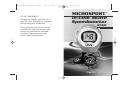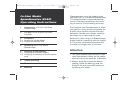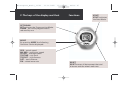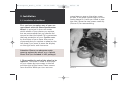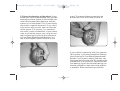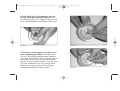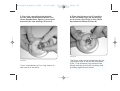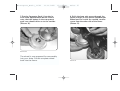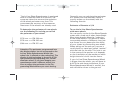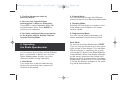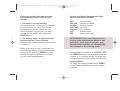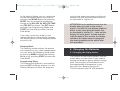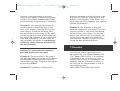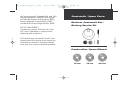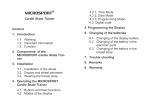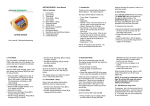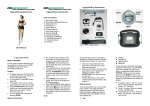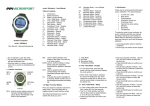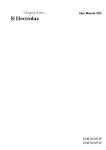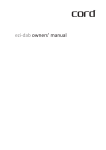Download Microsport In-Line Skate Operating instructions
Transcript
Microsport_Basic_11/02 11.11.2002 15:16 Uhr Seite 41 ® FCC-ID: OWUOK622-7 The devices comply with Part 15 of the FCC rules. Operation is subject to the following two conditions: This device may not cause harmful interferences and this device must accept any interference received, including interference that may cause undesired operation. MICROSPORT In-Line Skate Speedometer BASIC Microsport_Basic_11/02 11.11.2002 15:16 Uhr Seite 43 In-Line Skate Speedometer BASIC Operating Instructions Thank you very much for choosing the MICROSPORT In-Line Skate Speedometer. This Speedometer is recommended because of the easy installation and handling as well as its outstanding accuracy. 1. Components of the In-Line Skate Speedometer 2. The keys of the display and their functions Don’t expose your Speedometer to direct sunlight for a long period and protect the display from extreme cold and hot temperatures. Handle your display carefully and keep it in a clean and dry state. 3. Installation 3.1. Installation of the Wheel 3.2. Display and Wheel Size 4. Operating the In-Line Skate Speedometer 5. Changing of the Batteries 5.1. Changing the display battery 5.2. Changing the battery of the computer puck 6. Trouble Shooting 7. Remarks 8. Warranty Before you start using your Speedometer please read this operating manual carefully. The actual installation procedure will not take you longer than 10 minutes. Attention: 1. The Skate Speedometer contains some small components which can be swallowed and can cause death by suffocation. 2. Always check the equipment before skating. Check the bearings and the fitting of the axle to avoid blocking or loosening of a wheel. Microsport_Basic_11/02 11.11.2002 3. Skating accidents can always happen, even to experienced skaters. To avoid serious damage always wear the complete protective gear. 4. Skating needs the full attention of the skater, so don’t let the Skate Speedometer disturb you from the traffic around you. 1. Components of the In-Line Skate Speedometer Before you start please check the completeness of your Speedometer package. Your Speedometer consists of: 1. A puck, housing the skate computer. The puck is approximately 1 cm high and has a 5 cm diameter 2. A skate wheel with an internal magnet 3. A watch like Display 15:16 Uhr Seite 45 B. One spacer for skates with 8 mm axle diameter. C. One spacer for skates with 6,4 mm axle diameter. D.One distance ring. And this instruction manual. The different components of your speedometer are shown in picture 1. A) B) C) D) Outer spacer Ring spacer Cylindrical spacer Distance ring A B C DA Wheel Display Puck The package contains five different spacers: A.Two outer spacers to fit the In-Line Skate Speedometer Wheel in wider frames. 1 Picture 1 2 3 Content of the packaging Microsport_Basic_11/02 11.11.2002 15:16 Uhr 2. The keys of the display and their Seite 47 functions START START activates the Data-Mode. SET/DOWN SET activates the Programming-Mode. DOWN - the value programmed is reduced by one MODE By pressing MODE the following functions can be displayed: SPD – actual speed MX SPD – maximum speed AV SPD – average speed TRP TIME – trip time TRP DST – trip distance DST – total distance PM – wheel ware rate RESET RESET erases all data except the total distance and the wheel wear rate Microsport_Basic_11/02 11.11.2002 3. Installation 3.1. Installation of the Wheel 15:16 Uhr Seite 49 screw keep an eye on the other screw as well. If the other screw begins to turn freely please fix it with you hand or another tool. Store the two screws carefully (Picture 2) for reassembling. First you have to replace one of your current wheels with the Skate Speedometer Wheel. In principal it does not matter which wheel of your skates you replace, but we recommend that you choose the second or the third wheel. This guarantees the best protection of your Speedometer by the frame of your skate. Also we recommend that you replace a wheel on the left skate if you want to wear the display on the right wrist and vice versa. Attention: Please use adequate equipment to replace the wheel, e.g. a special Skate-Tool (not included in this package). 1. Disassemble the axle of the wheel to be replaced. The wheel is fixed to the frame of your skates by two screws to the left and the right of the frame. These screws form the axle. While you turn out one Picture 2 Microsport_Basic_11/02 11.11.2002 15:16 Uhr 2. Extract the bearings of the wheel. In the wheel you have disassembled you find two bearings and one spacer in the middle. You now have to take these bearings and the spacer out of the wheel. This is most easily done with a special skate tool. If you don’t have such a tool you can also use the cylindrical spacer (C in picture 1) in combination with a small screwdriver. If your skate uses a cylindrical spacer you can push out the first bearing by placing the cylindrical In-Line Skate Speedometer Spacer C on top of the original spacer (Picture 3) and Seite 51 press. The second bearing can then be pushed out from the inside (Picture 4). Picture 4 Picture 3 If your skate is operating with ring spacers (B in picture 1) put the screwdriver through the cylindrical In-Line Skate Speedometer Spacer C and insert it nearly half way into the wheel hole for the axle. By bending the screwdriver to the side you can extract the first bearing. Again the second bearing can then be pushed out from the inside without a problem. Store the bearings carefully. Microsport_Basic_11/02 11.11.2002 15:16 Uhr Seite 53 3. Install the first of the bearings into the In-Line Skate Speedometer Wheel. Push one bearing with your fingers into the hole of the Skate Speedometer Wheel (Picture 5). Picture 5 Picture 6 4. Place the correct spacer into the In-Line Skate Speedometer Wheel. Decide which of the In-Line Skate Speedometer Spacers you need. Principally if your original spacer looks cylindrical you need the cylindrical spacer. If your original spacer is a 1 cm thick ring you need the 3 mm ring spacer. Now place the spacer into the In-Line Skate Speedometer Wheel (Pictures 6+7). Picture 7 Microsport_Basic_11/02 11.11.2002 5. Press the second bearing into the In-Line Skate Speedometer Wheel. The Skate Speedometer Spacer is now fixed between the two bearings (Picture 8). 15:16 Uhr Seite 55 6. Place the distance ring D (smallest of the included rings) on the bearing on the inner side of the In-Line Skate Speedometer Wheel (Picture 9). Picture 9 Picture 8 Use a screwdriver to fix a ring spacer in the centre of the hole. The inner side can be recognized by the significant hole to house the computer puck 1. The distance ring prevents the wheel and the puck from touching and grinding against each other. Microsport_Basic_11/02 11.11.2002 7. Put the Computer Puck 1 into the InLine Skate Speedometer Wheel. Please note, that the battery in the transparent puck case should show on to the outside (Picture 10). 15:16 Uhr Seite 57 8. Stick the long axle screw through the frame and the In-Line Skate Speedometer Wheel and fix it with the second, smaller screw from the other side of the frame (Picture 11). Picture 10 The wheel is now prepared for reassembly into your skate. Put the complete wheel back into the frame. Picture 11 Microsport_Basic_11/02 11.11.2002 Attention: If the wheel moves after tightening of the screws in the direction of the axle, unscrew the axle one more time and place one or two of the Outer Spacers A in front of the puck and behind the wheel to cover the distance (Picture 12). 15:16 Uhr Seite 59 9. Check that the Puck 1 does not turn with the wheel but keeps its fixed position while the wheel is spinning freely. Attention: After a successful installation only the In-Line Skate Speedometer Wheel is rotating. The electronic puck will be fixed and should not turn. You have completed the installation of the wheel now. You do not need any technical skills for the further steps. In just two minutes you can start your first trip. 3.2. Display and Wheel Size Picture 12 The axle can now be put back into your skate. The bracelet of the In-Line Skate Speedometer Display is equipped with an elastic part under the actual watchcase which allows you to lengthen the bracelet. You can therefore decide whether to wear the display directly on the wrist or over the recommended wrist pads. Microsport_Basic_11/02 11.11.2002 15:16 Uhr Seite 61 The In-Line Skate Speedometer is equipped with an automatic wear out function. The computer takes into account the reduction of the wheel perimeter over time. This guarantees the accuracy of the measurement even if the wheels are already used. Generally you can calculate the perimeter of a wheel from the diameter (which is usually written on the wheel) with the following formula: To determine the perimeter of new wheels use the following list to help you to find the perimeter of your wheel. To use the In-Line Skate Speedometer with worn wheels: You can easily use the In-Line Skate Speedometer with a used set of other skate wheels. Most skate brands allow the “rockering” of the skate wheels. This feature it meant to assemble wheels of different sizes into one frame. You can determine the ability of your skates by dismantling one wheel. When taking out the axle you can see a small plastic or metal part called “washer” with the hole for the axle. This hole is not in the centre of the washer so it depends on the installation of the washer at which height the axle is built into the frame. Ø 76 mm <=> PM 239 mm Ø 78 mm <=> PM 245 mm Ø 80 mm <=> PM 251 mm Attention: The perimeter programmed into the display always has to correspond to the In-Line Skate Speedometer Wheel (the wheel size is printed on the packaging). The display in the packaging is preset to a 239 mm perimeter corresponding to a 76 mm diameter wheel. If you have bought your speedometer with a different wheel you have to adjust the perimeter in the Programming-Mode before you start skating. Perimeter = Diameter x 3,14 If your In-Line Skate Speedometer Wheel is bigger than the others you will have to built in the axle closer to the boot. If your Skate Speedometer Wheel is smaller, the axle should be closer to the ground. Microsport_Basic_11/02 11.11.2002 If “rockering“ is not possible with your skates please use the next larger size of the In-Line Skate Speedometer Wheel. The exposure of this wheel will soon be worn out by the higher pressure on this wheel. The bigger size of the wheel does not effect the accuracy of the measurement. Pay attention that you always program the perimeter of the In-Line Skate Speedometer Wheel in the display and not the perimeter of your other wheels. 15:16 Uhr Seite 63 Attention! Measuring the actual perimeter of the wheel: To measure the actual perimeter of your wheel, make a dot on the In-Line Skate Speedometer Wheel. Then roll your skate over a piece of paper and mark the places when the dot is closest to the paper at least two times, the distance between the two marks is the required perimeter in [mm]. Programming the Display: Adjusting the wear out function: The built in wear out function is based on the statistical normal use of skates. The real perimeter reduction may differ individually due to the conditions of the ground usually skated on as well as the weight and technique of the skater. If you get the feeling that the displayed perimeter differs from the real perimeter, you should reprogram the watch with the actual value to guarantee the precision of the measurement. 1. Setting the perimeter of the wheel: To start the programming mode of the display press MODE followed by the SETbutton. On the display the PM (perimeter) symbol appears. The preset perimeter is 239 mm, which is equivalent to a 76 mm diameter wheel. The range for the allowed perimeters varies from 210 to 251. Press DOWN until the correct value is reached, i.e. 251 for an 80 mm wheel. Microsport_Basic_11/02 11.11.2002 2. Confirm the correct value by pressing MODE. 15:16 Uhr Seite 65 2. Viewing Mode You can browse through the different stored values of your Skate Speedometer. 3. You can now chose between measurement in Miles or Kilometres: Press SET to switch between Miles (M) and Kilometres (km). Press MODE to confirm your selection 3. Sleeping Mode Switches off the display in order to minimize battery consumption. All values remain stored. 4. You have completed the programming of the display and the display switches into the Viewing-Mode. 4. Programming Mode You can set the wheel perimeter and select between kilometres and miles. 4. Operating the Skate Speedometer In this section the function of the different keys is explained in detail. Your In-Line Skate Speedometer display uses four different modes during operation: 1. Data Mode This mode has to be activated during skating for recording your speed and distance information. Data Mode To activate the Data-Mode press START. First you see the wheel icon in the upper right corner of the display. This indicates that the display is searching for a puck transmitter (in the In-Line Skate Speedometer Wheel). When the display changes to the actual speed and the wheel icon begins to blink, the connection has been established successfully. If no transmitter is found the display changes to the viewing mode automatically. Microsport_Basic_11/02 11.11.2002 If the connection could not be established correctly there might be two reasons: 1. The puck is not transmitting. The transmission of the puck is initiated by the first turn of the In-Line Skate Speedometer Wheel. Please ensure that the wheel is turning or has been turned shortly before you press the START-Button. 2. The battery power of the transmitter and the receiver is not sufficient. Please replace the batteries as explained in section 5. When the transmission is received successfully the wheel icon is blinking continuously. By pressing MODE you can switch through the different functions of your skate speedometer. 15:16 Uhr Seite 67 Your In-Line Skate Speedometer offers you the following functions: SPD MX SPD AV SPD TRP TIME TRP DST DST PM actual speed maximum speed average speed trip time trip distance total distance wheel wear rate ATTENTION! If you stop skating and the In-Line Skate Speedometer Wheel is not turning for more than 60 seconds your Speedometer switches off automatically and changes to the viewing mode. Please keep in mind that the START-, SETand RESET-Buttons are disabled while the system is in the Data-Mode. Pressing one of these buttons has no effect at that time. Viewing Mode To enter the Viewing Mode press MODE in the Sleeping Mode (when the display is blank). Microsport_Basic_11/02 11.11.2002 In the Viewing Mode you can review the stored information about your trips by pressing the MODE-Button. By pressing RESET you can erase the information stored in the MX SPD, AV SPD, TRP TIME and TRP DST functions. The SET-Button activates the Programming Mode and START lets the display switch into the Data Mode. If you don’t press any button in the Viewing Mode for more that 20 seconds the display returns to the Sleeping Mode and turns off. Sleeping Mode The sleeping mode reduces the battery consumption of your skate speedometer. You can leave the Sleeping mode either by pressing MODE to enter the Viewing Mode or by pressing START to enter the Data Mode. Programming Mode The Programming Mode is activated by pressing SET while the display is in the Viewing Mode and offers the program- 15:16 Uhr Seite 69 ming of the wheel perimeter and the unit selection for the distance measurements as described in section 3.2. ATTENTION: In the unlikely event that the display does not react to any of your inputs – the CPU of your display might be down. In this case open the watch case as described in section 5.1. – take out the battery for more than 1 minute and reinstall the battery. This restarts the display software. You might have to reprogram the actual perimeter of the wheel after this procedure! 5. Changing the Batteries 5.1. Changing the display battery The lifespan of the display battery and the puck battery are the same. If you need to replace the batteries please always change both. The changing of the batteries and the speedometer maintenance is very easy with the “Battery Service Kit”. This Kit contains two CR 1632 batteries, Microsport_Basic_11/02 11.11.2002 o-rings and screws for maintaining the water resistance, a small screwdriver and an instruction manual. 15:16 Uhr Seite 71 If all segments of the display are on after installation you have entered the display test mode accidentally. Please try again until the display reacts normally. You can get the “Battery Service Kit” in your local sports store or by contacting our service-team (see last page). ATTENTION! Empty batteries should NOT be thrown away. Please check your local regulations before dumping the batteries. The bracelet of your skate speedometer contains a part of the antenna. Please handle the bracelet with care to avoid antenna damage which could lead to a failure of your In-Line Skate Speedometer. Open the Watch Case Cover and carefully remove the old battery from the battery clip by unscrewing the clip. Insert the new battery of the type CR 1632 with + facing up and reinstall the battery clip. Close the back cover of the watch with the screws again. To check that the installation has been successful press MODE. 5.2. Changing of the puck battery Remove the wheel from the frame according to your skate manual. Open the four screws of the puck with a small screwdriver. Open the case and remove the CR 1632 battery carefully. Insert the new battery with + facing up and replace the cover in the proper position. Fix the cover with the screws. If you are using the “Battery Service Kit” for changing the batteries we recommend you replace the o-rings of the puck case as well. Also please use the small o-rings for the screws for improved water resistance. Microsport_Basic_11/02 11.11.2002 6. Troubleshooting 15:16 Uhr Seite 73 light for too long. Cool down the display temperature until the operating temperature (0 °C to 55 °F / 32 °C to 131 °F) is reached. Problem: Nothing appears on the display. Solution: Press MODE, if the display remains blank replace batteries of the display and the electronic puck and press MODE again. Problem: Display readings fade out. Solution: The Batteries of the watch and the electronic puck are running out and need to be replaced. Problem: Slow display response. Solution: The current temperature is higher or lower than the operating temperature of the speedometer (0 °C to 55 °F / 32 °C to 131 °F). Problem: Black display. Solution: Temperature is too high, perhaps the display has been exposed to direct sun- Problem: Grinding of the electronic puck against the wheel. Solution A: Check whether the distance ring D in picture 1 is installed correctly between the bearing and the computer puck. Solution B: Your bearings are worn out. Replace bearings. We recommend at least ABEC-1 quality. Problem: The displayed actual speed seems not to be realistic. Solution A: The transmission may have been interrupted for a short time. Such an interruption has no significance for the accuracy of the measurement of the distance, as long as the interruption is for no longer than 1 kilometre. Solution B: The underlying wear-out Microsport_Basic_11/02 11.11.2002 function is not equivalent to the real usage of the wheels. Check the perimeter of the In-Line Skate Speedometer Wheel and correct the programming if necessary. Solution C: Your bearings are either extremely good or extremely bad. In this case it can happen, that the skating software returns a distance differing from the real distance more than 3%. By reprogramming the perimeter of the wheel you can adjust the software to your individual style and equipment. The new value for the perimeter calculates as: real distance divided by shown distance multiplied by the real perimeter. 15:16 Uhr Seite 75 distance between puck and display is too big. You can check by bringing puck and display close together. If the signal is ok when they are close together, you need to replace the batteries. Solution C: The direction of the puck antenna needs to be optimised. The transmission quality is very much influenced by the frame of the skates. Loosen the axle screw and turn the puck approx 30°. Fasten the screw again and check the transmission. Repeat this until you have found the best antenna position. 7. Remarks Problem: The communication between puck and display does not work. Solution A: The transmitter in the puck is not activated yet. Turning the In-Line Skate Speedometer Wheel activates the transmitter after one turn. Check the connection by pressing START. Solution B: The battery is weak so the You can get special spare parts and equipment for your Skate Speedometer. The “Battery Service Kit” is a complete maintenance set. It consists of spare screws, new o-rings, a screwdriver, two batteries and an instruction manual, or you can get our spare wheels in one of the following sizes: 76mm/80A, 78mm/80A, 80mm/82A. Microsport_Basic_11/02 11.11.2002 These (MICROSPORT) spare parts can be bought in skate shops or ordered by contacting our Microsport Service Center: Phone: (089) 30725599 or E-Mail: [email protected] at Munich, Germany or through our Online-Shop at www.microsport.de. If you have any other problems or questions please don’t hesitate to contact our service center. 8. Warranty MICROSPORT offers the original buyer of this In-Line Skate Speedometer the warranty corresponding to the laws in the country of purchase beginning from the date of the purchase for material and/or manufacturing errors. This warranty does not cover manual damage, damage during commercial usage, usual wear and tear, accident and disregarding the warnings in this manual. Also the batteries are not covered by warranty. 15:16 Uhr Seite 77 MICROSPORT can decide to repair or exchange items during the period of the warranty. We hope you enjoy this unique In-Line Skate Speedometer. Comments are welcome. MICROSPORT GmbH & Co. KG Grüntal 10a, D-81925 München Skate Speedometer Service-Number: +49(0)89 307 255 99 Fax-support: +49(0)89 307 255 98 Online-support: [email protected] Internet: www.microsport.de The MICROSPORT In-Line Skate Speedometer fulfils the following requirements for devices in the EU and the USA: The devices comply with the requirements of ETS 300 683 Electro Magnetic Compatibility (EMC) standard for Short Range Devices (SRD) operating on frequencies between 9 kHz and 25 GHz. The devices comply with the requirements of EEC directive 89/336/EEC with regard Microsport_Basic_11/02 11.11.2002 to Electromagnetic Compatibility and fulfil the requirements of 99/5/EC with regard to Radio Equipment and Systems (RES); Electro Magnetic Compatibility (EMC) standard for Short Range Devices (SRD). 15:16 Uhr Seite 79 Ersatzteile / Spare Parts: Batterie Austausch-Set / Battery Sercive Kit FCC-ID: OWUOK622-7 The devices comply with Part 15 of the FCC rules. Operation is subject to the following two conditions: This device may not cause harmful interferences and this device must accept any interference received, including interference that may cause undesired operation. Ersatzrollen / Spare Wheels 76 mm 78 mm 80 mm