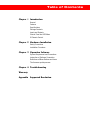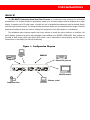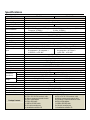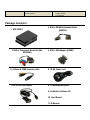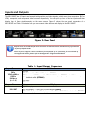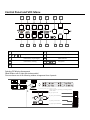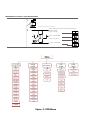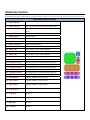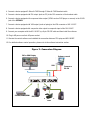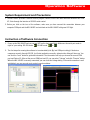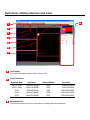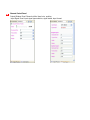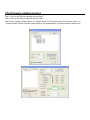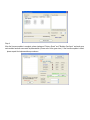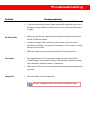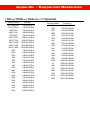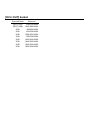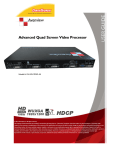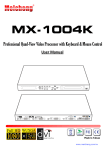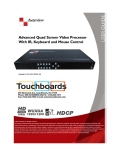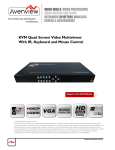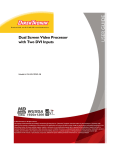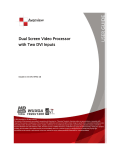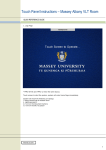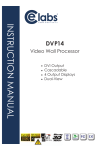Download Meicheng MX-1004 Specifications
Transcript
Meicheng R MX-1004PF Professional Quad-View Video Processor User Manual Made in Taiwan www.meicheng.com.tw Safety and Notice The MX-1004PF Professional Quad-View Video Processor has been tested for conformity to safety regulations and requirements, and has been certified for international use. However, like all electronic equipments, the MX-1004PF should be used with care. Please read and follow the safety instructions to protect yourself from possible injury and to minimize the risk of damage to the unit. z Follow all instructions and warnings marked on this unit. z Do not attempt to service this unit yourself, except where explained in this manual. z Provide proper ventilation and air circulation and do not use near water. z Keep objects that might damage the device and assure that the placement of this unit is on a stable surface. z Use only the power adapter and power cords and connection cables designed for this unit. z Do not use liquid or aerosol cleaners to clean this unit. Always unplug the power to the device before cleaning. Table of Contents Chapter 1 Introduction General Features Specifications Package Contents Inputs and Outputs Control Panel and VFD Menu IR Remote Control Chapter 2 Hardware Installation Safety Precautions Installation Procedure Chapter 3 Operation Software System Requirement and Precautions Instruction of Software Connection Definitions of Menu Buttons and Icons The firmware update process Chapter 4 Troubleshooting Warranty Appendix Supported Resolution Introduction General The MX-1004PF Professional Quad-View Video Processor is an advanced video processor for multimedia presentations. It is an ideal solution for applications where up to four video signals must be displayed on a single display. It supports up to 16 video inputs, of which four can be outputted simultaneously with the desired display layout through software control. The advanced video processor allows you to manipulate output images, wherever positions and whatever sizes you want for viewing two computers or two video signals or a combination. The embedded scaler converts signals from input sources to match the native resolution of monitors, flat panel displays, projectors as well as user-selectable output settings up to WUXGA (1920x1200). Dual outputs are provided in both analog (VGA) and digital (DVI) format, one is connected to remote display and the other is connected to on-site display for real time monitoring. Figure 1: Configuration Diagram HDMI/DVI VGA Composite Remote DVI projector CAUTION 100V- to 240VAC 50-60Hz S-Video / CVBS INPUT 4. RISK OF ELECTRICAL SHOCK DO NOT OPEN DVI / VGA / YPbPr S-Video / CVBS INPUT RS-232 DVI / VGA / YPbPr S-Video / CVBS INPUT 2. DVI / VGA / YPbPr S-Video / CVBS INPUT DVI / VGA / YPbPr Firmware Update OUTPUT Device ID VGA RS-485 RS-485 Factory Reset DVI 1. DVI/VGA monitor 3. Software control Component video Features z Support six most popular video formats: four VGA, four DVI/HDMI, four component, four S-Video and four composite inputs! z Input resolution support from 640x480 to 1920x1200, interlaced or progressive. z DVI 1.0 z Support HDCP 1.1 z Dual outputs (DVI / VGA), 640x480 to 1920x1200. z Video background available. z Adjustable size& position through software. z Dynamic transition for video sizing and positioning z Titles, borders and colored backgrounds. z Resize, position, zoom& pan and blend output video. z Image parameters and layouts are automatically saved in flash memory and can be recalled for later use. z Several Image parameters and layouts can be saved in computers and can be loaded for later use. z Video parameters adjustable (brightness, contrast, color temperature, etc.). z User-selectable output settings, up to 1920x1200. z Perfectly as a video screen splitter, a video converter and a video switcher. z Firmware upgradable for support of new features and technology enhancements. z Software control through RS-232/RS-485 over Cat-5. z Can be cascaded to obtain more images using RS-485 control path z Control protocol available for customer proprietary design z 1U size. Specifications Model Name Technical Role of usage Dual output support Background video input HDCP compliance Video bandwidth Video support Audio support Control Embedded video mixer Cascadable Input TMDS signal ESD protection PCB stack-up Input Output DVI connector S-Video connector VGA connector RS-232 connector RCA connector RJ-45 connector Mechanical Housing Model Dimensions Package (L x W x H) Carton Model Weight Package Fixedness Power supply Power consumption Operation temperature Storage temperature Relative humidity Package Contents MX-1004 MX-1004PF Multiplexer / video processor Yes [DVI & VGA] No Yes Yes VGA[165MHz] Component [30MHz] DVI/HDMI[Single-link 4.95Gbps] Composite [13.5MHz] S-Video [13.5MHz] 480i / 480p / 720p / 1080i / 1080p60 / 1920x1200@75 / 1600x1200@60 No RS-232 and RS-485 Yes Yes 1.2 Volts [peak-to-peak] Human body model — ±19kV [air-gap discharge] & ±12kV [contact discharge] 6-layer board [impedance control — differential 100Ω; single 50Ω] 4x VGA + 3x DVI + 4x VGA + 4x DVI + 4x component + 3x component + 3x composite + 4x composite + 4x S-Video + 1x RS-232 + 1x RS-485 1x RS-232 + 1x RS-485 1x DVI + 1x VGA DVI-I [femal,29-pin] 9 pin HD-15 [15-pin D-sub female] DE-9 [9-pin D-sub female] 75Ω female WE/SS 8P8C with 2 LED indicators Metal enclosure 230 x 440 x 44mm [9.1”x1’5.3”x1.7”] 300 x 440 x 44mm [11.8”x1’5.3”x1.7”] 310 x 525 x 155mm [1’0.2”x1’8.7”x6.1”] 570 x 580 x 260m [1’10”x1’10.9”x10.2”] 2.9kg [6.4 lbs] 3.8kg [8.4 lbs] 5kg [11.1 lbs] 5.9kg [13.0 lbs] 1RU rack-mount with ears AC Power 100-240V 35 Watts [max] 0~40°C [32~104°F] -20~60°C [-4~140°F] 20~90% RH [no condensation] 1x MX-1004 1xMX-1004PF 4x DVI to DV I& VGA breakout cable 4x DVI to DVI & VGA breakout cable 3x VGA to component breakout cable 4x VGA to component breakout cable 3x DVI to VGA adapter 4x S-Vedio & Composite breakout cable 2x DVI to DVI cable 4x DVI to VGA adapter 1x USB to RS-232 cable 1x USB to RS-232 cable 2x 1U rack mounting-ear 2x 1U rack mounting-ear 1x Installation software CD 1x Installation software CD 1x UL AC power cord 1x User manual 1x UL AC power cord 1x User manual 1x IR Remote Package Contents 1. MX-1004PF 3.VGA to Component Breakout Cable (VYPBA01) 2. DVI to DVI&VGA Breakout Cable (DDVY01) 4. DVI to VGA Adapter (DVA01) 5. S-Video & CVBS breakout cable 6. UL AC Power Cord 7. RS-232 to USB Adapter 8. 1U Rack Mounting-Ear 9. Installation Software CD 10. User Manual 11.IR Remote Inputs and Outputs The MX-1004PF has 16 inputs and accepts both graphics and video signals, which come from computers (DVI or VGA), composite, and component video sources respectively. You can pick up four of the ten inputs and then display four of them simultaneously on the same screen. Figure 2 shows the rear panel connectors of a MX-1004PF and Table 1 illustrates how you can connect video devices and display to the MX-1004PF. Figure 2: Rear Panel *Default: Turn on the MX‐1004PF then switch the circled DIP switche simultaneously up and down to factory default mode. *These IO ports support various resolution from 640x480 up to 1920x1200, for more detail of the supported modes, please refer to the Appendix – Supported Resolution. Table 1: Input/Output Connectors Input Connector DVI-x YPbPr-x/VGA-x CVBS-x S-Video-x [x = 1~4] Output Connector DVI-I OUT Video Source [1] DVI [2] VGA — with a DVI-to-VGA adapter (DVA01) [3] Component (YPbPr) — with a DVI-to-VGA adapter (DVA01) and a VGA-to-component breakout cable (VYPBA01) [4] CVBS [5] S-Video Display [1] DVI display [2] VGA display — with a DVI-to-VGA adapter (DVA01) [3] 1x DVI display + 1x VGA display — with a DVI to DVI&VGA breakout cable (DDVY01) Control Panel and VFD Menu 1 2 3 4 5 6 7 8 9 10 11 12 13 14 15 PAP Full Screen 11 Function key: Layout 2 Input Select 12 Function key: N/A 8 Function key: Input Signal 13 Infrared Sensor 9 Function key: Setting 6 10 Function key: Layout 1 1 2 3 4 5 7 14 15 Navigation Selecting PIP Window Arrangement [Main Window with 3 triple sub-windows aside] You can choose one of the following window arrangement from 4 presets 1. To cancel the operation, press [ LAYOUT 1] again 2. select a type by pressing according button while VFD B_top: press UP B_btm: press DOWN B_left: press LEFT B_right: press RIGHT [Quad Windows in crisscross + 3 user-defined custom] 1. To cancel the operation, press [ LAYOUT 2] again 2. select a type by pressing according button while VFD display prompts B_top : press UP B_btm : press DOWN B_left : press LEFT B_right : press RIGHT Figure 3: VFD Menu IR Remote Control MX-1004PF ships with a compact remote control that allows for direct access to most commands used to control the video processor. IR Remote Button Define 1. Power Button Power ON/OFF the device 2. Cross-Layout Set PAP layout to default layout (cross type ) 3. Side-Bar Layout Set PAP layout to default layout (Side-Bar type ) 4. Input CH2 Set channel 2 to be focus channel 5. Right Button Menu button 6. Input CH4 Set channel 4 to be focus channel 7. Up Button Menu button 8. PAP Full Screen Move to the left titles 9. Down Button Menu button 10. Input CH1 Set channel 1 to be focus channel 11. Left Button Menu button 12. Input CH3 Set channel 3 to be focus channel 13. Custom Layout4 Set PAP layout to custom position and size 14. Custom Layout8 Set PAP layout to custom position and size 15. Custom Layout3 Set PAP layout to custom position and size 16. Custom Layout7 Set PAP layout to custom position and size 17. Custom Layout2 Set PAP layout to custom position and size 18. Custom Layout6 Set PAP layout to custom position and size 19. Custom Layout1 Set PAP layout to custom position and size 20. Custom Layout5 Set PAP layout to custom position and size 21. CH4 Source Change channel 4 input source 22. CH3 Source Change channel 3 input source 23. CH2 Source Change channel 2 input source 24. CH1 Source Change channel 1 input source 25. D Button Reserve 26. C Button Reserve 27. B Button Reserve 28. A Button Reserve Hardware Installation Safety Precautions I. To prevent fire or shock hazards, do not expose this device to rain or moisture. II. When connecting other products such as DVD players, and personal computers, you should turn off the power of this product for protection against electric shocks. III. The product should be placed more than one foot away from heat sources such as radiators, heat registers, stoves, and other products (including amplifiers) that produce heat. In addition, do not cover any material or devices on the top of the device. IV. Do not use immediately after moving from a low temperature to high temperature, as this causes condensation, V. Do not place this product on an unstable cart, stand, or table. The product may fall, causing serious injury to a child or adult and serious damage to the product. VI. Unplug this product from the wall outlet before cleaning. Do not use liquid cleaners or aerosol cleaners. Use a damp cloth for cleaning. VII. Do not allow the same still picture to be projected for a long time or an abnormally bright video picture to be projected. The video image could be burned in to the display device. Installation Procedures Unpacking Remove the MX-1004PF from the shipping container and examine it for any signs of shipping damage or missing items (check with package contents above). All shipping items should be saved if the product is to be moved or returned for service. Shipping unit back to dealers for service not in the original box may result in voiding warranty or additional cost. Placement The unit uses convection to cool. A fan is not needed, so do not block the sides of this device or stack another device on the top or bottom of the MX-1004PF. Connections We recommend the highest quality cables for both input and output connections. 1. Switch off the MX-1004PF and all devices that you want to connect. 2. Connect a monitor, a projector or other displays that comes with DVI / VGA inputs by using 1 male-to-male DVI (VGA) cable to MX-1004PF DVI output (you can connect 2 displays equipped with DVI and VGA respectively by a DVI to DVI&VGA breakout cable (DDVY01)). 3. Plug in DVI to DVI&VGA breakout cable (DDVY01) to DVI-YPbPr-VGA-x and plug in VGA to component adapter (VYPBA01) to the VGA connector of the breakout cable. 4. Connect a device equipped S-Video & CVBS through S-Video & CVBS breakout cable. 5. Connect a device equipped with DVI output (such as PC) to the DVI connector of the breakout cable. 6. Connect a device equipped with component video output (YPbPr such as DVD player or camera) to the 3-RCA jack of the VYPBA01. 7. Connect a device equipped with VGA output (such as laptop) to the VGA connector of MX-1004PF. 8. Connect a device equipped with composite video output to composite input of the MX-1004PF. 9. Connect your computer with the MX-1004PF by a 9-pin RS-232 cable and then install the software. 10. Plug in AD power cord into AC power socket. 11. Execute the control software and establish the connection between PC/Laptop and MX-1004PF. 12. For detailed software control operation, please refer to the software instruction section. Figure 3: Connection Diagram DVI or VGA Display Software control VGA CAUTION 100V- to 240VAC 50-60Hz S-Video / CVBS INPUT 4. S-Video/CVBS/HDMI Connect to RS-232 RISK OF ELECTRICAL SHOCK DO NOT OPEN DVI / VGA / YPbPr S-Video / CVBS RS-232 DVI / VGA / YPbPr INPUT 3. S-Video / CVBS INPUT 2. DVI / VGA / YPbPr S-Video / CVBS INPUT DVI / VGA / YPbPr Firmware Update OUTPUT Device ID RS-485 VGA RS-485 Factory Reset DVI 1. DVI/HDMI Component video YPbPr DVI Operation Software System Requirement and Precautions 1. The MX-1004PF provides a software control program, Quartet, which runs under Microsoft Windows 98, 2000, XP, Vista through the interface of RS-232 serial control. 2. Before you click on the icon of the software, make sure you have secured the connection between your computer COM port and the MX-1004PF and switched on the MX-1004PF with green LED light. Instruction of Software Connection 1. Power up the MX-1004PF and you can see VFD on the front panel blink. Make sure the serial port mode is right for your setting. RS-232 mode: , RS-485 mode: or . 2. The first step after running the software is to automatically link (By last COM port setting) if the device responses correctly through RS-232, it will start application normally, otherwise the dialog will show up. You can click the “scan” button to get detail information. The information will help you choose the correct COM port and Device ID. After set the correct COM port and ID, you can select “Linkage” and click “Execute” button. When the MX-1004PF is correctly connected, you can close the Linkage dialog. If the serial connection is well established, you can see work main control console as below. Definitions of Menu Buttons and Icons 8 1 2 3 4 5 6 7 1 Fast Linkage This button will update software GUI for device state. 2 Output Resolution: . 3 Supported Mode Resolution Supported Mode Resolution (HDTV) 720p (HDTV) 1080p 1280x720 @60Hz 1920x1080 @60Hz VESA VESA 1280x768 @60Hz 1366x768 @60Hz VESA 800x600 @60Hz VESA 1400x1050 @60Hz VESA 1024x768 @60Hz VESA 1600x1200 @60Hz VESA 1280x1024 @60Hz VESA 1920x1200 @60Hz Background Color Click on this button will show the color dialog for background color adjustment. 4 Background Setting MX-1004PF offers the video background to make this advanced unit actually working like 5 channel video mixer! The default background video must work as full screen! Users can choose between color and video background through the following control window. Click on this button will show the dialog for output resolution, background color and background channel setting. 5 Display / Layout Mode Set signal channel full screen or all channel Notice that the input sources will not be changed. Only positions and sizes will be affected. 6 Layout Control Size Set layout control size by percent. 7 Layout Control Set Channel size and position. 8 Channel Control Panel Output Window Panel: Channel visible, blend, size, position .Input Signal Panel: Input signal type selection, signal stable, input format. The firmware update process Step 1: Same as the Software operation process Step 1 Step 2: Same as the Software operation process Step 2 Step 3: Press “Advance Setting” Button Æ ”Update” Button Æ “Check and confirm the firmware version” Æ “Firmware Update” Button, then the system would do the implementation of firmware update as below chart, Step 4: After the firmware update is complete, please implement ”Factory Reset” and “Modular Configure” and make sure each module has been successful implementation (Please refer to the green icon). If the firmware update is failed, please repeat the implementation procedures. Troubleshooting Problem No power No/ Erratic video Poor quality Wrong color Recommendations 9 Check if you correctly and firmly plug AC power core into MX-1004PF. 9 If you are recovering from power outage, accidentally unplug the power core or other power surge conditions, leave the device off for a while and then power it on again. 9 Make sure all cables are in good working condition and properly connected to the MX-1004PF and displays. 9 Configure the output video resolution so that it doesn’t excess the native resolution of the display. ( in this case, the message of “out of range” is usually showed on your screen) 9 Make sure video sources are accurately selected to the right channels. 9 We suggest that don’t use T-connectors to split your video source into to images displayed on two different screens. That will lower output video quality. Use a distribution amplifier instead of T-connectors. 9 Make sure the video source is not compressed and maintains the highest native resolution. 9 Use color balance or auto configuration. Auto color configuration only works at VGA and component inputs. Limited Warranty The SELLER warrants the MX-1004PF Professional Quad-View Video Processor to be free from defects in the material and workmanship for 1 year from the date of purchase from the SELLER or an authorized dealer. Should this product fail to be in good working order within 1 year warranty period, The SELLER, at its option, repair or replace the unit, provided that the unit has not been subjected to accident, disaster, abuse or any unauthorized modifications including static discharge and power surges. Unit that fails under conditions other than those covered will be repaired at the current price of parts and labor in effect at the time of repair. Such repairs are warranted for 90 days from the day of reshipment to the BUYER. If the unit is delivered by mail, customers agree to insure the unit or assume the risk of loss or damage in transit. Under no circumstances will a unit be accepted without a return authorization number. The warranty is in lieu of all other warranties expressed or implied, including without limitations, any other implied warranty or fitness or merchantability for any particular purpose, all of which are expressly disclaimed. Proof of sale may be required in order to claim warranty. Customers outside Taiwan are responsible for shipping charges to and from the SELLER. Cables are limited to a 30 day warranty and cable must be free from any markings, scratches, and neatly coiled. The content of this manual has been carefully checked and is believed to be accurate. However, The SELLER assumes no responsibility for any inaccuracies that may be contained in this manual. The SELLER will NOT be liable for direct, indirect, incidental, special, or consequential damages resulting from any defect or omission in this manual, even if advised of the possibility of such damages. Also, the technical information contained herein regarding the MX-1004PF features and specifications is subject to change without further notice. Appendix – Supported Resolution [ DVI‐x / YPbPr‐x / VGA‐x (x = 1~4)] Socket Supported Mode Resolution Supported Mode Resolution NTSC/480I/525I 720x240 @60Hz PAL/576I/625I 480P/525P 720x288 @50Hz 720x483 @60Hz MAC 832x624 @75Hz VESA 1024x768 @60Hz 480P (16:9) 960x483 @60Hz MAC 1024x768 @60Hz 576P/625P 720x756 @50Hz (HDTV) 720p (HDTV) 720p 1280x720 @50Hz 1280x720 @60Hz VESA IBM 1024x768 @70Hz 1024x768 @72Hz VESA 1024x768 @75Hz (HDTV) 1080i 1920x1080 @50Hz MAC 1024x768 @75Hz (HDTV) 1080i 1920x1080 @60Hz (HDTV) 1080p VESA 1920x1080 @30Hz 720x400 @85Hz VESA VESA 1024x768 @85Hz 1152x864 @75Hz MAC 1152x870 @75Hz SUN 1152x900 @66Hz SUN VESA 1152x900 @76Hz 1280x960 @60Hz VESA 1280x960 @85Hz VESA 1280x1024 @60Hz HP IBM 1280x1024 @60Hz 1280x1024 @67Hz HP 1280x1024 @72Hz VESA 1280x1024 @75Hz SUN VESA 1280x1024 @76Hz 1600x1200 @60Hz VESA 1920x1200 @60Hz VESA 640x350 @85Hz VESA 640x400 @85Hz IBM IBM 720x400 @70Hz 720x350 @70Hz IBM 640x350 @70Hz IBM 640x400 @70Hz VESA MAC 640x480 @60Hz 640x480 @67Hz VESA 640x480 @72Hz VESA 640x480 @75Hz VESA VESA 640x480 @85Hz 800x600 @56Hz VESA 800x600 @60Hz VESA 800x600 @72Hz VESA VESA 800x600 @75Hz 800x600 @85Hz [DVI‐I OUT] Socket Supported Mode Resolution (HDTV) 720p 1280x720 @60Hz (HDTV) 1080p VESA 1920x1080 @60Hz 800x600 @60Hz VESA 1024x768 @60Hz VESA 1280x1024 @60Hz VESA VESA 1280x768 @60Hz 1400x1050 @60Hz VESA 1400x1050 @50Hz VESA 1600x1200 @60Hz VESA 1920x1200 @60Hz Meicheng Audio Video Co., Ltd. Address: 13F., No.2, Jian 8th Rd., Zhonghe Dist., New Taipei City 235, Taiwan TEL: 886-2-82280311 FAX: 886-2-82280319 E-mail: [email protected]