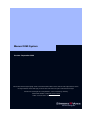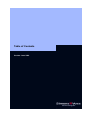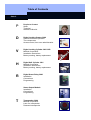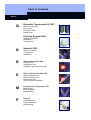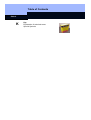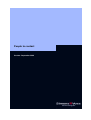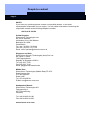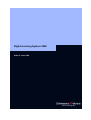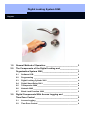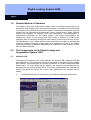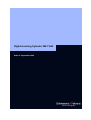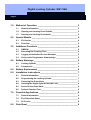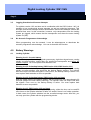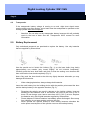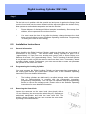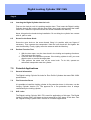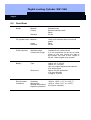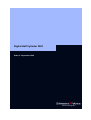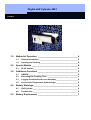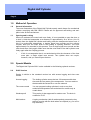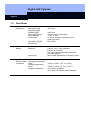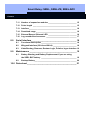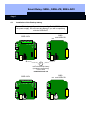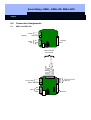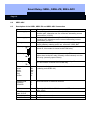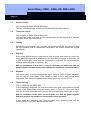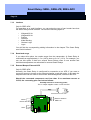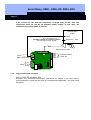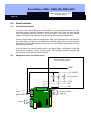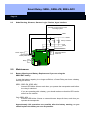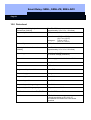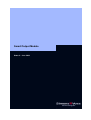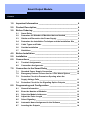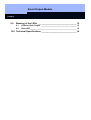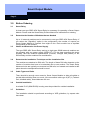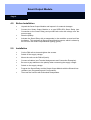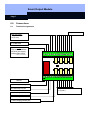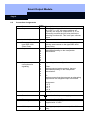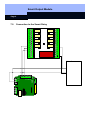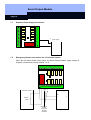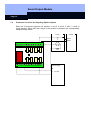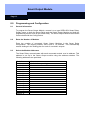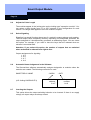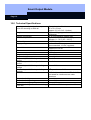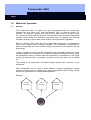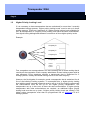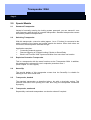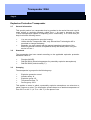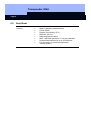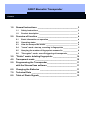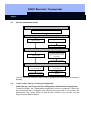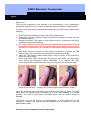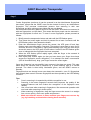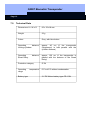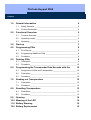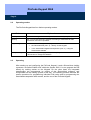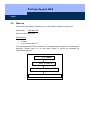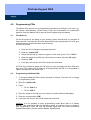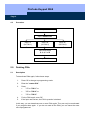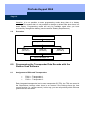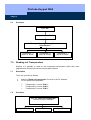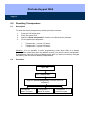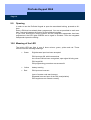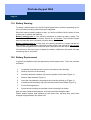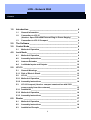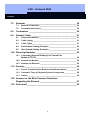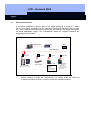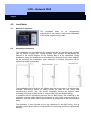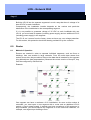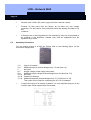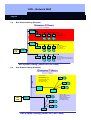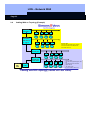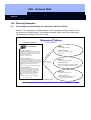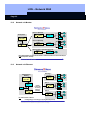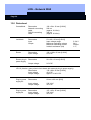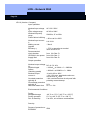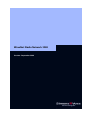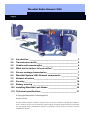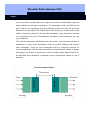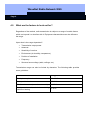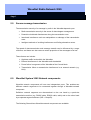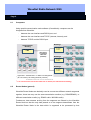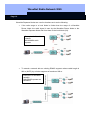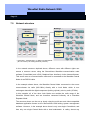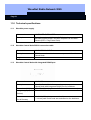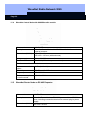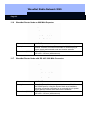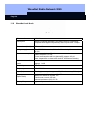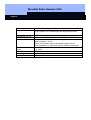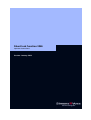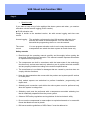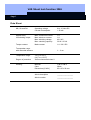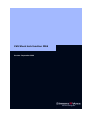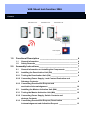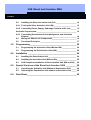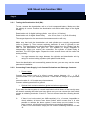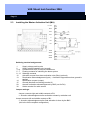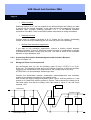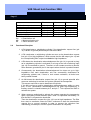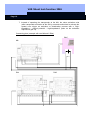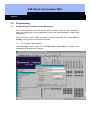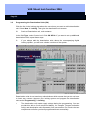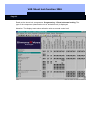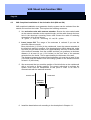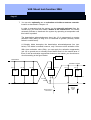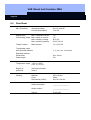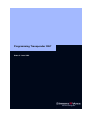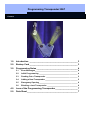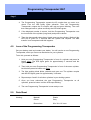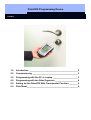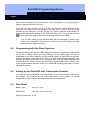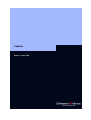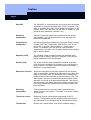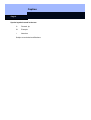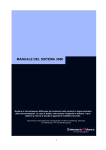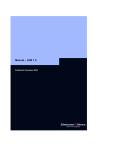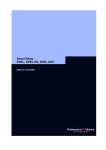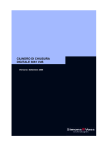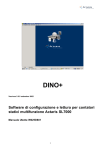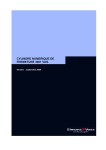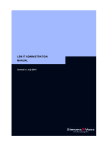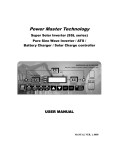Download Simons Voss Technologies Palm LDB Version 1.40 Unit installation
Transcript
Manual 3060 System Version: September 2006 If the contents of the foreign language version of the documentation differ from the contents of the original German version, the original German version shall apply in case of doubt. We reserve the right to make technical changes. SimonsVoss Technologies AG • Feringastraße 4 • 85774 Unterföhring • Germany Hotline 01805-SV3060 • FAQs www.simons-voss.de Telefon +49-89-99 228-0 • Fax +49-89-99 228-222 Table of Contents Version: June 2006 Table of Contents Seite 2 P People to Contact Sales Technical Address in Munich D Digital Locking System 3060 General method of operation The components Access control, time zone administration V Digital Locking Cylinder 3061 VdS Method of operation Installation instructions Battery warning, battery replacement H Digital Half Cylinder 3061 Method of operation Installation instructions Battery warning, battery replacement R Digital Smart Relay 3063 Installation Connections Programming Smart Output Module Installation Connections Programming T Transponder 3064 Method of operation Loss of a transponder Password transponder Table of Contents Seite 3 Q Biometric Transponder Q 3007 Method of operation Learn state Recognize state Delete state PinCode Keypad 3068 Method of operation Installation Programming N Network 3065 B Shunt lock function 3066 Activation unit Deactivation unit Installation and connecting plan E Shunt lock function 3066 VdS Master activation unit Slave activation Unit Deactivation Unit VdS-compliant Installation M Programming Transponder 3067 Backup card Error messages Programming P PalmCD Commissioning Export and import programming Network structure Components Installation Table of Contents Seite 4 K Key Explanation of technical terms Special Symbols People to contact Version: September 2006 People to contact Page 2 SALES If you have any questions please contact our specialist dealers, or the sales representative responsible for your region. You can obtain information concerning the responsible contact at the following telephone number. +49 89-9 92 28-180 United Kingdom SimonsVoss Technologies Ltd. Mr. Oliver Quaisser 44 Newton Court, Old Windsor Berkshire SL4 2SN Great Britain Tel. +44 / (0)1753 / 85 98 44 Fax +44 / (0)1753 / 83 17 03 Email: [email protected] Singapore and Asia SimonsVoss Security Technologies (Asia) Pte. Ltd. Mr. Jason P. Kurek 72 B Pagoda Street Republic of Singapore 059231 Tel. (65) 6227 7318 Fax (65) 6227 7018 Email: [email protected] Middle East SimonsVoss Technologies (Middle East) FZ-LCC Dubai Internet City P.O. Box 500188 Dubai, UAE Tel. +9714 3629761 E-Mail: [email protected] Headquaters Munich SimonsVoss Technologies AG Feringastraße 4 85774 Unterföhring Germany Tel: +49 89-9 92 28-180 Fax +49 89-9 92 28-222 www.simons-voss.com Digital Locking System 3060 State of: June 2006 Digital Locking System 3060 Register 1.0 General Method of Operation ___________________________3 2.0 The Components of the Digital Locking and ________________ Organization System 3060______________________________3 3.0 2.1 Software LDB ___________________________________________ 3 2.2 Programming ___________________________________________ 4 2.3 Digital Locking Cylinder 3061 ______________________________ 4 2.4 Digital Smart Relay 3063 __________________________________ 4 2.5 Transponder 3064 ________________________________________ 4 2.6 Network 3065____________________________________________ 5 2.7 Block Lock Function 3066 _________________________________ 5 Digital Components With Access Logging and _____________ Time Zone Control ____________________________________5 3.1 Access Logging _________________________________________ 5 3.2 Time Zone Control _______________________________________ 6 Digital Locking System 3060 Page 3 1.0 General Method of Operation The Digital Locking and Organization System 3060 is modularly constructed and is suitable for uses ranging from a simple locking system for individual doors all the way to a complex PC-controlled access control system. Conventional mechanical keys are replaced by the programmable transponder, which controls doors, gates, barriers, furniture and elevators, for example, over radio transmission. Each transponder is programmed individually for the locking system. The access authorisations are assigned by means of the locking plan. This makes it possible to provide each employee with an individual locking plan with access control and time zone control. The identification in the system and the radio transmission are done by sending and receiving constantly changing crypto codes, thus making the misuse of the system technically practically impossible. Modifications or expansions of the system at a later date are always possible. 2.0 The Components of the Digital Locking and Organization System 3060 2.1 Software LDB The locking plan software runs under Windows 98, Windows ME, Windows NT/2000 and Windows XP. All components can be programmed as required using the locking plan software. One locking plan can contain a maximum of 16,386 lockings and 8000 transponders. For even larger locking systems, the lockings and transponders are distributed among several locking plans. The locking authorisations are assigned by simply clicking with the mouse. As a result, later modifications are possible with no trouble. ☺ A detailed description is to be found in our Software Operating Instructions! Digital Locking System 3060 Page 4 2.2 Programming You will need the SmartCD and a PDA for programming the digital components. The data is encoded and then transmitted to the digital components via radio signal. Another possibility for programming a Digital Locking Cylinder 3061 and Transponder 3064 is with the Programming Transponder 3067. For example, you can issue or change access authorizations in small systems by simply pressing a button when you lose a key or change the locking plan. No PC or special system software is needed. 2.3 Digital Locking Cylinder 3061 The Digital Locking Cylinder 3061 is a compact, powerful access control system that can be installed in any door in only minutes. Its dimensions correspond to those of an ordinary mechanical cylinder that meets the norms. Because the Digital Locking Cylinder 3061 has batteries (master and backup batteries), it can be installed without wires in all Euro Profile doors and can replace already existing mechanical cylinders. A drop in the battery voltage is indicated by a multilevel warning system (service life approximately 60,000 operations). 2.4 Digital Smart Relay 3063 The SimonsVoss Smart Relay is an electronic switch that can be switched with a SimonsVoss transponder. You can use the SimonsVoss software to configure the authorisation for transponders that are permitted to operate the Smart Relay. In this way, the Smart Relay offers the full function of an access control reader. 2.5 Transponder 3064 The Transponder 3064 is a digital key that can be programmed using SimonsVoss software and that works by radio transmission, without contact. It not only replaces mechanical keys, but also takes over the function of identity cards. Simply pressing a button triggers the encoded communication between the transponder and locking Digital Locking System 3060 Page 5 cylinder, Smart Relay or activation unit. 2.6 Network 3065 The cable-free Network 3065 is an online access control system that administers, visualises and archives all System 3060 information in one central location, and all without manipulations at the door, door frame or the door hardware. It is especially recommended for medium-sized and large locking systems in order to be able to configure and administer the locking system from a central PC. The LON standard data transmission is done from the PC over the network wiring (twisted pair) and out to the network nodes (LockNodes), which are installed near a digital component. From the LockNode, the data is directed without wires over radio transmission to the digital unit. ☺ 2.7 While it is true that access to the network software is no longer possible if there is a power failure (unless the network has been protected by a no-break power supply), however, all of the locking system’s components that are equipped with a battery still function. Block Lock Function 3066 SimonsVoss has the Block Lock Function 3066 in its product line as an option of the Digital Locking and Organization System. This function offers the possibility of activating your alarm system from a central point while at the same time preventing the monitored doors from being accidentally opened during this time. This rules out annoying and expensive false alarms right from the start. The Block Lock Function 3066 is also available as a VdS version. 3.0 Digital Components With Access Logging and Time Zone Control 3.1 Access Logging The Plus versions of the digital locking cylinder, SmartRelay and activation unit record the access attempts of authorised transponders. The read-out of the access list from the lockings is done using the SmartCD or, in the case of a networked locking system, over the LockNodes. A total till 128 accesses (with Smart Relay 1.024), with date, time of day and transponder designation can be stored in the access lists of the separate components. After that, the complete file isn’t deleted, but instead the oldest access is always overwritten with the new one. Digital Locking System 3060 Page 6 After the access list has been read out with the programming device or network nodes, it is imported into the PC and administered there by the locking plan software. A total of 10,000 accesses can be stored in the PC file. When the data is accepted from the programming device, a comparison is done so that it is always only the current, new accesses that are accepted into the PC file. 3.2 Time Zone Control You can program lockings in such a way that authorised transponders are authorised for access only at certain times. Transponders normally have no time restrictions, i.e., that are always authorised for locking 7 days a week, 24 hours a day. However, you can assign transponders to time groups so that they can open or lock at times that can be freely defined. There are five different time groups available (for a more precise description, see the Software Operating Instructions). Example: No time restrictions Mo-Su, 24 hours Mr. Lewis, Mr. Ludwig, Ms. Gorges Group 1 Mo – Fr, 7 am – 5 pm Mrs. Schulz, Mr. Fichtel Group 2 Mo – Fr, 9 am – 8 pm Mrs. Miller, Mr. Karlsen, Mr. Waas You can draw up an individual time zone plan for each locking. It is not possible to equip a standard version with the access logging and time zone control functions of the TZC-version at some later time. Digital Locking Cylinder 3061 VdS State of: September 2006 Digital Locking Cylinder 3061 VdS Page 2 1.0 2.0 3.0 4.0 Method of Operation __________________________________3 1.1 General Information ______________________________________ 3 1.2 Opening and Locking From Outside_________________________ 3 1.3 Opening and Locking From Inside __________________________ 3 Special Models _______________________________________4 2.1 FH Version ______________________________________________ 4 2.2 Overview _______________________________________________ 4 Additional Functions __________________________________4 3.1 OMRON ________________________________________________ 4 3.2 Extending the Coupling Time ______________________________ 4 3.3 Logging Unauthorized Access Attempts _____________________ 5 3.4 No Acoustic Programmer Acknowledge _____________________ 5 Battery Warnings _____________________________________5 4.1 Locking Cylinder_________________________________________ 5 4.2 Transponder ____________________________________________ 6 5.0 Battery Replacement __________________________________6 6.0 Installation Instructions________________________________7 7.0 8.0 6.1 General Information ______________________________________ 7 6.2 Programming the Locking Cylinder _________________________ 7 6.3 Removing the Outer Knob _________________________________ 7 6.4 Inserting the Digital Cylinder Into the Lock ___________________ 8 6.5 Screw On the Outer Knob _________________________________ 8 6.6 Perform Function Test ____________________________________ 8 Potential Applications _________________________________8 7.1 General Information ______________________________________ 8 7.2 Fire Protection Doors _____________________________________ 8 7.3 SLP Locks ______________________________________________ 8 Data Sheet___________________________________________9 Digital Locking Cylinder 3061 VdS Page 3 1.0 Method of Operation 1.1 General Information The Digital Locking Cylinder 3061 VdS meets the requirements of VdS (Association of German Property Insurers) Class B and its outer dimensions exactly match those of a standard mechanical cylinder. In comparison to mechanical systems, it excels because it is very easy to install, provides greater security, is more flexible and costs less to operate. It can quickly and easily replace existing mechanical cylinders in "old systems". Inner knob Outer knob Drilling protection 1.2 Opening and Locking From Outside When not activated, the outer knob turns freely. It is not possible to open the door or to lock it. Hold the transponder at a distance of approximately 10 to 40 cm (4 to 16 inches) from the digital locking cylinder and briefly press the transponder button once. If this is an authorised transponder, a double signal tone sounds and the cylinder couples. Now turn the outer knob in the locking or opening direction. You have approximately five seconds for this process. You can use the software to adjust the coupling time. The longer the coupling time, however, the shorter the service life of the battery. Then a single signal tone sounds and the outer knob turns freely again. Make sure that the outer knob of the locking cylinder turns freely again after the coupling process. & 1.3 If this transponder is not authorised at this time because of the time zone plan, a single signal tone sounds. The cylinder does not couple, however, and you cannot open the door. Opening and Locking From Inside It is always possible to open doors with Digital Locking Cylinder 3061 VdS devices from the inside without operating the transponder Digital Locking Cylinder 3061 VdS Page 4 2.0 Special Models The standard Digital Locking Cylinder 3061 VdS is equipped as a TZC version, which means that the following functions are always included: Access logging The locking cylinder stores the last 128 accesses with date, time and the user name of the transponder. You can read out the data with the PalmCD2 or over the network. Time zone control You can program locking cylinders in such a way that authorised transponders are authorised for access only at certain times. The Digital Locking Cylinder 3061 VdS is also available in the following optional versions: 2.1 FH Version For doors with thick metal inserts (such as fire protection doors) or with a large screening effect. This version is also used in areas with strong interference fields, such as in server rooms. 2.2 Overview Locking Cylinder (TZC) ¾ Entrance doors ¾ Residential doors ¾ Office doors ¾ Interconnecting doors 3.0 Locking Cylinder FH (TZC) ¾ Fire protection doors ¾ Aluminium doors Additional Functions You can activate the following functions with the software settings: 3.1 OMRON All product versions can be operated in OMRON mode. You will find a detailed description in the Smart Relay manual. 3.2 Extending the Coupling Time The default time for the coupling of the cylinder is approximately 5 seconds. You can use the software to extend this time to approximately 10 seconds. This shortens the lifetime of the battery, however. Digital Locking Cylinder 3061 VdS Page 5 3.3 Logging Unauthorised Access Attempts For cylinder version 10.2 and later and in combination with the LDG Version 1.40, it is possible to log unauthorised access attempts, as well as authorised accesses. This includes both access attempts without authorisation and access attempts outside the specified time zone. In this connection, however, only transponders from the locking system are logged, which means that the transponder must have the same locking system ID (SID). 3.4 No Acoustic Programmer Acknowledge When programming over the network, it can be advantageous to deactivate the acoustic programmer acknowledge. You can do that with this function. 4.0 Battery Warnings 4.1 Locking Cylinder Warning level 1 for main battery If the main battery of the locking cylinder goes empty, eight short signal tones, coming quickly one after another, sound after you operate the transponder and before the cylinder couples. You must replace both batteries now. Warning level 2 for backup battery (SW Version 10.0 & SW Version 10.1) In addition to the main battery warning, an additional eight short signal tones, coming quickly one after another, now sound for the backup battery warning. The cylinder does not couple until after the signals. From now on, the backup battery is active. You must replace both batteries as soon as possible. Warning level 2 for backup battery (SW Version 10.2 and later) Now the signal tones of the backup battery warning sound for only approximately 30 seconds (without the main battery warning). The cylinder does not couple until after the signals. From now on, the backup battery is active. You must replace both batteries as soon as possible. Warning level 3 (SW Version 10.2 and later) If you continue to ignore this backup battery warning, either the door can be used 50 more times or the cylinder switches off after 4-5 weeks if there is no further operation. In both cases, the cylinder switches into the so-called storage mode. After this, you can only open the cylinder with the programming device. Digital Locking Cylinder 3061 VdS Page 6 4.2 Transponder If the transponder battery voltage is coming to an end, eight short signal tones, coming quickly one after another, sound each time the transponder is operated on the locking cylinder after the uncoupling. & 5.0 Attention: Do not take out the transponder battery because this will probably result in the loss of data. See the “Transponder 3064” manual for more information. Battery Replacement Only authorised personnel are permitted to replace the battery. Use only batteries that are supplied by SimonsVoss. Fig. 1 Fig.2 Fig.3 Use the special tool to loosen the locknut (Fig. 1) on the inner knob (long knob) approximately one rotation (only loosen slightly, do not unscrew completely). Carefully push the inner knob back and forth so that the sealing cone loosens and then unscrew the inner knob completely (Fig. 2). Note: Only push the inner knob to the side very lightly because otherwise you may damage the electronics. & When changing batteries, always change both batteries. Insert the main battery into the holding device with the positive pole toward the door and the backup battery in the opposite direction (Fig. 3). & & & Reversing the polarity can result in damage to the locking cylinder. Incorrect handling of the batteries used in this device can result in the risk of fire or burns. Do not charge, open, heat to more than 100 C (212 C) or burn. Replace the batteries only with original batteries supplied by SimonsVoss. Please dispose of lithium batteries immediately when discharged. Store away from children, do not open and do not throw into fire. Never operate the cylinder without a main battery because otherwise the entire power consumption of the cylinder runs over the backup battery. Digital Locking Cylinder 3061 VdS Page 7 Fix the lock nut in position with the special tool and press it against the flange. Now turn the inner knob onto the screw thread until the stop and tighten the locknut firmly. Now operate an authorised transponder and test the function. & Please dispose of discharged lithium batteries immediately. Store away from children, do not open and do not throw into fire. & You must reset the time of day after the battery change because the clock does not work without current (Software Operating Instructions: Programming Æ Setting the Clock on the Locking). 6.0 Installation Instructions 6.1 General Information When installing the Digital Locking Cylinder, make sure that there are no sources of interference in the vicinity. You should install locking cylinders at least 0.5 m (approximately 1.5 feet) from one another and control units or Smart Relays at a distance of at least 1.5 m (approximately 5 feet). The PC housing of the half cylinder is not allowed to stick out into the exterior area more than 3 mm. If necessary, attach a profile cylinder rosette. Furthermore, you must ensure that no water can penetrate the cylinder in the area of the catch 6.2 Programming the Locking Cylinder You must program the Digital Locking Cylinder and accompanying transponders in the locking plan before you install them. Please refer to the Software Operating Instructions for more detailed information. & 6.3 The locking cylinders are delivered in so-called storage mode, which means that no communication is possible with the transponder (exception: programming transponder). You can also use software and the programming device to remove the storage mode. Please refer to the Software Operating Instructions for more detailed information. Removing the Outer Knob Loosen the setscrew on the outer knob (short knob) with a 1.5 mm Allan key (do not screw the whole way off). Operate an authorised transponder and hold the inner knob still. The locking cylinder couples and you can unscrew the outer knob by turning it counterclockwise. Digital Locking Cylinder 3061 VdS Page 8 6.4 Inserting the Digital Cylinder Into the Lock First turn the lock pin until it is pointing straight down. Then insert the Digital Locking Cylinder through the lock so that the inner knob (long knob) points toward the inside of the door. Fasten the cylinder with the lock screw included in the delivery Never hit against the knobs during installation. Do not bring the cylinder into contact with oil, paint or acid. 6.5 Screw On the Outer Knob Screw the outer knob on the screw thread, fixing it in position with your fingers if necessary. Then operate the transponder. Hold the inner knob still and tighten the outer knob solidly. Finally, tightly screw the setscrew with the Allan key. 6.6 Perform Function Test 1. With the door open, turn the inner knob in the locking and opening directions. The knob must turn easily. 2. Close the door and repeat the process. If the locking cylinder is stiff, you must align the door or correct the edge plate. 3. Then perform the same test on the outer knob. To do this, operate an authorised transponder near the cylinder. 7.0 Potential Applications 7.1 General Information The Digital Locking Cylinder fits locks for Euro Profile Cylinders that meet DIN 18254 specifications. 7.2 Fire Protection Doors It is possible to install the locking cylinder in fire protection doors. In this case, use the Locking Cylinder Version FH. The approval for a fire protection door is always unaffected by the locking cylinder. 7.3 SLP Locks The Digital Locking Cylinder 3061 FD is used for applications of this type. The Digital Locking Cylinder 3061 VdS does not have approval for SLP doors at this time. See the “Digital Locking Cylinder 3061” manual Æ “Possible Applications. Digital Locking Cylinder 3061 VdS Page 9 8.0 Data Sheet Knobs Material Colours Diameter FH cylinder knobs Material Colour Diameter Stainless steel Brushed stainless steel Brass 30 mm Outer knob stainless steel, inner knob plastic Black 30 mm Profile cylinders Standard length Construction length Outside 30 mm, inside 30 mm In 5 mm increments (no kit) up to a total length of 140 mm, where one side of the cylinder can have a max. length of 90 mm. Other lengths upon request. Battery Type Lithium 3.6 V, 1/2 AA Lithium 3 V, CR1220 Use only original replacement batteries from SimonsVoss Approx. 60,000 operations, or 4 years Standby or approx. 4 years Service life Environmental Conditions Operating temperature Storage temperature Degree of protection -20°C to +50°C (-4° F to +122° F) -35°C to +50°C (-31°F to +122°F) IP54 (when installed) Digital Half Cylinder 3061 State of: September 2006 Digital Half Cylinder 3061 Content 1.0 2.0 Method of Operation __________________________________4 1.1 General Information ______________________________________ 4 1.2 Opening and Locking _____________________________________ 4 Special Models _______________________________________4 2.1 3.0 4.0 5.0 PLUS Version ___________________________________________ 4 Additional Functions __________________________________5 3.1 OMRON ________________________________________________ 5 3.2 Extending the Coupling Time ______________________________ 5 3.3 Logging Unauthorized Access Attempts _____________________ 5 3.4 No Acoustic Programmer Acknowledge _____________________ 5 Battery Warnings _____________________________________6 4.1 Half Cylinder ____________________________________________ 6 4.2 Transponder ____________________________________________ 6 Battery Replacement __________________________________7 Digital Half Cylinder 3061 Content 6.0 Installation Instructions________________________________8 6.1 General Information ______________________________________ 8 6.2 Programming a Half Cylinder ______________________________ 8 6.3 Installing in Doors _______________________________________ 8 6.4 Installation Behind Blanks for Half Cylinders With 3 Setscrews __ 9 (New Flange Mounting) _________________________________________ 9 6.4.1 Removal of the Knob and Flange of the Half Cylinder __________ 9 6.4.2 Installing the Knob and Flange of the Half Cylinder ___________ 10 6.5 Installation Behind Blanks for Half Cylinders With 2 Setscrews _ 11 (Old Flange Mounting) ________________________________________ 11 6.5.1 Removal of the Knob and Flange of the Half Cylinder _________ 11 6.5.2 Installing the Knob and Flange of the Half Cylinder ___________ 11 6.6 7.0 Perform Function Test ___________________________________ 12 Data Sheet__________________________________________13 Digital Half Cylinder Page 4 1.0 Method of Operation 1.0 General Information The outer dimensions of the Digital Half Cylinder exactly match those of a mechanical cylinder complying with DIN 18252. Please ask for approved self-locking and antipanic locks at the manufacturer. 1.1 Opening and Locking When not activated, the outer knob turns freely. It is not possible to open the door or to lock it. Hold the transponder at a distance of approximately 10 to 40 cm (4 to 16 inches) from the digital half cylinder and briefly press the transponder button once. If this is an authorised transponder, a double signal tone sounds and the cylinder couples. Now turn the outer knob in the locking or opening direction. You have approximately five seconds for this process. Then a single signal tone sounds and the outer knob turns freely again. Make sure that the outer knob of the half cylinder turns freely again after the coupling process. & 2.0 If this is a transponder that is not authorised at this time because of the time zone plan, a single signal tone sounds. The cylinder does not couple, however, and you cannot open the door. Special Models The Digital Half Cylinder 3061 is also available in the following optional versions: 2.0 PLUS Version Design is similar to the standard version but with access logging and time zone control. Access logging The locking cylinder stores the last 128 accesses with date, time and the user name of the transponder. You can read out the data with the SmartCD or over the network. Time zone control You can program locking cylinders in such a way that authorised transponders are authorised for access only at certain times. Weatherproof This version is also approved for outdoor use. The knob is certified to IP 65. Multi-ratchet A spring mechanism (with 8 ratchet-points) prevents the key tab from turning with the knob when not coupled (e.g. for use in key-switches). Digital Half Cylinder Page 5 3.0 Additional Functions 3.1 OMRON All product versions can be operated in OMRON mode. You will find a detailed description in the Smart Relay manual. 3.2 Extending the Coupling Time The default time for the coupling of the cylinder is approximately 5 seconds. You can use the software to extend this time to approximately 10 seconds. This shortens the lifetime of the battery, however. 3.3 Logging Unauthorised Access Attempts For cylinder version 10.2 and later and in combination with the LDB Version 1.40 and later, it is possible to log unauthorised access attempts, as well as authorised accesses. This includes both access attempts without authorisation and access attempts outside the specified time zone. In this connection, however, only transponders from the locking system are logged, which means that the transponder must have the same locking system ID (SID). 3.4 No Acoustic Programmer Acknowledge When programming over the network, it can be advantageous to deactivate the acoustic programmer acknowledge. You can do that with this function. Digital Half Cylinder Page 6 4.0 Battery Warnings 4.1 Half Cylinder Warning level 1 for main battery If the main battery of the half cylinder goes empty, eight short signal tones, coming quickly one after another, sound after you operate the transponder and before the cylinder couples. You must replace both batteries now. Warning level 2 for backup battery (SW Version 10.0 & SW Version 10.1) In addition to the main battery warning, an additional sixteen short signal tones, coming quickly one after another, sound for the backup battery warning. The cylinder does not couple until after the signals. From now on, the backup battery is active. You must replace both batteries as soon as possible. Warning level 2 for backup battery (SW Version 10.2 and later) In addition to the main battery warning, the signal tones of the backup battery warning now sound for approximately 30 seconds. The cylinder does not couple until after the signals. From now on, the backup battery is active. You must replace both batteries as soon as possible. Warning Level 3 (SW version 10.3 and later) If you continue to ignore the backup battery warning, either the door can be used 50 more times or the cylinder switches off after ca. 4 weeks if there is no further operation. In both cases, the cylinder switches into the so-called storage mode. After this, you can only open the cylinder with the programming device. 4.2 Transponder If the transponder battery voltage is coming to an end, eight short signal tones, coming quickly one after another, sound each time the transponder is operated and after the uncoupling. (look at manual digital-locking-cylinder 3061) & Attention: Do not take out the transponder battery because this will probably result in the loss of data. See the “Transponder 3064” manual for more information. Digital Half Cylinder Page 7 5.0 Battery Replacement Only authorised personnel are permitted to replace the battery. Use only batteries that are supplied by SimonsVoss. 1. Firmly hold the knob and remove the locknut on the back of the knob from the knob with the special tool for half cylinders. 2. Use an authorised transponder to couple the cylinder and unscrew the knob by turning it counter-clockwise. While doing this, you must firmly hold the catch with your hand if the half cylinder is not installed. If the half cylinder is installed, the catch is held by the stop within the lock. 3. Replace the main and emergency batteries. Make sure that the polarity is correct. 4. Use an authorised transponder to couple the half cylinder and tightly screw the knob in until the stop. Make sure that the knob is screwed on up to the stop (important for the function). While doing this, you must firmly hold the catch with your hand if the half cylinder is not installed. If the half cylinder is installed, the catch is held by the stop within the lock. 5. Firmly hold the knob and use the special tool for half cylinders to firmly screw the locknut onto the knob. 6. Now operate an authorised transponder and test the function. Dispose of used batteries immediately, keep out of reach of children, do not open and do not throw into a fire! & Reversing the polarity can result in damage to the locking cylinder. Incorrect handling of the batteries used in this device can result in the risk of fire or burns. Do not charge, open, heat to more than 100° C (212° F) or burn. & Never operate the cylinder without a main battery because otherwise the entire power consumption of the cylinder runs over the backup battery. & For PLUS versions, you must reset the time of day after the battery change because the clock does not work without current (Software Operating Instructions: Programming Æ Setting the clock on the locking). Digital Half Cylinder Page 8 6.0 Installation Instructions 6.1 General Information Only trained and authorised personnel are permitted to perform the installation. The battery used in the cylinder can present a risk of fire and burns if not handled correctly! Do not charge, open, heat to more than 100° C (212° F) or burn! Do not short-circuit! When installing the digital half cylinder, make sure that there are no sources of interference in the vicinity. You should install half cylinders at least 0.5 m (approximately 1.5 feet) from one another and Smart Relays or activation units at a distance of at least 1.5 m (approximately 5 feet). The PC housing of the half cylinder is not allowed to stick out into the exterior area more than 3 mm. If necessary, attach a profile cylinder rosette. Furthermore, you must ensure that no water can penetrate into the cylinder in the area of the catch. 6.2 Programming a Half Cylinder You must program the digital locking cylinder and accompanying transponders in the locking plan before you install them. Please refer to the Software Operating Instructions for more detailed information. & 6.3 The locking cylinders are delivered in so-called storage mode, which means that no communication is possible with the transponder (exception: programming transponder). You can also use software and the programming device to remove the storage mode. Please refer to the Software Operating Instructions for more detailed information. Installing in Doors Insert the cylinder through the lock from the outside of the door towards the inside and secure it with the lock screw. & Never hit against the knobs during installation. Do not bring the cylinder into contact with oil, paint or acid. Digital Half Cylinder Page 9 6.4 Installation Behind Blanks for Half Cylinders With 3 Setscrews (New Flange Mounting) pipe locknut pipe setscrews main battery backuo battery knob slot cable flange allen screw electronics module 6.4.1 Removal of the Knob and Flange of the Half Cylinder 1. Firmly hold the knob and remove the locknut on the back of the knob from the knob with the special tool for half cylinders. (If the locknut is already bumping into the profile, then start to unscrew the knob as described in the following point (approximately one rotation) and continue). 2. Use an authorised transponder to couple the cylinder and then unscrew the knob. While doing this, you must firmly hold the catch with your hand if the half cylinder is not installed. If the half cylinder is installed, the catch is held by the stop within the lock. 3. Carefully pull the cable out of the socket-contact in the electronics but do not remove the insulation sleeving. The electronic covering is thermally welded on and also remains on the unit. 4. Remove the two Allen screws that are parallel to the battery from the flange with an Allen key (1.5 mm). Remove the electronics module. 5. Remove the three setscrews on the outer circumference of the flange (same Allen key). Note: If you can see two setscrews here, this cylinder has an old flange mounting (in this case, refer to Point 6.5). 6. Remove the flange and locknut. 7. Now you can install the blank. Digital Half Cylinder Page 10 6.4.2 Installing the Knob and Flange of the Half Cylinder 1. Put on the locknut. The flat surface with the bore holes faces away from the cylinder. Note: If you cannot see any screw thread on the end of the pipe, this cylinder has a new flange mounting (in this case, refer to Point 6.4). 2. Put the flange onto the end of the pipe; the side of the flange with the screw thread faces away from the cylinder. The flange contains a crosspin that sticks out of the interior diameter. This crosspin must catch in the longitudinal slot of the pipe. Push the flange up against the stop on the pipe. 3. Holding it in this position, fix the three setscrews very tightly with the Allen key (1.5 mm). Check whether the setscrews are really tightly screwed, because this is important for correct functioning. 4. Fix the electronics module to the flange with the Allen screws that are parallel to the battery (same Allen key as above). Guide the cable through the recess next to the connector. Make sure that the cable is not pinched. 5. Connect the cable to the electronics socket and lay it so that it is flat on the electronics covering and not in the way when screwing on the knob (danger of pinching). 6. Use an authorised transponder to couple the half cylinder and tightly screw the knob in until the stop. Make sure that the knob is screwed on up to the stop (important for the function). While doing this, you must firmly hold the catch with your hand if the half cylinder is not installed. If the half cylinder is installed, the catch is held by the stop within the lock. 7. Firmly hold the knob and use the special tool for half cylinders to firmly screw the locknut onto the knob. Digital Half Cylinder Page 11 6.5 Installation Behind Blanks for Half Cylinders With 2 Setscrews (Old Flange Mounting) locknut flange electronics module pipe knob slot for positioning of the special tool setscrew 6.5.1 Removal of the Knob and Flange of the Half Cylinder 1. Firmly hold the knob and remove the locknut on the back of the knob from the knob with the special tool for half cylinders. 2. Use an authorised transponder to couple the cylinder and then unscrew the knob. While doing this, you must firmly hold the catch with your hand if the half cylinder is not installed. If the half cylinder is installed, the catch is held by the stop within the lock. 3. Carefully pull the cable out of the socket-contact in the electronics but do not remove the insulation sleeving. The electronic covering is thermally welded on and also remains on the unit. 4. Remove the two Allen screws that are parallel to the battery from the flange with an Allen key (1.5 mm). Remove the electronics module. 5. Remove the setscrew on the outer circumference of the flange (same Allen key). Note: If you can see 3 setscrews here, this cylinder has a new flange mounting (in this case, refer to Point 6.4) 6. The fore-part of the pipe, which sticks out of the profile, contains two slots on which you can position the special tool (offset 90° to the lengthwise slot which guides the cable). The narrow end of the installation tool can move into this slot. This ensures that the pipe cannot twist. 7. Now you can unscrew the flange without the pipe also turning. 8. Remove the locknut. 9. Now you can install the blank. 6.5.2 Installing the Knob and Flange of the Half Cylinder 1. Put on the locknut. The flat surface with the bore holes faces away from the door. Note: If you cannot see any screw thread on the end of the pipe, this cylinder has a new flange mounting (refer to Point 6.4). 2. Please note the two lateral impressions on opposite sides of the pipe. The lateral setscrews of the flange must fit into this later in order to guarantee that Digital Half Cylinder Page 12 3. 4. 5. 6. 7. 8. 6.6 the flange holds securely. To find the exact position quickly, the flat surfaces of the pipe and flange have black markings that must line up. Put the flange on the end of the pipe without screwing it in. The side with the small outside diameter points towards the door. The fore-part of the pipe, which sticks out of the profile, contains two slots in which you can position the special tool (offset 90° to the lengthwise slot which guides the cable). The narrow end of the installation tool can move into this slot. This ensures that the pipe cannot twist. The pipe should not turn during the following steps (see Point 3). Lightly screw on the flange until it reaches the stop and the markings line up. In this position, tighten the two setscrews with the Allen key (1.5 mm) so that they center in the indentations of the pipe. Then tighten both setscrews securely. Please check whether the setscrews are really tightly screwed, because this is important for correct functioning! 5Fix the electronics module to the flange with the Allen screws that are parallel to the battery (same Allen key). Make sure that the cable is not pinched. Connect the cable to the electronics socket and lay it so that it is flat on the electronics covering and not in the way when screwing on the knob (danger of pinching). Use an authorised transponder to couple the half cylinder and tightly screw the knob in until the stop. While doing this, you must firmly hold the catch with your hand if the half cylinder is not installed. If the half cylinder is installed, the catch is held by the stop within the lock. Firmly hold the knob and use the special tool for half cylinders to firmly screw the locknut onto the knob. Perform Function Test 1. Operate an authorised transponder and turn the knob in the lock and open directions when the door is open. The knob must turn easily. 2. Close the door and repeat the process. If the locking cylinder is stiff, you must align the door or correct the edge plate. Digital Half Cylinder Page 13 7.0 Data Sheet Dimensions Standard length Standard length Multirast (MR) Max. profile length Knob diameter Knob length Standard for profile dimensions Battery Batteries Service life Environmental Conditions Operating temperature range Storage temperature range Degree of protection 30/10 mm 30/15 mm 100 mm (in 5mm intervals) 33,5 x 30 mm 51.5 mm (distance from knob end to profile fore-part) DIN 18252 Lithium, 3.6V, ½ AA, 900mAh Lithium 3V, CR1220 Use only original replacement batteries from SimonsVoss Max. 50,000 operations or roughly 4 years -20°C to +50°C (-4°F to +122°F) -35°C to +50°C (-31°F to +122°F) IP 54 (when installed) IP 65 knop VW Option (when installed) Smart Relay: SREL, SREL.ZK, SREL.AKV State of: September 2006 Smart Relay: SREL, SREL.ZK, SREL.ADV Content 1.0 Important Information _________________________________4 2.0 Product Description ___________________________________4 3.0 Before Ordering ______________________________________5 4.0 3.1 Determine Which Version of the Smart Relay you need_________ 5 3.2 Determine Which Accessories you need _____________________ 5 3.3 Dimension and Procure Power Supplies _____________________ 5 3.4 Determine the Installation Position__________________________ 6 3.5 Additional Information: ___________________________________ 6 Before Installation ____________________________________6 4.1 Installation of the Backup battery ___________________________ 7 5.0 Installation __________________________________________8 6.0 Connection Assignments ______________________________9 7.0 6.1 SREL and SREL.ZK ______________________________________ 9 6.2 SREL.ADV _____________________________________________ 10 6.3 Description of the SREL, SREL.ZK and SREL.ADV Connection _ 10 Programming and Configuration _______________________11 7.1 Access control _________________________________________ 12 7.2 Time zone control _______________________________________ 12 7.3 Overlay________________________________________________ 12 7.4 Flip Flop _______________________________________________ 12 7.5 Repeater ______________________________________________ 12 7.6 Time switching _________________________________________ 12 7.7 OMRON _______________________________________________ 13 7.7.1 The Smart Relay in OMRON Mode _________________________ 14 7.8 No acoustic programmer acknowledge _____________________ 15 7.9 External beeper/ External LED ____________________________ 15 7.10 Internal/ external antenna ________________________________ 15 Smart Relay: SREL, SREL.ZK, SREL.ADV Content 8.0 9.0 7.11 Number of expansion modules ____________________________ 15 7.12 Pulse length ___________________________________________ 15 7.13 Interface _______________________________________________ 16 7.14 Restricted range ________________________________________ 16 7.15 External Beeper/ External LED ____________________________ 16 7.16 Log unauthorised accesses ______________________________ 17 Serial Interface ______________________________________18 8.1 Functional Description ___________________________________ 18 8.2 Wiegand Interface (32 bit and 26 bit) _______________________ 18 8.3 Kaba Benzing, Siemens, Gantner Legic, Primion, Isgus Interface 19 Maintenance ________________________________________19 9.1 Battery Warning and Battery Replacement if you are using the SREL.BAT battery ___________________________________ 19 9.2 Backup Battery _________________________________________ 20 10.0 Data sheet __________________________________________21 Smart Relay: SREL, SREL.ZK, SREL.ADV Page 4 1.0 Important Information Safety remark: Caution! – Incorrect handling of the batteries and storage batteries used in this product can result in the risk of fire or burns. Do not charge, open or burn these batteries or heat them to more than 100 °C (212 °F). Installation of a SimonsVoss Smart Relay requires knowledge in the areas of door mechanics, door certifications, installation of electronics and the use of the SimonsVoss software. For this reason, only trained and authorised personnel should install the unit. SimonsVoss Technologies AG will not accept any liability for damages caused by incorrect installation. Incorrectly installed Smart Relays may block the access through a door. SimonsVoss AG is not liable for the consequences of incorrect installation, such as blocked access to injured or endangered persons, property damage or other damages. If you will be storing the Smart Relay for more than one week, remove the backup battery. The Smart Relay must be installed in compliance with ESD (electrostatic discharge) guidelines. In particular, contact with the printed circuit boards and the switching circuits integrated on them must be avoided. 2.0 Product Description The SimonsVoss Smart Relay is an electronic switch that you can switch with a SimonsVoss transponder. You can use the SimonsVoss software to configure the authorisation for transponders that are permitted to operate the Smart Relay. As a result, the Smart Relay offers the full function of an access control reader. Smart Relay: SREL, SREL.ZK, SREL.ADV Page 5 3.0 Before Ordering 3.1 Determine Which Version of the Smart Relay you need 1. Smart Relay basic version: ordering code SREL This relay allows simple yes/no authorisation for up to 8184 different transponders. 2. Smart Relay TZC version with access logging and time zones: ordering code SREL.ZK. Like the basic version, but with the capability of separately switching on access logging for the last 1024 accesses (for firmware version 4.0.01.15 and later), with date and time, or day-time zones for up to five groups of people, and automatic locking and unlocking. 3. Smart Relay Advanced version, ordering code SREL.ADV Like the TZC version, but with the following additional functions: - Connection for external modules using a three-wire bus - Connection of an extended antenna - Connections for serial interfaces to external time recording terminals or access control readers - Connection for external LED or buzzer 3.2 Determine Which Accessories you need Extended antenna for unfavourable reception conditions ordering code: SREL.AV Battery only for SREL, SREL.ZK and SREL.ADV in case you will be operating these products without an additional supply voltage: ordering code SREL.BAT 3.3 Dimension and Procure Power Supplies These power supplies are necessary for all Smart Relays that will not be battery operated. The power supply should have an output of no more than 15 watts and should be capable of delivering voltage of 12 VAC or 5 to 24 VDC when the current is 100 mA. Attention! Do not user any switched-mode power supplies near the Smart Relays. The customer must provide all power supplies; they are not available from SimonsVoss. Smart Relay: SREL, SREL.ZK, SREL.ADV Page 6 3.4 Determine the Installation Position The range from the transponder to the Smart Relay (reader range) is a maximum of 1.5 m (5 feet), but can be dampened by a metal environment (particularly by strong magnetic fields or aluminium). Ideally, you should conduct a range test with an authorised transponder and a battery-operated Smart Relay. 3.5 4.0 Additional Information: - All cables for connecting to the Smart Relay should be type IY(ST)Y ....x0.6 (Twisted-Pair shielded cable). The maximum cable length should not exceed 100 m (approximately 330 feet). At the same time, you must take into account the power losses when you dimension the supply voltage. - You must take into consideration the technical specifications for the inputs and outputs (see Technical Data) - You must lay and connect all cables according to VDE standards. Before Installation Unpack the Smart Relay and check for any damages. Connect the Smart Relay to a supply voltage or battery. If you are operating the Smart Relay with a power supply, insert the backup battery included in the delivery into the holder provided for it (see Installation of the Backup Battery). Verify the function of the Smart Relay with a transponder in the condition as received from the factory. If you are installing the Smart Relay in a flush socket device, remove the housing. If you are installing the Smart Relay on the wall, you can use the bottom plate as a template for the bore holes (6 mm). Smart Relay: SREL, SREL.ZK, SREL.ADV Page 7 Installation of the Backup battery Backup Batterie das the Smart Relais Insert the battery nur only einsetzen, if you will bewenn operating Smart Relaymit with Netzteil bei Betrieb mit ifSREL.BAT diese the powerbetrieben supply. Dowird, not insert this battery you will be operating with nicht the SREL.BAT! Batterie einsetzen! SREL SREL and SREL.ZK und SREL.ZK +/~ -/~ C A B +V F3 F2 F1 SREL.ADV BN WH GN GY YL + Backup Batterie Insert the backup battery in the delivery) (im(included Lieferumfang enthalten) in the holder in die Halterung einführen POSITIVE POLE UP PLUSPOL NACH OBEN SREL SREL and SREL.ZK und SREL.ZK SREL.ADV +/~ -/~ C A B +V F3 F2 F1 4.1 + BN WH GN GY YL + Smart Relay: SREL, SREL.ZK, SREL.ADV Page 8 5.0 Installation Switch off the supply voltage (if necessary, pull out the plug or disconnect the battery). Connect all cables to the terminals provided on the Smart Relay (see Connection Assignments on the following page) If you are connecting a direct current power supply, make sure that you get the polarity right. You can attain the largest reader range if you align the Smart Relay antennas so that they are parallel to that on the transponder during the installation. Switch on the supply voltage (if necessary, insert the plug or connect the battery). Verify the function of the Smart Relay with a transponder in the condition as received from the factory. Program the Smart Relay with the SimonsVoss software (we recommend software version LDB.EXE 1.40 or later). Use a transponder that is now authorised in order to test the functioning of the Smart Relay again. Smart Relay: SREL, SREL.ZK, SREL.ADV Page 9 6.0 Connection Assignments 6.1 SREL and SREL.ZK Power Netzteil { +- // ~~ Battery Batterie SREL.BAT Relais Re- { Antenna NC COM NO 1 RS 485-COM 2 RS 485-A 3 RS 485-B 4 + Vaux (3...5 V) 5 LED / Buzzer / Input 1 / CLS 6 Seriell 1 / Input 2 7 Seriell 2 Externe Einund external inputs Ausgänge and outputs +/~ Power Netzteil supply { -/~ Battery SREL.BAT Batterie Relay Relais { NC COM NO Brown White Green Grey Yellow } External antenna Externe Antenne SREL.AV SREL.AV Antenna Smart Relay: SREL, SREL.ZK, SREL.ADV Page 10 6.2 SREL.ADV 6.3 Description of the SREL, SREL.ZK and SREL.ADV Connection Name Power supply Symbol Power supply -/~ +/~ Battery NC relay Description If connecting a direct current (5 to 24 VDC) source, use the positive pole, otherwise use one of the two alternating current connections (12 VAC) If connecting a direct current (5 to 24 VDC) source, use the negative pole, otherwise use the second alternating current connection (12 VAC) Plug connection for a battery (when operating without a power supply) Battery ordering code, incl. connector: SREL.BAT Normally closed contact for the change-over relay. When not acted on, this contact is closed to the COM relay COM relay Common contact on the change-over relay. This contact is either wired to the NC relay (normally closed contact) or to the NO relay (normally open contact) NO relay Normally open contact on the change-over relay. When acted on, this contact is closed to the COM relay Connection for the coloured cables of an extended antenna (ordering code SREL.AV) External antenna Brown White Green Grey Yellow BN WH GN GY YL RS-485COM RS-485A RS-485B C A B Bus connection for external modules + Vaux +V LED/ Buzzer/ Input 1/ CLS Serial 1/ input 2 Serial 2 F3 Typically 3.0 - 5.0V +/- 0.5V for external LED’s or buzzer, max. 10mA Multifunction connection F2 F1 Multifunction connection Multifunction connection Smart Relay: SREL, SREL.ZK, SREL.ADV Page 11 7.0 Programming and Configuration When you choose Smart Relay as the locking type in the SimonsVoss software (Version 1.40 and later), you have the following configuration option’s: Smart Relay: SREL, SREL.ZK, SREL.ADV Page 12 7.1 Access control Only possible for SREL.ZK and SREL.ADV The last 1024 transponder activation’s are saved with the date and time. 7.2 Time zone control Only possible for SREL.ZK and SREL.ADV You can load a time zone plan and the transponders are then approved or blocked, according to their time zone group. 7.3 Overlay Replacement transponders can overwrite the transponders that they replace. After the first operation with a replacement transponder, the system blocks the original transponder. 7.4 Flip Flop Pulse mode (default setting) is switched off, and the pulse width does not matter any more. When flip flop mode is switched on, the Smart Relay changes its state from ON to OFF or back again, each time the transponder is activated. We recommend this mode for switching lights or machines, etc. With an installation of this kind, it may be necessary to make sure that the power supplies and door openers are suitable for continuous current operation. 7.5 Repeater The Smart Relay receives a transponder signal and then sends it again, amplified. You can use the Smart Relay in this function in order to link a way through larger radio paths. The distance to another Smart Relay can be up to 2.0 m (6.5 ft). 7.6 Time switching Only for SREL.ZK and SREL.ADV If time switching is activated, you must load a time zone plan, which allows a general release of the Smart Relay during the marked times (in Group 5). This means that a door can be freely accessible during the day but only opened by transponder at night. With an installation of this kind, you must make sure that the power supplies and door openers are suitable for continuous current operation. If you select time switching, the "Time-controlled relay switching" field has the following option’s (you may select more than one): Smart Relay: SREL, SREL.ZK, SREL.ADV Page 13 1. Manual locking: The door is not locked automatically according to the selected time of day, but instead only after an authorised transponder is operated after this time. 2. Automatic locking (default setting): The door is locked at exactly the time stored in the time zone plan. 3. Manual unlocking (default setting): The door is not unlocked automatically according to the selected time of day, but instead only after an authorised transponder is operated after this time. 4. Automatic unlocking: Normally, the door is not opened at the selected time of day, but instead only after operation with the first transponder. If it is required that the door always open automatically at the selected time of time, then select this option. 5. Transponder active: - Always: Normally, a transponder cannot be used during the released periods. If it is necessary, however, to be able to lock the door during this time (for example, if everyone leaves the building), then select this option. - Only when locked: In this operating mode, the transponder has no effect during the released time. 7.7 OMRON Only for SREL.ADV Many access control and time recording systems have serial interfaces for connection to card readers. It is also possible to connect a Smart Relay over these interfaces. This means that you can also use the SimonsVoss transponder in systems from other companies. If you would like the Smart Relay to transmit the transponder data to such an external system, and for the Smart Relay to send a remote opening command to a cylinder when released by this external system, then select this option, both on the Smart Relay and on the cylinder. Select the type of external system under "Interface" (7.13). The following types are available: Smart Relay: SREL, SREL.ZK, SREL.ADV Page 14 7.7.1 The Smart Relay in OMRON Mode Authorized? Access control system Externes Zutrittskontrolloder External access control or Zeiterfassungssystem time recording system GND Release relay Freischalt Relais + 5..12VDC 1K 1K 1K Pull Up up Widerstände Pull resistors CLS Clock / D1 Data / D0 Power Netzteil { +- // ~~ F3 F2 F1 Battery SREL.BAT Batterie SREL.BAT Relais Relay { NC COM NO Brown White Green Grey Yellow } ExternalAntenne antenna Externe SREL.AV SREL.AV Smart Relay: SREL, SREL.ZK, SREL.ADV Page 15 7.8 No acoustic programmer acknowledge Only SREL.ADV Mark this field if you want no programmer acknowledge to be given via a connected buzzer/beeper when the Smart Relay is programmed. 7.9 External beeper/ External LED Only SREL.ADV This is where you specify which external unit is connected. In Flip Flop mode, the Smart Relay generates a continuous signal when switched if there is an external LED connected; if a beeper is connected, it briefly acknowledges each change of state with a sound signal. 7.10 Internal/ external antenna Only SREL.ADV - Autodetection: If an external antenna is connected, only this antenna is used. The Smart Relay then switches the internal antenna off. If no external antenna is connected (default case), the Smart Relay works with the internal antenna. - 7.11 Both active: The Smart Relay can assess entries from transponders at both antennas. Number of expansion modules Only for SREL.ADV This is where you indicate the number of external modules that are connected to the Smart Relay. These modules are connected to terminals RS-485 COM, RS-485 A and RS-485 B. For more information, refer to the documentation for the separate modules. 7.12 Pulse length This is where you specify the value, in seconds, for the pulse width of the switching pulse. The value has a range from 0.1 to 25.5 seconds. For example, if you enter 3 seconds here, then a door opener will be released for 3 seconds before it is then blocked again. Smart Relay: SREL, SREL.ZK, SREL.ADV Page 16 7.13 Interface Only for SREL.ADV For operation as a serial interface, you can select the type of card reader here that the Smart Relay should simulate. You have the following option’s: Wiegand 32 bit Wiegand 26 bit Primion Siemens Kaba Benzing Gantner Legic Isgus You will find the corresponding cabling information in the chapter "The Smart Relay as a Serial Interface". 7.14 Restricted range If you select this option, the reader range from the transponder Æ Smart Relay is restricted from approximately 1.5 m (4.9 ft) down to 0.4 m (1.3 ft). For example, you can use this option if there are several Smart Relays close to one another and individual transponders are authorised for several Smart Relays. 7.15 External Beeper/ External LED Only for SREL.ADV Normally, the Smart Relay is configured for connection to an LED. If you want to connect a beeper or buzzer as the external signaller, mark this option. In this way, the beeper/buzzer can be used for an acoustic acknowledgement, instead of the LED. Should the connected component need less than 10 m maximum current at 3 VDC, the connecting plan can look as follows: Evtl. Widerstand zur restricting power Possibly resistor for Leistungsbegrenzung. The V+ output supplies a max. 10 mA at 3 VDC Der Ausgang V+ liefert max. 10 mA bei 3VDC Entweder Buzzer oder LED Netzteil { +- // ~~ Batterie SREL.BAT Relais { NC COM NO V+ F3 Brown White Green Grey Yellow } Externe Antenne SREL.AV Smart Relay: SREL, SREL.ZK, SREL.ADV Page 17 If the current for the external component is larger than 10 mA, then this component must be fed by an external power supply. In this case, the connection should be made as follows: Ext. Netzteil External power supply GND Evtl. W iderstand zur Possibly resistor for restricting power Leistungsbegrenzung. The F3 Der output is max. 50 mA. Ausgang F3 verträgt Maximal + 24V max. 50 mA Entweder Buzzer Either buzzer oroder LEDLED Netzteil Power { +/~ -/~ F3 BatterieSREL.BAT SREL.BAT Battery Relais Relay 7.16 { Brown White Green Grey Yellow } Externe External Antenne antenna SREL.AV SREL.AV NC COM NO Log unauthorised accesses Only for SREL.ZK and SREL.ADV Normally, only authorised transponder operations are logged. If you also want to record attempts to open the door with an unauthorised transponder, you must select this option. Smart Relay: SREL, SREL.ZK, SREL.ADV External access control or time recording system Page 18 8.0 Serial Interface 8.1 Functional Description In order to use a Smart Relay as a card reader in an external access control or time recording system, both the hardware (cable and signal level) and the data formats must correspond exactly to those of the card reader. Only then can the external system understand and evaluate the data from the SimonsVoss transponders. First the Smart Relay reads the transponder data. If the transponder is authorised in the Smart Relay, this data is forwarded to the external system via the serial interface. SimonsVoss Product Management will provide you with detailed specifications for the individual data formats. You can select the correct reader type in the Smart Relay configuration using the SimonsVoss software, version 1.40 and later. The following sections describe the connections for the different reader versions. 8.2 Wiegand Interface (32 bit and 26 bit) External access control oroder Externes Zutrittskontrolltime recording system Zeiterfassungssystem GND + 5..12VDC 1K 1K 1K Pull-up resistors Pull Up Widerstände CLS D1 D0 Power Netzteil { +- // ~~ F2 F1 Battery BatterieSREL.BAT SREL.BAT Relay Relais { NC COM NO Brown White Green Grey Yellow } Externe External Antenne antenna SREL.AV SREL.AV Smart Relay: SREL, SREL.ZK, SREL.ADV Page 19 8.3 Kaba Benzing, Siemens, Gantner Legic, Primion, Isgus Interface Externes External access Zutrittskontrollcontrol oroder time recording system Zeiterfassungssystem GND + 5..12VDC 1K 1K 1K Pull-up resistors Pull Up Widerstände CLS Clock Data +/~ Power supply Netzteil { F2 F1 -/~ Batterie SREL.BAT Battery SREL.BAT Relay Relais { Brown White Green Grey Yellow } Externe ExternalAntenne antenna SREL.AV SREL.AV NC COM NO 9.0 Maintenance 9.1 Battery Warning and Battery Replacement if you are using the SREL.BAT battery In case the battery capacity is no longer sufficient, a Smart Relay can issue a battery warning as follows: SREL, SREL.ZK, SREL.ADV Internal LED blinks 8 times each time you operate the transponder and before the relay is switched. If you are operating with a battery, you should make sure that this LED can be seen from the outside. Only SREL.ADV External LED blinks 8 times or external buzzer beeps 8 times, each time you operate the transponder. Approximately 100 operations are possible after the battery warning, so you should replace the battery as soon as possible. Smart Relay: SREL, SREL.ZK, SREL.ADV Page 20 9.2 Backup Battery A discharged backup battery can cause the internal clock in the type SREL.ZK or SREL.ADV Smart Relay to stop. For this reason, we recommend that you check the time of day at routine intervals. A backup battery will last approximately 10 years if there is no power supply interruption. If the Smart Relay needs the backup battery often because of frequent power failures, you should replace this battery routinely. If you operate the Smart Relay with a battery (SREL.BAT), you are not permitted to use the backup battery. Smart Relay: SREL, SREL.ZK, SREL.ADV Page 21 10.0 Data sheet Housing made of black plastic: Dimensions [LxWxH] Degree of protection 72 x 57 x 25.5 mm (approximately 2.8 x 2.2 x 1.0 inches) IP 20, not tested for outside use Temperature Air humidity Operation at: -22°C to +55°C (-31°F to +131°F) Storage at: 0°C to +40°C (32°F to +104°F) <95% without moisture condensation Printed circuit board dimensions [LxWxH] 50 x 50 x 14 mm (approximately 2.0 x 2.0 x 0.6 inches) Line voltage 12 VAC or 5-24 VDC (no reverse voltage protection) Power limit Power supply must be limited to 15 VA Quiescent current < 5 mA Max. current < 100 mA Programmable pulse width 0.1 to 25.5 seconds Output relay type Change-over Output relay continuous current Max. 1.0 A Output relay switch on current Max. 2.0 A Output relay switching voltage Max. 24 V Output relay switching capacity 106 operations at 30 VA Multifunction connections: F1, F2, F3 Max. 24 VDC, max. 50mA Vibrations 15G for 11 ms, 6 shocks according to IEC 68-2-27 Not released for continuous used under vibrations Smart Output Module State of: June 2006 Smart Output Module Content 1.0 Important Information _________________________________4 2.0 Product Description ___________________________________4 3.0 Before Ordering ______________________________________5 3.1 Smart Relay _____________________________________________ 5 3.2 Determine the Number of Modules that are Needed ____________ 5 3.3 Obtain and Dimension the Power Supply ____________________ 5 3.4 Determine the Installation Technique and the Installation Site ___ 5 3.5 Cable Types and Paths ___________________________________ 5 3.6 Outside Installation ______________________________________ 5 3.7 Guidelines ______________________________________________ 5 4.0 Before Installation ____________________________________6 5.0 Installation __________________________________________6 6.0 Connections _________________________________________7 7.0 6.1 Terminal Assignments ____________________________________ 7 6.2 Connection Assignments _________________________________ 8 Connection to the Smart Relay __________________________9 7.1 Standard Power Supply Connection________________________ 10 7.2 Emergency Release Connection for a Fire Alarm System ______ 10 7.3 Protective Circuit to Prevent an Opening when the Supply Voltage Fails_____________________________________ 11 7.4 8.0 Protective Circuit for the Signaling Option Outputs ___________ 12 Programming and Configuration _______________________13 8.1 General Information _____________________________________ 13 8.2 Enter the Number of Modules _____________________________ 13 8.3 Select the Module Addresses _____________________________ 13 8.4 Adjust the Pulse Length__________________________________ 14 8.5 Select Signaling ________________________________________ 14 8.6 Automatic Name Assignment in the Software ________________ 14 8.7 Inverting the Outputs ____________________________________ 14 Smart Output Module Content 9.0 Meaning of the LEDs _________________________________15 9.1 LEDs for Each Output ___________________________________ 15 9.2 State LED ______________________________________________ 15 10.0 Technical Specifications ______________________________16 Smart Output Module Page 4 1.0 Important Information Installation of a SimonsVoss Smart Output Module requires knowledge in the areas of approvals for electronic and electrical installation and in the use of SimonsVoss software and the SimonsVoss System 3060. For this reason, only trained and expert personnel should install the unit. SimonsVoss Technologies AG will not accept any liability for damages caused by incorrect installation. 2.0 Incorrectly installed Smart Output Modules may block an entrance or opening. SimonsVoss AG is not liable for the consequences of incorrect installation, such as blocked access to injured or endangered persons, property damage or other damages. Should products from other manufacturers be driven with a Smart Output Module, the guarantee and installation conditions given by the respective manufacturer of these devices must be observed. Should the maximum permissible currents (see Technical Data) be exceeded at the outputs or should the maximum voltages be exceeded at the inputs of the Smart Output Module, the result can be damage to the module. Product Description The Smart Output Module is a product that provides eight floating relay outputs, which can be driven via a single Smart Relay, type SREL.ADV. Depending on the transponder ID, one or more outputs can be switched for some programmable time. This assignment (profile) can be selected as needed. This means that the Smart Output Module is suitable, for example, for implementing an authorisation-dependent elevator controller or a driver for opening lockers. Should more than eight outputs be required, up to 16 modules can be connected to one type SREL.ADV Smart Relay. Smart Output Module Page 5 3.0 Before Ordering 3.1 Smart Relay At least one type SREL.ADV Smart Relay is necessary for operating a Smart Output Module. Please read the Smart Relay Product Manual for information on ordering. 3.2 Determine the Number of Modules that are Needed 3.3 Up to 16 external modules can be connected to one type SREL.ADV Smart Relay. If you select the "Signalling" option in the configuration, the number of outputs per Smart Output Module is reduced from eight to four. Each module has a separate configuration in the software. Obtain and Dimension the Power Supply The type SREL.ADV Smart Relay and up to eight type SOM8 external modules can be operated with one power supply (SREL.NT). For the data regarding the power supplies, take the technical specifications (currents, voltages and powers) of the Smart Relay and the modules into consideration. 3.4 Determine the Installation Technique and the Installation Site The modules are attached to DIN rails. The length of these DIN rails depends on the number of modules that have to be attached next to one another. The Smart Relay Advanced units are typically not mounted on DIN rails, but instead are installed at the place where the transponders should be read. 3.5 Cable Types and Paths There should be enough room around a Smart Output Module to allow all cables to be laid without kinking them too much. We recommend cable type IY(ST)Y (TwistedPair, shielded cable), strand diameter 0.6 mm. 3.6 Outside Installation A suitable IP 65 (SOM.IP65G) housing must be provided for outside installation. 3.7 Guidelines The installation should be performed according to VDE guidelines, by experts who have been Smart Output Module Page 6 4.0 5.0 Before Installation Unpack the Smart Output Module and inspect it for external damages. Connect the Smart Output Module to a type SREL.ADV Smart Relay (see Connection to the Smart Relay) and provide both units with voltage over the power supply. Note the polarity. Activate the Smart Relay with a transponder in the condition as received from the factory. This activates all Smart Output Module outputs, which is shown by all LED’s on the Smart Output Module lighting (green). Installation Cut the DIN rails to size and tighten the screws. Switch off the supply voltage. Mount the units on the DIN rail (latch). Connect all cables (see Terminal Assignments and Connection Examples). Be sure to pay attention to the polarity when connecting the supply voltage. Switch on the supply voltage. Program the Smart Relay and the Smart Output Module with the SimonsVoss software (see Programming and Configuration). Then test the function with authorised transponders. Smart Output Module Page 7 6.0 Connections 6.1 Terminal Assignments Bus connection Busanschluß To type SREL.ADV zum Smart Relais Typ Smart Relay SREL.ADV Outputs Ausgänge / Outputs I-I-/ /I+I+Not used Nicht belegt OutputOutput -wenn die Versorgungsspannung unter This output switches 10,5 V +/-0,5V absinkt schaltet dieser off when the supply Ausgang aus. voltage falls below Out| I-|I+| B | A | C |4a|4b|3a|3b|2a|2b|1a|1b 10.5 V +/-0.5 V |A-|K1|A+| +|K2|8a|8b|7a|7b|6a|6b|5a|5b Masse Ground A-AUX AUXrelay Relais Acoil,Spule neg. neg. A+AUX AUXrelay Relais Spule A+ coil, pos. pos. K-AUX AUXRelay Relais Kontakt Kcontact K-AUX AUXRelay Relais Kontakt Kcontact Pluspol der positive Spannungsversorgung ++Power supply pole Ausgänge / Outputs Outputs or connections bzw. Anschlüsse für Signalisierung for signalling Smart Output Module Page 8 6.2 Connection Assignments Name Output Symbol Out Isolated digital input II+ Bus connection to the A type SREL.ADV B Smart Relay C Outputs 1a 1b 2a 2b 3a 3b 4a 4b Outputs or 5a connections for 5b signalling 6a 6b 7a 7b 8a 8b Name Ground Description If the supply voltage falls below 10.0 VDC +/- 0.5V, this output switches off. Typically, this output is connected to A-, if it is necessary to switch the AUX relay before the switching functions fail. This is an open collector output. Not used at this time These terminals are connected to the terminals with the same names on the type SREL.ADV Smart Relay. Floating outputs (make contacts) that are switched depending on the transponder authorisation. Depending on the configuration Either: floating outputs (make contacts), that are switched depending on the transponder authorisation. Or: floating connections that generate an alternating signal when the assigned output is activated. Assignment: 1Æ5 2Æ6 3Æ7 4Æ8 Symbo Description l Connection for the power supply ground Plus AUX relay coil + AA+ Connection for +12 VDC To switch the AUX relay, this coil must be supplied with 12 VDC. AUX relay contacts K1 K2 Floating outputs (make contacts) of the AUX relay. +/~ -/~ |A-|K1|A+| +|K2|8a|8b|7a|7b|6a|6b|5a|5b Out| I-|I+| A | B | C |4a|4b|3a|3b|2a|2b|1a|1b 7.0 C A B +V F3 F2 F1 Smart Output Module Page 9 Connection to the Smart Relay Netzteil + - BN WH GN GY YL Smart Output Module Page 10 Standard Power Supply Connection 7.2 |A-|K1|A+| +|K2|8a|8b|7a|7b|6a|6b|5a|5b Out| I-|I+| B | A | C |4a|4b|3a|3b|2a|2b|1a|1b 7.1 Netzteil Power supply + - Emergency Release Connection for a Fire Alarm System When the fire alarm system relay opens, the Smart Output Module supply voltage is stopped, consequently closing outputs 1 to 8. Out| I-|I+| B | A | C |4a|4b|3a|3b|2a|2b|1a|1b |A-|K1|A+| +|K2|8a|8b|7a|7b|6a|6b|5a|5b Brandmeldeanlage Fire alarm system Power supply Netzteil + -12 VDC + Electric Öffner strike - Hier bitte die Please mitgelieferten insert the Brücken stecken bridges included 1 Smart Output Module Page 11 7.3 Protective Circuit to Prevent an Opening when the Supply Voltage Fails When the supply voltage range falls below the acceptable level, the actuator supply over the AUX relay is interrupted. The switching output (OUT) is used in this connection. Out| I-|I+| B | A | C |4a|4b|3a|3b|2a|2b|1a|1b Actuator Aktor ++ -- |A-|K1|A+| +|K2|8a|8b|7a|7b|6a|6b|5a|5b Netzteil Power supply ++ 12 V DC -12 VDC - Hier bittePlease eine der insert one mitgelieferten of the Brücken stecken bridges Smart Output Module Page 12 7.4 Protective Circuit for the Signaling Option Outputs Each pair of terminals opposite one another (1 and 5, 2 and 6, 3 and 7, 4 and 8) works together. When the lower output in the module is switched, the corresponding assigned output blinks. Beleuchteter Lit keyTaster Steuerung Control Input a Input b Out| I-|I+| B | A | C |4a|4b|3a|3b|2a|2b|1a|1b |A-|K1|A+| +|K2|8a|8b|7a|7b|6a|6b|5a|5b Netzteil Power supply + -1212VDC V DC + - Smart Output Module Page 13 8.0 Programming and Configuration 8.1 General Information To program the Smart Output Module, connect it to a type SREL.ADV Smart Relay. Supply power to both the Smart Relay and the Smart Output Module and hold the programming device close to the Smart Relay. The Smart Output Module itself cannot communicate with the Config Device. 8.2 Enter the Number of Modules Enter the number of connected Smart Output Modules in the Smart Relay configuration. The largest possible value here is 16 modules. This automatically creates lockings in the locking plan for each of a module's outputs. 8.3 Select the Module Addresses The Smart Relay communicates with each connected module over its address. This address is set up in the Smart Output module using the address switches. The following addresses are permitted: Modul Module 1 Module 2 Module 3 Module 4 Module 5 Module 6 Module 7 Module 8 Module 9 Module 10 Module 11 Module 12 Module 13 Module 14 Module 15 Module 16 Adresse 0 (default factory setting) 1 2 3 4 5 6 7 8 9 A B C D E F Smart Output Module Page 14 8.4 Adjust the Pulse Length The modules appear in the locking plan as the locking type "expansion module". You can select a pulse length from 0.1 to 25.5 seconds in the configuration for each module. This length then applies to all of the module's outputs. 8.5 Select Signaling Signaling is a special function where two of a module's outputs always work together. The first output reacts completely normally, depending on transponder operation; the output assigned to it simultaneously generates an alternating signal. You can select this option, for example, if you want to have the keys that are released when an elevator is controlled blink. Attention: If you select this option, the number of outputs that are switched when authorized is reduced from eight to four. Output assignments for signaling: 1Æ5 2Æ6 3Æ7 4Æ8 8.6 Automatic Name Assignment in the Software The SimonsVoss software automatically assigns designation to modules when the modules are created. The following convention is used: SMART RELAY NAME (z.B. Aufzug1-MOD0-OUT4) 8.7 - MOD0 Module address: 0 to F - OUT1 Output number: 1 to 8 Inverting the Outputs This option allows the output switching behavior to be inverted. If there is no supply voltage, all output relays are always closed. Smart Output Module Page 15 9.0 Meaning of the LEDs 9.1 LEDs for Each Output Each of the 8 outputs has an LED assigned to it. This LED displays the state of the output. Green -> output closed Off -> output open 9.2 State LED In addition, there is a three-color LED that displays the state of the Smart Output Module: Lights green every 5 seconds Æ Communication with the Smart Relay is OK Lights red every 5 seconds Æ Communication with the Smart Relay is dis rupted. (For example, the bus line has been seized for communication with other modules. Blinks green/red Æ Communication currently taking place with the Smart Relay. Blinks red Æ The supply voltage is too low. Smart Output Module Page 16 10.0 Technical Specifications Housing made of plastic with transparent cover for mounting on DIN rail. Weight Degree of protection Ambient temperature Air humidity Supply voltage Power limit Quiescent current Max. current Programmable pulse width Output relay type Output relay and AUX relay continuous current Output relay and AUX relay switch-on current Output relay and AUX relay switching voltage Output relay and AUX relay switching capacity Vibrations Dimensions: L x W x H 75 x 75 x 53 mm (approx. 3.0 x 3.0 x 2.1 inches) Approx. 170 g (approx. 6 ounces) (without packaging) IP 20 (not tested for outside use) Operation: 0 – 60°C (32 – 140° F) Storage: 0 – 70°C (32 – 158° F) <90% without moisture condensation 11.0 to 15.0 VDC Recommended: 12 VDC regulated The power supply must be limited to a maximum of 15 VA <120 mA <150 mA 0.1 to 25.5 seconds Normally closed Max 1 A Max 2 A Max. 24 V 106 operations at 24 VA 15 G for 11 ms, 6 shocks to IEC 68-2-27, not tested for continuous use under vibrations Output 1 switching current Max .1 A Output 1 switching voltage Max. 24 V Output 1 switching capacity Max. 1 VA Output 1 switching behavior when voltage V < 10.5 +/- 0.5 V corresponds to off is too low Transponder 3064 State of: September 2006 Transponder 3064 Content 1.0 2.0 3.0 4.0 5.0 6.0 7.0 Method of Operation __________________________________3 1.1 General ________________________________________________ 3 1.2 Higher Priority Locking Level ______________________________ 4 Special Models _______________________________________5 2.1 Password Transponder ___________________________________ 5 2.2 Switching Transponder ___________________________________ 5 2.3 Explosion Protection Transponder__________________________ 5 Explosion Protection Transponder ______________________6 3.1 General Information ______________________________________ 6 3.2 Standards ______________________________________________ 6 3.3 Grouping _______________________________________________ 6 Additional Functions __________________________________7 4.1 Time Zone Control _______________________________________ 7 4.2 Validity Date ____________________________________________ 7 4.3 Activation Transponder ___________________________________ 7 Battery Replacement __________________________________8 5.1 Battery Replacement 3064 _________________________________ 8 5.2 Battery Replacement for the Explosion Protection Transponder _ 8 Loss of the Transponder _______________________________8 6.1 Emergency Opening ______________________________________ 8 6.2 Replacement Transponder ________________________________ 8 Data Sheet___________________________________________9 Transponder 3064 Page 3 1.0 Method of Operation 1.1 General The Transponder 3064 is a digital “key” that is programmed with the locking plan software and that works over radio transmission with no physical contact. All functions, for example, opening and closing doors, gates, barriers, furniture locks, etc., are carried out by pressing a button. Communication with the digital components (cylinder, Smart Relay and activation unit) takes place by sending and receiving constantly changing crypto codes, which makes misuse practically impossible. Since the System 3060 works with active transponder technology, the transponder has its own voltage source (battery) available. The advantage in comparison to passive technologies lies in the smaller energy requirements of the cylinder and the larger range. In order to trigger an action, hold the transponder near the digital locking (refer to the separate chapters for information on maximum transponder ranges) and then press the transponder button. Provided that the transponder is authorised for this digital locking, the desired action, for example, opening or locking the door, can be carried out. The housing of the transponder is protected against splash water. However it is not waterproof! Each transponder can be used in three different, mutually independent locking systems (assuming that no validity areas were programmed). Each locking system has its own password and is administered separately. Example: Company Branch 900 lockings 85 lockings Private home 3 lockings Transponder 3064 Page 4 1.2 Higher Priority Locking Level If it is necessary to have transponders that are authorised for more than 3 mutually independent locking systems, “higher priority locking levels” must be set up in these locking systems. There are a maximum of 3 higher priority locking levels available for this. All transponders of a higher priority locking level have the same authorisation. One digital locking distinguishes between a maximum of three higher priority levels. Example: Company D Company C Company B Higher priority transponder Company A Central locking system Four companies are accommodated in an office building with a central locking that is used by all the companies. Each company administers its own locking system with its own password. Every employee receives a transponder that is authorised for 2 locking systems, namely the central locking und his or her own company. However, the fire brigade, for example, needs a transponder that is authorised for all five of the building’s locking systems. To accomplish this, a higher priority locking level with the same separate password must be set up in all five locking systems and the authorisations must be set up for the higher priority transponders. The transponders set up in this level all have the same authorisation. If higher priority transponders with other authorisations are required, an additional higher priority locking level must be set up (max. 3 higher priority locking levels per locking!). The higher priority transponder must then be programmed into all shutdowns of all 5 locking systems. Transponder 3064 Page 5 2.0 Special Models 2.1 Password Transponder Instead of manually entering the locking system password, you can transmit it over radio frequency with the help of a special transponder. Standard transponders cannot be used as password transponders. 2.2 Switching Transponder With this transponder, a two-wire cable (approx. 1m or 37 inches) is connected to the switch contacts of the button and guided outside the device. When both wires are connected, the transponder switches through. Application examples: • Connecting external systems • Remote triggering of a Digital Locking Cylinder or Smart Relay • Block Lock Function 3066: System activation from more than one location 2.3 Explosion Protection Transponder This is a transponder with the same functions as the Transponder 3064. In addition, this transponder is released for use in explosion protection zone 1. (Note Chapter 3 in this regard). 2.4 SmartClip The special design of this transponder means that the SmartClip is suitable for holding an ISO 7816 format card. 2.5 Transponder, bonded The standard transponder as described above, but with a glued-shut casing. This prevents end-users from opening the case and using the transponder electronics improperly. 2.6 Transponder, numbered Sequentially numbered transponders can also be ordered if required. Transponder 3064 Page 6 Explosion Protection Transponder 2.7 General Information This special product is a transponder that is permitted to be carried into and used in areas subject to explosion hazards, called Zone 1. An area is denoted as Zone 1 when atmospheres capable of exploding occur occasionally. It is crucial that you keep in mind the following issues: • • 3.2 You are not permitted to open the housing. Unlike with the Transponder 3064, only SimonsVoss Technologies AG is permitted to change the battery. • Normally, you must comply with the general operating instructions of the BGR132 (German rules for occupational safety and health) when using the device in Zone 1. Standards The transponder has been tested according to the applicable explosion protection standards. Refer to: • • • 3.3 Directive 94/9/EC DIN EN 50014 (Electrical apparatus for potentially explosive atmospheres) DIN EN 50020 (Intrinsic safety "i") Grouping The transponder is grouped in the following way: • • • • • Explosion protection: zone 1 Intrinsic safety: ib Explosion group: IIC Temperature class: T3 Device group: II2 G This applies to areas in which a potentially explosive atmosphere can arise due to gases, vapours or mists. The information quoted relates to an ambient temperature of from -20°C to +40° C (-4° F to +104° F) in the place of use. Transponder 3064 Page 7 3.0 Additional Functions The following functions can be activated in the locking plan software: 3.1 Time Zone Control For TZC version digital lockings, you can program transponders that have locking authorisation for specific times only. These time zones are deposited in the locking plan software, and the transponders are then assigned to an appropriate time zone group. Example: 3.2 Mr. Miller receives the following authorisation: Monday to Friday from 9:00 am, until 6:30 p.m. Saturday from 9:00 am, until 12:45 p.m. Sunday no authorisation Validity Date It is possible to program transponders whose authorisation is tied to a validity date (this also applies to non-TZC-versions): ¾ Transponders that are valid from a specific point in time (e.g., from 8:00 a.m. on July 12, 2003 ¾ Transponders that are valid up to a specific point in time (e.g., until 5:00 p.m. on July 12, 2003 Transponders that are valid for a specific time interval (e.g., from July 1, 2003 until July 31, 2003) ¾ & 3.3 One data record is assigned for each activation or expiry date! Activation Transponder Within the scope of the block lock function, all authorised transponders for a digital locking in the security area are blocked when the alarm system has been activated in order to avoid false alarms. For emergency situations, transponders can be programmed (for example, for the fire brigade) that release this block. Afterwards, the door can be opened with an authorised transponder. Transponder 3064 Page 8 4.0 Battery Replacement 4.1 Battery Replacement 3064 If a battery warning occurs, then the transponder battery can be changed at any time (see the Manual on the 3061 Locking Cylinder – Battery warning). Open the casing carefully so that you can see the battery. Open the battery clip and remove the battery, insert a new one, and close the clip. Press the casing back together again. When you change the battery it is important to ensure that the procedure does not take more than two minutes, that the transponder button is not pressed during that period, and that you do not short the battery – otherwise you may lose data. Alternatively: Send the transponder that needs its battery changing to: SimonsVoss Technologies AG, Eichenweg 6, 07616 Petersberg. 4.2 Battery Replacement for the Explosion Protection Transponder Attention: Only SimonsVoss Technologies AG is permitted to change the transponder battery! 5.0 Loss of the Transponder 5.1 Emergency Opening An emergency opening can be carried out using the SmartCD + PDA (only use devices approved by SimonsVoss) and with the input of the locking system password. 5.2 Replacement Transponder If a transponder is lost, it can be deleted from the locking plan and a replacement transponder can be set up. When operating the locking system in overlay mode, the lost transponder is automatically blocked as soon as the replacement transponder is activated at the digital locking. (See the Software Operating Instructions Page H3 for programming and procedure information.) Transponder 3064 Page 9 6.0 Data Sheet Housing • • • • • • • • Made of weather-resistant plastic Colour: Black Degree of protection: IP 65 Diameter: 42 mm Integrated lithium battery Max. 1,000,000 operations, or 10 years standby Access authorisations for up to 48.149 doors Can be used in 3 mutually independent locking systems Q3007 Biometric Transponder State of: September 2006 Q3007 Biometric Transponder Content 1.0 2.0 General Instructions __________________________________3 1.1 Safety instructions _______________________________________ 3 1.2 Product description ______________________________________ 3 Overview of function __________________________________4 2.1 Basic information on operation_____________________________ 4 2.2 Operating states _________________________________________ 4 2.3 How the transponder works _______________________________ 5 2.4 "Learn" mode: start-up, scanning in fingerprints ______________ 5 2.5 Querying the number of fingerprints scanned in ______________ 8 2.6 "Recognise" mode: one-off triggering of transponder __________ 9 3.0 "Delete" mode: deleting fingerprints ____________________10 4.0 Transparent mode ___________________________________10 5.0 Programming the Transponder_________________________11 with the SimonsVoss software _________________________11 6.0 Changing the Batteries _______________________________11 7.0 Technical Data ______________________________________12 8.0 Table of Diode Signals________________________________13 Q3007 Biometric Transponder Page 3 1.0 General Instructions Please take 15 minutes to familiarise yourself with how your Biometric Transponder Q3007 works with the help of these operating instructions. 1.1 Safety instructions Caution! – The batteries used in this product could burn or cause a fire if they are not handled properly. Do not charge, open or burn these batteries or heat to over 100°C. Make sure that the sensor surface is not dirty or scratched. Do not drop the Q3007 or expose it to any other strong impacts. In addition, please make sure that the initial scanning in of fingerprints is not carried out by unauthorised persons! We advise you to protect the Q3007 against unauthorised access if possible. Handling a Q3007 assumes knowledge of how to use SimonsVoss software. Programming should therefore only be carried out by trained specialist staff. SimonsVoss Technologies AG is not liable for any damage caused by incorrect programming. An incorrectly programmed or faulty Q3007 can block access via a door. SimonsVoss AG is not liable for the consequences of such an occurrence, such as blocked access to persons who are injured or in danger, material damage or any other damage. 1.2 Product description The Q3007 differs from normal transponders by the fact that it is also equipped with a highly sensitive Atmel Fingerprint Sensor. In just a few seconds, a high-powered processor in the transponder compares the saved fingerprint with the fingerprint read in by the sensor. In this way, only people whose fingerprints have been scanned in already can use the transponder. This guarantees maximum security against unauthorised use by third parties, e.g. if the transponder is unsupervised, or is lost or stolen. The Q3007 is therefore particularly suitable for applications where a transponder is provided with very many or very specific authorisations, e.g. if one person has a general transponder for all doors or access to high-security areas. Q3007 Biometric Transponder Page 4 2.0 Overview of function 2.1 Basic information on operation The Biometric Transponder Q3007 scans fingerprints using a fingerprint sensor. The finger is dragged across the sensor, rather than being pressed against it. The following should be noted: The fingerprint to be scanned/ memorised should always be dragged over the sensor in the same way. To do this, place the tip of the finger that is to be stored or to be recognised at the upper edge of the Biometric Transponder and draw it across the sensor from top to bottom (towards the button) at a constant speed whilst applying slight pressure. The design of the housing means that the finger is guided properly through the slightly raised side walls. This more or less excludes the possibility of using the transponder incorrectly. The fingerprint sensor can thus pick up the fingerprint line by line and reassemble it into a complete image in the integrated processor. If the reassembled image matches the saved image, the Transponder is released. 2.2 Operating states The Q3007 has four different operating modes: Mode Standby Function The Q3007 is normally on "Standby" in order to save the battery capacity. After it has completed a function (e.g. scanning), it always returns to the standby mode. Learn In the "Learn" mode, new fingerprints can be memorised. Up to 6 different fingerprints can be saved, two of which are what we call "administrator" fingerprints. New fingerprints (user fingerprints) can only be scanned in with the help of an administrator. The only exception is the scanning of the first two fingerprints (Administrator fingerprints), see below Delete In the "Delete" mode, fingerprints that have been memorised can be deleted. Individual prints can be deleted, or all fingerprints can be deleted at once. Recognise The "Recognise" mode is the mode before a door is opened. In this mode, the Transponder is released if a fingerprint is correctly recognised. Q3007 Biometric Transponder Page 5 2.3 How the transponder works Stand-by mode: LED not illuminated Briefly press button once, then release Recognise mode: LED flashes green Press button and hold down for 3 sec. Drag finger across sensor Transponder triggered Learn mode: LED flashes yellow Press button and hold down for 3 sec. Drag Administrator finger once over sensor and new finger (User finger) 3 times over sensor. New finger is memorised Delete state: LED flashes red Draw Administrator finger once across sensor Draw user finger once across sensor All fingerprints are deleted Only user fingerprint is deleted You can interrupt the action in each mode by pressing the button briefly to change to Standby. 2.4 "Learn" state: start-up, scanning in fingerprints Initial start-up - scanning in the first 2 fingerprints (Administrator fingerprints) To start the Q3007, two "Administrator fingerprints" need to be scanned in first of all. We recommend that a fingerprint from the left and right hand of one person, the administrator (e.g. safety officer) is used for this. However, you can also use one finger from two different people. Q3007 Biometric Transponder Page 6 Please note: The first two fingerprints to be scanned in are automatically (!) the Administrator fingerprints. Without them, no further fingerprints can be scanned in or deleted later! To scan in and store the first Administrator fingerprint (e.g. left thumb), please do the following: 1. Briefly press the transponder button; the LED will flash green. 2. Then press the button again and hold it pressed for at least 3 seconds (until the LED flashes yellow). 3. Release the button. The system is now ready to scan for 30 seconds, and this is indicated by rapid yellow flashing. 4. As a high quality of the fingerprint to be teached in is important for good recognition during every day use, please make sure, that your finger to be scanned in is not too dry (e.g. breath on them before having them scanned in). 5. Drag finger across the sensor; the LED goes off; after about 1 second, the LED flashes green once to indicate that the fingerprint has been accepted. 6. When the LED flashes yellow rapidly again, drag the finger to be scanned in across the sensor again. 7. Now repeat steps 4 and 5 twice again (so that you have drawn your finger three times across the fingerprint sensor altogether). If an attempt has been unsuccessful (LED is illuminated red), drag your finger across the sensor again. Using for the first time – ‘learning’ the first two fingers (Administrator Fingers) Once the fingerprint has successfully been scanned, the data are saved. This step takes about 2-5 seconds and is indicated by a yellow light flashing at 2 second intervals. The diode is then briefly illuminated green, and the Q3007 returns to Standby. The Q3007 can now be used by the Administrator, or other fingerprints can be scanned in. Please note that the second fingerprint that is scanned in also has Administrator rights! Scanning in more fingerprints (User fingerprints) Q3007 Biometric Transponder Page 7 Further fingerprints (maximum 4) can be scanned in as the Administrator fingerprints have been, except that the Q3007 must first be cleared for this by an Administrator fingerprint. This prevents unauthorised persons from scanning in their own fingerprints and thus gaining access rights that are not allowed. We recommend that every person who is to use the Q3007 should also be scanned in with two fingerprints, one per hand. This means that three people can be scanned in, with two fingerprints for each one. To scan in more fingerprints, please proceed as follows: 1. Briefly press the transponder button and wait until the LED flashes green. 2. Then press the button again and hold it pressed for at least 3 seconds until the LED flashes yellow, then release the button. 3. Draw the Administrator finger across the sensor; the LED goes off and then flashes green once after about 2 seconds. The system is now ready to scan for 30 seconds, and this is indicated by rapid yellow flashing light. Drag the User finger across the sensor; the LED goes off; after about 1 second, the LED flashes green once to indicate that the fingerprint has been accepted. 4. When the LED flashes yellow rapidly again, draw the finger to be scanned in across the sensor again. 5. Now repeat step 4 twice again (so that you have drawn your finger three times across the fingerprint sensor altogether). If an attempt has been unsuccessful (LED is illuminated red), drag your finger across the sensor again. Once the fingerprint has successfully been scanned, the data are saved. This step takes about 2-5 seconds and is indicated by a yellow flashing light at 2 second intervals. The diode is then briefly illuminated green, and the Q3007 returns to Standby. Fingerprints that are already known can always be scanned in, even if 6 fingerprints have already been saved. Unknown fingerprints are then rejected by the LED flashing red twice. Tips: • Care in scanning in is rewarded by reliable recognition in use. • Scanning in the same fingerprint several times improves the quality of the scanned features and thus makes the recognition of the fingerprint more reliable. • Use a firm base when scanning in fingerprints. We recommend operation with one hand when scanning in thumb prints. • When scanning in fingerprints, drag the finger across the sensor in a straight line, not too quickly, at an even speed and pressure. • Make sure that the sensor is clean and that your fingers are not too dry (e.g. by breathing on them before having them scanned). Q3007 Biometric Transponder Page 8 6. Now repeat step 4 twice again (so that you have drawn your finger three times across the fingerprint sensor altogether). If an attempt has been unsuccessful (LED is illuminated red), drag your finger across the sensor again. Once the fingerprint has successfully been scanned, the data are saved. This step takes about 2-5 seconds and is indicated by a yellow flashing light at 2 second intervals. The diode is then briefly illuminated green, and the Q3007 returns to Standby. Fingerprints that are already known can always be scanned in, even if 6 fingerprints have already been saved. Unknown fingerprints are then rejected by the LED flashing red twice. Tips: • Care in scanning in is rewarded by reliable recognition in use. • Scanning in the same fingerprint several times improves the quality of the scanned features and thus makes the recognition of the fingerprint more reliable. • Use a firm base when scanning in fingerprints. We recommend operation with one hand when scanning in thumb prints. • When scanning in fingerprints, drag the finger across the sensor in a straight line, not too quickly, at an even speed and pressure. • Make sure that the sensor is clean and that your fingers are not too dry (e.g. by breathing on them before having them scanned). 2.5 Querying the number of fingerprints scanned in You can query the number of fingerprints already scanned in as follows: 1. Press the button once briefly (the LED flashes green) 2. Press the button again and hold it down for 1.5 - 2 seconds (not as long as 3 seconds, which will take you into "learn" mode). 3. The LED flashes red. 4. Then the LED will flash green as many times as the number of fingerprints scanned in (max. 6). 5. The LED flashes red (for a long time if the maximum possible number of fingerprints has been reached, or briefly if it has not). If no fingerprints have been scanned in, the LED flashes red twice and then returns to Standby mode. Q3007 Biometric Transponder Page 9 2.6 "Recognise" mode: one-off triggering of transponder The mode known as the Recognise mode is the normal operating state for the Q3007, i.e. a person whose fingerprint has been scanned in would like to trigger a Transponder signal, e.g. to open a door with a digital locking cylinder or to programme the Transponder within a locking plan. To do this, proceed as follows: 1. Press the button of the Q3007 briefly (for around 0.5 sec.), and the LED will then flash green. 2. Now drag your scanned finger over the sensor. Make sure that it is in the same position as it was when you scanned it in. 3. If the recognition attempt was successful, the LED shows green and the Transponder is triggered. If the LED shows red, the recognition attempt was not successful. You can now try three more times. If these are not successful, the Q3007 automatically returns to Standby mode. Please note: • It may occasionally happen that the Q3007 does not recognise your finger even though it has been properly scanned in. • If the fingerprint is rejected with a single red flash, the quality of the fingerprint trace was not adequate. This may be due to the fact, for example, that you did not drag your finger properly across the sensor (too quickly, not straight or not even) or that the surface of the sensor is dirty. If a finger is too dry, it may happen that it "judders" across the sensor. If this happens, please repeat the attempt, or moisten your finger slightly before you do so by breathing on it, for example. With a little practice, however, you'll soon get the knack. • If the features of your fingerprint cannot be assigned to any of the scanned fingerprints, the diode will flash red twice. You may have accidentally presented a fingerprint that has not been scanned in, or you may have drawn this finger across the sensor quite differently initially from the way you are doing it now (e.g. at an angle, or with more or less of your fingertip in contact with the sensor). Tip: Not every fingerprint from a person is recognised equally reliably. If you are often not recognised with one finger, you should perhaps scan in another finger. Make sure that the sensor is clean and that your fingers are not too dry dry (e.g. by breathing on them before having them scanned).. Q3007 Biometric Transponder Page 10 3.0 "Delete" mode: deleting fingerprints Both individually scanned fingerprints and all the fingerprints can be deleted from the memory. If normal fingerprints (not Administrator fingerprints) are deleted, the other fingers that have been scanned in are not deleted. No Administrator fingerprint is needed to do this (any normal user can delete his own fingerprint). If one of the two Administrator fingerprints is deleted, all the fingerprints are automatically deleted. The first two fingerprints that are then scanned in are automatically the Administrator fingerprints again. Fingerprints are deleted as follows: 1. Briefly press the transponder button and wait until the LED flashes green. 2. Then press the button again and hold it pressed for at least 3 seconds until the LED flashes yellow. Release the button. 3. Press the button again and hold it pressed for at least 3 seconds until the LED flashes red. Release the button. You are now in the "Delete" state. 4. Drag finger across sensor. 5. If the first recognition attempt was successful, the LED flashes green. If the fingerprint is a normal one (user fingerprint), only this fingerprint is deleted; if it was one of the two Administrator fingerprints, then all the fingerprints are deleted. Deleting all the fingerprints can take up to 15 seconds. During this time, the diode flashes red every 2 seconds. 6. If the LED flashes yellow, the recognition attempt was not successful. You can now try three more times. If these all fail, the Q3007 automatically returns to Standby mode. 4.0 Transparent mode It is possible to switch the Biometric Transponder to what is called Transparent mode. In this state, the biometric inquiry is interrupted for 5 minutes and the Biometric Transponder can be used as a normal transponder (doors can be opened simply by pressing a button). At the end of 5 minutes or so, the Biometric Transponder returns to Standby mode. Transparent mode is required, for example, for setting/cancelling alarms (if an SV Shuntlock VdS is installed) or if several doors need to be passed through in a short time. Q3007 Biometric Transponder Page 11 To enter Transparent mode, please proceed as follows: 1. Press and hold the transponder button (longer than 1.5 seconds, < 3 sec.). The LED will flash green rapidly. The Transponder will now react to the button as if it were in Recognise mode. 2. Drag finger across sensor (LED shows green if the fingerprint is recognised). 3. The Biometric Transponder is triggered and switches to Transparent mode. The LED flashes red. 4. Pressing the button triggers the system and the LED shows green, followed by red flashing. After 5 minutes, the Transponder switches off Transparent mode and returns to Standby. Transparent mode can also be switched off manually by pressing the Transponder button before automatic switch-off until the green LED goes out (approx. 1.5 sec). 5.0 Programming the Transponder with the SimonsVoss software The "Set validity" function and the "Quasi-proximity mode" are not available for the Q3007. 6.0 Changing the Batteries To replace the batteries, push the battery cover downwards and remove. Take out all the batteries and replace with new ones. Make sure that the polarity is correct (stamped into the base of the battery compartment). Q3007 Biometric Transponder Page 12 7.0 Technical Data Dimensions: H x W x D 65 x 32 x18 mm Weight 22 g Colour Grey, with blue button Operating distance, locking cylinders approx. 40 cm (if the transponder (lengthways) is held parallel with the cylinder antenna) Operating Smart Relay approx. 120 cm (if the transponder is parallel with the antenna of the Smart Relay) distance, Protection category IP 54 Operating range 0°C to 40°C without condensation Battery type temperature 3 V DC lithium battery type CR-1/3N Q3007 Biometric Transponder Page 13 8.0 Table of Diode Signals LED Mode off Standby off moving finger on sensor followed by comparison with scanned fingerprint, please wait (max. 4 seconds) Slow green flashing light Recognise mode, wait for finger (max. 30 seconds) Fast green flashing light Release for transparent mode, wait for finger (max. 30 seconds) One green flash Successful action (recognise, learn, save, delete, trigger) Slow yellow flashing light Release for Learn mode, wait for Administrator finger (max. 30 seconds) Fast yellow flashing light Learn mode, wait for finger (max. 30 seconds) Yellow flashing light Save scanned finger, please wait (max. 5 seconds) One or two yellow flashes Error message in Delete state (cf. 1x or 2x red flashing) Slow red flashing light Delete state, wait for finger (max. 30 seconds) Red flashing light Delete scanned fingerprint, please wait (max. 15 seconds) Red flashing light Transparent state (max. 5 minutes) Flash red 1x Action unsuccessful Flash red 2x Fingerprint not recognised Red, 0 to 6 times green, red Query number of scanned-in fingerprints PinCode Keypad 3068 State of : September 2006 PinCode Keypad 3068 Content 1.0 2.0 General information 4 1.1 Safety Remarks __________________________________________ 4 1.2 Product Description _______________________________________ 5 Functional Overview 5 2.1 Function Overview ________________________________________ 5 2.2 Operating modes _________________________________________ 6 2.3 Operating _______________________________________________ 6 3.0 Start-up 7 4.0 Programming PINs 8 5.0 6.0 7.0 8.0 9.0 4.1 First Startup _____________________________________________ 8 4.2 Programming Additional PINs. _______________________________ 8 4.3 Procedure _______________________________________________ 9 Deleting PINs 9 5.1 Description ______________________________________________ 9 5.2 Procedure ______________________________________________ 10 Programming the Transponder Data Records with the 10 6.1 Assignment of PINs and Transponders _______________________ 10 6.2 Description _____________________________________________ 11 6.3 Procedure ______________________________________________ 12 Reading out Transponders 12 7.1 Description _____________________________________________ 12 7.2 Procedure ______________________________________________ 12 Resetting Transponders 13 8.1 Description _____________________________________________ 13 8.2 Procedure ______________________________________________ 13 Opening 14 10.0 Meaning of the LED 14 11.0 Battery Warning 15 12.0 Battery Replacement 15 PinCode Keypad 3068 Content 13.0 Special Functions 17 13.1 Hidden Lock for SimonsVoss VdS Shuntlock 3066 ______________ 17 13.2 Miscellaneous ___________________________________________ 18 14.0 Technical Specification 18 PinCode Keypad 3068 Page 4 1.0. General information Please take 15 minutes and read through these Instructions in order to familiarise yourself with the function of your PinCode Keypad.. 1.1 Safety Remarks Caution! Incorrect handling of the batteries used in this product can result in the risk of fire or burns. Do not charge, open or burn these batteries or heat them to more than 100° C (212° F). Make sure that the PinCode Keypad remains free of dirt and scratches; do not drop the Keypad or otherwise subject it to heavy impacts. Furthermore, please note that you should program the Keypad with a PIN code immediately after you start it up. Use of a SimonsVoss PinCode Keypad requires knowledge of the use of the product and of the SimonsVoss software. For this reason, only trained and authorised personnel should program the PinCode Keypad. SimonsVoss Technologies AG will not accept any liability for damages caused by incorrect programming. If the PinCode Keypad is incorrectly programmed or is defective, access through a door may be blocked. SimonsVoss AG is not liable for the consequences, such as blocked access to injured or endangered persons, property damage or other damages. The casing of the PinCode keypad is secured with two Torx screws (TX6) for increased security against unauthorised opening. PinCode Keypad 3068 Page 5 1.2 Product Description The PinCode Keypad 3068 is a digital "key" (transponder), which opens SimonsVoss lockings without contact via radio transmission after the correct numerical codes are entered. To configure the system, you must first correctly configure at least one PIN and the associated integrated transponder for the locking. The associated locking is then released after a correct PIN has been entered. The PinCode Keypad that you have purchased is a product that can be used both inside and out. The product has its own power supply, so that it can be operated completely self-sufficiently. Installation is very simple, because absolutely no cabling is required. Because of the modularity, this component can be seamlessly integrated into the SimonsVoss System 3060, and, like all SimonsVoss components (on the transponder side), it can be programmed with the locking plan software. 2.0 Functional Overview 2.1 Function Overview The PinCode Keypad comprises the following components: • PIN code input and evaluation • Integrated digital key (transponder), which opens the associated locking when it is triggered after the PIN code has been evaluated successfully. Consequently, the PinCode Keypad allows you to address all SimonsVoss lockings (such as cylinders, Smart Relays, and even activation units, etc.) using the PIN code. Three different PINs are available, so that individual PINs can be assigned to up to 3 people or groups of people. When a PIN is reprogrammed, only one of up to three user groups needs to be informed. Furthermore, in SimonsVoss lockings (with the time control function, meaning access control and time zone control), it is possible to grant a person or group of people access to a building only during certain times, and to keep a record of which PIN accessed the locking at what time. PinCode Keypad 3068 Page 6 2.2 Operating modes The PinCode Keypad has four distinct operating modes: Mode: Explanation: Standby The PIN Code Keypad is in standby mode, and uses only very little power. Opening After a correct PIN has been entered, the locking is addressed via radio transmission and can be operated. Programming In this mode, the following can be programmed or reset: Battery warning 2.3 • the individual PINs (max. 3) - directly via the Keypad • or the associated integrated transponders (max. 3) - using the SimonsVoss software A two-level battery warning system provides plenty of advance notice when it is almost time to change the batteries. Operating After starting up and configuring the PinCode Keypad, it and a SimonsVoss locking represent a so-called "hidden lock" within the System 3060. You can program the PIN directly by making entries on the Keypad. On the other hand, the integrated transponders are programmed by means of the SimonsVoss software, and incorporated into the locking system in this way. The following sections describe the precise procedure for programming individual PIN codes and for programming the associated transponder data records, and the use of the PinCode Keypad. PinCode Keypad 3068 Page 7 3.0 Start-up The first time the system is started up, you will need to replace the factory-set master PIN: 12345678 with your own master PIN. Requirement: • • 8 digits may not start with a "0" Your personal master PIN is needed for all programming processes for authentication purposes. Please keep it in a safe place where it cannot be accessed by unauthorised persons. Entry "0000" Entry "1 2 3 4 5 6 7 Entry "Own Master PIN“ Repeat "Own master PIN" PinCode Keypad 3068 Page 8 4.0 Programming PINs The Master PIN required for all programming procedures is defined by the user (e.g. the System Administrator). Please keep it safe and inaccessible to unauthorised persons, since the Master PIN is required for all programming procedures. 4.1 First Start-up For the first start-up, the safety of your locking system requires that you program at least one PIN. Only after the PinCode Keypad has been programmed can it be guaranteed that only authorised users receive access. Proceed as follows: 1. Press the "0" to change to programming mode. 2. Enter the "master PIN ". 3. Select the PIN that you want to program; in this case, press "1" for "PIN 1". 4. Enter the length of the PIN (you can choose a number with from 4-8 digits). 5. Enter the "PIN" 6. If the input was correct, the PIN is saved and confirmed. A PIN is not permitted to begin with "0" and you may not assign the same PIN more than once. The master PIN is used only for programming the PIN. It is not possible to operate lockings with the master PIN. 4.2 Programming Additional PINs. 1. To program additional PINs, please proceed as follows: Press the "0" to change to programming mode. 2. Enter the "master PIN". 3. Press • "2" for "PIN 2" or • "3" for "PIN 3". 4. Enter the length of the PIN (you can choose a number with from 4-8 digits). 5. Enter the corresponding "PIN". 6. f the input was correct, the PIN is saved and confirmed. Attention: It is not possible to enter programming mode when there is a battery warning. This means that when the battery is weak, you cannot change or delete a PIN. Programming mode will only be available again after you have successfully changed the battery (see the section "Battery Replacement). PinCode Keypad 3068 Page 9 4.3 Procedure Input "0" Input "master PIN" Input "1 (for PIN 1) Input "2" (for PIN 2) Input "3" (for PIN 3) Input PIN length 4, 5, 6, 7 or 8 Input "PIN" 5.0 Deleting PINs 5.1 Description To deactivate PINs again, follow these steps: 1. Press "0" to change to programming mode. 2. Enter the "master PIN ". 3. Press • "1" for "PIN 1" or • "2" for "PIN 2" or • "3" for "PIN 3". 4. For the PIN length, enter "0". 5. If the input was correct, the PIN in question is deleted. In this way, you can deactivate one or more PINs again. They can only be reactivated if you program them again. If you do not need all the PINs, you can leave the extra one unprogrammed. PinCode Keypad 3068 Page 10 Attention: It is not possible to enter programming mode when there is a battery warning. This means that it is not possible to change or delete PINs when there is a weak battery. Programming mode will only be available again after you have successfully changed the battery (see the section "Battery Replacement). 5.2 Procedure Input "0" Input "master PIN" Input "1" (for PIN 1) Input "2" (for PIN 2) Input "3" (for PIN 3) Input PIN length "0" 6.0 Programming the Transponder Data Records with the Simons Voss Software 6.1 Assignment of PINs and Transponders • • • PIN1 ⇒ Transponder 1 PIN2 ⇒ Transponder 2 PIN3 ⇒ Transponder 3 Each integrated transponder has its own transponder ID (TID); the TIDs are saved in the SimonsVoss lockings when there is an access if the lockings have the time control function (i.e., access control). In this way, you can tell precisely which PIN was granted access and when. PinCode Keypad 3068 Page 11 6.2 Description To program the various transponders with the SimonsVoss software, please follow the procedure described in the following (also see the SimonsVoss "Software Manual"): 1. 2. 3. 4. Press the "0" button twice in order to enter the transponder programming mode. Enter the "master PIN ". Start the Transponder programming function in the SV software For the particular transponder: • • • 5. Transponder 1 = press the "1" button Transponder 2 = press the "2" button Transponder 3 = press the "3" button Please check in the user interface to see that the programming was successful (yellow programmer flash must have been removed in the locking plan). In order to be able to carry out the programming without problems, please first start the programming command in the SV software and only then select the required transponder using the PinCode Keypad. Otherwise it is not possible to guarantee successful programming. The PinCode Keypad's three integrated transponders must be located in the same locking plan as the locking that you wish to address. Attention: It is not possible to enter programming mode when there is a battery warning. This means that it is not possible to change or delete transponders when there is a weak battery. Programming mode will only be available again after you have successfully changed the battery (see the section "Battery Replacement). PinCode Keypad 3068 Page 12 6.3 Procedure Input "00" Input "master PIN“ Start “Transponder programming” function in the SV software!!! Transponder 1 = press "1" button 7.0 Transponder 2 = press "2" button Transponder 3 = press "3" button Reading out Transponders Anytime it is possible to read out the integrated transponders (after they were programmed) with the SimonsVoss locking plan software. 7.1 Description To do this, proceed as follows: 1. 2. Start the "Read out transponder" function in the SV software For the particular transponder: • • • 7.2 Transponder 1 = enter "PIN 1" Transponder 2 = enter "PIN 2" Transponder 3 = enter "PIN 3" Procedure Start the "Read out transponder" function in the SV software Input "PIN 1" Input "PIN 2" Input "PIN 3" PinCode Keypad 3068 Page 13 8.0 Resetting Transponders 8.1 Description To reset the various transponders, please proceed as follows: 1. 2. 3. 4. Press the "0" button twice. Enter the master PIN. Start the “Reset transponder" function n the SimonsVoss software. For the particular transponder : • • • Transponder 1 = press "1" button, Transponder 2 = press "2" button Transponder 3 = press "3" button Attention: It is not possible to enter programming mode when there is a battery warning. This means that when the battery is weak, you cannot reset a transponder. Programming mode will only be available again after you have successfully changed the battery (see the section "Battery Replacement). 8.2 Procedure Input "00" Input "00" Input "master PIN“ Function: Start "Reset transponder" in the SV LDB Start the "Reset transponder" function in the SV software!!! Transpond Transponer 2 = der 3 = Transponder 1 = press "1" button Transponder 2 = press "2" button Transponder 3 = press "3" button PinCode Keypad 3068 Page 14 9.0 Opening In order to use the PinCode Keypad to open the associated locking, proceed as follows: Enter a PIN that has already been programmed. You are not permitted to wait more than 5 seconds between the entries of the individual numbers. In you have entered the correct number and the integrated transponder has been programmed, the LED lights GREEN and a signal is sounded. Then the integrated transponder opens the locking. 10.0 Meaning of the LED The built-in LED can light in one of three colours: green, yellow and red. These colours have the following meanings: • Green Digit that was input has been accepted PIN input was OK, which means that the correct PIN has been recognised, open signal is being sent PIN length OK PIN programming procedure was successful • Yellow battery warning • Red PIN input was incorrect Input of master code was incorrect Repeated incorrect input of the PIN (manipulation) PIN length was not entered correctly. PinCode Keypad 3068 Page 15 11.0 Battery Warning To obtain a defined status for the PinCode Keypad and to minimise operating errors, a 2-level battery warning system has been integrated. When the battery capacity begins to drop, you will be notified of this in plenty of time to allow you to replace the batteries. Battery warning level 1: The opening procedure is carried out after a delay. The diode blinks YELLOW and the buzzer sounds for 10 seconds. The PinCode Keypad does not send the open command until after these 10 seconds. Battery warning level 2: In this case, the opening procedure is again carried out after a delay. The diode blinks YELLOW and the buzzer now sounds for 20 seconds. The PinCode Keypad does not send the open command until after these 20 seconds. You should not wait any longer to replace the battery. Otherwise, the system will stop functioning after a short time. 12.0 Battery Replacement In general, the batteries must be replaced by trained experts only. To do this, proceed as follows: 1. Completely unscrew the two screws in the bottom of the housing. 2. Remove the front of the housing. 3. Carefully release the battery clip from the printed circuit board (Figure 1). 4. Remove both batteries (Figure 1). 5. Insert the new batteries; the positive pole must be pointing up (Figure 2). 6. Carefully hook the battery clip back into the printed circuit board (Figure 3). 7. Put the housing back on. 8. Screw the two housing screws back into the housing from below. After you have replaced the batteries, all functions will be available again. Please always replace both batteries at the same time, because they have been charged to approximately the same level. PinCode Keypad 3068 Page 16 When replacing the batteries, be absolutely sure that no water is allowed to penetrate into the housing and that the electronics do not come into contact with water. If necessary, carefully wipe dry the housing section that is attached to the wall. (picture 1) (picture 2) (picture 3) PinCode Keypad 3068 Page 17 13.0 Special Functions 13.1 Hidden Lock for SimonsVoss VdS Shuntlock 3066 The PinCode Keypad can be used for activating SimonsVoss activation units (VdS Shuntlock 3066). This is done by mounting the Keypad within the transmitting range of the activation unit. After you have input the correct PIN, the activation unit is addressed and the alarm system is activated or deactivated via the shuntlock. This allows the requirements of VdS Class C up to SG 6 to be fulfilled by including a hidden lock. The VdS-certified activation units from SimonsVoss need a doubled opening protocol for activation/deactivation procedures (double-click when the transponder should activate or deactivate the system). The following explains the configuration of the PinCode Keypad in order to have it emulate the "double-click" and consequently be suitable for carrying out activation/deactivation procedures. To set the configuration for this purpose, proceed as follows: 1. 2. 3. Press the "0" button three times. Input the master PIN. Then press: • • either "91" for normal operation (default setting) or "92" for a double-click for shuntlock operation. Input "000" Input "master PIN" Input "91" (normal operation) Input "92" (shuntlock operation) If the input was correct, the PinCode Keypad stores the change and gives a positive acknowledgement (LED and buzzer). PinCode Keypad 3068 Page 18 Important: Please set the two-time opening protocol (double-click) only when you are using a SimonsVoss VdS Shuntlock 3066. Otherwise, there may be malfunctions or unwanted effects. You can switch from one configuration to the other at any time. Attention: It is not possible to enter programming mode when there is a battery warning. This means that when the battery is weak, you cannot change or delete any functions. Programming mode will only be available again after you have successfully changed the battery (see the section "Battery Replacement). 13.2 Miscellaneous The quasi-proximity and validity and expiry mode functions are not available with the PIN Code Keypad. 14.0 Technical Specification 96 mm x 96 mm x 14 mm Dimensions W x H x D Weight 102 g (incl. batteries) Material Plastic Colour Grey with transparent ring Maximum number ofA Approx. 100,000 operations or 10 years operations with one battery on standby set Operating distance from Up to a max. of 40 cm (when the transponder locking cylinder antenna is parallel to the cylinder antenna) Operating distance from Up to a max. of 120 cm (when the transponder SmartRelay antenna is parallel to the SmartRelay antenna) Protection class IP 65 Working temperature range -20° C to 50° C (-4° F to 50° F) without moisture condensation Battery type 2 x 3 V DC lithium battery type CR2032 Battery replacement Only by trained personnel LON – Network 3065 State of: September 2006 LON – Network 3065 Content 1.0 Introduction _________________________________________4 1.1 General Information ______________________________________ 5 1.2 Connection to LPI-10 ______________________________________ (Version: Open PCB With External Plug-in Power Supply) ______ 6 1.3 Connection to LPI-10 Compact _____________________________ 6 2.0 The Software_________________________________________7 3.0 Central Node _________________________________________8 3.1 4.0 5.0 Method of Operation______________________________________ 8 Lock Node ___________________________________________9 4.1 Method of Operation______________________________________ 9 4.2 Assembly Instructions ____________________________________ 9 4.3 Antenna Extender _______________________________________ 10 4.4 LockNode Inputs and Outputs ____________________________ 12 LPI-10 _____________________________________________13 5.1 General Warnings _______________________________________ 13 5.1.1 Risk of Electric Shock ___________________________________ 13 5.2 LPI-10 _________________________________________________ 13 5.2.1 Method of Operation_____________________________________ 13 5.2.2 Assembly Instructions ___________________________________ 14 5.3 LPI-10 Compact (Version: compact construction with 230V ______ power supply from the customer)__________________________ 15 5.3.1 Installation _____________________________________________ 15 5.3.2 Method of Operation_____________________________________ 16 5.3.3 Assembly Instructions ___________________________________ 16 6.0 Router _____________________________________________17 6.1 Method of Operation_____________________________________ 17 6.2 Assembly Instructions ___________________________________ 18 6.3 Installation Example _____________________________________ 19 2 LON – Network 3065 Content 7.0 Repeater ___________________________________________20 7.1 Method of Operation_____________________________________ 20 7.2 Assembly Instructions ___________________________________ 20 8.0 Terminators ________________________________________20 9.0 Network Cable ______________________________________21 9.1 General Information _____________________________________ 21 9.2 Cable Laying ___________________________________________ 21 9.3 Cable Types____________________________________________ 21 9.4 Bus-Shaped Cabling (Example) ___________________________ 22 9.5 Star-Shaped Cabling (Example) ___________________________ 22 10.0 Planning Examples __________________________________24 10.1 Connecting External Buildings via Twisted Pair, Modem & TCP/IP ________________________________________ 24 10.2 Network via Modem _____________________________________ 25 10.3 Network via Ethernet ____________________________________ 25 11.0 Security ____________________________________________26 11.1 Secure Communication Between the Network Nodes _________ 26 11.2 Automatic Tests of Separate System Components ___________ 26 11.3 Alarms ________________________________________________ 26 12.0 Answers to the Most Common Questions Regarding the Network _______________________________27 13.0 Data sheet __________________________________________29 3 LON – Network 3065 Page 4 1.0 Introduction In the following, we always speak of locking(s) and doors as the System 3060 components (locking cylinder, control unit, Smart Relay, shuntlock). Unless otherwise expressly mentioned, however, this information is valid for all other System 3060 components. Programming the System 3060 with a laptop and SmartCD is advisable up to a certain object size or for customers with a limited number of doors, because changes in the configuration of the lockings usually do not have to made often in this case. For medium-sized or large objects, where it happens more often that keys are lost, new transponders have to be approved, and there are organisational changes, there is the possibility of caring for and maintaining the locking system via the network. This does not necessarily mean that all doors have to be networked, however. The entire system can also be designed for mixed operation (networking/standalone). In a networked system, it is not only possible to take care of all maintenance and programming task’s from one central PC, it is also possible to obtain an overview of the current status of the entire network. For example, it is possible to check locking and door conditions, such as door open/door closed and door locked, and to display battery warnings, the access journal and burglar alarms from a central location. This makes it possible to react to an event directly from the control center. In summary, it can be stated that using networking, it is possible to configure and monitor the entire access control system from one central PC. This means that the user can react to critical conditions in a short time. LON – Network 3065 Page 5 1.1 General Information A so-called LockNode is placed next to the digital locking at a distance of about 30 cm (12 inches), depending on the particular components installed (refer to page N7). This LockNode maintains radio contact with the locking. The digital lockings do not need additionally wiring. The CentralNode forms the interface between the computer and the network. RS232 Interface Central Node LPI10 LON (Twisted Pair) Lock Node Lock Node Digitaler Locking Cylinder Shunt Lock Function: Activating alarm systems Lock Node Lock Node Digital Smart Relay External systems e.g. integration of access control systems using the serial interface of the Smart Relay Rolling doors electrical door operners elevator controllers barrier systems, etc. Before starting to install the components, you should check the cable for continuity and short circuits, in order to avoid any hardware defects. LON – Network 3065 Page 6 1.2 Connection to LPI-10 (Version: Open PCB With External Plug-in Power Supply) The LockNodes are connected to the CentralNode using a two-wire line (twisted pair). The LPI-10 (version: open printed circuit board with external plug-in power supply) provides the LockNodes with voltage over the same line. 1.3 Connection to LPI-10 Compact The LockNodes are connected to the CentralNode using a two-wire line (twisted pair). The LPI-10 (version: compact construction with 230V supply from the customer) provides the LockNodes with voltage over the same line. LON – Network 3065 Page 7 2.0 The Software If you use a PC to administer the locking system, you only need the locking plan software LDB*1 or LSM*2. To access the locking system from more than one workplace, you must have LSM installed. In network operation, the LDB*1 software handles functions for visualisation, filtering, encoding, network management and data calibration. You can read out, change and verify all network components. Only trained personnel are permitted to install the network, in order to guarantee trouble-free function. *1 *2 LDB = Lock Data Base LSM = Locking System Management - Please refer to the chapter on "Commissioning" in the software operating instructions for information on the system requirements for the locking plan LDB. - Please refer to the LSM - Locking System Management handbook for information on LSM system requirements. To operate the Network 3065, you must have a license, which depends on the size of the network. These licenses are available in the following progressive sizes: For networks with max. For networks with max. For networks with max. For networks with max. For networks with max. For networks with max. 12 48 128 258 516 1032 LockNodes LockNodes LockNodes LockNodes LockNodes LockNodes LON – Network 3065 Page 8 3.0 Central Node 3.1 Method of Operation The CentralNode produces the interface between the PC and the network. One CentralNode is needed per network. ☺ To use a CentralNode in combination with LSM, please contact your trade partner or the manufacturer. The CentralNode is connected to a free serial interface (e.g., COM1) on the PC. The ConfigDevice (or SmartCD) needed for programming transponders is connected to a different free interface on the PC (e.g., COM2). If only one interface is available, you can alternately connect the ConfigDevice (or SmartCD) and the CentralNode, depending on which you need. To do this, you must specify the device currently being used in the locking plan software. Insert the connection cable, which is delivered with the system, to the RJ-45 socket of the CentralNode. The red and blue lines on this cable are available for connection to the in-house network cable; the black line on the cable is for grounding. In order to guarantee flawless functioning of the network, the black line must be connected to the LPI-10's potential compensation. The cable's screening can be used for grounding. ☺ The CentralNode does not need a supply voltage. This is already provided by the LPI-10 over the network cable. LON – Network 3065 Page 9 4.0 Lock Node 4.1 Method of Operation The LockNode takes on all programming assignments in the network. Data is also transmitted to the digital components by radio. 4.2 Assembly Instructions The LockNodes are pre-configured by SimonsVoss and are provided with numbers (see the picture on page N6). These numbers (GID: GroupID, M: MemberID) are entered in the set-up diagram for the building that is to be networked. During installation, assign the LockNodes in the software on the basis of this set-up diagram. Do not exchange the LockNodes, since otherwise no network connection can be made to the digital components. Wiring to the ceiling Wiring to the floor The LockNodes can be built into the lighting strip next to the door in a commercially available flush-socket device or cavity socket (at least 40 mm deep) with accompanying dummy cap. You should completely remove the network cable screening in the flush socket device or cavity socket (only star-shaped wiring). In networks with no topological structure and for BUS wiring, the screening of the respective network cables should be connected in such a way (external terminal or soldering, each with shrink sleeve) that screening is guaranteed for the entire network cable. The terminator is then inserted at the last LockNode in the BUS wiring, and its grounding cable (green-yellow) is connected to the screening (shield) or equipotential bonding. LON – Network 3065 Page 10 In order to guarantee proper radio transmission, you should maintain the following distances between the LockNode and the digital locking: LockNode to the digital locking cylinder LockNode to the digital control unit LockNode to the Smart Relay LockNode to the activation unit Minimum 10 cm 20 cm 50 cm 20 cm Maximum 30 cm 100 cm 100 cm 100 cm For distances between the LockNode and the control unit of less than 20 cm or less than 50 cm between the LockNode and the Smart Relay, we ask that you contact your dealer or the manufacturer. The LockNodes must be built according to the layout plan drawn up during planning. The plan indicates the position of the LockNodes and specifies the group and member IDs. This information is printed on the LockNode. All necessary wires must be connected to the LockNode terminal strip. (Network cable connection: terminals 1 and 2. The polarity is not relevant). 4.3 Antenna Extender Since the standard range of the LockNode is not sufficient for double doors, a LockNode with an extended antenna must be used in this case. The extended antenna is mounted in the door (in the immediate vicinity of the cylinder) and connected to the LockNode via a cable transfer on the door. To guarantee that the radio transmission functions correctly, we recommend that you provide a plastic inspection flap at the level of the antenna. You can always attain wider ranges by using FH versions. Make sure that the cable of the extended antenna is exactly the length needed. You should always cut off any extra cable length. LON – Network 3065 Page 11 Connect the network cable to terminals 1 and 2 of the LockNode. If you need an antenna extender because of a double door, connect the antenna extender cable to the terminals, according to the line colours. When connecting the extended antenna, also remove the four solder bridges (0Ω resistors) on the LockNode printed circuit board. Otherwise, the LockNode cannot function with the extended antenna. Solder bridges (closed) To open the solder bridges, please use an appropriate tool (adjustable soldering iron and unsoldering suction pump). Only authorised personnel should install and open the solder bridges. LON – Network 3065 Page 12 4.4 LockNode Inputs and Outputs Terminals 3 to 8 are available for floating inputs or one output. The inputs transmit the state of the door or lock contact, for example. However, you can also incorporate external systems, such as motion detectors, photoelectric barriers, etc., into the system and then also report their signals to the central computer. You can use the output to pass on signals to external systems, such as heating, light, etc. You can use the internal power supply of the node to connect switches or contacts without a separate power supply and without a ground connection. Follow the technical specifications for the inputs or the output when connecting them. Refer to the data sheet for this information. Connection of contacts which don’t have their External antenna Connection of contacts with own power supply External antenna LON – Network 3065 Page 13 5.0 LPI-10 5.1 General Warnings The LPI-10 is a regulated power supply, designed for use in single-phase AC power networks. Furthermore, it is a built-in device, so that it is intended for installation in a distribution box or control cabinet. You must comply with the relevant DIN/VDE regulations or the regulations that apply to your country when installing the device. You must connect the supply voltage in compliance with VDE 0100 and VDE 0160. You must provide a protective device (fuse) and a power supply disconnecting device. Correct and safe operation of this device requires proper transport and professional storage, assembly and installation. 5.1.1 Risk of Electric Shock Operation of electrical devices inevitably requires that certain parts of these devices carry hazardous voltage. Improper handling of these devices can therefore result in death or serious bodily injury, as well as in considerable property damage. 5.2 LPI-10 (Version: open printed circuit board with external plug-in power supply) 5.2.1 Method of Operation You need at least one LPI-10 for each network segment in order to supply the LockNodes. The LIP-10 also needs a separate supply voltage of 48 Volts DC. There are two models available for this, depending on the size of the network: LPI-10 with 48V plug-in power supply for max. 40 LockNodes LPI-10 with 48V plug-in power supply for max. 62 LockNodes Larger networks use proportionately more LPI-10 modules. LON – Network 3065 Page 14 5.2.2 Assembly Instructions The LPI-10 is intended for installation in distribution boxes with DIN rails. You will also need an outlet for the plug-in power supply of the LPI-10. Depending on the structural situation and number of groups, you can also put several power supplies and routers in one distribution box. Connect the network cable (twisted pair) here. You can also lay a network cable to the router (if there is one). Connect the cable to terminals 17 and 18 there. An additional network cable goes from the router to the LockNodes. Connect the plug-in power supply to these terminals. Make sure that the polarity (+/-) is correct. This is printed on the connecting terminals. Ground the LPI-10 on the middle terminal. Build the LPI-10 into the separate segments in such a way that there is voltage of at least 35V DC on each LockNode. Consequently, the installation location depends on the number and particular distribution of the LockNodes in the corresponding segment. If it is not possible to guarantee voltage of 35 VDC at each LockNode with one LPI-10, you must install a repeater (including power supply) and an additional LPI-10 (including power supply) in the segment. The LPI-10, as it comes from the factory, does not have any over voltage protection. For this reason, this protection should be already provided for by the customer. When commissioning the LPI-10 and the network, you must make sure that the line voltage that is applied is 230V~ (+/- 10%). Higher or lower line voltage input to the LPI-10 can lead to disturbances in the network. LON – Network 3065 Page 15 5.3 LPI-10 Compact (Version: compact construction with 230V power supply from the customer) 5.3.1 Installation Only a qualified expert who is familiar with and who complies with the generally applicable rules of the technology and the regulations and standards valid at the time is permitted to assemble and wire the LPI-10. The device can be snapped on to DIN EN 50022-35 x 15 and DIN 50022-35 x 7.5 standard mounting rails. To snap the device in, hang it in with the catch ① in the tophat rail③ and press until the spring ② snaps into place (see following drawing). If it is too hard to snap it in, loosen the spring ② somewhat. To remove it from the DIN rail, use a screwdriver to loosen the spring ② in the direction of the arrow and remove the device. To ensure proper heat dissipation, you must install the device vertically, so that the input and output terminals are at the top. There should be at least 5 cm (2 inches) of clearance above and below the device in order to prevent interference with the air circulation. a Before beginning installation or maintenance work, switch off the system's main switch and ensure that the system cannot be switched on again. During maintenance work, provide a suitable disconnection device to disconnect the unit from the electrical supply circuit. Use a screwdriver with a blade 3 mm (approximately 0.12 inches) wide. You do not need any wire end ferrules for the terminals. You can use lines up to thickness of 1 x 2.5 mm 2 or 2 x 1.5 mm2. LON – Network 3065 Page 16 5.3.2 Method of Operation You need at least one LPI-10 for each network segment in order to supply the LockNodes. The LPI-10 (new construction) has 3 terminals for connection to the supply voltage: Terminals: INPUT AC 230V: L1: 230V~ connection N: 230V~ connection PE: Potential compensation connection OUTPUT BUS: NET+: Network cable connection NET-: Network cable connection BRIDGE 1 + 2: - For a network with no topological structure or with a star-shaped structure, bridge the "Bridge 1-2" connection - You are not permitted to bridge this connection if you are using a bus topology. 5.3.3 Assembly Instructions The LPI-10 is intended for installation in distribution boxes with DIN rails. Clamp the voltage supplied from outside to the terminals marked for that purpose. Depending on the structural situation and number of groups, you can also put several power supplies and routers in one distribution box. Connect the outside 230V~ plug-in power supply to these terminals. This is printed on the connecting terminals. Ground the LPI-10 on the terminal labeled PE. Connect the network cable (twisted pair) here. For BUS wiring, the connection between "Bridge 1-2" stays open, but for other wiring you must insert a bridge here. You can also lay a network cable to the router (if there is one). Connect the cable to connecting terminals 17 and 18 there. An additional network cable goes from the router to the LockNodes. LON – Network 3065 Page 17 Build the LPI-10 into the separate segments in such a way that there is voltage of at least 35V DC at each LockNode. Consequently, the installation location depends on the number and particular distribution of the LockNodes in the corresponding segment. If it is not possible to guarantee voltage of 35 VDC at each LockNode with one LPI-10, you must install a repeater (including power supply) and an additional LPI-10 (including power supply) in the segment. The LPI-10, as it comes from the factory, does not have any over voltage protection. For this reason, this protection should be already provided for by the customer. 6.0 Router 6.1 Method of Operation Routers are needed in order to separate individual segments, such as floors or buildings, from one another in large networks. From the entire data stream that arrives at one side, they are able to filter out the data that is intended for the segment lying behind them (data segmentation). Because the routers receive a Group ID, they must be configured by SimonsVoss. Example: One segment can have a maximum of 62 LockNodes. As soon as this number is exceeded, you must open a new segment with a router and an additional LPI-10 module + plug-in power supply. A network can have a maximum of 63 segments. In large networks, you should choose the segments to fit the structural conditions, for example, one segment per building or floor. LON – Network 3065 Page 18 Routers need a 230 V AC power supply from the customer (outlet). Routers, as they come from the factory, do not have any over voltage protection. For this reason, this protection should be already provided for by the customer. If elevators are to be integrated into the networking, they are not permitted to be installed in the backbone. Instead, they must be separated from the backbone by a router. 6.2 Assembly Instructions You can attach routers to a DIN rail. Please refer to the following figure for the connection assignments: 1+2 3+4 5 6+7 8+9 10-14 15+16 17+18 Input A of network Additional input A (internal bridges from 1-3 and from 2-4) Not used Supply voltage: power supply connection Additional supply voltage (internal bridges from 6-8 and from 7-9) Not used Output B of network Additional output B (internal bridges from 15-17 and from 16-18) This output can be used for connecting the LPI-10, for example. Connect the inputs of all routers in parallel. It is very important that you do not confuse input A and output B with one another. LON – Network 3065 Page 19 6.3 Installation Example LON – Network 3065 Page 20 7.0 Repeater 7.1 Method of Operation The repeater increases the allowable communication distance by regenerating the signals. Unlike routers, the repeater does not have a group ID, so it does not have to be configured by SimonsVoss. 7.2 Assembly Instructions Install it in a small housing that is suitable for DIN rail assembly. Connect the (LON) network lines to terminal screws on both sides. The power supply – which can be either AC or DC – is on one side of the housing. Feed the cable screen through to the opposite side. The repeater always needs a separate power supply, which is not included in the delivery!!! Repeaters, as they come from the factory, do not have any over voltage protection. For this reason, this protection should be already provided for by the customer. 8.0 Terminators To avoid disturbances, you must use a so-called terminator (pullup resistor) in the bus system as the segment termination. Connect this pull-up resistor to terminals 1 and 2 of the last LockNode and also to the network equipotential bonding. LON – Network 3065 Page 21 9.0 Network Cable 9.1 General Information Every LockNode is networked with one line consisting of two twisted wires (twisted pair). The data and the supply voltage are both transmitted over this line (see Fig. on page N2 or N3). An LPI-10 or LPI-10 Compact module feeds the twisted pair line with voltage (approximately 48 V DC). 9.2 Cable Laying There are almost no restrictions placed on the cable laying when the given cable types are used. As a matter of principle, however, placement parallel to cables with strongly pulsating high voltage should be avoided. If, however, due to structural reasons, it is possible to use only cable that has already been laid but which either does not meet the required demands or which meets them only partially, the result can be interference due to radiation from other cables or systems. This interference can affect the performance capability of the network or can even lead to a complete network blackout. Therefore, it is important in these cases to pay special attention to cables or external systems that are in the vicinity of the transmission cable. This means high power machine systems, elevators, microwave systems, or transmission systems, for example. Connect the shields of all network cables to one another. Normally, these are connected to the potential compensation on the LPI-10. 9.3 Cable Types The type cable that you use depends on the following factors: 1. Total cable length (from the CentralNode to the last LockNode) 2. Cable length between the LockNodes 3. Network topology: wiring plan (star or bus system) JY (ST) Y 2x2x0.8 Category 5 With no topology With no topology Total length Distance between nodes 320 m 250 m 500 m 450 m Bus topology with terminators Total length 900 m 900 m LON – Network 3065 Page 22 9.4 Bus-Shaped Cabling (Example) Router Router 1/3 1/3 LON LPI LPI10 10 Segment 3 / GID 3 LN LN LN LN LN LN Cyl Cyl Cyl LN LN LN LN LN LN Cyl Cyl Cyl LN LN LN LN LN LN Cyl Cyl Cyl max. total cable length 900m (approx. 2950 feet) max. number of LNs = 62 Router Router 1/2 1/2 LPI LPI10 10 Server Server with with LDB LDB Central Central Node Node LPI LPI10 10 Segment 2 / GID 2 max. total cable length 900m (approx. 2950 feet) max. number of LNs = 62 Segment 1 / GID 1 max. total cable length 900m (approx. 2950 feet) max. number of LNs = 62 (minus the number of routers used) Bus System CablingBezeichnung (ValuesPräsentation for Cat5 Cable) Cable) Star-Shaped Cabling (Example) Segment 2 / GID 2 LN LN max. total cable length 450m (approx. 1480 feet) Cyl max. distance between nodes 250m (approx. 820 feet) LON 9.5 2 max. number of LNs = 20 LN LN Router Router LN LN 1/2 1/2 Cyl Cyl LPI LPI10 10 Segment 1 / GID 1 Server Server with with LDB LDB LN LN Central Central Node Node Cyl max. total cable length 450m (approx. 1480 feet) max. distance between nodes 250m (approx. 820 feet) LN LN Cyl LN LN Cyl max. number of LNs = 20 LPI LPI10 10 Bezeichnung Präsentation Star(Values for Cat5 Cable) Star-Shaped Cabling Cable) 1 LON – Network 3065 Page 23 9.6 Cabling With no Topology (Example) Terminal distributor Electric distributor with LPI10 & router LN LN LN LN LN LN LN LN Cyl Cyl Cyl Cyl LN LN LN LN LN LN LN LN Cyl Cyl Cyl Cyl Segment 2 / GID 2 max. total cable length 450m (approx. 1480 feet) max. distance between nodes 250m (820 feet) max. number of LNs = 62 Terminal distributor Electric distributor with LPI10 Server Server with with LDB LDB Central Central Node Node LN LN LN LN LN LN LN LN Cyl Cyl Cyl Cyl LN LN LN LN LN LN LN LN Cyl Cyl Cyl Cyl Segment 1 / GID 1 max. total cable length 450m (approx. 1480 feet) max. distance between nodes 250m (approx. 820 feet) max. number of LNs: 62 (minus number of routers used) Bezeichnung Präsentation Cabling With no Topology (Values for Cat5 Cable) 3 LON – Network 3065 Page 24 10.0 Planning Examples Connecting External Buildings via Twisted Pair, Modem & TCP/IP Remark: The planning and implementation of the following planning examples must be carried out by SimonsVoss. This chapter therefore offers only a short description of networking via modem and TCP/IP router. Administration Building *1 Building Building 11 Server with LDB software Connection Connection with with Cat5 Cat5 cabling cabling Connection to Building 2: The analog modem (master configuration) is connected to the server via the RS-232 interface of the server, forming the connection to the external building via a telephone line. Building 2 receives the data via an analog modem (slave configuration) and makes the connection to the SV network. Components: analog SV modem (master configuration) The data is passed on to the LON/IP router via the interface of the CentralNode that is connected to the server. This router converts the data so that it can be passed on to external buildings via an existing Ethernet. The LON/IP router (slave configuration) in Building 3 then makes the connection to the SV network. Components: LON/IP router (master configuration), CentralNode, LPI10 pa ir ( Building Building 22 Telephone line Connection Connection with with analog analog modem modem Required Required components: components: Analog Analog SV SV modem modem (slave (slave configuration), configuration), Central Central Node, Node, LPI10, LPI10, LockNode(s), LockNode(s), digital digital component(s) component(s) et rn he Et Connection to Building 3: Required Required components: components: Router, Router, LPI10, LPI10, LockNode(s), LockNode(s), digital digital component(s) component(s) ed The CentralNode is connected to the server via the RS232 interface, forming the connection to the SV network. External buildings can be approached with a twisted pair cable (900 m/2950 feet as BUS). Components: CentralNode, LPI10 Ca t5 ) Connection to Building 1: Tw ist 10.1 Building Building 33 Connection Connection with with LON/IP LON/IP router router Required Required components: components: LON/IP LON/IP router router (slave (slave configuration), configuration), LPI10, LPI10, LockNode(s), LockNode(s), digital digital component(s) component(s) *1 Naturally the Administration Building can have its own SV network at any time Bezeichnung Connecting External Buildings Via Präsentation Twisted Pair, Modem & TCP/IP 4 LON – Network 3065 Page 25 10.2 Network via Modem Branch 1 (Network) Modem Modem (Tel (Tel↔ ↔RS232) RS232) Headquarters Central Central Node Node Server with LDB LON LN LN Cyl LN LN Cyl LPI LPI10 10 Branch 2 (Network) (via COM) Modem Modem (Tel (Tel↔ ↔RS232) RS232) Modem Modem (Tel (Tel↔ ↔RS232) RS232) Central Central Node Node LON LN LN Cyl LN LN Cyl LPI LPI10 10 Branch 3 (only 1 cylinder/control unit) Modem Modem (Tel (Tel↔ ↔RS232) RS232) Config Config Device Device Cyl Use: Administration of many branch offices in different locations via one server/PC (via normal telephone network) Network via ModemBezeichnung Präsentation 10.3 5 Network via Ethernet Building 1: Administration Building Converter Converter IP IP↔ ↔LON LON Server with LDB LON Converter Converter LON LON↔ ↔IP IP Cyl LN LN Cyl LPI LPI10 10 Hall 1: Central Central Node Node LPI LPI10 10 LON LN LN Internet protocol (IP) on existing Ethernet (Intranet) Converter Converter IP IP↔ ↔LON LON LON LN LN Cyl LN LN Cyl LPI LPI10 10 Hall 2: Converter Converter IP IP↔ ↔LON LON LON Use: Administration of different LN LN Cyl LN LN Cyl LPI LPI10 10 buildings/halls (in one location) via existing Ethernet (Intranet) Bezeichnung Präsentation Network via Ethernet (IP-LON router) router) 7 LON – Network 3065 Page 26 11.0 Security Because the Network 3065 records and logs critical data, it must be reliably protected from unauthorised accesses. This demands a great deal from the system as far as information and manipulation security. 11.1 Secure Communication Between the Network Nodes Network communication is protected against data tapping in the following ways: - 11.2 In order to prevent the data stream from being monitored, the data is encoded for transmission. The encoding also provides sufficient protection during professional attacks using cryptoanalysis. Automatic Tests of Separate System Components Because separate components can be distributed widely across parts of a building, a malfunction, manipulation and forcing of a door must be detected and reported to the central PC automatically. Important: If a door is equipped with a forced opening alarm function, it must have a lockcontact. All nodes report to the central PC at time intervals that can be configured. These time frames can also be selected to be variable for certain time frames, so that, for example, critical doors report more often at night than during the day. 11.3 Alarms Alarms are messages that require a prompt response (such as in case of a burglar or fire). If the same alarm occurs repeatedly, it is only reported once, in order to keep a better overview and to reduce the load on the alarm control centers. LON – Network 3065 Page 27 12.0 Answers to the Most Common Questions Regarding the Network - Is it possible to use a cable that is already there for a twisted pair? Yes, you can use a cable that is already there, as long as it holds two strands that are not in use yet. However, the maximum range that can be attained with this cable is considerably less than that reached with special Twisted-Pair cables, depending on the nature of the cable. - How long can a line be with a twisted pair? Under optimum conditions, the maximum distance that can be attained is approximately 900 m (roughly 2953 feet). By using routers and repeaters, however, this distance can be extended to practically any length. - Are there restrictions on the line topology? In principle, the network is designed for mixed topology, which means that star and series interfacing can be mixed in any combination and adapted to the local conditions. In practice, there are restrictions regarding range and reaction time, depending on the set-up used and the line lengths. Therefore, if structured cabling is possible, especially in new buildings, it is better to pick a topology, usually BUS cabling. - After what line length should I use a router or repeater? The number and position of routers/repeaters used depends greatly on the structure of the planned network. If different buildings are networked together, however, a router should always be provided. - What is a router? A router is needed in order to separate individual segments (such as floors or buildings) from one another in large networks. From the entire data stream that arrives at one side, it can filter out the data that is intended for the segment lying behind it (data segmentation). Routers must be configured by SimonsVoss before they are installed. Routers require a 230 V~ connection (outlet) via a separate plug-in power supply for their own supply voltage. - What is an LPI-10? The LPI-10 is the power supply for the Twisted-Pair LockNodes. It consists of an interface module and the power supply. The interface module prevents attenuation of the data packets by the power supply and a defect of the supply voltage when there is a short circuit on the network. The required input voltage of 48 V direct current is supplied either by a plug-in power supply that can feed a maximum of 40 LockNodes, or a larger plug-in power supply that is designed for a maximum of 62 LockNodes. LON – Network 3065 Page 28 - What is an LPI-10 Compact? An LPI-10 Compact essentially corresponds to the LPI-10, but with the difference that the LPI-10 Compact is always designed for 62 LockNodes and does not need a separate plug-in power supply. It is connected directly to the 230V~ at the customer. - How many LPI-10 or LPI-10 Compact modules are needed? At least one LPI-10 or LPI-10 Compact must be used for each segment (divided by routers). The number depends on the particular segment structure. In principle, however, it can be said that each LockNode in the segment must be supplied with at least 35 V DC in order to guarantee perfect operation. - Where should the LPI-10 or LPI-10 Compact be placed in the segment? At least one LPI-10 or LPI-10 Compact must be used for each segment (divided by routers). The position of the LPI-10 or LPI-10 Compact depends on the particular segment structure. In principle, however, it can be said that placement in the middle of the segment is the most sensible. If you have other questions, please contact your trade partner or the manufacturer. LON – Network 3065 Page 29 13.0 Data sheet CentralNode Dimensions Network connecting cable RS232 connecting cable 100 x 54 x 30 mm [L/W/H] 200 cm (approx. 6.6 feet) 300 cm (approx. 9.9 feet) LockNode Dimensions Input Output: 53 x 40 x 20 mm [L/W/H] Input voltage range Maximum switching voltage Maximum switching current Intrinsic resistance (AN) Router Dimensions Input voltage 120 x 100 x 40 mm [L/W/H] 24 V DC Router plug-in power supply Dimensions 90 x 56 x 81 mm [L/W/H] Output voltage 24 V DC LPI-10 (Version: open printed circuit board with external plug-in power supply) Dimensions 135 x 80 x 60 mm [L/W/H] Input voltage 48 V DC Output voltage approx. 41-42 V DC Plug-in power supply 40 Plug-in power supply 64 Dimensions 60 mm x 80 mm [W/H] Input voltage Output voltage 230 V AC 48 V DC Dimensions Input voltage Output voltage 107 x 45 x 25 mm [L/W/H] 230 V AC 48 V DC 5–24 V 24 V 300mA 1.5Ω LON – Network 3065 Page 30 LPI-10 (Version: Compact) Input quantities Nominal input voltage AC 120 / 230V UE Input voltage range AC 85 to 264V Nominal frequency 50/60Hz, 47 to 63Hz range Power failure buffering > 50 ms at UE=195V Nominal input current IE Making current impulse Efficiency η Recommended circuit breaker (IEC898) in the power supply lead 0.8 / 0.5A ≤30mA ≥ 75% in operation at nominal value at 230 V AC from 6A Char. D from 10A Char. C from 16A Char. B Output quantities Nominal output voltage UA Residual ripple Spikes (switching peaks) Nominal output current IA DC 41.5 V ±2% < 100mVss at 10kHz < f < 200KHz < 200mVss at 200KHz < f < 1MHz 1A at UE 85 to 195V 1.3A (1.5A max. permitted continuous current from UE 195V 1.6A; continuous short-circuit-proof with pulsating restart attempt Overload protection typically at Overvoltage protection typically at 54 V Start and restart time 5s < t < 10s Environmental Conditions During transport/storage During operation Rel. air humidity -40° C to +70° C (-40° F to +158° F) 0° C to +40° C (32° F to +104° F) 5 to 95%, w/o moisture condensation Security Degree of protection to IP20 EN 60529 LON – Network 3065 Page 31 Protection class to VDE 0106 Part 1 Electrical isolation, primary/secondary I (with ground terminal) SELV to EN 60950 Electromagnetic compatibility Emitted interference (EN 500081-1) Noise immunity (EN 50082-2) Class B to EN 60950 EN 61000-4-2/3/4/5/6, level 3 Weight Weight Approx. 0.5 kg Approvals Approvals CE (98/336 EEC, 73/23 EEC) WaveNet Radio Network 3065 Version: September 2006 WaveNet Radio Network 3065 Page 2 1.0 Introduction _________________________________________3 2.0 Transmission media___________________________________4 3.0 Usable radio wavelengths ______________________________4 4.0 What are the factors to look out for? _____________________6 5.0 Secure message transmission __________________________7 6.0 WaveNet System 3065 Network components ______________7 7.0 Network structure____________________________________15 8.0 Security ____________________________________________18 9.0 Battery warning _____________________________________19 10.0 Installing WaveNet Lock Nodes ________________________20 11.0 Technical specifications ______________________________21 © Copyright SimonsVoss Technologies AG All rights reserved This work contains information supplied by SimonsVoss AG, and all such information is supplied without liability for errors or omissions. No part may be reproduced or used except with the express written permission of SimonsVoss AG. The copyright and the aforementioned restriction on reproduction and use extend to all media in which the information may be used. WaveNet Radio Network 3065 Page 3 1.0 Introduction In the following, the components of the System 3060 (locking cylinders, Smart Relays, block locks) are always referred to as locks or doors. However, unless stated otherwise, the descriptions also apply to all the other components of the System 3060. For customers with only a few doors and a building which is not too large, the best way to programme the System 3060 is with a laptop and a ConfigDevice (SmartCD or PalmCD), since the configuration of the locks seldom needs to be changed. With medium-sized and large properties in which lost keys, new transponder allocations and organisational changes are more frequent, it makes sense to manage and maintain the locking system by means of a network. Not all the doors need to be networked, however. The system can also be configured for mixed operation (networking/standalone). In a networked system, all of the maintenance and programming functions can be conducted from a central computer, where it is also possible to obtain an overview of the current status of the entire network. For example, locks and door statuses can be requested centrally – such as door open, door closed, door locked, battery warning, access list, break-in alarm. This enables you to respond to events directly from the central control room. WaveNet is an easily installable ‘Plug-and-Play’ network for use in building automation. Because it is wireless, it is especially suitable for the online management and control of the SimonsVoss 3060 digital locking and organisation system. It can be used in existing buildings, but also in new buildings (for flexible-use zones, for example). The transmission of data within a WaveNet network is largely independent of the transmission medium. For instance, data can be transmitted via RS232 interfaces, RS485 ports, TCP/IP, or by radio (868 MHz). WaveNet Radio Network 3065 Page 4 To summarise, networking enables the entire access control system to be configured and monitored from one central computer. This enables the user to respond immediately to critical situations. 2.0 Transmission media WaveNet supports the following media for the transmission of data inside the system: • Internet and Intranet via TCP/IP for transmitting data between different computers within a network. • RS232, for data transmission between a computer and the WaveNet Central Node (cable length maximum 15 m). • RS485 bus wiring for connecting individual WaveNet Routers functioning as network backbones (cable type KAT5, shielded, cable length maximum 900 m). • 868 MHz radio (radio range approx. 20 to 30 m depending on building structure). • B-field 25 kHz (radio range approx. 30 cm), for transmitting data between the WaveNet Lock Node and a SimonsVoss lock (e.g. locking cylinders, Smart Relays, and so on). 3.0 Usable radio wavelengths Nowadays, what is referred to as modern radio technology for security engineering should not be confused with the radio systems common in the automotive industry and soon to be widespread in household communications. Radio transmission in access control systems must satisfy the necessary security standards. WaveNet Radio Network 3065 Page 5 In the year 2000, a special SRD (short range device) band in the 868 MHz range was made available for this type of application. The advantage of this new SRD band is that a clear set of regulations governing utilisation periods per time unit has been defined for the sub-bands. This means that a radio device (e.g. Router Node) which utilises a frequency channel in the 868 MHz bandwidth is only permitted to transmit for 36 seconds in every hour. This limitation is defined in what is known as the ‘duty cycle conditions’. This excludes permanent transmitters from the outset – and with them sources of interference in secure radio transmission such as wireless headsets and amateur radio enthusiasts. There are also wavelengths that are exclusively reserved for security applications. With its basic information and specifications relating to system technology such as size of components, minimum range, battery lifespan and so on, the 868 MHz band represents a sufficiently secure transmission method for use in WaveNet. Technical implementation Transmission Encoding Receiver Evaluation Transmitter Data Decoding WaveNet Radio Network 3065 Page 6 4.0 What are the factors to look out for? Regardless of the method, radio transmission is subject to a range of outside factors which can impede it or interfere with it. Equipment characteristics can also influence the range. Upon what is the range dependent? • Transmission output power • Antennas • Sensitivity of receiver • Environment (air humidity, temperature) • Position of installation • Frequency • Structural surroundings (walls, ceilings, etc.) Transmission range can also be limited by obstacles. The following table provides some guidelines: Material Energy transmittance Wood, plaster, plasterboard 90–100 % Brick, particle board 65–95 % Reinforced concrete (transmitter on metal) 10–70 % Metal, metal mesh, aluminium cladding, underfloor heating 0–10 % WaveNet Radio Network 3065 Page 7 5.0 Secure message transmission The transmission security of a message by radio in the WaveNet depends upon: • Radio transmission security in the sense of data telegram management. • Potential coincidental disturbances along the transmission route. • Intentional interference such as manipulation or sabotage of the transmission route. • Intelligent methods of avoiding interference and finding alternative routes. The speed of data transmission and message transfer can be influenced by a range of factors, and these can also cause a certain proportion of the messages to be lost. These factors can include: ¾ High data traffic levels within the WaveNet. ¾ External interference in the WaveNet radio bandwidth. ¾ Power failure in segments of the WaveNet of the Central Node. ¾ Transmission failure or transmission interference in an external network (e.g. LAN). 6.0 WaveNet System 3065 Network components WaveNet network components all have two independent ports. This enables two different network segments to be connected together through a WaveNet network component. Definition: network segments are characterised on the one hand by a particular transmission medium (e.g. RS485 cable, RS232 cable, radio) and on the other hand by a separate segment address (GID = GroupID). The following SimonsVoss WaveNet network components are available: WaveNet Radio Network 3065 Page 8 6.1 Computers Using special communication node software (CommNode), computers can be integrated into WaveNet: - between the user interface and RS232 port, and - between the user interface and TCP/IP (Internet, Intranet), and - between TCP/IP and the RS232 port. Building 1 Administration Building Server with LSM Client PC with SV client licence IP protocol on existing Ethernet (Intranet) Building 2 Client PC with SV client licence Building 3 Client PC with SV client licence Application: Administration of different buildings/halls (at one location) via existing Ethernet (Intranet) *1 = LN communicates with the allocated lock via 25 kHz (see Administration Building) 6.2 Router Nodes (general) WaveNet Router Nodes are basically used to connect two different network segments together; these two may use the same transmission medium (e.g. RS485/RS485), or different transmission media (e.g. RS485 cable / 868 MHz radio). Furthermore, data streams arriving from the segments are filtered by the WaveNet Router Node so that the only data passed on to the segment downstream from the WaveNet Router Node is the data which is supposed to be processed by that WaveNet Radio Network 3065 Page 9 segment. The WaveNet Router Node blocks out all other data from the downstream segment. WaveNet Router Nodes are currently capable of connecting the following transmission interfaces between the segments: RS485 KAT5 cable, RS232 cable, 868 MHz radio. 6.3 Router Nodes (special versions) WaveNet Central Nodes are Router Nodes which enable the linking of: - computers (RS232 port) and 868 MHz radio, and - computers (RS232 port) and KAT5 wiring (RS485). WaveNet Repeater Nodes are Router Nodes which link together two different segments that use the same transmission media, thus enabling the range to be extended. This means that if the radio transmission distance to the Lock Node achieved by the Router Node is too small, or if a cable within the network is going to exceed the maximum length, an extension can be created which complies with the system specifications using the WaveNet Repeater Node. WaveNet Router Nodes as a converter from radio.... to cable.... WaveNet Radio Network 3065 Page 10 WaveNet Repeater Nodes are used in situations such as the following: • If the radio range to a Lock Node is further than the range of a WaveNet Router Node: the radio signal is sent by the WaveNet Router Node to the WaveNet Repeater Node and from there to the Lock Node (LN). Example of a WaveNet network: WN-868MHz radio repeater • To extend a network with an existing RS485 segment whose cable length is 900 m (KAT5) by a further segment of maximum 900 m. Example of a WaveNet network: WN-RS485 repeater as backbone WaveNet Radio Network 3065 Page 11 Backbone wiring: An RS485 segment (backbone) is wired using a bus comprising a shielded, standard KAT5 cable. The bus line consists of two data lines (Data+, Data-) and an earth line. This bus line is connected to every RS485 module associated with a WaveNet Router in the segment. The RS485 modules are connected to the bus line using a green and orange 8-pin plug as follows. orange green 6.4 Lock Nodes WaveNet Lock Nodes form the interface between WaveNet and the locks in the 3060 digital locking and organisation system (locking cylinders and Smart Relays, for example). All of them have: • A special B-field port through which they communicate with the SimonsVoss locks (locking cylinders, control units, furniture locks and so on); • A radio port (868 MHz) for transmitting data to the WaveNet Nodes (WaveNet Router Nodes, WaveNet Repeater Nodes and WaveNet Central Nodes, for instance). WaveNet Radio Network 3065 Page 12 Inside the system, a WaveNet Lock Node can only be allocated to one digital lock (locking cylinder, Smart Relay or furniture lock, for instance). The distance between a WaveNet Lock Node and a digital lock may not exceed 30 cm. WaveNet Lock Nodes are always battery-powered and can therefore be integrated into the SimonsVoss WaveNet without any wiring whatsoever. This means that the system is ideal for installation in an already existing building. WaveNet Radio Network 3065 Page 13 In order to make installation as easy as possible, the casing of the WaveNet Lock Node is designed to fit into a standard flush-type box (40 mm deep, 58 mm Ø) in accordance with DIN 49073 Part 1 (for installation in a light switch strip, for example). Note: Some ranges of switch have less space because of the way the cover is attached. However, you should ensure that there is no excessive interference in or around the light switch strip – insufficiently suppressed ballasts and so on. In extreme cases you may have to fit an additional flush-type box further away in order to house the Lock Node. Lock Node with casing Lock Node inputs / output Every WaveNet Lock Node has one output and three inputs (for door monitoring, for example). The three inputs enable up to three external floating contacts to be connected. This enables the central monitoring of devices such as door and lock contacts as well as motion sensors, light barriers and so on – via the WaveNet network. The status of each connected contact can be polled by the central computer at any time, and changes to the contacts (events) can (if the Lock Node is configured accordingly) also be automatically registered by the central computer. WaveNet Radio Network 3065 Page 14 The output is used to send signals to external systems such as sensors, heaters, lights and so on. The output is an electronic switch (open drain) which can operate with up to 25 V and 650 mA. A 6-pin colour-coded cable is available for the optional connection of the I/Os. The cable is plugged into the socket market ‘sensor’ on the Lock Node. For monitoring tasks, up to three floating contacts can be connected between the green In-Common line and one of the coloured (blue, green, yellow) lines (see following diagram): In the LDB and LSM user interfaces, an open contact has the value 0 while a closed contact has the value 1. In the diagram above, for instance, if contact 1 is used for monitoring a door, then when the door opens it will generate an event: ‘input 1 transition from 1 to 0’ (if contact 1 is closed when the door is closed and open when the door is open). Internally, the output is formed by a transistor wired as an Open Collector. The white and black wires are available for connecting up external devices (such as buzzers). Note: out = white; earth = black. Wiring example: Output, white Buzzer Earth, black WaveNet Radio Network 3065 Page 15 7.0 Network structure Administration Building Server with LSM Building 1 Client PC with SV client licence Building 2 Client PC with SV client licence Building 3 Client PC with SV client licence Application: Administration of different buildings/halls (at one location) via existing Ethernet (Intranet) In the network structure depicted above, different users with different rights can access a common server using the SimonsVoss WaveNet communication node software (CommNode) and a GUI (Graphical User Interface) via the Internet/Intranet. This server acts as a communication node and is connected to the WaveNet Central Node via an RS232 cable. In the example shown above, the WaveNet Central Node connected to the server communicates via radio (868 MHz) directly with a Lock Node, which in turn exchanges data with the digital component (locking cylinder), also by radio (25 kHz). In this example, all of the other Lock Nodes are outside the radio range of the WaveNet Central Node, and are therefore contacted indirectly via a WaveNet Repeater Node. The structure above can be set up nicely using the multi-user and client-compatible database application known as the SimonsVoss LSM locking system management software. However, in the example above there is only one single CommNode, and thus only one single Central Node with a local subnetwork. In reality, almost any WaveNet Radio Network 3065 Page 16 number of CommNodes can be connected via the Intranet or Internet. This enables what is known as ‘branch operation’; that means any number of branch offices with local Central Nodes and associated subnetworks can be linked to a central office via the Intranet/Internet. Much easier to install (and correspondingly easier to manage) is the file-based LDB locking system administration software from SimonsVoss, which, unlike LSM, does not allow a direct integration of the Intranet/Internet transmission medium. Instead, a central computer is connected directly to the Central Node of the WaveNet network. There are, however, some interesting solutions which also allow ‘branch operation’ using devices such as a modem or external software (PC Anywhere, for example). Networks are divided up into segments. A WaveNet Central Node can serve up to 253 segments, while each segment can have up to 253 WaveNet Lock Nodes / WaveNet Router Nodes. Note: If you are using the LSM software, the network can be divided up between 1021/62 and 253/253 (segments / Lock Nodes per segment). When planning the system, this means you can decide whether each segment should have more segments or more Lock Nodes. WaveNet Radio Network 3065 Page 17 Examples of a WaveNet network structure: Radio 868 MHz Segment 4 LN LN Radio868 MHz Segment 5 LN LN LN RN (2/5) RN (2/4) RS485 Cable (Backbone) RP (5/6) Segment 2 RN (2/3) LN LN Radio 868 MHz Segment 3 CN (1/2) RS232 Cable Segment 1 PC CN = WaveNet Central Node (RS232 / RS485) RN = WaveNet Router Node (RS485 / radio 868 MHz) RP = WaveNet Repeater Node (radio 868 MHz) LN = WaveNet Lock Node LN Radio 868 MHz Segment 6 WaveNet Radio Network 3065 Page 18 8.0 Security Since WaveNet gathers and records critical data, it has to be reliably protected against unauthorised access. This places the highest demands on the system with regard to information and manipulation security. 8.1 Secure communication between the WaveNet network nodes Network communication is protected against tapping and data-monitoring by means of elaborate cryptography. 8.2 Automatic testing of individual system components Since individual components may be installed across large areas of a building, functional disturbances, manipulations and break-ins must be automatically detected and reported to the controlling computer. Important: if a door is to be fitted with a break-in alarm function, then it must be equipped with at least one door contact which can recognise if the door is open or closed. All of the nodes can report to the controlling computer at configurable intervals of time. These intervals may be variable during particular periods – if, for example, critical doors need to be monitored more frequently at night. 8.3 Alarms Alarms are messages which require an immediate response (e.g. break-in, fire). If the same type of alarm is sent repeatedly, it is only reported once in order to retain a better overview and not to burden the central alarm office unnecessarily. WaveNet Radio Network 3065 Page 19 9.0 Battery warning If the voltage of the battery used to supply the Lock Node drops below a certain level, this can cause communication problems between the Lock Node and its associated lock, and also between the Lock Node and a Router Node (WaveNet Repeater Node, WaveNet Router Node, WaveNet Central Node). If this type of fault occurs, then the ‘N’ behind the lock concerned is shown in red (communication fault). If after repeated recording the red N does not disappear, then you should check whether the battery requires replacement. 9.1. Changing the Lock Node batteries To change the batteries of a Lock Node, remove the node from its place of installation (e.g. flush-type box) and remove the cover on the back. The position of each battery is clearly marked in the battery compartment. You should only use batteries approved by SimonsVoss. Please watch the LED when inserting the new battery. It should flash (2 times) briefly immediately after you have placed the first new battery into the empty battery compartment. The node is then ready for operation (power-up reset). If the LED does not light up, please take out the battery, short-circuit the battery contacts in the Lock Node, then replace the battery. WaveNet Radio Network 3065 Page 20 10.0 Installing WaveNet Lock Nodes The distance from the locking cylinder must be kept as small as possible, although there should be at least 3 cm between it and the door frame. The maximum distance between the WaveNet Lock Node and the locking cylinder, however, is 35 cm. Der aveNetLock LockNode sollte be in The W WaveNet Node should Höhe des Schließzylinders installed at the height of the locking angebracht werden. (Einbau cylinder. Ideally it is installed in a vorzugsweise in Standardstandard flush-type box and lighting Unterputzdose und frame with a flush cover. Lichtleistenrahmen mit Blindabdeckung • The optimum radio signal range of RNs and LNs is generally achieved by fitting the Router Nodes so that their antennas point vertically upwards or downwards, and the Lock Nodes are fitted such that the lettering is horizontal, enabling you to read it normally. WaveNet Radio Network 3065 Page 21 11.0 Technical specifications 11.1 11.2 WaveNet power supply Order number WN.POWER.SUPPLY.PPP Description Externally regulated 230V AV / 6V DC plug-in power supply for WaveNet Central Nodes, WaveNet Repeaters & WaveNet Routers (PPP = Plug Power Pack). WaveNet Central Node RS232 connection cable Order number WN.CN.RS232.CABLE Description RS232 connection cable between computer and WaveNet Central Node 2m Length 11.3 WaveNet Central Node with integrated RS485 port Order number WN.CN.SC Description WaveNet Central Node for connecting to a computer/server. Central Node with integrated RS485 port for backbone. 100 x 65 x 40 mm (applies to all Routers without antennas) Dimensions (L*W*H) Voltage supply (for all 6 V ... 12 V DC Routers) Power (for all Routers) Min. 3 VA (250 mA at permanent load*) * - current peak if both ends are terminated on the backbone WaveNet Radio Network 3065 Page 22 11.4 WaveNet Central Node with 868 MHz radio module Order number WN.CN.SR Description WaveNet Central Node with 868 MHz radio interface and external antenna 100 x 65 x 40 mm or 100 x 65 x 130 mm (with antennae) Dimensions (L*W*H) Voltage supply 6 V ... 12 V DC Power Min. 3 VA (250 mA at permanent load) For all routers with radio modules: Maximum transmission 5 dBm (3.16 mW) to antenna socket output Sensitivity -90 dBm at 19.2 kBaud 11.5 Frequency 868.2972 MHz Current consumption in receive mode 12 mA at 3.3 V WaveNet Router Node as RS 485 Repeater Order number WN.RN.CC Description WaveNet Router Node as RS485 Repeater with two RS485 ports, including connection terminal for external plug-in power supply Dimensions (L*W*H) 100 x 65 x 40 mm WaveNet Radio Network 3065 Page 23 11.6 WaveNet Router Node as 868 MHz Repeater Order number WN.RN.R Description WaveNet Router Node as Repeater with 868 MHz radio module. Includes connection terminals for external plug-in power supply and external send and receive antenna. 100 x 65 x 40 mm or 100 x 65 x 130 mm (with antenna) Dimensions (L*W*H) 11.7 WaveNet Router Node with RS 485 / 868 MHz Converter Order number WN.RN.CR Description WaveNet Router Node as a converter between 868 MHz and the RS485 port for using the Router Node as a backbone, including connection terminals for an external plug-in power supply and an external send and receive antenna 100 x 65 x 40 mm or 100 x 65 x 130 mm (with antenna) Dimensions (L*W*H) WaveNet Radio Network 3065 Page 24 11.8 WaveNet Lock Node Order number WN.LN Description Battery-powered WaveNet Lock Node (node for networking computer with digital components) with 3 inputs and 1 output Dimensions (H x ∅) 37 mm x 53 mm Voltage supply Two CR2/3AA batteries, lithium 3.6 V made by Sonnenschein, SL761 Radio transmission: 25 mA; Radio reception: 15 mA; Power consumption with no data traffic: approx. 40 µA Note: dependent on data traffic and HF interference density Current consumption Maximum transmission power approx. 1 mW Sensitivity -95 dBm Frequency 868.2972 MHz Input (3x) Floating (current pulse approx. 35 µA for 1ms every 0.5 sec) Output Maximum switching voltage: 25 V DC Maximum switch-on current: 2 A Continuous current: 650 mA Internal resistance (AN): 0.5 Ω approx. 3 years (Open Drain) Battery lifespan WaveNet Radio Network 3065 Page 25 Order number Description WN.LN.O.I/O WaveNet Lock Node with integrated battery, without inputs and output (node for PC networking of the digital components Dimensions (H x ∅) Voltage supply Current consumption 37 mm x 53 mm 2 Batterien CR2/3AA, Lithium 3,6 V Fa. Tadiran, SL761 Radio transmission: 25 mA; Radio reception: 15 mA; Power consumption with no data traffic: approx. 40 µA Note: dependent on data traffic and HF interference density Maximum transmission power Sensitivity Frequency Battery lifespan ca. 1 mW -95 dBm 868,2972 MHz approx. 3 years Shunt lock function 3066 Operator Instructions Version: January 2004 VdS Shunt lock function 3066 Content Deactivation unit Deactivation unit Deactivation unit Activation unit with configuration MASTER Alarm System 1.0 Shunt lock function 3066 System Components ____________3 2.0 Shunt lock function 3066 Operation______________________4 3.0 Special Versions of the Shunt lock function 3066 __________6 4.0 3.1 Operating the Activation Unit without a Deactivation Unit_______ 6 3.2 Operating the Deactivation Unit without an Activation Unit______ 6 Data Sheet___________________________________________7 VdS Shunt lock function 3066 Page 3 1.0 Shunt lock function 3066 System Components In objects protected by the alarm, measures must be taken to prevent any unintentional entry of the secured area when the alarm system is activated externally (burglar alarm system, BAS) because this would trigger a false alarm. The Shunt lock function 3066 implements such a feature without extensive work on the door or doorframe. The following components are needed for this: 1. Activation unit(s) (MA and SA) Such a unit is used to switch the alarm system. You need at least one activation unit (AU) to activate and deactivate the system externally. If you want to be able to activate/deactivate from several locations, you need the corresponding number of activation units. With a mouse click in the locking plan, you can issue the authorizations for activating and deactivating the alarm system. Basically, there is a difference between the master activation unit (MA) and the slave activation units (SA). The SAs are needed only if you want to activate/deactivate from more than one location. It is always the MA that activates/deactivates the alarm system externally over a floating contact. SAs only send the appropriate requests to the MA. You can also activate internally by using SAs that are separately connected to the internal activation connection of the burglar alarm center (BAC). 2. Deactivation units (DA) These are installed next to the doors of the secured area (and in the immediate vicinity of the digital cylinder). They make sure that even an authorized transponder cannot open these doors accidentally if the alarm system has been activated externally. This reliably prevents false alarms. VdS Shunt lock function 3066 Page 4 2.0 Shunt lock function 3066 Operation Switching on the alarm system (burglar alarm system, BAS) The person with switching authorization presses his or her transponder two times in quick succession (within 2 sec.) near an activation unit. This sends a signal to all deactivation units present. If lock contacts are connected to the deactivation units, the DAs first check whether the doors have been correctly locked. The digital locking cylinders or Smart Relays are not deactivated unless this is the case, so that it is no longer possible to enter the secured area. The activation unit does not receive a positive acknowledge until all lockings have been successfully deactivated. It then uses a floating contact to activate the alarm system externally (compelled signaling). The light emitting diodes on the activation units signal this by lighting for 2.5 seconds. The light emitting diode(s) of the deactivation unit(s) go out. The BAS acoustically shows that the activation has occurred - for example, on the activation unit. Switching off the alarm system The person with switching authorization again presses his or her transponder twice in quick succession within the transmitting range of the activation unit. The deactivation units signal this to the digital locking cylinders or digital Smart Relays. The BAS acoustically signals the successful deactivation. The LEDs on the activation units signal that the activation has occurred by blinking 1 x short-long. The LEDs on the deactivation unit(s) light again. (The LEDs on the deactivation units are used only for testing purposes, so they do not have to be brought out). Now it is possible to access the doors again with all authorized transponders. ☺ In network operation, (not VdS), you can do without deactivation units. In this case, the network nodes take care of activating and deactivating the locking. ☺ By simply clicking the transponder button within the transmitting range of activation units, you can determine the activation state of the alarm system if the LEDs on the activation units are brought out. 1 x short-long blinking means "deactivated" 1 x long (2.5 sec.) blinking means "activated" Activation transponder For emergencies, you can use the locking plan software to program a transponder that cancels the deactivation of the locking cylinder so that the doors can be opened with an authorized transponder. The alarm system, however, remains activated externally and the alarm will be triggered. VdS Shunt lock function 3066 Page 5 • Special model If you want to keep a log of who switched the alarm system and when, you need an activation unit with access logging (PLUS version). PLUS activation unit Design is similar to the standard version, but with access logging and time zone control. Access logging The activation unit stores the last 128 accesses with date, time and the user name of the transponder. You can read out the data with the programming device or over the network. Time zone control You can program activation units in such a way that authorized transponders can switch the alarm system at certain times only. Safety remarks Read through the operating manual carefully and thoroughly before putting the shunt lock components into operation. This manual contains important information on operation and programming. The components are built in accordance with the latest state of the technology. Use them only as instructed and only when they are in perfect technical condition and are properly installed according to the technical specifications. The manufacturer is not liable for damages that are caused by use that does not comply with the directions. Keep the documentation that comes with the product and system-specific notices in a safe place. Only trained experts are authorized to perform installation, programming and repair work. Soldering and connection work within the entire system must be performed only when the system is voltage-free. Soldering work must be performed with a temperature-controlled soldering iron that is metallically separated from the power system. Observe VDE safety regulations and regulations of the local electric utility. Do not use the components in areas subject to explosion hazards or in areas with fumes that dissolve metal or plastic. DIN norms and the guidelines of VDS Class C must be adhered to. VdS Shunt lock function 3066 Page 6 3.0 Special Versions of the Shunt lock function 3066 3.1 Operating the Activation Unit without a Deactivation Unit If you want to activate and deactivate the burglar alarm system externally with the transponder instead of with a key, you only need a master activation unit (MA). In this case, however, you will lose the true purpose of the shunt lock function. 3.2 Operating the Deactivation Unit without an Activation Unit If you continue to operate the alarm system with a standard key, you can do without the activation unit. In this case, the BAS controls the deactivation units. VdS Shunt lock function 3066 Page 7 Data Sheet MA, SA and DA Operating voltage Current consumption 8 to 16 Volts DC < 30 mA Applied relay for switching output Max. continuous current Max. switch on current Max. switching voltage Max. switching capacity 1A 1A 40 V AC 30 W / 60 VA Tamper contact Make contact 1 A / 30 V DC Transponder range with extended antenna Temperature range Degree of protection Housing 1 – 3 cm -10°C to +55°C (14°F to +131°F) VdS environmental class II Material Color Dimensions [L/W/H] S-B or A-B-S White 85 x 85 x 26 mm Article description _________________ Article number _________________ VdS Shunt lock function 3066 Version: September 2006 VdS Shunt lock function 3066 Content Deactivation unit Deactivation unit Deactivation unit Activation unit with configuration MASTER Alarm System 1.0 2.0 Functional Description ________________________________4 1.1 General Information ______________________________________ 4 1.2 Safety Remarks __________________________________________ 6 Assembly Instructions_________________________________7 2.1 General Information on Installing the Components ____________ 7 2.2 Installing the Deactivation Unit (DA)_________________________ 8 2.2.1 Testing the Deactivation Unit (DA) __________________________ 9 2.2.2 Connecting Power Supply, Lock Contact Evaluation and Sabotage Contacts: ______________________________________ 9 2.2.3 Connecting Deactivation Request and eactivation Acknowledgement ____________________________ 10 2.3 Installing the Master Activation Unit (MA) ___________________ 11 2.3.1 Testing the Master Activation Unit (MA)_____________________ 12 2.3.2 Connecting Power Supply, Switch Contacts and abotage Contacts: ______________________________________ 12 2.3.3 Connecting Deactivation Request, Deactivation Acknowledgement and Activation Request _________________ 13 VdS Shunt lock function 3066 Content 2.4 Installing the Slave Activation Unit (SA) ____________________ 14 2.4.1 Testing the Slave Activation Unit (SA) ______________________ 15 2.4.2 Connecting Power Supply, Sabotage Contacts and Local______ 15 Activation Suppression: _______________________________________ 15 2.4.3 Connecting Deactivation Acknowledgement and Activation Request _______________________________________________ 16 3.0 4.0 5.0 6.0 2.5 Wiring the Shunt Lock Components________________________ 16 2.6 Functional Principles ____________________________________ 17 Programming _______________________________________20 3.1 Programming the Activation Units (MA and SA) ______________ 20 3.2 Programming the Deactivation Units (DA) ___________________ 22 Installation _________________________________________24 4.1 Installing the Deactivation Unit ____________________________ 24 4.2 Installing the Activation Unit (MA and SA) ___________________ 25 4.3 VdS-Compliant Installation of the Activation Unit (MA and SA) _ 26 Special Versions of the Shunt lock function 3066 _________28 5.1 Operating the Activation Unit Without a Deactivation Unit _____ 28 5.2 Operating the Deactivation Unit wthout an Activation Unit _____ 28 Data Sheet__________________________________________29 VdS Shunt lock function 3066 Page 4 1.0 Functional Description 1.1 General Information In objects protected by the alarm, measures must be taken to prevent any unintentional entry of the secured area when the alarm system (burglar alarm system, BAS) is activated externally, because this would trigger a false alarm. The Shunt Lock function 3066 implements such a feature without requiring extensive work on the door or doorframe. The following components are needed for this: 1. Activation unit(s) (MA and SA) Such a unit is used to switch the alarm system. You need at least one activation unit (AU) to activate and deactivate the system externally. If you want to be able to activate/deactivate from several locations, you need the corresponding number of activation units. You can use a mouse click to issue the authorizations for activating and deactivating the alarm system in the locking plan. Basically, there is a difference between the master activation unit (MA) and the slave activation units (SA). The SAs are needed only if you want to activate or deactivate from more than one location. It is always the MA that activates or deactivates the alarm system externally using a floating contact. SAs only send the appropriate requests to the MA. You can also activate internally by using SAs that are separately connected to the internal activation connection of the burglar alarm center (BAC). 2. Deactivation units (DA) These are installed next to the doors of the secured area (and in the immediate vicinity of the digital cylinder). They see to it that these doors cannot be accidentally opened even with an authorized transponder if the alarm system has been activated externally. This reliably prevents false alarms. VdS Shunt lock function 3066 Page 5 Switching on the alarm system (burglar alarm system, BAS) The person with switching authorization presses his or her transponder near an activation unit two times in quick succession (within 2 sec.). This sends a signal to all deactivation units present. If lock contacts are connected to the deactivation units, the DAs first verifies that the doors have been correctly locked. The digital locking cylinders or Smart Relays are not deactivated unless this is the case, so that it is no longer possible to enter the secured area. The activation unit does not receive a positive acknowledgement until all lockings have been successfully deactivated. It then uses a floating contact to activate the alarm system externally (compelled signaling). The light emitting diodes of the activation units signal this by lighting for 2.5 seconds. The light emitting diode(s) on the deactivation unit(s) go out. The BAS acoustically signals – for example, on the activation unit – that the system has been successfully activated. Switching off the alarm system The person with switching authorization again presses his or her transponder twice in quick succession within transmitting range of the activation unit. The deactivation units signal this to the digital locking cylinders or the digital Smart Relays. The LEDs on the activation units visually signal that the system has been successfully deactivated by blinking 1x short-long. The LEDs on the deactivation unit(s) light again. (The LEDs on the deactivation units are used only for testing purposes, so they do not have to be brought out where they can be seen). Now it is possible to access the doors again with all authorized transponders. ☺ By simply clicking the transponder button within transmitting range of activation units, you can determine the activation state of the alarm system if the LEDs on the activation units are brought out where they can be seen. 1 x short-long blinking means "deactivated", 1 x long (2.5 sec.) blinking means "activated". Activation transponder For emergencies, you can use the locking plan software to program a transponder that cancels the deactivation of the locking cylinder so that the doors can be opened with an authorized transponder. However the alarm system remains activated externally. VdS Shunt lock function 3066 Page 6 Time zone control und access logging The activation units (master and slaves) can log activation/deactivation switches (access logging), and you can define time slots during which it is possible to activate/deactivate the system (time zone control): Access logging The activation unit stores the last 128 activations/deactivations with date, time and the user name of the transponder. You can read out the data with the programming device or over the network. Time zone control You can program activation units in such a way that authorized transponders can only switch the alarm system at certain times. Refer to the Software Operating Instructions, timezone admiinistration 1.2 Safety Remarks Read through the assembly instructions carefully and thoroughly before installing and commissioning the Shunt lock components. They contain important information on the assembly, programming and operation. The components are built in accordance with the latest state of the technology. Use them only as instructed and when they are in perfect technical condition and are properly installed according to the technical specifications The manufacturer is not liable for damages that are caused by use that does not comply with the directions. Keep the documentation that comes with the product and system-specific notices in a safe place. Only trained experts are authorized to perform installation, programming and repair work. Soldering and connection work anywhere in the entire system must be performed only when the system is voltage-free. Soldering work must be performed with a temperature-controlled soldering iron that is electrically insulated from the power system. Observe VDE safety regulations and regulations from the local electric utility. Do not use the components in areas subject to explosion hazards or in areas with fumes that dissolve metal or plastic. DIN norms and the guidelines of VdS Class C must be adhered to. VdS Shunt lock function 3066 Page 7 2.0 Assembly Instructions 2.1 General Information on Installing the Components Always install in the protected area, for example, in the inside area behind the door, behind brickwork, etc. There are some materials, however, such as stainless steel or aluminum, that can significantly reduce the range. There may also be sources of magnetic interference near the activation or deactivation unit that also very strongly reduce the range. When making the connections, please observe the technical specifications for the activation unit and the relay (refer to Chap. 6). Failing to comply with these values can lead to interference with the function of the components or even to destruction of the components. Make absolutely sure that the polarity is correct. You can attach the components (deactivation and activation units) on the wall surface with two countersunk head screws, 3.5 x 30 mm, and two S5 plastic plugs (not included in the delivery). The two enclosed VdS adhesive labels guarantee permanent evidence if the housing is opened without authorization (sealing of the cover screws). Programming the components Program the Shunt lock components and accompanying lockings before installation. When doing this, please keep the following points in mind: • • • • Program activation units, deactivation units and locking cylinders in the same locking plan Select type Control unit for the shunt lock components During programming, supply only one component with power at a time and do not connect the cables to one another. After programming, read out the components and verify that they report correctly. Refer to Chapter 3 for more detailed information. Installing a locking that should be deactivated with the Shunt lock function Install the digital locking (Smart Relay or locking cylinder) that should be deactivated by the Shunt lock function. Follow the installation guidelines. These are under the relevant heading in the system manual. VdS Shunt lock function 3066 Page 8 2.2 Installing the Deactivation Unit (DA) + 8...16V Masse +LED - LED C NC N0 SAB0 SAB0 SAB0 SAB0 Soldering terminal assignments: 1 2 3+4 5-7 8 - 11 12 13 14 15 29 30 Supply voltage positive pole Supply voltage negative pole (ground) Connection for LED (5 volts) in outside area Not used Sabotage contacts Optional lock monitoring contact for activation suppression Deactivation request (input) Deactivation acknowledgement (output) Ground (identical to soldering terminal 2) Acoustic BAC acknowledgement (not for DA) Solder terminal for cable screen Jumper settings: Jumper B1 can be inserted any way Insert jumper B2 for maximum transmitting range Do not insert jumper B3 VdS Shunt lock function 3066 Page 9 2.2.1 Testing the Deactivation Unit (DA): To test, connect the deactivation unit to a 9-volt compound battery. Make sure that the polarity is correct. Position the deactivation unit within radio range of the digital locking: Deactivation unit Deactivation unit digital locking cylinder max. 40 cm (16 inches) digital Smart Relay min. 20 cm, max. 1 m (8 till 40 inches) The ranges depend on the structural circumstances and so will vary. Make sure that both the deactivation unit and cylinder are correctly programmed (refer to Chapter 3). Then connect soldering terminals 13 and 15 (ground) to one another. This deactivates the cylinder/Smart Relay (signal tone for cylinder) and the LED on the deactivation unit goes out. The cylinder no longer responds to transponders. When you remove the connection, the cylinder or Smart Relay is activated. The LED lights again. Repeat the tests several times until the radio link works perfectly. You can increase the range between the cylinder and deactivation unit by using FH version locking cylinders (with plastic inside knob). ☺ Once the deactivation unit successfully passes the test, you can carry out the actual permanent installation. 2.2.2 Connecting Power Supply, Lock Contact Evaluation and Sabotage Contacts: • Power supply Connect the positive pole of a direct current source between +8 ... + 16 V (recommended: +12 V) to soldering terminal 1. Note that the voltage is not permitted to exceed a value of +16 V under any circumstances. Connect soldering terminal 2 to ground. • Optional lock contact evaluation (global activation suppression) If you want the alarm system to remain inactivated until all doors of the security area are closed, meaning the bolts have been driven out, you can connect the lock switch contact to soldering terminals 12 and 15. The lock contact must be a floating electric strike. ☺ If there is no lock contact (not VdS-compliant), it is, of course, impossible to check whether all doors have been locked, which means that it is also possible to activate the alarm system if some doors are not locked. In any case, however, all cylinders must have been successfully deactivated. If there is no lock contact, simply do not connect soldering terminals 12 and 15. VdS Shunt lock function 3066 Page 10 Test the shunt lock function again after you have connected the lock switch contact. Try to deactivate the locking cylinder or Smart Relay even when the bolts have not been driven out. • External light emitting diode You can connect an external light emitting diode to soldering terminals 3 and 4 so that you have a visual display in the outside area showing whether the cylinder or Smart Relay is activated or deactivated. Maximum length of the line: 10 m (33 feet). • Switch contacts (not used) Soldering terminals 5 to 7 are not needed for the deactivation unit. • Sabotage contacts Connect these to soldering terminals 8 to 11. Solder the Rs resistor (terminating resistor or short circuit) to soldering pins X27 and X28 (refer to the drawing). Install other deactivation units, if any, according to the same plan. 2.2.3 Connecting Deactivation Request and Deactivation Acknowledgement Refer to Chapter 2.5 VdS Shunt lock function 3066 Page 11 2.3 Installing the Master Activation Unit (MA) + 8..16 V Masse +LED - LED C NC N0 SAB0 SAB0 SAB0 SAB0 Soldering terminal assignments: 1 2 3+4 5-7 8 - 11 12 13 14 15 29 30 Supply voltage positive pole Supply voltage negative pole (ground) Connection for LED (5 volts) in outside area Floating contacts for switching the alarm system Sabotage contacts Activation request from slave activation units (SAs) (optional) Deactivation acknowledgement (input) → Activation suppression when ground is applied Deactivation request (output) Ground (identical to soldering terminal 2) Acoustic activation acknowledgement by BAC (not for DA) Solder terminal for cable screen Jumper settings: Jumper connects right and middle contacts of B1: ⇒ Acoustic acknowledgement after activation release by activation unit Jumper connects left and middle contacts of B1: ⇒ Acoustic acknowledgement after final activation is done by the BAC (this is the VdS-compliant configuration). VdS Shunt lock function 3066 Page 12 The BAC must draw pin 29 to ground for the acoustic acknowledgement. Jumper B2 is inserted: ⇒ Maximum transmitting range. For VdS-compliant installation, however, you must then work with external keys to differentiate between outside and inside. (refer to 4.3 VdS-Compliant Installation of the Activation Unit). ⇒ In VdS-compliant installation, the range of the antenna extender is reduced solely by the correct use of the aluminum sleeve. (Refer to 4.3 VdS-Compliant Installation of the Activation Unit). Install the activation unit so that the distance between its antenna and other digital components is at least 1 m (40 inches). 2.3.1 Testing the Master Activation Unit (MA): Before final installation, apply voltage to contacts 1 and 2 of the activation unit (compound battery). Make sure that the polarity is correct. Do not wire the other contacts for this test. Transponder master activation unit 1 cm to max. 3 cm (.4 to 1.2 inches) This corresponds to the strongly reduced range when the screening sleeve is inserted on the antenna extender (refer to Chap. 4.3). L Make sure that all components are correctly programmed (refer to Chap. 3). Insert jumper B1 on the right. Then test whether the relay on the activation unit switches (soldering terminals 5 and 7) by operating the transponder two times in quick succession (within 0.5 ... 2 sec.). An acoustic signal indicates the switching state of the alarm system. A 2.5-second long continuous tone signals that the activation contact was closed and a two-part signal tone (short – long) means that the activation contact is open again (deactivated). Then you must convert the acoustic activation acknowledgement to BAC operation (insert jumper B1 to the left) and test it by attempting to activate the system. Once the master activation unit has successfully passed the test, you can carry out the actual permanent installation. 2.3.2 Connecting Power Supply, Switch Contacts and Sabotage Contacts: • Power supply Connect the positive pole of a direct current source between +8 ... + 16 V (recommended: +12 V) to soldering terminal 1. Note that the voltage is not permitted to exceed a value of +16 V under any circumstances Connect soldering terminal 2 to ground VdS Shunt lock function 3066 Page 13 • External light emitting diode You can connect an external light emitting diode to soldering terminals 3 and 4 for visual signaling. When the transponder is operated successfully, the LED blinks. Maximum length of the line: 10 m (33 feet). • Switch contacts Connect them to the alarm system. Soldering terminal 5 is the common contact, 6 is for the electric strike and 7 for the make contact. Refer to the BAS installer instructions for the wiring and values for the terminating resistor(s). Rx: wire jumper; Ry: wire jumper; Rz: terminating resistor • Sabotage contacts Connect them to soldering terminals 8 to 11. Solder the Rs resistor (terminating resistor or short circuit) to soldering pins X27 and X28 (refer to the drawing). • Global activation suppression (optional) Applies ground (such as pin 15 or pin 2) to pin 13 over a floating contact so that the system cannot be activated. 2.3.3 Connecting Deactivation Request, Deactivation Acknowledgement and Activation Request Refer to Chapter 2.5. VdS Shunt lock function 3066 Page 14 2.4 Installing the Slave Activation Unit (SA) + 8..16 V Masse +LED - LED C NC N0 SAB0 SAB0 SAB0 SAB0 Soldering terminal assignments: 1 2 3+4 5-7 8 - 11 12 13 14 15 29 30 Supply voltage positive pole Supply voltage negative pole (ground) Connection for LED (5 volts) in outside area Not used Sabotage contacts Optional activation suppression when ground is applied (for example, lock contact evaluation) Deactivation acknowledgement (input) Activation request to the master activation unit MA (output) Ground (identical to soldering terminal 2) Acoustic activation acknowledgement by BAC (not for DA) Solder terminal for cable screen Jumper settings: Jumper connects right and middle contacts of B1: ⇒ Acoustic acknowledgement after activation release by activation unit Jumper connects left and middle contacts of B1: ⇒ Acoustic acknowledgement after final activation is done by the BAC. The BAC must draw pin 29 to ground (VdS-compliant configuration). VdS Shunt lock function 3066 Page 15 Jumper B2 is inserted: ⇒ Maximum transmitting range. For VdS-compliant installation, however, you must then work with external keys to differentiate between outside and inside. (Refer to 4.3 VdS-Compliant Installation of the Activation Unit). ⇒ In VdS-compliant installation, the range of the antenna extender is reduced solely by the correct use of the aluminum sleeve. (Refer to 4.3 VdS-Compliant Installation of the Activation Unit). 2.4.1 Testing the Slave Activation Unit (SA): Before final installation, apply voltage to contacts 1 and 2 of the activation unit (compound battery). Make sure that the polarity is correct. Do not wire the other contacts for this test. Transponder slave activation unit 1 cm to max. 3 cm (.4 to 1.2 inches) This corresponds to the strongly reduced range when the screening sleeve is inserted on the antenna extender (refer to Chap. 4.3). L Make sure that all components are correctly programmed (refer to Chap. 3). Insert jumper B1 on the right. Then test whether the relay on the activation unit switches (soldering terminals 5 and 7) by operating the transponder two times in quick succession (within 0.5 ... 2 sec.). Then you must convert the acoustic activation acknowledgement to BAC operation (insert jumper B1on the left) and test it by attempting to activate the system. Once the slave activation unit successfully passes the test, you can carry out the actual permanent installation. 2.4.2 Connecting Power Supply, Sabotage Contacts and Local Activation Suppression: • Power supply Connect the positive pole of a direct current source between +8 ... + 16 V (recommended: +12 V) to soldering terminal 1. Note that the voltage is not permitted to exceed a value of +16 V under any circumstances. Connect soldering terminal 2 to ground. • External light emitting diode You can connect an external light emitting diode to soldering terminals 3 and 4 for visual signaling. When the transponder is operated successfully, the LED blinks. Maximum length of the line: 10 m (33 feet). VdS Shunt lock function 3066 Page 16 • Switch contacts Soldering terminal 5 to 7 are not needed for the slave activation unit unless you want to use the SA for internal activation. In this case, wire the SA separately from other activation units. Connect soldering terminals 5 to 7 to the internal activation connection of the BAC. Refer to the BAS installer instructions for wiring information. • Sabotage contacts Connect them to soldering terminals 8 to 11. Solder the Rs resistor (terminating resistor or short circuit) to soldering pins X27 and X28 (refer to the drawing). • Optional local activation suppression If you want to use activation suppression, connect a floating contact between soldering terminals 12 and 15. When the contact is closed, it is impossible to activate or deactivate the system locally (from this SA). This has no effect on the activation behavior of other activation units. 2.4.3 Connecting Deactivation Acknowledgement and Activation Request Refer to Chapter 2.5. 2.5 Wiring the Shunt Lock Components We recommend that you use the following types of lines: J-Y(ST)Y 6 or 8 pin, Ø 0.6 mm. The diameter should be fit to the length of the line so that the minimum voltage for the components never falls below +8 volt (voltage drop on the line). ATTENTION: You should always shield longer lines. Connect the deactivation request, deactivation acknowledgement and activation request to one another according to the drawing below. Also connect the supply voltage everywhere (pins 1 and 2, with the positive on 1 and ground on 2). Make sure that the polarity is correct. Then measure the voltage on all units and make sure that the voltage never falls below a value of +8v and never exceeds +16V. BAC Deactivation Activation request Pin 14 DA Pin 13 Pin 14 DA Pin 13 Deactivation request Pin 14 Pin 14 MA DA Pin 13 Pins 5,7 Pin 13 Pin 14 SA Pin 12 Pin 13 Pin 14 SA Pin 13 VdS Shunt lock function 3066 Page 17 Deactivation request Deactivation acknowledgement Activation request Activation suppression Supply voltage positive Supply voltage ground DA MA SA 2.6 DA MA SA Solder pin 13 Solder pin 14 Solder pin 12 Solder pin 1 Solder pin 2 Solder pin 14 Solder pin 13 Solder pin 12 Solder pin 1 Solder pin 2 Solder pin 13 Solder pin 14 Solder pin 12 Solder pin 1 Solder pin 2 = Deactivation unit = Master activation unit = Slave activation unit Functional Principles 1. A DA deactivates a neighboring cylinder if the deactivation request line (pin 13) is drawn to ground potential by the MA or the BAC. 2. A DA reactivates a neighboring cylinder as soon as the deactivation request line (pin 13) is high-impedance, which means that the MA output (pin 14) and the corresponding BAC output must both be high-impedance. 3. A DA draws the deactivation acknowledgement line (pin 14) to ground as long as its neighboring cylinder is activated or as long as the lock monitoring input (pin 12) is connected to ground. Therefore, a lock contact must be an electric strike between ground and pin 12 that opens when the bolt is pushed forward. 4. Consequently, the deactivation acknowledgement line does not go to highimpedance until each deactivation unit has successfully deactivated its neighboring cylinder and, if there is lock contact evaluation, all bolts have been pushed forward. 5. An MA draws the deactivation request line (pin 14) to ground potential after someone authorized to activate the system operates the transponder. This causes each DA to start to deactivate its cylinder. If the MA receives a positive deactivation acknowledgement within no more than 10 sec. (deactivation acknowledgement line goes high-impedance), a floating contact is closed between pin 5 and pin 7. This requests the BAC to activate the system. 6. When someone authorized to activate the system operates the transponder again, the floating contact between pins 5 and 7 is separated immediately, so that the BAC is requested to deactivate. Then the deactivation request line (pin 14) is set to high-impedance. The DAs then start to reactivate unless the BAC continues to draw the deactivation request line to ground potential in order to prevent the cylinders from reactivating (for example, until the system deactivation is complete). VdS Shunt lock function 3066 Page 18 7. Instead of operating the transponder at the MA, the slave activation units (after transponder activation at the SA by someone authorized to activate the system) can trigger an activation or deactivation process with a "highimpedance – ground potential – high-impedance" pulse on the activation request line (pin 14). Connecting plan (example with one MA and 2 DAs) BAC MA 12 V DA1 DA2 VdS Shunt lock function 3066 Page 19 After you have completed the installation work, carry out a function test. Do this by operating an authorized transponder near the activation unit twice in quick succession. The light emitting diodes on the activation unit and the deactivation unit(s) go out and you receive the acoustic acknowledgement signal from the BAC or (if jumper B1 is inserted on the right) the signal lasting 2.5 seconds from the activation unit indicating that the alarm system has been activated. Check whether the cylinder(s) or Smart Relay(s) have been deactivated. Operate the transponder near the activation unit two times again. This unit signals the activation of the lockings only visually on the LED with 1 x short-long blinking or (if jumper B1 is inserted on the right) with a double signal tone from the activation unit. The LEDs on the shunt lock components light again. The locking cylinder or Smart Relay is now active and can be switched if you operate an authorized transponder one time. Please set the acoustic activation acknowledgement to BAC operation (insert jumper B1 on the left) if you have not done this yet. Test the Shunt lock function several times. VdS Shunt lock function 3066 Page 20 3.0 Programming 3.1 Programming the Activation Units (MA and SA) If you want to add the shunt lock components at some time after the initial installation, open your locking plan with the password. If this is the initial installation, create a new locking plan. Click the locking above which you want to add an activation unit. Select New Locking. Then give the activation unit a name: For example, Alarm system In the field Type, select Control unit. Click OK & Exit or OK & Next, if you want to set up additional activation units (slaves). VdS Shunt lock function 3066 Page 21 In the locking plan, make a cross by the employees who are authorized to turn the alarm system on and off. ☺ You do not have to reprogram the transponders in this case. Approve your locking system and program the activation unit under Programming Locking. The activation unit needs supply voltage during the programming. You can provide this with a 9-volt compound battery, for example. Program activation unit(s) and deactivation units separately from one another. Do not wire the two components until after you have programmed them successfully. VdS Shunt lock function 3066 Page 22 3.2 Programming the Deactivation Units (DA) Click the line in the locking plan above the one where you want to add a deactivation unit. Select New Locking. Then give the deactivation unit a name: Such as Deactivation unit, main entrance In the field Type, select Control unit. Click OK & Exit. If you want to set up additional deactivation units, repeat these steps. ☺ If you always add the deactivation units above the accompanying digital locking cylinder, you will have a better overview of the system. Deactivation units do not need any authorizations which means that you do not have to insert any crosses. Approve your locking system and program the deactivation units under Programming Locking. The deactivation unit needs supply voltage during the programming. You can provide this with a 9-volt compound battery, for example. Program activation unit(s) and deactivation units separately from one another. Do not wire the two components until after you have programmed them successfully. VdS Shunt lock function 3066 Page 23 Read out the shunt lock components: Programming Read unknown locking. The type of the component (deactivation unit or activation unit) is displayed. Attention: The display treats slave activation units as normal control unit. VdS Shunt lock function 3066 Page 24 4.0 Installation 4.1 Installing the Deactivation Unit Install the deactivation unit DA in the immediate vicinity of the digital locking cylinder (no farther than approximately 30 cm or 12 inches). This guarantees optimum transmission traffic. Align the deactivation unit so that both fastening screws lie in a horizontal line. Then the antennas point directly to the locking cylinder (refer to the drawing below). ☺ You can always achieve better ranges if you use FH cylinders (plastic knob instead of stainless steel). VdS Shunt lock function 3066 Page 25 4.2 Installing the Activation Unit (MA and SA) You should install the activation unit (AU), no matter whether it is a master activation unit MA or slave activation unit (SA), above the door case and above the locking cylinder. In any case, the distance to other SimonsVoss components must be at least 1 m or approximately 40 inches (refer to the drawing). Only in this way can you rule out mutual interference influences. If you install it above the door case, align the activation unit so that the two fastening screws lie in a horizontal line. This eliminates interference when the door is used in the normal way. (Refer to the drawing below.) This installation is done without the antenna extender and with jumper B2 is inserted (max. range). Because this (simple) installation method allows the system t AU Min. 100 cm (40 inches) Max. 30 cm (12 inches) DA Digital cylinder VdS Shunt lock function 3066 Page 26 4.3 VdS-Compliant Installation of the Activation Unit (MA and SA) VdS-compliant installation must guarantee that the system can be activated from the outside, but not from the inside. This requires the following measures: 3. Use activation units with antenna extender. Shorten the color-coded cable on the antenna extender to the required length, pull the cable through the bore hole in the aluminum screening sleeve and connect the cable to soldering connections 16 to 20 as follows: 16 - green, 17 - blue, 18 - screening, 19 - red, 20 - yellow. 4. Insert jumper B2! The range of the antennas is reduced if you use the aluminum sleeve correctly. Bore a blind hole (∅ 23 mm) in the outside wall, insert the antenna extender in the blind hole and fix in position. (See drawing below). While doing this, make sure that you get within at least 2 cm (approximately 3/4 inch) of the front side of the antenna extender from the outside and that you guarantee a minimum distance of at least 12 cm (4 3/4 inches) to the front side of the antenna extender from the inside. This is approximately the thickness of the wall. The distance between the antenna and activation unit must be at least 30 cm (12 inches) and the distance from the locking cylinder to the antenna must be at least 1 m (40 inches). 5. We recommend that you mark the position of the blind hole on the outside wall with a red point or similar marking. The person authorized to activate the system must hold the transponder at this point in order to be able to communicate with the antenna extender. Outside wall Inside wall Antenna extender Activation unit 6. Install the deactivation unit according to the description in Chapter 4.1. VdS Shunt lock function 3066 Page 27 7. You can also optionally use an activation unit without antenna extender. Install it as described in Chapter 4.2. In order to guarantee that the system can be externally activated from the outside only, you must then install a button in the outside area. You cannot externally activate or deactivate the system by operating a transponder until this button is pushed. The deactivation acknowledgement input (pin 13) is suppressed on master activation units (MAs) as long as it is connected to ground (normally closed button in outside area). A Schottky diode decouples the deactivation acknowledgement line (see below). This diode is needed, however, only if there are slave activation units. With slave activation units (SAs), you can apply the activation suppression (pin 12) to ground over a normally-closed button that is in the outside area. If there is also an activation suppression button on the master, you should use a circuit according to the figure below. BAC Deactivation Activation request Pin 14 DA Pin 13 Pin 14 DA Pin 13 Pin 14 Pin 14 MA DA Pin 13 Pins 5,7 Pin 14 Pin 14 SA Pin 13 SA 12 Pin 13 Schottky diode 1N5817 Deactivation request Electric strike in outside area Electric strike in outside area Pin 12 VdS Shunt lock function 3066 Page 28 5.0 Special Versions of the Shunt lock function 3066 5.1 Operating the Activation Unit without a Deactivation Unit If you want to activate and deactivate the burglar alarm system externally with the transponder instead of with a key, you only need a master activation unit (MA). In this case, however, you will lose the true purpose of the Shunt lock function. You need to connect only pins 1 and 2 for the power supply, the floating switch contact (pins 5, 6, 7) and the sabotage contacts (pins 8 to 11). Do not connect the other lines of the activation unit (refer to Chapter 2.3). 5.2 Operating the Deactivation Unit without an Activation Unit If you continue to operate the alarm system with a standard key, you can do without the activation unit. Connection assignment Connect the supply voltage (separate power supply) to soldering terminals 1 and 2. Connect terminals 13 and 15 over a relay contact of the alarm system (floating make contact). If there is a lock switch contact, wire this to soldering terminals 12 and 15 (Refer to Chapter 2.2). ☺ As long as soldering terminals 13 and 15 are connected to one another, for example, by a relay point of the alarm system, all digital locking cylinders equipped with a deactivation unit are deactivated. This means it is not possible to accidentally go through these doors when the alarm system is activated. VdS Shunt lock function 3066 Page 29 6.0 Data Sheet MA, SA and DA Operating voltage Current consumption 8 to 16 volts DC < 30 mA Applied relay Max. continuous current for switching output Max. switch on current Max. switching voltage Max. switching capacity 1A 1A 40 V AC 30 W / 60 VA Tamper contact 1 A / 30 V DC Make contact Transponder range with extended antenna 1 - 3 cm (.4 to 1.2 inches) Extended antenna Dimensions Cabel length 64 x 18 mm 5m Temperature range -10°C to +55°C (14°F to +131°F) Degree of protection VdS environmental class II Housing Material Color Dimensions [L/W/H] S-B or A-B-S White 85 x 85 x 26 mm Article description _________________ Article number _________________ VdS no. G 101 160 Programming Transponder 3067 State of: June 2006 Programming Transponder 3067 Content 1.0 Introduction _________________________________________3 2.0 Backup Card _________________________________________3 3.0 Programming Notes ___________________________________4 3.1 Error Messages __________________________________________ 4 3.2 Initial Programming ______________________________________ 4 3.3 Reading Out a Transponder _______________________________ 5 3.4 Adding a New Transponder ________________________________ 5 3.5 Emergency Opening ______________________________________ 6 3.6 Blocking a Lost Transponder ______________________________ 6 4.0 Loss of the Programming Transponder___________________7 5.0 Data Sheet___________________________________________7 Programming Transponder 3067 Page 3 1.0 Introduction The Programming Transponder 3067 is used for programming Digital Locking Cylinder 3061 and Transponder 3064 devices. You can use it to perform the following actions: z z z z Program the system for the first time Make changes to the authorisations Block lost transponders Determine the ID number of a transponder It is not possible to read out the locking cylinder with the Programming Transponder. Each transponder receives its own ID number and secret password when the system is programmed for the first time. This allows the locking cylinders to distinguish between the different transponders. The Programming Transponder takes care of this job. It assigns a consecutive ID number to the transponders, beginning with 1. The next transponder receives the number 2, and so on. You can program a maximum of 99 transponders and a maximum of 250 lockings with a program transponder. While the Programming Transponder is carrying out the programming, the locking cylinders are also learning the secret password, as well as which transponders will be authorised in the future. 2.0 Backup Card The entire system is protected by a secret password that is saved at the factory on the Programmer Transponder 3067. The system password is stored on the backup card. The password is covered by a scratch panel and does not have to be scratched free for programming. Keep this backup card in a safe place and make sure it is not accessible to third parties. If the backup card is lost, it may be necessary to replace the entire locking system. Programming Transponder 3067 Page 4 3.0 Programming Notes Always position only one locking cylinder in the immediate vicinity of the Programming Transponder during programming. All other components must be at a distance of at least 1 m (3.3 feet). 3.1 Error Messages If you receive one of the following signals when not expected during the programming, there has been an error. 3.2 z Light emitting diode (LED) blinks red 1x: Action: Correct the distance to the cylinder or transponder and try again. z LED flickers and then blinks red 2x. You have tried to authorise a transponder in more than 3 different locking systems. (A transponder can be authorised for a maximum of 3 different locking systems). z LED flickers and then blinks red 3x: You have tried to program more than the maximum allowable number of transponders or cylinders. z LED flickers and then blinks red 4x. You have tried to authorise a transponder for a cylinder that does not belong to your locking system. or The programming transponder button was pressed too long. Initial Programming The following programming steps must be done very quickly, because otherwise the Programming Transponder automatically shuts down, which interrupts the programming. Be absolutely sure to maintain a minimum distance of 1 meter (3.3 feet) from the locking cylinder to the Programming Transponder when carrying out steps 1 and 2. 1. Briefly press the Programming Transponder button once. The light emitting diode then blinks green. 2. Operate the transponder that you want to program at a distance of from approximately 10 to 20 cm (4 to 8 in.) to the Programming Transponder and wait until the light emitting diode on the Programming Transponder lights green for three seconds. If you want to authorise another transponder, repeat step 2. 3. Once you have authorised all transponders, hold the Programming Transponder near the inner knob of the cylinder (long knob) and briefly press Programming Transponder 3067 Page 5 its button one time. Attention: you must press the button during the LED’s blinking phase. The data is then transferred. The locking cylinder makes several signal tones during this part of the programming. If the programming was successful, the cylinder couples and the LED on the Programming Transponder lights green. 4. Perform a test to see whether all of the transponders that you have programmed function perfectly. 5. Follow the same procedure to program additional locking cylinders. 3.3 Reading Out a Transponder In order to be able to block a lost transponder for a specific locking cylinder, you need its ID number. We recommend that you create a list containing the name of the owner and the accompanying ID number of the transponder. You can determine this with the Programming Transponder: 1. Briefly operate the Programming Transponder until it blinks green. 2. Hold the transponder whose ID number you want to read out near the Programming Transponder. Briefly operate the transponder. The LED on the Programming Transponder lights green for approximately 3 seconds. 3. Press the transponder button again. The LED lights yellowish for approximately 2 seconds. 4. The ID number of the transponder is shown by the different coloured blinking of the LED. Red blinking indicates the tens and green blinking indicates the ones. Example: If the ID number of the transponder is 25, the LED blinks red 2x and then green 5x. If the ID number has only one digit, only the green LED blinks. 5. Once the ID number has been determined, the LED on the Programming Transponder lights yellowish again. 3.4 Adding a New Transponder If you want to authorise a new transponder, proceed in the same way as for the initial programming. You do not have to repeat the procedure for reading in transponders that were already authorised for locking. Programming Transponder 3067 Page 6 3.5 Emergency Opening It is possible to perform an emergency opening with the Programming Transponder. Proceed as follows: 1. Press the Programming Transponder button briefly one time. Then the LED blinks green. 2. Hold the Programming Transponder at a distance of approximately 10 to 20 cm (approximately 4 to 8 inches) from the locking cylinder and briefly press the button. Attention: you must press the button during the LED’s blinking phase. 3.6 Blocking a Lost Transponder The procedure depends on whether or not you know the ID number of the lost transponder. If you do not know it, proceed as follows: 1. Press the Programming Transponder button until the light emitting diode blinks red. 2. Hold the Programming Transponder near the inner knob of the cylinder (long knob) until the LED lights green for approximately 3 seconds and the cylinder couples. 3. You have now deleted all authorised transponders and must reprogram then as described in Chapter 3.2. If you know the ID number, you can block this specific transponder with the following steps: Note: It is important that the steps be executed quickly for this procedure, too. Memorise the ID number of the transponder so that you can enter it immediately in the following steps. Like when reading out the number, the input is done in tens (red) and ones (green). 1. Press the Programming Transponder button until the light emitting diode blinks red. Then release the button. 2. Then repeat the procedure and wait until the LED lights red. Immediately (red LED must still be lit) press the Programming Transponder button the appropriate number of times to enter the number of tens (only if there are more than nine transponders). 3. The LED now begins to light green. Now enter the number of ones in the same way (now the green LED must still be lit). Programming Transponder 3067 Page 7 4. The Programming Transponder repeats the ID number that you enter as a check. First the LED briefly lights yellowish. Then the Programming Transponder outputs the ID number with red and green blinking. The color then changes back to yellow and finally the LED blinks green. 5. If the displayed number is correct, hold the Programming Transponder near the inner knob of the cylinder (long knob) and press its button. 6. Then the data transfer takes place (signal tones on the cylinder). Wait until the LED has lit green for 3 seconds and the cylinder has coupled. The data transfer is not completed until this happens. 4.0 Loss of the Programming Transponder Get your backup card and contact your dealer. You will receive a new Programming Transponder, which you first must reauthorize for your cylinders. To do this, proceed as follows: 1. Hold your new Programming Transponder in front of a cylinder and press its button twice. The LED lights green for approximately 3 seconds and the cylinder couples. 2. Then hold your new Programming Transponder in front of the same cylinder, but this time press its button only once. 3. The light emitting diode blinks yellowish and goes out. The cylinder couples and the LED lights green for approximately 3 seconds. 4. Repeat steps 2 and 3 for all other cylinders in your locking system. 5. Once you have authorised the new Programming Transponder on all cylinders, press its button until the LED stops blinking. 6. The new Programming Transponder is now ready to use. 5.0 Data Sheet Housing Material Colour Plastic Grey Dimensions 58 x 38 x 12.3 mm PalmCD2 Programming Device State of : September 2004 PalmCD2 Programming Device Content 1.0 Introduction _________________________________________3 2.0 Commissioning ______________________________________3 3.0 Programming with the PC or Laptop _____________________3 4.0 Programming with the Palm Organizer ___________________4 5.0 Setting Up the PalmCD2 With Transponder Function _______4 6.0 Data Sheet___________________________________________4 PalmCD2 Programming Device Page 3 1.0 Introduction The PalmCD2 is a programming device that was developed especially for operation on a PC/Laptop or in combination with a Palm m5xx or Palm Tungsten W, or T3 Organiser. It makes it very easy to program and read out all digital components of the 3060 system. You can also use the Palm to match up your personal data (addresses, calendar, etc.) 2.0 Commissioning Insert the two batteries into the battery compartment. Make sure that the polarity is correct. Do not use storage batteries. ATTENTION: The battery fitted in the cylinder can, in the case of inappropriate treatment, represent a fire or bums hazard! Do not recharge, open, heat to more than 100°C or incinerate! Replace battery only with type AAA 1.5 V. Use of a different type battery can present a fire and explosion risk! Install the PalmLDB on the Palm m5xx or Palm Tungsten W, or T3 Organiser and transmit the locking plan data from the PC to the Palm (see the PalmLDB operating instructions). Insert your Palm Organiser onto the PalmCD2 at an angle and carefully let it snap into place. Start the PalmLDB and test the PalmCD2 (Config-Device Æ Test). The PalmCD2 is now ready for operation. To remove the Palm Organiser from the PalmCD2 again, you must press the slide on the back of the PalmCD2 in the direction of the arrow. Then carefully click out the Palm and slide it up. 3.0 & The PalmCD2 does not have a low battery warning with firmware versions 9.1 or earlier. If it stops answering or if there are problems with the radio link, check the batteries or replace them. Dispose of used batteries immediately, keep them out of reach of children, do not open them and do not throw them into a fire. & For firmware version 9.3 and later and PalmLDB 1.26, a battery warning has been implemented. When a battery warning is issued, please change the batteries as soon as possible. & Avoid direct exposure to the sun and keep the PalmCD2 away from sources of magnetic interference. Programming with the PC or Laptop You can use the cable enclosed with the PalmCD2 to connect it directly to a free COM interface on a PC or laptop. If no COM interface is available, you can optionally acquire a special serial USB converter cable from SimonsVoss. (Only this cable has PalmCD2 Programming Device Page 4 been tested and approved by SimonsVoss). In this configuration, you can program all digital components directly on the PC. If you use the same interface (such as COM1) for both the docking station and the PalmCD2, you need to end the HotSync manager first in order to free the serial interface for the PalmCD2. You can set this up so that it happens automatically by selecting the appropriate settings in the Palm user dialog box. You can also click the symbol in the lower right of the Windows task bar and then click End. & 4.0 You can also match up your personal data with the PalmCD2 by placing your Palm on the PalmCD2, connecting the PalmCD2 to the PC/Laptop and then performing the HotSync process. Programming with the Palm Organiser Create the locking plan with the LDB locking plan software. Program the components on the PC or laptop. When you make changes to the locking plan, the data is transmitted to the Palm Organiser via the docking station (or PalmCD2) so that both computers have the same data stock. Then go to each of the lockings affected by the changes and either read them out or reprogram them from the Palm Organiser with docked PalmCD2. Finally, transmit the new locking system status back to the PC with a new synchronisation process. Refer to the PalmLDB operating instructions for more detailed information. 5.0 Setting Up the PalmCD2 with Transponder Function You can also use the PalmCD2 as a transponder in your locking system. In this case, the HotSync key functions as the pushbutton. Refer to the chapter on special transponders in the software operating instructions for more details. 6.0 Data Sheet Battery type AAA 1.5 V (2x) Dimensions 120 mm x 70 mm x 20 mm Degree of protection IP 20 Caption State of: June 2006 Caption Page 2 Explanation of technical terms Access logging Additional function of the digital components in the TC version: The digital lockings store the last 128 accesses with date, time of day and user name. The stored accesses can be read out with the help of the Config-Device or PalmCD2 or over the network. Activation transponder Can be inserted within the scope of the shunt lock function, so that, in case of an emergency, the deactivation of the lockings can be released when the alarm system is activated. The door can then be opened with an authorised transponder. Activation unit See shunt lock function Central node Component of the network installation: is connected to the PC using the RS232 interface and represents the central unit of the network. Deactivation unit See shunt lock function Higher priority locking level If a transponder should lock in more than three different locking systems, one sets up a higher priority transponder. Locking General term for digital locking cylinders, digital Smart Relays and shunt lock components. LockNode Component of the network installation: LockNodes are installed in the vicinity of a digital locking and are connected to the CentralNode over the network wiring. The data transmission from the LockNode to the digital locking takes place over radio without wires. Using the locking plan software, the lockings can be programmed or read out. Network All digital components can be connected to a network and configured and administered from a central PC. A physical approach to the lockings with the SmartCD is then no longer necessary. Overlay mode Locking systems with up to 1000 transponders can be operated in the so-called overlay mode. If a transponder should be lost in this case, you simply set up a replacement transponder in the locking plan and program it. Then go to all lockings to which this transponder has authorisation. After the activation of the transponder, the locking recognises that this is a replacement transponder. The old, lost transponder is automatically blocked. Caption Page 3 SmartCD The SmartCD is a programming device that was developed especially for wireless operation with a PDA. It makes it very easy to program and read out all digital components of the System 3060. You can also use the PDA to match up your personal data (addresses, calendar, etc.). Password transponder Instead of manually entering the password for the locking plan software, you can also transmit it over radio with the password transponder. Programming transponder Use the programming transponder to program Digital Locking Cylinder 3061 and Transponder 3064 devices. You do not need a PC or special system software – simply press a button. For example, you can grant or change access authorisation if you lose a key or make changes to the locking plan in small systems. Repeater (LON) The repeater (LON) is used to extend the specified cable length of 900 m (984 m) (BUS) in a segment. This requires that an additional LPI10 also be used. Router (LON) The router (LON) is used to separate individual segments, such as floors or buildings, for example, from one another in large networks. Likewise, routers are used as intermediary switches in long network lines. Shunt lock function Serves the integration of an alarm system into the System 3060. A deactivation unit must be installed on every door that leads to a security area. The activation unit is installed at a central location and connected to the deactivation units. The alarm system can then be activated and deactivated via the activation unit using an authorised transponder. The signals are forwarded to the deactivation units, which prevent a door from being accidentally opened when the alarm system has been activated. Switching transponder This transponder has a two-wire cable connected to the switch contacts of the button. This cable is led to the outside of the device. Time zone control Additional function of the digital components in the TC Version: Transponders can be programmed such that they are authorised for the lockings only at predetermined times. Twisted-Pair Double wire, twisted cable, used for the network cabling. Caption Page 4 Special symbols used in the text ☺ Remark, tip Example Attention Subject to technical modifications.