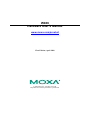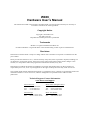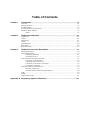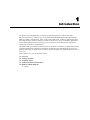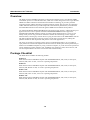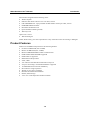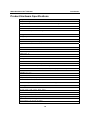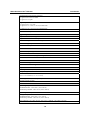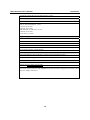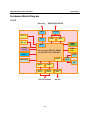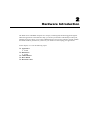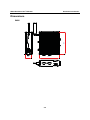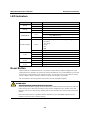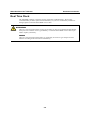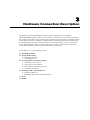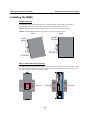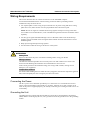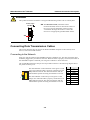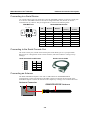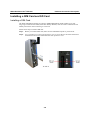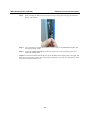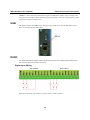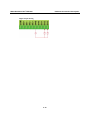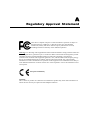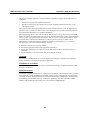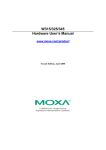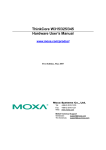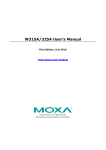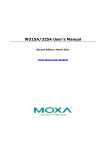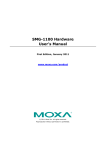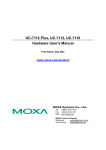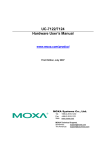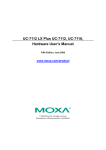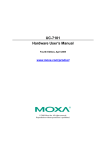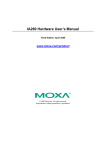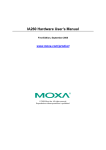Download Moxa Technologies W406 User`s manual
Transcript
W406 Hardware User’s Manual www.moxa.com/product First Edition, April 2009 © 2009 Moxa Inc. All rights reserved. Reproduction without permission is prohibited. W406 Hardware User’s Manual The software described in this manual is furnished under a license agreement and may be used only in accordance with the terms of that agreement. Copyright Notice Copyright © 2009 Moxa Inc. All rights reserved. Reproduction without permission is prohibited. Trademarks MOXA is a registered trademark of Moxa Inc. All other trademarks or registered marks in this manual belong to their respective manufacturers. Disclaimer Information in this document is subject to change without notice and does not represent a commitment on the part of Moxa. Moxa provides this document “as is,” without warranty of any kind, either expressed or implied, including, but not limited to, its particular purpose. Moxa reserves the right to make improvements and/or changes to this manual, or to the products and/or the programs described in this manual, at any time. Information provided in this manual is intended to be accurate and reliable. However, Moxa assumes no responsibility for its use, or for any infringements on the rights of third parties that may result from its use. This product might include unintentional technical or typographical errors. Changes are periodically made to the information herein to correct such errors, and these changes are incorporated into new editions of the publication. Technical Support Contact Information www.moxa.com/support Moxa Americas: Toll-free: 1-888-669-2872 Tel: +1-714-528-6777 Fax: +1-714-528-6778 Moxa China (Shanghai office): Toll-free: 800-820-5036 Tel: +86-21-5258-9955 Fax: +86-10-6872-3958 Moxa Europe: Tel: +49-89-3 70 03 99-0 Fax: +49-89-3 70 03 99-99 Moxa Asia-Pacific: Tel: +886-2-8919-1230 Fax: +886-2-8919-1231 Table of Contents Chapter 1 Introduction ..................................................................................................1-1 Overview.................................................................................................................................. 1-2 Package Checklist .................................................................................................................... 1-2 Product Features ...................................................................................................................... 1-3 Product Hardware Specifications............................................................................................. 1-4 Hardware Block Diagram ........................................................................................................ 1-7 W406 ............................................................................................................................ 1-7 Chapter 2 Hardware Introduction.................................................................................2-1 Appearance .............................................................................................................................. 2-2 W406 ....................................................................................................................................... 2-2 Dimensions .............................................................................................................................. 2-3 W406 ....................................................................................................................................... 2-3 LED Indicators......................................................................................................................... 2-4 Reset Button............................................................................................................................. 2-4 Real Time Clock ...................................................................................................................... 2-5 Chapter 3 Hardware Connection Description .............................................................3-1 Installing the W406.................................................................................................................. 3-2 Wiring Requirements ............................................................................................................... 3-3 Connecting the Power................................................................................................... 3-3 Grounding the Unit....................................................................................................... 3-3 Connecting Data Transmission Cables .................................................................................... 3-4 Connecting to the Network........................................................................................... 3-4 Connecting to a Serial Device ...................................................................................... 3-5 Connecting to the Serial Console Port.......................................................................... 3-5 Connecting an Antenna................................................................................................. 3-5 Installing a SIM Card and SD Card ......................................................................................... 3-6 Installing a SIM Card ................................................................................................... 3-6 Installing an SD Card for Storage Expansion ............................................................... 3-8 USB.......................................................................................................................................... 3-9 DI/DO ...................................................................................................................................... 3-9 Digital Input Wiring ................................................................................................................ 3-9 Appendix A Regulatory Approval Statement ................................................................ A-1 1 Chapter 1 Introduction The W406 is an embedded Linux or WinCE computer that features 2 software selectable RS-232/422/485 ports, 1 Ethernet port, and quad-band GSM/GPRS/EDGE 900/1800/850/1900 MHz for cellular communication. It also comes with an SD socket, USB host, and 4 digital input and 4 digital output channels, making it the ideal computer for a variety of industrial applications such as data acquisition, data processing, protocol conversion, and remote device control and monitoring via wireless communication. The W406 comes pre-installed with either Linux or WinCE 6.0, and offers a reliable and powerful computing platform for industrial environments. Programmers will find the W406 to be an easy platform to develop programming environments for producing bug-free industrial applications at a lower cost. In this chapter, we cover the following topics: Overview Package Checklist Product Features Product Hardware Specifications Hardware Block Diagram ¾ W406 W406 Hardware User’s Manual Introduction Overview The W406 wireless embedded computers are designed around the Cirrus Logic EP9302 ARM9 32-bit RISC processor. Unlike the X86 CPU, which uses a CISC design, the Cirrus Logic EP9302 ARM9 uses RISC architecture and modern semiconductor technology to provide a powerful computing engine without generating a significant amount of heat. The processor also integrates UART and LAN functions to provide exceptional communication performance, but without the bus bandwidth limitations associated with general ARM-based communication products. An onboard NOR Flash ROM and SDRAM provide ample storage capacity, and the SD slot gives applications extra room to expand. The built-in GSM/GPRS/EDGE function supports the 850/900/1800/1900 MHz frequency bands, providing coding scheme from CS-1 to CS-4. The backup LAN port not only provides an alternative solution for networking, but also supports Ethernet clients, allowing any network device to plug in and connect to the GPRS/EDGE network. The built-in RS-232/422/485 serial ports support a wide range of serial devices, making this platform suitable for data acquisition and protocol conversion applications. The Linux or WinCE 6.0 operating system comes pre-installed and ready to run, providing an open platform for software development. Software written for desktop PCs can be ported easily to W406 series embedded computers by using a common complier, so you do not need to spend a lot of time modifying existing software code. In addition, the operating system, device drivers, and user-developed software can all be stored in the built-in flash memory. Package Checklist The W406 Series includes the following models: W406-LX: RISC-based wireless embedded computer with GSM/GPRS/EDGE, 4 DI, 4 DO, 2 serial ports, Ethernet, SD, Linux 2.6 OS, -10 to 60°C operating temperature W406-CE: RISC-based wireless embedded computer with GSM/GPRS/EDGE, 4 DI, 4 DO, 2 serial ports, Ethernet, SD, WinCE 6.0 OS, -10 to 60°C operating temperature W406-T-LX: RISC-based wireless embedded computer with GSM/GPRS/EDGE, 4 DI, 4 DO, 2 serial ports, Ethernet, SD, Linux 2.6 OS, -40 to 70°C operating temperature W406-T-CE: RISC-based wireless embedded computer with GSM/GPRS/EDGE, 4 DI, 4 DO, 2 serial ports, Ethernet, SD, WinCE 6.0 OS, -40 to 70°C operating temperature 1-2 W406 Hardware User’s Manual Introduction Each model is shipped with the following items: y y y y y y y W406 computer Ethernet cable: RJ45 to RJ45 cross-over cable, 100 cm CBL-4PINDB9F-100: 4-pin pin header to DB9 female console port cable, 100 cm GSM/GPRS/EDGE Antenna Document and Software CD Quick Installation Guide (printed) Warranty Card Optional Accessories y Wall mounting kit NOTE: Please notify your sales representative if any of the above items are missing or damaged. Product Features W406 series embedded comptuers have the following features: y y y y y y y y y y y y y y y On-board 32 MB RAM (max. 64 MB) Built-in 16 MB Flash (max. 32 MB) Built-in GSM/GPRS/EDGE cellular communication GSM 850/900/1800/1900 MHz supported GPRS Class 12 supported SMS tunnel mode provided 4 DIs, 4 DOs Two software selectable RS-232/422/485 serial ports 50 bps to 921.6 Kbps, non-standard baudrates supported 10/100M Ethernet for network redundancy SD socket for storage expansion WinCE 6.0 or Linux 2.6 platform Din-Rail and wallmount installation Robust, fanless design -40 to 75°C wide temperature models available 1-3 W406 Hardware User’s Manual Introduction Product Hardware Specifications Computer CPU: Cirrus Logic EP9302 ARM9 32-bit RISC CPU, 200 MHz OS (pre-installed): WinCE 6.0/Embedded Linux with MMU support DRAM:32 MB (max. 64 MB) Flash: 16 MB (max. 32 MB) USB: USB 2.0 compliant hosts x 1, type A connector Storage Storage Expansion: SD slot Ethernet Interface LAN: 1 auto-sensing 10/100 Mbps port (RJ45) Magnetic Isolation Protection: 1.5 KV built-in Cellular Interface Cellular Modes: GSM, GPRS, EDGE Radio Frequency Bands: 850/900/1800/1900 MHz GPRS Class: 12 EDGE Class: 12 Coding Schemes: CS1 to CS4 Serial Interface Serial Standards: 2 RS-232/422/485 ports, software-selectable (DB9 male) ESD Protection: 15 KV ESD protection for all signals Console Port: RS-232 interface (TxD, RxD, GND), with 4-pin pin header output Serial Communication Parameters Data Bits: 5, 6, 7, 8 Stop Bits: 1, 1.5, 2 Parity: None, Even, Odd, Space, Mark Flow Control: RTS/CTS, XON/XOFF, ADDC™ (automatic data direction control) for RS-485 Baudrate: 50 bps to 921.6 Kbps (non-standard baudrates supported; see user's manual for details) Serial Signals RS-232: TxD, RxD, DTR, DSR, RTS, CTS, DCD, GND RS-422: TxD+, TxD-, RxD+, RxD-, GND RS-485-4w: TxD+, TxD-, RxD+, RxD-, GND RS-485-2w: Data+, Data-, GND Digital Input Input Channels: 4, source type Input Voltage: 0 to 30 VDC at 5 KHz 1-4 W406 Hardware User’s Manual Introduction Digital Input Levels for Dry Contacts: • Logic level 0: Close to GND • Logic level 1: Open Digital Input Levels for Wet Contacts: • Logic level 0: +3 V max. • Logic level 1: +10 V to +30 V (COM to DI) Connector Type: 10-pin screw terminal block Isolation: 3 KV optical isolation Digital Output Output Channels: 4, sink type Output Current: Max. 200 mA per channel On-state Voltage: 24 VDC nominal, open collector to 30 V Connector Type: 9-pin screw terminal block Isolation: 3 KV optical isolation LEDs System: Ready, Storage LAN: 10M/Link, 100M/Link (on connector) Cellular: Cellular Enable, Signal Strength (5 LEDs) Serial: TxD, RxD Switches and Buttons Reset Button: Supports “Reset to Factory Default” Cellular Reset Button: Supports cellular reset function Physical Characteristics Housing: Aluminum (1 mm) Weight: 1 kg Dimensions: (without ears or antenna) 144 x 119 x 40 mm (5.7 x 4.7 x 1.6 in) Mounting: DIN-rail, wall (requires optional wall mount kit) Antenna Length: 85 mm Environmental Limits Operating Temperature: Standard Models: -10 to 60°C (14 to 140°F) Wide Temp. Models: -40 to 70°C (-40 to 158°F) Operating Humidity: 5 to 95% RH Storage Temperature: Standard Models: -20 to 80°C (-4 to 176°F) Wide Temp. Models: -40 to 85°C (-40 to 185°F) Anti-Vibration: 2g @ IEC-68-2-6, sine wave, 5-500 Hz, 1 Oct./min, 1 hr/axis 1-5 W406 Hardware User’s Manual Introduction Anti-Shock: 20g @ IEC-68-2-6, half-sine wave, 30 ms Power Requirements Input Voltage: 12 to 48 VDC Power Consumption: With no load on USB ports: 7.2 W • 300 mA @ 24 VDC • 600 mA @ 12 VDC With full load on USB ports: 14.4 W • 600 mA @ 24 VDC • 1200 mA @ 12 VDC Regulatory Approvals EMC: FCC: Part 15, Part 24/24 CE: EN55022, EN61000 R&TTE: EN301 489-1, EN301 489-7, EN301 511 Safety: LVD: EN60950-1 UL/cUL: UL60950-1, CSA C22.2 No. 60950-1-03 Green Product: RoHS, CRoHS, WEEE Reliability Alert Tools: Built-in buzzer and RTC (real-time clock) with battery backup Automatic Reboot Trigger: Built-in WDT (watchdog timer) Warranty Warranty Period: 5 years Details: See www.moxa.com/warranty Note: The Hardware Specifications apply to the embedded computer unit itself, but not to accessories. In particular, the wide temperature specification does not apply to accessories such as the power adaptor and cables. 1-6 W406 Hardware User’s Manual Introduction Hardware Block Diagram W406 Ethernet GSM/GPRS/EDGE LAN Cellular DI x 4 UART PHY UART DO x 4 32MB RAM MAC Power Circuit 16MB Flash Cirrus Logic EP9302 ARM9 32-bit RISC CPU, 200 MHz RTC USB UART Watchdog USB Hub SD UART UART Serial Port 1 Serial Port 2 Console Port RS-232/422/485 RS-232 1-7 2 Chapter 2 Hardware Introduction The W406 series embedded computers are compact, well-designed, and built rugged enough for industrial applications. LED indicators help you monitor performance and identify trouble spots, multiple serial ports allow you to connect different devices for wireless operation, and the reliable and stable hardware platform lets you devote your attention to developing your applications. In this chapter, we cover the following topics: Appearance ¾ W406 Dimensions ¾ W406 LED Indicators Reset Button Real Time Clock W406 Hardware User’s Manual Hardware Introduction Appearance W406 Top/BottomView 12-48V Power Input DI x 4 V+ V- COM DI0 DI1 DI2 DI3 GND DO0 DO1 DO2 DO3 DO x 4 Power Input Serial Port x 2 (RS-232/422/485) Reset Button P1 P2 Reset to Default Console RS-232/422/485 Console Port (RS-232) Front View Rear View GSM/GPRS/EDGE Antenna LED Indicators (Ready,Storage) LED Indicators (Serial Rx/Tx) Cellular Enable Signal Strength Cellular Reset Button DIN-rail Kit SD/SIM Card Socket USB 2.0 Host x 1 10/100 Mbps Ethernet x 1 2-2 W406 Hardware User’s Manual Hardware Introduction Dimensions 144 W406 119 40 2-3 W406 Hardware User’s Manual Hardware Introduction LED Indicators LED Name Ready Storage GPRS/EDGE LED Color Green Off Green Off Green Off Signal Strength LAN TxD P1-P2 RxD P1-P2 Green Off Orange Green Off Green Off Yellow Off LED Function Power is on and functioning normally Power is off or a power error exists SD card is detected SD card is not detected ON: GPRS/EDGE is ready Blinking: Conflict with GPRS/EDGE IP or no response from DHCP server GPRS/EDGE is not ready or function error exists Number of glowing LEDs indicates signal strength 5: Excellent 4: Very good 3: Good 2: Fair 1: Bad No signal or GPRS/EDGE connection failed 10 Mbps Ethernet link 100 Mbps Ethernet link Disconnected or short circuit Serial ports P1-P2 transmitting data Serial ports P1-P2 not transmitting data Serial ports P1-P2 receiving data Serial ports P1-P2 not receiving data Reset Button Hold in the Reset to Default button for 5 seconds to load the factory default configuration. After loading the factory defaults, the system will reboot automatically. We recommend that you use this function only if the software is not working properly. To reset the Linux system software, always use the software reboot command (“reboot”) to protect the integrity of your data. The reset button is NOT designed as a hard reboot for the embedded computer. ATTENTION Restoring default settings preserves your data Resetting the embedded computer to factory defaults will NOT format the user directory and will NOT erase the user’s data. The reset button only loads a configuration file. All files in the /etc directory will revert to their factory defaults, but all other user data will remain intact in the Flash ROM. Please note that if there is a problem with the /etc directory, the embedded computer may be unable to restore the factory default settings. 2-4 W406 Hardware User’s Manual Hardware Introduction Real Time Clock The embedded computer’s real-time clock is powered by a lithium battery. We strongly recommend that you NOT replace the lithium battery on your own. If the battery needs to be changed, please contact the Moxa RMA service team. ATTENTION There is a risk of explosion if the wrong type of battery is used. To avoid this potential danger, always be sure to use the correct type of battery. Contact the Moxa RMA service team if you need to replace your battery. Caution There is a risk of explosion if the battery is replaced by an incorrect type. Dispose of used batteries according to the instructions on the battery. 2-5 3 Chapter 3 Hardware Connection Description The W406 series wireless embedded computers support multiple types of connections. GSM/GPRS/EDGE, Ethernet, and one or more serial ports are built into every model. In addition, the computers come with a serial console port for monitoring bootup messages. All models include an SD storage expansion, a USB port for additional device and storage options, and 4 digital input and 4 digital output connections. With the Linux or WinCE 60 platform, you are free to develop custom applications for remote, wireless operation of your device. In this chapter, learn how to connect the embedded computer to the network and to various devices. In this chapter, we cover the following topics: Installing the W406 Wiring Requirements ¾ Connecting the Power ¾ Grounding the Unit Connecting Data Transmission Cables ¾ Connecting to the Network ¾ Connecting to a Serial Device ¾ Connecting to the Serial Console Port ¾ Connecting an Antenna Installing a SIM Card and SD Card ¾ Installing a SIM Card ¾ Installing an SD Card for Storage Expansion USB DI/DO W406 Hardware User’s Manual Hardware Connection Description Installing the W406 DIN-Rail Mounting The aluminum DIN-Rail attachment plate is already attached to the product casing. When attaching the plate to the W406, make sure that the stiff metal spring is at the top. STEP 1: Insert the top of the DIN-Rail into the slot just below the stiff metal spring. STEP 2: The DIN-Rail attachment unit will snap into place as shown below. Step 1 Step 2 metal spring metal spring DIN-Rail DIN-Rail Wall or Cabinet Mounting (optional) The W406 comes with one metal bracket for attaching it to a wall or the inside of a cabinet. Using two screws for the bracket, first attach the bracket to the rear of the W406. Next, use four screws per side to attach the W406 to a wall or cabinet. Screws Screws 3-2 Screws W406 Hardware User’s Manual Hardware Connection Description Wiring Requirements This section describes how to connect serial devices to the embedded computer. You should read and follow these common safety precautions before proceeding with the installation of any electronic device: y Use separate paths to route wiring for power and devices. If power wiring and device wiring paths must cross, make sure the wires are perpendicular at the intersection point. NOTE: Do not run signal or communication wiring together with power wiring in the same wire conduit. To avoid interference, wires with different signal characteristics should be routed separately. y Use the type of signal transmitted through a wire to determine which wires should be kept separate. The rule of thumb is that wiring that shares similar electrical characteristics can be bundled together. y Keep input wiring and output wiring separate. y It is advisable to label the wiring to all devices in the system. ATTENTION Safety First! Be sure to disconnect the power cord before installing and/or wiring your W406. Wiring Caution! Calculate the maximum possible current in each power wire and common wire. Observe all electrical codes dictating the maximum current allowable for each wire size. If the current goes above the maximum ratings, the wiring could overheat, causing serious damage to your equipment. Temperature Caution! Be careful when handling the unit. When the unit is plugged in, the internal components generate heat, and consequently the outer casing may feel hot to the touch. Connecting the Power The PC’s power source should be provided by a UL listed class 2 or “Limited Power Source” (LPS), with external adaptor output rated 12 to 48 VDC, 1200 mA @ 12 VDC, 580 mA @ 48 VDC. If the power is supplied properly, the “Ready” LED will glow a solid green after a 25 to 30 second delay. Grounding the Unit Grounding and wire routing help limit the effects of noise due to electromagnetic interference (EMI). Before connecting any devices, run a ground wire from the ground screw to the grounding surface. 3-3 W406 Hardware User’s Manual Hardware Connection Description ATTENTION This product should be mounted to a well-grounded mounting surface such as a metal panel. Power Input 12-48V V+ SG: The Shielded Ground (sometimes called Protected Ground) contact is the bottom contact of the 3-pin power terminal block connector when viewed from the angle shown here. Connect the SG wire to an appropriate grounded metal surface. V- SG Connecting Data Transmission Cables This section describes how to connect the W406 embedded computers to the network, serial devices, and a serial COM terminal. Connecting to the Network Plug your network cable into the embedded computer’s Ethernet port. The other end of the cable should be plugged into your Ethernet network. When the cable is properly connected, the LEDs on the embedded computer’s Ethernet port will glow to indicate a valid connection. The 10/100 Mbps Ethernet LAN port uses 8-pin RJ45 connectors. The following diagram shows the pinouts for these ports. 1 8 The LED indicator on the left bottom corner glows a solid green color when the cable is properly connected to a 100 Mbps Ethernet network. The LED will flash on and off when Ethernet packets are being transmitted or received. The LED indicator on the left top corner glows a solid orange color when the cable is properly connected to a 10 Mbps Ethernet network. The LED will flash on and off when Ethernet packets are being transmitted or received. 3-4 Pin 1 2 3 4 5 6 7 8 Signal ETx+ ETxERx+ ----ERx----- W406 Hardware User’s Manual Hardware Connection Description Connecting to a Serial Device Use a serial cable to plug your serial device into the embedded computer’s serial port. Serial ports P1 to P2 have male DB9 connectors and can be configured for RS-232, RS-422, or RS-485 communication by software. The pin assignments are shown in the following table: DB9 Male Port 1 2 3 4 5 6 7 8 9 RS-232/422/485 Pinouts Pin RS-232 RS-422 1 2 3 4 5 6 7 8 DCD RxD TxD DTR GND DSR RTS CTS TxDA(-) TxDB(+) RxDB(+) RxDA(-) GND ------- RS-485 (4-wire) TxDA(-) TxDB(+) RxDB(+) RxDA(-) GND ------- RS-485 (2-wire) ----DataB(+) DataA(-) GND ------- Connecting to the Serial Console Port The serial console port, located on the bottom panel of the W406, port is a 4-pin pin-header RS-232 port. It is designed for serial console terminals, which are useful for viewing boot up message. Serial Console Port & Pinouts 4 3 2 1 Serial Console Cable Pin Signal 1 TxD 2 RxD 3 NC 4 GND Connecting an Antenna The W406 embedded computers come with a 1 dBi antenna for GSM/GPRS/EDGE communication. Connect the antenna to the SMA connector located on the front panel of the embedded computer. Connect the antenna to the computer by rotating it in a clockwise direction. Antenna Connector GSM/GPRS/EDGE Antenna 3-5 W406 Hardware User’s Manual Hardware Connection Description Installing a SIM Card and SD Card Installing a SIM Card The W406 embedded computer has a built-in GSM/GPRS/EDGE cellular module to provide long-range communication. SIM (Subscriber Identity Module) cards are used to authenticate and identify subscribers when connecting to a network. Follow these steps to install a SIM card: Step1: Before you install a SIM card, make sure the embedded computer is powered off. Step2: Use a screwdriver to remove the protective cover to access the slot. Note that the SD slot and SIM card slot for the W406 share the same protective cover. ÆÆÆÆ 3-6 W406 Hardware User’s Manual Step3: Hardware Connection Description When inserting the SIM card, make sure the chip is facing upwards. Plug the SIM card directly into the slot. Step 4: Use a screwdriver to fasten the protective cover. Power on the embedded computer and start the operating system. Step 5: To operate GSM/GPRS/EDGE connection, please refer to the operating system user’s manual for further detail. NOTE: To remove the SIM card from the slot, press the SIM card in slightly with your finger, and then remove your finger to allow the card to spring out partially. You may now grasp the top of the card with two fingers and pull it out. 3-7 W406 Hardware User’s Manual Hardware Connection Description Installing an SD Card for Storage Expansion The W406 has an internal SD slot for storage expansion. The SD slot allows users to plug in a Secure Digital (SD) memory card compliant with the SD 1.0 standard for up to 1 GB space, and a Secure Digital High Capacity (SDHC) memory card compliant with the SD 2.0 standard for up to 16 GB of additional memory. The following steps show you how to install the SD card. The SD slot is located on the front panel of the W406. To install an SD card, make sure the embedded computer is powered off. Then, remove the protective cover to access the slot, and then plug the SD card directly into the slot. Step 1: Use a screwdriver to remove the screws holding the SD/SIM card slot’s outer cover. ÆÆÆÆ Step 2: After removing the cover, insert the SD memory card into the slot. Step 3: Use a screwdriver to fasten the protective cover. Power on the embedded computer and start the operating system. 3-8 W406 Hardware User’s Manual Hardware Connection Description NOTE: To remove the SD card from the slot, press the SD card in slightly with your finger, and then remove your finger to allow the card to spring out partially. You may now grasp the top of the card with two fingers and pull it out. USB The W406 includes one USB 2.0 host. The hosts can be used for an external flash disk or hard drive for storing large amounts of data. DI/DO The W406 embedded computer offers 4 digital input channels and 4 digital output channels. See the following figures for pinouts and wiring. Digital Input Wiring Dry Contact Wet Contact Note: If you are using wet contacts, you must connect “COM” to power. 3-9 W406 Hardware User’s Manual Hardware Connection Description Digital Output Wiring 3-10 Chapter A Appendix A A Regulatory Approval Statement This device complies with part 15 of the FCC Rules. Operation is subject to the following two conditions: (1) This device may not cause harmful interference, and (2) this device must accept any interference received, including interference that may cause undesired operation. Class A: FCC Warning! This equipment has been tested and found to comply with the limits for a Class A digital device, pursuant to part 15 of the FCC Rules. These limits are designed to provide reasonable protection against harmful interference when the equipment is operated in a commercial environment. This equipment generates, uses, and can radiate radio frequency energy and, if not installed and used in accordance with the instruction manual, may cause harmful interference to radio communications. Operation of this equipment in a residential area is likely to cause harmful interference in which case the user will be required to correct the interference at his own expense. European Community Warning: This is a class A product. In a domestic environment this product may cause radio interference in which case the user may be required to take adequate measures. W406 Hardware User’s Manual Regulatory Approval Statement This device complies with Part 15 of the FCC Rules. Operation is subject to the following two conditions: 1. This device may not cause harmful interference. 2. This device must accept any interference received, including interference that may cause undesired operation. This equipment has been tested and found to comply with the limits for a class B digital device, pursuant to part 15 of the FCC Rules. These limits are designed to provide reasonable protection against harmful interference in a residential installation. This equipment generates, uses, and can radiate radio frequency energy, and if not installed and used in accordance with the instructions, may cause harmful interference to radio communications. However, there is no guarantee that interference will not occur in a particular installation. If this equipment does cause harmful interference to radio or television reception, which can be determined by turning the equipment off and on, the user is encouraged to try to correct the interference by one or more of the following measures: y Reorient or relocate the receiving antenna. y Increase the separation between the equipment and receiver. y Connect the equipment to an outlet on a circuit different from that to which the receiver is connected. y Consult the dealer or an experienced radio/TV technician for help. CAUTION: Any changes or modifications not expressly approved by the party responsible for compliance could void the user’s authority to operate the equipment. Prohibition of co-location: This device and its antenna(s) must not be co-located or operating in conjunction with any other antenna or transmitter. Safety Information: To maintain compliance with the FCC’s RF exposure guidelines, when installing and/or operating this equipment, you should maintain a minimum distance of 20 cm between the transmitter and your body. Use only the supplied antenna. Unauthorized antennae, modifications, or attachments could damage the transmitter and may violate FCC regulations. The device includes a GPRS module. This module has approved by FCC. The FCC ID is 09EQ24PL001. A-2