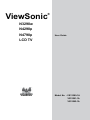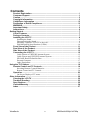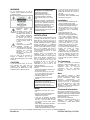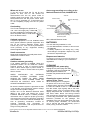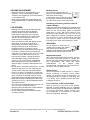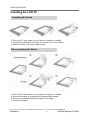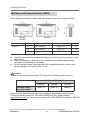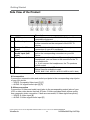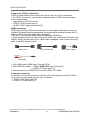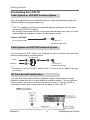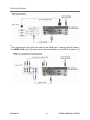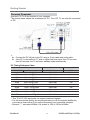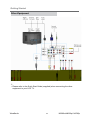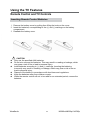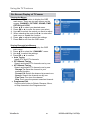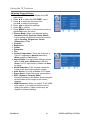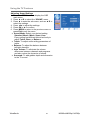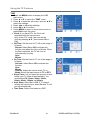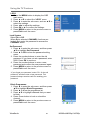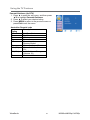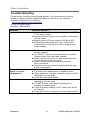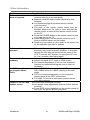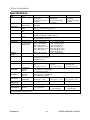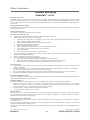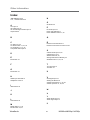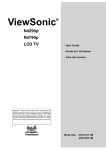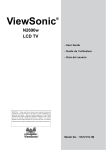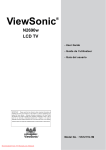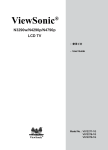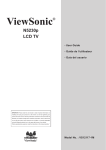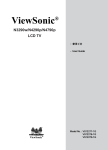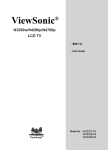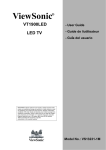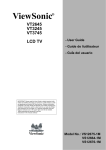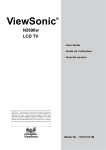Download ViewSonic VS12282-1A User guide
Transcript
ViewSonic ® N3290w N4290p N4790p User Guide LCD TV ViewSonic ® Model No. : VS12280-1A VS12281-1A VS12282-1A Dear ViewSonic customer, Congratulations on your purchase of a ViewSonic TV display. For maximum benefit of your TV, please read these instructions before any operations. For assistance, please contact ViewSonic service team at http://www.viewsonic.com.au/support/ or call our service team: Australia 1800 880 818. To purchase or inquire about any accessories and installation services you’re your TV, please visit http://www.viewsonic.com.au/ or call: Australia 1800 880 818. Important! Please save the original box and all packing material for future shipping needs. We recommend you registering your TV on the internet at http://www.viewsonic.com.au/ Product Registration To meet your future needs, and to receive any additional product information as it becomes available, please register your product on the Internet at http://www.viewsonic.com.au/ For Your Records Product Name: Model Number: Document Number: [ ] N3290w [ ] N4290p [ ] N4790p ViewSonic LCD TV [ ] VS12280-1A [ ] VS12281-1A [ ] VS12282-1A N3290w_1A_N4290p-1A_N4790p-1A_UG_ENG Rev. 1A 08-01-08 Serial Number: Purchase Date: Product disposal at end of product life ViewSonic is concerned about the preservation of our environment. Please dispose of this product properly at the end of its useful life. Your local waste disposal company may provide information about proper disposal. The lamp in this product contains mercury. Please dispose of properly in accordance with environmental laws of your location. Customer Support For technical support or product service, see the table below or contact your reseller. Note: You will need the product serial number. Country/Region Australia ViewSonic Web Site http://www.viewsonic.com.au/ i Telephone Email 1800 880 818 [email protected] N3290w/N4290p/ N4790p Caution Please use the following ViewSonic TVs only with the following wall-mount kit. ViewSonic TV Model No. N3290w ViewSonic Wall-Mount kit model WMK-13 N4290p WMK-13 N4790p WMK-13 Use with other Wall-Mount kit may cause instability and possibly result in injury. To find the perfect mount for N4290p/N4790p, please browse http://www.viewsonic.com.au/ or call our service team: Australia 1800 880 818. Copyright Information Copyright © ViewSonic® Corporation, 2008. All rights reserved.ViewSonic, the three birds logo, OnView, ViewMatch, and ViewMeter are registered trademarks of ViewSonic Corporation. Disclaimer: ViewSonic Corporation shall not be liable for technical or editorial errors or omissions contained herein; nor for incidental or consequential damages resulting from furnishing this material, or the performance or use of this product. In the interest of continuing product improvement, ViewSonic Corporation reserves the right to change product specifications without notice. Information in this document may change without notice. No part of this document may be copied, reproduced, or transmitted by any means, for any purpose without prior written permission from ViewSonic Corporation. Manufactured under license from Dolby Laboratories. "Dolby" and the double-D symbol are trademarks of Dolby Laboratories. ViewSonic ii N3290w/N4290p/ N4790p Compliance Information Warning: You are cautioned that changes or modifications not expressly approved by the party responsible for compliance could void your authority to operate the equipment. Following information is only for EU-member states: The mark shown to the right is in compliance with the Waste Electrical and Electronic Equipment Directive 2002/96/EC (WEEE). The mark indicates the requirement NOT to dispose the equipment as unsorted municipal waste, but use the return and collection systems according to local law. Declaration of RoHS Compliance This product has been designed and manufactured in compliance with Directive 2002/95/EC of the European Parliament and the Council on restriction of the use of certain hazardous substances in electrical and electronic equipment (RoHS Directive) and is deemed to comply with the maximum concentration values issued by the European Technical Adaptation Committee (TAC) as shown below: Substance Proposed Maximum Concentration Actual Concentration Lead (Pb) 0.1% <0.1% Mercury (Hg) 0.1% <0.1% 0.01% < 0.01% 0.1% < 0.1% Polybrominated biphenyls (PBB) 0.1% < 0.1% Polybrominated diphenyl ethers (PBDE) 0.1% < 0.1% Cadmium (Cd) Hexavalent Chromium (Cr6+) Certain components of products as stated above are exempted under the Annex of the RoHS Directives as noted below: Examples of exempted components are: 1. Mercury in compact fluorescent lamps not exceeding 5 mg per lamp and in other lamps not specifically mentioned in the Annex of RoHS Directive. 2. Lead in glass of cathode ray tubes, electronic components, fluorescent tubes, and electronic ceramic parts (e.g. piezoelectronic devices). 3. Lead in high temperature type solders (i.e. lead-based alloys containing 85% by weight or more lead). 4. Lead as an allotting element in steel containing up to 0.35% lead by weight, aluminium containing up to 0.4% lead by weight and as a cooper alloy containing up to 4% lead by weight. ViewSonic iii N3290w/N4290p/ N4790p Contents Product Registration.............................................................................................. i Customer Support................................................................................................. 1 Caution................................................................................................................... ii Copyright Information........................................................................................... ii Compliance Information ...................................................................................... iii Declaration of RoHS Compliance ....................................................................... iii WARNING............................................................................................................... 1 Important Safety .................................................................................................... 2 Instructions............................................................................................................ 2 Getting Started.............................................................................................................. 7 List of Features ..................................................................................................... 7 Package Contents ................................................................................................. 7 Installing the LCD TV ............................................................................................ 8 Installing the Stand......................................................................................................... 8 Disconnecting the Stand .............................................................................................. 8 Mounting ViewSonic LCD TV to the wall..................................................................... 9 Wall Mount Kit Specifications (VESA).................................................................... 10 Front View of the Product................................................................................... 11 Rear View of the Product .................................................................................... 12 Side View of the Product .................................................................................... 13 Connecting the LCD TV ...................................................................................... 15 Cable System or VHF/UHF Antenna System .............................................................. 15 Cable System and VHF/UHF Antenna System.......................................................... 15 HD Cable Box/HD Satellite Box................................................................................ 15 Personal Computer ....................................................................................................... 17 Other Equipment ........................................................................................................ 18 Using the TV Features ............................................................................................... 19 Remote Control and TV Controls....................................................................... 19 Inserting Remote Control Batteries ......................................................................... 19 Remote Control and TV Controls ................................................................................ 20 Operation ............................................................................................................. 23 On-Screen Display of TV menu ................................................................................... 25 Other Information ....................................................................................................... 32 Cleaning the LCD TV........................................................................................... 32 Troubles Shooting............................................................................................... 33 Specifications ...................................................................................................... 35 Limited Warranty ................................................................................................. 36 Index..................................................................................................................... 37 ViewSonic iv N3290w/N4290p/ N4790p WARNING Do not expose this TV to rain or moisture. It may increase the risk to fire or electronic shock. Dangerous Voltage: The lightning flash with arrowhead symbol, within an equilateral triangle, is intended to alert the user to the presence dangerous voltage within the inside of the product that may be sufficient level to constitute a risk of electric shock to persons. Instruction: The exclamation point within an equilateral triangle is intended to alert the user t o the presence o f important operating and servicing instructions in the literature accompanying the appliance. The TV shall not be exposed to dripping or splashing. Do not put objects filled with liquids, such as vases, on the TV. CAUTION To prevent electric shock, do not use this polarized AC plug with an extension cord, receptacle or other outlet unless the blades can b e fully inserted to prevent blade exposure. Declaration of Conformity Trade Name: ViewSonic Model: N4290p/N4790p Responsible Party: ViewSonic Corporation Address: 381 Brea Canyon Road, Walnut, CA. 91789 USA Telephone Number: 1-800-688-6688 This device complies with part 15 of the FCC rules. Operation is subject to the following two conditions: 1) This device may not cause harmful interference, and 2) this device must accept any interference received, including interference that may cause undesired operation. NOTIFICATION This device has been tested and found to comply with the limits for a Class B digital device, pursuant to Part 15 of the FCC Rules. limits are designed to provide reasonable protection against harmful interference in a residential installation. This device generates uses and can radiate radio frequency energy and, if not installed and used in accordance with the instructions, may cause harmful interference to radio communications. However, there is no guarantee that interference will not occur in a particular installation. If this equipment does cause harmful interference to radio or television reception, which can be determined by turning the equipment off and on, the user is encouraged to try to correct the interference by one or more of the following measures: ◊ Reorient or relocate the receiving antenna. ◊ Increase the separation between the device and receiver. ◊ Connect the device into an outlet on a circuit different from that to which the receiver is connected. ◊ Consult the dealer or an experienced radio/TV technician for help. Pursuant to FCC regulations, be cautioned that any changes or modifications not expressly approved in this manual could void your authority to operate this equipment. Safety ◊ Operate the TV only on 120 – 240 V AC. ◊ Use the AC power cord specified by ViewSonic and suitable for the voltage where you use it. ◊ The plug is designed, for safety purposes, to fit into the wall outlet only one way. If you are unable to insert the plug fully into the outlet, contact your dealer. ◊ If any liquid or solid object should fall inside the cabinet, stop operating, unplug the TV immediately and have it check by qualified service technician. ◊ If you will not be using the TV for a long time, disconnect the power by pulling the plug itself. Do not pull on the cord. ◊ For details concerning safety precautions, refer to “Important Safety instructions” on page 2. Installation ◊ The TV should be installed near an easily accessible power outlet. ◊ To prevent internal heat buildup, do not block the ventilation openings. ◊ Do not install the TV in a hot or humid place, or in a place subject to excessive dust or mechanical vibration. ◊ Avoid operating the TV at temperatures below 41°F (5°C). ◊ When the TV is transported directly form a cold to a warm location, or if the room temperature changes suddenly, the picture may be blurred or show poor colour due to moisture condensation. In this case, please wait a few hours before turning on the TV, in order to let the moisture evaporate first. ◊ To ensure best picture quality, do not expose the screen to direct illumination or sunlight. We recommend you use spot lighting directed down from the ceiling or to cover the windows that face the screen with opaque curtains. It is better that TV is installed where the floor and walls are not of a reflective material. To Customers To install the specified TV, sufficient expertise is required .Make sure you subcontract the installation to ViewSonic dealer or licensed contractors and pay adequate attention to safety during the installation. Note This television includes a QAM demodulator, which should allow you to receive unscrambled digital cable television programming via subscription service to a cable service provider. The type of programming and signal provided by your cable service provider will affect the availability of digital cable television programming in your area. Trademark Information Macintosh is a trademark of Apple Inc., registered in the U.S. and other countries. HDMI, the HDMI logo and High-Definition Multimedia Interfac e are ttrademarks o f HDMI Licensing LLC. Blue-ray Disc is a trademark. Adobe is a registered trademark or a trademark of Adobe Systems Incorporated in United States and/or other countries. Contact ViewSonic service team at: http://www.viewsonic.com.au/ or call our service team: Australia 1800 880 818 ViewSonic 1 N3290w/N4290p/ N4790p Important Safety Instructions 1) Read these instructions completely before using the equipment. 2) Keep these instructions in a safe place. 3) Heed all warnings. 4) Follow all instructions. 5) Do not use this apparatus near water. 6) Clean with a soft, dry cloth. 7) Do not block any ventilation openings. Install the equipment in accordance with the manufacturer’s instructions. 8) Do not install near any heat sources such as radiators, heat registers, stoves, or other devices (including amplifiers) that produce heat. 9) Do not attempt to circumvent the safety provisions of the polarized or groundingtype plug. A polarized plug has two blades with one wider that the other. A grounding type plug has two blades and a third grounding prong. The wide blade and the third prong are provided for your safety. If the provided plug does not fit into your outlet, consult an electrician for replacement of the outlet. 10) Prevent the power cord from being tread upon or pinched, particularly at the plug, convenience receptacles, and the point where they exit from the device. Be sure that the power outlet is located near the equipment so that it is easily accessible. 11) Only use attachments/ accessories specified by the manufacturer. 12) Use only with the cart, stand, tripod, bracket, or table specified by the manufacturer, or sold with the apparatus. When a cart is used, use caution when moving the cart/apparatus combination to avoid injury from tip-over. 13) Unplug this apparatus when it will be unused for a long period of time. 14) Refer all servicing to qualified service personnel. Servicing is required when the apparatus has been damaged in any way, such as power-supply cord or plug is damaged, liquid has been spilled or objects have fallen into the apparatus, the apparatus has been exposed to rain or moisture, or the unit does not operate normally, or has been dropped. USE AC power Cord Keep the following guidelines to protect the AC power cord from being damaged. If the AV power cord is damaged, it may result in a fire or an electric shock. Stop using it and ask your dealer or ViewSonic service center to exchange it. ◊ Do not place the TV where the power cord is subject to wear or abuse. ◊ Do not pinch, bend, or twist the cord excessively. The core lines may be bared and cut, causing a short-circuit, and resulting in a fire or an electric shock. ◊ Do not convert or damage the power cord. ◊ Avoid power cord being rolled over or rested upon. ◊ When the power cord plugged in, do not move theTV. ◊ Keep the power cord away from heat sources. ◊ When you disconnect the AC power cord, disconnect it from the wall outletfirst. ◊ When disconnecting the power cord, grasp the plug instead of pulling the power cord. ◊ Use only an original ViewSonic AC power cord, not other brands. ◊ Do not use the supplied AC power cord on any other equipment. Wall outlet The TV set with a three-wire grounding type AC power cord plug must be connected to an AC power socket outlet with a protective grounding connection. Do not use an unfitting outlet. Insert the plug fully into the outlet. If it is loose, do not use it. Doing so may cause arcing and result in a fire. Contact your electrician to change the outlet. Wiring For your safety, be sure to unplug the AC power cord when connecting cables. Take care not to trip on the cables. It may cause damage to the TV set. Electric shock Do not touch the AC power cord or the TV with a wet hand. If you plug/unplug the AC power cord from the TV with a wet hand, it may cause electric shock. Lightning storms During a lightning storm, unplug the TV from the wall outlet and disconnect the antenna to revent damage to the TV. Contact ViewSonic service team at: http://www.viewsonic.com.au/ or call our service team: Australia 1800 880 818 ViewSonic 2 N3290w/N4290p/ N4790p When not in use If you will not be using the TV set for long periods of time, the TV set should be disconnected from the AC power outlet to prevent power line surges. The TV set is not disconnected from the AC power source when the TV set is switched off. To disconnect the TV set completely unplug from the AC power outlet. Overloading This TV set is designed to operate on a 120 - 240 V AC supply only. If there are too many appliances connected to the same AC power outlet, it could result in a fire or an electric shock. Optional equipment If optional equipment is to be installed, leave some space between optional equipment and the TV set. Picture distortion and/or noisy sound may occur if the TV set is positioned in close proximity to any equipment emitting electromagnetic radiation. Small accessories Keep small accessories in as safe place where children are unable to reach. ANTENNAS Outdoor antenna grounding If an outdoor antenna is installed, follow the precautions below. Do not install the outdoor antenna system in near of overhead power lines or other electric light or power circuits, or where it can come in contact with such power lines or circuits. WHEN INSTALLING AN OUTDOOR ANTENNA SYSTEM, EXTREME CARE SHOULD BE TAKEN TO KEEP FROM CONTACTING SUCH POWER LINES OR CIRCUITS AS CONTACT WITH THEM IS ALMOST INVARIABLY FATAL. Be sure the antenna system is grounded so that it can provide some protection against voltage surges and built-up static charges. Section 810 of the National Electrical Code (NEC) in the U.S.A. and Section 54 of the Canadian Electrical Code in Canada provides information with in regard to proper grounding of the mast and supporting structure, grounding of the lead-in wire to an antenna discharge unit, size of grounding conductors, location of antenna discharge unit, connection to grounding electrodes, and requirements for the grounding electrode. Antenna grounding according to the National Electrical Code, ANS/NFPA 70 Antenna Ground clamp Antenna discharge unit Electric service equipment Ground clamps unit Grounding conductors Power service grounding electrode system NEC: National Electrical Code BATTERIES ◊ Do not cast away batteries in a fire. ◊ Do not disassembled, overheat, or short-circuit the batteries. ◊ If battery replaced in the wrong way, it may cause danger of explosion. Replace only with the same or equivalent type. Dispose used batteries T o p r e s e r v e o u r e n v i r o n m e n t, d i s p o s e o f used batteries according to your local laws or regulations. CLEANING Cleaning the AC power plug Unplug the AC power plug and clean it regularly. If the plug is covered with dust and gathers moisture, its insulation may deteriorate and result in a fire. Cleaning the screen surface/ cabinet of the TV set When cleaning this TV, unplug the AC power cord. If not, it may result in electric shock. Use a dry soft cloth to clean the cabinet of the TV. To remove dust form the screen, wipe it gently with a soft cloth. Stubborn stains may be removed with a cloth slightly dampened with a solution of mild soap and warm water. Never use strong solvents such as thinner or benzine for cleaning. If using a chemically pretreated cloth, please follow the instruction provided on the package. The ventilation holes can accumulate dust over time. To ensure proper ventilation, we recommend you to remove the dust periodically (once a month) using a vacuum cleaner. Contact ViewSonic service team at: http://www.viewsonic.com.au/ or call our service team: Australia 1800 880 818 ViewSonic 3 N3290w/N4290p/ N4790p MAGNETIC INFLUENCE This TV contains a strong magnet in the speaker unit that generates a magnetic field. Keep any items susceptible to magnetic fields away from the speaker. SOUND If you hear snapping or popping sound comes from the TV continuously or frequently while the TV is operating, unplug the TV and consult your dealer or service technician. It is normal for some TVs to make occasional snapping or popping sounds, particularly when being turned on or off. CARRYING THE TV Carry the TV as instructed To prvent dropping the TV and causing serious injury, you must follow these guidelines: ◊ Disconnect all cables before carrying the TV. ◊ Carrying the large size TV requires at least two or three people. ◊ When you carry the TV, place your hands as illustrated and hold it securely. Do not put stress on the LCD panel and the frame around the screen. ◊ When carrying the TV, do not subject it to shocks, vibration, or excessive force. ◊ When lifting or moving the TV, hold it securely from the bottom. Place your palm directly under the panel. VENTILATION Slots and openings in TV are provided for ventilation. To ensure reliable operation of the TV and to protect it from overheating, be sure these openings are not blocked or covered. The TV may accumulate dust and get dirty if proper ventilation is not provided. For proper ventilation, follow the following guidelines: ◊ Never install the TV face up, down or sideways. ◊ Never install the TV turned over or upside down. ◊ Never cover the slots and openings with a cloth or other materials. ◊Never block the slots and openings by placing the TV on a bed, sofa, rug or other similar surface. ◊ Never place the TV in a confined space, such as a bookcase or builtin cabinet, unless proper ventilation is provided. Leave some space around the TV set as shown below. Otherwise, air-circulation may be inadequate and cause overheating, which may cause a fire or damage to the TV set. Installed on the wall 11.875 inches (30.16 cm) 4 inches (10 cm) 4 inches (10 cm) Leave at least this space around the set. 4 inches (10 cm) Installed with stand 11.875 inches (30.16 cm) (10 cm) 4 inches (10 cm) 2.375 inches (6.03 cm) Leave at least this space around the set. Do not install the TV set as follows: Air circulation is blocked. Air circulation is blocked. Contact ViewSonic service team at: http://www.viewsonic.com.au/ or call our service team: Australia 1800 880 818 ViewSonic 4 N3290w/N4290p/ N4790p Objects and ventilation holes Never push any objects into the slots on the TV cabinet as they may touch dangerous voltage points or short out parts that could result in a fire or an electric shock. Do not place any objects on the TV. MOISTURE Moisture and flammable objects ◊ Keep the product away from moisture. Do not expose this appliance to rain or moisture. Do not place objects filled with liquids, such as vases, on the TV. ◊ Do not use power-line operated V sets near water, such as in places like a bathtub, washbowl, kitchen sink, laundry tub, a wet basement, or near a swimming pool, etc. It may cause fire or electric shock. ◊ Do not let this TV get wet. Never spill liquid of any kind on the TV. If water penetrates into the product, unplug the power cord and contact ViewSonic. Donot operate the TV. It may result in electric shock or damage to the TV. ◊ To prevent fire, keep flammable objects or open flame (e.g. candles) away from the TV. INSTALLATION To do Wall mount installation, you need a WallMount Bracket. When installing or removing the TV using the Wall-Mount Bracket, be sure to use qualified contractors. If not properly secured during installation or removal from the Wall-Mount Bracket, the TV may fall and cause serious injury. Optional wall mount ◊ When installing the TV using a Wall-Mount Bracket, make sure you follow the operating instructions supplied with the Wall-Mount Bracket. ◊ Attach the brackets supplied with the WallMount Bracket. ◊ The TV is not designed for hanging from the ceiling. It may fall and cause serious injury. Placement The TV should be installed near an easily accessible AC power outlet. Observe the following to prevent the TV from falling from the stand or wall mount. ◊ Place the TV on a stable, level surface. ◊ Do not hang anything on the TV. Do not allow children to climb on the TV. Do not install the TV in places subject to extreme temperature, such as in direct sunlight, near a radiator, or heating vent. If the TV is exposed to extreme temperature, the TV may overheat and cause deformation of the enclosure or cause malfunction. Do not install the TV in a place exposed to direct air conditioning. If the TV is installed in such a location, moisture may condense inside and may cause a malfunction. ◊ Do not place the TV in hot, oily, humid or excessively dusty places. ◊ Do not install the TV where insects may enter. ◊ Do not install the TV where it may be exposed to mechanical vibration. ◊ Do not install the TV in a location where it may spear up, such as on or behind a pillar, or where you might bump your head on it. It may cause injury. Preventing the TV from toppling over To prevent the TV from toppling over, secure the TV to a wall or stand. Placement for watching We suggest you to watch the TV at a distance of 3-7 times that of the screen height, and not in excessive brightness. It is easy to cause eye fatigue if you watch TV for too long or in a dark room. To obtain clear picture, do not expose the screen to direct illumination or sunlight. Use spot lighting directed down from the ceiling if you can. Use in outdoor This TV is not designed for outdoors installation. Do not expose the TV to rain, as it may result in a fire or an electric shock. Also, do not expose the TV to direct sunlight, as it may heat up and become damaged. Vehicle, ships and other vessels Do not install this TV in a vehicle. Car accidents may cause the TV to fall down and cause injury. Do not install this TV in a ship or vessel. If the TV is exposed to seawater, it may cause a fire or damage the TV. Medical institutions Do not place this TV in a place where medical equipment is in use. It may cause the medical equipment to malfunction. Contact ViewSonic service team at: http://www.viewsonic.com.au/ or call our service team: Australia 1800 880 818 ViewSonic 5 N3290w/N4290p/ N4790p VOLUME ADJUSTMENT Broken pieces ◊ Adjust the volume to avoid disturbing your neighbors. Sound carries easily at night. Therefore, we suggest you close the windows or use headphones. ◊ When using headphones, adjust the volume to appropriate levels, or hearing damage may result. Do not throw anything at the TV. Doing so may break the screen glass and cause serious injury. If the surface of the TV cracks, unplug the AC power cord before touching the TV. Otherwise electric shock may result. LCD SCREEN If the LCD panel gets damaged, crystalline liquid leakage may occur, or scattered broken glass may result. Do not touch broken glass or crystalline liquid which is toxic, with bare hands as cuts, poisoning or skin irritation may occur. Also do not glass fragments or leaked crystalline liquid get into your eyes or mouth. Should either contacted your eyes or mouth, rinse the contacted area thoroughly with water and consult your doctor. ◊ Although the LCD screen is made with highprecision technology and has effective pixels of 99.99% or more, black dots or bright points or light (red, blue, or green) may appear constantly on the LCD screen. This is a structural property of the LCD panel and is not a malfunction. ◊ The LCD screen is made with high-precision technology. To achieve a high level of performance and picture quality, this TV’s backlight setting is set to maximize the brightness of the TV. However, uneven brightness may be observed when the LCD TV is viewed in a dark environment without an input source or a blank screen. This is a normal condition, not a malfunction of the TV. To improve this condition, change the Picture mode, Backlight setting, enable the Light Sensor, or turn on the Power management. ◊ Avoid exposing the LCD screen surface to direct sunlight. It is likely to damage the LCD panel. ◊ Do not push or scratch the LCD screen, or place objects on top of the TV. The image may be uneven or the LCD panel may be damaged. ◊ If the TV is used in a cold place, a smear may occur in the picture or the picture may become dark. This does not indicate a failure. These phenomena improve as the temperature rises. ◊ When still pictures are displayed continuously, ghosting may occur. It should disappear after a short period of time. ◊ The screen and cabinet get warm when the TV is in use. This is a normal condition. ◊ Spraying insect repellent with volatile material on the screen will cause damage. ◊ Do not make prolonged contact with rubber or plastic material. Handling of broken glass and liquid crystal leakage SERVICING Do not attempt to repair the TV yourself, since opening the cabinet may expose you to dangerous voltage or other hazards. Ask qualified service personnel to do the servicing for your TV. Replacement parts When replacement parts are required, be sure the service technician certifies in writing that he/she has used replacement parts specified by the manufacturer that have the same characteristics as the original parts. Unauthorized substitutions may cause a fire, an electric shock or other hazards. Safety check Upon completion of repairs to the TV, ask the service technician to perform routine safety checks (as specified by the manufacturer) to determine that the TV is safe for operating, and to so certify. Ask a qualified service technician to dispose of the TV. For Customers in the United States There is mercury in the lamp of this product. Disposal of these materials may be regulated due to environmental considerations For disposal or recycling information, please contact your local authorities or the Electronic Industries Alliance (http//www. eiae.org). Contact ViewSonic service team at: http://www.viewsonic.com.au/ or call our service team: Australia 1800 880 818 ViewSonic 6 N3290w/N4290p/ N4790p Getting Started List of Features 1. 2. 3. 4. 5. 6. Enjoy HDTV with 1920x1080 native image resolution. (32” -1366x768) ClearPictureTM technology with 3D de-interlacing for precise video. Built-in digital tuners (HDTV, PAL, DVB-T cable) Displays multiple TV formats including 576i, 576p, 720p, 1080i, 1080p Easy setup with multiple video inputs including HDMI(x4). Convenient swivel base Package Contents Please make sure the following items are included with your LCD TV. If any items are missing, please contact your dealer. LCD TV Remote Control with batteries ViewSonic User Guide ViewSonic Quick Start Guide Power Cord Contact ViewSonic service team at: http://www.viewsonic.com.au/ or call our service team: Australia 1800 880 818 ViewSonic 7 N3290w/N4290p/ N4790p Getting Started Installing the LCD TV Installing the Stand 1. Place the TV face down on a soft cloth or cushion on a table. 2. Connect the stand with the hinge at the back of TV with screws. 3. Attach the base to the stand with screws. Disconnecting the Stand 1. Place the TV face down on a soft cloth or cushion on a table. 2. Remove the base. It is attached to the stand with screws. 3. Remove the screws holding the stand to the hinge. 4. Remove the stand. Contact ViewSonic service team at: http://www.viewsonic.com.au/ or call our service team: Australia 1800 880 818 ViewSonic 8 N3290w/N4290p/ N4790p Getting Started Mounting ViewSonic LCD TV to the wall The LCD TV can be used in a free standing position or wall-mounted. Before installing the product to the wall, please consider the following guidelines: z Read the Important Safety Instructions, at the start of this manual. z Do not install in a moist or wet environment. This equipment is intended for indoor use. z Do not install near heat source, or strong magnetic fields z Use only ViewSonic approved wall-mounting brackets to support the LCD TV weight z Before attaching the wall mount plate to the back cover, ensure the product is working z If your LCD TV is already set up for free-standing operation, you need to first remove the stand before mounting the device to the wall. To attach the wall-mount bracket to LCD TV safely, please use the following guidelines: z Disconnect the power and any other cables that might hinder moving the LCD TV. z Set the LCD TV on a table or work surface, placing the screen face down on a towel or woolen blanket to protect the screen surface from damage while installing plate. z Through the matching screw holes in the bracket, there are 4 or 6 screws mounted on the backside of the LCD TV. Loosen all screws, and keep for future use. z Install the wall mount plate to the LCD TV using screws NO LONGER than 10mm, as longer screws found in universal (non-ViewSonic) wall mount kits may damage the power supply causing the unit to fail. N3290w, N4290p and N4790p wall-mount screw type is M6 x L10. z Mount the wall mount bracket to the wall ensuring use of proper screws to support the installation. Ensure there is at least 6cm of space surrounding any air-vents of your LCD TV to allow adequate cooling during operation. z Hang the LCD TV wall mount plate to the wall mount bracket, completing installation. Enjoy your ViewSonic LCD TV Contact ViewSonic service team at: http://www.viewsonic.com.au/ or call our service team: Australia 1800 880 818 ViewSonic 9 N3290w/N4290p/ N4790p Getting Started Wall Mount Kit Specifications (VESA) When attaching to other building materials, please contact your nearest dealer. C D N4290p N3290w Product Family LCD TV z z z N4790p inch VESA Spec. (A x B) Standard Screw(C xD) Quantity 32 200 x 200 mm M6 x L10 4 42 400 x 200 mm M6 x L10 4 47 (200+200) x 200 mm M6 x L10 6 ViewSonic provides the standard dimensions for wall mount kits as shown in the table above When purchasing our wall mount kit, a detailed install manual and all parts necessary for assembly are provided. Do not use the screws that longer than the standard dimension, as they may cause damage to the inside of the TV set. Caution Please use the following ViewSonic TVs only with the following wall-mount kit. ViewSonic TV Model No. ViewSonic WallMount kit model N3290w N4290p N4790p WMK-13 WMK-13 WMK-13 Use with other Wall-Mount kit may cause instability and possibly result in injury. To find the perfect mount for N3290w/N4290p/N4790p, please browse www.viewsonic.com or call our service team: US 1-800-688-6688, Canada 1-866-4634775. Contact ViewSonic service team at: http://www.viewsonic.com.au/ or call our service team: Australia 1800 880 818 ViewSonic 10 N3290w/N4290p/ N4790p Getting Started Front View of the Product 1 2 Item Remote Control Receiver Power LED Indicator 3 Power ON/OFF button 4 5 6 SOURCE MENU PR ▼ 7 PR ▲ 8 VOL - 9 VOL + Description Receives IR signals from the remote control Lights up in blue when the TV is turned on. Lights up in red when the TV is in standby mode. Turn the power on from standby mode or turn the power off return to the standby mode. Select input source. Turn OSD menu ON/OFF. Channel down when source is TV, or select a control while in OSD menu. Channel up when source is TV, or select a control while in OSD menu. Decrease sound volume or adjust a highlighted control while in OSD menu. Increase sound volume or adjust a highlighted control while in OSD menu. Contact ViewSonic service team at: http://www.viewsonic.com.au/ or call our service team: Australia 1800 880 818 ViewSonic 11 N3290w/N4290p/ N4790p Getting Started Rear View of the Product Item 1 Power (AC input) 2 HDMI Input HDMI Audio (left/ right) 3 Composite Video input 4 Composite/ Audio input (left/ right) 5 YPbPr signal input 6 YPbPr Audio input (left/ right) 7 Digital audio out 8 TV Input Jack 9 Composite Video output 10 Composite/ Audio output (left/ right) 11 PC Audio input 12 VGA signal input Description Plug-in the supplied AC Power cord and connect to the AC input power source. Connect this port to the HDMI/HDMI-DVI jack of the compatible equipment. Connect the DVI Audio Out on your device to the HDMI Audio on the rear of the LCD TV display. This jack is used for DVI Audio. Connect this jack to the composite video output connectors on your A/V equipment. Connect the Audio in cable for AV from this jack to the corresponding connectors on your A/V device. Connect this jack to the YPbPr output of A/V device. Connect the Audio in cable for YPbPr from this jack to the corresponding connectors on your A/V device. Connect to a Digital Audio device. Connect this jack to your Cable or VHF/UHF antenna. Connect this jack to the composite video input connectors on your A/V equipment. Connect the Audio out cable for AV from this jack to the corresponding connectors on your A/V device. Connect the RGB Audio Out on your computer to the RGB Audio on the rear of the LCD TV display. This jack is used for PC Audio. Connect a 15-pin D-sub RGB cable to the RGB output of your computer and the other end to the RGB input on the rear of the LCD TV display. Contact ViewSonic service team at: http://www.viewsonic.com.au/ or call our service team: Australia 1800 880 818 ViewSonic 12 N3290w/N4290p/ N4790p Getting Started Side View of the Product Item A HDMI Input B S-Video input C E Composite Video input Composite/ S-Video Audio input (left/ right) Headphone Jack F USB D Description Connect this port to the HDMI/HDMI-DVI jack of the compatible equipment. Connect the S-Video cable from the compatible device to this connector on the rear panel of the LCD TV display Connect this jack to the composite video output connectors on your A/V equipment. Connect the Audio in cable for AV/ S-Video from this jack to the corresponding connectors on your A/V device Connect to your headphones. By connecting the headphones, you can listen to the sound from the TV on headphones. * If you connect the headphones, the TV speakers will be muted Connect this jack to USB device. Below files are available to read. (JPEG, BMP, PNG, MPEG1, MPEG2, MPEG4, MP3, M4A) AV connection Connect the composite video and audio input jacks to the corresponding output jacks of your A/V device. --- VIDEO: Composite Video input [3] [C] --- AUDIO: AV signal Audio input [4] [D] S-Video connection Connect the S-Video and audio input jacks to the corresponding output jacks of your VCR or other video device that has S-Video. S-Video provides better picture quality than composite video connection. If both are connected, S-Video signal has priority. --- VIDEO: S-Video input [B] --- AUDIO: S-Video signal Audio input [D] Contact ViewSonic service team at: http://www.viewsonic.com.au/ or call our service team: Australia 1800 880 818 ViewSonic 13 N3290w/N4290p/ N4790p Component (YPbPr) connection YPbPr provides better picture quality than the S-Video or the AV connection. *For YPbPr connection, connect the component video (YPbPr) and audio jacks to the corresponding output jacks of your A/V device. --- VIDEO: YPbPr signal input [5] --- AUDIO: YPbPr signal audio input [6] HDMI connection HDMI (High-Definition Multimedia Interface) is a licensable audio/video connector interface for transmitting uncompressed, encrypted digital streams between this TV and any HDMI- equipped audio/video equipment. *Be sure to use only an HDMI cable that bears the HDMI logo. *If the equipment has a DVI jack and not an HDMI jack, connect the DVI jack to the HDMI 1 Input Terminal (with DVI-to-HDMI cable or adapter), and connect the Audio cable to the VGA Audio in jacks. HDMI cable DVI-to-HDMI cable DVI-to-HDMI adapter Audio cable 1. With HDMI cable: HDMI Input Terminal [2] [A] 2. With HDMI-DVI cable --- VIDEO: HDMI 1/2/3 Input Terminal [2] --- AUDIO: PC Audio input [11] * Recommend to use HDMI1/2/3 to connect HDMI –DVI cable. Computer connection Connect the VGA cable and Audio cable from the VGA signal input and PC Audio input to the corresponding ports on your A/V device. --- VIDEO: VGA signal input [12] --- AUDIO: PC Audio input [11] Contact ViewSonic service team at: http://www.viewsonic.com.au/ or call our service team: Australia 1800 880 818 ViewSonic 14 N3290w/N4290p/ N4790p ENGLISH Getting Started Getting Started Connecting the LCD TV Cable System or VHF/UHF Antenna System Enjoy the high-definition and standard-definition digital programming along with standard- definition analog programming. ☼ • This TV is capable of receiving unscrambled digital programming for both cable and external VHF/UHF antenna. • We strongly recommend that you connect the antenna/cable input using a 75-ohm coaxial cable (not supplied) to ensure the best picture quality. Cable or VHF/UHF 75-ohm coaxial cable Rear of TV VHF/UHF/CABLE input Cable System and VHF/UHF Antenna System Use an optional A-B RF switch (not supplied) to switch between the cable and antenna programming, as shown below. A-B RF switch Cable Antenna Rear of TV VHF/UHF/CABLE input ☼ • Remember to set the TV/CATV setting in the TV menu to Air or Cable for the type you choose. HD Cable Box/HD Satellite Box You can also enjoy high-definition programming by subscribing to a highdefinition cable service or a high-definition satellite service. For the optimum picture quality, be sure to connect this device to your TV via the HDMI or component video (with audio) input on the back of your LCD TV. Contact ViewSonic service team at: http://www.viewsonic.com.au/ or call our service team: Australia 1800 880 818 ViewSonic 15 N3290w/N4290p/ N4790p Getting Started ☼ If the equipment has a DVI jack and not an HDMI jack, connect the DVI jack to the HDMI 1/2/3 jack [10] and connect the audio jack to the AUDIO In jacks [11], ViewSonic 16 N3290w/N4290p/ N4790p Getting Started Personal Computer Use the LCD TV as the monitor of your computer. The picture below shows the connection for PC. The LCD TV can also be connected to PC. ☼ z z Connect the PC IN jack to the PC using a 15-pin cable and audio cable. If the PC is connected to TV and no signal has been input from PC for more than 30 seconds, the TV will enter standby mode automatically. PC Timing Reference Chart Mode *.* *.* Aspect Ratio Handling Compatiable Standard Resolution 720 x 400 @ 70Hz FS*Full-Screen 1920x1080 RGB Yes VESA 640 x 480 @ 60Hz 1920x1080 Yes VESA 640 x 480 @ 75Hz 1920x1080 Yes VESA 800 x 600 @ 60Hz 1920x1080 Yes VESA 800 x 600 @ 75Hz 1920x1080 Yes MAC 832 x 624 @ 75Hz 1920x1080 Yes VESA 1024 x 768 @ 60Hz 1920x1080 Yes VESA 1360 x 768 @ 60Hz 1920x1080 Yes VESA 1280 x 1024@ 60Hz 1920x1080 Yes VESA 1920 x 1080R@ 60Hz 1920x1080 Yes ☼ • This TV’s PC VGA input does not support interlaced signals. • For the best picture quality, we recommend that you use the signals (boldfaced) in the above chart with a 60 Hz vertical frequency from a personal computer. • Remark “*.*” excludes N3290w. Full screen is 1366 x 768 for N3290w. ViewSonic 17 N3290w/N4290p/ N4790p Getting Started Other Equipment ☼ • Please refer to the Quick Start Guide (supplied) when connecting the other equipment to your LCD TV. ViewSonic 18 N3290w/N4290p/ N4790p Using the TV Features Remote Control and TV Controls Inserting Remote Control Batteries ENGLISH 1. Remove the battery cover by pulling then lifting the knob on the cover. 2. Insert the batteries, corresponding to the (+) and (-) markings on the battery compartment. 3. Reattach the battery cover. z z z z z z CAUTION Only use the specified AAA batteries. Do not mix new and old batteries. This may result in creaking or leakage, which may pose a risk of fire or lead to personal injury. Insert batteries according to (+) and (-) markings. Inserting the batteries incorrectly may result in creaking or leakage, which may pose a risk of fire or lead to personal injury. Dispose of the battery in accordance with local laws and regulations. Keep the batteries away from children or pets. When the remote control will not to be used for an extended period, remove the batteries. ViewSonic 19 N3290w/N4290p/ N4790p Using the TV Features Remote Control and TV Controls 1 Button Power 2 Picture 3 Aspect 4 0~9, - number buttons 5 EPG 6 Menu 7 ▲▼◀ ▶ menus. ▲▼◀ buttons ViewSonic Description Press this button to turn the power on from standby mode. Press it again to return to the standby mode. To Select a predefined picture setting. Standard/ Vivid/ Personal/ Game/ Movie Change the aspect ratio. 16:9/ Auto/ Widescreen/ 4:3/ Zoom Press 0~9 and “-” to select a channel. After you input the channel numbers, press OK button to direct to the channel immediately, or wait for 3 seconds to change automatically. Press to display the Electronic Programme Guide (EPG). It contains the programme information for the channel you’re watching. Press to turn the OSD (On-Screen Display) menu on or turn off the OSD menu. Press these buttons to navigate the OSD 8 9 Source Sleep 10 11 VOL+/Pr List 12 COLOUR BUTTONS 13 MIX 14 Teletext 20 ▶ is for function select, and is for function adjustment. Press to switch signal sources. Press repeatedly to set the off timer. The function is used to automatically shut off the LCD TV after a preset period of time passed. There are several times for choice –Off, 5 min, 10 min, 15 min, 30 min, 45 min, 60 min, 90 min, 120 min, 180 min, or 240min. Press to adjust the volume. Press to display a list of channels and input sources. When functions attached to the colour buttons are active or selected, the colour buttons are shown on screen. Press this button to activate Teletext with TV. Press to turn on or turn off Teletext. N3290w/N4290p/ N4790p Using the TV Features ViewSonic 15 Button Subtitle 16 Index 17 18 HDMI Video 19 Mute 20 Source 21 22 Pre PR Exit 23 Display 24 PR +/- 25 Dual 26 Size 27 Subpage 28 Hold 29 Reveal 30 31 PC TV Description Press to select Off or On function of subtitle, when the input source is available for subtitle. Press to return to page 100 or the index page; and then press 0 to 9. The teletext page will be numbered and added to the page you select or the secondary item. To Select HDMI device. Switch source between Component 1, Component 2, AV 1, AV 2 (Side), S-Video. Press to turn off the sound. To restore the sound, press this button again, or press the VOL+ button. Press to display the INPUT source list and select the source with PR +/- button. To confirm the selection, press OK. Press to return to previous program. Press to exit the OSD (On-Screen Display) menu. Press this button to display the current state of the LCD TV. Press to change the channels up or down. Select MONO, STEREO, DUAL 1, and DUAL 2 for ATV channel. Select Audio languages for DTV channel. Press to change the font size: Full screen, Top half and Bottom half. To select the subpage when the current page contains subpage(s). Press to stop the scrolling of pages. The text decoder stops receiving data. Reveal hidden information such as answers to a quiz. To select PC device. To select TV device. 21 N3290w/N4290p/ N4790p Using the TV Features Button A J K B C D E F G ViewSonic G L IF Rotate Thumbnail Repeat Zoom +/H 22 Description Use below buttons when you play music or video file by USB device. (JPEG, BMP, PNG, MPEG1, MPEG2, MPEG4, MP3, M4A) Forward / Quick forward Search or select previous chapter or track. Backward / Slow backward Search or select next chapter or track. Play and pause Rotate the photos. Make the photos as thumbnail. Repeat to play files. (Music or Video) To enlarge or reduce the picture size. Stop playing files. N3290w/N4290p/ N4790p Using the TV Features Operation Turning the TV On and Off Press the POWER button on the remote control. You can also use the Power button on the side of the panel. Selecting the TV Signal Source With the TV on, press SOURCE button on either the TV or the remote to choose from: ATV, DTV, HDMI 1, HDMI 2, HDMI 3, HDMI 4 (Side), Component 1, Component 2, AV 1, AV 2 (Side), S-Video, PC, USB. Changing Channels 1. Using Channel List Press Pr List to show all channels. Press ST buttons to select channels. You will see all channels that have been memorized. Channels erased or not memorized will not be shown. 2. Using PR +/The TV changes channels in sequence. 3. Using number buttons For ATV, directly press number buttons to select channels. * Return to the previous channel, press Pre PR button. Adjusting the Volume Press Vol+/- button to adjust volume. To turn off the volume, press Mute button. To restore volume, press Mute button again, or press Vol+/- button directly. Viewing the Displayed Information To display the current information of the LCD TV: Press Display button, and the current state will be displayed on the screen. (It shows all or some of the information about Input, Channel, Resolution, Audio Type, etc., depending on what input source it is in) ViewSonic 23 N3290w/N4290p/ N4790p Using the TV Features Setting the sleep timer The sleep timer lets you select the amount of time before your TV turns off automatically. Press SLEEP button repeatedly to select a sleep timer function on the remote control. You can select: Off, 10 min, 30 min, 60 min, 90 min, 120 min, 180 min, or 240min. To turn off the timer, please select Off. Viewing Subtitle To view Subtitle: Press Subtitle button repeatedly to select. You can select: •On •Off ViewSonic 24 N3290w/N4290p/ N4790p Using the TV Features On-Screen Display of TV menu Viewing the Menus 1. Press the MENU button to display the OSD main menu. There are six main menus on the screen: CHANNEL, PICTURE, SOUND, TIME, OPTION and LOCK. 2. Press ▲▼ to select your desired menu. 3. Press OK or ► to enter the menu you select. 4. Use ▲▼ to select the control you want to adjust. 5. When selecting the control with ► to enter next level menu or enable the function. 6. Press ◄► to adjust or select the settings. 7. Press Exit to exit from the OSD menu. Storing Channels into Memory 1. Press the MENU button to display the OSD main menu. 2. Press ▲▼ to select the “CHANNEL” menu. 3. Use ▲▼ to select the settings. 4. Press OK or ► to confirm. z Auto Tuning Install DTV and ATV channels. z DTV Manual Tuning Search and install DTV channels one by one. z ATV Manual Tuning Search and install ATV channels one by one. − Storage To: Save the channel to your preferred location. − Current CH: Switch the channel at present one. − Search: Search the channel one by one. − Fine-Tune: Fine tune the channel. − Skip: Don’t save the present searched channel. z Programme Edit Use the color button to Delete, Rename, Move, or Skip channels in the Progarmme list. ViewSonic 25 N3290w/N4290p/ N4790p Using the TV Features Adjusting Picture Settings 1. Press the MENU button to display the OSD main menu. 2. Press ▲▼ to select the “PICTURE” menu. 3. Press ► to enter the sub-menu and use ▲▼ to select the settings. 4. Press ◄► to adjust the settings. 5. Press OK to confirm. 6. Press MENU to return to the previous menu or press Exit to exit the menu. z Picture Mode: Select your desired setting. Standard, Vivid, Personal, Game, Movie. Every setting has different control authority to adjust Contrast, Brightness, Colour, Sharpness or Tint. z Contrast z Brightness z Colour z Sharpness z Tint z Colour Temperature: There are 3 options of Colour Temperature: Normal (balanced), Warm (redder), Cool (bluer). z Aspect Ratio: You can select different picture ratio of 16:9, Auto, Widescreen, 4:3 and Zoom. For PC input source, please use Auto to adjust. z Noise Reduction: Filter out and reduce the image noise and improve picture quality. z Auto Screen: It is only available in PC mode. z Power Saver: Lower the power consumption. z DCR: (Dynamic Contrast Ratio) Enhance contrast in the darker and the brighter picture areas as the image on the screen changes. z HDMI Overscan: When you watch TV by HDMI input source, you could use this function to enlarge the picture. Video content may be clipped of screen boarding. ViewSonic 26 N3290w/N4290p/ N4790p Using the TV Features Adjusting Sound Settings 1. Press the MENU button to display the OSD main menu. 2. Press ▲ or▼ to select the “SOUND” menu. 3. Press ► to enter the sub-menu, and use ▲▼ to select the settings. 4. Press ◄► to adjust the settings. 5. Press OK or ► to confirm. 6. Press MENU to return to the previous menu or press Exit to exit the menu. z Sound Mode: Select your desired setting. Standard, Music, Movie, Sport, User. Every setting has different control authority to adjust Treble, Bass, or Balance. z Treble: To adjust audio setting parameters of treble. z Balance: To adjust the balance between left/right channels. z Auto Volume: To eliminate the volume differences between channels and programs and also reduce the dynamics of sound. z Surround: To add greater depth and dimension to the TV sound. ViewSonic 27 N3290w/N4290p/ N4790p Using the TV Features TIME 1. Press the MENU button to display the OSD main menu. 2. Press ▲ or▼ to select the “TIME” menu. 3. Press ► to enter the sub-menu, and use ▲▼ to select the settings. 4. Press ◄► to adjust the settings. 5. Press OK or ► to confirm. 6. Press MENU to return to the previous menu or press Exit to exit the menu. z Clock: If you have DTV, the Clock will consistent with the input source. Only in the ATV mode, user can set the clock by pressing ▲▼. (hour/minute/AM or PM) z Off Time: Set the time for TV off in the range of 24 hours. − Repeat: Select On or Off to activate the function and adjust the Hour or Minute. When the On is selected, the TV will turn off automatically very day. − Hour − Minute z On Time: Set the time for TV on in the range of 24 hours. − Activate: Select On or Off to activate the function. − Hour − Minute − Volume: Adjust the volume when TV on. − Mode: Select the input source of TV or DTV. z Sleep Timer: Let you select the amount of time before your TV turns off automatically. You could select Off, 10min, 20min, 30min, 60min, 90min, 120min, or 240min. z Auto Sleep: Select On or Off. If TV doesn’t receive the input source, select On and TV will turn off automatically. z Time Zone: Select time based on GMT. ViewSonic 28 N3290w/N4290p/ N4790p Using the TV Features OPTION 1. Press the MENU button to display the OSD main menu. 2. Press ▲ or▼ to select the “OPTION” menu. 3. Press ► to enter the sub-menu, and use ▲▼ to select the settings. 4. Press ◄► to adjust the settings. 5. Press OK or ► to confirm the settings. 6. Press MENU to return to the previous menu or press Exit to exit the menu. z Language: English only z Audio Language: Available for digital channels only, when multiple languages are broadcasted. Lists available audio languages. z Subtitle Language: English only z CEC: on / off. z Country: Australia z Restore Factory Default: When this function is activated, all settings will become to factory default. ViewSonic 29 N3290w/N4290p/ N4790p Using the TV Features LOCK 1. Press the MENU button to display the OSD main menu. 2. Press ▲ or▼ to select the “LOCK” menu. 3. Press ► to enter the sub-menu, and use ▲▼ to select the settings. 4. Press ◄► to adjust the settings. 5. Press OK or ► to confirm the settings. 6. Press MENU to return to the previous menu or press Exit to exit the menu. Lock System Select On or Off. When On is selected, CHANNEL functions are locked. Only enter the password to access the CHANNEL menu. Set Password 1. Press ► to enter the sub-menu, and then press ▲▼ to highlight Set Password. 2. Press ► or OK to show the password setting menu. 3. Press the number buttons to enter the old password. If you have not set a password, enter 0000. Press OK to continue. 4. Press the number buttons to enter a new password and confirm the new password again. 5. Press MENU to return to the previous menu or press Exit to exit the menu. *If you forget your password, enter 0711 for the old password, and then enter a new password. This password always remains valid for resetting your password. Block Programme: 1. Press ► to enter the sub-menu, and then press ▲▼ to highlight Block Programme. 2. Press ► to show the programme list. 3. Press ▲▼ to highlight channels that you want to block. 4. Press Green button to lock or unlock the channel. 5. Press MENU to return to the previous menu or press Exit to exit the menu. ViewSonic 30 N3290w/N4290p/ N4790p Using the TV Features Parental Guidance (for DTV) 1. Press ► to enter the sub-menu, and then press ▲▼ to highlight Parental Guidance. 2. Press ► to select your desired rating 3. Press MENU to return to the previous menu or press Exit to exit the menu. Australian Parental code Description Rating Off Not Classified P Pre-School C Children G General PG Parental guidance Recommended M Mature Audience 15+ MA (15+) Mature Adult Audience 15+. AV (15+) Adult Audience Strong Violence 15+ R Restricted 18+ ViewSonic 31 N3290w/N4290p/ N4790p Other Information Cleaning the LCD TV • Make sure the LCD TV is turned off. • Never spray or pour any liquid directly onto the screen or case. To clean the screen: 1. Wipe the screen with a clean, soft, lint-free cloth. This removes dust and other particles. 2. If still not clean, apply a small amount of non-ammonia, non-alcohol based glass cleaner onto a clean, soft, lint-free cloth, and wipe the screen. To clean the case: 1. Use a soft, dry cloth. 2. If still not clean, apply a small amount of a non-ammonia, non-alcohol based, mild non-abrasive detergent onto a clean, soft, lint-free cloth, then wipe the surface. Disclaimer ViewSonic® does not recommend the use of any ammonia or alcohol-based cleaners on the LCD TV screen or case. Some chemical cleaners have been reported to damage the screen and/or case of the LCD TV. ViewSonic will not be liable for damage resulting from use of any ammonia or alcoholbased cleaners ViewSonic 32 N3290w/N4290p/ N4790p Other information Troubles Shooting Please contact ViewSonic service team directly if you have questions, service needs, or require technical assistance related on the use of your television. Contact ViewSonic Service Team at: http://www.viewsonic.com.au/support/ Or call our service team: Australia: 1800 880 818, Problem No power Possible Solution z Make sure the power cord is properly connected LCD TV AC power socket. z Make sure the AC power cord is properly connected to the wall outlet. z Make sure the DC power button is ON (Blue LED) z Plug another electrical device (like a radio) to the power outlet to verify that the outlet is supplying the proper voltage. No picture z The TV station may be experiencing problems. Try another channel. z The Cable TV signal may be scrambled or encoded. Please contact your local cable operator. z Make sure that connection to other components are correct referring to the user guide. z Make sure that setup has been done correctly after connections. z Make sure the correct input is selected and the input signal is compatible. z Ensure that the video cable is securely connected. z The picture may appear dim in a brightly lit room. z Adjust brightness, contrast, saturation (colour), and tint referring to the user guide. z Check the input signal setting. z Check your audio connections are properly connected referring to the user guide. z The MUTE button may have been pressed, try pressing this button again. z Check your audio settings, your TV audio may be set to minimum. z Press the Volume + (Up) button on the remote control. Strange Colour, light colour, or colour misalignment No sound ViewSonic 33 N3290w/N4290p/ N4790p Other information Problem Remote control unit does not operate Possible Solution z Make sure the directions of batteries are inserted correctly referring to the user guide. z Batteries could be weak or dead. Replace by new batteries. z Is a fluorescent light illuminated near the remote control sensor? z The path of the remote control beam may be blocked. Make sure the path is clear and that the remote control is aimed at the remote control sensor on the TV. z Press the POWER button on the remote control to see if you can turn on the TV. z Press MENU button on the remote control to see if there is a MENU shown on the screen. z Press only one button at a time and it is the correct one for the operation you want to perform. Unit cannot be operated z External influences such as lightning or static electricity may cause improper operation. In this case, operate the unit after first turning on the power of the LCD TV and the AVC System, or unplug the AC cord for 1 to 2 minutes, then replug again. z Is the sleep timer set in advance?. z Is there no signal in PC mode or HDMI mode? z The internal temperature of the unit has increased. Remove any objects blocking the vent or clean as necessary. z Is the AIR/CABLE option set correctly? Please set the AIR/ CABLE option to CABLE referring to the user guide. z CATV is connected improperly or not connected; please check all the CATV connections. z The cable TV service is interrupted; please contact your cable operator. z Is the image positioned correctly? z Are screen mode adjustments such as picture size set correctly? z Press WIDE button repeatedly on the remote control to see if you can get the picture you prefer. Power is cut off suddenly No CATV reception (or no reception above CH13) Picture is cut off / with sidebar screen ViewSonic 34 N3290w/N4290p/ N4790p Other information Specifications Model LCD Type Colour Filter Glass surface Input signal RGB RF Video Audio Compatibility Resolution PC Recommended and supported (VGA mode) Speaker Output Operating conditions Storage conditions Dimensions (with stand) Weight (with stand) Regulations Power consumption r N4290p 42.02” TFT Active Matrix RGB 0.1615(H)x0.4845(V) mm pixel RGB vertical stripe Anti-Glare RGB analog (0.7/1.0 Vp-p, 75 ohms) Sync, fh: 31.5-68 kHz, fv:60-75Hz TV system PAL BG / DVB-T (7M Hz) 2 composite RCA, 1 S-Video, 2 YPbPr component, 4 HDMI, USB 2.0 1 mini-stereo, 4 pairs of RCA (L/R) stereo 1360 x 768 @ 60 Hz Up to 1920 x 1080R @ 60 Hz, VGA mode 1360 x 768 @ 60 Hz 1920 x 1080 @ 60 Hz 1024 x 768 @ 60 Hz 1280 x 1024 @ 60 Hz 832 x 624 @ 75 Hz. 1024 x 768 @ 60 Hz 800 x 600 @ 60, 75 Hz 832 x 624 @ 75 Hz. 640 x 480 @ 60, 75 Hz 800 x 600 @ 60, 75 Hz 720 x 400 @ 70 Hz 640 x 480 @ 60, 75 Hz 720 x 400 @ 70 Hz 5W x 2 @ THD=10% 10W x 2 @ THD=10% Physical (W)x(H)x(D) Net On Stand by C-Tick < 170 W (blue LED) < 1 W (red LED) Voltage Full Scan Temperature Humanity Altitude Temperature Humanity Altitude N4790p 47.0” TFT Active Matrix RGB 0.5415(H)x0.1805(V) mm pixel Separate 1 Headphone jack 1 pair of RCA (L/R) stereo 1 Digital audio out 100-240 VAC, 50/60 Hz (auto switch) 697.68(H) x 392.26 (V) 930.24(H) x 523.26 mm (V) mm 27.5” (H) x 15.4” (V) 36.6” (H) x 20.6” (V) 32°F to + 104°F ( 0°C to + 40°C) 20% to 65% (no condensation) To 10,000 feet (3,000m) -4°F to + 140°F (-20°C to + 60°C) 10% to 90% (no condensation) To 40,000 feet (12,000m) 783 x 562 x 210 mm 1010 x 688 x 262 mm 30.8” x 22.1” x 8.3” 39.8” x 27.1” x 10.3” 11.5 kg (25.4 lb) 20.5 kg (45.2 lb) Audio Output Power Display area N3290w 31.5” TFT Active Matrix RGB 0.1702(H)x0.5107(V) mm pixel 1039.68(H) x 584.82(V) mm 40.9” (H) x 23.0” (V) 1125 x 768 x 313 mm 44.3” x 30.2” x 12.3” 26.5 kg (58.4 lb) < 250 W (blue LED) < 290 W (blue LED) < 1 W (red LED) < 1 W (red LED) Warning: Do not set the graphics card in your computer to exceed these refresh rates; doing so may result in permanent damage to the LCD TV. Note: Product Specifications are subject to change without notice. ViewSonic 35 N3290w/N4290p/ N4790p Other information Limited Warranty VIEWSONIC® LCD TV What the warranty covers: ViewSonic warrants its products to be free from defects in material and workmanship, under normal use, during the warranty period. If a product proves to be defective in material or workmanship during the warranty period, ViewSonic will at its sole option repair or replace the product with a like product. Replacement product or parts may include remanufactured or refurbished parts or components. How long the warranty is effective: ViewSonic LCD TV are warranted for one (1) year for all parts excluding the light source and one (1) year for labor from the date of the first customer purchase. Who the warranty protects: This warranty is valid only for the first consumer purchaser. What the warranty does not cover: 1. Any product on which the serial number has been defaced, modified or removed. 2. Damage, deterioration or malfunction resulting from: a. b. c. d. e. f. g. h. 3. 4. 5. Accident, misuse, neglect, fire, water, lightning, or other acts of nature, unauthorized product modification, or failure to follow instructions supplied with the product. Repair or attempted repair by anyone not authorized by ViewSonic. Any damage of the product due to shipment. Removal or installation of the product. Causes external to the product, such as electric power fluctuations or failure. Use of supplies or parts not meeting ViewSonic’s specifications. Normal wear and tear. Any other cause which does not relate to a product defect. Any product exhibiting a condition commonly known as “image burn-in” which results when a static image is displayed on the product for an extended period of time. Removal, installation, and set-up service charges. When you mount it on the wall, the following must be noticed: a. The accessories attached with this product are applicable for this product only. b. When the product is mounted on the wall, holes and fixed screws will remain in the wall body. c. Wall face may discolor when this product has been mounted on the wall for a long time. How to get service: 1. For information about receiving service under warranty, contact ViewSonic Customer Support. You will need to provide your product’s serial number. 2. To obtain warranted service, you will be required to provide (a) the original dated sales slip, (b) your name, (c) your address, (d) a description of the problem, and (e) the serial number of the product. 3. Take or ship the product freight prepaid in the original container to an authorized ViewSonic service center or ViewSonic. 4. For additional information or the name of the nearest ViewSonic service center, contact ViewSonic. Limitation of implied warranties: There are no warranties, express or implied, which extend beyond the description contained herein including the implied warranty of merchantability and fitness for a particular purpose. Exclusion of damages: ViewSonic’s liability is limited to the cost of repair or replacement of the product. ViewSonic shall not be liable for: 1. Damage to other property caused by any defects in the product, damages based upon inconvenience, loss of use of the product, loss of time, loss of profits, loss of business opportunity, loss of goodwill, interference with business relationships, or other commercial loss, even if advised of the possibility of such damages. 2. Any other damages, whether incidental, consequential or otherwise. 3. Any claim against the customer by any other party. Effect of state law: This warranty gives you specific legal rights, and you may also have other rights which vary from state to state. Some states do not allow limitations on implied warranties and/or do not allow the exclusion of incidental or consequential damages, so the above limitations and exclusions may not apply to you. Sales outside the U.S.A. and Canada: For warranty information and service on ViewSonic products sold outside of the U.S.A. and Canada, contact ViewSonic or your local ViewSonic dealer. The warranty period for this product in mainland China (Hong Kong, Macao and Taiwan Excluded) is subject to the terms and conditions of the Maintenance Guarantee Card. For users in Europe and Russia, full details of warranty providedcan be found in www.viewsoniceurope.com under Support/Warranty Information.. 4.3 :ViewSonic LCD TV Warranty ViewSonic LTV LW01 Rev 1C 06-25-07 36 N3290w/N4290p/ N4790p Other information Index ▲▼◄► buttons 20 0~9, - number buttons 20 N O A AC input 12 AV Audio input 12 AV/ S-Video signal Audio input 12 Aspect button OK button 20 P PC Audio input 12 Power LED Indicator 11 Power ON/OFF button 11, 20 B Q C R CC button 21, 23 CH Down button 11, 21, 22 CH Up button 11, 21, 22 Composite Video input 12 Remote Control Receiver 11 Remote Control and TV Control 19-23 S EPG button 21 S-Video Audio input 12,13 S-Video input 12,13 SLEEP button 20, 23, Storing Channels into Memory 24 SOURCE button 11, 21, 22 F T D E TV Input Jack 12 TV button 21 G EPG button 21 U H V HDMI Input Terminal 12 Headphone Jack 13 I VGA signal input 12 Viewing the Menus 24 Volume Down button 11, 20, 22 Volume Up button 11, 20, 22 INFO button 20 J W X K L LAST button 20 M Y YPbPr Audio input 12 YPbPr signal input 12 Z MENU button 11, 20 MUTE button 21,22 ViewSonic 37 N3290w/N4290p/ N4790p ViewSonic ®