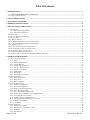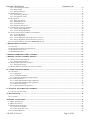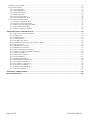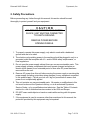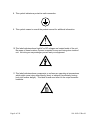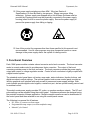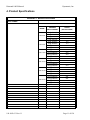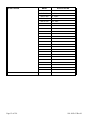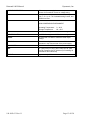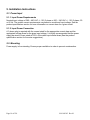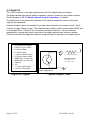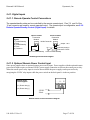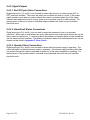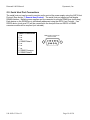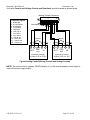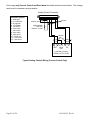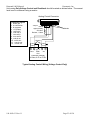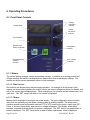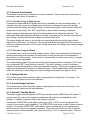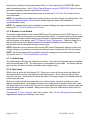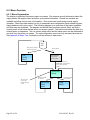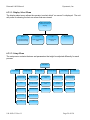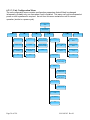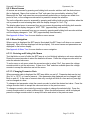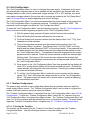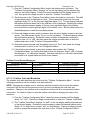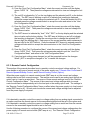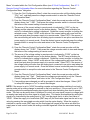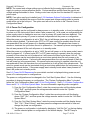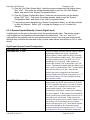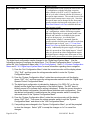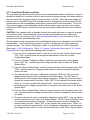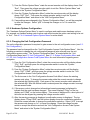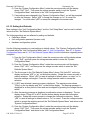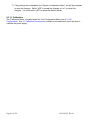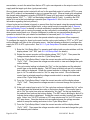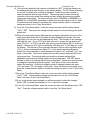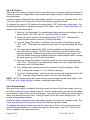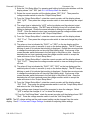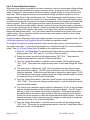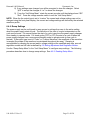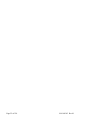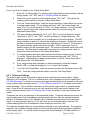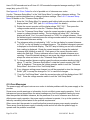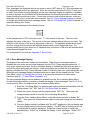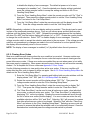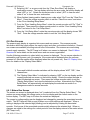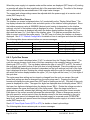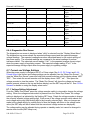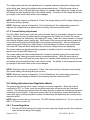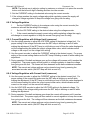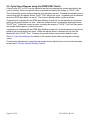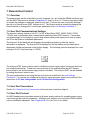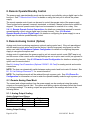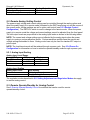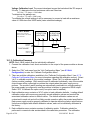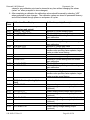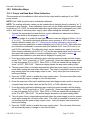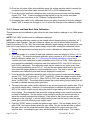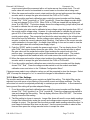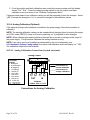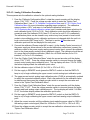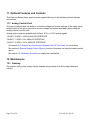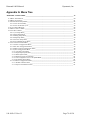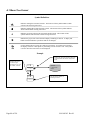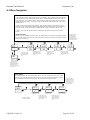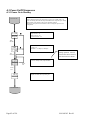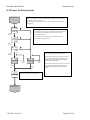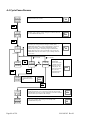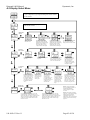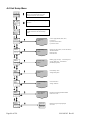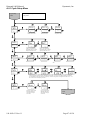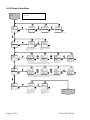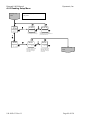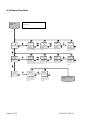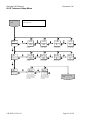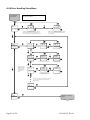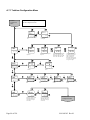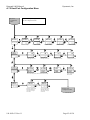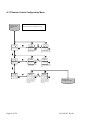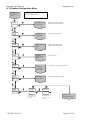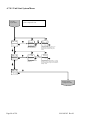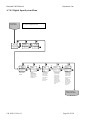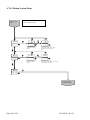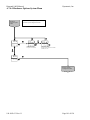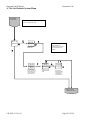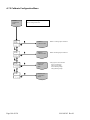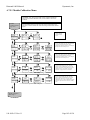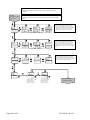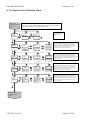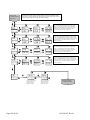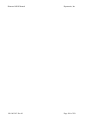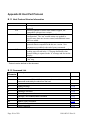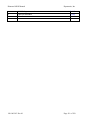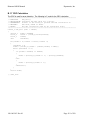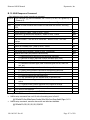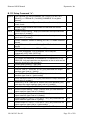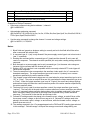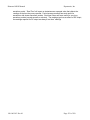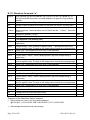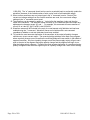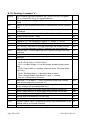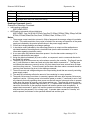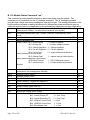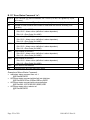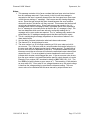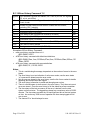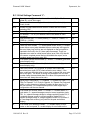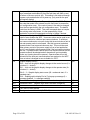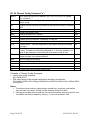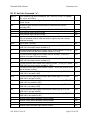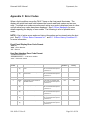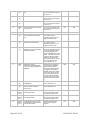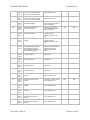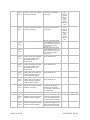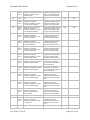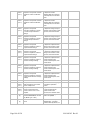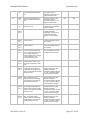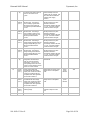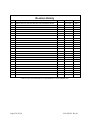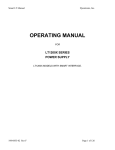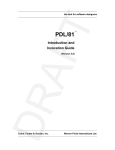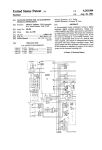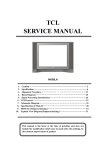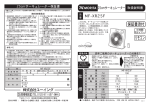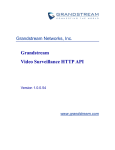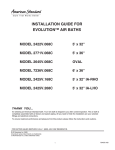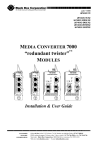Download Dynatronix Diamond 10kW Series Product specifications
Transcript
Diamond 10kW Manual Dynatronix, Inc. OPERATING MANUAL FOR Diamond 10kW SERIES POWER SUPPLY STANDARD ENCODERS/METERS CONTROL 198-1603-03 Rev 01 Page 1 of 150 Table Of Contents 1. INTRODUCTION ........................................................................................................................................................................ 5 1.1. TWO YEAR NEW PRODUCT WARRANTY ....................................................................................................................... 5 1.2. CONTACT INFORMATION ......................................................................................................................................................... 6 2. SAFETY PRECAUTIONS .......................................................................................................................................................... 7 3. FUNCTIONAL OVERVIEW...................................................................................................................................................... 9 4. PRODUCT SPECIFICATIONS ............................................................................................................................................... 11 5. INSTALLATION INSTRUCTIONS ........................................................................................................................................ 14 5.1. POWER INPUT ........................................................................................................................................................................ 14 5.1.1. Input Power Requirements ............................................................................................................................................ 14 5.1.2. Input Power Connection ............................................................................................................................................... 14 5.2. MOUNTING ............................................................................................................................................................................ 14 5.3. OUTPUT POWER CONNECTIONS ............................................................................................................................................. 15 5.4. DIGITAL I/O ........................................................................................................................................................................... 16 5.4.1. DIGITAL INPUTS.................................................................................................................................................................. 17 5.4.1.1. REMOTE OPERATE CONTROL CONNECTIONS ................................................................................................................... 17 5.4.1.2. OPTIONAL REMOTE POWER CONTROL INPUT .................................................................................................................. 17 5.4.2. DIGITAL OUTPUTS .............................................................................................................................................................. 18 5.4.2.1. END OF CYCLE STATUS CONNECTIONS ........................................................................................................................... 18 5.4.2.2. ALARM/FAULT STATUS CONNECTIONS ........................................................................................................................... 18 5.4.2.3. OPERATE STATUS CONNECTIONS .................................................................................................................................... 18 5.5. SERIAL HOST PORT CONNECTIONS ........................................................................................................................................ 19 5.6. ANALOG CARD CONNECTIONS (OPTIONAL 138-0471-XX CARD) ......................................................................................... 20 6. OPERATING PROCEDURES ................................................................................................................................................. 24 6.1. FRONT PANEL CONTROLS ...................................................................................................................................................... 24 6.1.1. Meters ........................................................................................................................................................................... 24 6.1.2. Encoder Functionality .................................................................................................................................................. 25 6.1.3. Voltage Indicator .......................................................................................................................................................... 25 6.1.4. Current (Amps) Indicator ............................................................................................................................................. 25 6.1.5. Operate / Standby Switch .............................................................................................................................................. 25 6.1.6. Remote / Local Switch ................................................................................................................................................... 26 6.1.7. Inhibit Lamp.................................................................................................................................................................. 26 6.1.8. Fault Lamp.................................................................................................................................................................... 26 6.1.9. Over Temperature Lamp ............................................................................................................................................... 27 6.2. MENU OVERVIEW .................................................................................................................................................................. 28 6.2.1. Menu Organization ....................................................................................................................................................... 28 6.2.2. Menu Access ................................................................................................................................................................. 31 6.2.3. Menu Navigation........................................................................................................................................................... 31 6.3. UNIT CONFIGURATION........................................................................................................................................................... 32 6.3.1. Totalizer Configuration ................................................................................................................................................ 32 6.3.2. Host Port Configuration ............................................................................................................................................... 34 6.3.3. Remote Control Configuration...................................................................................................................................... 35 6.3.4. Power On Configuration............................................................................................................................................... 37 6.3.5. Power Fail Alarm Configuration .................................................................................................................................. 38 6.3.6. Remote Operate/Standby Control (Digital Input) ......................................................................................................... 39 6.3.7. Front Panel Button Lock Outs ...................................................................................................................................... 41 6.3.8. Hardware Options Configuration ................................................................................................................................. 42 6.3.9. Changing the Unit Configuration Password................................................................................................................. 42 6.3.10. Setting Unit Defaults ................................................................................................................................................... 43 6.3.11. Calibration .................................................................................................................................................................. 44 6.4. PROCESS SETUP ..................................................................................................................................................................... 45 6.4.1. Manual Cycle Control................................................................................................................................................... 45 6.4.2. Timed Cycle Control (RTC or ATC) ............................................................................................................................. 45 6.4.3. DC Output ..................................................................................................................................................................... 48 6.4.4. Pulsed Output ............................................................................................................................................................... 48 Page 2 of 150 198-1603-03 Rev 01 Diamond 10kW Manual Dynatronix, Inc. 6.4.5. Custom Waveform Output ............................................................................................................................................. 50 6.4.6. Ramp Settings ............................................................................................................................................................... 51 6.4.7. Tolerance Settings......................................................................................................................................................... 53 6.5. ERROR MESSAGES ................................................................................................................................................................. 54 6.5.1. Error Message Display ................................................................................................................................................. 55 6.5.2. Clearing Error Codes ................................................................................................................................................... 56 6.6. RUN SCREENS ........................................................................................................................................................................ 57 6.6.1. Meters Run Screen ........................................................................................................................................................ 57 6.6.2. Totalizer Run Screen ..................................................................................................................................................... 58 6.6.3. Cycle Run Screen .......................................................................................................................................................... 58 6.6.4. Diagnostics Run Screen ................................................................................................................................................ 59 6.7. CURRENT AND VOLTAGE SETTINGS....................................................................................................................................... 59 6.7.1. Voltage Setting Adjustment ........................................................................................................................................... 59 6.7.2. Current Setting Adjustment ........................................................................................................................................... 60 6.8. SETTING ADJUSTMENT AND REGULATION MODES ................................................................................................................ 60 6.8.1. Current Regulation ....................................................................................................................................................... 60 6.8.2. Voltage Regulation ....................................................................................................................................................... 61 6.8.3. Current Regulation with Voltage Limit (crossover) ...................................................................................................... 61 6.8.4. Voltage Regulation with Current Limit (crossover) ...................................................................................................... 61 6.9. CYCLE PAUSE/RESUME USING THE OPER/STBY SWITCH .................................................................................................... 62 7. REMOTE HOST CONTROL ................................................................................................................................................... 63 7.1. OVERVIEW ............................................................................................................................................................................. 63 7.2. HOST PORT COMMUNICATIONS SETTINGS ............................................................................................................................. 63 7.3. HOST PORT CONNECTIONS .................................................................................................................................................... 63 7.4. HOST PORT PROTOCOL .......................................................................................................................................................... 63 8. REMOTE OPERATE/STANDBY CONTROL ....................................................................................................................... 64 9. REMOTE ANALOG CONTROL (OPTION) ......................................................................................................................... 64 9.1. REMOTE ANALOG READ BACK .............................................................................................................................................. 64 9.1.1. Analog Output Scaling .................................................................................................................................................. 64 9.2. REMOTE ANALOG SETTING CONTROL ................................................................................................................................... 65 9.2.1. Analog Input Scaling .................................................................................................................................................... 65 9.3. REMOTE OPERATE/STANDBY FOR ANALOG CONTROL .......................................................................................................... 65 10. CALIBRATION PROCEDURE ............................................................................................................................................. 66 10.1. OVERVIEW ........................................................................................................................................................................... 66 10.1.1. Equipment ................................................................................................................................................................... 66 10.1.2. Calibration Summary .................................................................................................................................................. 68 10.1.3. Restoring the default calibration values ..................................................................................................................... 70 10.2. CALIBRATION STEPS ............................................................................................................................................................ 71 10.2.1. Output and Read Back Offset Calibration .................................................................................................................. 71 10.2.2. Output and Read Back Gain Calibration .................................................................................................................... 72 10.2.3. Meter Filter Settings ................................................................................................................................................... 73 10.2.4. Analog Calibration (Optional).................................................................................................................................... 74 11. OPTIONAL FEATURES AND CONTROLS........................................................................................................................ 78 11.1. ANALOG CONTROL CARD .................................................................................................................................................... 78 12. MAINTENANCE ..................................................................................................................................................................... 78 12.1. CLEANING ........................................................................................................................................................................... 78 APPENDIX A: MENU TREE ....................................................................................................................................................... 79 A.1 MENU TREE FORMAT............................................................................................................................................................. 80 A.2 MENU NAVIGATION ............................................................................................................................................................... 81 A.3 POWER ON/OFF SEQUENCES .................................................................................................................................................. 82 A.3.1 Power On in Standby ..................................................................................................................................................... 82 A.3.2 Power On Resume Cycle ............................................................................................................................................... 83 A.4 CYCLE PAUSE/RESUME.......................................................................................................................................................... 84 198-1603-03 Rev 01 Page 3 of 150 A.5 DISPLAY SELECT MENU......................................................................................................................................................... 85 A.6 UNIT SETUP MENU ................................................................................................................................................................ 86 A.6.1 Cycle Setup Menu .......................................................................................................................................................... 87 A.6.2 Output Setup Menu ........................................................................................................................................................ 88 A.6.3 Reading Setup Menu ...................................................................................................................................................... 89 A.6.4 Ramp Setup Menu .......................................................................................................................................................... 90 A.6.5 Tolerance Setup Menu ................................................................................................................................................... 91 A.6.6 Error Handling Setup Menu .......................................................................................................................................... 92 A.7 UNIT CONFIGURATION MENU ................................................................................................................................................ 93 A.7.1 Totalizer Configuration Menu ....................................................................................................................................... 94 A.7.2 Host Port Configuration Menu ...................................................................................................................................... 95 A.7.3 Remote Control Configuration Menu ............................................................................................................................ 96 A.7.4 System Configuration Menu .......................................................................................................................................... 97 A.7.5 Calibrate Configuration Menu .................................................................................................................................... 104 APPENDIX B: HOST PORT PROTOCOL .............................................................................................................................. 110 B.1.1 Host Protocol Version Information ............................................................................................................................. 110 B.1.2 Command List.............................................................................................................................................................. 110 B.1.3 Command Format........................................................................................................................................................ 112 B.1.4 Formatting Rules ......................................................................................................................................................... 112 B.1.5 Unit Addressing (@AA.a) ............................................................................................................................................ 114 B.1.6 Communications Settings (factory default) – RS485 ................................................................................................... 114 B.1.7 CRC Calculation ......................................................................................................................................................... 115 B.1.8 ACK Response Command ............................................................................................................................................ 116 B.1.9 NAK Response Command ............................................................................................................................................ 117 B.1.10 CRC Disable/Enable Command “c” ......................................................................................................................... 119 B.1.11 Delimiter Text Disable/Enable Command “i” .......................................................................................................... 120 B.1.12 Setup Command “s”: ................................................................................................................................................ 121 B.1.13 Waveform Command “w”: ........................................................................................................................................ 124 B.1.14 State Command “a”: ................................................................................................................................................. 127 B.1.15 Readings Command “d”: .......................................................................................................................................... 128 B.1.16 Module Status Command “ms”:................................................................................................................................ 130 B.1.17 Error Status Command “m”: .................................................................................................................................... 132 B.1.18 Error History Command “h”: ................................................................................................................................... 134 B.1.19 Unit Settings Command “t”: ..................................................................................................................................... 135 B.1.20 Channel Config Command “n”:................................................................................................................................ 138 B.1.21 Unit Info Command “u”: .......................................................................................................................................... 139 APPENDIX C: ERROR CODES ................................................................................................................................................ 141 REVISION HISTORY ................................................................................................................................................................. 150 Page 4 of 150 198-1603-03 Rev 01 Diamond 10kW Manual Dynatronix, Inc. 1. Introduction 1.1. TWO YEAR NEW PRODUCT WARRANTY DYNATRONIX, INC., hereby warrants to the purchaser that all new products sold are guaranteed against defects in materials or manufacture for two years after shipment. DYNATRONIX, INC., expressly reserves the right to offer an extended warranty at its sole discretion. Such express warranty shall not be deemed effective unless expressly authorized by DYNATRONIX, INC., personnel. DYNATRONIX, INC., at its sole discretion, will repair or replace any defective products that are returned in accordance within the time period proscribed by this warranty. All products for repair or examination must be returned to DYNATRONIX, INC., prepaid. The defective product, as repaired or replaced, requires the issuance of a Return Material Authorization Number (“RMA”) from DYNATRONIX, INC., personnel prior to acceptance for repair or replacement by DYNATRONIX, INC. An RMA will be issued upon determination by DYNATRONIX, INC., personnel that the defective product requires factory repair. The customer assumes all shipment expenses of the returned product to and from DYNATRONIX, INC., within the warranty period. DYNATRONIX, INC.’s liability, under this warranty, shall in any event not exceed the original purchase price of the product. To make a claim under this warranty, it is the responsibility of the purchaser to immediately contact DYNATRONIX, INC., and provide proof of the product’s model, part number, input and output voltage and serial number. DYNATRONIX, Inc., will then determine whether the product remains under warranty. This warranty DOES NOT COVER failures caused by any of the following: 1. Misuse, negligence or accident; 2. Alterations made by individuals or parties not directly employed by DYNATRONIX, INC. This warranty DOES NOT EXTEND to commercial sub-assemblies that are guaranteed by a manufacturer’s warranty. This warranty becomes effective upon the date the product is shipped. In the event that a product no longer covered by the NEW PRODUCT WARRANTY is sent for repair, the provisions of the REPAIR WARRANTY as detailed below govern. DYNATRONIX, INC., EXPRESSLY DISCLAIMS ALL OTHER WARRANTIES, INCLUDING, WITHOUT LIMITATION, ALL EXPRESS WARRANTIES, THE IMPLIED WARRANTY OF FITNESS FOR A PARTICULAR PURPOSE AND THE IMPLIED WARRANTY OF MERCHANTABILITY. THERE ARE NO WARRANTIES WHICH EXTEND BEYOND THE DESCRIPTION ON THE FACE HEREOF. REPAIR WARRANTY DYNATRONIX, INC., hereby warrants to the purchaser that products previously purchased as new from DYNATRONIX, INC., and returned to DYNATRONIX, INC., for repair or replacement be hereby governed by the provisions of the REPAIR WARRANTY. DYNATRONIX, INC., expressly reserves the right to extend the REPAIR WARRANTY to products not purchased from DYNATRONIX, INC., at its sole discretion. The REPAIR WARRANTY shall exclude all products not purchased from DYNATRONIX, INC., unless expressly authorized by DYNATRONIX, INC., personnel. DYNATRONIX, INC., guarantees that all repairs be free from defects for ninety (90) days after return shipment to purchaser. Product failures not related to repairs done by DYNATRONIX, INC., shall not be covered by the REPAIR WARRANTY. DYNATRONIX, INC., further warrants that repair investigations that fail to identify product defects shall be guaranteed for a ninety (90) day period after return shipment to customer. In the event that the product fails within the stated ninety (90) day period after the inspection, DYNATRONIX, INC., agrees to assume the in-out freight costs for subsequent returns of the product, experiencing the complained of problem, for an additional ninety (90) day period. Effective Date: January 1, 2006 198-1603-03 Rev 01 Page 5 of 150 1.2. Contact Information Contact Information Corporate Headquarters Dynatronix, Inc 462 Griffin Boulevard Amery, WI 54001 USA Telephone: (715) 268-8118 FAX: (715) 268-8183 Toll-Free USA: (800) 826-7172 www.dynatronix.com Customer Support Dynatronix, Inc. 462 Griffin Boulevard Amery, WI 54001 USA Page 6 of 150 Phone (715) 268- 8118 Fax (715) 268-8183 Toll-Free USA: (800) 826-7172 [email protected] www.dynatronix.com 198-1603-03 Rev 01 Diamond 10kW Manual Dynatronix, Inc. 2. Safety Precautions Before proceeding any further through this manual, this section should be read thoroughly to protect yourself and your equipment. CAUTION TO REDUCE THE RISK OF ELECTRIC SHOCK, UNIT MUST BE CONNECTED TO EARTH GROUND. REMOVE POWER BEFORE OPENING PANELS. TO EARTH GROUND. 1. To properly operate REMOVE this power supply, onlyBEFORE electric cords with a dedicated POWER ground wire are to be used. OPENING PANELS. 2. The electric cord providing power to the machine should be plugged in only to a grounded outlet that complies with U.L. and/or OSHA safety requirements, or local regulations. 3. Do not open the power supply cabinet, there are no user serviceable parts. This power supply contains components that could remain charged and pose an electric shock hazard for an extended period of time after AC power has been removed from the unit. 4. Remove AC power from this unit before moving the power supply or servicing the power supply (including output bus wiring changes) or any equipment connected to this power supply. Follow your lock out / tag out procedures to ensure that power is not unexpectedly applied. 5. This unit contains no user serviceable parts. All repairs or modifications to this unit must be done at the Dynatronix factory, or at an authorized Dynatronix Service Center, or by a qualified service technician. See the Table of Contents section for a list of authorized service centers in the USA and Europe. 6. DO NOT wear metal objects on hands or wrists while working with this power supply. 7. If the equipment is used in a manner other than mentioned in this manual, the protection provided by this equipment may be impaired. 198-1603-03 Rev 01 Page 7 of 150 8. This symbol indicates a protective earth connection. 9. This symbol means to consult the product manual for additional information. ! 10. This label indicates where high AC or DC voltages are located inside of the unit. Be aware of these locations if power is needed for any work being done inside of unit. Not doing so may endanger yourself and your equipment. 11. This label indicates where components or surfaces are operating at temperatures which might cause injury either directly (burn) or indirectly (involuntarily moving body into another danger). This label is used most often on the output transistor heatsinks. Page 8 of 150 198-1603-03 Rev 01 Diamond 10kW Manual Dynatronix, Inc. 12. If this power supply weighs more than 40lb / 18kg (see Section 4 Specifications), it must be lifted by two persons. Always use proper lifting technique. If power supply was shipped with a fork lift base (the base must be provided by Dynatronix and must be physically connected to the power supply housing) use a fork lift to move the power supply. Secure the power supply to prevent the power supply from falling or tipping. 13. Use of this product for purposes other than those specified in this manual is not recommended. Use for other purposes may give unexpected results or cause damage to the power supply and/or the system it is being used in. 3. Functional Overview Each 10kW power module contains a boost converter and a buck converter. The boost converter works in current mode control to provide power factor correction. The output of the boost converter provides power to the buck converter. The buck converter provides the power supply output with current or voltage regulation modes. Control of both converters is tightly coupled with a digital control system. The standard control panel has a volt meter, amp meter, status indicators, function buttons, and digital encoders to adjust settings. The optional graphic touch screen control panel provides an intuitive graphical user interface with easy access to menus and power supply settings. Both control panels provide digital control signals, a serial host port, and an optional analog control card for external control. This switch mode power supply provides DC, pulse, or complex waveform outputs. The DC and pulse settings can be adjusted using the control panel. Complex waveforms are designed using the provided computer software application. Multiple complex waveforms can be downloaded to the control panel and then selected to run using the control panel menus. The following is a general list of features. DC, Pulse, or custom waveform output Programmable ramp output (waveform amplitude ramp) Manual Cycle Control 198-1603-03 Rev 01 Page 9 of 150 Real Time Cycle Control (RTC) Amp Time Cycle Control (ATC) User Configurable Totalizer(s) (one per output channel) Fan speed based on internal temperature Configurable power fail recovery Remote operate/standby control (isolated digital input) Host port control (RS485) Optional analog control (4-20mA, 05V, 0-10V) Digital calibration Alarms and diagnostics Tolerance (configurable tolerance limits) Power failure (power fail indication can be enabled or disabled) Over temperature Various system diagnostics Page 10 of 150 198-1603-03 Rev 01 Diamond 10kW Manual Dynatronix, Inc. 4. Product Specifications PRODUCT SPECIFICATIONS INPUT POWER INPUT PROTECTION Main: MODEL DHP9-300 DHP9-500 DHP9-1000 DHP12-500 DHP12-750 DHP24-400 198-1603-03 Rev 01 MAXIMUM INPUT CURRENT 5A @ 380VAC 4A @ 480VAC 9 A @ 200VAC 8 A @ 240VAC 8A @ 380VAC 7A @ 480VAC 15A @ 200VAC 13A @ 240VAC 16A @ 380VAC 13A @ 480VAC 30A @ 200VAC 25A @ 240VAC 9A @ 480VAC 11A @ 380VAC 21A @ 200VAC 18A @ 240VAC 13A @ 480VAC 16A @ 380VAC 30A @ 200VAC 25A @ 240VAC 13A @ 480VAC 17A @ 380VAC 32A @ 200VAC 26A @ 240VAC RECOMMENDED FUSE RATING (NOT INCLUDED) 8A 6A 14 A 12 A 12 A 11 A 23 A 20 A 24 A 20 A 45 A 38 A 14 A 16 A 30 A 27 A 20A 24A 45A 38A 20A 26A 48A 39A Page 11 of 150 OUTPUT RATING Page 12 of 150 MODEL OUTPUT RATING DHP9-300 9V, 300A DHP9-500 9V, 500A DHP9-1000 9V, 1000A DHP12-500 12V, 500A DHP12-750 12V, 750A DHP24-400 24V, 400A 198-1603-03 Rev 01 Diamond 10kW Manual Dynatronix, Inc. OUTPUT PROTECTION Software – power supply does not accept commands in excess of its maximum current or voltage rating. CONTROLS Front panel control (standard encoders/meters), 4-20 mA, 0 – 5 V, or 0 – 10 V Isolated Analog Control, and RS485 Host Port. ENVIRONMENTAL CONDITIONS INDOOR USE ONLY: FOR USE IN CONTROLLED, NON-CONDENSING ENVIRONMENT Operating Temperature: Storage Temperature: 0 – 40 C -20 – 85 C LOAD REGULATION +/- 0.5% of setting or +/- 0.05% of max rating LINE REGULATION +/- 0.5% of setting or +/- 0.05% of max rating RIPPLE No more than 1% RMS of maximum rated output voltage. COOLING Forced air cooling: Leave a minimum of 2 inches clearance in the front and rear of the power supply. ENCLOSURE 304 Stainless Steel Material SIZE 17” (431.8 mm) H x 10.5” (266.7 mm) W x 20” (508 mm) D (Footprint) (24.75” (606.4 mm) D including all connections and extrusions) WEIGHT Approximately 105 lbs 198-1603-03 Rev 01 Page 13 of 150 5. Installation Instructions 5.1. Power Input 5.1.1. Input Power Requirements Nominal input voltage of 380 – 480 VAC +/- 10% 3 phase or 200 – 240 VAC +/- 10% 3 phase, 50 or 60 Hz. The system current requirements vary based on model and input voltage. See the product specifications section for more information on current draw for a given model. 5.1.2. Input Power Connection A 3 phase plug is required with the current rated for the appropriate current draw and the appropriate voltage draw for the given input voltage. It is highly recommended that the power supply be wired to fuses rated at 150% of the rated input current draw (See the product specification section for fuse size suggestions). 5.2. Mounting Power supply is free standing. Ensure proper ventilation in order to prevent condensation. Page 14 of 150 198-1603-03 Rev 01 Diamond 10kW Manual Dynatronix, Inc. 5.3. Output Power Connections Output bus bars have holes for two separate ½ inch bolts. The connection to the load should be of appropriate cross sectional area so as not to heat the power supply output connections. Digital I/O Connector. RS485 Host Port. AC Input Cable Connection Output Busbars AC ON/OFF Switch 198-1603-03 Rev 01 Page 15 of 150 5.4. Digital I/O The 12 pin connector on the back panel contains all of the digital inputs and outputs. The digital operate input can be wired for operate on close or operate on open switch contacts. See the diagram in 5.4.1.1 Remote Operate Control Connections for details. The digital input for the power relay requires a 24V signal be attached in order for the power supply to be operational. A series of digital outputs are available to provide status information for process control. Each output is an open collector output. The output should be used to switch no more than 24VDC and no more than 35mA. Polarity of the connections should be observed. It is the customer’s responsibility to ensure any circuit connected to the digital outputs meets the above criteria. Failure to stay within the specified maximum ratings will result in damage to the digital outputs. 1 - (+) End Of Cycle Output 2 - (-) End Of Cycle Output 3 – (+) Alarm Output 4 – (-) Alarm Output 5 – (+) Operate Status Output 6 – (-) Operate Status Output 7 – Inhibit/Stby on Open (in) 8 – Inhibit/Stby on Close (in) 9 – Common 10 – N/C 11 – (+) Power Relay Input 12 – (-)Power Relay Input Digital I/O Signals Page 16 of 150 V+ 3 + R= Current limiting resistor Customer Circuit Max Voltage: 24V Max Current: 35mA 4 Remote Control Connector (alarm output shown) V- Typical Output Circuit 198-1603-03 Rev 01 Diamond 10kW Manual Dynatronix, Inc. 5.4.1. Digital Inputs 5.4.1.1. Remote Operate Control Connections The operate/standby state can be controlled by the remote operate input. Pins 7,8, and 9 of the 12 pin connector are used for remote operate control. The operate input is configurable; see 6.3.6 Remote Operate/Standby Control (Digital Input) for details. Close to Inhibit Open to Inhibit Connection Connection Method Method Inhibit Connector 78 9 78 9 Inhibit Connector Signals (7) Inhibit/Standby w/ Open (8) Inhibit/Standby w/ Close (9) Common Jumper 7 to 9 External Common External 5-15VDC Open to Inhibit/Standby Close to Inhibit/Standby Inhibit Signal Connection Diagram 5.4.1.2. Optional Remote Power Control Input Some power supplies have an optional remote power on/off input. Power supplies with the optional remote power on/off input require an external 24VDC power supply connection to activate the remote power relay. When the remote power relay input is wired as shown below the power supply can be powered on by energizing the 24VDC relay inputs while the power switch on the back panel is in the on position. Remote power control signals. . . . . 11 12 (11) Power relay (+) (12) Power relay (-) 24VDC (+) 50mA (-) Remote Power Control Connection Diagram 198-1603-03 Rev 01 Page 17 of 150 5.4.2. Digital Outputs 5.4.2.1. End Of Cycle Status Connections Digital output pins 1(+) and 2(-) can be used to sense when the end of a timed cycle (ATC or RTC) has been reached. The output will switch on to indicate the end of a cycle. If the power supply contains more than one output channel the output is activated when any of the output channels has reached the end of a cycle, there is not a separate output for each channel. For remote sense of the end of cycle for individual output channels the serial host port interface should be used. 5.4.2.2. Alarm/Fault Status Connections Digital output pins 3(+) and 4(-) can be used to sense the presence of one or more alarm conditions. When one or more alarms are active (the remote control fault lamp will also be on) the alarm output is switched on. To remotely detect the presence of specific alarms or fault conditions use the serial host port interface. The details of what each alarm code indicates and how it can be cleared can be found in Appendix C: Error Codes. 5.4.2.3. Operate Status Connections Digital output pins 5(+) and 6(-) can be used to sense when the power supply is operating. The output will switch on when the power supply is operating. If the power supply contains more than one output channel the output is switched on when any of the output channels is operating. For remote sense of the operate state for individual output channels the serial host port interface should be used. Page 18 of 150 198-1603-03 Rev 01 Diamond 10kW Manual Dynatronix, Inc. 5.5. Serial Host Port Connections The serial host port can be used to monitor and/or control the power supply using the ASCII Host Protocol (See section 7: Remote Host Control). The serial host port supports a half duplex RS485 interface. Multiple power supplies can be connected to a single RS485 bus (multi-drop). Each device on the RS485 bus is individually addressed using the ASCII Host Protocol. If an RS232 device (such as a PC) will be connected to the host port then an RS232 to RS485 converter module will be required (not included). RS485 Connections 1 nc 2 nc 3 nc 4 RS485 Data A 5 nc 6 nc 7 nc 8 RS485 Common 9 RS485 Data B 198-1603-03 Rev 01 DB9 female connector on remote control. 5 1 9 6 Page 19 of 150 5.6. Analog Card Connections (Optional 138-0471-XX Card) Rectifiers which have optional analog control will be equipped with the 138-0471-xx card and require customer supplied wiring. See the wiring diagram figures below for connection information. The following give a description of the control and read back signals on the 12 pin terminal strip. VOLTAGE CONTROL (VC) Control of the power supply output voltage can be achieved by connecting the appropriate signal to pins 6 (+) and 5 (-). CURRENT CONTROL (CC) Control of the power supply output current can be achieved by connecting the appropriate signal to pins 8 (+) and 7 (-). VOLTAGE READBACK (VRB) Monitoring of the power supply output voltage can be achieved by connecting the appropriate sensing circuitry to pins 9 (+) and 10 (-). CURRENT READBACK (CRB) Monitoring of the power supply output current can be achieved by connecting the appropriate sensing circuitry to pins 11 (+) and 12 (-). Pin 3 can be used for a DC COMMON connection. Pin 1 can be used as a connection point for the cabling shields. NOTE: To reduce the possibility of electrical noise interfering with the proper operation of the control system, use shielded twisted pair for all wiring between the analog controller and the power supply. Belden™ 8761 or equivalent cable type is recommended. NOTE: The shielding for the voltage & current control lines should be earth grounded at the controller and should be cut-off at the power supply. The shielding for the voltage & current read back lines should be earth grounded at the power supply (pin 1 - SHIELD) and cut-off at the controller. See diagrams below. NOTE: When using 4-20mA control, the controller’s input channels must be isolated from each other. It is recommended that isolated receivers (ex. OPTO 22 AD3T or equivalent) be used with the curr rd out and volt rb out transmitter channels. These transmitter channels are self powered. The receiver inputs and transmitter outputs are ground isolated from the power supply’s DC common and are isolated from earth ground as well. However, be aware that both input channels and both output channels of the AI board, do share a common signal ground. In other words, there is no isolation from channel to channel or receiver inputs to transmitter outputs except that provided by the differential inputs. A common ground signal from the analog controller is required. NOTE: MAXIMUM LOOP RESISTANCE THAT CAN BE IN SERIES BETWEEN THE (+) AND (-) OF THE CURRENT OR VOLTAGE READBACK IS 400 OHMS Page 20 of 150 198-1603-03 Rev 01 Diamond 10kW Manual Dynatronix, Inc. Units with Current and Voltage Control and Read back should be wired as shown below: Analog Control Connector 1 Connector Signals 1 shield gnd 2 no connection 3 dc common 4 +12 (50ma) 5 -volt cntl in 6 +volt cntl in 7 -curr cntl in 8 +curr cntl in 9 +volt rb out 10 -volt rb out 11 + curr rb out 12 - curr rb out 6 12 Shields Shields Shields + - OUT - + Earth Gnd IN Controller (Voltage) 4-20ma, 0-5V or 0-10V + - OUT - + Earth Gnd IN Controller (Current) 4-20ma, 0-5V or 0-10V Typical Analog Control Wiring (Current and Voltage Control) NOTE: The unit must be in operate, OPER indicator on, for the remote analog control inputs to control the power supply output. 198-1603-03 Rev 01 Page 21 of 150 Units using only Current Control and Read back should be wired as shown below. The voltage level is set to maximum using a resistor. Analog Control Connector 1 Connector Signals 1 shield gnd 2 no connection 3 dc common 4 +12 (50ma) 5 -volt cntl in 6 +volt cntl in 7 -curr cntl in 8 +curr cntl in 9 +volt rb out 10 -volt rb out 11 + curr rb out 12 - curr rb out 6 12 Shields Jumper Approximately 560 Ohm Resistor, ½ Watt Shields + - OUT - + Earth Gnd IN Controller (Current) 4-20ma, 0-5V or 0-10V Typical Analog Control Wiring (Current Control Only) Page 22 of 150 198-1603-03 Rev 01 Diamond 10kW Manual Dynatronix, Inc. Units using Only Voltage Control and Read back should be wired as shown below. The current level is set to maximum using a resistor. Analog Control Connector 1 Connector Signals 1 shield gnd 2 no connection 3 dc common 4 +12 (50ma) 5 -volt cntl in 6 +volt cntl in 7 -curr cntl in 8 +curr cntl in 9 +volt rb out 10 -volt rb out 11 + curr rb out 12 - curr rb out 6 12 Jumper Shields Approximately 560 Ohm Resistor, ½ Watt Shields + - OUT - + Earth Gnd IN Controller (Voltage) 4-20ma, 0-5V or 0-10V Typical Analog Control Wiring (Voltage Control Only) 198-1603-03 Rev 01 Page 23 of 150 6. Operating Procedures 6.1. Front Panel Controls Voltage Meter Voltage Encoder & Indicator Current Encoder & Indicator Current Meter Remote/Local Switch & Indicator Operate/Standby Switch & Indicator Setting/Menu Indicator Error / Status Indicators 6.1.1. Meters The meters display average current and average voltage. In addition to providing current and voltage readings the meters can display menu names and other power supply settings. The meters can show numeric parameter values or text messages. 6.1.1.1. Run Screens Run screens are shown during normal supply operation. An example of a run screen is the meters run screen which displays the output current and output voltage and allows for display and edit of the current and voltage settings. Other examples of run screens include totalizer time, and cycle time. The ‘SET’ lamp is off when a run screen is displayed. 6.1.1.2. Menus Menus can be displayed to configure the power supply. The unit configuration menu contains items that are generally only set when a power supply is initially installed. The setup menu contains general cycle configuration such as RTC or ATC timed cycle control, output type (DC, Pulse, or custom), ramp times, and current or voltage tolerances. The display select menu provides a method to select which run screen is displayed. The ‘SET lamp is on steady when a menu is displayed. The ‘SET’ lamp blinks on and off when a parameter value is displayed. Page 24 of 150 198-1603-03 Rev 01 Diamond 10kW Manual Dynatronix, Inc. 6.1.2. Encoder Functionality The encoders can be turned clockwise or counter-clockwise. Each encoder also functions as a momentary switch when it is pushed in. 6.1.2.1. Encoder Usage in Run Screens Pushing the encoder switch will display the setting (if available) for the associated display. For example, when the current and voltage meters run screen is displayed pressing the voltage encoder switch will display the voltage setting. Likewise pressing the current encoder switch will display the current setting. The ‘SET’ lamp blinks on and off when a setting is displayed. When a setting is displayed each digit of the setting value can be individually adjusted. The setting digit that is being adjusted will flash on and off. Each press of the encoder switch selects the next digit. Rotating the encoder changes the selected digit value. The setting display will return to the normal run screen display after the setting has not been adjusted for a short time. For example, if the voltage setting were displayed from the meters run screen the display would return to the output voltage meter after the setting had not been changed for a short time. 6.1.2.2. Encoder Usage in Menus The encoders are used to access and navigate menus. Menus are accessed by simultaneously pressing and holding both encoders for some period of time (the amount of time depends on which menu is to be accessed). Once a menu is accessed the encoders can be used to navigate menus and change parameters. The voltage display shows the menu title and the current display shows a sub menu (‘SET’ lamp on) or parameter (‘SET’ lamp blinking on and off). Text that is blinking on and off indicates a selection that can be changed by rotating the associated encoder. Pressing the voltage encoder selects the displayed menu selection or parameter value. Numeric parameters within menus are edited the same way as the voltage and current settings are changed (one digit at a time). 6.1.3. Voltage Indicator This indicator shows when the power supply is regulating the voltage level on the output. The current level will depend on the load resistance. 6.1.4. Current (Amps) Indicator This indicator shows when the power supply is regulating the current level on the output. The voltage level will depend on the load resistance. 6.1.5. Operate / Standby Switch This switch toggles between operate (OPER lamp on) and standby (OPER lamp off) modes. In operate mode the output of the supply is enabled and will output current depending on the settings. In standby mode the output of the supply is disabled. Pressing the OPER/STBY switch while a timed cycle (ATC or RTC) is running will pause the currently running cycle (output disabled). The OPER/STBY lamp blinks on and off when a cycle is paused. Pressing the OPER/STBY switch while a cycle is paused will show the pause menu, which allows the cycle to be stopped or resumed. The pause menu allows the user to use the current encoder to select between “End” (stop the cycle) or “Cont” (resume the cycle). With the 198-1603-03 Rev 01 Page 25 of 150 desired action selected on the pause menu (“End” or “Cont”) pressing the OPER/STBY switch takes the selected action. See 6.9.Cycle Pause/Resume using the OPER/STBY Switch for more information regarding the pause and resume functions. The operate state can be restored after power is cycled, see 6.3.4.Power On Configuration for more information. NOTE: The operate control digital input and the host port can also change the operate state. See 8: Remote Operate/Standby Control and for details regarding these other methods of operate/standby control. NOTE: The operate switch can be disabled to prevent changing the operate state from the front panel (see 6.3.7.Front Panel Button Lock Outs). 6.1.6. Remote / Local Switch This switch toggles between local control (RMT lamp off) and remote control (RMT lamp on). In local control mode the front panel is used to control the supply. In remote control mode the power supply can be controlled by the analog control interface or by the serial host port (depending on the configuration of the supply, see 6.3.3.Remote Control Configuration). When the supply is in remote control mode host communications are indicated by flashing the remote lamp. The remote/local state is maintained through a power cycle. NOTE: When the unit is in remote control mode (RMT lamp is illuminated) settings (current and voltage settings, cycle settings, and tolerance settings) cannot be adjusted from the front panel. NOTE: The remote switch can be disabled to prevent changing the remote/local state from the front panel (see 6.3.7.Front Panel Button Lock Outs). 6.1.7. Inhibit Lamp The inhibit lamp is ON when the inhibit input is active. The output of the power supply is disabled when the inhibit lamp is ON. The inhibit input is not available on all models. The remote operate input can also be used to enable and disable power supply output. 6.1.8. Fault Lamp When a fault is active the fault lamp is ON. When one or more faults are active the display will alternate between an error code and the normal display value. Error codes can also be read using the host port. Some faults will cause the output of the power supply to be disabled and will prevent operate mode. Most error codes will self clear when the error condition clears. However certain error codes require manual clearing. An example of such an error code would be a power failure error code. The power failure error code is set if the unit lost power while the supply was in operate mode and the power failure alarm is enabled. When power returns the error code remains active until it is manually cleared. See Appendix C: Error Codes for a list of error codes. See 6.5: Error Messages for more details regarding the display and clearing of error codes. Page 26 of 150 198-1603-03 Rev 01 Diamond 10kW Manual Dynatronix, Inc. 6.1.9. Over Temperature Lamp The over temperature lamp is on if the heat sink temperature reaches a shut down level. When a shutdown level is reached the output of the supply is disabled (standby mode), and an error code is displayed, and the heat sink temperature is displayed. Operate mode will not be allowed until the unit cools down. The power supply should not be turned off when it is in an over temperature condition. The power supply should be left on, in standby mode, so that the fan will run to cool down the power supply. 198-1603-03 Rev 01 Page 27 of 150 6.2. Menu Overview 6.2.1. Menu Organization The display is organized into menus and run screens. Run screens provide information about the supply status, the supply output and other cycle status information. Several run screens are available providing various sets of information. Run screens are used during normal supply operation. Menus provide access to a list of parameters and configuration items related to power supply behavior and cycle control. The following diagram is an overview of the menus available and how they are accessed. The diagram shows that there are three menus (blue) and that a normal power up will show the last active run screen (green). The bold arrows show the path of a normal power on sequence. The run screen select menu and the setup menu can be accessed at any time from the active run screen. The unit configuration menu can only accessed at power on. See Appendix A:Menu Tree for details on all the screens in each menu. Pwr ON Both encoder switches pressed at power on. Normal Power On Info Screens: Unit Config Menu Version Info Host Port Info Info screens time out or OPER/STBY switch pressed, or host sends operate or standby. Active Run Screen The active run screen is the normal operating screen. Page 28 of 150 Encoders pressed three seconds. Encoders pressed one second. Run Screen Select Menu Setup Menu 198-1603-03 Rev 01 Diamond 10kW Manual Dynatronix, Inc. 6.2.1.1. Display Select Menu The display select menu allows the operator to select which “run screen” is displayed. The unit will power on showing the last run screen that was viewed. Display Select Menu (select run screen to display) Meters Totalizer Cycle Diagnostics Volt Meter/Settings Amp Meter/Settings View Accumulated Value Count Down & Preset 6.2.1.2. Setup Menu The setup menu contains features and parameters that might be adjusted differently for each process. Setup Menu Cycle Setup Output Setup Ramp Setup Tolerance Setup Error Setup Exit Control Type Output Type (DC, Pulse, Custom) Current Ramp Time Current Tolerance (Manual, RTC, ATC) Enable/Disable Error Messages Units Active Custom Waveform Profile Voltave Ramp Time Voltage Tolerance Clear Errors Decimal Location Pulse On Time Exit Exit Exit Cycle Preset Pulse Off Time Exit Exit 198-1603-03 Rev 01 Page 29 of 150 6.2.1.3. Unit Configuration Menu The unit configuration menu contains configuration parameters that will likely be changed infrequently, probably only one time when a unit is installed. This menu can only be accessed at power on and a password is required. An exit from this menu restarts the unit for normal operation (similar to a power cycle). Unit Configuration Menu Unit Configuration Access Code Totalizer Host Remote System Calibrate Exit View/Clear Count Baud Rate Host or Analog control of current Module A Read Backs Totalizer Units Unit ID Host or Analog control of voltage Start in standby or last Module B Read Backs Totalizer Decimal Location Watch Dog Timer Time Out Exit Enable Power Fail Alarms Analog Option Card Exit Exit Startup Digital Input Exit Operate Control Input Config Buttons Enable/Disable OPER button Enable/Disable RMT button Hardware Options Option Card Unit Config Access Code Set Defaults Exit Page 30 of 150 198-1603-03 Rev 01 Diamond 10kW Manual Dynatronix, Inc. 6.2.2. Menu Access All menus are accessed by pressing and holding both encoder switches until the desired menu title is displayed. Menus that contain an “End” sub menu item are exited by selecting “End”. Menus with no “End” sub menu item are automatically exited after no changes are made for a period of time, or the voltage encoder switch is pressed to accept the selection. The unit configuration menu is accessed by pressing and holding both encoder switches when the unit is powered on and releasing them after the display changes to “Unit” CFg”. The display select menu is accessed from any run screen by pressing and holding both encoder switches until the display changes to “diSP” “SEL” (approximately one second). The setup menu is accessed from any run screen by pressing and holding both encoder switches until the display changes to “Unit” “SEt” (approximately three seconds). See Appendix A:Menu Tree for more details on menu access. 6.2.3. Menu Navigation When a menu is displayed the SET lamp is illuminated (the SET lamp is off when a run screen is displayed). Menu titles are displayed on the top display. Sub menu names and parameters are displayed on the bottom display. See Appendix A:Menu Tree for more details on menu navigation. 6.2.3.1. Entering and Exiting Sub Menus Text that blinks on and off while the SET lamp is on (not blinking) indicates a sub menu selection. Rotate the current encoder to select the desired sub menu. Press the voltage encoder switch to enter the selected sub menu. To exit a menu or sub menu rotate the current encoder to select “End”, then press the voltage encoder switch to exit the sub menu. If there is no “End” selection available press the voltage encoder to accept the selection and exit the menu. 6.2.3.2. Changing Parameter Data When parameter data is displayed the SET lamp blinks on and off. Parameter data can be text (like “on” or “OFF”) or it can be numeric. If the parameter data displayed can be changed it will blink on and off. In the case of numeric data only one digit will blink at a time and only one digit can be changed at a time. To change a text parameter rotate the current encoder to select the desired text value. Press the voltage encoder switch to accept the value and return to the previous menu. To change a numeric value rotate the current encoder to change the selected digit. Press the current encoder switch to select a different digit. When the desired numeric value is displayed press the voltage encoder switch to accept the value and return to the previous menu. 198-1603-03 Rev 01 Page 31 of 150 6.3. Unit Configuration The “Unit Configuration Menu” is used to configure the power supply. Parameters in this menu will generally be configured when a unit is installed and will not need to be changed after that. Settings related to cycle control (current and voltage settings, RTC or ATC settings, etc) which may require changes related to the process that is running are located in the “Unit Setup Menu” (see 6.4 Process Setup for details regarding cycle control settings). The “Unit Configuration Menu” can only be accessed when the power supply is first powered on. The “Unit Configuration Menu” is password protected. The default password is “0000”. The password can be changed from within the “Unit Configuration Menu”. To enter the “Unit Configuration Menu” use the following procedure. See A.7: Unit Configuration Menu for more information regarding navigation of the “Unit Configuration Menu”. 1) With the power supply powered off press and hold both encoder switches. 2) While still holding both encoder switches turn the power on. 3) Continue holding both encoder switches until the display shows “Unit” “CFg”, then release the encoder switches. 4) The unit configuration password must be entered before access to the “Unit Configuration Menu” is granted. The display shows “Unit CFg COdE” on the top display and the default password “0000” on the bottom display. If the password has not been changed from the default then press the voltage encoder switch to enter the “Unit Configuration Menu”. If the password has been changed then the correct password must be entered. Rotate the current encoder to adjust the selected digit (blinking digit). Each press of the current encoder advances the selected digit. Once the correct code has been entered press the voltage encoder switch to enter the “Unit Configuration Menu”. 5) Once access to the “Unit Configuration Menu” has been granted the top display will show “CFg” and the bottom display will show the selected sub menu. Rotating the current encoder will change the sub menu selection. Pressing the voltage encoder will enter the selected sub menu. 6) To exit the “Unit Configuration Menu” rotate the current encoder until the display shows “CFg” “End”, then press the voltage encoder to exit the “Unit Configuration Menu”. The power supply will restart into its normal mode of operation displaying the last selected run screen. 6.3.1. Totalizer Configuration The power supply contains a user configurable totalizer that accumulates amp time while the power supply outputs current. The “Totalizer Configuration Menu” can be used to configure the totalizer units and resolution as well as clear the totalizer. The “Totalizer Configuration Menu” is accessed from the “Unit Configuration Menu” (see 6.3.Unit Configuration). To enter the “Totalizer Configuration Menu” select the “tot” sub menu from the “Unit Configuration Menu” and press the voltage encoder. The “Totalizer Configuration Menu” will show “tot” on the top display and the selected sub menu on the bottom display. For more details regarding “Totalizer Configuration Menu” navigation see A.7.1.Totalizer Configuration Menu. 6.3.1.1. Clearing the Totalizer The totalizer can be cleared from the “Totalizer Count Menu” located under the “Totalizer Configuration Menu”. Use the following procedure to clear the totalizer. Page 32 of 150 198-1603-03 Rev 01 Diamond 10kW Manual Dynatronix, Inc. 1) From the “Totalizer Configuration Menu” select the totalizer count sub menu. The “Totalizer Configuration Menu” displays “tot” on the top display and the selected sub menu on the bottom display. Rotate the current encoder until the display shows “tot” “cnt”, then press the voltage encoder to enter the “Totalizer Count Menu”. 2) The first screen in the “Totalizer Count Menu” shows the totalizer count value. Only half of the totalizer count is displayed at a time. This screen either shows the four most significant digits (“Hi”) or the four least significant digits (“Lo”). The top display indicates the totalizer units and which half of the totalizer count is displayed. Rotating the voltage encoder switches between display of the four most significant digits of the totalizer count and the four least significant digits of the totalizer count. See the table below for a detailed description of what the top display shows. 3) Press the voltage encoder switch to advance from the count display screen to the clear screen. The clear screen shows “CLr tot” on the top display. The bottom display shows the confirmation selection. Rotate the current encoder to change the confirmation selection from “no” to “yES” and then press the voltage encoder switch to clear the totalizer and return to the “Totalizer Configuration Menu”. 4) Rotate the current encoder until the display shows “tot” “End”, then press the voltage encoder switch to return to the “Unit Configuration Menu”. 5) If the totalizer was cleared, or any other changes were made in the “Totalizer Configuration Menu” you will be prompted to store the changes. Select “yES” to accept the changes or “no” cancel the changes. Note that selecting “no” will return the totalizer count back to its original value and it will not be cleared. Totalizer Count Screen Messages: Top Display Message Totalizer Units “tot AmP min Lo” Amp Minutes “tot Amp min Hi” Amp Minutes “tot Amp Hr Lo” Amp Hours “tot Amp Hr Hi” Amp Hours Totalizer Count Display Four least significant digits Four most significant digits Four least significant digits Four most significant digits 6.3.1.2. Totalizer Units and Resolution The totalizer units and resolution can be set from the “Totalizer Configuration Menu”. Use the following procedure to set the totalizer units and resolution. NOTE: Changing the totalizer units or resolution (decimal location) will not reset the totalizer count and it will not convert the previous count to a new count having the new units and resolution. Changes to the totalizer units or resolution could result in an un-expected totalizer count value. For clarity it is best to clear the totalizer count before changing the units or the resolution. 1) From the “Totalizer Configuration Menu” rotate the current encoder until the display shows “tot” “Unit”. Press the voltage encoder switch to enter the “Totalizer Units Menu”. 2) The “Totalizer Units Menu” displays “tot AmP” on the top display and the selected units on the bottom display. Rotate the current encoder to select the desired totalizer units. Select “Hr” for Amp Hours or select “min” for Amp Minutes. Press the voltage encoder switch to accept the selected units and return to the “Totalizer Configuration Menu”. 198-1603-03 Rev 01 Page 33 of 150 3) From the “Totalizer Configuration Menu” rotate the current encoder until the display shows “tot” “dEC”. Press the voltage encoder switch to enter the “Totalizer Decimal Menu”. 4) The “Totalizer Decimal Menu” shows “dEC” on the top display and the selected decimal point location on the bottom display. The decimal point location affects the resolution of the totalizer and the maximum value the totalizer can count to. The maximum totalizer count is 99999999, or 9999999.9, or 999999.99, or 99999.999, depending on the decimal point location. The totalizer count will roll over to zero and continue counting if the maximum count is exceeded. Rotate the current encoder to select the desired decimal point location. Press the voltage encoder switch to accept the selected decimal point location and return to the “Totalizer Configuration Menu”. 5) Rotate the current encoder until the display shows “tot” “End”, and then press the voltage encoder switch to return to the “Unit Configuration Menu”. 6) If any changes were made in the “Totalizer Configuration Menu” you will be prompted to store the changes. Select “yES” to accept the changes or “no” to cancel the changes. 6.3.2. Host Port Configuration The host port baud rate, unit ID, and watch dog timer (WDT) timeout are configured in the “Host Port Configuration Menu”. The baud rate is the communications rate in kilo bits per second used by the host port. The unit ID is a unique numeric identification used by the power supply to determine which serial host commands to respond to. When multiple units are connected on a multi-drop RS485 network each power supply should have a unique unit ID so that each power supply can be individually addressed by the connected host. The WDT timeout value is the maximum allowable time in seconds (xx.xx) between valid host communications that is allowed before a fault is flagged and operate mode is locked out. The WDT timeout can be used to force the power supply to standby mode in the event that host communications are interrupted. A WDT timeout value of zero disables the WDT. The WDT timeout must be set to zero if the serial host port is not used. If the serial host port is used the WDT timeout can be set to any value based on the process requirements. Use the “Host Port Configuration Menu” to configure the host port. The “Host Port Configuration Menu” is located within the “Unit Configuration Menu (see 6.3.Unit Configuration). Use the following procedure to configure the host port. For more details on the “Host Port Configuration Menu” see A.7.2 Host Port Configuration Menu. 1) From the “Unit Configuration Menu” rotate the current encoder until the display shows “CFg” “HOSt”, and then press the voltage encoder switch to enter the “Host Port Configuration Menu”. 2) From the “Host Port Configuration Menu” rotate the current encoder until the display shows “HOSt” “bAUd”. Then press the voltage encoder switch to view and change the host port baud rate. 3) The host port baud rate is indicated by “bAUd” on the top display and the selected baud rate in kilo bits per second on the bottom display. The SET lamp is blinking on and off to indicate that a setting is displayed. Rotate the current encoder to change the selected baud rate. Once the desired baud rate is selected press the voltage encoder switch to accept the value and return to the “Host Port Configuration Menu”. Page 34 of 150 198-1603-03 Rev 01 Diamond 10kW Manual Dynatronix, Inc. 4) From the “Host Port Configuration Menu” rotate the current encoder until the display shows “HOSt” “id”. Then press the voltage encoder switch to view and change the unit ID. 5) The unit ID is indicated by “id” on the top display and the selected unit ID on the bottom display. The SET lamp is blinking on and off to indicate that a setting is displayed. Rotate the current encoder to change the selected unit ID. Once the desired unit ID is selected press the voltage encoder switch to accept the value and return to the “Host Port Configuration Menu”. 6) From the “Host Port Configuration Menu” rotate the current encoder until the display shows “HOSt” “tOut”. Then press the voltage encoder switch to view and change the WDT timeout value. 7) The WDT timeout is indicated by “host” “tOut” “SEC” on the top display and the selected time out value on the bottom display. The SET lamp is blinking on and off to indicate that a setting is displayed. Rotate the current encoder to change the selected WDT timeout digit (the blinking digit). Each press of the current encoder switch advances to the next digit in the WDT timeout. Once the desired WDT timeout is entered press the voltage encoder switch to accept the value and return to the “Host Port Configuration Menu”. 8) From the “Host Port Configuration Menu” rotate the current encoder until the display shows “HOSt” “End”. Then press the voltage encoder switch to exit the “Host Port Configuration Menu” and return to the “Unit Configuration Menu”. 9) If any host port settings were changed you will be prompted to store the changes. Select “yES” to accept the changes or “no” to cancel the changes. 6.3.3. Remote Control Configuration This section of the manual describes how to remotely control current and voltage settings. For more details on all types of remote control of the power supply see 7 Remote Host Control and 8 Remote Operate/Standby Control, and 9 Remote Analog Control (Option). When the power supply is in remote control mode (RMT lamp is on) the current and voltage settings can be set from a remote source. The remote source can be an analog input through an option card or it can be a serial host. The source of these remote settings is set in the “Remote Control Configuration Menu”. The source of the current and voltage settings while in remote control mode can be independently set to the host port or the analog option card. The settings in the “Remote Control Configuration Menu” have no affect when the power supply is in local control mode (RMT lamp is off). In local control mode the current and voltage settings can be adjusted from the power supply front panel. If it is desired to remotely control the current or voltage setting from an analog signal connected to an option card then the remote source for the associated signal should be set to the option card. If it is desired to remotely control the current or voltage setting from a serial host then the remote source for the associated signal should be set to the host. Use the following procedure to configure the source of the current and voltage settings when the power supply is in remote control mode (RMT lamp is on). The “Remote Control Configuration 198-1603-03 Rev 01 Page 35 of 150 Menu” is located within the “Unit Configuration Menu (see 6.3.Unit Configuration). See A.7.3: Remote Control Configuration Menu for more information regarding the “Remote Control Configuration Menu” navigation. 1) From the “Unit Configuration Menu” rotate the current encoder until the display shows “CFg” “rmt”, and then press the voltage encoder switch to enter the “Remote Control Configuration Menu”. 2) From the “Remote Control Configuration Menu” rotate the current encoder until the display shows “rmt” “I.SEt”. Then press the voltage encoder switch to view and change the source of the current setting in remote mode. 3) The source of the current setting in remote mode is indicated by “I.SEt” on the top display and the selected source on the bottom display. The SET lamp is blinking on and off to indicate that a setting is displayed. Rotate the current encoder to change the selected source. Select “HOSt” as the source if the current setting will come from the serial host port when the power supply is in remote mode. Select “OPt” if the source of the current setting will come from an analog input connected to an option card when the power supply is in remote mode. Once the desired source is selected press the voltage encoder switch to accept the value and return to the “Remote Control Configuration Menu”. 4) From the “Remote Control Configuration Menu” rotate the current encoder until the display shows “rmt” “E.SEt”. Then press the voltage encoder switch to view and change the source of the voltage setting in remote mode. 5) The source of the voltage setting in remote mode is indicated by “E.SEt” on the top display and the selected source on the bottom display. The SET lamp is blinking on and off to indicate that a setting is displayed. Rotate the current encoder to change the selected source. Select “HOSt” as the source if the voltage setting will come from the serial host port when the power supply is in remote mode. Select “OPt” if the source of the voltage setting will come from an analog input connected to an option card when the power supply is in remote mode. Once the desired source is selected press the voltage encoder switch to accept the value and return to the “Remote Control Configuration Menu”. 6) From the “Remote Control Configuration Menu” rotate the current encoder until the display shows “rmt” “End”. Then press the voltage encoder switch to exit the “Remote Control Configuration Menu” and return to the “Unit Configuration Menu”. 7) If any settings were changed you will be prompted to store the changes. Select “yES” to accept the changes or “no” to cancel the changes. NOTE: If the source is set to “HOSt” the setting remains unchanged when switching from local to remote mode until a setting change is received on the host serial port. If the source is set to “OPt” the setting reflects the associated analog input signal level when switching from local to remote mode. This fact can be useful when it is desired to control only one signal (current or voltage) with an analog input and set the other signal to a fixed value. This can be accomplished by setting the signal to be controlled by the analog input to “OPt” and the signal that is to be a fixed value to “HOSt”. When the supply is in local mode (RMT lamp off) the fixed value signal can be set to any value by pressing the associated encoder switch from the meter display. When the supply is switched to remote mode (RMT lamp on) the fixed signal will remain at the value set when the supply was in local control mode, the analog controlled signal will follow the associated analog input. Page 36 of 150 198-1603-03 Rev 01 Diamond 10kW Manual Dynatronix, Inc. NOTE: The current and voltage settings are not affected by the analog inputs when the power supply is running a custom waveform profile. Custom waveform profiles have the current and voltage settings embedded in them. Analog control can only be used for standard DC output or pulse output. NOTE: If an option card is not installed (see 6.3.8.Hardware Options Configuration to determine if an option card is installed) the source of both the current and voltage settings while in remote mode will be set to the host port. The option card will not be a choice in the “Remote Control Configuration Menu”. 6.3.4. Power On Configuration The power supply can be configured to always power on in standby mode, or it can be configured to power on in the last mode it was in when it was powered off. In all power on configurations the power supply output is disabled as soon as a loss in primary AC power has been detected. The action taken when primary AC power is restored is dependant on the power on configuration. When the power on configuration is set to “Stby” the unit will always power up in standby mode with the output disabled. If a timed cycle (RTC or ATC) was running (in operate) when the unit was powered off the unit will power on in standby-paused mode. The operator can choose to resume or terminate the cycle when the unit is powered on. If a manual cycle was running when the unit was powered off the unit will power on in standby mode. When the power on configuration is set to “LASt” the unit will power on in the same mode it was in when it powered off. If a timed cycle (RTC or ATC) was running (in operate) when the unit was powered off then when the unit is powered on it will resume the timed cycle where it left off. The automatic resume can be terminated during a count down period when the unit powers on by pressing the operate button. If a timed cycle was paused when the unit was powered off then the unit will power on in the paused state. If a manual cycle was running (in operate) when the unit was powered off then the then when the unit is powered on it will go back into operate mode. The return to operate mode can be terminated during a count down period when the unit powers on by pressing the operate button. If the power supply was in standby mode when it was powered off then it will power on in standby mode. See A.3: Power On/Off Sequences for more details on what is displayed during power on and power off in various power on configurations. The power on configuration can be changed in the “Unit Start System Menu”. Use the following procedure to change the power on configuration. The “System Configuration Menu” is located within the “Unit Configuration Menu (see 6.3.Unit Configuration). See A.7.4: System Configuration Menu and A.7.4.1: Unit Start System Menu for more information regarding menu navigation. 1) From the “Unit Configuration Menu” rotate the current encoder until the display shows “CFg” “SyS”, and then press the voltage encoder switch to enter the “System Configuration Menu”. 2) From the “System Configuration Menu” rotate the current encoder until the display shows “SyS” “Strt”, and then press the voltage encoder switch to enter the “Unit Start System Menu”. 3) From the “Unit Start System Menu” rotate the current encoder until the display shows “Strt” “CtrL” (“Start Control”), and then press the voltage encoder switch to view and change the power on configuration. 4) The power on configuration is indicated by displaying “Unit Strt CtrL” on the top display and the selected power on configuration in the bottom display. The SET lamp is 198-1603-03 Rev 01 Page 37 of 150 blinking on and off to indicate that a setting is displayed. Rotate the current encoder to change the selected power on configuration. Select “Stby” to configure the unit to always power on in standby mode. Select “LASt” to configure the unit to power on in the same mode it was in when it was powered off. Once the desired configuration is selected press the voltage encoder switch to accept the value and return to the “Unit Start System Menu”. 5) From the “Unit Start System Menu” rotate the current encoder until the display shows “Strt” “End”. Then press the voltage encoder switch to exit the “Unit Start System Menu” and return to the “System Configuration Menu”. 6) From the “System Configuration Menu” rotate the current encoder until the display shows “SyS” “End”. Then press the voltage encoder switch to exit the “System Configuration Menu” and return to the “Unit Configuration Menu”. 7) If any settings were changed in the “System Configuration Menu” you will be prompted to store the changes. Select “yES” to accept the changes or “no” to cancel the changes. 6.3.5. Power Fail Alarm Configuration The power supply can be configured to report error codes if power is interrupted while the supply is in operate mode. If the power failure alarms are enabled the appropriate error code (error codes 94 or 95) is set when power fails during operate mode. The error code will remain active until it is manually cleared, even if the unit is powered on and off multiple times. See Appendix C:Error Codes for a complete list of error codes. See 6.5.Error Messages for details regarding error message display and manual clearing of error codes. Power failure alarms can be enabled or disabled in the “Unit Start System Menu”. Use the following procedure to enable or disable power failure alarms. The “System Configuration Menu” is located within the “Unit Configuration Menu (see 6.3.Unit Configuration). See A.7.4: System Configuration Menu and A.7.4.1: Unit Start System Menu for more information regarding menu navigation. 1) From the “Unit Configuration Menu” rotate the current encoder until the display shows “CFg” “SyS”, and then press the voltage encoder switch to enter the “System Configuration Menu”. 2) From the “System Configuration Menu” rotate the current encoder until the display shows “SyS” “Strt”, and then press the voltage encoder switch to enter the “Unit Start System Menu”. 3) From the “Unit Start System Menu” rotate the current encoder until the display shows “Strt” “P.FLt”, and then press the voltage encoder switch to view and change the power failure alarm enable/disable setting. 4) The power failure alarm enable/disable setting is indicated by displaying “Por FAIL FLt” on the top display and the power failure alarm enable/disable setting in the bottom display. The SET lamp is blinking on and off to indicate that a setting is displayed. Rotate the current encoder to change the power failure alarm enable/disable setting. Select “on” to enable power failure alarms. Select “OFF” to disable power failure alarms. Once the desired configuration is selected press the voltage encoder switch to accept the value and return to the “Unit Start System Menu”. Page 38 of 150 198-1603-03 Rev 01 Diamond 10kW Manual Dynatronix, Inc. 5) From the “Unit Start System Menu” rotate the current encoder until the display shows “Strt” “End”. Then press the voltage encoder switch to exit the “Unit Start System Menu” and return to the “System Configuration Menu”. 6) From the “System Configuration Menu” rotate the current encoder until the display shows “SyS” “End”. Then press the voltage encoder switch to exit the “System Configuration Menu” and return to the “Unit Configuration Menu”. 7) If any settings were changed in the “System Configuration Menu” you will be prompted to store the changes. Select “yES” to accept the changes or “no” to cancel the changes. 6.3.6. Remote Operate/Standby Control (Digital Input) A digital input can be used to remotely control the operate/standby state. The remote operate control digital input configurations are described in the table below. The “on 1” and “on 2” configurations are typically used for a momentary switch contact, such as a push button switch, although they could also be used with a relay or other switch device controlled by a PLC or other device. Digital Input Operate Control Configuration: “d.in OPEr CtL” = “OFF” “d.in OPEr CtL” = “on” “d.in OPEr CtL” = “on 1” 198-1603-03 Rev 01 The operate control digital input is disabled. The power supply operates when the operate control digital input contacts are closed. Opening the operate control contacts while the unit is operating will put the unit into standby mode. If the contacts are opened while a timed cycle (RTC or ATC) is running the cycle is paused. If the contacts are closed while a timed cycle is paused the cycle will resume. Opening the contacts while the end of cycle state is active (as indicated by “EOC” on the display) will clear the end of cycle state. Note that the operate state can be changed by the front panel operate switch or the host port at any time (see 6.3.7 Front Panel Button Lock Outs to disable the front panel operate switch). The operate state is toggled each time the operate input contacts are closed. After a timed cycle (RTC or ATC) completes the end of cycle state is cleared and a new cycle is started with one closure of the operate input contacts. If the contacts are momentarily closed while a timed cycle is running the cycle is paused. If the contacts are momentarily closed (less than one second) while a timed cycle is paused the cycle will resume. If the contacts are closed for one second or more while a timed cycle is paused the cycle is terminated, the next contact closure will start a new cycle. Note that the operate state can be changed by the front panel operate switch or the host port at any time (see 6.3.7 Front Panel Button Lock Outs to disable the front panel Page 39 of 150 “d.in OPEr CtL” = “on 2” “d.in OPEr CtL” = “on 3” operate switch). This configuration works exactly the same as the “on 1” configuration, with the following exception. After a timed cycle (RTC or ATC) completes the end of cycle state is cleared with the first closure of the operate input contacts. The second closure of the operate input contacts starts a new cycle. Note that the operate state can be changed by the front panel operate switch or the host port at any time (see 6.3.7 Front Panel Button Lock Outs to disable the front panel operate switch). This configuration works exactly the same as the “on" configuration, with the following exception. When the digital input is open operate mode is not allowed and cannot be overridden by the operate switch or the host port. As with the other configurations "standby" commands from the operate switch or the host port can still be used when the digital in put is closed. (see 6.3.7 Front Panel Button Lock Outs to disable the front panel operate switch). Additionally the power supply will operate when it is powered on if the digital input is "closed" when it is powered on (other configurations require the digital input to change states from open to close after the unit is powered on to initiate operate mode). The digital input configuration can be changed in the “Digital Input System Menu”. Use the following procedure to configure the digital input. The “System Configuration Menu” is located within the “Unit Configuration Menu (see 6.3.Unit Configuration). See A.7.4: System Configuration Menu and A.7.4.2: Digital Input System Menu for more information regarding menu navigation. 1) From the “Unit Configuration Menu” rotate the current encoder until the display shows “CFg” “SyS”, and then press the voltage encoder switch to enter the “System Configuration Menu”. 2) From the “System Configuration Menu” rotate the current encoder until the display shows “SyS” “d.in”, and then press the voltage encoder switch to enter the “Digital Input Operate Control Configuration Menu”. 3) The digital input configuration is indicated by displaying “d.in OPEr CtL” on the top display and the digital input configuration in the bottom display. The SET lamp is blinking on and off to indicate that a setting is displayed. Rotate the current encoder to select the desired configuration (the table above describes each configuration). Once the desired configuration is selected press the voltage encoder switch to accept the value and return to the “System Configuration Menu”. 4) From the “System Configuration Menu” rotate the current encoder until the display shows “SyS” “End”. Then press the voltage encoder switch to exit the “System Configuration Menu” and return to the “Unit Configuration Menu”. 5) If any settings were changed in the “System Configuration Menu” you will be prompted to store the changes. Select “yES” to accept the changes or “no” to cancel the changes. Page 40 of 150 198-1603-03 Rev 01 Diamond 10kW Manual Dynatronix, Inc. 6.3.7. Front Panel Button Lock Outs The front panel operate and remote buttons can be independently enabled or disabled. It may be desirable to disable (or lock) one or both of these buttons to prevent changes from being made on the front panel when the power supply is being remotely controlled. When the power supply is in remote control mode (RMT lamp is on) settings cannot be changed from the front panel, but the operate state can still be changed by pressing the operate switch on the front panel. To lock out front panel changes to settings and the operate state the power supply can be put into remote control mode (RMT lamp is on) and then both the remote and operate switches can be disabled (locked). CAUTION: If the operate switch is disabled (locked) the operate state can no longer be changed from the front panel. Operate/standby control must be accomplished using the digital input operate control or the host port (see 8: Remote Operate/Standby Control for details on how to remotely control the operate/standby state). The front panel remote and operate button enable/disable state can be changed from the “Button System Menu”. Use the following procedure to enable or disable the front panel remote and operate switches. The “System Configuration Menu” is located within the “Unit Configuration Menu (see 6.3.Unit Configuration). See A.7.4: System Configuration Menu and A.7.4.3: Button System Menufor more information regarding menu navigation. 1) From the “Unit Configuration Menu” rotate the current encoder until the display shows “CFg” “SyS”, and then press the voltage encoder switch to enter the “System Configuration Menu”. 2) From the “System Configuration Menu” rotate the current encoder until the display shows “SyS” “btn”, and then press the voltage encoder switch to enter the “Button System Menu”. 3) From the “Button System Menu” rotate the current encoder until the display shows “btn” “OPEr”, and then press the voltage encoder switch to view and change the operate button lock state. 4) The operate button lock state is indicated by displaying “OPEr btn LOC” on the top display and the operate button lock state in the bottom display. The SET lamp is blinking on and off to indicate that a setting is displayed. Rotate the current encoder to change the operate button lock state. Select “yES” to lock (disable) the operate button. Select “no” to unlock (enable) the operate button. Once the desired configuration is selected press the voltage encoder switch to accept the value and return to the “Button System Menu”. 5) From the “Button System Menu” rotate the current encoder until the display shows “btn” “rmt”, and then press the voltage encoder switch to view and change the remote button lock state. 6) The remote button lock state is indicated by displaying “rmt btn LOC” on the top display and the remote button lock state in the bottom display. The SET lamp is blinking on and off to indicate that a setting is displayed. Rotate the current encoder to change the remote button lock state. Select “yES” to lock (disable) the remote button. Select “no” to unlock (enable) the remote button. Once the desired configuration is selected press the voltage encoder switch to accept the value and return to the “Button System Menu”. 198-1603-03 Rev 01 Page 41 of 150 7) From the “Button System Menu” rotate the current encoder until the display shows “btn” “End”. Then press the voltage encoder switch to exit the “Button System Menu” and return to the “System Configuration Menu”. 8) From the “System Configuration Menu” rotate the current encoder until the display shows “SyS” “End”. Then press the voltage encoder switch to exit the “System Configuration Menu” and return to the “Unit Configuration Menu”. 9) If any settings were changed in the “System Configuration Menu” you will be prompted to store the changes. Select “yES” to accept the changes or “no” to cancel the changes. 6.3.8. Hardware Options Configuration The “Hardware Options System Menu” is used to configure and enable some hardware options. For example, an installed analog control option card would require the option card setting to be set to “AnL”. See A.7.4.4: Hardware Options System Menu for more details. 6.3.9. Changing the Unit Configuration Password The unit configuration password is required to gain access to the unit configuration menu (see 6.3: Unit Configuration). The password can be changed from the “Unit Configuration Access Code System Menu”. Use the following procedure to change the unit configuration password (also referred to as the unit configuration access code). The “System Configuration Menu” is located within the “Unit Configuration Menu (see 6.3: Unit Configuration). See A.7.4: System Configuration Menu and A.7.4.5: Unit Configuration Access Code System Menu for more information regarding menu navigation. 1) From the “Unit Configuration Menu” rotate the current encoder until the display shows “CFg” “SyS”, and then press the voltage encoder switch to enter the “System Configuration Menu”. 2) From the “System Configuration Menu” rotate the current encoder until the display shows “SyS” “COdE”, and then press the voltage encoder switch to enter the “Unit Configuration Access Code System Menu”. 3) The first screen in the “Unit Configuration Access Code Menu” shows the existing access code value. To change the access code rotate the current encoder to change the selected digit (blinking digit). Each press of the current encoder switch advances the selected digit. After the desired code is entered press the voltage encoder to accept the new access code. 4) If the access code is changed an informational warning message is displayed to indicate that the code has been changed. This screen displays “CHng” on the top display and “COdE” on the bottom display. This screen is displayed for a short period of time and can be skipped by pressing the voltage encoder switch. 5) After the warning message is displayed a confirmation screen is displayed. The top display shows “CHng COdE” and the bottom display shows the confirmation selection. Rotate the current encoder to change the confirmation selection. Select “yES” to accept the access code change or “no” to cancel the change. Press the voltage encoder switch to accept the selection and exit the “Unit Configuration Access Code System Menu” and return to the “System Configuration Menu”. Page 42 of 150 198-1603-03 Rev 01 Diamond 10kW Manual Dynatronix, Inc. 6) From the “System Configuration Menu” rotate the current encoder until the display shows “SyS” “End”. Then press the voltage encoder switch to exit the “System Configuration Menu” and return to the “Unit Configuration Menu”. 7) If any settings were changed in the “System Configuration Menu” you will be prompted to store the changes. Select “yES” to accept the changes or “no” to cancel the changes. You must select “yES” to accept the changes to the access code. 6.3.10. Setting Unit Defaults Most settings in the “Unit Configuration Menu” and the “Unit Setup Menu” can be reset to default values from the “Set Defaults System Menu”. The following settings are not affected by setting unit defaults. Calibration values Unit configuration password (access code) Hardware configuration options Use the following procedure to reset settings to default values. The “System Configuration Menu” is located within the “Unit Configuration Menu (see 6.3: Unit Configuration). See A.7.4: System Configuration Menu and A.7.4.6: Set Defaults System Menu for more information regarding menu navigation. 1) From the “Unit Configuration Menu” rotate the current encoder until the display shows “CFg” “SyS”, and then press the voltage encoder switch to enter the “System Configuration Menu”. 2) From the “System Configuration Menu” rotate the current encoder until the display shows “SyS” “dFLt”, and then press the voltage encoder switch to enter the “Set Defaults System Menu”. 3) The first screen in the “Set Defaults System Menu” shows “Set Unit dFLt” on the top display and shows “yES” or “no” on the bottom display. Rotate the current encoder to make a selection. Select “yES” to reset all settings to default values, or select “no” to leave the settings unchanged. Press the voltage encoder switch to accept the selection. 4) If “yES” was selected a warning screen is displayed. The warning screen shows “CHng” on the top display and “ALL” on the bottom display. The warning message is displayed for a short period of time and can be skipped by pressing the voltage encoder switch. 5) After the warning message is displayed a confirmation screen is displayed. The top display shows “CHng ALL to dFLt” and the bottom display shows the confirmation selection. Rotate the current encoder to change the confirmation selection. Select “yES” to reset all settings to default values or “no” to cancel. Press the voltage encoder switch to accept the selection and exit the “Set Defaults System Menu” and return to the “System Configuration Menu”. 6) From the “System Configuration Menu” rotate the current encoder until the display shows “SyS” “End”. Then press the voltage encoder switch to exit the “System Configuration Menu” and return to the “Unit Configuration Menu”. 198-1603-03 Rev 01 Page 43 of 150 7) If any settings were changed in the “System Configuration Menu” you will be prompted to store the changes. Select “yES” to accept the changes or “no” to cancel the changes. You must select “yES” to accept the default values. 6.3.11. Calibration The “Calibration Menu” is located within the “Unit Configuration Menu (see 6.3: Unit Configuration). See 10: Calibration Procedure for a details on the calibration menu and how to calibrate the power supply. Page 44 of 150 198-1603-03 Rev 01 Diamond 10kW Manual Dynatronix, Inc. 6.4. Process Setup The power supply contains many process related settings (manual or timed cycles, ramp times, output type, tolerances, etc). These settings are located in the Setup Menu. The Setup Menu can be accessed at any time; however settings cannot be changed while the unit is operating. In addition the settings cannot be changed while in remote control mode (RMT lamp is on). For details on accessing and navigating the Setup Menu see A.6: Unit Setup Menu . 6.4.1. Manual Cycle Control In manual cycle control the power supply output is enabled and disabled by the operate/standby front panel switch, or the operate control digital input, or through serial host port commands (see 8: Remote Operate/Standby Control for details on remote methods of operate/standby control). Once the supply is put into the operate state or the standby state it will remain in that state until it is commanded to a different state or power is lost (see 6.3.4:Power On Configuration for details on how to retain the operate state through a power off/on sequence). To configure the supply for manual cycle control set the cycle control setting to “manual” in the cycle setup menu. Use the following procedure to configure the supply for manual cycle control. See A.6.1: Cycle Setup Menu for details on the cycle setup menu. 1) Enter the “Unit Setup Menu” by pressing and holding both encoder switches until the display shows “Unit” “SEt” (see A.6: Unit Setup Menu for details). 2) Rotate the current encoder until the display shows “SEt” “CyCL”. Then press the voltage encoder switch to enter the “Cycle Setup Menu”. 3) From the “Cycle Setup Menu” rotate the current encoder until the display shows “CyCL” “CtrL”. Then press the voltage encoder switch to view and change the cycle control setting. 4) The cycle control setting is indicated by “CtrL” on the top display and the selected control type on the bottom display. The SET lamp is blinking on and off to indicate that a setting is displayed. Rotate the current encoder to change the cycle control type to manual “mAn”. Once the desired control type is selected press the voltage encoder switch to accept the value and return to the “Cycle Setup Menu”. 5) From the “Cycle Setup Menu” rotate the current encoder until the display shows “CyCL” “End”. Then press the voltage encoder switch to exit the “Cycle Setup Menu” and return to the “Unit Setup Menu”. 6) If any cycle settings were changed you will be prompted to store the changes. Select “yES” to accept the changes or “no” to cancel the changes. 7) From the “Unit Setup Menu” rotate the current encoder until the display shows “SEt” “End”. Press the voltage encoder switch to exit the “Unit Setup Menu”. 6.4.2. Timed Cycle Control (RTC or ATC) There are two timed cycle control modes. In Real Time Control (RTC) mode an operate cycle runs for a specified period of time, regardless of the current and voltage settings or the supply output. In Amp Time Control (ATC) mode an operate cycle runs until the specified amp time 198-1603-03 Rev 01 Page 45 of 150 accumulates, as such the actual time that an ATC cycle runs depends on the output current of the supply and the target cycle time (cycle preset value). Once a timed operate cycle is started it will run for the specified period of real time (RTC) or amp time (ATC) unless it is commanded to stop or to pause the cycle. When a timed cycle completes the operate state changes to standby (OPER/STBY lamp is off and output is disabled) and the display flashes “EOC” “----“ (EOC on the display indicates End Of Cycle). In addition the EOC status bit is set in the host readings command (see 0Appendix B: Host Port Protocol for more information regarding the host protocol). A timed cycle can be initiated, stopped, or paused from the front panel using the operate/standby switch, or by the operate control digital input, or by a serial host port command (see 8: Remote Operate/Standby Control for details on remote methods of operate/standby control). If power is lost while a timed cycle is running the supply can be configured to automatically resume the cycle when power comes back on or it can be configured to power on in a paused state allowing the operator to decide if the cycle should be terminated or resumed (see 6.3.4:Power On Configuration for details on how to retain the operate state through a power off/on sequence). To configure the supply for timed cycle control set the cycle control setting to “RTC” or “ATC” and set the desired cycle time in the cycle setup menu. Use the following procedure to configure the supply for RTC or ATC cycle control. See A.6.1: Cycle Setup Menu for details on the cycle setup menu. 1) Enter the “Unit Setup Menu” by pressing and holding both encoder switches until the display shows “Unit” “SEt” (see A.6: Unit Setup Menu for details). 2) Rotate the current encoder until the display shows “SEt” “CyCL”. Then press the voltage encoder switch to enter the “Cycle Setup Menu”. 3) From the “Cycle Setup Menu” rotate the current encoder until the display shows “CyCL” “CtrL”. Then press the voltage encoder switch to view and change the cycle control setting. 4) The cycle control setting is indicated by “CtrL” on the top display and the selected control type on the bottom display. The SET lamp is blinking on and off to indicate that a setting is displayed. Rotate the current encoder to change the cycle control type to “rtc” for real time control or “Atc” for amp time control. Once the desired control type is selected press the voltage encoder switch to accept the value and return to the “Cycle Setup Menu”. 5) From the “Cycle Setup Menu” rotate the current encoder until the display shows “CyCL” “Unit”. Then press the voltage encoder to view and change the cycle time units. 6) If the cycle control type is set to “rtc” the cycle time units are indicated by “rtc” on the top display and the selected time units on the bottom display. If the control type is set to “Atc” the cycle time units are indicated by “Atc AmP” on the top display and the selected time units on the bottom display. The SET lamp is blinking on and off to indicate that a setting is displayed. Rotate the current encoder to select the desired units. Select “min” for RTC minutes or ATC amp minutes and “hr” for RTC hours or ATC amp hours. Once the desired units are selected press the voltage encoder switch to accept the setting and return to the “Cycle Setup Menu”. 7) From the “Cycle Setup Menu” rotate the current encoder until the display shows “CyCL” “dEC”. Then press the voltage encoder switch to view and change the cycle time decimal point location. Page 46 of 150 198-1603-03 Rev 01 Diamond 10kW Manual Dynatronix, Inc. 8) The cycle time decimal point location is indicated by “dEC” on the top display and the selected decimal point location on the bottom display. The SET lamp is blinking on and off to indicate that a setting is displayed. Rotate the current encoder to select the desired decimal point location. The decimal point location affects the resolution of the cycle preset time setting and also affects the maximum possible cycle preset time setting. The maximum cycle time is 99999999, or 9999999.9, or 999999.99, or 99999.999, depending on where the decimal location is set to. Once the desired decimal location is set press the voltage encoder switch to accept the setting and return to the “Cycle Setup Menu”. 9) From the “Cycle Setup Menu” rotate the current encoder until the display shows “CyCL” “SEt”. Then press the voltage encoder switch to view and change the cycle preset time. 10) When the cycle preset time is displayed the top display will indicate the units of the cycle preset and which half of the preset is being displayed (the preset value has eight digits, but only four can be displayed at a time). The first part of the message indicates the units. For an RTC cycle with units set to minutes the top display will show “SEt min”. An RTC cycle with units set to hours will display “SEt hr” on the top display. Likewise an ATC cycle could display “SEt Amp min” or “SEt Amp hr” on the top display. The last part of the message indicates if the four most significant digits (“Hi”) or the four least significant digits (“Lo”) of the preset are being displayed. Rotate the voltage encoder to switch between the upper (“Hi”) and lower (“Lo”) four digits of the preset. The bottom display will show the currently selected half of the cycle preset time. The decimal place and maximum allowed setting will be dependent on the decimal setting made in the preceding steps. The SET lamp is blinking on and off to indicate that a setting is displayed. Rotate the current encoder to change the selected digit (blinking digit). Each press of the current encoder selects the next digit. Rotate the voltage encoder to change between the upper (“Hi”) and lower (“Lo”) four digits of the preset. Once the desired cycle preset is set press the voltage encoder switch to accept the setting and return to the “Cycle Setup Menu”. 11) From the “Cycle Setup Menu” rotate the current encoder until the display shows “CyCL” “End”. Then press the voltage encoder switch to exit the “Cycle Setup Menu” and return to the “Unit Setup Menu”. 12) If any cycle settings were changed you will be prompted to store the changes. Select “yES” to accept the changes or “no” to cancel the changes. 13) From the “Unit Setup Menu” rotate the current encoder until the display shows “SEt” “End”. Press the voltage encoder switch to exit the “Unit Setup Menu”. 198-1603-03 Rev 01 Page 47 of 150 6.4.3. DC Output When the power supply is configured for DC output the output of the power supply will regulate to a constant current or voltage based on the current and voltage settings and the load connected to the power supply. As with all output configurations the power supply operates in a cross over regulation mode. See 6.8 Setting Adjustment and Regulation Modes for details on regulation modes. To configure the supply for DC output set the output type to “DC” in the output setup menu. Use the following procedure to configure the supply for DC output. See A.6.2: Output Setup Menu for details on the output setup menu. 1) Enter the “Unit Setup Menu” by pressing and holding both encoder switches until the display shows “Unit” “SEt” (see A.6: Unit Setup Menu for details). 2) Rotate the current encoder until the display shows “SEt” “OUt”. Then press the voltage encoder switch to enter the “Output Setup Menu”. 3) From the “Output Setup Menu” rotate the current encoder until the display shows “OUt” “tyPE”. Then press the voltage encoder switch to view and change the output type. 4) The output type is indicated by “tyPE” on the top display and the selected output type on the bottom display. The SET lamp is blinking on and off to indicate that a setting is displayed. Rotate the current encoder to change the output type to “dC”. Once the desired output type is selected press the voltage encoder switch to accept the value and return to the “Output Setup Menu”. 5) From the “Output Setup Menu” rotate the current encoder until the display shows “OUt” “End”. Then press the voltage encoder switch to exit the “Output Setup Menu” and return to the “Unit Setup Menu”. 6) If any settings were changed you will be prompted to store the changes. Select “yES” to accept the changes or “no” to cancel the changes. 7) From the “Unit Setup Menu” rotate the current encoder until the display shows “SEt” “End”. Press the voltage encoder switch to exit the “Unit Setup Menu”. NOTE: The DC voltage setting and current setting can be changed from the meter display. See 6.7:Current and Voltage Settings for details on adjusting these settings. 6.4.4. Pulsed Output When the power supply is configured for pulsed output the output of the power supply pulses on and off by pulsing the current setting on and off. The DC voltage setting, the peak current setting, and the pulse on and off times are all configurable. The peak current setting is the current setting that is used during the pulse on time. During the pulse off time the current setting is zero. The voltage setting remains constant. As with all output configurations the power supply operates in a cross over regulation mode. See 6.8 Setting Adjustment and Regulation Modes for details on regulation modes. To configure the supply for pulse output set the output type to “Pulse” in the output setup menu. Use the following procedure to configure the supply for pulse output. See A.6.2: Output Setup Menu for details on the output setup menu. Page 48 of 150 198-1603-03 Rev 01 Diamond 10kW Manual Dynatronix, Inc. 1) Enter the “Unit Setup Menu” by pressing and holding both encoder switches until the display shows “Unit” “SEt” (see A.6: Unit Setup Menu for details). 2) Rotate the current encoder until the display shows “SEt” “OUt”. Then press the voltage encoder switch to enter the “Output Setup Menu”. 3) From the “Output Setup Menu” rotate the current encoder until the display shows “OUt” “tyPE”. Then press the voltage encoder switch to view and change the output type. 4) The output type is indicated by “tyPE” on the top display and the selected output type on the bottom display. The SET lamp is blinking on and off to indicate that a setting is displayed. Rotate the current encoder to change the output type to “PULS”. Once the desired output type is selected press the voltage encoder switch to accept the value and return to the “Output Setup Menu”. 5) From the “Output Setup Menu” rotate the current encoder until the display shows “OUt” “P on”. Then press the voltage encoder switch to view and change the pulse on time. 6) The pulse on time is indicated by “PULS” “on” “SEC” on the top display and the selected pulse on value in seconds (x.xxx) on the bottom display. The SET lamp is blinking on and off to indicate that a setting is displayed. Rotate the current encoder to change the selected pulse on time digit (the blinking digit). Each press of the current encoder switch advances to the next digit in the pulse on time. Once the desired pulse on time is entered press the voltage encoder switch to accept the value and return to the “Output Setup Menu”. 7) From the “Output Setup Menu” rotate the current encoder until the display shows “OUt” “PoFF”. Then press the voltage encoder switch to view and change the pulse off time. 8) The pulse off time is indicated by “PULS” “OFF” “SEC” on the top display and the selected pulse off value in seconds (x.xxx) on the bottom display. The SET lamp is blinking on and off to indicate that a setting is displayed. Rotate the current encoder to change the selected pulse off time digit (the blinking digit). Each press of the current encoder switch advances to the next digit in the pulse off time. Once the desired pulse off time is entered press the voltage encoder switch to accept the value and return to the “Output Setup Menu”. 9) From the “Output Setup Menu” rotate the current encoder until the display shows “OUt” “End”. Then press the voltage encoder switch to exit the “Output Setup Menu” and return to the “Unit Setup Menu”. 10) If any settings were changed you will be prompted to store the changes. Select “yES” to accept the changes or “no” to cancel the changes. 11) From the “Unit Setup Menu” rotate the current encoder until the display shows “SEt” “End”. Press the voltage encoder switch to exit the “Unit Setup Menu”. NOTE: The DC voltage setting and the peak current setting can be changed from the meter display. See 6.7: Current and Voltage Settings for details on adjusting these settings. 198-1603-03 Rev 01 Page 49 of 150 6.4.5. Custom Waveform Output When the power supply is configured for custom waveform output the current and voltage settings and all signal timing is defined by a custom waveform profile. A waveform profile consists of a series of segments. Each segment definition contains a voltage setting, a current setting, and a ramp time. When a segment executes the current and voltage settings are ramped up to the segment setting values in the specified ramp time. These segments are linked together to form a waveform. A waveform profile can contain up to forty segments. When the power supply output is enabled each segment is executed in succession starting with the first segment and ending with the last segment. After the last segment executes control is returned back to the first segment such that the waveform profile repeats, this will continue as long as the power supply is operating or until a new waveform profile is selected. Waveform profiles are created and downloaded to the power supply using a PC software utility called “Front Panel Plus”, which is provided free of charge with each power supply. Up to ten custom waveform profiles can be stored in the power supply control. Once a waveform profile is stored in the power supply controller it can be used without the PC software utility. As with all output configurations the power supply operates in a cross over regulation mode. See 6.8 Setting Adjustment and Regulation Modes for details on regulation modes. To configure the supply for custom waveform output set the output type to “custom waveform” in the output setup menu. Use the following procedure to configure the supply for custom waveform output. See A.6.2: Output Setup Menu for details on the output setup menu. 1) Enter the “Unit Setup Menu” by pressing and holding both encoder switches until the display shows “Unit” “SEt” (see A.6: Unit Setup Menu for details). 2) Rotate the current encoder until the display shows “SEt” “OUt”. Then press the voltage encoder switch to enter the “Output Setup Menu”. 3) From the “Output Setup Menu” rotate the current encoder until the display shows “OUt” “tyPE”. Then press the voltage encoder switch to view and change the output type. 4) The output type is indicated by “tyPE” on the top display and the selected output type on the bottom display. The SET lamp is blinking on and off to indicate that a setting is displayed. Rotate the current encoder to change the output type to “CUSt”. Once the desired output type is selected press the voltage encoder switch to accept the value and return to the “Output Setup Menu”. 5) From the “Output Setup Menu” rotate the current encoder until the display shows “OUt” “CUSt”. Then press the voltage encoder switch to view and change the active waveform profile number. 6) The custom active waveform profile number is indicated by “CUSt” on the top display and the selected waveform profile number on the bottom display. The SET lamp is blinking on and off to indicate that a setting is displayed. When waveform profiles are downloaded to the power supply controller they are assigned a profile number. Rotate the current encoder to select the desired waveform profile number. Once the desired waveform profile is selected press the voltage encoder switch to accept the selection and return to the “Output Setup Menu”. 7) From the “Output Setup Menu” rotate the current encoder until the display shows “OUt” “End”. Then press the voltage encoder switch to exit the “Output Setup Menu” and return to the “Unit Setup Menu”. Page 50 of 150 198-1603-03 Rev 01 Diamond 10kW Manual Dynatronix, Inc. 8) If any settings were changed you will be prompted to store the changes. Select “yES” to accept the changes or “no” to cancel the changes. 9) From the “Unit Setup Menu” rotate the current encoder until the display shows “SEt” “End”. Press the voltage encoder switch to exit the “Unit Setup Menu”. NOTE: When the the output type is set to “custom” the current and voltage settings can not be changed using the front panel display; the current and voltage settings are defined by the selected waveform profile. 6.4.6. Ramp Settings The power supply can be configured to ramp current or voltage from zero to the active setting when the power supply starts a cycle. The definition of the start of a cycle is dependant on the cycle control mode. For manual cycles the start of a cycle is any time the power supply changes from standby to operate mode. For timed cycles (RTC or ATC) the start of a cycle is when the power supply changes from a non-paused standby mode to operate mode (a new cycle is started). If the output type is set to “Pulse” or “Custom Waveform” the amplitude of the waveform is ramped (the shape of the waveform is maintained throughout the ramp). Ramping is accomplished by ramping the current and/or voltage settings at the specified ramp rate, as such regulation modes are still valid as defined by 6.8 Setting Adjustment and Regulation Modes. Use the “Ramp Setup Menu” in the “Unit Setup Menu” to configure ramp settings. The following procedure describes how to change ramp settings. See A.6.3: Reading Setup Menu 198-1603-03 Rev 01 Page 51 of 150 Page 52 of 150 198-1603-03 Rev 01 Diamond 10kW Manual Dynatronix, Inc. Ramp Setup Menu for details on the “Ramp Setup Menu”. 1. Enter the “Unit Setup Menu” by pressing and holding both encoder switches until the display shows “Unit” “SEt” (see A.6: Unit Setup Menu for details). 2. Rotate the current encoder until the display shows “SEt” “rmP”. Then press the voltage encoder switch to enter the “Ramp Setup Menu”. 3. From the “Ramp Setup Menu” rotate the current encoder to select either the current or voltage ramp setting. The top display will show “rmP”, the bottom display will show “Curr” for current tolerance or “UOLt” for voltage tolerance. Once the desired signal is selected press the voltage encoder switch to view and change the associated ramp setting. 4. The ramp setting is indicated by “Curr” “rmP” “SEC” on the top display for current ramp time or “UOLT” “rmP” “SEC” on the top display for voltage ramp time. The selected ramp time in seconds (xxx.x) is displayed on the bottom display. The SET lamp is blinking on and off to indicate that a setting is displayed. Rotate the current encoder to change the selected ramp time digit (blinking on and off). Each press of the current encoder switch selects the next digit. Enter a ramp time of zero to disable ramping for the associated signal. The maximum allowable ramp time is 300 seconds. Once the desired ramp time is set press the voltage encoder switch to accept the value and return to the “Ramp Setup Menu”. 5. To change another ramp time repeat the above procedure starting at step 3 above. To exit the “Ramp Setup Menu” rotate the current encoder until “rmP” “End” is displayed. Then press the voltage encoder switch to exit the “Ramp Setup Menu” and return to the “Unit Setup Menu”. 6. If any ramp settings were changed you will be prompted to store the changes. Select “yES” to accept the changes or “no” to cancel the changes. 7. From the “Unit Setup Menu” rotate the current encoder until the display shows “SEt” “End”. Press the voltage encoder switch to exit the “Unit Setup Menu”. 6.4.7. Tolerance Settings The power supply can be configured to report an error code when the current and/or voltage reading is out of tolerance. The out of tolerance error code is displayed on the front panel (see 6.5: Error Messages for details on how error messages are displayed) and is reported in the serial host port alarm status message (see B.1.17: Error Status Command “m”: for details on the alarm status message). Out of tolerance errors do not affect power supply output or operate/standby state. Once an out of tolerance error is set it will remain set until a new cycle is started or the error is manually cleared (see 6.5.2.Clearing Error Codes for details on manually clearing error codes). Tolerances are set as a percentage of the associated setting. Tolerance alarms are set when the signal reading varies from the expected average reading by more than the selected tolerance percent. A tolerance setting of 0% disables out of tolerance error reporting for the associated signal. A current tolerance setting of 10% will cause an out of tolerance error to be set if the current reading differs from the expected current reading by more than 10%. The expected average reading is a computed value based on the output settings. The expected reading is the computed average reading for the associated signal when the signal is regulating power supply output. For a pulse output having a peak current setting of 500 amps and an on 198-1603-03 Rev 01 Page 53 of 150 time of 0.050 seconds and an off time of 0.100 seconds the expected average reading is 166.6 amps (duty cycle of 33.3%). See Appendix C: Error Codes for a list of possible out of tolerance error codes. Use the “Tolerance Setup Menu” in the “Unit Setup Menu” to configure tolerance settings. The following procedure describes how to change tolerance settings. See A.6.5: Tolerance Setup Menu for details on the “Tolerance Setup Menu”. 1) Enter the “Unit Setup Menu” by pressing and holding both encoder switches until the display shows “Unit” “SEt” (see A.6: Unit Setup Menu for details). 2) Rotate the current encoder until the display shows “SEt” “tOL”. Then press the voltage encoder switch to enter the “Tolerance Setup Menu”. 3) From the “Tolerance Setup Menu” rotate the current encoder to select either the current or voltage tolerance setting. The top display will show “tOL”, the bottom display will show “Curr” for current tolerance or “UOLt” for voltage tolerance. Once the desired signal is selected press the voltage encoder switch to view and change the associated tolerance setting. 4) The tolerance setting is indicated by “I.tOL” on the top display for current tolerance or “E.tOL” on the top display for voltage tolerance. The selected tolerance in percent is displayed on the bottom display. The SET lamp is blinking on and off to indicate that a setting is displayed. Rotate the current encoder to change the selected tolerance digit (blinking on and off). Each press of the current encoder switch selects the next digit. Enter a tolerance value of zero to disable tolerance error reporting. Once the desired tolerance is set press the voltage encoder switch to accept the value and return to the “Tolerance Setup Menu”. 5) To change another tolerance setting repeat the above procedure starting at step 3 above. To exit the “Tolerance Setup Menu” rotate the current encoder until “tOL” “End” is displayed. Then press the voltage encoder switch to exit the “Tolerance Setup Menu” and return to the “Unit Setup Menu”. 6) If any tolerance settings were changed you will be prompted to store the changes. Select “yES” to accept the changes or “no” to cancel the changes. 7) From the “Unit Setup Menu” rotate the current encoder until the display shows “SEt” “End”. Press the voltage encoder switch to exit the “Unit Setup Menu”. 6.5. Error Messages The power supply can report various error codes to indicate problems with the power supply or the process. Some errors provide warnings or information, but do not affect power supply operation. Out of tolerance errors are tripped when the actual readings vary from the expected reading by more than the specified allowable tolerance, but the presence of an out of tolerance error does not affect power supply operation, the power supply continues to operate, it is up to the operator to take any necessary action based on the process requirements. Other errors alert the operator to a malfunction that prevents proper power supply operation. These errors force the power supply to standby mode and do not allow the power supply to operate until the problem is resolved. Page 54 of 150 198-1603-03 Rev 01 Diamond 10kW Manual Dynatronix, Inc. Error messages are displayed while a run screen is active (SET lamp is off). Error messages are not displayed when menus are displayed. When an error becomes active the FAULT lamp turns on and if a run screen is being displayed and the error message display is enabled (it is enabled by default at power on) the display will alternate between the currently selected run screen and a screen showing the active error code. If more than one error code is active the error codes are displayed one at a time, in the order they occurred. See 6.5.1.Error Message Display for details on temporarily disabling the error message display. See 6.5.2.Clearing Error Codes for details on manually clearing error codes. Error codes are displayed in the following format. . In the example above “093” is the error code, “.1” is the source of the error. The error code indicates the cause of the error. The source of the error indicates where the error occurred. The definition of the source of the error is dependent on the error. For hardware related errors (such as a bus voltage fault) the source will indicate which inverter control flagged the error. For process related errors (such as an out of tolerance error) the source of the error will indicate which output channel flagged the error. For a complete list of errors see Appendix C: Error Codes. 6.5.1. Error Message Display The display of the active error codes can be disabled. When the error message display is disabled the error codes are no longer displayed, but the FAULT lamp remains operational. If error codes remain active after the error message display is disabled the fault lamp remains on until all the active fault codes are cleared. If new error codes are set while the error message display is disabled the FAULT lamp will blink on and off indicating new error codes have been set. When the error message display is disabled active error codes can be viewed from the “Clear Error Menu” (see 6.5.2.Clearing Error Codes), or by using the host protocol alarm status command (see B.1.17: Error Status Command “m”:). The error message display can be disabled or enabled from the “Error Handling Setup Menu”. Use the following procedure to enable or disable the display of error messages. See A.6.6: Error Handling Setup Menu for details on the “Error Handling Setup Menu”. 1) Enter the “Unit Setup Menu” by pressing and holding both encoder switches until the display shows “Unit” “SEt” (see A.6: Unit Setup Menu for details). 2) Rotate the current encoder until the display shows “SEt” “Err”. Then press the voltage encoder switch to enter the “Error Handling Setup Menu”. 3) From the “Error Handling Setup Menu” rotate the current encoder to display “Err” “diSP”. Then press the voltage encoder switch to view and change the error display setting. 4) The error display setting is indicated with “Err diSP” displayed on the top display and the error display setting on the bottom display. The SET lamp is blinking on and off to indicate that a setting is displayed. Rotate the current encoder to select the desired setting. Select “on” to enable the display of error messages. Select “OFF” 198-1603-03 Rev 01 Page 55 of 150 to disable the display of error messages. The default at power on is for error messages to be enabled (“on”). Once the desired error display setting is selected press the voltage encoder switch to accept the setting and return to the “Error Handling Setup Menu”. 5) From the “Error Handling Setup Menu” rotate the current encoder until “Err” “End” is displayed. Then press the voltage encoder switch to exit the “Error Handling Setup Menu” and return to the “Unit Setup Menu”. 6) From the “Unit Setup Menu” rotate the current encoder until the display shows “SEt” “End”. Press the voltage encoder switch to exit the “Unit Setup Menu”. NOTE: Alternatively a shortcut to the error display setting is provided. This shortcut can be used in place of the numbered procedure above. From any run screen press and hold both encoder switches until the display shows “Err” “diSP”. Release the encoder switches and the top display will show “Err diSP” and the bottom display will indicate “on” or “OFF”. Rotate the current encoder to change the on/off selection. Select “OFF” to disable display of error messages. Press the voltage encoder switch to accept the selection and return to the run screen. If the voltage encoder switch is not pressed and no changes are made to the on/off selection for a short period of time the display will automatically return to the run screen. NOTE: The display of error messages is enabled (“on”) by default when the unit powers on. 6.5.2. Clearing Error Codes Most error codes are self clearing when the error condition is corrected. However certain error codes require manual clearing. An example of error codes that require manual clearing are the power failure error codes. If these error codes are enabled they are set when power is lost while the power supply is operating. When power returns the error codes are set and must be manually cleared. For a complete list of error codes see Appendix C: Error Codes. Use the following procedure to view and/or clear active error codes. If the error condition still exists after the error code is cleared it will be set again. See A.6.6: Error Handling Setup Menu for details on the “Error Handling Setup Menu”. 1) Enter the “Unit Setup Menu” by pressing and holding both encoder switches until the display shows “Unit” “SEt” (see A.6: Unit Setup Menu for details). 2) Rotate the current encoder until the display shows “SEt” “Err”. Then press the voltage encoder switch to enter the “Error Handling Setup Menu”. 3) From the “Error Handling Setup Menu” rotate the current encoder to display “Err” “CLr”. Then press the voltage encoder switch to enter the “Clear Error Menu”. 4) The “Clear Error Menu” can be used to view all active error codes, clear individual error codes, or clear all active error codes. The “Clear Error Menu” is indicated by displaying “CLr” on the top display. Rotating the current encoder will scroll through the list of active error codes (bottom display). If no error codes are active the only available selections will be “ALL” and “End”. Selecting “ALL” will proceed to screens that allow all active error codes to be cleared. Selecting “End” exits the “Clear Error Menu” and returns to the “Error Handling Setup Menu”. Selecting an error code will proceed to screens that allow the selected code to be individually cleared. Once the desired action is selected press the voltage encoder switch to proceed. Page 56 of 150 198-1603-03 Rev 01 Diamond 10kW Manual Dynatronix, Inc. 5) Selecting “ALL” or an error code from the “Clear Error Menu” will display a confirmation screen. The top display will show the error code, the bottom display will show “yES” or “no”. Rotate the current encoder to select “yES” to clear the error code or “no” to leave the error code active. 6) When finished viewing and/or clearing error codes select “End” from the “Clear Error Menu”. Press the voltage encoder switch to exit the “Clear Error menu” and return to the “Error Handling Setup Menu”. 7) From the “Error Handling Setup Menu” rotate the current encoder until “Err” “End” is displayed. Then press the voltage encoder switch to exit the “Error Handling Setup Menu” and return to the “Unit Setup Menu”. 8) From the “Unit Setup Menu” rotate the current encoder until the display shows “SEt” “End”. Press the voltage encoder switch to exit the “Unit Setup Menu” 6.6. Run Screens The power supply display is organized into menus and run screens. Run screens provide information about the supply status, the supply output and other cycle status information. Several run screens are available providing various sets of information. Run screens are used during normal supply operation. The SET lamp is off when a run screen is displayed. See 6.2.Menu Overview for more details on the overall menu and run screen organization. Use the following procedure to select which run screen is displayed. The run screen selection is retained through a power cycle (for example, if the meters were displayed when the unit was powered off, then the meters will be displayed when the unit powers on). See A.5: Display Select Menu for details on the “Display Select Menu”. 1) Press and hold both encoder switches until the display shows “diSP” “SEL”, then release them. 2) The “Display Select Menu” is indicated by showing “diSP” on the top display and the currently selected run screen on the bottom display. Rotate the current encoder to select the desired run screen. Then press the voltage encoder switch to exit the “Display Select Menu” and view the selected run screen. Alternatively the “Display Select Menu” will automatically exit and display the selected run screen if no changes are made for several seconds. 6.6.1. Meters Run Screen The meters run screen is displayed when “mtr” is selected from the “Display Select Menu”. The meters run screen shows the voltage meter on the top display and the current meter on the bottom display. The SET lamp is off when the meters are displayed. The current or voltage setting can be displayed and changed by pressing the associated encoder switch. The SET lamp will flash on and off when one or both settings are displayed. When a setting is displayed the selected digit (blinking) can be adjusted by rotating the associated encoder. Each press of the associated encoder switch advances the selected digit. When no changes are made to the settings for a short period of time the display returns to the meter values (SET lamp is off). 198-1603-03 Rev 01 Page 57 of 150 When the power supply is in operate mode and the meters are displayed (SET lamp is off) rotating an encoder will adjust the least significant digit of the associated setting. The affect of the change will be reflected by the associated meter if the output value changes. The current and voltage settings cannot be adjusted while the power supply is in remote control mode (RMT lamp is on). 6.6.2. Totalizer Run Screen The totalizer run screen is displayed when “tot” is selected from the “Display Select Menu” The top display indicates the totalizer units and which portion of the totalizer is being displayed. Since the totalizer maximum value is 99999999 (decimal point location is dependent on the totalizer settings) only half of the totalizer value is displayed at a time. Rotating the voltage encoder while the totalizer run screen is displayed will switch the bottom display between the upper (“Hi”) four digits and the lower (“Lo”) four digits of the totalizer value. The totalizer accumulates any time there is current output by the power supply. The SET lamp is off when the totalizer run screen is displayed. See 6.3.1.Totalizer Configuration for details on how to configure and clear the totalizer. The following table shows various totalizer run screen messages. Top Display Text “tot AmP min Lo” “tot AmP min Hi” “tot AmP Hr Lo” “tot AmP Hr Hi” Totalizer Units Amp Minutes Amp Minutes Amp Hours Amp Hours Totalizer digits displayed 4 least significant digits 4 most significant digits 4 least significant digits 4 most significant digits 6.6.3. Cycle Run Screen The cycle run screen is displayed when “CyCL” is selected from the “Display Select Menu”. The cycle run screen shows a count down of the time remaining in the currently running or paused timed cycle (RTC or ATC). The top display indicates the type of cycle (RTC or ATC), the units of the cycle time, and which portion of the cycle time is being displayed. Since the maximum cycle time is 99999999 (decimal point location is dependent on the cycle settings) only half of the cycle time is displayed at a time. Rotating the voltage encoder while the cycle run screen is displayed will switch the bottom display between the upper (“Hi”) four digits and the lower (“Lo”) four digits of the cycle time. The cycle preset time setting can be viewed or changed from the cycle run screen (the cycle preset time setting can also be changed from the cycle setup menu). Pressing the current encoder will display the cycle preset time (SET lamp is flashing on and off). Only half of the cycle preset is displayed at a time. The upper four digits are displayed when the display shows “SEt.H”, the lower four digits are displayed when the display shows “SEt.L. Rotate the voltage encoder to select between the upper and lower half of the cycle preset. When the target cycle time is displayed the currently selected digit (blinking) can be changed by rotating the current encoder. Each press of the current encoder advances the selected digit. When no changes are made to the cycle preset for a short period of time the display returns to the time remaining in the cycle. The cycle preset cannot be changed while the power supply is in operate mode (OPER/STBY lamp is on), and the cycle preset cannot be changed while the power supply is in remote control mode (RMT lamp is on). See 6.4.2.Timed Cycle Control (RTC or ATC) for details on timed cycle settings. The following table shows various cycle run screen messages. Top Display Text Page 58 of 150 Cycle Type Cycle time units Cycle time digits 198-1603-03 Rev 01 Diamond 10kW Manual “rtc min Lo” RTC Minutes “rtc min Hi” RTC Minutes “rtc Hr Lo” RTC Hours “rtc Hr Hi” RTC Hours “Atc amp min Lo” ATC Amp Minutes “Atc amp min Hi” ATC Amp Minutes “Atc amp Hr Lo” ATC Amp Hours “Atc amp Hr Hi” ATC Amp Hours “mAn” Manual N/A Dynatronix, Inc. displayed 4 least significant digits 4 most significant digits 4 least significant digits 4 most significant digits 4 least significant digits 4 most significant digits 4 least significant digits 4 most significant digits N/A 6.6.4. Diagnostics Run Screen The diagnostics run screen is displayed when “diAg” is selected from the “Display Select Menu”. The diagnostics run screen shows the expected average current and the expected average voltage readings. The expected readings are values calculated based on the output settings of the power supply. The expected readings are compared to the actual readings to perform tolerance checks. The expected current reading “I.rd.1” is the expected average current output when the power supply is regulating current. The expected voltage reading “E.rd.1” is the expected average voltage output when the power supply is regulating voltage. 6.7. Current and Voltage Settings When the power supply is configured for DC or Pulse output (See 6.4.3: DC Output and 6.4.4: Pulsed Output) the current and voltage settings can be adjusted from the “Meter Run Screen”. To view the “Meter Run Screen” press and hold both encoder switches until the display shows “diSP” “SEL”. Then rotate the current encoder until the display shows “diSP” “mtr”. Then press the voltage encoder to view the meters. The “Meter Run Screen” will show the voltage and current meters (numeric values on the top and bottom display) and the SET lamp will be off. See 6.6.Run Screens for details on using the display select menu. 6.7.1. Voltage Setting Adjustment From the “Meter Run Screen” press the voltage encoder switch to view and/or change the voltage setting. When the voltage encoder switch is pressed from the “Meter Run Screen” the voltage setting is displayed, as indicated by the flashing SET lamp. Rotate the voltage encoder to change the currently selected voltage setting digit. Each press of the voltage encoder switch selects the next voltage setting digit (the blinking digit is the currently selected digit). After no changes are made to the voltage setting for a short period of time the display will return to the voltage meter value (the SET lamp will be off when both the current and voltage meters are displayed). The voltage setting can be adjusted during operate or standby mode, but cannot be changed in remote control mode (RMT lamp is on). 198-1603-03 Rev 01 Page 59 of 150 The voltage setting can also be adjusted while in operate mode and viewing the voltage meter value (rather than viewing the voltage setting as described above). While the meter value is displayed (SET lamp is off) and the power supply is in operate mode rotating the voltage encoder will change the least significant digit of the voltage setting. The affects of the change will be seen by changes in the meter value as the output changes. NOTE: When the output is configured for “Pulse”, the voltage setting is a DC voltage setting (only the current setting is pulsed). NOTE: When the output is configured for “Custom Waveforms” the voltage setting cannot be adjusted, the voltage setting is defined by the currently selected waveform profile. 6.7.2. Current Setting Adjustment From the “Meter Run Screen” press the current encoder switch to view and/or change the current setting. When the current encoder switch is pressed from the “Meter Run Screen” the current setting is displayed, as indicated by the flashing SET lamp. Rotate the current encoder to change the currently selected current setting digit. Each press of the current encoder switch selects the next current setting digit (the blinking digit is the currently selected digit). After no changes are made to the current setting for a short period of time the display will return to the current meter value (the SET lamp will be off when both the current and voltage meters are displayed). The current setting can be adjusted during operate or standby mode, but cannot be changed in remote control mode (RMT lamp is on). The current setting can also be adjusted while in operate mode and viewing the current meter value (rather than viewing the current setting as described above). While the meter value is displayed (SET lamp is off) and the power supply is in operate mode rotating the current encoder will change the least significant digit of the current setting. The affects of the change will be seen by changes in the meter value as the output changes. NOTE: When the output is configured for “Pulse”, the current setting is the peak current setting (the current setting used during the pulse on time). NOTE: When the output is configured for “Custom Waveforms” the current setting cannot be adjusted, the current setting is defined by the currently selected waveform profile. 6.8. Setting Adjustment and Regulation Modes The power supply can be set to current, voltage or crossover regulation. When the output is configured for “DC” or “Pulse” mode the current/voltage limits can be set with the front panel controls. The following procedures outline the steps required to adjust the settings and regulation modes from the front panel. If the power supply output is configured for custom waveforms the same rules apply to setting regulation modes, but the settings are defined by the currently active waveform profile. NOTE: Make sure the unit is in local mode. The RMT indicator should be off. If it is on, press the RMT / LCL button to turn it off. 6.8.1. Current Regulation 1. Set the VOLTAGE setting to its maximum value using the voltage encoder (the maximum value will be the rating of the supply). Page 60 of 150 198-1603-03 Rev 01 Diamond 10kW Manual Dynatronix, Inc. NOTE: The fastest way to adjust a setting to maximum or minimum is to press the encoder button until the left-most digit is flashing and then turn the encoder. 2. Set the CURRENT setting to the desired value using the current encoder. 3. If the voltage reaches the supply voltage rating while regulating current the supply will change to voltage regulation to keep the voltage from going over its rating. 6.8.2. Voltage Regulation 1. Set the CURRENT setting to its maximum value using the current encoder (the maximum value will be the rating of the supply). 2. Set the VOLTAGE setting to the desired value using the voltage encoder. 3. If the current reaches the supply current rating while regulating voltage the supply will change to current regulation to keep the current from going over its rating. 6.8.3. Current Regulation with Voltage Limit (crossover) 1. Use the voltage encoder to adjust the VOLTAGE setting to the desired voltage limit. For proper setting of the voltage limit make sure the SET lamp is blinking on and off while making the adjustment (if the SET lamp is not blinking on and off then the value displayed is not the voltage setting but rather the output voltage meter value, which indicates actual voltage on the output, not the voltage limit setting). 2. Use the current encoder to adjust the CURRENT setting to the desired current. For proper setting of the current setting make sure the SET lamp is blinking on and off while making the adjustment. 3. During operation if the bath resistance goes up the voltage will increase until it reaches the voltage limit. The power supply will then switch to voltage regulation to keep the voltage from going over the limit. The current will then decrease as the bath resistance increases. NOTE: The current and voltage settings can be viewed at any time by pressing the associated encoder switch (the SET lamp will blink on and off). 6.8.4. Voltage Regulation with Current Limit (crossover) 8. Use the current encoder to adjust the CURRENT setting to the desired current limit. For proper setting of the current limit make sure the SET lamp is blinking on and off while making the adjustment (if the SET lamp is not blinking on and off then the value displayed is not the current setting but rather the output current meter value, which indicates actual current on the output, not the current limit setting). 9. Use the VOLTAGE encoder to adjust the VOLTAGE setting to the desired voltage. For proper setting of the voltage setting make sure the SET lamp is blinking on and off while making the adjustment. 10. During operation if the bath resistance goes down the current will increase until it reaches the current limit. The power supply will then switch to current regulation to keep the current from going over the limit. The voltage will then decrease as the bath resistance decreases. NOTE: The current and voltage settings can be viewed at any time by pressing the associated encoder switch (the SET lamp will blink on and off). 198-1603-03 Rev 01 Page 61 of 150 6.9. Cycle Pause/Resume using the OPER/STBY Switch A timed cycle (RTC or ATC) can be paused at any time by pressing the operate switch while the cycle is running. When the operate switch is pressed the display will change to “PAUS” “End”. This informational screen indicates that the cycle has been paused. Pressing the operate button a second time while the display shows “PAUS” “End” will end the cycle. A paused cycle is indicated when the OPER lamp blinks on and off. The output is disabled when a cycle is paused. A paused cycle (indicated by the OPER lamp blinking on and off) can be resumed at any time by pressing the operate button one time. When the operate button is pressed the display will show “PAUS” End”. Rotate the current encoder to change the display to “PAUS” “Cont” and then press the operate button again to continue the cycle. A paused cycle (indicated by the OPER lamp blinking on and off) can be terminated at any time by pressing the operate button two times. When the operate button is pressed the first time the display will show “PAUS” “End”. Pressing the operate button a second time ends the cycle. See A.4: Cycle Pause/Resume for details on the screens shown when pausing and resuming cycles. Cycles can be paused and resumed by the operate control digital input or a host serial command as well (see 8: Remote Operate/Standby Control). Page 62 of 150 198-1603-03 Rev 01 Diamond 10kW Manual Dynatronix, Inc. 7. Remote Host Control 7.1. Overview The power supply can be controlled by a host (computer, plc, etc) using the RS485 serial host port and the ASCII host protocol defined in 0Appendix B: Host Port Protocol. The host port can be used to monitor the settings or read back values at any time. The host port can only modify settings if the unit is in Remote mode (RMT indicator is on). The Remote mode is entered by pressing the Remote switch or changing the “control type” parameter in the Unit Settings Command “t”:. 7.2. Host Port Communications Settings The host port settings include a Unit ID (1 to 99), a Baud Rate (9600, 19200, 38400, 57600, 115200), and a configurable host communication watchdog timer (WDT) timeout. If more than one power supply is connected on a multi-drop network each power supply must have a unique unit ID so that it can be individually addressed. The host port ID and baud rate are displayed momentarily at power up after the version information is displayed. The host port ID is displayed on the top display and the baud rate is displayed in kilobits per second on the bottom display. The following would be displayed for a unit having an ID of 01 and baud rate of 115200. . . The host port WDT timeout can be used to disable the power supply output in the event that host port communications fail. If valid host communication is not received within the WDT timeout period a fault is set and the power supply output is disabled. The host port WDT can be disabled by setting the timeout value to zero. The host configuration be set using the host port protocol as defined in the Unit Settings Command “t”: or from the unit configuration menu by using the power supply front panel with the instructions in 6.3.Unit Configuration and 6.3.2.Host Port Configuration. 7.3. Host Port Connections See the 5.5: Serial Host Port Connections for the host port connection diagram. 7.4. Host Port Protocol An ASCII based protocol provides access to all power supply settings for complete power supply control through the host port connection. Multiple power supplies on a multi-drop RS485 network can be individually addressed. See 0 Appendix B: Host Port Protocol for details. 198-1603-03 Rev 01 Page 63 of 150 8. Remote Operate/Standby Control The power supply operate/standby mode can be remotely controlled by using a digital input or the host port. See 7: Remote Host Control for details on using the host port to control the power supply. The remote operate control input can be used to control the operate state of the power supply. Timed cycles can be paused, resumed, terminated, or initiated. Manual cycles can be started or stopped. The remote operate control input can be connected to a switch or to a relay. See 5.4.1.1: Remote Operate Control Connections for details on connections required for remote operate/standby control using a digital input (contact closure). See 6.3.6:Remote Operate/Standby Control (Digital Input) for details on configuring the power supply to use a digital input for remote operate/standby control. 9. Remote Analog Control (Option) Analog control and monitoring requires an optional analog control card. If the unit was shipped with the analog control option card from the factory it should be properly configured to use the option card, see 6.3.8.Hardware Options Configuration for details on configuring the power supply to recognize the option card. Analog control is used when the power supply is put into remote control mode (RMT lamp is on) and the source of the current and/or voltage settings are set to option card control (as opposed to being set to host control). See 6.3.3.Remote Control Configuration for details on selecting the option card for remote control. See 5.6: Analog Card Connections (Optional 138-0471-XX Card) for analog control and monitor connections. NOTE: The host can dynamically switch between analog control and host control if desired. See B.1.19: Unit Settings Command “t”: for more information. NOTE: The local/remote mode will be retained through a power cycle. See 6.3.4:Power On Configuration for information on how to retain the operate/standby mode through a power cycle. 9.1. Remote Analog Read Back The current and voltage readings from the power supply can be monitored using the analog outputs on the analog control card. The option card analog outputs will always reflect the current and voltage readings. The analog outputs are proportional to the readings as shown in the following tables. 9.1.1. Analog Output Scaling Analog Output Level Range Analog I/O Type Minimum 4 to 20mA 4mA 0 to 5V 0.0V 0 to 10V 0.0V Maximum 20mA 5V 10V Analog Output Scaling Page 64 of 150 198-1603-03 Rev 01 Diamond 10kW Manual Unit Reading 0.0 (volts or amps) Supply Rating (volts or amps) Dynatronix, Inc. Analog Output Level Minimum Maximum 9.2. Remote Analog Setting Control The power supply voltage and current settings can be controlled through the analog option card when the power supply is in remote mode (indicated by the RMT lamp being on) and the source of the current and/or voltage settings are set to option card control (see 6.3.3:Remote Control Configuration). The RMT/LCL switch is used to change to the remote mode. When the power supply is in remote mode the voltage and current settings cannot be adjusted from the front panel. The unit output levels are proportional to the analog input levels as shown in the following tables. NOTE: The current and voltage settings are not affected by the analog inputs when the power supply is running a custom waveform profile. Custom waveform profiles have the current and voltage settings embedded in them. Analog control can only be used for standard DC output or pulse output. NOTE: The local/remote mode will be retained through a power cycle. See 6.3.4:Power On Configuration for information on how to retain the operate/standby mode through a power cycle. 9.2.1. Analog Input Scaling Analog Input Level Range Analog I/O Type Minimum 4 to 20mA 4mA 0 to 5V 0.0V 0 to 10V 0.0V Analog Input Scaling Analog Input Level Minimum Maximum Maximum 20mA 5V 10V Unit Setting 0.0 (volts or amps) Supply Rating (volts or amps) The regulation modes described in 6.8: Setting Adjustment and Regulation Modes also apply to remote analog control. 9.3. Remote Operate/Standby for Analog Control See 8: Remote Operate/Standby Control for methods that can be used for remote operate/standby control. 198-1603-03 Rev 01 Page 65 of 150 10. Calibration Procedure All calibration procedures must be performed by a qualified service technician. Review the entire procedure before starting. Diamond 36kW Series CALIBRATION 10.1. Overview All calibration steps are performed using the front panel interface. The calibration values are written to non-volatile memory where they are retained permanently. Calibration accuracy is measured by certified test equipment connected externally; the supply enclosure does not have to be entered. All calibrations are performed by digitally scaling inputs and outputs. Each 36kW power supply consists of two 18kW power modules. Each 18kW power module must independently calibrated. To calibrate an 18kW module the module output bus must be isolated from the other module output bus (no cross connections between the 18kW output bus connections) and the load should be connected to the module being calibrated. 10.1.1. Equipment Calibration equipment required are a meter, a current shunt and a load as described below. If the optional Analog Control card is being calibrated then a calibrator (Ronan model x86 or equiv.) is required. Meter(s) One or two calibrated Digital Volt Meters (DVMs) of at least 4.5 digit resolution and 0.01% overall accuracy. Using 2 meters is faster when switching from current to voltage calibration but is not required. Current Shunt A certified shunt with a temperature coefficient of no more than 5 ppm should be used. It is recommended that a 100 mV shunt which is rated at an even power of ten (1A, 10A, etc.) be used. This will make conversion of the meter reading easier, requiring only decimal point placement. The rating of the shunt should be at least 1.5 times greater than the current rating of the power supply. Certified shunts are available from most shunt manufacturers including: EMPRO MANUFACTURING COMPANY INC. P.O.BOX 26060 INDIANAPOLIS, IN. 46226 PHONE: (317) 823-4478 www.emproshunts.com Part Number - MLA-100-100 for a 100mV/100Amp Shunt Page 66 of 150 198-1603-03 Rev 01 Diamond 10kW Manual Dynatronix, Inc. Loads The load should be a resistor or set of resistors of approximately twice the required wattage to prevent injury to personnel or equipment and to prevent significant temperature drift. The resistor size is calculated so both the current and voltage can be calibrated with the same load. This can be done because the calibration for the high end values takes place at 95% of rating. EXAMPLE LOAD CALCULATION: Power supply module rating is 24-750 or 24 Volts at 750 Amps. The voltage developed across load should be approximately 24 volts at 750 amps current. To determine the resistor value use Ohms law: 24Volts / 750Amps = 0.032 ohms To determine the wattage use: 24 volts x 750 amps = 18kW To calibrate the unit it will be necessary to connect a load with a value of 0.032 ohms and 36000 watts (twice calculated wattage). Optional Load Method (lower power resistors, 18kW vs. 36kW) This method uses 2 different load values. When chosen properly the same set of resistors can be rewired to work for both current and voltage calibration. When calibrating the current settings, a value should be chosen which allows approximately 50% of the voltage at the rated current of the power supply. When calibrating the voltage settings, the value should allow for 50% of the current at the rated voltage of the power supply. Example Load Calculations: Power supply module rating is 24-750 or 24 Volts at 750 Amps. Current Calibration Load: The voltage developed across the load should be approximately 12 volts at 750 amps average current. To determine the load resistance value use Ohms law: 12 Volts / 750 Amps = 0.016 ohms To determine the wattage use: 12 Volts x 750 Amps = 9000 watts To calibrate the current settings it will be necessary to connect a load with a resistance value of 0.016 ohms and 18000 watts (twice calculated wattage). 198-1603-03 Rev 01 Page 67 of 150 Voltage Calibration Load: The current developed across the load should be 375 amps at 24 volts. To determine the load resistance value use Ohms law: 24 Volts / 375 Amps = 0.064 ohms To determine the wattage use: 24 volts x 375 amps = 9000 watts To calibrate the voltage settings it will be necessary to connect a load with a resistance value of 0.064 ohms and 18000 watts (twice calculated wattage). 18kW Module NOTE: Only connect the calibration load to the module being calibrated. POSITIVE OUTPUT POWER SUPPLY 18kW Module 4.5 DIGIT DVM (VOLTAGE) 4.5 DIGIT DVM (CURRENT) SHUNT LOAD NEGATIVE OUTPUT 10.1.2. Calibration Summary NOTE: Each 18kW module must be individually calibrated. 1. Connect the calibration load, shunt and meters to the output of the power module as shown above. 2. Select the “CAL” sub menu from the “Unit Configuration Menu” (see 6.3.Unit Configuration) to enter the “Calibrate Configuration Menu”. 3. There are multiple calibrations available in the “Calibrate Configuration Menu” (see A.7.5: Calibrate Configuration Menu for more information regarding the calibration menus). Select “rd A” to calibrate module A (top module) readings. Select “rd b” to calibrate module B (bottom module) readings. Each module must be calibrated individually, even if the module output buses will be connected to combine the outputs when the power supply runs a process. The module A and B reading are automatically combined into a single reading if the power supply is configured to use the modules in tandem to generate a 36kW output. Select “OPt” to calibrate the option card (if an option card is installed). 4. Each calibration menu contains a “dFLt” option to load calibration defaults. Loading default calibration values will remove any previously stored calibration values and reset all the associated calibration values to default values. The default calibration values are not customized to each unit and will not likely provide operation within the product specification. Each power supply must be properly calibrated to operate within the product specifications. Units are not shipped with default calibration values, each unit is individually calibrated at the factory. 5. Each calibration menu contains a series of calibration points. Calibration should be performed in numerical order as described in the calibration procedure. The calibration Page 68 of 150 198-1603-03 Rev 01 Diamond 10kW Manual Dynatronix, Inc. values for any calibration point can be viewed at any time without changing the values (select “no” when prompted to store changes). 6. After completing a calibration the calibration values should be saved by selecting “yES” when prompted to store changes. The calibration values are stored to permanent memory and will be retained through power on and power off cycles. Cal Point Calibration Menu Display CL01 CL02 CL03 “rd A” or “rd b” Calibration (Read back meters and output) “I.rd OFF- -SET CL01” “E.rd OFF- -SET CL02” “I.rd SEt CL03” CL03 CL04 “I.rd gAin CL03” “E.rd SEt CL04” CL04 FLtA “E.rd gAin CL04” “rEAd FILt SEC” CL05 CL06 CL07 “I.rd OFF- -SET CL05” “E.rd OFF- -SET CL06” “I.rd SEt CL07” CL07 CL08 “I.rd gAin CL07” “E.rd SEt CL08” CL08 FLtA “E.rd gAin CL08” “rEAd FILt SEC” CL09 CL10 “OPt” Calibration (Analog Option Card) “I.Hi CtL CL09” “I.Hi rEAd CL10” CL11 CL12 “I.Lo CtL CL11” “I.Lo rEAd CL12” CL13 CL14 “E.Hi CtL CL13” “E.Hi rEAd CL14” CL15 CL16 “E.Lo CtL CL15” “E.Lo rEAd CL16” 198-1603-03 Rev 01 Calibration point(s) Description Module A: Current reading offset Module A: Voltage reading offset Module A: Current setting used for current gain calibration Module A: Current gain value Module A: Voltage setting used for voltage gain calibration Module A: Voltage gain value Module A: Readings filter size in seconds, smaller value provides faster updates, larger value provides more filtering. Module B: Current reading offset Module B: Voltage reading offset Module B: Current setting used for current gain calibration Module B: Current gain value Module B: Voltage setting used for voltage gain calibration Module B: Voltage gain value Module B: Readings filter size in seconds, smaller value provides faster updates, larger value provides more filtering. Upper analog current control input (optional) Upper analog current reading output (optional) Lower analog current control input (optional) Lower analog current reading output (optional) Upper analog voltage control input (optional) Upper analog voltage reading output (optional) Lower analog voltage control input (optional) Lower analog voltage reading output (optional) Page 69 of 150 10.1.3. Restoring the default calibration values The default calibration values can be restored with the following procedure. CAUTION: Restoring the default calibration values will cause any previous calibration values to be overwritten. To have accurate output levels a calibration must be performed after loading the default calibration points. Default calibration points are provided as a tool to aid in trouble shooting and power supply configuration, they are not intended to be used for accurate power supply operation. 1. From the “Unit Configuration Menu” rotate the current encoder until the display shows “CFg” “CAL”. Press the voltage encoder switch to enter the “Calibrate Configuration Menu”. See A.7: Unit Configuration Menu and A.7.5: Calibrate Configuration Menu for more details on menu navigation. 2. From the “Calibrate Configuration Menu” rotate the current encoder to select the desired calibration menu. Select “rd A” for module A (top module). Select “rd b” for module B (bottom module). Select “OPt” for the analog option card. 3. From the calibration menu rotate the current encoder until the display shows “dFLt” on the bottom display. Press the voltage encoder switch to proceed with loading default calibration values. 4. The default calibration confirmation screen shows “dFLt” on the top display and “yES” or “no” on the bottom display. Rotate the current encoder to select “yES” and press the voltage encoder switch to load the calibration default values. 5. Proceed with a normal calibration. Page 70 of 150 198-1603-03 Rev 01 Diamond 10kW Manual Dynatronix, Inc. 10.2. Calibration Steps 10.2.1. Output and Read Back Offset Calibration This sequence sets the calibration offset values for the output and the readings of one 18kW power module. NOTE: Each 18kW module must be individually calibrated NOTE: The existing calibration values can be viewed without changing them by selecting “no” if prompted to store changes. Some calibration values can only be viewed while the power supply is operating (CL3,4,7,&8), the associated calibration signal setting can be changed to zero (zero volts or zero amps) to minimize power supply output while viewing the calibration values. 1. Connect the appropriate load and shunt for current calibration as determined in Section 10.1.1 and shown in the diagram in section 10. 2. Enter the module A or module B read back calibration menu as defined in Section 10 (“rd A” or “rd b”). The module read back calibration menu contains a “dFLt” sub menu to load default calibration values (see 10.1.3:Restoring the default calibration values) and it contains sub menu selections for each calibration point (CL01 to CL08). Each calibration point should be calibrated in numerical order (first calibrate CL01, then CL02, and so on until CL08 is calibrated). The calibration points can be viewed in any order at any time. When viewing calibration points CL3,4,7, or 8 set the associated signal level to zero and then press the operate button to view the calibration point. The chart in section 10 describes each calibration point and the text displayed for each point. 3. From the module read back calibration menu rotate the current encoder until the display shows “CAL” “CL01” (module A) or “CL05” (module B). Press the voltage encoder switch to view and change CL01 or CL05. When CL01 or CL05 are viewed the top display will show “I.rd OFF- -SEt CL0#”. The bottom display shows the amp meter reading offset. 4. The amp meter offset is computed automatically when the power supply is put into operate mode while viewing the amp meter offset value. The offset is computed to achieve a zero amp reading when the power supply output is zero. Verify the proper load connections before proceeding. 5. Press the “OPER” switch to enable the power supply output. The amp meter offset value will automatically begin to change to zero the amp meter. 6. Once the amp meter offset value stabilizes press the voltage encoder switch to accept the computed amp meter offset value and exit the CL01 or CL05 calibration step. 7. From the module read back calibration menu rotate the current encoder until the display shows “CAL” “CL02” (module A) or “CL06” (module B). Press the voltage encoder switch to view and change CL02 or CL06. When CL02 or CL06 are viewed the top display will show “E.rd OFF- -SEt CL0#”. The bottom display shows the volt meter reading offset. 8. The volt meter offset is computed automatically when the power supply is put into operate mode while viewing the volt meter offset value. The offset is computed to achieve a zero volt reading when the power supply output is zero. Verify the proper load connections before proceeding. 9. Press the “OPER” switch to enable the power supply output. The volt meter offset value will automatically begin to change to zero the volt meter. 198-1603-03 Rev 01 Page 71 of 150 10. Once the volt meter offset value stabilizes press the voltage encoder switch to accept the computed volt meter offset value and exit the CL02 or CL06 calibration step. 11. From the module read back calibration menu rotate the current encoder until the display shows “CAL” “End”. Press the voltage encoder switch to exit the module read back calibration menu and return to the “Calibrate Configuration Menu”. 12. If changes were made to any calibration values you will be prompted to store the changes. Select “yES” to accept the changes or “no” to cancel the changes to the calibration values. 10.2.2. Output and Read Back Gain Calibration This sequence sets the calibration gain values for the output and the readings of one 18kW power module. NOTE: Each 18kW module must be individually calibrated NOTE: The existing calibration values can be viewed without changing them by selecting “no” if prompted to store changes. The gain calibration values can only be viewed while the power supply is operating (CL3,4,7,&8), the associated calibration signal setting can be changed to zero (zero volts or zero amps) to minimize power supply output while viewing the calibration values. 1. Connect the appropriate load and shunt for current calibration as determined in Section 10.1.1. 2. Enter the module A or module B read back calibration menu as defined in Section 10 (“rd A” or “rd b”). The module read back calibration menu contains a “dFLt” sub menu to load default calibration values (see 10.1.3:Restoring the default calibration values) and it contains sub menu selections for each calibration point (CL01 to CL08). Each calibration point should be calibrated in numerical order (first calibrate CL01, then CL02, and so on until CL08 is calibrated). The calibration points can be viewed in any order at any time. When viewing calibration points CL3,4,7, or 8 set the associated signal level to zero and then press the operate button to view the calibration point. The chart in section 10 describes each calibration point and the text displayed for each point. 3. From the module read back calibration menu rotate the current encoder until the display shows “CAL” “CL03” (module A) or “CL07” (module B). Press the voltage encoder switch to view and change CL03 or CL07. When CL03 or CL07 are viewed the top display will show “I.rd SEt CL0#”. The bottom display shows the current setting (output value) that will be used to calibrate the amp meter gain value. 4. The amp meter gain value can be calibrated at any current output level greater than 10% of the module output rating. However it is recommended to calibrate the amp meter gain at 95% of the module output current rating (the default output setting is 95% of the module output rating). The connected load should be sized according to the current level that will be used for calibration. Set the current output setting by turning the current encoder to adjust the currently selected digit (blinking). Each press of the current encoder switch advances to the next digit. A current output setting of zero can be used to view the amp meter gain value with minimal power supply output. 5. Push the “OPER” switch to enable the power supply output. The top display shows “I.rd gAin CL0#”, the bottom display shows the gain value. Use the current encoder to adjust the gain value until the measured module output matches the output level set in the previous step. Increasing the gain value will decrease the module output. The module Page 72 of 150 198-1603-03 Rev 01 Diamond 10kW Manual Dynatronix, Inc. output current should be measured with a volt meter across the current shunt. The volt meter value will need to be translated to current based on the shunt value being used. 6. When the measured module current output matches the current setting press the voltage encoder switch to accept the gain value and exit the CL03 or CL07 menu. 7. From the module read back calibration menu rotate the current encoder until the display shows “CAL” “CL04” (module A) or “CL08” (module B). Press the voltage encoder switch to view and change CL04 or CL08. When CL04 or CL08 are viewed the top display will show “E.rd SEt CL0#”. The bottom display shows the voltage setting (output value) that will be used to calibrate the volt meter gain value. 8. The volt meter gain value can be calibrated at any voltage output level greater than 10% of the module output voltage rating. However it is recommended to calibrate the volt meter gain at 95% of the module output voltage rating (the default output setting is 95% of the module output rating). The connected load should be sized according to the voltage level that will be used for calibration. Set the voltage output setting by turning the current encoder to adjust the currently selected digit (blinking). Each press of the current encoder switch advances to the next digit. A voltage output setting of zero can be used to view the volt meter gain value with minimal power supply output. 9. Push the “OPER” switch to enable the power supply output. The top display shows “E.rd gAin CL0#”, the bottom display shows the gain value. Use the current encoder to adjust the gain value until the measured module output matches the output level set in the previous step. Increasing the gain value will decrease the module output. The module output voltage should be measured with a volt meter across the module output bus. 10. When the measured module voltage output matches the voltage setting press the voltage encoder switch to accept the gain value and exit the CL04 or CL08 menu. 11. From the module read back calibration menu rotate the current encoder until the display shows “CAL” “End”. Press the voltage encoder switch to exit the module read back calibration menu and return to the “Calibrate Configuration Menu”. If changes were made to any calibration values you will be prompted to store the changes. Select “yES” to accept the changes or “no” to cancel the changes to the calibration values 10.2.3. Meter Filter Settings The module read back calibration menu contains a digital filter setting. This digital filter can be adjusted to provide more or less filtering of the module current and voltage readings. The filter value does not need to be adjusted periodically to maintain proper calibration. In most cases the factory preset filter setting will provide adequate filtering. 1. From the module read back calibration menu rotate the current encoder until the display shows “CAL” “FLtA” (module A) or “FLtb” (module B). Press the voltage encoder switch to view and change the filter setting. The top display will show “rEAd FILt SEC”. The bottom display shows the filter setting. 2. The filter setting is shown in seconds. Longer filter times will result in more stable readings. Longer filter times will also make the current and voltage meters respond more slowly to changes in output. The shortest filter time that provides stable readings should be used. In most cases the shortest filter time can be used. Use the current encoder to select a filter time and then press the voltage encoder button to accept the value. 198-1603-03 Rev 01 Page 73 of 150 3. From the module read back calibration menu rotate the current encoder until the display shows “CAL” “End”. Press the voltage encoder switch to exit the module read back calibration menu and return to the “Calibrate Configuration Menu”. If changes were made to any calibration values you will be prompted to store the changes. Select “yES” to accept the changes or “no” to cancel the changes to the calibration values 10.2.4. Analog Calibration (Optional) If the optional analog control interface is installed in the power supply, follow this procedure to calibrate it. NOTE: The existing calibration values can be viewed without changing them by leaving the supply in LOCAL mode (RMT/LCL lamp is off) and by selecting “no” if prompted to store changes. NOTE: When calibrating the analog interface, there will be no current or voltage on the output of the power supply. This procedure calibrates the analog interface circuitry. NOTE: If an option card is not installed (as determined by the unit configuration, see 6.3.8:Hardware Options Configuration) the option card calibration menu will display “no” “OPt”. The calibration steps will not be available. 10.2.4.1. Analog Calibration Connections (located on remote) Analog Control Connector Connector Signals 1 shield gnd 2 no connection 3 dc common 4 +12 (50ma) 5 -volt cntl in 6 +volt cntl in 7 -curr cntl in 8 +curr cntl in 9 +volt rb out 10 -volt rb out 11 + curr rb out 12 - curr rb out 1 6 12 Connections for current calibration Connections for voltage calibration + - OUT - + IN Calibrator 4-20ma, 0-5V or 0-10V Connections for Analog Calibration Page 74 of 150 198-1603-03 Rev 01 Diamond 10kW Manual Dynatronix, Inc. 10.2.4.2. Analog Calibration Procedure This sequence sets the calibration values for the optional analog interface. . 1. From the “Calibrate Configuration Menu” rotate the current encoder until the display shows “CAL” “OPt”. Press the voltage encoder switch to enter the “Option Card Calibration Menu” (see A.7.5: Calibrate Configuration Menu and A.7.5.2: Option Card Calibration Menu for more information regarding menu navigation). The calibration menu contains a “dFLt” sub menu to load default calibration values (see 10.1.3:Restoring the default calibration values) and it contains sub menu selections for each calibration point (CL09 to CL16). Each calibration point should be calibrated in numerical order (first calibrate CL09, then CL10, and so on until CL16 is calibrated). The calibration points can be viewed in any order at any time (remain in local control mode to view calibration points, calibration points are not changed while the unit is in local control mode (RMT lamp is off)). The chart in section 10 describes each calibration point and the text displayed for each point. 2. Connect the calibrator (Ronan model x86 or equiv.) to the Analog Control connector of the power supply as shown above for the current calibration connections (connect the calibrator output to the power supply analog current control input, connect the calibrator input to the power supply analog current read back output). The calibrator should be set to a range that will maximize resolution (20mA for a 4-20mA interface,5v for 0-5v interface, or 10v for 0-10v interface). 3. From the “Option Card Calibration Menu” rotate the current encoder until the display shows “CAL” “CL09”. Press the voltage encoder switch to view and change the upper current control analog input calibration point. The top display will show “I.Hi CtL CL09”, the bottom display shows the calibration point value. 4. Set the calibrator output to 20mA (5V for 0-5V or 10V for 0-10V). 5. Put the supply in REMOTE mode (press the RMT/LCL switch so that the RMT/LCL lamp is on) to begin calibrating the upper current control analog input calibration point. 6. The upper current control analog input calibration value (CL09) is automatically updated to reflect the connected calibrator output. Wait a few seconds for the calibration value to stabilize and then press the voltage encoder switch to accept the new value and return to the “Option Card Calibration Menu”. 7. From the “Option Card Calibration Menu” rotate the current encoder until the display shows “CAL” “CL10”. Press the voltage encoder switch to view and change the upper current read back analog output calibration point. The top display will show “I.Hi rEAd CL10”, the bottom display shows the calibration point value. 8. Put the supply in REMOTE mode (press the RMT/LCL switch so that the RMT/LCL lamp is on) to begin calibrating the upper current read back analog output calibration point. 9. Adjust the current encoder until the calibrator input reads the proper value for 100% of the analog output control signal (20mA for 4-20mA or 5V for 0-5V or 10V for 0-10V). 10. Press the voltage encoder switch to accept the new calibration value and return to the “Option Card Calibration Menu”. 198-1603-03 Rev 01 Page 75 of 150 11. From the “Option Card Calibration Menu” rotate the current encoder until the display shows “CAL” “CL11”. Press the voltage encoder switch to view and change the lower current control analog input calibration point. The top display will show “I.Lo CtL CL11”, the bottom display shows the calibration point value. 12. Set the calibrator output to 10% of the analog input range (5.6mA for 4-20mA or 0.5V for 0-5V or 1V for 0-10V). 13. Put the supply in REMOTE mode (press the RMT/LCL switch so that the RMT/LCL lamp is on) to begin calibrating the lower current control analog input. 14. The lower current control analog input calibration value (CL11) is automatically updated to reflect the connected calibrator output. Wait a few seconds for the calibration value to stabilize and then press the voltage encoder switch to accept the new value and return to the “Option Card Calibration Menu”. 15. From the “Option Card Calibration Menu” rotate the current encoder until the display shows “CAL” “CL12”. Press the voltage encoder switch to view and change the lower current read back analog output calibration point. The top display will show “I.Lo rEAd CL12”, the bottom display shows the calibration point value. 16. Put the supply in REMOTE mode (press the RMT/LCL switch so that the RMT/LCL lamp is on) to begin calibrating the lower current read back analog output calibration point. 17. Adjust the current encoder until the calibrator input reads the proper value for 10% of the analog output control signal (5.6mA for 4-20mA or 0.5V for 0-5V or 1V for 0-10V). 18. Press the voltage encoder switch to accept the new calibration value and return to the “Option Card Calibration Menu”. 19. Connect the calibrator (Ronan model x86 or equiv.) to the Analog Control connector of the power supply as shown above for the voltage calibration connections (connect the calibrator output to the power supply analog voltage control input, connect the calibrator input to the power supply analog voltage read back output). The calibrator should be set to a range that will maximize resolution (20mA for a 4-20mA interface,5v for 0-5v interface, or 10v for 0-10v interface). 20. From the “Option Card Calibration Menu” rotate the current encoder until the display shows “CAL” “CL13”. Press the voltage encoder switch to view and change the upper voltage control analog input calibration point. The top display will show “E.Hi CtL CL13”, the bottom display shows the calibration point value. 21. Set the calibrator output to 20mA (5V for 0-5V or 10V for 0-10V). 22. Put the supply in REMOTE mode (press the RMT/LCL switch so that the RMT/LCL lamp is on) to begin calibrating the upper voltage control analog input calibration point. 23. The upper voltage control analog input calibration value (CL13) is automatically updated to reflect the connected calibrator output. Wait a few seconds for the calibration value to stabilize and then press the voltage encoder switch to accept the new value and return to the “Option Card Calibration Menu”. 24. From the “Option Card Calibration Menu” rotate the current encoder until the display shows “CAL” “CL14”. Press the voltage encoder switch to view and change the upper voltage read back analog output calibration point. The top display will show “E.Hi rEAd CL14”, the bottom display shows the calibration point value. Page 76 of 150 198-1603-03 Rev 01 Diamond 10kW Manual Dynatronix, Inc. 25. Put the supply in REMOTE mode (press the RMT/LCL switch so that the RMT/LCL lamp is on) to begin calibrating the upper voltage read back analog output calibration point. 26. Adjust the current encoder until the calibrator input reads the proper value for 100% of the analog output control signal (20mA for 4-20mA or 5V for 0-5V or 10V for 0-10V). 27. Press the voltage encoder switch to accept the new calibration value and return to the “Option Card Calibration Menu”. 28. From the “Option Card Calibration Menu” rotate the current encoder until the display shows “CAL” “CL15”. Press the voltage encoder switch to view and change the lower voltage control analog input calibration point. The top display will show “E.Lo CtL CL15”, the bottom display shows the calibration point value. 29. Set the calibrator output to 10% of the analog input range (5.6mA for 4-20mA or 0.5V for 0-5V or 1V for 0-10V). 30. Put the supply in REMOTE mode (press the RMT/LCL switch so that the RMT/LCL lamp is on) to begin calibrating the lower voltage control analog input calibration point. 31. The lower voltage control analog input calibration value (CL15) is automatically updated to reflect the connected calibrator output. Wait a few seconds for the calibration value to stabilize and then press the voltage encoder switch to accept the new value and return to the “Option Card Calibration Menu”. 32. From the “Option Card Calibration Menu” rotate the current encoder until the display shows “CAL” “CL16”. Press the voltage encoder switch to view and change the lower voltage read back analog output calibration point. The top display will show “E.Lo rEAd CL16”, the bottom display shows the calibration point value. 33. Put the supply in REMOTE mode (press the RMT/LCL switch so that the RMT/LCL lamp is on) to begin calibrating the lower voltage read back analog output calibration point. 34. Adjust the current encoder until the calibrator input reads the proper value for 10% of the analog output control signal (5.6mA for 4-20mA or 0.5V for 0-5V or 1V for 0-10V). 35. Press the voltage encoder switch to accept the new calibration value and return to the “Option Card Calibration Menu”. 36. From the “Option Card Calibration Menu” rotate the current encoder until the display shows “CAL” “End”. Press the voltage encoder switch to exit the “Option Card Calibration Menu”. 37. If changes were made to any calibration values you will be prompted to store the changes. Select “yES” to accept the changes or “no” to cancel the changes to the calibration values. 198-1603-03 Rev 01 Page 77 of 150 11. Optional Features and Controls This Diamond Series power supply may be supplied with any of the following optional features and controls. 11.1. Analog Control Card This option card provides the ability to control the voltage and current settings of the supply using analog inputs to the option card and to monitor voltage and current read back values using the analog outputs from the card. Analog option cards are available with 4-20mA, 0-5V, or 0-10V analog signals. 138-0471-10 ASSY. 4-20mA ANALOG INTERFACE 138-0471-11 ASSY. 0-5V ANALOG INTERFACE 138-0471-12 ASSY. 0-10V ANALOG INTERFACE See section 5.6: Analog Card Connections (Optional 138-0471-XX Card), for connections. See section 9: Remote Analog Control (Option) for more information on using the analog control option. See section 10: Calibration Procedure for analog card calibration. 12. Maintenance 12.1. Cleaning The exterior of this power supply may be cleaned using a damp cloth and a water/detergent solution. Page 78 of 150 198-1603-03 Rev 01 Diamond 10kW Manual Dynatronix, Inc. Appendix A: Menu Tree APPENDIX A: MENU TREE ________________________________________________________________ 79 A.1 MENU TREE FORMAT ___________________________________________________________________ A.2 MENU NAVIGATION ____________________________________________________________________ A.3 POWER ON/OFF SEQUENCES ______________________________________________________________ A.3.1 Power On in Standby _______________________________________________________________ A.3.2 Power On Resume Cycle ____________________________________________________________ A.4 CYCLE PAUSE/RESUME__________________________________________________________________ A.5 DISPLAY SELECT MENU _________________________________________________________________ A.6 UNIT SETUP MENU _____________________________________________________________________ A.6.1 Cycle Setup Menu __________________________________________________________________ A.6.2 Output Setup Menu _________________________________________________________________ A.6.3 Reading Setup Menu ________________________________________________________________ A.6.4 Ramp Setup Menu __________________________________________________________________ A.6.5 Tolerance Setup Menu ______________________________________________________________ A.6.6 Error Handling Setup Menu __________________________________________________________ A.7 UNIT CONFIGURATION MENU _____________________________________________________________ A.7.1 Totalizer Configuration Menu ________________________________________________________ A.7.2 Host Port Configuration Menu ________________________________________________________ A.7.3 Remote Control Configuration Menu ___________________________________________________ A.7.4 System Configuration Menu __________________________________________________________ 80 81 82 82 83 84 85 86 87 88 89 90 91 92 93 94 95 96 97 A.7.4.1 Unit Start System Menu __________________________________________________________________ 98 A.7.4.2 Digital Input System Menu ________________________________________________________________ 99 A.7.4.3 Button System Menu ____________________________________________________________________ 100 A.7.4.4 Hardware Options System Menu __________________________________________________________ 101 A.7.4.5 Unit Configuration Access Code System Menu _______________________________________________ 102 A.7.4.6 Set Defaults System Menu _______________________________________________________________ 103 A.7.5 Calibrate Configuration Menu _______________________________________________________ 104 A.7.5.1 Module Calibration Menu ________________________________________________________________ 105 A.7.5.2 Option Card Calibration Menu ____________________________________________________________ 107 198-1603-03 Rev 01 Page 79 of 150 A.1 Menu Tree Format Symbol Definitions Indicates rotating the associated encoder. The location of this symbol indicates which encoder switch is being referenced. Indicates pushing the associated encoder switch. The location of this symbol indicates which encoder switch is being referenced. Indicates no action is taken to the associated encoder switch. The location of this symbol indicates which encoder switch is being referenced. Indicates the grayed text in the associated display is blinking on and off. A display that blinks on and off indicates a parameter that can be changed. Used to indicate the next screen in a multi-screen message. In a multi-screen message the display will show a short phrase by alternating text one word at a time. This symbol is used to show the order of the screens displayed. Example Pushing the voltage encoder from the shown screen will enter the totalizer configuration menu. Rotating the current encoder changes between the “tot” and the “HOSt” selection. Page 80 of 150 Totalizer Configuration Menu The grayed text (“HOSt”) is blinking on and off. 198-1603-03 Rev 01 Diamond 10kW Manual Dynatronix, Inc. A.2 Menu Navigation Menu Selection: A menu selection is shown when the SET lamp is on (not blinking). The top display shows the menu name; in the example below “tOL” indicates the tolerance menu. The bottom display indicates the sub menu; in the example below “CUrr” indicates current. When the bottom menu blinks rotating the current encoder changes the sub menu selection. Pressing the voltage encoder switch selects the sub menu; in this case the current tolerance. A setting is shown when the SET lamp is blinking. In the example below the current tolerance setting “I.tOL” is viewed. When a setting is displayed and blinking the associated encoder can be used to change the setting. If only one digit of the setting is blinking then the setting is changed one digit at a time. A setting value is accepted and control returns to the parent menu when the voltage encoder switch is pressed. Numeric Values: Numeric values are modified one digit at a time. The blinking digit is the currently selected digit. Rotating the associated encoder changes the value of the selected digit. Each press of the associated encoder switch advances to the next digt. . Pressing the voltage encoder switch enters the current tolerance menu. . Rotating the current encoder changes the blinking digit from zero to one. . Pressing the voltage encoder while the current tolerance is viewed accepts the value and returns to the main tolerance menu. . Rotating the current encoder changes the blinking digit from zero to one. Pressing the current encoder switch advances the selected digit by one. Rotating the current encoder changes the sub menu selection from current “CUrr” to voltage “VOLt” tolerance. Text Values: In the example below the cycle control menu is shown. The cycle control type is a text value. When a text setting is shown the SET lamp blinks. If the text setting can be changed it will blink. Rotating the associated encoder changes the text setting. Here the cycle control type is changed. Cycle Time Control = Manual Time Control Pressing the voltage encoder switch enters the cycle control menu. 198-1603-03 Rev 01 Cycle Time Control = Real Time Control Rotating the current encoder changes from manual “mAn” to real time control “rtc”. Pressing the voltage encoder while the cycle control type is viewed accepts the current value and returns to the main cycle menu. Cycle Time Control = Amp Time Control Rotating the current encoder changes from real time control “rtc” to amp time control “Atc”. Page 81 of 150 A.3 Power On/Off Sequences A.3.1 Power On in Standby Power On Start = Standby In this configuration the power supply always powers on in standby mode. If a cycle was running when the unit was powered off the unit will power up in standby mode with the cycle paused so that it can be manually resumed. See the unit start system menu for details on how to change the power on start configuration. Unit Power On Firmware Version Info: Major Version = 03 Minor Version = 00 Revision Number = 22 . Three Seconds Host Port Info: Unit ID = 01 Baud Rate = 115.2kbps (115200bps) . . This is the main menu used during operation. Various run screens can be selected, here the meters are shown. Two Seconds . . Meters Run Screen: Unit is in standby mode (output disabled). Power OK Power Lost Power Failure: Output is disabled, unit is powering off. Unit Power Off Page 82 of 150 198-1603-03 Rev 01 Diamond 10kW Manual Dynatronix, Inc. A.3.2 Power On Resume Cycle Power On Start = Last This shows the display at power on after the unit was powered off while a cycle was running (unit was in operate). See the unit start system menu for details on how to change the power on start configuration. Unit Power On . Resume Operate in 20 Seconds Pressing the voltage encoder or the OPER/STBY button will abort the count down and keep the cycle paused so that it can be manually resumed later. Three Seconds At the end of the count down the cycle resumes where it was when the unit was powered off. . . Two Seconds Meters Run Screen: In this example two possibilities are shown. Twenty Seconds . . Power OK Power Lost . . Power OK Power Lost In the branch where the meter values are both zero the count down to operate was aborted by the user and the cycle remains paused (output disabled, OPER/STBY lamp blinking). In the branch where the meter values are not zero the count down to operate completed and the cycle resumed (output enabled, OPER/STBY lamp on steady). Power Failure: Output is disabled, unit is powering off. Unit Power Off 198-1603-03 Rev 01 Page 83 of 150 A.4 Cycle Pause/Resume . . This example shows how to pause and resume a cycle. In this example an RTC cycle is used. OPER STBY . . The RTC cycle is started. An RTC setting of 5.00 minutes has been set. The OPER/STBY lamp is on. OPER STBY OPER STBY OPER STBY Pressing the OPER/STBY switch while the RTC cycle is running causes the cycle to be paused (unit changes to standby mode, OPER/STBY lamp blinks). In this example the RTC count down stops at 2.33 minutes. A momentary informational message indicates the cycle pause. Note that pressing the OPER/STBY button while this screen is active will end the cycle (pressing the OPER/STBY button two times while a cycle is running causes the cycle to end). 2 Seconds or 5 seconds or 5 seconds . . OPER STBY OPER STBY OPER STBY . . Cycle is terminated. OPER/STBY lamp is off. OPER STBY Pressing the OPER/STBY switch while a cycle is paused will cause the pause screen to be displayed. The pause screen allows the cycle to be terminated (End) or resumed (Cont). OPER STBY OPER STBY OPER STBY . . . . Page 84 of 150 Pressing the OPER/STBY switch from the pause screen while “Cont” is displayed resumes the cycle. The unit goes back into operate mode (OPER/STBY lamp turns on steady) and the RTC count down resumes where it left off (2.33 minutes in this example). The cycle completes and the unit goes into standby mode (OPER/STBY lamp is off). OPER STBY OPER STBY 198-1603-03 Rev 01 Diamond 10kW Manual Dynatronix, Inc. A.5 Display Select Menu . . Enter the display select menu from any run screen (meters, totalizer, cycle, or diagnostics) by pressing and holding both encoder switches for one second. Once “diSP” “SEL” is displayed release both encoder switches. Meter Run Screen . . Voltage and current . . Pressing the voltage encoder meter run screen. displays the voltage setting and enables edit of the voltage setting. Rotate the voltage encoder to change digit values, press the voltage encoder to select digits. Pressing the current encoder displays the current setting and enables edit of the current setting. Rotate the current encoder to change digit values, press the current encoder to select digits. After the settings are not adjusted for a short period of time the display returns to the meter values. . . . . Totalizer Run Screen First screen showing total amp hours Second screen showing total amp hours Third screen showing total amp hours. If the units were amp minutes then this screen would show “min” rather than “Hr”. Last Screen, blinking ‘Lo’ to indicate the lower four digits of the total amp hours are displayed. Rotate the voltage encoder to change to ‘Hi’ and show the upper four digits. Cycle Run Screen First screen showing ATC amp hours remaining in the currently running cycle. If the currently running cycle were an RTC controlled cycle then “RTC” would be displayed rather than “ATC”. Second screen showing ATC amp hours remaining in the currently running cycle. Third screen showing ATC amp hours remaining in the currently running cycle. If the units were amp minutes then this screen would show “min” rather than “Hr”. Last screen blinking ‘Lo’ to indicate the lower four digits of the remaining cycle time are shown. Rotate the voltage encoder to change to ‘Hi’ and show the upper four digits. Diagnostic Run Screen . . Expected average current reading. This is the computed average current based on the current settings when the power supply is regulating current. This is the value that is compared to the actual readings for tolerance checks when the current tolerance is not zero. 198-1603-03 Rev 01 . . . Expected average voltage reading. This is the computed average voltage based on the voltage settings when the power supply is regulating voltage. This is the value that is compared to the actual readings for tolerance checks when the voltage tolerance is not zero. . Pressing the current encoder displays the cycle preset and allows direct edit of the setting (standby only). Rotate the voltage encoder to select the upper ‘H’ or lower ‘L’ half of the preset. Use the current encoder to change the value. NOTE: The expected readings shown in the diagnostics menu can be helpful when adjusting tolerance settings for complex waveforms. NOTE: When ramping is enabled (ramp time > 0) the expected readings in the diagnostics menu reflect ramped settings and are zero in standby mode. The expected readings update in operate mode as the ramp progresses. Page 85 of 150 A.6 Unit Setup Menu . . To enter the unit setup menu from any run screen press and hold the current and voltage encoders for three seconds. Continue holding the current and voltage encoders. Once “Unit” “SEt” is displayed release the encoder switches to enter the unit setup menu. Cycle Setup Menu Output Setup Menu Reading Setup Menu Ramp Setup Menu Tolerance Setup Menu Current Tolerance Voltage Tolerance Error Handling Setup Menu Display Error Message Enable/Disable Clear Error Codes Page 86 of 150 . . Control Type (Manual, RTC, ATC) Cycle Units Cycle Decimal Location Cycle Preset Time Output Type (DC, Pulse, Custom Waveform) Waveform Profile Pulse On Time Pulse Off Time Reading Type (Average – waveform period average; Real Time – instantaneous periodically updated) Current Ramp Time Voltage Ramp Time Return to the previously displayed run screen. 198-1603-03 Rev 01 Diamond 10kW Manual Dynatronix, Inc. A.6.1 Cycle Setup Menu Cycle Setup Menu Enter the cycle setup menu from the unit setup menu. Cycle Time Control = Manual Time Control Cycle Time Control = Real Time Control Unit = ATC Amp Minutes If RTC cycle control were selected then “RTC” would be displayed rather than “ATC” Cycle preset in whole units. . Cycle Time Control = Amp Time Control Unit = ATC Amp Hours If RTC cycle control were selected then “RTC” would be displayed rather than “ATC” . . . Cycle preset in tenths of units. Cycle preset in hundredths of units. Cycle preset in thousandths of units. . . . When the cycle preset is displayed the top display indicates the units and which half of the preset is displayed. The preset setting is displayed four digits at a time. When the last screen blinks ‘Lo’ the lower four digits are displayed. When the last screen blinds ‘Hi’ the upper four digits are displayed. Turn the voltage encoder to change between ‘Hi’ and ‘Lo’. Use the current encoder to modify the preset value. Discard any changes made during this edit session (only shown if changes were made). 198-1603-03 Rev 01 Save any changes made during this edit session (only shown if changes were made). Return to Unit Setup Menu Page 87 of 150 A.6.2 Output Setup Menu Output Setup Menu Enter the output setup menu from the unit setup menu. Output Type = DC Output Type = Pulse On/Off Custom waveform profile number. Only available when the output type is set to “CUSt”. Rotating the current encoder changes the waveform profile number. . . Output Type = Custom Waveform . Pulse on time in seconds. Rotating the current encoder changes the blinking digit of the pulse on time. Pressing the voltage encoder switch advances to the next digit. The pulse on setting is only available when the output type is set to “PULS”. . . . Pulse off time in seconds. Rotating the current encoder changes the blinking digit of the pulse off time. Pressing the voltage encoder switch advances to the next digit. The pulse off setting is only available when the output type is set to “PULS”. Discard any changes made during this edit session (only shown if changes were made). Page 88 of 150 . The current encoder changes the pulse on time. . The current encoder changes the pulse off time. Save any changes made during this edit session (only shown if changes were made). Return to Unit Setup Menu 198-1603-03 Rev 01 Diamond 10kW Manual Dynatronix, Inc. A.6.3 Reading Setup Menu Reading Setup Menu Enter the reading setup menu from the unit setup menu. Reading Type = Average (waveform period average) Discard any changes made during this edit session (only shown if changes were made). 198-1603-03 Rev 01 Reading Type = Real Time (instantaneous reading updated at a periodic time interval). Save any changes made during this edit session (only shown if changes were made). Return to Unit Setup Menu Page 89 of 150 A.6.4 Ramp Setup Menu Ramp Setup Menu Enter the ramp setup menu from the unit setup menu. . . . Current ramp duration in seconds. At the start of a cycle the amplitude of the output is ramped from zero to full settings over this period of time. . . . Voltage ramp duration in seconds. At the start of a cycle the amplitude of the output is ramped from zero to full settings over this period of time. Discard any changes made during this edit session (only shown if changes were made). Page 90 of 150 . The current encoder is used to change the ramp duration. . The current encoder is used to change the ramp duration. Save any changes made during this edit session (only shown if changes were made). Return to Unit Setup Menu 198-1603-03 Rev 01 Diamond 10kW Manual Dynatronix, Inc. A.6.5 Tolerance Setup Menu Tolerance Setup Menu Enter the tolerance setup menu from the unit setup menu. . . Current Tolerance = Disabled Current Tolerance = 1% of the setting . Voltage Tolerance = Disabled Discard any changes made during this edit session (only shown if changes were made). 198-1603-03 Rev 01 . Voltage Tolerance = 1% of the setting . Current Tolerance = 1% of the setting . Current Tolerance = 11% of the setting . . Voltage Tolerance = 1% of the setting Voltage Tolerance = 11% of the setting Save any changes made during this edit session (only shown if changes were made). Return to Unit Setup Menu Page 91 of 150 A.6.6 Error Handling Setup Menu Enter the error handling setup menu from the unit setup menu. Error Handling Setup Menu Numeric error code display is enabled. When a fault occurs the active run screen will alternate between its normal view and a numeric error code. Numeric error code display is disabled. Numeric error codes can still be viewed from within the error clear menu. Do not clear error codes . . Do not clear error code 091.1 NOTE: If the error condition still exists after an error code is cleared the error code will be set again. . ... . Do not clear error code 094.1 Clear all active error codes . Clear error code 091.1 . Clear error code 094.1 All active error codes are listed. If no error codes are active then only the “ALL” and the “End” menu are shown. Page 92 of 150 Return to Unit Setup Menu 198-1603-03 Rev 01 Diamond 10kW Manual Dynatronix, Inc. A.7 Unit Configuration Menu Unit Configuration Menu To enter the unit configuration menu press and hold both encoder switches at power on. Enter the unit configuration access code to gain access to the unit configuration menu. The default code value is 0000. Totalizer Configuration Menu Host Port Configuration Menu Remote Control Configuration Menu View/Clear Totalizer Totalizer Units Totalizer Decimal Location Host Port Baud Rate Host Port Unit ID Host Port WDT Timeout Current Host or Analog Control Voltage Host or Analog Control System Configuration Menu Start Up (Power on) Configuration Digital Input (operate control) Configuration Front Panel Button Lock Outs Hardware Options View/Edit Unit Configuration Code Set Unit Defaults Calibrate Configuration Menu Calibrate Module Readings/Output Calibrate Option Card Unit Restarts 198-1603-03 Rev 01 Exit Unit Configuration and restart in normal operation mode Page 93 of 150 A.7.1 Totalizer Configuration Menu Totalizer Configuration Menu Enter the totalizer configuration menu from the unit configuration menu. Reset the totalizer count to zero. First screen showing total amp hours N Totalizer Units = Amp Minutes Totalizer counts in whole units. Discard any changes made during this edit session (only shown if changes were made). Page 94 of 150 Leave the totalizer count un-changed. Second screen showing total amp hours Third screen showing total amp hours. If the units were amp minutes then this screen would show “min” rather than “Hr”. Last Screen, blinking ‘Lo’ to indicate the lower four digits of the total amp hours are displayed. Rotate the voltage encoder to change to ‘Hi’ and show the upper four digits. Totalizer Units = Amp Hours . Totalizer counts in tenths of units. . . Totalizer counts in hundredths of units. Totalizer counts in thousandths of units. Save any changes made during this edit session (only shown if changes were made). Return to Unit Configuration Menu 198-1603-03 Rev 01 Diamond 10kW Manual Dynatronix, Inc. A.7.2 Host Port Configuration Menu Enter the host port configuration menu from the unit configuration menu. Host Port Configuration Menu . . Baud Rate = 9600bps Baud Rate = 19200bps . . Baud Rate = 38400bps Baud Rate = 57600bps Host Port ID = 09 (valid range is 01 to 99) Host Port ID = 10 (valid range is 01 to 99) . . The host Watch Dog Timer (WDT) timeout value in seconds. Discard any changes made during this edit session (only shown if changes were made). 198-1603-03 Rev 01 . Baud Rate = 115200bps Host Port ID = 11 (valid range is 01 to 99) Host Port ID = 10 (valid range is 01 to 99) . . The current encoder is used to change the WDT timeout. Save any changes made during this edit session (only shown if changes were made). Return to Unit Configuration Menu Page 95 of 150 A.7.3 Remote Control Configuration Menu Remote Control Configuration Menu . Enter the remote control configuration menu from the unit configuration menu. . The remote current setting source is the host. . . The remote voltage setting source is the host. Discard any changes made during this edit session (only shown if changes were made). Page 96 of 150 . The remote current setting source is the analog option card. . The remote voltage setting source is the analog option card. Save any changes made during this edit session (only shown if changes were made). Return to Unit Configuration Menu 198-1603-03 Rev 01 Diamond 10kW Manual Dynatronix, Inc. A.7.4 System Configuration Menu System Configuration Menu Enter the system configuration menu from the unit configuration menu. Unit Start System Menu Power on in standby or last state Enable/Disable power fail alarm . Digital Input System Menu Operate control input action Button System Menu Hardware Options System Menu Option Card Type Unit Configuration Access Code System Menu View/Edit unit configuration access code Set Defaults System Menu Load default configuration settings Discard any changes made during this edit session (only shown if changes were made). 198-1603-03 Rev 01 Operate button enable/disable Standby button enable/disable Save any changes made during this edit session (only shown if changes were made). Return to Unit Configuration Menu Page 97 of 150 A.7.4.1 Unit Start System Menu Unit Start System Menu Enter the unit start system menu from the system configuration menu. Unit powers on in standby mode (output disabled). . Power fail fault is disabled (turned off). Unit powers on in the last state it was in. If a timed cycle was running the cycle continues where it left off when power was lost. Power fail fault is enabled (turned on). If power fails while a cycle is running the power fail fault is reported when the unit powers on and must be manually cleared. Return to System Configuration Menu Page 98 of 150 198-1603-03 Rev 01 Diamond 10kW Manual Dynatronix, Inc. A.7.4.2 Digital Input System Menu Enter the digital input system menu from the system configuration menu. Digital Input System Menu . Operate Control Input: Disabled Operate Control Input: Operate on input contact closure. Standby on input contact open. Operate Control Input: Toggle operate state on input contact closure. At the end of a cycle one closure starts a new cycle. Operate Control Input: Toggle operate state on input contact closure. At the end of a cycle the first contact closure clears the end of cycle, the second starts a new cycle. Operate Control Input: Operate on input contact closure. When contacts are open unit is locked in standby mode and cannot be placed in operate by the operate switch or the host port. Return to System Configuration Menu 198-1603-03 Rev 01 Page 99 of 150 A.7.4.3 Button System Menu Button System Menu Enter the button system menu from the system configuration menu. Operate Button Lock = No Operate button functions normally. Remote Button Lock = No Remote button functions normally. Operate Button Lock = Yes Operate button is locked, operate mode cannot be changed with the operate button. Remote Button Lock = Yes Remote button is locked, remote mode cannot be changed with the remote button. Return to System Configuration Menu Page 100 of 150 198-1603-03 Rev 01 Diamond 10kW Manual Dynatronix, Inc. A.7.4.4 Hardware Options System Menu Hardware Options System Menu Enter the hardware options system menu from the system configuration menu. Option Card = none No option card is installed Option Card = Analog An anlog control option card is installed (4-20mA,0-10V,etc). Return to System Configuration Menu 198-1603-03 Rev 01 Page 101 of 150 A.7.4.5 Unit Configuration Access Code System Menu Unit Configuration Access Code System Menu Enter the unit configuration access code system menu from the system configuration menu. Unit Configuration Access Code = 0001 This confirmation message remains for five seconds or until the voltage encoder switch is pressed. Unit Configuration Access Code = 0011 The access code is not changed and is returned to its previous value. The access code is changed. The change must still be stored when the system menu exits. Return to System Configuration Menu Page 102 of 150 198-1603-03 Rev 01 Diamond 10kW Manual Dynatronix, Inc. A.7.4.6 Set Defaults System Menu Set Defaults System Menu Enter the set defaults system menu from the system configuration menu. NOTE: The calibration values and the unit configuration access code are not affected by the defaults. Set all parameters to default values. This confirmation message remains for five seconds or until the voltage encoder switch is pressed. Parameters are not changed to default values. All parameters will be returned to default values if the system settings are stored when the system menu exits. Return to System Configuration Menu 198-1603-03 Rev 01 Page 103 of 150 A.7.5 Calibrate Configuration Menu Calibrate Configuration Menu Enter the calibrate configuration menu from the unit configuration menu. Module A Calibration Menu Module A readings/output calibration Module B Calibration Menu Module B readings/output calibration Option Card Calibration Menu Return to Unit Configuration Menu Page 104 of 150 Analog Option Card Calibration Current Control Input Voltage Control Input Current Reading Output Voltage Reading Output 198-1603-03 Rev 01 Diamond 10kW Manual Dynatronix, Inc. A.7.5.1 Module Calibration Menu CAUTION: Each 18kW output module must be calibrated individually. There are two module calibration menus, one for module A and one for module B. Module Calibration Menu (Pg 1 of 2) Enter the Module calibration menu from the calibrate configuration menu. This menu is used to calibrate the current and voltage meters and the module output. . . . . Select YES to reset all module calibration settings to default values. . . The CL01 (module A) and CL05 (module B) menus show the amp reading offset value. When this menu is viewed in operate mode the offset value is automatically computed to achieve a zero reading on the amp meter when the output is zero. The CL02 (module A) and CL06 (module B) menus show the volt reading offset value. When this menu is viewed in operate mode the offset value is automatically computed to achieve a zero reading on the volt meter when the output is zero. The CL03 (module A) and CL07 (module B) menus show the current reading gain value. When this menu is viewed in standby mode (as shown to the left) the current setting in amps that will be used for calibration is shown. The output current can be adjusted to an appropriate level for calibration. ----------------------- Standby Mode : Amp Setting ---------------- . The CL03 (module A) and CL07 (module B) menus show the current reading gain value. When this menu is viewed in operate mode (as shown to the left) the gain value is shown. The gain value is adjusted to increase or decrease the module output to match the output current set in CL03/CL07 standby mode. ----------------------- Operate Mode : Amp Gain ------------------- Module Calibration Menu Page 2 198-1603-03 Rev 01 Page 105 of 150 CAUTION: Each 18kW output module must be calibrated individually. There are two module calibration menus, one for module A and one for module B. . Module Calibration Menu (Pg 2 of 2) Enter the Module calibration menu from the calibrate configuration menu. This menu is used to calibrate the current and voltage meters and the module output. . . . . The CL04 (module A) and CL08 (module B) menus show the voltage reading gain value. When this menu is viewed in standby mode (as shown to the left) the voltage setting in volts that will be used for calibration is shown. The output voltage can be adjusted to an appropriate level for calibration. ----------------------- Standby Mode : Volt Setting------------------ . The CL04 (module A) and CL08 (module B) menus show the voltage reading gain value. When this menu is viewed in operate mode (as shown to the left) the gain value is shown. The gain value is adjusted to increase or decrease the module output to match the output voltage set in CL04/CL08 standby mode. ----------------------- Operate Mode : Volt Gain--------------------- . . Discard any changes made during this calibrate session (only shown if changes were made). Page 106 of 150 . The FLtA (module A) and FLtB (module B) menus show the reading filter time in seconds. In most cases the shortest filter time will work best. Longer filter times provide more filtering, but the meters will not react as quickly to changes in output. Save any changes made during this calibrate session (only shown if changes were made). Return to Calibrate Configuration Menu 198-1603-03 Rev 01 Diamond 10kW Manual Dynatronix, Inc. A.7.5.2 Option Card Calibration Menu Option Card Calibration Menu (Pg 1 of 2) Enter the option card calibration menu from the calibrate configuration menu. This menu is used to calibrate the analog inputs for current and voltage control and the analog outputs for current and voltage readings. . . . . Select YES to reset all option card calibration settings to default values. The upper current control analog input is calibrated at 100% of the analog control signal range (20mA for a 4-20mA signal range). A control signal set to 100% of the specified range should be connected. When the RMT button is pressed this calibration value is automatically updated. Refer to the calibration procedure for details on calibrating. The upper current reading analog output is calibrated at 100% of the analog control signal range (20mA for a 4-20mA signal range). When the RMT button is pressed this calibration value is adjusted until the analog output is equal to 100% of the analog control signal range. Refer to the calibration procedure for details on calibrating. The lower current control analog input is calibrated at 10% of the analog control signal range (5.6mA for a 4-20mA signal range). A control signal set to 10% of the specified range should be connected. When the RMT button is pressed this calibration value is automatically updated. Refer to the calibration procedure for details on calibrating. The lower current reading analog output is calibrated at 10% of the analog control signal range (5.6mA for a 4-20mA signal range). When the RMT button is pressed this calibration value is adjusted until the analog output is equal to 10% of the analog control signal range. Refer to the calibration procedure for details on calibrating. Option Card Calibration Menu Page 2 198-1603-03 Rev 01 Page 107 of 150 Option Card Calibration Menu (Pg 2 of 2) Enter the option card calibration menu from the calibrate configuration menu. This menu is used to calibrate the analog inputs for current and voltage control and the analog outputs for current and voltage readings. . . . . Discard any changes made during this calibrate session (only shown if changes were made). Page 108 of 150 The upper voltage control analog input is calibrated at 100% of the analog control signal range (20mA for a 4-20mA signal range). A control signal set to 100% of the specified range should be connected. When the RMT button is pressed this calibration value is automatically updated. Refer to the calibration procedure for details on calibrating. The upper voltage reading analog output is calibrated at 100% of the analog control signal range (20mA for a 4-20mA signal range). When the RMT button is pressed this calibration value is adjusted until the analog output is equal to 100% of the analog control signal range. Refer to the calibration procedure for details on calibrating. The lower voltage control analog input is calibrated at 10% of the analog control signal range (5.6mA for a 4-20mA signal range). A control signal set to 10% of the specified range should be connected. When the RMT button is pressed this calibration value is automatically updated. Refer to the calibration procedure for details on calibrating. The lower voltage reading analog output is calibrated at 10% of the analog control signal range (5.6mA for a 4-20mA signal range). When the RMT button is pressed this calibration value is adjusted until the analog output is equal to 10% of the analog control signal range. Refer to the calibration procedure for details on calibrating. Save any changes made during this calibrate session (only shown if changes were made). Return to Calibrate Configuration Menu 198-1603-03 Rev 01 Diamond 10kW Manual Dynatronix, Inc. 198-1603-03 Rev 01 Page 109 of 150 Appendix B: Host Port Protocol B.1.1 Host Protocol Version Information Host Protocol Version 0.01 0.02 0.03 1.01 1.02 * 1.03 Firmware Versions Initial protocol, a modified version of the 1200W LT host protocol Protocol updated for better multi-channel support, not compatible with previous versions. Various configuration commands added for initial system configuration. The “ms” module status was updated to support more than one inverter control, and additional status bits were added. Added support for reversing. Previous versions of the protocol remain compatible with this new version. New parameters were added to the end of some commands. Added the ability to select the type of readings reported. The reading type selected in the “s” message determines what format reading is reported in the “d” message and also on the display. Added another status field and thermistor 5 temperature to the “ms” msg * Protocol version defined in this document B.1.2 Command List Command Description Character Section * Slave responses, ACK or NAK, always return the same letter as command received by the slave from the host. a c d h i m ms n s State command CRC Disable/Enable command Readings command Error History command Delimiter Text Disable/Enable command Error Status command Module Status command Channel Configuration Setup command. Page 110 of 150 B.1.14 B.1.10 B.1.15 B.1.18 B.1.11 B.1.17 B.1.16 B.1.20 B.1.12 198-1603-03 Rev 01 Diamond 10kW Manual t u w Unit Settings command Unit info command Waveform command 198-1603-03 Rev 01 Dynatronix, Inc. B.1.19 B.1.21 B.1.13 Page 111 of 150 B.1.3 Command Format Example Command: @00.0e3#2,NN.NNtext1,NNtext2,CRCcrlf command field description for example above field @AA.a Sync character (@) and unit address, AA = Unit ID (0 to 99; 0 is a global ID), a = Channel ID (0 is global channel ID) e3 Command character (e in this example) and Type – 0=read, 1=set, 2=activate, 3=ack, 4=nak #2, Number of fields character (#) and number of fields (2) after the comma (2 in this example), excluding the CRC field NN.NN, Command fields (values shown are just for example) NN, Command fields (values shown are just for example) CRC CRC value in ASCII decimal, (value shown as 54321 in examples), see CRC Calculation below. Calculate from all preceding chars including @ and the comma before the CRC. The CRC value can be 1 to 5 digits. crlf Carriage return and Line feed (0x0D 0x0A) delimiter text text1 text2 B.1.4 Formatting Rules 1. The protocol is a master/slave format where the Diamond controller is the slave and the device talking to the Diamond controller is the master or host. The master (host) always initiates a command and then waits for a response from the slave. 2. ASCII based, no control characters (except CR-LF terminator), only standard alphanumeric-punctuation characters. 3. Numbers are numeric only (decimal) and can have a decimal point (period). 4. The "@" is the sync character and is the first character of any message. A “@” received in the middle of a command will cause the Diamond controller to discard all previous characters received since the previous “@” and restart the parser for a new message (any time an “@” is received it is considered the beginning of a message, even if the last message was not completed). 5. All data fields are delimited by at least a comma “,”. 6. Delimiters can contain alpha-numeric-punctuation text (not period "." or "@") and require a comma "," at the end. 7. Delimiters can have any desired text, except as noted above, between the field number and the comma but cannot start with a numeric (0-9) value (ie. Step6Volts is a valid delimiter). 8. Special case delimiters are used to name waveforms. To name a waveform the delimiter of the ‘waveform index’ field would have a “:” (colon) after the waveform index value and then the text for the waveform name (i.e. 1:SawTooth, would name waveform 1 as “SawTooth” Page 112 of 150 198-1603-03 Rev 01 Diamond 10kW Manual Dynatronix, Inc. when sent as the waveform index field). See the documentation for the “w” waveform command for details. 9. The slave response delimiter text is shown in the right most column in the command tables. This text is what the unit will return as a delimiter if enabled with the “i” command. Delimiter text is mainly used for troubleshooting as an easier way to manually decode fields. There is no requirement for the host (master) to send delimiter text if delimiter text is enabled. The host can send delimiter text whether or not delimiter text is enabled. 10. Commands are variable length. 11. Commands have a CRC for error checking at the end of the command. The CRC is calculated from all the ascii characters, starting with the sync and ending with the comma before the CRC value. See section B.1.7 for a CRC calculation example. 12. Out of range or invalid values received by a slave returns a NAK. When a NAK is returned it indicates where there was a problem detected. It is possible for part of a command to be processed and acted on even though one data field was determined to be invalid and a NAK is returned. The NAK message indicates where the first error was detected. If an ACK is returned then all portions of the command were determined to be valid and were processed. See the NAK command, section B.1.9. 13. A NAK response is not returned by a slave if the CRC is enabled and the slave determines that the CRC was incorrect. Slaves will not respond to commands with invalid CRC values (if the CRC is enabled). 14. Commands are terminated by carriage return (0x0D) and line feed (0x0A). 15. Any chars between a CR-LF and @ are ignored. 16. This protocol is fully text-editor compatible. 17. Scientific notation is not allowed (i.e. 7.65e2 or 4.56E-1 are not allowed). 18. Signed numbers are allowed when the field in the message is signed. A positive number is implied and does not need a ‘+’ sign. Negative numbers are preceeded with a ‘-‘. 19. The ‘no response’ time-out duration the host (master) uses should not be less than 20ms in order for the Diamond controller to have enough time to process commands. Commands that write to non-volatile memory (such as the “w” command) could require significantly longer time-out durations. Commands that require longer time-out durations will be indicated in the command description. 20. The maximum length of any message (including text delimiters) should not exceed 1024 characters. Messages longer than 1024 bytes will result in a NAK response from the slave. 198-1603-03 Rev 01 Page 113 of 150 21. Slaves will not send a response to messages directed to the global address (device address 00). All slaves on the network will perform the requested action if they properly receive the command, however no response is sent. B.1.5 Unit Addressing (@AA.a) Unit ID ‘AA’ Channel Description ID ‘a’ 00 0 Directed to all channels on all units 01 0 Directed to all channels on unit 1 99 0 Directed to all channels on unit 99 02 1 Directed to channel 1 on unit 2 For single channel supplies set the channel ID to one. No response is sent to commands directed to the global unit ID (00). B.1.6 Communications Settings (factory default) – RS485 Baud Rate Bits Parity Stop Bits Handshake *115200 8 none 1 none (master-slave) The RS485 host port can be operated on a multi-drop bus (multiple power supplies connected to a single host, all using the same communications cable). The host (master) is always listening unless sending a command. Slave units are always listening for commands unless sending a response. Slave units only respond to commands that contain their address. * The baud rate is selectable, see B.1.19:Unit Settings Command “t”: to set the baud rate using the host port. See 6.3.2:Host Port Configuration to set the baud rate using the control panel. Page 114 of 150 198-1603-03 Rev 01 Diamond 10kW Manual Dynatronix, Inc. B.1.7 CRC Calculation The CRC is used for error detection. The following is C code for the CRC calculation. ///////////////////////////////////////////////////////////////////////////// // FUNCTION: CRC_Calc() // DESCRIPTION: Calculate the CRC value for a string. // PARAMETERS: Pointer to the string to perform the CRC calculation on. // RETURNS: CRC word, 00000 to 65535. // NOTES: The CRC calculation used by all Dynatronix units. ///////////////////////////////////////////////////////////////////////////// uint16_t CRC_Calc (char * szData) { uint16_t uiCRC = 0xFFFF; int16_t iCount = (int16_t)strlen(szData); int16_t iIndex; char cShiftCnt; for(iIndex = 0; iIndex < iCount; iIndex ++) { cShiftCnt = 8; uiCRC = (uint16_t)(uiCRC ^ (szData[iIndex] & 0xFF)); while (cShiftCnt != 0) { if ((uiCRC & 0x0001) == 0x0001) { uiCRC = (uint16_t)((uiCRC >> 1) ^ (uint16_t)0xA001); } else { uiCRC = (uint16_t)(uiCRC >> 1); } cShiftCnt--; } } return uiCRC; } //CRC_Calc 198-1603-03 Rev 01 Page 115 of 150 B.1.8 ACK Response Command – Sent if no data requested, otherwise the data to be sent is the ACK @AA.a Sync character (@) and unit address, AA = Unit ID (0 to 99; 0 is a global ID), a = Channel ID s3 Command character of command received and Command Type – 3=ack #0, Number of fields character and number of fields after the comma, excluding CRC CRC CRC value in ascii decimal crlf Carriage return and Line feed (0x0D 0x0A) Example of ACK Command: ACK command for set setup command with no data to return from unit 24 @24.1s3#0,54321 Notes: 1. When a slave sends an ACK command it is an indication that the command was determined to be valid and all data fields were determined to be valid and processed. 2. The slave does not send an ACK if the command was directed to the global unit address (00). Page 116 of 150 198-1603-03 Rev 01 Diamond 10kW Manual Dynatronix, Inc. B.1.9 NAK Response Command – Sent when an error occurs in parsing a command @AA.a Sync character (@) and unit address, AA = Unit ID (0 to 99; 0 is a global ID), a = Channel ID s4 Command character of command received and Command Type – 4=nak #10, Number of fields character and number of fields after the comma, excluding CRC 0, undefined 0, wrong number of fields – blank or 0=ok, 1=error 0, parse error, @ where none should be – blank or 0=ok, 1=error 0, unknown command – blank or 0=ok, 1=unknown cmd. 0, bad field number – first field to be found bad – blank or 0=ok, 1-XX=field number 0, undefined 0, option not installed error – blank or 0=ok, 1=error 0, cannot operate – blank or 0=ok, 1=error 0, edit protect flag is enabled – blank or 0=ok, 1=protected 0, general NAK code (see possible values below) 1 = Remote mode is required for the specified command 2 = Data out of range (bad field number indicates which field) 3 = Format error (bad field number indicates which field) 4 = Unknown command type (valid command types are set, read, ack, nak, etc) 5 = ‘Set’ command type not allowed for the specifed command 6 = Factory config mode is required for the specified command 7 = Rx buffer overrun (message was greater than 1024 charcters) 8 = Failed to perform the requested save 9 = ‘Set’ command type not allowed while in operate mode 10 = “Set” command type not allowed while front panel setup menu is active 11 = Invalid inverter control response to the specified change na flds pars unkn bfn bfv oni opr editf gnc 12 = Failed to read the specified memory location CRC crlf CRC value in ascii decimal Carriage return and Line feed (0x0D 0x0A) Example of NAK Command: NAK’d setup command from unit 10 with a formatting error in field 2. NAK’d setup command, same as above with text delimiters disabled @10.0s4#10,0na,0flds,0pars,0unkn,2bfn,0bfv,0oni,0opr,0editf,3gnc,54321 @10.0s4#10,0,0,0,0,2,0,0,0,0,3,54321 198-1603-03 Rev 01 Page 117 of 150 Notes: 1. Host does not send a NAK if it gets a bad response. Host should flag it as a communications error or firmware version issue. 2. The NAK indicates the location of the first problem detected. It is possible for the slave to process part of a message properly and still return a NAK for one or more invalid data fields. For example, it would be possible for a slave to receive a setup command and process the current setting but not the voltage setting if the voltage setting were out of range or improperly formatted. In this case the slave would return a NAK message indicating the first field with a problem. 3. The bad field number indicates which field was determined to be a problem. Fields are separated by commas. Field number 1 is the header. In the message “@01.1a1#2,1,0,12345” field number 3 has a value of ‘0’ 4. The slave does not sent a NAK if the command was directed to the global unit address (00). 5. The slave does not send a NAK if it is unable to decode the unit address from the message. 6. The slave does not send a NAK if the CRC is enabled and the transmitted CRC does not match the slave calculated CRC for the message. Page 118 of 150 198-1603-03 Rev 01 Diamond 10kW Manual Dynatronix, Inc. B.1.10 CRC Disable/Enable Command “c” @AA.a Sync character (@) and unit address, AA = Unit ID (0 to 99; 0 is a global ID), a = Channel ID (always 0) c1 Command character and Type – 0=read, 1=set, 2=activate(n/a), 3=ack, 4=nak #1, Number of fields character and number of fields after the comma, excluding CRC 0, CRC flag – 0=disable, 1=enable. Default on power supply power-up is Enabled. CRC CRC value in ascii decimal. NOTE: examples show actual CRC values. crlf Carriage return and Line feed (0x0D 0x0A) crcf Example of CRC Enable/Disable Command: Disable CRC command Enable CRC command Read CRC state command. @00.0c1#1,0,32516 @00.0c1#1,1,61189 @12.0c0#0,25165 ACK response for Read CRC State command from unit with address = 12, with CRC enabled. Shown with and without the delimiter text enabled. @12.0c3#1,1crcf,58566 @12.0c3#1,1,15265 Notes: 1. Default CRC setting on power supply power-up is Enabled. 2. The channel ID ‘a’ should always be zero. 198-1603-03 Rev 01 Page 119 of 150 B.1.11 Delimiter Text Disable/Enable Command “i” @AA.a Sync character (@) and unit address, AA = Unit ID (0 to 99; 0 is a global ID), a = Channel ID (always 0) i0 Command character and Type – 0=read, 1=set, 2=activate(n/a), 3=ack, 4=nak #1, Number of fields character and number of fields after the comma, excluding CRC 0, Delimiter text flag – 0=disable, 1=enable. Default on power-up is disabled. CRC CRC value in ascii decimal. NOTE: examples show actual CRC values. crlf Carriage return and Line feed (0x0D 0x0A) txtf Example of Delimiter Text Enable/Disable Command: Disable delimiter text command @00.0i1#1,0,54321 Enable delimiter text command @00.0i1#1,1,54321 Read delimiter text State command. ACK response for read delimiter text state command, unit address = 12. Shown with delimiter text enabled and disabled. @12.0i0#0,54321 @12.0i3#1,1txtf,54321 @12.0i3#1,1,54321 Notes: 1. Delimiter Text setting on power supply power-up is Disabled. 2. There is no requirement for the host to send delimiter text if delimiter text is enabled, it is optional. 3. The channel ID ‘a’ should always be zero. Page 120 of 150 198-1603-03 Rev 01 Diamond 10kW Manual Dynatronix, Inc. B.1.12 Setup Command “s”: @AA.a Sync character (@) and unit address, AA = Unit ID (0 to 99; 0 is a global ID), a = Channel ID ( 0 to NUM_CHANNELS; 0 is a global channel) s0 Command character and Type – 0=read, 1=set, 2=activate (n/a), 3=ack, 4=nak #21, Number of fields character and number of fields after the comma, excluding CRC. 100.0, Forward Current Setting – amps (not used when the output waveform type is set to 2 (custom)) 12.25, Forward Voltage settting – volts (not used when the output waveform type is set to 2 (custom)) 0, Current Tolerance - Percent of Setting (0 to 100, 0 = disable tolerance checks) 0, Voltage Tolerance – Percent of Setting (0 to 100, 0 = disable tolerance checks) 0, XTC Control (0 = manual, 1 = RTC, 2 = ATC) 1, XTC Units (0=reserved, 1=ATC Amp Min, 2=ATC Amp Hr, 3=reserved, 4=RTC Min, 5=RTC Hr) 0, XTC Resolution (0=xxxx, 1=xxx.x, 2=xx.xx, 3=x.xxx) 0, XTC Preset (0 to 99999999, 0 to 9999999.9, 0 to 999999.99, or 0 to 99999.999, units and resolution are dependent on the xtc units and xtc resolution specified in this command) 0, Current Ramp Preset (0 – 300.0 sec) 0, Voltage Ramp Preset (0 – 300.0 sec) 0, Pulse On Time (0 – 6.553 sec, 0 = DC) (only used when the output waveform type is set to 1 (pulse)) 0, Pulse Off Time (0 – 6.553 sec, 0 = DC) (only used when the output waveform type is set to 1 (pulse mode)) 0, Active Waveform Index (1 to 10) (only used when the output waveform type is set to 2 (custom)) 0, Home Link (1 to 40 = start link for custom wave form operation) (only used when the output waveform type is set to 2 (custom)) 0, Output Waveform Type (0 = DC, 1 = Standard Pulse, 2 = Custom) 100.0, Reverse Current Setting – amps – positive value (not used when the output waveform type is set to 2 (custom)) 12.25, Reverse Voltage settting – volts – positive value (not used when the output waveform type is set to 2 (custom)) 0, Reverse Pulse On Time (0 – 6.553 sec, 0 = DC) (only used when the output waveform type is set to 1 (pulse)) 0, Reverse Pulse Off Time (0 – 6.553 sec, 0 = DC) (only used when the output waveform type is set to 1 (pulse mode)) 0, Forward Reading type (0 = Period Average, 1 = Real Time) 198-1603-03 Rev 01 fi fv it vt xc xn xr xs Irs vrs pon poff wv hlnk wf ri rv rpon rpoff frd Page 121 of 150 0, Reverse Reading type (0 = Period Average, 1 = Real Time) CRC crlf CRC value in ascii decimal Carriage return and Line feed (0x0D 0x0A) rrd Examples of Setup Command Read setup command using device address 1, channel 1 @01.1s0#0,54321 Acknowledge read setup command @01.0s3#19,47.5fi,24.00fv,0it,0vt,2xc,1xn,2xr,10.25xs,0Irs,0vrs,0pon,0poff,1wv,1hlnk,0wf,100.0ri,1 2.25rv,0rpon,0rpoff,0frd,0rrd,54321 Use the setup command to change the channel 1 current and voltage settings. @01.1s1#2,25.5,11.75,54321 Notes: 1. Blank fields are ignored so whatever setting is currently active for that field will still be active after a command with a blank field. 2. A command type of 1 (set) is only allowed if the power supply control type is set to host control (see “t” command). 3. Sending this command with a command type of 0 (read) and the channel ID set to zero will receive no response. The channel must be specified (not zero) when reading settings with this command. 4. Both channels on a power supply can be set (command type 1) to the same value using one instance of this command with the channel set to zero. 5. Setting a XTC unit type that is not compatible with the currently selected XTC control type will cause a NAK response. 6. The active waveform index corresponds to the waveform index used in the “w” command to download waveforms. The output waveform type must be set to 2 (custom) to run custom waveforms specified by the active waveform index. 7. The forward current and forward voltage are only used when the output waveform type is set to “DC” or “Pulse”. The pulse on and off times are only used when the output waveform type is set to “Pulse”. When the output waveform type is set to “Custom” the current and voltage settings and wavform timing will follow the custom waveform profile of the active waveform specified by the active waveform index. 8. The home link is only used for custom waveform control (the output waveform type is set to “custom”). The home link is the point within a custom waveform (custom waveforms are defined by the “w” command) where execution begins when going to operate mode and it is the point that is returned to when a point with a zero ramp time is reached in any custom waveform sequence. The home link is the start link and the loop to link. 9. Forward DC settings need to be placed in the forward current, voltage, on and off times, while the reverse current, voltage, on and off times are set to 0. Reverse DC settings need to be placed in the reverse current, voltage, on and off times, while the forward current, voltage, on and off times are set to 0. 10. The readings reported in the “d” message depend on the FWD and REV reading type selected in this message. “Period Average” will report the average current and voltage during one Page 122 of 150 198-1603-03 Rev 01 Diamond 10kW Manual Dynatronix, Inc. waveform period. “Real Time” will report an instantaneous averaged value that reflects the readings at the time they were reported. Period average readings are most useful for waveforms with shorter waveform periods. Real time values are more useful for very long waveform periods (several seconds or minutes). The readings type has no affect for DC output, the readings reported for DC output are always “real time” readings 198-1603-03 Rev 01 Page 123 of 150 B.1.13 Waveform Command “w”: @AA.a Sync character (@) and unit address, AA = Unit ID (0 to 99; 0 is a global ID), a = N/A (all waveforms are stored in a central database, not specific to any particular channel). W1 Command character and Type – 0=read, 1=set, 2=activate (n/a), 3=ack, 4=nak #11, Number of fields character and number of fields after the comma, excluding CRC. 1, or Waveform index (1 to 10) 1:Name, :Name is optional. Name waveform one as “Sine2” like this…”1:Sine2,”. See notes 10 and 11. 1, Starting Link Number (1 to 40) 3, Ending Link Number (1 to 40) First Waveform Link (Starting Link) 100.0, Current Setting – amps – value is always positive, sign from voltage setting is implied here 24.00, Voltage settting – volts – positive or negative value; "-" preceeds the value if the value is negative Note: The sign on the voltage value controls the reversing bridge. 2000.5 Ramp Time – milliseconds (0 to 6553.5ms, 0.1ms resolution) Second Waveform Link 100.0, Current Setting – amps – value is always positive, sign from voltage setting is implied here 24.00, Voltage settting – volts – positive or negative value; "-" preceeds the value if the value is negative Note: The sign on the voltage value controls the reversing bridge. 100.0, Ramp Time – milliseconds (0 to 6553.5ms, 0.1ms resolution) … … … Last Waveform Link (Ending Link) 100.0, Current Setting – amps – value is always positive, sign from voltage setting is implied here 24.00, Voltage settting – volts – positive or negative value; "-" preceeds the value if the value is negative Note: The sign on the voltage value controls the reversing bridge. 2000.5 Ramp Time – milliseconds (0 to 6553.5ms, 0.1ms resolution) CRC crlf CRC value in ascii decimal Carriage return and Line feed (0x0D 0x0A) Examples of the Waveform Setup Command Set waveform one, links 1 to 3 using device address 1 @01.0w1#12,1,1,3,99.5,23.99,1288.3,100,24,6553.5,14.7,8.1,223.6,54321 Acknowledge the waveform link setup change Page 124 of 150 198-1603-03 Rev 01 wv strt end i v rt i v rt i v rt Diamond 10kW Manual Dynatronix, Inc. @01.0w3#0,54321 Read waveform one links 1 to 3 using device address 1 @01.0w0#3,1,1,3,54321 Acknowledge read waveform setup command @01.0w3#12,1,1,3,99.5,23.99,1288.3,100.0,24.00,6553.5,14.7,8.10,223.6,54321 Set waveform one links 5 to 8 on unit 01. @01.0w1#15,1,5,8,500,24,1000,500,24,2500,0,24,1500,0,0,0,54321 Acknowledge the change to links 5 through 8 on unit 01. @01.0w3#0,54321 Notes: 1. The host must allow a minimum ‘no response’ time out of at least 100ms. This command requires the slave to perform multiple memory accesses and therefore it can take significant time to process. 2. A command type of 1 (set) is only allowed if the power supply is in host control mode (“t” command). 3. This command stores the specified waveform to a central database of waveforms in non-volatile memory. Any waveform can be run on any channel by specifying the appropriate waveform index as the active waveform using the “s” command. 4. The waveform location, starting link and ending link number fields must not be left empty. An empty data field in one of these locations will result in a NAK response. 5. This is a variable length command; the length depends on the starting and ending link numbers. Any number of links can be specified. If the message length does not correlate with the starting and ending link numbers a NAK response will be sent and no action is taken. 6. The ending link number must be equal to or greater than the starting link number. 7. Waveforms should start at link one in order to be properly loaded when selected from the front panel control. If the waveform will only be selected by the host and the host properly sets the home link to the start link then the start link can be any link, as long as it is numerically less than the end link. 8. To execute a waveform that has been downloaded with the “w” command the active waveform index (in the “s” command) must be set to the waveform index that was used in the “w” command to download the waveform and the output type must be set to “Custom”. A waveform is executed when the unit is placed in operate mode. Links are executed in numerical order starting with the home link. Links will continue to execute until a link having a zero ramp duration is reached. When a link having a zero ramp duration is reached control will return to the home link and execution will continue. Both the home link and the active waveform are specified in the “s” command. 9. The home link value (setup command “s”) can be changed at any time. Changing the home link value will change where execution is started when going to operate mode and which link is executed after a link having a zero ramp duration is reached. 10. When the “w” command is acknowledged the power supply has stored the waveform in the specified location. Waveforms are stored in non-volatile memory each time the “w” command is used to send a waveform. Avoid sending waveforms unless the waveform needs to be changed since there are a finite number of times that the waveform memory can be written (around 198-1603-03 Rev 01 Page 125 of 150 1,000,000). The “w” command should not be used on a periodic basis to continually update the waveform (because of the limited number of write cycles, and to limit bandwidth usage). 11. When custom waveforms are run (output type in the “s” command is set to “Custom”) the current and voltage settings from the custom waveform are used, the current and voltage settings in the “s” command are not used. 12. The waveform can be named by adding a ‘:’ (colon) after the waveform index and then the name of the waveform. The waveform name can have up to 8 characters and can contain any alphanumeric character except ‘@’ and ‘,’. For example, this command will name waveform 1 on unit 01 as “abc123”; @01.1w1#1,1:abc123,54321. 13. Waveform names will be included in the reply to a read request onlyif delimiter text has been enabled using the “i” command. Waveform names can be written with a set command regardless of whether or not text delimeters have been enabled. 14. To provide the most accurate duplication of the waveform at the output all polarity changes should occur at zero current output. The reversing bridge switches at the start of any segmen where a polarity change occurs, therefore the reversing bridge will never switch in the middle of segment execution. Any time a polarity change occurs the power supply output will go to zero prior to the start of the segment having the polarity change and the segment will begin to run after the bridge polarity changes. Therefore the most acurate duplication of a waveform having polarity changes occurs when the segment prior to a polarity change has a zero current setting. Page 126 of 150 198-1603-03 Rev 01 Diamond 10kW Manual Dynatronix, Inc. B.1.14 State Command “a”: @AA.a Sync character (@) and unit address, AA = Unit ID (0 to 99; 0 is a global ID), a = Channel ID (0 to NUM_CHANNELS, 0 is the global channel) a0 Command character and Type – 0=read, 1=set, 2=activate (n/a), 3=ack, 4=nak #2, Number of fields character and number of fields after the comma, excluding CRC 1, operate state – 0=standby, 1=operate, 2=pause 0, simulation state – 0=normal operation, 1=simulation CRC crlf opr sim CRC value in ascii decimal Carriage return and Line feed (0x0D 0x0A) Examples of State Command: read state. @01.1a0#0,54321 state ack command with delimiter text. @01.1a3#2,1opr,0sim,54321 state ack command with comma delimiters. go to operate (all channels – global channel 0). @01.1a3#2,1,0,54321 @01.0a1#1,1,54321 Notes: 1. Blank fields are ignored so whatever setting is currently active for that field will still be active after a command with a blank field. 2. The simulation state is not channel dependent. The simulation state is always the same for all channels. A set state command that changes the simulation state changes the state for all channels. 3. If simulation mode is active the supply output is disabled. In operate mode the read backs are simulated based on the settings and a simulated load. The simulated load size is computed to allow maximum supply output. The supply will simulate current and voltage regulation as well as cross over points. Simulation mode is indicated in the readings “d” command. 4. The simulation state cannot be changed if the operate state is set to (1) operate. If the current operate state is (1) operate, then the state command must be used to change the operate state to standby and then a separate instance of the state command can be sent to change the simulation state. 5. Set the operate state to ‘pause’ to temporarily stop a cycle and then set the operate state to ‘operate’ to resume the cycle. 6. Changing the operate state to ‘standby’ will end the current cycle (or clear the EOC message if it was active). Changing the operate state to ‘operate’ will resume a paused cycle. Changing the operate state to ‘operate’ will start a new cycle if the current cycle is not running and is not paused. 198-1603-03 Rev 01 Page 127 of 150 B.1.15 Readings Command “d”: @AA.a d0 #21, 1, 0, 8.2, 10.23, 0, 0, 0, 1234, 0, 0, 0, 0, 2, 0, 0, 0, 0, 0, 1234, 8.2, Sync character (@) and unit address, AA = Unit ID (0 to 99; 0 is a global ID), a = Channel ID ( 0 to 2; 0 is a global channel) Command character and Type – 0=read, 1=set(n/a), 2=activate(n/a), 3=ack, 4=nak Number of fields character and number of fields after the comma, excluding CRC supply state – 0=standby, 1=operate; 2= pause (cycle is paused and output is disabled), Control Type 0=Panel, 1=Host, 2=Analog/Panel, 3=Analog/Host average forward current – amps average forward voltage – volts Regulation – 0 = not regulating (no output), 1 = voltage, 2 = current XTC Mode (0=manual, 1=RTC, 2=ATC) XTC Reading – Amp time or Real time remaining in the currently running cycle - units are dependent on the XTC settings in the setup command Totalizer Value – units are dependent on the totalizer settings in the setup command Reserved Reserved Status Flags Bit 0 = End of Cycle (1 = End of Cycle) Bit 1 = Low Bus Voltage (1 = Low bus voltage, probable primary power loss) Bit 2 = Output Inhibit (1= hardware interlock is active, front panel inhibit LED is on) Bit 3 = Simulation Mode (1 = Simulation Mode is active) Bit 4 = Remote Operate Input State (0 = open, 1 = closed) Bits 4 to 15 Reserved for future use alarm flag – 0 = no alarms, 1 = one or more alarm codes have not been read (see the alarm status command “m”) Active link - 0 – 40 (waveform link that was running when the readings data in this message was generated)(36kW only) Active Current Setting (0 to power supply rating) (setting of active link) Active Voltage Setting (0 to power supply rating) (setting of active link) Current ramp time remaining (0 to 300.0 sec) Voltage ramp time remaining (0 to 300.0 sec) Power fail recovery count down to operate (seconds) Reverse Totalizer Value – as a positive number, units are dependent on the totalizer settings in the setup command average reverse current – amps – as a negative number Page 128 of 150 opr ctl afi afv reg xc xtot tot stf alrm lnk iset vset irr vrr ocnt rtot ari 198-1603-03 Rev 01 Diamond 10kW Manual 10.23, average reverse voltage – volts – as a negative number CRC crlf CRC value in ascii decimal Carriage return and Line feed (0x0D 0x0A) Dynatronix, Inc. arv Readings Command: (cont.) Examples of Readings Command: read readings command. ACK readings command with text delimiters. @01.1d0#0,54321 @01.1d3#21,1opr,1ctl,8.2afi,10.23afv,1reg,2xc,10.25xtot,1234tot,75fdty,35tmp,1stf,0alr m,3lnk,15.5iset,20vset,0irr,0vrr,0ocnt,1234rtot,8.2ari,10.23arv,54321 Notes: 1. The average current resolution returned is 10ths of amps and the average voltage is hundreths of volts. The usable resolution of any value is limited to the accuracy and precision of the power supply as indicated by the product specifications in the power supply manual. 2. Current and voltage readings are average readings. 3. In simulation mode (indicated by the status flags) there is no output and the readbacks are simulated based on the settings and a simulated load (see the state command ‘a’ for more information regarding simulation mode). 4. A non-zero alarm flag indicates alarms are present. Use the alarm status message “m” to determine which alarms are present. 5. Using the global unit address (00) has no affect, no response is sent to commands directed to the global unit address. 6. The alarm flag is set as soon as any active alarms are set by the controller. This flag will remain set (1) until the alarm or alarms are read using the alarm status command “m”. This flag does not indicate that alarms are currently active, only that alarms have been set and have not been read since they were set. To track currently active alarms the alarm status command should be used any time the alarm flag is set in the readings command. 7. The active current and voltage settings are the output setting levels that are currently controling power supply output. 8. The ramp time remaining reflects the amout of time remaining in a ramp operation. 9. The power fail recovery count down in seconds is greater than zero when a power fail recovery operation is active. If primary power is lost and the power on mode (“t” command) is set to “last” any channels that were operating when power was lost will resume cycles and return to operate mode when the power fail recovery count down reaches zero. The power fail recovery can be canceled by sending a operate state command (“a”). A operate state command of “operate” will cancel the count down on the specified channel and resume operate mode immediately. A operate state command of “pause” will end the operate count down on the specified channel and leave the cycle paused (if it is a timed cycle). A operate state command of “standby” will end the operate count down on the specified channel and end the cycle. 198-1603-03 Rev 01 Page 129 of 150 B.1.16 Module Status Command “ms”: This command provides specific information about each power inverter module. This command is not a substitute for the “d” readings command. The “d” readings command provides true voltage and current readings as seen by the load. The reading information in the module status command is reading information for the specified power module and may not reflect the actual current or voltage seen by the external load (depending on the configuration). @AA.a ms0 #15, 3, 0, 120.5, 15.75, 35, 45, 240, 448, 449, 0, Sync character (@) and unit address, AA = Unit ID (0 to 99; 0 is a global ID), a (power module number, 1 to the number of modules in the system) Command character and Type – 0=read, 1=set(n/a), 2=activate(n/a), 3=ack, 4=nak Number of fields character and number of fields after the comma, excluding CRC Module Readback Info Supply Status { Bit 0: Inverter Ready ‘1’ = Ready to regulate Bit 1: Primary OK ‘1’ = Primary voltage is present Bit 2: Voltage Regulation ‘1’ = Voltage regulation Bit 3: Current Regulation ‘1’ = Current regulation Bit 4: Critical Fault ‘1’ = output disabled (see the alarm status message for a list of faults) Bit 5: General Fault ‘1’ = operate may be limited (see the alarm status message for a list of faults) Bit 6: Boost Time out ‘1’ = PFC PWM switch timeout Bit 7: Interlock Active ‘1’ = Output disabled by hardware interlock } Active Link { The link or internal ramping step that was active when the read back information in this message was collected} Average Current { Amps } Average Voltage {Volts } Module Status Primary Heatsink Temperature {degrees C} Secondary Heatsink Temperature {degrees C} Primary Voltage {RMS Volts AC} Top Bus Voltage {Peak voltage} Bottom Bus Voltage {Peak voltage} Module Status 1 { Bit 0: Interlock active ‘1’ = Interlock active Bit 1: Inverter Primary OT ‘1’ = Over Temp Bit 2: Inverter Secondary OT ‘1’ = Over Temp Bit 3: XFMR #1 Current Fault ‘1’ = Fault Bit 4: XFMR #2 Current Fault ‘1’ = Fault Bit 5: Bus Balance Fault ‘1’ = Fault Page 130 of 150 198-1603-03 Rev 01 ss lnk afi afv pht sht pv tbv bbv ms1 Diamond 10kW Manual Dynatronix, Inc. 20, Bit 6: Primary Connection ‘1’ = Fault Bit 7: Single Phase Primary ‘1’ = Single Phase } Module Status 2 { Bit 0: Line Limit Foldback ‘1’ = inverter output reduced Bit 1: Bus OK ‘1’ = bus voltage ready Bit 2: Configuration fault ‘1’ = Fault Bit 3: Primary OK ‘1’ = Primary Voltage OK Bit 4: Temp Sensor Fault ‘1’ = Temperature sensor short/open Bit 5: Pre-charge done ‘1’ = Contactor energized Bit 6: Sync error ‘1’ = Output synchronization error Bit 7: Reverse Bridge state ‘1’ = rev, '0' = fwd } Average Reverse Current { Amps } – as a negative number Average Reverse Voltage { Volts } – as a negative number Status Bit 0-7: TBD Bit 8: Primary Over Voltage ‘1’ = Primary voltage too high Bit 9: Thermistor 5 Over Temp ‘1’ = Over Temp Bit 10-15: TBD Auxiliary Thermistor 5 Temperature {degrees C} (not used in all configurations) CRC crlf CRC value in ascii decimal Carriage return and Line feed (0x0D 0x0A) 2, 120.5, 15.75, 0, ms2 ari arv ms3 t5 Module Status Command: (cont.) Examples of Module Status Command: read module status command, Module 1 @01.1ms0#0,54321 ACK read unit command with default descriptor text delimiters. @01.1ms3#15,3ss,0lnk,120.5afi,15.75afv,35pht,45sht,240pv,448tbv,449bbv,0ms1,2ms2,120.5ari,1 5.75arv,0ms3,20t5,54321 Notes: 1. If the module status is requested and the requested module is not installed a NAK response is sent. 2. The channel ID specifies the module. Odd numbers are “A” modules, even numbers are “B” modules. Module number 1 is module “A” in the first inverter, number 2 is module “B” in the first inverter, number 3 is module “A” in the second inverter and number 4 is module “B” in the second inverter and so on. 3. If the command is directed to the global device ID (00) no response will be transmitted. 198-1603-03 Rev 01 Page 131 of 150 B.1.17 Error Status Command “m”: @AA.a Sync character (@) and unit address, AA = Unit ID (0 to 99; 0 is a global ID), a (n/a, set to zero) m0 Command character and Type – 0=read, 1=set(n/a), 2=activate(n/a), 3=ack, 4=nak #5, Number of fields character and number of fields after the comma, excluding CRC (variable) 1, Error number (0 to 65535) Bits 15-12 = Alarm source (definition is alarm dependent) Bits 11-0 = Error Code (0 to 4095) 4187, Error number (0 to 65535) Bits 15-12 = Alarm source (definition is alarm dependent) Bits 11-0 = Error Code (0 to 4095) 4185, Error number (0 to 65535) Bits 15-12 = Alarm source (definition is alarm dependent) Bits 11-0 = Error Code (0 to 4095) 8281, Error number (0 to 65535) Bits 15-12 = Alarm source (definition is alarm dependent) Bits 11-0 = Error Code (0 to 4095) 8283, Error number (0 to 65535) Bits 15-12 = Alarm source (definition is alarm dependent) Bits 11-0 = Error Code (0 to 4095) CRC CRC value in ascii decimal crlf Carriage return and Line feed (0x0D 0x0A) Examples of Alarm Status Command: read alarm status command from unit 1. ACK alarm status command with default text delimiters. ACK alarm status command with comma delimiters. @01.0m0#0,54321 @01.0m3#3,4187err,4185err,8281err,54321 @01.0m3#4, 4187,4185,8281,8283,54321 ACK alarm status with no alarms set @01.0m3#0,54321 Page 132 of 150 198-1603-03 Rev 01 err err err err err Diamond 10kW Manual Dynatronix, Inc. Notes: 1. This message contains a list of error numbers that have been set since the last time this message was read. Errors remain in this list until the message is requested or the error is manually cleared (from the front panel error clear menu or with the user settings “t” message). Some errors are self clearing diagnostic errors. Errors that get set and then auto cleared because the error condition clears will remain in this buffer until they are read. This ensures that the host will not miss any intermittent errors. Since inactive errors can remain in the “m” message buffer until the message is read it is possible that an error reported by the “m” message is not actually active at the time the “m” message is read. The host can determine which errors are active by continually reading the “m” message until no error codes are reported. The “m” message only needs to be polled when the “d” readings message reports that there are faults to report. 2. This is a variable length message, dependent on the number of alarms in the alarm status buffer. 3. Use the table of alarms to determine what each alarm code means. 4. The channel ID ‘a’ should always be zero. 5. The error number is a 16 bit integer containing a 12 bit error code and a 4 bit error source. The 12 bit error code is a unique number that can be looked up in the error code table to determine what issue is being reported. The definition of the 4 bit error source is dependent on the error. For process related errors (like tolerance errors) the error source will indicate the associated output channel that caused the error. For errors related to inverter hardware the error source will indicate which inverter control flagged the error. If the error source value is zero, then the error number is not associated with a specific output channel or inverter. Example: Error number 4187 translated to binary is 0001 0000 0101 1011. The four MSBits (in bold) indicate an error source of 1. The remaining 12 bits indicate an error code of 91. Error code 91 is a voltage tolerance error, the output voltage is less than the voltage setting by more than the tolerance setting. The error source value of one indicates that this error was set by output channel one. 198-1603-03 Rev 01 Page 133 of 150 B.1.18 Error History Command “h”: @AA.a Sync character (@) and unit address, AA = Unit ID (0 to 99; 0 is a global ID), a (n/a, set to zero) h0 Command character and Type – 0=read, 1=set(n/a), 2=activate(n/a), 3=ack, 4=nak #6, Number of fields character and number of fields after the comma, excluding CRC (variable) 12, Error number (0 to 65535) 1, Occurance Count (1 to 65535) 12123, Time stamp of last occurrence in minutes (0 to 65535) 26, Error number (0 to 65535) 4, Occurrence Count (1 to 65535) 12125, Time stamp of last occurrence in minutes (0 to 65535) CRC CRC value in ASCII decimal crlf Carriage return and Line feed (0x0D 0x0A) err occ min err occ min Examples of Error History Command: read error history command from unit 1. ACK error history command with default text delimiters. @01.0h0#0, 54321 @01.0h3#9,12err,1occ,12125min,27err,5occ,12125min,29err,255occ,121 28min, 54321 ACK error history command with comma delimiters. @01.0h3#3,12,1,12125, 54321 Notes: 1. This is a variable length message, dependent on the number of errors in the error history. 2. The error history is not an indication of active error codes, use the error status “m” command to determine active error codes. 3. Not all errors are logged to the error history, see the list of error codes for details regarding which error codes are logged. 4. The error history information is preserved through power cycles. 5. There is a limited space to store errors in the error history. Only the most recent errors are stored. Once the error history is full the oldest errors are overwritten. 6. The time stamp of the last occurrence of the error is derived from the total system on time minutes. The logged time stamp has a maximum value of 65535 minutes. The time stamp contains the 16 least significant bits of the total system on time. As such every 1092 hours of operation the time stamp logged will roll over to zero. 7. The channel ID ‘a’ should always be zero. Page 134 of 150 198-1603-03 Rev 01 Diamond 10kW Manual Dynatronix, Inc. B.1.19 Unit Settings Command “t”: @AA.a Sync character (@) and unit address, AA = Unit ID (0 to 99; 0 is a global ID), a (n/a, set to zero) t0 Command character and Type – 0=read, 1=set, 2=activate(n/a), 3=ack, 4=nak #16, Number of fields character and number of fields after the comma, excluding CRC 0, Control Type 0=Panel, 1=Host, 2=Analog/Panel, 3=Analog/Host 1, unit address – 1 to 99, (unit address used in the header of each command) 0, Host port baud rate – 0 = 9600 (default), 1 = 19200, 2 = 38400, 3 = 57600, 4 = 115200 0, Power Up Mode – 0 = always start in standby, 1 = return to last state 0, 0, 0, 0, 0, 0, 0, ctl addr bps pwr Power Fail Error Enable - 1 = enable power failure errors, 0 = disable power failure errors (when disabled the error codes are still logged to the error history log, but they are not displayed on the front panel or reported to the host in the “m” alarm status message). There is a separate error code for a brief power failure (error code 103) that did not cause a complete power loss but did disable the output, and a complete power loss (error code 102). Front panel operate switch enable (0 = locked, 1 = enabled) (pots and meters display only) Front panel remote switch enable (0 = locked, 1 = enabled) (pots and meters display only) Clear Active Errors ( 0 = no action, A numeric value clears the associated error code, 32767 clears all active error codes). If the error conditions still exists after an error code is cleared the error code will be set again. The action of setting this parameter to a non-zero number clears the associated alarm, the value of this parameter is not stored and will always be read as zero. Digital Input Configuration: 0 = Disabled, 1 = Operate On Close, 2 = 1 Push For Operate, 3 = 2 Push for Operate, 4 = Operate On Close and inhibit on open (operate not allowed if contact is open, see "on 3" in the user manual). For complete descriptions of each Digital input configuration see the user manual. Front Panel Run Screen Select: 0 = meters, 1 = totalizer status, 2 = cycle status, 3 = expectd average current in current regulation mode CH1, 4 = expectd average voltage in voltage regulation mode CH1, 5 = expectd average current in current regulation mode CH2, 6 = expectd average voltage in voltage regulation mode CH2 (screens 3 to 6 are diagnostic screens) (only used for the pots and meters display) Front Panel Error Message Disable – 1 = Disable display of error codes on the front panel, 0 = enable display of error codes on the 198-1603-03 Rev 01 pf opsw rmsw eclr dst scr edis Page 135 of 150 0, 0, front panel (the fault lamp is active regardless of this setting, if the error messages are disabled (0) then the fault lamp will flash on and off when a new error code is set). This setting is not retained through a power cycle and defaults to 0 at power up. (only used for the pots and meters display) Front Panel Unit Configuration Password (code) – 0 to 9999. This is the code that needs to be entered from the front panel to access the unit configuration menu. If the code is known it can also be changed from the front panel within the unit configuration menu. The default code from the factory is 0000. This serial command does not require the existing code to be known, it is the responsibility of host application to protect this password and keep in hidden if desired. Host port watch dog timer (WDT) time out. 0 to 65.535 seconds. A value of zero disables the WDT. A non-zero value can be used to set a time out window for valid host port communications. If valid host port communications do not occur during this timeout window a fault is set and operate mode is not allowed. Use this to prevent and abort operate mode if host communications are lost. This would be used when primary control of the power supply is from a host application and it is not desired to allow operate mode if the host communications are lost. If operate mode is active when host communications are lost operate mode will be aborted and all channels will go into standby mode, any timed cycles will be paused. Operate mode will not be allowed until the host port communications are resolved or the WDT time out value is changed to zero to disable the WDT. 1.0 0.0 Graphic Display Config – Bit 0 – Lock out the graphic display changes to the control source (0 = unlocked, 1 = locked) Bit 1 – Lock out the graphic display changes to the operate state (0 = unlocked, 1 = locked) Bits 2 – 3 – Graphic display start screen (00 = enhanced start, 01 = standard start) Bit 4 – Enable graphic display End of Cycle pop-up message (0 = message disabled, 1 = message enabled) Forward KFactor - (negative sign used if the value is negative) Reverse KFactor - (negative sign used if the value is negative) CRC crlf CRC value in ascii decimal Carriage return and Line feed (0x0D 0x0A) 16 Page 136 of 150 pswd wdt gdc fkf rfk 198-1603-03 Rev 01 Diamond 10kW Manual Dynatronix, Inc. Examples of Unit Settings Command: read user settings command from unit 1. ack read user settings command with text delimiters. @01.0t0#0,54321 @01.0t3#16,0ctl,01addr,3bps,0pwr,1pf,1opsw,1rmsw,0eclr,0dst,0scr,0edis,0psw d,0wdt,16gdc,1.0fkf,0.0rkf,54321 ack read command with comma delimiters. @01.0t3#16,0,01,3,0,1,1,1,0,0,0,0,0,0,16,1.0,0.0,54321 set baud rate to 19200 (note the ACK response from this command will be sent at the original baud rate, the baud rate change occurs after the ACK to this command) set the control type to “host” @01.0t1#3,,,1,54321 @01.0t1#1,1,54321 Notes: 1. All user settings are stored in non-volatile memory and will be retained through a power cycle unless other wise noted in the command description. 2. Set the control type to “1” (host) or “3” (analog/host) when settings are to be changed using the host port. When the control type is set to “host” or “analog/host” settings can not be changed from the front panel control. The control type can be changed using this command if no menus are active on the front panel control. If the control type is set to “panel” or “analog/panel” and a menu is currently active on the front panel control any request to change the control type will be NAK’d until all menus are closed on the front panel control. 3. When the control type is set to “3” (analog/host) the current and voltage settings in the “s” command cannot be changed from the host port. The current and voltage settings will reflect the associated analog input. The “s” command can be used by the host to change other settings when the control type is set to “3”. 4. If the power up mode is set to 1 and the unit was powered down in operate mode, then the unit will display a count down when it powers up (also reported by the “d” readings command). If no action is taken the unit switches to the operate state when the countdown expires. If the operate/standby switch is pressed at any point prior to the countdown expiration the countdown will terminate and the unit will remain in standby mode. If the host requests (using the state command) operate or standby prior to the countdown expiration the countdown is terminated and the requested mode is set. 5. Each time the unit configuration password is changed with this command the value is written to non-volatile memory. Periodic writes to this value could result in premature failure of the associated memory device. Leave this field blank unless the code needs to be changed. All other parameters in this command that are stored to non-volatile memory are written to non-volatile memory at power down and can be safely changed at periodic intervals. 6. When the unit configuration password is changed the slave may take up to 100ms to acknowlege the request (write to non-volatile memory). 198-1603-03 Rev 01 Page 137 of 150 B.1.20 Channel Config Command “n”: @AA.a 3000, 12, Sync character (@) and unit address, AA = Unit ID (0 to 99; 0 is a global ID), a (channel) Command character and Type – 0=read, 1=set(n/a), 2=activate(n/a), 3=ack, 4=nak Number of fields character and number of fields after the comma, excluding CRC Forward Amp Rating (amps) 1 Forward Volt Rating (volts) 1 Channel operate time – minutes 1 channel amp hours 1 Totalizer Units (0=reserved, 1=Amp Min, 2= Amp Hr) Totalizer Resolution (0=xxxx, 1=xxx.x, 2=xx.xx, 3=x.xxx) Totalizer Value – units are dependent on the totalizer settings in the setup command1 Clear Totalizers (0 = no action, 1 = set forward and reverse totalizer values to zero) The action of setting this parameter to ‘1’ clears the totalizers, the value of this parameter is not stored and will always be read as zero. Reverse Totalizer Value – as a positive number, units are dependent on the totalizer settings in the setup command1 Reverse Amp Rating (amps) 1 Reverse Volt Rating (volts) 1 CRC crlf CRC value in ascii decimal Carriage return and Line feed (0x0D 0x0A) n0 #11, 3000, 12, 3000, 12345, 2, 0, 1234, 0, 1234, fir fvr topr ahr tu tr tot tclr rtot rir rvr Examples of Channel Configt Command: read channel config command. @01.0n0#0,54321 ACK read channel config command with default descriptor text delimiters. @01.0n3#11,3000fir,12fvr,1295topr,334466ahr,2tu,0tr,3867tot,1867rtot,0tclr,1234rtot,3000ri r,12rvr,54321 Notes: 1. The channel current ratings, voltage ratings, operate time, amp hours, and totalizer value are read only values. Writing to these locations will have no affect. 2. Changing the totalizer units or resolution will cause the totalizer value to be reset to zero. The totalizer can also be cleared by writing a ‘1’ to the “clear totalizer” field. Page 138 of 150 198-1603-03 Rev 01 Diamond 10kW Manual Dynatronix, Inc. B.1.21 Unit Info Command “u”: @AA.a u0 #28, 00, 2, 0, 0123456, 6000, 3, 0, 1, 6, 0, 1, 200, 1458, 301, 200, 458, 601, 1, 2, 3, 4, Sync character (@) and unit address, AA = Unit ID (0 to 99; 0 is a global ID), a (n/a, set to zero) Command character and Type – 0=read, 1=set(n/a), 2=activate(n/a), 3=ack, 4=nak Number of fields character and number of fields after the comma, excluding CRC Model Type Start model types start at 20. 20 = 1200W, 21 = 36kW Host protocol major version number Host protocol minor version number serial number – 01 is 2 digit year, 234 is day of year, 56 is unit build count (56 is a serialized number, each unit built on a given day has a unique serialized number) unit on time – minutes Process controller application major version number – 0-255 [in PT# 2001458-V301 the major version number is 3] Process controller application firmware minor version number – 0-255 [in PT# 200-1458-V301 the minor version number is 1 (01)]. Process controller application firmware revision number – 0-255 [the revision is not part of the part number] Process controller boot loader major version number – 0-255 [in PT# 2000458-V601 the major version number is 6] Process controller boot loader minor version number – 0-255 [in PT# 2000458-V601 the minor version number is 1 (01)] Process controller boot loader revision number – 0-255 [the revision is not part of the part number] Process controller application firmware part number class [in PT# 2001458-V301, the class is 200] Process controller application firmware part number type [in PT# 2001458-V301, the type is 1458] Process controller application firmware part number version [in PT# 2001458-V301 the version is 301] Process controller boot loader firmware part number class [in PT# 2000458-V601, the class is 200] Process controller boot loader firmware part number type [in PT# 2000458-V601, the type is 0458] Process controller boot loader firmware part number version [in PT# 2000458-V601, the version is 601] Inverter control major hardware version number Inverter control minor hardware version number Inverter control hardware revision number Inverter control firmware major version number 198-1603-03 Rev 01 mdl pv1 pv2 sn ton av1 av2 av3 bv1 bv2 bv3 ap1 ap2 ap3 bp1 bp2 bp3 hv1 hv2 hv3 fv1 Page 139 of 150 5, 6, 1, 2, 3, 1, 1, Inverter control firmware minor version number Inverter control firmware revision number Graphic display software major version number Graphic display software minor version number Graphic display software revision number FPGA serial protocol major version number FPGA serial protocol minor version number CRC Crlf CRC value in ascii decimal Carriage return and Line feed (0x0D 0x0A) fv2 fv3 dv1 dv2 dv3 sp1 sp2 Unit Info Command: (cont.) Examples of Unit Command: read unit command. @01.0u0#0,54321 ACK read unit command with default descriptor text delimiters. @01.0u3#28,1pv1,0pv2,20mdl,712647sn,112245ton,3av1,0av2,0av3, 3bv1,1bv2,2bv3,200ap1,1458ap2,300ap3,200bp1,458bp2,301bp3,1hv1,0hv2,0hv3,1fv1,0fv 2,0fv3,1dv1,0dv2,0dv3,1sp1,2sp2,54321 Notes: 1. The serial number is a seven digit number like 0123456 – 01 is 2 digit year, 234 is day of year (ordinal date), 56 is day unit (next consecutive number of unit serialized that day). 2. The channel ID ‘a’ should always be zero. 3. In systems where there is no graphic display used (standard pots and meters operator interface is used) the reported graphic display software version will be set to all zeros. Page 140 of 150 198-1603-03 Rev 01 Diamond 10kW Manual Dynatronix, Inc. Appendix C: Error Codes When a fault condition occurs the FAULT lamp on the front panel illuminates. The display will switch back and forth between the normal read back meters and an error code. If multiple error codes are active each active error code is displayed one at a time until all active error codes have been displayed. See 6.5.Error Messages for more details regarding the display of error codes. The following is a list of possible error codes. NOTE: A list of active errors and error history information can be viewed using the host port. See B.1.17:Error Status Command “m”: and B.1.18:Error History Command “h”: for more information. Front Panel Display Error Code Format: “NNN.SS” “NNN” = Error Number “SS” = Source Host Port Interface Error Code Format: “ssssEEEEEEEEEEEE” “EEEEEEEEEEEE” = 12 bit error number “ssss” = 4 bit error source Error Number Source 1 System (0) 2 System (0) 3 N/A 4 Fault Description Corrective Action Output Disabled Logged to Error History DSP detects brownout caused a reset Cycle power or manually clear fault. If fault continues report to Dynatronix, Inc. NO YES DSP detects a watch dog timeout caused reset Cycle power or manually clear fault. If fault continues report to Dynatronix, Inc. NO YES N/A N/A N/A N/A System (0) DSP detects a reset because of the MEM CLR line Cycle power or manually clear fault. If fault continues report to Dynatronix, Inc. NO YES 5 System (0) DSP illegal op code trap Cycle power or manually clear fault. If fault continues report to Dynatronix, Inc. NO YES 6 System (0) DSP trap conflict trap Cycle power or manually clear fault. If fault continues report to Dynatronix, Inc. NO YES 7 System (0) DSP oscillator fail trap Cycle power or manually clear fault. If fault continues report to Dynatronix, Inc. NO YES 8 System (0) DSP address error trap Cycle power or manually clear fault. If fault continues report to Dynatronix, Inc. NO YES 198-1603-03 Rev 01 Page 141 of 150 9 System (0) DSP stack overflow or underflow trap Cycle power or manually clear fault. If fault continues report to Dynatronix, Inc. NO YES 10 System (0) DSP math errror trap Cycle power or manually clear fault. If fault continues report to Dynatronix, Inc. NO YES 11 System (0) DSP DMA error trap Cycle power or manually clear fault. If fault continues report to Dynatronix, Inc. NO YES 12 System (0) control was passed to an unused interrupt vector Cycle power or manually clear fault. If fault continues report to Dynatronix, Inc. NO YES 13 N/A N/A N/A N/A N/A 14 System (0) Inverter communications port receive software FIFO overflow (U1) This fault is recorded in fault history and is used for diagnostics purposes, it is not flagged as an active fault. NO YES 15 System (0) Host communications port receive software FIFO overflow (U2) This fault is recorded in fault history and is used for diagnostics purposes, it is not flagged as an active fault. NO YES 16 System (0) Invalid CRC in user settings EEPROM, or an error writing user settings to EEPROM. If this fault occurs at power on then all user settings have been reset to factory default values because the integrity of the values in EEPROM could not be verified. If the fault occurs after changing a setting the setting change may not have been saved. Cycle power to clear the fault. If the fault continues report to Dynatronix, Inc. YES YES 17 System (0) Invalid CRC in factory configuration settings EEPROM, or an error writing configuration to EEPROM. If this fault occurs at power on then all factory configuration settings have been reset to factory default values because the integrity of the values in EEPROM could not be verified and the power supply require service.If the fault occurs after changing a setting the setting may not be saved. If the fault continues report to Dynatronix, Inc. YES YES 18 System (0) I2C bus communications error with EEPROM Cycle power. If fault continues report to Dynatronix, Inc. YES YES 19 System (0) The inverter initialization sequence did not complete without errors Cycle power. If fault continues report to Dynatronix, Inc. YES YES 20 Output Channel (0 to n) Voltage setting is outside of the power supply ratings. Adjust the setting to a value less than the power supply ratings and manually clear the error. YES NO 21 Output Channel (0 to n) Current setting is outside of the power supply ratings. Adjust the setting to a value less than the power supply ratings and manually clear the error. YES NO 22 Output Channel (0 to n) The displayed current could not be auto-ranged for proper display and may be truncated. Fault auto-clears when the output current is properly displayed. NO YES Page 142 of 150 198-1603-03 Rev 01 Diamond 10kW Manual Dynatronix, Inc. 23 Inverter Control (0 to n) The inverter configuration and the process control configuration do not match for inverter module A. Cycle power. If fault continues report to Dynatronix, Inc. YES YES 24 Inverter Control (0 to n) The inverter configuration and the process control configuration do not match for inverter module B. Cycle power. If fault continues report to Dynatronix, Inc. YES YES 25 Inverter Control (0 to n) Primary heat sink over temperature condition. Fault auto clears when the primary heat sink temperature drops to a safe level. YES YES 26 Inverter Control (0 to n) Secondary heat sink #2 over temperature condition Fault auto clears when the primary heat sink temperature drops to a safe level. YES YES 27 Inverter Control (0 to n) Secondary heat sink #1 over temperature condition. Fault auto clears when the secondary heat sink temperature drops to a safe level. YES YES 28 Inverter Control (0 to n) Buss bar over temperature condition. Fault auto clears when the secondary heat sink temperature drops to a safe level. YES YES 29 Output Channel (0 to n) Inverter output inhibit/interlock was triggered during operate mode causing the output to become disabled and change the controller state to standby. Manually clear the fault. Operate mode will be allowed when the inverter output inhibit/interlock becomes inactive. YES YES 30 Inverter Control (0 to n) Transformer one over current fault on output module A. Turn off power and report to Dynatronix, Inc. YES YES 31 Inverter Control (0 to n) Transformer one over current fault on output module B. Turn off power and report to Dynatronix, Inc. YES YES 32 Inverter Control (0 to n) Transformer two over current fault on output module A. Turn off power and report to Dynatronix, Inc. YES YES 33 Inverter Control (0 to n) Transformer two over current fault on output module B. Turn off power and report to Dynatronix, Inc. YES YES 34 Inverter Control (0 to n) Bus balance fault on output module A. Cycle power. If fault continues report to Dynatronix, Inc. YES YES 35 Inverter Control (0 to n) Bus balance fault on output module B. Cycle power. If fault continues report to Dynatronix, Inc. YES YES 36 Inverter Control (0 to n) PFC boost time out fault on output module A. Cycle power. If fault continues report to Dynatronix, Inc. YES YES 37 Inverter Control (0 to n) PFC boost time out fault on output module B. Cycle power. If fault continues report to Dynatronix, Inc. YES YES 38 Inverter Control (0 to n) Primary connection (internal connection) fault on output module A. Cycle power. If fault continues report to Dynatronix, Inc. YES YES 39 Inverter Control (0 to n) Primary connection (internal connection) fault on output module B. Cycle power. If fault continues report to Dynatronix, Inc. YES YES 198-1603-03 Rev 01 Page 143 of 150 40 Inverter Control (0 to n) Line limit fold back fault on output module A. Output power is limited by reduced line voltage. Fault remains active until sufficient power is available to run full output. Output power ability is reduced based on line voltage, can be reduced to zero. YES 41 Inverter Control (0 to n) Line limit fold back fault on output module B. Output power is limited by reduced line voltage. Fault remains active until sufficient power is available to run full output. Output power ability is reduced based on line voltage, can be reduced to zero. YES 42 Inverter Control (0 to n) Inverter not ready for output. YES NO 43 Inverter Control (0 to n) Inverter not ready for output. Fault may momentarily appear during initialization at power on, this is a normal function. If fault does not self clear report to Dynatronix, Inc. Fault may momentarily appear during initialization at power on, this is a normal function. If fault does not self clear report to Dynatronix, Inc. YES NO 44 Inverter Control (0 to n) Critical inverter fault. Inverter output on module A is not allowed due to a fault condition. Other fault codes will indicate the specific problem. Cycle power. If fault continues report to Dynatronix, Inc. YES NO 45 Inverter Control (0 to n) Critial inverter fault. Inverter output on module B is not allowed due to a fault condition. Other fault codes will indicate the specific problem. Cycle power. If fault continues report to Dynatronix, Inc. YES NO 46 Inverter Control (0 to n) General inverter fault. Inverter module A may not be functioning properly. Other fault codes will indicate the specific problem. Cycle power. If fault continues report to Dynatronix, Inc. NO NO 47 Inverter Control (0 to n) General inverter fault. Inverter module B may not be functioning properly. Other fault codes will indicate the specific problem. Cycle power. If fault continues report to Dynatronix, Inc. NO NO 48 Inverter Control (0 to n) Invalid inverter communications response to the process controller request for configuration The process controller continues to request the configuration information from the inverter until it receives a valid response, then the fault clears. YES YES 49 N/A N/A N/A N/A N/A 50 Inverter Control (0 to n) Invalid inverter communications response to the process controller request for module A readings The process controller continues to request the readings from the inverter until it receives a valid response, then the fault clears. YES YES 51 Inverter Control (0 to n) Invalid inverter communications response to the process controller request for module B readings The process controller continues to request the readings from the inverter until it receives a valid response, then the fault clears. YES YES Page 144 of 150 198-1603-03 Rev 01 Diamond 10kW Manual 52 Inverter Control (0 to n) 53 N/A 54 Dynatronix, Inc. Invalid inverter communications response to the process controller request for combined output module readings The process controller continues to request the readings from the inverter until it receives a valid response, then the fault clears. YES YES N/A N/A N/A N/A Inverter Control (0 to n) Invalid inverter communications response to the process controller’s request for a change in module A output settings. The process controller continues to request the change in output settings until it receives a valid response, then the fault clears. YES YES 55 Inverter Control (0 to n) Invalid inverter communications response to the process controller’s request for a change in module B output settings. The process controller continues to request the change in output settings until it receives a valid response, then the fault clears. YES YES 56 Inverter Control (0 to n) Invalid inverter communications response to the process controller’s request for a change in module A home link. The process controller continues to request the change in home link until it receives a valid response, then the fault clears. YES YES 57 Inverter Control (0 to n) Invalid inverter communications response to the process controller’s request for a change in module B home link. The process controller continues to request the change in home link until it receives a valid response, then the fault clears. YES YES 58 Inverter Control (0 to n) Invalid inverter communications response to the process controller’s request for a change in module A output state. The process controller continues to request the change in output state until it receives a valid response, then the fault clears. YES YES 59 Inverter Control (0 to n) Invalid inverter communications response to the process controller’s request for a change in module B output state. The process controller continues to request the change in output state until it receives a valid response, then the fault clears. YES YES 60 Inverter Control (0 to n) Invalid inverter communications response to the process controller request for module A status. The process controller continues to request the module status until it receives a valid response, then the fault clears. YES YES 61 Inverter Control (0 to n) Invalid inverter communications response to the process controller request for module B status. The process controller continues to request the module status until it receives a valid response, then the fault clears. YES YES 62 Inverter Control (0 to n) Invalid inverter communications response to the process controller’s request for a change in module A calibration data. The process controller continues to request the change in calibration data until it receives a valid response, then the fault clears. YES YES 63 Inverter Control (0 to n) Invalid inverter communications response to the process controller’s request for a change in module B calibration data. The process controller continues to request the change in calibration data until it receives a valid response, then the fault clears. YES YES 64 Inverter Control (0 to n) Invalid inverter communications response to the process controller’s inverter software function request. The process controller continues to request inverter software function until it receives a valid response, then the fault clears. YES YES 65 N/A N/A N/A N/A N/A 66 Inverter Control (0 to n) Invalid inverter communications response to the process controller’s request for a change in configuration. The process controller continues to request the change in configuration until it receives a valid response, then the fault clears. YES YES 67 N/A N/A N/A N/A N/A 198-1603-03 Rev 01 Page 145 of 150 68 Inverter Control (0 to n) Invalid inverter communications response to the process controller request for module A calibration data. The process controller continues to request the module calibration data until it receives a valid response, then the fault clears. YES YES 69 Inverter Control (0 to n) Invalid inverter communications response to the process controller request for module B calibration data. The process controller continues to request the module calibration data until it receives a valid response, then the fault clears. YES YES 70 Inverter Control (0 to n) Invalid inverter communications response to the process controller’s request for a change in module A output waveform settings. The process controller continues to request the change in output waveform until it receives a valid response, then the fault clears. YES YES 71 Inverter Control (0 to n) Invalid inverter communications response to the process controller’s request for a change in module B output waveform settings. The process controller continues to request the change in output waveform until it receives a valid response, then the fault clears. YES YES 72 Inverter Control (0 to n) Invalid inverter communications response to the process controller’s request for module A output waveform settings. The process controller continues to request the output waveform settings until it receives a valid response, then the fault clears. YES YES 73 Inverter Control (0 to n) Invalid inverter communications response to the process controller’s request for module B output waveform settings. The process controller continues to request the output waveform settings until it receives a valid response, then the fault clears. YES YES 74 Inverter Control (0 to n) Invalid inverter communications response to the process controller’s request for module A waveform average readings. The process controller continues to request the output waveform average readings until it receives a valid response, then the fault clears. YES YES 75 Inverter Control (0 to n) Invalid inverter communications response to the process controller’s request for module B waveform average readings. The process controller continues to request the output waveform average readings until it receives a valid response, then the fault clears. YES YES 76 Inverter Control (0 to n) Invalid inverter communications response to the process controller’s request for combined output module waveform average readings. The process controller continues to request the output waveform average readings until it receives a valid response, then the fault clears. YES YES 77 N/A N/A N/A N/A N/A 78 Inverter Control (0 to n) The process control received a NAK response from the inverter control multiple times Used for trouble shooting only, not enabled in production controls NA NA 79 Inverter Control (0 to n) The process control did not receive a response from the inverter control to one or more requests. The process controller continue to make requests until all requests receive valid responses, then the fault clears. YES YES 80 System (0) The model type in the process controller EEPROM has not been set (Model Type = 0xFF) The power supply configuration needs to be updated. YES NO 81 System (0) Calibration data could not be saved Calibration did not complete. Calibrate again. If the fault persisits contact Dynatronix, Inc. NO YES Page 146 of 150 198-1603-03 Rev 01 Diamond 10kW Manual Dynatronix, Inc. 82 System (0) Inverter communications port receive hardware FIFO overflow (U1) This fault is recorded in fault history and is used for diagnostics purposes, it is not flagged as an active fault. NO YES 83 System (0) Host port communications port receive hardware FIFO overflow (U2) This fault is recorded in fault history and is used for diagnostics purposes, it is not flagged as an active fault. NO YES 84 System (0) Host port communications port framing error (U2) This fault is used for diagnostic purposes and is not enabled in production software. N/A N/A 85 Inverter Control (0 to n) Inverter configuration fault A CRC error makes it impossible to validate the inverter configuration. Cycle power to clear the fault. If the fault persisists contact Dynatronix, Inc. YES YES 86 Inverter Control (0 to n) Inverter bus voltage fault on output module A When the bus voltage returns to the normal operating range the fault is cleared. YES YES 87 Inverter Control (0 to n) Inverter bus voltage fault on output module B When the bus voltage returns to the normal operating range the fault is cleared. YES YES 88 Inverter Control (0 to n) Communications fault counter, counts all communication faults, even if no associated active fault is set (a single instance of a missed message does not trigger an active fault, but it does increment this fault counter) This fault is logged to fault history for diagnostic purposes, it is flagged as an active fault. NO YES 89 Inverter Control (0 to n) Inverter configuration has been changed, power must be cycled for the new configuration to take affect. Cycle power 90 Output Channel (0 to n) Over current out of tolerance fault. The average current reading is greater than the average current setting by more than the specified tolerance percent. Tolerance faults can be manually cleared at any time. All tolerance faults are automatically cleared at the start of a cycle. If the fault condition remains the fault is set again. NO YES 91 Output Channel (0 to n) Under current out of tolerance fault. The average current reading is less than the average current setting by more than the specified tolerance percent. Tolerance faults can be manually cleared at any time. All tolerance faults are automatically cleared at the start of a cycle. If the fault condition remains the fault is set again. NO YES 92 Output Channel (0 to n) Over voltage out of tolerance fault. The average voltage reading is greater than the average voltage setting by more than the specified tolerance percent. Tolerance faults can be manually cleared at any time. All tolerance faults are automatically cleared at the start of a cycle. If the fault condition remains the fault is set again. NO YES 93 Output Channel (0 to n) Under voltage out of tolerance fault. The average voltage reading is less than the average votlage setting by more than the specified tolerance percent. Tolerance faults can be manually cleared at any time. All tolerance faults are automatically cleared at the start of a cycle. If the fault condition remains the fault is set again. NO YES 198-1603-03 Rev 01 YES NO Page 147 of 150 94 Output Channel (0 to n) A complete shut down occurred during operate mode. Power was lost and the output was disabled. This fault is only flagged as an active fault if power fail faults are enabled in the unit configuration menu. This fault must be manually cleared. NO YES 95 Output Channel (0 to n) Primary power was lost during operate mode and the power supply output was disabled. This fault can occur if primary input is temporaritly lost and then returns before a complete shut down occurs. This fault is only flagged as an active fault if power fail faults are enabled in the unit configuration menu. This fault must be manually cleared. NO YES 96 System (0) A waveform file could not be written to memory or could not be read from memory. The error can be caused by a failure to write memory properly or by an invalid waveform file. This fault can be manually cleared. NO YES 97 System (0) Communications failure with the display. This fault self clears when display communications resume. The fault can also be manually cleared allowing the power supply to operate again, if the operate state is controlled by a source other than the display (digital input or host port). YES YES 98 System (0) The display communications port (U3) could not be initialized. Cycle power NO YES 99 System (0) Display communications port software FIFO overflow (U3) This fault is logged to fault history for diagnostics purposes, it is not flagged as an active fault. NO YES 100 System (0) Display communications framing error (U3) Diagnostics purposes only, not set in production software. N/A N/A 101 System (0) Host port communications watch dog timer (WDT) timeout. This fault occurs when the host port WDT timeout period (host port configuration menu) is set to a non-zero value and valid serial communications have not been received on the host port for the WDT timeout period. This fault auto clears when valid host port communications are received or the host port WDT timeout period is changed to zero. YES YES 102 Inveter Control (0 to n) Module A temperature sensor value out of range (short or open) Replace the sensor or fix broken/shorted connections. YES YES 103 Inveter Control (0 to n) Module B temperature sensor value out of range (short or open) Replace the sensor or fix broken/shorted connections. YES YES 104 System (0) Inverter synchronization error. Synchronization is required to align waveform outputs for all inverters connected to the same output. The digital sync signal either was lost completely or one or more transitions were missed. The fault must be manually cleared. The fault will re-occur if the synchronization errors continue. Output is disabled on any inveter reporting a sync fault. YES Page 148 of 150 198-1603-03 Rev 01 Diamond 10kW Manual 105 System (0) 106 Output Channel (0 to n) 107 Dynatronix, Inc. Manual Clear. This fault can be cleared manually even if the condition has not changed. This fault is informational and does not affect power supply operation. NO YES Reverse over current out of tolerance fault. The average current reading is greater than the average current setting by more than the specified tolerance percent. Tolerance faults can be manually cleared at any time. All tolerance faults are automatically cleared at the start of a cycle. If the fault condition remains the fault is set again. NO YES Output Channel (0 to n) Reverse under current out of tolerance fault. The average current reading is less than the average current setting by more than the specified tolerance percent. Tolerance faults can be manually cleared at any time. All tolerance faults are automatically cleared at the start of a cycle. If the fault condition remains the fault is set again. NO YES 108 Output Channel (0 to n) Reverse over voltage out of tolerance fault. The average voltage reading is greater than the average voltage setting by more than the specified tolerance percent. Tolerance faults can be manually cleared at any time. All tolerance faults are automatically cleared at the start of a cycle. If the fault condition remains the fault is set again. NO YES 109 Output Channel (0 to n) Reverse under voltage out of tolerance fault. The average voltage reading is less than the average votlage setting by more than the specified tolerance percent. Tolerance faults can be manually cleared at any time. All tolerance faults are automatically cleared at the start of a cycle. If the fault condition remains the fault is set again. NO YES 110 System (0) A new FPGA inverter configuration was detected, it does not match the previous configuration. This can occur when updating FPGA code in the inverter or when swapping remote controls or inverter controls. Manual clear. Fault is informational. NO YES 111 Inveter Control (0 to n) Primary input voltage has exceeded the DC bus voltage. Output power is reduced until the primary input voltage returns to acceptable limits. Not applicable for all models. Module A Cleared when the primary input voltage returns to acceptable levels. Outpu power reduced YES 112 Inveter Control (0 to n) Primary input voltage has exceeded the DC bus voltage. Output power is reduced until the primary input voltage returns to acceptable limits. Not applicable for all models. Module B Cleared when the primary input voltage returns to acceptable levels. Outpu power reduced YES 113 Inveter Control (0 to n) Over temperature condition on the reversing bridge. Fault auto clears when the temperature drops to a safe level. YES YES 114 N/A N/A N/A N/A The FPGA code version does not match on all inverters in the system. 198-1603-03 Rev 01 N/A Page 149 of 150 Revision History Rev 01 Description Start with 198-1603-00 and alter for horizontal chassis ECO Date 08/16/2013 Initials MRT THIS DOCUMENT IS THE PROPERTY OF DYNATRONIX INC AND MAY NOT BE REPRODUCED OR USED IN ANY MANNER WIHTOUT PERMISSION OF DYNATRONIX INC. Page 150 of 150 198-1603-03 Rev 01