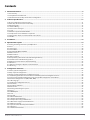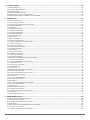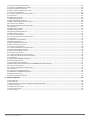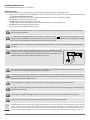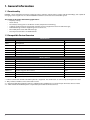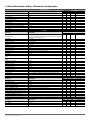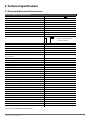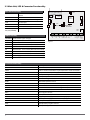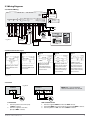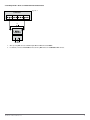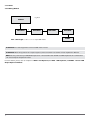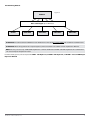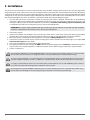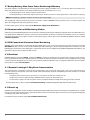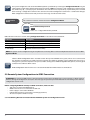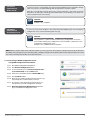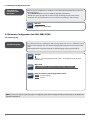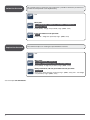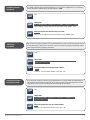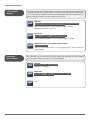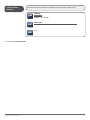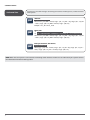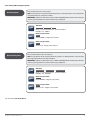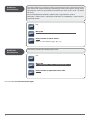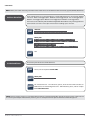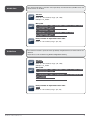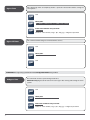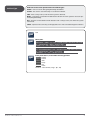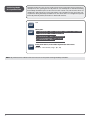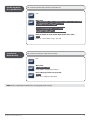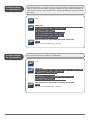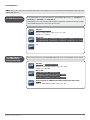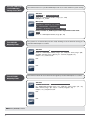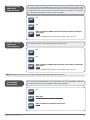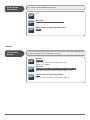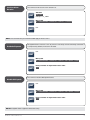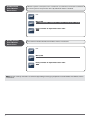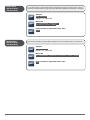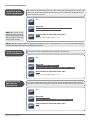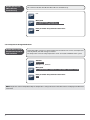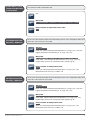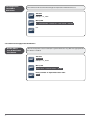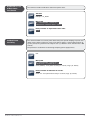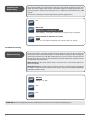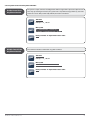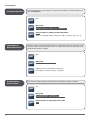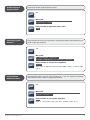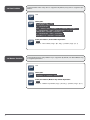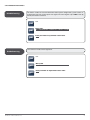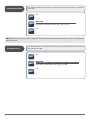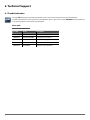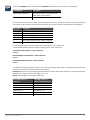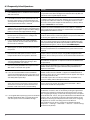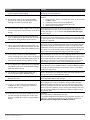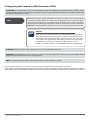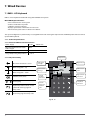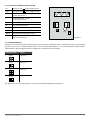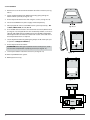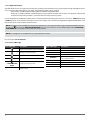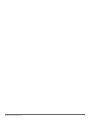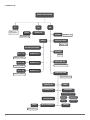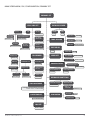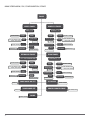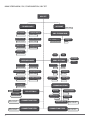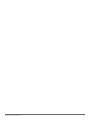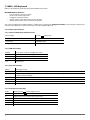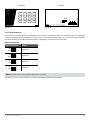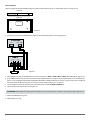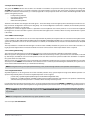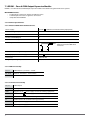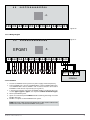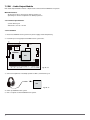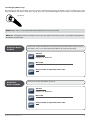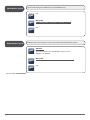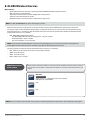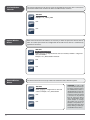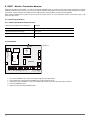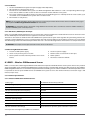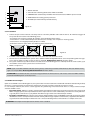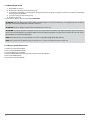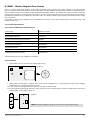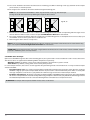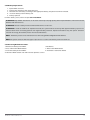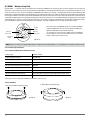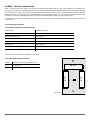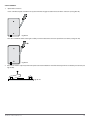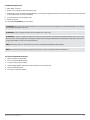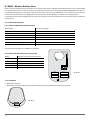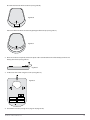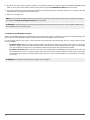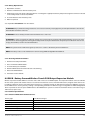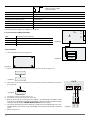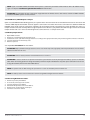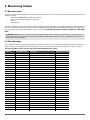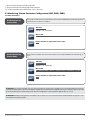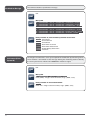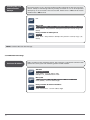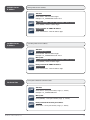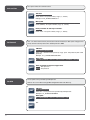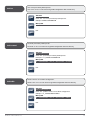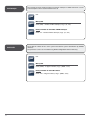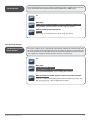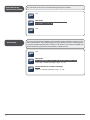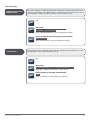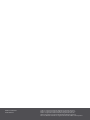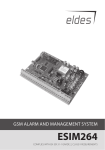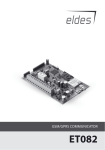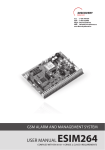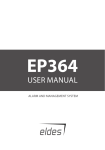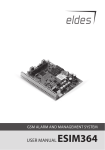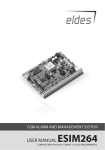Download Eldes ESIM264 Installation manual
Transcript
GSM ALARM AND management SYSTEM INSTALLATION MANUAL ESIM264 COMPLIES WITH EN 50131-1 GRADE 2, CLASS II REQUIREMENTS Contents 1. General Information..............................................................................................................................................................8 1.1 Functionality.................................................................................................................................................................................................................................... 8 1.2 Compatible Device Overview.................................................................................................................................................................................................... 8 1.3 Default Parameters & Ways of Parameter Configuration................................................................................................................................................. 9 2. Technical Specifications...................................................................................................................................................... 11 2.1 Electrical & Mechanical Characteristics................................................................................................................................................................................11 2.2 Main Unit, LED & Connector Functionality.........................................................................................................................................................................12 2.3 Wiring Diagrams...........................................................................................................................................................................................................................13 2.3.1 General Wiring...........................................................................................................................................................................................................................13 2.3.2 Zone Connection Types.........................................................................................................................................................................................................13 2.3.3 Siren..............................................................................................................................................................................................................................................13 2.3.4 iButton® Key Reader & Mini Buzzer....................................................................................................................................................................................14 2.3.5 Temperature Sensor & iButton® Key Reader ..................................................................................................................................................................14 2.3.6 Relay Finder® 40.61.9.12 with Terminal Socket 95.85.3 ..............................................................................................................................................15 2.3.7 RS485............................................................................................................................................................................................................................................16 3. Installation........................................................................................................................................................................... 18 4. Operation Description ....................................................................................................................................................... 19 4.1 Arming, Disarming & General System Operation.............................................................................................................................................................19 4.2 Zones ...............................................................................................................................................................................................................................................19 4.2.1 Zone Types..................................................................................................................................................................................................................................20 4.2.2 Zone Modes................................................................................................................................................................................................................................20 4.3 Programmable Outputs (PGM) ..............................................................................................................................................................................................21 4.4 Wireless Devices...........................................................................................................................................................................................................................21 4.5 RS485 Interface.............................................................................................................................................................................................................................21 4.6 1-Wire® Interface..........................................................................................................................................................................................................................21 4.7 Backup Battery, Main Power Status Monitoring & Memory ........................................................................................................................................22 4.8 Communication with Monitoring Station...........................................................................................................................................................................22 4.9 GSM Connection & Antenna Status Monitoring...............................................................................................................................................................22 4.10 Partitions......................................................................................................................................................................................................................................22 4.11 Remote Listening & 2-Way Voice Communication........................................................................................................................................................22 4.12 Event Log......................................................................................................................................................................................................................................22 5. Configuration & Control...................................................................................................................................................... 23 5.1 Primary System Configuration................................................................................................................................................................................................23 5.2 Ways of System Configuration................................................................................................................................................................................................23 5.3 Remote System Configuration via GPRS Connection.....................................................................................................................................................24 5.3.1 Establishing Remote Connection Between ESIM264 System and Configuration Server...............................................................................24 5.3.2 Connecting to ELDES Configuration Server using ELDES Configuration Tool Software.................................................................................25 5.4 Parameter Configuration Set (SMS, EKB2, EKB3)..............................................................................................................................................................26 5.4.1 SMS Language...........................................................................................................................................................................................................................26 5.3.3 Ending the Configuration Process......................................................................................................................................................................................26 5.4.2 Passwords....................................................................................................................................................................................................................................27 5.4.3 User Phone Numbers..............................................................................................................................................................................................................30 5.4.4 Date & Time................................................................................................................................................................................................................................32 5.4.5 Arming & Disarming the System.........................................................................................................................................................................................33 5.4.6 Zones............................................................................................................................................................................................................................................35 5.4.7 PGM Outputs.............................................................................................................................................................................................................................47 5.4.8 Siren..............................................................................................................................................................................................................................................50 5.4.9 Info SMS.......................................................................................................................................................................................................................................53 5.4.10 Alarm Notifications................................................................................................................................................................................................................54 5.4.11 Arm/Disarm Notifications...................................................................................................................................................................................................57 5.4.12 Temperature Change Notifications.................................................................................................................................................................................58 5.4.13 Main Power Supply Status Notifications.......................................................................................................................................................................60 5.4.14 Remote Listening...................................................................................................................................................................................................................62 5.4.15 System Control from Any Phone Number ...................................................................................................................................................................63 5.4.16 Partitions ..................................................................................................................................................................................................................................64 5.4.17 Additional Parameters..........................................................................................................................................................................................................67 Manual ELDES ESIM264 v2.2 3 6. Technical Support............................................................................................................................................................... 70 6.1 Trouble Indication .......................................................................................................................................................................................................................70 6.2 Frequently Asked Questions....................................................................................................................................................................................................72 6.3 Troubleshooting...........................................................................................................................................................................................................................74 6.4 Restoring Default Parameters.................................................................................................................................................................................................74 6.5 Upgrading the Firmware using USB Cable.........................................................................................................................................................................74 6.6 Upgrading the Firmware via GPRS Connection (FOTA)..................................................................................................................................................75 7. Wired Devices ..................................................................................................................................................................... 76 7.1 EKB2 - LCD Keyboard..................................................................................................................................................................................................................76 7.1.1. Technical Specifications........................................................................................................................................................................................................76 7.1.1.3 Connector and Main Unit Functionality ......................................................................................................................................................................77 7.1.1.4 Keyboard Address.................................................................................................................................................................................................................77 7.1.2 Installation..................................................................................................................................................................................................................................78 7.1.3 Operation Description ..........................................................................................................................................................................................................79 7.1.3.1 EKB2 Zone & Tamper ...........................................................................................................................................................................................................79 7.1.3.2 Arming & Disarming ...........................................................................................................................................................................................................79 7.1.3.3 Keyboard Partition................................................................................................................................................................................................................80 7.1.3.4 Icons & Messages..................................................................................................................................................................................................................80 7.1.4 Menu Tree....................................................................................................................................................................................................................................82 7.2 EKB3 - LED Keyboard..................................................................................................................................................................................................................88 7.2.1 Technical Specifications.........................................................................................................................................................................................................88 7.2.1.1 Electrical & Mechanical Characteristics ........................................................................................................................................................................88 7.2.1.2 LED Funcionality....................................................................................................................................................................................................................88 7.2.1.3 Keys Functionality.................................................................................................................................................................................................................88 7.2.1.4 Connector Functionality.....................................................................................................................................................................................................88 7.2.1.5 Keyboard Address.................................................................................................................................................................................................................89 7.2.2 Installation..................................................................................................................................................................................................................................90 7.2.3 Operation Description............................................................................................................................................................................................................91 7.2.3.1 EKB3 Zone & Tamper...........................................................................................................................................................................................................91 7.2.3.2 Arming & Disarming............................................................................................................................................................................................................91 7.2.3.3 Keyboard Partition................................................................................................................................................................................................................91 7.3 EPGM1 - Zone & PGM Output Expansion Module...........................................................................................................................................................92 7.3.1 Technical Specifications ........................................................................................................................................................................................................92 7.3.1.1 Electrical & Mechanical Characteristics ........................................................................................................................................................................92 7.3.1.2 LED Functionality..................................................................................................................................................................................................................92 7.3.1.3 Connector Funcionality......................................................................................................................................................................................................92 7.3.1.4 Wiring Diagram......................................................................................................................................................................................................................93 7.3.2 Installation..................................................................................................................................................................................................................................93 7.4 EPGM8 - PGM Output Expansion Module...........................................................................................................................................................................94 7.4.1 Technical Specifications ........................................................................................................................................................................................................94 7.4.1.1 Electrical & Mechanical Characteristics ........................................................................................................................................................................94 7.4.1.2 Connector Functionality ....................................................................................................................................................................................................94 7.4.2 Installation .................................................................................................................................................................................................................................95 7.5 EA1 – Audio Output Module....................................................................................................................................................................................................96 7.5.1 Technical Specifications.........................................................................................................................................................................................................96 7.5.2 Installation..................................................................................................................................................................................................................................96 7.6 EA2 – Audio Output Module with Amplifier......................................................................................................................................................................97 7.6.1 Technical Specifications.........................................................................................................................................................................................................97 7.6.2 Installation..................................................................................................................................................................................................................................97 7.7 iButton® Key Reader & Keys......................................................................................................................................................................................................98 7.7.1 Technical Specifications ........................................................................................................................................................................................................98 7.7.1.1 Electrical & Mechanical Characteristics.........................................................................................................................................................................98 7.7.2 Installation..................................................................................................................................................................................................................................98 7.7.3 Managing iButton® Keys........................................................................................................................................................................................................99 8. ELDES Wireless Devices..................................................................................................................................................... 101 8.1 EWT1 - Wireless Transmitter-Receiver............................................................................................................................................................................... 104 8.1.1 Technical Specifications...................................................................................................................................................................................................... 104 8.1.1.1 Electrical & Mechanical Characteristics...................................................................................................................................................................... 104 8.1.2 Installation............................................................................................................................................................................................................................... 104 8.2 EW1 - Wireless Zone & PGM Output Expansion Module............................................................................................................................................ 105 8.2.1 Technical Specifications...................................................................................................................................................................................................... 105 8.2.1.1 Electrical & Mechanical Characteristics...................................................................................................................................................................... 105 4 8.2.1.2 Connector & LED Functionality..................................................................................................................................................................................... 105 8.2.3. EW1 Zones, PGM Outputs & Tamper ............................................................................................................................................................................ 106 8.2.4 Restoring Default Parameters .......................................................................................................................................................................................... 106 8.3 EWP1 – Wireless PIR Movement Sensor............................................................................................................................................................................ 106 8.3.1 Technical Specifications...................................................................................................................................................................................................... 106 8.3.1.1 Electrical & Mechanical Characteristics...................................................................................................................................................................... 106 8.3.2 Installation............................................................................................................................................................................................................................... 107 8.3.3 EWP1 Zone & Tamper........................................................................................................................................................................................................... 107 8.3.4 Battery Replacement............................................................................................................................................................................................................ 108 8.3.5 Restoring Default Parameters .......................................................................................................................................................................................... 108 8.4 EWD1 – Wireless Magnetic Door Contact........................................................................................................................................................................ 109 8.4.1 Technical Specifications...................................................................................................................................................................................................... 109 8.4.1.1 Electrical & Mechanical Characteristics...................................................................................................................................................................... 109 8.4.2 Installation............................................................................................................................................................................................................................... 109 8.4.3 EWD1 Zones & Tamper........................................................................................................................................................................................................ 110 8.4.4 Battery Replacement ........................................................................................................................................................................................................... 111 8.4.5 Restoring Default Parameters .......................................................................................................................................................................................... 111 8.5 EWK1 - Wireless Key-Fob........................................................................................................................................................................................................ 112 8.5.1 Technical Specifications...................................................................................................................................................................................................... 112 8.5.1.1 Electrical & Mechanical Characteristics...................................................................................................................................................................... 112 8.5.2 Installation............................................................................................................................................................................................................................... 112 8.5.3 EWK1 Zones (Panic Button)............................................................................................................................................................................................... 113 8.5.4 Battery Replacement ........................................................................................................................................................................................................... 113 8.5.5 Restoring Default Parameters .......................................................................................................................................................................................... 113 8.6 EWS1 – Wireless Indoor Siren............................................................................................................................................................................................... 114 8.6.1 Technical Specifications...................................................................................................................................................................................................... 114 8.6.1.1 Electrical & Mechanical Characteristics...................................................................................................................................................................... 114 8.6.1.2 Main Unit & LED Functionality ..................................................................................................................................................................................... 114 8.7 EWS2 – Wireless Outdoor Siren............................................................................................................................................................................................ 118 8.7.1 Technical Specifications...................................................................................................................................................................................................... 118 8.7.1.1 Electrical & Mechanical Characteristics ..................................................................................................................................................................... 118 8.7.1.2 Main Unit, LED & Connector Functionality .............................................................................................................................................................. 118 8.7.2 Installation .............................................................................................................................................................................................................................. 118 8.7.3 EWS2 Zone, PGM Output & Tamper................................................................................................................................................................................ 120 8.7.4 Battery Replacement........................................................................................................................................................................................................... 121 8.7.5 Restoring Default Parameters ......................................................................................................................................................................................... 121 8.8 EW1B - Battery-Powered Wireless Zone & PGM Output Expansion Module....................................................................................................... 121 8.8.1 Technical Specifications...................................................................................................................................................................................................... 121 8.8.1.1 Electrical & Mechanical Characteristics...................................................................................................................................................................... 121 8.8.2 Installation .............................................................................................................................................................................................................................. 122 8.8.1.2 Connector & LED Functionality..................................................................................................................................................................................... 122 8.8.3 EW1B Zones, PGM Outputs & Tamper ........................................................................................................................................................................... 123 8.8.4 Battery Replacement............................................................................................................................................................................................................ 123 8.8.5 Restoring Default Parameters........................................................................................................................................................................................... 123 9. Monitoring Station............................................................................................................................................................ 124 9.1 Basic Overview........................................................................................................................................................................................................................... 124 9.2 Data Messages .......................................................................................................................................................................................................................... 124 9.3 Monitoring Station Parameter Configuration (SMS, EKB2, EKB3)............................................................................................................................ 125 9.3.1 Main Parameters.................................................................................................................................................................................................................... 125 9.3.2 GPRS Network Settings....................................................................................................................................................................................................... 130 9.3.3 Voice Calls Settings............................................................................................................................................................................................................... 135 9.3.4 CSD Settings............................................................................................................................................................................................................................ 137 Manual ELDES ESIM264 v2.2 5 Installation Manual v2.2 Valid for ESIM264 with firmware v7.11.18 and up Safety instructions Please read and follow these safety guidelines in order to maintain safety of operators and people around: • GSM alarm & management system ESIM264 (also referenced as alarm system, system or device) has radio transceiver operating in GSM 850/900/1800/1900 bands. • DO NOT use the system where it can be interfere with other devices and cause any potential danger. • DO NOT use the system with medical devices. • DO NOT use the system in hazardous environment. • DO NOT expose the system to high humidity, chemical environment or mechanical impacts. • DO NOT attempt to personally repair the system. • System label is on the bottom side of the device. GSM alarm system ESIM264 is a device mounted in limited access areas. Any system repairs must be done only by qualified, safety aware personnel. The system must be powered by main 16-24V 50 Hz ~1.5A max or 18-24V 1,5A max DC power supply which must be approved by LST EN 60950-1 standard and be easily accessible nearby the device. When connecting the power supply to the system, switching the pole terminals places does not have any affect. Any additional devices linked to the system ESIM264 (computer, sensors, relays etc.) must be approved by LST EN 60950-1 standard. Main power supply can be connected to AC mains only inside installation room with automatic 2-pole circuit breaker capable of disconnecting circuit in the event of short circuit or over-current condition. Open circuit breaker must have a gap between connections of more than 3mm and the disconnection current 5A. Phase Null PE AC/DC AC 230V 50 Hz/DC 24V ESIM264 USB cable Mains power and backup battery must be disconnected before any installation or tuning work starts. The system installation or maintenance must not be done during stormy conditions. Backup battery must be connected via the connection which in the case of breaking would result in disconnection of one of battery pole terminals. Special care must be taken when connecting positive and negative battery terminals. Switching the pole terminals places is NOT allowed. In order to avoid fire or explosion hazards the system must be used only with approved backup battery. The device is fully turned off by disconnecting 2-pole switch off device of the main power supply and disconnecting backup battery connector. Fuse F1 type – Slow Blown 3A. Replacement fuses have to be exactly the same as indicated by the manufacturer. If you use I security class computer for setting the parameters it must be connected to earth. The WEEE (Waste Electrical and Electronic Equipment) marking on this product (see left) or its documentation indicates that the product must not be disposed of together with household waste. To prevent possible harm to human health and/or the environment, the product must be disposed on in an approved and environmentally safe recycling process. For further information on how to dispose of this product correctly, contact the system supplier, or the local authority responsible for waste disposal in your area. 6 Limited Liability The buyer must agree that the system will reduce the risk of fire, theft, burglary or other dangers but does not guarantee against such events. “ELDES UAB” will not take any responsibility regarding personal or property or revenue loss while using the system. “ELDES UAB” liability according to local laws does not exceed value of the purchased system. “ELDES UAB” is not affiliated with any of the cellular providers therefore is not responsible for the quality of cellular service. Manufacturer Warranty The system carries a 24-month warranty by the manufacturer “ELDES UAB”. Warranty period starts from the day the system has been purchased by the end user. The warranty is valid only if the system has been used as intended, following all guidelines listed in the manual and within specified operating conditions. Receipt must be kept as a proof of purchase date. The warranty is voided if the system has been exposed to mechanical impact, chemicals, high humidity, fluids, corrosive and hazardous environments or other force majeure factors. Package Content 1. GSM Alarm System ESIM264...............................qty. 1 2. Microphone.................................................................qty.1 3. GSM Antenna............................................................qty. 1 4. Mini Buzzer.................................................................qty. 1 5. Battery Connection Wire.......................................qty. 1 6. User Manual...............................................................qty. 1 7. Resistor 5,6kΩ............................................................qty. 6 8. Resistor 3,3kΩ............................................................qty. 6 About Installation Manual This document describes detailed installation and operation process of alarm system ESIM264. It is very important to read the installation manual before starting to use the system. Copyright © “ELDES UAB”, 2012. All rights reserved It is not allowed to copy and distribute information in this document or pass to a third party without advanced written authorization by “ELDES UAB”. “ELDES UAB” reserves the right to update or modify this document and/or related products without a warning. Hereby, “ELDES UAB” declares that this GSM alarm and management system ESIM264 is in compliance with the essential requirements and other relevant provisions of Directive 1999/5/EC. The declaration of conformity may be consulted at www.eldes.lt Manual ELDES ESIM264 v2.2 7 1. General Information 1.1 Functionality ESIM264 – micro-controller based alarm system for houses, cottages, country homes, garages and other buildings, also capable of managing electrical appliances via cellular GSM/GPRS network. It can also be used as Intercom system. The system can be used in the following applications: • Property security; • Alarm switch; • Thermostat, heating and air-conditioner control, temperature monitoring; • Lighting, garden watering, water pump and other electrical equipment control via SMS messages; • Remote listening to what is happening in the secured area; • Main 230V power status with SMS message; • Two-way intercom device via GSM network. 1.2 Compatible Device Overview Wired Devices Device Description Max. Connectable Devices EKB2 LCD keyboard 4* EKB3 LED keyboard 4* EA1 Audio output module with 3,5mm jack 1** EA2 Audio amplifier module 1W 8Ω 1** EPGM1 16 zone and 2 PGM output expansion module 1 EPGM8 8 PGM output expansion module 1** Wireless Devices Device Description Max. Connectable Devices EWT1 Wireless transmitter-receiver extension with external antenna (access point) 1 EW1**** Wireless 2 zone and 2 PGM output expansion module 16*** EW1B**** Battery-Powered Wireless 2 zone and 2 PGM output expansion module 16*** EWP1**** Wireless PIR movement sensor 16*** EWD1**** Wireless magnetic door contact 16*** EWK1**** Wireless key-fob with 4 buttons 5*** EWS1**** Wireless indoor siren 16*** EWS2**** Wireless outdoor siren 16*** * - A mixed combination of EKB2 and EKB3 keyboards is supported. The combination can consist of up to 4 keyboards in total. ** - Only 1 of these modules can be connected at a time. *** - A mixed combination of wireless devices is supported. The combination can consist of up to 16 wireless devices in total. **** - EWT1 module for ESIM264 system is required to operate with the wireless devices. 8 1.3 Default Parameters & Ways of Parameter Configuration Main Parameters Parameter Default Value SMS & EKB2 Menu Language SMS Password User Password 1 User Password 2... 10 Administrator Password Duress Password SGS Password User 1... 5 Phone Number Allow Control from Any Phone Number Remote Listening when Calling Date & Time Depends on firmware version according to user‘s location 0000 1111 N/A 1470 N/A N/A N/A Disabled Disabled N/A Zones Parameter Default Value Zone Alarm Text Entry Delay On-Board Zone Delay EPGM1 Zone Delay On-board Z1 Zone Type Exit Delay On-board Z2... Z12 Zone Type Keyboard Zone Type EPGM1 Zone Type Wireless Zone Type Virtual Zone Type ATZ Mode Zone Connection Type when ATZ Mode Disabled Zone Connection Type when ATZ Mode Enabled On-board Zone Status Keyboard Zone Status EPGM1 Zone Status Wireless Zone Status Virtual Zone Status Stay Mode for Particular Zone Arm-Disarm by Zone Force Mode for Particular Zone Tamper Name Chime Type 1 Type 4 Enabled Disabled Enabled Enabled Disabled Disabled N/A Disabled Tamper 1, Tamper 2, Tamper 3, Tamper 4, Tamper 5, Tamper 6 etc. Enabled PGM Outputs Default Value PGM Output Name PGM Output Status EPGM8 PGM Output Status EPGM1 PGM Output Status Wireless PGM Output Status Wireless PGM Output Type PGM Output Control by Event 1... 16 PGM Output Control by Event Management Scheduler 1... 16 Turn ON/OFF PGM Output by Timer Using Module EPGM8 Mode C1 – Controll1, C2 – Controll2, C3 – Controll3, C4 – Controll4 etc. Disabled Disabled Disabled Enabled Depends on the connected wireless device Disabled N/A Disabled N/A Disabled Siren Parameter Default Value Siren Alarm Duration Bell Squawk Activate Siren if Wireless Device is Lost 1 minute Disabled Disabled Configurable by: SMS EKB2 EKB3 Z1 - Door sensor triggered, Z2 - Windows sensor triggered, Z3 - Fire sensor triggered, Z4 - Motion1 sensor triggered, Z5 - Motion2 sensor triggered, Z6 - Motion3 sensor triggered etc. 15 seconds 800 milliseconds 800 milliseconds Delay 15 seconds Instant Instant Instant Depends on the connected wireless device Follow Disabled Parameter Manual ELDES ESIM264 v2.2 Configurable by: SMS EKB2 EKB3 Configuration Tool Configuration Tool Configurable by: SMS EKB2 EKB3 Configuration Tool Configurable by: SMS EKB2 EKB3 Configuration Tool 9 Periodic Info SMS, Alarm Notifications & Arm/Disarm Notifications Parameter Default Value Periodic Info SMS Call in Case of Alarm Send SMS in Case of Alarm Send Alarm SMS to All Users Simultaneously Send Arm/Disarm SMS to User 1... 5 Send Arm/Disarm SMS to All Selected Users Simultaneously Frequency (days) – 1; Time - 11 Enabled Enabled Disabled Enabled Configurable by: SMS EKB2 EKB3 Configuration Tool Disabled Temperature Limit Info, Main Power Status & iButton Key Mode Parameter Send SMS in Case of Temperature Deviation from Set Values Temperature Sensor Temperature Sensor Send SMS in Case of Power Loss/Restore Main Power Loss Delay Main Power Restore Delay Allow adding New iButton Keys Default Value Configurable by: SMS EKB2 EKB3 Configuration Tool Enabled MIN 0 C MAX 0 C Enabled 30 seconds 120 seconds Disabled Partitions Parameter Default Value Partition 0 Name Partition 1 Name Keyboard 1... 4 Partition Keyboard Partition Switch User Password 1... 10 Partition User 1... 5 Phone Number Partition iButton 1.. 10 Partition PART0 PART1 PART0 Disabled PART0 PART0 PART0 Parameter Default Value Configurable by: SMS EKB2 EKB3 Configuration Tool Configurable by: SMS EKB2 EKB3 Configuration Tool Monitoring Station CID Mode Disabled CID Messages All Enabled User Messages when CID Mode Enabled All Disabled Account (Alarm System ID) 9999 Monitoring Station Phone Number 1... 3 N/A (Voice Calls) Call Attempts 3 Monitoring Station Phone Number (CSD) N/A CSD Attempts 3 Server IP Address (GPRS) 0.0.0.0 DNS1 Server IP Address (GPRS) N/A DNS2 Server IP Address (GPRS) N/A Protocol (GPRS) TCP Server Port (GPRS) 20000 Local Port (GPRS) N/A APN (GPRS) N/A User (GPRS) N/A Password (GPRS) N/A Profile Profile1 Primary Communication GPRS Network Backup Communication 1... 3 N/A GPRS Attempts 3 Delay Between Attempts (GPRS) 600 seconds Device ID (GPRS) 0000 Test Period 180 seconds Additional Parameters Parameter Default Value Event Log Microphone Level Speaker Level GSM Loss Indication by PGM Output Show ARMED Status in Keyboard (EKB2) GSM Signal Loss Indication GSM Signal Loss Indication - Activate Output Enabled 12 85 N/A Disabled Delay N/A 10 Configurable by: SMS EKB2 EKB3 Configuration Tool 2. Technical Specifications 2.1 Electrical & Mechanical Characteristics Electrical & Mechanical Characteristics Main Power Supply Current in Standby without External Sensors and Keyboard Recommended Backup Battery Voltage, Capacity Recommended Backup Battery Type Maximum Battery Charge Current GSM Modem Frequency Cable Type for GSM Antenna Connection Number of Zones on Board Nominal Zone Resistance Number of PGM Outputs on Board PGM Output C1-C4 Circuit 16-24V 50 Hz ~1.5A max / 18-24V Up to 80mA 12V; 1,3-7Ah Lead-Acid 900mA 850/900/1800/1900MHz Shielded 6 (ATZ mode: 12) 5,6kΩ (ATZ Mode: 5,6kΩ and 3,3kΩ) 4 Maximum Commuting PGM Output Values BELL: Siren Output when Activated BELL: Maximum Siren Output Current BELL: Maximum Cable Length for Siren Connection BELL: Cable Type for Siren Connection AUX: Auxiliary Equipment Power Supply Voltage AUX/BELL: Maximum Accumulative Current of Auxiliary Equipment and Siren AUX: Maximum Cable Length for Auxiliary Equipment Connection AUX: Cable Type for Auxiliary Equipment Connection BUZ: Maximum Current of Mini Buzzer BUZ: Power Supply Voltage of Mini Buzzer BUZ: Cable Type for Mini Buzzer Connection Dimensions Operating Temperature Range Supported Temperature Sensor Model DATA: Maximum Cable Length for 1-Wire® Communication DATA: Cable Type for 1-Wire® Communication Supported iButton® Key Model Maximum Supported Number of Keyboards Y/G: Maximum Cable Length for RS485 Communication Y/G: Cable Type for RS485 Communication MIC: Maximum Cable Length for Microphone Connection MIC: Cable Type for Microphone Connection Voltage – 30V; Current – 100mA; Connected to COM 500mA up to 30 meters Unshielded 13,8V DC 1A Wireless Transmitter-Receiver Frequency * 868 Mhz Wireless Communication Range* Maximum Supported Number of Wireless Devices* Event Log Size Maximum Supported Number of Zones Maximum Supported Number of PGM Outputs Cable Type for Zone and PGM Output Connection Communications Supported Protocols Up to 30m in premises; up to 150m in open areas 16 500 events 44 44 Unshielded SMS, Voice calls. GPRS network, RS485, CSD Ademco Contact ID®, 4+2, EGR100, Kronos 1R OUT 1,5A max Open Collector Output. Output is pulled to COM when turned ON. up to 100 meters Unshielded 150mA 5V DC Unshielded 140x100x18mm -20...+550C Maxim®/Dallas® DS18S20, DS18B20 up to 30 meters Unshielded Maxim®/Dallas® DS1990A 4 x EKB2 / EKB3 up to 100 meters Unshielded Up to 2 meters Unshielded * only for system ESIM264 with module EWT1 Manual ELDES ESIM264 v2.2 11 2.2 Main Unit, LED & Connector Functionality STATUS PWR Z6 Z5 Z4 Z3 Z2 Z1 C1 C2 NETWORK Main Unit Functionality GSM network 850/900/1800/1900MHz modem SIM CARD SIM card slot / holder DEF Pins for restoring default settings USB Mini USB port FUSE F1 3A fuse C4 C3 ANTENNA SMA SIM CARD GSM MODEM DEF 3A PRG ANTENNA GSM antenna SMA type connector MODULES (EWT1, EA1, EA2, EPGM8) Additional module slots USB FOR EWT1 FOR EA1/ EA2/EPGM8 AKU+ AKU- AC/DC AC/DC AUX+ AUXBELL+ BELLCOM G Y C2 C1 BUZ+ BUZMIC+ MIC+5V DATA COM Z6 COM Z5 Z4 COM Z3 Z2 COM Z1 LED Functionality NETWORK GSM network signal strength C2, C1 PGM output C1, C2 status – on/off Z1 Zone Z1 state – alarm/restore (ATZ mode: Z1 and Z7) Z2 Zone Z2 state – alarm/restore (ATZ mode: Z2 and Z8) Z3 Zone Z3 state – alarm/restore (ATZ mode: Z3 and Z9) Z4 Zone Z4 state – alarm/restore (ATZ mode: Z4 and Z10) Z5 Zone Z5 state – alarm/restore (ATZ mode: Z5 and Z11) Z6 Zone Z6 state – alarm/restore (ATZ mode: Z6 and Z12) PWR Power supply status STATUS Micro-controller status Fig. No.1 Connector Functionality Z1 - Z6 Security zones COM Common return contact for all zones DATA 1-Wire® interface for iButton® key & temperature sensor connection +5V Temperature sensor power supply contact (+5V) MIC- Microphone negative contact MIC+ Microphone positive contact BUZ- Mini buzzer negative contact BUZ+ Mini buzzer positive contact C1 - C4 PGM outputs Y RS485 interface for communication (yellow wire) G RS485 interface for communication (green wire) COM Common return contact BELL- Siren negative contact BELL+ Siren positive contact AUX- Negative power supply contact for auxiliary equipment AUX+ Positive power supply contact for auxiliary equipment AC/DC Main power supply contacts AKU- Backup battery negative contact AKU+ Backup battery positive contact 12 FUSE GSM MODEM 2.3 Wiring Diagrams 2.3.1 General Wiring AKU+ AKU- Backup Battery 12V 1.3-7Ah AC/DC AC/DC AUX+ AUXBELL+ BELLCOM G Y C2 C1 BUZ+ BUZMIC+ MIC+5V DATA COM Z6 COM Z5 Z4 COM Z3 Z2 COM Z1 Metal box PE contact Fuse 500 mA ~16-24V Z6 5.6k 5.6k 5.6k 5.6k 5.6k Z5 Z4 Z3 Z2 Z1 BUZ MIC SIREN Fig. No. 2 ~230V 50Hz EPGM1 500 mA max. iButton® key reader Relay module EKB3 Temperature sensor EKB2 2.3.2 Zone Connection Types Type 1 Type 2 Normally open contact with 5,6KΩ end of line resistor Type 3 Tamper and 5,6KΩ end of line resistor and 3,3KΩ end of line resistor with normally closed contact Normally closed contact with 5,6KΩ end of line resistor Type 4 Type 5 ATZ Mode: 5,6KΩ end of line resistor and normally closed contact with 3,3KΩ end of line resistor and normally closed contact ATZ Mode: Tamper, 5,6KΩ end of line resistor, 5,6KΩ end of line resistor with normally closed contact and 3,3KΩ end of line resistor with normally closed contact. Fig. No. 3 2.3.3 Siren Fig. No. 4 ESIM264 BELL- BELL+ BELL- RED + NOTE: BELL- is the commuted contact intended for siren control. ESIM264 BELL+ AUX- GND +12V BLACK - 2-wired siren 1. Connect positive siren wire (red) to BELL+ contact. 2. Connect negative siren wire (black) to BELL- contact. Manual ELDES ESIM264 v2.2 BELL Self-contained siren 1. Connect negative GND siren wire to AUX- contact. 2. Controlling BELL siren wire must be connected to BELL- contact. 3. Connect positive +12V siren wire to BELL+ contact. 13 2.3.4 iButton® Key Reader & Mini Buzzer Supported iButton® Key Model: Maxim®/Dallas® DS1990A The iButton® key reader can be installed with mini buzzer or separately. The mini buzzer is intended for audio indication of Entry/Exit Delay countdown providing short beeps. 1. Connect iButton® key reader contact wires to 1-Wire® interface: COM and DATA contacts respectively. 2. Connect mini buzzer negative contact wire to BUZ- and positive contact wire to BUZ+. 3. Additionally, a LED indicator for visual indication can be installed in parallel to mini buzzer or instead. Connect LED anode contact to BUZ- and cathode to BUZ+. ESIM264 COM DATA BUZ- BUZ+ MINI BUZZER NOTE: The installation of mini buzzer is not necessary if EKB/EKB3 keyboard is used. ATTENTION: The wire length for connection to 1-Wire® interface can be up to 30 meters max. iButton® key reader DS1990A 2.3.5 Temperature Sensor & iButton® Key Reader Fig. No. 5 Supported iButton® Key Model: Maxim®/Dallas® DS1990A Supported Temperature Sensor Model: Maxim®/Dallas® DS18S20, DS18B20 ESIM264 ESIM264 COM DATA +5V COM DATA +5V 1 2 1. Connect temperature sensor 1, 2, 3 contacts to 1-Wire® interface: COM, DATA and +5V contacts respectively. 2. When connecting iButton® key reader in parallel to temperature sensor, connect iButton® key reader contact wires to COM and DATA contacts respectively. ATTENTION: The wire length for connection to 1-Wire® interface can be up to 30 meters max. 3 TEMPERATURE SENSOR DS18S20, DS18B20 DS18S20, DS18B20 TEMPERATURE SENSOR GND DATA +5V 1 2 3 1 3 2 BOTTOM VIEW iButton® key reader Fig. No. 6 14 DS1990A 2.3.6 Relay Finder® 40.61.9.12 with Terminal Socket 95.85.3 Fig. No. 7 ESIM264 C1 AUX+ LED COIL A2 A1 RELAY 1. Wire up relay A2 contact to PGM output Cx and A1 contact to AUX+. 2. In addition, connect LED anode contact to relay A2 contact and cathode to A1 contact. Manual ELDES ESIM264 v2.2 15 2.3.7 RS485 Serial Wiring Method Fig. No. 8 ESIM264 a EKB2/EKB3 b EKB2/EKB3 c EKB2/EKB3 d EKB2/EKB3 e Max. cable length: a + b + c + d + e = up to 100 meters EPGM1 ATTENTION: The cable length must not exceed 100 meters in total. ATTENTION: When wiring more than 1 keyboard, please, make sure that the set address of each keyboard is different. NOTE: You may connect only 1 EKB2/EKB3 keyboard or a mixed combination of EKB2 and EKB3 keyboards. The combination can consist of up to 4 keyboards in total. For more details, please, refer to chapters 7.1 EKB2 - LCD Keyboard, 7.2 EKB3 - LED Keyboard, 7.3 EPGM1 - Zone & PGM Output Expansion Module 16 Parallel Wiring Method Fig. No. 9 ESIM264 Max. cable length: up to 100 meters EPGM1 EKB2/EKB3 EKB2/EKB3 EKB2/EKB3 EKB2/EKB3 ATTENTION: The cable between ESIM264 and each RS485 device must be of the same length and can NOT exceed 100 meters. ATTENTION: When wiring more than 1 keyboard, please, make sure that the set address of each keyboard is different. NOTE: You may connect only 1 EKB2/EKB3 keyboard or a mixed combination of EKB2 and EKB3 keyboards. The combination can consist of up to 4 keyboards in total. For more details, please, refer to chapters 7.1 EKB2 - LCD Keyboard, 7.2 EKB3 - LED Keyboard, 7.3 EPGM1 - Zone & PGM Output Expansion Module Manual ELDES ESIM264 v2.2 17 3. Installation The system can be installed only in a metal or non-flammable enclosure. When using the metal enclosure it is necessary to ground it using yellow/green colour cable. For the connection of 230V transformer use 3x0.75 mm2 1 thread double isolated cable. The primary circuit of the transformer must be connected through 0.5A fuse. 230V power supply cables must not be grouped with low voltage cable group. For the connection of power supply and output connectors use 1 thread 2x0.75 mm2 unshielded cable. For the connection of zone/PGM output connectors use 0.50 mm2 1 thread unshielded cable of up to 100 meters length. 1. Place the SIM card into the card holder and make sure that PIN code request is disabled. The PIN code can be disabled by inserting the SIM card into a mobile phone and following proper menu steps. There must be no SMS messages stored in the memory. In addition, make sure that the additional services, such as voice mail, call forwarding, report on mised/busy calls are disabled on the SIM card. For more details, please, contact your GSM operator. ATTENTION: The system is NOT compatible with pure 3G SIM cards. Only 2G SIM cards and 3G SIM cards with 2G profile enabled are supported. For more details, please, contact your GSM operator. 2. Connect the antenna. 3. Install the mini buzzer close to iButton® key reader (if any) in order to hear alarm system arming and disarming countdown period. A LED can be used in parallel to mini buzzer, or both at once. ED1 is recommended for convenient installation. 4. Wire up the system according to the wiring diagrams. See chapter 2.3 Wiring Diagrams for more details. 5. Connect the resistors and sensors to the system according to one of the selected zone connection types. See chapter 2.3.2 Zone Connection Types for more details. 6. Connect the backup battery and main power supply (transformer). 7. The system starts up in less than a minute. LED PWR indicates main power supply status. LED STATUS should be blinking indicating successful micro-controller operation. In addition, the system sends an SMS message to a preset User 1 phone number. 8. System is ready for use. The installation of iButton® key reader, EKB2/EKB3, EWK1 wireless key-fob is not mandatory. However it is recommended to have those devices installed as an emergency switch in case your mobile phone is switched off or missing. To increase system reliability, it is recommended not to use prepaid SIM cards. The system would fail to send any messages upon depletion of prepaid account. In addition it is recommended to disable call forwarding and voice mail feature. It is highly recommended to choose the same GSM cellular provider both for users and for ESIM264 system in order to assure fast and reliable SMS message delivery and phone call connection. Even though alarm system ESIM264 installation process is not too complicated, we still recommend to perform it by a person with basic knowledge in electrical engineering and electronics to avoid any system damage. 18 4. Operation Description 4.1 Arming, Disarming & General System Operation ESIM264 alarm system arming and disarming process can be performed: • by entering a valid 1 out of 10 user passwords using EKB2/EKB3 keyboard; • by making a free call to the system from any out of 5 preset user phone numbers as the system rejects the phone call; • by sending an SMS message to the system from any out of 5 preset user phone numbers (possible to arm/disarm both system partitions at once); • by touching 1 out of 5 iButton® keys to a reader; • using EWK1 wireless key-fob; • by violating/restoring a zone set up to operate under Arm-Disarm by Zone mode; • using EGR100 GPRS software at the monitoring station site. The system initiates the Exit Delay countdown intended for user to leave the secured area when the system is being armed. During the countdown period the mini buzzer (if any) provides short beeps and/or LED (if any) provides illumination signals. By default, Exit Delay duration is 15 seconds. After the countdown is complete the system becomes armed and locks the configuration possibility by keyboard (if any). In case the user does not leave the secured area before the countdown is complete, the system switches to Stay mode if at least 1 zone is set up to operate under Stay mode. By default, if there is at least 1 violated zone or tamper, the user will not be able to arm the alarm system until the violated zone or tamper is restored. In case it is required to arm the alarm system despite the violated zone presence, the violated zone can be bypassed or set up to operate under Force mode. After the system is armed and if a zone or tamper is violated, the system causes an alarm which lasts for 1 minute (by default), During the alarm, the siren (if any) provides an alarm sound as well as the mini buzzer of ESIM264 together with mini buzzers of the keyboards (if any) continuously provide short beeps. By default, the system also makes a phone call and sends an SMS message containing the violated zone or tamper number to a preset user and indicates the violated zone or tamper number on the keybard (if any). If another zone or tamper gets violated or the same one is restored and violated again during the alarm, the system acts as mentioned previously, but does not extend the siren alarm time. The system initiates the Entry Delay countdown intended for system disarming after the user enters the secured area. The mini buzzer (if any) is providing short beeps and/or LED (if any) is providing illumination signals during the countdown period . By default, Entry Delay duration is 15 seconds. The system unlocks the keyboard (if any) after the user successfully performs the disarming process. The alarm will be caused in case the user does not disarm the alarm system during the Entry Delay countdown. NOTE: There is no Exit Delay countdown when arming the alarm system by phone call, SMS message or EGR100 GPRS software. For more details, please, refer to chapter 5.4.5 Arming & Disarming the System. 4.2 Zones ESIM264 alarm system has 6 built-in on-board zones with expansion possibility for additional sensor connection. The number of zones can be expanded by: • enabling the ATZ mode which doubles the on-board zone number; • connecting EPGM1 - zone & PGM output expansion module; • connecting the keyboards; • adding the wireless devices; • creating the virtual zones manually. The maximum supported zone number is 44. ESIM264 zones are classified by 5 categories: Zone Category Description Max. Number of Zones per Device Max. Number of Zones in Total On-board Zones Built-in wired zones of ESIM264 alarm system. 6/12* 6/12* Keyboard Zones Built-in wired zones of EKB2/EKB3 keyboard. 1 4 EPGM1 Zones Built-in wired zones of EPGM1 - zone & PGM output expansion module. 16 16 Wireless Zones Non-physical zones automatically created by connected wireless 2** devices. 32*** Virtual Zones Non-physical zones intended for Panic button feature (alarm activaiton 32**** upon pressing the button) on EWK1 wireless key-fob. Virtual Zones can be manually created using ELDES Configuration Tool software. 32**** Manual ELDES ESIM264 v2.2 19 * - 6 zone-mode is enabled by default. ATZ mode doubles the on-board zone number and increases it to 12 in total. ** - Depends on the connected wireless device. *** - Available only if no keyboard zones, EPGM1 zones and virtual zones are present. **** - Available only if no keyboard zones, EPGM1 zones and wireless zones are present. The Z13-Z44 zone numbers are assigned automatically in the chronological order of the created virtual zones and the devices connected to the system: keyboards, wireless devices, EPGM1 module. However, Z1-Z12 zone numbers are permanently reserved for on-board zones even if ATZ mode is disabled. 4.2.1 Zone Types The following types are supported by the system zones: • Follow – Follow zone is inactive and alarm is not caused during Entry/Exit Delay countdown. In case of Follow zone violation before Exit Delay countdown the alarm is caused immediately. This zone type is usually used in case it is necessary to violate this zone in the secured area during Entry/Exit Delay countdown. • Instant – After the system is armed, the alarm is caused instantly in case of Instant zone violation. This zone type is usually used for door, window and other sensors. • Delay – In case of Delay zone violation the alarm is not caused for a set period of time - Entry/Exit Delay countdown. In case the zone of this type is not violated during arming process, the system enters into Stay mode. It is highly recommended to use this zone type at entrance/exit points of secured areas. • 24H – This zone type is intended for securing the areas which require monitoring 24/7. In case of 24H zone violation the alarm is caused even when the alarm system is disarmed. • Fire – This zone type is intended for fire/smoke detectors and is always active. The alarm is caused even when the alarm system is disarmed. Fire zone alarm is pulse type (with pauses). • Silent – Silent zone type operates in the same way as 24H zone type, but in case of alarm the siren is not activated. 4.2.2 Zone Modes The following modes are supported by the system zones: • Stay – This mode enables the user to arm and disarm the alarm system while staying inside the secured area. In case a zone operating under Stay mode is violated after the alarm system is armed, the alarm is not caused. There are 2 ways to activate Stay mode on ESIM364 system: • Automatic – The system goes into Stay mode in case the Delay zone is not violated during the Exit Delay countdown (the user does not leave the secured area). • Manual – The system goes into Stay mode after the user presses [STAY] key and enters a valid user password by EKB3/EKB3W keyboard or touches the P2 key, selects an appropriate additional menu section and enters a valid user password by EKB2 keyboard. Stay mode is not activated if the user leaves the secured premises during Exit Delay countdown or if none of the zones are configured to operate under Stay mode. This mode is not supported by virtual zones. NOTE: Stay mode is NOT activated when arming the system by phone call, SMS message or EGR100 GPRS software. • Force - This mode allows the user to arm the alarm system even if the zone operating under Force mode is violated. This zone begins operating according to its‘ type and does not ignore violation after the system is armed and the zone is restored. • Arm-Disarm by Zone – This mode allows to set up a zone for arming and disarming the alarm system when the zone gets violated and restored. This process is performed by providing a “low” level pulse longer than 3 secs. into the specified zone. It means that violating and restoring the zone leads to system arming and by repeating this action the system becomes disarmed. This mode can be set up for 1 on-board zone only. • Delay Zone becomes Instant in Stay Mode - Every Delay zone can operate and act as Instant when the system is operating in Stay mode. When the alarm system is operating in normal mode, the Delay zone operates as described above. For more details, please refer to ELDES Configuration Tool software’s HELP section and chapter 5.4.6 Zones. 20 4.3 Programmable Outputs (PGM) The system ESIM264 has 4 built-in on-board PGM outputs allowing to connect and control various electrical appliances: water pumps, heating, lighting, blinds etc. The number of PGM outputs can be expanded by: • connecting EPGM8 - PGM output expansion module; • connecting EPGM1 - zone & PGM output expansion module; • adding the wireless devices. The maximum supported PGM output number is 44. ESIM264 PGM outputs are classified by 4 categories: PGM Output Category Description Max. Number of PGM Outputs per Device Max. Number of PGM Outputs in Total On-board PGM Outputs Built-in wired PGM outputs of ESIM264 alarm system. 4 4 EPGM8 PGM Outputs Built-in wired PGM outputs of EPGM8 - PGM output expan8 sion module. 8 EPGM1 PGM Outputs Built-in wired PGM outputs of EPGM1 - zone & PGM output 2 expansion module. 2 Wireless PGM Outputs Non-physical PGM outputs automatically created by con2* nected wireless devices. 32** * - Depends on the connected wireless device. ** - Available only if no EPGM1 PGM outputs are present. The C13-C44 PGM output numbers are assigned automatically in the chronological order of the devices connected to the system: wireless devices, EPGM1 module. However, C1-C12 PGM output numbers are permanently reserved for on-board PGM outputs and EPGM8 PGM outputs even if this module is not connected to the system. For more details, please, refer to ELDES Configuration Tool software’s HELP section and chapter 5.4.7 PGM Outputs. 4.4 Wireless Devices ESIM264 with installed EWT1 module operates as an access point for ELDES wireless devices: PIR movement sensor EWP1, expansion modules EW1 & EW1B, sirens EWS1 & EWS2, magnetic door contact EWD1 and key-fob EWK1. Up to 16 ELDES wireless devices located at up to 30 meters (up to 150 meters in open areas) radius range from ESIM264 alarm system with EWT1 can be connected at a time. According to wireless device type and quantity the system adds wireless zones and wireless PGM outputs, therefore totally 32 wireless zones and/or 32 wireless PGM outputs can be added to the system. ELDES wireless connection operates at 868MHz non-licensed frequency. For more details, please, refer to chapter 8. ELDES Wireless Devices. 4.5 RS485 Interface ESIM264 has an RS485 interface supporting up to 4 EKB2 and/or EKB3 keyboards. This feature allows to install more than one alarm system control point in the secured area in order to be able to arm and disarm the alarm system at several entrance points. The RS485 interface is also intended for EPGM1 module connection and RS485 data channel connection to monitoring station. For more details, please, refer to chapter 7. Wired Devices. 4.6 1-Wire® Interface The implemented 1-Wire® interface enables the iButton® key reader connection to ESIM264. The system supports unlimited quantity of iButton® key readers. For more details, please, refer to chapter 7.7 iButton® Key Reader & Keys. 1-Wire® interface is also intended for temperature sensor connection. Only 1 temperature sensor can be connected to ESIM264 system. For more details, please, refer to chapter 5.4.12 Temperature Change Notifications. In order to assure a stable signal between the connected iButton® reader/temperature sensor and 1-Wire® interface, the cable length must not exceed 30 meters. Manual ELDES ESIM264 v2.2 21 4.7 Backup Battery, Main Power Status Monitoring & Memory The system supports a backup battery maintaining system power supply and notifies User 1 in case of main power loss/restore. Inaddition, the implemented feature checks the backup battery status and notifies User 1 in case: • the backup battery is low - battery voltage is 10.5V or lower; • the backup battery has failed and requires replacement - battery resistance is 2Ω or higher which is self-tested once per day; NOTE: Backup battery is optional and does not come in standard package. The configuration settings and event log records are stored in a built-in EEPROM memory, therefore even in case of full system shut down, the configuration and event log remains saved. For more details, please, refer to chapter 5.4.13 Main Power Supply Status Notifications. 4.8 Communication with Monitoring Station GSM alarm system ESIM264 supports data transmission to monitoring station by the following methods: Voice Calls (GSM audio channel), GPRS network, RS485 data channel or CSD (Circuit Switched Data). All of these communication methods can be set as primary or backup connection in any sequence order. For more details, please, refer to HELP section of ELDES Configuration Tool and chapter 9. Monitoring Station. 4.9 GSM Connection & Antenna Status Monitoring ESIM264 alarm system features an indication when the GSM signal is lost. In case of such failure, the system not only turns off the NETWORK LED, but also turns on the specified PGM output if the GSM signal is lost for longer period than the set delay value. The PGM output is turned of once the GSM signal is restored. This feature can be configured using ELDES Configuration Tool software. For more details, please, refer to software’s HELP section. 4.10 Partitions ESIM264 supports 2 partitions (PART0 - partition 0 & PART1 - partition 1) dividing the alarm system into 2 separate system sections. Every system partition operates independently from each other, therefore this feature is useful for securing 2 different areas by using 1 alarm system unit. By default all users, zones, user passwords, keyboards, iButton® keys are assigned to partition 0. For more details, please, refer to chapter 5.4.16 Partitions. 4.11 Remote Listening & 2-Way Voice Communication The system features a possibility to listen to what is happening in the secured area and provide a 2-way voice communication as intercom requiring a microphone connected and EA1 or EA2 audio module installed on ESIM264 system. These feature are available in the following cases: • • • the system makes a phone call to a preset user in case of alarm and the user answers the call; the preset user sends an SMS message to ESIM264 and the system calls back to the user; the user makes a phone call and the system answers it (requires Remote Listening when Calling parameter enabled). For more details please , refer to chapter 5.4.14 Remote Listening and ELDES Configuration Tool software’s HELP section. 4.12 Event Log ESIM264 system supports the Event Log feature allowing to hold up to 500 system events in the memory and export them to a .log file. The log is of “ring” type, therefore when it gets full, the oldest events are overwritten by the latest ones and arranged chronologically according to the system date and time. For more details, please refer to chapter 5.4.17 Additional Parameters. 22 5. Configuration & Control ATTENTION! In this user manual the underscore symbol ”_” represents one space character. Every underscore symbol must be replaced by a single space character. There must be no spaces or other unnecesary characters at the beginning and at the end of the message. XXXX – 4-digit SMS password (the default SMS password is 0000 – four zeros). The system configuration and control can be performed by sending SMS messages to ESIM264 phone number, using EKB2 keyboard, EKB3 keyboard, via USB connection locally or via GPRS connection remotely using ELDES Configuration Tool software, which is recommended for quick and more convenient system configuration. 5.1 Primary System Configuration NETWORK LED Indication 1. Connect the main power supply and wait until PWR LED lights up. OFF 2. The illuminated NETWORK LED indicates that the system suFlashing every 3 sec. ccessfully registered to GSM network. Flashing every 1 sec. 3. Find the best GSM antenna position by following NETWORK LED Flashing several times per sec. indications in order to get the strongest GSM signal. Possible indiSolid ON cations are mentioned in the table. 4. Set the language. See chapter 5.4.1 SMS Language for more details. 5. Change the default SMS password. See chapter 5.4.2 Passwords for more details. 6. Set the phone number for User 1. See chapter 5.4.3 User Phone Numbers for more details. GSM Signal Strength No GSM signal Poor Medium Good Excellent After completing these steps the system is ready for further configuration. If you fail to receive an SMS reply from the system, please, check the SMS centre phone number. Set SMS Centre Phone Number SMS centre phone number is stored in a SIM card by the GSM operator, therefore if the SIM card has already been successfully used to send SMS messages from a mobile phone, then it is not necessary to change the SMS centre number. SMS SMS text: 0000_SMS_+4411111111111 Example: 0000_SMS_+446545417732 5.2 Ways of System Configuration SMS EKB2 In order to configure and control the system using SMS message, send the text command to the ESIM264 system phone number from one of the preset user phone numbers. The structure of SMS message consists of 4 digit SMS password (the default SMS password is 0000 – four zeros), the parameter and value. For some parameters the value does not apply, i.e. STATUS. The system configuration and control with EKB2 keyboard is performed by navigating throughout the menu section list displayed on LCD screen. To navigate in the menu path, touch ↓, ↑ keys to select the desired menu section and touch OK key to open the selected section. To enter a required value, use 0... 9 keys and touch OK key for value confirmation or cancel/go one menu section back by touching ← key. The value can be typed in directly by touching 0... 9 keys while highlighting the desired menu section. EKB2 menu type is “circle”, therefore when the last section in the menu list is selected, you will be brought back to the beginning of the list after touching the ↓ key. In this installation manual, the menu path is provided under “tree” view by starting at main screen view. Valid parameter values and range are indicated in brackets. NOTE: Menu section CONFIGURATION is secured with administrator password. The default administrator password is 1470. Manual ELDES ESIM264 v2.2 23 EKB3 The system configuration and control with EKB3 keyboard is performed by activating the Configuration Mode using the administrator password (the default administrator password is 1470) and entering a valid configuration command using the number keys (0... 9) and [#] key for confirmation. The indication of each pressed key is provided by zone red LEDs when entering a configuration command. The structure of standard configuration command is a combination of digits. EKB3 configuration command and valid parameter value range are indicated in brackets. Configuration Mode This command activates and deactivates the Configuration Mode. EKB3 Enter administrator password: [*aaaa#] Value: aaaa – 4-digit adiministrator password. EKB3 indications which are relevant during Configuration Mode are described in the table below. Indication Description Red LED ARMED flashing Configuration mode activated successfully. Yellow LED SYSTEM flashing Valid parameter is entered and waiting for value. 1 Long Beep Non-existing command or parameter value entered. 3 Short Beeps Command entered successfully. NOTE: The system can be configured using one keyboard at a time only. Other connected keyboards become inactive in Configuration Mode. CONFIGURaTION TOOL Software ELDES Configuration Tool is intended to work directly with ESIM264 alarm system, which can be connected to the computer via USB port or via GPRS connection remotely. This software simplifies system configuration process by allowing to use a personal computer in the process. Before starting to use ELDES Configuration Tool, please, read user guide available in the software’s HELP section. ELDES Configuration Tool is freeware and can be downloaded from ELDES website at: www.eldes.lt 5.3 Remote System Configuration via GPRS Connection ATTENTION! The system will NOT send any data to monitoring station while configuring the system remotely via GPRS network. However, during the configuration session, the data messages are queued up and transmitted to the monitoring station after the configuration session is over. Before configuring ESIM264 remotely via GPRS connection, make sure that: • SIM card is inserted into ESIM264 device. • Mobile internet service is enabled on the SIM card. • Power supply is connected to ESIM264. • Default SMS password is changed to a new 4-digit password; • At least User1 phone number is set up. 5.3.1 Establishing Remote Connection Between ESIM264 System and Configuration Server 24 Initiate the Connection to ELDES Server In order to activate a remote GPRS connection between ESIM264 system and ELDES configuration server, please, send the following SMS message from user phone number. Upon the successful SMS message delivery, the system establishes a connection session for 20 minutes. An SMS reply, containing device IMEI number and confirming a successful connection establishment, is sent shortly. SMS SMS text: XXXX_STCONFIG Example: 1111_STCONFIG Initiate the Connection to Third-Party Server In case it is necessary to establish a connection between ESIM264 system and a third-party configuration server, send the following SMS message. SMS SMS text: XXXX_STCONFIG:IPaddress:Port or XXXX_STCONFIG:HostName:Port Value: Ipaddress – public IP address of third-party configuration server; Port – port number of third-party configuration server, HostName - public host-name of third-party configuration server. Example: 1111_STCONFIG:62.80.115.102:4522 NOTE: Public IP address (host-name) and port number are necessary when connecting to a third-party-server for the first time only. When connecting to the server next time, XXXX_stconfig is enough as the IP address (host-name) and port number are saved in the device memory after the first successful connection. 5.3.2 Connecting to ELDES Configuration Server using ELDES Configuration Tool Software 5.3.2.1 Run ELDES Configuration Tool software. 5.3.2.2 Press Remote Configuration button. 5.3.2.3 In the next window, select Connect to Remote Server (recommended) and press Next button. 5.3.2.4 Enter the received IMEI number in Device IMEI entry. 5.3.2.5 Press Continue button. 5.3.2.6 Upon the successfully established connection, the system prompts for an administrator password. 5.3.2.7 By entering a valid administrator password, the sys tem grants access to full configuration remotely. 5.3.2.8 Remote Configuration Management window displays all performed configuration actions. Manual ELDES ESIM264 v2.2 25 5.3.3 Ending the Configuration Process Shut down the Connection with the Server After the system configuration is complete, use one of the following methods to end the configuration process: - Press Disconnect button and close ELDES Configuration Tool software; - Wait for the system to reply with an SMS message confirming the end of the session; - Shut down the connection with the server at any time by sending an SMS message. SMS SMS text: XXXX_ENDCONFIG Example: 1111_ENDCONFIG 5.4 Parameter Configuration Set (SMS, EKB2, EKB3) 5.4.1 SMS Language Set SMS Language This command sets the language for SMS message replies. The user is is allowed to switch between two languages only - the default language (depending on his/her location) and English. EKB2 keyboard menu language depends on default language of the system firmware. SMS SMS text: LL Value: LL – system language, possible values – LT, RU, EN, EE, LV, CZ, SK, GR, FI Example: EN EKB2 EKB3 Menu path: OK → CONFIGURATION →PRIMARY SET →SMS LANGUAGE →LITHUANIAN / RUSSIAN / ENGLISH / ESTONIAN / LATVIAN / CZECH / SLOVAKIAN / GREEK / FINNISH Enter parameter 35 and language index number: [3500#] - Default language [3501#] - English NOTE: In order to change the SMS language in a configured system (after changing the SMS password), please, use ELDES Configuration Tool software. 26 5.4.2 Passwords NOTE: All passwords consist of 4 digits. Non-numerical characters like letters, dots, colons, spaces are not allowed. Set SMS Password The 4-digit SMS password intended for system configuration and control by SMS messages. Default SMS password is 0000 (four zeros) which is NECESSARY to change. SMS SMS text: YYYY_PSW_XXXX Value: YYYY – old 4-digit password, range - [0000... 9999]; XXXX – new 4-digit password, range - [0000... 9999] Example: 0000_PSW_1111 EKB2 Menu path: OK → CONFIGURATION → PRIMARY SET → PASSWORD → PSW FOR SMS → [XXXX] Value: [XXXX] – 4-digit SMS password, range - [0000... 9999] EKB3 Enter parameter 14 and SMS password: [14xxxx#] Value: xxxx – 4-digit SMS password, range - [0000... 9999] Set User Password 4-digit password intended for arming and disarming the alarm system using a keyboard. Up to 10 different user passwords can be set. Newly added user password is automatically assigned to the same partition as the keyboard. Default User Password 1 value is is 1111 and it is pre-assigned to partition 0. SMS EKB2 N/A Menu path: OK → CONFIGURATION → PRIMARY SET → PASSWORD → KEYBOARD PSW → PSW [1... 10] → PASSWORD → [XXXX] Value: [XXXX] – 4-digit user password, range - [0000... 9999] EKB3 Enter parameter 15, user password number & new user password: [15yyxxxx#] Value: yy – user password number, range – [01... 10]; xxxx – 4-digit user password, range – [0000... 9999] NOTE: The system does not allow to add a duplicate password. Manual ELDES ESIM264 v2.2 27 Delete User Password This command erases a particular user password. It is possible to delete the password assigned to the same partition as the keyboard only. SMS EKB2 N/A Menu path: OK → CONFIGURATION → PRIMARY SET → PASSWORD → KEYBOARD PSW → REMOVE PSW → [XXXX] Value: [XXXX] – 4-digit user password, range - [0000... 9999] EKB3 Replace User Password Enter parameter 65 & user password: [65xxxx#] Value: xxxx – 4-digit user password, range - [0000... 9999] This command replaces an existing user password with a new one. SMS N/A Menu path: EKB2 OK → CONFIGURATION→ PRIMARY SET→ PASSWORD →KEYBOARD PSW→ PSW [1... 10] →PASSWORD→[XXXX] Value: [XXXX] – 4-digit user password, range - [0000... 9999] Enter parameter 63, old user password & new user password: EKB3 See also chapter 5.4.16 Partitions. 28 [63yyyyxxxx#] Value: yyyy – old 4-digit user password, range – [0000... 9999]; xxxx – new 4-digit user password, range – [0000... 9999]. Set Administrator Password The 4-digit administrator password providing access to system configuration. It is recommended to change the default admin password which is 1470. SMS EKB2 EKB3 Set Duress Password N/A Menu path: OK → CONFIGURATION → PRIMARY SET → PASSWORD → ADMIN PSW → [AAAA] Value: [AAAA] – 4-digit administrator password, range - [0000... 9999] Enter parameter 16 & administrator password: [16aaaa#] Value: aaaa– 4-digit administrator password, range - [0000... 9999] This command assigns one of the user passwords which is used in case of alarm system disarm demanded by force. The system also sends a silent alert data message to monitoring station after system disarming using this password. SMS EKB2 EKB3 N/A Menu path: OK → CONFIGURATION → PRIMARY SET → PASSWORD → KEYBOARD PSW → DURESS PSW → N/A / [1... 10] Enter parameter 73 & user password number: [73xx#] Value: xx – user password number, range - [01... 10] Set Security Guard Service Password This command assigns one of the user passwords which is used to notify the monitoring station about the arrival of security guards. The system transmits a data message to the monitoring station and disarms the alarm system after entering this password. SMS EKB2 EKB3 Manual ELDES ESIM264 v2.2 N/A Menu path: OK → CONFIGURATION → PRIMARY SET → PASSWORD → KEYBOARD PSW → SGS PSW → N/A / [1... 10] Enter parameter 74 & user password number: [74xx#] Value: xx – user password number, range - [01... 10] 29 5.4.3 User Phone Numbers Set User Phone Number The system supports up to 5 authorized phone number entries allowing system configuration and control by SMS. User 1 phone number is mandatory while other phone number entries are not necessary. All numbers must be entered starting with international country code e.g. 44[area code][local number]. The plus symbol is not necessary. SMS SMS text: XXXX_NR1:YYYYYYYYYYYYYYY_NR2:VVVVVVVVVVVVVVV_ NR3:ZZZZZZZZZZZZZZZ_ NR4:UUUUUUUUUUUUUUU_NR5:NNNNNNNNNNNNNNN Value: YYYYYYYYYYYYYYY – up to 15 digits user phone number Example: 1111_NR1:4411111111111 EKB2 Menu path: OK → CONFIGURATION → PRIMARY SET → CALL/SMS SET → USER → USER [1... 5] → NUMBER → [XXXXXXXXXXXXXXX] Value: [XXXXXXXXXXXXXXX] – up to 15 digits user phone number EKB3 Delete User Phone Number [17xxyyyyyyyyyyyyyyy#] Value: xx – user number, range – [1... 5]; yyyyyyyyyyyyyyy – up to 15 digits user phone number This command erases the particular user phone number. The system will not allow erasing of the User 1 phone number. This number can only be modified. SMS EKB2 EKB3 30 Enter parameter 17, user number & phone number: SMS text: XXXX_NR2:DEL_NR3:DEL_NR4:DEL_NR5:DEL Example: 1111_NR3:DEL Menu path: OK → CONFIGURATION → PRIMARY SET → CALL/SMS SET → USER → USER [1... 5] → NUMBER → OK → OK N/A List User Phone Numbers This feature allows to check the list of added user phone numbers to the system. SMS EKB2 EKB3 SMS text: XXXX_HELPNR Example: 1111_HELPNR Menu path: OK → CONFIGURATION → PRIMARY SET → CALL/SMS SET → USER → USER [1... 5] N/A See also chapter 5.4.16 Partitions. Manual ELDES ESIM264 v2.2 31 5.4.4 Date & Time Set Date & Time In order to receive SMS messages containing correct date and time, please, set date and time of the system. SMS EKB2 EKB3 SMS text: XXXX_YYYY.MM.DD_HH:MM Value: YYYY– year; MM – month, range – [01... 12]; DD – day, range - [01... 31]; HH – hours, range – [00... 23], MM – minutes, range – [00... 59]. Example: 1111_2011.12.15_13:45 Menu path: a) OK → DATE/TIME SET → [YYYY-MM-DD HH:MM] b) OK → CONFIGURATION → PRIMARY SET → DATE/TIME SET → [YYYY-MM-DD HH:MM] Value: YYYY– year; MM – month, range – [01... 12]; DD – day, range - [01... 31]; HH – hours, range – [00... 23], MM – minutes, range – [00... 59]. Enter parameter 66, date & time: [66yyyymmddhhmm#] Value: yyyy– year; mm – month, range – [01... 12]; dd – day, range - [01... 31]; hh – hours, range – [00... 23], mm – minutes, range – [00... 59]. NOTE: When the alarm system is connected to a monitoring station the date and time are set automatically. The system retrieves this information from the monitoring station. 32 5.4.5 Arming & Disarming the System Arm the System This command arms the alarm system. SMS: it is possible to arm system partition 0, partition 1 or both partitions at once despite the assigned partition to user phone number. EKB2/EKB3: Default User Password 1 value is 1111. Keyboard partition switch feature allows to arm the system partitions one after another using 1 keyboard. SMS EKB2 EKB3 Disarm the System SMS text: XXXX_ARM1 or XXXX_ARM2 or ARM1,2 Value: 1 - system partition 0; 2 - system partition 1 Example: 1111_ARM1,2 Enter user password: [NNNN] Value: [NNNN] - 4-digit user password Enter user password: [nnnn] Value: nnnn - 4-digit user password This command disarms the alarm system. SMS: it is possible to disarm system partition 0, partition 1 or both partitions at once despite the assigned partition to user phone number. EKB2/EKB3: Default User Password 1 value is 1111. Keyboard partition switch feature allows to arm the system partitions one after another using 1 keyboard. SMS EKB2 EKB3 SMS text: XXXX_DISARM1 or XXXX_DISARM2 or XXXX_DISARM1,2 Value: 1 - system partition 0; 2 - system partition 1 Example: 1111_DISARM2 Enter user password: [NNNNN] Value: NNNNN - 4-digit user password Enter user password: [nnnnn] Value: nnnnn - 4-digit user password See also chapter 5.4.16 Partitions. Manual ELDES ESIM264 v2.2 33 Enable ArmDisarm by Zone This feature allows to set a zone for arming and disarming the alarm system when the zone gets violated and restored. Violating and restoring the zone leads to system arming and by repeating this action the system becomes disarmed. This mode can be set for 1 on-board zone only. 6-zone mode (ATZ mode disabled): a 5.6kΩ resistor is required for the set zone. ATZ mode: a 5.6kΩ resistor is required for Z1-Z6 zones and additionally a 3.3kΩ resistor is required for Z7-Z12. SMS EKB2 EKB3 Disable ArmDisarm by Zone Menu path: OK → CONFIGURATION → ZONES → ARM/DISARM BY ZONE → ZONE [1... 12] Enter parameter 34 & zone number : [34xx#] Value: xx – zone number, range – [01... 12] This command disables Arm-Disarm by Zone mode. SMS EKB2 EKB3 See also chapter 2.3.2 Zone Connection Types 34 N/A N/A Menu path: OK → CONFIGURATION → ZONES → ARM/DISARM BY ZONE → N/A Enter parameter 34 & parameter status value : [3400#] 5.4.6 Zones NOTE: Colons, semi-colon characters, parameter names and/or values are not allowed in zone alarm texts, eg. PSW, STATUS, ON, OFF etc. Set Zone Alarm Text Each secured zone has an alarm text which is sent by SMS message in case of alarm. Default values: Z1 - Door sensor triggered, Z2 - Windows sensor triggered, Z3 - Fire sensor triggered, Z4 Motion1 sensor triggered, Z5 - Motion2 sensor triggered, Z6 - Motion3 sensor triggered etc. Alarm text can be edited by SMS or ELDES Configuration Tool software only. The length of zone alarm text for each zone can be up to 24 characters including space character. SMS SMS text: XXXX_Z1:NewAlarmText;Z2:NewAlarmText;Z3:NewAlarmText; Z4:NewAlarmText;Z5:NewAlarmText;Z6:NewAlarmText;Zn:NewAlarmText Menu path: EKB2 EKB3 List Violated Zones OK → CONFIGURATION → ZONES → WIRED ZONES → ZONE [1... 12] → NAME OK → CONFIGURATION → ZONES → WIRELESS ZONES → RF ZONE [1... 16] → NAME OK → CONFIGURATION → ZONES → KEYBOARD ZONES → [1ST... 4TH] KEYBOARD ZONE → NAME OK → CONFIGURATION → ZONES → EPGM ZONES → EPGM ZONE [1... 16] → NAME N/A This feature provides the list of violated zones. SMS EKB2 EKB3 Please, refer to chapter 5.4.9 Info SMS. Menu path: OK → VIOLATED ZONES → ZONE [1... 44] For violated zone Z1 - Z12 indication, please, check the zone LED indicators on EKB3 device. For violated high zone Z13 - Z44 indication, please, refer to chapter 6.1 Trouble Indication. NOTE: Due to security reasons it is recommended to restore the violated zone before arming the alarm system. In order to arm the alarm system despite violated zone presence, you can set tup the zone to operate under Force mode or bypass it. Manual ELDES ESIM264 v2.2 35 List Violated Tampers This feature provides the list of violated tampers. SMS EKB2 EKB3 Set Entry Delay The system notifies by SMS containing violated tamper number (unless tamper name is erased). Menu path: OK → VIOLATED TAMPERS → TAMPER [1... 44] [CODE2] For violated tamper 13 - 44 indication, please, refer to chapter 6.1 Trouble In dication. Entry Delay is a period of time intended to disarm the alarm system after the user enters the secured area (after Delay zone is violated). The alarm will be caused in case the system is not disarmed during this period of time. Default value is 15 seconds and Delay zone is Z1. SMS EKB2 SMS text: XXXX_INOUT:YY:ZZ Value: YY - Entry Delay duration in seconds, range - [0... 65535]; ZZ - Exit Delay duration in seconds, range - [0... 600] Example: 1111_INOUT:25:14 Menu path: OK → CONFIGURATION → ZONES → WIRED ZONES → ZONE [1... 12] → ENTRY DELAY → [XXXXX] OK → CONFIGURATION → ZONES → WIRELESS ZONES → RF ZONE [1... 16] → ENTRY DELAY → [XXXXX] OK → CONFIGURATION → ZONES → KEYBOARD ZONES → [1ST... 4TH] KEYBOARD ZONE → ENTRY DELAY → [XXXXX] OK → CONFIGURATION → ZONES → EPGM ZONES → EPGM ZONE [1... 16] → ENTRY DELAY → [XXXXX] Value: [XXXXX] – Entry Delay duration in seconds, range - [0... 65535] EKB3 Enter parameter 54, zone number & entry delay duration: [54xxyyyyy#] Value: xx - zone number, range – [01... 44]; yyyy – Entry Delay duration in seconds, range - [0... 65535] 36 Set Exit Delay Exit Delay is a period of time intended for user to leave the secured area. The system begins the countdown after the ar ming process initiation. Default value is 15 seconds. SMS EKB2 EKB3 Enable ATZ Mode XXXX_INOUT:YY:ZZ Value: YY - Entry Delay duration in seconds, range - [0... 65535]; ZZ - Exit Delay duration in seconds, range - [0... 600] Example: 1111_INOUT:25:14 Menu path: OK → CONFIGURATION → PRIMARY SETTINGS → EXIT DELAY → [XXX] Value: [XXX]– Exit Delay duration in seconds, range – [0... 600] Enter parameter 72 & exit delay duration: [72xxx#] Value: xxx – Exit Delay duration in seconds, range – [0... 600] ATZ mode activates zone duplication increasing number of on-board zones from 6 to 12. By default ATZ mode is disabled. SMS N/A Menu path: EKB2 EKB3 Disable ATZ Mode Enter parameter 28 & parameter status value: [281#] This command disables ATZ mode. SMS EKB2 EKB3 Manual ELDES ESIM264 v2.2 OK → CONFIGURATION → ZONES → ATZ MODE → ENABLE N/A Menu path: OK → CONFIGURATION → ZONES → ATZ MODE → DISABLE Enter parameter 28 & parameter status value: [280#] 37 Set Zone Connection Type when ATZ Mode Disabled Set zone connection type for 6-zone mode (when ATZ mode is disabled). Available types: Type 1 – Normally open (NO) contact with 5,6KΩ end-of-line resistor. Type 2 – Normally closed (NC) contact with 5,6KΩ end-of-line resistor Type 3 – Tamper and 5,6KΩ end-of-line resistor and 3,3KΩ end-of-line resistor with normally closed (NC) contact SMS EKB2 EKB3 Set Zone Connection Type when ATZ Mode Enabled N/A Menu path: OK → CONFIGURATION → ZONES → ZONE MODE NO ATZ → TYPE [1... 3] Enter parameter 38 & zone mode: [381#] - Type 1 [382#] - Type 2 [383#] - Type 3 Set zone connection type when ATZ mode is enabled. Available types: Type 4 – 5,6KΩ end-of-line resistor and normally closed (NC) contact with 3,3KΩ end-of-line resistor and normally closed (NC) contact. Type 5 – Tamper and 5,6KΩ end-of-line resistor and 5,6KΩ end-of-line resistor with normally closed (NC) contact and 3,3KΩ end-of-line resistor with normally closed (NC) contact. SMS EKB2 EKB3 See also chapter 2.3.2 Zone Connection Types. 38 N/A Menu path: OK → CONFIGURATION → ZONES → ZONE MODE ATZ → TYPE [4... 5] Enter parameter 39 & zone mode: [391#] - Type 4 [392#] - Type 5 Disable Zone This command disables a particular zone. By default, all on-board zones, EPGM1 zones and wireless zones are enabled. SMS EKB2 EKB3 Enable Zone SMS text: XXXX_Zn:OFF Value: Zn – zone number, range – [Z1... Z44] Example: 1111_Z4:OFF Menu path: OK → CONFIGURATION → ZONES → WIRED ZONES → [ZONE 1... 12] → STATUS → DISABLE OK → CONFIGURATION → ZONES → WIRELESS ZONES → RF ZONE [1... 16] → STATUS → DISABLE OK → CONFIGURATION → ZONES → KEYBOARD ZONES → [1ST... 4TH] KEYBOARD ZONE → STATUS → DISABLE OK → CONFIGURATION → ZONES → EPGM ZONES → EPGM ZONE [1... 16] → STATUS → DISABLE Enter parameter 52 & parameter status value: [52xx0#] Value: xx – zone number, range – [01... 44] This command enables a particular zone. By default, all keyboard zones and virtual zones are disabled. Virtual zones can be enabled using ELDES Configuration Tool only. SMS EKB2 EKB3 Manual ELDES ESIM264 v2.2 SMS text: XXXX_Zn:ON Value: Zn – zone number, range – [Z1... Z44] Example: 1111_Z3:ON Menu path: OK → CONFIGURATION → ZONES → WIRED ZONES → [ZONE 1... 12] → STATUS → ENABLE OK → CONFIGURATION → ZONES → WIRELESS ZONES → RF ZONE [1... 16] → STATUS → ENABLE OK → CONFIGURATION → ZONES → KEYBOARD ZONES → [1ST... 4TH] KEYBOARD ZONE → STATUS → ENABLE OK → CONFIGURATION → ZONES → EPGM ZONES → EPGM ZONE [1... 16] → STATUS → ENABLE Enter parameter 52 & parameter status value: [52xx1#] Value: xx – zone number, range – [01... 44] 39 Bypass Zone Zone bypassing allows to temporally disable a particular violated zone before arming the alarm system. SMS EKB2 EKB3 Bypass All Zones N/A Menu path: OK → BYPASS → BYPASS LIST [1... 3] → [ZONE 1... 44] → BYPASS Enter zone number & user password: [BYPSxxyyyy#] Value: xx – zone number, range – [01... 44]; yyyy – 4-digit user password This command allows to bypass all violated zones at once. SMS EKB2 EKB3 N/A Menu path: OK → BYPASS → BYP VIOLATED ZONES N/A ATTENTION: Zone bypassing is performed without Configuration Mode being enabled. Unbypass Zone This command activates a particular bypassed zone. Alternative way: Bypassed zones become active again after arming & disarming the alarm system. SMS EKB2 EKB3 40 N/A Menu path: OK → BYPASS → [ZONE 1... 44] → UNBYPASS Enter zone number & user password: [BYPSxxyyyy#] Value: xx – zone number, range – [01... 44]; yyyy – 4-digit user password Set Zone Type Each zone can be set to operate under one of these types: Follow – zone is inactive during Entry/Exit Delay countdown. Instant – the alarm is caused instantly in case of zone violation. 24H – zone is always active, even when the system is disarmed. Delay – inactive for a period of time dedicated to disarm the alarm system or leave the premises (Entry/Exit Delay). Fire – this zone is intended for smoke detectors and is always active, even when the system is disarmed. Silent – operates in the same way as 24H type, but siren is not activated during zone violation. SMS EKB2 EKB3 Manual ELDES ESIM264 v2.2 N/A Menu path: OK → CONFIGURATION → ZONES → WIRED ZONES → [ZONE 1... 12] → TYPE → FOLLOW / INSTANT / 24H / DELAY / FIRE / SILENT OK → CONFIGURATION → ZONES → WIRELESS ZONES → RF ZONE [1... 16] → TYPE → FOLLOW / INSTANT / 24H / DELAY / FIRE / SILENT OK → CONFIGURATION → ZONES → KEYBOARD ZONES → [1ST... 4TH] KEYBOARD ZONE → TYPE → FOLLOW / INSTANT / 24H / DELAY / FIRE / SILENT OK → CONFIGURATION → ZONES → EPGM ZONES → EPGM ZONE [1... 16] → TYPE → FOLLOW / INSTANT / 24H / DELAY / FIRE / SILENT Enter parameter 53, zone number & zone type index: [53xx1#] - Follow [53xx2#] - Instant [53xx3#] - 24H [53xx4#] - Delay [53xx5#] - Fire [53xx6#] - Silent Value: xx – zone number, range – [01... 44] 41 Enable Stay Mode for a Specified Zone Stay mode enables the users to arm and disarm the alarm system while staying inside the se cured premises. The system goes into Stay mode in case the Delay zone is not violated during the Exit Delay countdown (the user does not leave the secured area) and the zones which are configured as Stay will not be secured. Stay mode is not activated if the user leaves the secured premises during Exit Delay countdown or if none of the zones are configured to operate under Stay mode. By default, this feature is disabled for all zones. SMS EKB2 EKB3 N/A Menu path: OK → CONFIGURATION → ZONES → WIRED ZONES → [ZONE 1... 12] → STAY → ENABLE OK → CONFIGURATION → ZONES → WIRELESS ZONES → RF ZONE [1... 16] → STAY → ENABLE OK → CONFIGURATION → ZONES → KEYBOARD ZONES → [1ST... 4TH] KEYBOARD ZONE → STAY → ENABLE OK → CONFIGURATION → ZONES → EPGM ZONES → EPGM ZONE [1... 16] → STAY → ENABLE Enter parameter 56, zone number & parameter status value: [56xx1#] Value: xx – zone number, range – [01... 44] NOTE: Stay mode becomes ineffective if the user leaves the secured premises during Exit Delay countdown. 42 Disable Stay Mode for a Specified Zone This command disables Stay mode for a specified zone. SMS EKB2 EKB3 Activate Stay Mode Manually N/A Menu path: OK → CONFIGURATION → ZONES → WIRED ZONES → [ZONE 1... 12] → STAY → DISABLE OK → CONFIGURATION → ZONES → WIRELESS ZONES → RF ZONE [1... 16]→ STAY → DISABLE OK → CONFIGURATION → ZONES → KEYBOARD ZONES → [1ST... 4TH] KEYBOARD ZONE → STAY → DISABLE OK → CONFIGURATION → ZONES → EPGM ZONES → EPGM ZONE [1... 16] → STAY → DISABLE Enter parameter 56, zone number & parameter status value: [56xx0#] Value: xx – zone number, range – [01... 44] This command activates the Stay mode manually. SMS EKB2 EKB3 N/A Menu path: P2 → ENTER STAY→ [XXXX] Value: [XXXX] – 4-digit user password Press [STAY] key & enter user password: [STAYxxxx] Value: xxxx – 4-digit user password NOTE: There is no Exit Delay countdown when activating Stay mode manually. Manual ELDES ESIM264 v2.2 43 Enable Force Mode for a Specified Zone Force mode allows the user to arm the alarm system even if the zone operating under Force mode is violated. This zone begins operating according to its‘ type and does not ignore violation after the system is armed and the zone is restored. By default, this feature is disabled for all zones. SMS EKB2 EKB3 Disable Force Mode for a Specified Zone Menu path: OK → CONFIGURATION → ZONES → WIRED ZONES → [ZONE 1... 12] → FORCE → ENABLE OK → CONFIGURATION → ZONES → WIRELESS ZONES → RF ZONE [1... 16]→ FORCE → ENABLE OK → CONFIGURATION → ZONES → KEYBOARD ZONES → [1ST... 4TH] KEYBOARD ZONE → FORCE → ENABLE OK → CONFIGURATION → ZONES → EPGM ZONES → EPGM ZONE [1... 16] → FORCE → ENABLE Enter parameter 82, zone number & parameter status value: [82xx1#] Value: xx – zone number, range – [01... 44] This command disables Force mode for a specified zone. SMS EKB2 EKB3 44 N/A N/A Menu path: OK → CONFIGURATION → ZONES → WIRED ZONES → [ZONE 1... 12] → FORCE → DISABLE OK → CONFIGURATION → ZONES → WIRELESS ZONES → RF ZONE [1... 16]→ FORCE → DISABLE OK → CONFIGURATION → ZONES → KEYBOARD ZONES → [1ST... 4TH] KEYBOARD ZONE → FORCE → DISABLE OK → CONFIGURATION → ZONES → EPGM ZONES → EPGM ZONE [1... 16] → FORCE → DISABLE Enter parameter 82, zone number & parameter status value: [82xx0#] Value: xx – zone number, range – [01... 44] Disable Chime EKB2 and EKB3 (if any) buzzers provide three short beeps every time when any Delay zone is being violated. Chime feature applies even when alarm system is disarmed. By default, this feature is enabled. SMS EKB2 EKB3 Manual ELDES ESIM264 v2.2 N/A Menu path: OK → CONFIGURATION → PRIMARY SET → CALL/SMS SET → CHIME → DISABLE Enter parameter 32 & parameter status value: [320#] 45 Enable Chime This command enables Chime feature. SMS EKB2 EKB3 List Zone & PGM Output Status EKB2 EKB3 46 Menu path: OK → CONFIGURATION → PRIMARY SET → CALL/SMS SET → CHIME → ENABLE Enter parameter 32 & parameter status value: [321#] This feature provides the list of zone and PGM output statuses (enabled/disabled, turned on/ off). In addition, the SMS message contains zone alarm texts, PGM output names and alarm system status (armed/disarmed). SMS See also chapter 5.4.16 Partitions. N/A SMS text: XXXX_STATUS Example: 1111_STATUS Menu path: OK → CONFIGURATION → ZONES → WIRED ZONES → [ZONE 1... 12] → STATUS OK → CONFIGURATION → ZONES → WIRELESS ZONES → RF ZONE [1... 16] → STATUS OK → CONFIGURATION → ZONES → KEYBOARD ZONES → [1ST... 4TH] KEYBOARD ZONE → STATUS OK → CONFIGURATION → ZONES → EPGM ZONES → EPGM ZONE [1... 16] → STATUS OK → CONFIGURATION → PGM OUTPUTS → PGM OUTPUTS → OUTPUT [1... 12] → STATUS OK → CONFIGURATION → PGM OUTPUTS → RF OUTPUTS → RF OUTPUT [1... 32] → STATUS N/A 5.4.7 PGM Outputs NOTE: Space, colon, semi-colon characters, parameter names and/or values are not allowed in PGM output names, eg. PSW, STATUS, ON, OFF etc. Set PGM Output Name Each PGM output has a name. Manufacturer default PGM output names: C1 – Controll1, C2 – Controll2, C3 – Controll3, C4 – Controll4 etc. PGM output name can be edited by SMS or ELDES Configuration Tool software only. The length of each PGM output name can be up to 10 characters. SMS EKB2 EKB3 Turn ON PGM Output / Set PGM Output Startup Status (ON) SMS text: XXXX_Cn:NewOutputName Value: Cn – PGM output number, range – [C1... C44] Example: 1111_C3:Pump Menu path: OK → CONFIGURATION → PGM OUTPUTS → PGM OUTPUTS → OUTPUT [1... 12] → NAME OK → CONFIGURATION → PGM OUTPUTS → RF OUTPUTS → RF OUTPUT [1... 32] → NAME N/A This command turns on a specified PGM output and sets its‘ status to ON on system startup. SMS SMS text: XXXX_Cn:ON or XXXX_OutputName:ON Value: Cn – PGM output number, range – [C1... C44] Example: 1111_Pump:ON EKB2 EKB3 Manual ELDES ESIM264 v2.2 Menu path: OK → CONFIGURATION → PGM OUTPUTS → PGM OUTPUTS → OUTPUT [1... 12] → STATUS → ENABLE OK → CONFIGURATION → PGM OUTPUTS → RF OUTPUTS → RF OUTPUT [1... 32] → STATUS → ENABLE Enter parameter 61, PGM output number & parameter status value: [61xx1#] Value: xx – PGM output number, range – [01... 44] 47 Turn OFF PGM Output / Set PGM Output Startup Status (OFF) This command turns on a specified PGM output and sets its‘ status to OFF on system startup. SMS EKB2 EKB3 Turn ON PGM Output by Timer SMS text: XXXX_Cn:OFF or XXXX_OutputName:OFF Value: Cn – PGM output number, range – [C1... C44] Example: 1111_C2:OFF Menu path: OK → CONFIGURATION → PGM OUTPUTS → PGM OUTPUTS → OUTPUT [1... 12] → STATUS → DISABLE OK → CONFIGURATION → PGM OUTPUTS → RF OUTPUTS → RF OUTPUT [1... 32] → STATUS → DISABLE Enter parameter 61, PGM output number & parameter status value: [61xx0#] Value: xx – PGM output number, range -[01... 44] The system has an internal RTC (real time clock) allowing to set the timer for turning on a particluar PGM output at a set time. SMS SMS text: XXXX_Cn:ON:HH.MM.SS or XXXX_OutputName:ON:HH.MM.SS Value: Cn – PGM output number, range – [C1... C44], HH – hours, range – [00... 23], MM – minutes, range – [00... 59], SS – seconds, range [00... 59]. Example: 1111_C3:ON:13.23.48 EKB2 EKB3 Turn OFF PGM Output by Timer N/A N/A This command allows to set the timer for turning off a particluar PGM output at a set time. SMS SMS text: XXXX_Cn:OFF:HH.MM.SS or XXXX_OutputName:OFF:HH.MM.SS Cn – PGM output number, range – [C1... C44], HH – hours, range – [01... 23], MM – minutes, range – [01... 59], SS – seconds, range [01... 59]. Example: 1111_Pump:OFF:14.50.22 EKB2 EKB3 NOTE: Value [00.00.00] is invalid 48 N/A N/A Enable a Specified PGM Output Control by Event The system supports up to 16 PGM output controls by event allowing to assign output control to a particular system event: system arm/disarm, system alarm/restore, temperature changes, scheduled date & time, particular zone alarm/restore in particular partition or in both partitions. By default, PGM output controls by event are disabled. SMS EKB2 EKB3 N/A N/A Enter parameter 49, PGM output control by event number & parameter status value: [49xx1#] Value: xx – PGM output control by event number, range – [01... 16] Disable a Specified PGM Output Control by Event This command disables a specified PGM output control by event. SMS EKB2 EKB3 N/A N/A Enter parameter 49, PGM output control by event number & parameter status value: [49xx0#] Value: xx – PGM output control by event number, range – [01... 16] NOTE: PGM output controls by event can be fully configured using ELDES Configuration Tool software. Enable EPGM8 Module Mode The number of wired PGM outputs can be expanded to 12 by connecting EPGM8 - 8 PGM output expansion module. By default, EPGM8 module mode is disabled. SMS EKB2 EKB3 Manual ELDES ESIM264 v2.2 N/A Menu path: OK → CONFIGURATION → USING EPGM8 → ENABLE Enter parameter 33 & parameter status value: [3312#] 49 Disable EPGM8 Module Mode This command disables EPGM8 module mode. SMS EKB2 EKB3 N/A Menu path: OK → CONFIGURATION → USING EPGM8 → DISABLE Enter parameter 33 & parameter status value: [3302#] 5.4.8 Siren Set Siren Alarm Duration In case of alarm the system activates the siren connected to alarm system (depending on zone type). By default siren alarm duration is 1 minute. SMS EKB2 EKB3 50 SMS text: XXXX_SIREN:T Value: T – siren alarm time in minutes, range – [0... 5] Example: 1111_SIREN:4 Menu path: OK → CONFIGURATION → PRIMARY SET → SIREN SET → ALARM TIME → [XX] Value: [XX] – siren alarm duration in minutes, range - [1... 10] Enter parameter 10 & siren alarm duration: [10xx#] Value: xx – siren alarm time in minutes, range - [00... 10] See Siren Alarm Duration This command indicates the alarm duration set. SMS EKB2 EKB3 SMS text: XXXX_SIREN Example: 1111_SIREN Menu path: OK → CONFIGURATION → PRIMARY SET → SIREN SET → ALARM TIME N/A NOTE: Siren alarm duration parameter does NOT apply to wireless sirens. Enable Bell Squawk Bell Squawk feature enables the siren to provide 2 short beeps after the Exit Delay countdown is completed. By default, this feature is disabled. SMS EKB2 EKB3 Disable Bell Squawk N/A Menu path: OK → CONFIGURATION → PRIMARY SET → SIREN SET → BELL SQUAWK → ENABLE Enter parameter 29 & parameter status value: [291#] This command disables Bell Squawk feature. SMS EKB2 EKB3 N/A Menu path: OK → CONFIGURATION → PRIMARY SET → SIREN SET → BELL SQUAWK → DISABLE Enter parameter 29 & parameter status value: [290#] NOTE: Bell Squawk feature applies to wired sirens only. Manual ELDES ESIM264 v2.2 51 Enable Activate Siren if Wireless Device is Lost When the system is armed, the siren is activated in case of wireless connection loss between the alarm system and any wireless device. By default this feature is disabled. SMS EKB2 EKB3 Disable Activate Siren if Wireless Device is Lost N/A Menu path: OK → CONFIGURATION → PRIMARY SET → SIREN SET → RF LOSS ALARM → ENABLE Enter parameter 76 & parameter status value: [761#] This command disables Activate Siren if Wireless Device is Lost feature. SMS EKB2 EKB3 N/A Menu path: OK → CONFIGURATION → PRIMARY SET → SIREN SET → RF LOSS ALARM → DISABLE Enter parameter 76 & parameter status value: [760#] NOTE: The siren is always activated in case of alarm (depending on zone type), despite the status of Activate Siren if Wireless Device is Lost feature. 52 5.4.9 Info SMS Info SMS This SMS report provides information on alarm system status (armed/disarmed), GSM signal strength, man power supply status, temperature of secured area (if temperature sensor is used), zone state (alarm/restore). SMS EKB2 EKB3 Set Periodic Info SMS SMS text: XXXX_INFO Example: 1111_INFO N/A N/A The system periodically sends Info SMS to User 1 at the set period of time. By default this period is at 11:00 AM daily (frequency (days) – 1, time - 11) . SMS EKB2 SMS text: XXXX_INFO:PP.TT Value: [PP] – SMS sending period in days, range – [1... 99]; [TT] – SMS sending period in hours, range - [1... 23] Example: 1111_INFO:4.16 Menu path: OK → CONFIGURATION → PRIMARY SET → INFO SMS SCHED → PERIOD → [PP] OK → CONFIGURATION → PRIMARY SET → INFO SMS SCHED → TIME → [TT] Value: [PP] – SMS sending period in days, range - [1... 99]; [TT] – SMS sending period in hours, range - [1... 23] EKB3 Manual ELDES ESIM264 v2.2 Enter parameter 11, SMS sending time & period: [11xxyy#] Value: xx – SMS sending period in hours, range - [1... 23]; yy - SMS sending period in days, range - [1... 99] 53 Disable Periodic Info SMS This command disables Info SMS. SMS EKB2 EKB3 SMS text: XXXX_INFO:00.00 Example: 1111_INFO:00.00 Menu path: OK → CONFIGURATION → PRIMARY SET → INFO SMS SCHED → PERIOD → [0] OK → CONFIGURATION → PRIMARY SET → INFO SMS SCHED → TIME → [0] Enter parameter 11 & parameter status value: [110000#] 5.4.10 Alarm Notifications Disable Call in Case of Alarm In case of alarm, the system makes a phone call to User 1. The phone call is made to the next user in a row in case the previous user was unreachable (did not answer the call, was „out of radio coverage“ or provided „busy“ signal). By default, this feature is enabled. SMS EKB2 EKB3 N/A Menu path: OK → CONFIGURATION → PRIMARY SET → CALL/SMS SET → DIS CALL DUR ALM. → ENABLE Enter parameter 30 & parameter status value: [301#] NOTE: The system will not make a phone call to the next user in a row if the previous user was reachable, but rejected the phone call. ATTENTION: Phone calls to the user in case of alarm become disabled when the system is connected to the monitoring station. 54 Enable Call in Case of Alarm This command enables phone calls in case of alarm. SMS EKB2 EKB3 Disable SMS in Case of Alarm EKB2 EKB3 OK → CONFIGURATION → PRIMARY SET → CALL/SMS SET → DIS CALL DUR ALM. → DISABLE Enter parameter 30 & parameter status value: [300#] N/A Menu path: OK → CONFIGURATION → PRIMARY SET → CALL/SMS SET → DIS SMS DUR ALM. → ENABLE Enter parameter 31 & parameter status value: [311#] This command enables SMS messages in case of alarm. SMS EKB2 EKB3 Manual ELDES ESIM264 v2.2 Menu path: In case of alarm the system sends an SMS message to User 1. The SMS message is sent to the next preset user in a sequence in case the system does not receive a successful SMS message delivery confirmation in 20 seconds from the recipient. By default this feature is enabled. SMS Enable SMS in Case of Alarm N/A N/A Menu path: OK → CONFIGURATION → PRIMARY SET → CALL/SMS SET → DIS SMS DUR ALM. → DISABLE Enter parameter 31 & parameter status value: [310#] 55 Enable Alarm SMS to All Users Simultaneously In case of alarm, the system simultaneously sends SMS messages to all preset users as the system does not require SMS message delivery confirmation. By default, this function is disabled. SMS EKB2 EKB3 Disable Alarm SMS to All Users Simultaneously Menu path: OK → CONFIGURATION → PRIMARY SET → CALL/SMS SET → SMS ALL → ENABLE Enter parameter 21 & parameter status value: [211#] This command disables sending SMS messages to all users simultaneously in case of alarm. SMS EKB2 EKB3 56 SMS text: XXXX_SMSALL:ON Example: 1111_SMSALL:ON SMS text: XXXX_SMSALL:OFF Example: 1111_SMSALL:OFF Menu path: OK → CONFIGURATION → PRIMARY SET → CALL/SMS SET → SMS ALL → DISABLE Enter parameter 21 & parameter status value: [210#] 5.4.11 Arm/Disarm Notifications Disable Arm/ Disarm SMS for Specified User The system sends SMS message to User 1 after arming and disarming process (except - by phone call). This function disables this SMS message for a specified user. By default, this fea ture is enabled for each user. SMS EKB2 NOTE: After arming or disarming the alarm system by phone call, the system sends SMS message to user who made a phone call only. EKB3 N/A Menu path: OK → CONFIGURATION → PRIMARY SET → CALL/SMS SET → USER → USER [1... 5] → ARM/DISARM EVENT → DISABLE Enter parameter 75 & parameter status value: [75zx0#] Value: xx – user number, range – [1... 5] NOTE: By default, Arm/Disarm SMS is enabled for all users, but sent to User 1 only. However Users 2 - 5 can receive this SMS message as well after Arm/Disarm SMS to All Users Simultaneously is enabled. Enable Arm/ Disarm SMS for Specified User This command enables Arm/Disarm SMS message for a specified user. SMS EKB2 EKB3 Enable Arm/Disarm SMS to All Users Simultaneously Menu path: OK → CONFIGURATION → PRIMARY SET → CALL/SMS SET → USER → USER [1... 5] → ARM/DISARM EVENT → ENABLE Enter parameter 75 & parameter status value: [75xx1#] Value: xx – user number, range – [1... 5] The system simultaneously sends SMS message to all users with Arm/Disarm SMS feature enabled, after arming and disarming process (by any method). By default, this feature is disabled. SMS EKB2 EKB3 Manual ELDES ESIM264 v2.2 N/A N/A Menu path: OK → CONFIGURATION → PRIMARY SET → CALL/SMS SET → INF ABOUT ARM/DARM → ENABLE Enter parameter 22 & parameter status value: [221#] 57 Disable Arm/Disarm SMS to All Users Simultaneously This command disables Arm/Disarm SMS to All Users Simultaneously. SMS EKB2 EKB3 N/A Menu path: OK → CONFIGURATION → PRIMARY SET → CALL/SMS SET → INF ABOUT ARM/DARM → DISABLE Enter parameter 22 & parameter status value: [220#] 5.4.12 Temperature Change Notifications Disable SMS in Case of Temperature Deviation from Set Values Temperature SMS is sent to User 1 when temperature exceeds the min. or max. set temperature value. By default, this SMS message is enabled The temperature is measured by temperature sensor connected to ESIM264 alarm system. SMS EKB2 EKB3 SMS text: XXXX_TEMP:0:0 Example: 1111_TEMP:0:0 Menu path: OK → CONFIGURATION → PRIMARY SET → TEMP SENSOR → INFO SMS → DISABLE Enter parameter 50 & parameter status value: [500#] NOTE: Despite the status of Temperature SMS, the temperature is always indicated in Info SMS content and displayed in EKB2 main screen view. 58 Enable SMS in Case of Temperature Deviation from Set Value This command enables Temperature SMS. SMS EKB2 EKB3 Set Temperature Limit Boundary – MIN Value N/A Menu path: OK → CONFIGURATION → PRIMARY SET → TEMP SENSOR → INFO SMS → ENABLE Enter parameter 50 & parameter status value: [501#] Set the value of minimum temperature limit boundary which causes Temperature SMS to be sent to User 1 when the limit is exceeded. SMS EKB2 EKB3 SMS text: XXXX_TEMP:min:max Value: min - lowest temperature limit boundary in oC, range - [-55... 125]; max highest temperature limit boundary in oC, range - [-55... 125] Menu path: OK → CONFIGURATION → PRIMARY SET → TEMP SENSOR → TEMP. MIN → [XXX] Value: [XXX] – lowest temperature limit boundary in oC, range - [-55... 125] Keyboard keys P1 or P2 are used to enter minus symbol, e.g. -20 Enter parameter 19 & temperature value: [19xxx#] Value: xxx - lowest temperature limit boundary in oC, range - [-55... 125] 00 stands for minus character, i. e. 0020 = -20 Set Temperature Limit Boundary – MAX Value Set the value of maximum temperature limit boundary which causes Temperature SMS to be sent to User 1 when the limit is exceeded. SMS EKB2 EKB3 Manual ELDES ESIM264 v2.2 SMS text: XXXX_TEMP:min:max Value: min - lowest temperature limit boundary in oC, range - [-55... 125]; max highest temperature limit boundary in oC, range - [-55... 125] Menu path: OK → CONFIGURATION → PRIMARY SET → TEMP SENSOR → TEMP. MAX → [XXX] Value: [XXX] - highest temperature limit boundary in oC, range - [-55... 125] Keyboard keys P1 or P2 are used to enter minus symbol, e.g. -20 Enter parameter 20 & temperature value: [20xxx#] Value: xxx - lowest temperature limit boundary in oC, range - [-55... 125] 00 stands for minus character, i. e. 0020 = -20 59 See Temperature Limit MIN & MAX Values This command indicates the lowest & highest temperature limit boundaries set. SMS EKB2 EKB3 SMS text: XXXX_TEMP Example: 1111_TEMP Menu path: OK → CONFIGURATION → PRIMARY SET → TEMP SENSOR → TEMP. MIN OK → CONFIGURATION → PRIMARY SET → TEMP SENSOR → TEMP. MAX N/A 5.4.13 Main Power Supply Status Notifications Disable SMS in Case of Main Power Loss/Restore After the main power is lost or restored, the system notifies User 1 by SMS message. By default this feature is enabled. SMS EKB2 EKB3 60 SMS text: XXXX_M:OFF Example: 1111_M:OFF Menu path: OK → CONFIGURATION → PRIMARY SET → POWER STATUS → CHECK EXT. PWR ST → DISABLE Enter parameter 13 & parameter status value: [130#] Enable SMS in Case of Main Power Loss/Restore This command enables notifications about main power status. SMS EKB2 EKB3 Set Main Power Loss Delay SMS text: XXXX_M:ON Example: 1111_M:ON Menu path: OK → CONFIGURATION → PRIMARY SET → POWER STATUS → CHECK EXT. PWR ST → ENABLE Enter parameter 13 & parameter status value: [131#] This command allows to set main power failure delay time period notifying all preset users about external power supply loss events. If the power supply is restored during failure delay time period, the system will not notify the user (-s) about this event. Default value is 30 seconds. This parameter is useful when encountering temporary power supply failures. SMS EKB2 N/A Menu path: OK → CONFIGURATION → PRIMARY SET → POWER STATUS → AC FAILURE DELAY → [XXXXX] Value: [XXXXX] – main power loss delay in seconds, range - [0... 65535] EKB3 Manual ELDES ESIM264 v2.2 Enter parameter 70 & duration in seconds: [70xxx#] Value: xxx – main power failure delay in seconds, range - [0... 65535] 61 Set Main Power Restore Delay This command allows to set main power restore delay time period notifying all preset users about main power supply restore events. If the power supply is lost again during restore de lay time period, the system will not notify the user (-s) about this event. Default value is 120 seconds. This feature is useful when encountering temporary power supply failures. SMS EKB2 N/A Menu path: OK → CONFIGURATION → PRIMARY SET → POWER STATUS → AC RESTORE DELAY → [XXXXX] Value: [XXXXX] – main power restore delay in seconds, range - [0... 65535] EKB3 Enter parameter 71 & duration in seconds: [71xxx#] Value: xxx – main power restore delay in seconds, range - [0... 65535] 5.4.14 Remote Listening Remote Listening This feature provides a possibility to listen to what is going on in the secured area where the alarm system with connected microphone is installed. After sending the SMS message the system calls back to the user and upon answering the call, user can listen to any sounds in the building. The phone call must be answered within 20 seconds otherwise the system ends the call and returns to previous state. Alternative way 1: The system always makes a call to the user in case of alarm (unless this feature is disabled). Alternative way 2: The system answers the phone call from a preset user phone number (if this feature is enabled). For more details on this feature, please, refer to ELDES Configuration Tool software‘s HELP section. SMS EKB2 EKB3 SMS text: XXXX_MIC Example: 1111_MIC N/A N/A ATTENTION: Remote listening feature becomes disabled when the system is connected to the monitoring station. 62 5.4.15 System Control from Any Phone Number Enable Control from Any Phone Number The system accepts control and configuration SMS messages from 5 preset user phone num bers only. By enabling this feature, the system will accept SMS messages from any user who knows the correct SMS password. By default, this feature is disabled. SMS EKB2 EKB3 Disable Control from Any Phone Number XXXX_STR:ON Example: 1111_STR:ON Menu path: OK → CONFIGURATION → PRIMARY SET → PASSWORD → ALLOW ONLY PRS USR → DISABLE Enter parameter 12 & parameter status value: [121#] This command disables control from any phone number. SMS EKB2 EKB3 Manual ELDES ESIM264 v2.2 SMS text: SMS text: XXXX_STR:OFF Example: 1111_STR:OFF Menu path: OK → CONFIGURATION → PRIMARY SET → PASSWORD → ALLOW ONLY PRS USR → ENABLE Enter parameter 12 & parameter status value: [120#] 63 5.4.16 Partitions Set Keyboard Partition System partition which every keyboard is assigned to. By default, new added keyboard is assigned to partition 0. SMS EKB2 EKB3 Switch Between Keyboard Partitions EKB2 EKB3 OK → CONFIGURATION → PRIMARY SET → KEYBOARD PARTITION → KBRD [1... 10] → PARTITION [0... 1] Enter parameter 51, keyboard number & partition: [51xxy#] Value: xx – keyboard number, range – [01... 04]; y – partition, range – [0... 1] N/A Menu path: P1 → PART[0... 1] | [custom name] Hold [*] key for 3 seconds and press [0] or [1] key. Value: [0] key – partition 0; [1] key – partition 1. This command enables keyboard partition switch. By default this feature is disabled. SMS EKB2 EKB3 64 Menu path: This feature allows to temporally switch between keyboard partitions. The partition is automatically switched back to the previous one in 3 minutes after the last key-touch/key-stroke. By default, this feature is disabled. SMS Enable Keyboard Partition Switch N/A N/A Menu path: OK → CONFIGURATION → PRIMARY SET → KEYBOARD PARTITION → PARTITION SWITCH → ENABLE Enter parameter 77 & parameter status value: [771#] Disable Keyboard Partition Switch This function disables keyboard partition switch. SMS EKB2 EKB3 Set User Password Partition EKB2 EKB3 OK → CONFIGURATION → PRIMARY SET → KEYBOARD PARTITION → PARTITION SWITCH → DISABLE Enter parameter 77 & parameter status value: [770#] N/A Menu path: OK → CONFIGURATION → PRIMARY SET → PASSWORD → KEYBOARD PSW [1... 10] → PARTITION → PARTITION [0... 1] Enter parameter 87, user password & partition: [87xxxxy#] Value: xxxxx - 4-digit user password, range - [0000... 9999]; y - partition, range - [0... 1] System partition which every user phone number (User 1 – User 5) is assigned to. By default, new added user phone number is assigned to partition 0. SMS EKB2 EKB3 Manual ELDES ESIM264 v2.2 Menu path: System partition which every user password is assigned to. By default, newly added user password is assigned to partition 0. SMS Set User Phone Number Partition N/A N/A Menu path: OK → CONFIGURATION → PRIMARY SET → CALL/SMS SET → USER → USER [1... 5] → PARTITION → PARTITION [0... 1] Enter parameter 59, user number & partition: [59xxy#] Value: xx – user number, range – [01... 05]; y – partition, range – [0... 1] 65 Set Zone Partition System partition which every zone is assigned to. By default, every zone is assigned to partition 0. SMS EKB2 EKB3 Set iButton® Partition Menu path: OK → CONFIGURATION → ZONES → WIRED ZONES → ZONE [1... 12] → PARTITION → PARTITION [ 0... 1] OK → CONFIGURATION → ZONES → WIRELESS ZONES → RF ZONE [1... 16] → PARTITION → PARTITION [0... 1] OK → CONFIGURATION → ZONES → KEYBOARD ZONES → [1ST... 4TH] KEYBOARD ZONE → PARTITION → PARTITION [0... 1] OK → CONFIGURATION → ZONES → EPGM ZONES → EPGM ZONE [1... 16] → PARTITION → PARTITION [0... 1] Enter parameter 57, zone number & partition: [57xxy#] Value: xx – zone number, range – [01... 44]; y – partition, range – [0... 1] System partition which every iButton® key is assigned to. By default, new added iButton® key is assigned to partition 0. SMS EKB2 EKB3 66 N/A N/A Menu path: OK → CONFIGURATION → IBUTTON KEYS → IBUTTON [1... 5] → PARTITION → PARTITION [0... 1] Enter parameter 60, iButton® key number & partition: [60xxy#] Value: xx – iButton® key number, range – [01... 05]; y – partition, range – [0... 1] 5.4.17 Additional Parameters Disable Event Log This feature enables to record all information about system configuration, system actions andinformation messages and to export it to .log file. The size of log file is up to 500 records. By default, this feature is enabled. SMS EKB2 EKB3 Enable Event Log Menu path: OK → CONFIGURATION → PRIMARY SET → LOG SET → DISABLE Enter parameter 36 & parameter status value: [360#] This command enables Event Log feature. SMS EKB2 EKB3 Manual ELDES ESIM264 v2.2 N/A N/A Menu path: OK → CONFIGURATION → PRIMARY SET → LOG SET → ENABLE Enter parameter 36 & parameter status value: [361#] 67 Set Microphone Gain This command allows to set microphone connected to alarm system sensitivity level. Default valuel is 12. SMS EKB2 EKB3 N/A Menu path: OK → CONFIGURATION → PRIMARY SET → GSM AUDIO → MIC LEVEL → [XX] Value: [XX] – microphone volume level, range – [0... 15] N/A NOTE: Microphone gain is also used for configuration of Voice Calls communication method when the system is connected to the monitoring station. Set Speaker Level This command allows to set volume level of the speaker connected to EA1 / EA2 audio module. Default value is 85. SMS EKB2 EKB3 68 N/A Menu path: OK → CONFIGURATION → PRIMARY SET → GSM AUDIO → SPEAKER LEVEL → [XX] Value: [XX] – speaker volume level, range – [0... 100] N/A Reset to Default Parameters This command restores all device parameters to default values. After this procedure all set phone numbers will be lost. SMS EKB2 EKB3 Manual ELDES ESIM264 v2.2 N/A Menu path: OK → CONFIGURATION → RESET TO DEFAULT → [XXXX] Value: [XXXX] – 4-digit user password Enter parameter 62 & administrator password: [62aaaa#] Value: aaaa – 4-digit administrator password 69 6. Technical Support 6.1 Trouble Indication EKB2 Message TBL displayed in the lower left side of the main screen view indicates presence of system troubles. In order to find out more on the particular system problem, please, open menu section TROUBLES. The description on each system problem is indicated in the table below. Menu path: OK → TROUBLES → T [1... 6] 70 Trouble Name Description TROUBLE 1 VIOLATED TAMPER One or more tampers are violated. TROUBLE 2 REPLACE BATTERY Backup battery problem. TROUBLE 3 AC FAILURE Main power supply problem. TROUBLE 4 TIME NOT SET Date/time not set. TROUBLE 6 GSM ERROR GSM connection problem. EKB3 Yellow LED SYSTEM indicates system troubles. SYSTEM LED indications are mentioned in the table below. SYSTEM LED Description Illuminated continously One ore more zones or tampers are violated; other system troubles Flashing One or more high zones are violated In order to find out more on the particular system problem, please, enter command A. After this procedure the system will activate red zone LEDs for 15 seconds. The description on each LED indication is mentioned in the table below. Zone LED Description 1 One or more tampers are violated. 2 Backup battery problem. 3 Main power supply problem. 4 Date/time not set. 5 One or more high zones (Z13 - Z44) are violated. 6 GSM connection problem. In order to find out which particular high zone is violated, please, enter command B. In order to find out which particular tamper is violated, please, enter command C. A. System trouble indication - enter command: [CODE#] B. Violated high zone indication – enter command: [CODE1] C. Violated tamper indication – enter command: [CODE2] The number of violated high zone or tamper can be calculated using the table below according to the formula: number from zone LED section B + number from zone LED section A. Example: LED #3 from section A is flashing and LED #8 from section B is illuminated continuously. According to the table below LED #8 is equal to number 18, therefore 18 + 3 = 21. Result: Violated high zone or tamper number is 21. Zone LED section - A (flashing) Zone LED section - B (illuminated continously) Zone LED 1 = 1 Zone LED 7 = 12 Zone LED 2 = 2 Zone LED 8 = 18 Zone LED 3 = 3 Zone LED 9 = 24 Zone LED 4 = 4 Zone LED 10 = 30 Zone LED 5 = 5 Zone LED 11 = 36 Zone LED 6 = 6 Zone LED 12 = 42 Manual ELDES ESIM264 v2.2 71 6.2 Frequently Asked Questions Question Answer 1. Can ESIM264 operate as standalone device without SIM card inserted? Yes, ESIM264 device can fully operate without any SIM card inserted. In this case you will not be able to configure and control the device by SMS and calls nor to receive any SMS reports and calls. Due to security reasons it is recommended to restore the violated zone 2. I am unable to arm the alarm system when one of (-s) before arming the alarm system. However, you can set up the zone the zones (some zones) is violated, although I was (-s) to operate under Force mode or use the Bypass feature it in order able to perform disarming. Is there a way to arm the to arm the alarm system despite the violated zone (-s). Please, refer to alarm system while the zone is violated? chapter 5.4.6 Zones for more details. 3. I have activated ATZ mode in ELDES Configuration Tool It appears that either ESIM264 firmware or the software is outdated. software, but I am unable to set the connection Type 5. Please, upgrade the device firmware and download the latest ELDES Whenever I select Type 5 and press the “Write Settings” Configuration Tool software version. button it switches back to Type 4. What’s wrong? 4. When ESIM264 fully powers down my configuration becomes lost and I have to re-configure the device again. What’s wrong? This might have happened due to the jumper left on DEF pins or it is a hardware failure. Please, remove the jumper if it is present on DEF pins or contact your supplier for warranty service. 5. I have a smoke detector connected to ESIM264 system. How do I reset the smoke detector when the “Fire” zone is violated? If the smoke detector is connected to one of the ESIM264 PGM outputs you can reset it by disabling and enabling back the PGM output. This can be performed by SMS, EKB2 keyboard, EKB3 keyboard and ELDES Configuration Tool (please, refer to chapter 5.4.7 PGM Outputs) Switching backup battery pole terminals places is forbidden. Otherwise 6. What happens if I switch backup battery pole termithis will lead to blown fuse and ESIM264 alarm system will have to be nals places? repaired. 7. How do I disable SMS reports and calls in case of tamper violation when alarm system is disarmed? The SMS reports on tamper violation can be disabled by erasing the tamper name of a particular tamper using ELDES Configuration Tool. However, due to security reasons it is not recommended to disable this feature. 8. Is any additional configuration necessary when connecting EPGM1 module after wiring is done accroding to EPGM1 user manual? No additional configuration is required in order to make EPGM1 module operational. 9. Does the quantity of EPGM1 zones duplicate when ATZ mode is activated in the system? No, the quantity of EPGM1 zones does not duplicate in ATZ mode as EPGM1 module does not support ATZ mode. Only ESIM264 zones duplicate in ATZ mode. 10. I have connected the EPGM1 module to ESIM264 system. The module LED indicators are on, but I am unable to receive any information on EPGM1 zone status after XXXX_INFO request. Why? 1. ESIM264 system firmware is outdated and does not support the EPGM1 module. Note that EPGM1 is supported in ESIM264 firmware v7.09.03 and later. Please, contact ELDES technical support and request for an updated firmware file. 2. Info SMS request does not indicate information on EPGM1 zones. Please, use XXXX_STATUS SMS request instead. 11. I connect the wired siren to ESIM264 and I hear a silent sound alarm even when the alarm system is disarmed. In case of alarm system alarm the siren provides a loud sound alarm as it should. Why? Please, connect the resistor of 3,3 kΩ nominal to the BELL- / BELL+ contacts This should solve the problem. a) For Windows 7 / Vista - Please, change the default window size view for Windows 7 interface. This can be done by clicking the right mouse button on the desktop and choosing the “Personalize” menu section, then navigating to “Display” section and selecting “Smaller size” option. 12. I am using Windows operating system. The windows b) For Windows XP - Please, change the default font size for Windows XP of ELDES Configuration Tool are not fully displayed interface. This can be done by clicking the right mouse button on the and some parts are like cut-off. What’s wrong? desktop and choosing the “Properties” menu section, then navigating to “Appearance” section and setting “Font size” to“Normal”. If the problem persists, please, navigate to the following window “Properties” → “Settings“→ “Advanced” → “General”→ set “DPI setting” to “Normal Size (96 DPI)”. 72 Question Answer 13. The buzzer remains active when I disarm the alarm system using the keyboard. Why? The buzzer is intended for iButton indication only and it is not related to disarming process by keyboard. 14. One of wireless devices connected to ESIM264 system sends a tamper alarm from time to time, although no tamper was violated. Why? This happens due to wireless connection loss. There might be several reasons: 1. ELDES wireless device is installed too close or too far from ESIM264 system. 2. Interference of other electronic equipment. 3. Physical interference (building walls, floors etc.) 4. Metal material interference. This happens due to incorrect resistor connection. Please, refer to 15. I have connected a wired magnetic door sensor, but corresponding connection circuit according to the selected zone conI receive tamper alarm instead of zone alarm. What’s nection type (Type 1 – 5). See chapter 2.3.2 Zone Connection Types wrong? for more details. This feature is permanently enabled and cannot be disabled manually. 16. I disconnected the backup battery, but did not reThe system checks the backup battery resistance once a day and sends ceive any SMS report on this event. How do I enable an SMS report to User 1 on backup battery expiration if more than 1,5Ω SMS report on backup battery disconnection? resistance is detected. 17. When I check system SIM card credit balance I see a lot of SMS delivery confirmation reports. How do I disable SMS delivery confirmation ESIM264 system? Everytime an SMS message is sent to the user, the system must “know” that the message was successfully delivered. The only way to partly disable the SMS delivery report (for alarm notifications only) is to enable alarm SMS notifications to all users. This is useful when having only User1 phone number set up, as in case of alarm the system sends the alarm SMS to all preset users simultaneously, but does not require any SMS delivery report. 18. I have set zone alarm text and/or PGM output names containing some cyrillic and/or non-English characters. The alarm texts/PGM output names do not fully fit in the SMS message. What‘s wrong? According to GSM standards 1 SMS message may consist of 160 latin alphabet/English characters max. If the message contains at least one non-latin/non-English character, the length of SMS message becomes at least half shorter, since those characters occupy more size of the SMS than the latin ones. It is reommended not to use any non-latin/ non-English characters in zone alarm texts/PGM output names. 19. The configuration of added wireless key-fob EWK1 to ESIM264 system is not visible in ELDES Configuration Tool. What‘s wrong? 1. ELDES Configuration Tool version is too old. Please, update it. 2. The firmware version of EWT1 module is outdated. Note that EWK1 is supported in EWT1 firmware v16.4 and later. Please, return EWT1 module for replacement. 20. I am unable to run ELDES Configuration Tool - I receive error messages in Windows. Why? Microsoft .NET Framework v3.5 is not installed in Windows system. Please, download this package from official Microsoft website free of charge and install it to your Windows system. 21. Info SMS report comes with wrong date and time. How do I correct it? Please, set the correct system date and time using either ELDES Configuration Tool, EKB2, EKB3 or SMS message. 22. I receive an error message when attempting to configure the device or upgrade the firmware remotely. Whats wrong? It appears that the device is unable to establish a communication with configuration / FTP server. Please, check the GPRS settings in ESIM264 configuration (APN, user name, password) and the mobile internet feature presence on the SIM card used with ESIM264. If this does not solve the problem, please, contact your GSM operator (and ISP - for remote configuration problems) in order to request a list of blocked TCP ports. 23. I waited for at least 5 minutes, but did not receive any SMS message confirming that remote configuration via GPRS connection has stopped. What‘s wrong? Solutions: 1. Send the XXXX_endconfig SMS message. 2. In ELDES Configuration Tool software press Disconnect button and repeat the steps from the beginning as described in chapter 5.3 Remote System Configuration via GPRS Connection. Manual ELDES ESIM264 v2.2 73 6.3 Troubleshooting Indication Possible reason LED PWR is off · No main power supply · Wiring done improperly · Blown fuse LED NETWORK is off or solid on · Missing SIM card · PIN code is enabled · SIM card is inactive · Disconnected antenna · GSM network signal too weak · Problems with GSM provider LED STATUS solid on or solid off · Microcontroller is not started due to electrical mains noise or static discharge System does not send any SMS messages and/or does not ring · SIM card account depleted · Incorrect SIM central number · No GSM network signal · User number is not preset (or control from unknown numbers disabled) · SIM card changed before disconnecting main power supply or backup battery Received SMS message “Incorrect Format” · Wrong syntax · Extra space symbol could be space left in SMS message Missing temperature indication in Info SMS message · Temperature sensor not connected · Temperature sensor broken · Connecting wires too long 24H and/or Fire zones do not work · Specified zone must be enabled by SMS, ELDES Configuration Tool, EKB2 or EKB3 No sound during remote listening · Microphone not connected · Improper microphone connection 6.4 Restoring Default Parameters 1. Disconnect the power supply and backup battery. 2. Short circuit (connect) DEF pins. 3. Power up the device for 7 seconds. 4. Power down the device. 5. Remove short circuit from DEF pins. 6. Parameters restored to default. 6.5 Upgrading the Firmware using USB Cable 1. Disconnect the power supply and backup battery. 2. Short circuit (connect) DEF pins. 3. Connect the device via USB cable to the PC. 4. Power up the device. 5. The new window must pop-up where you will find the .bin file. Otherwise open My Computer and look for Boot Disk drive. 6. Delete the .bin file found in the drive. 74 7. Copy the new firmware .bin file to the very same window. 8. Power down the device. 9. Unplug USB cable. 10. Remove short circuit from DEF pins. 11. Power up the device. 12. Firmware upgraded 6.6 Upgrading the Firmware via GPRS Connection (FOTA) ATTENTION: The system will NOT send any data to monitoring station while upgrading the firmware remotely via GPRS network. However, during the firmware ugprade process, the data messages are queued up and transmitted to the monitoring station after the firmware upgrade process is over. FOTA ESIM264 alarm system supports FOTA (firmware-over-the-air) feature. This allows to upgrade the firmware remotely via GPRS connection. Once the upgrade process is initiated, the system connects to the specified FTP server address where the firmware file is hosted and begins downloading and re-flashing the firmware. The firmware file must be located in a folder titled Firmware. In order to initiate the upgrade process, please, send the following SMS message. SMS SMS text: XXXX_FOTA:ftp-server-IP,port,firmware-file-name.bin,user-name,password Value: ftp-server-IP - IP address of FTP server where EPIR firmware file is stored; port - port number of FTP server (usually - 21); firmware-file-name.bin - name of the firmware file, allowed max. length - up to 31 character; user-name - user name of FTP server login, allowed max. length - up to 31 character; password password of FTP server login, allowed max. length - up to 31 character. Example: 1111_FOTA:84.15.143.111,21,ESIM364fw.bin,eldesuser,eldespassword ATTENTION: Comma character is NOT allowed to use in user name and firmware file name. ATTENTION: “ELDES UAB” does not run a FTP server and does not host the firmware files online. Please, contact ELDES technical support to request the latest firmware file: [email protected] NOTE: It is strongly recommended to restore default parameters after the firmware upgrade. For product warranty repair service, please, contact your local retail store where this product was purchased. If your problem could not be fixed by the self-guide above, please, contact your distributor or ELDES technical support by email support@ eldes.lt . More up to date information about your device and other products can be found at the manufacturer’s website www.eldes.lt Manual ELDES ESIM264 v2.2 75 7. Wired Devices 7.1 EKB2 - LCD Keyboard EKB2 is an LCD keyboard intended for using with ESIM264 alarm system. Main EKB2 keyboard features: • arms and disarms the alarm system • enables and disables Stay mode • configures system parameters • displays system status information on LCD screen • informs about system status via built-in mini buzzer The system configuration is performed by accessing EKB2 menu and entering the required values. ESIM264 system allows to connect up to 4 EKB2 keyboards. 7.1.1. Technical Specifications 7.1.1.1 Electrical & Mechanical Characteristics Power Supply 12-14V Maximum Keyboard Connection Cable Length 100 m. 150mA max. Dimensions 133 x 89 x 19 mm Range of Operating Temperatures 0...+55ºC Temperature 7.1.1.2 Keys funcionality One menu level back / cancel GSM Signal Strength Digital Clock 20,2 C 0 Menu navigation – up System Status Message Menu navigation – down Confirm (enter) value ... Value typing Keyboard partition switch / minus symbol for entering negative temp. value STAY BYP TBL Main Screen View Bypass Mode Indication System Trouble Indication Stay Mode Indication Custom Keyboard Partition Title Additional menu / minus symbol for entering negative temp. value Fig. No. 10 76 ready GARAGE 00:45 7.1.1.3 Connector and Main Unit Functionality Vin Positive 12-14V power supply contact power supply contact COM Negative 12-14V G RS485 interface for communication (green wire) Y RS485 interface for communication (yellow wire) COM Common connector for Z1 VIN Z1 Security zone connector COM Z1 A0 Keyboard address pin A0 A1 A1 Keyboard address pin Buzzer Mini buzzer providing sound signals Tamper Tamper-button for EKB2 enclosure status monitoring G Y COM Buzzer Tamper Fig. No. 11 7.1.1.4 Keyboard Address A0 and A1 pins located on the back side of the keyboard are intended to set keyboard address. The keyboard address is set by putting the jumper (-s) on the pins. ESIM264 system allows to connect up to 4 EKB2 keyboards - each set under different address. Jumper combinations for different keyboard address configuration are indicated in the table below. Jumper position Address A0 A1 Keyboard 1 A0 A1 Keyboard 2 A0 A1 Keyboard 3 A0 A1 Keyboard 4 The address of each connected keyboard is also indicated in ELDES Configuration Tool software. Manual ELDES ESIM264 v2.2 77 7.1.2 Installation 1. Remove the screw located on the bottom side of the enclosure (see Fig. No. 12) 2. Detach keyboard holder from EKB2 keyboard by gently pulling the holder towards yourself (see Fig. No. 13). 3. Fix the keyboard holder on the wall using the screws. (see Fig. No. 14) 4. Disconnect ESIM264 main power supply and backup battery. 5. Wire up keyboard contacts to ESIM264 alarm system respectively – Vin to AUX+, COM to AUX-, Y to Y, G to G. Fig. No. 12 6. Z1 and COM contacts must be connected with resistor of 5,6kΩ nominal (see Fig. No. 12). As keyboard zone Z1 is disabled by default, it can be enabled by SMS, EKB2 keyboard, EKB3 keyboard and ELDES Configuration Tool. Keyboard zone Z1 must be enabled and resistor connected even if the tamper button alone is required. 7. Set the keyboard address by putting the jumper on A0 and A1 pins (see chapter 7.1.1.4 Keyboard Address). 8. Fix the keyboard into the holder. ATTENTION! Before fixing the keyboard into the holder, please, make sure that the tamper button is properly pressed (see Fig. No. 11). 9. Screw up the bottom side of the enclosure. (see Fig. No. 12) 10. Power up ESIM264 alarm system. Fig. No. 13 11. EKB2 keyboard is ready. Fig. No. 14 ESIM264 Y G VIN COM Z1 AUX- AUX+ EKB2 5,6kΩ Fig. No. 15 78 G Y COM 7.1.3 Operation Description EKB2 LCD screen is intended for displaying alarm system status messages and alerts. Message READY is displayed on the screen that no zones are violated or no troubles are present and the system is prepared for arming. Message NOT READY (and TBL) shows up in case of zone violation or if system troubles are present. The alarm system cannot be armed until the troubles are removed or violated zone (-s) is restored, bypassed or set up to operate under Force mode. The following troubles allow system arming when present: • backup battery problem; • main power supply failure; • date & time not set; • GSM connection problem. The built-in mini buzzer uses two types of sound signals – three short beeps and one long beep. Three short beeps stand for successfully carried out configuration, one long beep – for invalid configuration. In addition, the mini-buzzer provides continuous short beeps in case of alarm. EKB2 can be used even in dark premises as the LCD screen and keys are illuminated continuously. In case of alarm the keyboard illumination level is boosted and stays in this state until the system is disarmed. The illumination level lowers down in 3 minutes after the last key-touch while the system is disarmed. 7.1.3.1 EKB2 Zone & Tamper Keyboard EKB2 has one built-in zone Z1 and one tamper button. By default, the keyboard zone Z1 is disabled. The keyboard zone can be enabled by SMS, EKB2 keyboard, EKB3 keyboard and ELDES Configuration Tool. When Z1 is enabled, it operates like any other system zone, therefore a sensor can be connected to it. In addition, Z1 and COM contacts must be connected with resistor of 5,6kΩ nominal. The tamper button is intended for monitoring the enclosure status of EKB2, therefore the system causes alarm if the enclosure is illegally opened. Keyboard zone Z1 must be enabled and resistor connected even if the tamper button alone is required. 7.1.3.2 Arming & Disarming The arming and disarming process is performed by entering a valid user password. The default User Password 1 is 1111. icon and initiates the Exit Delay countdown intended for user to leave the When the system is being armed, the screen displays secured area. After the countdown is complete the system locks the keyboard menu, displays icon on the screen for 5 seconds and returns to the main screen view displaying ARMED message (optional feature). After the user enters the secured area, the system begins the Entry Delay countdown intended to enter a valid user password. After the successful disarm process the system unlocks the keyboard menu and displays icon on the screen for 2 seconds. In case user does not enter a valid password during the countdown, the system causes alarm and displays the alarm message in the main screen view. The last alarm message stays displayed in the main screen view until a valid user password is entered. In addition, after 10 unsuccessful attempts to enter a password, the system disables the arming/disarming possibility for 2 minutes. NOTE: Arming & disarming can only be performed using a user password assigned to the same partition as the keyboard. Manual ELDES ESIM264 v2.2 79 7.1.3.3 Keyboard Partition Any EKB2 keyboard can be assigned to one of the two available system partitions. Every system keyboard assigned to different partition can operate independently from each other. The keyboard partition can be assigned: • permanently - by EKB2 keyboard, EKB3 keyboard and ELDES Configuration Tool; • temporally - by EKB2 keyboard and EKB3 keyboard using keyboard partition switch feature. The partition automatically switches back to previous partition in 3 minutes after the last key-touch/key-stroke. In order to find out the keyboard’s partition, please, check the partition title displayed on the main screen view – PART0 (partition 0) or PART1 (partition 1). The partition title of up to 15 characters length can be customized using ELDES Configuration Tool software. For more details, please, refer to software’s HELP section. NOTE: The system can be configured using only one keyboard at a time regardless of the assigned keyboard partition. The displayed icon with message CONFIGURATION MODE on the screen indicates an inactive EKB2 keyboard while CONFIGURATION MODE stays activated on another keyboard of any partition. NOTE: The configuration is disabled while any system partition is armed. See also chapter 5.4.16 Partitions. 7.1.3.4 Icons & Messages Icon / Message Description Delay zone violated when system is disarmed. Exit Delay countdown initiated. System is armed and menu is locked. System is disarmed and menu is unlocked Icon / Message 24H zone violated. FIRE ALARM Fire zone violated. TAMPER ALARM READY NOT READY ARMED + CONFIGURATION MODE BURGLARY ALARM 80 Configuration mode activated. Delay, Instant or Follow zone violated when system is armed. Description 24 ALARM Tamper violated System is ready to be armed. System is not ready to be armed – one or more zones / tampers violated. System is armed (optional feature). STAY Stay mode activated BYP One or more zones bypassed TBL One or more system troubles are present Manual ELDES ESIM264 v2.2 81 7.1.4 Menu Tree MAIN SCREEN VIEW P1 OK P2 PART [0... 1] | [custom name] [XXXX] ENTER STAY TAMPERS TAMPER [1... 44] ENTER USER PSW BYPASS VIOLATED ZONES ZONE [1... 44] BYP VIOLATED ZONES TROUBLES Z [1... 12] BYPASS LIST 1 T [1... 6] UNBYPASS / BYPASS Z [13...44] DATE/TIME SET BYPASS LIST 2 [YYYY-MM-DD HH:MM] UNBYPASS / BYPASS Z [13...44] BYPASS LIST 3 CONFIGURATION UNBYPASS / BYPASS ENTER ADMIN PSW PRIMARY SET PGM OUTPUTS ZONES RF DEVICES [RF DEVICE MODEL] [ID] IBUTTON KEYS [XXXX] ENTER USER PSW 82 RESET TO DEFAULT BATTERY ERROR RATE SIGNAL FW RELEASE ARC SET MAIN SCREEN VIEW / OK / CONFIGURATION / PRIMARY SET PRIMARY SET CALL/SMS SET USER USER [1... 5] PARTITION ARM/DISARM EVENT PARTITION [0... 1] SMS ALL PERIOD TIME DISABLE / ENABLE [0... 99] [0... 23] INF ABOUT ARM/DARM DISABLE / ENABLE INFO SMS SCHED TEMP SENSOR TEMP. MIN [-55... +125] TEMP. MAX [-55... +125] DISABLE / ENABLE NUMBER DIS SMS DUR ALM. [XXXXXXXXXXXXXXX] DIS CALL DURING ALM. DISABLE / ENABLE DISABLE / ENABLE INFO SMS EXIT DELAY [0... 600] PASSWORD DURESS PSW DISABLE / ENABLE SIREN SET ALARM TIME [1... 10] BELL SQUAWK DISABLE / ENABLE N/A / [1... 10] GBR PSW KEYBOARD PSW N/A / [1... 10] REMOVE PSW [0000... 9999] PSW [1... 10] ALLOW ONLY PRS USR [0000... 9999] DISABLE / ENABLE PASSWORD [0000... 9999] PARTITION RF LOSS ALARM PSW FOR SMS POWER STATUS DISABLE / ENABLE CHECK EXT. PWR ST DISABLE / ENABLE AC FAILURE DELAY AC RESTORE DELAY [0... 65535] [0... 65535] ADMIN PSW PARTITION [0... 1] [0000... 9999] SMS LANGUAGE KEYBOARD PARTITION PARTITION SWITCH DISABLE / ENABLE LITHUANIAN / RUSSIAN / ENGLISH / ESTONIAN / LATVIAN / CZECH / SLOVAKIAN / GREEK DATE/TIME SET [YYYY-MM-DD HH:MM] GSM AUDIO KBRD PARTITION KBRD [1... 4] PARTITION MIC LEVEL PARTITION [0... 1] [0... 15] SPEAKER LEVEL [0... 100] LOG SET DISABLE / ENABLE Manual ELDES ESIM264 v2.2 83 MAIN SCREEN VIEW / OK / CONFIGURATION / ZONES ZONES WIRED ZONES ZONE [1... 12] STATUS DISABLE / ENABLE FOLLOW / INSTANT / 24H / DELAY / FIRE / SILENT STAY DISABLE / ENABLE PARTITION [0... 1] TYPE PARTITION NAME FOLLOW / INSTANT / 24H / DELAY / FIRE / SILENT TYPE ENTRY DELAY [1... 65535] TAMPER NAME FORCE DISABLE / ENABLE NAME ENTRY DELAY [1... 65535] STAY DISABLE / ENABLE PARTITION [0... 1] PARTITION TAMPER NAME FORCE DISABLE / ENABLE TYPE [1... 3] ZONE MODE NO ATZ TYPE [4... 5] ZONE MODE ATZ DISABLE / ENABLE 84 NAME [1... 65535] [1ST... 4TH] KEYBOARD ZONE STATUS RF ZONE [1... 16] ENTRY DELAY KEYBOARD ZONES DISABLE / ENABLE WIRELESS ZONES CHIME STATUS TYPE DISABLE / ENABLE FOLLOW / INSTANT / 24H / DELAY / FIRE / SILENT STAY TAMPER NAME FORCE DISABLE / ENABLE PARTITION PARTITION [0... 1] DISABLE / ENABLE EPGM ZONES EPGM ZONE [1... 16] NAME ENTRY DELAY STATUS TYPE [1... 65535] TAMPER NAME FORCE STAY DISABLE / ENABLE FOLLOW / INSTANT / 24H / DELAY / FIRE / SILENT DISABLE / ENABLE PARTITION PARTITION [0... 1] DISABLE / ENABLE ATZ MODE DISABLE / ENABLE ARM/DISARM BY ZONE N/A / ZONE [1... 44] MAIN SCREEN VIEW / OK / CONFIGURATION / PGM OUTPUTS PGM OUTPUTS USING EPGM8 PGM OUTPUTS RF OUTPUTS OUTPUT [1... 12] OUTPUT [13... 44] DISABLE / ENABLE STATUS NAME STATUS DISABLE / ENABLE NAME DISABLE / ENABLE MAIN SCREEN VIEW / OK / CONFIGURATION / IBUTTON KEYS IBUTTON KEYS NEW IBUTTON IBUTTON [1... 5] DISABLE / ENABLE ID PARTITION REMOVE PARTITION [0... 1] Manual ELDES ESIM264 v2.2 85 MAIN SCREEN VIEW / OK / CONFIGURATION / ARC SET ARC SET CID MESSAGES CID ENABLED DISABLE / ENABLE EXT.PWR L/R EV DISABLE / ENABLE ARMED EVENT DISABLE / ENABLE ALARM/RESTORE EV ACCOUNT [0000... 9999] ARC STATION NUM DISABLE / ENABLE BATTERY STATUS EV DISABLE / ENABLE TEL. NUMBER [1... 3] ATTEMPTS [XXXXXXXXXXXXXXX] [1... 10] DISARMED EVENT DISABLE / ENABLE TEST EVENT DISABLE / ENABLE USER USER MESSAGES APN PASSWORD GPRS SETTINGS PROFILE ARMED EVENT ALARM EVENT DISABLE / ENABLE DISABLE / ENABLE DISARMED EVENT DISABLE / ENABLE EXT. PWR REST EV DISABLE / ENABLE EXT. PWR LOSS EV DISABLE / ENABLE BATTERY STATUS EV DISABLE / ENABLE TEST EVENT ATTEMPTS DNS1 [0.0.0.0] DNS2 [0.0.0.0] SERVER PORT [1... 65535] CSD SETTINGS TEL NUMBER DEVICE ID [0000... 9999] GPRS ATTEMPTS [XXXXXXXXXXXXXXX] [0... 255] GPRS / VOICE CALLS / RS485 / CSD / N/A GPRS / VOICE CALLS / RS485 / CSD / N/A 86 [0.0.0.0] PROTOCOL TCP / UDP LOCAL PORT [1... 65535] COMMUNICATION DISABLE / ENABLE [1... 10] SERVER IP CONNECTION TYPE1 CONNECTION TYPE1 ATTEMPTS PERIOD [0... 65535] TEST PERIOD [0... 65535] CONNECTION TYPE CONNECTION TYPE3 GPRS / VOICE CALLS / RS485 / CSD / N/A GPRS / VOICE CALLS / RS485 / CSD / N/A Manual ELDES ESIM264 v2.2 87 7.2 EKB3 - LED Keyboard EKB3 is a LED keyboard intended for using with ESIM264 alarm system. Main EKB3 keyboard features: • arms and disarms the alarm system • enables and disables Stay mode • configures system parameters • displays system status information by LED indicators • informs about system status via built-in mini buzzer The system configuration by EKB3 keyboard is performed by activating the Configuration Mode and entering the required para meters & values. ELDES alarm systems allow to connect up to 4 EKB3 keyboards. 7.2.1 Technical Specifications 7.2.1.1 Electrical & Mechanical Characteristics Power Supply 12-14V Maximum Keyboard Connection Cable Length 100 m. 150mA max Dimensions 140x100x18mm Range of Operating Temperatures -30...+55ºC 7.2.1.2 LED Funcionality ARMED Alarm system is armed /Configuration mode READY System is prepared for arming SYSTEM System troubles / valid command is being entered BYPS Zone bypass mode 1-12 Violated zone 7.2.1.3 Keys Functionality [BYPS] Zone bypass mode [CODE] Additional options - system trouble list / violated high zone indication / violated tamper indication [*] Configuration mode (when typed as a 1st character) / cancel command (when typed as a 2nd character) / keyboard partition switch (if enabled) [#] Confirm (enter) command [0] ... [9] Command typing [STAY] Manual Stay mode activation [INST] (currently inactive) 7.2.1.4 Connector Functionality AUX+ Positive 12-14V AUX- Negative 12-14V G RS485 interface for communication (green wire) Y RS485 interface for communication (yellow wire) COM Common contact Z1 Security zone Z2 N/A 88 power supply contact power supply contact BACK SIDE FRONT SIDE A B ARMED READY SYSTEM 1 BYPS 7 8 2 9 3 10 4 11 5 12 6 1 2 3 STAY 4 5 6 BYPS 7 8 9 INST * 0 # CODE Fig. No. 16 TAMPER ON OFF DIP SWITCH COM Y AUXZ2 Z1 G AUX+ Fig. No. 17 7.2.1.5 Keyboard Address DIP switches located on the back side of the keyboard are intended to set keyboard address. The keyboard address is configured by setting the DIP switch positions. ESIM264 alarm system allows to connect up to 4 EKB3 keyboards - each set under different address. DIP switch combinations for different keyboard address configuration are indicated in the table below. Address Configuration DIP Switch Position Address ON OFF Keyboard 1 ON OFF Keyboard 2 ON OFF Keyboard 3 ON OFF Keyboard 4 Note: Third switch is not active, therefore its’ position is irrelevant. The address of each connected keyboard is also indicated in ELDES Configuration Tool software. Manual ELDES ESIM264 v2.2 89 7.2.2 Installation 1. Detach keyboard holder from EKB3 keyboard . Keyboard holder detach points are marked with arrows (see Fig. No. 18). DOWN SIDE BACK SIDE Fig. No. 18 2. Disconnect alarm system ESIM264 power supply and backup battery before connecting the wires. ESIM264 Y G AUX- AUX+ EKB3 COM Y AUXZ2 Z1 G AUX+ 5,6kΩ Fig. No. 19 3. Wire up keyboard contacts to ESIM264 alarm system respectively – AUX+ to AUX+, AUX- to AUX-, Y to Y, G to G. (see Fig. No. 19). 4. Z1 and COM contacts must be connected with resistor of 5,6kΩ nominal (see Fig. No. 19). As keyboard zone Z1 is disabled by default, it can be enabled by SMS, ELDES Configuration Tool, EKB2 and EKB3 keyboard. Z2 contact is permanently inactive. Keyboard zone Z1 must be enabled and resistor connected even if the tamper button alone is required. 5. Set the keyboard address by combining DIP switch positions (see 7.2.1.5 Keyboard Address). 6. Infix the keyboard into the holder (see Fig. No. 18). ATTENTION! Before fixing the keyboard into the holder, please, make sure that the tamper is properly pressed (see Fig. No. 17). 7. Power up ESIM264 alarm system. 8. EKB3 keyboard is ready. 90 7.2.3 Operation Description The green LED READY indicates that no zones are violated or no troubles are present and the system is prepared for arming. LED SYSTEM lights up or flashes in case of zone violation or if system troubles are present. The alarm system cannot be armed until the troubles are removed or violated zone (-s) is restored, bypassed or set up to operate under Force mode. The following troubles allow system arming when present: • backup battery problem; • main power supply failure; • date & time not set; • GSM connection problem. The built-in mini buzzer uses two types of sound signals – three short beeps and one long beep. Three short beeps stand for successfully carried out configuration command, one long beep – for invalid configuration command. In addition, the mini-buzzer provides continuous short beeps in case of alarm. EKB3 keys have a LED back-light, therefore it is possible to use this keyboard even in dark premises. In case of alarm the keyboard back-light turns on and lasts until the system is disarmed. The back-light lasts for 3 minutes after the last key-stroke while the system is disarmed. 7.2.3.1 EKB3 Zone & Tamper Keyboard EKB3 has one built-in zone Z1 and one tamper button. By default, the keyboard zone Z1 is disabled. The keyboard zone can be enabled by SMS, EKB2 keyboard, EKB3 keyboard and ELDES Configuration Tool. When Z1 is enabled, it operates like any other system zone, therefore a sensor can be connected to it. In addition, Z1 and COM contacts must be connected with resistor of 5,6kΩ nominal. The tamper button is intended for monitoring the enclosure status of EKB3, therefore the system causes alarm if the enclosure is illegally opened. Keyboard zone Z1 must be enabled and resistor connected even if the tamper button alone is required. 7.2.3.2 Arming & Disarming The arming and disarming process is performed by entering a valid user password. The default User Password 1 is 1111. When the system is being armed, the red LED ARMED is illuminated continously and the system initiates the countdown, indicated by short beeps, intended for user to leave the premises. If the user does not leave the premises before the countdown is complete the system switches to Stay mode. After user enters the secured premises, the system begins the countdown intended to enter a valid user password. After the successful disarm process LED ARMED is switched off. In case user does not ener a valid user password during the countdown, the system causes alarm and the LED of violated zone (-s) is illuminated continously. NOTE: Arming & disarming can only be performed using a user password assigned to the same partition as the keyboard. 7.2.3.3 Keyboard Partition Any EKB3 keyboard can be assigned to one of two available partitions. Every system keyboard assigned to different partition can operate independently from each other. The keyboard partition can be assigned: • permanently - by EKB2 keyboard, EKB3 keyboard and ELDES Configuration Tool; • temporally - by EKB2 keyboard and EKB3 keyboard using keyboard partition switch feature. The partition automatically switches back to previous partition in 3 minutes after the last key-touch/key-stroke. In order to find out the keyboard’s partition, please, check the position of illuminated LEDs ARMED and READY. If any of these LEDs is illuminated on the LED section A, the keyboard is assigned to partition 0, if on the B section – the keyboard is assigned to partition 1. NOTE: The system can be configured using only one keyboard at a time regardless of the assigned keyboard partition. The flashing LED SYSTEM indicates an inactive EKB3 keyboard while Configuration Mode stays activated on another keyboard of any partition. NOTE: The configuration is disabled while any system partition is armed. See also chapter 5.4.16 Partitions. Manual ELDES ESIM264 v2.2 91 7.3 EPGM1 - Zone & PGM Output Expansion Module EPGM1 is a hardwired zone & PGM output expansion module intended for using with ELDES alarm systems. Main EPGM1 features: • hardwired zone expansion adding 16 additional zones • 2 PGM outputs for electrical appliance connection • compatible with ESIM264 7.3.1 Technical Specifications 7.3.1.1 Electrical & Mechanical Characteristics Power Supply 10-24V Number of Digital Inputs 16 Nominal Resistance 5,6kΩ Number of PGM Outputs 2 Maximum PGM Output Current 250 mA 100mA max without Auxiliary Equipment. PGM Output C1-C2 Circuit 1R OUT Open collector output. Output is pulled to COM when turned on. Maximum Commuting PGM Output Values Voltage – 30V; current 250mA Auxiliary Equipment Power Supply 13,8V Dimensions 118 x 47 mm Range of Operating Temperatures -20...+55ºC 500 mA max 7.3.1.2 LED Functionality C2, C1 PGM output C1, C2 status – on/off Z1 - Z16 Zone Z1 - Z16 status – alarm/restore STATUS EPGM1 micro-controller status 7.3.1.3 Connector Funcionality C1, C2 PGM outputs Z1 - Z16 Security zones AUX- Negative 13,8V power supply contact for auxiliary equipment AUX+ Positive 13,8V power supply contact for auxiliary equipment Y RS485 interface for communication (yellow wire) G RS485 interface for communication (green wire) COM Negative power supply contact DC+ Positive power supply contact 92 C2 C1 Z1 Z2 Z3 Z4 Z5 Z6 Z7 Z8 Z9 Z10 Z11 Z12 Z13 Z14 Z15 Z16 STATUS C1 C2 COM Z1 COM Z2 Z3 COM Z4 Z5 COM Z6 Z7 COM Z8 Z9 COM Z10 Z11 COM Z12 Z13 COM Z14 Z15 COM Z16 -AUX+ COM DC+ Y G Fig. No. 20 7.3.1.4 Wiring Diagram Fig. No. 21 C2 C1 Z1 Z2 Z3 Z4 Z5 Z6 Z7 Z8 Z9 Z10 Z11 Z12 Z13 Z14 Z15 Z16 EPGM1 C1 C2 COM Z1 COM Z2 Z5 COM Z6 Z7 COM Z8 Z9 COM Z10 Z11 COM Z12 Z13 COM Z14 Z15 COM Z16 -AUX+ COM DC+ Y G Z16 Z15 Z14 Z13 Z12 Z11 Z10 Z9 Z8 Z7 Z6 Z5 Z4 Z3 Z2 Z1 5,6kΩ 5,6kΩ 5,6kΩ 5,6kΩ 5,6kΩ 5,6kΩ 5,6kΩ 5,6kΩ 5,6kΩ 5,6kΩ 5,6kΩ 5,6kΩ 5,6kΩ 5,6kΩ 5,6kΩ 5,6kΩ . RELAY MODULE Z3 COM Z4 STATUS Y G AUX- AUX+ ESIM264 7.3.2 Installation 1. Disconnect ESIM264 alarm system main power supply and backup battery. 2. Connect EPGM1 DC+ contact to ESIM264 AUX+ contact, EPGM1 COM contact to ESIM264 AUX- contact. EPGM1 Y and G contacts must be connected to ESIM264 Y and G contacts respectively (see Fig. No. 21). 3. 3. Connect the resistors and sensors to EPGM1 module according to zone connection Type 1, Type 2 or Type 3. See chapter 2.3.2 Zone Connection Types. 4. Power up ESIM264 system. 5. Upon successful startup LED STATUS should be blinking indicating successful EPGM1 operation. 6. EPGM1 is ready for use with ESIM264 alarm system. NOTE: ATZ mode is NOT supported for EPGM1 zones. ATZ mode is ineffective for EPGM1 zones when activated on ESIM264 alarm system. Manual ELDES ESIM264 v2.2 93 7.4 EPGM8 - PGM Output Expansion Module EPGM8 is a PGM output expansion module intended for using with alarm system ESIM264. This module allows to connect up to additional 8 electrical appliances. Main EPGM8 features: • PGM output expansion adding 8 additional PGM outputs. • compatible with ESIM264 alarm system 7.4.1 Technical Specifications 7.4.1.1 Electrical & Mechanical Characteristics Power Supply 10-24V Number of PGM Outputs 8 PGM Output D1-D8 Circuit 100mA max 1R OUT Open collector output. Output is pulled to COM when turned on. Maximum Commuting PGM Output Values Voltage – 30V; current 500mA Dimensions 40 x 55 x 15 mm Range of Operating Temperatures -20...+55ºC 7.4.1.2 Connector Functionality PGM outputs 12V Positive power supply contact GND Negative power supply contact 12V GND D1 - D8 Fig. No. 22 94 D1 D2 D3 D4 D5 D6 D7 D8 7.4.2 Installation 1. Disconnect ESIM264 alarm system main power supply and backup battery. 2. Insert EPGM8 pins into appropriate ESIM264 alarm system slots (see Fig. No. 23) STATUS PWR Z6 Z5 Z4 Z3 Z2 Z1 C1 C2 NETWORK C4 C3 ANTENNA SMA SIM CARD 3A EPGM8 USB D1 D2 D3 D4 D5 D6 D7 D8 12V GND ESIM264 PRG FUSE DEF AKU+ AKU- AC/DC AC/DC AUX+ AUXBELL+ BELLCOM G Y C2 C1 BUZ+ BUZMIC+ MIC+5V DATA COM Z6 COM Z5 Z4 COM Z3 Z2 COM Z1 Fig. No. 23 3. Connect EPGM8 12V positive power supply contact with ESIM264 alarm system AUX+ contact and EPGM8 GND contact with ESIM264 alarm system AUX- contact. (see Fig. No. 24). 4. Connect the electrical appliances to D1 – D8 PGM outputs. (see Fig. No. 24). ESIM264 EPGM8 12V GND AUX- AUX+ D1 D2 D3 D4 D5 D6 D7 D8 El. Appliance 1 TO AUX+ El. Appliance 2 TO AUX+ El. Appliance 3 TO AUX+ El. Appliance 4 TO AUX+ El. Appliance 5 TO AUX+ El. Appliance 6 TO AUX+ El. Appliance 7 TO AUX+ El. Appliance 8 TO AUX+ Fig. No. 24 5. Power up ESIM264 alarm system. 6. Enable EPGM8 mode using EKB2, EKB3 keyboards or ELDES Configuration Tool software. For more details, please, refer to software’s HELP section or see chapter 5.4.7 PGM Outputs. 7. EPGM8 is ready for use with ESIM264 alarm system. Manual ELDES ESIM264 v2.2 95 7.5 EA1 – Audio Output Module EA1 audio output module enables a duplex audio connection for ESIM264 alarm system. Main EA1 features: • bi-directional voice conversation during a phone call • possibility to connect headphones or desktop speakers 7.5.1 Technical Specifications • 3,5 mm female jack • Dimensions: 35 x 33 x 12 mm 7.5.2 Installation 1. Disconnect ESIM264 alarm system main power supply and backup battery. 2. Insert EA1 pins into appropriate ESIM264 alarm system slots. STATUS PWR Z6 Z5 Z4 Z3 Z2 Z1 C1 C2 NETWORK C4 C3 ANTENNA SMA SIM CARD 3A ESIM264 PRG USB FUSE DEF EA1 AKU+ AKU- AC/DC AC/DC AUX+ AUXBELL+ BELLCOM G Y C2 C1 BUZ+ BUZMIC+ MIC+5V DATA COM Z6 COM Z5 Z4 COM Z3 Z2 COM Z1 Fig. No. 25 3. Connect headphones or desktop speakers to EA1 3,5 mm female jack. EA1 Fig. No. 26 4. Power up ESIM264 alarm system. 5. EA1 is ready for use with ESIM264 alarm system. 96 7.6 EA2 – Audio Output Module with Amplifier EA2 audio output module enables a duplex audio connection for ESIM264 alarm system. Main EA1 features: • bi-directional voice conversation during a phone call • possibility to connect a speaker 7.6.1 Technical Specifications • 1W 8Ω audio amplifier • Dimensions: 41 x 40 x 24 mm 7.6.2 Installation 1. Disconnect ESIM264 alarm system main power supply and backup battery. 2. Insert EA2 pins into appropriate ESIM264 alarm system slots. STATUS PWR Z6 Z5 Z4 Z3 Z2 Z1 C1 C2 NETWORK C4 C3 ANTENNA SMA SIM CARD 3A ESIM264 FUSE DEF PRG USB EA2 AKU+ AKU- AC/DC AC/DC AUX+ AUXBELL+ BELLCOM G Y C2 C1 BUZ+ BUZMIC+ MIC+5V DATA COM Z6 COM Z5 Z4 COM Z3 Z2 COM Z1 Fig. No. 27 3. Connect a speaker to EA2 Speaker contacts. EA2 Fig. No. 28 4. Power up ESIM264 alarm system. 5. EA2 is ready for use with ESIM264 alarm system. Manual ELDES ESIM264 v2.2 97 7.7 iButton® Key Reader & Keys The iButton® key is a chip enclosed in a stainless steel tab usually implemented in a small plastic holder. Each iButton® key holds a unique identity code (ID) which is used for alarm system ESIM264 arming and disarming procedure. Main features: • Up to 5 iButton® keys per alarm system unit ESIM264. • Communication via 1-Wire® interface. 7.7.1 Technical Specifications 7.7.1.1 Electrical & Mechanical Characteristics Supported iButton® Key Model Maxim®/Dallas® DS1990A Communication Interface 1-Wire® Maximum Cable Length for 1-Wire® Communication up to 30 meters GND +12V BELL 7.7.2 Installation 1. Disconnect ESIM264 alarm system main power supply and backup battery. 2. Connect iButton® key reader contact wires to 1-Wire® interface on ESIM264 alarm system: COM and DATA contacts respectively. ESIM264 COM Fig. No. 29 DATA iButton® key reader 3. Power up ESIM264 alarm system. 4. iButton® key reader is ready for use with ESIM264 alarm system. 98 7.7.3 Managing iButton® Keys The procedure of adding an iButton® key to the system is performed by touching the iButton® key to the iButton® key reader when New iButton® Key mode is enabled (see Fig. No. 30). Alarm system ESIM264 supports up to 5 iButton® keys with different IDs. Fig. No. 30 NOTE: iButton® key1 ID can be added without New iButton® Key mode being enabled. NOTE: When attempting to add the same iButton® Key ID twice, the system will consider this action as arming/disarming despite the New iButton® Key mode status. Enable New iButton® Key Mode This function enables New iButton® Key mode allowing to add the iButton® key IDs to the system. iButton® key1 can be added without New iButton® Key mode being enabled. SMS EKB2 EKB3 Disable New iButton® Key Mode XXXX_IBPROG:ON Example: 1111_IBPROG:ON Menu path: OK → CONFIGURATION → IBUTTON KEYS → NEW IBUTTON → ENABLE Enter parameter 18 & parameter status value: [180#] This function disables New iButton® Key mode. SMS EKB2 EKB3 Manual ELDES ESIM264 v2.2 SMS text: SMS text: XXXX_IBPROG:OFF Example: 1111_IBPROG:OFF Menu path: OK → CONFIGURATION → IBUTTON KEYS → NEW IBUTTON → DISABLE Enter parameter 18 & parameter status value: [181#] 99 Check iButton® Key ID This function displays the added ID of a particular iButton® Key. SMS EKB2 EKB3 Delete iButton® Key ID EKB2 EKB3 100 Menu path: OK → CONFIGURATION → IBUTTON KEYS → IBUTTON [1... 5] → ID N/A If iButton® key is lost or stolen it is necessary to remove the key ID from the system. SMS See also chapter 5.4.16 Partitions N/A SMS text: XXXX_RESETIB This feature removes ALL added iButton® key IDs at once. Example: 1111_RESETIB Menu path: OK → CONFIGURATION → IBUTTON KEYS → IBUTTON [1... 5] → REMOVE N/A 8. ELDES Wireless Devices Main features: • Up to 16 ELDES wireless devices per alarm system unit ESIM264 with EWT1 module installed. • Two-way wireless communication. • Supervised communication link with configurable self-test period. • 4 wireless connection frequency modes. • Maximum wireless connection range is 150 meters (in open areas). NOTE: It is NOT RECOMMENDED to switch the frequency modes. When the wireless device is switched on, it initiates the data transmission to ESIM264 alarm system within its wireless connection range. In order to optimize battery power saving of the wireless device, the data transmission periods vary by itself while the device is switched on, but still unbound. The data transmission periods of the unbound (removed from the system) wireless devices are as follows: • EW1, EW1B, EWP1, EWD1, EWS1, EWS2: • First 60 attempts after the device startup (reset) - every 10 seconds; • Next 60 attempts - every 1 minute; • The rest of attempts - every 5 minutes. NOTE: Data transmission period affects the wireless device binding process, since the alarm system is listening for the incoming data from the wireless device and adds it only after the first data packet is received. The data (tamper) transmission periods of the bound wireless devices are as follows: • • • • EW1, EWP1: every 30 seconds (every 20 seconds on older models); EW1B: every 20 seconds EWD1: every 60 seconds; EWS1, EWS2: every 7 seconds. Add Wireless Device to the System ELDES wireless device ID number is necessary in order to add the wireless device to the system. The device ID number is indicated on the outter or inner side of the wireless device enclosure. SMS EKB2 EKB3 SMS text: XXXX_SET:yyyyyyyy Value: yyyyyyyy – 8-digit wireless device ID number Example: 1111_SET:535185D N/A N/A NOTE: If you are unable to add a wireless device, please, restore the parameters of the wireless device to default and try again. Manual ELDES ESIM264 v2.2 101 List Free Wireless Channels The system supports up to 16 wireless channels intended for 16 wireless device connections. This feature allows to to check the list of free available wireless channels. SMS EKB2 EKB3 Replace Wireless Device EKB2 EKB3 Example: 1111_STATUS_FREE N/A N/A SMS text: XXXX_REP:yyyyyyyy<zzzzzzzz Value: yyyyyyyy – 8-digit old wireless device ID number; zzzzzzzz – 8-digit new device ID number. Example: 1111_REP:535185D<41286652 N/A N/A The wireless device ID is necessary in order to remove the device from the system. SMS EKB2 EKB3 102 XXXX_STATUS_FREE Both old and new device ID numbers are necessary in order to replace the wireless device. After successful replacement the configuration of the old wireless device is automatically applied to new device. SMS Remove Wireless Device SMS text: SMS text: XXXX_DEL:yyyyyyyy Value: yyyyyyyy – 8-digit wireless device ID number. Example: 1111_DEL:535185D N/A N/A ATTENTION: In order to fully remove the device from the system, please, restore the parameters of ELDES wireless device to default AND remove it from the system. If the wireless device parameters are only reset to default or the device is only removed from the system, the wireless device (except EWK1) and the system attempts to exchange data packets every 10 seconds (attempts to keep wireless connection alive). This leads to faster battery discharge of battery-powered ELDES wireless devices. Wireless Device Info This command allows to retrieve the following information of a particular wireless device: wireless device battery level, wireless signal level, error rate (number of failed data transmission attempts in 10-minute period) and firmware version. SMS Test Wireless Device XXXX_RFINFO:Zn or XXXX_RFINFO:yyyyyyyy Value: Zn - zone number of wireless device; yyyyyyyy - 8-digit wireless device ID Example: 1111_RFINFO:8D2586B0 EKB2 OK -> CONFIGURATION -> RF DEVICES -> [RF DEVICE MODEL] [ID] -> BATTERY OK -> CONFIGURATION -> RF DEVICES -> [RF DEVICE MODEL] [ID] -> SIGNAL OK -> CONFIGURATION -> RF DEVICES -> [RF DEVICE MODEL] [ID] -> ERROR RATE OK -> CONFIGURATION -> RF DEVICES -> [RF DEVICE MODEL] [ID] -> RF VERSION EKB3 N/A This command allows to check if a specified wireless device is operating. SMS EKB2 EKB3 Manual ELDES ESIM264 v2.2 SMS text: SMS text: XXXX_TEST:Zn Value: Zn - zone number of wireless device, range – [Z2... Z44] Example: 1111_TEST:Z12 N/A N/A 103 8.1 EWT1 - Wireless Transmitter-Receiver Wireless transmitter-receiver EWT1 is an add-on module for ESIM264 system. It enables wireless transmission through alarm system ESIM264 and ELDES wireless devices, such as: wireless PIR movement sensors EWP1, wireless expansion modules EW1, wireless indoor sirens EWS1, wireless outdoor sirens EWS2, wireless magnetic door contacts EWD1 and wireless key-fobs EWK1. EWT1 enables ESIM264 alarm system to connect up to 16 wireless devices at a time. Maximum wireless connection range is 150 meters (in open areas). 8.1.1 Technical Specifications 8.1.1.1 Electrical & Mechanical Characteristics Wireless Transmitter-Receiver Frequency 868 MHz Dimensions 68x38x18mm Operating Temperature Range -20...+55ºC Wireless Communication Range Up to 30 meters in premises; up to 150 meters in open areas Maximum Number of Wireless Devices 16 8.1.2 Installation Fig. No. 31 SMA SIM CARD 3A FUSE ANTENNA SMA GSM MODEM C4 C3 LED USB EWT1 ESIM264 AC/DC AC/DC AUX+ AUXBELL+ BELLCOM G Y C2 C1 BUZ+ BUZMIC+ MIC+5V DATA COM Z6 COM Z5 Z4 COM Z3 Z2 COM Z1 1. Disconnect ESIM264 alarm system main power supply and backup battery. 2. Insert EWT1 pins into appropriate ESIM264 slots as indicated in Fig. No. 31. 3. Mount the antenna to EWT1. It is not recommended to install the antenna inside the metal enclosure. 4. Power up ESIM264 system. 5. EWT1 is ready to use with ESIM264 system. 104 8.2 EW1 - Wireless Zone & PGM Output Expansion Module Wireless expansion module EW1 is a wireless device with 2 zones and 2 PGM outputs. This expansion module connects to ELDES wireless alarm systems and enables wireless access for to 2 wired devices such as movement PIR sensors, magnetic door contacts etc. In addition it allows to connect and control up to 2 appliances, i.e. lighting, heating etc. After the wiring process to EW1 it is necessary to bind EW1 to the alarm system by sending a corresponding command via SMS message or using software ELDES Configuration Tool. It is possible to connect up to 16 EW1 devices to ESIM264 alarm system at a time. The maximum wireless connection range is 150 meters (in open areas). 8.2.1 Technical Specifications 8.2.1.1 Electrical & Mechanical Characteristics Power Supply 7-15V Number of Zones 2 20mA max Zone Connection Type Normally closed (NC) Number of PGM Outputs 2 PGM Output C1 - C2 Circuit 1R OUT Open collector output. Output is pulled to COM when turned on. Wireless Transmitter-Receiver Frequency 868 MHz Range of Operating Temperatures -20...+55ºC Dimensions 38x60x12mm Wireless Communication Range Up to 30 meters in premises; up to 150 meters in open areas Compatible with Alarm Systems ELDES Wireless Maximum Commuting PGM Output Values Voltage – 30V; current 500mA COM Z2 Z1 LED D1 D2 Fig. No. 32 C2 C1 DC+ Fig. No. 33 Wireless Expansion Module EW1 DC+ C1 C2 Z1 Z2 COM 8.2.1.2 Connector & LED Functionality COM Z2, Z1 C2, C1 DC+ D1, D2 LED Common contact for power supply, zones, PGM outputs Security zones PGM outputs Positive power supply contact Pins for restoring default settings EW1 status Manual ELDES ESIM264 v2.2 +12V Power supply 105 8.2.2 Installation 1. Disconnect ESIM264 alarm system main power supply and backup battery. 2. Wire up EW1 as indicated in Fig. No. 33 3. Bind the device to ESIM264 alarm system. Use ELDES Configuration Tool software or send a corresponding SMS message. Please refer to software‘s HELP section or refer to installation manual of ELDES alarm system. 4. The system automatically informs about successful/unsuccessful binding process. If attempt to bind is unsuccessful, try to move EW1 closer to ESIM264 alarm system device and bind anew. 5. EW1 module is ready for use. NOTE: If you are unable to bind the wireless device, please, restore the parameters of the wireless device to default and try again. See chapter 8.2.4 Restoring Default Parameters for more details. ATTENTION: The minimum wireless connection range between the wireless device and wireless antenna of EWT1 module installed in ESIM264 system can be 0,5 meters. 8.2.3. EW1 Zones, PGM Outputs & Tamper Upon successful EW1 module binding process, the system adds 2 wireless Instant zones intended for wired sensor connection and 2 wireless PGM outputs intended for electrical appliance connection and control. The wireless connection loss between EW1 and ESIM264 alarm system leads to system alarm regardless of system being armed or disarmed. The system identifies this event as a tamper violation and sends alarm by SMS message and phone call to the user (-s) by default. The SMS message contains the violated tamper number and a star * character indicating wireless connection loss as a tamper alarm cause. ATTENTION: The tamper will not operate if both wireless zones are disabled. 8.2.4 Restoring Default Parameters 1. Disconnect EW1 power supply. 2. Short circuit (connect) pins D1 and D2. 3. Power up EW1 and wait until LED provides several short flashes. 4. 5. 6. 7. Disconnect power supply. Remove short-circuit from D1 and D2 pins. Power up EW1. Parameters restored to default. 8.3 EWP1 – Wireless PIR Movement Sensor EWP1 is a wireless device with integrated PIR movement detector and operates with ELDES wireless alarm systems. The user only needs to switch on the EWP1 sensor and bind it to ESIM264 alarm system by sending a corresponding command via SMS message or using software ELDES Configuration Tool. User can also monitor temperature of the surrounding areas in real-time as EWP1 has a built-in temperature sensor. It is possible to connect up to 16 EWP1 devices to ESIM264 alarm system at a time. The maximum wireless connection range is 150 meters (in open areas). 8.3.1 Technical Specifications 8.3.1.1 Electrical & Mechanical Characteristics Battery Type ER14505 AA Lithium Thionyl Chloride Battery Voltage; Capacity 3,6 V; 2,4 Ah Battery Operation Time ~18 months* Wireless Transmitter-Receiver Frequency 868 MHz Range of Operating Temperatures -10 ... +55°C Dimensions 104x60x33mm Detection Coverage Angle 90° Maximum Detection Distance 10 meters Compatible with Alarm Systems ELDES Wireless Wireless Communication Range Up to 30 meters in premises; up to 150 meters in open areas * This operation time might vary in difference conditions. 106 1 – Motion detector 1 2 – LED indicators informing about status of PIR sensor EWP1 2 3 – TAMPER button automatically identifies when the box of sensor EWP1 is open or closed 3 4 – RESET button for reseting system parameters 4 5 – ER14505 3,6 V Lithium Thionyl Chloride battery 5 Fig. No. 34 8.3.2 Installation 1. Choose the place where intrusion into the premises is the most probable and install the device. To avoid false triggers of the system do not install it in the following places: • directing the lens to direct sunlight, for example, to the window of the premises; • where there is a risk of sudden temperature alteration, for example, near a fireplace or heating system; • where there is an enlarged possibility of dust or air flow; • behind the curtain or some other cover blocking the detected zone. Fig. No. 35 2. Fix EWP1 sensors mounting holder with two screws to the wall and attach the sensor. 3. Bind the device to ESIM264 alarm system. Use a software ELDES Configuration Tool or send corresponding SMS messages. Please refer to software‘s HELP section or refer to chapter 8. ELDES Wireless Devices for more details. 4. The system automatically informs about successful/unsuccessful binding process. If attempt to bind is unsuccessful, try to move EWP1 closer to alarm system device and bind anew. 5. EWP1 is ready to use. NOTE: If you are unable to bind the wireless device, please, restore the parameters of the wireless device to default and try again. See chapter 8.3.5. Restoring Default Parameters for more details. ATTENTION: The minimum wireless connection range between the wireless device and wireless antenna of EWT1 module installed in ESIM264 system can be 0,5 meters. 8.3.3 EWP1 Zone & Tamper Upon successful EWP1 sensor binding process, the system adds 1 wireless Instant zone intended for movement detection. By, default, the alarm is caused instantly if any movement is detected in coverage area of the sensor (when system is armed). In case of tamper violation, the alarm is caused regardless of system being armed or disarmed. There are 2 ways to detect tamper violation on EWP1 sensor: • By tamper button. EWP1 has a built-in tamper button intended for monitoring the enclosure status. Once the enclosure of EWP1 is illegally opened, the tamper button becomes unpressed. This action is followed by alarm which is sent by SMS message and phone call to the user (-s) by default. The SMS message contains the violated tamper number. • By wireless connection loss. The wireless connection loss between EWP1 sensor and ESIM264 system leads to alarm. The system identifies this event as a tamper violation and sends alarm by SMS message and phone call to the user (-s) by default. The SMS message contains the violated tamper number and a star * character indicating wireless connection loss as a tamper alarm cause. ATTENTION: The tamper will not operate if the wireless zone is disabled. Manual ELDES ESIM264 v2.2 107 8.3.4 Battery Replacement 1. Open EWP1 enclosure. 2. Remove the old battery from the battery slot. 3. Postition the new battery according to the appropriate battery slot positive/negative terminals indicated on the PCB (prin ted-circuit-board) of EWP1. 4. Insert the battery into the battery slot. 5. Batteries replaced. For more details, please, refer to chapter 8.3.2 Installation. ATTENTION: Only ER14505 Lithium Thionyl Chlorid AA type batteries can be used. Install only new, high quality and unexpired batteries. Do not mix the old batteries with the new ones. ATTENTION: At least 1 battery must be removed if the device is not in use. ATTENTION: In order to avoid fire or explosion hazards, the system must be used only with approved battery. Special care must be taken when connecting positive and negative battery terminals. Dispose old batteries only into special collection sites. Do not charge, disassemble, heat or incinerate old batteries. NOTE: The battery status can be monitored in real-time using ELDES Configuration Tool software. NOTE: The system sends an SMS message to a preset User 1 as soon as the battery level runs below 5%. 8.3.5 Restoring Default Parameters 1. Remove any battery from EWP1. 2. Press and hold the RESET button. 3. Insert the battery back to EWP1. 4. Hold the RESET button until LED indicator provides several short flashes. 5. Release the RESET button. 6. Parameters restored to default. 108 8.4 EWD1 – Wireless Magnetic Door Contact EWD1 is a wireless device with magnetic contact and panic button which is used to secure doors, windows or any other opening parts and it operates with ELDES wireless alarm systems. EWD1 is bind to ESIM264 alarm system by sending a corresponding command via SMS message or using software ELDES Configuration Tool. When EWD1 is connected to the system, two wireless zones are added. First wireless zone is used to monitor the magnetic contacts and the second wireless zone is for managing the panic button. By default panic button zone is configured as Silent zone and in case the panic button is pressed, the system causes silent alarm (no siren is activated). It is possible to connect up to 16 EWD1 devices to ESIM264 alarm system at a time. The maximum wireless connection range is 150 meters (in open areas). 8.4.1 Technical Specifications 8.4.1.1 Electrical & Mechanical Characteristics Battery Type CR2032 3V Lithium Number of Batteries 1 Battery Operation time 15 months* Wireless Transmitter-Receiver Frequency 868 Mhz Range of Operating Temperatures -20...+55ºC Door Contact Dimensions 60x37x18mm Magnet Dimensions 60x17x16mm Wireless Communication Range Up to 30 meters in premises; up to 150 meters in open areas Compatible with Alarm Systems ELDES Wireless * This operating time may vary in difference conditions. 8.4.2 Installation 1. Open EWD1 enclosure and insert the battery (Fig. No. 36). Fig. No. 36 RESET 3V CR2032 + LED + 2. EWD1 consists of two parts: a magnet and a sensor. Sensor components are: a mounting part and the sensor. Magnet components are: a mounting part and the cover. 2.1 Fix the sensor mounting part with two screws on the door or window jamb. 2.2 Fix the magnet mounting part with two screws next to the sensor mounting part on door or window frame. The correct fixing position is indicated in Fig. No. 37. Fig. No. 37 MAX 20 mm NOTE: The distance between magnet and sensor can be up to 20 mm only. MAGNET sensor Manual ELDES ESIM264 v2.2 109 2.3 The sensor should be attached to the fixed sensors mounting part. When attaching sensor pay attention to the tamper (micro switch) - it must be pressed. 2.4 The magnet cover should be attached to the fixed magnet mounting part. NOTE: It is not recommend to fix EWD1 in other ways than with screws, e.g. with duck tape. See Fig. No. 38 for the incorrect ways of fixing the magnetic door contact. Fig. No. 38 3. Bind the device to ESIM264 alarm. Use a software ELDES Configuration Tool or send corresponding SMS messages. Please refer to software‘s HELP section or refer to chapter 8. ELDES Wireless Devices for more details. 4. The system automatically informs about successful/unsuccessful binding process. If attempt to bind is unsuccessful, try to move EWD1 closer to alarm system device and bind anew. 5. EWD1 magnetic door contact is ready to use. NOTE: If you are unable to bind the wireless device, please, restore the parameters of the wireless device to default and try again. See chapter 8.4.5. Restoring Default Parameters for more details. ATTENTION: The minimum wireless connection range between the wireless device and wireless antenna of EWT1 module installed in ESIM264 system can be 0,5 meters. 8.4.3 EWD1 Zones & Tamper Upon successful EWD1 magnetic door contact binding process,the system adds 1 wireless Instant zone and 1 wireless Silent zone. The wireless zones are applied to the following EWD1 components respectively: • Magnetic contact - by default, causing alarm if doors/windows is opened when system is armed. • Panic button - by default, causing silent alarm instantly when pressed. In case of tamper violation, the alarm is caused regardless of system being armed or disarmed. There are 2 ways to detect tamper violation on EWD1: • By tamper button. EWD1 has a built-in tamper button intended for monitoring the enclosure status. Once the enclosure of EWD1 is illegally opened, the tamper button becomes unpressed. This action is followed by alarm which is sent by SMS message and phone call to the user (-s) by default. The SMS message contains the violated tamper number. • By wireless connection loss. The wireless connection loss between EWD1 and ESIM264 system leads to alarm. The system identifies this event as a tamper violation and sends alarm by SMS message and phone call to the user (-s) by default. The SMS message contains the violated tamper number and a star * character indicating wireless connection loss as a tamper alarm cause. ATTENTION: The tamper will not operate if both wireless zones are disabled. 110 8.4.4 Battery Replacement 1. Open EWD1 enclosure. 2. Remove the old battery from the battery slot. 3. Postition the new battery according to the appropriate battery slot positive terminal indicated. 4. Insert the battery into the battery slot. 5. Battery replaced. For more details, please, refer to chapter 8.4.2 Installation. ATTENTION: Only CR2032 3V batteries can be used. Install only new, high quality and unexpired batteries. Do not mix the old batteries with the new ones. ATTENTION: At least 1 battery must be removed if the device is not in use. ATTENTION: In order to avoid fire or explosion hazards, the system must be used only with approved battery. Special care must be taken when connecting positive and negative battery terminals. Dispose old batteries only into special collection sites. Do not charge, disassemble, heat or incinerate old batteries. NOTE: The battery status can be monitored in real-time using ELDES Configuration Tool software. NOTE: The system sends an SMS message to a preset User 1 as soon as the battery level runs below 5%. 8.4.5 Restoring Default Parameters 1. Remove the battery from EWD1. short flashes. 2. Press and hold the RESET button. 5. Release the RESET button. 3. Insert the battery back to EWD1. 6. Parameters restored to default. 4. Hold the RESET button until LED indicator provides several Manual ELDES ESIM264 v2.2 111 8.5 EWK1 - Wireless Key-Fob Key-fob EWK1 – is a wireless device intended to arm and disarm ESIM264 alarm system, to open and close the gates or to control any other device connected to the alarm system. Wireless key-fob EWK1 is compatible with ELDES wireless alarm systems, therefore user can easily bind it to the alarm system using ELDES Configuration Tool software or sending a corresponding SMS command. EWK1 key-fob features four configurable buttons intended to operate according to individual needs. After the button is pressed, EWK1 internal buzzer’s sound signal confirms a transferred command to ESIM264 alarm system via wireless connection. The status of the sent command can be checked by attempting to receive the feedback signal from the alarm system. This can be performed by pressing down the same button and holding it for 3 seconds. 3 short sound signals indicate a successfully carried out command while 1 long beep stands for failed command and feedback signal failure. By default one pair of buttons is already configured to arm and disarm the alarm system. The virtual zones of ESIM264 system are intended for EWK1 button configuration. Please, refer to software’s ELDES Con figuration Tool HELP section for more details. It is possible to connect up to 5 EWK1 devices to ESIM264 alarm system at a time. The maximum wireless connection range is 150 meters (in open areas). Arm the system Optional funcionality Optional funcionality Disarm the system Fig. No. 39 NOTE: Fig. No. 39 reflects the default EWK1 button configuration. All key-fob buttons are configurable according to individual needs. 8.5.1 Technical Specifications 8.5.1.1 Electrical & Mechanical Characteristics Battery Type CR2032 Lithium Battery Voltage; Capacity 3V; 240 mAh Quantity of Batteries 1 Battery Operation Time ~18 months* Wireless Transmitter-Receiver Frequency 868 Mhz Range of Operating Temperatures -20...+55ºC Wireless Key-fob Dimensions 54 x 42 x 13 mm Wireless Communication Range Up to 30 meters in premises; up to 150 meters in open areas Compatible with Alarm Systems ELDES Wireless * This operation time depends on different conditions and may vary. 8.5.2 Installation 2. Open EWK1 key-fob housing. 1. Unscrew the EWK1 key-fob housing. Fig. No. 40 112 Fig. No. 41 3. Insert CR2032 battery provided in the EWK1 package. Before inserting the battery, make sure that the battery’s “+” sign is facing the outer side. 3V CR2032 + + Fig. No. 42 4. Close and screw up the key-fob housing. 5. Bind the device to alarm system by sending a corresponding command via SMS message or using ELDES Configuration Tool software. Please, refer to the software’s HELP section or refer to chapter 8. ELDES Wireless Devices for more details. 6. After binding the device to the alarm system, press any EWK1 button several times. 7. EWK1 is ready to use. ATTENTION: EWK1 wireless key-fob is supported from v16.4 firmware version of EWT1 wireless transmitter-receiver module. In order to find out the firmware version of EWT1 module, please, contact ELDES technical support: [email protected] NOTE: If you are unable to bind the wireless device, please, restore the parameters of the wireless device to default and try again. See chapter 8.5.5. Restoring Default Parameters for more details. 8.5.3 EWK1 Zones (Panic Button) EWK1 key-fob supports a Panic Button feature allowing to cause alarm at any time when the specified button is pressed. This feature can be configured using ELDES Configuration Tool by creating a virtual zone of Silent or 24H type and assigning it to Virtual Alarm option. The Panic Button feature can be set up on any button of EWK1. 8.5.4 Battery Replacement 1. Open EWD1 enclosure. 2. Remove the old battery from the battery slot. 3. Postition the new battery according to the appropriate battery slot positive terminal indicated. 4. Insert the battery into the battery slot. 5. Battery replaced. For more details, please, refer to chapter 8.5.2 Installation. ATTENTION: Only CR2032 3V batteries can be used. Install only new, high quality and unexpired batteries. Do not mix the old batteries with the new ones. ATTENTION: At least 1 battery must be removed if the device is not in use. ATTENTION: In order to avoid fire or explosion hazards, the system must be used only with approved battery. Special care must be taken when connecting positive and negative battery terminals. Dispose old batteries only into special collection sites. Do not charge, disassemble, heat or incinerate old batteries. NOTE: The battery status can be monitored in real-time using ELDES Configuration Tool software. 8.5.5 Restoring Default Parameters 1. Remove the battery from EWK1 key-fob. 2. Press and hold button. 3. Insert the battery back to EWK1. 4. Hold the button pressed until LED indicator provides several short flashes. 5. Release button. 6. Parameters restored to default. Manual ELDES ESIM264 v2.2 113 8.6 EWS1 – Wireless Indoor Siren EWS1 is a wireless device with built-in siren speaker and operates with ELDES wireless alarm systems. EWS1 has to be bind to the alarm system by sending a corresponding SMS message or using software ELDES Configuration Tool. Upon successful EWS1 binding, the system adds one wireless zone and one wireless PGM output. The wireless zone is used to monitor the device (tamper - when the batteries are being removed) and the wireless PGM output is used to control the speaker. In case of alarm, the siren provides a sound alarm for one minute. The configuration of this parameter is disabled for EWS1 in order to save the battery power. It is possible to connect up to 16 EWS1 devices to the alarm system at a time. The maximum wireless connection range is 150 meters (in open areas). 8.6.1 Technical Specifications 8.6.1.1 Electrical & Mechanical Characteristics Battery Type 1,5V Alkaline AA type Number of Batteries 3 Battery Operation Time ~18 months* Wireless Transmitter-Receiver Frequency 868 Mhz Range of Operating Temperatures -20...+55ºC Dimensions 123x73x36mm Wireless Communication Range Up to 30 meters in premises; up to 150 meters in open areas Compatible with Alarm Systems ELDES Wireless * This operation time might vary in difference conditions. 8.6.1.2 Main Unit & LED Functionality EWS1 status indication - BATTERY BATTERY Fig. No. 43 114 + - Battery slots LED LED RESET BATTERY +/- + Button for restoring default parameters + RESET 8.6.2 Installation 1. Open EWS1 enclosure. Insert a thin flat-shaped screwdriver or any tool alike into the gap located on the back of the enclosure (see Fig. No. 44). Fig. No. 44 Push the screwdriver down to the right carefully in order to detach the enclosure parts from each other (see Fig. No. 45) Fig. No. 45 2. Once the enclosure is opened, remove the plastic tab inserted between one of the battery terminals and battery slot contact (see Fig. No. 46). Fig. No. 46 Manual ELDES ESIM264 v2.2 115 3. Fix the siren on the wall using the screws (see Fig. No. 47). - RESET BATTERY LED + + BATTERY - + - BATTERY Fig. No. 47 4. Close EWS1 enclosure. No tools are required for this action. 5. Bind the device to the alarm system by sending a corresponding command via SMS message or using ELDES Configuration Tool software. Please, refer to the software‘s HELP section or refer to chapter 8. ELDES Wireless Devices for more details. 6.The system automatically informs about successful/unsuccessful binding process. If attempt to bind is unsuccessful, try to move EWS1 closer to alarm system device and bind anew., 7. EWS1 siren is ready for use. NOTE: If you are unable to bind the wireless device, please, restore the parameters of the wireless device to default and try again. See chapter 8.6.5. Restoring Default Parameters for more details. ATTENTION: The minimum wireless connection range between the wireless device and wireless antenna of EWT1 module installed in ESIM264 system can be 0,5 meters. 8.6.3 EWS1 Zone, PGM Output & Tamper Upon successful EWS1 indoor siren binding process,the system adds 1 wireless Instant zone and 1 wireless Siren PGM output. The wireless zone is intended for EWS1 tamper control and the wireless PGM output is for siren control. In case of tamper violation, the alarm is caused regardless of system being armed or disarmed. The wireless connection loss between EWS1 and ESIM264 system leads to alarm. The system identifies this event as a tamper violation and sends alarm by SMS message and phone call to the user (-s) by default. The SMS message contains the violated tamper number and a star * character indicating wireless connection loss as a tamper alarm cause. ATTENTION: The tamper will not operate if the wireless zone is disabled. 116 8.6.4 Battery Replacement 1. Open EWS1 enclosure. 2. Remove all 3 old batteries from the battery slots. 3. Postition the 3 new 1,5V alkaline AA type batteries according to the appropriate battery slot positive/negative terminals indicated on the PCB (printed-circuit-board) of EWS1 4. Insert the batteries into the battery slots. 5. Batteries replaced. See chapter 8.6.2 Installation for more details. ATTENTION: Only 1,5V Alkaline AA type batteries can be used. Install only new, high quality and unexpired batteries. Do not mix the old batteries with the new ones. ATTENTION: At least 1 battery must be removed if the device is not in use. ATTENTION: In order to avoid fire or explosion hazards, the system must be used only with approved battery. Special care must be taken when connecting positive and negative battery terminals. Dispose old batteries only into special collection sites. Do not charge, disassemble, heat or incinerate old batteries. NOTE: The battery status can be monitored in real-time using ELDES Configuration Tool software. NOTE: The system sends an SMS message to a preset User 1 as soon as the battery level runs below 5%. 8.6.5 Restoring Default Parameters 1. Remove any battery from EWS1. 2. Press and hold the RESET button. 3. Insert the battery back to EWD1. 4. Hold the RESET button until LED indicator provides several short flashes. 5. Release the RESET button. 6. Parameters restored to default. Manual ELDES ESIM264 v2.2 117 8.7 EWS2 – Wireless Outdoor Siren EWS2 is a wireless outdoor device with a built-in siren speaker, LED indicators and operates with ELDES wireless alarm systems. EWS2 has to be bind to the alarm system by sending a corresponding SMS message or using software ELDES Configuration Tool. Upon successful EWS2 binding process, the system adds one wireless zone and one wireless PGM output. In case of alarm, the siren provides a sound alarm for one minute. The configuration of this parameter is disabled for EWS2 in order to save the battery power. It is possible to connect up to 16 EWS2 devices to the alarm system at a time. The maximum wireless connection range is 150 meters (in open areas). 8.7.1 Technical Specifications 8.7.1.1 Electrical & Mechanical Characteristics Battery Type 1,5V Alkaline AA type Number of Batteries 4 Battery Operation Time ~18 months* Wireless Transmitter-Receiver Frequency 868 Mhz Range of Operating Temperatures -30...+55ºC Dimensions 201 x 140 x 36 mm Wireless Communication Range Up to 30 meters in premises; up to 150 meters in open areas Compatible with Alarm Systems ELDES Wireless * This operation time might vary in difference conditions. RESET Button for restoring default parameters +/- Battery slots LED indicators Visual alarm indication Tamper Tamper button contacts Bell+ Positive siren speaker contact Bell- Negative siren speaker contact TAMPER 8.7.1.2 Main Unit, LED & Connector Functionality TAMPER + BELL + BATTERY - + BATTERY - - BATTERY + - BATTERY + RESET 8.7.2 Installation 1. Open EWS2 enclosure. Remove the small blue lid located on the front side of the enclosure by pulling the lid up. (see Fig. No. 49). Fig. No. 49 118 Fig. No. 48 Unscrew the front side of the enclosure (see Fig. No. 50). Fig. No. 50 Detach the front side of the enclosure by pulling the front side up (see Fig. No. 51). Fig. No. 51 2. Once the enclosure is opened, remove the plastic tab inserted between one of the battery terminal and battery slot contact (see Fig. No. 52). Fig. No. 52 3. Fix the siren on the wall using the screws (see Fig. No. 53). Fig. No. 53 + BATTERY - + BATTERY - - BATTERY + - BATTERY + 4. Close EWS2 enclosure (see Fig. No. 51, Fig. No. 50, Fig. No. 49) Manual ELDES ESIM264 v2.2 119 5. Bind the device to the alarm system by sending a corresponding command via SMS message or using ELDES Configuration Tool software. Please, refer to the software‘s HELP section or refer to chapter 8. ELDES Wireless Devices for more details. , 6. The system automatically informs about successful/unsuccessful binding process. If attempt to bind is unsuccessful, try to move EWS2 closer to alarm system device and bind anew., 7. EWS2 siren is ready for use. NOTE: If you are unable to bind the wireless device, please, restore the parameters of the wireless device to default and try again. See chapter 8.7.5 Restoring Default Parameters for more details. ATTENTION: The minimum wireless connection range between the wireless device and wireless antenna of EWT1 module installed in ESIM264 system can be 0,5 meters. 8.7.3 EWS2 Zone, PGM Output & Tamper Upon successful EWS2 outdoor siren binding process,the system adds 1 wireless Instant zone and 1 wireless Siren PGM output. The wireless zone is intended for EWS2 tamper control and the wireless PGM output is for siren control. In case of tamper violation, the alarm is caused regardless of system being armed or disarmed. There are 2 ways to detect tamper violation on EWS2: • By tamper button. EWS2 has a built-in tamper button intended for monitoring the enclosure status. Once the enclosure of EWS2 is illegally opened, the tamper button becomes unpressed. This action is followed by alarm which is sent by SMS message and phone call to the user (-s) by default. The SMS message contains the violated tamper number. • By wireless connection loss. The wireless connection loss between EWS2 and ESIM264 alarm system leads to alarm. The system identifies this event as a tamper violation and sends alarm by SMS message and phone call to the user (-s) by default. The SMS message contains the violated tamper number and a star * character indicating wireless connection loss as a tamper alarm cause. ATTENTION: The tamper will not operate if the wireless zone is disabled. 120 8.7.4 Battery Replacement 1. Open EWS2 enclosure. 2. Remove all 4 old batteries from the battery slots. 3. Postition the 4 new 1,5V alkaline AA type batteries according to the appropriate battery slot positive/negative terminals indicated on the PCB (printed-circuit-board) of EWS2 4. Insert the batteries into the battery slots. 5. Batteries replaced. See chapter 8.7.2 Installation for more details. ATTENTION: Only 1,5V Alkaline AA type batteries can be used. Install only new, high quality and unexpired batteries. Do not mix the old batteries with the new ones. ATTENTION: At least 1 battery must be removed if the device is not in use. ATTENTION: In order to avoid fire or explosion hazards, the system must be used only with approved battery. Special care must be taken when connecting positive and negative battery terminals. Dispose old batteries only into special collection sites. Do not charge, disassemble, heat or incinerate old batteries. NOTE: The system sends an SMS message to a preset User 1 as soon as the battery level runs below 5%. NOTE: The battery status can be monitored in real-time using ELDES Configuration Tool software. 8.7.5 Restoring Default Parameters 1. Remove one battery from EWS2. 2. Press and hold the RESET button. 3. Insert the battery back to EWS2. 4. Hold the RESET button until LED indicator starts blinking. 5. Release the RESET button. 6. Parameters reset to default. 8.8 EW1B - Battery-Powered Wireless Zone & PGM Output Expansion Module Wireless expansion module EW1B is a wireless device with 2 zones and 2 PGM outputs. This expansion module connects to ELDES wireless alarm systems and enables wireless access for to 2 wired devices such as movement PIR sensors, magnetic door contacts etc. In addition it allows to connect and control up to 2 appliances, i.e. lighting, heating etc. After the wiring process to EW1B it is necessary to bind EW1B to the alarm system by sending a corresponding command via SMS message or using software ELDES Configuration Tool. It is possible to connect up to 16 EW1B devices to ESIM264 alarm system at a time. The maximum wireless connection range is 150 meters (in open areas). 8.8.1 Technical Specifications 8.8.1.1 Electrical & Mechanical Characteristics Battery Type Number of Batteries Battery Operation Time Number of Zones Zone Connection Type Number of PGM Outputs Manual ELDES ESIM264 v2.2 1,5V Alkaline AA type 3 ~18 months* 2 Normally closed (NC) 2 121 EW1B PGM Output Circuit 1R OUT Open Collector Output. Output is pulled to COM when turned ON. Maximum Commuting PGM Output Values Voltage – 30V; current 500mA Wireless Transmitter-Receiver Frequency 868 MHz Wireless Communication Range Up to 30 meters in premises; up to 150 meters in open areas Compatible with Alarm Systems ELDES Wireless Range of Operating Temperatures -20...+55ºC EW1B PCB Dimensions 38x60x12mm EW1B Enclosure Dimensions 90x110x40mm Enclosure rating IP65 * This operation time might vary in difference conditions. COM Z2, Z1 C2, C1 D1, D2 LED Common terminal for zones Security zone terminals PGM output terminals Pins for restoring default settings EW1B status COM Z2 Z1 D1 D2 8.8.1.2 Connector & LED Functionality C2 C1 LED Fig. No. 54 8.8.2 Installation 1. + BATTERY – Unscrew EW1B enclosure (see Fig. No. 56) – BATTERY + Fig. No. 55 BATTERY + – Fig. No. 56 2. Detach the front side of the enclosure by pulling the front side up (see Fig. No. 57) Fig. No. 57 4. Remove the plastic tab inserted between one of the battery terminals and battery slot contacts (see Fig. No. 58). EW1B C1 C2 Z1 Z2 COM Fig. No. 58 9. EW1B is ready for use. 122 Fig. No. 59 Sensor 7. Bind the device to the alarm system by sending a corresponding command via SMS message or using ELDES Configuration Tool software. Please, refer to the software‘s HELP section or refer to chapter 8. ELDES Wireless Devices for more details. 8. The system automatically informs about successful/unsuccessful binding process. If attempt to bind is unsuccessful, try to move EW1B closer to alarm system device and bind a new. Sensor 5. Connect the ciruit as indicated in Fig. No. 59. 6. Close EW1B enclsoure (see Fig. No. 57, Fig. No. 58) NOTE: If you are unable to bind the wireless device please , restore the parameters of the wireless device to default and try again. See chapter 8.8.5 Restoring Default Parameters for more details. ATTENTION: The minimum wireless connection range between the wireless device and wireless antenna of EWT1 module installed in ESIM264 system can be 0,5 meters. 8.8.3 EW1B Zones, PGM Outputs & Tamper Upon successful EW1B module binding process, the system adds 2 wireless Instant zones intended for wired sensor connection and 2 wireless PGM outputs intended for electrical appliance connection and control. The wireless connection loss between EW1B and ESIM364 alarm system leads to system alarm regardless of system being armed or disarmed. The system identifies this event as a tamper violation and sends alarm by SMS message and phone call to the user (-s) by default. The SMS message contains the violated tamper number and a star * character indicating wireless connection loss as a tamper alarm cause. 8.8.4 Battery Replacement 1. 2. 3. 4. 5. Open EW1B enclosure. Remove all 3 old batteries from the battery slots. Postition the 3 new 1,5V alkaline AA type batteries according to the appropriate battery slot positive/negative terminals as indicated. Insert the batteries into the battery slots. Batteries replaced. See chapter 8.8.2 Installation for more details. ATTENTION: Only 1,5V Alkaline AA type batteries can be used. Install only new, high quality and unexpired batteries. Do not mix the old batteries with the new ones. ATTENTION: At least 1 battery must be removed if the device is not in use. ATTENTION: In order to avoid fire or explosion hazards, the system must be used only with approved battery. Special care must be taken when connecting positive and negative battery terminals. Dispose old batteries only into special collection sites. Do not charge, disassemble, heat or incinerate old batteries. NOTE: The system sends an SMS message to a preset User 1 as soon as the battery level runs below 5%. NOTE: The battery status can be monitored in real-time using ELDES Configuration Tool software. 8.8.5 Restoring Default Parameters 1. 2. 3. 4. 5. 6. Remove any battery from EW1B. Short circuit (connect) pins D1 and D2. Insert the battery back to EW1B. Wait untill LED provides several short flashes. Remove short-circuit from D1 and D2 pins. Parameters restored to default. Manual ELDES ESIM264 v2.2 123 9. Monitoring Station 9.1 Basic Overview The data transmission from ESIM264 alarm system to monitoring station can be carried out by one of the following communication methods at a time: • GPRS Network (EGR100/Kronos software protocol) • Voice Calls (Ademco Contact ID®, 4+2 protocol); • RS485; • CSD (fax line). The system supports 1 primary connection and up to 3 backup connections. All of the aforementioned communication methods can be set up as primary or backup in any sequence order by EKB2 keyboard, EKB3 keyboard and ELDES Configuration Tool software. For more details, please, refer to software’s HELP section and chapter 9.3 Monitoring Station Parameter Configuration (SMS, EKB2, EKB3). ATTENTION: ESIM264 system is fully compatible with Kronos NET/Kronos LT monitoring station software for communication via GPRS network. When using different monitoring station software, EGR100 GPRS software is necessary. EGR100 is freeware and can be downloaded at www.eldes.lt 9.2 Data Messages The configuration of data messages transmitted to the monitoring station is based on Ademco Contact ID®, protocol. The data messages can either be transmitted to the monitoring station alone or with duplication by SMS messages to User 1 phone number. The following table provides a list of events supported by ESIM264 alarm system: Seq. No. 1 2 3 4 5 6 7 8 9 10 11 12 13 14 15 16 17 18 19 20 21 22 23 24 25 26 27 28 29 124 Contact ID® Code 1110 3111 1121 3121 1130 3130 1133 3133 1144 3144 1146 3146 1158 1159 1301 3301 1302 1308 1311 1381 3381 1401 3401 1456 3456 1463 3463 1602 1900 Description Fire Zone Alarm Fire Zone Restore Disarmed by User (Duress Password) Armed by User (Duress Password) Burglary Alarm Burglary Restore 24H Zone Alarm 24H Zone Restore Tamper Alarm Tamper Restore Silent Zone Alarm Silent Zone Restore Temperature Exceeded Temperature Fallen Main Power Loss Main Power Restore Wireless Sensor Low Battery Device Shut Down ESIM264 Backup Battery Fail Wireless Signal Loss Wireless Signal Restore Disarmed by User Armed by User Disarmed by User (Stay Mode) Armed by User (Stay Mode) Disarmed by User (SGS Password) Armed by User (SGS Password) Periodical Test Device Started Duplication by SMS * ** ** * * * *** ** ** ** ** * - does not contain specific alarm type indication. ** - does not contain password type Stay mode indication. *** - contains violated tamper number with a star “*” character. 9.3 Monitoring Station Parameter Configuration (SMS, EKB2, EKB3) 9.3.1 Main Parameters Enable Monitoring Station Mode This mode enables data transmission from alarm system ESIM264 to the monitoring station. By default, this parameter is disabled. SMS EKB2 EKB3 Disable Monitoring Station Mode SMS text: XXXX_SCNSET:ON Example: 1111_SCNSET:ON Menu path: OK → CONFIGURATION → ARC SET → CONTACT ID MSG → CID ENABLED → ENABLE Enter parameter 23 & parameter status value: [231#] This command disables data transmission from alarm system ESIM264 to the monitoring sta tion. SMS EKB2 EKB3 SMS text: XXXX_SCNSET:OFF Example: 1111_SCNSET:OFF Menu path: OK → CONFIGURATION → ARC SET → CONTACT ID MSG → CID ENABLED → DISABLE Enter parameter 23 & parameter status value: [230#] ATTENTION: The system will NOT send any data to monitoring station while configuring the system/upgrading the firmware remotely via GPRS network. However, during the configuration session/firmware ugprade process, the data messages are queued up and transmitted to the monitoring station after the configuration session/firmware upgrade process is over. ATTENTION: Remote listening feature and phone calls to the user in case of alarm become disabled when the system is connected to the monitoring station. Manual ELDES ESIM264 v2.2 125 Disable Data Message This command allows to select particular event data messages to be transmitted to monito ring station. By default, all event data messages are enabled. Available event data messages: Alarm/Restore Event – data message about alarm/restore events. Main Power Loss/Restore Event – data message about main power supply loss/restore events. Backup Battery Status Event - data message about low backup battery status. Armed Event – data message about arm events. Disarmed Event – data message about disarm events. Test Event - data message with test information about the status of the device. SMS EKB2 EKB3 Disable Data Message Menu path: OK → CONFIGURATION → ARC SET → CONTACT ID MSG → ALARM/RESTORE EV → DISABLE OK → CONFIGURATION → ARC SET → CONTACT ID MSG → EXT. PWR L/R EV → DISABLE OK → CONFIGURATION → ARC SET → CONTACT ID MSG → BATTERY STATUS EV → DISABLE OK → CONFIGURATION → ARC SET → CONTACT ID MSG → ARMED EVENT → DISABLE OK → CONFIGURATION → ARC SET → CONTACT ID MSG → DISARMED EVENT → DISABLE OK → CONFIGURATION → ARC SET → CONTACT ID MSG → TEST EVENT→ DISABLE Enter parameter 24, event number & parameter status value: [24010#] - Alarm/Restore Event [24020#] - Main Power Loss/Restore Event [24030#] - Backup Battery Status Event [24040#] - Armed Event [24050#] - Disarmed Event [24060#] - Test Event This command enables a specified event data message. SMS EKB2 EKB3 126 N/A N/A Menu path: OK → CONFIGURATION → ARC SET → CONTACT ID MSG → ALARM/RESTORE EV → ENABLE OK → CONFIGURATION → ARC SET → CONTACT ID MSG → EXT. PWR L/R EV → ENABLE OK → CONFIGURATION → ARC SET → CONTACT ID MSG → BATTERY STATUS EV → ENABLE OK → CONFIGURATION → ARC SET → CONTACT ID MSG → ARMED EVENT → ENABLE OK → CONFIGURATION → ARC SET → CONTACT ID MSG → DISARMED EVENT → ENABLE OK → CONFIGURATION → ARC SET → CONTACT ID MSG → TEST EVENT→ ENABLE Enter parameter 24, event number & parameter status value: [24011#] - Alarm/Restore Event [24021#] - Main Power Loss/Restore Event [24031#] - Backup Battery Status Event [24041#] - Armed Event [24051#] - Disarmed Event [24061#] - Test Event Enable User Message This command allows to select particular SMS messages to be delivered to users when monitoring station mode is enabled. By default, all user messages are disabled. Available User messages: Alarm Event – SMS about alarm events. Disarmed Event – SMS about disarm events. Armed Event – SMS about arm events. Main Power Loss Event – SMS about main power supply loss events. Main Power Restore Event – SMS about main power supply restore events. Backup Battery Status Event - SMS about low backup battery status. Test Event - SMS with test information about the status of the device. SMS EKB2 EKB3 Manual ELDES ESIM264 v2.2 N/A Menu path: OK → CONFIGURATION → ARC SET → USER MESSAGE → ALARM EVENT → ENABLE OK → CONFIGURATION → ARC SET → USER MESSAGE → ARMED EVENT → ENABLE OK → CONFIGURATION → ARC SET → USER MESSAGE → DISARMED EVENT → ENABLE OK → CONFIGURATION → ARC SET → USER MESSAGE → EXT. PWR LOSS EV → ENABLE OK → CONFIGURATION → ARC SET → USER MESSAGE → EXT. PWR REST EV → ENABLE OK → CONFIGURATION → ARC SET → USER MESSAGE → BATTERY STATUS EV → ENABLE OK → CONFIGURATION → ARC SET → USER MESSAGE → TEST EVENT→ ENABLE Enter parameter 25, event number & parameter status value: [25011#] - Alarm Event [25021#] - Disarmed Event [25031#] - Armed Event [25041#] - Main Power Loss Event [25051#] - Main Power Restore Event [25061#] - Backup Battery Status Event [25071#] - Test Event 127 Disable User Message This command disables a specified user message. SMS EKB2 EKB3 Set Account (Alarm System ID) Menu path: OK → CONFIGURATION → ARC SET → USER MESSAGE → ALARM EVENT → DISABLE OK → CONFIGURATION → ARC SET → USER MESSAGE → ARMED EVENT → DISABLE OK → CONFIGURATION → ARC SET → USER MESSAGE → DISARMED EVENT → DISABLE OK → CONFIGURATION → ARC SET → USER MESSAGE → EXT. PWR LOSS EV → DISABLE OK → CONFIGURATION → ARC SET → USER MESSAGE → EXT. PWR REST EV → DISABLE OK → CONFIGURATION → ARC SET → USER MESSAGE → BATTERY STATUS EV → DISABLE OK → CONFIGURATION → ARC SET → USER MESSAGE → TEST EVENT → DISABLE Enter parameter 25, event number & parameter status value: [25010#] - Alarm Event [25020#] - Disarmed Event [25030#] - Armed Event [25040#] - Main Power Loss Event [25050#] - Main Power Restore Event [25060#] - Backup Battery Status Event [25070#] - Test Event The 4-digit ID number of the alarm system required for identification by monitoring station. This ID numbrer is transmitted via data message allowing the monitoring station to identify the alarm system device. Default value is 9999 which must be changed. SMS EKB2 EKB3 128 N/A N/A Menu path: OK → CONFIGURATION → ARC SET → ACCOUNT → [XXXX] Value: [XXXX] – 4 digit account ID number, range – [0000... 9999] Enter parameter 27 & account ID number [27xxxx#] Value: xxxx – 4 digit account ID number, range – [0000... 9999] Set Primary Connection Primary connection for data transmission from the alarm system to monitoring station. Available communication methods: GPRS Network, Voice Calls (GSM audio channel), RS485, CSD. By default the primary connection is GPRS Network. SMS EKB2 EKB3 Set Backup Connection (-s) Menu path: OK → CONFIGURATION → ARC SET → COMMUNICATION → CONNECTION TYPE → GPRS / VOICE CALLS / RS485 / CSD / N/A Enter parameter 48 & connection method index: [480#] - GPRS Network [481#] - Voice Calls [482#] - RS485 [483#] - CSD [484#] - N/A This command sets the sequence order of backup connections in case of primary connection failure. There can be up to 3 backup connections set in any sequence order. SMS EKB2 EKB3 Manual ELDES ESIM264 v2.2 N/A N/A Menu path: OK → CONFIGURATION → ARC SET → CONNECTION TYPE1 → GPRS / VOICE CALLS / RS485 / CSD / N/A OK → CONFIGURATION → ARC SET → CONNECTION TYPE2 → GPRS / VOICE CALLS / RS485 / CSD / N/A OK → CONFIGURATION → ARC SET → CONNECTION TYPE3 → GPRS / VOICE CALLS / RS485 / CSD / N/A Enter parameter 83, backup communication entry number & communication method index: [83xx0#] - GPRS Network [83xx1#] - Voice Calls [83xx2#] - RS485 [83xx3#] - CSD [83xx4#] - N/A Value: xx - backup communication entry number, range - [01... 03] 129 Set Delay after Last Communication Attempt This feature allows to set a delay period of time before repeating the data message transmission attempt to monitoring station by Primary connection in case all of the previous attempts by all set connections were unsuccessful. Default value is 180 seconds. Recommended value is 600 seconds. SMS EKB2 EKB3 N/A Menu path: OK → CONFIGURATION → ARC SET → COMMUNICATION → ATTEMPTS PERIOD → [XXXXX] Value: [XXXXX] – delay between attempts time period in seconds, range – [0... 65535] Enter parameter 69 & time period: [69xxxxx#] Value: xxxxx - delay between attempts time period in seconds, range – [0... 65535] NOTE: 0 value disables test data message. 9.3.2 GPRS Network Settings Set Server IP Address Public IP address of the monitoring station. This parameter is intended for communication between the alarm system and monitoring station via GPRS network. SMS EKB2 EKB3 130 SMS text: XXXX_SETGPRS:IP:0.0.0.0 Value: 0.0.0.0 – server IP address digits Example: 1111_SETGPRS:IP:65.82.110.15 Menu path: OK → CONFIGURATION → ARC SET → GPRS SETTINGS → SERVER IP → [0.0.0.0] Value: [0.0.0.0] – server IP address digits Enter parameter 40 & Server IP address: [40xxxxxxxxxxxx] Value: xxxxxxxxxxxx – server IP address digits Set DNS1 Server IP Address Primary DNS server IP address. SMS EKB2 EKB3 Set DNS2 Server IP Address EKB2 EKB3 Value: 0.0.0.0 – DNS1 IP address digits Example: 1111_SETGPRS:DNS1:65.82.110.15 Menu path: OK → CONFIGURATION → ARC SET → GPRS SETTINGS → DNS1 → [0.0.0.0] Value: [0.0.0.0] – DNS1 IP address digits Enter parameter 41 & DNS1 IP address: [41xxxxxxxxxxx] Value: xxxxxxxxxxxx – DNS1 IP address digits SMS text: XXXX_SETGPRS:DNS2:0.0.0.0 Value: 0.0.0.0 – DNS2 IP address digits Example: 1111_SETGPRS:DNS2:65.82.110.15 Menu path: OK → CONFIGURATION → ARC SET → GPRS SETTINGS → DNS2 → [0.0.0.0] Value: [0.0.0.0] – DNS2 IP address digits Enter parameter 42 & DNS2 IP address: [42xxxxxxxxxxx] Value: xxxxxxxxxxxx – DNS2 IP address digits Server port number for communication. SMS EKB2 EKB3 Manual ELDES ESIM264 v2.2 XXXX_SETGPRS:DNS1:0.0.0.0 Secondary DNS server IP address. SMS Set Server Port SMS text: SMS text: XXXX_SETGPRS:PORT:YYYYY Value: YYYYY - server port number, range - [1... 65535] Example: 1111_SETGPRS:PORT:5221 Menu path: OK → CONFIGURATION → ARC SET → GPRS SETTINGS → SERVER PORT → [XXXXX] Value: [XXXXX] – server port number, range - [1... 65535] Enter parameter 44 & server port number: [44xxxxx#] Value: xxxxx – server port number, range - [1... 65535] 131 Set Local Port Local port number for communication. SMS EKB2 EKB3 Set Protocol EKB2 EKB3 Value: YYYYY - local port number, range - [1... 65535] Example: YYYYY_SETGPRS:LPORT:5511 Menu path: OK → CONFIGURATION → ARC SET → GPRS SETTINGS → LOCAL PORT → [1... 65535] Value: [XXXXX] – local port number, range - [1... 65535] Enter parameter 45 & local port number: [45xxxxx#] Value: xxxxx – local port number, range - [1... 65535] SMS text: XXXX_SETGPRS:PROTOCOL:YYY Value: YYY - communication protocol, range - [TCP - TCP protocol; UDP - UDP protocol]. Example: 1111_SETGPRS:PROTOCOL:UDP Menu path: OK → CONFIGURATION → ARC SET → GPRS SETTINGS → PROTOCOL → TCP / UDP Enter parameter 43 & protocol type value: [431#] - UDP protocol [430#] - TCP protocol Access-point-name provided by GSM operator. APN can be set and edited using ELDES Configuration Tool and SMS only. SMS EKB2 EKB3 132 XXXX_SETGPRS:LPORT:YYYYY User can switch between TCP (Transmission Control Protocol) or UDP (User Datagram Protocol) communication protocol. The default protocol is TCP. SMS Set APN SMS text: SMS text: XXXX_SETGPRS:APN:YYY Value: YYY - access-point-name provided by GSM operator. Example:1111_SETGPRS:APN:MOBILE Menu path: OK → CONFIGURATION → ARC SET → GPRS SETTINGS → APN N/A Set User User name provided by GSM operator. User name can be set and edited using ELDES Configuration Tool and SMS only. SMS EKB2 EKB3 Set Password Value: YYY - user name provided by GSM operator. Example: SETGPRS:USER:MOBUSER Menu path: OK → CONFIGURATION → ARC SET → GPRS SETTINGS → USER N/A Password can be set and edited using ELDES Configuration Tool and SMS only. EKB2 EKB3 SMS text: XXXX_SETGPRS:PSW:YYY Value: YYY - password provided by GSM operator. Example: 1111_SETGPRS:PSW:MOBPSW Menu path: OK → CONFIGURATION → ARC SET → GPRS SETTINGS → PASSWORD N/A Profile name for current GPRS configuration. Profile name can be set and edited using ELDES Configuration Tool and SMS only. SMS EKB2 EKB3 Manual ELDES ESIM264 v2.2 XXXX_SETGPRS:USER:YYY Password provided by GSM operator. SMS Set Profile SMS text: SMS text: XXXX_SETGPRS:PROFILE:YYY Value: YYY - profile name for current GPRS configuration. Example: 1111_SETGPRS:PROFILE:GPRS2 Menu path: OK → CONFIGURATION → ARC SET → GPRS SETTINGS → PROFILE N/A 133 Set Attempts This command sets the number of data transmission attempts via GPRS network in case the initial attempt was unsuccessful. Default value is 3. SMS EKB2 EKB3 Set Unit ID N/A Menu path: OK → CONFIGURATION → ARC SET → COMMUNICATION → GPRS ATTEMPTS → [XXX] Value: [XXX] – number of GPRS attempts, range – [0... 255] Enter parameter 68 & number of GPRS attempts: [68xxx#] Value: xxx – number of GPRS attempts, range – [0... 255] The 4-digit ID number of the alarm system intended for system identification by EGR100 software. This parameter can be set and edited using ELDES Configuration Tool and SMS only. SMS EKB2 EKB3 134 N/A Menu path: OK → CONFIGURATION → ARC SET → COMMUNICATION → DEVICE ID → [XXXX] Value: [XXXX] – 4-digit ID number, range – [0000... 9999] Enter parameter 47 & unit ID number: [47xxxx#] Value: xxxx – 4-digit ID number, range – [0000... 9999] Set Test Period Time period of test data message sending to monitoring station via GPRS network. This message is intended for alarm system status checking. Default value is 180 seconds. SMS EKB2 EKB3 N/A Menu path: OK → CONFIGURATION → ARC SET → COMMUNICATION → TEST PERIOD → [XXXXX] Value: [XXXXX] – test time period in seconds, range - [0... 65535] Enter parameter 46 & test time period: [46xxxxx#] Value: xxxxx – test time period in seconds, range - [0... 65535] 9.3.3 Voice Calls Settings Set Monitoring Station Phone Number The system supports up to 3 monitoring station phone numbers for communication with the alarm system by Voice Calls (GSM audio channel) method. Tel. Number 1 is mandatory, the other two are not necessary. All numbers must be entered starting with international country code e.g. 44[area code][local number]. The plus character is not necessary. SMS EKB2 N/A Menu path: OK → CONFIGURATION → ARC SET → ARC STATION NUM → TEL. NUMBER [1... 3] → [XXXXXXXXXXXXXXX] Value: [XXXXXXXXXXXXXXX] – up to 15 digits phone number EKB3 Manual ELDES ESIM264 v2.2 Enter parameter 26, number of phone number entry & phone number [26xxyyyyyyyyyyyyyyy#] Value: xx – number of monitoring station phone number entry, range – [01... 03]; yyyyyyyyyyyyyyy – up to 15 digits phone number 135 Delete Monitoring Station Phone Number This command removes the selected monitoring station phone number. SMS EKB2 EKB3 Set Attempts Menu path: OK → CONFIGURATION → ARC SET → ARC STATION NUM → TEL. NUMBER [1... 3] → OK → OK N/A The system attempts to make additional calls to monitoring station telephone number in case the initial call fails. After all unsuccessful attempts, the system continues to make a call moving to the next preset monitoring station phone number in a row. After all unsuccessful call attempts to all phone numbers, the system returns to Tel. Number 1. Default value is 5. SMS EKB2 EKB3 136 N/A N/A Menu path: OK → CONFIGURATION → ARC SET → ARC STATION NUM →ATTEMPTS → [XX] Value: [XX] – number of attempts, range – [1... 10] Enter parameter 37 & number of attempts: [37xx#] Value: xx – number of attempts, range – [1... 10] 9.3.4 CSD Settings Set Monitoring Station Phone Number The system supports 1 monitoring station phone number for communication with the alarm system by CSD method. The number must be entered starting with international country code e.g. 44[area code][local number]. The plus character is not necessary. SMS EKB2 N/A Menu path: OK → CONFIGURATION → ARC SET → CSD SETTINGS → TEL NUMBER→ [XXXXXXXXXXXXXXX] Value: [XXXXXXXXXXXXXXX] – up to 15 digits phone number EKB3 Set Attempts [85xxxxxxxxxxxxxxx#] Value: xxxxxxxxxxxxxxx – up to 15 digits phone number This command sets the number of data transmission attempts via CSD connection in case the initial attempt was unsuccessful. Default value is 3. SMS EKB2 EKB3 Manual ELDES ESIM264 v2.2 Enter parameter 85 & monitoring station phone number: N/A Menu path: OK → CONFIGURATION → ARC SET→ CSD SETTINGS→ATTEMPTS → [XX] Value: [XX] - number of CSD attempts, range - [0... 10] Enter parameter 84 & number of CSD attempts: [84xx#] Value: xx - number of CSD attempts, range - [00... 10] 137 For notes 138 Made in Lithuania. www.eldes.lt 1-Wire is a registered trademark of Maxim Integrated Products, Inc. iButton is a registered trademark of Maxim Integrated Products, Inc. Dallas is a registered trademark of Maxim Integrated Products, Inc. Ademco Contact ID is a registered trademark of Pittway Corporation. Microsoft, Windows and Vista are registered trademarks of Microsoft Corporation.