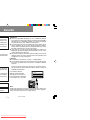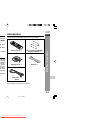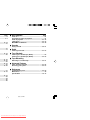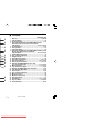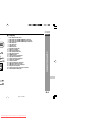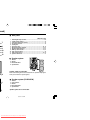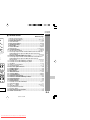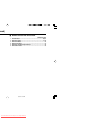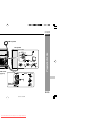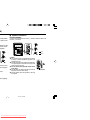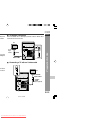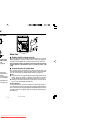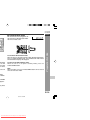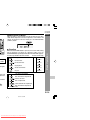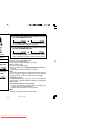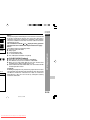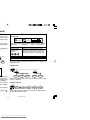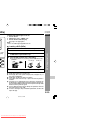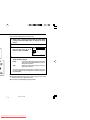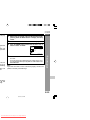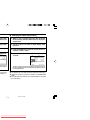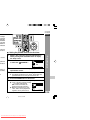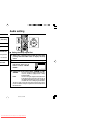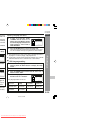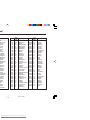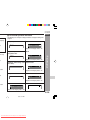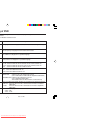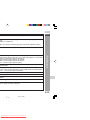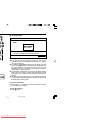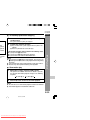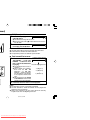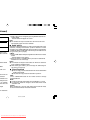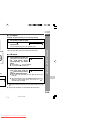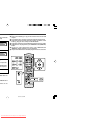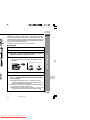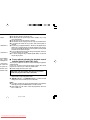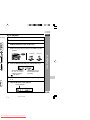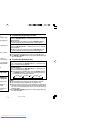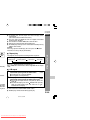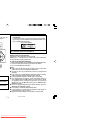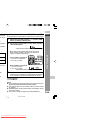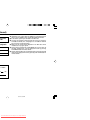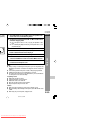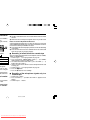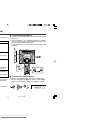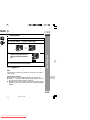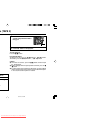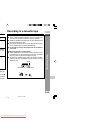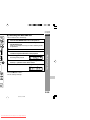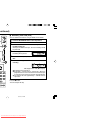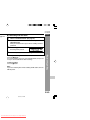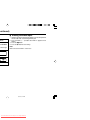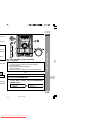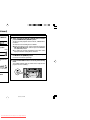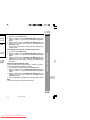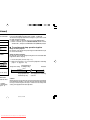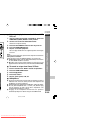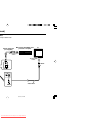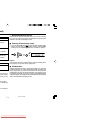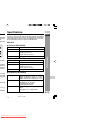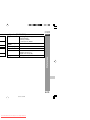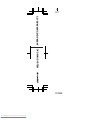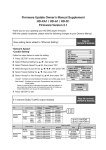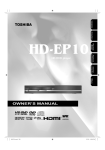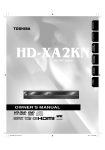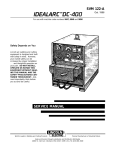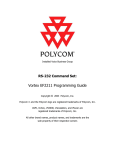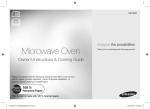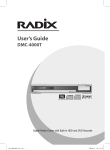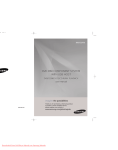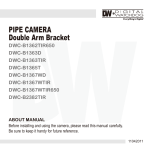Download Sharp CD-DV850W Specifications
Transcript
CD-DV650W DVD MINI SYSTEM CD-DV650 MIC LEVEL 2 MIC 1 MIN MAX CD-DV850W DVD MINI SYSTEM CD-DV850 MIC LEVEL 2 MIC 1 MIN MAX 72 72 72 SHARP CORPORATION 4/2/07, 6:38 PM Downloaded From Disc-Player.com Sharp Manuals ENGLISH transmission, hether or not prohibited by chnology that the contents he contents of rotection code WARNINGS: I When the ON/STAND-BY button is set at STAND-BY position, mains voltage is still present inside the unit. When the ON/STANDBY button is set at STAND-BY position, the unit may be brought into operation by the timer mode or remote control. I This unit contains no user serviceable parts. Never remove covers unless qualified to do so. This unit contains dangerous voltages, always remove mains plug from the wall socket before any service operation and when not in use for a long period. I To prevent fire or shock hazard, do not expose this appliance to dripping or splashing. No objects filled with liquids, such as vases, shall be placed on the apparatus. I Do not turn the volume on to full at switch on and listen to music at moderate levels. Excessive sound pressure from earphones and headphones can cause hearing loss. CAUTION: I This product is classified as a CLASS 1 LASER product. I Use of controls, adjustments or performance of procedures other than those specified herein may result in hazardous radiation exposure. nology that is nts and other rporation and be authorised me and other uthorised by As the laser beam used in this DVD player is harmful to the eyes, do not attempt to disassemble the cabinet. Refer servicing to qualified personnel only. Laser Diode Properties Material: AIGaAs/InGaAIP Wavelength: 790 nm/650 nm Emission Duration: continuous Laser Output: max. 0.69 mW CAUTION: VISIBLE AND INVISIBLE LASER RADIATION WHEN OPEN. DO NOT STARE INTO BEAM OR VIEW DIRECTLY WITH OPTICAL INSTRUMENTS. WARNUNG: SICHTBARE UND UNSICHTBARE LASERSTRAHLUNG WENN GERÄT GEÖFFNET. NICHT IN DIE STRAHLUNG SCHAUEN ODER DIREKT MIT OPTISCHEN HILFSMITTELN BETRACHTEN. ATTENTION: RAYONS LASER VISIBLE ET INVISIBLE EN CAS D'OUVERTURE. NE PAS REGARDER LE FAISCEAU DIRECTEMENT OU AVEC DES INSTRUMENTS OPTIQUES. gital Theater s. “Dolby” and oratories. Note: Audio-visual material may consist of copyrighted works which must not be recorded without the authority of the owner of the copyright. Please refer to the relevant laws in your country. 3/21/07, 2:38 PM Downloaded From Disc-Player.com Sharp Manuals CD-DV650W CD-DV850W Accessories ase read r SHARP ENGLISH Please confirm that the following accessories are included. 0W (Main he model y any right enerating istribution a Internet, g content ations and act discs, mory cards uired. For Remote control × 1 “AA” size battery (UM/SUM-3, R6, HP-7 or similar) × 2 AM loop aerial × 1 FM aerial × 1 Important Instruction 0W (Main raunhofer Video cable × 1 (Yellow) Note: Only the above accessories are included. E-2 3/7/07, 7:18 PM Downloaded From Disc-Player.com Sharp Manuals Page ..................... 4 ............... 5 - 9 ........... 10 - 14 ................... 15 H Disc Playback Page Video CD ................................................................................ 41 Preparation for video CD playback ..................................... 41 Video CD playback ....................................................... 42 - 43 CD playback .................................................................. 44 - 47 MP3/WMA and JPEG disc ............................................ 48 - 49 H Karaoke Playing karaoke ............................................................ 50 - 51 ................... 16 ................... 17 H Radio Listening to the radio ................................................... 52 - 53 ........... 18 - 19 ................... 20 H Tape Playback ........... 21 - 23 ........... 24 - 25 ................... 25 ........... 26 - 27 ................... 28 ........... 29 - 30 H Tape Recording ................... 31 ........... 32 - 33 Listening to a cassette tape (TAPE 1) ................................. 54 Listening to a cassette tape (TAPE 2) ......................... 55 - 56 Recording to a cassette tape ....................................... 56 - 61 H Advanced Features Timer and sleep operation ........................................... 62 - 65 Enhancing your system ............................................... 66 - 67 H References Troubleshooting chart .................................................. 68 - 69 Maintenance .......................................................................... 70 Specifications ............................................................... 70 - 72 ........... 34 - 37 ................... 38 ................... 39 ................... 40 ................... 40 3/8/07, 6:34 PM Downloaded From Disc-Player.com Sharp Manuals CD-DV650W CD-DV850W ventilated ee space Warning: The voltage used must be the same as that specified on this unit. Using this product with a higher voltage other than that which is specified is dangerous and may result in a fire or other type of accident causing damage. SHARP will not be held responsible for any damage resulting from use of this unit with a voltage other than that which is specified. ENGLISH 10 cm (4") etic fields, ent (home oise. gher than AC power ck in, and . t from the res. all always n electric P service ventilation , curtains, The sound level at a given volume setting depends on speaker efficiency, location and various other factors. It is advisable to avoid exposure to high volume levels. Do not turn the volume on to full at switch on and listen to music at moderate levels. Excessive sound pressure from earphones and headphones can cause hearing loss. H Care of DVD/Video CD/CD discs DVD/Video CD/CD discs are fairly resistant to damage, however mistracking can occur due to an accumulation of dirt on the disc surface. Follow the guidelines below for maximum enjoyment from your DVD/Video CD/CD collection and player. I Do not write on either side of the disc, particularly the non-label side from which signals are read. Do not mark this surface. I Keep your discs away from direct sunlight, heat, and excessive moisture. I Always hold the DVD/Video CD/CDs by the edges. Fingerprints, dirt, or water on the DVD/Video CD/CDs can cause noise or mistracking. If a DVD/Video CD/CD is dirty or does not play properly, clean it with a soft, dry cloth, wiping straight out from the centre, along the radius. NO General Information H Volume control YES CORRECT be placed of battery e climate. C - 35°C E-4 3/8/07, 6:34 PM Downloaded From Disc-Player.com Sharp Manuals H Front panel Reference page 13 14 15 16 17 18 19 20 21 22 23 24 25 28 29 1. 2. 3. 4. 5. 6. 7. 8. 9. 10. 11. 12. 13. 14. 15. 16. 17. 18. 19. 20. 21. 22. 23. 24. 25. 26. 27. 28. 29. Disc Trays ................................................................................ 20, 42, 44 Timer Set Indicator ............................................................................. 63 On/Stand-by Button ...................................................................... 15, 16 DVD Chapter Skip/DVD/Video CD/CD/MP3/WMA Track Up or Fast Forward, Tape 2 Fast Forward, Tuner Preset Up, Time Up Button ........................................................... 17, 33, 44, 53, 55 Clock/Timer Button ....................................................................... 17, 62 Tuning Up Button ................................................................................ 52 Tuning Down Button ........................................................................... 52 DVD Chapter Skip/DVD/Video CD/CD/MP3/WMA Track Down or Fast Reverse, Tape 2 Rewind, Tuner Preset Down, Time Down Button ...................................................... 17, 33, 44, 53, 55 Equaliser Mode Select Button ........................................................... 16 Tape 1 Cassette Compartment .......................................................... 54 Headphone Socket ............................................................................. 66 Game/Video Input Sockets ................................................................ 66 Disc Number Select Buttons ................................................. 20, 31, 42 Disc Direct Play Button .................................................... 20, 31, 57, 58 Disc Tray Open/Close Button ................................................ 20, 31, 42 DVD/Video CD/CD/MP3/WMA Play, Tape 1 Play, Tape 2 Forward Play Button ............................................ 31, 44, 54, 55 Memory/Set Button ........................................................... 17, 47, 53, 62 Tape 2 Record Pause Button ....................................................... 57, 58 DVD/Video CD/CD/MP3/WMA or Tape Stop Button ................... 31, 55 Extra Bass/Demo Mode Button ................................................... 14, 16 Volume Control ............................................................................. 16, 62 Tape 2 Cassette Compartment .......................................................... 55 Microphone Socket 1 .......................................................................... 50 Microphone Socket 2 .......................................................................... 50 Microphone Level Control ................................................................. 50 Tuner (Band) Button ........................................................................... 52 DVD/CD Button ................................................................. 20, 31, 44, 58 V2) Button .................................................................. 50, 54, 55 Tape (1V Game/Video Button ...................................................................... 50, 66 3/30/07, 2:18 PM Downloaded From Disc-Player.com Sharp Manuals CD-DV650W CD-DV850W 1. 2. 3. 4. 5. 6. 7. 8. 9. 10. 11. 12. 13. 14. 15. 16. 17. 18. 19. 20. 21. 22. 23. 24. 25. Disc Number Indicators DVD/Video CD/CD/MP3/WMA Play Indicator DVD/Video CD/CD/MP3/WMA Pause Indicator DVD/Video CD/CD/MP3/WMA Repeat Indicator DVD Indicator VCD Indicator CD Indicator MP3 Indicator Extra Bass Indicator Memory Indicator DVD Angle Indicator DVD Chapter Indicator DVD Title Indicator WMA Indicator Virtual Surround Indicator Tape Record Indicator Timer Recording Indicator Timer Play Indicator Sleep Indicator Tape Forward Play Indicator FM Stereo Mode Indicator FM Stereo Receiving Indicator Daily Timer Indicator Tuner Receiving Frequency Indicators Karaoke Mode Indicator General Information ENGLISH H Display E-6 3/8/07, 6:34 PM Downloaded From Disc-Player.com Sharp Manuals nued) H Rear panel Reference page 7 8 9 10 11 12 1. 2. 3. 4. 5. 6. 7. 8. 9. 10. 11. 12. Audio Digital Output Socket .............................................................. 67 S-Video Output Socket ....................................................................... 12 Component Video Out Sockets ......................................................... 13 AC Voltage Selector ............................................................................ 13 Cooling Fan AC Power Lead ............................................................................. 10, 13 FM 75 Ohms Aerial Terminal ........................................................ 10, 11 FM Aerial Earth Terminal .............................................................. 10, 11 AM Loop Aerial Socket ................................................................. 10, 11 Span Selector Switch ......................................................................... 14 Video Output Socket .................................................................... 12, 67 Speakers Terminals ............................................................................ 11 H Speaker system 1. 2. 3. 4. 4 Tweeter Woofer Bass Reflex Duct Speaker Wire Speaker grilles are removable: Make sure nothing comes into contact with the speaker diaphragms when you remove the speaker grilles. H Speaker system (CD-DV850W) 4 5 1. 2. 3. 4. 5. Tweeter Super Tweeter Woofer Bass Reflex Duct Speaker Wire Speaker grilles are not removable 3/30/07, 2:19 PM Downloaded From Disc-Player.com Sharp Manuals ed) CD-DV650W CD-DV850W ENGLISH H Remote control 19 20 21 22 23 13. 14. 30 31 4 35 GAME /VIDEO 38 39 d on the 15. 16. 17. 18. 19. 20. 21. 22. 23. 24. 25. 26. 27. 28. 29. 30. 31. 32. 33. 34. 35. 36. 37. 38. 39. Remote Control Transmitter ................................................................. 15 Disc Number Select Buttons ..................................................... 20, 31, 42 DVD Top Menu Button ........................................................................ 40 Clock/Timer Button ......................................................................... 17, 62 Direct Search Buttons .................................................................. 47, 48 Clear/Display Button ........................................................................... 39 Enter Button .................................................................................. 21, 24 Cursor Left Button ........................................................................ 24, 47 Memory Button ................................................................... 17, 47, 53, 62 Cursor Down Button ..................................................................... 24, 26 Tape Record Pause Button ...................................................... 57, 58, 59 DVD Chapter Skip/DVD/Video CD/MP3/ WMA Fast Reverse/Video CD/ CD/MP3/WMA track up/Tape Fast Wind and Tuner Preset Down, Time Down Button .................................................................... 33, 44, 46 DVD/Video CD/CD/MP3/WMA Pause Button ..................................... 33 DVD Chapter Skip/DVD/Video CD/MP3/WMA Fast Forward/Video CD/ CD/MP3/WMA track up/Tape Fast Wind and Tuner Preset Up, Time Up Button ......................................................................... 33, 44, 46 DVD/Video CD/CD/MP3/WMA/Tape Stop Button ........................... 31, 47 DVD/Video CD/CD/MP3/WMA/Tape Play Button ........................... 31, 47 Shift Button ..................................................................................... 21, 46 Volume Up or Down Buttons ................................................................ 16 On/Stand-by Button ........................................................................ 15, 16 Echo Level Up/Down Buttons ........................................................... 50 DVD Direct Button .............................................................................. 34 DVD Menu Button ............................................................................... 40 Return Button ................................................................................ 21, 34 CD Random Button ............................................................................. 46 Cursor Up Button .......................................................................... 24, 47 Cursor Right Button ..................................................................... 24, 47 DVD/Video CD Slow Button ............................................................... 33 DVD/Video CD/CD/MP3/WMA Repeat Button ................................... 46 DVD Subtitle Button ........................................................................... 40 DVD Angle Button ............................................................................... 34 DVD Zoom Button ............................................................................... 37 DVD/Video CD/CD/MP3/WMA Button ............................................ 20, 31 Tuner (Band) Button ............................................................................. 52 Tape (1 V 2) Button ................................................................. 50, 54, 55 Game/Video Button ........................................................................ 50, 66 Equaliser Mode Select Button .............................................................. 16 Extra Bass Button ................................................................................. 16 DVD 3-D Virtual Surround Button ..................................................... 35 DVD On Screen Button ....................................................................... 28 3/30/07, 2:20 PM Downloaded From Disc-Player.com Sharp Manuals General Information Reference page 1. 2. 3. 4. 5. 6. 7. 8. 9. 10. 11. 12. E-8 nued) H Remote control with shift button Reference page 1. 2. 3. 4. 5. 6. Karaoke Button ............................................................................. 50, 51 DVD Setup Button ......................................................................... 21, 24 DVD Sound Button ............................................................................. 35 DVD Picture Button ............................................................................ 37 DVD/Video CD/CD A-B Repeat Button .............................................. 38 DVD Gamma Button ........................................................................... 36 3/30/07, 2:20 PM Downloaded From Disc-Player.com Sharp Manuals CD-DV650W CD-DV850W ENGLISH AM loop aerial Preparation for Use Left speaker wall socket page 13) Black Red 6 E-10 3/21/07, 2:49 PM Downloaded From Disc-Player.com Sharp Manuals d) H Speaker connection al and position t signal can be FRONT SPEAKERS: Connect the black wire to the minus (-) terminal, and the red wire to the plus (+) terminal. Position the AM erial on a shelf, supplied). Red 6 ad may cause etter reception. wall > Caution: I Use speakers with an impedance of 6 ohms or more, as lower impedance speakers can damage the unit. I Do not mistake the right and the left channels. The right speaker is the one on the right side when you face the unit. I Do not let the bare speaker wires touch each other. I Do not allow any objects to fall into or to be placed in the bass reflex ducts. I Do not stand or sit on the speakers. You may be injured. (not supplied) 3/21/07, 2:49 PM Downloaded From Disc-Player.com Sharp Manuals Black 6 Incorrect CD-DV650W CD-DV850W ENGLISH H TV/monitor connection For best m below. If the TV/monitor has a video input, connect it to the VIDEO OUT socket on the rear of the unit. To video input socket Yellow hem near ending on Yellow Video cable H Connecting a TV with an S-video cable S-VIDEO OUT ose to the TV screen. TV Preparation for Use TV To S-video input socket S-video cable (not supplied) E-12 3/21/07, 2:49 PM Downloaded From Disc-Player.com Sharp Manuals d) deo cable TV RED Main Unit H Setting the AC voltage selector Component video cable (not supplied) Check the setting of the AC voltage selector located on the rear panel before plugging the unit into a wall socket. If necessary, adjust the selector to correspond to the AC power voltage used in your area. Turn the selector with a screwdriver until the appropriate voltage number appears in the window (110 V, 127 V, 220 V or 230 V - 240 V AC). H Connecting the AC power lead cted socket. and this unit. If torted. nt video inputs with its matching esigned for the he images may After checking all the connections have been made correctly, plug the AC power lead of this unit into the wall socket. If you plug the unit first, the unit will enter the demonstration mode (see page 14). Notes: I The unit will start the tape initialisation when plugged in to the AC socket. During this process, initialising sound will be heard and the unit cannot be turned on. Wait until the process is finished. I Unplug the AC power lead from the wall socket if the unit will not be in use for a prolonged period of time. AC Plug Adaptor In areas (or countries) where a wall socket as shown in illustration 2 is used, connect the unit using the AC plug adaptor supplied with the unit, as illustrated. The AC plug adaptor is not included in areas where the wall socket and AC power plug can be directly connected (see illustration 1). 3/21/07, 2:49 PM Downloaded From Disc-Player.com Sharp Manuals CD-DV650W CD-DV850W ENGLISH H Demonstration mode The first time the unit is plugged in, the unit will enter the demonstration mode. You will see words scroll. X-BASS /DEMO To cancel the demonstration mode: When the unit is in the power stand-by mode (demonstration mode), press the X-BASS/DEMO button. The demonstration mode will be cancelled and the display will disappear. lished that a 50 kHz nd 10 kHz Hz zones To return to the demonstration mode: When the unit is in the power stand-by mode, press the X-BASS/DEMO button. n the rear Note: When the power is on, the X-BASS/DEMO button can be used to select the extra bass mode. Preparation for Use X-BASS /DEMO mode. s follows. SS/DEMO appears. ing clock, E-14 3/21/07, 2:49 PM Downloaded From Disc-Player.com Sharp Manuals dicated in the em towards the Notes concerning use: I Replace the batteries if the operating distance is reduced or if the operation becomes erratic. Purchase 2 “AA” size batteries (UM/ SUM-3, R6, HP-7 or similar). I Periodically clean the transmitter on the remote control and the sensor on the unit with a soft cloth. I Exposing the sensor on the unit to strong light may interfere with operation. Change the lighting or the direction of the unit. I Keep the remote control away from moisture, heat, shock and vibrations. H Test of the remote control me time. or long periods attery leakage. Check the remote control after checking all the connections have been made correctly. (See pages 10 - 14). Point the remote control directly at the remote sensor on the unit. The remote control can be used within the range shown below: Press the ON/STAND-BY button. Does the power turn on? Now, you can enjoy music. Remote sensor m battery, etc.). to malfunction. not be exposed e. e out. DVD MINI SYSTEM CD-DV650 0.2 m - 6 m (8" - 20') 1 MIC 2 MIC LEVEL MIN 3/21/07, 2:49 PM Downloaded From Disc-Player.com Sharp Manuals MAX CD-DV650W CD-DV850W ENGLISH H Bass Control (X-BASS) When the power is first turned on, the unit will enter the extra bass mode which emphasises the bass frequencies, and “X-BASS” will appear. To cancel the extra bass mode, press the X-BASS/DEMO (X-BASS) button. When the EQUALIZER button is pressed, the current mode setting will be displayed. To change to a different mode, press the EQUALIZER button repeatedly until the desired sound mode appears. For Tuner, Tape and other than DVD/VCD disc No equalisation. by mode. he volume. UM FLAT For rock music. MODE-1 For classical music. MODE-2 For pop music. MODE-3 Vocals are enhanced. MODE-4 or higher, olume will decrease. For DVD/VCD disc only For jazz. For Game/Video Mode The sound is not modified. MODE-5 Basic Operation H Equaliser Bass and treble are emphasised. Treble is cut a little. Bass is emphasised. Vocals and treble are emphasised. Bass and treble are emphasised more. E-16 3/21/07, 2:50 PM Downloaded From Disc-Player.com Sharp Manuals 5 Press the 5 3 or 2 4 button to adjust the hour and then press the MEMORY/SET button. Press the 5 3 or 2 4 button once to advance the time by 1 hour. Hold it down to advance continuously. 6 display. wer on. 4 button to /SET button. 4-hour or 12T button. Press the 5 3 or 2 4 button to adjust the minutes and then press the MEMORY/SET button. Press the 5 3 or 2 4 button once to advance the time by 1 minute. Hold it down to change the time in 5-minutes intervals. To confirm the time display: [When the unit is in the stand-by mode] Press the CLOCK/TIMER button. The time display will appear for about 10 seconds. [When the power is on] Press the CLOCK/TIMER button. Within 10 seconds, press the 5 3 or 2 4 button to display the time. The time display will appear for about 10 seconds. Note: The “CLOCK” will appear or time will flash to confirm the time display when the AC power supply is restored after a power failure or unplugging the unit. If incorrect, readjust the clock as follows. To readjust the clock: Perform “Setting the clock” from step 1. If the “CLOCK” does not appear in step 3, step 4 (for selecting the 24-hour or 12-hour display) will be skipped. To change the 24-hour or 12-hour display: 1 Clear all the programmed contents. [Refer to “Clearing all the memory (reset)” on page 69 for details.] 2 Perform “Setting the clock” from step 1 onwards. Note: The clock can also be set with the remote control. 3/21/07, 2:50 PM Downloaded From Disc-Player.com Sharp Manuals CD-DV650W CD-DV850W R/CD-RW R/CD-RW disc ded in MP3/ A format file on 3 or 4 ber 3. areas ENGLISH Note 2: The specific playback functionality for some DVD discs is determined by the disc manufacturer. Because this system plays disc data in accordance with the disc manufacturer’s guidelines, some functions may not be available on some discs. Be sure to read the instructions provided with the disc. or displayed during operation The “Prohibited” indicator indicates that such manufacturer-imposed restrictions apply. Note 3: This product supports the following modes. I 2-channel (L/R) PCM audio I Dolby Digital I 2-channel MPEG audio I 5.1 channel MPEG audio I DTS audio (External decoder is required) H DVD-R/DVD-RW Playback I DVD-R disc that has been recorded in Video Mode. I DVD-RW disc that has been recorded in Video Mode. I Make sure the DVD-R/DVD-RW disc has been finalised after recording process before playback on this unit. I Further information about Video Mode, refer to DVD-R/DVD-RW recorder operation manual. Copyright: Recording and playback of any material may require consent. Please refer particularly the provisions of the Copyright Act 1956, the Dramatic and Musical Performers Protection Act 1958, the Performers Protection Acts 1963 and 1972 and to any subsequent statutory enactments and orders. DVD Explanation marks: c E-18 3/21/07, 3:01 PM Downloaded From Disc-Player.com Sharp Manuals nued) -RW Icons used on DVD discs o layer 3 format. sion “.mp3” may ded in the MP3 Sample Icons with the “.wma” rosoft Windows Number of recorded Type of subtitles Video Disc with multiple audio tracks recorded format camera angles nt Photographic g”. 1. English 2. Japanese 1. English 2. Japanese Display Region number (playable area number) 2 3 Description DVD discs are programmed with region numbers indicating countries in which they can be played. This system can play discs with region number on the back of the unit. 4 Title, chapter and track y2 DVDs are divided into “titles” and “chapters”. If the disc has more than one movie on it, each movie would be a separate “title”. “Chapters” are subdivisions of titles. File 2 Example: DVD Title 1 es only pictures Playing the disc normous sound g headphone. ard. Select other Title 2 Chapter 1 Chapter 2 Chapter 3 Chapter 1 Chapter 2 Audio CDs are divided into “tracks”. You can think of a “track” as one tune on an audio CD. Example: Audio CD fit to standard. may be different ays indicator . Track 1 Track 2 Track 3 Track 4 Track 5 Note: Numbers identify each title, chapter and track on a disc. Most discs have these numbers recorded on them. 3/21/07, 3:01 PM Downloaded From Disc-Player.com Sharp Manuals VDs) CD-DV650W CD-DV850W ENGLISH To watch DVD video images on the TV: 1 Turn on the TV. 2 Set the TV to “AV”, “VIDEO”, etc. 3 Turn on the unit and start play. See page 31 for playing disc. Note: There is no audio signal supplied to the TV. H Loading a DVD (DVDs) Press the ON/STAND-BY button to turn the power on. 4 Place the DVD on the disc tray 1, label side up. Press the DVD/CD button. Press the s 1 button and within 5 seconds, press the OPEN/ CLOSE button to open the disc tray 1. I Be sure to place 8 cm (3") DVD(s) in the middle of the disc positions. DVD MINI 12 cm (5") 8 cm (3") SYSTEM 650W CD-DV 5 Press the OPEN/CLOSE button to close the disc tray. DVD Explanation eo cable pplied) 1 2 3 Caution: I Do not place two discs in one disc tray. I Do not play discs with special shapes (heart, octagon, etc.). It may cause malfunctions. I Do not push the disc tray whilst it is moving. I If the power fails whilst the tray is open, wait until the power is restored. I If the disc tray is stopped with force, “ER-CD20” will appear on the display for 3 seconds and the unit will not function. If this occurs, press the ON/STAND-BY button to enter the power stand-by mode and then turn the power on again. I If TV or radio interference occurs during CD operation, move the unit away from the TV or radio. I If a disc is damaged, dirty or loaded upside down, the disc will skip or not play. E-20 3/21/07, 3:01 PM Downloaded From Disc-Player.com Sharp Manuals Used to specify the colour system in accordance with the TV connected when playing back an NTSC disc. 1 Whilst a disc is stopped, press the SET UP button whilst pressing down the SHIFT button to display the setup screen. 2 3 Use the cursor ▲ or ▼ button to select the “Display”. Press the ENTER button and then use the cursor ▲ or ▼ button to select “TV MODE”. Display TV TYPE: TV MODE: TV SCAN: VOUT: OFFSET: 4:3 LB PAL INTERLACE CVBS/Y/C S3S SELECT 4 SAVE & QUIT SET UP Use the cursor 2 or 3 button to select “NTSC” or “PAL”. About the NTSC settings: Select this setting when you have an NTSC NTSC: PAL: TV or an NTSC-compatible Multi-System TV connected to the unit. Select this setting when you have a PAL TV connected to the unit. To exit the setup screen and return to the startup screen, press the SET UP button whilst pressing down the SHIFT button or the RETURN button. Notes: I When you playback the PAL discs, either setting of “PAL” can be used on a PAL TV or a Multi-System TV. I This setting is disabled during play operation. 3/21/07, 3:02 PM Downloaded From Disc-Player.com Sharp Manuals CD-DV650W CD-DV850W ck display ENGLISH 1 Whilst a disc is stopped, press the SET UP button whilst pressing down the SHIFT button to display the setup screen. 2 3 Use the cursor 3 or 4 button to select the “Display”. ayed when c. e disc, you e you want Press the ENTER button and then use the cursor 3 or 4 button to select “TV TYPE”. Display TV TYPE: TV MODE: TV SCAN: VOUT: OFFSET: 4:3 LB PAL INTERLACE CVBS/Y/C S3S 4 e disc, the ge are cut al-looking pan scan box. SAVE & QUIT SET UP Use the cursor 2 or 3 button to select “4:3 LB”, “4:3 PS” or “16:9”. To exit the setup screen and return to the startup screen, press the SET UP button whilst pressing down the SHIFT button or the RETURN button. Note: If you select 16:9 whilst a 4:3 TV is connected, playing a 16:9 disc will produce a vertically stretched image. DVD Setting SELECT disc, black e top and mage. E-22 3/21/07, 3:02 PM Downloaded From Disc-Player.com Sharp Manuals H Changing the video output setting UP button display the 1 Whilst a disc is stopped, press the SET UP button whilst pressing down the SHIFT button to display the setup screen. splay setup 2 Use the cursor 3 or 4 button to select Display setup operation. cursor 3 or 3 Press the ENTER button and then use the cursor 3 or 4 button to select “VOUT”. NTERLACE” 4 Use the cursor 1 or 2 button to select “CVBS/Y/C” or “Pr/Y/Pb”. Display isplay 4:3 LB TV TYPE: PAL INTERLACE CVBS/Y/C PAL TV SCAN: INTERLACE VOUT: S3S SAVE & QUIT SET UP SELECT screen, press IFT button or resume play. CVBS/Y/C. 4:3 LB TV MODE: CVBS/Y/C OFFSET: SAVE & QUIT SET UP To exit the setup screen and return to the startup screen, press the SET UP button whilst pressing down the SHIFT button or the RETURN button. Notes: I The progressive scan mode cannot be changed in resume play. I CVBS/Y/C cannot be selected if TV SCAN is in PROGRESSIVE mode. I TV SCAN and VOUT must be set to suitable mode or it can affect the video quality. 3/21/07, 3:02 PM Downloaded From Disc-Player.com Sharp Manuals CD-DV650W CD-DV850W ENGLISH el settings e parental ed content controlled et you edit uitable for to disable ntrols the ck from a 1 Whilst a disc is stopped, press the SET UP button whilst pressing down the SHIFT button to display the setup screen. 2 Use the cursor 3 or 4 button to select the “ PARENTAL”. s that are ayed back Parental ENTER PASSWORD Enter a number in 4 digits then press "ENTER". cannot be SELECT cted by a password, SAVE & QUIT SET UP 3 Press the ENTER button to display the password specification screen. 4 Use the 0 - 9 buttons to enter a 4-digit password. DVD Setting H Setting the parental level for the first time I The default password is set as “0000”. Please enter this ck. password when the first time you receive this unit. 5 6 Press the ENTER button to select level. Use the cursor 1, 2 button to change the parental level. I Level 1: for most restrictive viewing Level 8: for adult viewing (The smaller the number, the greater the level of restriction.) I When the parental level is set to “OFF”, DVDs can be played back regardless of the parental level. Parental PARENTAL LEVEL CHANGE PASSWORD SELECT OFF SAVE & QUIT SET UP E-24 3/21/07, 3:02 PM Downloaded From Disc-Player.com Sharp Manuals Audio setting button whilst y the setup PARENTAL”. e password word that was rrent password H Setting the Dolby Digital Out 1 Whilst a disc is stopped, press the SET UP button whilst pressing down the SHIFT button to display the setup screen. 2 3 Use the cursor 3 or 4 button to select the “DIT/DA Output”. er the default ental level. Press the ENTER button and then use the cursor 3 or 4 button to select “DOLBY DIGITAL”. DIT/DA output DOLBY DIGITAL DIT 98kHz LPCM SELECT 4 STREAM On 98kHz SAVE & QUIT SET UP Use the cursor 2 or 3 button to select “STREAM” or “PCM”. Use this setting for a digital connection of a STREAM: receiver (amplifier) equipped with a Dolby Digital decoder. PCM: Use this setting for a digital connection to the PCM digital input socket of a DAT or MD, or for a digital connection to a receiver (amplifier) that does not have a Dolby Digital decoder. To exit the setup screen and return to the startup screen, press the SET UP button whilst pressing down the SHIFT button or the RETURN button. 3/21/07, 3:02 PM Downloaded From Disc-Player.com Sharp Manuals CD-DV650W CD-DV850W ENGLISH nufacturer nu through e function Selecting a language from others 1 es from 9 2 ENGLISH ENGLISH ENGLISH ENGLISH SAVE & QUIT SET UP Language OSD: AUDIO: SUBTITLE: DVD MENU: SELECT ENGLISH OTHERS:_ _ _ _ ENGLISH ENGLISH SAVE & QUIT SET UP Press the ENTER button to set the language code. To exit the setup screen and return to the startup screen, press the SET UP button whilst pressing down the SHIFT button. n whilst e setup Language In step 4 to the left, select “OTHERS” with the cursor 1 or 2 button, then press Numeric button to enter the language code (see next page). Example : Press 6570 to select Afrikaans. Notes: I You cannot open the setup screen whilst a playback operation is in progress. If a disc is playing, stop playback first. I If you make a mistake when entering the number, press CLEAR/ DISPLAY button to erase it and then enter a new number. H OSD language setting 4 button 1 Whilst a disc is stopped, press the SET UP button whilst pressing down the SHIFT button to display the setup screen. or 1 or 2 2 3 Use the cursor 3 or 4 button to select the “Language”. 4 Select the language you want to use with the cursor 2 or 3 button. Language ENGLISH ENGLISH ENGLISH ENGLISH SAVE & QUIT SET UP bove to ngs in en, press button. nformation ther disc). DVD Setting disc menu. does not Press the ENTER button and then use the cursor 3 or 4 button to select “OSD”. Language OSD: AUDIO: SUBTITLE: DVD MENU: ENGLISH ENGLISH ENGLISH ENGLISH Only language below can be set. ENGLISH NEDERLANDS ITALIANO GERMAN RUSSIAN SELECT SAVE & QUIT SET UP ESPAÑOL SVENSKA DEUTSCH FRANÇAIS E-26 3/21/07, 3:02 PM Downloaded From Disc-Player.com Sharp Manuals ued) nguage name ish cots gaelic alician uarani ujarati ausa ebrew indi roatian ungarian rmenian nterlingua ndonesian nterlingue nupiaq ndonesian) elandic alian Hebrew) apanese Yiddish) avanese eorgian azakh reenlandic ambodian annada orean ashmiri urdish irghiz atin ngala aotian thuanian ISO Code Code 7686 lv 7771 mg 7773 mi 7775 mk 7776 ml 7778 mn 7779 mo 7782 mr 7783 ms 7784 mt 7789 my 7865 na 7869 ne 7876 nl 7879 no 7967 oc 7977 om 7982 or 8065 pa 8076 pl 8083 ps 8084 pt 8185 qu 8277 rm 8278 rn 8279 ro 8285 ru 8287 rw 8365 sa 8368 sd 8371 sg 8372 sh 8373 si 8375 sk 8376 sl ISO Code Code Language name 8377 sm Samoan Latvian, Lettish 8378 sn Shona Malagasy 8379 so Somali Maori 8381 sq Albanian Macedonian 8382 sr Serbian Malayalam 8383 ss Siswat Mongolian 8384 st Sesotho Moldavian 8385 su Sundanese Marathi 8386 sv Swedish Malay 8387 sw Swahili Maltese 8465 ta Tamil Burmese 8469 te Telugu Nauruan 8471 tg Tajik Nepali 8472 th Thai Dutch 8473 ti Tigrinya Norwegian 8475 tk Turkmen Occitan 8476 tl Tagalog (Afan) Oromo 8478 tn Setswana Oriya 8479 to Tonga Panjabi 8482 tr Turkish Polish 8483 ts Tsonga Pashto, Pushto 8484 tt Tatar Portuguese 8487 tw Twi Quechua Ukrainian Rhaeto-Romance 8575 uk 8582 ur Urdu Kirundi 8590 uz Uzbek Romanian 8673 vi Vietnamese Russian 8679 vo Volapük Kinyarwanda 8779 wo Wolof Sanskrit 8872 xh Xhosa Sindhi 8973 yi Yiddish Sango 8979 yo Yoruba Serbo-Croatian 9072 zh Chinese Singhalese 9085 zu Zulu Slovak Slovenian Language name 3/8/07, 9:12 AM Downloaded From Disc-Player.com Sharp Manuals CD-DV650W CD-DV850W ENGLISH H DVD mode operation indicators The following are examples of display indicators that appear during DVD playback. . e display Play attempted without a disc DVD 1/5 NO D I S C se Pause 001/028 00:03:19/ 00:04:00 Appears when display mode is “on”. me may Slow 1 DVD UNKNOWN 001/028 00:03:19/ 00:04:00 Appears when display mode is “on”. me Loading (data being read from disc) Fast Forward DVD 1/5 NOW D L O A D I N G .A. . 1 001/028 icator 00:03:19/ 00:04:00 DVD Setting Play attempted with a noncompatible disc Appears when display mode is “on”. Stop Fast Reverse me DVD 1 001/028 00:03:19/ 00:04:00 Appears when display mode is “on”. icator When resume function can be used Play DVD 001/028 00:03:19/ 00:04:00 1/5 8 / 30 01 : 23 : 40 RESUMEC Appears when display mode is “on”. E-28 3/8/07, 9:12 AM Downloaded From Disc-Player.com Sharp Manuals g of DVD whilst pressing down the SHIFT button to display the setup screen. g Menu. 3 or 4 button to select the item. Description A language for screen display can be set, such as for initial setting or messages. A language for audio can be set. You can specify a language for conversation and narration. A language for subtitle can be set. The subtitles are displayed in a specified language. A language for DVD menus can be set. Menu screens are displayed in a specified language. The screen mode should be set according to the connected TV type. 4:3 LB: Select this mode to view in letter box size on a normal screen TV. 4:3 PS: Select this mode to view in pan scan size on a normal screen TV. 16:9: Select this mode to view on a wide screen TV. Select the correct colour system (TV standard) PAL : Select this mode for the PAL TV. NTSC: Select this mode for the NTSC TV. Select a mode to optimise DVD or video CD images on a TV. INTERLACE: Select this for a non-progressive scan TV (use a video cable, S-video cable or component video cable) PROGRESSIVE: Select this for a progressive scan TV (use a component video cable) This function can be set when VOUT is set Pr/Y/Pb only. Select the video output mode should be set according to the connected TV type. CVBS/Y/C: Select this when the unit is connected to a TV with an S-video or video cable. Pr/Y/Pb: Select this when the unit is connected to a TV with a component video cable. The On Screen Display can be moved or shifted in 2 direction as below. X-axis: 0-80 Y-axis : 0-128 3/8/07, 9:12 AM Downloaded From Disc-Player.com Sharp Manuals CD-DV650W CD-DV850W ENGLISH Description A 3D sound can be set when playing a DVD recorded in Dolby Digital (multi channel) only. Adjust to a suitable level. Note: This function invalid when playing a Video CD/MP3/WMA/CD-DA disc. A Dynamic Range Control can be set when playing a DVD recorded in Dolby Digital (multi channel) only. For other disc (CD-DA, VCD & MP3/WMA), it is fixed at MAX. MAX:Dynamic Range Control set to maximum STD: Dynamic Range Control set to standard MIN: Dynamic Range Control set to minimum Off: Dynamic Range Control not setting The audio processing setting can be reset to a factory condition by pressing the ENTER button. Select a digital output signal format Stream: Select this when connecting the unit to a Dolby Digital/DTS surround amplifier. PCM: Select this to output in PCM format. DVD Setting Select a Virtual Surround System mode to get a virtual surround effects. You can output a digital signal when playing a DVD/VCD/CD-DA discs. The digital signal does not output. If LPCM 48K is selected, PCM sound signals recorded at 96KHz are converted to 48KHz. Set a 4 digit password to enter parental setting mode. Set or change a parental setting level. E-30 3/8/07, 9:12 AM Downloaded From Disc-Player.com Sharp Manuals H To play a disc 1 2 3 Press the ON/STAND-BY button to turn the power on. Press the DVD/CD button to display the startup screen shown. Load the disc(s) you want to play. See page 20 for information about loading discs. 4 Press the 0 button to start playback. Notes: I If the disc you are using supports auto start, it starts to play automatically (even if you do not press the 0 button), as soon as you close the disc tray. I The indicator “ UNKNOWN” appears on the display if the disc you are using is damaged, if you load the disc upside down, or if the region number of the disc you are using is one that is not supported by this unit. If the above indicator appears, reload the disc or replace it with another one. I A safety feature automatically sets the unit to the power stand-by mode if you set the volume level too high whilst playing certain types of discs. If this happens, lower the volume level and restart playback. I The unit also can directly power on at CD function by pressing DVD/CD button or direct playback (if last function is CD) by pressing 0 button during stand-by mode. To play the desired disc: Press one of the s 1 - s 5 buttons to select the desired disc and then press the DIRECT PLAY button. To stop disc playback: Press the H button. 3/21/07, 3:05 PM Downloaded From Disc-Player.com Sharp Manuals CD-DV650W CD-DV850W ENGLISH H To resume playback after stopping 1 X or ¡ The system stores the point you stopped. 2 pter. ng of the again to e remote he screen. scs. Whilst the disc is playing, press the H button at the point you want to stop. To restart play, press the 0 button. I Play resumes from a point slightly before the point it was stopped. I Press the 0 button to resume disc play. This resume operation does not work in the following cases: I If you press the H button twice. I If you press the H button during auto playback. I If you remove a disc and then load another one. Notes: I After you press the H button to stop playback, you can press the H button again and 0 button to start playback from the beginning of the disc. I This operation may not be performed with certain types of discs. I Resume may not be performed during menu playback. H Slow-motion play 1 DVD Playback and other Whilst a disc is playing, press the SLOW ? button. Two speeds are available. Each time the button is pressed, the speed of slow-motion playback changes in the following sequence: 1 (about 2 1/2) 2 (about 1/8) Press the 0 button to return to the normal playback. Notes: I On some discs, the slow-motion playback functions are disabled. I Slow-motion playback is disabled on audio CDs. E-32 3/21/07, 3:05 PM Downloaded From Disc-Player.com Sharp Manuals nued) H Still (Pause) and frame advance 1 Whilst a disc is playing, press the STILL 60 button. I This freezes the image on the screen. I Each press of the STILL 60 button advances the frame in the still mode. 2 To cancel still picture and return to normal play, press the 0 button. Notes: I You may not be able to use these functions with some discs. I Frame advance cannot be used with audio CDs. I This operation performs the audio CD pause function. H Fast forward/Fast reverse 1 Scanning speed selection Press and hold down the 4 1 1 PRESET X or ¡ ¢ PRESET W button for more than 1.5 seconds whilst a disc Fast scan image appears here is playing. I The disc begins fast scan at x 2 speed (1). I Three speeds are available. Each time the 4 1 PRESET X or ¡ ¢ PRESET W button is pressed, the speed of fast scan changes in the sequence shown on the right: I You can also press the 4/1 or ¡/¢ button on the remote control for the same operation. 2 1 (about X 2) ↓ 2 (about X 8) ↓ 3 (about X 32) Press the 0 button to return to normal playback. Notes: I On some discs, the fast scan function is disabled. I On DVD video discs, sound and subtitles are not played back during the fast scan playback. I With a DVD video disc, you can search within one title only. Playback starts from the beginning of the title. 3/21/07, 3:05 PM Downloaded From Disc-Player.com Sharp Manuals CD-DV650W CD-DV850W ENGLISH H Direct title skip Example: Selecting title 5 Press the DIRECT button to select TITLE SEARCH. 2 Use the 0 - 9 buttons to select the title number to which you want to skip. 3 Press the ENTER button. TITLE SEARCH ___ TITLE SEARCH 05 The image changes to the beginning of the specified title. Notes: I The number of titles you can enter depends on that of the titles recorded on a disc you play. I The direct title skip function is not performed with discs on which no titles are recorded. H Direct chapter skip Example: Selecting chapter 10 1 Press the DIRECT button twice to select CHAPTER SEARCH. 2 Use the 0 - 9 buttons to select the chapter number to which you want to skip. CHAPTER SEARCH___ Advanced DVD Features 1 CHAPTER SEARCH 010 3 Press the ENTER button. The image changes to the beginning of the specified chapter. Note: The number of chapters you can enter depends on that of the chapters recorded on the disc. E-34 3/21/07, 3:06 PM Downloaded From Disc-Player.com Sharp Manuals ntinued) __ : __ 30 : 00 STEP: 1) Angle setting can be changed by pressing ANGLE button on the remote control. - Function control will appear on screen. Note: I This function can only be used for discs on which scenes shot from multiple angles have been recorded. H Audio setting ded on a disc. discs on which unction control ubtitle or 3 or 4 lour when the selected. subtitles have icating that the s, the subtitles This does not played. A number of different methods are used to record audio onto a DVD video disc, including multi-channels (used for voiceovers in other languages), DTS, MPEG audio and Linear PCM. Your system provides a number of different audio modes from which you can choose to suit the type of disc you are playing. STEPS: 1) Press SOUND button whilst pressing down the SHIFT on the remote control. - Function control screen appear. 2) Each time SHIFT + SOUND button is pressed, the audio format recorded in the disc will change. Notes: I This function can only be used for discs on which the sound has been recorded in multiple formats. I With certain types of discs, you can change the audio using the disc menu (see page 29). H Virtual Surround I You can enjoy Virtual Surround with DVD which recorded with Dolby Digital Sound. I You also can enjoy Virtual surround with 2 speakers. STEP: 1) Press SURROUND button on the remote control to change surround ON/OFF. Notes: I Virtual Surround will also function when headphone is in used. I The Equaliser mode will change to FLAT mode when Virtual surround is ON. Caution: When recording on a cassette tape during virtual sound on mode, the virtual surround effects will also be recorded. VD video disc 3/21/07, 3:06 PM Downloaded From Disc-Player.com Sharp Manuals CD-DV650W CD-DV850W H Gamma setting ENGLISH Gamma is an image quality enhancement function that gives a richer image by brightening the darker and more obscure portions of the image without altering the brightness of the brighter portions, thereby making the entire image easier to see. Use the following procedure to change the setting between “ON” and “OFF”, and the level for the gamma setting. 1) Press the GAMMA button whilst pressing down the SHIFT button during playback. - The Function control screen appear. 2) Every time GAMMA button is pressed, the setting will change as G+1 → G+2 → G+3 → OFF. Advanced DVD Features STEPS: E-36 3/21/07, 3:06 PM Downloaded From Disc-Player.com Sharp Manuals ntinued) H To zoom an image mode to bright, Whilst a disc is playing, press the ZOOM button. ZOOM indicator z +1 e SHIFT button de will change ARD I Each press of the ZOOM button cycles through the zoom settings as follows: +1 → +2 → +3 → +4 → +5. Note that all of the above zoom factors are approximate only. I Whilst an image is zoomed, you can press the cursor 1, 2, 3 and 4 button to shift the view and display the part you want. I Whilst an image is zoomed, you can zoom out the image by pressing RETURN button. The image can zoom out until -5 for VCD/DVD and zoom out until -15 for JPEG. Press the 4 button. Press the 1 button. Press the ZOOM button. Press the 2 button. Press the 3 button. I When you press the CLEAR/DISPLAY button, the zoom operation is cancelled and the image returns to normal size. Notes: I An image may become distorted when zoomed. I Subtitles cannot be zoomed. 3/21/07, 3:06 PM Downloaded From Disc-Player.com Sharp Manuals CD-DV650W CD-DV850W ENGLISH H Title repeat Example: To repeat the title you are currently viewing Play the title you want to repeat. Press the button twice to repeat the title. To cancel repeat play, press the Title 2/5 8 / 30 button again. Note: You may not be able to use this function with some discs. H A-B repeat 1 When playback reaches the start point of the scene, press the button whilst pressing down the SHIFT button. A 2/5 8 / 30 I This displays “ A ” (repeat) indicator. I This registers the start point (A). 2 ing When playback reaches the end point of the scene, press the button whilst pressing down the SHIFT button again. A 2 BB5 8 / 30 Advanced DVD Features 1 2 I This starts A-B repeat from the start point (A) to the end point (B). I To cancel A-B repeat, press the A B button whilst pressing down the SHIFT button again. This clears the “ A B ” indicator from the display. Notes: I A-B repeat cannot be used with the multi-angle function (see page 35). I You may not be able to use this function with some discs. E-38 3/21/07, 3:06 PM Downloaded From Disc-Player.com Sharp Manuals ack in the order med) Notes: I Direct search button [1] to [0] can be used to select the title and chapter. I Disc without title or chapter registered cannot be programmed. I To continue programme into same title or chapter, use direct search button [1] to [0] to select and press ENTER button. I Programme cannot be executed during playback or in pause mode. I To discontinue the programme, press MEMORY/SET (MEMORY) button. I To play the same programme again, press MEMORY/SET (MEMORY) button and then press PLAY button. I Chapter from different title cannot be programme at the same time. apter R is pressed. 3 or 4 button ea and press dded after last MEMORY/SET whilst in the 3/21/07, 3:06 PM Downloaded From Disc-Player.com Sharp Manuals u e title you Setting parameters using the disc menu CD-DV650W CD-DV850W ENGLISH Some DVDs include a disc menu that you can use to select subtitle set, audio channel, and DTS or MPEG audio. You can also turn disc menu on and off. H To turn on subtitling (example) 1 Whilst the disc is stopped, press the MENU button to display the disc menu. 2 Use the cursor 3, 4, 1 or 2 button to select the subtitle item on the disc menu. 3 Press the ENTER button to display the subtitle language selection screen. en played 4 Use the cursor 3, 4, 1 or 2 button to select the desired subtitle language. utton to 5 title you selected menu”. g appears . The actual c you are Press the ENTER button to register your selection and display the subtitles in the language you have set. Repeat the above procedure to make other settings (audio channel, DTS, MPEG audio, etc.). Advanced DVD Features This function can be performed with only discs that have been played once, totally or partially. Notes: I The procedure shown here provides only general steps. The actual procedure for using the disc menu depends on the disc you are using. See the disc jacket for details. I The disc menu does not appear immediately after you load a disc. It appears only if the disc has been played once, totally or partially. I During playback, you can also press the SUB TITLE button on the remote control for the same operation in steps 1 - 3. ad a disc. r partially. E-40 3/21/07, 3:06 PM Downloaded From Disc-Player.com Sharp Manuals Preparation for video CD playback of MDs and the playback of up watch from the H Selecting the video output format Video CD is recorded in PAL or NTSC format. Select the video output format (NTSC or PAL) according to your TV or VCR. Refer page 21 (TV output setting). ets. m (5") e al . 74 min) on 2.0). (P.B.C. ding on the disc. ures can be perations as shown above P.B.C. CDs ayed on the interactive other software (menu play ay high reso res. played. 3/21/07, 3:07 PM Downloaded From Disc-Player.com Sharp Manuals CD-DV650W CD-DV850W ENGLISH Playback control: Video CDs that support “Playback control” can display still pictures. This function can be used with video CD software (video CDs with playback control) that have a playback method recorded on them. You can select items you want to watch from the menu displayed on the TV screen, or you can show still pictures. Turn on the TV and set the input selector to “VCR”. H Playback 1 2 3 Press the ON/STAND-BY button to turn the power on. 4 Place discs on the disc tray, label side up. Press the s 1 button and within 5 seconds, press the OPEN/CLOSE button to open the disc tray 1. I Be sure to place 8 cm (3") discs in the middle of the disc positions. 12 cm (5") 5 6 8 cm (3") Disc Playback Press the DVD/CD button. Press the OPEN/CLOSE button to close the disc tray. To select the disc you want to listen to first, press one of the s 1 - s 5 buttons and within 5 seconds, press 0 button to start playback. I Playback will begin from track 1 on the disc you have selected to play. After that disc finishes playing, the next disc will automatically start playback. I When the last track on the fifth disc has finished playing, the CD player will automatically stop. I When there is no disc in one of the disc 1 - 5 trays, that tray will be skipped and the next disc will begin to play. E-42 3/21/07, 3:07 PM Downloaded From Disc-Player.com Sharp Manuals ) . 0 button. sc and within 5 s and within 5 back according “next”, “return” pending on the n “auto pause” the screen will use signal” has ed back, there another video Caution: I Do not place two discs in one disc tray. I Do not play discs of special shapes (heart, octagon, etc.). It may cause malfunctions. I Do not push the disc tray whilst it is moving. I Do not move the disc tray by hand. This may cause malfunctions. I If the power fails whilst the tray is open, wait until the power is restored. I If the disc tray is stopped with force, “ER-CD20” will appear on the display for 3 seconds and the unit will not function. If this occurs, press the ON/STAND-BY button to enter the power stand-by mode and then turn the power on again. I If TV or radio interference occurs during CD operation, move the unit away from the TV or radio. I If a disc is damaged, dirty, or loaded upside down, the disc will skip or not play back. H To play without activating the playback control function (Video CD with P.B.C. only) You can play a video CD with P.B.C. without activating the playback control function. In this case, the menu screen will not appear, and the disc will be played in the same way as a video CD without P.B.C. I Default setting for VCD is P.B.C. OFF. After finish VCD TOC reading, when play key is pressed it will start play the VCD in P.B.C. OFF mode. I To turn to P.B.C. ON mode, press TOP MENU button in remote control whilst in stop or playback mode. I “5 3 PRESET X” and “2 4 PRESET W” button is invalid during STOP whilst VCD disc in P.B.C ON mode. Notes: I The P.B.C. function also can be cancelled whilst in the playback mode by pressing TOP MENU button in remote control. I Some video CDs with P.B.C. cannot be played back when the P.B.C. mode is off. 3/21/07, 3:07 PM Downloaded From Disc-Player.com Sharp Manuals CD-DV650W CD-DV850W but cannot due to the ENGLISH H CD playback 1 2 3 Press the ON/STAND-BY button to turn the power on. 4 Place the CD on the disc tray 1, label side up. Press the DVD/CD button. Press the s 1 button and within 5 seconds, press the OPEN/CLOSE button to open the disc tray 1. I Be sure to place 8 cm (3") discs in the middle of the disc positions. 5 8 cm (3") Press the OPEN/CLOSE button to close the disc tray 1. Total number of tracks on the CD whose number is flashing “ Disc Playback 12 cm (5") Total playing time of the CD whose number is flashing ” will appear. 6 You can place discs on the trays 2 - 5 by following steps 3 - 5. 7 Press the 0 button to start playback. CD play indicator E-44 3/21/07, 3:07 PM Downloaded From Disc-Player.com Sharp Manuals ack (continued) After that disc ay. D player stops the empty tray sc and within 5 hin 5 seconds, it turns on. e unit turns on e unit turns on TAPE/TUNER/ k es1-s5 ss 0 button H To locate the beginning of a track To move to the beginning of the next track: Press the 2 4 PRESET W button for less than 1.5 seconds during playback. I You can skip to any track by pressing the 2 4 PRESET W button repeatedly until the desired track number appears. To restart the track being played: Press the 5 3 PRESET X button for less than 1.5 seconds during playback. I You can skip to any track by pressing the 5 3 PRESET X button repeatedly until the desired track number appears. Notes: I You can locate the beginning of a track on a single disc only. I The 5/3 or 2/4 button on the remote control allows you the same operation. H To locate the desired portion For fast forward: Press and hold down the 2 4 PRESET W button for more than 1.5 seconds during playback. For fast reverse: Press and hold down the 5 3 PRESET X button for more than 1.5 seconds during playback. I Three speeds are available. Each time the 5 3 PRESET X or 2 4 PRESET W button is pressed, the speed of fast scan changes in the following sequence: 1 (about 2) 2 (about 8) 3 (about 32) PRESET W s playback button on the sing the 0 - 9 ontrol. ected track is arted. Notes: I Normal playback will resume when the 0 button is pressed. I You can locate the desired portion on a single disc only. I When the end of the last track is reached during fast forward, CD will go to next CD and start playback. When the beginning of the first track is reached during fast reverse, the unit will enter the playback mode. I The 5/3 or 2/4 button on the remote control allows you the same operation. 3/21/07, 3:08 PM Downloaded From Disc-Player.com Sharp Manuals CD-DV650W CD-DV850W I In random play, the CD player will select and play tracks automatically. (You cannot select the order of the tracks.) I The DVD, MP3 and WMA disc will be skipped and random playback will be disabled. I This function is invalid for WMA, MP3 and DVD discs. I Repeat play cannot function during random play. I To random play all disc press ALL PLAY button instead of pressing DIRECT PLAY button. Caution: After using repeat or random play, be sure to press the ■ button. Otherwise, the disc(s) will play continuously. ENGLISH CD playback can be repeated according to below sequence. Press the button repeatedly on the remote control. All disc repeat omatically. Normal playback Track repeat Disc repeat To cancel repeat play: Press the button repeatedly to extinguish the “ ”. Note : WMA, MP3 and DVD discs will be skipped for All disc repeat mode. H A-B repeat 1 When play reaches the start point of sound, press the button whilst pressing down the SHIFT button. I This displays “A ” (repeat) indicator. I This registers the start point (A). main unit. 2 ng random operation. utton does ning of the Disc Playback H Repeat play When play reaches the end point of sound, press the button whilst pressing down the SHIFT button again. I This starts A-B repeat from the start point (A) to the end point (B). I To cancel A-B repeat, press the A B button whilst pressing down the SHIFT button again. This clears the “A B” indicator from the display. Notes: I This function also valid for WMA and MP3 discs. I Random play cannot function during repeat play. E-46 3/21/07, 3:08 PM Downloaded From Disc-Player.com Sharp Manuals 4 o 99, you can you like. Repeat steps 2 - 3 for other tracks. Up to 32 tracks can be programmed. If you make a mistake, the programmed tracks can be cleared by pressing the cursor 3 or 4 to go to unwanted number, then press CLEAR/DISPLAY button. Track select condition Select disc 5 Press the 0 button to start playback. Adding tracks to the programme: Programme setting has been previously stored. Follow steps 1 - 3 to add tracks. The new tracks will be stored after the last track of the original programme. To clear the programmed selections: 1. Whilst in the stop mode, press the MEMORY/SET (MEMORY) button. 2. Select the track to be erased, by pressing cursor 3 or 4. 3. Press the CLEAR/DISPLAY button. MORY/SET the desired esired track Notes: I If there is no disc to select the disc number or there is a DVD disc or MP3 disc, the disc selection will be prohibited. I Opening the disc tray automatically cancels the programmed sequence. I Even if you press the ON/STAND-BY button to enter the stand-by mode, the programmed selections will not be cleared. I During programme playback, random play is not possible. I Once programmed, the contents will be memorised. When the unit is stopped and then the 0 button is pressed, however, normal CD playback will be resumed. To play back the memorised programme, press the 0 button after press the MEMORY/SET (MEMORY) button. I To exit the programming procedure halfway through, press the MEMORY/SET (MEMORY) button. I This function is invalid for WMA and MP3 discs. I If STOP button is pressed whilst in programme input mode, all programmed tracks will be cleared. I Programme mode cannot be entered whilst in repeat mode. 3/21/07, 3:08 PM Downloaded From Disc-Player.com Sharp Manuals CD-DV650W CD-DV850W er to read 20 to 90 H Direct search of the track MP3/WMA and JPEG By using the direct search buttons, the desired tracks can be played. 1 Whilst in the stop mode, press the s 1 - s 5 button and 0 button to select the desired disc. 2 Use the direct search buttons on the remote control to select the desired file. d. may differ ENGLISH P3/WMA, Selected track number before press ENTER button r 3 or 4 A.For example, to choose 13 1 Press the “1” button once. 2 Press the “3” button. button. B.For example, to choose 30 1 Press the “3” button. 2 Press the “0” button. Selected file number after press ENTER button press the ton. ile. 3 Disc Playback I The direct search buttons allow you to select all file. When selecting number 10 or more, press directly the number in sequence order directly. Press the ENTER button to start playback. Playback of the selected track is started. When the end of last file is reached, the next disc will automatically be started. To stop playback: Press the ■ button. Notes: I The selected file can be started simply by pressing the direct search buttons followed by ENTER button during playback. I A file number higher than the number of files on the disc cannot be selected. I If ENTER button is not pressed after direct search buttons, the file will not be selected. I This system is unable to support any protected WMA files. 3/21/07, 3:08 PM Downloaded From Disc-Player.com Sharp Manuals E-48 tinued) revious file, older. playback d portion. Notes: I Sometimes, the system does not follow the arrangement of the song as per recorded on that specific MP3/WMA, JPEG disc. I It can detect up to 8 layers of folder in an MP3 disc. I This unit can playback a multi-session disc. If the first session is an Audio CD format, then, it will judge it as an Audio CD and will play the tracks of that format only. I Noise may be heard during playback of an MP3 disc which recorded at a very high speed. I During stop or playback of an MP3/WMA disc, the file name of currently selected track can be displayed in OSD by pressing TOP MENU button in remote control. I During stop of an MP3 disc, the file properties of currently selected track can be displayed in OSD by pressing SUB TITLE button in remote control. t as below: AT OFF 3/21/07, 3:08 PM Downloaded From Disc-Player.com Sharp Manuals CD-DV650W CD-DV850W cs, radio, eparately 1 Set the MIC LEVEL control to MIN to protect the speakers from shock noise and to avoid disturbing noises. 2 Connect the microphone(s) to the MIC 1 or MIC 2 socket or both sockets for enjoying duets. ENGLISH I Use a microphone with a 6.3 mm (1/4") plug, an impedance of 600 ohms. I Use a standard plug adaptor when using a microphone with a 3.5 mm (1/8") diameter plug. Press the ON/STAND-BY button to turn the power on. 5 6 Adjust the volume of the audio source using the VOLUME control. 7 Press the ECHO + or – button on the remote control to increase or decrease the microphone echo. Press the DVD/CD, TUNER (BAND), TAPE (1 V 2) or GAME/VIDEO button to select the audio source and play it. To control the volume of both microphones, turn the MIC LEVEL control towards MAX to increase and towards MIN to decrease. Notes: I When you sing too loud through the microphone, your voice may be distorted depending on the devices connected. If this happens, lower the microphone volume. I If an extremely sensitive microphone is used, howling may be generated. I Unidirectional microphone is more appropriate for vocal use. I The volume of both microphones is set simultaneously. It is recommended to use microphones of the same sensibility. Karaoke 2 3 4 If squealing occurs: I Reduce the microphone volume. I Change the direction of the microphone. I Reduce the volume of the main unit. I Move the microphone away from the speakers. I Keep microphones away from each other. Caution: I When not using the microphone, remove it from the MIC socket. I When connecting or disconnecting the microphone, set the MIC LEVEL control to MIN. I When using only one microphone, unplug the other. 3/21/07, 3:09 PM Downloaded From Disc-Player.com Sharp Manuals E-50 ANGUAGE g the STEREO, des. right channels ANCEL are played. ayed. played. will appear. ange the disc, on is changed Notes: I Use discs recorded in stereo. The function will not work with mono sources. I With some discs and tapes the original vocals may still be heard. Notes on sound multiplexed karaoke discs: Sound multiplexed karaoke discs are discs on which the main vocal and the BGM (Background music) have been recorded on one of the two channels and only the BGM on the other. I The function will not work properly with discs which do not belong to this group. I Discs on which vocal has been recorded on the left channel and music on the right may not play properly. H Recording of mixed sound to a cassette tape You can record mixed sound from the microphone and CD, TUNER, TAPE 1 or GAME/VIDEO. 1. Perform steps 1 - 3 in “Playing karaoke” on page 50. 2. Press the DVD/CD, TUNER (BAND), TAPE (1 V 2) or GAME/ VIDEO button to select the audio source. 3. To record mixed sound from TAPE 1, press the TAPE (1 V 2) button and select “TAPE 1”. 4. Load a cassette into the TAPE 2 cassette compartment with side A facing you. 5. Perform steps 5 - 7 in “Playing karaoke” on page 50. 6. Press the I6 button. 7. Press the 0 button to start recording. ocal and music ode as desired. H Recording of the microphone signals only to a to karaoke 1. Perform step 1 above. 2. Press the TAPE (1 V 2) button until “TAPE 2” appears on the display. 3. Perform steps 3 - 7 above. lly for karaoke n vocal. cassette tape ressing down “V -CANCEL” 3/21/07, 3:09 PM Downloaded From Disc-Player.com Sharp Manuals CD-DV650W CD-DV850W ENGLISH H Tuning 1 2 Press the ON/STAND-BY button to turn the power on. 3 Press the TUNING (X or W) button to tune in to the desired station. Press the TUNER (BAND) button repeatedly to select the desired frequency band (FM or AM). Manual tuning: Press the TUNING button as many times as required to tune in to the desired station. Notes: I When radio interference occurs, auto scan tuning may stop automatically at that point. I Auto scan tuning will skip weak signal stations. I To stop the auto tuning, press the TUNING button again. Radio Auto tuning: When the TUNING button is pressed for more than 0.5 seconds, scanning will start automatically and the tuner will stop at the first receivable broadcast station. To receive an FM stereo transmission: Press the TUNER (BAND) button to display the “ST” indicator. I “j” will appear when an FM broadcast is in stereo. FM stereo mode indicator s on. : The unit ns on and R/GAME). FM stereo receiving indicator I If the FM reception is weak, press the TUNER (BAND) button to extinguish the “ST” indicator. The reception changes to monaural, and the sound becomes clearer. E-52 3/21/07, 3:09 PM Downloaded From Disc-Player.com Sharp Manuals ed) H To scan the preset stations recall them at to enter the The stations saved in memory can be scanned automatically. (Preset memory scan) 1. Press the PRESET (X or W) button for more than 0.5 seconds. The preset number will flash and the programmed stations will be tuned in sequentially, for 5 seconds each. 2. Press the PRESET (X or W) button again when the desired station is located. W) button to g with preset DVD MINI SYSTEM CD-DV650 T (MEMORY) go out before rom step 2. to change a on previously H To erase entire preset memory for a few hours sconnected. 0.5 seconds to 1. Press the ON/STAND-BY button to enter the stand-by mode. 2. Whilst pressing down the I6 button and the X-BASS/DEMO button, press the TUNING W button until “TUNER CL” appears. X-BASS /DEMO 3/21/07, 3:09 PM Downloaded From Disc-Player.com Sharp Manuals (TAPE 1) CD-DV650W CD-DV850W ENGLISH Tape playback 1 2 3 Press the ON/STAND-BY button to turn the power on. 4 Load a cassette into the TAPE 1 cassette compartment with the side to be played facing towards you. Press the TAPE (1 V 2) button to select TAPE 1. TAPE 1 5 Press the 0 button to start playback. To stop playback: Press the H (H) button. Tape Playback Open the cassette door by pushing the area marked “7”. Note: You cannot fast forward or rewind the cassette in the TAPE 1 compartment. Auto power on function: When you press any of the following buttons, the unit turns on. I TAPE (1 V 2) button (main unit and remote control): The unit turns on and the “TAPE” function is activated. I 0 button (main unit and remote control): The unit turns on and playback of the last function starts (DVD/CD/TAPE/TUNER/ GAME). E-54 3/21/07, 3:10 PM Downloaded From Disc-Player.com Sharp Manuals e (TAPE 2) 4 Load a cassette into the TAPE 2 cassette compartment with side A facing you. TAPE 2 5 Press the 0 button to start playback. To stop playback: Press the H (H) button. Fast forward/rewind: To advance the tape, press the 2 4 PRESETW (2 / 4) button. To rewind it, press the 5 3 PRESET X (5 / 3) button. Caution: I To remove the cassette, press the H (H) button, and then open the compartment. I Before changing from one tape operation to another, press the H (H) button. I If a power failure occurs during tape operation, the tape head will remain engaged with the tape and the cassette door will not open. In this case, wait until the power is restored. wer on. . arked “7”. 3/21/07, 3:10 PM Downloaded From Disc-Player.com Sharp Manuals Recording to a cassette tape CD-DV650W CD-DV850W ENGLISH e stop layback, or fast playback Erase-prevention tab of cassette tapes: I When recording on a cassette tape, make sure that the eraseprevention tabs are not removed. Cassettes have removable tabs that prevent accidental recording or erasing. I To protect the recorded sound, remove the tab after recording. Cover the tab hole with adhesive tape to record on the tape without the tab. Side A Tab for side B Tab for side A Tape Recording on Before recording: I When recording important selections, make a preliminary test to ensure that the desired material is properly recorded. I SHARP is not liable for damage or loss of your recording arising from malfunction of this unit. I The volume and sound controls can be adjusted with no effect on the recorded signal (Variable Sound Monitor). I For recording, use only normal tapes. Do not use metal or CrO2 tapes. open the ess the H head will not open. E-56 3/28/07, 11:37 AM Downloaded From Disc-Player.com Sharp Manuals continued) H Recording from a DVD (DVDs) 1 2 Press the ON/STAND-BY button to turn the power on. Load a cassette into the TAPE 2 cassette compartment with the side A facing you. Wind past the leader of the tape, on which recording cannot be performed. 3 4 Press the DVD/CD button and load the desired disc. 5 Press the 0 button to start DVD playback. Press one of the s 1 - s 5 buttons to select the disc to be recorded. If the disc you are using supports auto start, it starts to play automatically (even if you do not press the 0 button), as soon as you close the disc tray. 6 Press the I6 button. Recording will be paused. 7 When DVD playback reaches the desired point, press the 0 button to start recording. To stop recording: Press the ■ button. I It will stop the tape only. Another press of the ■ button will stop DVD playback. I Even when the DVD playback is finished, the tape will not stop. To stop the tape, press the ■ button. 3/21/07, 3:11 PM Downloaded From Disc-Player.com Sharp Manuals CD-DV650W CD-DV850W H Recording from MP3/WMA disc ENGLISH You can record 5 CDs continuously. 1 2 Press the ON/STAND-BY button to turn the power on. Load a cassette into the TAPE 2 cassette compartment with the side A facing you. Wind past the leader of the tape, on which recording cannot be performed. 3 4 Press the DVD/CD button and load the desired disc. 5 Press the I6 button. Recording will be paused. 6 Select the desired track number by pressing the Direct Search (0 – 9) buttons on the remote control. 7 Press the 0 button to start recording. Tape Recording Press one of the s 1 - s 5 buttons to select the disc to be recorded and press PLAY button to start playback. To stop recording: Press the ■ button 2 times. The CD and tape will stop. E-58 3/21/07, 3:11 PM Downloaded From Disc-Player.com Sharp Manuals continued) H Recording from a CD (CDs) You can record the desired CD using the DIRECT PLAY button. 1 2 3 Press the ON/STAND-BY button to turn the power on. Press the DVD/CD button. Load a cassette into the TAPE 2 cassette compartment with the side A facing you. Wind past the leader of the tape, on which recording cannot be performed. 4 Press the I6 button. Recording will be paused. 5 Press one of the s 1 - s 5 buttons to select the desired disc. 6 Within 5 seconds, press the DIRECT PLAY button to start recording. Will disappear after short whilst display I Recording starts from side A. I Recording is started from the selected CD. When the playback of the last track is finished or the end of the tape is reached, the CD and the cassette will stop automatically. I CD playback will start approximately 7 seconds after the tape starts. To stop recording: Press the ■ button. The CD and tape will stop. 3/21/07, 3:11 PM Downloaded From Disc-Player.com Sharp Manuals CD-DV650W CD-DV850W page 59. g. H Recording from the radio 1 2 ENGLISH Tune in to the desired station. (See page 52.) Load a cassette into the TAPE 2 cassette compartment with side A facing you. Wind past the leader of the tape, on which recording cannot be performed. 3 Press the I6 button. Recording will be paused. Press the 0 button to start recording. To interrupt recording: Press the I6 button. To resume recording, press the same recording button you pressed in step 4. Other buttons do not allow resuming. To stop recording: Press the H button. Note: If you hear a whistling noise whilst recording an AM station, move the AM loop aerial. Tape Recording 4 H Erasing recorded tapes 1. Press the TAPE button. 2. Follow steps 2-5 in “Recording from the radio”. E-60 3/21/07, 3:11 PM Downloaded From Disc-Player.com Sharp Manuals continued) H wer on. E 1 cassette E 2 cassette same length Erasing recorded tapes 1. Load the tape to be erased into the TAPE 2 cassette compartment with the side to be erased facing towards you. 2. Press the TAPE (1 V 2) button until “TAPE 2” appears on the display. 3. Press the I6 button. 4. Press the 0 button to start erasing. Note: Make sure that the TAPE 1 is not in use. 3/21/07, 3:11 PM Downloaded From Disc-Player.com Sharp Manuals CD-DV650W CD-DV850W ENGLISH CD, tuner, he preset DVD MINI SYSTEM CD-DV650 LY amme on 1 MIC 2 MIC LEVEL MIN MAX orks at H Timer playback or timer recording Before setting timer: mme, and 1. Check that the clock is set to the correct time (refer to page 17). If it is not set, you cannot use the timer function. 2. For timer playback: Load a cassette or discs to be played. For timer recording: Load a cassette for recording in the cassette compartment. ] Stop , the once e between 1 2 3 Advanced Features works for Press the ON/STAND-BY button to turn the power on. Press the CLOCK/TIMER button. Within 10 seconds, press the 4 1 or ¡ ¢ button to select “ONCE” or “DAILY”, and press the MEMORY/SET (MEMORY) button. Set the unit to the correct time if “ONCE” or “DAILY” does not appear. Continued to the next page E-62 3/30/07, 2:22 PM Downloaded From Disc-Player.com Sharp Manuals ntinued) 4 button to he MEMORY/ 8 9 Set the time to finish as in steps 6 and 7 above. Switch input with the 5 3 or 2 4 button, and then press the MEMORY/SET (MEMORY) button. To select the timer playback source: DVD/CD, TUNER,TAPE 1 or TAPE 2. To select the timer recording source: TUNER. I When you select the tuner, select a station by pressing the 5 3 or 2 4 button, and then press the MEMORY/ SET (MEMORY) button. I If a station has not been programmed, “NO P.SET” will be displayed and timer setting will be cancelled. ct “PLAY” or Y) button. Red 10 Adjust the volume using the VOLUME control, and then press the MEMORY/SET (MEMORY) button. Do not turn the volume up too high. the hour and n. 11 Press the ON/STAND-BY button to enter the power stand-by mode. The “TIMER” indicator lights up and the unit is ready for timer playback or timer recording. g in the daily the minutes button. DVD MINI SYSTEM CD-DV650 3/21/07, 3:12 PM Downloaded From Disc-Player.com Sharp Manuals nued) radually ore your l enter y. It will ncel the her unit n step 9. matically, Checking the timer setting in the timer stand-by mode: 1. Press the CLOCK/TIMER button. 2. Within 10 seconds, press the 5 3 or 2 4 button to select “ONCE” or “DAILY”, and press the MEMORY/SET (MEMORY) button. 3. Within 10 seconds, press the 5 3 or 2 4 button to select “ONCE CAL” or “DAILY CAL”, and press the MEMORY/SET (MEMORY) button. The unit returns to the timer stand-by mode after displaying the settings in order. Cancelling the timer setting in the timer stand-by mode: 1. Press the CLOCK/TIMER button. 2. Within 10 seconds, press the 5 3 or 2 4 button to select “ONCE” or “DAILY”, and press the MEMORY/SET (MEMORY) button. 3. Within 10 seconds, press the 5 3 or 2 4 button to select “ONCE OFF” or “DAILY OFF”, and press the MEMORY/SET (MEMORY) button. Timer will be cancelled (the setting will not be cancelled). Reusing the memorised timer setting: The timer setting will be memorised once it is entered. To reuse the same setting, perform the following operations. 1. Turn the power on and press the CLOCK/TIMER button. 2. Within 10 seconds, press the 5 3 or 2 4 button to select “ONCE” or “DAILY”, and press the MEMORY/SET (MEMORY) button. 3. Within 10 seconds, press the 5 3 or 2 4 button to select “ONCE ON” or “DAILY ON”, and press the MEMORY/SET (MEMORY) button. 4. Press the ON/STAND-BY button to enter the power stand-by mode. ENGLISH Advanced Features ding will CD-DV650W CD-DV850W Note: The timer can also be set with the remote control. E-64 3/21/07, 3:12 PM Downloaded From Disc-Player.com Sharp Manuals ntinued) be turned off To cancel the sleep operation: Press the ON/STAND-BY button whilst “SLEEP” is indicated. To cancel the sleep operation without setting the system to the standby mode, proceed as follows. 1. Whilst “SLEEP” is indicated, press the CLOCK/TIMER button. 2. Within 10 seconds, press the 5 3 or 2 4 button to select “SLEEP OFF”, and press the MEMORY/SET (MEMORY) button. H To use timer and sleep operation together Sleep and timer playback: For example, you can fall asleep listening to the radio and wake up to CD in the next morning. he time. Sleep and timer recording: For example, you can fall asleep listening to the CD and record radio programmes whilst sleeping. 1. Set the sleep time (see left, steps 1 - 5). 2. Whilst the sleep timer is set, set the timer playback or recording (steps 2 - 10, pages 62 - 63). Sleep timer setting Timer playback or recording setting End time utomatically 1 minute - 3 hours Desired time ore the sleep Sleep operation will automatically stop MER button. button to select 0 seconds. s displayed by teps 4 - 5). Timer playback or recording start time Caution: When using the cassette deck, be sure the tape length is long enough to perform both functions. If you want to sleep and wake up listening to a tape, and the length of the tape is shorter than the sleep timer setting, timer playback will not be possible. 3/21/07, 3:12 PM Downloaded From Disc-Player.com Sharp Manuals CD-DV650W CD-DV850W mercially H Listening to playback sounds of Game, VCR, ENGLISH DVD, etc. 1. Connect a video game system, VCR, DVD, etc. to the front GAME INPUT (VIDEO, AUDIO L and R) sockets. 2. Connect a TV to the rear VIDEO OUT socket. Switch the TV input to auxiliary. Red You can enjoy sounds from the supplied speakers and images on the TV. Note: To prevent noise interference, place the unit away from the television. Auto power on function: When you press any of the following buttons, the unit turns on. I GAME/VIDEO button (main unit and remote control): The unit turns on and “GAME” function is activated. I 0 button (main unit and remote control): The unit turns on and playback of the last function starts (DVD/CD/TAPE/TUNER/GAME). H To record on a tape from Game, VCR etc. 1. 2. 3. 4. 5. Insert a cassette in the TAPE 2 cassette compartment. Press the GAME/VIDEO button. Press the I6 button. Press the 0 button. Play the game system, VCR, etc. Advanced Features 3. Press the ON/STAND-BY button to turn the power on. 4. Press the GAME/VIDEO button. 5. Play the connected equipment. H Headphones I Do not turn the volume on to full at switch on and listen to music at moderate levels. Excessive sound pressure from earphones and headphones can cause hearing loss. I Before plugging in or unplugging the headphones, reduce the volume. I Be sure your headphones have a 3.5 mm (1/8") diameter plug and are between 16 ohms and 50 ohms impedance. The recommended impedance is 32 ohms. I Plugging in the headphones disconnects the speakers automatically. Adjust the volume using the VOLUME control. 3/21/07, 3:12 PM Downloaded From Disc-Player.com Sharp Manuals E-66 nued) units ercially available leads. Optical digital lead (not supplied) MD recorder, DTS/MPEG audio processor or amplifier TV To the digital input socket To video input socket Yellow Video cable Yellow 3/21/07, 3:12 PM Downloaded From Disc-Player.com Sharp Manuals CD-DV650W CD-DV850W 7.) y mode it. (Refer ed? ”, “R-CH” ong re the left roperly? correctly? ther for many H Possible cause Symptom ● No image from the DVD video appears on the screen of a connected device. ● Make sure the channel of the connected TV is set to VIDEO or AV. ● Make sure video cables are connected correctly. ● Playback does not start. ● Playback stops in the middle or is not performed properly. ● Is the disc loaded upside down? ● Does the disc dissatisfy the standards? ● Is the disc distorted or scratched? ● Playback sounds are skipped, or stopped in the middle of a track. ● Is the unit located near excessive vibrations? ● Is the disc very dirty? ● Has condensation formed inside the unit? H Video CD Symptom Possible cause ● The picture is not displayed during playback. ● Is the TV unplugged? ● Is the unit connected improperly? ● Is the input selector on the TV set to other than “VCR”? ● Is the unit being played without selecting video CD? ● The picture quality is poor, or it is distorted. ● Is the disc very dirty? H Remote control Symptom omputer? placed m the ENGLISH DVD/CD player References out calling check the ice centre. Possible cause ● The remote control does not operate. ● Is the AC power lead of the unit unplugged? ● Is the battery polarity wrong? ● Are the batteries dead? ● Is the distance or angle incorrect? ● Does the remote control sensor receive strong light? 3/30/07, 2:28 PM Downloaded From Disc-Player.com Sharp Manuals E-68 ued) H Before transporting the unit emoved? al or CrO2 Remove all CDs from the unit. Make sure there is no CD in the disc tray. Then, set the unit to the power stand-by mode. Carrying the unit with discs left inside can damage the unit. H Clearing all the memory (reset) 1. Press the ON/STAND-BY button to enter the power stand-by mode. 2. Whilst pressing down the I6 button and the X-BASS/DEMO button, press the TUNING X button until “CLEAR AL” appears. rs, or heads ng playback, with the tape. nt forcibly. . X-BASS /DEMO Caution: This operation will erase all data stored in memory including clock, timer settings, tuner preset and CD programme. L-CH”, “R-CH” al interference normal supply orrectly, it may H Condensation Sudden temperature changes, storage or operation in an extremely humid environment may cause condensation inside the cabinet (CD pickup, tape heads, etc.) or on the transmitter on the remote control. Condensation can cause the unit to malfunction. If this happens, leave the power on with no disc (or cassette) in the unit until normal playback is possible (about 1 hour). Wipe off any condensation on the transmitter with a soft cloth before operating the unit. wer on again. on, unplug and he memory by 3/21/07, 2:43 PM Downloaded From Disc-Player.com Sharp Manuals Specifications ound and ened with hol. unit which As part of our policy of continuous improvement, SHARP reserves the right to make design and specification changes for product improvement without prior notice. The performance specification figures indicated are nominal values of production units. There may be some deviations from these values in individual units. CD-DV650W CD-DV850W ENGLISH Main Unit Power source AC 110/127/220/230 ~ 240 V, 50/60 Hz Power consumption 110 W Dimensions Width: 260 mm (10-1/4") Height: 330 mm (13") Depth: 326 mm (12-7/8") Weight 7.4 kg (16.3 lbs.) H General (CD-DV850W) ck head become arts once mmercial structions eventative performed ntact your uted soap er, etc.). It lfunctions. Power source AC 110/127/220/230 ~ 240 V, 50/60 Hz Power consumption 140 W Dimensions Width: 260 mm (10-1/4") Height: 330 mm (13") Depth: 326 mm (12-7/8") Weight 8.9 kg (19.6 lbs.) References H General (CD-DV650W) H Amplifier (CD-DV650W) Output power Speakers: MPO: 190 W (95 W + 95 W) (10 % T.H.D.) RMS: 100 W (50 W + 50 W) (10 % T.H.D.) RMS: 76 W (38 W + 38 W) (0.9 % T.H.D.) Output terminals Speakers: 6 ohms Headphones: 16 - 50 ohms (recommended: 32 ohms) Audio digital out: optical Input terminals Game/auxiliary (Audio Input): 500 mV/47 k ohms Microphone 1/2: 1 mV/600 ohms E-70 3/28/07, 11:42 AM Downloaded From Disc-Player.com Sharp Manuals H Cassette deck (10 % T.H.D.) (10 % T.H.D.) (0.9 % T.H.D.) Frequency response 50 - 14,000 Hz (normal tape) Signal/noise ratio 50 dB (recording/playback) Wow and flutter 0.3 % (WRMS) H Tuner Frequency range : FM: 88 - 108 MHz AM: 531 - 1,602 kHz hms s audio 3, WMA 1 nector x 1 3 es pling)/ pling) r PCM DVD) o: 3/30/07, 2:28 PM Downloaded From Disc-Player.com Sharp Manuals CD-DV650W CD-DV850W H Speaker (CD-DV850W) 3-way type speaker system Supert Tweeter 5 cm (2") tweeter 16 cm (6-5/16") woofer Maximum input power 300 W Rated input power 150 W Impedance 6 ohms Dimensions Width: 200 mm (7-7/8") Height: 330 mm (13") Depth: 231 mm (9-1/8") Weight 3.6 kg (7.9 lbs.)/each References Type ENGLISH E-72 3/21/07, 2:43 PM Downloaded From Disc-Player.com Sharp Manuals UP CD-DV650W/CD-DV850W DVD MINI SYSTEM DOWN Downloaded From Disc-Player.com Sharp Manuals