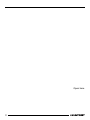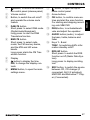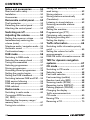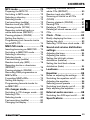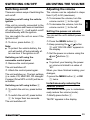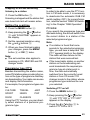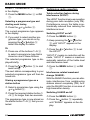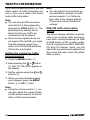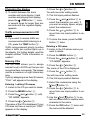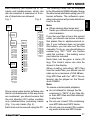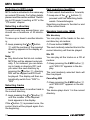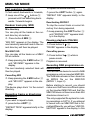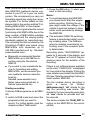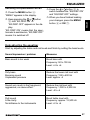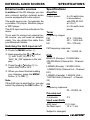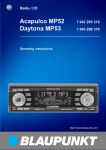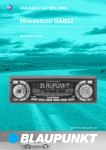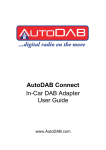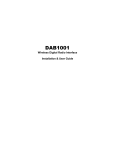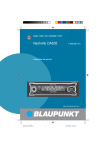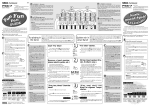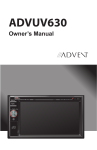Download Blaupunkt Woodstock DAB 53 Operating instructions
Transcript
DAB-Radio / CD / MP3 / MMC/SD Woodstock DAB 53 Operating instructions http://www.blaupunkt.com Open here 2 16 15 NEDERLANDS ITALIANO 5 7 14 8 13 12 11 10 SVENSKA 3 ESPAÑOL 4 PORTUGUÊS 2 DANSK 1 9 FRANÇAIS 6 3 ENGLISH DEUTSCH 8 > ? @ ENGLISH FRANÇAIS ITALIANO = NEDERLANDS 6 7 < SVENSKA 5 : ; button, to open the flip-release control panel Arrow buttons OK button, to confirm menu entries and start the scan function, For starting and stopping recording onto MMC/SD DEQ button, to activate/deactivate and adjust the equalizer AUDIO button (audio), to adjust the bass, treble, balance and fader Keys 1 - 5 and TRAF, for switching traffic information standby on/off RDS•SF button. Short press: to switch the RDS function on/off (Radio Data System). Long press: to display scrolling text. SRC button, to switch the source between CD, CD changer (if connected), AUX (if activated), MMC/SD and Microdrive™ Player (if connected). ESPAÑOL 4 9 PORTUGUÊS 2 3 Button, to unlock the removable control panel (release panel) Volume control Button, to switch the unit on/off and operate the volume mute feature DAB•TS button Short press: to select DAB mode (Digital Audio Broadcast). Long press: to start the DAB Travelstore function. BND•TS button Short press: to select radio mode, the FM memory banks, and the MW and LW wavebands. Long press: starts the FM Travelstore function. Display button to display the time. DIS, to change the display contents MENU button, to open the main settings menu. DANSK 1 DEUTSCH CONTROLS 47 CONTENTS Notes and accessories .......... 50 Road and traffic safety ................... 50 Installation ..................................... 50 Accessories .................................. 50 Removable control panel ....... 52 Theft protection ............................. 52 Detaching the control panel ........... 52 Attaching the control panel ............ 52 Switching on/off .................... 53 Adjusting the volume ............. 53 Setting the power-on volume ......... 53 Instantaneously reducing the volume (mute) ................................ 53 Telephone audio / navigation audio .. 54 Automatic sound ........................... 54 Confirmation beep ......................... 55 DAB mode .............................. 55 Switching to DAB mode ................ 55 Selecting the memory bank ........... 57 Tuning into ensembles ................... 57 Selecting programmes .................. 57 Storing programmes ...................... 57 Accessing stored programmes ...... 58 Setting the country/region ............. 58 Setting the DAB waveband ............ 58 Switching between DAB and FM ... 59 DAB service following ................... 59 DAB sub-programmes ................... 59 DAB radiotext ................................ 60 Radio mode ............................ 60 Switching to radio mode ................ 60 Convenient RDS functions (AF, REG) ..................................... 60 Selecting the frequency range / memory bank ................................. 61 Tuning into a station ....................... 61 48 Setting the sensitivity of station seek tuning .................................... 62 Storing stations ............................. 62 Storing stations automatically (Travelstore) .................................. 62 Listening to stored stations ............ 62 Scanning receivable stations (SCAN) ......................................... 62 Setting the scantime ...................... 63 Programme type (PTY) .................. 63 Optimising radio reception ............. 64 Displaying scrolling text ................. 64 Setting the display ......................... 65 Traffic information .................. 65 Switching traffic information priority on/off ............................................ 65 Setting the volume for traffic announcements ............................. 66 DAB-FM traffic information source . 66 TMC for dynamic navigation systems .................................. 67 CD mode ................................ 67 Switching to CD mode .................. 67 Selecting tracks ............................ 68 Fast track selection ....................... 68 Fast searching (audible) ................ 68 Random track play (MIX) ............... 68 Scanning tracks (SCAN) ............... 68 Repeating tracks (REPEAT) ........... 68 Pausing playback (PAUSE) ............ 68 Changing the display ..................... 69 Traffic announcements in CD mode ...................................... 69 Naming CDs ................................. 69 Removing a CD ............................. 70 CD changer mode .................. 80 Switching to CD changer mode ..... 80 Selecting CDs ............................... 80 Selecting tracks ............................ 80 Fast searching (audible) ................ 80 Changing the display ..................... 80 ENGLISH ITALIANO FRANÇAIS Sound and volume distribution settings .................................. 84 Adjusting the bass ......................... 84 Adjusting the treble ....................... 84 Setting the left/right volume distribution (balance) ..................... 84 Setting the front/back volume distribution (fader) ......................... 84 NEDERLANDS Briefly displaying the time .............. 83 Setting the clock ........................... 83 Selecting 12/24-hour clock mode .. 83 Loudness ................................ 85 Equalizer ................................ 85 Notes on adjusting the settings ...... 85 Switching the equalizer on/off ........ 86 Adjusting the equalizer ................... 86 Selecting sound presets ................ 86 Switching level display on/off ......... 86 Help adjusting the equalizer ........... 87 External audio sources .......... 88 Switching the AUX input on/off ...... 88 Specifications ........................ 88 SVENSKA Inserting/removing an MMC/SD .... 75 Switching to MMC/SD mode ......... 75 Selecting a directory ...................... 75 Selecting tracks ............................ 75 Fast searching (audible) ................ 76 Random track play (MIX) ............... 76 Repeating tracks or directories (REPEAT) ...................................... 76 Pausing playback (PAUSE) ............ 76 Recording DAB programmes on MMCs/SDs ................................... 76 Formatting MMCs/SDs ................. 79 Setting the display ......................... 79 Programming favourite tracks for an MMC/SD .................................. 79 Clock - Time ........................... 83 ESPAÑOL MMC/SD mode ...................... 75 Repeating individual tracks or whole CDs (REPEAT) .................... 80 Random track play (MIX) ............... 81 Scanning all tracks on all CDs (SCAN) ......................................... 81 Pausing playback (PAUSE) ............ 81 Naming CDs ................................. 82 Deleting a CD name ...................... 82 Deleting all stored names of all CDs .............................................. 82 PORTUGUÊS Preparing the MP3 CD .................. 70 Switching to MP3 mode ................ 72 Selecting a directory ...................... 72 Selecting tracks ............................ 72 Fast searching (audible) ................ 72 Random track play (MIX) ............... 72 Scanning tracks (SCAN) ............... 73 Repeating individual tracks or whole directories (REPEAT) ........... 73 Pausing playback (PAUSE) ............ 73 Setting the display ......................... 73 Programming your favourite tracks for an MP3-CD .............................. 74 DANSK MP3 mode .............................. 70 DEUTSCH CONTENTS 49 NOTES AND ACCESSORIES Thank you for deciding to use a Blaupunkt product. We hope you enjoy using this new piece of equipment. Please read these operating instructions before using the equipment for the first time. The Blaupunkt editors are constantly working on making the operating instructions clearer and easier to understand. However, if you still have any questions on how to operate the equipment, please contact your dealer or the telephone hotline for your country. You will find the hotline telephone numbers printed at the back of this booklet. We provide a manufacturer guarantee for our products bought within the European Union. You can view the guarantee conditions at www.blaupunkt.de or ask for them directly at: Blaupunkt GmbH Hotline CM/PSS 6 Robert Bosch Str. 200 D-31139 Hildesheim Road and traffic safety Road and traffic safety have absolute priority. Only operate your car radio if the road and traffic conditions allow you to do so. Familiarise yourself with the unit before setting off on your journey. You should always be able to hear police, fire and ambulance sirens from afar. For this reason, set the volume of whatever you are listening to at a reasonable level. Installation If you want to install your car radio yourself, please read the installation and connection instructions that follow these operating instructions. Accessories Only use accessories approved by Blaupunkt. DAB antenna You need a special DAB antenna in order to operate the Woodstock DAB 53. This can either be a separate DAB roof antenna or a DAB/AM/FM combination antenna. You can obtain further information from your Blaupunkt dealer. Remote control The RC 08, RC 10 or RC 10H remote controls (available as optional accessories) allow you to access most of the main functions of your car audio system safely and conveniently. You cannot switch on/off using the remote control. 50 NOTES AND ACCESSORIES DEUTSCH Amplifier All Blaupunkt amplifiers can be used. FRANÇAIS ENGLISH CD changer You can connect the following Blaupunkt CD changers: CDC A 03, CDC A 08, CDC A 071, CDC A 072 and IDC A 09. You can also connect the CDC A 05 CD-changer by using an adapter cable (Blaupunkt no.: 7 607 889 093). ITALIANO Note: ● In the case of older CD-changer models, it is possible that not all of the described CD-changer functions are available. DANSK PORTUGUÊS ESPAÑOL SVENSKA NEDERLANDS Microdrive™ player As an alternative to a CD changer, you can also connect a Compact Drive MP3 player in order to access additional MP3 tracks. If you decide to connect a Compact Drive MP3, you will first need to use a computer to store the MP3 tracks on the Microdrive™ hard disk inside the Compact Drive MP3. Then, when the Compact Drive MP3 is connected to the car radio, you can play the tracks like normal CD tracks. You operate the Microdrive™ player in the same way as you would a CD changer – all the CD changer functions can be used with the Microdrive™ player. 51 REMOVABLE CONTROL PANEL Removable control panel ➮ First, pull the control panel straight Theft protection As a way of protecting your car radio against theft, the unit is equipped with a removable control panel (flip-release panel). Without this control panel, the car radio is worthless to a thief. Protect your equipment against theft by taking the control panel with you every time you leave your vehicle. Do not leave the control panel in your vehicle not even in a hiding place. The control panel has been designed to be easy to use. Note: ● Never drop the control panel. ● Never expose the control panel to direct sunlight or other heat sources. ● Store the control panel in the supplied case. ● Avoid making direct skin contact with the control panel’s contacts. If necessary, clean the contacts with a lint-free cloth soaked in alcohol. Detaching the control panel 1 ➮ Press the button 1. The control panel locking mechanism opens. 52 ● ● ● off the unit and then out towards the left. The unit switches off after the control panel is removed. All the current settings are saved. Any CD already inserted in the unit remains there. Attaching the control panel ➮ Slide the control panel from left to right into the unit’s guide. ➮ Press the left-hand edge of the control panel into the unit until it clicks into place. Note: Please note that the detachable control panel must remain closed whilst driving (risk of injury in the event of an accident). Note: ● When attaching the control panel, make sure you do not press the display. If the device was still switched on when you removed the control panel, it will automatically switch on again with the last settings activated (i.e. radio, CD, MMC/SD, CD changer/Compact Drive MP3 or AUX) when the panel is replaced. There are various ways of switching the unit on/off: The volume can be adjusted in steps from 0 (off) to 50 (maximum). Switching on/off using the vehicle ignition If the unit is correctly connected to the vehicle’s ignition and it was not switched off using button 3, it will switch on/off simultaneously with the ignition. You can switch the unit on even if the ignition is off: ➮ To increase the volume, turn the Setting the power-on volume You can set the unit’s default power-on volume. ➮ Press the MENU button 8. ➮ Keep pressing the or button : until “ON VOLUME” appears in the display. ● The unit switches off. ➮ Attach the control panel again. The unit switches on. The last settings ((i.e. radio, CD, MMC/SD, CD changer/ Compact Drive MP3 or AUX) will be reactivated. Switching on/off using button 3 ➮ To switch the unit on, press button 3. ➮ To switch the unit off, press button 3 for longer than two seconds. The unit switches off. Note: To protect your hearing, the poweron volume is limited to a value of “40”. When you have finished making your changes, ● NEDERLANDS buttons :. SVENSKA ➮ Remove the control panel. and ➮ press the MENU button 8 or OK ; twice. ESPAÑOL Switching on/off using the removable control panel ➮ Set the power-on volume using the Instantaneously reducing the volume (mute) This feature allows you to instantaneously reduce the volume (mute). ➮ Briefly press button 3. “MUTE” appears in the display. PORTUGUÊS Note: To protect the vehicle battery, the unit will switch off automatically after one hour if the ignition is off. volume control 2 to the left. DANSK ➮ To do so, press button 3. volume control 2 to the right. ➮ To decrease the volume, turn the DEUTSCH Adjusting the volume ENGLISH Switching on/off FRANÇAIS ADJUSTING THE VOLUME ITALIANO SWITCHING ON/OFF 53 ADJUSTING THE VOLUME Cancelling mute To cancel mute, ➮ briefly press button 3 while in mute mode. Playback is resumed. Telephone audio / navigation audio If your car radio is connected to a mobile telephone or a navigation system, the unit’s volume will be muted as soon as you “pick up” the telephone or as soon as a navigation announcement is made. The caller or voice output will then be heard over the car radio loudspeakers. In order for this to work, the mobile telephone or navigation system must be connected to the car radio in the manner described in the installation instructions. You can find out from your Blaupunkt dealer which navigation systems can be used with your car radio. If a traffic information message is received during a telephone call or whilst a navigation announcement is being made, the traffic message will only be played after the call or voice output is finished. You can set the volume level at which telephone calls and the navigation voice output will first be heard. ➮ Press the MENU button 8. ➮ Keep pressing the or button : until “TEL/NAVI VOL” appears in the display. ➮ Set the required volume using the and buttons :. 54 ➮ When you have finished making your changes, press the MENU button 8 or OK ; twice. Note: ● Using the volume control 2, you can directly adjust the volume of the current telephone call or current navigation voice output whilst it is being outputted. Automatic sound This feature automatically adjusts the volume of the car audio system to suit the speed at which the vehicle is travelling. In order for this to work, your car audio system must be connected in the manner described in the installation instructions. The automatic volume adjustment feature can be adjusted in six steps from (0 to 5). ➮ Press the MENU button 8. ➮ Press the button : repeatedly until “AUTO SOUND” appears in the display. ➮ Set the volume adjustment using the and buttons :. ➮ When you have finished making your changes, press the MENU button 8 or OK ;. Note: ● The optimum setting for the speedrelated volume adjustment feature depends on how noise levels develop in your particular vehicle. You will need to test various settings in order to find out which is best suited to your vehicle. DAB mode For some functions you will hear a confirmation beep if you keep a button pressed for longer than two seconds, e.g. when storing a radio station to a station button. You can enjoy radio in digital audio quality thanks to DAB (Digital Audio Broadcast). Note: ● You need a special DAB antenna in order to operate the Woodstock DAB 53. This can either be a separate DAB roof antenna or a DAB/ AM/FM combination antenna. You can obtain further information from your Blaupunkt dealer. ENGLISH Confirmation beep DEUTSCH DAB MODE FRANÇAIS ADJUSTING THE VOLUME 55 NEDERLANDS SVENSKA ESPAÑOL In contrast to standard radio broadcasting, there are always several programmes broadcast over the same frequency in the case of DAB. These programmes are arranged in “Ensembles”. One ensemble always contains several programmes. In turn, a programme can additionally contain up to twelve sub-programmes. In the case of a sports station, for instance, various sports events can be broadcast simultaneously as sub-programmes. If a program provides subprogrammes, a star symbol is displayed next to the memory bank (D1, D2, D3 or DT). DAB also offers further advantages: ● NEWS: News reports (NEWS) are provided in addition to the traffic announcements. If you wish, you can allow the news reports to be played. PORTUGUÊS ➮ press the DAB•TS button 4. DANSK If you are in radio, CD, MMC/SD, CD changer, Microdrive™ or AUX mode, ITALIANO Switching to DAB mode DAB MODE Switching NEWS on/off ➮ Press the MENU button 8. ➮ Keep pressing the or button : until “DAB_NEWS_OFF” or “DAB_NEWS_ON” appears in the display. If you wish to receive news reports, select “DAB_NEWS_ON”. If you do not wish to receive news reports, select “DAB_NEWS_OFF”. ➮ Set the required setting using the and buttons :. ➮ When you have finished making ● your changes, press the MENU button 8 or OK ;. WEATHER: Weather reports (WEATHER) are provided in addition to the traffic announcements. If you wish, you can allow the weather reports to be played. Switching WEATHER on/off ➮ Press the MENU button 8. ➮ Keep pressing the or button : until “DAB_WEAT_OFF” or “DAB_WEAT_ON” appears in the display. If you wish to receive weather reports, select “DAB_WEAT_ON”. If you do not wish to receive weather reports, select “DAB_WEAT_OFF”. ➮ Set the required setting using the and buttons :. ➮ When you have finished making your changes, press the MENU button 8 or OK ;. 56 Note: You can interrupt a news or weather report whilst it is being played by pressing the TRAF button >. The general priority settings are retained and the next report will be played. ● DAB Regional (TA-REG): Since DAB frequencies are broadcast over a large area of the country, the situation may arise whereby you receive traffic announcements that are irrelevant for your region. In order to avoid this, the DAB broadcasting ranges are divided into regions. Switching TA-REG on/off ➮ Press the MENU button 8. ➮ Keep pressing the or button : until “DAB_TREG_OFF” or “DAB_TREG_ON” appears in the display. If you wish to receive announcements that apply to particular regions, select “DAB_TREG_ON”. If you only wish to receive non-regional announcements, select “DAB_TREG_OFF”. ➮ Set the required setting using the and buttons :. ➮ When you have finished making your changes, press the MENU button 8 or OK ;. Note: ● Since this function is not supported by all broadcasters, it is possible that you will not receive any traffic announcements if the TA-REG function is activated. If you do not receive any traffic announcements This device lets you store DAB programmes in four memory banks (D1, D2, D3 and DT). Five programmes can be stored in each memory bank. wards, press the or button : for longer than two seconds. The unit tunes into the next receivable ensemble. The ensemble name is briefly displayed. The first available programme in the ensemble is played. Selecting an ensemble You can directly select ensembles that you have received once already (for this to work, the ensemble must be receivable). ➮ Briefly press the button :. The name of the current ensemble is displayed. ➮ Briefly press the or button : again whilst the ensemble name is being displayed. The name of the next or previous known ensemble is displayed. The first available programme in the ensemble is played. ➮ Press the or button : during seek tuning. ➮ You can now tune the radio manually using the or button :. Selecting programmes After you have tuned into an ensemble, you can select one of the ensemble’s programmes. ➮ Select one of the ensemble’s programmes using the :. buttons NEDERLANDS With DAB, several programmes on one frequency are always combined in an “ensemble”. SVENSKA Tuning into ensembles Tuning into stations manually You can also tune into ensembles manually. ESPAÑOL banks, briefly press the DAB•TS button 4. Storing programmes Storing programmes manually ➮ Select the required memory bank. ➮ Tune into the required ensemble. ➮ Select the programme that you want to store. ➮ Press one of the 1 - 5 station buttons > for longer than two seconds to store the programme to that button. DANSK ➮ To switch between the memory ENGLISH ➮ For seek tuning downwards or up- FRANÇAIS Selecting the memory bank ITALIANO Ensemble seek tuning You can find new ensembles using seek tuning. PORTUGUÊS over an extended period of time, please deactivate the TA-REG function. DEUTSCH DAB MODE 57 DAB MODE or button : to switch between “EUROPE” and “CANADA”. Storing programmes automatically (Travelstore) You can automatically store the first five programmes of the current ensemble in the “DT” memory bank. ➮ Press the Note: ● Any programmes that were previously stored in this memory bank are deleted in the process. Setting the DAB waveband ➮ Press and hold down the DAB•TS button 4 for longer than two seconds. The storing procedure begins. “TRAVEL STORE” appears in the display. After the process is completed, the programme that is stored in location 1 in the “DT” memory bank will be played. Accessing stored programmes ➮ Select the memory bank. ➮ Press the station button 1 - 5 > that corresponds to the programme you require. Setting the country/region You must set your location in the device’s menu to either Europe or Canada. If you are operating the device in Europe, you must always set “EUROPE”. If you do not do this, you might not be able to receive any DAB ensembles or programmes. ➮ Press the MENU button 8. ➮ Keep pressing the or button : until “AREA EUROPE” or “AREA CANADA” appears in the display. 58 ➮ Press the MENU button 8 or OK ;. With the Woodstock DAB53, you can receive DAB programmes and ensembles on the following wavebands: “Band III” (174 - 240 MHz) and “L-Band” (1452 -1491 MHz). Since some countries do not use both wavebands, you can speed up seek tuning by excluding the unsupported waveband. ➮ Press the MENU button 8. ➮ Keep pressing the or button : until “DAB BAND” appears in the display. or button : to switch between “BAND L”, “BAND III” and “BOTH”. If “BAND L” or “BAND III” are set, only the selected waveband will be used. If “BOTH” is set, both wavebands will be used. ➮ Press the ➮ Press the MENU button 8 or OK ;. Note: ● If the region is set to “AREA CANADA”, only “BAND L” is available. or button : to switch between settings. ➮ Press the ➮ Press the MENU button 8 or OK ; twice. in DAB mode. If service following is activated, the RDS symbol lights up in the display when in DAB mode. To deactivate service following, again in DAB mode. Service following is deactivated when the RDS symbol disappears. NEDERLANDS ➮ briefly press the RDS•SF ? button Selecting sub-programmes To switch between the sub-programmes of a programme that you are tuned into, you must first switch to sub-programme mode, ➮ briefly press the button :. The name of the sub-programme is displayed. 59 ESPAÑOL Some DAB programmes include subprogrammes. Programmes that contain sub-programmes are marked with a “*” in front of the programme name. If a programme includes sub-programmes, you are able to tune into them. SVENSKA DAB sub-programmes PORTUGUÊS : until “DAB-FM” appears in the display. ➮ briefly press the RDS•SF ? button DANSK ➮ Press the MENU button 8. ➮ Keep pressing the or button Switching service following on/off To use service following, ENGLISH If the reception quality of the programme being received decreases, the Woodstock DAB53 can automatically tune to the programme in another ensemble (if available). For this feature to work, “Service following” must be activated. FRANÇAIS DAB service following You can select various settings for switching between the DAB and FM radio modes It might be necessary to switch from DAB to FM radio if DAB reception quality decreases severely. If you select the “DAB-FM-AUTO” setting, the unit automatically tunes into the FM frequency of the programme currently being received (in so far as the programme is also receivable on FM), or it tunes into the DAB programme of the FM station that is currently tuned (in so far as the station is also available as a DAB programme). If “DAB-FM-MAN” is set, the unit tunes into the FM frequency of the received DAB programme as soon as you manually switch to FM radio mode (in so far as the station is receivable on FM). If you set “DAB-FM-OFF”, the FM station that you listened to last will be played when you switch to FM radio mode (in so far as the station can still be received). ITALIANO Switching between DAB and FM DEUTSCH DAB MODE DAB MODE RADIO MODE To switch between the sub-programmes, ➮ briefly press the or button :. If you want to leave the sub-programme mode, ➮ press the or button :. Note: ● Sub-programmes are so far only supported by a few broadcasters. DAB radiotext In addition to their programmes, some stations broadcast additional information (e.g. news) as scrolling text in the display. The DAB radiotext function is activated at the factory by default. Since displaying radiotexts can distract you from the current road and traffic situation, we ask you kindly to deactivate the “DAB radiotext” function or to use it only whilst the vehicle is stationary. ➮ Press the MENU button 8. ➮ Keep pressing the or button : until “RADIOTXT ON” or “RADIOTXT OFF” appears in the display. or button : to switch between “RADIOTXT ON” or “RADIOTXT OFF”. ➮ Press the ➮ Press the MENU button 8 or OK ;. Radio mode This unit is equipped with an RDS radio receiver. Many of the receivable FM stations transmit a signal that not only carries the programme but also additional information such as the station name and programme type (PTY). The station name appears in the display as soon as it is received. Switching to radio mode If you are in CD, CD changer or AUX mode, ➮ press the BND•TS button 5. Convenient RDS functions (AF, REG) The convenient RDS functions AF (Alternative Frequency) and REG (Regional) extend your radio’s range of functions. ● AF: If this RDS function is activated, the unit automatically tunes into the best receivable frequency for the station that is currently set. ● REG: At certain times, some radio stations divide their programme into regional programmes providing different content. You can use the REG function to prevent the car radio from switching to alternative frequencies that are transmitting different programme content. Note: ● REG must be activated/deactivated separately in the menu. 60 There are various ways of tuning into a station. ➮ To use the RDS functions (AF and REG), press the RDS•SF button ?. The RDS functions are active when “RDS” lights up in the display with a symbol. When the RDS functions are switched on, “REG ON” or “REG OFF” appears briefly in the display. Selecting the frequency range / memory bank This unit can receive programmes broadcast over the FM frequency range as well as the MW and LW (AM) ranges. There are four memory banks for the FM range and one for each of the MW and LW ranges. Five stations can be stored in each memory bank. ➮ Briefly press the BND•TS button 5 to switch between the memory banks and frequency ranges. Note: ● You can only tune into stations manually if the RDS function is deactivated. ITALIANO Switching the RDS function on/off Browsing through broadcasting networks (only FM) If a radio station provides several programmes, you have the option of browsing through its so-called “broadcasting network”. ➮ Press the or button : to move to the next station on the broadcasting network. NEDERLANDS ;. Tuning into stations manually You can also tune into stations manually. ➮ Press the or button :. Note: ● The RDS function must be activated before you can use this feature. When using this feature, you will only be able to switch to stations that you have received once already. To do so, use the Scan or Travelstore function. SVENSKA button :. ESPAÑOL or ➮ Press the MENU button 8 or OK PORTUGUÊS ➮ To switch REG on/off, press the Automatic seek tuning ➮ Press the or button :. The unit tunes into the next receivable station. DANSK : until “REG” appears in the display. “OFF” or “ON” is displayed alongside “REG”. ENGLISH Tuning into a station ➮ Press the MENU button 8. ➮ Keep pressing the or button FRANÇAIS Switching REG on/off DEUTSCH RADIO MODE 61 RADIO MODE Setting the sensitivity of station seek tuning Storing stations automatically (Travelstore) You can choose whether to only tune into stations with a strong reception or to also tune into those with a weak reception. You can automatically store the five stations with the strongest reception in the region (only FM). The stations are stored in the FMT memory bank. ➮ Press the MENU button 8. ➮ Keep pressing the or button Note: ● Any stations that were previously stored in this memory bank are deleted in the process. ➮ Keep the BND•TS button 5 pressed for longer than two seconds. The station storing procedure begins. “TRAVEL STORE” appears in the display. After the process is completed, the station that is stored in location 1 in the FMT memory bank will be played. : until “SENS” appears in the display. ➮ Press the button :. The display shows the currently set sensitivity level. “SENS HI6” means that the tuner is set to the highest sensitivity setting. “SENS LO1” means it is set to the lowest sensitivity setting. If “SENS LO” is selected, lo lights up in the display. ➮ Set the required sensitivity using the and buttons :. ➮ When you have finished making your changes, press the MENU button 8 or OK ;. Storing stations Storing stations manually ➮ Select the required memory bank, i.e. FM1, FM2, FM3, FMT, or one of the MW or LW frequency ranges. ➮ Tune into the station you want to listen to. ➮ Press one of the station buttons 1 5 > for longer than two seconds to store the station to that button. 62 Listening to stored stations ➮ Select the memory bank or frequency range (waveband). ➮ Press the station button 1 - 5 > of the station you want to listen to. Scanning receivable stations (SCAN) You can briefly play (scan) all the receivable stations. You can set the scanning time (scantime) to between 5 and 30 seconds in the menu. Starting SCAN ➮ Press the OK button ; for longer than two seconds. Scanning begins. “SCAN” appears briefly in the display followed by a flashing display of the current station name or frequency. the and buttons :. ➮ When you have finished making your changes, press the MENU button 8 or OK ; twice. Note: The set scantime also applies to scanning in CD, MMC/SD and CD changer mode. ● Programme type (PTY) Besides transmitting the station name, some FM stations also provide information on the type of programme that they are broadcasting. Your radio can receive and display this information. For example, the programme types can be: CULTURE TRAVEL JAZZ SPORT NEWS POP ROCK CLASSICS Using the PTY function, you can directly select stations of a particular programme type. Note: If no station is found that corresponds to the selected programme type, you will hear a beep and “NO PTY” appears briefly in the display. The radio will then retune to the station that was received last. ● If the tuned radio station or another station on the broadcasting network broadcasts the required programme type at a later point in time, the radio automatically switches from the currently tuned station or from CD mode / CD changer mode to the station whose programme type matches the one you selected. ● ENGLISH FRANÇAIS ITALIANO ➮ Set the required scantime using NEDERLANDS : until “SCANTIME” appears in the display. PTY-EON If you specify the programme type and start seek tuning, the unit will switch from the current station to a station of the selected programme type. SVENSKA Setting the scantime ➮ Press the MENU button 8. ➮ Keep pressing the or button ESPAÑOL Scanning is stopped and the station that was tuned into last will remain active. Switching PTY on/off PORTUGUÊS ➮ Press the OK button ;. Note: In order to be able to use the PTY function in FM radio mode, it is necessary to deactivate the automatic DAB FM switch (setting: OFF): for more information, read the section “DAB FM Switching” in the Chapter “DAB Operation”. ➮ Press the MENU button 8. ➮ Keep pressing the or button : until “PTY ON” or “PTY OFF” appears in the display. or button : to switch PTY ON or OFF. ➮ Press the DANSK Stopping SCAN and continuing listening to a station DEUTSCH RADIO MODE 63 RADIO MODE When PTY is switched on, PTY appears in the display. ➮ Press the MENU button 8 or OK ;. Selecting a programme type and starting seek tuning ➮ Press the or button :. The current programme type appears in the display. ➮ If you want to select another programme type, you can do so by pressing the or button : whilst this display is visible. Or ➮ Press one of the buttons 1 - 5 > to select a programme type that is stored on one of these buttons. The selected programme type is displayed briefly. or button : to start seek tuning. The next station corresponding to your selected programme type will then be tuned into. ➮ Press the Storing a programme type on a station button ➮ Select a programme type using the or button :. Optimising radio reception Treble reduction feature during interference (HICUT) The HICUT function improves reception during poor radio reception (only FM). If interference occurs, the treble is automatically reduced thus reducing the interference level. Switching HICUT on/off ➮ Press the MENU button 8. ➮ Keep pressing the or button : until “HICUT” appears in the display. or button : to set the HICUT. “HICUT 0” means no reduction will be made, “HICUT 3” means a maximum automatic reduction of the treble level and interference level. ➮ Press the ➮ Press the MENU button 8 or OK ;. Interference-related waveband change (SHARX) With the SHARX function you can eliminate interference from neighbouring stations almost completely (FM). Activate the SHARX function in an area of high transmitter density. ➮ Press the required station button 1 Switching SHARX on/off - 5 > for longer than two seconds. The programme type is now stored on the station button 1 - 5 > that you selected. ➮ Press the MENU button 8. ➮ Press the button : repeatedly 64 until “SHARX” appears on the display. ➮ Keep the RDS button ? pressed until “NAME FIX” appears in the display. ➮ To allow scrolling texts to appear in the display again, keep the RDS button ? pressed until “NAME VAR” appears in the display. Setting the display When in radio mode, you have the option of continuously displaying the time or continuously displaying the station name or frequency. / DIS button 7 pressed until the required display appears. ➮ Keep the Switching traffic information priority on/off ➮ Press the TRAF button >. Traffic announcement priority is active when a traffic jam symbol lights up in the display. Note: You will hear a warning sound: ● if you leave the reception area of a traffic information station that you are currently listening to. ● if, while listening to a CD, you leave the reception area of a traffic information station that you are tuned into and the subsequent automatic search cannot find a new traffic information station. ● if you retune the radio from a traffic information station to a station that does not broadcast traffic information. 65 DEUTSCH ENGLISH FRANÇAIS ITALIANO Some radio stations use the RDS signal to transmit advertising or other information instead of their station name. These scrolling texts appear in the display. You can deactivate the scrolling text display. NEDERLANDS Displaying scrolling text SVENSKA ;. Your unit is equipped with an RDS-EON receiver. EON stands for Enhanced Other Network. Every time a traffic announcement (TA) is transmitted, you will automatically be switched from a station that does not provide traffic information to a station within the broadcasting network that does. Once the traffic announcement has been heard, you will be switched back to the programme that you were listening to before. ESPAÑOL ➮ Press the MENU button 8 or OK Traffic information PORTUGUÊS or button : to switch SHARX on or off. “SHARX OFF” denotes no automatic waveband change, “SHARX ON” that the SHARX feature is activated. ➮ Use the TRAFFIC INFORMATION DANSK RADIO MODE TRAFFIC INFORMATION If you hear the warning sound, you can either switch off traffic information priority or tune into a station that broadcasts traffic information. Note: ● You can stop a traffic announcement whilst it is being played by pressing the TRAF button >. The general priority settings are retained and the next traffic announcement will be played. ● Since some programmes do not yet support TA via DAB, you might hear the warning sound if you switch from FM to DAB whilst the TA function is activated. Setting the volume for traffic announcements ➮ Press the MENU button 8. ➮ Keep pressing the or button : until “TA VOLUME” appears in the display. ➮ Set the volume using the and buttons :. ➮ When you have finished making your changes, press the MENU button 8 or OK ; twice. Note: Using the volume control 2, you can also adjust the volume during a traffic announcement for the duration of that announcement. ● 66 Note: ● You can adjust the sound and volume distribution settings for traffic announcements. For further details, refer to the chapter entitled “Sound and volume distribution settings.” DAB-FM traffic information source The device always switches automatically to an incoming traffic announcement that is being broadcast via DAB (in DAB mode) or FM (in radio mode). In AUX, Compact Drive MP3, MMC/SD, CD and CD-changer mode, you will hear traffic announcements played from the source that was active last (either DAB or radio). If there is no CD inserted in the drive, ➮ press the button 9. The flip-release panel opens. ➮ Gently insert the CD with the printed side uppermost into the drive until you feel some resistance. The CD is drawn into the drive automatically. You must not hinder or assist the drive as it draws in the CD. ➮ Gently close the control panel whilst exerting a little pressure until you feel it click into place. CD playback begins. ● If a CD is already inserted in the drive. ➮ Keep pressing the SRC button @ until “CD” appears in the display. Playback begins from the point at which it was last interrupted. ● 67 DEUTSCH ENGLISH FRANÇAIS ITALIANO Switching to CD mode NEDERLANDS Risk of severe damage to the CD drive! CD singles with a diameter of 8 cm and contoured CDs (shape CDs) are not suitable for playback in this unit. We accept no liability for any damage to the CD drive that may occur as a result of the use of unsuitable CDs. SVENSKA Note: ● If the TMC function of a connected navigation device is activated, the “DAB-FM switching function” will be deactivated. You can use this unit to play standard CDs with a diameter of 12 cm. ESPAÑOL TMC stands for “Traffic Message Channel.” Traffic information announcements are broadcast digitally using TMC, which means they can be used by compatible navigation systems during route planning. Your car radio has a TMC output which you can use for connecting Blaupunkt navigation systems. You can find out from your Blaupunkt dealer which navigation systems can be used with your car radio. If a navigation system is connected and a TMC station is being received, TMC lights up in the display. If dynamic navigation is active, a TMC station will be tuned into automatically. CD mode PORTUGUÊS TMC for dynamic navigation systems CD MODE DANSK TMC CD MODE Selecting tracks ➮ Press one of the arrow buttons : to select the next or previous track. If you press the or button : once, the current track will be played again from the beginning. Note: ● You can set the scanning time (scantime). For further details, please read the section entitled “Setting the scantime” in the “Radio mode” chapter. Fast track selection Stopping SCAN and continuing playback To quickly select tracks backwards or forwards, ➮ To stop scanning, press the OK ➮ keep one of the button ;. The currently scanned track will then continue to be played normally. Fast searching (audible) Repeating tracks (REPEAT) ➮ If you want to repeat a track, press / buttons : pressed until fast-reverse / fast-forward track selection begins. To fast search backwards or forwards, buttons : pressed until fast searching backwards / forwards begins. ➮ keep one of the Random track play (MIX) ➮ Press button 5 MIX >. “MIX CD” appears briefly in the display and the MIX symbol lights up. The next randomly selected track will then be played. Cancelling MIX ➮ Press button 5 MIX > again. “MIX OFF” appears briefly in the display and the MIX symbol disappears. button 4 RPT >. “REPEAT TRCK” appears briefly in the display and the RPT symbol lights up. The track is repeated until you deactivate RPT. Deactivating REPEAT ➮ If you want to stop the repeat function, press button 4 RPT > again. “REPEAT OFF” appears briefly in the display and the RPT symbol disappears. Normal playback is then resumed. Pausing playback (PAUSE) ➮ Press button 3 >. “PAUSE” appears in the display. Scanning tracks (SCAN) Cancelling pause You can briefly play all the tracks on the CD. > while in pause mode. Playback is resumed. ➮ Press the OK button ; for longer than two seconds. The next track will then be played briefly. 68 ➮ Press button 3 CD MODE Naming CDs DEUTSCH or button : to move from one input position to another. ➮ To store the name, press the OK button ; twice. Deleting a CD name ➮ Listen to the CD whose name you want to delete. ➮ Press the MENU button 8. ➮ Press the and button : until ➮ Listen to the CD you wish to name. ➮ Press the MENU button 8. ➮ Press the and button : until “CD NAME” appears. or button :. The name of the CD is displayed. If your CD does not have a name yet, “DISC” appears in the display. ➮ Press the or button :. ➮ Press the or SVENSKA The name of the CD is displayed. button :. You will now enter editing mode. ➮ The first input position flashes. ➮ Select the underscore using the and FRANÇAIS ➮ Press the ESPAÑOL Entering / editing CD names ENGLISH select the character you want. If you want an empty space, simply select the underscore. “CD NAME” appears. The car radio allows you to assign names for up to 30 CDs so that you can recognise them more easily. The names can be a maximum of eight characters long. If you try assigning more than 30 names, “FULL” will appear in the display. ➮ Press the ➮ The first input position flashes. ➮ Press the and button : to ITALIANO nouncements whilst listening to a CD, press the TRAF button >. Traffic announcement priority is active when a traffic jam symbol lights up in the display. For further details, read the chapter entitled “Traffic information reception”. button :. NEDERLANDS Traffic announcements in CD mode ➮ If you want to receive traffic an- or button :. or button : to move from one input position to another. ➮ Press the and button : to select an underscore to replace each character in the name. ➮ Use the ➮ Press the OK button ; twice and the name will be deleted. 69 PORTUGUÊS number and clock display / track number and playing time display, / DIS button 7 once press the or several times for longer than two seconds until the required display appears. ➮ Press the You will now enter editing mode. DANSK Changing the display ➮ To switch between the track CD MODE Removing a CD ➮ Press the button 9. The flip-release panel opens and the CD is ejected. ➮ Remove the CD and close the control panel. MP3 MODE MP3 mode On the Woodstock DAB53 you can also play CD-Rs containing MP3 music files. MP3 is a process developed by the Fraunhofer Institute for compressing CD audio data. Compression allows data to be reduced to around 10% of their original size without a noticeable loss in quality (at a bit rate of 128 Kbit/s). If a lower bit rate is used to convert CD audio data to MP3, you can create smaller files but there will be a loss in quality. Preparing the MP3 CD The various combinations of CD burners, CD burning software and CD blanks may lead to problems arising with the ability to play certain CDs. If problems occur with your own burned CDs, you should try another brand of CD blank or choose another blank colour. Best results are achieved with CD blanks that provide 74 minutes of playing time. The format of the CD must be ISO 9660 Level 1 or Level 2. Other formats cannot be played reliably. Avoid multi-sessions. If you write more than one session to the CD, only the first session will be detected. In order to avoid overly long access times, you should not create more than 20 directories on any MP3-CD that you want to play on the Woodstock DAB53 (though a maximum of 254 directories are technically possible). These directories can be individually selected on the Woodstock DAB53. 70 D05 T001 T002 T003 T004 T005 T006 T007 T001 T002 T003 T004 T005 T006 T007 T008 T009 T010 T011 Since using some burner software can lead to inconsistencies in the way items are numbered, you should ensure that the root directory D01 either contains only subdirectories containing tracks (Fig. 1) or only tracks (Fig. 2). Each track can be named using the PC. 71 ENGLISH FRANÇAIS ITALIANO T001 T002 T003 T004 T005 D04 NEDERLANDS D03 T001 T002 T003 T004 T005 T006 T007 T008 T009 T010 T011 SVENSKA D02 Note: When naming directories and tracks you should avoid using special characters. If you like your files to be in the correct order, you should use burner software that places files in alphanumerical order. If your software does not provide this feature, you can also sort the files manually. To do so, you should place a number (e.g. “001”, “002”, etc.) before each file number – the leading zeros must also be included. Each track can be given a name (ID tag). The track’s name can also be shown in the display. When creating (encoding) MP3 files from the audio files, you should use bit rates up to a maximum of 256 kB/sec. Only MP3 files with the “.MP3” file extension can be played on the Woodstock DAB53. Note: To ensure uninterrupted playback, ● do not attempt to change the file extension to “.MP3” of any files other than MP3 files and then attempt to play them! ● Do not use “mixed” CDs containing non-MP3 data and MP3 tracks. ● Do not use mix-mode CDs containing audio tracks and MP3 tracks. ● ESPAÑOL D01 PORTUGUÊS D01 The directory name can be displayed in the Woodstock DAB53 display. Name the directories and tracks using your CD burner software. The software’s operating instructions will provide details on how to do this. DANSK Each directory can contain up to 127 tracks and subdirectories, which can also be selected. A maximum of 8 levels of directories are allowed. Fig. 1 Fig. 2 DEUTSCH MP3 MODE MP3 MODE Switching to MP3 mode Fast searching (audible) MP3 mode is activated in the same way as normal CD mode. For further details, please read the section entitled “Switching to CD mode / Inserting a CD” in the “CD mode” chapter. To fast search backwards or forwards, Selecting a directory / buttons : pressed until fast searching backwards / forwards begins. Searching continues to the start or end of the current track. ➮ keep one of the To avoid overly long access times, you should use a maximum of 20 directories. To move up or down to another directory, Random track play (MIX) ➮ keep pressing the ➮ Press button 5 MIX >. or button : until the number of the required directory appears in the display after “D”. Note: ● Any directories that do not contain MP3 files will be skipped automatically. If, for instance, you are listening to tracks in directory D01 and you select the next directory by pressing the button :, directory D02 will be skipped and D03 will be played. The display will then automatically switch from “D02” to “D03”. Selecting tracks To move up or down to another track in the current directory, or button : until the number of the required track appears in the display. If the button : is pressed once, the current track will be played again from the beginning. ➮ keep pressing the 72 Mix directory You can play all the tracks in the current directory at random: The next randomly selected track in the current directory will then be played. Mix CD You can play all the tracks on a CD at random: ➮ Keep pressing the 5 MIX button > until “MIX CD” appears in the display. The next randomly selected track will then be played. Cancelling MIX ➮ Keep pressing the 5 MIX button > until “MIX OFF” appears in the display. The device plays track 1 in the current directory. MP3 MODE Stopping SCAN and continuing playback ➮ To stop scanning, press the OK button ;. The currently scanned track will then continue to be played normally. Repeating individual tracks or whole directories (REPEAT) If you want to repeat a track, ➮ press button 4 RPT >. “REPEAT TRCK” appears briefly in the display. To repeat the whole directory, ➮ press the 4 RPT button > again. “REPEAT DIR” appears briefly in the display. Deactivating REPEAT To stop the current track or current directory from being repeated, DEUTSCH ENGLISH Setting the display Whenever another track is played in MP3 mode, the names of the artist, album and track are displayed as scrolling text (only if ID3-tags are stored on the CD). If there are no ID3-tags, only the file name will be displayed. After the scrolling text has been displayed, you have the option of choosing between different displays for MP3 mode. The following are available: ● The track number and playing time. ● The track number and clock time. ● The directory and track numbers ● The track name or file name (if no track name is available) as scrolling text. The tracks must be saved on the CD together with so-called ID3-tags in order for the track names to be displayed. ➮ Repeatedly press the / DIS button 7 for longer than two seconds until the required display appears. DANSK ➮ keep pressing the 4 RPT button > FRANÇAIS > while in pause mode. Playback is resumed. ➮ Press button 3 ITALIANO Note: ● You can set the scanning time (scantime). For further details, please read the section entitled “Setting the scantime” in the “Radio mode” chapter. Cancelling pause NEDERLANDS than two seconds. The next track will then be played briefly. “PAUSE” appears in the display. SVENSKA ➮ Press the OK button ; for longer Pausing playback (PAUSE) ➮ Press button 3 >. ESPAÑOL You can briefly play all the tracks on the CD. PORTUGUÊS Scanning tracks (SCAN) until “REPEAT OFF” appears briefly in the display. 73 MP3 MODE Briefly displaying the time You can briefly display the time for 2 seconds in the display. ➮ Briefly press the / DIS button 7. Programming your favourite tracks for an MP3-CD Using the TPM function (Track Program Memory), you can program and play your favourite tracks for a particular CD. You can carry out the programming in any order you like, however, the tracks will always be played in ascending order. If you have set the device to play your favourite tracks, only the previously programmed tracks on the current MP3CD will be played. The list of favourite tracks will be deleted when you remove the CD. Switching TPM on/off To switch the TPM function on/off, ➮ press button 1 > repeatedly until “TPM ON” or “TPM OFF” appears in the display. If no tracks are programmed, an appropriate notice will be displayed. Deleting individual tracks from a list You can delete individual tracks from a list of favourite tracks. ➮ Listen to the track that you want to delete from the list. ➮ Press the or button :. ➮ Press and hold down button 2 > for longer than four and less than eight seconds until you hear a confirmation beep. Programming favourite tracks To program your favourite tracks for a CD, proceed as follows: Deleting all the lists for all CDs You can delete all stored tracks for all the CDs. ➮ Select your first favourite track. ➮ Press button 1 > for longer than ➮ Press and hold down button 2 > two seconds. “STORED” appears in the display. The track has now been added to the list of favourite tracks for this CD. ➮ Continue in the same way for your remaining favourite tracks on the CD. 74 for longer than eight seconds until you have heard all three confirmation beeps. ➮ Remove the flip-release panel. ➮ Carefully push the MMC/SD into Inserting an MMC/SD ➮ Remove the flip-release panel. ➮ Insert the MMC/SD with its printed side uppermost and its contacts first into the MMC/SD compartment until you feel the MMC/SD click into place. ➮ Attach the flip-release panel again. ➮ keep pressing the or button : until the number of the required directory appears in the display after “D”. Selecting tracks To move up or down to another track in the current directory, or button : until the number of the required track appears in the display. If the button : is pressed once, the current track will be played again from the beginning. ➮ keep pressing the 75 SVENSKA To avoid overly long access times, you should use a maximum of 20 directories. To move up or down to another directory, NEDERLANDS Selecting a directory ESPAÑOL The MMC/SD compartment is to the left below the CD compartment. To insert/ remove an MMC/SD, you first have to remove the flip-release panel. To do so, please refer to the “Removable control panel” chapter. until “MMC” appears in the display. Playback begins with the first track that the device detects. PORTUGUÊS Inserting/removing an MMC/SD Switching to MMC/SD mode ➮ Keep pressing the SRC button @ DANSK Note: Please note that when you prepare the MMC/SD, you must observe the directory structure rules as described in the “MP3 mode” chapter. In order to optimise access to MMCs/ SDs, you should store no more than 20 directories and a maximum of 200 files on an MMC/SD. ● the unit until you feel a slight resistance. The MMC/SD is now unlocked. ➮ Carefully pull the MMC/SD out of the compartment. ➮ Attach the flip-release panel again. ENGLISH You can play MP3 files on an MMC/SD (Multi-Media Card / Secure Digital) using the Woodstock DAB53. You can write data to the MMC/SDs that you want to use with the Woodstock DAB53 with the help of a standard MMC/SD read/write device and your PC. FRANÇAIS Removing an MMC/SD ITALIANO MMC/SD mode DEUTSCH MMC/SD MODE MMC/SD MODE Fast searching (audible) To repeat the whole directory, To fast search backwards or forwards, ➮ press the 4 RPT button > again. / buttons : pressed until fast searching backwards / forwards begins. ➮ keep one of the Random track play (MIX) Mix directory You can play all the tracks in the current directory at random: ➮ Press button 5 MIX >. “MIX DIR” appears in the display. The next randomly selected track in the current directory will then be played. Mix MMC/SD You can play all the tracks on a MMC/ SD at random: ➮ Keep pressing the 5 MIX button > until “MIX MMC” appears in the display. The next randomly selected track will then be played. Cancelling MIX ➮ Keep pressing the 5 MIX button > until “MIX OFF” appears in the display. The device plays track 1 in the current directory. Repeating tracks or directories (REPEAT) If you want to repeat a track, ➮ press button 4 RPT >. “REPEAT TRCK” appears briefly in the display. 76 “REPEAT DIR” appears briefly in the display. Deactivating REPEAT To stop the current track or current directory from being repeated, ➮ keep pressing the 4 RPT button > until “REPEAT OFF” appears briefly in the display. Pausing playback (PAUSE) ➮ Press button 3 >. “PAUSE” appears in the display. Cancelling pause > while in pause mode. Playback is resumed. ➮ Press button 3 Recording DAB programmes on MMCs/SDs You can use this device to record a DAB programme onto an inserted MMC/SD. The DAB data stream is then stored as an MPEG file on the MMC/SD (MPEG 1, Layer 2). Before starting to record, you should make sure that there is sufficient space on the inserted MMC/SD and that the MMC/SD does not have more than 254 directories stored on it. The only supported file system for making recordings is FAT16. If you attempt to record onto an MMC/SD that is formatted differently, you will see “UNFORMATTED” appear in the display. In this ➮ switch to DAB mode and select the programme that you want to record. For further details, read the chapter entitled “DAB mode”. 77 ENGLISH FRANÇAIS ITALIANO NEDERLANDS SVENSKA Notes: ● To avoid damaging the MMC/SD, you should never start the engine whilst recording. Starting the engine might cause the voltage of the vehicle’s electrical system to drop, which could permanently damage the MMC/SD. ● The automatic DAB-FM switching feature is deactivated whilst recording is taking place. The DAB programme remains tuned during recording, even if the reception quality deteriorates. Recording starts, “RECORDING” appears for 2 seconds in the display, and then an “R” appears in front of the programme name for the duration of the recording. If there is not sufficient space available on the card, “CARD FULL” is displayed for 2 seconds in the display. If this is the case, delete some tracks from the MMC/ SD (see “Deleting recordings” below) or insert another MMC/SD. The file created during recording is given a name as follows: ddhhmmss.mp3. “dd” stands for the day the recording was made, “hh” stands for the hour recording was started, “mm” stands for minutes and “ss” for seconds. The device creates the “DAB_DIR” directory on the MMC/SD for the recorded files. ESPAÑOL want to start recording. PORTUGUÊS Starting recording To store a DAB programme on an MMC/ SD, ➮ Press the OK button ; when you DANSK case, format the MMC/SD using a suitable MMC/SD read/write device connected to your PC or in your car audio system. We recommend you carry out formatting operations using the car audio system. For further details on this, please refer to the section entitled “Formatting MMCs/SDs” in this chapter. Blaupunkt cannot guarantee the correct functioning of all MMCs/SDs due to the large number of MMCs/SDs available on the market and the varying quality standards applied by manufacturers. The recording function provided by the Woodstock DAB53 was tested using MMCs/SDs with capacities up to 256 MB manufactured by “Sandisk” (www.sandisk.com). ● Blaupunkt recommends Sandisk MMCs/SDs up to 256 MB for recording using the Woodstock DAB 53. ● If you want to use a read/write device for formatting and editing MMCs/SDs, we recommend you use read/write devices manufactured by Sandisk (www.sandisk.com), Retec (www.retec-gmbh.de) or Dazzle (www.dazzle.de). DEUTSCH MMC/SD MODE MMC/SD MODE Tel/ navi during recording Telephone calls or voice output do not affect recording. The DAB programme continues to be recorded in the background during a telephone call or voice output. Stopping recording If you want to stop recording, ➮ briefly press the OK button ;. “RECORD STOP” appears for two seconds in the display. Recording is stopped automatically in the following cases: ● If the storage space provided by the MMC/SD fills completely during recording. In this case, “CARD FULL” appears in the display. ● If you switch programmes during the recording. ● If a problem arises with communications between the MMC/SD and the device, you will see “MMC ERROR” appear in the display. Recording is then stopped. ● If you deactivate DAB mode whilst recording, e.g. by switching to CD mode or radio mode. Playing recordings using the device You can listen to the recording by selecting its corresponding file name in the “DAB_DIR” directory on the MMC/SD. For further details on this, please refer to the sections entitled “Selecting a directory” and “Selecting tracks” at the start of the chapter. If you switch to MMC mode after making a recording, the de78 vice will start playing the track that was recorded first. To select the track that was recorded last, press the button as soon as playback begins. Playing recordings on other devices You can also play the recordings on your PC. To do so, you need an MMC/SD read/write device and a player software application. You can also listen to recordings on players that can read MMCs/SDs. Notes: ● Even though the file is not an MP3 file, it still has the “.mp3” file extension. Since all standard player software applications support Layer 2 files, you can play them on a computer. If you experience problems when playing the files on another device, please check that the device is compatible with Layer 2. ● The Woodstock DAB53 uses special algorithms for playing DAB programmes in order to ensure an optimum listening experience even if you are playing material that was recorded during poor reception. PC programmes do not use special signal processing, which means that files may sound different when listened to on a computer, e.g. errors are not suppressed and distortion may occur. “YES DELETE” appears in the display for two seconds. ➮ Press the OK button ; during these two seconds. ➮ Repeat this procedure with all the tracks that you want to delete. Formatting MMCs/SDs You can format an MMC/SD in the device. All the data that are stored on it are deleted in the process. / DIS button 7 for longer than two seconds until the required display appears. Programming favourite tracks for an MMC/SD Using the TPM function (Track Program Memory), you can program and play your favourite tracks for a particular MMC/SD. Programming is carried out in the same way as described in “Programming your favourite tracks for an MP3-CD” in the “MP3 mode” chapter. SVENSKA Note: ● You should format the MMC/SD in the device to ensure card compatibility with the device. The card can only be formatted in AUX, DAB and FM mode. ➮ Switch to FM radio mode. For fur- ESPAÑOL ther details, read the chapter entitled “Radio mode”. ➮ Press the MENU button 8. ➮ Press the / buttons : to seor PORTUGUÊS lect “MMC FORMAT”. ➮ Press the ENGLISH ➮ Press the OK button ;. ➮ Repeatedly press the FRANÇAIS delete from the MMC/SD. There are various options available for displaying the name of the artist, track, directory and file. ITALIANO ➮ Listen to the track that you want to Setting the display NEDERLANDS Deleting recordings You can delete individual files that are stored on an MMC/SD. DEUTSCH MMC/SD MODE button :. “YES FORMAT” appears in the display. ➮ Press the OK button ; to format DANSK the card. 79 CD CHANGER MODE CD changer mode Note: ● Information on handling CDs, inserting CDs and operating the CD changer can be found in the operating instructions supplied with your CD changer. Switching to CD changer mode ➮ Keep pressing the SRC button @ until “CHANGER” appears in the display. Playback begins with the first CD that the CD changer detects. Selecting CDs ➮ To move up/down from one CD to another, press the or button : once or several times. Selecting tracks ➮ To move up/down from one track to another on the current CD, press the or button : once or several times. Fast searching (audible) To fast search backwards or forwards, buttons : pressed until fast searching backwards / forwards begins. ➮ keep one of the 80 Changing the display ➮ To switch between the track number and clock display / track number and playing time display / CD number and track number dis/ DIS button 7 play, press the once or several times for longer than two seconds until the required display appears. Repeating individual tracks or whole CDs (REPEAT) ➮ If you wish to repeat the current track, briefly press button 4 RPT >. “REPEAT TRCK” appears briefly and RPT lights up in the display. ➮ If you wish to repeat the current CD, press button 4 RPT > again. “REPEAT DISC” appears briefly and RPT lights up in the display. Deactivating REPEAT ➮ If you want to stop repeating the current track or current CD, press button 4 RPT > until “REPEAT OFF” appears briefly in the display and RPT disappears. Pausing playback (PAUSE) ➮ Press button 3 >. ENGLISH FRANÇAIS ITALIANO NEDERLANDS Note: ● You can set the scanning time (scantime). For further details, please read the section entitled “Setting the scantime” in the “Radio mode” chapter. SVENSKA Cancelling MIX ➮ Press button 5 MIX > until “MIX OFF” appears briefly in the display and MIX disappears. Stopping SCAN ➮ To cancel scanning, briefly press the OK button ;. The currently scanned track will then continue to be played normally. “PAUSE” appears in the display. Cancelling pause > while in pause mode. Playback is resumed. ➮ Press button 3 ESPAÑOL Note: In the case of the CDC A 08 and the IDC A 09, all the CDs in the changer are selected randomly. In the case of any other changer, all the tracks on one CD are played randomly first before the next CD in the changer is played. ● inserted CDs in ascending order, press the OK button ; for longer than two seconds. “SCAN” appears in the display. PORTUGUÊS CD in random order, briefly press button 5 MIX >. “MIX CD” appears briefly and MIX lights up in the display. ➮ To play the tracks on all the inserted CDs in random order, press button 5 MIX > again. “MIX ALL” appears briefly and MIX lights up in the display. Scanning all tracks on all CDs (SCAN) ➮ To briefly play all the tracks on all DANSK Random track play (MIX) ➮ To play all the tracks on the current DEUTSCH CD CHANGER MODE 81 CD CHANGER MODE Naming CDs You can also name CDs in CD changer mode (not in the case of the Compact Drive MP3). To name CDs in the CD changer, ➮ select the “CDC NAME” item in the menu. ➮ when in CD changer mode, carry out the steps described in the section entitled “Naming CDs” in the CD mode chapter. CD names in CD changer mode can be a maximum of seven characters long, and up to 99 names can be stored. Deleting a CD name You can quickly and easily delete a CD name. ➮ Listen to the CD whose name you want to delete. ➮ Press the MENU button 8. ➮ Select “CD NAME” or “CDC NAME” using the ➮ Press the or / buttons :. button :. The name of the CD is displayed. ➮ Keep the MENU button 8 pressed down for longer than four seconds until “DELETE NAME” appears. The name of the current CD will be deleted. 82 Deleting all stored names of all CDs You can quickly and easily delete all the names of all CDs. ➮ Listen to a CD. ➮ Press the MENU button 8. ➮ Select “CD NAME” or “CDC NAME” using the ➮ Press the or / buttons :. button :. The name of the CD is displayed. ➮ Keep the MENU button 8 pressed down for longer than eight seconds until “DELETE ALL” appears. All stored names will be deleted. CLOCK - TIME Setting the clock automatically ➮ To set the time automatically, press the MENU button 8. button : repeatedly until “CLK MAN” (manual) or “CLK AUTO” (automatic) appears on the display. ➮ Press the button : until “CLK AUTO” appears on the display. ➮ Press the ➮ Press the MENU button 8 or OK ; once you have completed the setting. As soon as a station with the RDS time function (RDS-CT) is received, the clock is set automatically. ➮ Set the minutes using the DEUTSCH and buttons :. ENGLISH button :. FRANÇAIS ➮ Press the The time appears in the display. The minutes flash and can be adjusted. ➮ Once you have set the minutes, press the button :. The hours flash and can be adjusted. ➮ Set the hours using the and buttons :. ➮ Press the MENU button 8 or OK ; twice. Selecting 12/24-hour clock mode ➮ Press the MENU button 8. ITALIANO The time can be set automatically using the RDS signal. If you are unable to receive an RDS station or the station you are listening to does not support this function, it is also possible for you to set the clock manually. or button : until “CLOCKSET” appears in the display. NEDERLANDS Setting the clock ➮ Keep pressing the SVENSKA / DIS button 7. button 8. “MENU” appears in the display. ➮ Keep pressing the or button : until “24 H MODE” or “12 H MODE” appears in the display. ESPAÑOL the ➮ To set the time, press the MENU or button : to switch between the modes. ➮ Press the PORTUGUÊS Briefly displaying the time ➮ To display the time, briefly press Setting the clock manually ➮ When you have finished making your changes, press the MENU button 8 or OK ;. DANSK Clock - Time 83 SOUND AND VOLUME DISTRIBUTION SETTINGS Sound and volume distribution settings Setting the left/right volume distribution (balance) ➮ To set the left/right volume distribu- You can adjust the sound and volume distribution settings separately for each source (radio, CD, CD changer/Microdrive™, AUX, MMC/SD and traffic announcement). tion (balance), press the AUDIO button =. “BASS” appears in the display. Note: ● You can only adjust the sound and volume distribution settings for traffic announcements whilst a traffic announcement is actually being played. ➮ Press the Adjusting the bass ➮ Press the AUDIO button =. “BASS” appears in the display. ➮ Press the or just the bass. button : to ad- ➮ When you have finished making your changes, press the AUDIO button =. Adjusting the treble ➮ Press the AUDIO button =. “BASS” appears in the display. ➮ Keep pressing the or button : until “TREBLE” appears in the display. ➮ Press the or just the treble. button : to ad- ➮ When you have finished making your changes, press the AUDIO button =. 84 ➮ Keep pressing the or button : until “BALANCE” appears in the display. or button : to adjust the balance (right/left volume distribution). ➮ When you have finished making your changes, press the AUDIO button =. Setting the front/back volume distribution (fader) ➮ To set the front/back volume distribution (fader), press the AUDIO button =. “BASS” appears in the display. ➮ Keep pressing the or button : until “FADER” appears in the display. or button : to adjust the fader (front/back volume distribution). ➮ Press the ➮ When you have finished making your changes, press the AUDIO button =. button : repeatedly until “LOUDNESS” appears in the display. ➮ Press the or button : to adjust the boost level. The selected boost level appears in the display alongside “LOUD”. “LOUD 6” is the maximum boost level; “LOUD 0” means that loudness is deactivated. ➮ Press the ➮ When you have finished making your changes, press the MENU button 8. Notes on adjusting the settings We recommend you use a CD that you are familiar with for making changes to the settings. Before adjusting the equalizer, set the sound and volume distribution settings to zero and deactivate loudness. For further details, refer to the chapter entitled “Sound and volume distribution settings”. ➮ Listen to the CD. ➮ What impression does the sound give you? ➮ Now read the “Sound impression” column in the table entitled “Help adjusting the equalizer”. ➮ Set the equalizer values as described in the “Measures” column. 85 ENGLISH FRANÇAIS “MENU” appears in the display. ITALIANO ➮ Press the MENU button 8. NEDERLANDS This unit is equipped with a parametric digital equalizer. In this case, parametric means that one frequency can be increased or decreased (GAIN +8 to 8) individually for each of the five filters. The following filters are available: ● SUB LOW EQ 32 - 50 Hz ● LOW EQ 63 - 250 Hz ● MID EQ 315 - 1,250 Hz ● MID HIGH EQ 1,600 - 6,300 Hz ● HIGH EQ 8,000 - 12,500 Hz These filters can be set without the need for measuring equipment. They will allow you to significantly influence the sound characteristics in your vehicle. SVENSKA If loudness is activated, the bass and treble levels are aurally compensated, i.e. they are boosted at low volume levels. The loudness boost can be set in steps ranging from 0 to 6. If you select the 0 setting, the loudness function will be deactivated. ESPAÑOL Equalizer PORTUGUÊS Loudness DEUTSCH EQUALIZER DANSK LOUDNESS EQUALIZER Switching the equalizer on/off ➮ To switch the equalizer on, keep the DEQ button < pressed until EQ lights up and “EQ ON” briefly appears in the display. ➮ To switch the equalizer off, keep the DEQ button < pressed until EQ disappears and “EQ OFF” briefly appears in the display. Adjusting the equalizer ➮ Press the DEQ button <. ➮ Press the or button : to select “USER”. ➮ Press the or lect the filter. ➮ Press the ➮ Press the or button : to sebutton :. button : to select the or just the level. button : to ad- ➮ To select the next filter, first press the OK button ; and then the or button :. ➮ When you have finished making all your changes, press the DEQ < button. 86 You can also select sound presets for the following styles of music. ● CLASSIC ● POP ● JAZZ ● ROCK ● TECHNO ● SPEECH The settings for these music styles have already been programmed. ➮ Press the DEQ button <. ➮ Keep pressing the or button : until “SOUND PRESET” appears in the display. or button : to select the required preset music style. ➮ Press the ➮ Press the DEQ button <. frequency. ➮ Press the Selecting sound presets Switching level display on/off The spectrometer (level display) briefly provides a symbolic display of the volume, the sound control settings and the equalizer settings whilst you are making your changes. When you are not changing any settings, the spectrometer can display the car radio’s output level. To activate this feature, you must switch on the spectrometer. ➮ Keep pressing the or button : until “EQ DISP ON” or “EQ DISP OFF” appears in the display. “EQ DISP ON” means that the spectrometer is switched on, “EQ DISP OFF” means it is switched off. ➮ When you have finished making your changes, press the MENU button 8 or OK ;. ENGLISH “MENU” appears in the display. or button : to switch between the “EQ DISP ON” and “EQ DISP OFF” settings. ➮ Press the FRANÇAIS ➮ Press the MENU button 8. Help adjusting the equalizer Dirty bass Booming sound Unpleasant pressure Reduce the lower mid level with Frequency: 125 to 400 Hz Level: approx. -4 Sound very much in the foreground, aggressive, no stereo effect. Reduce the mid level with Frequency: 1,000 to 2,500 Hz Level: -4 to -6 Dull sound Little clarity No brilliance to the instruments Boost treble level with Frequency: approx. 12,500 Hz Level: +2 to +4 SVENSKA Boost bass with Frequency: 50 to 100 Hz Level: +4 to +6 ESPAÑOL Bass sound is too weak PORTUGUÊS Measures DANSK Sound impression / problem NEDERLANDS Start by adjusting the treble and mid levels and finish by setting the bass levels. ITALIANO Switching the spectrometer on/off DEUTSCH EQUALIZER 87 SPECIFICATIONS EXTERNAL AUDIO SOURCES External audio sources Specifications In addition to the CD changer, you can also connect another external audio source equipped with a line output. The audio source can, for example, be a portable CD player, MiniDisc player or MP3 player. The AUX input must be activated in the menu. If you want to connect an external audio source, you will need an adapter cable. You can obtain this cable from your Blaupunkt dealer. Amplifier Switching the AUX input on/off ➮ Press the MENU button 8. ➮ Keep pressing the or button : until “AUX_IN_OFF” or “AUX_IN_ON” appears in the display. or button : to switch AUX ON or OFF. ➮ Press the ➮ When you have finished making your changes, press the MENU button 8 or OK ;. Note: If the AUX input is switched on, you can select it by pressing the SRC button @. Output power: 4 x 25 watts sine in accordance with DIN 45 324 at 14.4 V 4 x 45 watts max. power Tuner Frequency ranges: FM : 87.5 - 108 MHz MW : 531 - 1,602 kHz LW : 153 - 279 kHz FM frequency response: 35 - 16,000 Hz DAB BAND III (Europe): 174.928 MHz 239.200 MHz (Channel 5A - Channel 13F) L-BAND (Europe): 1.452961 GHz 1.490625 GHz (Channel LA - Channel LW) L-BAND (Canada): 1.452816 GHz 1.491184 GHz (Channel 1 - Channel 23) CD Frequency response: 20 - 20,000 Hz Pre-amp out 4 channels: 3V Input sensitivity AUX input : Tel./Navi input 2 V / 6 kΩ : 10 V / 1 kΩ Subject to changes! 88 Service-Nummern / Service numbers / Numéros du service aprèsvente / Numeri del servizio di assistenza / Servicenummers / Telefonnummer för service / Números de servicio / Número de serviço / Servicenumre Country: Phone: Fax: WWW: http://www.blaupunkt.com Germany (D) 0180-5000225 05121-49 4002 Austria Belgium Denmark Finland France Great Britain Greece Ireland Italy Luxembourg Netherland Norway Portugal Spain Sweden Switzerland (A) (B) (DK) (FIN) (F) (GB) (GR) (IRL) (I) (L) (NL) (N) (P) (E) (S) (CH) 01-610 390 02-525 5454 44 898 360 09-435 991 01-4010 7007 01-89583 8880 0030 210 57 85 350 01-4149400 02-369 6331 40 4078 023-565 6348 66-817 000 01-2185 00144 902-120234 08-7501500 01-8471644 01-610 393 91 02-525 5263 44-898 644 09-435 99236 01-4010 7320 01-89583 8394 0030 210 57 69 473 01-4598830 02-369 6464 40 2085 023-565 6331 66-817 157 01-2185 11111 916-467952 08-7501810 01-8471650 Czech. Rep. (CZ) Hungary (H) Poland (PL) 02-6130 0441 01-333 9575 0800-118922 02-6130 0514 01-324 8756 022-8771260 Turkey (TR) 0212-3350677 0212-3460040 USA (USA) 800-2662528 708-6817188 Brasil (Mercosur) (BR) +55-19 3745 2773 +55-19 3745 2769 Malaysia (Asia Pacific) (MAL) +604-6382 474 +604-6413 640 Blaupunkt GmbH 06/03 CM/PSS 8 622 403 730