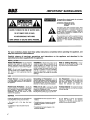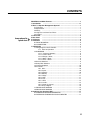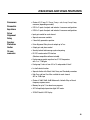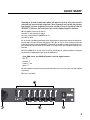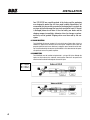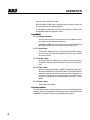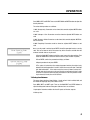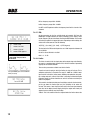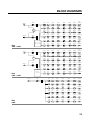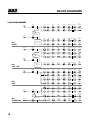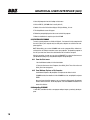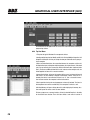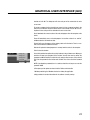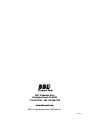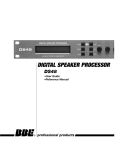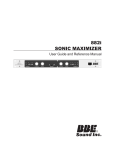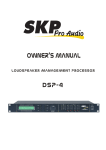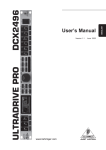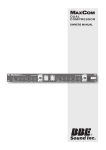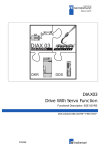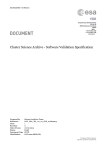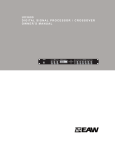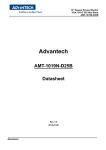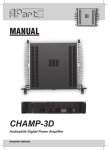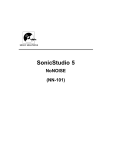Download BBE Sound DS26 User guide
Transcript
DIGITAL SPEAKER PROCESSOR
DS24/DS26
•User Guide
•Reference Manual
professional products
®
i
IMPORTANT SAFEGUARDS
CONTENTS
Jump ahead to
quick start
DS24/DS26 and DS26 Features ……………………………………………………v
1 Introduction
……………………………………………………………………vi
2 What is a Speaker Management System? ……………………………………1
2.1 Crossover: ……………………………………………………………………1
2.2 Equalization: …………………………………………………………………1
2.3 Delay: ………………………………………………………………………1
2.4 High Pass and Low Pass Filters: …………………………………………1
2.5 Limiting: ………………………………………………………………………1
3 Front Panel ………………………………………………………………………2
4 Rear Panel
………………………………………………………………………3
5 Quickstart
………………………………………………………………………4
6 Installation
………………………………………………………………………6
6.1 RACK MOUNTING …………………………………………………………6
6.2 CONNECTORS ………………………………………………………………6
7 OPERATION ………………………………………………………………………7
7.1 Navigating Front Panel Controls……………………………………………7
7.1.1 Hints for Operation: ………………………………………………7
7.2 SUBMENUS …………………………………………………………………8
7.2.1.1 Crossover Submenu ……………………………………………8
7.2.1.2 Load a Xover: ……………………………………………………8
7.2.1.3 Design a Xover; …………………………………………………8
7.2.1.4 Store a Xover: ……………………………………………………8
7.2.1.5 Erase a Xover:……………………………………………………8
7.3 Security Submenu……………………………………………………………8
7.4 Subsystem Submenu ………………………………………………………9
7.5 Interface Submenu …………………………………………………………10
7.6 Parameter……………………………………………………………………10
7.6.1 Gain: ………………………………………………………………10
7.6.1.1Inputs: ……………………………………………………………10
7.6.1.2Outputs: …………………………………………………………10
7.6.1.3Polarity: …………………………………………………………11
7.6.1.4 Delay: ……………………………………………………………11
7.6.1.5 HPF: ……………………………………………………………11
7.6.1.6 LPF:………………………………………………………………11
7.6.1.7 PEQ: ……………………………………………………………12
7.6.1.8 Limiter: …………………………………………………………12
7.6.1.9 Name of channel: ………………………………………………13
7.6.1.10 Input Signal:……………………………………………………13
7.7 DS26 BLOCK DIAGRAM …………………………………………………14
7.8 DS24 BLOCK DIAGRAM …………………………………………………16
8 Graphical User Interface (GUI)…………………………………………………17
8.1 MINIMUM SYSTEM REQUIREMENTS …………………………………17
8.2 INSTALLING SYSOMAX ON YOUR COMPUTER ……………………17
ii
CONTENTS
®
8.3 STARTING UP SYSOMAX ………………………………………………18
8.3.1 From the Start menu: ……………………………………………18
8.3.2 From Windows Explorer or My Computer: ……………………18
8.4 Navigating SYSOMAX ……………………………………………………18
8.4.1 Crossover Types DS24 …………………………………………19
8.4.2 Crossover Types DS26 …………………………………………19
8.4.3 Top Line Menu ……………………………………………………20
9 Creating a Program ………………………………………………………………22
9.1 GAINS: ……………………………………………………………………22
9.2 DELAYS: ……………………………………………………………………22
9.3 LIMITERS: …………………………………………………………………22
9.4 OUT 1, OUT 2, etc. ………………………………………………………23
9.5 Crossover Filters: …………………………………………………………23
9.6 Parametric Equalizers: ……………………………………………………23
10 SPECIFICATIONS ………………………………………………………………25
11 Service
……………………………………………………………………26
12 Warranty
……………………………………………………………………26
13 Maintenance ……………………………………………………………………27
IMPORTANT !BEFORE YOU BEGIN, PLEASE CHECK THE CONTENTS WITHIN
THIS BOX TO INSURE THESE ITEMS ARE INCLUDED:
1. The BBE DS24/DS26 or DS26 Digital Speaker Processor.
2. The BBE DS24/DS26/DS26 Digital Speaker Processor User’s Manual.
3. Power cord.
4. Warranty registration card.
5. Software Disc
6. DB-9 type serial cable for connection between unit and PC.
If any of these items are found to be damaged or missing, immediately contact
the BBE dealer you purchased it from. This manual will help you to effectively
utilize the BBE DS24/26. Reviewing the information contained in this manual
will answer most of the common questions that our service department
receives. If you still have questions, please feel free to call 800-233-8346.
iii
DS24/DS26 AND DS26 FEATURES
Crossovers
• Choice of 2 X2-way, 2 X 3-way, 2-way + sub, 4-way, 5-way 6-way
crossover (depending on model)
Parametric
Equalizers
• DS24 is 2 inputs 4 outputs and includes 4 crossover configurations
• DS26 is 2 inputs 6 outputs and includes 6 crossover configurations
Driver
Alignment
Delay
Speaker
Protection
limiter
10 user
memories
• Input gain control for each channel
• Separate crossover controller
• 5 band fully parametric equalizer
• Driver Alignment Delay for each output up to 7ms
• Output gain and phase control
• Security lockout to discourage system tampering
• RS-232 remote control PC interface
(Windows compatible software included)
• Each group parametric equalizer has 31 ISO frequencies
with + or - 12dB gain
• Each group Q value is from 0.5 to 10 and provides Hi shelf
• Lo shelf selects function.
• Separate limiter with Attack, Hold, Decay and Threshold parameters
• High Pass and Low Pass filter available for each channel
@ 6 or 12dB slope
• Choice of 18dB, 24dB, 48dB Butterworth, Linkwitz-Riley or Bessel
frequency response curve
• Memory for up to 10 on-board user programs
• 8X7 bit input/output precision digital LED meter.
• 2X20LCD backlit. LED Display
iv
®
INTRODUCTION
Thank you for choosing the BBE DS24/DS26 Speaker Management System.
This product will enable you to obtain the best possible performance from
your loudspeaker system. You can also reduce the amount of outboard gear
that is required to transport, set-up and operate as part of the sound system.
The DS24/DS26 offers many powerful functions. It is highly recommended
that you read through this manual before you begin connection and operation.
For those that are familiar with this type of device or if you simply can't wait
to hear how good your system will sound, a Quick Start section follows on
pages 4-5.
SOME TERMS THAT WILL BE USED IN THIS MANUAL:
Configuration: This refers to a particular group of settings, with
the primary parameter being the crossover type.
Program: A program is a configuration with either the factory
default or a user-created name.
Configuration and Program may be used interchangeably, though
a configuration must be programmed for a program to exist.
Parameter: A component of a setting such as the center frequency of one band of parametric EQ or the attack time of a limiter.
WARNING! To prevent possible speaker or
amplifier damage, always power-up peripheral
devices first, wait 10 seconds, and then turn on the
power amplifier. Turn off power amplifier first, then
power-down peripheral devices.
v
WHAT IS A SPEAKER MANAGEMENT SYSTEM?
A Speaker Management System uses digital signal processing to accomplish multiple functions that affect the audio signal between the mixer and
the power amplifiers. These functions include crossover, equalization,
delay, limiting, high-pass and low-pass filtering as well as signal distribution. Programs may be created, selected and edited with the DS24/DS26's
front panel controls. However, to create new programs, it is best to use the
included free PC software and configure the programs using the graphical
user interface (GUI) and a Windows PC.
2.1 Crossover:
This function used filters to divide the audio spectrum into multiple bands, such as Highs,
Mids, and Lows. When these separate signals are individually amplified and sent to a
speaker matched for that range, the result is a much more efficient system with more
punch and clarity as compared to system using a two or three-way speaker box with a
passive cross-over. The common terms used for two or three-way systems are "bi-amp"
and "tri-amp".
2.2 Equalization:
This function provides control of the tonal spectrum. It can be used to compensate for differing acoustic conditions, speaker cabinet responses or boosting/cutting certain frequency ranges to create a specific type of sound. In some rooms, "ringing" or feedback is
present due to a number of conditions. Use the PEQ function to reduce the ringing frequencies.
2.3 Delay:
This function is used to "time-align" the different transducers in a speaker system. A
properly aligned system will have better phase coherence resulting in more focused
sound.
2.4 High Pass and Low Pass Filters:
These are used to reduce any signal outside of the desired bandwidth and are part of the
equalization function. This frees the power amps and speakers from trying to reproduce
signals that are not an intended part of the mix or simply beyond the reproduction range
of the loudspeakers.
2.5 Limiting:
This function prevents a signal from exceeding a certain pre-determined level. It prevents
input overload with its resultant distortion and also keeps amplifiers from clipping, which
protects the speakers.
1
FRONT PANEL
®
1. LCD
The 2x20 backlit LCD displays the program and programming choices of the unit.
2. <Back/Next>
These buttons allow navigation for selection of sub-menus and some parameter values.
3. Menu
This is one of two buttons that will access the front panel programming. This one is used
primarily to select which program to call up, edit or save.
4. Gain
This is one of two buttons that will access the front panel programming. This, along with
the <Back/Next> buttons, accesses the various parameters of a program.
5. Quit
This exits the programming menu and returns the display to showing the selected program.
6. Enter
Hitting this button will write the current selection to memory.
7. Param
This acts as the value selection dial when selecting certain parameters or values for certain parameters (such as Gain). It is both a dial and a button. DO NOT PRESS IN WHEN
ROTATING OR THE VALUES MAY NOT TRACK CORRECTLY.
8. Meters
These display the respective input and output levels of the device. The seven LED segments per display are in 6 dB steps from –30dbV to –6dBV, then -3dBV, then Limit (0dBV),
then Clip (+8 dBV)
9. Mute
Pressing one of these buttons will mute the respective Output channel and the LED will
illuminate. All outputs will mute automatically during certain program selection and editing processes, to protect the loudspeakers.
10. Power
This turns the power to the unit On and Off. Remember to always turn power amps on last
after everything else and turn them off first, before everything else.
2
REAR PANEL
1. Power Jack
This accepts a standard IEC type AC bayonet plug.
2. RS232 Interface
Connect this to the serial port on a PC using the included cable or other standard DB-9
type cable. With the software installed, the PC can now monitor and program the
DS24/DS26.
3. XLR Input
These are balanced (Pin 2 Hot) XLR inputs that accept the signal from the (usually main)
outputs of the mixer.
4. XLR Output
These are balanced (Pin 2 Hot) XLR outputs. Depending on the model, there will either be
4 or 6 outputs.
3
QUICK START
®
NOTE:
This section will describe navigation of the front panel controls as follows:
The button to press will be shown in ALL CAPITALS. For QUICK START, a number following in
parentheses (#) will also be included. These refer to the same names and numbers as shown
in Figure 1, Front Panel Controls and Indicators. The expected display text is shown in "quotation marks". If you press a button and the display does not change, it means that the button has no effect for that particular menu item.
If you get to a certain point in the menu and want to go back, but cannot, press QUIT (5) and
begin the steps again. This is normal for the unit.
1. Before hooking up the system, make sure that all items are OFF, especially the power amps.
2. Use high quality balanced XLR mic cables to make the connections. The feeds from the DS24/DS26 at "front
of house" can also be sent through the audio snake returns to the amp stacks if used in a live setting.
3. You should know the frequency response and limits of your loudspeakers
4. Connect the main output or outputs of your mixer to the inputs of the DS24/DS26.
5. Depending on the configuration you select, connect the appropriate number of outputs from the DS24/DS26
to your power amp inputs.
6. Turn on the DS24/DS26.
7. After a brief start up, the display will show "2 x 2 WAY X-OVER"
8. Press MENU (3).
Press ENTER (6).
Press NEXT (2) "Design a Xover"
9. Press ENTER (6).
Select the crossover mode desired with either the BACK/NEXT (2) buttons or the Parameter dial. After selection, Press ENTER (6).
4
QUICK START
Depending on the mode selected, other options will appear for this level of the menu, primarily
concerned with input and output assignments. Some assignments are fixed with the crossover
type selected. Only those assignments that can be selected will show on the display. Either the
BACK/NEXT (2) buttons or the Parameter dial will work for stepping through the selections.
10. Press GAIN (4). Set the gain for Input: A.
Press NEXT (2) and set the gain for Input B.
Gain value is selected with the PARAMETER dial (7).
Press NEXT (2) again.
11. You are now in the Output programming section. Depending on the configuration selected, the different outputs will show in the upper left corner of the display as OP1, OP2, etc. You can select an output and then step
through the parameters of with the BACK/NEXT (2) buttons OR use the GAIN (4) button to step through the outputs, changing the same parameter for each output as it is displayed and cycle through the outputs for each
parameter.
12. Use the PARAM dial (7) to select values. In the Filter and PEQ screens, multiple parameters are displayed
simultaneously. To toggle between these, press the PARAM dial (7).
In the PEQ screen, the ENTER (6) button is used to toggle between
✧”,
PEQ “
Low Shelf “}”,
Hi Shelf “{“, and
Bypass “=”
13. After completion of the patching and programming, power up the rest of the system and enjoy improved
sound quality.
14. Practice “safe sound”.
5
INSTALLATION
®
Your DS24/DS26 was carefully packed at the factory and the packaging
was designed to protect the unit from rough handling. Nevertheless, we
recommend that you carefully examine the packaging and its contents for
any signs of physical damage that may have occurred in transit. If the unit
is damaged please do not return it to us but notify your dealer and the
shipping company immediately, otherwise claims for damage or replacement may not be granted. Shipping claims must be made by the consignee.
6.1 RACK MOUNTING
The DS24/DS26 fits into one standard 19” rack unit of space. Please allow at least an
additional 4” depth for the connectors on the back panel. Though this device does not
generate significant heat, be sure that there is enough air space around the unit for cooling. To avoid overheating, do not place the DS24/DS26 in rack above devices that generate significant heat such as power amplifiers.
6.2 CONNECTORS
The DS24/DS26 must be installed using standard 3 –pin type XLR jacks. Although the
inputs are fully balanced, the automatic servo-functions allow them to operate with
unbalanced source/loads. Audio outputs also use XLR jacks.
PIN 1 = Ground
PIN 2 = HOT (+)
PIN 3 = COLD (-)
6
OPERATION
There are two methods of creating and selecting programs on the
DS24/DS26.
1.The first method uses the front panel controls of the unit and requires
stepping through menus to access the proper parameter that needs
adjusting. Once programs have been saved to the onboard memory, calling up a program is quite simple. See QUICK START on page XX for an
example of navigating and programming a program.
2.The second method uses the included Graphical User Interface (GUI)
software run on a Windows PC. The computer connects to the DS24/DS26
and gives a more global view of the parameters and the choices for settings. This is the most efficient method to create the programs you use
most and want to save to memory on the unit. They can then be called up
as needed. If an adjustment is required and it is not convenient to hook up
a PC, the edits can be made from the front panel controls of the unit.
NOTE: More detailed descriptions of how the various functions work are in
Section 8, Creating A Program.
7.1 Navigating Front Panel Controls
There are six buttons and a cursor dial/pushbutton on the front panel, as well as mute
buttons for each of the outputs. In conjunction with the display, the six buttons and dial
let you create, edit, save, recall and delete programs as well as set security levels as to
how much access to the programming menus is available to multiple users.
When the unit powers up, it will display the currently selected program by showing either
the crossover type or a name for that program that has been saved.
7.1.1 Hints for Operation:
The MENU and GAIN buttons access the different levels of the available selections.
MENU is used to access submenus for Crossover, Security, Subsystem and Interface.
GAIN is used to access specific parameters for a configuration
NOTE: In some sub-MENU items, the arrow keys OR the Cursor Dial will select different parameter values. In the parameter menus, the PARAM dial pushbutton allows
you to toggle between multiple parameters displayed on a screen.
If you get to a spot where you need to step back and the BACK button will not step
7
OPERATION
®
you back, simply hit EXIT and start again.
Where an additional "ENTER" press is required to write the selection to memory, the
screen will prompt you with "[ENTER] to Confirm".
The LED display also offers some hints. Left or right arrows on the top line indicate
the BACK/NEXT buttons will step to other choices.
7.2 SUBMENUS
7.2.1.1 Crossover Submenu
This menu selects the type of crossover and is the primary submenu to create,
recall, delete, and name a program configuration.
Press MENU and ENTER to access this submenu. Then use the BACK, NEXT and
ENTER buttons to adjust the Xover Submenu. Submenu items include:
7.2.1.2 Load a Xover:
This will load a configuration that has already been saved into the memory of
the unit. Until you have saved other programs into the unit, only the default
value will be available.
7.2.1.3 Design a Xover;
Use this mode to select a different type of crossover and set the parameters.
Parameters include mode type, stereo connect control, input channel adjustment.
7.2.1.4 Store a Xover:
Store all the configuration settings of a X-OVER. The DS24/DS26 will store up to
10 program configurations in user memory locations. (An unlimited number can
be stored on a PC or other PC accessible memory.) Each of the 10 programs can
have a name containing up to 16 letters and numbers. If the program name is
not edited, it is stored under the corresponding mode name, such "2 x 2 WAY
XOVER".
7.2.1.5 Erase a Xover:
This will delete a stored mode.
7.3 Security Submenu
This menu allows you lockout various combinations of any or all front panel programming
functions. A four-character password is created by the primary user and entered using the
PARAMETER dial. To unlock the system, the password must be re-entered.
8
OPERATION
Press MENU, NEXT and ENTER. Then use the NEXT/BACK and ENTER buttons to adjust the
Security Submenu.
The various locking modes are as follows:
1.LOCK: Changes only: Parameters can be viewed, but cannot be adjusted. MUTE buttons
are valid.
2.LOCK: Changes + View: Parameters cannot be viewed or adjusted. MUTE buttons are
valid.
3.LOCK: Changes + Mutes: Parameters can be viewed, but cannot be adjusted. MUTE buttons are not valid.
4.LOCK: Everything: Parameters cannot be viewed or adjusted. MUTE buttons are not
valid.
Once a security mode is selected, press ENTER. You will be prompted to enter a security
code. This can be from one to four characters. Any of the characters available from the
on-board selection choices may be used.
A.Press the BACK/NEXT buttons to shift the cursor to one of the four positions. Then
rotate the PARAM dial to select the desired character (letter, number or symbol).
B.Press ENTER, confirm the password and display as follows:
C.Repeat procedure A and press ENTER.
D.The system is locked when the reentered password matches the original entry
otherwise the locking operation is invalid. If invalid, the screen will show "Locks Not
Set!! Bad Confirmation". If the codes match, the screen will show "Locking Unit".
Though up to four characters may be used, the lock out will work with just a single
character. The initial and confirming entry must both be in the same position. If nothing is entered (all blanks) the unit will still lock.
7.4 Subsystem Submenu
This menu allows selection of Input Linking; a "wake up time" fade in or Mute Hold; and
the method for displaying delay: Time, Meters or Feet.
Press MENU, NEXT and NEXT again. Then use the BACK/NEXT and ENTER buttons to
adjust the Subsystem Submenu. Subsystem Submenu items are as follows:
1.Input option: Determines whether the A and B inputs are linked or separate.
2.Wake up time:
9
OPERATION
®
A.Determines whether the outputs will stay muted on power up until manually
switched off (Mute Hold) or the level will gradually fade up to the operating level
(Fade In). The fade-in time is fixed.
B.Fade-in: Mutes are off, but Output channels rise to programmed levels gradually.
C.Mute Hold: All Output channels are muted until the mutes are manually disabled
either on the front panel or through the GUI.
3.Delay Time/Distance: Selects the Delay unit display for either Time, Meters, or Feet
NOTE: Though there are some variables, generally speaking the speed of sound in 71
degree Fahrenheit dry air at sea level is ~773miles per hour. This is ~345 meters per second and about 1.13 feet per millisecond. .5 milliseconds equates to about 6.78 inches.
7.5 Interface Submenu
This submenu deals with the PC interface and includes setting for baud rate and ID number.
Press MENU, then NEXT three times and then ENTER twice. Use the BACK/NEXT and
ENTER buttons to adjust the Subsystem Submenu. The PARAM dial may also be used to
enter values. Subsystem Submenu items are as follows:
1.RS232 baud rate and address code setting: Select 2400, 4800, 9600, 19200, 38400
baud rate according to different PC capabilities.
2.Remote ID NUM: Select 1~32. Use this function when multiple DS24/DS26 units are
used. Master Control unit is set as 1; slave units are set with subsequent numbers.
7.6 Parameter
Parameter lets you set the specific values for a configuration. Generally these are set for
the outputs of the device. Inputs require only a gain setting. Parameters include such
things as polarity, EQ, Limiter, Delay, HiPass Filter, LoPass Filter, and Filter Type.
7.6.1 Gain:
The first two presses of the GAIN button will offer Input Level adjustment for A and
B. The third press takes you to the Outputs. Once in Outputs, additional presses of
GAIN will cycle you through the four or six outputs. (The system will display the last
Output selected from the previous editing session.)
7.6.1.1 Inputs:
Press GAIN to enter the Parameter setup menu. Set the gain for Input A using
the PARAM dial. Press NEXT and set the gain for Input B using the PARAM dial.
10
OPERATION
7.6.1.2 Outputs:
Press NEXT again and the screen will display an Output (Op1 = Output 1). Set
the desired input gain level. At this point you can use the BACK/NEXT buttons to
step through each of the parameters for the currently selected output. Press the
GAIN button again to go to the next Output and program all of its parameters.
(The GAIN button will now select only the Output channels; the gain adjustment
screens for the Inputs will not be displayed unless you exit the menu and start
again.) Each Output will have both a number and name displayed. The names
are taken from a default list with labels such as Low, Mid, Highs, Sub, etc.
An alternate method is to program a single parameter for Output 1, such as
DELAY, then press the GAIN button to go to each of the Output channels in turn
and program the delay parameter for that channel. Now select the next parameter and program that for each of the outputs in sequence. In some cases this
may make it easier to keep track of the comparative values between outputs.
For simplification, we will follow though programming all the parameters for a
single output.
Set the Gain for Output 1. Range is –40 dB to + 6 dB
7.6.1.3 Polarity:
Set the polarity for Output 1. Switching this will change the phase of the signal
180 degrees.
7.6.1.4 Delay:
Set the Delay time for Output 1. Delay is used to align drivers in a stack that
may be in different vertical planes. Delay range is 0ms to 7ms selectable in .5
ms increments.
7.6.1.5 HPF:
This is part of the crossover function. Sets the "knee" (corner frequency) and
filter slope type for the HiPass Filter (HPF). Frequencies below the selected frequency will be filtered by the selected filter type and slope. Press the PARAM
dial to toggle between these two parameters on the display.
7.6.1.6 LPF:
Set the "knee" (corner frequency) and filter slope type for the LoPass Filter
(LPF). Frequencies above the selected frequency will be filtered by the selected
filter type and slope. Press the PARAM dial to toggle between these two parameters on the display.
11
OPERATION
®
HiPass: frequency range 10Hz~16.0KHz
LoPass: frequency range 35Hz~22.0KHz
Use HPF and LPF together to define the frequency band for this channel of the
crossover.
7.6.1.7 PEQ:
✧
}
{
=
Set the parameters for the five available bands of parametric EQ. Press the
PARAM dial to toggle between the three parameters on the display. These
include Frequency, Q and Cut or Boost. Pressing the ENTER button in this mode
will select the symbol in the upper right corner. Depending on other settings, the
choices will include some or all of the following:
means PEQ
means Lo shelf
means Hi shelf
✧ (PEQ), } (Lo shelf), { (Hi shelf), = (PEQ bypass)
The choices for the PEQ center frequencies are 31 ISO frequencies between 20
Hz and 20 kHz.
means PEQ bypass
Q is 0.5 to 10 and Hi Shelf or Lo Shelf.
NOTE: when using Hi shelf or Lo shelf,
set Gain=0.0dB, change Q-value to
Hishelf/Loshelf.
Gain is +/- 12 dB
7.6.1.8 Limiter:
The limiter is used to limit the signal going to the output stage and ultimately
the amps, to a predetermined maximum level, with the intention of preventing
clipping and its resultant distortion.
There are four parameters available to set for the Limiter
The signal BEFORE gain control and AFTER
limiter processing
1.Input Level sets the point at which the limiting circuitry will activate. This is
sometimes referred to as Threshold. The range is -20dBV to +15dBV. A lower
input level will activate the limiter sooner, affording more protection, but possibly creating more sonic artifacts if the limiter is activating and deactivating too
frequently. Ideally, the limiter should be set so that it activates occasionally on
peaks in the program.
This control is also tied to the front panel level display meter for its selected output. As you lower the Limiter input level, the sensitivity of the meter will
increase. This means a lower input level will result in the same signal showing
more level on the Output channel display. Ideally, the output level should just
approach and occasionally cross into limiting.
2.Attack. This is the amount of time that elapses before the limiter reduces the
12
OPERATION
gain to the program level after the threshold point has been exceeded by the incoming signal. Generally, set shorter attack times on outputs that are feeding mids and
highs and longer attack times for lows and subs. The time should be chosen carefully as the danger of dynamics distortion usually increases with shorter attack
times. The attack time of the DS24/DS26 can be set within a range of 1 to 100 milliseconds.
3.Hold determines how long the limiter's gain reduction stays in place, even after
the input signal has fallen below the Threshold. Use this to smooth out "choppiness", "pumping" or other artifacts that may occur under certain settings and program material. The hold time of the DS24/DS26 can be set within a range of 0.0 to
1000 milliseconds in 10ms increments.
4.Decay [should be “Release”]This control determines the how quickly the limiter
removes the gain reduction and returns the signal to unity gain once the input signal has fallen below threshold. In instances where the limiter is constantly and
repeatedly activated, a longer Decay time will prevent excessive retriggering and
provide a more consistent signal. This control can be adjusted from 10ms to
1000ms in 10ms increments.
7.6.1.9 Name of channel:
This function allows you to choose a name or label for an output channel. There is
a fixed list of 32 choices to choose from. Use the PARAM Rotate to change the channel name.
7.6.1.10 Input Signal:
In this menu, LCD displays the current input channel for the selected output. This
parameter cannot be adjusted, but can be checked for set-up and monitoring purposes.
13
BLOCK DIAGRAMS
®
7.7 DS26 BLOCK DIAGRAMS
INPUT A
GAIN
HPF
LPF
PEQS
Delay
GAIN
MUTE
LOW
OUTPUT 1
HPF
LPF
PEQS
Delay
GAIN
MUTE
HIGH
OUTPUT 2
HPF
LPF
PEQS
Delay
GAIN
MUTE
LOW
OUTPUT 3
HPF
LPF
PEQS
Delay
GAIN
MUTE
HIGH
OUTPUT 4
HPF
LPF
Delay
GAIN
MUTE
Msub
OUTPUT 5
HPF
LPF
PEQS
Delay
GAIN
MUTE
Aux
OUTPUT 6
HPF
LPF
PEQS
Delay
GAIN
MUTE
LOW
OUTPUT 1
HPF
LPF
PEQS
Delay
GAIN
MUTE
HIGH
OUTPUT 2
HPF
LPF
PEQS
Delay
GAIN
MUTE
LOW
OUTPUT 3
HPF
LPF
PEQS
Delay
GAIN
MUTE
HIGH
OUTPUT 4
HPF
LPF
Delay
GAIN
MUTE
Msub
OUTPUT 5
HPF
LPF
Delay
GAIN
MUTE
Aux
OUTPUT 6
SUM
A+B
INPUT B
GAIN
PEQS
DS26
2X2 WAY + SUM
INPUT A
INPUT B
DS26
2X3 WAY
14
GAIN
GAIN
PEQS
PEQS
BLOCK DIAGRAMS
GAIN
INPUT A
SUM
A+B
GAIN
INPUT B
OUT 5 & 6: B
OUT 5 & 6: A+B
HPF
LPF
PEQS
Delay
GAIN
MUTE
MUTE
LOW
OUTPUT 1
HPF
LPF
PEQS
Delay
GAIN
MUTE
MUTE
HIGH
OUTPUT 2
HPF
LPF
PEQS
Delay
GAIN
MUTE
MUTE
LOW
OUTPUT 3
HPF
LPF
PEQS
Delay
GAIN
MUTE
MUTE
HIGH
OUTPUT 4
HPF
LPF
PEQS
Delay
GAIN
MUTE
MUTE
MSUB
OUTPUT 5
HPF
LPF
PEQS
Delay
GAIN
MUTE
MUTE
AUX
OUTPUT 6
HPF
LPF
PEQS
Delay
GAIN
MUTE
MUTE
LOW
OUTPUT 1
HPF
LPF
PEQS
Delay
GAIN
MUTE
MUTE
HIGH
OUTPUT 2
HPF
LPF
PEQS
Delay
GAIN
MUTE
MUTE
LOW
OUTPUT 3
HPF
LPF
PEQS
Delay
GAIN
MUTE
MUTE
HIGH
OUTPUT 4
HPF
LPF
PEQS
Delay
GAIN
MUTE
MUTE
MSUB
OUTPUT 5
HPF
LPF
PEQS
Delay
GAIN
MUTE
MUTE
AUX
OUTPUT 6
DS26
4 WAY + 2 AUX
GAIN
INPUTA
SUM
A+B
GAIN
INPUTB
OUT 6:B
OUT 6:A+B
DS26
5 WAY + 1 AUX
INPUT A
DS26
6 WAY
GAIN
HPF
LPF
PEQS
Delay
GAIN
MUTE
LOW
OUTPUT 1
HPF
LPF
PEQS
Delay
GAIN
MUTE
HIGH
OUTPUT 2
HPF
LPF
PEQS
Delay
GAIN
MUTE
LOW
OUTPUT 3
HPF
LPF
PEQS
Delay
GAIN
MUTE
HIGH
OUTPUT 4
HPF
LPF
PEQS
Delay
GAIN
MUTE
MSUB
OUTPUT 5
HPF
LPF
PEQS
Delay
GAIN
MUTE
AUX
OUTPUT 6
15
BLOCK DIAGRAMS
®
7.8 DS24 BLOCK DIAGRAMS
INPUT A
GAIN
HPF
LPF
PEQS
Delay
GAIN
LIMITER CLIP MUTE
LOW
OUTPUT 1
HPF
LPF
PEQS
Delay
GAIN
LIMITER CLIP MUTE
HIGH
OUTPUT 2
HPF
LPF
PEQS
Delay
GAIN
LIMITER CLIP MUTE
LOW
OUTPUT 3
HPF
LPF
PEQS
Delay
GAIN
LIMITER CLIP MUTE
HIGH
OUTPUT 4
HPF
LPF
PEQS
Delay
GAIN
LIMITER CLIP MUTE
LOW
OUTPUT 1
HPF
LPF
PEQS
Delay
GAIN
LIMITER CLIP MUTE
MID
OUTPUT 2
HPF
LPF
PEQS
Delay
GAIN
LIMITER CLIP MUTE
HIGH
OUTPUT 3
HPF
LPF
PEQS
Delay
GAIN
LIMITER CLIP MUTE
AUX
OUTPUT 4
HPF
LPF
PEQS
Delay
GAIN
LIMITER CLIP MUTE
LOW
OUTPUT 1
HPF
LPF
PEQS
Delay
GAIN
LIMITER CLIP MUTE
LOW MID
OUTPUT 2
HPF
LPF
PEQS
Delay
GAIN
LIMITER CLIP MUTE
HIGH MID
OUTPUT 3
HPF
LPF
PEQS
Delay
GAIN
LIMITER CLIP MUTE
HIGH
OUTPUT 4
HPF
LPF
PEQS
Delay
GAIN
LIMITER CLIP MUTE
M SUB
OUTPUT 1
HPF
LPF
PEQS
Delay
GAIN
LIMITER CLIP MUTE
HIGH
OUTPUT 2
HPF
LPF
PEQS
Delay
GAIN
LIMITER CLIP MUTE
M SUB
OUTPUT 3
SUM
A+B
INPUT B
GAIN
OUT 3 & 4: B
OUT 3 & 4: A+B
DS24
2X2 WAY
INPUT A
GAIN
SUM
A+B
INPUT B
GAIN
OUT 4:B
OUT 4:A+B
DS24
3 WAY + AUX
INPUT A
GAIN
INPUT A+INPUT B
DS24
4 WAY
INPUT A
GAIN
SUM
A+B
DS24
2X2 MONO SUB
16
INPUT B
GAIN
HPF
LPF
PEQS
Delay
GAIN
LIMITER CLIP MUTE
HIGH
OUTPUT 4
GRAPHICAL USER INTERFACE (GUI)
The BBE SYSOMAX software provides a graphical method of programming
on a DS24 or DS26. It can also be used to make changes in real time, if
adjustments are required, during live operation. Full metering and control
of all settings available on the PC.
Because it provides a more graphic and overall view, this method will allow
you to program settings more efficiently than using the front panel navigation method on the DS24/DS26.
Though the DS24 and DS26 stores up to ten programs, a virtually unlimited number can be written and stored on a computer with the software
installed.
Programs can be created whether or not the computer is connected to the
DS24 or DS26 processor. However, it must be connected to write or modify programs to the on-board memory of the processor.
All the functions available on board the unit are duplicated in the software.
8.1 MINIMUM SYSTEM REQUIREMENTS
Your SYSOMAX software has the following minimum system requirements for operation:
•Microsoft Windows 98, ME, NT4, 2000, or XP.
•Personal computer with Pentium 2 or higher processor.
•20 megabytes (MB) of free hard disk space.
•64 MB RAM.
•Computer RS-232 serial port for connecting the DB-9 type serial programming cable to
the computer (if your computer only has USB ports, adapters are commonly available.)
•DB-9 type serial cable for connecting the device to the computer. This cable is included
with the unit. Should it become lost or damaged, replacement cables are available at
electronics and computer supply stores.
8.2 INSTALLING SYSOMAX ON YOUR COMPUTER
To install SYSOMAX from the CD-ROM:
1.Insert the CD-ROM into the computer’s CD-ROM drive.
17
®
GRAPHICAL USER INTERFACE (GUI)
2.Select My Computer from the Desktop or Start menu.
3.Click on BBE (D) (CD-ROM drive is usually drive D)
4.Double click on the file that then displays: DS26_ds24Setup_v13.exe
5.The Setup Wizard screen will appear.
6.Follow the prompts displayed on the screen to install the program.
7.When the installation is complete, eject the CD-ROM
8.3 STARTING UP SYSOMAX
To create a preset program on a DS24 or DS26 unit , first connect it to the computer with
the serial cable. If your computer only has USB ports, adapters are available from computer suppliers.
NOTE: Alternatively, you can start SYSOMAX and create a program offline, without connecting to the unit. Always remember to save your programs. To upload the program to
the unit, you must then connect the cable between the unit and the computer.
After the connection is made you can start up SYSOMAX™ by using the Start menu on
your Windows desktop, or by using Windows Explorer or My Computer.
8.3.1 From the Start menu:
1. On the Windows taskbar, click the Start button.
2. From the Start menu, select Programs, then DS26_DS24. Then click on the next
DS26_DS24 icon that appears.
8.3.2 From Windows Explorer or My Computer:
Use Windows Explorer or My Computer to navigate to the folder in which
SYSOMAX resides, then double-click the SYSOMAX.exe icon, or highlight it and press
ENTER.
Once you have started the program, you can choose to either operate the program
online or offline to the unit. To exit the program, click the SYSOMAX Exit button in File
menu of the title bar.
8.4 Navigating SYSOMAX
1.Under FILE, select New to write a new program or Open to open a previously stored program.
18
GRAPHICAL USER INTERFACE (GUI)
2.Click NEW. A dialog box labeled “Unit” will appear in the screen.
3.Device ID assigns a number between 1 and 64 to the unit.
4.Select Unit Type selects whether the unit is a DS24 or a DS26.
5.Format selects the main crossover mode for the unit. There are four types available for
the DS24 and six types available for the DS26.
The next frame assigns certain input and output options and is device and mode
dependent:
8.4.1 Crossover Types DS24
2x2 Way crossover
Output 3/4; Choice of Input B or Mono Sum
3 Way crossover plus 1 Aux
Output 4; Choice of Input B or Mono Sum
4 Way crossover
Input Source; Choice of Input A or Mono Sum
2 Way mono sub crossover
No Option
8.4.2 Crossover Types DS26
2x2 Way crossover
No Option
2x3 Way crossover
No Option
4 Way crossover plus 2 aux
Output 5/6; Choice of Input B or Mono Sum
5 Way crossover plus 1 aux
Output 5/6; Choice of Input B or Mono Sum
6 Way crossover
No Option
Stereo Links is an option for the 2x2 and 2x3 crossover modes only.
Click OK to exit this screen.
19
®
GRAPHICAL USER INTERFACE (GUI)
You should now see the global view. This is the main screen from which to make your
programming choices.
8.4.3 Top Line Menu
1.File gives the typical Windows file management choices.
2.Config provides two choices: Modify and RS-232. Clicking Modify will open the Unit
dialog box. Clicking RS-232 lets you assign the Com port and baud rate for your particular computer.
3.Status activates/deactivates the connection between the computer and the unit.
Clicking Online opens a dialog box with three buttons. Click Just Connect. (If the baud
rate is not set correctly, the screen of the DS24 or DS26 will show “Communication
Error”.)The Read and Write to/from MCU are for instances where multiple units are
linked together and one unit is a master controller.
4.Connection Indicator: In the top-left quadrant of the screen, just above the Input A
label, there is an icon showing a computer connected to a device. If the red “X” is
showing, the device is not connected. If there is no “X”, then a successful connection has been made on the computer is Online to the device.
5.Device provides choices for naming programs and security lockouts. The items in
this drop down menu will be available only if the computer is online to a unit.
A.Clicking Memory will open a dialog box with a table displaying 10 memory locations and spaces for names as well as seven buttons.
To Store a program as a memory location, click on the desired Prog line in the table
for the desired save location. Then click Store. Write a new name in text box if
20
GRAPHICAL USER INTERFACE (GUI)
desired and click OK. The dialog box will close and you will be returned to the main
screen view.
To rename a program that has already been named, click on a program location in the
table, then click Rename. Enter the desired name in the text box and click OK. The dialog box will close and you will be returned to the main screen view.
Recall downloads the current version of the selected program from the computer to the
device.
Erase will immediately erase a selected program. Use caution as there is no “confirm”
window before the command executes.
Erase All will erase all programs in the memory table and in the device. There is a confirm screen before this command executes.
Refresh will upload the stored programs in memory from the device to the computer.
Exit will close the window.
B.Lock Unit provides four options for security lockouts in the pull-down menu. Make your
selection and enter your password in the text box. You will then need to confirm the
password and OK the lockout. To unlock the unit, under the Device menu, click on Unlock
Unit. Enter the password in the text box and click OK. Then click on the Clear Password
box.
NOTE: If you forget the password, there is a code to unlock the unit so you can reset the
password: COLO
6.View gives you the options to view or hide the Toolbar and Status Bar.
7.Window provides typical Windows choices for viewing the application.
8.Help provides the version information for the software currently running.
21
CREATING A PROGRAM
®
Once the device type and crossover type have been selected, the main
screen will show blocks for each programmable section. The term “program” as used here is equivalent to “preset” as used on other programmable devices.
When entering values into text boxes you can use your pointing device
such as a mouse or touchpad. You can also use the up/down/left/right cursor arrows for certain functions such as Gain sliders and up/down incremental value arrows.
9.1 GAINS:
Clicking on any box will open a new screen with tabs for all the programmable choices
for that preset. If you click on Input A Gain, the screen will open displaying the Gain and
related choices for all inputs and outputs. You can go to other parameters by simply clicking on the appropriate tab.
To set the Gain for a channel, either use your pointing device to drag the slider to the
appropriate setting, or enter a value directly into the text box under the slider. If a value
beyond the operating range is entered, the system will default to the closest minimum or
maximum setting.
The Output channels add check boxes for Mute and 180o. Mute turns the Output mutes
on or off. If off, the default is for the channels to fade up when activated. The 180o when
selected reverses the polarity of the signal for that channel.
These choices are also available for the selected output channel under the Out 1, Out 2,
etc. tabs.
9.2 DELAYS:
Clicking the Delays tab will open the Delays window. There is a text box for each output
and a display Units selector. The routing of inputs to outputs is also displayed as is the
crossover type. The Units selector gives you a choice of whether the delay is expressed
in milliseconds, feet or meters. Use the up/down arrows to select the incremental values
for each output and click OK when finished.
9.3 LIMITERS:
(See page XX for explanation of each function). Set the desired value for each of the four
parameters per Output channel. Note that Hold Time and Decay select in 10 ms increments. If using the computer connected to a unit in real time with program material, the
meters on the computer screen will mirror those on the unit’s front panel.
22
CREATING A PROGRAM
9.4 OUT 1, OUT 2, etc.
Each tab selects an output channel. Use this screen to program crossover frequencies, filter type, and up to five parametric EQ’s. In addition, the same programming choices as on
the GAIN screen are duplicated here, but just for the selected output channel.
9.5 Crossover Filters: [insert screen shot of PEQ filet settings screen]
The Low and High frequencies set the frequency bandwidth for the selected channel of
the crossover. For example, in a three-way crossover, the Low Band might be 60 Hz to
200Hz; the Mids 200Hz to 1800Hz and the Highs 1800Hz to 15 kHz.
The different filter types and slopes, including Bessel, Butterworth, Linkwitz-Reilly and
shelving filters with different Q values each offer particular advantages and disadvantages depending on the application and conditions.
Most analog crossovers use 24 dB/octave, so this is a good place to start.
The window also includes a graphic display that shows the response curve of the currently selected filters and equalizers in a Level vs. Frequency graph.
Clicking on any of the filter text boxes (lower left of the window) opens a new window
called XOVER. Use the sliders to browse the available filter types and click on the desired
one. Use the horizontal slider to select the corner or “knee” frequency. This is the frequency point at which a filter begins to attenuate any signal above (for Low Pass) and below
(for High Pass) the selected frequency. The choices are preset in specific increments and
ranges that correspond to the selected crossover architecture (2 Way, 3 Way. etc.).
You can use the PEQ to help compensate for dips or peaks at the crossover points.
Remember though that less equalization is better: try to use a combination of slope, filter
type and frequency to get the crossover point between bands (for instance: low to mids
or mids to highs) as “flat” as possible. The will minimize the need for additional equalization
Always check the manufacturers specifications for the speakers you are using so the
proper crossover settings can be used, Incorrect settings or mis-wiring (sending lows to
a HF driver for instance) can damage or destroy your equipment. BBE Sound is not liable
for any direct or consequential damages caused by improper use of its equipment.
9.6 Parametric Equalizers:
The next set of text boxes provides Frequency, Gain and Q setting choices for five bands
of parametric equalization (PEQ) per output channel. There is also a check box for Flat,
which will bypass the settings for that particular filter. In a similar manner to the
Crossover filters above, clicking on any text box will open the PEQ filter settings window.
23
®
CREATING A PROGRAM
Use the sliders to select values for Frequency., Q and Gain (cut/boost). An additional check
box for FLAT will bypass all value selections.
At the bottom of the screen are forward and back arrows to step through the five PEQ’s.
Gain must be set to 0 (zero) to select a different type of filter including the Hi or Low Shelf
filter. Gain must remain at 0 for the shelving filters. Click the Set 0dB button to move the
Gain slider to 0 dB or move the slider. If Low Shelf is selected and the Gain is moved to a
setting other than 0, the shelving filter will be disabled and the screen functions will “grey
out”.
To adjust the gain for Input A, use your pointing device (mouse, touchpad, etc.) to position
the cursor over the box.
NOTE: Whatever program settings are current will be what is saved as the program,
unless a different program is recalled.
24
SPECIFICATIONS
BALANCED INPUTS
As standard, the DS24/DS26
comes with electronically
servo-balanced inputs. This circuit design features automatic
hum and noise reduction for
balanced signals and thus
allows for trouble-free operation even at high operating levels. Externally induced mains
hum etc. will be effectively suppressed. The automatic servofunction recognizes the presence of unbalanced connectors
and adjusts the nominal level
internally to avoid level differences between the input and
output signals (correction 6 dB).
Input Impedance ………………10KOhms
CMRR …………………………50dB (30Hz~20KHz)
Output Impedance ……………<50Ohms
Maxim output electrical level …Vpp=4V, Vpp=7.6V
Frequency Resp ………………20Hz~20.0KHz
Dynamic Range ………………110dB (A weighted)
Distortion ………………………0.01%(THD)
A/D Processor …………………AK5392; 24 bit data channel, processing
Full 48-bit double-precision mode, 24bit/48khz sample rate
AD latency ……………………0.806MS;
DA latency ……………………0.513MS
Maximum Delay ………………7ms (selectable in .5 ms increments)
Output gain ……………………-40dB~+6dB (+/-0.5dB)
Input gain ……………………-40dB~+6dB (+/-0.5dB)
Parametric Equalizer
Filter Gain ………………+/-12dB in 1dB steps
Center Freq ………………20Hz~20KHz 31 ISO
Q value …………………0.5~10
Shelving
Lo-shelf …………………20Hz~1kHz
Hi-shelf …………………1kHz~20kHz
Shelf gain ………………+/-12dB in 1 dB steps
HPF&LPF Filter
Frequency (high pass) ……<10Hz~16.0kHz
Frequency (low pass) ……35Hz~22.0kHz
Response curve …………Butterworth 6dB, 12dB, 18dB, 24dB, 48dB
Bessel 12dB, 18dB, 24dB, 48dB
Linkwitz-Riley 24dB, 48dB
Limiter Level …………………-20~+15dB
Attack time ………………1~100ms
Holding time ……………0~100ms
Decay time ………………10-1000ms
LCD 2X20 Backlit
Input LED ……………………-30dB, -24dB, -12dB, -6dB, -3dB, Limit, Clip
Output LED ……………………-30dB, -24dB, -12dB, -6dB, -3dB, Limit, Clip
Connectors
Input ……………………XLR-3F (Pin 2 “Hot”)
Output ……………………XLR-3M (Pin 2 “Hot”)
RS232
Power …………………………110VAC 60Hz, 220VAC 50Hz,
Weight ………………………8 lbs (3.6 kg)
Size 19” x 1.74” x 8.66” (80mmX44mmX220mm)
25
®
SERVICE • WARRANTY • MAINTENANCE
11 SERVICE
We recommend that if at all possible, a BBE DS24 or DS26 that requires service be sent
to our facility in Huntington Beach, California. We request that a “RETURN AUTHORIZATION” be issued by the dealer from whom you purchased the unit. If this is not possible,
call BBE Sound, Inc. directly at (714) 897-6766, extension 116 to obtain a “RETURN
AUTHORIZATION”. Include a copy of the bill of sale with the unit when it is shipped to BBE
Sound, Inc. so that the service can be expedited.
As the repair turnaround time is minimal, we request that the unit be sent to BBE Sound,
Inc. We also need to add reliability data to our files so that future revisions may be undertaken, if necessary, to improve the product. If unit has been purchased outside the US,
please contact your national distributor.
12 WARRANTY
Warranty registration of the unit to BBE Sound, Inc. is not necessary. It is strongly recommended that you retain a copy of the bill of sale for future reference.
IT IS THE SOLE RESPONSIBILITY OF THE END USER TO PROVIDE THE BILL OF SALE OR
OTHER MEANS OF PROOF OF PURCHASE TO VALIDATE THE WARRANTY IF WARRANTY
SERVICE IS REQUESTED.
The BBE DIGITAL SPEAKER PROCESSOR is warranted against defects in material and
workmanship for a period of two (2) years from date of purchase from BBE Sound Inc. or
from an authorized dealer. During this period, we will repair units free of charge providing that they are shipped prepaid to BBE Sound, Inc., 5381 Production Drive,
Huntington Beach, CA 92649. We will pay return UPS shipping charges within the USA. All
charges related to non-UPS shipping, including customs clearance, will be billed. The
warranty will be honored for the longer of either 90 days from the date of any service or
the remainder of the original 2 Year factory warranty. This warranty will be considered null
and void by BBE Sound, Inc. if any of the following is found:
1. The equipment has been physically damaged.
2. The equipment shows signs of abuse.
3. The equipment has been electrically damaged by improper connection
or attempted repair by the customer or unauthorized third party.
4. The equipment has been modified without authorization.
5. The bill of sales indicates that the purchase date of the equipment
26
SERVICE • WARRANTY • MAINTENANCE
is not within the warranty period.
All non-warranty repairs are warranted for a period of 90 days from the date of service.
BBE Sound, Inc. is NOT LIABLE FOR CONSEQUENTIAL DAMAGES. Should the unit fail to
operate for any reason, our sole obligation is to repair it as described above.
DO NOT RETURN ANY PRODUCT TO THE ABOVE ADDRESS WITHOUT INSTRUCTIONS AND
AUTHORIZATION ISSUED BY THE ABOVE LOCATION.
13 MAINTENANCE
Maintenance of the BBE DIGITAL SPEAKER PROCESSOR is limited to proper cleaning of
the unit with mild household cleaner such as Formula 409™ or Windex™. The chassis
and cover are steel finished with a durable polyurethane paint, while the front panel is
an anodized aluminum extrusion. There are no user replaceable parts and the unit
should not be opened for any reason unless you are a qualified technician.
Calibration should be performed if parts are replaced or if a performance check-out
indicates a problem with calibration. Long term use has shown that over the life of this
unit there is little or no drift of the components in the BBE DIGITAL SPEAKER PROCESSOR that would cause a change in calibration. A very conservative design philosophy
has resulted in a piece of equipment which runs very cool and should give years of trouble-free service.
27
®
5381 Production Drive
Huntington Beach, CA 92649
714-897-6766 • FAX 714-896-0736
www.bbesound.com
BBE is the registered trademark of BBE Sound, Inc.
rev. 1 5/2005