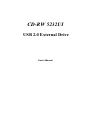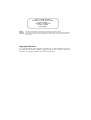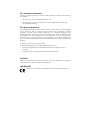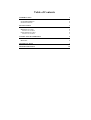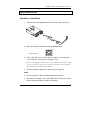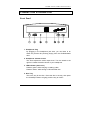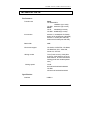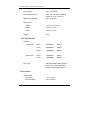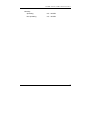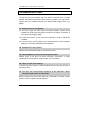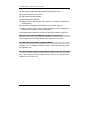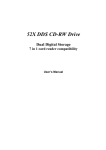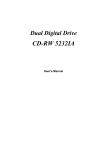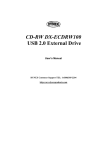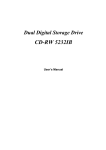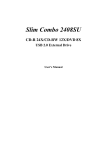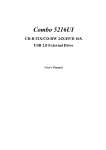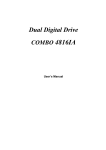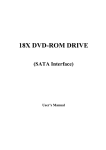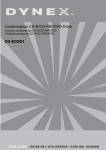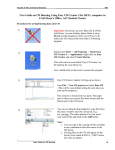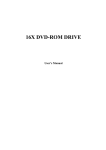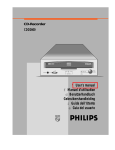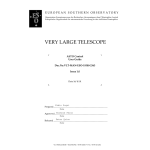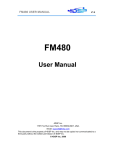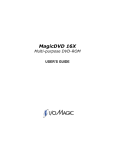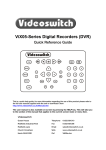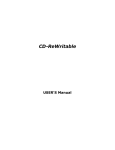Download Emprex USB 2.0 External Drive User`s manual
Transcript
CD-RW 5232UI USB 2.0 External Drive User’s Manual CLASS 1 LASER PRODUCT APPAREIL A LASER DE CLASSE 1 LASER KLASSE 1 LUOKAN 1 LASERLAITE PRODUIT LASER CATEGORIE 1 DANGER VORSICHT ATTENTION INVISIBLE LASER RADIATION WHEN OPEN AVOID DIRECT EXPOSURE TO BEAM INSICHTBARE LASERSTRAHLUNG WENN ABDECKUNG GEÖFFNET NICHT DEM STRAHL AUSSETSEN RADIATION DU FAISCEAU LASER INVISIBLE EN CAS D’OUVERTURE. EVITER TOUTE EXPOSITION AUX RAYONS. Copyright Statement It is a criminal offence, under applicable copyright laws, to make unauthorised copies of copyright-protected material, including computer programs, films, broadcasts and sound recordings. This equipment should not be used for such purposes. FCC Compliance Statement This device complies with Part 15 of the FCC Rules. Operation is subject to the following two conditions: 1. this device may not cause harmful interference, and 2. this device must accept any interference received, including interference that may cause undesired operation. FCC Warning Statement This equipment has been tested and found to comply with the limits for a Class B digital device, pursuant to Part 15 of the FCC Rules. These limits are designed to provide reasonable protection against harmful interference in a residential installation. This equipment generates, uses and can emit radio frequency energy and, if not installed or used in accordance with the instructions, may cause interference to radio communications. However, television reception interference can be determined by turning the equipment off and on. The user is encouraged to correct the interference by one or more of the following measures: • Reorient or relocate the receiving antenna • Increase the separation between the equipment and the receiver • Connect the equipment into an outlet different from that to which the receiver is connected • Consult the dealer or an experienced radio/TV technician for help. CAUTION Changes or modifications not expressly approved by the party responsible for compliance could void the user’s authority to operate the equipment. FOR EUROPE “The drive is in conformity with the EMC directive and low-voltage directive.” Table of Contents INTRODUCTION ABOUT USB SYSTEM REQUIREMENTS PACKAGE CONTENTS INSTALLATION HARDWARE INSTALLATION DRIVER INSTALLATION Windows Environment SOFTWARE INSTALLATION Windows Environment CONNECTION & OPERATION FRONT PANEL REAR VIEW TECHNICAL DATA TROUBLESHOOTING 1 1 2 2 3 3 4 4 4 4 5 5 6 7 10 CD-RW 5232UI, USB 2.0 External Drive INTRODUCTION Thank you for the purchase of 5232UI, a high-performance external CDReWritable drive of USB 2.0 interface. It supports maximum 52X-speed writing ability on CD-R discs, 32X-speed on CD-RW discs and 52Xspeed reading performance. The drive backs up all writing modes and different CD formats and it automatically recognizes the media placed in the drive, whether a CD, a CD-R or a CD-RW. With the bundled CD-RW mastering software, 5232UI is an ideal model for creating customized audio and data CDs, and for archiving or distributing big files to achieve data interchange and backup. Here are some important features of this external CD-ReWritable drive: ♦ 8X, 16X, 24X, 32X, 40X, 48X and 52X writing speed on CD-R media ♦ 4X, 10X, 12X, 16X, 20X, 24X and 32X writing speed on CD-RW media ♦ Adopts Buffer Underrun Prevention technology ♦ Supports MultiRead function ♦ Supports writing modes of TAO, DAO, SAO and packet writing ♦ Large internal buffer: 2MB ♦ Low power consumption ♦ USB 2.0 interface, easy to connect USB 2.0 port in PC About USB USB (Universal Serial Bus), a means of attaching devices to your computer, is basically a standardized intelligent serial connection which provides an expandable, hot-pluggable*1 interface. Devices suitable for USB range from simple items like mice and keyboards to more complicated devices like printers, MP3 players, and storage devices. 1 CD-RW 5232UI, USB 2.0 External Drive One other benefit of USB is plug and play. That is, when you plug the USB device in, it is automatically detected, drivers installed and then ready for operation USB 2.0 supports data transfer at up to 480Mbps for high-speed devices. It is backward compatible with USB1.1*2 software and peripherals. If your computer doesn’t have a built-in USB 2.0 port, you need to install a USB 2.0 PCI host card in your pc for the CD-RW drive to run at USB 2.O speed. Otherwise, this CD-RW drive will run at standard USB speed. *1 You can connect and disconnect devices while the computer is running. *2 USB 1.1 can transfer data at rates up to 12Mb/s. System Requirements For IBM compatible PCs, the system requirements recommended are as follows: ♦ Pentium II 350MHz above with at least 64MB of memory ♦ Sufficient hard disk space (minimum 200MB, 1GB or more is recommended.) ♦ Operating system: Microsoft Windows 98SE/ME/2000/XP ♦ USB 2.0 PCI host card Package Contents ♦ USB 2.0 external CD-ReWritable drive ♦ Power adapter ♦ AC power cable ♦ Audio cable ♦ USB 2.0 cable ♦ Application software disc 2 CD-RW 5232UI, USB 2.0 External Drive INSTALLATION Hardware Installation 1. Connect the power adapter and the AC power cord to the drive. 2. Attach the USB 2.0 cable to the CD-ReWritable drive. USB Connector 3. Attach the other end of the USB 2.0 cable to the USB port in your computer. The drive is now ready to use. If you are installing a USB 2.0 drive, your computer must have a USB 2.0 port to achieve top speed. You may experience slower USB 2.0 drive performance if connected to USB 1.1. 4. Connect the audio cable to the drive and your computer. Note: ♦ Be sure to use the USB 2.0 cable packed with the drive. ♦ Never plug or unplug in any other USB device while the CD-RW drive is transferring data. It’s likely to loss data. 3 CD-RW 5232UI, USB 2.0 External Drive ♦ It’s advisable not to disconnect the CD-RW drive or unplug the power to the drive while a CD is inserted. ♦ Don’t connect more than two CD-RW drives of USB connections to a single computer. Driver Installation Windows Environment This USB 2.0 External Drive CD-RW 5232UI is a Plug and Play device, and Windows ME/2000/XP can automatically detect the drive and load the appropriate driver. For the users who run Windows 98SE, please install the provided driver in the disc and then restart the computer. Software Installation The bundled mastering software gives you the complete solution for making audio/data CDs right from your desktop. It allows you to copy files from your computer to a recordable compact disc. In addition, the audio CDs you create can be played in your home or car CD player. For the CD-RW media, you can write and erase data on the CD as you do with a floppy disk. Windows Environment (1) Run install.exe or setup.exe or (2) Refer to the manual in the software disc. 4 CD-RW 5232UI, USB 2.0 External Drive CONNECTION & OPERATION Front Panel 1. Headphone Plug By plugging in the headphone jack here, you can listen to an audio CD (CD-DA disc) directly playing from the CD-ReWritable drive. 2. Headphone Volume Control This knob adjusts the audio output level. Turn the wheel to the right to increase the audio volume of your headphone. 3. LED Indicator (dual color) Flashes “green” while verifying or reading a disc. Flashes “amber” while writing a CD-R/CD-RW disc. 4. Disc Tray This is the tray for the disc. Place the disc in the tray, then press the Close/Eject button or lightly push the tray to close it. 5 CD-RW 5232UI, USB 2.0 External Drive 5. Emergency Eject Hole When the Close/Eject button can’t work properly and the disc tray can’t be opened, you can insert a paper clip or a small rod into this hole for manual ejection. Please make sure to power off the system before you do that. 6. Play/Skip button Press this button to play tracks or skip to next track during the playing state. 7. Close/Eject button This button opens and closes the disc tray. If the tray is closed, pressing the button will eject it. If the drive is playing, pressing this button will stop it. NOTE: The front panel is subject to change without notice. Rear View 1. Analog Audio Output Connector (RCA Jack) 2. USB Connector 3. D.C. Power Connector 4. Power (On/Off) Switch 6 CD-RW 5232UI, USB 2.0 External Drive TECHNICAL DATA Performance Transfer rate Access time Read: CD-ROM/CD-R: 7800kb/s (up to 52X) CD-RW: 4800 kb/s (up to 32X) Write: CD-R: 7800kb/s(up to 52X) CD-RW: 4800kb/s(up to 32X) 90ms at ⅓ stroke(52X CD-ROM) 180ms at full stroke(52X CD-ROM) 99ms at ⅓ stroke (32X CD-RW) 200ms at full stroke(32X CD-RW) Data buffer 2MB CD format support CD-Audio, CD-EXTRA, CD-ROM, CD-ROM XA, CD-I, Video CD, Photo CD, CD-Text Writing modes TAO (Track at once), DAO (Disc at Once), SAO (Session at once), Multi-session, Incremental Packet Writing (fixed and variable packet size) Writing speed CD-R: 8X/16X/24X/32X/40X/48X/52X CD-RW: 4X/10X/12X/16X/20X/24X/32X Specification Interface USB 2.0 7 CD-RW 5232UI, USB 2.0 External Drive Disc loading Tray (motorised) Power Requirement input: AC 100~240V, 50/60Hz output: 5V 1.5A, 12V 1.5A RMS output Voltage 0.6 ± 10%Vrms Dimensions Height 44.9~47.6 ± 0.3 mm Width 152.5 ± 0.3 mm Depth 234.5 ± 0.3 mm Weight 2 kg Disc Specification Capacity 120mm disc: 80mm disc: Disc Type 63min 553Mbytes Mode-1 74min 650MBytes Mode-1 80min 700MBytes Mode-1 18min 158Mbytes Mode-1 21min 184MBytes Mode-1 CD-Recordable media (Orange Book Part II), CD-ReWritable media (Orange Book Part III) Environment Temperature Operating Non-operating 8 5°C to 45°C -20°C to 60°C CD-RW 5232UI, USB 2.0 External Drive Humidity Operating 8% ~ 80%RH Non-operating 5% ~ 95%RH 9 CD-RW 5232UI, USB 2.0 External Drive TROUBLESHOOTING To help you get more familiar with this USB 2.0 external drive, CD-RW 5232UI, the following FAQ lists some common problems you might have. Please read it for reference before you request RMA support from your dealer. Q1. 5232UI cannot be recognized. (1) The drive might not have been connected properly. Please check whether the USB cable and power connector are tightly connected. If yes, do the hot-plugging again. (2) Check if the driver of PCI host card connected in the pc has been installed. (3) If your pc has a built-in USB 2.0 port, install the driver, check the BIOS setting or consult the motherboard manufacturer. Q2. 5232UI doesn’t have power. Please check if the power cable is connected securely. Q3. The CD-RW drive cannot read some general discs. Please check if the disc has deep scratches, fingerprints, or other contaminants on the surface. Clean the disc if it’s necessary. Q4. There is noise while reading. If the disc used is eccentric or there are labels stuck on the disc surface, it will cause noise. Q5. The drive can’t read former session(s) of the CD-R disc, which has been written twice or more times. Before writing CD-R discs with data copy, remember to choose “Import session” so as to read the former sessions. 10 CD-RW 5232UI, USB 2.0 External Drive Q6. The external speaker doesn’t have sound when playing music CD. (1) Please check if the audio cable is connected to the audio connector properly. (2) Check both rear side of the CD-RW drive and sound card on M/B (If Audio chipset is on board). If they are well connected, check if the sound card is working. Q7. The tray cannot be ejected. There are two possible reasons: (1) Need to be ejected by the application. Some of the burning or playing application will lock the drive. You have to eject by application and close it so as to restore the use of panel buttons. (2) The CD is inserted incorrectly. Please insert a paper clip or small rod into the emergency hole on the front panel for manual ejection. Q8. 5232UI cannot write. We suggest as follows: (1) Use the burning software, which is provided by original supplier and bundled with this CD-ReWritable drive or download the updated file from Internet. (2) More capacity of hard disk is needed if using hard disk as temporary buffer. (3) Place the disc correctly. (4) The blank disc needs full format first if using packet-writing software. Q9. “Buffer underrun” always occurs while writing discs. Here are some suggestions: (1) Close the screen saver & TSR (Terminate and Stay Resident). (2) Quit other redundant application when burning. 11 CD-RW 5232UI, USB 2.0 External Drive (3) Select good quality and high-speed supported blank discs. (4) Increase main memory capacity. (5) Select other burning software. (6) De-fragment the hard disk. (7) Keep the source & destination discs clean. (no scratches, fingerprints or contamination.) (8) Copy data as image file to hard drive to avoid buffer underrun. (9) Keep the system clean. Do not install redundant driver or application to reduce system loading as well as confliction. (10) Enable Buffer Underrun Protection mode if your software supports it. Q10. Does this external CD-RW drive support over-burning? Yes, but please use burning software which supports this function. Q11. What burning software supports 5232UI? Software such as Adaptec EasyCD Creator, Ahead Nero-Burning ROM, NTI CDMaker, etc. Q12. Does 5232UI support CD-Text & SAO (Session At Once) function? Yes, it does support CD-Text & SAO function and you may edit the title or content into your music CD. 12 3100551490 Version 1.0 Sep. 2003