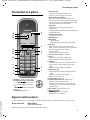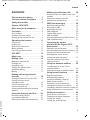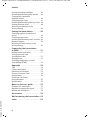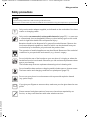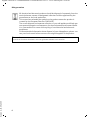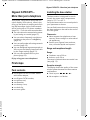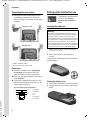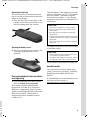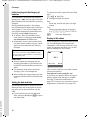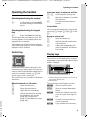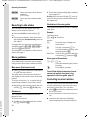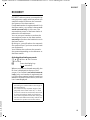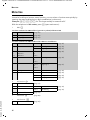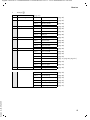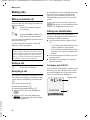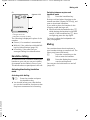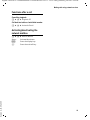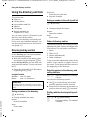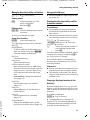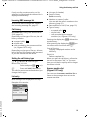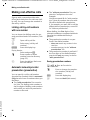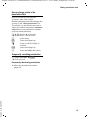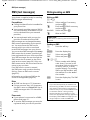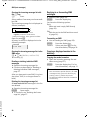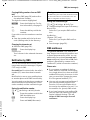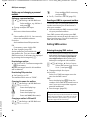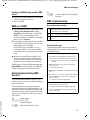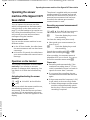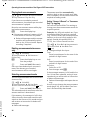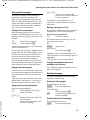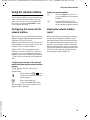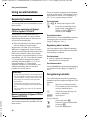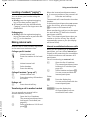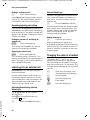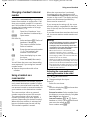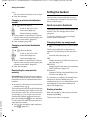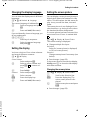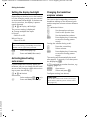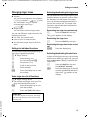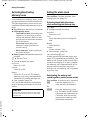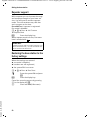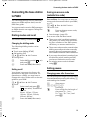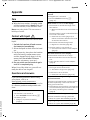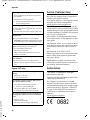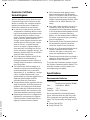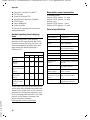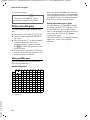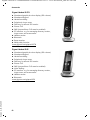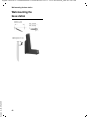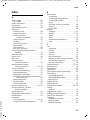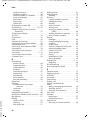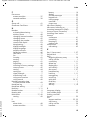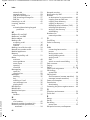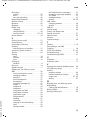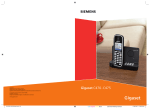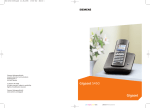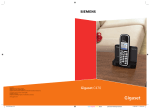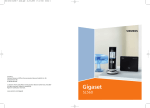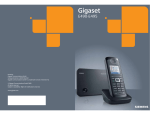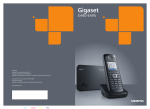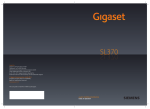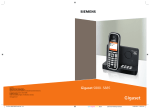Download Siemens Gigaset A685 Specifications
Transcript
s
Issued by
Gigaset Communications GmbH
Schlavenhorst 66, D-46395 Bocholt
Gigaset Communications GmbH is a trademark licensee of Siemens AG
Gigaset C470 - C475
© Gigaset Communications GmbH 2008
All rights reserved.
Subject to availability. Rights of modifications reserved.
www.gigaset.com
BA C470_C475 Kombi.indd 2-3
Gigaset
13.06.2007 17:22:29 Uhr
Gigaset C470/C475 / Grossbritannien / A31008-M1902-L101-1-7619 / overview.fm / 24.9.08
The handset at a glance
The handset at a glance
18
17
16
Ð
½Ã
V
1
2
INT 1
15.11.07
INT
09:45
SMS
15
14
13
3
4
5
12
11
10
6
9
7
8
1 Display (screen) in idle status
2 Charge status of the batteries
= e V U (flat to full)
= flashes: batteries almost
flat
e V U flashes: batteries
charging
3 Display keys (page 11)
4 Message key
Access to calls and message lists;
Flashes: new message or new call
5 End call key, On/Off key
End call, cancel function, go back one
menu level (press briefly), back to idle status
(press and hold), activate/deactivate handset (press and hold in idle status)
6 Hash key
Keypad lock on/off (press and hold in
idle status);
Toggle between upper/lower case and digits
(press and hold)
7 Call-by-call list key
Open call-by-call list
8 Microphone
9 Recall key
- Confer (flash)
- Insert a dialling pause (press and hold)
10 Star key
Ringer tones on/off (press and hold);
With an open connection: switch between
dial pulsing/touch tone dialling
(press briefly);
Open special characters table
11 Connection socket for headset
12 Key 1
Dial answer machine (C475 only)/
network mailbox (press and hold)
13 Talk key
Answer a call, open last number redial list
(press briefly), start dialling (press and
hold);
When writing an SMS: send SMS
14 Handsfree key
Switch between earpiece and handsfree
mode;
Lights up: handsfree activated
Flashes: incoming call
15 Control key (page 11)
16 Answer machine icon (C475 only)
Answer machine switched on
Flashes: answer machine is recording a
message or is being operated by another
internal party
17 Eco mode activated (page 13)
18 Signal strength
Ð i Ñ Ò (high to low)
| flashes: no reception
Version 4, 16.09.2005
Gigaset contact numbers:
For personal advice on our range of products and for repairs or guarantee/warranty claims call:
Service Centre UK:
08453 6708 12
(local call cost charge)
Please have your proof of purchase ready when calling.
1
Gigaset C470/C475 / Grossbritannien / A31008-M1902-L101-1-7619 / overview.fm / 24.9.08
The base station at a glance
The base station at a glance
You can use the keys on the base station to
register handsets to the base station,
search for handsets ("paging", see
page 41) and operate the integrated
answer machine (Gigaset C475 only).
Gigaset C475 base station
During message playback:
3 Play/stop key:
Play back new messages from the answer
machine or cancel the playback (press
briefly).
Play back new and old messages (press and
hold).
4 Skip to next message (press once) or next
message but one (press twice).
5 Skip back to beginning of message (press
once) or to previous message (press twice).
6 Delete current message.
7 Adjust volume during message playback:
ð = quieter; ñ = louder.
While an external call is being signalled:
adjust ringer tone volume.
Please note:
u If the answer machine is being oper-
ated from a handset or if it is recording
a message, it cannot be operated from
the base station.
u If the LED flashes although the answer
machine is switched off, it means that
there is still at least one new message
that has not been played back yet.
LED
7
1
2
6
3
5
4
Version 4, 16.09.2005
1 Registration/paging key
Press briefly: search for handsets "paging",
see page 41.
Press and hold: register handsets and DECT
devices, see page 40.
2 On/Off key: activate/deactivate answer
machine.
LED lights up: answer machine is activated.
LED flashes: at least one new message is
present.
2
Gigaset C470 base station
Registration/paging key:
– Press briefly: search for handsets
"paging", see page 41.
– Press and hold: register handsets and
DECT devices, see page 40.
Gigaset C470/C475 / Grossbritannien / A31008-M1902-L101-1-7619 / C475IVZ.fm / 24.9.08
Contents
Contents
Making cost-effective calls . . . . 24
The base station at a glance . . . . 2
Linking call-by-call numbers with one
number . . . . . . . . . . . . . . . . . . . . . . . . 24
Automatic network provider
preselection (preselection) . . . . . . . . . 24
Safety precautions . . . . . . . . . . . . 5
SMS (text messages) . . . . . . . . . 26
Gigaset C470/C475 –
More than just a telephone . . . . . 7
Writing/sending an SMS . . . . . . . . . . .
Receiving an SMS . . . . . . . . . . . . . . . .
Notification by SMS . . . . . . . . . . . . . . .
SMS mailboxes . . . . . . . . . . . . . . . . . .
Setting SMS centres . . . . . . . . . . . . . .
SMS on a PABX . . . . . . . . . . . . . . . . . .
Activating/deactivating SMS function .
SMS troubleshooting . . . . . . . . . . . . .
The handset at a glance . . . . . . . . 1
First steps . . . . . . . . . . . . . . . . . . . . 7
Pack contents . . . . . . . . . . . . . . . . . . . . 7
Installing the base station . . . . . . . . . . 7
Setting up the handset for use . . . . . . . 8
Operating the handset . . . . . . . . 11
Control key . . . . . . . . . . . . . . . . . . . . .
Display keys . . . . . . . . . . . . . . . . . . . .
Reverting to idle status . . . . . . . . . . . .
Menu guidance . . . . . . . . . . . . . . . . .
Correcting incorrect entries . . . . . . . .
11
11
12
12
12
ECO DECT . . . . . . . . . . . . . . . . . . . 13
Menu tree . . . . . . . . . . . . . . . . . . 14
Making calls . . . . . . . . . . . . . . . . . 16
Making an external call . . . . . . . . . . .
Ending a call . . . . . . . . . . . . . . . . . . . .
Accepting a call . . . . . . . . . . . . . . . . .
Calling Line Identification . . . . . . . . .
Handsfree talking . . . . . . . . . . . . . . . .
Muting . . . . . . . . . . . . . . . . . . . . . . . .
16
16
16
16
17
17
Making calls using network
services . . . . . . . . . . . . . . . . . . . . 18
Setting functions for the next call . . .
Setting functions for all
subsequent calls . . . . . . . . . . . . . . . . .
Functions during a call . . . . . . . . . . . .
Functions after a call . . . . . . . . . . . . .
Activating/deactivating the network
mailbox . . . . . . . . . . . . . . . . . . . . . . . .
18
18
18
19
19
Using the directory and lists . . . 20
Version 4, 16.09.2005
Directory/call-by-call list . . . . . . . . . . . 20
Last number redial list . . . . . . . . . . . . 22
Opening lists with the message key . 22
26
27
29
29
30
31
31
31
Operating the answer
machine of the Gigaset C475
base station . . . . . . . . . . . . . . . . 33
Operation via the handset . . . . . . . . .
Activating/deactivating call screening
Setting up the answer machine . . . . .
Resetting fast access for the
answer machine using key 1 . . . . . . .
Operating when on the move
(remote control) . . . . . . . . . . . . . . . . .
33
36
37
37
37
Using the network mailbox . . . 39
Configuring fast access for the
network mailbox . . . . . . . . . . . . . . . . . 39
Viewing the network mailbox report . 39
Using several handsets . . . . . . . 40
Registering handsets . . . . . . . . . . . . . .
Deregistering handsets . . . . . . . . . . . .
Locating a handset ("paging") . . . . . .
Making internal calls . . . . . . . . . . . . . .
Listening in to an external call . . . . . .
Changing the name of a handset . . . .
Changing a handset's internal number
Using a handset as a room monitor . .
40
40
41
41
42
42
43
43
Setting the handset . . . . . . . . . . 44
Quick access to functions . . . . . . . . . .
Changing the display language . . . . .
Setting the display . . . . . . . . . . . . . . .
Setting the screen picture . . . . . . . . . .
44
45
45
45
3
Gigaset C470/C475 / Grossbritannien / A31008-M1902-L101-1-7619 / C475IVZ.fm / 24.9.08
Contents
Setting the display backlight . . . . . . .
Activating/deactivating auto answer .
Changing the handsfree/
earpiece volume . . . . . . . . . . . . . . . . .
Changing ringer tones . . . . . . . . . . . .
Activating/deactivating advisory tones
Setting the alarm clock . . . . . . . . . . . .
Restoring the handset to the
factory settings . . . . . . . . . . . . . . . . . .
46
46
46
47
48
48
49
Setting the base station . . . . . . . 49
Protecting against unauthorised
access . . . . . . . . . . . . . . . . . . . . . . . . .
Changing ringer tones . . . . . . . . . . . .
Activating/deactivating music on hold
Repeater support . . . . . . . . . . . . . . . .
Restoring the base station to the
factory settings . . . . . . . . . . . . . . . . . .
49
49
49
50
50
Connecting the base station
to PABX . . . . . . . . . . . . . . . . . . . . . 51
Dialling modes and recall . . . . . . . . . .
Saving an access code
(outside line code) . . . . . . . . . . . . . . .
Setting pauses . . . . . . . . . . . . . . . . . .
Switching temporarily to touch
tone dialling (DTMF) . . . . . . . . . . . . . .
51
51
51
52
Appendix . . . . . . . . . . . . . . . . . . . 53
Care . . . . . . . . . . . . . . . . . . . . . . . . . .
Contact with liquid . . . . . . . . . . . . . .
Questions and answers . . . . . . . . . . .
Service (Customer Care) . . . . . . . . . .
Authorisation . . . . . . . . . . . . . . . . . . .
Guarantee Certificate
United Kingdom . . . . . . . . . . . . . . . . .
Specifications . . . . . . . . . . . . . . . . . . .
53
53
53
54
54
55
55
Notes on the user guide . . . . . . . 57
Example of a menu input . . . . . . . . . . 57
Example of multiple line input . . . . . . 57
Writing and editing text . . . . . . . . . . . 58
Accessories . . . . . . . . . . . . . . . . . 59
Wall-mounting the base station 62
Version 4, 16.09.2005
Index . . . . . . . . . . . . . . . . . . . . . . . 63
4
Gigaset C470/C475 / Grossbritannien / A31008-M1902-L101-1-7619 / security.fm / 24.9.08
Safety precautions
Safety precautions
Warning:
Read the safety precautions and the user guide before use.
Explain their contents and the potential hazards associated with using the telephone to your children.
$
Only use the mains adapter supplied, as indicated on the underside of the base
station or charging cradle.
Only use the recommended, rechargeable batteries (page 55), i.e. never use
a conventional (non-rechargeable) battery or other battery types as this could
result in significant health risks and personal injury.
Batteries should not be disposed of in general household waste. Observe the
local waste disposal regulations, details of which can be obtained from your
local authority or the dealer you purchased the product from.
The operation of medical appliances may be affected. Be aware of the technical
conditions in your particular environment, e.g. doctor's surgery.
Do not hold the rear of the handset to your ear when it is ringing or when the
handsfree function is activated. Otherwise you risk serious and permanent damage to your hearing.
The handset may cause an unpleasant humming noise in hearing aids.
Do not install the base station or charging cradle in bathrooms or shower rooms.
The base station and charging cradle are not splashproof (page 53).
Do not use your phone in environments with a potential explosion hazard
(e.g. paint shops).
ƒ
If you give your Gigaset to someone else, make sure you also give them the user
guide.
Version 4, 16.09.2005
Please remove faulty base stations from use or have them repaired by our
Service, as they could interfere with other wireless services.
5
Gigaset C470/C475 / Grossbritannien / A31008-M1902-L101-1-7619 / security.fm / 24.9.08
Safety precautions
All electrical and electronic products should be disposed of separately from the
municipal waste stream via designated collection facilities appointed by the
government or the local authorities.
This crossed-out wheeled bin symbol on the product means the product is
covered by the European Directive 2002/96/EC.
The correct disposal and separate collection of your old appliance will help prevent potential negative consequences for the environment and human health.
It is a precondition for reuse and recycling of used electrical and electronic
equipment.
For more detailed information about disposal of your old appliance, please contact your local council refuse centre or the original supplier of the product.
Please note:
Version 4, 16.09.2005
Not all of the functions described in this user guide are available in all countries.
6
Gigaset C470/C475 / Grossbritannien / A31008-M1902-L101-1-7619 / starting.fm / 24.9.08
Gigaset C470/C475 – More than just a telephone
Gigaset C470/C475 –
More than just a telephone
Your phone, which has a clearly laid out
colour display (65k colours), doesn't just
offer you the option of sending and receiving SMS messages via the fixed network
and of saving up to 150 phone numbers
(page 20) – it can do much more besides:
u You can reduce the transmission power
by activating eco mode (page 13).
u You can select frequently used phone
numbers at the press of a single key
(page 20).
u You can easily make calls using network
services (page 18).
u You can designate important people as
VIPs so you can identify important calls
by the ringer melody (page 21).
u You can view missed calls on your
phone (page 23).
Enjoy using your new telephone!
First steps
Pack contents
u one Gigaset C470/C475 base station
Version 4, 16.09.2005
u
u
u
u
u
u
with mains adapter,
one Gigaset C47H handset,
one phone cord,
two batteries,
one battery cover,
one belt clip,
one user guide.
Installing the base station
The base station is designed for use in
closed, dry rooms with a temperature
range of +5 °C to +45 °C.
Set up the base station at a central point in
your apartment or house.
You can find instructions on how to mount
the base station on the wall at the end of
this user guide.
Please note:
u Never expose the telephone to heat
sources, direct sunlight or other electrical appliances.
u Protect your Gigaset from moisture,
dust, corrosive liquids and vapours.
Range and reception strength
Range:
u Outdoors: up to 300 m
u Indoors: up to 50 m
The range is reduced when eco mode is on
(see page 13).
Reception strength:
The display shows the quality of the transmission power between the base station
and handset:
u Good to poor: Ð i Ñ Ò
u No reception: | flashes
7
Gigaset C470/C475 / Grossbritannien / A31008-M1902-L101-1-7619 / starting.fm / 24.9.08
First steps
Setting up the handset for use
Connecting the base station
¤ First connect the power supply unit
The display is protected by
a plastic film. Please
remove the protective
film!
and then the phone jack as shown
below and place the cables in the cable
recesses.
Inserting the batteries
Gigaset C470
Warning:
2
1
Use only the rechargeable batteries recommended by Gigaset Communications GmbH *
(page 55). Never use a conventional (nonrechargeable) battery or other battery types as
this could result in significant health risks and
personal injury. For example, the batteries
could explode. The phone could also malfunction or be damaged as a result of using batteries that are not of the recommended type.
Gigaset C475
2
1
* Gigaset Communications GmbH is a trademark
licensee of Siemens AG.
¤ Insert the batteries the right way
round.
The polarity is indicated in/on the battery
compartment.
1 Mains adapter 230 V
2 Phone jack with phone cord
Please note:
u The mains adapter must always be
connected, as the phone will not
operate without mains connection.
u Only use the mains adapter and phone
cord supplied.
u If you buy a replacement phone cord,
make sure that the phone jack has the
correct type of wiring.
Correct phone jack assignment
Version 4, 16.09.2005
3
2
1
8
4
5
6
1
2
3
4
5
6
unused
unused
a
b
unused
unused
Closing the battery cover
¤ First insert the battery cover at the top.
¤ Then press the cover until it clicks into
place.
Gigaset C470/C475 / Grossbritannien / A31008-M1902-L101-1-7619 / starting.fm / 24.9.08
First steps
Attaching the belt clip
There are notches for attaching the belt
clip on the side of the handset at the same
height as the display.
¤ Press the belt clip onto the back of the
handset so that the protrusions on the
belt clip engage with the notches.
This will appear in the display when registration is complete, e.g. INT 1. This means
that the number 1 has been assigned.
If the internal numbers 1–6 are already
assigned to other devices, the number 6 is
overwritten.
Please note:
– Automatic registration is only possible
while no calls are being made from the
base station.
– Each key press interrupts the automatic
registration.
– If automatic registration does not work the
handset will have to be registered manually
(page 40).
– You can change the name of the handset
(page 42).
Opening the battery cover
¤ Place your fingertip in the cavity on the
casing and pull the battery cover
upwards.
To charge the batteries, leave the handset
in the base station.
Please note:
– The handset will automatically switch on if
it is placed in the base station.
– Only place the handset in the base station
or charging cradle that is intended for it.
For questions and problems see page 53.
Headset socket
Placing the handset in the base station
and registering
¤ Place the handset in the base station
Version 4, 16.09.2005
with its display facing upwards.
The handset registers automatically.
Registration can take up to 5 minutes.
While this is happening, Regstr.Procedure
appears in the display and the name of the
base station flashes. The handset is
assigned the lowest available internal
number (1-6).
You can connect various headset types
(with 2.5 mm jack connector), including:
HAMA Plantronics M40, MX100 and
MX150.
A compatibility list of tested headsets can
be found on the Internet at
www.plantronics.com/productfinder.
9
Gigaset C470/C475 / Grossbritannien / A31008-M1902-L101-1-7619 / starting.fm / 24.9.08
First steps
Initial charging and discharging of
batteries
If the handset is activated, the flashing
battery icon e in the top right of the display indicates that the batteries are being
charged.
During handset operation, the battery
icon indicates the charge status of the batteries (page 1). The correct charge level
can only be displayed if the batteries are
first fully charged and discharged.
¤ To do this, leave the handset in the
base station or charging cradle without interruption for five hours.
¤ Afterwards, remove the handset from
the base station and do not put it back
again until the batteries are fully discharged.
Please note:
After the first battery charge and discharge
you may replace your handset in its base station after every call.
To change the time, open the input field
with:
v ¢ Ð ¢ Date/Time
¤ Change multiple line input:
Date:
Enter day, month and year in 6-digit
format.
Time:
Enter hours and minutes as 4 digits,
e.g. Q M 5 for 07:15 a.m.
§Save§
Press the display key
Display in idle status
Once the phone is registered and the time
set, the idle display is as shown here
(example). If the answer machine is activated, the answer machine icon × will
also be displayed in the header:
Ð
V
INT 1
Please note:
u Always repeat the charging and dis-
charging procedure if you remove the
batteries from the handset and reinsert
them.
u The batteries may warm up during
charging. This is not dangerous.
u After a while the charge capacity of the
batteries will decrease for technical reasons.
Setting the date and time
Version 4, 16.09.2005
Set the date and time so that the correct
date and time can be assigned to incoming calls, and so that the alarm can be
used.
¤ If you have not yet set the date and
time, press the display key §Time§ to open
the input field.
10
15.11.07
INT
07:15
SMS
Your answer machine is set with a standard announcement.
Your phone is now ready for use.
If you have any queries about using your
phone, please read the tips on troubleshooting ("Questions and Answers",
page 53) or contact our customer service
department (Customer Care, page 54).
Gigaset C470/C475 / Grossbritannien / A31008-M1902-L101-1-7619 / starting.fm / 24.9.08
Operating the handset
Operating the handset
Activating/deactivating the handset
a
In idle status, press and hold
the end call key (confirmation
tone).
Activating/deactivating the keypad
lock
#
Press and hold the hash key.
You will hear the confirmation tone. The
Ø icon appears in the display when the
keypad lock is activated.
The keypad lock is deactivated automatically if someone calls you. It is re-activated
when the call is finished.
Control key
In the main menu, in submenus and lists
t/ s
v
u
Scroll up/down line by line.
Open the submenu or confirm
the selection.
Go back one menu level or
cancel.
In input fields
You can use the control key to move the
cursor up t, down s, right v or left
u.
During an external call
s
u
Open the directory.
Initiate internal consultation
call and mute.
Adjust the loudspeaker volume for earpiece and handsfree mode.
t
Display keys
The function of the display keys changes
depending on the particular operating situation. Example:
In the description below, the side of the
control key (up, down, right, left) that you
have to press in the different operating situations is marked in black, e.g. v for
"press right on the control key".
The control key has a number of different
functions:
When the handset is in idle status
Version 4, 16.09.2005
s
v
u
t
Open the directory.
Open the main menu.
Open the list of handsets.
Call up the menu for setting
the handset's call volume
(page 46), ringer tones
(page 47) and advisory tones
(page 48).
INT
SMS
1
2
1 Current display key functions are shown in
the bottom display line.
2 Display keys
The most important display icons are:
¨
Open the main menu.
§Options§
Open a context-dependent
menu.
W
Delete key: deletes one character at a time from right to
left.
Î
Go back one menu level or
cancel operation.
Ó
Copy number into directory.
11
Gigaset C470/C475 / Grossbritannien / A31008-M1902-L101-1-7619 / starting.fm / 24.9.08
Operating the handset
Ÿ
•
Divert external call to answer
machine
(C475 only).
Open the last number redial
list.
Reverting to idle status
You can revert to idle status from anywhere in the menu as follows:
¤ Press and hold the end call key a.
Or:
¤ Do not press any key: after 2 minutes
the display will automatically revert to
idle status.
Changes that you have not confirmed or
saved by pressing §OK§, §Yes§, §Save§, §Send§ or
Save Entry §OK§ will be lost.
An example of the display in idle status is
shown on page 1.
Menu guidance
Your telephone's functions are accessed
using a menu that has a number of levels.
Main menu (first menu level)
¤ Press v with the handset in idle status
to open the main menu.
The main menu functions are shown in
the display as a list with colour icons and
names.
To access a function, i.e. to open the corresponding submenu (next menu level):
¤ Navigate to the function using the control key q. Press the §OK§ display key.
Version 4, 16.09.2005
Submenus
The functions in the submenus are displayed as lists.
To access a function:
¤ Scroll to the function with the control
key q and press §OK§.
Or:
12
¤ Enter the corresponding digit combina-
tion (page 14).
Briefly press the end call key a once to
return to the previous menu level/cancel
the operation.
Illustration in the user guide
The operating steps are shown in abbreviated form.
Example
The illustration:
v ¢ Ð ¢ Date/Time
means:
v
Press the key to display the
main menu.
Ð
Use the control key q to
scroll through the Settings submenu and press §OK§.
Date/Time Scroll to the function with the
control key q and press §OK§.
Other types of illustrations:
c / Q / * etc.
Press the matching key on the
handset.
~
Enter digits or letters.
You will find detailed examples of menu
entries and multiple line input in the
appendix to this user guide, page 57.
Correcting incorrect entries
You can correct incorrect characters in the
text by navigating to the incorrect entry
using the control key. You can then:
u press X to delete the character to the
left of the cursor,
u insert characters to the left of the cursor,
u overwrite the character (flashing)
when entering the time and date etc.
Gigaset C470/C475 / Grossbritannien / A31008-M1902-L101-1-7619 / starting.fm / 24.9.08
ECO DECT
ECO DECT
ECO DECT reduces power consumption by
using a power supply with low power consumption and also reduces the transmission power of the base station.
If only one handset is registered and it is in
the base station, eco mode is always activated automatically. In this case, the
transmission power of the base station is
reduced to the minimum.
You can use your handset to reduce the
transmission power on the base station
manually even when the handset is not in
the base station.
By doing so, you will reduce the transmission power even if you have several handsets registered.
Your handset also reduces the transmission power depending on the distance to
the base station.
Activating/deactivating eco mode:
v ¢ Ð ¢ Base ¢ Add. Features
¢ Eco Mode
§OK§
Press the display key
( ‰ = activated).
When eco mode is activated manually, the
½ icon is displayed at the top of the
screen. If eco mode is activated automatically (only one handset is registered and
it is in the base station) and eco mode has
not been activated via the menu, then the
icon is not displayed.
Please note:
Version 4, 16.09.2005
– Activating eco mode reduces the range of
the base station.
– Eco mode and any repeater support (see
page 50) cancel each other out, i.e. both
functions cannot be used at the same time.
– If external handsets (GAP) and handsets
from earlier Gigaset versions are used, your
handset will not automatically reduce the
transmission power to the base station.
13
Gigaset C470/C475 / Grossbritannien / A31008-M1902-L101-1-7619 / menuetree.fm / 24.9.08
Menu tree
Menu tree
Instead of scrolling to locate a menu function, you can select a function more quickly by
opening the menu and keying in a digit combination (or shortcut).
Example: v 5 2 2
for "Set ringer melody for external calls".
With the telephone in idle status, press v (open main menu):
1
SMS î
You have activated an SMS mailbox (general or private) without a PIN
1-1
New SMS
(page 26)
1-2
Incoming 0
(page 28)
1-3
Outgoing 0
(page 27)
You have activated an SMS mailbox with a PIN or 2-3 mailboxes
1-1
1-2
to
1-4
1-6
Version 4, 16.09.2005
2
Mailbox
Mailbox 1
Mailbox 2
Mailbox 3
Settings
1-1-1
New SMS
(page 26)
1-1-2
Incoming 0
(page 28)
1-1-3
Outgoing 0
(page 27)
1-2-1
to
1-4-1
New SMS
(page 26)
1-2-2
to
1-4-2
Incoming 0
(page 28)
1-2-3
to
1-4-3
Outgoing 0
(page 27)
1-6-1
Service Centres
(page 30)
1-6-2
SMS Mailboxes
(page 29)
1-6-3
Notify Number
(page 29)
1-6-4
Notify Type
(page 29)
Sel. Services ê
2-3
Withhold No.
(page 18)
2-6
All Calls
2-6-1
Call Divert
(page 18)
2-6-3
Call Waiting
(page 18)
2-7
Ringback Off
(page 19)
3
Alarm Clock ì
(page 48)
4
Add. Features í
4-3
Room Monitor
14
(page 43)
Gigaset C470/C475 / Grossbritannien / A31008-M1902-L101-1-7619 / menuetree.fm / 24.9.08
Menu tree
5
Settings Ð
5-1
Date/Time
(page 10)
5-2
Audio Settings
5-2-1
5-3
5-4
5-5
5-6
Display
Handset
Base
Voice Mail
Handset Volume
(page 46)
5-2-2
Ringer Settings
(page 47)
5-2-3
Advisory Tones
(page 48)
5-3-1
Screen Picture
(page 45)
5-3-2
Colour Scheme
(page 45)
5-3-3
Contrast
(page 45)
5-3-4
Backlight
(page 46)
5-4-1
Language
(page 45)
5-4-2
Auto Answer
(page 46)
5-4-3
Register H/Set
(page 40)
5-4-4
Reset Handset
(page 49)
5-5-1
Ringer Settings
(page 49)
5-5-2
Music on hold
(page 49)
5-5-3
System PIN
(page 49)
5-5-4
Base Reset
(page 50)
5-5-5
Add. Features
(page 13, page 42, page 51)
5-5-6
Preselection
(page 24)
5-5-7
Calls List Type
(page 23)
5-6-1
Set Key 1
(page 39)
only C475 base station:
Version 4, 16.09.2005
5-6-2
Ans Machine
(page 33)
5-6-3
Call Screening
(page 36)
5-6-4
Announcements
(page 33)
5-6-5
Message Length
(page 37)
5-6-6
Record Quality
(page 37)
5-6-7
Ring Delay
(page 37)
15
Gigaset C470/C475 / Grossbritannien / A31008-M1902-L101-1-7619 / telefony.fm / 24.9.08
Making calls
Making calls
Making an external call
External calls are calls using the public telephone network.
~c
Enter the number and press
the talk key.
Or:
c~
Press and hold the talk key c
and then enter the number.
You can cancel the dialling operation with
the end call key a.
You are shown the duration of the call
while the call is in progress.
Please note:
Dialling using the directory, the call-by-call list
(page 1, page 20) or the calls and last number
redial list (page 23/page 22) saves you from
having to re-enter numbers and network provider prefixes ("call-by-call numbers").
Ending a call
a
Press the end call key.
Accepting a call
Version 4, 16.09.2005
The handset indicates an incoming call in
three ways: by ringing, by a display on the
screen and by the flashing handsfree key
d.
You can accept the call by:
¤ Pressing the talk key c.
¤ Pressing the handsfree key d.
¤ Gigaset C470: Press the display key
§Accept§.
¤ Gigaset C475: Press the display key
Ÿ to divert the call to the answer
machine (page 36).
16
If the handset is in the charging cradle and
the Auto Answer function is activated
(page 46), the handset will take a call
automatically when you lift it out of the
cradle.
If the ringer tone is intrusive, press the
§Silence§ display key. You can take the call as
long as it is displayed on the screen.
Calling Line Identification
When you receive a call, the caller's
number is displayed on the screen if the
following conditions are met:
u Your network provider supports CLIP,
CLI.
– CLI (Calling Line Identification): the
caller's number is transmitted.
– CLIP (Calling Line Identification Presentation): the caller's number is displayed.
u You have arranged CLIP with your network provider.
u The caller has arranged CLI with the
network provider.
Call display with CLIP/CLI
If the number of the caller is saved in your
directory, you will see their name, and if
you have assigned a CLIP picture to that
caller, this will also be displayed.
Å
1234567890
Accept
Silence
Gigaset C470
1
2
Gigaset C470/C475 / Grossbritannien / A31008-M1902-L101-1-7619 / telefony.fm / 24.9.08
Making calls
Or
Å
1234567890
Ÿ
Gigaset C475
1
2
Silence
1 Ringer tone icon
2 Number or name of caller
The following is displayed in place of the
number:
u External, if no number is transmitted.
u Withheld, if the caller has withheld Calling Line Identification (page 18).
u Unavailable, if the caller has not
arranged Calling Line Identification.
Handsfree talking
In handsfree mode, instead of holding the
handset to your ear you can put it down,
for example on the table in front of you.
This allows others to participate in the call.
Switching between earpiece and
handsfree mode
d
Press the handsfree key.
During a call and when listening to the
answer machine (Gigaset C475 only), activate or deactivate handsfree.
If you wish to place the handset in the
charging cradle during a call:
¤ Press and hold the handsfree key d
while placing the handset in the base
station. If the handsfree key d does
not light up, press the key again.
For how to adjust the loudspeaker volume, see page 46.
Muting
You can deactivate the microphone in
your handset during an external call. The
other party hears hold music.
u
Press the control key on the
left to mute the handset.
”
Press the display key to reactivate the microphone.
You can turn the hold music on and off
(page 49).
Activating/deactivating handsfree
mode
Activating while dialling
~d
Version 4, 16.09.2005
¤
Enter the number and press
the handsfree key.
You should inform your caller before
you use the handsfree function so that
they know someone else is listening.
17
Gigaset C470/C475 / Grossbritannien / A31008-M1902-L101-1-7619 / TNet_Features_SAG.fm / 24.9.08
Making calls using network services
Making calls using network
services
Network services are functions that your
network provider makes available to you.
You have to request these services from
your network provider.
¤ If you require assistance, please contact your network provider.
Setting functions for the
next call
Withhold No.
Withhold Calling Line Identification for
the next call (CLIR).
v ¢ ê ¢ Withhold No.
~
Enter number.
c
Press the talk key.
Setting functions for all
subsequent calls
If you have completed one of the following procedures, a code is sent.
¤ After confirmation from the telephone
network, press the end call key a.
You can set the following features:
Version 4, 16.09.2005
General call diversion
v ¢ ê ¢ All Calls ¢ Call Divert
¤ Change multiple line input:
When:
All Calls / No Answer / When Busy.
Call No.:
Press the display key §Edit§. Enter the
number to which the call is to be
diverted
or:
Press s. Select number from the
directory and press §OK§.
Press §Save§ to save.
18
Status:
Activate/deactivate call diversion.
¤ Press the display key §Send§.
a
After the announcement,
press the end call key.
Activating/deactivating call waiting
v ¢ ê ¢ All Calls ¢ Call Waiting
Status:
Activate/deactivate.
§Send§
Press the display key.
Functions during a call
Initiating ringback
You hear the busy tone.
§Options§ ¢ Ringback
a
Press the end call key.
Consultation
During a call:
§Ext.Call§
Press the display key.
~
Enter the number.
You have the following options:
u Toggling:
¤ Use q to toggle between the participants.
u End call with both participants:
¤ Press the end call key a.
Accepting call waiting
§Accept§
Press the display key.
You have the option of toggling or holding
a conference call.
Please note:
Without CLIP a waiting call is only announced
with a signal tone.
Accepting a waiting call
§Options§
¢ Accept waiting call
Gigaset C470/C475 / Grossbritannien / A31008-M1902-L101-1-7619 / TNet_Features_SAG.fm / 24.9.08
Making calls using network services
Functions after a call
Cancelling ringback
v ¢ ê ¢ Ringback Off
Call back last caller or last dialled number
v ¢ ê ¢ Automatic Recall
Activating/deactivating the
network mailbox
Version 4, 16.09.2005
v ¢ ê ¢ Network Mailbox
Status:
Activate/deactivate.
§Send§
Press the display key.
a
Press the end call key.
19
Gigaset C470/C475 / Grossbritannien / A31008-M1902-L101-1-7619 / direct_charges.fm / 24.9.08
Using the directory and lists
Using the directory and lists
The options are:
u Directory
u Call-by-call list
u Last number redial list
u SMS list
u Call history
u Answer machine list
(Gigaset C475 only)
You can save a total of 150 entries in the
directory and call-by-call list.
You create the directory and call-by-call
list for your own individual handset. You
can also send lists/entries to other handsets (page 21).
Directory/call-by-call list
In the directory you can store numbers
and corresponding names.
¤ With the handset in idle status, open
the directory by pressing the s key.
In the call-by-call list, you can store network provider prefixes ("call-by-call numbers").
¤ Open the call-by-call list in idle status
by pressing the C key.
Length of entries
Number:
Name:
max. 32 digits
max. 16 characters
Please note:
For quick access to a number from the directory (quick dial), you can assign the number to
a key.
Version 4, 16.09.2005
Saving a number in the directory
s ¢ New Entry
¤ Change multiple line input:
Number
Enter the number.
Name
Enter name.
20
Quick Dial:
Select key for quick dial.
¤ Save the changes.
Saving a number in the call-by-call list
C ¢ New Entry
¤ Change multiple line input:
Number
Enter the number.
Name
Enter name.
Order of directory entries
The directory entries are usually sorted in
alphabetical order. Spaces and digits take
first priority. The sort order is as follows:
1. Space
2. Digits (0–9)
3. Letters (alphabetical)
4. Other characters
To get round the alphabetical order of the
entries, insert a space or a digit in front of
the name. These entries will then move to
the beginning of the directory.
Selecting entries in the directory and
call-by-call lists
s/ C
Open the directory or call-bycall list.
You have the following options:
u Use s to scroll through the entries
until the required name is selected.
u Enter the first character of the name, or
scroll to the entry with s if required.
Dialling with the directory/call-by-call
list
s/ C
c
¢ s (select entry).
Press the talk key. The number
is dialled.
Gigaset C470/C475 / Grossbritannien / A31008-M1902-L101-1-7619 / direct_charges.fm / 24.9.08
Using the directory and lists
Managing directory/call-by-call entries
s/ C
¢ s (select entry).
Viewing entries
§View§
Press the display key. The
entry is displayed.
Back with §OK§.
Editing entries
Press the display keys one after
the other.
Carry out changes and save.
§View§ §Edit§
¤
Using other functions
Press the display key.
The following functions can be selected
with q:
Display Number
To edit or add to a saved number, or to
save it as a new entry, press Ó
after the number is displayed.
Edit Entry
Edit selected entry.
Delete Entry
Delete selected entry.
Version 4, 16.09.2005
§Options§
VIP Entry (directory only)
Mark a directory entry as a VIP (Very
Important Person) and assign a specific
ringer tone to it. You can then recognise important calls from the ringer
tone.
Precondition: Calling Line Identification (page 16).
Copy Entry
Send a single entry to a handset
(page 21).
Delete List
Delete all entries in the directory or
call-by-call list.
Copy List
Send complete list to a handset
(page 21).
Available Memory
Display the available entries in the
directory and call-by-call list (page 20).
Using quick dial keys
¤ Press and hold the required quick dial
key (page 20).
Sending the directory/call-by-call list
to another handset
Preconditions:
u The sending and receiving handsets
must both be registered to the same
base station.
u The other handset and the base station
can send and receive directory entries.
s / C ¢ s (select entry)
¢ §Options§ (open menu) ¢ Copy Entry /
Copy List ¢ to Internal
s
Select the internal number of
the receiving handset and
press §OK§.
You can transfer several individual entries
one after the other by responding §Yes§ to
the Copy next entry? prompt.
A successful transfer is confirmed by a
message and confirmation tone on the
receiving handset.
Please note:
u Entries with identical numbers are not
overwritten on the receiving handset.
u The transfer is cancelled if the phone
rings or if the memory of the receiving
handset is full.
Copying a displayed number to the
directory
Numbers displayed in a list, e.g. the call
history or the last number redial list, in an
SMS or during a call can be copied to the
directory.
A number is displayed:
§Options§ ¢ Copy to Directory
¤ Complete the entry, see page 20.
Gigaset C475: The message playback is
interrupted during the number transfer
from the answer machine list.
21
Gigaset C470/C475 / Grossbritannien / A31008-M1902-L101-1-7619 / direct_charges.fm / 24.9.08
Using the directory and lists
Copying a number from the directory
There are many operating situations in
which you can open the directory, e.g. to
copy a number. Your handset need not be
in idle status.
¤ Depending on the operating situation,
open the directory with s or Ò
or ¨ Directory.
q
Select an entry (page 20).
Last number redial list
The last number redial list contains the
twenty numbers last dialled with the
handset (max. 32 digits). If a number is in
the directory or the call-by-call list, then
the appropriate name will be displayed.
Manual last number redial
c
s
c
Press the key briefly.
Select entry.
Press the talk key again. The
number is dialled.
When a name is displayed, you can display
the corresponding phone number by
pressing the display key §View§.
Managing entries in the last number
redial list
Version 4, 16.09.2005
c
s
Press the key briefly.
Select entry.
§Options§
Open menu.
The following functions can be selected
with q:
Display Number (as in the directory,
page 21)
Copy to Directory
Copy an entry to the directory
(page 20).
Delete Entry (as in the directory, page 21)
Delete List (as in the directory, page 21)
22
Opening lists with the message
key
You can use the message key f to open
the following list selection:
u SMS list
If several mailboxes are set up
(page 29), several lists are displayed.
u Answer machine list (Gigaset C475
only) or network mailbox, if your network provider supports this function
and the fast access is set for the network mailbox (page 39).
u Call history
An advisory tone sounds as soon as a new
message arrives in a list. The f key
flashes (it goes off when the key is
pressed). In idle status, the display shows
an icon for the new message:
Icon
New message...
Ã
... in the answer machine list
(Gigaset C475 only) or on the
network mailbox
Á
... in the call history
À
... in SMS list
The number of new entries is shown
beneath the corresponding icon.
List selection
If you press the message key f, only the
lists that contain messages are shown
(exception: network mailbox). Lists with
new messages are identified in bold:
Messages & Calls
Calls List:
(4)
Mailbox
(2)
SMS:
(1)
”
OK
Select a list with q. To open, press v or
§OK§.
Gigaset C470/C475 / Grossbritannien / A31008-M1902-L101-1-7619 / direct_charges.fm / 24.9.08
Using the directory and lists
If only one list contains entries, no list
selection is offered and the relevant list is
displayed immediately.
Incoming SMS message list
All received SMS messages are saved in
the incoming message list, page 27.
Call history
Precondition: Calling Line Identification
(CLIP, page 16)
Depending on the type of list set, the call
history contains
u accepted calls ( ‰ )
u missed calls
u calls recorded by the answer machine
(Ã, Gigaset C475 only)
Depending on the type of list set, all numbers of the last 30 incoming calls are saved
or just the missed calls are saved.
Setting the call history type
v ¢ Ð ¢ Base ¢ Calls List Type
Missed Calls / All Calls
Select and press §OK§ ( ‰ = on).
a
Press and hold (idle status).
The calls list entries are retained when you
change the list type.
List entry
u List type (in header)
u Status of entry
Bold: new entry
u Number or name of caller
You can add the caller's number to the
directory (page 21).
u Date and time of call (if set, page 10)
u Type of entry:
– accepted calls ( ‰ )
– missed calls
– calls recorded by the answer
machine (Ã, Gigaset C475 only)
Pressing the display key §Delete§ deletes the
marked entry.
After pressing the display key §Options§ you
can select more functions with q:
Copy to Directory
Copying a displayed number to the
directory.
Delete List
Delete complete list.
When you quit the call history, all entries
are set to the status "old", i.e. the next
time you call the list up they will no longer
be shown in bold.
Answer machine list
(Gigaset C475 only)
You can use the answer machine list to
listen to the messages that are on the
answer machine.
New messages are displayed at the top.
Example of list entries:
All Calls
Susi Sorglos
29/11/07
12:20
‰
Louise Miller
29.11.07
Version 4, 16.09.2005
Delete
11:15
Options
23
Gigaset C470/C475 / Grossbritannien / A31008-M1902-L101-1-7619 / direct_charges.fm / 24.9.08
Making cost-effective calls
Making cost-effective calls
Sign up with a network provider who
offers particularly low-cost call rates (callby-call). You can manage the numbers in
the call-by-call list.
Linking call-by-call numbers
with one number
You can insert the dialling code of a network provider ahead of the number ("linking").
C
Open call-by-call list.
s
Select entry (call-by-call
number).
§Options§
Press the display key.
Display Number
Select and press §OK§.
~
Enter number or select
number from the directory
(page 22).
c
Press the talk key. Both numbers are dialled.
Automatic network provider
preselection (preselection)
Version 4, 16.09.2005
You can specify a call-by-call number
(preselection number) which is automatically placed in front of numbers when you
dial them.
u The "with preselection" list contains
the "rule" for dialling code numbers or
the first digits of dialling code numbers
with which you wish the preselection
number to be used.
24
u The "without preselection" list con-
tains the "exception to the rule".
Example:
You have entered 08 for "with preselection". Now all numbers that start with
08 will be dialled with preselection.
If, for example, you want 081 to still be
dialled without preselection, enter 081
for "without preselection".
When dialling, the first digits of the
selected numbers are compared with both
lists after the talk/handsfree key is
pressed:
u The preselection number is not prefixed if the dialled number
– does not match any entries in the
two lists
– matches an entry in the "without
preselection" list
u The preselection number is prefixed if
the first digits of the dialled number
match with only one entry in the list
"with preselection".
Saving preselection numbers
v ¢ Ð ¢ Base ¢ Preselection
¢ Preselect No.
~
Enter or change the preselection number (call-by-call
number).
§Save§
Press the display key.
a
Press and hold (idle status).
Gigaset C470/C475 / Grossbritannien / A31008-M1902-L101-1-7619 / direct_charges.fm / 24.9.08
Making cost-effective calls
Save or change entries in the
preselection lists
Each of the two lists can contain
20 entries, each with 6 digits.
Numbers may be prefixed according to the
country in the "with preselection" list.
This means e.g. that all national calls or
calls to the mobile network are automatically linked to the preselection number
you have saved previously.
v ¢ Ð ¢ Base ¢ Preselection
¢ With Preselect / Without Presel.
s
Select entry.
§Edit§
Press the display key.
~
Enter or edit first digits of
number.
§Save§
Press the display key.
a
Press and hold (idle status).
Temporarily cancelling preselection
c (press and hold) ¢ §Options§
¢ Aut Preselct off
Permanently deactivating preselection
¤ Delete the preselection number
Version 4, 16.09.2005
(page 24).
25
Gigaset C470/C475 / Grossbritannien / A31008-M1902-L101-1-7619 / sms_BRD_neutral.fm / 24.9.08
SMS (text messages)
SMS (text messages)
Writing/sending an SMS
Your phone is supplied ready for sending
SMS messages immediately.
Writing an SMS
Preconditions:
u Calling Line Identification is enabled for
your phone line.
u Your network provider supports SMS in
the fixed network (information on this
can be obtained from your network
provider).
u You are registered with your service
provider to send and receive SMS.
SMS messages are exchanged between
SMS centres operated by service providers. You must enter the SMS centre
through which you wish to send and
receive SMS messages into your phone.
You can receive SMS messages from every
SMS centre that is entered, provided you
have registered with your service provider.
Your SMS messages are sent through the
SMS centre that is entered as the active
send service centre (page 30). Only one
SMS centre can be the active send service
centre at any one time.
If no SMS service centre is entered,
the SMS menu only contains the entry
Settings. Enter an SMS service centre
(page 30).
Information on writing an SMS can be
found in the appendix (page 58).
Rules
u An SMS can be up to 612 characters.
u If there are more than 160 characters,
the SMS is sent as a linked SMS (up to
4 SMS messages with 153 characters
each).
Please note:
u If your phone is connected to a PABX,
Version 4, 16.09.2005
please read page 31.
u To receive SMS messages you must be
registered with your service provider.
26
v¢î
Mailbox 2 Select mailbox if necessary
and press §OK§.
~
Enter mailbox PIN if necessary
and press §OK§.
New SMS Select and press §OK§.
~
Write an SMS.
Please note:
Instructions on entering text can be found on
page 58.
Sending an SMS
c
or:
Press the talk key
Press the display key.
Send
Select and press §OK§.
SMS
Select and press §OK§.
~/s/ C
Select number with dialling
code (even if you are in the
same area) from the directory
or call-by-call list, or enter
number directly. For sending
SMS to an SMS mailbox: add
the mailbox ID to the end of
the number.
§Options§
§Send§
Press the display key. The SMS
is sent.
Please note:
– If you are interrupted by an external call
while writing an SMS, the text is automatically saved in the outgoing message list.
– If the memory is full, or if the SMS function
on the base station is being used by
another handset, the operation is cancelled. An appropriate message appears in
the display. Delete SMS messages you no
longer require or send the SMS later.
Gigaset C470/C475 / Grossbritannien / A31008-M1902-L101-1-7619 / sms_BRD_neutral.fm / 24.9.08
SMS (text messages)
Draft message list
You can save an SMS in the draft message
list and edit and send it later.
Saving an SMS in the draft message list
¤ Write an SMS (page 26).
Press the display key.
Save Entry Select and press §OK§.
§Options§
Opening the draft message list
v ¢ î ¢ (Mailbox, mailbox PIN)
¢ Outgoing (3)
The first list entry is displayed, e.g.:
1234567890
21.11.07
09:45
Reading or deleting individual SMS
messages
¤ Open the draft message list and then:
q
Select SMS.
Press the display key. The
entry will be displayed. Scroll
line by line using q.
Or delete the SMS with
§Options§ Delete Entry §OK§.
§Read§
Writing/changing an SMS
¤ You are reading an SMS in the draft
message list.
Open menu.
You have the following options:
New SMS
Write a new SMS and then send
(page 26) or save it.
Edit
Edit the text of the saved SMS and then
send (page 26).
Character Set
Text is shown in the selected character
set.
Version 4, 16.09.2005
§Options§
Deleting draft message list
¤ Open the draft message list and then:
§Options§
Delete all
a
Open menu.
Select, press §OK§ and confirm
with §Yes§. The list is cleared.
Press and hold (idle status).
Receiving an SMS
All received SMS messages are saved in
the incoming message list. Linked SMS
messages are displayed as one message. If
this is too long or is not transferred completely, it is split into individual messages.
Since an SMS remains in the list even after
it has been read, you should regularly
delete SMS messages from the list.
The display tells you if the SMS memory is
full.
¤ Delete SMS messages you no longer
require (page 28).
Incoming message list
The incoming message list contains:
u All received SMS messages, starting
with the most recent.
u SMS messages that could not be sent
due to an error.
New SMS messages are signalled on all
Gigaset C47H handsets by the À icon in
the display, the flashing message key f
and an advisory tone.
27
Gigaset C470/C475 / Grossbritannien / A31008-M1902-L101-1-7619 / sms_BRD_neutral.fm / 24.9.08
SMS (text messages)
Opening the incoming message list with
the f key
f
Press.
Select mailbox if necessary and enter mailbox PIN.
The incoming message list is displayed as
follows (example):
SMS:
(2)
1
2
1 bold: number of new entries
regular: number of read entries
2 Name of mailbox, here: general mailbox
Open list with §OK§.
An entry in the list is displayed as in the
following example:
1234567890
21.11.07
09:45
Opening the incoming message list via the
SMS menu
v ¢ î ¢ (Mailbox, mailbox PIN)
¢ Incoming (2)
Reading or deleting individual SMS
messages
¤ Open the incoming message list.
¤ Continue as described in "Reading or
deleting individual SMS messages",
page 27.
After you have read a new SMS, it is given
the status "Old" (is no longer shown in
bold).
Deleting the incoming message list
Version 4, 16.09.2005
All new and old SMS messages in the list
are deleted.
¤ Open the incoming message list.
§Options§
Open menu.
¤ To continue, see "Deleting draft message list", page 27.
28
Replying to or forwarding SMS
messages
¤ Read the SMS (page 28):
§Options§
Press the display key.
You have the following options:
Reply
Write and send a reply SMS directly
(page 26).
Edit
Edit the text in the SMS and then send
it (page 26).
Forwarding an SMS
¤ You are reading an SMS (page 28):
§Options§
Forward
Press the display key.
Select and press §OK§. For further information, see page 26.
Copying a displayed number to the
directory
Copying the sender's number
¤ Open the incoming message list and
select entry (page 27).
Press the display key. For further information, see page 21.
§Options§
Please note:
– You can create a special directory for SMS
messages within your main directory by
putting a star (*) before the names.
– An attached mailbox identifier is added to
the directory.
Gigaset C470/C475 / Grossbritannien / A31008-M1902-L101-1-7619 / sms_BRD_neutral.fm / 24.9.08
SMS (text messages)
Copying/dialling numbers from an SMS
text
¤ Read the SMS (page 28) and scroll to
the telephone number.
The digits are reverse-highlighted.
Ó
Press the display key. For further information, see page 21.
Or:
c
Press the talk key to dial the
number.
If you wish to use the number to send an
SMS:
¤ Save the number with the local area
code (dialling code) in the directory.
Changing the character set
¤ Read the SMS (page 28):
Press the display key.
Character Set
Text is shown in the selected character
set.
§Options§
Notification by SMS
You can be notified about missed calls or
new answer machine messages (Gigaset
C475 only) via SMS.
Precondition: For missed calls, the caller's
number (CLI) must have been transmitted.
Notification is sent to your mobile phone
or another phone with SMS functionality.
You only need to set the phone number to
which notification should be sent (notification number) and the notification type.
Version 4, 16.09.2005
Saving the notification number
v ¢ î ¢ Settings ¢ Notify Number
~
Enter the number to which the
SMS should be sent.
§Save§
Press the display key.
a
Press and hold (idle status).
Warning:
Do not enter your own fixed network number
for the notification of missed calls. This can
lead to chargeable endless looping.
Setting the notification type
v ¢ î ¢ Settings ¢ Notify Type
¤ Change multiple line input if necessary:
Missed Calls:
Select On if you require SMS notification.
Ans Machine:
(Gigaset C475 only)
Select On if you require SMS notification.
¤ Save changes (page 58).
SMS mailboxes
The general mailbox is the default setting. Anyone can access this mailbox and
it cannot be protected by a PIN. You can
additionally set up three personal mailboxes and protect these with a PIN. Each
mailbox is identified by a name and a
"mailbox ID" (a kind of extension number).
Please note:
u If you operate a number of devices
(base stations) with SMS functionality
on a single phone line, then each SMS
mailbox ID may only occur once. In this
case you must also change the preset
ID of the general mailbox ("0").
u You can only use personal mailboxes if
your service provider supports this
function. You can tell whether this is
the case by the addition of a star (*) to
the number of a (preset) SMS centre.
u If you have forgotten your mailbox PIN,
you can reset it by restoring the base
station's default settings. This will
delete all SMS messages from all
mailboxes.
29
Gigaset C470/C475 / Grossbritannien / A31008-M1902-L101-1-7619 / sms_BRD_neutral.fm / 24.9.08
SMS (text messages)
Setting up and changing a personal
mailbox
Setting up a personal mailbox
v ¢ î ¢ Settings ¢ SMS Mailboxes
s
Select mailbox, e.g. Mailbox 2
and press §OK§.
¤ Change multiple line input:
On/Off:
Activate or deactivate mailbox.
ID:
Select mailbox ID (0–9). You can only
select the available numbers.
Protection:
Activate/deactivate PIN protection.
PIN
If necessary, enter 4-digit PIN.
¤ Save changes (page 58).
Active mailboxes are marked with ‰ in
the mailbox list. They are shown in the
SMS list and can, if necessary, be displayed
by pressing the message key f.
Deactivating a mailbox
¤ Set On/Off: to Off. Confirm message with
§Yes§ if necessary.
All SMS messages saved in this mailbox
will be deleted.
Deactivating PIN protection
¤ Set Protection: to Off.
The mailbox PIN is reset to "0000".
Changing the name of a mailbox
v ¢ î ¢ Settings ¢ SMS Mailboxes
¢ s (select mailbox)
§Edit§
Press the display key.
~
Enter new name.
§Save§
Press the display key.
a
Press and hold (idle status).
Version 4, 16.09.2005
Changing a mailbox's PIN and ID
v ¢ î ¢ Settings ¢ SMS Mailboxes
¢ s (select mailbox)
30
~
¤
Enter mailbox PIN if necessary
and press §OK§.
Set ID:, Protection: and PIN (page 30).
Sending an SMS to a personal mailbox
To send an SMS to a personal mailbox, the
sender must know your ID and enter it
after your number.
¤ You can send your SMS contact an SMS
via your personal mailbox.
Your SMS contact will receive your SMS
number with current ID and can save it in
his or her directory. If the ID is invalid, the
SMS will not be delivered.
Setting SMS centres
Entering/changing SMS centres
¤ You should find out about the services
and special functions offered by your
service provider before you make a
new application and/or before you
delete pre-configured call numbers.
v ¢ î ¢ Settings ¢ Service Centres
s
Select SMS centre (e.g. Service
Centr. 1) and press §OK§.
¤ Change multiple line input:
Active Send:
Select Yes if SMS messages are to be
sent via the SMS centre.
SMS:
Press the display key §Edit§. Enter the
number of the SMS service and insert a
star if your service provider supports
personal mailboxes.
¤ Save changes (page 58).
Please note:
Ask your service provider for details on how to
enter service numbers if you wish to use personal mailboxes (precondition: your service
provider supports this function).
Gigaset C470/C475 / Grossbritannien / A31008-M1902-L101-1-7619 / sms_BRD_neutral.fm / 24.9.08
SMS (text messages)
Sending an SMS through another SMS
centre
¤ Activate the SMS centre (2 to 4) as the
active send service centre.
Activate SMS function (default
setting).
¤ Send the SMS.
SMS troubleshooting
SMS on a PABX
Error codes when sending
u You can only receive an SMS when the
E0 Calling Line Identification permanently
withheld (CLIR) or Calling Line
Identification not activated.
Calling Line Identification is forwarded to the extension of the PABX
(CLIP). The CLIP evaluation of the
phone number for the SMS centre takes
place in your Gigaset.
u If required, you must prefix the number
for the SMS centre with the access code
(depending on your PABX).
If in doubt, test your PABX, e.g. by
sending an SMS to your own number:
once with and once without the access
code.
u When you send SMS messages, your
sender number may be sent without
your extension number. In this case the
recipient cannot reply to you directly.
Sending and receiving SMS messages on
ISDN PABXs is only possible via the MSN
number assigned to your base station.
Activating/deactivating SMS
function
Version 4, 16.09.2005
Or:
§OK§
If you deactivate the SMS function, you
cannot send or receive any SMS messages
with your phone.
The settings which you have made for
sending and receiving SMS messages (e.g.
the call numbers of the SMS centres) and
the entries in the incoming and draft message lists are saved even after you turn off
your phone.
v
Open menu.
55O2L
Enter the digits.
Deactivate SMS function.
Q §OK§
FE Error occurred during SMS transfer.
FD Connection to SMS centre failed, see selfhelp.
Self-help with errors
The following table lists error situations
and possible causes and provides notes on
troubleshooting.
You cannot send messages.
1. You have not requested the CLIP service
(Calling Line Identification Presentation).
Ask your service provider to enable this
service.
¥
2. SMS transmission has been interrupted
(e.g. by a call).
Re-send the SMS.
¥
3. Network provider does not support this feature.
4. No number or an invalid number is entered
for the SMS centre set as the active send
service centre.
Enter the number (page 30).
¥
You receive an incomplete SMS.
1. Your phone's memory is full.
Delete old SMS messages (page 28).
¥
2. The service provider has not yet sent the
rest of the SMS.
31
Gigaset C470/C475 / Grossbritannien / A31008-M1902-L101-1-7619 / sms_BRD_neutral.fm / 24.9.08
SMS (text messages)
You have stopped receiving SMS messages.
1. You have changed the ID of your mailbox.
Give your SMS contacts your new ID or
undo the change (page 30).
¥
2. You have not activated your mailbox.
Activate your mailbox (page 30).
¥
3. Call diversion is activated with When: All Calls
or the All Calls call diversion is activated for
the network mailbox.
Change the call diversion
¥
The message is played back.
1. The "display call number" service is not activated.
Ask your service provider to activate this
function (chargeable).
¥
2. Your mobile phone operator and your fixed
network SMS service provider have not
agreed on a co-operation.
Obtain information from your fixed network SMS service provider.
¥
3. Your terminal has been recorded by your
SMS provider as having no fixed network
SMS functionality, i.e. you are no longer
registered with the provider.
Have the device (re-)registered to
receive SMS messages.
¥
Messages are only received during the day.
The terminal is recorded in your SMS provider's database as having no fixed network
SMS functionality, i.e. you are no longer
registered with the provider.
Obtain information from your fixed network SMS service provider.
Have the device (re-)registered to
receive SMS messages.
Version 4, 16.09.2005
¥
¥
32
Gigaset C470/C475 / Grossbritannien / A31008-M1902-L101-1-7619 / answering_m.fm / 24.9.08
Operating the answer machine of the Gigaset C475 base station
Operating the answer
machine of the Gigaset C475
base station
You can operate the answer machine
which is integrated into the base station
using the keys on the base station (see
page 2), via the handset or by remote control (other phone/mobile phone). You can
only record your own announcement
messages using the handset.
Announcement mode
You can use the answer machine in two
different modes.
u In Ans. & Record mode, the caller hears
the announcement and can then leave
a message.
u In Announce Only mode, the caller hears
your announcement but cannot leave a
message.
Operation via the handset
The handset loudspeaker activates automatically if you receive an acoustic
prompt or message while operating. You
can switch it off with the handsfree key
d.
Activating/deactivating the answer
machine
Version 4, 16.09.2005
v ¢ Ð ¢ Voice Mail ¢ Ans Machine
( ‰ = on)
When you switch the answer machine on,
the remaining memory time is
announced. If the time has not yet been
set (page 10), an appropriate announcement is made. The × icon appears in the
display.
The phone is supplied with pre-recorded
announcements for answer and record
mode and for announce only mode. If a
personal announcement has not been
recorded, the relevant pre-recorded
announcement is used.
Recording a personal announcement/
announce only
v ¢ Ð ¢ Voice Mail ¢ Announcements
¢ Record Announce / Record Anc Only
§OK§
Press the display key to start
the recording.
You hear the ready tone (short tone).
¤ Now speak your announcement (at
least 3 secs.).
§End§
Press the display key to end
the recording.
Cancel the recording with a or ”.
Restart the recording with §OK§.
After recording, the announcement is
played back for you to check. You can rerecord the announcement with §New§.
Please note:
u Recording ends automatically if the
maximum recording time of 170 seconds is exceeded or there is a break in
speech for more than 2 seconds.
u If you cancel the recording, the prerecorded announcement will be used
again.
u If the answer machine's memory is full,
it will switch to Announce Only mode.
¤ Delete old messages and the answer
machine will automatically switch
back to Ans. & Record mode. Repeat
recording if required.
33
Gigaset C470/C475 / Grossbritannien / A31008-M1902-L101-1-7619 / answering_m.fm / 24.9.08
Operating the answer machine of the Gigaset C475 base station
Playing back announcements
The answer machine automatically
switches back to the set mode once deletion is complete. You can then reselect the
required recording mode.
If you have not recorded a personal
announcement, the relevant pre-recorded
announcement is played.
Setting "Answer & Record" or "Announce
Only" by toggling
v ¢ Ð ¢ Voice Mail ¢ Announcements
¢ Play Announce / Play Anc Only
Record a new announcement while playing back announcement:
§New§
Press the display key.
u If the answer machine's memory is full,
it will switch to Announce Only mode.
¤ Delete old messages and the answer
machine will automatically switch
back to Ans. & Record mode. Repeat
recording if required.
Deleting announcements/announce
only
¢ Ð ¢ Voice Mail
¢ Announcements ¢ Del Announce /
v
Del Anc Only
§Yes§
Press the display key to confirm the prompt.
a
Press and hold (idle status).
Once you have deleted your announcement, the relevant pre-recorded
announcement will be used again.
Version 4, 16.09.2005
Selecting announcement mode
You can choose between Ans. & Record and
Announce Only.
v ¢ Ð ¢ Voice Mail
¢ Announcements ¢ Set Ans. Mode
¢ Ans. & Record / Announce Only ( ‰ = on)
a
Press and hold (idle status).
The selected mode is saved even after the
answer machine is deactivated.
If the memory for messages is full in Ans.
& Record mode, the answer machine will
switch to the Announce Only mode and you
will receive an instruction to delete old
messages.
¤ Delete old messages.
34
You can use the Ans Mode Time setting to
change over the announcement mode for
a specific period.
Example: Ans. & Record mode is set. If you
activate Ans Mode Time and set a period
(e.g. 18:00 to 08:00) the answer machine
switches to Announce Only mode for this
period. Outside this period (08:01 to
17:59), Ans. & Record mode is active.
v ¢ Ð ¢ Voice Mail ¢ Announcements
¢ Set Ans. Mode ¢ Ans Mode Time
( ‰ = on)
¤ Change multiple line input:
From:
Enter hours/minutes for the start of the
period in 4-digit format.
Until:
Enter hours/minutes for the end of the
period in 4-digit format.
Activation:
Select On or Off.
¤ Save changes with §Save§.
If the messages memory is full and Activation: On has been selected, saving is interrupted and you will receive an instruction
to delete old messages.
¤ Delete old messages and repeat the setting.
As soon as you change the announcement
mode (page 34), the Ans Mode Time function is automatically deactivated.
Gigaset C470/C475 / Grossbritannien / A31008-M1902-L101-1-7619 / answering_m.fm / 24.9.08
Operating the answer machine of the Gigaset C475 base station
Playing back messages
s or 3
The date and time of each message is
logged (provided this has been set,
page 10) and displayed during the playback. If Calling Line Identification is activated, the caller's number is displayed. If
the caller's number is saved in the directory, their name is displayed.
Marking a message as "new"
Playing back new messages
A previously played back "old" message is
displayed as a "new" message again.
During message playback:
*
Press the star key.
An announcement informs you of the
message's new status.
Or:
New messages that have not yet been
heard are indicated by the à icon in the
display and by the f key flashing on the
handset.
f
Press the message key.
Ans M.:
Select and press §OK§.
An announcement informs you if there are
new or old messages.
If there are new messages, playback then
begins with the first new message. After
the last new message you will hear the
end tone and an announcement about
how much recording time remains.
If the message has been saved with the
date and time you will hear an appropriate
announcement before playback begins.
Mark as New
Playing back old messages
See "Copying a displayed number to the
directory", page 21.
You can listen to old messages if there are
no more new messages. Begin playback as
described under "Listening to new messages".
After the entry time and date have been
played back (after approx. 3 seconds) a
new message assumes the status "old".
Stopping and controlling playback
Version 4, 16.09.2005
Skip to the next message.
Press twice to skip to the next
but one message.
If playback is interrupted for over a
minute, the answer machine returns to
idle status.
During message playback:
2
Pause playback. Press 2
again to resume.
t or Return to the start of the current message.
Press twice to go back to the
previous message.
§Options§
Open menu.
Select and press §OK§.
Playback of the current message is cancelled. Playback of next message starts, if
applicable.
The f key on the handset flashes.
Copying the telephone number of a
message to the directory
Deleting messages
You can either delete all old messages
together or individually.
Deleting all old messages
During playback or pause:
§Options§
Press the display key.
Del All Old Msgs
Select and press §OK§.
§Yes§
Press the display key to confirm the prompt.
Deleting individual old messages
During playback or pause:
§Delete§
Press the display key.
35
Gigaset C470/C475 / Grossbritannien / A31008-M1902-L101-1-7619 / answering_m.fm / 24.9.08
Operating the answer machine of the Gigaset C475 base station
Picking up a call from the answer
machine
You can pick up a call while the answer
machine is recording or is being operated
via remote operation:
c / §Accept§
Press the talk or display key.
Recording stops and you can speak to the
caller.
If 2 seconds of the call have already been
recorded when you pick it up, the call will
be displayed as a new message. The f
key on the handset flashes.
You can accept the call even if it is not signalled on the handset.
Version 4, 16.09.2005
Diverting an external call to the answer
machine
Press the display key to stop
the two-way recording.
The maximum recording time depends on
the memory available on the answer
machine. If the memory is full you will
hear an end tone, the recording is
aborted, and the call recorded up to that
point is listed in the answer machine list as
a new message. If the answer machine
was in Ans. & Record mode, it will switch to
the Announce Only mode. You will receive
an instruction to delete old messages.
¤ Delete old messages.
The answer machine automatically
switches back to the set mode once deletion is complete.
§End§
Activating/deactivating call
screening
You can divert an incoming external call to
the answer machine even if it is deactivated.
Precondition: Sufficient memory space is
available on the answer machine.
An external call is signalled on the handset:
Ÿ
Press the display key.
The answer machine starts immediately in
recording mode and records the call. The
set time for the call acceptance (page 37)
is ignored.
v ¢ Ð ¢ Voice Mail ¢ Call Screening
¢ Handset ( ‰ = on)
a
Press and hold (idle status).
You can switch off the Call Screening function on the handset during the recording.
Activating/deactivating two-way
recording
Switching off call screening for the
current recording
You can record an external call with the
answer machine.
¤ Inform the caller that the call is being
recorded.
§Options§
Open menu.
Two Way Record
Select and press §OK§.
The two-way recording is indicated on the
display by an advisory text and is added to
the answer machine list as a new message.
§Silence§
36
During recording of a message you can
screen a call via the loudspeaker of registered handsets.
Permanently activating/deactivating
call screening
Press the display key.
Gigaset C470/C475 / Grossbritannien / A31008-M1902-L101-1-7619 / answering_m.fm / 24.9.08
Operating the answer machine of the Gigaset C475 base station
Setting up the answer machine
The answer machine has already been
preset at the factory. Make individual settings using the handset.
Call acceptance/charge saving
function for remote operation
You can set when you want the answer
machine to accept a call.
The options are: 0 sec., after 10 sec., 18 sec.
or 30 sec. and the cost-saving setting
Automatic.
In Automatic mode, the following applies
for call acceptance:
u If there are no new messages, the
answer machine accepts a call after
18 seconds.
u If new messages are present, the
answer machine accepts a call after
10 seconds.
When operating remotely you can tell
after approx. 15 seconds that there are no
new messages (otherwise the answer
machine would already have accepted
your call). There will be no call charges if
you hang up now.
v ¢ Ð ¢ Voice Mail ¢ Ring Delay
r
Select 0 sec. / 10 sec. / 18 sec. /
30 sec. / Automatic.
§Save§
Press the display key.
a
Press and hold (idle status).
Setting the recording time
Version 4, 16.09.2005
You can set the maximum recording time
of a message. The options are: 1, 2, 3 mins
or Maximum.
v ¢ Ð ¢ Voice Mail ¢ Message Length
r
Select recording time.
§Save§
Press the display key.
Setting the recording quality
Set the quality you require for your recordings. The options are: Standard, High, Excellent. If the quality is higher, the maximum
recording time is reduced.
v ¢ Ð ¢ Voice Mail ¢ Record Quality
r
Select the recording quality.
§Save§
Press the display key.
Resetting fast access for the
answer machine using key 1
The integrated answer machine has
already been preset for fast access at the
factory. However, if you have set the network mailbox for fast access (page 39),
you can reset this setting.
v ¢ Ð ¢ Voice Mail ¢ Set Key 1
Answer Machine / Network Mailb.
Select and press §OK§.
a
Press and hold (idle status).
After you have selected the network mailbox or the answer machine, press and
hold key . You will be connected
directly.
The setting for fast access applies to all
Gigaset C47H handsets.
Operating when on the move
(remote control)
You can check and activate your answer
machine from any other telephone (hotel,
pay phone etc.), or initiate ringback from
the answer machine with an SMS.
Preconditions:
u You have set a system PIN other than
0000 (page 49).
u The phone you are using for remote
operation has touch tone dialling
(DTMF), i.e. you hear different tones
when you press the keys. Alternatively,
you can use a code transmitter (available from your mobile phone retailer).
37
Gigaset C470/C475 / Grossbritannien / A31008-M1902-L101-1-7619 / answering_m.fm / 24.9.08
Operating the answer machine of the Gigaset C475 base station
Calling the answer machine and
playing back messages
~
9~
Dial your own number.
When you hear your
announcement, press 9 and
enter the system PIN.
You will be informed whether any new
messages have been recorded. The messages are now played back. You can now
operate the answer machine with the keypad.
The following keys are used for operation:
A
To return to the start of the
current message.
Press twice to go back to the
previous message.
B
Stop playback. Press again to
resume.
3
Go to the next message.
:
Mark message as "new".
0
Delete current message.
Activating the answer machine
¤ Phone home and let the phone ring
Version 4, 16.09.2005
until you hear: "Please enter PIN".
~
Enter system PIN.
Your answer machine is activated. It tells
you how much memory time is left.
The messages are now played back.
The answer machine cannot be deactivated remotely.
38
Initiating ringback from the answer
machine with SMS and listening to
messages
Precondition: You must have stored a
notification number (see page 29).
You can use the telephone (mobile phone
or any other device with SMS functionality), for which you have stored the notification number in your home phone, to
send an SMS to your answer machine
when you are away from home. It will
then call you back. The message playback
begins when you accept the call and press
any key.
The SMS must contain the following:
*<System PIN>*<Ringback number>*
The ringback number is optional.
Examples:
*4711* or *4711*089123456*
If a ringback number is entered, it is
dialled; otherwise the notification number
is dialled.
You can now operate the answer machine
via the keypad, as described in the previous sections.
Gigaset C470/C475 / Grossbritannien / A31008-M1902-L101-1-7619 / T-NetBox_SAG.fm / 24.9.08
Using the network mailbox
Using the network mailbox
Calling the network mailbox
The network mailbox is your network provider's answer machine within the network. You cannot use the network mailbox unless you have requested it from
your network provider.
d
Configuring fast access for the
network mailbox
Viewing the network mailbox
report
With fast access, you can dial the network
mailbox or the integrated answer machine
(Gigaset C475 only) directly.
Gigaset C470: Fast access is set for the network mailbox. You only need to enter the
number of the network mailbox.
Gigaset C475: The integrated answer
machine is set for fast access. Instead of
using this, you can specify the network
mailbox, such as the T-NetBox provided by
T-Com. Ask your network provider about
this.
When a message is recorded, you receive
a call from the network mailbox. If you
have requested Calling Line Identification,
the network mailbox number will be displayed. If you take the call, the new messages are played back. If you do not take
the call, the network mailbox number will
be saved in the missed calls list and the
message key flashes (page 22).
Press and hold. You are connected straight to the network
mailbox.
Press handsfree key d if
required. You will hear the network mailbox announcement.
Configuring fast access for the network
mailbox and entering the network mailbox
number
v ¢ Ð ¢ Voice Mail ¢ Set Key 1
Network Mailb.
Select and press §OK§ ( ‰ = on).
~
Enter the number for the network mailbox.
Press the display key.
a
Press and hold (idle status).
The setting for fast access applies to all
Gigaset C47H handsets.
Version 4, 16.09.2005
§Save§
39
Gigaset C470/C475 / Grossbritannien / A31008-M1902-L101-1-7619 / registr_sett.fm / 24.9.08
Using several handsets
Using several handsets
Registering handsets
You can register up to six handsets to your
base station.
Automatic registration of Gigaset
C47H to Gigaset C470/C475
Precondition: The handset must not
already be registered to a base station.
Registering the handset to the base station occurs automatically.
¤ Place the handset in the base station
with its display facing forward.
Registration can take up to 5 minutes.
While this is happening, Regstr.Procedure
appears in the display and the name of the
base station flashes. When the handset
has registered, its screen displays its internal number, e.g. INT 2 for internal number
2. The handset is assigned the lowest
available internal number (1–6). If all
internal numbers 1–6 have been
assigned, number 6 is overwritten, provided the handset with the internal
number 6 is in idle status.
Please note:
– Automatic registration is not possible when
the base station to which you wish to register the handset is being used to make a call.
– Each key press interrupts the automatic
registration.
– If automatic registration does not work,
you will have to register the handset manually.
– You can change the name of the handset
(page 42).
Version 4, 16.09.2005
Manual registration of Gigaset C47H to
Gigaset C470/C475
You must activate manual registration of
the handset on both the handset and the
base station.
40
Once it has been registered, the handset
returns to idle status. The handset's internal number is shown in the display e.g.
INT 1. If not, repeat the procedure.
On the handset
v ¢ Ð ¢ Handset ¢ Register H/Set
~
Enter the system PIN of the
base station (the default is
0000) and press §OK§. Base 1
flashes in the display.
On the base station
Within 60 sec. press and hold the registration/paging key on the base station
(page 2) (approx. 3 sec.).
Registering other handsets
You can register other Gigaset handsets
and handsets for other devices with GAP
functionality as follows.
On the handset
¤ Start to register the handset as
described in its user guide.
On the base station
Press and hold the registration/paging key
on the base station (page 2) (approx. 3
sec.).
Deregistering handsets
You can deregister any other registered
handset from any registered Gigaset C47H
handset.
u
Open list of internal parties.
The handset you are currently
using is indicated by <.
s
Select the internal party you
wish to deregister.
§Options§
Open menu.
De-reg. H/Set No.
Select and press §OK§.
~
Enter the current system PIN
and press §OK§.
§Yes§
Press the display key.
Gigaset C470/C475 / Grossbritannien / A31008-M1902-L101-1-7619 / registr_sett.fm / 24.9.08
Using several handsets
Locating a handset ("paging")
You can locate your handset using the
base station.
¤ Briefly press the registration/paging
key on the base station (page 2).
¤ All handsets will ring simultaneously
("paging"), even if the ringer tones are
deactivated.
Ending paging
¤ Briefly press the registration/paging
key on the base station or press the talk
key c on the handset.
Making internal calls
Internal calls to other handsets registered
to the same base station are free.
Calling a specific handset
u
~
Or:
u
s
c
Initiate internal call.
Enter the number of the handset.
Initiate internal call.
Select handset.
Press the talk key.
Calling all handsets ("group call")
u
*
Initiate internal call.
Press the star key. All handsets
are called.
When the internal participant answers:
¤ If necessary announce the external call.
a
Press the end call key.
The external call is transferred to the other
handset.
If the internal participant does not answer
or the line is busy, press the display key
§End§ to return to the external call.
When transferring a call you can also press
the end call key a before the internal
participant answers.
Then, if the internal participant does not
answer or the line is busy, the call will
automatically return to you (the display
will show Recall).
Internal consultation/conference calls
When you are speaking to an external
participant, you can call an internal participant at the same time for consultation
or hold a conference call between all 3
participants.
You are conducting an external call:
u
Open the list of handsets.
The external participant hears
hold music if activated (see
page 49).
s
Select handset and press §OK§.
You are connected with the
internal participant.
Either:
§End§
Ending a call
a
Press the end call key.
Transferring a call to another handset
You can transfer an external call to
another handset (connect).
Version 4, 16.09.2005
u
s
Press the display key.
You are reconnected with the
external participant.
Or:
§Conference§ Press the display key.
All 3 participants are connected with each other.
Open the list of handsets.
The external participant hears
hold music if activated (see
page 49).
Select a handset or Call All and
press §OK§.
41
Gigaset C470/C475 / Grossbritannien / A31008-M1902-L101-1-7619 / registr_sett.fm / 24.9.08
Using several handsets
Ending a conference call
a
Press the end call key.
If an internal participant presses the end
call key a, the other handset remains
connected to the external participant.
Accepting/rejecting call waiting
If you receive an external call during an
internal call, you will hear the call waiting
tone (short tone). The caller's number will
appear in the display if Calling Line Identification is enabled.
Ending an internal call, accepting an
external call
Press the display key.
The internal call is ended. You are connected to the external participant.
§Accept§
Rejecting the external call
Press the display key.
The call waiting tone is turned off. You
remain connected with the internal participant. The ringer tone can still be heard on
other registered handsets.
§Reject§
Listening in to an external call
Precondition: The Listening In function
must be activated.
You are conducting an external call. An
internal participant can listen in on this
call and take part in the conversation. All
the participants are made aware of the
"listening in" by a signal tone.
Version 4, 16.09.2005
Activating/deactivating internal
listening-in
v ¢ Ð ¢ Base ¢ Add. Features
¢ Listening In
Press §OK§ to activate/deactivate the
function ( ‰ = on).
a
Press and hold (idle status).
42
Internal listening in
The line is engaged with an external call.
Your screen will display information to
that effect. You want to listen in to the
external call.
c
Press and hold the talk key.
You are linked into the call. All participants
hear a signal tone. During this time, this
handset displays the Conference message
and it is not possible to dial another
number from this handset.
Ending listening in
a
Press the end call key.
All participants hear a signal tone.
If the first internal participant presses the
end call key a, the handset that has "listened in" remains connected to the external participant.
Changing the name of a handset
The names "INT 1", "INT 2" etc. are
assigned automatically at registration.
You can change these names. The name
must be no more than 10 characters. The
changed name is displayed in every handset's list.
u
Open list of handsets. Your
own handset is indicated by <.
s
Select handset.
§Edit§
Press the display key.
~
Enter name.
§Save§
Press the display key.
Gigaset C470/C475 / Grossbritannien / A31008-M1902-L101-1-7619 / registr_sett.fm / 24.9.08
Using several handsets
Changing a handset's internal
number
A handset is automatically assigned the
lowest free number on registration. If all
slots are occupied, number 6 is overwritten if this handset is in idle status. You can
change the internal number of all registered handsets (1–6).
u
Open list of handsets. Your
own handset is indicated by <.
§Options§
Open menu.
Edit H/Set No.
Select and press §OK§. The list of
handsets is displayed.
s
The current number flashes.
Select a handset.
~
Enter the new internal number
(1–6). The handset's old
number is overwritten.
§Save§
Press the display key to save
the input.
a
Press and hold (idle status).
You will hear the error tone (descending
tone sequence) if you assign an internal
number twice.
¤ Repeat the procedure with a free
number.
Version 4, 16.09.2005
Using a handset as a
room monitor
If the room monitor is activated, a previously saved destination number is called
as soon as a set noise level is reached. You
can save an internal or external number in
your handset as the destination number.
The room monitor call to an external
number stops after around 90 seconds.
The room monitor call to an internal
number (handset) stops after approx. 3
minutes (depending on the base station).
When the room monitor is activated, all
keys are locked except the end call key.
The handset's speaker is muted.
When the room monitor is activated,
incoming calls to the handset are indicated without a ringer tone and are only
shown on the screen. The display and keypad are not illuminated and advisory
tones are also turned off.
If you accept an incoming call, the room
monitor mode is suspended for the duration of the call, but the function remains
activated.
If you deactivate then reactivate the handset, the room monitor mode remains activated.
Warning!
– You should always check the operation
of the room monitor before use. For
example, test its sensitivity. Check the
connection if you are diverting the room
monitor to an external number.
– When the function is switched on, the
handset's operating time is severely
reduced. If necessary, place the handset in
the charging cradle. This ensures that the
batteries do not run down.
– Ideally the handset should be positioned 1
to 2 metres away from the baby. The microphone must be directed towards the baby.
– The connection to which the room monitor
is diverted must not be blocked by an activated answer machine.
Activating the room monitor and
entering the number to be called
v ¢ í ¢ Room Monitor
¤ Change multiple line input:
Room M.:
Select On to activate.
Call to:
Press the display key §Edit§ and enter destination number.
External number: Select number from
the directory or enter directly. Only the
last 4 digits are displayed.
Internal number: §INT§ ¢ s (Select
handset or Call All if all registered handsets are to be called) ¢ §OK§.
Store number with §Save§.
43
Gigaset C470/C475 / Grossbritannien / A31008-M1902-L101-1-7619 / registr_sett.fm / 24.9.08
Setting the handset
Level:
Set noise level sensitivity (Low or High).
¤ Save the changes.
Changing a set external destination
number
v ¢ í ¢ Room Monitor
s
Scroll to the Call to: line.
§Edit§
Press the display key.
X
Delete existing number.
¤ Enter number as described in "Activating the room monitor and entering the
number to be called" (page 43).
¤ Save changes (page 58).
Changing a set internal destination
number
v ¢ í ¢ Room Monitor
s
Scroll to the Call to: line.
§Delete§
Press the display key.
§Edit§
Press the display key.
¤ Enter number as described in "Activating the room monitor and entering the
number to be called" (page 43).
¤ Save the changes.
Version 4, 16.09.2005
Deactivating the room monitor
remotely
Preconditions: The phone must support
touch tone dialling and the room monitor
should be set for an external destination
number.
¤ Accept the call from the room monitor
and press keys 9 ;.
The room monitor function will deactivate
after the call ends. There will be no further
room monitor calls. The other room monitor settings (e.g. no ringer tone) on the
handset will remain activated until you
press the display key §OFF§ on the handset.
To reactivate the room function with the
same phone number:
¤ Turn on the activation again and save
with §Save§ (page 43).
44
Setting the handset
Your handset is preconfigured, but you
can change the settings to suit your individual requirements.
Quick access to functions
The display keys have a function preset by
default. You can change the function
assigned.
To start the function, you then simply
need to press the button.
Changing display key assignments
¤ Press and hold the left or right display
key.
The list of possible key assignments is
opened. The following can be selected:
INT
Internal calls (see page 41).
SMS
Assign the menu for SMS functions to a
key (see page 26).
SMS Notific.
Assign key with the menu for activating
SMS notification (page 29).
Withhold No.
Suppress Calling Line Identification for
the next call (page 18).
If a function or number has already been
assigned to the left display key, the
selected function (or its abbreviation) will
be displayed in the lowest display line
above the display key.
Starting a function
With the handset in idle status, press the
display key briefly.
The function menu is opened.
Gigaset C470/C475 / Grossbritannien / A31008-M1902-L101-1-7619 / registr_sett.fm / 24.9.08
Setting the handset
Changing the display language
Setting the screen picture
You can view the display texts in different
languages.
v ¢ Ð ¢ Handset ¢ Language
The current language is indicated by ‰ .
s
Select a language and press
§OK§.
a
Press and hold (idle status).
You can display a screen picture (picture or
digital clock) when the handset is in idle
status. This will replace the idle status display. It may conceal the date, time and
name.
The screen picture is not displayed in certain situations, e.g. during a call or when
the handset has been deregistered.
If a screen picture has been activated, the
menu item Screen Picture is marked with
‰.
v ¢ Ð ¢ Display ¢ Screen Picture
The current setting is displayed.
¤ Change multiple line input:
Activation:
Select On (screen picture is displayed)
or Off (no screen picture).
Selection:
Change screen picture if necessary (see
below).
¤ Save changes: (page 58).
If the screen picture conceals the display,
briefly press a to show the idle display
with time and date.
If you accidentally choose a language you
do not understand:
v 5 4
Press keys in sequence.
s
Select the correct language
and press §OK§.
Setting the display
Version 4, 16.09.2005
You have a choice of four colour schemes
and several different contrasts.
v ¢ Ð ¢ Display
Colour Scheme
Select and press §OK§.
s
Select a colour scheme and
press §OK§ ( ‰ = current colour).
a
Press briefly.
Contrast
Select and press §OK§.
r
Select contrast.
§Save§
Press the display key.
a
Press and hold (idle status).
Changing the screen picture
v ¢ Ð ¢ Display ¢ Screen Picture
s
Scroll to the Selection line.
§View§
Press the display key. The
active screen picture is displayed
s
Select screen picture and press
§Save§.
¤ Save changes: (page 58).
45
Gigaset C470/C475 / Grossbritannien / A31008-M1902-L101-1-7619 / registr_sett.fm / 24.9.08
Setting the handset
Setting the display backlight
Depending on whether or not the handset
is in the charging cradle, you can activate
or deactivate the backlight. If the base station is turned on, the display is permanently dimmed.
v ¢ Ð ¢ Display ¢ Backlight
The current setting is displayed.
¤ Change multiple line input:
In Charger
Select On or Off.
Without Charger
Select On or Off.
Please note:
With the On setting, the standby time of the
handset can be significantly reduced.
§Save§
a
Press the display key.
Press and hold (idle status).
Activating/deactivating
auto answer
Version 4, 16.09.2005
If you activate this function, when you
receive a call you can simply lift the handset out of the charging cradle without having to press the talk key c.
v ¢ Ð ¢ Handset
Auto Answer
Select and press §OK§ ( ‰ = on).
a
Press and hold (idle status).
46
Changing the handsfree/
earpiece volume
You can set the loudspeaker volume for
handsfree talking to five different levels
and the earpiece volume to three different
levels.
t ¢ Handset Volume
r
Set the earpiece volume.
s
Scroll to the Speaker: line.
r
Set the handsfree volume.
§Save§
Press display key if necessary
to save the setting permanently.
Setting the volume during a call:
t
Press the control key.
r
Select volume.
§Save§
Press display key if necessary
to save the setting permanently.
The setting will automatically be saved
after approx. 3 seconds, if not then press
the display key §Save§.
If t is assigned to another function, e.g.
toggling (page 18):
§Options§
Open menu.
Volume
Select and press §OK§.
Configure setting (see above).
Please note:
You can also set the call volume, the ringer
tones and the advisory tones via the menu
(see page 15).
Gigaset C470/C475 / Grossbritannien / A31008-M1902-L101-1-7619 / registr_sett.fm / 24.9.08
Setting the handset
Changing ringer tones
Activating/deactivating the ringer tone
u Volume:
You can deactivate the ringer tone on your
handset before you answer a call or when
the handset is in idle status; the ringer
tone can be deactivated permanently or
just for the current call. The ringer tone
cannot be reactivated while an external
call is in progress.
You can choose between five volumes
(1–5; e.g. volume 2 = ˆ) and
the "crescendo" ring (6; volume
increases with each ring =
‰).
u Ringer tones:
You can select various ringer tones.
You can set different ringer tones for the
following functions:
u Ext. Calls: for external calls
u Internal Calls: for internal calls
u All: the same ringer tone for all functions
Settings for individual functions
Set the volume and melody depending on
the type of signalling required.
t ¢ Ringer Settings
q
Select setting, e.g.
Ext. Calls and press §OK§.
r
Set volume (1–6).
s
Scroll to the next line.
r
Select melody.
§Save§
Press the display key to save
the setting.
Same ringer tone for all functions
Deactivating the ringer tone permanently
*
Press and hold the star key.
The Ú icon appears in the display.
Reactivating the ringer tone
*
Press and hold the star key.
Deactivating the ringer tone for the current
call
§Silence§
Press the display key.
Activating/deactivating the alert tone
In place of the ringer tone you can activate
an alert tone. When you get a call, you will
hear a short tone ("Beep") instead of the
ringer tone.
*
Press and hold the star key
and within 3 seconds:
§Beep§
Press the display key. A call will
now be signalled by one short
alert tone. º appears in the
display.
t ¢ Ringer Settings ¢ All
¤ Set volume and ringer tone (see "Settings for individual functions").
§Save§
Press the display key to confirm the prompt.
a
Press and hold (idle status).
Please note:
Version 4, 16.09.2005
You can also set the call volume, the ringer
tones and the advisory tones via the menu
(see page 15).
47
Gigaset C470/C475 / Grossbritannien / A31008-M1902-L101-1-7619 / registr_sett.fm / 24.9.08
Setting the handset
Activating/deactivating
advisory tones
Your handset uses "advisory tones" to tell
you about different activities and statuses.
The following advisory tones can be activated/deactivated independently of each
other:
u Key click: every key press is confirmed.
u Acknowledge tones:
– Confirmation tone (ascending tone
sequence): at the end of an entry/
setting and when an SMS or a new
entry arrives in the answer machine
list or call history
– Error tone (descending tone
sequence): when you make an
incorrect entry
– Menu end tone: when scrolling at
the end of a menu
u Battery tone: the batteries need to be
charged.
t ¢ Advisory Tones
¤ Change multiple line input:
Key Tones:
Select On or Off.
Confirm.:
Select On or Off.
Battery:
Select On, Off or In Call. The battery
warning tone is only activated/deactivated and only sounds during a call.
¤ Save changes: (page 58).
You cannot deactivate the confirmation
tone for placing the handset in the base
station.
Please note:
Version 4, 16.09.2005
You can also set the call volume, the ringer
tones and the advisory tones via the menu
(see page 15).
48
Setting the alarm clock
Precondition: The date and time have
already been set (page 10).
Activating/deactivating the alarm
clock and setting the wake-up time
v¢ì
¤ Change multiple line input:
Activation:
Select On or Off.
Time:
Enter the wake-up time in 4-digit format.
Melody:
Select melody.
Volume:
Set the volume (1–6).
¤ Save changes: (page 58).
You will see the ì icon.
A wake-up call with selected ringer tone
(page 47) is signalled on the handset. The
wake-up call sounds for 60 seconds. ì is
shown in the display. If no key is pressed,
the wake-up call is repeated twice at five
minute intervals and then turned off.
During a call, the wake-up call is signalled
by a short tone.
Deactivating the wake-up call/
repeating after a pause (snooze mode)
Precondition: A wake-up call is sounding.
§OFF§
Press the display key. The
wake-up call is deactivated.
Or
§Snooze§
Press the display key or any
key. The wake-up call is deactivated and then repeated after
5 minutes. After the second
repetition the wake-up call is
deactivated completely.
Gigaset C470/C475 / Grossbritannien / A31008-M1902-L101-1-7619 / registr_sett.fm / 24.9.08
Setting the base station
Restoring the handset to the
factory settings
You can reset any individual settings and
changes that you have made. This will not
affect entries in the directory, call-by-call
list, call history, SMS lists or the handset's
registration to the base station.
v ¢ Ð ¢ Handset ¢ Reset Handset
§Yes§
Press the display key.
a
Press and hold (idle status).
If you have forgotten your system PIN you
can reset the base station to the original
code 0000:
Disconnect the power cord from the base
station. Hold down the registration/paging key on the base station while reconnecting the power cable to the base station. Release the key after a while.
The base has now been reset and the system PIN 0000 set.
Please note:
Setting the base station
All handsets are deregistered and must be reregistered.
The base station settings are carried out
using a registered Gigaset C47H handset.
Changing ringer tones
Protecting against unauthorised
access
You can choose between five volumes
and the "crescendo" ring, see page 47.
Select "0" to deactivate the base station
ringer tone.
u Ringer tones:
You can set a ringer tone melody for
external calls, see page 47.
v ¢ Ð ¢ Base ¢ Ringer Settings
For how to adjust the settings, see
page 47.
Protect the system settings of the base station with a PIN known only to yourself.
The system PIN must be entered when, for
example, registering/deregistering a
handset to/from the base station or when
restoring the default settings.
Changing the system PIN
Version 4, 16.09.2005
Resetting the system PIN
You can change the 4-digit system PIN set
on the base station (default setting: 0000)
to a 4-digit PIN known only by you.
Gigaset C475: Setting a system PIN facilitates remote operation of the answer
machine (page 37).
v ¢ Ð ¢ Base ¢ System PIN
~
Enter the current system PIN
and press §OK§.
~
Enter new system PIN. For
security reasons, the PIN is
shown as four stars (****).
s~
Jump to the next line, re-enter
new system PIN and press §OK§.
a
Press and hold (idle status).
u Volume:
Activating/deactivating
music on hold
v ¢ Ð ¢ Base ¢ Music on hold
Press §OK§ to activate or deactivate music
on hold ( ‰ = on).
49
Gigaset C470/C475 / Grossbritannien / A31008-M1902-L101-1-7619 / registr_sett.fm / 24.9.08
Setting the base station
Repeater support
With a repeater you can increase the range
and reception strength of your base station. You will need to activate repeater
mode. This will terminate any calls that
are in progress at the time.
Precondition: A repeater is registered.
Eco mode is disabled.
v ¢ Ð ¢ Base ¢ Add. Features
¢ Repeater Mode
§Yes§
Press the display key.
When repeater mode is active, the menu
item is marked with ‰ .
Please note:
Repeater support and eco mode (see page 13)
cancel each other out, i.e. both functions cannot be used at the same time.
Restoring the base station to the
factory settings
When the settings are restored
u eco mode is disabled,
u handsets are still registered,
u the system PIN is not reset.
v ¢ Ð ¢ Base ¢ Base Reset
~
Enter the system PIN and press
§OK§.
Press the display key.
Cancel the restoring process by pressing
a or the display key §No§.
a
Press and hold (idle status)
Version 4, 16.09.2005
§Yes§
50
Gigaset C470/C475 / Grossbritannien / A31008-M1902-L101-1-7619 / pabx.fm / 24.9.08
Connecting the base station to PABX
Connecting the base station
to PABX
The following settings are only necessary
when your PABX requires them; see the
PABX user guide.
You cannot send or receive SMS messages
on PABXs that do not support Calling Line
Identification.
Dialling modes and recall
The current setting is indicated by ‰ .
Changing the dialling mode
The following dialling modes can be
selected:
u Touch tone dialling (DTMF)
u Dial pulsing (DP)
v ¢ Ð ¢ Base ¢ Add. Features
¢ Dialling Mode
s
Select dialling mode ( ‰ = on)
and press §OK§.
a
Press and hold (idle status).
Setting recall
Version 4, 16.09.2005
Your phone is preset at the factory for
operation on the main connection. For
operation on a PABX, you may have to
change this value. Please refer to the user
guide for your PABX.
v ¢ Ð ¢ Base ¢ Add. Features
¢ Recall
s
Select recall and press §OK§
( ‰ = set value). Possible values are:
80 ms, 100 ms, 120 ms,
180 ms, 250 ms, 300 ms,
600 ms, 800 ms.
a
Press and hold (idle status).
Saving an access code
(outside line code)
Precondition: You may have to enter an
access code for external calls in your PABX,
e.g. "0".
v ¢ Ð ¢ Base ¢ Add. Features
¢ Access Code
~
Enter or change access code,
max. 3 digits.
¤ Save changes: (page 58).
If an access code has been saved:
u The access code is prefixed automatically when you select from the following lists: numbers of the SMS centres,
call history or answer machine list.
u The access code must be entered when
dialling manually and when manually
entering directory, emergency/quick
dial numbers and SMS centre numbers.
u If you copy the recipient's number from
the directory when sending an SMS,
you have to delete the access code.
u An existing access code is deleted
using X.
Setting pauses
Changing pause after line seizure
You can change the length of pause that is
inserted between pressing the talk key c
and sending the number.
v
Open menu.
55O
L
Press keys.
~
Enter a digit for the length of
the pause (1 = 1 sec.;
2 = 3 sec.; 3 = 7 sec.) and
press §OK§.
51
Gigaset C470/C475 / Grossbritannien / A31008-M1902-L101-1-7619 / pabx.fm / 24.9.08
Connecting the base station to PABX
Changing the pause after the recall key
You can change the length of the pause if
your PABX requires this (refer to the user
guide for your PABX).
v
Open menu.
55O
2
Press keys.
~
Enter a digit for the length of
the pause (1 = 800 ms;
2 = 1600 ms; 3 = 3200 ms)
and press §OK§.
Changing a dialling pause (pause after
access code)
Precondition: You have saved an access
code (page 51).
v
Open menu.
55O
Press keys.
~
Enter a digit for the length of
the pause (1 = 1 sec.;
2 = 2 sec.; 3 = 3 sec.;
4 = 6 sec.) and press §OK§.
To insert a dialling pause: press S for
2 seconds. A P appears in the display.
Switching temporarily to touch
tone dialling (DTMF)
Version 4, 16.09.2005
If your PABX still operates with dial pulsing
(DP), but you need touch tone dialling
(DTMF) for a connection (e.g. to listen to
the network mailbox) you must switch to
touch tone dialling for the call.
Precondition: You are conducting a call or
have already dialled an external number.
*
Press the star key.
After the call is ended, dial pulsing is automatically activated again.
52
Gigaset C470/C475 / Grossbritannien / A31008-M1902-L101-1-7619 / appendix.fm / 24.9.08
Appendix
Appendix
The keys of a handset do not respond when
pressed.
¤ Wipe the base station, charging cradle
and the handset with a damp cloth (do
not use solvent) or an antistatic cloth.
Never use a dry cloth. This can cause a
build up of static.
Contact with liquid
"Base station x" flashes on the display.
1. The handset is outside the range of the
base station.
Move the handset closer to the base station.
¥
The base station's range is reduced because
eco mode is activated.
Deactivate eco mode (page 13) or
reduce the distance between the handset and the base station.
¥
!
If the handset has come into contact with
liquid:
1. Switch the handset off and remove
the batteries immediately.
2. Allow the liquid to drain from the handset.
3. Pat all parts dry, then place the handset
with the battery compartment open
and the keypad facing down in a dry,
warm place for at least 72 hours
(not in a microwave, oven etc.).
4. Do not switch on the handset again
until it is completely dry.
When it has fully dried out, you will normally be able to use it again.
2. The handset has been deregistered.
Register the handset (page 40).
¥
3. The base station is not turned on.
Check the base station's mains adapter
(page 8).
¥
Base Search flashes in the display.
No base station turned on or in range.
Move the handset closer to the base station.
Check the base station's mains adapter
(page 8).
¥
¥
Handset does not ring.
1. The ringer tone is switched off.
Activate the ringer tone (page 47).
¥
Questions and answers
2. Call diversion set to All Calls.
Deactivate call diversion (page 18).
If you have any questions about using
your phone, visit us at
www.gigaset.com/customercare
at any time. The table below contains a list
of common problems and possible solutions.
You cannot hear a ringer/dialling tone from
the fixed network.
The display is blank.
1. The handset is not turned on.
Press and hold the end call key a.
¥
Version 4, 16.09.2005
The keypad lock is activated.
Press and hold the hash key #
(page 11).
¥
Care
2. The battery is flat.
Charge or replace the batteries
(page 8).
¥
¥
The phone cord supplied has not been used or
has been replaced by a new cord with the
wrong jack connections.
Please always use the phone cord supplied
or ensure that the jack connections are correct when purchasing from a retailer
(page 8).
¥
Error tone sounds after system PIN prompt.
You have entered the wrong system PIN.
Reset the system PIN to 0000 (page 49).
¥
Forgetting the system PIN.
¥
Reset the system PIN to 0000 (page 49).
53
Gigaset C470/C475 / Grossbritannien / A31008-M1902-L101-1-7619 / appendix.fm / 24.9.08
Appendix
Call charges are not displayed.
1. Your network provider does not support
this feature.
2. There are no metering pulses.
Ask your network provider to transmit
the metering pulses.
¥
The other party cannot hear you.
You have pressed the u (INT) key. The handset is "muted".
Activate the microphone again (page 17).
¥
The number of the caller is not displayed
despite CLIP.
Calling Line Identification is not enabled.
The caller should ask the network provider
to release Calling Line Identification (CLI).
¥
You hear an error tone when keying an
input (a descending tone sequence).
Action has failed/invalid input.
Repeat the operation.
Watch the display and refer to the user
guide if necessary.
¥
You cannot listen to messages on the network mailbox.
Your phone system is set for dial pulsing.
Set your phone system to touch tone dialling.
¥
Gigaset C475 only:
No time is specified for a message in the call
history.
Date/time is not set.
Set the date/time.
¥
The answer machine reports "PIN is incorrect" to the remote control.
1. You have entered the wrong PIN.
Enter the system PIN again.
¥
2. The system PIN is still set to 0000.
Change the system PIN (page 49).
¥
Version 4, 16.09.2005
The answer machine is not recording any
messages/has switched over to announcement.
Its memory is full.
Delete old messages.
Play back new messages and delete.
¥
¥
54
Service (Customer Care)
We offer you support that is fast and tailored to your specific needs!
Our Online Support on the Internet can be
reached any time from anywhere.
www.gigaset.com/customercare
It provides you with 24/7 support for all
our products. It also provides a list of FAQs
and answers plus user guides and current
software updates (if available for the product) for you to download.
You will also find frequently asked questions and answers in the appendix of this
user guide.
For personal advice on our range of products and assistance with repairs or guarantee/warranty claims you can contact us
on:
UK helpdesk: 0 84 53 67 08 12.
Please have your proof of purchase ready
when calling with regard to guarantee/
warranty claims.
Replacement or repair services are not
offered in countries where our product is
not sold by authorised dealers.
Authorisation
This device is intended for analogue
phone lines in the UK.
Country-specific requirements have been
taken into consideration.
We, Gigaset Communications GmbH,
declare that this device meets the essential requirements and other relevant regulations laid down in Directive 1999/5/EC.
A copy of the 1999/5/EC Declaration of
Conformity is available at this Internet
address:
www.gigaset.com/docs.
Gigaset C470/C475 / Grossbritannien / A31008-M1902-L101-1-7619 / appendix.fm / 24.9.08
Appendix
Version 4, 16.09.2005
Guarantee Certificate
United Kingdom
Without prejudice to any claim the user
(customer) may have in relation to the
dealer or retailer, the customer shall be
granted a manufacturer's Guarantee
under the conditions set out below:
u In the case of new devices and their
components exhibiting defects resulting from manufacturing and/or material faults within 24 months of purchase, Gigaset Communications GmbH
shall, at its own option and free of
charge, either replace the device with
another device reflecting the current
state of the art, or repair the said
device. In respect of parts subject to
wear and tear (including but not limited to, batteries, keypads, casing), this
warranty shall be valid for six months
from the date of purchase.
u This Guarantee shall be invalid if the
device defect is attributable to
improper treatment and/or failure to
comply with information contained in
the user guides.
u This Guarantee shall not apply to or
extend to services performed by the
authorised dealer or the customer
themselves (e. g. installation, configuration, software downloads). User
guides and any software supplied on a
separate data medium shall be
excluded from the Guarantee.
u The purchase receipt, together with the
date of purchase, shall be required as
evidence for invoking the Guarantee.
Claims under the Guarantee must be
submitted within two months of the
Guarantee default becoming evident.
u Ownership of devices or components
replaced by and returned to Gigaset
Communications GmbH shall vest in
Gigaset Communications GmbH.
u This Guarantee shall apply to new
devices purchased in the European
Union. For Products sold in the United
Kingdom the Guarantee is issued by:
Gigaset Communications GmbH, Schlavenhorst 66, D-46395 Bocholt, Germany.
u Any other claims resulting out of or in
connection with the device shall be
excluded from this Guarantee. Nothing
in this Guarantee shall attempt to limit
or exclude a Customers Statutory
Rights, nor the manufacturer's liability
for death or personal injury resulting
from its negligence.
u The duration of the Guarantee shall not
be extended by services rendered
under the terms of the Guarantee.
u Insofar as no Guarantee default exists,
Gigaset Communications GmbH
reserves the right to charge the customer for replacement or repair.
u The above provisions does not imply a
change in the burden of proof to the
detriment of the customer.
To invoke this Guarantee, please contact
the Gigaset Communications GmbH. The
relevant number is to be found in the
accompanying user guide.
Specifications
Recommended batteries
Technology:
Nickel-metal-hydride (NiMH)
Size:
AAA (Micro, HR03)
Voltage: 1.2 V
Capacity: 600–1200 mAh
We recommend the following battery
types, because these are the only ones
that guarantee the specified operating
times, full functionality and long service
life:
u Sanyo Twicell 650
u Sanyo Twicell 700
55
Gigaset C470/C475 / Grossbritannien / A31008-M1902-L101-1-7619 / appendix.fm / 24.9.08
Appendix
u
u
u
u
u
u
u
Panasonic 700 mAh "for DECT"
GP 700mAh
Yuasa AAA Phone 700
Varta Phone Power AAA 700mAh
GP 850 mAh
Sanyo NiMH 800
Yuasa AAA 800
The device is supplied with two recommended batteries.
Base station power consumption
Handset operating times/charging
times
DECT standard
is supported
GAP standard
is supported
The operating time of your Gigaset
depends on the capacity and age of the
batteries and the way they are used. (All
times are maximum possible times and
apply when the display backlight is
switched off.)
No. of channels
60 duplex channels
General specifications
Radio frequency
range
1880–1900 MHz
Duplex method
Time multiplex,
10 ms frame length
Channel grid
1728 kHz
Capacity (mAh) approx.
Bit rate
1152 kbit/s
500
700
900
1100
Modulation
GFSK
180
300
320
395
Language code
32 kbit/s
Talktime
(hours)
9
12
16
19
Transmission
power
10 mW, average power per
channel
Operating time for
1.5 hrs of calls per
day
(hours)
80
115
150
180
Range
up to 300 m outdoors,
up to 50 m indoors
Charging time,
base station
(hours)
4
5
7
8
Environmental
+5 °C to +45 °C;
conditions in oper- 20% to 75% humidity
ation
Charging time,
charging cradle
(hours)
5
7
9
11
Dialling mode
Standby time
(hours)
Version 4, 16.09.2005
In standby mode:
Gigaset C470: approx. 1.2 watt
Gigaset C475: approx. 1.6 watt
During a call:
Gigaset C470: approx. 1 watt
Gigaset C475: approx. 1.5 watt
Base station
power supply
At the time of going to print, batteries up
to 900 mAh were available and had been
tested in the system. Due to the constant
progression in battery development, the
list of recommended batteries in the FAQ
section of the Gigaset Customer Care
pages is regularly updated:
www.gigaset.com/customercare
56
230 V ~/50 Hz
DTMF (touch tone dialling)/DP (dial pulsing)
Gigaset C470/C475 / Grossbritannien / A31008-M1902-L101-1-7619 / appendix.fm / 24.9.08
Notes on the user guide
Notes on the user guide
This section explains the meaning of certain typographical conventions that are
used in this user guide.
Example of a menu input
The steps you need to perform are shown
in abbreviated form in the user guide. This
is illustrated below using the example of
"Setting the contrast for the display". The
things you have to do are explained in the
boxes.
v ¢ Ð ¢ Display
¤ With the handset in idle status, press
on the right of the control key (v) to
open the main menu.
¤ Select the line Settings using the control key q.
¤ Press v or press the display key §OK§ to
confirm the Settings function.
The Settings submenu is displayed.
¤ Press on the bottom of control key q
repeatedly until the Display menu function is selected.
¤ Press v or press the display key §OK§ to
confirm the selection.
Contrast
Select and press §OK§.
¤ Press on the bottom of control key q
¤
repeatedly until the Contrast menu
function is selected.
Press v or press the display key §OK§ to
confirm the selection.
r
Select contrast and press the
display key §Save§.
¤ Press on the right or left of the control
Version 4, 16.09.2005
key to set the contrast.
¤ Press the display key §Save§ to confirm
a
Press and hold (idle status).
¤ Press and hold the end call key until the
handset returns to idle status.
Example of multiple line input
In many situations you can change settings or enter data in several lines of a display.
In this user guide icons are used to guide
you step by step through multiple line
input. This is illustrated below using the
example of "Setting the date and time".
The things you have to do are explained in
the boxes.
You will see the following display
(example):
Date/Time
Date:
[15.11.07]
Time:
11:11
Ý
Save
Date:
Enter day, month and year in 6-digit
format.
The second line is marked with [ ] to
show it is active.
¤ Enter the date using the digit keys.
Time:
Enter hours/minutes in 4-digit format.
¤ Press the s key.
The fourth line is marked with [ ] to show
it is active.
¤ Enter the date using the digit keys.
the selection.
57
Gigaset C470/C475 / Grossbritannien / A31008-M1902-L101-1-7619 / appendix.fm / 24.9.08
Notes on the user guide
¤ Save the changes.
¤ Press the display key §Save§.
¤ Then press and hold the a key.
When you press and hold a key, the characters of that key appear in the display and
are highlighted one after the other. When
you release the key, the highlighted character is inserted into the input field.
The handset switches to idle status.
Setting upper/lower case or digits
Writing and editing text
The following rules apply when writing
text:
u Control the cursor with u v t s.
u Characters are inserted on the left of
the cursor.
u Press the star key * to show the table
of special characters. Select the
required character, press the display
key §Insert§ to insert the character at the
cursor position.
u The first letter of the name of directory
entries is automatically capitalised, followed by lower case letters.
Writing an SMS/names
Press the relevant key several times to
enter letters/characters.
Standard characters
1x
2
3
4
5
L
M
N
O
Q
2x
2)
1)
a
d
g
j
m
p
t
w
.
b
e
h
k
n
q
u
x
,
Version 4, 16.09.2005
1) Space
2) Line break
58
3x
4x
5x
6x
7x
8x
9x 10x
1
c
f
i
l
o
r
v
y
?
2
3
4
5
6
s
8
z
!
ä
ë
ï
á
é
í
à
è
ì
â
ê
î
ã
ç
ö
7
ü
9
0
ñ
ß
ú
ÿ
ó
ò
ô
õ
ù
ý
û
æ
ø
å
Press the hash key # briefly to switch
from "Abc" mode to "123" and from "123"
to "abc" and from "abc" to "Abc" (upper
case: 1st letter upper case, all others lower
case). Press the hash key # before
entering the letter.
You can see briefly in the display whether
upper case, lower case or digits is
selected.
Gigaset C470/C475 / Grossbritannien / A31008-M1902-L101-1-7619 / accessories_SAG.fm / 24.9.08
Accessories
Accessories
Gigaset Handsets
Upgrade your Gigaset to a cordless PABX:
Gigaset C47H handset
u
u
u
u
u
u
u
u
Illuminated graphical colour display (65k colours)
Illuminated keypad
Handsfree talking
Polyphonic ringer tones
Directory for around 150 entries
SMS (precondition: CLIP must be enabled)
Headset socket
Room monitor
www.gigaset.com/gigasetC47H
Gigaset S67H handset
u
u
u
u
u
u
u
u
u
Version 4, 16.09.2005
Illuminated graphical colour display (65k colours)
Illuminated keypad
Handsfree talking
Polyphonic ringer tones
Directory for around 250 entries
Picture CLIP
SMS (precondition: CLIP must be enabled)
Headset socket
Room monitor
www.gigaset.com/gigasetS67H
59
Gigaset C470/C475 / Grossbritannien / A31008-M1902-L101-1-7619 / accessories_SAG.fm / 24.9.08
Accessories
Gigaset Handset SL37H
u
u
u
u
u
u
u
u
Illuminated graphical colour display (65k colours)
Illuminated keypad
Handsfree talking
Polyphonic ringer tones
Directory for around 250 entries
Picture CLIP
SMS (precondition: CLIP must be enabled)
PC interface. e.g. for managing directory entries,
ringer tones and screensavers
u Headset socket
u Bluetooth
u Room monitor
u Walky-talky function
www.gigaset.com/gigasetSL37H
Gigaset Handset SL56
u
u
u
u
u
u
u
u
u
Version 4, 16.09.2005
Illuminated graphical colour display (65k colours)
Illuminated keypad
Handsfree talking
Polyphonic ringer tones
Directory for around 250 entries
Picture CLIP
SMS (precondition: CLIP must be enabled)
Voice dialling
PC interface. e.g. for managing directory entries,
ringer tones and screensavers
u Headset socket
u Bluetooth
www.gigaset.com/gigasetSL56
60
Gigaset C470/C475 / Grossbritannien / A31008-M1902-L101-1-7619 / accessories_SAG.fm / 24.9.08
Accessories
Gigaset Handset S45
u
u
u
u
u
u
u
u
Illuminated colour display (4096 colours)
Illuminated keypad
Handsfree talking
Polyphonic ringer tones
Directory for around 150 entries
SMS (precondition: CLIP must be enabled)
Headset socket
Room monitor
www.gigaset.com/gigasets45
Gigaset Handset E45
u
u
u
u
u
u
u
u
u
Version 4, 16.09.2005
Dust and splashproof casing
Illuminated colour display (4096 colours)
Illuminated keypad
Handsfree talking
Polyphonic ringer tones
Directory for around 150 entries
SMS (precondition: CLIP must be enabled)
Headset socket
Room monitor
www.gigaset.com/gigasete45
61
Gigaset C470/C475 / Grossbritannien / A31008-M1902-L101-1-7619 / accessories_SAG.fm / 24.9.08
Wall-mounting the base station
Wall-mounting the
base station
C470: 41.1 mm
C475: 42.0 mm
Version 4, 16.09.2005
C470: approx. 2.5 mm
C475: approx. 2.1 mm
62
Gigaset C470/C475 / Grossbritannien / A31008-M1902-L101-1-7619 / C475SIX.fm / 24.9.08
Index
Index
Version 4, 16.09.2005
A
Access code . . . . . . . . . . . . . . . . . . . . 51
for a PABX . . . . . . . . . . . . . . . . . . . 51
Access protection . . . . . . . . . . . . . . . . 49
Accessories . . . . . . . . . . . . . . . . . . . . 59
Acknowledge tones . . . . . . . . . . . . . . 48
Activating
advisory tones . . . . . . . . . . . . . . . . 48
answer machine . . . . . . . . . . . . . . . 33
answer machine
(remote operation) . . . . . . . . . . 38
call acceptance . . . . . . . . . . . . . . . . 46
handset . . . . . . . . . . . . . . . . . . . . . 11
internal listening in . . . . . . . . . . . . . 42
keypad lock . . . . . . . . . . . . . . . . . . 11
room monitor . . . . . . . . . . . . . . . . . 43
two-way recording . . . . . . . . . . . . . 36
Activating/deactivating network
mailbox. . . . . . . . . . . . . . . . . . . . 19
Advisory tones . . . . . . . . . . . . . . . . . . 48
Alarm clock . . . . . . . . . . . . . . . . . . . . 48
Alert tone . . . . . . . . . . . . . . . . . . . . . 47
Announcement
(answer machine) . . . . . . . . . . . . 34
Announcement mode
(answer machine) . . . . . . . . . 33, 34
Answer machine . . . . . . . . . . . . . . . . 33
activating/deactivating . . . . . . . . . . 33
deleting messages . . . . . . . . . . . . . 35
playing back messages . . . . . . . . . . 35
recording a personal announcement/
announce only . . . . . . . . . . . . . 33
remote operation . . . . . . . . . . . . . . 37
scrolling back . . . . . . . . . . . . . . . . . 35
scrolling forward. . . . . . . . . . . . . . . 35
Answer machine list . . . . . . . . . . . 22, 23
Answer machine, see also
Network mailbox
Assigning a key . . . . . . . . . . . . . . . . . 44
Assigning numerical keys . . . . . . . . . . 44
Authorisation . . . . . . . . . . . . . . . . . . . 54
Automatic
call acceptance . . . . . . . . . . . . . 16, 46
network provider preselection . . . . . 24
B
Base station
connecting . . . . . . . . . . . . . . . . . . . 8
connecting and installing . . . . . . . . . 7
connecting to PABX . . . . . . . . . . . . 51
range . . . . . . . . . . . . . . . . . . . . . . . 7
restoring to factory settings . . . . . . 50
setting . . . . . . . . . . . . . . . . . . . . . 49
system PIN . . . . . . . . . . . . . . . . . . 49
Battery
charging . . . . . . . . . . . . . . . . . . 1, 10
display . . . . . . . . . . . . . . . . . . . 1, 10
fitting . . . . . . . . . . . . . . . . . . . . . . . 8
icon . . . . . . . . . . . . . . . . . . . . . 1, 10
recommended batteries . . . . . . . . . 55
tone . . . . . . . . . . . . . . . . . . . . . . . 48
C
Call
accepting . . . . . . . . . . . . . . . . . . . 16
ending . . . . . . . . . . . . . . . . . . . . . 16
external . . . . . . . . . . . . . . . . . . . . . 16
internal . . . . . . . . . . . . . . . . . . . . . 41
party listening in . . . . . . . . . . . . . . 42
picking up from answer machine . . 36
transferring (connect) . . . . . . . 41, 42
two-way recording . . . . . . . . . . . . . 36
Call acceptance . . . . . . . . . . . . . . 37, 46
Call diversion . . . . . . . . . . . . . . . . . . 18
Call duration . . . . . . . . . . . . . . . . . . . 16
Call history . . . . . . . . . . . . . . . . . . . . 23
Call screening during recording . . . . . 36
Call waiting
accepting/rejecting . . . . . . . . . . . . 18
activating/deactivating . . . . . . . . . . 18
internal call . . . . . . . . . . . . . . . . . . 42
Call-by-call key . . . . . . . . . . . . . . . . . . 1
Call-by-call list . . . . . . . . . . . . . . . . . . 20
Call-by-call numbers . . . . . . . . . . 20, 24
Calling
external . . . . . . . . . . . . . . . . . . . . . 16
Calling back a caller. . . . . . . . . . . . . . 19
Calling Line Identification . . . . . . . . . 16
Care of the telephone . . . . . . . . . . . . 53
Changing
destination number . . . . . . . . . . . . 44
dialling mode . . . . . . . . . . . . . . . . 51
display language . . . . . . . . . . . . . . 45
63
Gigaset C470/C475 / Grossbritannien / A31008-M1902-L101-1-7619 / C475SIX.fm / 24.9.08
Index
earpiece volume . . . . . . . . . . . . . . . 46
handsfree volume . . . . . . . . . . . . . . 46
internal number of a handset . . . . . 43
name of a handset . . . . . . . . . . . . . 42
pause time . . . . . . . . . . . . . . . . . . . 51
ringer tone . . . . . . . . . . . . . . . . . . . 47
system PIN . . . . . . . . . . . . . . . . . . . 49
Changing the system PIN . . . . . . . . . . 49
Character set . . . . . . . . . . . . . . . . 27, 29
Charge saving function (remote
operation) . . . . . . . . . . . . . . . . . . 37
Charge status display . . . . . . . . . . . . . . 1
CLI, CLIP . . . . . . . . . . . . . . . . . . . . . . 16
CLIP picture . . . . . . . . . . . . . . . . . . . . 16
CLIR. . . . . . . . . . . . . . . . . . . . . . . . . . 18
Conference (internal) . . . . . . . . . . . . . 41
Configuring the network mailbox . . . . 39
Confirmation tone . . . . . . . . . . . . . . . 48
Connecting, base station to PABX . . . . 51
Consultation . . . . . . . . . . . . . . . . . . . 18
Consultation call (internal) . . . . . . . . . 41
Control key . . . . . . . . . . . . . . . . . . 1, 11
Correcting incorrect entries . . . . . . . . 12
Customer Care . . . . . . . . . . . . . . . . . . 54
Version 4, 16.09.2005
D
Deactivating
advisory tones . . . . . . . . . . . . . . . . 48
answer machine . . . . . . . . . . . . . . . 33
call acceptance . . . . . . . . . . . . . . . . 46
handset . . . . . . . . . . . . . . . . . . . . . 11
internal listening in . . . . . . . . . . . . . 42
keypad lock . . . . . . . . . . . . . . . . . . 11
preselection . . . . . . . . . . . . . . . . . . 25
room monitor . . . . . . . . . . . . . . . . . 44
two-way recording . . . . . . . . . . . . . 36
Delete key . . . . . . . . . . . . . . . . . . . . . 11
Deleting
announcement for answer
machine . . . . . . . . . . . . . . . . . 34
characters . . . . . . . . . . . . . . . . . . . 12
message . . . . . . . . . . . . . . . . . . . . . 35
Deregistering (handset) . . . . . . . . . . . 40
Destination number (room monitor) . . 43
Dial pulsing . . . . . . . . . . . . . . . . . . . . 51
Dialling
call-by-call list . . . . . . . . . . . . . . . . . 20
directory . . . . . . . . . . . . . . . . . . . . 20
with quick dial . . . . . . . . . . . . . . . . 21
64
Dialling mode . . . . . . . . . . . . . . . . . . 51
Dialling pause . . . . . . . . . . . . . . . . . . 52
entering . . . . . . . . . . . . . . . . . . . . . 1
Directory . . . . . . . . . . . . . . . . . . . . . 20
copying number from text . . . . . . . 21
managing entries. . . . . . . . . . . . . . 21
opening . . . . . . . . . . . . . . . . . . . . 11
order of entries . . . . . . . . . . . . . . . 20
saving entry . . . . . . . . . . . . . . . . . 20
saving the sender’s number
(SMS) . . . . . . . . . . . . . . . . . . . 28
sending entry/list to handset . . . . . 21
using to enter numbers . . . . . . . . . 22
Display
backlight . . . . . . . . . . . . . . . . . . . . 46
changing display language . . . . . . . 45
contrast. . . . . . . . . . . . . . . . . . . . . 45
in idle status . . . . . . . . . . . . . . . . . 12
memory (directory/call-by-call) . . . . 21
network mailbox report . . . . . . . . . 39
number (CLI/CLIP) . . . . . . . . . . . . . 16
screen picture . . . . . . . . . . . . . . . . 45
setting . . . . . . . . . . . . . . . . . . . . . 45
withholding (CLIR) . . . . . . . . . . . . . 18
wrong language . . . . . . . . . . . . . . 45
Display keys . . . . . . . . . . . . . . . . . 1, 11
assigning . . . . . . . . . . . . . . . . . . . . 44
DP (dial pulsing) . . . . . . . . . . . . . . . . 51
Draft message list (SMS) . . . . . . . . . . 27
E
Earpiece mode . . . . . . . . . . . . . . . . . 17
Earpiece volume . . . . . . . . . . . . . . . . 46
ECO DECT . . . . . . . . . . . . . . . . . . . . . 13
Eco mode . . . . . . . . . . . . . . . . . . . . . 13
End call key. . . . . . . . . . . . . . . . . . 1, 16
Ending, call . . . . . . . . . . . . . . . . . . . . 16
Ending, see deactivate
Entry
saving, changing (preselection) . . . 25
selecting (menu) . . . . . . . . . . . . . . 57
selecting from directory . . . . . . . . . 20
Error tone . . . . . . . . . . . . . . . . . . . . . 48
Example
menu input . . . . . . . . . . . . . . . . . . 57
multiple line input . . . . . . . . . . . . . 57
External call
diverting to answer machine . . . . . 36
Gigaset C470/C475 / Grossbritannien / A31008-M1902-L101-1-7619 / C475SIX.fm / 24.9.08
Index
F
Fast access
answer machine . . . . . . . . . . . . . . . 37
network mailbox . . . . . . . . . . . . . . . 39
G
Group call . . . . . . . . . . . . . . . . . . . . . 41
Guarantee Certificate . . . . . . . . . . . . . 55
H
Handset
activating/deactivating . . . . . . . . . . 11
advisory tones . . . . . . . . . . . . . . . . 48
changing internal number . . . . . . . . 43
changing name . . . . . . . . . . . . . . . 42
changing the number . . . . . . . . . . . 43
contact with liquid . . . . . . . . . . . . . 53
deregistering . . . . . . . . . . . . . . . . . 40
display backlight . . . . . . . . . . . . . . . 46
display language . . . . . . . . . . . . . . . 45
earpiece volume . . . . . . . . . . . . . . . 46
handsfree volume . . . . . . . . . . . . . . 46
idle status . . . . . . . . . . . . . . . . . . . 12
list . . . . . . . . . . . . . . . . . . . . . . . . . 11
locating . . . . . . . . . . . . . . . . . . . . . 41
muting . . . . . . . . . . . . . . . . . . . . . . 17
paging . . . . . . . . . . . . . . . . . . . . . . 41
registering . . . . . . . . . . . . . . . . . . . 40
restoring to factory settings. . . . . . . 49
screen picture . . . . . . . . . . . . . . . . . 45
setting . . . . . . . . . . . . . . . . . . . . . . 44
setting up . . . . . . . . . . . . . . . . . . . . . 8
signal strength . . . . . . . . . . . . . . . . . 7
transferring a call . . . . . . . . . . . . . . 41
using room monitor . . . . . . . . . . . . 43
using several . . . . . . . . . . . . . . . . . 40
Handset operating time
in room monitor mode . . . . . . . . . . 43
Handsfree key . . . . . . . . . . . . . . . . . . . 1
Handsfree talking. . . . . . . . . . . . . . . . 17
Hash key . . . . . . . . . . . . . . . . . . . . 1, 11
Headset socket. . . . . . . . . . . . . . . . . . . 9
Hearing aids . . . . . . . . . . . . . . . . . . . . 5
Hold music . . . . . . . . . . . . . . . . . 17, 49
setting . . . . . . . . . . . . . . . . . . . . . . 49
Version 4, 16.09.2005
I
Icon
alarm clock . . . . . . . . . . . . . . . . . . . 48
answer machine . . . . . . . . . . . . . . . 33
battery . . . . . . . . . . . . . . . . . . . . . 10
display . . . . . . . . . . . . . . . . . . . . . 11
for new messages . . . . . . . . . . . . . 22
keypad lock . . . . . . . . . . . . . . . . . . 11
new message . . . . . . . . . . . . . . . . 35
new SMS . . . . . . . . . . . . . . . . . . . . 27
ringer tone . . . . . . . . . . . . . . . . . . 47
Idle status (display) . . . . . . . . . . . . . . 12
Idle status, returning to . . . . . . . . . . . 12
Incoming message list (SMS) . . . . . . . 27
Incorrect input (correction) . . . . . . . . 12
Installing, base station . . . . . . . . . . . . 7
Internal
conference . . . . . . . . . . . . . . . . . . 41
consulting . . . . . . . . . . . . . . . . . . . 41
listening in . . . . . . . . . . . . . . . . . . 42
making calls . . . . . . . . . . . . . . . . . 41
Internal call. . . . . . . . . . . . . . . . . . . . 41
call waiting . . . . . . . . . . . . . . . . . . 42
K
Key 1 (fast access) . . . . . . . . . . . . . 1, 37
Keypad lock . . . . . . . . . . . . . . . . . . . 11
Keys
assigning directory entry . . . . . . . . 20
call-by-call list . . . . . . . . . . . . . . . . . 1
control key . . . . . . . . . . . . . . . . 1, 11
delete key . . . . . . . . . . . . . . . . . . . 11
display keys . . . . . . . . . . . . . . . . 1, 11
end call key . . . . . . . . . . . . . . . . 1, 16
fast access . . . . . . . . . . . . . . . . . 1, 37
handsfree key . . . . . . . . . . . . . . . . . 1
hash key . . . . . . . . . . . . . . . . . . 1, 11
message key . . . . . . . . . . . . . . . . . . 1
on/off key . . . . . . . . . . . . . . . . . . . . 1
quick dial . . . . . . . . . . . . . . . . . 20, 21
recall key . . . . . . . . . . . . . . . . . . . . . 1
star key . . . . . . . . . . . . . . . . . . . . . . 1
talk key . . . . . . . . . . . . . . . . . . . 1, 16
L
Language, display . . . . . . . . . . . . . . . 45
Last number redial . . . . . . . . . . . . . . 22
Linking, see SMS
Liquid . . . . . . . . . . . . . . . . . . . . . . . . 53
List
answer machine . . . . . . . . . . . 22, 23
call history. . . . . . . . . . . . . . . . . . . 23
call-by-call list . . . . . . . . . . . . . . . . 20
handsets . . . . . . . . . . . . . . . . . . . . 11
65
Gigaset C470/C475 / Grossbritannien / A31008-M1902-L101-1-7619 / C475SIX.fm / 24.9.08
Index
missed calls . . . . . . . . . . . . . . . . . . 23
network mailbox . . . . . . . . . . . . . . . 23
SMS draft message list . . . . . . . . . . 27
SMS incoming message list . . . . . . . 27
SMS list . . . . . . . . . . . . . . . . . . . . . 23
Listening in to call . . . . . . . . . . . . . . . 42
Locating, handset . . . . . . . . . . . . . . . 41
Lock
activating/deactivating keypad
protection . . . . . . . . . . . . . . . . 11
M
Mailbox ID, see SMS
Mailboxes, see SMS
Mains adapter . . . . . . . . . . . . . . . . . . . 5
Making calls
accepting a call . . . . . . . . . . . . . . . . 16
external . . . . . . . . . . . . . . . . . . . . . 16
internal . . . . . . . . . . . . . . . . . . . . . 41
Making cost-effective calls . . . . . . . . . 24
Manual last number redial . . . . . . . . . 22
Medical appliances . . . . . . . . . . . . . . . . 5
Memory
directory/call-by-call . . . . . . . . . . . . 21
Menu
end tone . . . . . . . . . . . . . . . . . . . . 48
menu guidance . . . . . . . . . . . . . . . 12
menu input . . . . . . . . . . . . . . . . . . 57
opening . . . . . . . . . . . . . . . . . . . . . 11
overview . . . . . . . . . . . . . . . . . . . . 14
Message key
open list . . . . . . . . . . . . . . . . . . . . . 27
opening lists . . . . . . . . . . . . . . . . . . 22
Messages . . . . . . . . . . . . . . . . . . . . . 33
deleting . . . . . . . . . . . . . . . . . . . . . 35
key . . . . . . . . . . . . . . . . . . . . . . . . . . 1
marking as "new" . . . . . . . . . . . . . . 35
new message icon . . . . . . . . . . . . . 35
playing back . . . . . . . . . . . . . . . . . . 35
Microphone . . . . . . . . . . . . . . . . . . . . . 1
Missed calls . . . . . . . . . . . . . . . . . . . . 23
Multiple line input . . . . . . . . . . . . . . . 57
Muting
handset . . . . . . . . . . . . . . . . . . . . . 17
Version 4, 16.09.2005
N
Name
of a handset . . . . . . . . . . . . . . . . . . 42
Network provider (numbers list) . . . . . 20
Network provider preselection,
automatic . . . . . . . . . . . . . . . . . . 24
66
Network services. . . . . . . . . . . . . . . .
Notification by SMS . . . . . . . . . . . . . .
Number
as destination for room monitor . . .
copying from an SMS text . . . . . . .
copying from directory . . . . . . . . . .
copying to directory . . . . . . . . . . . .
displaying caller's number (CLIP) . . .
entering with directory. . . . . . . . . .
saving in the directory . . . . . . . . . .
withholding . . . . . . . . . . . . . . . . . .
Numbers list
network provider . . . . . . . . . . . . . .
18
29
43
29
22
21
16
22
20
18
20
O
On/Off key . . . . . . . . . . . . . . . . . . . . . 1
Order in directory . . . . . . . . . . . . . . . 20
P
PABX
connecting base station . . . . . . . . . 51
pauses . . . . . . . . . . . . . . . . . . . . . 51
saving access code . . . . . . . . . . . . . 51
setting dialling mode . . . . . . . . . . . 51
setting recall . . . . . . . . . . . . . . . . . 51
SMS . . . . . . . . . . . . . . . . . . . . . . . 31
switch to touch tone dialling . . . . . 52
Pack contents . . . . . . . . . . . . . . . . . . . 7
Paging . . . . . . . . . . . . . . . . . . . . . . . 41
Pause . . . . . . . . . . . . . . . . . . . . . 51, 52
Phone jack assignment . . . . . . . . . . . . 8
PIN change
system PIN . . . . . . . . . . . . . . . . . . 49
Playing back
announcement (answer machine) . 34
message (answer machine) . . . . . . 35
Power consumption . . . . . . . . . . . . . 56
Preselection . . . . . . . . . . . . . . . . . . . 24
deactivating . . . . . . . . . . . . . . . . . 25
Protecting the phone against access . . 49
Q
Questions and answers . . . . . . . . . . . 53
Quick dial . . . . . . . . . . . . . . . . . . . . . 20
R
Range . . . . . . . . . . . . . . . . . . . . . . . . . 7
Recall . . . . . . . . . . . . . . . . . . . . . . . . 51
Recall key . . . . . . . . . . . . . . . . . . . . . . 1
pause after . . . . . . . . . . . . . . . . . . 52
Reception booster, see Repeater
Gigaset C470/C475 / Grossbritannien / A31008-M1902-L101-1-7619 / C475SIX.fm / 24.9.08
Index
Recording
quality . . . . . . . . . . . . . . . . . . . . . . 37
time . . . . . . . . . . . . . . . . . . . . . . . . 37
two-way recording . . . . . . . . . . . . . 36
Registering (handset) . . . . . . . . . . . . . 40
Remote control . . . . . . . . . . . . . . . . . 37
Repeater . . . . . . . . . . . . . . . . . . . . . . 50
Ringback . . . . . . . . . . . . . . . . . . . . . . 18
Ringer tone
changing . . . . . . . . . . . . . . . . . . . . 47
setting melody . . . . . . . . . . . . . . . . 49
setting volume . . . . . . . . . . . . . 47, 49
Room monitor . . . . . . . . . . . . . . . . . . 43
Version 4, 16.09.2005
S
Saving (access code) . . . . . . . . . . . . . 51
Screen picture . . . . . . . . . . . . . . . . . . 45
Searching in directory . . . . . . . . . . . . 20
Sending
directory entry to handset . . . . . . . . 21
Sensitivity (room monitor) . . . . . . . . . 44
Service . . . . . . . . . . . . . . . . . . . . . . . 54
Setting
date . . . . . . . . . . . . . . . . . . . . . . . . 10
melody. . . . . . . . . . . . . . . . . . . . . . 49
time . . . . . . . . . . . . . . . . . . . . . . . . 10
Setting up
handset . . . . . . . . . . . . . . . . . . . . . . 8
Shortcut . . . . . . . . . . . . . . . . . . . . . . 14
Signal strength . . . . . . . . . . . . . . . . . . 7
Signal tone, see Advisory tones
SMS . . . . . . . . . . . . . . . . . . . . . . . . . 26
active send service centre . . . . . . . . 26
changing mailbox . . . . . . . . . . . . . . 30
deleting . . . . . . . . . . . . . . . . . . . . . 27
draft message list . . . . . . . . . . . . . . 27
forwarding . . . . . . . . . . . . . . . . . . . 28
incoming message list. . . . . . . . . . . 27
linked . . . . . . . . . . . . . . . . . . . . . . . 26
mailbox ID . . . . . . . . . . . . . . . . . . . 29
mailboxes . . . . . . . . . . . . . . . . . . . . 29
notification by SMS . . . . . . . . . . . . . 29
notification number . . . . . . . . . . . . 29
notification type . . . . . . . . . . . . . . . 29
PIN protection. . . . . . . . . . . . . . . . . 30
reading . . . . . . . . . . . . . . . . . . . . . 27
receiving . . . . . . . . . . . . . . . . . . . . 27
replying to and forwarding . . . . . . . 28
rules . . . . . . . . . . . . . . . . . . . . . . . 26
saving number . . . . . . . . . . . . . . . . 28
self help with error messages . . . . . 31
sending to a personal mailbox . . . . 30
to a PABX. . . . . . . . . . . . . . . . . . . . 31
troubleshooting . . . . . . . . . . . . . . . 31
writing . . . . . . . . . . . . . . . . . . 26, 58
SMS centre
changing number . . . . . . . . . . . . . 30
setting . . . . . . . . . . . . . . . . . . . . . 30
SMS list . . . . . . . . . . . . . . . . . . . . . . 23
Snooze mode . . . . . . . . . . . . . . . . . . 48
Sound, see Ringer tone
Special functions . . . . . . . . . . . . . . . . 51
Specifications . . . . . . . . . . . . . . . . . . 55
Star key . . . . . . . . . . . . . . . . . . . . . . . 1
System settings . . . . . . . . . . . . . . . . . 49
T
Talk key . . . . . . . . . . . . . . . . . . . . 1, 16
Text message, see SMS
Toggling . . . . . . . . . . . . . . . . . . . . . . 18
Touch tone dialling . . . . . . . . . . . 51, 52
Troubleshooting . . . . . . . . . . . . . . . . 53
Troubleshooting (SMS) . . . . . . . . . . . 31
U
Unknown . . . . . . . . . . . . . . . . . . . . . 17
Unknown caller . . . . . . . . . . . . . . . . . 17
V
Viewing the network mailbox report . 39
VIP (directory entry) . . . . . . . . . . . . . 21
Volume
earpiece volume . . . . . . . . . . . . . . 46
handset handsfree volume . . . . . . . 46
ringer tone . . . . . . . . . . . . . . . 47, 49
setting . . . . . . . . . . . . . . . . . . . . . 47
W
Warning tone, see Advisory tones
Withholding
Calling Line Identification . . . . . . . . 18
Writing (SMS) . . . . . . . . . . . . . . . . . . 26
Writing, editing text . . . . . . . . . . . . . 58
67