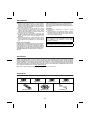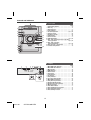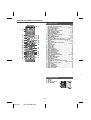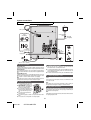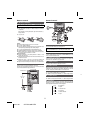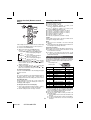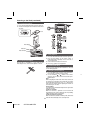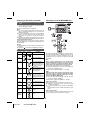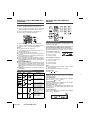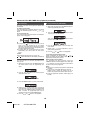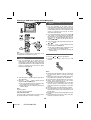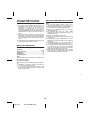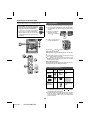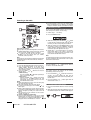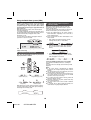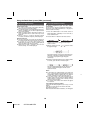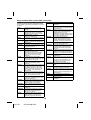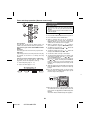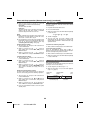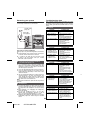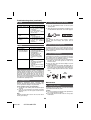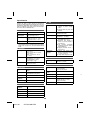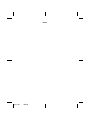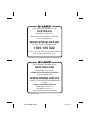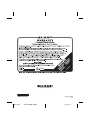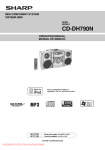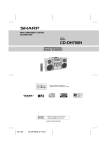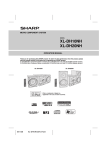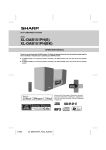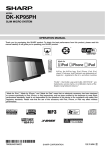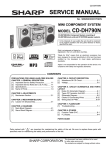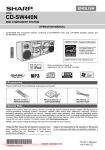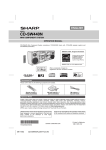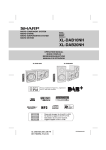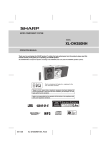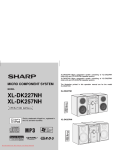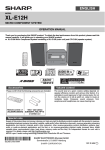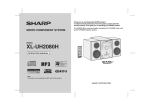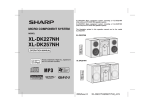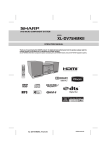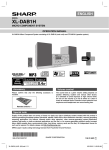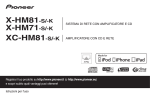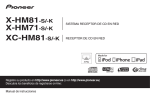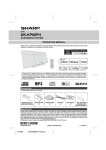Download Sharp CD-DH790NH Specifications
Transcript
MINI COMPONENT SYSTEM MODEL CD-DH790NH OPERATION MANUAL Thank you for purchasing this SHARP product. To obtain the best performance from this product, please read this manual carefully. It will guide you in operating your SHARP product. CD-DH790NH Mini Component System consisting of CD-DH790NH (main unit) and CP-DH790NH (speaker system). ONEN MINI COMPCD-DH790 EM T SYST N FUNCTIO Y ON/STAND-B VOL PUSH OPEN CD USB TAPE iPod is a trademark of Apple Inc., registered in the U.S. and other countries. 04/1/28 CD-DH790N Front Special Notes WARNINGS ● When the ON/STAND-BY button is set at STAND-BY position, mains voltage is still present inside the unit. When the ON/STAND-BY button is set at STAND-BY position, the unit may be brought into operation by the timer mode or remote control. ● This unit contains no user serviceable parts. Never remove covers unless qualified to do so. This unit contains dangerous voltages, always remove mains plug from the socket before any service operation and when not in use for a long period. ● To prevent fire or shock hazard, do not expose this appliance to dripping or splashing. No objects filled with liquids, such as vases, shall be placed on the apparatus. ● Do not turn the volume on to full at switch on. Listen to music at moderate levels. Excessive sound pressure from earphones and headphones can cause hearing loss. For other countries: Audio-visual material may consist of copyrighted works which must not be recorded without the authority of the owner of the copyright. Please refer to the relevant laws in your country. CAUTIONS ● This product is classified as a CLASS 1 LASER PRODUCT. ● This unit contains a low power laser device. To ensure continued safety do not remove any cover or attempt to gain access to the inside of the product. Refer all servicing to qualified personnel. “Made for iPod” means that an electronic accessory has been designed to connect specifically to iPod and has been certified by the developer to meet Apple performance standards. Note for users in Australia: Copyright may exist in material you wish to record. Copying or broadcasting such material without permission of the relevant licensees or owners of the copyright is prohibited by law. SHARP is not in a position to authorise the copying or broadcasting of copyright materials and nothing in this OPERATION MANUAL should be implied as giving that authority. Apple is not responsible for the operation of this device or its compliance with safety and regulatory standards. Special Note Supply of this product does not convey a license nor imply any right to distribute content created with this product in revenue-generating broadcast systems (terrestrial, satellite, cable and/or other distribution channels), revenue-generating streaming applications (via Internet, intranets and/or other networks), other revenue-generating content distribution systems (pay-audio or audio-on-demand applications and the like) or on revenue-generating physical media (compact discs, digital versatile discs, semiconductor chips, hard drives, memory cards and the like). An independent license for such use is required. For details, please visit http://mp3licensing.com MPEG Layer-3 audio coding technology licensed from Fraunhofer IIS and Thomson. Accessories Please confirm that the following accessories are included. Adaptor A x 1 Adaptor B x 1 Adaptor 9 x 1 Adaptor 10 x 1 CDUSB Remote control x 1 AM loop aerial x 1 2 FM aerial x 1 CONTENTS Page Page General Information Tape Playback Precautions . . . . . . . . . . . . . . . . . . . . . . . . . . . . . . . . . . . 3 Controls and indicators . . . . . . . . . . . . . . . . . . . . . . 4 - 5 Listening to a cassette tape . . . . . . . . . . . . . . . . . . . . 16 Radio Preparation for Use Listening to the radio . . . . . . . . . . . . . . . . . . . . . . . . . . 17 System connections . . . . . . . . . . . . . . . . . . . . . . . . . . . . 6 Remote control . . . . . . . . . . . . . . . . . . . . . . . . . . . . . . . . 7 Advanced Features Using the Radio Data System (RDS) . . . . . . . . . 18 - 20 Timer and sleep operation (Remote control only) . . . . . . . . . . . . . . . . . . . . . 21 - 22 Enhancing your system . . . . . . . . . . . . . . . . . . . . . . . . 23 Basic Operation General control . . . . . . . . . . . . . . . . . . . . . . . . . . . . . . . . 7 Setting the clock (Remote control only) . . . . . . . . . . . . . 8 iPod References Listening to the iPod . . . . . . . . . . . . . . . . . . . . . . . . 8 - 10 Troubleshooting chart . . . . . . . . . . . . . . . . . . . . . . 23 - 24 Maintenance . . . . . . . . . . . . . . . . . . . . . . . . . . . . . . . . 24 Specifications . . . . . . . . . . . . . . . . . . . . . . . . . . . . . . . 25 CD or MP3/WMA disc Playback Listening to a CD or MP3/WMA disc . . . . . . . . . . 10 - 11 Advanced CD or MP3/WMA disc playback . . . . . . 11 - 12 MP3/WMA folder mode (only for MP3/WMA files) . . . . 13 USB Listening to USB mass storage device/MP3 player. . . . . . . . . . . . . . . . . . . . . . . . . 14 - 15 Advanced USB playback . . . . . . . . . . . . . . . . . . . . . . . 15 Precautions ■ ● The AC power plug is used as a disconnect device and shall always remain readily operable. ● Do not remove the outer cover, as this may result in electric shock. Refer internal service to your local SHARP service facility. ● The ventilation should not be impeded by covering the ventilation openings with items, such as newspapers, tablecloths, curtains, etc. ● No naked flame sources, such as lighted candles, should be placed on the apparatus. ● Attention should be drawn to the environmental aspects of battery disposal. ● This unit should only be used within the range of 5˚C 35˚C (41˚F - 95˚F). General ● Please ensure that the equipment is positioned in a well ventilated area and ensure that there is at least 10 cm (4") of free space along the sides, top and back of the equipment. 10 cm (4") 10 cm (4") 10 cm (4") M I N I C O M P O N E N T S YS T E M CD-DH790 FUNCTION ON/STAND-BY VOL PUSH OPEN AUDIO IN PHONES 10 cm (4") ● Use the unit on a firm, level surface free from vibration. ● Place the speakers at least 30 cm (12") away from any CRT TV to avoid colour variations across the TV screen. If the variations persist, move the speakers further away from the TV. LCD TV is not prone to such variation. ● Keep the unit away from direct sunlight, strong magnetic fields, excessive dust, humidity and electronic/electrical equipment (home computers, facsimiles, etc.) which generate electrical noise. ● Do not place anything on top of the unit. ● Do not expose the unit to moisture, to temperatures higher than 60˚C (140˚F) or to extremely low temperatures. ● If your system does not work properly, disconnect the AC power lead from the wall socket. Plug the AC power lead back in, and then turn on your system. ● In case of an electrical storm, unplug the unit for safety. ● Hold the AC power plug by the head when removing it from the wall socket, as pulling the lead can damage internal wires. Warning: The voltage used must be the same as that specified on this unit. Using this product with a higher voltage other than that which is specified is dangerous and may result in a fire or other type of accident causing damage. SHARP will not be held responsible for any damage resulting from use of this unit with a voltage other than that which is specified. ■ 3 04/1/28 CD-DH790NH EN Volume control The sound level at a given volume setting depends on speaker efficiency, location and various other factors. It is advisable to avoid exposure to high volume levels, to avoid this, do not turn the volume on to full at switch on and listen to music at moderate levels. Excessive sound pressure from earphones and headphones can cause hearing loss. 1 2 3 4 5 6 7 1 2 Controls and indicators 1 ■ Page 1. iPod Docking Station. . . . . . . . . . . . . . . . . . . . . . . 9 2. Disc Tray . . . . . . . . . . . . . . . . . . . . . . . . . . . . . . . . 11 3. Remote Sensor . . . . . . . . . . . . . . . . . . . . . . . . . . . 7 4. Timer Indicator. . . . . . . . . . . . . . . . . . . . . . . . . . . 21 5. On/Stand-by Button. . . . . . . . . . . . . . . . 7, 9, 11, 18 6. Audio In Socket . . . . . . . . . . . . . . . . . . . . . . . . . . 23 7. Headphone Socket . . . . . . . . . . . . . . . . . . . . . . . 23 8. USB Terminal . . . . . . . . . . . . . . . . . . . . . . . . . . . . 14 9. Volume Control . . . . . . . . . . . . . . . . . . . . . . . . . . . 7 10. FUNCTION Button . . . . . . . . . . . . . . . . . . 10, 11, 14 11. Disc / USB / iPod Play or Pause / Tape Play / Tuning Up Button. . . . . . . . . . . . . . . . . . . 10, 11, 14 12. Disc / USB / Tape Stop / Tuning Down Button . . . . . . . . . . . . . . . . 10, 11, 14 13. Disc Tray Open / Close Button . . . . . . . . . . . . . . 11 14. Cassette Compartment . . . . . . . . . . . . . . . . . . . . 17 2 M IN I C O M PO N EN T SY S T EM CD-DH790 3 4 9 FUNCTION 5 10 11 ON/STAND-BY VOL 12 13 PUSH OPEN AUDIO IN 6 7 8 14 PHONES ■ 1 2 3 12 1314 11 18 19 15 4 CD-DH790NH EN Display Page 1. MP3/WMA Folder Indicator . . . . . . . . . . . . . . . . . 13 2. MP3/WMA Title Indicators . . . . . . . . . . . . . . . . . . 13 3. MP3 Indicator . . . . . . . . . . . . . . . . . . . . . . . . . . . . 13 4. WMA Indicator . . . . . . . . . . . . . . . . . . . . . . . . . . . 13 5. RDS Indicator . . . . . . . . . . . . . . . . . . . . . . . . . . . . 18 6. TA Indicator . . . . . . . . . . . . . . . . . . . . . . . . . . . . . 18 7. PTYI Indicator. . . . . . . . . . . . . . . . . . . . . . . . . . . . 18 8. TP Indicator . . . . . . . . . . . . . . . . . . . . . . . . . . . . . 18 9. Sleep Indicator . . . . . . . . . . . . . . . . . . . . . . . . . . . 22 10. Once Timer Play Indicator. . . . . . . . . . . . . . . . . . 22 11. MP3/WMA Total Indicator . . . . . . . . . . . . . . . . . . 13 12. Daily Timer Play Indicator . . . . . . . . . . . . . . . . . . 22 13. FM Stereo Mode Indicator. . . . . . . . . . . . . . . . . . 17 14. FM Stereo Receiving Indicator . . . . . . . . . . . . . . 17 15. Memory Indicator. . . . . . . . . . . . . . . . . . . . . . . . . 12 16. Extra Bass Indicator . . . . . . . . . . . . . . . . . . . . . . . 7 17. Disc/USB Repeat Play Indicator . . . . . . . . . . . . . 11 18. Disc/USB Pause Indicator. . . . . . . . . . . . . . . . . . 11 19. Disc/USB Play Indicator . . . . . . . . . . . . . . . . . . . 11 4 5 6 7 8 9 10 16 17 04/1/28 Front panel Controls and indicators (continued) ■ 1 Page 1. Remote Control Transmitter . . . . . . . . . . . . . . . . . 7 2. On/Stand-by Button. . . . . . . . . . . . . . 7, 8, 9, 10, 21 3. Direct Search Buttons . . . . . . . . . . . . . . . . . . . . . 11 4. Play Mode Button . . . . . . . . . . . . . . . . . . . . . 11, 12 5. iPod Display (TV OUT) Button . . . . . . . . . . . . . . 10 6. Disc/USB Stop Button . . . . . . . . . . . . . . . . . . 11, 14 7. Disc/USB Display Button . . . . . . . . . . . . . . . 13, 14 8. Bass/Treble Button . . . . . . . . . . . . . . . . . . . . . . . . 7 9. Volume Up or Down Buttons . . . . . . . . . . . . . . . . 7 10. Memory Button . . . . . . . . . . . . . . . . . . . . . 8, 17, 21 11. Clear/Dimmer Button. . . . . . . . . . . . . . . . . . . . 7, 12 12. Folder Button . . . . . . . . . . . . . . . . . . . . . . . . . 13, 14 13. Tuning Up, iPod Cursor Up Button. . . . . 13, 14, 17 14. CD Track Down or Fast Reverse, Time Down Button . . . . . . . . . . . . . . . . . . . . . . 8, 10, 11, 14, 21 15. Enter Button . . . . . . . . . . . . . . . . . . . . . . . . . . . 9, 10 16. Tuning Down, iPod Cursor Down Button . . . . . . . . . . . . . . . . . . . . . . . . . . . . 13, 14, 17 17. Demo Button . . . . . . . . . . . . . . . . . . . . . . . . . . . . . 6 18. iPod Button . . . . . . . . . . . . . . . . . . . . . . . . . . . . . . 8 19. Disc Button. . . . . . . . . . . . . . . . . . . . . . . . . . . . . . 11 20. USB Button. . . . . . . . . . . . . . . . . . . . . . . . . . . . . . 14 21. Audio In Button . . . . . . . . . . . . . . . . . . . . . . . . . . 23 22. RDS ASPM Button . . . . . . . . . . . . . . . . . . . . . . . . 18 23. RDS DISPLAY Button . . . . . . . . . . . . . . . . . . . . . 18 24. Open/Close Button . . . . . . . . . . . . . . . . . . . . . . . 11 25. iPod Menu Button . . . . . . . . . . . . . . . . . . . . . . 9, 10 26. iPod Play/Pause Button. . . . . . . . . . . . . . . . . . 9, 10 27. Disc/USB Play/Pause Button . . . . . . . . . 10, 11, 14 28. X-Bass Button . . . . . . . . . . . . . . . . . . . . . . . . . . . . 7 29. Equaliser Mode Button . . . . . . . . . . . . . . . . . . . . . 7 30. Clock/Timer Button . . . . . . . . . . . . . . . . . . . . . 8, 21 31. Sleep Button . . . . . . . . . . . . . . . . . . . . . . . . . . . . 22 32. Tuner Preset Up Button . . . . . . . . . . . . . . . . . . . 17 33. CD Track Up or Fast Forward, Time Up Button . . . . . . . . . . . . . . . . . . . . . . . 8, 10, 11, 14, 21 34. Tuner Preset Down Button . . . . . . . . . . . . . . . . . 17 35. Tape Button . . . . . . . . . . . . . . . . . . . . . . . . . . . . . 16 36. Tape Play Button . . . . . . . . . . . . . . . . . . . . . . . . . 16 37. Tape Stop Button . . . . . . . . . . . . . . . . . . . . . . . . . 16 38. Tuner (Band) Button . . . . . . . . . . . . . . . . . . . . . . 17 39. RDS PTY Button. . . . . . . . . . . . . . . . . . . . . . . . . . 18 24 2 3 4 5 6 7 8 9 10 11 12 13 14 15 16 17 18 19 20 21 25 26 27 28 29 30 31 32 CD USB 33 34 TAPE 35 36 37 38 22 23 Remote control 39 ■ Speaker system 1. Tweeter 2. Woofer 3. Bass Reflex Duct 4. Speaker Wire 1 3 2 4 5 04/1/28 CD-DH790NH EN 1 2 3 4 5 6 7 1 2 System connections Make sure to unplug the AC power lead before making any connections. TV AM loop aerial Installing the AM loop aerial < Assembling > To video input socket Video cable (not supplied) < Attaching to the wall > wall screws (not supplied) Left speaker FM aerial Right speaker Red Black Wall socket (AC 220 - 240 V ~ 50/60 Hz) ■ Aerial connection ■ Supplied FM aerial: Connect the FM aerial wire to the FM 75 OHMS socket and position the FM aerial wire in the direction where the strongest signal can be received. External FM aerial: Use an external FM aerial (75 ohms coaxial cable) for better reception. When an external FM aerial is used, disconnect the supplied FM aerial wire. Supplied AM loop aerial: Connect the AM loop aerial to the AM and GND terminals. Position the AM loop aerial for optimum reception. Place the AM loop aerial on a shelf, etc., or attach it to a stand or a wall with screws (not supplied). Note: Placing the aerial on the unit or near the AC power lead may cause noise pickup. Place the aerial away from the unit for better reception. ■ ■ Speaker connection Note: Please make sure to set iPod unit to either NTSC or PAL to match your TV signal. Please visit Apple’s homepage for further information. ■ AC power connection After checking all the connections have been made correctly, plug the AC power lead of this unit into the wall socket If you plug in the unit first, the unit will enter the stand-by mode. Note: Unplug the AC power lead from the wall socket if the unit will not be in use for a prolonged period of time. 6 CD-DH790NH EN Connecting iPod to a TV The iPod with photo and video can be viewed by connecting to a TV/ monitor. If the TV/monitor has a video input, connect it to the VIDEO OUT socket on the rear of the unit. ● Connect the black wire to the minus (–) terminal, and the red wire to the plus (+) terminal. ● Use speakers with an impedance of 4 ohms or more, as lower impedance speakers can damage the unit. ● Do not mistake the right and the left channels. The right speaker is the one on the right side when you face the unit. ● Do not let the bare speaker wires Incorrect touch each other. ● Do not allow any objects to fall into or to be placed in the bass reflex ducts. ● Do not stand or sit on the speakers. You may be injured. 04/1/28 Demonstration mode ● The first time the unit is plugged in, the unit will enter the demonstration mode. You will see words scroll. ● To cancel the demonstration mode, press the DEMO button (remote control) during power stand-by mode. The unit will enter the low power consumption mode. ● To return to the demonstration mode, press the DEMO button again. Remote control ■ General control Battery installation Use 2 “AAA” size batteries (UM-4, R03, HP-16 or similar). Batteries are not included. 1 Open the battery cover. M I N I C O M P O N E N T SYST E M CD-DH790 ON/STAND-BY FUNCTION ON/STAND-BY 2 Insert the batteries according to the direction indicated in the battery VOL compartment. When inserting or removing the batteries, push them towards the (–) battery terminals. 3 Close the cover. CD USB Caution: ● Replace all old batteries with new ones at the same time. ● Do not mix old and new batteries. ● Remove the batteries if the unit will not be used for a long period of time. This will prevent potential damage due to battery leakage. ● Do not use rechargeable batteries (nickel-cadmium battery, etc.). ● Installing the batteries incorrectly may cause the unit to malfunction. ● Batteries (battery pack or batteries installed) shall not be exposed to excessive heat such as sunshine, fire or the like. ■ After use: Press the ON/STAND-BY button to enter the power stand-by mode. ■ Notes concerning use: ● Replace the batteries if the operating distance is reduced or if the operation becomes erratic. ● Periodically clean the transmitter on the remote control and the sensor on the unit with a soft cloth. ● Exposing the sensor on the unit to strong light may interfere with operation. Change the lighting or the direction of the unit if this occurs. ● Keep the remote control away from moisture, heat, shock, and vibrations. ■ To turn the power on Press the ON/STAND-BY button to turn the power on. Display brightness control To dim the display brightness, hold down the CLEAR/DIMMER button on the remote control for 2 seconds or more. ■ Volume auto fade-in If you turn off and on the main unit with the volume set to 27 or higher, the volume starts at 16 and fades in to the last set level. ■ Volume control Turn the volume knob towards VOL +/– (on main unit) or press VOLUME +/– (on remote control) to increase or decrease the volume. Test of the remote control ■ Check the remote control after checking all the connections. Point the remote control directly at the remote sensor on the unit. The remote control can be used within the range shown below: X-Bass control When the power is first turned on, the unit will enter the extra bass mode which emphasises the bass frequencies, and “X-BASS” will appear. To cancel the extra bass mode, press the X-BASS button on the remote control. Remote sensor ■ Bass control 1 Press the BASS/TREBLE button to select “BASS”. 2 Within 5 seconds, press the VOLUME (+ or –) button to adjust the bass. M I N I C O M P O N E N T SY S T E M CD-DH790 FUNCTION ON/STAND-BY ■ Treble control 1 Press the BASS/TREBLE button to select “TREBLE”. 2 Within 5 seconds, press the VOLUME (+ or –) button to adjust the treble. VOL 0.2 m - 6 m (8" - 20') PUSH OPEN AUDIO IN ■ PHONES Equaliser When the EQUALIZER MODE button is pressed, the current mode setting will be displayed. To change to a different mode, press the EQUALIZER MODE button repeatedly until the desired sound mode appears. FLAT No No equalization. equalisation. GAME For rock game.music. For For classical classical music. music. CLASSIC For POPS For pop pop music. For music. VOCAL Vocals are Vocals areenhanced. enhanced. JAZZ 7 04/1/28 CD-DH790NH EN For jazz. jazz. For 1 2 3 4 5 6 7 1 2 Setting the clock (Remote control only) Listening to the iPod Supported iPod models: ● iPod nano (software 1.2 above) ● iPod mini (software 1.2 above) ● iPod (5th generation) (software 1.3 above) (Dock connector equipped Click Wheel model) ● iPod (4th generation) (software 3.0.2 above) (Dock connector equipped Click Wheel model) ● iPod nano (2nd generation) (software 1.0.0 above) ● iPod nano (3rd generation) (software 1.0.3 above) ● iPod nano (4th generation) (software 1.0.3 above) ● iPod classic (software 1.0.3 above) ● iPod touch (software 1.1 above) ● iPod touch (2nd generation) (software 2.1 above) Caution: Please update your iPod unit to the latest software version from Apple’s homepage before using it. CD USB Notes: ● Once the iPod is connected to the unit it will begin charging. ● The iPod unit cannot be charged whilst the main unit is in the stand-by mode or during USB mode. In this example, the clock is set for the 24-hour (0:00) display. 1 Press the ON/STAND-BY button to turn the power on. 2 Press the CLOCK/TIMER button. 3 Within 10 seconds, press the MEMORY button. Auto power on function: When you press any of the following buttons, the unit turns on. ● iPod button on the remote control: The unit turns on and the iPod function is activated. ● / button on the main unit: The unit turns on and playback of the last function will start (iPod, CD, TUNER, USB, TAPE, AUDIO IN). Press the or button to select 24-hour or 12-hour display and then press the MEMORY button. The 24-hour display will appear. “0:00” (0:00 - 23:59) The 12-hour display will appear. “AM 12:00” (AM 12:00 - PM 11:59) The 12-hour display will appear. “AM 0:00” (AM 0:00 - PM 11:59) 4 To adjust the hour, press the or button and then press the MEMORY button. Press the or button once to advance the time by 1 hour. Hold it down to advance continuously. 5 To adjust the minutes, press the or button and then press the MEMORY button. Press the or button once to advance the time by 1 minute. ■ Choose the iPod adaptor that fits your iPod. Your iPod will fit snuggly into the correct adaptor. If your iPod is not mentioned below, an iPod adaptor may have been included with your iPod unit. The marking shows which iPod fits iPod Adaptor No. 9 9 9 10 10 A A A To confirm the time display: Press the CLOCK/TIMER button. The time display will appear for about 5 seconds. Note: The “CLOCK” will appear or time will be displayed when the AC power supply is restored after a power failure or unplugging the unit. If incorrect, readjust the clock as follows. To readjust the clock: Perform “Setting the clock” from step 1. If the “CLOCK” does not appear in step 2, step 3 (for selecting the 24-hour or 12hour display) will be skipped. A B B B To change the 24-hour or 12-hour display: 1 Clear all the programmed contents. [Refer to “Factory reset, clearing all memory” on page 24 for details.] 2 Perform “Setting the clock” from step 1 onwards. 8 04/1/28 CD-DH790NH EN iPod adaptor connection 9 iPod Description 5G iPod (with video) U2 iPod with video iPod classic 5G iPod with video iPod classic iPod mini 4G iPod & U2 iPod iPod photo & colour U2 iPod iPod with colour display 4G iPod iPod photo iPod with colour display Capacity 30GB 30GB 80GB, 120GB 60GB & 80GB 160GB 4GB & 6GB 20GB 20GB & 30GB 20GB 40GB 40GB & 60GB 60GB Notes: ● iPod nano 2G, iPod nano 3G, iPod classic and iPod touch are not compatible with the iPod adaptors listed above. Please use the adaptor supplied with your iPod unit. ● iPhone is not supported by this system. ● You can use an audio cable to connect your iPod to the AUDIO IN socket if: 1. your iPod adaptor does not fit into the iPod dock on the main unit. 2. you have an iPod that does not have an iPod adaptor. 3. you have an iPod that does not have an iPod 30 pin connector. Listening to the iPod (continued) ■ To insert iPod adaptor 1 Press the ON/STAND-BY button to turn the power on. 2 Insert the iPod adaptor into the iPod dock and connect M I NI CO M P O NE NT SY S T E M CD-DH790 ON/STAND-BY your iPod. FUNCTION ON/STAND-BY iPod (bottom) VOL iPod Dock connector CD USB iPod adaptor iPod dock iPod connector ■ iPod playback 1 Press the ON/STAND-BY button to turn the power on. 2 Press the iPod button on the remote control or ■ FUNCTION button repeatedly on the main unit to select iPod function. 3 Insert iPod unit in iPod dock of main unit. 4 Press the / button to start playback. To remove iPod adaptor Insert the tip of a screwdriver (“–” type, small) into the iPod adaptor hole as shown and lift upward to remove. ■ To disconnect iPod Simply remove the iPod from the iPod dock. It is safe to do so even during playback. ■ Navigating the iPod menus 1 Press the MENU button to view the menu on iPod unit. Press it again to go back to previous menu. or ) button on the remote control to select an item on the menu and then press ENTER button. 2 Use the TUNING ( Note: When navigating the iPod menus with remote control, do not operate any of the buttons on the iPod unit. The volume level is adjusted by pressing the VOL (+ or –) button on the main unit or the remote control. Adjusting the volume on the iPod unit gives no effect. iPod operation: The operations described below depend on the generation iPod you are using. System on operation: When the main unit is powered on, the iPod unit will automatically power on when docked in the unit (including TIMER function/exclude USB function). System off (stand-by operation): When the main unit is turned to stand-by mode, the docked iPod unit will automatically turn to stand-by mode. 9 04/1/28 CD-DH790NH EN 1 2 3 4 5 6 7 1 2 Listening to the iPod (continued) ■ Listening to a CD or MP3/WMA disc Watching videos on a TV connected to iPod 1 Press the DISPLAY (TV OUT) button for more than 2 seconds. M I NI CO M P O NE NT SY S T E M CD-DH790 “TV DISP” will appear on display. 2 Press the ENTER button to start playback. Notes: ● If the TV Out setting is already turned on at video menu, the video is automatically displayed on the TV screen when ENTER key is pressed. ● To return to watching video on iPod screen, press the MENU button to enter video menu. Then press the DISPLAY (TV OUT) button for more than 2 seconds until “iPodDISP” appears. ● During iPod video playback, pressing the DISPLAY (TV OUT) button will not toggle video out display between iPod and TV. iPod playback detection function: Once the play button on the iPod unit is pressed, the main unit will automatically change to iPod function overriding the previous function selected. Caution: ● Unplug all accessories for the iPod before inserting it into the iPod dock. ● Stop button ( ) at main unit is invalid during iPod function. ■ ON/STAND-BY FUNCTION ON/STAND-BY VOL CD USB Various iPod functions Function Main unit Remote control Operation Play Press in the pause mode. Pause Press in the playback mode. Track up/ down ____ Fast forward/ reverse ____ Display ____ Repeat ____ Shuffle ____ Press and hold down to toggle shuffle mode. iPod Menu ____ Press to view the iPod menu during iPod function. iPod Enter ____ Press to confirm the selection. iPod Cursor Up/Down ____ This system can play back a standard CD, CD-R/RW in the CD format and CD-R/RW with MP3 or WMA files, but cannot record on them. Some audio CD-R and CD-RW discs may not be playable due to the state of the disc or the device that was used for recording. MP3: MP3 is a form of compression. It is an acronym which stands for MPEG Audio Layer 3. MP3 is a type of audio code which is processed by significant compression from the original audio source with very little loss in sound quality. ● This system supports MPEG 1 Layer 3 and VBR files. ● During VBR file playback, time counter in the display may differ from its actual playback time. ● Bitrate which is supported by MP3 is 32 ~ 320 kbps. Press in the playback or pause mode. If you press the button in the pause mode, press the / button to start the desired track. Press and hold down in the playback mode. Release the button to resume playback. WMA: WMA files are Advanced System Format files that include audio files which are compressed with Windows Media Audio codec. WMA is developed by Microsoft as an audio format file for Windows Media Player. ● “MP3” and “WMA” indicator will light up after the unit reads information on an MP3 or WMA disc. ● Bitrate which is supported by WMA is 64 ~ 160 kbps. iPod back light ON. Press for more than 2 seconds to toggle the video out display between iPod or TV. Press to toggle repeat mode. Auto power on function: When you press any of the following buttons, the unit turns on. ● CD button on the remote control: The unit turns on and the “CD” function is activated. ● / button on the main unit: The unit turns on and playback of the last function starts (CD, TUNER, AUDIO IN, iPod, USB, TAPE). Auto power off function: In the stop mode of CD, MP3 or WMA operation, the main unit enters the stand-by mode after 15 minutes of inactivity. Press to select the iPod menu. 10 04/1/28 CD-DH790NH EN Listening to a CD or MP3/WMA disc (continued) ■ Advanced CD or MP3/WMA disc playback Disc playback 1 Press the ON/STAND-BY button to turn the power on. 2 Press the CD button on the remote control or FUNCTION button repeatedly on the main unit to select CD function. 3 Press the OPEN/CLOSE button to open the disc tray. 4 Place the disc on the disc tray, label side up. CD USB FUNCTION ON/STAND-BY VOL ■ PUSH OPEN Direct track search AUDIO IN By using the Direct Search buttons, the desired tracks on the current disc can be played. PHONES 5 Press the OPEN/CLOSE button to close the disc tray. 6 Press the / (CD / ) button to start playback. After the Use the Direct Search buttons on the remote control to select the desired track whilst playing the selected disc. ● The Direct Search buttons allow you to select up to number 9. ● When selecting number 10 or higher, use the “10+” button. A. For example, to choose 13 last track is played, the unit will stop automatically. Caution: ● Do not place two discs in one disc tray. ● Do not play discs of special shapes (heart, octagon, etc). It may cause malfunctions. ● Do not push the disc tray whilst it is moving. ● If the power fails whilst the tray is open, wait until the power is restored. ● If TV or radio interference occurs during CD operation, move the unit away from the TV or radio. ● Be sure to place 8 cm (3") disc in the middle of the disc tray. ● Due to the structure of the disc information, it takes longer to read an MP3/WMA disc than a normal CD (approximately 20 to 90 seconds). Notes for CD or MP3/WMA disc: ● When the end of the last track is reached during fast forward, “END” will appear on the display and CD operation will be paused. When the beginning of the first track is reached during fast reverse, the unit will enter the playback mode (only for CD). ● Rewritable multi-session discs with unfinished writing, can still be played. ■ 1 Press the “10+” button once. 2 Press the “1” button. 3 Press the “3” button. 1 2 3 4 Main unit Remote control Operation Play Press in the stop mode. Stop Press in the playback mode. Pause Press in the playback mode. Press the / button to resume playback from the paused point. Press in the playback or stop mode. If you press the button in the stop mode, press the / button to start the desired track. Press and hold down in the playback mode. Release the button to resume playback. Track up/ down ____ Fast forward/ reverse ____ CD-DH790NH EN Press the “1” button. Press the “3” button. ■ Repeat play Repeat play can play one track, all tracks or a programmed sequence continuously. To repeat one track: Press the PLAY MODE button repeatedly until “1-REPEAT” appears. Press the / (CD / ) button. To repeat all tracks: Press the PLAY MODE button repeatedly until “ALL REPEAT” appears. Press the / (CD / ) button. To repeat desired tracks: Perform steps 1 - 5 in “Programmed play” section on page 12 and then press the PLAY MODE button repeatedly until “ALL REPEAT” appears. To cancel repeat play: Press the PLAY MODE button repeatedly until “NORMAL” appears and “ ” disappears. 11 04/1/28 Press the “10+” button twice. Press the “0” button. Notes: ● A track number higher than the number of tracks on the disc cannot be selected. ● During random play, direct search is not possible. To stop playback: Press the (CD ) button. Various disc functions Function Selected track number B. For example, to choose 130 1 2 3 4 5 6 7 1 2 Advanced CD or MP3/WMA disc playback (continued) ■ ■ Random play The tracks on the disc can be played in random order automatically. Programmed play (MP3/WMA) 1 Whilst in the stop mode, press the MEMORY button to enter the programming save mode. To random play all tracks: Press and hold down PLAY MODE button on the remote control until “RANDOM” appears. Press the / (CD / ) button. 2 To cancel random play: Press and hold the PLAY MODE button until “NORMAL” appears and “R” disappears. Press the TUNING ( or ) button on the remote control to select the desired folder. Then press the or button on the remote control to select the desired tracks. Notes: ● If you press the button during random play, you can move to the track selected next by the random operation. On the other hand, the button does not allow you to move to the previous track. The beginning of the track being played will be located. ● In random play, the unit will select and play tracks automatically. (You cannot select the order of the tracks.) 3 Press the MEMORY button to save the folder and track number. 4 Repeat steps 2 – 3 for other folder/tracks. Up to 32 tracks can be programmed. 5 Press the Caution: After performing repeat play, be sure to press the (CD ) button. Otherwise, the disc will play continuously. ■ Adding tracks to the programme: If a programme has been previously stored, the “MEMORY” indicator will be displayed. Then follow steps 1 - 3 to add tracks. The new tracks will be stored after the last track of the previous programme. You can choose up to 32 selections for playback in the order you like. 1 Whilst in the stop mode, press the MEMORY button on the remote control to enter the programming save mode. Notes: ● When a disc is ejected, the programme is automatically cancelled. ● If you press the ON/STAND-BY button to enter the stand-by mode or change the function from CD to another, the programmed selections will be cleared. ● During the programme operation, random play is not possible. 2 Press the or buttons on the remote control to select the desired track. Selected track number 3 Press the MEMORY button to save the track number. 4 Repeat steps 2 - 3 for other tracks. Up to 32 tracks can be programmed. If you want to check the programmed tracks, press the MEMORY button repeatedly. If you make a mistake, the programmed tracks can be cleared by pressing the CLEAR/DIMMER button. / (CD / ) button to start playback. 12 04/1/28 CD-DH790NH EN / ) button to start playback. To cancel the programmed play mode: During programmed stop mode, press the (CD ) button. The display will show “MEM CLEAR” and all the programmed contents will be cleared. Programmed play (CD) 5 Press the / (CD MP3/WMA folder mode (only for MP3/WMA files) To play back MP3/WMA (Windows Media Audio) file There are many music sites on the internet that you can download MP3/WMA (Windows Media Audio) music files. Follow the instructions from the website on how to download the music files. You can then play back these downloaded music files by burning them to a CD-R/RW disc. ● Your downloaded song/files are for personal use only. Any other usage of the song without owner’s permission, is against the law. ■ CD USB About folder playback order If MP3/WMA files are recorded in several folders, a folder number will be set to each folder automatically. These folders can be selected by the FOLDER button on the remote control. If there is no supported file formats inside the selected folder, the folder is skipped and the next folder will be selected. Example: How to set folder number if MP3/WMA format files are recorded as below figure. To play back CD-R/RW. 1 ROOT folder is set as folder 1. 1 Press the CD button, and load an MP3/WMA disc. ■ Procedure to playback MP3/WMA disc with folder mode on After disc is loaded, disc info will be displayed. 2 As for folders inside ROOT folder (Folder A and Folder B), the folder which is recorded earlier on the disc will be set as folder 2 and folder 3. MP3 indicator WMA indicator 3 As for folder inside Folder A (Folder C and Folder D), the folder which is recorded earlier on the disc will be set as folder 4 and folder 5. 4 Folder E that is inside Folder D will be set as folder 6. FOLDER B (FOLDER 3) FOLDER C (FOLDER 4) FILE 3 FILE 4 FILE 5 FOLDER D (FOLDER 5) FILE 6 FILE 7 FILE 8 FOLDER E (FOLDER 6) Total number of folder Total number of files or ) button on the remote control to select desired playback folder. (Folder mode on) FOLDER indicator First track number in the folder FOLDER number 3 Select desired file to be played back by pressing the Folder mode on/off can be operated by the FOLDER button on the remote control. Files that are played when folder mode is set to the on position, may differ from those played back when folder mode is turned off. FOLDER A (FOLDER 2) TOTAL indicator 2 Press the FOLDER button, and press the TUNING ( ● The folder and file order information which is recorded on the disc depends on the writing software. There maybe possibilities that this unit will playback the files not according to our expected playback order. ● For CD MP3/WMA, 255 numbers of folders and files inclusive of the folders which have non playable files can be read. ROOT (FOLDER 1) Disc Name or button. 4 Press the / (CD / ) button. Playback will start and file name will be displayed. ● Title, Artist and Album name are displayed if they are recorded on the disc. ● In case of playback with the folder mode on, press the TUNING ( or ) button on the remote control, and the folder can be selected even though it is in playback/pause mode. It will continue playback/ pause mode in the 1st track of the selected folder. ● Display content can be changed by pressing the DISPLAY button. FILE 9 FILE 10 Title display FILE 1 FILE 2 File name display Artist display Album display Note: If “NO SUPPORT” is displayed, it means “Copyright protected WMA file” or “Not supported playback file” is selected. 13 04/1/28 CD-DH790NH EN 1 2 3 4 5 6 7 1 2 Listening to USB mass storage device/MP3 player ■ FUNCTION ON/STAND-BY To play back USB/MP3 player with folder mode on VOL 1 Press the USB button on the remote control or FUNCTION button repeatedly on main unit to select USB function. Connect the USB memory device that has MP3/WMA format files on the unit. When the USB memory is connected to the main unit, the device information will be displayed. PUSH OPEN AUDIO IN PHONES 2 Press the FOLDER button, and press the TUNING ( or ) button on the remote control to select desired playback folder. To start playback with folder mode on, go to step 4. To change the playback folder, press the TUNING ( or ) button on the remote control to select another folder. CD USB 3 Select desired file to be played back by pressing the or button. 4 Press the / (USB / ) button. Playback will start and the file name will be displayed. ● Title, Artist and Album name are displayed if they are recorded in the USB memory device. ● Display content can be changed by pressing the DISPLAY button. Note: This USB mass storage device or MP3 player is not compatible with MTP and AAC file systems. ■ ■ 1 Press the To play back USB/MP3 player with folder mode off To remove USB memory device (USB ) button to stop playback. 2 Disconnect USB memory device from the USB terminal. 1 Press the USB button on the remote control or FUNCTION button repeatedly on main unit to select USB function. Connect the USB memory device that has MP3/WMA format files on the unit. When the USB memory is connected to the main unit, the device information will be displayed. Notes: ● SHARP will not be held liable for the loss of data whilst the USB memory device is connected to the audio system. ● Files compressed in MP3 and/or WMA format can be played back when connected to the USB terminal. ● This USB memory’s format supports FAT 16 or FAT 32. ● SHARP cannot guarantee that all USB memory devices will work on this audio system. ● USB cable is not recommended for use in this audio system to connect to USB memory device. Use of the USB cable will affect the performance of this audio system. ● This USB memory cannot be operated via USB hub. ● The USB terminal in this unit is not intended for a PC connection but is used for music streaming with a USB memory device. ● External HDD-storage cannot be played back via USB terminal. ● If the data inside the USB memory is large, it may take longer time for the data to be read. 2 Select desired file to be played back by pressing the or button. 3 Press the / (USB / ) button. Playback will start and the file name will be displayed. ● Title, Artist and Album name are displayed if they are recorded in the USB memory device. ● Display content can be changed by pressing the DISPLAY button. Note: To pause playback: Press the / (USB / ) button. Auto power off function: In the stop mode of USB operation, the main unit enters the stand-by mode after 15 minutes of inactivity. 14 04/1/28 CD-DH790NH EN Listening to USB mass storage device/MP3 player (continued) Advanced USB playback (continued) Notes: ● This unit only supports “MPEG-1 Audio Layer-3” format. (Sampling Frequency is 32, 44.1, 48kHz) ● Playback order for MP3 files may differ depending on the writing software used during file download. ● Bitrate which is supported by MP3 is 32~320 kbps, WMA is 64~160 kbps. ● For MP3/WMA files, please put “.MP3” “.WMA” extension. Files cannot be played back if there is no MP3/WMA extension. ● Playlists are not supported on this unit. ● This unit can display Folder Name or File Name up to 32 characters. ● Maximum total number of MP3/WMA files is 1024. Maximum total number of folders is 255 inclusive of root directory. ● The display playback time may not be displayed correctly when playing back a variable bitrate file. ● The ID3TAG information supported are TITLE, ARTIST and ALBUM only. Title name, artist name and album name can be displayed by pressing the DISPLAY button during file playback or pause mode. ● WMA meta tag also supports title, artist and album name which are recorded in WMA files. Copyright protected WMA files cannot be played back. Notes: ● This product can play WMA and MP3 files. It will automatically detect the file type being played. If unplayable file is played on this product, “NO SUPPORT” is indicated and the file will be automatically skipped. This will take a few seconds. If abnormal indications appear on the display due to the unspecified file, turn off the unit and then turn it on again. ● This product relates to USB mass storage devices and MP3 players. It may however face some irregularities due to various unforeseen reasons from some devices. Should this happen, turn off the unit and then turn it on again. ● The USB port is only intended for direct connection to a USB memory device without any cable. Advanced USB playback The following functions are the same as CD operations: Page Direct track search . . . . . . . . . . . . . . . . . . . . . . . . . . . 11 Repeat play . . . . . . . . . . . . . . . . . . . . . . . . . . . . . . . . . 11 Random play . . . . . . . . . . . . . . . . . . . . . . . . . . . . . . . . 12 Programmed play . . . . . . . . . . . . . . . . . . . . . . . . . . . . 12 Note: If USB memory device is not connected, “NO MEDIA” will be shown on the display. Auto power on function: When you press any of the following buttons, the unit turns on. ● USB button on the remote control: The unit turns on and the “USB” function is activated. ● / button on the main unit: The unit turns on and playback of the last function starts (CD, TUNER, USB, TAPE, AUDIO IN, iPod). 1 2 3 4 5 6 7 1 2 15 04/1/28 CD-DH790NH EN Listening to a cassette tape Note: Tape recording function is not available in this unit. ■ Before playback: ● For playback, use normal or low-noise tapes for the best sound. (Metal or CrO2 tapes are not recommended.) ● Do not use C-120 tapes or poor-quality tapes, as they may cause malfunctions. ● Before loading a tape into the cassette compartment, tighten the slack with a pen or a pencil. Tape playback 1 Press the ON/STAND-BY button to turn the power on. 2 Press the FUNCTION button on main unit repeatedly or TAPE button on remote control to select TAPE function. 3 Open the cassette door VOL VOL by pushing the area marked “ PUSH OPEN”. AUDIO IN AUDIO IN PHONES PHONES PUSH OPEN PUSH OPEN 4 Load a cassette into the cassette compartment. M I N I C O M P O N E N T SY S T E M CD-DH790 ENT SYSTEM CD-DH790 MINI COMPON ON/STAND-BY FUNCTION ON/STAND-BY FUNCTION ON/STAND-BY VOL VOL OPEN/ CLOSE AUDIO IN PHONES PUSH OPEN AUDIO IN 5 Press the PHONES / (TAPE ) button to start playback. Auto power on function: When you press any of the following buttons, the unit turns on. ● TAPE button (remote control): The unit turns on and the “TAPE” function is activated. ● / button on the main unit: The unit turns on and playback of the last function starts (iPod, CD, TUNER, USB, AUDIO IN, TAPE). CD USB Auto power off function: In the stop mode of tape operation, the main unit enters the stand-by mode after 15 minutes of inactivity. TAPE ■ Various tape functions Function Main unit Remote control Operation Tape playback Press in the stop mode. Stop Press in the playback, fast forward or fast rewind mode. Fast ____ forward/ Fast rewind Press in the playback or stop mode. Caution: ● To remove the cassette, press the (TAPE ) button, and then open the compartment. ● If a power failure occurs during tape operation, the tape head will remain engaged with the tape and the cassette door will not open. In this case, wait until the power is restored. 16 04/1/28 CD-DH790NH EN Listening to the radio ● If the FM reception is weak, press the TUNER (BAND) button to extinguish the “ST” indicator. The reception changes to monaural, and the sound becomes clearer. M IN I C OM PON EN T SYSTEM CD-DH790 ON/STAND-BY ■ FUNCTION ON/STAND-BY VOL Memorising a station You can store 40 AM and FM stations in memory and recall them at the push of a button. (Preset tuning) 1 Perform steps 1 - 3 in “Tuning”. 2 Press the MEMORY button. CD USB 3 Within 30 seconds, press the PRESET ( or ) button to select the preset channel number. Store the stations in memory, in order, starting with preset channel 1. 4 Within 30 seconds, press the MEMORY button to store Auto power on function: When you press any of the following buttons, the unit turns on. ● TUNER (BAND) button (remote control only): The unit turns on and the “TUNER” function is activated. ● / button on the main unit: The unit turns on and playback of the last function starts (CD, TUNER, AUDIO IN, USB, iPod, TAPE). Note: This product can receive FM stereo/FM monaural and AM monaural broadcasts. AM stereo broadcasts will not be played in stereo. ■ that station in memory. If the “MEMORY” and preset number indicators disappear before the station is memorised, repeat the operation from step 2. 5 Repeat steps 1 - 4 to set other stations, or to change a preset station. When a new station is stored in the memory, the station previously memorised for that preset channel number will be erased. Note: The backup function protects the memorised stations for a few hours should there be a power failure or the AC power lead become disconnected. ■ Tuning 1 Press the ON/STAND-BY button to turn the power on. 2 Press the FUNCTION button on the main unit or To recall a memorised station Press the PRESET ( or ) button for less than 0.5 seconds to select the desired station. TUNER (BAND) button on the remote control repeatedly to select the desired frequency band (FM ■ To scan the preset stations stereo, FM mono or AM). The stations saved in the memory can be scanned 3 Press the TUNING ( or ) button to tune in to the automatically. (Preset memory scan) desired station. ● Manual tuning: 1 Press the PRESET ( or ) button for more than 0.5 Press the TUNING ( or ) button repeatedly to seconds. The preset number will flash and the tune in to the desired station. ● Auto tuning: programmed stations will be tuned in sequentially, for 5 When the TUNING ( or ) button is pressed for seconds each. more than 0.5 seconds, scanning will start 2 Press the PRESET ( or ) button again when the automatically and the tuner will stop at the first receivable broadcast station. desired station is located. Notes: ● When radio interference occurs, auto scan tuning may stop automatically at that point. ■ To erase entire preset memory ● Auto scan tuning will skip weak signal stations. ● To stop the auto tuning, press the TUNING ( or ) 1 Press the ON/STAND-BY button to enter the stand-by button again. mode. ● When an RDS (Radio Data System) station is tuned in, the frequency will be displayed first, and then the RDS 2 Whilst pressing down the FUNCTION button, press the indicator will light up. Finally, the station name will ON/STAND-BY button until “TUNER CLEAR” appears. appear. ● Full auto tuning can be achieved for RDS stations “ASPM”, see page 18. To receive an FM stereo transmission: ON/STAND-BY ● Press the FUNCTION button on main unit or TUNER (BAND) button on remote control repeatedly to select stereo mode and “ST” indicator will be displayed. “ ” will appear when an FM broadcast is in stereo. 17 04/1/28 CD-DH790NH EN 1 2 3 4 5 6 7 1 2 Using the Radio Data System (RDS) RDS is a broadcasting service which a growing number of FM stations provide. These FM stations send additional signals along with their regular programme signals. They send their station names, and information about the type of programme such as sport, music, etc. When tuned to an RDS station, “RDS” and the station name will be displayed. “TP” (Traffic Programme) will appear on the display when the received broadcast carries traffic information, and “TA” (Traffic Announcement) will appear whilst a traffic information is on air. “PTYI” (Dynamic PTY Indicator) will appear whilst the Dynamic PTY station is received. ■ Using the Auto Station Programme Memory (ASPM) Whilst in the ASPM operation mode, the tuner will automatically search for new RDS stations. Up to 40 stations can be stored. If you have already stored some stations in memory, the number of new stations you can store will be less. 1 Press the TUNER button on the remote control or FUNCTION button repeatedly on the main unit to select TUNER function. 2 Press and hold down the RDS ASPM button on the remote control. 1 After “ASPM” has flashed for about 4 seconds, scanning will start (87.50 - 108.00 MHz). 2 When an RDS station is found, “RDS” will appear for a short time and the station will be stored in memory. You can control the RDS by using the buttons on the remote control only. ■ Information provided by RDS 3 After scanning, the number of stations stored in memory will be displayed for 4 seconds, and then “END” will appear for 4 seconds. Each time the RDS DISPLAY button is pressed, the display will switch as follows: To stop the ASPM operation before it is complete: Press the RDS ASPM button whilst it is scanning for stations. The stations which are already stored in memory will be kept there. CD USB Station name (PS) Frequency Notes: ● If the same station is broadcasting on different frequencies, the strongest frequency will be stored in memory. ● Any station which has the same frequency as the one stored in memory will not be stored. ● If 40 stations have already been stored in memory, the scan will be aborted. If you want to redo the ASPM operation, erase the preset memory. ● If no station have been stored in memory, “END” will appear for about 4 seconds. ● If the RDS signals are very weak, station names may not be stored in memory. ● The same station name can be stored in different channels. ● In a certain area or during certain time periods, the station names may temporarily be different. Programme type (PTY) Radio text (RT) When tuning in to a station other than an RDS station or to an RDS station which sends weak signal, the display will change in the following order: NO PS NO PTY FM 98.80 MHz NO RT 18 04/1/28 CD-DH790NH EN Using the Radio Data System (RDS) (continued) ■ ■ Notes for RDS operation If any of the following events occur, it does not mean that the unit is faulty: ● “PS”, “NO PS” and a station name appear alternately, and the unit does not operate properly. ● If a particular station is not broadcasting properly or a station is conducting tests, the RDS reception function may not work properly. ● When you receive an RDS station whose signal is too weak, information like the station name may not be displayed. ● “NO PS”, “NO PTY” or “NO RT” will flash for about 5 seconds, and then the frequency will be displayed. To recall stations in memory To specify programmed types and select stations (PTY search): You can search a station by specifying the programme type (news, sports, traffic programme, etc. ... see page 20) from the stations in memory. 1 Press the TUNER button on the remote control or FUNCTION button repeatedly on the main unit to select TUNER function. 2 Press the RDS PTY button on the remote control. Notes for radio text: ● The first 8 characters of the radio text will appear for 4 seconds and then they will scroll across the display. ● If you tune in to an RDS station which is not broadcasting any radio text, “NO RT” will be displayed when you switch to the radio text position. ● Whilst radio text data is received or when the text contents change, “RT” will be displayed. “SELECT” and “PTY TI” will appear alternately for about 6 seconds. 3 Within 6 seconds, press the or button to select the programme type. Each time the button is pressed, the programme type will appear. If the button is held down for more than 0.5 seconds, the programme type will appear continuously. 4 Whilst the selected programme type is flashing (within 6 seconds), press the RDS PTY button again. After the selected programme type has been lit for 2 seconds, “SEARCH” will appear, and the search operation will start. Notes: ● If the display has stopped flashing, start again from step 2. If the unit finds a desired programme type, the corresponding channel number will lit for about 8 seconds, and then the station name will remain it. ● If you want to listen to the same programme type of another station, press the RDS PTY button whilst the channel number or station name is flashing. The unit will look for the next station. ● If no station can be found, “NOT FOUND” will appear for 4 seconds. If you select the traffic programme: If you select the traffic programme (TP) in step 3, “TP” will appear. (This does not mean that you can listen to the traffic information at that time.) When the traffic information is broadcast, “TA” will appear. 19 04/1/28 CD-DH790NH EN 1 2 3 4 5 6 7 1 2 Using the Radio Data System (RDS) (continued) Descriptions of the PTY (Programme Type) codes, TP (Traffic Programme) and TA (Traffic Announcement) You can search for and receive the following PTY, TP and TA signals. NEWS AFFAIRS INFO SPORT EDUCATE DRAMA CULTURE SCIENCE VARIED POP M ROCK M EASY M LIGHT M CLASSICS OTHER M WEATHER FINANCE CHILDREN SOCIAL RELIGION PHONE IN Short accounts of facts, events and publicly expressed views, reportage and actuality. Topical programme expanding or enlarging upon the news, generally in different presentation style or concept, including debate, or analysis. Programmes whose purpose is to impart advice in the widest sense. Programme concerned with any aspect of sport. Programme intended primarily to educate, of which the formal element is fundamental. All radio plays and serials. Programmes concerned with any aspect of national or regional culture, including language, theatre, etc. Programmes about the natural sciences and technology. Used for mainly speech-based programmes usually of lightentertainment nature, not covered by other categories. Examples include: quizzes, panel games, personality interviews. Commercial music, which would generally be considered to be of current popular appeal, often featuring in current or recent record sales charts. Contemporary modern music, usually written and performed by young musicians. Current contemporary music considered to be “easy-listening”, as opposed to Pop, Rock or Classical, or one of the specialised music styles, Jazz, Folk or Country. Music in this category is often but not always, vocal, and usually of short duration. Classical music for general, rather than specialist appreciation. Examples of music in this category are instrumental music, and vocal or choral works. Performances of major orchestral works, symphonies, chamber music, etc., and including Grand Opera. Musical styles not fitting into any of the other categories. Particularly used for specialist music of which Rhythm & Blues and Reggae are examples. Weather reports and forecasts and meteorological information. Stock Market reports, commerce, trading, etc. For programmes targeted at a young audience, primarily for entertainment and interest, rather than where the objective is to educate. Programmes about people and things that influence them individually or in groups. Includes: sociology, history, geography, psychology and society. TRAVEL LEISURE JAZZ COUNTRY NATION M OLDIES FOLK M DOCUMENT TEST ALARM ! NONE TP TA 20 04/1/28 CD-DH790NH EN Any aspect of beliefs and faiths, involving a God or Gods, the nature of existence and ethics. Involving members of the public expressing their views either by phone or at a public forum. Features and programmes concerned with travel to near and far destinations, package tours and travel ideas and opportunities. Not for use for announcements about problems, delays, or roadworks affecting immediate travel where TP/TA should be used. Programmes concerned with recreational activities in which the listener might participate. Examples include, Gardening, Fishing, Antique collecting, Cooking, Food & Wine, etc. Polyphonic, syncopated music characterised by improvisation. Songs which originate from, or continue the musical tradition of the American Southern States. Characterised by a straightforward melody and narrative story line. Current Popular Music of the Nation or Region in that country's language, as opposed to International “Pop” which is usually US or UK inspired and in English. Music from the so-called “golden age” of popular music. Music which has its roots in the musical culture of a particular nation, usually played on acoustic instruments. The narrative or story may be based on historical events or people. Programme concerned with factual matters, presented in an investigative style. Broadcast when testing emergency broadcast equipment or receivers. Emergency announcement made under exceptional circumstances to give warning of events causing danger of a general nature. No programme type (receive only). Broadcasts which carry traffic announcements. Traffic announcements are being broadcast. Timer and sleep operation (Remote control only) ■ Timer playback Before setting timer: ● Check that the clock is set to the correct time (refer to page 8). If it is not set, you cannot use the timer function. ● For timer playback: Plug in USB or load discs or dock iPod to be played. CD USB 1 Press the ON/STAND-BY button to turn the power on. 2 Press and hold the CLOCK/TIMER button. 3 Within 10 seconds, press the or button to select “ONCE SET” or “DAILY SET”, and press the MEMORY button. Set the clock to the correct time if “ONCE SET” or “DAILY SET” does not appear. Timer playback: The unit turns on and plays the desired source (CD, TUNER, USB, iPod, AUDIO IN, TAPE) at a preset time. 4 Within 10 seconds, press the or button to select “TIMER SET”, and press the MEMORY button. This unit has 2 types of timer: ONCE TIMER and DAILY TIMER. Once timer: Once timer play works for one time only at a preset time. 5 To adjust the hour, press the 6 To adjust the minutes, press the button and 8 To select the timer playback source (CD, TUNER, USB, iPod, TAPE or AUDIO IN), press the or button. Press the MEMORY button. When you select the tuner, select a station by pressing the or button, and then press the MEMORY button. If a station has not been programmed, “NO PRESET” will be displayed and timer setting will be cancelled. 1 Set the daily timer (pages 21 - 22). 2 Set the once timer (pages 21 - 22). 9 Adjust the volume using the VOLUME control, and then press the MEMORY button. Do not turn the volume up too high. 1 minute or more Start or 7 Set the time to finish as in steps 5 and 6 above. Using the once timer and daily timer in combination: For example, use the once timer to listen a radio programme, and use the daily timer to wake up. Stop button and then press the MEMORY button. Daily timer: Daily timer play works at the same preset time every day. For example, set the timer as a wake-up call every morning. Daily timer or then press the MEMORY button. Once timer Start 10 Press the ON/STAND-BY button to enter the power stand-by mode. The “TIMER” indicator lights up and the unit is ready for timer playback. Stop M I NI CO M P O NE NT SY S T E M CD-DH790 FUNCTION ON/STAND-BY VOL PUSH OPEN AUDIO IN 11 When the preset time is reached, playback will start. The volume will increase gradually until it reaches the preset volume. The “ ” indicator will blink during timer playback. The “DAILY” indicator will blink during timer playback. 21 04/1/28 CD-DH790NH EN 1 2 3 4 5 6 7 1 2 Timer and sleep operation (Remote control only) (continued) ■ 12 When the timer end time is reached, the system will enter the power stand-by mode automatically. Once timer: The timer will be cancelled. Daily timer: The timer operates at the same time every day. It will continue until the daily timer setting is cancelled. Cancel the daily timer when it is not in use. Sleep operation The radio, compact disc, iPod and USB can all be turned off automatically. 1 Play back the desired sound source. 2 Press the SLEEP button. 3 Within 10 seconds, press the SLEEP button repeatedly to select the time. 10 20 Notes: ● When performing timer playback using another unit connected to the USB terminal or AUDIO IN socket, select “USB” or “AUDIO IN” in step 8. ● This unit will turn on or enter the power stand-by mode automatically. However, the connected unit will not turn on or off. To stop the timer playback, follow step “Cancelling the timer setting” of this page. 30 ....... 80 90 4 “SLEEP” will appear. 5 The unit will enter the power stand-by mode automatically after the preset time has elapsed. The volume will be turned down 1 minute before the sleep operation finishes. Checking the timer setting: To confirm the remaining sleep time: 1 Turn the power on and press and hold down the 1 Whilst “SLEEP” is indicated, press the SLEEP button. CLOCK/TIMER button. To cancel the sleep operation: Press the ON/STAND-BY button whilst “SLEEP” is indicated. To cancel the sleep operation without setting the unit to the stand-by mode, proceed as follows. 2 Within 10 seconds, press the or button to select “ONCE SET” or “DAILY SET”, and press the MEMORY button. 3 Within 10 seconds, press the or button to select “TIMER CALL”, and press the MEMORY button. 1 Whilst “SLEEP” is indicated, press the SLEEP button. 2 Within 10 seconds, press the SLEEP button repeatedly Cancelling the timer setting: 1 Turn the power on and press and hold down the CLOCK/TIMER button. to select “SLEEP 00”. 2 Within 10 seconds, press the ■ 3 Within 10 seconds, press the Sleep and timer playback: For example, you can fall asleep listening to the radio and wake up to CD in the next morning. or button to select “ONCE SET” or “DAILY SET”, and press the MEMORY button. or button to select “TIMER OFF”, and press the MEMORY button. Timer will be cancelled (the setting will not be cancelled). To use timer and sleep operation together 1 Set the sleep time (see above, steps 1 - 5). 2 Whilst the sleep timer is set, set the timer playback (steps 2 - 9, page 21). Reusing the memorised timer setting: The timer setting will be memorised once it is entered. To reuse the same setting, perform the following operations. Sleep timer setting End time Timer playback setting 1 Turn the power on and press and hold down the CLOCK/TIMER button. 90 minutes 2 Within 10 seconds, press the or button to select “ONCE SET” or “DAILY SET”, and press the MEMORY button. Sleep operation will automatically stop 3 Within 10 seconds, press the or button to select “TIMER ON”, and press the MEMORY button. 4 Press the ON/STAND-BY button to enter the power stand-by mode. 22 04/1/28 CD-DH790NH EN Desired time Timer playback start time Enhancing your system Troubleshooting chart Many potential problems can be resolved by the owner without calling a service technician. If something is wrong with this product, check the following before calling your authorised SHARP dealer or service centre. The connection lead is not included. Purchase a commercially available lead as shown below. ■ Portable audio player, etc. General Symptom ● The clock is not set to the correct time. Audio cable (not supplied) ● When a button is pressed, the unit does not respond. MINI COMPONENT SY S T E M CD-DH790 AUDIO IN ● No sound is heard. FUNCTION ON/STAND-BY PHONES VOL PUSH OPEN Possible cause ● Did a power failure occur? Reset the clock. (Refer page 8) ● Set the unit to the power stand-by mode and then turn it back on. ● If the unit still malfunctions, reset it. (Refer page 24) ● Is the volume level set to “0”? ● Are the headphones connected? ● Are the speaker wires disconnected? AUDIO IN ■ PHONES CD player ● AUDIO IN button on the remote control: The unit turns on and the “AUDIO IN” function is activated. ● / button on the main unit: The unit turns on and playback of the last function starts (CD, TUNER, AUDIO IN, USB, iPod, TAPE). Symptom Possible cause ● Playback does not ● Is the disc loaded upside down? start. ● Does the disc satisfy the ● Playback stops in standards? the middle or is not performed properly. ● Is the disc distorted or scratched? ● Is the unit located near ● Playback sounds excessive vibrations? are skipped, or ● Is the disc very dirty? stopped in the ● Has condensation formed middle of a track. inside the unit? ■ ■ Auto power on function (AUDIO IN): When you press any of the following buttons, the unit turns on. Listening to the playback sounds of portable audio player, etc. Symptom ● The remote control does not operate. 1 Use a connection lead to connect the portable audio player etc. to the AUDIO IN socket. When using video equipment, connect the audio output to this unit and the video output to a television. 2 Press the ON/STAND-BY button to turn the power on. 3 Press the AUDIO IN button on the remote control or FUNCTION button repeatedly on main unit to select AUDIO IN function. 4 Play the connected equipment. If volume level of the connected device is too high, sound distortion may occur. Should this happen, lower the volume of the connected device. If volume level is too low, increase the volume of the connected device. Note: To prevent noise interference, place the unit away from the television. ■ Remote control ■ Tuner Symptom ● The radio makes unusual noises continuously. Headphones ■ ● Do not turn the volume on to full at switch on and listen to music at moderate levels. Excessive sound pressure from earphones and headphones can cause hearing loss. ● Before plugging in or unplugging the headphones, reduce the volume. ● Be sure your headphones have a 3.5 mm (1/8") diameter plug and impedance between 16 and 50 ohms. The recommended impedance is 32 ohms. ● Plugging in the headphones disconnects the speakers automatically. Adjust the volume using the VOLUME control. 04/1/28 CD-DH790NH EN Possible cause ● Is the unit placed near the TV or computer? ● Is the FM aerial or AM loop aerial placed properly? Move the aerial away from the AC power lead if it is located nearby. Cassette deck Symptom ● Sound skipping. ● Cannot hear treble. ● Sound Fluctuation. ● Cannot remove the tape. 23 Possible cause ● Is the AC power lead of the unit plugged in? ● Is the battery polarity correct? ● Are the batteries dead? ● Is the distance or angle incorrect? ● Does the remote control sensor receive strong light? Possible cause ● Is there any slack? ● Is the tape stretched? ● Are the capstans, pinch rollers or heads dirty? ● If a power failure occurs during playback, the heads remain engaged with the tape. Do not open the compartment with great force. 1 2 3 4 5 6 7 1 2 Troubleshooting chart (continued) ■ ■ USB 1 Press the ON/STAND-BY button to enter the power Symptom Possible cause ● Device cannot be ● Is there any MP3/WMA file detected. available? ● Is the device properly connected? ● Is it an MTP device? ● Does the device contain AAC file only? ● Playback does not ● Is it a copyright protected start. WMA file? ● Is it a false MP3 file? ● Wrong time display. ● Is Variable Bitrate file being ● Wrong file name played back? display. ● Is the File Name written in Chinese or Japanese characters? ■ stand-by mode. 2 Whilst pressing down the OPEN/CLOSE button, press the ON/STAND-BY button until “ALL CLEAR” appears. ON/STAND-BY Caution: This operation will erase all data stored in memory including clock, timer settings, tuner preset, and CD programme. ■ iPod Possible cause ● The iPod is not playing. ● The iPod is not properly connected to the unit. ● Is the AC power lead of the unit plugged in? ● The video cable is not properly connected. ● The TV/monitor’s input selection is not properly set. ● iPod will not charge. ● Wrong iPod adaptor is used. ● The iPod is not making full contact with the iPod connector. ● The main unit is in stand-by mode. ● Using 3rd generation iPod. ■ Care of compact discs Compact discs are fairly resistant to damage, however mistracking can occur due to an accumulation of dirt on the disc surface. Follow the guidelines below for maximum enjoyment from your CD collection and player. ● Do not write on either side of the disc, particularly the non-label side from which signals are read. Do not mark this surface. ● Keep your discs away from direct sunlight, heat, and excessive moisture. ● Always hold the CDs by the edges. Fingerprints, dirt, or water on the CDs can cause noise or mistracking. If a CD is dirty or does not play properly, clean it with a soft, dry cloth, wiping straight out from the centre, along the radius. Condensation Sudden temperature changes, storage or operation in an extremely humid environment may cause condensation inside the cabinet (CD pickup, etc.) or on the transmitter on the remote control. Condensation can cause the unit to malfunction. If this happens, leave the power on with no disc in the unit until normal playback is possible (about 1 hour). Wipe off any condensation on the transmitter with a soft cloth before operating the unit. ■ Before transporting the unit Remove the iPod, USB memory device and disc from the unit. Make sure there is no CD in the disc tray. Then, set the unit to the power stand-by mode. Carrying the unit with iPod or USB memory device left docked or discs left inside can damage the unit. Symptom ● No sound is produced. No image appears on the TV/monitor. ■ Factory reset, clearing all memory NO YES Correct If problem occurs When this product is subjected to strong external interference (mechanical shock, excessive static electricity, abnormal supply voltage due to lightning, etc.) or if it is operated incorrectly, it may malfunction. Maintenance ■ If such a problem occurs, do the following: 1 Set the unit to the stand-by mode and turn the power on again. 2 If the unit is not restored in the previous operation, unplug and plug in the unit again, and then turn the power on. Note: If neither operation above restores the unit, clear all the memory by resetting it. Periodically wipe the cabinet with a soft cloth and a diluted soap solution, then with a dry cloth. Caution: ● Do not use chemicals for cleaning (petrol, paint thinner, etc.). It may damage the cabinet. ● Do not apply oil to the inside of the unit. It may cause malfunctions. 24 04/1/28 CD-DH790NH EN Cleaning the cabinet Specifications As part of our policy of continuous improvement, SHARP reserves the right to make design and specification changes for product improvement without prior notice. The performance specification figures indicated are nominal values of production units. There may be some deviations from these values in individual units. ■ ■ USB USB host interface ● Complies with USB 1.1 (Full Speed)/ 2.0 Mass Storage Class. ● Support Bulk only and CBI protocol. General Power source AC 220 - 240 V ~ 50/60 Hz Support file Power consumption Power on: 60 W Power stand-by: 0.4 W (*) ● MPEG 1 Layer 3 ● WMA (Non DRM) Bitrate support Dimensions Width: 240 mm (9 - 7/16") Height: 315.5 mm (12 - 7/16") Depth: 283.2 mm (11 - 5/32") ● MP3 (32 ~ 320 kbps) ● WMA (64 ~ 160 kbps) Other ● Maximum total number of MP3/WMA files is 1024. ● Maximum total number of folders is 255 INCLUSIVE of root directory. ● The ID3TAG information supported are TITLE, ARTIST and ALBUM only. ● Supports ID3TAG version 1 and version 2. File system support ● Support USB devices with Microsoft Windows/DOS/FAT 12/ FAT 16/ FAT 32. ● 2 kbyte block length for sector. Weight 5.4 kg (8.8 lbs.) (*) This power consumption value is obtained when the demonstration mode is cancelled in the power stand-by mode. Refer to page 6 to cancel the demonstration mode. ■ Amplifier Output power MPO: 200 W (100 W + 100 W) (10% T.H.D.) RMS: 200 W (100 W + 100 W) (10% T.H.D.) RMS: 126 W (63 W + 63 W) (1% T.H.D.) Output terminals Speakers: 4 ohms ■ Headphones: 16 - 50 ohms (recommended: 32 ohms) Video output: 1 Vp-p Input terminals Frequency range Audio In (Audio signal): 250 mV/47 k ohms ■ ■ CD player Type Single disc multi-play compact disc player Signal readout Non-contact, 3-beam semiconductor laser pickup D/A converter Multi bit D/A converter Frequency response 20 - 20,000 Hz Dynamic range 90 dB (1 kHz) ■ Cassette deck Frequency response 50 - 14,000 Hz (normal tape) Signal/noise ratio 50 dB (playback) Wow and flutter 0.35% (WRMS) Tape speed 4.76 cm/sec. (1 - 7/8 ips.) Heads Playback 25 04/1/28 Tuner CD-DH790NH EN FM: 87.5 - 108.0 MHz AM: 530 - 1,720 kHz Speaker Type 2-way type speaker system 5 cm (2") tweeter 13 cm (5-1/8") woofer Maximum input power 200 W Rated input power 100 W Impedance 4 ohms Dimensions Width: 180 mm (7-1/16") Height: 300 mm (11-13/16") Depth: 204 mm (8") Weight 2.7 kg (6.0 lbs.)/each 1 2 3 4 5 6 7 1 2 MEMO 04/1/28 MEmo FOR LOCATION ENQUIRIES WITHIN AUSTRALIA REGARDING YOUR LOCAL SHARP APPROVED SERVICE CENTRE VISIT OUR WEBSITE AT www.sharp.net.au OR CALL SHARP CUSTOMER CARE 1300 135 022 (LOCAL CALL COSTS APPLY WITHIN AUSTRALIA) SHARP CORPORATION OF AUSTRALIA PTY LTD FOR LOCATION ENQUIRIES WITHIN NEW ZEALAND REGARDING YOUR LOCAL SHARP APPROVED SERVICE CENTRE VISIT OUR WEBSITE AT www.sharp.net.nz CONTACT YOUR SELLING DEALER/RETAILER OR CALL SHARP CUSTOMER SERVICES TELEPHONE: 09 573 0111 FACSIMILE: 09 573 0113 SHARP CORPORATION OF NEW ZEALAND LIMITED SPform019(JUNE 2004) CD-DH790NH Back 2009September1 SHARP CORPORATION TINSEA313AWZZ 04/1/28 CD-DH790NH Back 09H R MW 1 2009September1