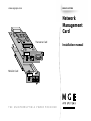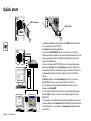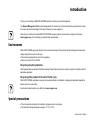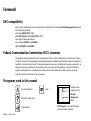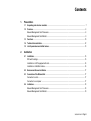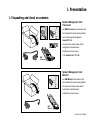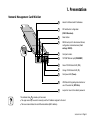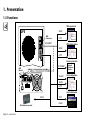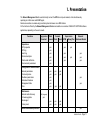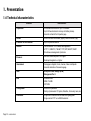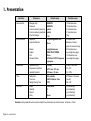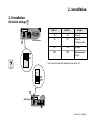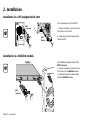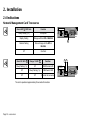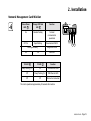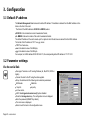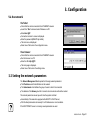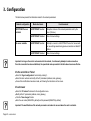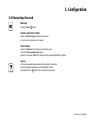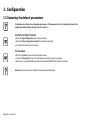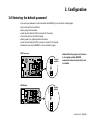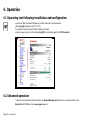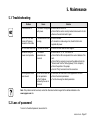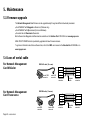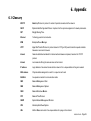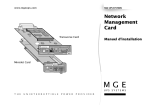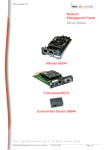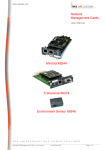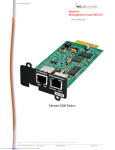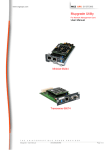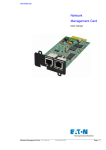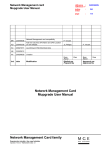Download MGE UPS Systems transverse 66074 Installation manual
Transcript
www.mgeups.com MGE UPS SYSTEMS Network Management Card Transverse Card IP= MAC=00E0D8FF855E Installation manual Card Settings 100 10 UPS data Reset 1 2 ON RS232 Download RS232 ETHERNET 66074 Minislot Card IP= MAC=00E0D8FF855D 66244 Card Settings ETHERNET 1 2 ON Reset RS232 Download T H E UPS data Power U N I N T E R R U P T I B L E 10 100 P O W E R P R O V I D E R 34003641EN/AD - Page 1 Quick start ASI UPS NMC Transverse RS232 DATA LINE PROTECTION OUT F 1 II 6 8 II F II 2 4 F 8 II0 0 D I1 0I 1 E 0 II 1 0 0 I II IN NMC Minislot I I TO BATTERY CABINET 1 2 ON Reset RS232 Download 100 10 ETHERNET 66244 Card Settings ETHERNET UPS status 1 2 ON Reset RS232 Reset ETHERNET 100 10 ETHERNET UPS status RS232 Card Settings 66074 Page 2 - 34003641EN/AD UPS data Power 10 100 66074 1 2 ON RS232 Download IP= MAC=00E0D8FF855E ASI UPS Card Settings U-Talk RS232 Download Hub 1. Insert and screw the communication card NMC inside the UPS slot. It is unecessary to shut off the UPS. 2. Configure the network parameters: ◗ If you have a BOOTP/DHCP server on your network, no manual settings are required. However, ask your network administrator to set the server parameters so that the IP address assigned to the card is in a range of fixed addresses. ◗ If you do not have a BOOTP/DHCP server, the network parameters must be set manually via the Card Settings serial port. Contact your network administrator to obtain the setting values (sections 3.2 and 3.3). 3. Connect the Ethernet port to the network. Check 10 or 100 LED flashing. 4. Read IP address via the Card Settings serial port if you have a BOOTP/DHCP server on your network (sections 3.2 and 3.3). 5. To access the supervision and administration functions via your browser, enter http://@IP/ 6. To access the supervision functions via your Network Management System (NMS), install, set up and run the selected application on the NMS station. 7. To access the other advanced configuration parameters, see the user manual available on the Solution Pac 2 CD-ROM (go to Emb/index.htm) from GE release or on our Web-site at www.mgeups.com (Download area section). Introduction Thank you for selecting an MGE UPS SYSTEMS product to protect your electrical equipment. The Network Management Card has been designed with the utmost care. We recommend that you take the time to read this manual to take full advantage of the many features of your new equipment. We invite you to discover the entire MGE UPS SYSTEMS range of products and services by visiting our Web site at www.mgeups.com or by contacting your nearest sales representative. Environment MGE UPS SYSTEMS pays great attention to the environmental impact of its products during the design and manufacture stages, through to the end of its life cycle. ◗ This product complies with the most strict regulations. ◗ It does not contain CFCs or HCFCs. Recycling of packing materials Packing materials were selected to facilitate recycling. Please make sure they are correctly recycled in compliance with all applicable regulations. Recycling of the product at the end of its life cycle MGE UPS SYSTEMS undertakes to recycle all recovered products in installations, complying with applicable regulations. Please contact our sales office. See the Environment section on our Web site at www.mgeups.com. Special precautions ◗ ◗ If the card must be stored prior to installation, storage must be in a dry place. The admissible storage temperature range is -10° C to +70° C. 34003641EN/AD - Page 3 Foreword EMC compatibility When correctly installed and used in accordance with the manufacturer’s instructions, Network Management Card comply with the following standards: ◗ ATI safety: EN 60950/A11 (1998). ◗ EMC: EN 61000-6-2 (1999), EN 61000-6-3 (2002). Conformity with European directives: ◗ Low voltage: 73/23/EEC and 93/68/EEC. ◗ EMC: 89/336/EEC and 93/68/EEC. Federal Communication Commission (FCC) statement This equipment has been tested and found to comply with the limits for a Class A digital device, pursuant to part 15 of the FCC Rules. These limits are designed to provide reasonable protection against harmful interference when the equipment is operated in a commercial environment. This equipment generates, uses, and can radiate radio frequency energy and, if not installed and used in accordance with the instruction manual, may cause harmful interference to radio communications. Operation of this equipment in a residential area is likely to cause harmful interference in which case the user will be required to correct the interference at his own expense. Pictograms used in this manual Important operations. Information, advice, help. Visual indication. Page 4 - 34003641EN/AD Action. Software screen accessed via the Network Management Card. UPS Properties : Text in bold italics has been taken from the software. Contents 1. Presentation 1.1 1.2 1.3 1.4 1.5 2. Unpacking and check on contents ................................................................................................................ 7 Overview ........................................................................................................................................................... 8 Network Management Card Transverse ............................................................................................................. 8 Network Management Card Minislot ................................................................................................................. 9 Functions ........................................................................................................................................................ 10 Technical characteristics ............................................................................................................................... 12 List of parameters and default values .......................................................................................................... 13 Installation 2.1 Installation ....................................................................................................................................................... 15 DIP-switch settings ........................................................................................................................................... 15 Installation in a UPS equipped with slots .......................................................................................................... 16 Installation in a MultiSlot module ...................................................................................................................... 16 2.2 Environment Sensor installation .................................................................................................................. 17 2.3 Connection of the Ethernet link .................................................................................................................... 17 Connection to a hub ......................................................................................................................................... 17 Connection to a computer ................................................................................................................................ 17 Indications ....................................................................................................................................................... 18 Network Management Card Transverse ........................................................................................................... 18 Network Management Card Minislot ................................................................................................................ 19 2.4 34003641EN/AD - Page 5 Contents 3. Configuration 3.1 3.2 3.3 3.4 3.5 3.6 4. 5. Operation 4.1 Operating test following installation and configuration ............................................................................. 26 4.2 Advanced operation ....................................................................................................................................... 26 Maintenance 5.1 5.2 5.3 5.4 6. Troubleshooting ............................................................................................................................................. 27 Loss of password ........................................................................................................................................... 27 Firmware upgrade .......................................................................................................................................... 28 Troubleshooting ............................................................................................................................................. 28 For Network Management Card Minislot .......................................................................................................... 28 For Network Management Card Transverse .................................................................................................... 28 Appendix 6.1 Page 6 - 34003641EN/AD Default IP address .......................................................................................................................................... 20 Parameter setting ........................................................................................................................................... 20 Via the serial link .............................................................................................................................................. 20 Via the network ................................................................................................................................................. 21 Setting the network parameters .................................................................................................................... 21 Restarting the card ......................................................................................................................................... 23 Restoring the default parameters ................................................................................................................. 24 Restoring the default password .................................................................................................................... 25 Glossary .......................................................................................................................................................... 29 1. Presentation 1.1 Unpacking and check on contents Solution-Pac Network Management Card Transverse: The indispensable companion sofware for your UPS Network Management Card L'indispensable complément logiciel de votre onduleur Installation manual Transverse card 0D I Card Settings 10 UPS status Reset 61F IIII F8II 42 8FII I 100 II 101 00E III 100 1 2 ON I Minislot card I RS232 Download RS232 ETHERNET 66073 66244 Card Settings ETHERNET 1 2 ON Reset RS232 Download UPS data Power 10 A front plate specially designed for Galaxy PW UPSs. MGE 100 ◗ UPS SYSTEMS IP= MAC=00E0D8FF855E IP= MAC=00E0D8FF855E 100 10 Reset A serial communication cable used for configuration and maintenance. ◗ Card Settings 100 10 UPS data Reset RS232 ETHERNET RS232 Download 66074 ◗ Installation and user manual. ◗ The Solution-Pac 2 CD-ROM. Card Settings UPS data 1 2 ON RS232 Download RS232 ETHERNET 66074 Network Management Card Minislot: Network Management Card Installation manual An NMC Minislot communication card, with a standard front plate already installed. ◗ Transverse card 0D I 100 I I Minislot card 10 UPS data Reset 61F IIII F8II 42 8FII I 100 II 101 00E III Card Settings 1 2 ON RS232 Download RS232 ETHERNET 66073 66244 Card Settings ETHERNET 1 2 ON Reset RS232 Download UPS data Power 10 MGE 100 UPS SYSTEMS A serial communication cable used for configuration and maintenance. ◗ ◗ Installation and user manual. F 1 II 6 8 II F II 2 4 F 8 II0 0 D I1 0I 1 0 E 0 II 1 0 I II I I NMC Minislot 66244 IP= MAC=00E0D8FF855E Card Settings ETHERNET 1 2 ON NMC Transverse An NMC Transverse communication card, with a standard front plate already installed. ◗ Reset RS232 Download UPS data Power 10 100 34003641EN/AD - Page 7 1. Presentation 1.2 Overview Network Management Card Transverse 2 4 Labels for Ethernet and IP addresses. 7 DIP switches for configuration (RS232 Download). 8 Reset button. 2 Green 100 M Ethernet LED (100). 3 Orange 10 M Ethernet LED (10). 6 UPS Data LED signalling data transfers (UPS Data). 4 1 3 IP= MAC=00E0D8FF855E Card Settings 100 10 Reset UPS data 1 2 ON RS232 Download ETHERNET RS232 5 RS232 serial port for Environment Sensor, configuration and maintenance (Card settings / RS232). 9 Card part number. 1 10/100BT Ethernet port (ETHERNET). 66074 10 Jumper for return to the default password. The address label 4 is made up of two areas: ◗ The upper line may be used to manually note the IP address assigned to the card. ◗ The lower line indicates the card Ethernet address (MAC address). Page 8 - 34003641EN/AD 1. Presentation Network Management Card Minislot Labels for Ethernet and IP addresses. 7 DIP-switches for configuration (RS232 Download). 8 Reset button. 5 RS232 serial port for Environment Sensor, configuration and maintenance (Card settings / RS232). F 1 II 6 I 8 I F II 2 FI 4 8 I 00 D I1 0I 1 EI 0 I 1 0 0 II I 4 I I 8 7 6 5 3 1 IP= MAC=00E0D8FF855E 66244 Card Settings ETHERNET 1 2 ON Reset RS232 Download UPS data Power 10 9 Card part number. 1 10/100BT Ethernet port (ETHERNET). 2 Green 100 M Ethernet LED (100). 3 Orange 10 M Ethernet LED (10). 11 Card power LED (Power). 100 6 UPS Data LED signalling data transfers or use of the serial link (UPS Data). 10 Jumper for return to the default password. The address label 4 is made up of two areas: ◗ The upper area may be used to manually note the IP address assigned to the card. ◗ The lower area indicates the card Ethernet address (MAC address). 34003641EN/AD - Page 9 1. Presentation 1.3 Functions UPS supervision UPS SNMP IP= MAC=00E0D8FF855E 1 2 ON Reset RS232 Download NMC Transverse HTTP 100 UPS administration 10 ETHERNET ETHERNET UPS data SNMP Card Settings RS232 HTTP 66074 Servers protection HTTP/SNMP NMC Minislot 66244 TELNET Card Settings ETHERNET Network Shutdown Module Card configuration 1 2 ON Reset IP= RS232 MAC=00E0D8FF855E Download UPS data Power 10 100 RS232 RS232 DATA LINE IN PROTECTION HTTP OUT TO BATTERY CABINET Card maintenance RS232 Environment Sensor Page 10 - 34003641EN/AD TFTP RS232 1. Presentation The Network Management Card is used to directly connect the UPS to a computer network, while simultaneously operating as a Web server and SNMP agent. Remote connections are made using an ordinary internet browser or an NMS station. All the functions offered by the Network Management Card are accessible via a number of MGE UPS SYSTEMS software applications, depending on the user’s needs. Functions Mupgrade or Web Console Download browser Direct Telnet Supervision UPS properties UPS log Event log Alarm subscription Direct email notification Environement parameters yes yes yes yes yes yes Configuration - Administration Network parameters Community name Shutdown parameters Scheduled shutdown Management table Time yes yes yes yes yes yes yes yes yes yes yes yes yes yes yes yes Maintenance Network cards discovery Firmware upgrade Reset agent Factory reset Servers/Workstations protection Network Supervision EPM Managt-Pac Shutdown Module yes yes yes yes yes yes yes yes yes yes yes yes yes yes (Mupgrade) yes yes 34003641EN/AD - Page 11 1. Presentation 1.4 Technical characteristics Characteristics Functions Supervision Simultaneous connection of up to 15 browsers. Up to 500 events stored in memory with battery backup. ◗ Automatic refresh of the Properties page. ◗ ◗ Alarms ◗ Alarm notification via Browser (applet), email and SNMP (trap). Protection of client stations ◗ Up to 50 protected stations. Network ◗ Fast ETHERNET 10/100 Mbits, auto-negotiation. HTTP 1.1, SNMP V1, TELNET, TFTP, NTP, BOOTP, DHCP. ◗ Simultaneous management of protocols. ◗ Browsers ◗ ◗ International ◗ ◗ NMS ◗ ◗ MIB Microsoft Internet Explorer 5.x or higher. Netscape Navigator 6.x or higher. Web pages in English, French, German, Italian and Spanish. Automatic detection of browser language. Enterprise Power Manager (EPM). Management-Pac 2. Standard MIB II. MGE V1.6 MIB. ◗ IETF MIB. ◗ ◗ Configuration ◗ ◗ Downloads ◗ ◗ Page 12 - 34003641EN/AD Access via a password. Setting of parameters: IP, System, Date/time, Community name, etc. Single card or Multicard via the network using Mupgrade. Single card via TFTP or an RS232 serial link. 1. Presentation 1.5 List of parameters and default values Functions Network System Parameters Default values Possible values ◗ IP Address ◗ 172.17.xx.yy (see section 3.1) ◗ Network IP address ◗ Subnet Mask ◗ 255.255.0.0 ◗ Network IP address ◗ Gateway Address ◗ 0.0.0.0 ◗ Network IP address ◗ Host ◗ UPS xxxx ◗ Host name ◗ Domain name ◗ ups.domain.com ◗ Domain name ◗ Telnet Connection ◗ Enable ◗ Enable/Disable ◗ BOOTP/DHCP ◗ Enable ◗ Enable/Disable ◗ Network Upgrade ◗ Enable ◗ Enable/Disable ◗ Primary DNS Server ◗ 0.0.0.0 ◗ Network IP address ◗ Secondary DNS Server ◗ 0.0.0.0 ◗ Network IP address ◗ SMTP Server ◗ smtpserver.domain.com ◗ IP address or DNS name ◗ NTP Server ◗ 0.0.0.0 ◗ Network IP address ◗ UPS Contact ◗ Computer Room Manager ◗ 32 characters max. ◗ UPS Location ◗ Computer Room ◗ 32 characters max. ◗ History Log Interval (sec) ◗ 60 ◗ 20 to 99999 ◗ Refresh Rate (sec) ◗ 10 ◗ 5 to 99999 ◗ Default Language ◗ Auto ◗ Auto/English/French/ ◗ Outputs name ◗ Master/Group1/Group2 ◗ System stop duration (sec) ◗ 120 ◗ Working time on battery (min) ◗ 30 German/Italian/Spanish ◗ 30 characters max. ◗ 0 to 9999 ◗ 0 to 1092 ◗ (Empty list) ◗ 50 max. before stop Manager table Remarks. Same password must be used to modify those parameters via internet browser, serial link or Telnet. 34003641EN/AD - Page 13 1. Presentation Parameters Functions Access control Email notification Default values Possible values ◗ Manager Login ◗ MGEUPS ◗ 10 characters max. ◗ Password ◗ MGEUPS ◗ 10 characters max. ◗ Current community read-only ◗ public ◗ 31 characters max. ◗ Current community read/write ◗ public ◗ 31 characters max. ◗ Trap Port Number ◗ 162 ◗ (free) ◗ Recipients ◗ [email protected] ◗ 4 recipients max. ◗ Logs attached files ◗ None ◗ Measures / Events / ◗ Sender ◗ [email protected] ◗ Subject ◗ MGE UPS SYSTEMS ◗ Text ◗ None ◗ Evenement table ◗ UPS fault / UPS Off sequence System / Environment logs ◗ 60 characters max. ◗ see configuration page ◗ 136 characters max. ◗ see configuration page in progress Environment Time Serial link ◗ Temperature unit ◗ Celsius ◗ Celsius / Fahrenheit ◗ Temperature threshold ◗ 40°C max. / 5°C min. ◗ 0 to 70°C ◗ Humidity threshold ◗ 90% max. / 5% min. ◗ 0 to 100% ◗ Setting time ◗ Set manually ◗ NTP Server / Computer ◗ Time zone ◗ GMT-05 Eastern Time ◗ (see list) ◗ Daylight Saving Time ◗ OFF ◗ ON / OFF ◗ Speed ◗ 9600 bauds ◗ (not authorized) ◗ Data bits ◗8 ◗ (not authorized) ◗ Stop bit ◗1 ◗ (not authorized) ◗ Parity ◗ None ◗ (not authorized) Remarks. Same password must be used to modify those parameters via internet browser, serial link or Telnet. Page 14 - 34003641EN/AD 2. Installation 2.1 Installation DIP-switch settings 7 IP= MAC=00E0D8FF855E Switch 1 Card Settings 100 10 Reset UPS data 1 2 ON RS232 Download RS232 ETHERNET Function ON ON Reserved ON OFF Serial link downloads enabled OFF ON Reserved OFF OFF Operational mode (default) 66074 NMCTransverse 7 Switch 2 OFF ON 1 2 ON To get more information about downloading, see section 5.3. 1 2 ON ON OFF 7 IP= MAC=00E0D8FF855E 66244 Card Settings ETHERNET 1 2 ON NMC Minislot Reset RS232 Download UPS data Power 10 100 34003641EN/AD - Page 15 2. Installation Installation in a UPS equipped with slots It is not necessary to turn the UPS off. ASI UPS DATA LINE PROTECTION F 1 II 6 8 II F II 2 4 F 8 II0 0 D I1 0I 1 E 0 II 1 IN OUT I TO BATTERY CABINET I 1 2 ON Reset 100 ETHERNET 10 UPS data RS232 Card Settings NMC Minislot 66244 Card Settings ETHERNET 1 2 ON RS232 Download Reset RS232 Download UPS data Power 10 100 2 - Insert and secure the communication card in the UPS. 66074 U-Talk 1 - Using a screwdriver, remove the cover from a free slot in the UPS. RS232 0 0 I II NMC Transverse Installation in a MultiSlot module MultiSlot ASI UPS U-Talk NMC Transverse IP= MAC=00E0D8FF855E This installation is possible only with the NMC Transverse. 1 - Using a screwdriver, remove the cover from a free slot in the MultiSlot module. 2 - Insert and secure the communication card in the MultiSlot module. Card Settings 100 10 Reset UPS data 1 2 ON RS232 Download ETHERNET RS232 66074 Us/Out/Ausg Page 16 - 34003641EN/AD 2. Installation 2.2 Environment Sensor installation Refer to the 34003783EN installation manual included in the Environment Sensor kit (66846). 2.3 Connection of the Ethernet link To make use of the full potential of your installation, we recommend using shielded cables with shielded RJ45 connectors. Connection to a hub 1 2 3 4 5 6 7 8 1 2 3 4 5 6 7 8 If the Network Management Card is connected to a hub, use a straight-through cable. RJ45 RJ45 Straight-through 10/100 Base-T cable Connection to a computer 1 2 3 4 5 6 7 8 1 2 3 4 5 6 7 8 If the Network Management Card is connected to a computer, use a crossover cable. RJ45 RJ45 Crossover 10/100 Base-T cable 34003641EN/AD - Page 17 2. Installation 2.4 Indications Network Management Card Transverse Green LED 6 UPS Data Function IP= MAC=00E0D8FF855E Card Settings 100 10 Reset Slowly flashing (1 s) Start phase Rapidly flashing Dialogue with the UPS or MultiSlot Random flashing Data exchange with the UPS or MultiSlot Off Card fault UPS Data 1 2 ON RS232 Download RS232 ETHERNET 66074 6 Green 100 LED 2 Orange 10 LED 3 Function Slowly flashing (1 s) Off 100M Ethernet traffic Off Slowly flashing (1 s) 10M Ethernet traffic Off Off Ethernet not connected 2 3 IP= MAC=00E0D8FF855E Card Settings 100 The card is operational approximately 30 seconds after insertion. Page 18 - 34003641EN/AD 10 Reset UPS Data 1 2 ON RS232 Download ETHERNET RS232 66074 2. Installation Network Management Card Minislot Green Power LED 11 Orange UPS Data LED 6 Function On Random flashing Terminal communication operational Off / On Rapid flashing Download via RS232 66244 Card Settings ETHERNET 1 2 ON Reset RS232 Download UPS data Power 10 100 6 11 3 2 Diagnostics mode Flashing alternately On IP= MAC=00E0D8FF855E Card fault On 100 LED 2 10 LED 3 Function Slowly flashing (1 s) Off 100M Ethernet traffic Off Slowly flashing (1 s) 10M Ethernet traffic Off Off Ethernet not connected The card is operational approximately 30 seconds after insertion. 34003641EN/AD - Page 19 3. Configuration 3.1 Default IP address The Network Management Card comes with a default IP address. This address is derived from the MAC address on the label on the front of the card. The format of the MAC address is 00 E0 D8 LL MM NN, where: ◗ 00 E0 D8 is the manufacturer code in hexadecimal format, ◗ LL MM NN is the serial number of the card in hexadecimal format. The default IP address of the card is made up of four bytes of which the last two are derived from the MAC address. The format of the IP address is 172.17.xxx.yyy, where: ◗ 172.17 is a fixed value, ◗ xxx is the decimal value of the MM byte, ◗ yyy is the decimal value of the NN byte. For example, for a MAC address 00 E0 D8 04 0A 15, the corresponding default IP address is 172.17.10.21. 3.2 Parameter settings Via the serial link Run Hyper Terminal on a PC running Windows (9x, Me, NT4.0, 2000 or higher). ◗ Connect the card to the PC using the cable supplied. ◗ Set up the terminal with the following communication parameters: ◗ 9600 bauds. ◗ 8 data bits. ◗ 1 stop bit. ◗ no parity. ◗ no flow control. ◗ ASCII: "echo typed characters locally" option disabled. ◗ Press the Carriage return key. The configuration menu is displayed. ◗ Enter the password (MGEUPS by default). ◗ The main menu is displayed. ◗ Select one of the items in the configuration menu. ◗ Page 20 - 34003641EN/AD 3. Configuration Via the network Via Telnet Check that the card is connected to the ETHERNET network. Launch the "Run" command under Windows on a PC. ◗ Enter telnet @IP ◗ Connection is made. A screen is displayed. ◗ Enter the password (MGEUPS by default). ◗ The main menu is displayed. ◗ Select one of the items in the configuration menu. ◗ ◗ Via a browser Check that the card is connected to the ETHERNET network. Run the browser on a PC. ◗ Enter the URL http://@IP/ ◗ The main page is displayed. ◗ Select one of the items in the settings menu. ◗ ◗ 3.3 Setting the network parameters The Network Management Card requires the following network parameters: ◗ The IP address used for identification on the network. ◗ The Subnet mask which defines the group of users to which it is connected. ◗ The address of the Gateway to which it connects to communicate with another subnet. The network parameters are set up each time the system is started: ◗ Automatically if the network is equipped with a BOOTP or DHCP server; ◗ With the fixed parameters set manually if an IP address server is not available. If the BOOTP/DHCP server is not ready, saved parameters are used. 34003641EN/AD - Page 21 3. Configuration The table below presents the initialisation mode for the network parameters: Network configuration BOOTP/DHCP server installed No server available Mode sélectionné ◗ BOOTP/DHCP enabled Fonctionnement ◗ Reception and use of the network parameters sent by the server (10s max.). ◗ BOOTP/DHCP disabled ◗ Use of manual settings. ◗ BOOTP/DHCP enabled ◗ Attempt to connect to a BOOTP/DHCP server for ten seconds, then use settings saved during previous connection or default IP address. ◗ BOOTP/DHCP disabled ◗ Use of manual settings. Important. As long as the card is not connected to the network, it continuously attempts to make connection. Once the connection has been established, the operational mode presented in the table above becomes effective. Via the serial link or Telnet Select the "Agent configuration" command by entering 1. Select the item numbers and modify all the IP parameters (address, mask, gateway). ◗ Once all the modifications have been made, exit following the instructions on the screen. ◗ ◗ Via a browser Select the "IP network" command in the configuration menu. Modify all the IP parameters (address, mask, gateway). ◗ Click the "Save changes" button. ◗ Enter the user name (MGEUPS by default) and the password (MGEUPS by default). ◗ ◗ Important. The modifications of the network parameters are taken into account when the card is restarted. Page 22 - 34003641EN/AD 3. Configuration 3.4 Restarting the card Manually ◗ Press the Reset 8 button. Via the serial link or Telnet ◗ ◗ Select the "Restart agent" command by entering 6. Then follow the instructions on the screen. Via a browser Select the "System" command in the configuration menu. Click the "Reset communication" button. ◗ Enter the user name (MGEUPS by default) and the password (MGEUPS by default). ◗ ◗ Remarks: ◗ The card is operational approximately 30 seconds after it is started. ◗ User customized parameters are not modified after a restart. ◗ Pressing the Reset 8 button does not modify any parameters. 34003641EN/AD - Page 23 3. Configuration 3.5 Restoring the default parameters If problems occur during the configuration procedure or if the password is lost, it is possible to return to the default parameters (factory settings), listed in section 1.5. Via Telnet or Hyper Terminal Select the "Agent configuration" command by entering 1. Select the "Reset configuration to default" command by entering 5. ◗ Then follow the instructions on the screen. ◗ ◗ Via a browser Select the "System" command in the configuration menu. Click the "Factory Reset" button. The IP parameters are kept if the option is selected. ◗ Enter the user name (MGEUPS by default) and the password (MGEUPS by default) if necessary. ◗ ◗ Remark. Date and time are not modified after restoring default parameters. Page 24 - 34003641EN/AD 3. Configuration 3.6 Restoring the default password If you loose your password, to restore the default one MGEUPS, you must perform following steps: ◗ Pull out the card from the UPS slot. ◗ Move jumper as shown below. ◗ Insert the card inside the UPS slot and wait for 30 seconds. ◗ Pull out the card from the UPS slot again. ◗ Move jumper to the original position shown below. ◗ Insert the card inside the UPS slot, secure it, and wait for 30 seconds ◗ Password is now reset to MGEUPS. You can customise it again. NMC Transverse JP1 Original position 1 3 2 4 1 3 2 4 1 3 5 7 2 Original 4 position 6 8 1 3 5 7 2 4 6 8 Remark. When the jumper is not returned to its original position, MGEUPS password is restored every time the card is restarted. NMC Minislot JP1 34003641EN/AD - Page 25 4. Operation 4.1 Operating test following installation and configuration Launch the "Run" command in Windows on a station connected to the same subnet. Enter ping @IP (example: ping 172.17.10.21). If no answer is sent by the card, check the network parameters. ◗ Use the browser to go to the URL address http://@IP/ and check the page for the "UPS Properties". ◗ ◗ 4.2 Advanced operation To discover all the advanced functions offered by the Network Management Card, see the user documentation on the Solution-Pac 2 CD-ROM or on the www.mgeups.com site. Page 26 - 34003641EN/AD 5. Maintenance 5.1 Troubleshooting Problem All the LEDs are off. Cause Solution The card is not supplied with power. ◗ The "10" or "100" LED remains off following connection of the cable. The Ethernet link is not running. ◗ The "UPS data" LED is off. The card has faulted. ◗ Connection using the browser is not possible. The network parameters are incorrect. ◗ The configuration menu does not work. ◗ The RS232 serial link is not operational. ◗ The IP address entered by the user is incorrect. ◗ Check that the UPS is on. Check that the card is correctly inserted and secured in its slot. ◗ Remove the card and insert it again. ◗ Check the cable. If connection is made using a hub, check that the hub is supplied with power. ◗ Contact the after-sales technical support. Check that the "10" or "100" LED is on. Check that the URL corresponds to the current address of the card. ◗ Check that the computer can access the address (check the "Subnet-mask" and the "Default gateway" for the computer) ◗ Check the position of the jumper. ◗ Use the "Ping" command to test the connection. ◗ Make sure the cable used is that supplied with the card. Check the terminal parameters. ◗ Test the link using the default parameters. ◗ Note: if the problem cannot be solved, contact the after-sales technical support at the address indicated on the www.mgeups.com site. 5.2 Loss of password To return to the default password, see section 3.6. 34003641EN/AD - Page 27 5. Maintenance 5.3 Firmware upgrade The Network Management Card firmware can be upgraded easily through two different download procedures: ◗ Via ETHERNET with Mupgrade software tool (Windows only). ◗ Via ETHERNET with tftp command (Unix and Windows). ◗ Via serial link with Download software tool. Both software tools Mupgrade and Download are available on the Solution-Pac 2 CD-ROM or on www.mgeups.com. MGE UPS SYSTEMS Web site is periodically upgraded with new firmware releases. To get more information about those software tools, refer to the NMC user manual on the Solution-Pac 2 CD-ROM or on www.mgeups.com. 5.4 Loss of serial cable For Network Management Card Minislot DB9/RJ45 cable (1,8 m max) female DB9 connector For Network Management Card Transverse shielded cable 3 6 4 frame male RJ45 connector DB9/DB9 cable (1,8 m max) 2 3 5 frame male DB9 connector Page 28 - 34003641EN/AD male RJ45 connector 2 3 5 frame female DB9 connector female DB9 connector male DB9 connector 2 3 5 frame shielded cable female DB9 connector 6. Appendix 6.1 Glossary BOOTP Bootstrap Protocol. A protocol for restart of products connected to the network. DHCP Dynamic Host Configuration Protocol. A protocol for the dynamic assignment of network parameters. DST Daylight Saving Time. Ethernet Technology used in local networks. EPM Enterprise Power Manager. HTTP HyperText Transfer Protocol. A protocol based on TCP (port 80) used to transfer requests and data between a server and a browser. Internet Network established worldwide for interconnections between computers, based on the TCP/IP protocol. Intranet Local network offering the same services as the internet. IP address Logic address of an element connected to a network. It is a unique address in the given network. MAC address Physical address assigned to a card. It is unique for each card. MultiSlot An expansion module for communication cards. NMC Network Management Card. NMS Network Management System. NSM Network Shutdown Module. NTP Network Time Protocol. SNMP System Network Management Protocol. UPS Uninterruptible Power System. URL Uniform Resource Locator: the unique address for a page on the internet. 34003641EN/AD - Page 29 Page 30 - 34003641EN/AD