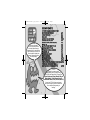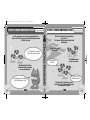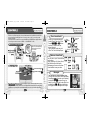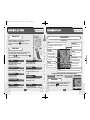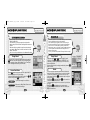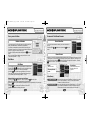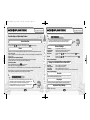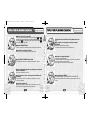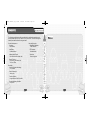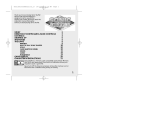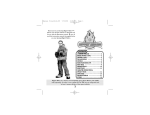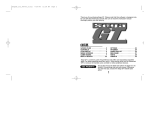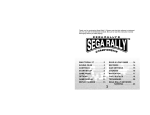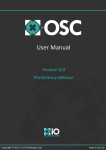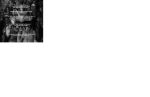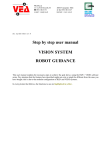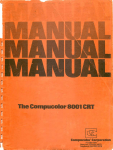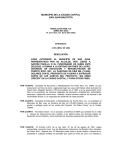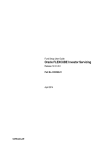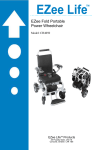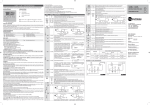Download Sega ChuChu Rocket Instruction manual
Transcript
ChuChu Rocket!_US_2/9/00 2/25/00 Thank you for purchasing ChuChu Rocket! Please note that this software is designed only for use with the Sega Dreamcast console. Be sure to read this instruction manual thoroughly before you start playing. 11:09 AM Page 1 ● ● ● ● ● ● ● ● ● ChuChu Rocket! is a memory card compatible game [Visual Memor y Unit (VMU) sold separately]. To save files: Option Settings and Game Results:3 Bloc ks Edited Puzzles (1 file):3 Blocks (Max:25) Downloaded Puzzles (1 file):3 Blocks (Max:25) Never turn OFF the Dreamcast power, remove the memory card or disconnect the controller during saving or loading. ChuChu Rocket!_US_2/9/00 2/25/00 11:09 AM Page 2 In a far away time on a far away planet, there is a Space Port. This Space Port is inhabited by thousands of little ChuChus. ChuChus aren’t ordinary mice. We’re space mice! The things that ChuChus detest more than anything else are KapuKapus. KapuKapus aren’t ordinary cats. We’re space cats! The ChuChus lived happily until one day, when… The Space Port became infested with KapuKapus. Oh no! Look at all those cats! What should we do? The ChuChus must escape in rockets. Which rocket should we go in? The fate of the ChuChus is in your hands! The “ChuChu Rocket!” launch countdown has started! ChuChu Rocket!_US_2/9/00 2/25/00 11:09 AM Page 4 In a state of panic, the ChuChus ar e running around at high speed. The only order in the chaos is that they turn right when they hit a wall. The ChuChus want to get away from the KapuKapus – quickly. But they just don’t know which rocket to board. Rockets are the only way to escape the Space Port. But there’s only enough fuel for one rocket! Space cats. They have huge, scary mouths, and voracious appetites. They are truly terrifying creatures. Like ChuChus, they only turn to the right. KapuKapus don’t even realize how much trouble they cause. That’s why they’re really bad cats. ✻The following characters do not appear during game pla y. Chuih is a ChuChu who really knows how to party. He’s the pilot of the Blue ChuChu Rocket. ChuBei is a careless ChuChu who feigns ignorance. He’s the pilot of the Yellow ChuChu Rocket. ChuPea is a moody daydreamer. She’s the pilot of the Red ChuChu Rocket. ChuBach is a s teady and reliable ChuChu who does things at his own pace. He’s the pilot of the Green ChuChu Rocket. ChuChu Rocket!_US_2/9/00 2/25/00 11:09 AM Page 6 This is a one to four pla yer game. Connect either Dreamcast Controllers or Arcade Sticks to the Control Ports, s tarting with Port A. Connect in order: A, B, C, D, according to the number of players. These are the basic controls. The controls for PUZZLE and PUZZLE EDIT are slightly different, so don’t forget to check them too. (PUZZLE → P.15, PUZZLE EDIT → P.16) Make sure that you insert the Jump Pack (sold separately) into Expansion Socket 2 of the controller. Menu Selection Cancel Move your cursor with either the Analog Thumb Pad or the D-Pad. Press the , , and Buttons to place an Arrow Panel (up, down, left, right). Place panels to guide the path of the ChuChus and KapuKapus. The same as T rigger The same as Trigger Menu Selection Cancel ✻ To return to the Title Screen at any point during the game, simultaneously press and hold the , , , and the Start Buttons. ✻ Do not touch the Analog Thumb Pad, or the Triggers while turning the Dreamcast power ON. Doing so may disrupt the controller initialization procedure and result in malfunction. ↑ = Press the Button ← = Press the Button X ↓ = Press the Button Delete an Arrow Panel! Select Select Place Arrow Panels! You can place up to 3 Arrow Panels on the stage. When you place a 4th Ar row Panel, the first Arrow Panel will vanish. Be forewarned, because the Arrow Panels will fade away over time. Messages! You can listen to certain messages during 4-PLAYER BATTLE and TEAM BATTLE gameplay. Press Trigger to gloat when you’re winning, and press Trigger to taunt when you’re losing. If you are using the Arcade Stick, then press either the or Buttons. Hold down the Triggers and the messages will change. Y A B → = Press the Button ChuChu Rocket!_US_2/9/00 2/25/00 11:09 AM Page 8 Basic Rules Use to lead Arrow Panels ! into your own ChuChus Rocket How do ChuChus Move? The way that ChuChus move is very simple. Try and read the movements of the ChuChus and place Arrow Panels to guide them. KapuKapus move in the same way. 2 If they bump into a wall, they turn right 1 3 ChuChus run in a straight line They turn in the direction of an Arrow Panel Different sorts of ChuChus! You will sometimes see strange ChuChus. Maybe you can turn the tables of the game by leading one of them into your own Rocket… If you guide a “?” red ChuChu into your Rocket, then… The roulette wheel will spin and there will be a new game “event”! If you guide a “50” yellow ChuChu into your Rocket, then... You will get 50 ChuChus in one shot! Look out for ! Lead them into your opponents’ KapuKapus ! Rockets KapuKapu Characteristics! KapuKapus eat ChuChus! And what’s worse, they’ll eat one third of all the ChuChus that you have collected if one of them gets into your Rocket. So, keep the KapuKapus out of your own Rocket, while leading them into your opponents’ Rockets. If a KapuKapu enters a Rocket... One-third of collected ChuChus are lost (E.g. 30 ChuChus = 10 ChuChus lost). Arrow Panels can break! If a KapuKapu bumps head-on into an Arrow Panel once, it will shrink a little. If a KapuKapu bumps head-on into an Arrow Panel two times, it will vanish. One bump from a KapuKapu and an Arrow Panel will shrink… Two bumps from a KapuKapu and an Arrow Panel will vanish. ChuChu Rocket!_US_2/9/00 2/25/00 11:09 AM Page 10 Memory Card 4-PLAYER BATTLE The following explanation applies to BATTLE, TEAM BATTLE, STAGE CHALLENGE and NETWORKmodes. Time KapuKapus The game will end when the counter reaches Watch out, or they’ll 0. At that moment, the winner will be eat all the ChuChus! announced. Press the Start Button on the Title Screen to display the VMU Screen. Press the D-Pad to select a memory card and press the Button to enter your selection. Mode Select There are 9 modes to choose from on the Mode Select Screen. Select which mode you want to play! Press the D-Pad to select a mode and press the Button to enter your selection. HELP PUZZLE EDIT View the Help Screen for further explanations. (→P.12) 4-PLAYER BATTLE 1-4 Players Battle it out with up to 4 players! (→P.12) TEAM BATTLE 1-4 Players 1-2 Players Try and tackle these problems! (→P.14) PUZZLE Make a puzzle! (→P.16) NETWORK 1 Player Try and solve these puzzles! (→P.15) Hatch The ChuChus come out here. Arrow Panel Guide the ChuChus and KapuKapus with these arrows. You can place up to three arrows at a time. Rocket Guide the ChuChus to your Rocket! 1-4 Players Battle online. You can also download and upload puzzles and “chat.” (→P.18) HOMEPAGE Two on two! (→P.13) STAGE CHALLENGE 1 Player ChuChus Anywhere from a dozen to hundreds of these cute, little, space mice will be on the game s tage at any time. Have a look at the ChuChu Rocket Homepage! (→P.24) OPTIONS Change the game settings. (→P.25) Score This is the total number of ChuChus that you have collected. Every player has his or her own Cursor, Rocket and Arrow Panels Player 1: Blue Player 2: Yellow Player 3: Red Pause Menu Press the Start Button during game play to display the Pause Menu. Press the D-Pad to select either “Resume” or “Quit” , then press the Button to enter your selection. Player 4: Green ChuChu Rocket!_US_2/9/00 2/25/00 11:09 AM Page 12 Stage Select View the basic rules and explanations of every mode. Mode Explanations Select the item that you wish to see with the D-Pad and press the Button to enter your selection. Press the Start Button or the Button to view each page of the explanation. Press the Button during the explanation to return to the previous page. Press the Button during the explanation to return to the Help Menu. Guide as many ChuChus as possible into your Rocket within the time limit. Including the computer, up to four players can play at a time. Play with three friends for the ultimate battle. Select which stage you want to start with, and select how many points you need to win. Press the D-Pad to select which s tage you would like to begin with. Press Trigger and to select how many points you need to win. You can choose from 1 to 5 points. Press the Start Button or the Button when you are finished. Get ready to play! Game Over Each stage will end when the counter reaches 0. The Rocket of the player who has collected the mos t ChuChus will launch, and that player will get one point. Continue until one player gets a winning number of points. Press the Start Button during game play to see how many points each player has. Select Players Select your players! Press the D-Pad to select whether Players 1-4 are “Human” or “Computer” and press the Button to enter your selection. You can also select a type of “Computer” opponent. Set two pla yers to “None” for a two-player game. Press the Start Button when you are finished. Split into two teams of two players; a blue and red team, and a yellow and green team. The team who collects the most ChuChus within the time limit (the default is 3 minutes) is the winner. Is teamwork the key to victory? The rules and settings are the same as for 4-PLAYER BATTLE. ChuChu Rocket!_US_2/9/00 2/25/00 11:09 AM Page 14 Stage by stage, try and comple te the set tasks within a 30-second time limit. This is basically a one-pla yer game, but play with a friend, and you’ll find that the challenges won’t seem so difficult. Two times will be recorded; the quickest clear times for each stage, “Stage Time” and the clear time for all the stages, “Total Time.” You can record your best times on the Network Rankings. Stage Select Press the D-Pad to select a stage number and press the Button to enter your selection. The quickest time that you complete a stage will be added to the “ Total Time.” Redo the stages to improve your total time. Game Over Menu Press the Button to try again. Clear the stage within 30seconds to advance to the next s tage. A menu will be displa yed if you fail. Press the D-Pad to select and press the Button to enter. Try Again Stage Select Try the same stage one more time Return to the Stage Select Screen and choose another stage This mode is per fect for those times when you need a break from the frenzied pace of the other modes! Place Arrow Panels to guide all the ChuChus into your Rocket. You will fail if a ChuChu is eaten by a KapuKapu, falls in a hole, or if a KapuKapu g ets into your Rocket. What’s more, you can only use a certain number and type of Arrow Panel. These restrictions are displayed at the bottom of the screen. So, can you solve all the puzzles? 25 s tages? Well, actually… Stage Select First, press Trigger and to select a type of puzzle. “Original” consists of puzzles made in PUZZLE EDIT, and “Download” consists of puzzles that you can download from the NETWORK. Press the D-Pad to select a s tage number and press the Button to enter. Puzzle You can only place the Ar row Panels that are displayed under the heading “Available panels” to solve the puzzles. To delete an Arrow Panel, place the same ar row in the same square. Press Trigger to delete the last Ar row Panel that you placed. Press Trigger to start! Press Trigger again to make the ChuChus and KapuKapus dash. Clear the stage to advance to the next one. If you fail, then try again. Press Trigger after starting to try the puzzle again. To quit, press the Start Button, then select and enter “Quit” from the Pause Menu. ChuChu Rocket!_US_2/9/00 2/25/00 11:09 AM Page 16 Function Menu Make your own puzzles! You can save up to 25 puzzles in your memory card. You can also upload these puzzles onto the NETWORK (send them to the ser ver and anyone can download them). File Game Display & Puzzle Making Method Move the cursor with the D-Pad. Press Trigger or to select an item from the Function Menu and press a button to place one of several things in the cursor highlighted square. Read the Function Menu explanation on the next page for more de tails. Function Menu Cursor Button Explanations Saving Puzzles Before saving, select and enter “Play” to ensure that your puzzle works (i.e. that the ChuChus can all get into the Rocket). The heading “Save OK” will be displayed when all the ChuChus can enter the Rocket. Select and enter “File” from the Function Menu and press the Button to save. Press the Start Button to exit. Play Completely delete the puzzle that you are making and restart. Delete a previously saved file. Load a previously saved file. Save the present puzzle to your memory card. Put your puzzle into action! You must check that your puzzle works. Stop. Fast-forward. The same as above, only twice as fast! Walls Press the , , or Button to place an up, down, left or right facing wall on the square where the cursor is. Mice Press the , , or Button to place an up, down, left or right facing ChuChu on the square where the cursor is. Cats Press the , , or Button to place an up, down, left or right facing KapuKapu on the square where the cursor is. Button to place an up, down, left or right facing Solution Press the , , or Arrow Panel on the square where the cursor is. Rockets Holes Press the Button to place a Rocket where the cursor is. Don ’t forget that you need at least one Rocket for it to be a real puzzle! Press the Button to place a Hole where the cursor is. Deleting ChuChus etc. Place another Wall, Mouse, Cat, Correct Arrow, Rocket or Hole on top of an existing one to delete it. Press the Button to delete a Rocket or a Hole. ChuChu Rocket!_US_2/9/00 2/25/00 11:09 AM Page 18 Connecting to the NETWORK... Connect to the NET WORK (the Internet) and play ChuChu Rocket! against friends or far away strangers! You can “chat” with people between games too. You can also upload puzzles made in PUZZLE EDIT and download the puzzles that o ther people have made. User Registration You cannot use the NET WORK unless you have registered as a user with SEGA. Before playing on the NETWORK, make sure that you register as a user, using the Dreamcast Browser. Refer to the Dreamcast Browser Guidebook for fur ther help. You can purchase the updated Dreamcast Browser from the Official Dreamcast Magazine. Inquiries: SEGA Customer Services Department Internet: www.sega.com Telephone: 1800 USA SEGA Charges Use of the Network Server is free, but you will have to separately pay for your own ISP. Log-in E-mail In order to play ChuChu online, you must enter an email address using the SEGA Dreamcast Browser. This allows you to create a unique nickname and password for online gaming. Note that Sega will not reveal your e-mail address to any third parties. Select the number of players Select the number of players on your Dreamcast! You can choose from one to three players. Press the D-Pad to select and press the Button to enter. Dialing Normally, select “Try once.” If you are having difficulties connecting with the provider, select “Try 3 times.” Press the D-Pad to select and press the Button to enter. Your Dreamcast will then dial the provider you have setup with the Dreamcast Browser. Disconnecting from the N et Press the Start Button (not during a game) to display a menu. Select “Disconnect” and press the Button. You will also be automatically disconnected if the controller is left untouched for more than three minutes. ChuChu Rocket!_US_2/9/00 2/25/00 11:09 AM Page 20 Once you are Online... Game and Chat Room Screens Enter a nickname If you are playing ChuChu Rocket! on the Net for the first time, you must enter a nickname and password. You enter a password to prevent others from using your nickname. Note: You can only enter a nickname and password once and you cannot change it. Press the D-Pad to select letters and press the Button to enter. When you are finished, select and press “Enter” on the onscreen keyboard. (→ P. 23) First Menu First Menu In the first menu, you will see several servers to select from. Press the D-Pad to select the ser ver you wish to enter and press the Button to confirm your selection. Press the Button to view an explanation of the ser ver. From here, you can proceed to Puzzle Land (where you can upload and download puzzles). (→ P.24) Network Screen common commands and items Press the D-Pad to select an item and press the Button to enter. Select “Exit” on any screen to return to the previous one. Press the Button to view detailed information and an explanation of the item you have chosen. Press the Button to turn the Chat Screen ON or OFF. Press the Start Button to display the menu. Room Selection Once you have entered a server, you can now select a room! Press the D-Pad to select and press the Button to enter. Room Screen Enter a room and the following will be displa yed: the nicknames of the people in the Chat Rooms, Game Rooms, other rooms and other menus. Select a Chat Room or a Game Room and press the Button to display online game information. Press the Button to enter a Chat Room or a Game Room. Room Select to enter The people in the room.. Game Room Enter this to take part in a battle. Up to four players. Other Menus Create Chat Room Create Game Room You can make your own Chat Room. Just type in a name for it on the keyboard. (→P.23). You can also create a password to secure the room. You can also make your own Game Room. (→ P.23). You can create a password to secure the Game Room too. Either enter or make a room to take part in a battle. ChuChu Rocket!_US_2/9/00 2/25/00 11:09 AM Page 22 Battle! Chat! Enter a room and play! As soon as you enter a Game Room you can start to play online – if there is a Game Room of course! Enter a Game Room, select and enter “Start game” and the fun will begin! If there aren’t four players, then the computer will fill the remaining slots. The players will be numbered in the order that they entered the room. The stage will be randomly decided. The winner is the first person to get 2 points. Make a new Game Room and pla y Select “Create Game Room” to make a new Game Room in the room that you are in. You can give your new Game Room a name and a password. Note: By giving a Game Room a password, you will prevent those who do not know your password from joining your game. You will automatically join the Game Room you make. Once enough people have joined, select “S tart game” t o begin. ✻ Note that created rooms will be deleted if everyone leaves them. Press the Button while in a room (but not when you are playing) to display the Chat Screen. This will display messages written by others. Also, you can send messages to cer tain people by selecting their names and pressing the Button. Press the Button in the Chat Screen to display the onscreen keyboard. Naturally you can also use the Dreamcast Keyboard (sold separately). Press the Button to exit the Chat Screen. Keyboard Use the onscreen keyboard or the Dreamcast Keyboard to type your messages and even play ChuChu Rocket! Onscreen Keyboard Dreamcast Keyboard D-Pad Button Button Button Start Button Select a letter Enter a letter Delete a letter Start/Quit chat End (send message) Chat Enter F1 – F12 HOME + Shift Enter letter (send message) Pre-programmed words Toggle between Main and Chat Screens Game Play X The same as the D The same as the S The same as the E The same as the Button Button Button Button ChuChu Rocket!_US_2/9/00 2/25/00 11:09 AM Page 24 Downloading and Uploading Puzzles Change the settings for every mode and lis ten to the background music (BGM) and sound effects (SE). Room Selection Select “Puzzle Land” to enter the Puzzle Land Server. Press the D-Pad to select a room and press the Button to enter. Room Enter a room and various registered puzzles, other rooms and several other menus will be displayed. Select “Create Room” to make a puzzle room. You cannot assign a password for this kind of room. Register your own puzzles (upload)! Select “Register Data.” Next, decide what puzzles you want to register. Input the file name, and your puzzle will be registered. Download puzzles! Select a puzzle and press the Button to enter. Next, select which file to save the puzzle in. Select “Download” in PUZZLE mode to try and solve your new homemade puzzles. ✻ Note: You can not charge other people to play your puzzles. Also, uploaded puzzles become the property of SEGA. General Settings Change the ChuChus to “?”. Set the sound output to s tereo or mono. Switch the Jump Pack ON or OFF. Press the D-Pad to select a tune and press the Button to enter. SE test Press the D-Pad to select a sound ef fect and press the Button to enter. Return to Initial Settings Character Sound output Jump Pack Music test Settings for 4-PLAYER BATTLE and TEAM BATTLE Play Time Change the length of battles. Game speed Change the game speed. % of ? Mice Change the frequency of “?” Mice. Arrow reset Place panels on top of ones that you have already placed. Return to Initial Settings Records View the STAGE CHALLENGE records. Access the ChuChu Rocket! Homepage! You’ll find lots of information that is constantly changing. Remember, you will need your ISP information entered using your Dreamcast Browser. Also, refer to ChuChu Homepage for information about the in-game browser. Language Select from Japanese, English, German, F rench or Spanish. Keyboard F-key Settings Edit the F-key settings. ChuChu Rocket!_US_2/9/00 2/25/00 11:09 AM Page 26 ●Make as much noise as possible! Once you have mastered the controls, press Triggers and to taunt your opponents with provocative messages! Press Trigger when things are going well, and press Trigger when things are going badly. ●Enjoy the TEAM BATTLE too! Give the computer a handicap when playing with a beginner. Playing with one friend is OK, but if only there were four of us… ●The computer is a fine opponent, but why not try the NETWORK!? Make new friends online and play! You’ll make lots of friends in the chat rooms too. ●You don’t have enough controllers? Well, why don’t you try using another peripheral...? ●Try the STAGE CHALLENGE with a friend. You’ll find these s tages a lot easier with a friend to help you. ●Everyone exchange information! “I just can’t solve that puzzle…” If there are puzzles that you simply can not solve, then visit one of the chat rooms and ask for help! Don’t forget to help someone if you’re asked. ●Once you’re used to the game, try making your own original puzzles in PUZZLE EDIT! Allow your creativity to run wild. ●Use your memory card to exchange pearls of wisdom wit h your friend! Your friends won’t be able to sleep at night when they try to crack your puzzles! ●Go online and show off! Register your puzzles in Puzzle Land so that anyone can play them. And don’t forget to download puzzles too. ●Change things in OPTIONS. Change the settings for 4-PL AYER BATTLE and TEAM BATTLE. Advanced players should increase the game speed, and viceversa. ChuChu Rocket!_US_2/9/00 2/25/00 11:09 AM Page 28 Troubleshooting Try the following things if you are having dif ficulty getting online. Make sure that you also refer to the Troubleshooting section in the Dreamcast Browser manual. - Check that your Dreamcast is connected to the telephone line. - Maybe you are experiencing difficulties with your Internet Service Provider (ISP). Wait and try again. - You will not be connected if you mistype or forget your password. Make sure that you don’t forget your password. 1. Do not clear your flash ROM while the browser boots, this will cause your game t o malfunction. If you do happen to clear your flash ROM, after entering and saving your ISP information you MUST turn the power off on your Dreamcast unit before starting your ChuChu Rocket game. 2. Remember your nickname and password is linked to your email address. Please do not forget to enter this information when you set your ISP. 3. Remember, without a VMU (sold separately), your password will not be saved and you will be prompted to enter it each time you log into the game server. 4. Do not forget your nickname and password! Network Etiquette The NETWORK has a large number of users. In the interest of making everyone’s time on the net as enjoyable as possible, we ask you to adhere to the following etiquette. - Do not make any harmful s tatements about people. - Under no circumstances reveal your own or anyone else’s personal information (address, telephone number, etc.) - Do not make any statements that run contrary to public order and standards of decency, or that break the law. - Do not suddenly reset or disconnect from the Internet during battles. As a general rule, avoid any actions that may cause harm or inconvenience to others. ChuChu Rocket! conforms to theNetwork user rules. Refer to the Dreamcast Browser manual for fur ther information on the Network user rules. Also, please read the Internet rules, which can be found in the Dreamcast Browser manual. ChuChu Rocket!_US_2/9/00 2/25/00 11:09 AM Page 30 The following credits list the staff responsible for the localization, marketing, and manual production for the U.S. version of ChuChu Rocket. Credits for the original development staff are listed in the game itself. Product Development Producer: Keith Palmer Manual Production Write/Editor/Translator: Luke Valentine LeadTester: Paulita Escalona DTP Operator: Makoto Nishino Assistant Lead Testers: Mike Rhinehart & Keehwan Her Supervisor: Kaoru Ichigozaki Special Thanks: Dennis Lee, Jeff Sideno and The Sonic Team Marketing Director of Product Marketing: John Golden Product Manager: Stacey Kerr Creative Services: Angela Santos & Bob Schonfisch Product Marketing Specialist Dennis Lee ChuChu Rocket!_US_2/9/00 2/25/00 11:09 AM Page 32