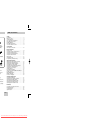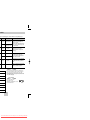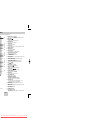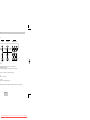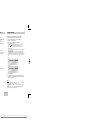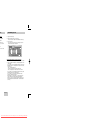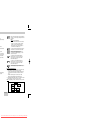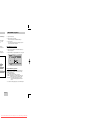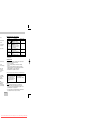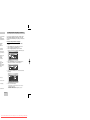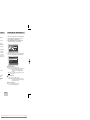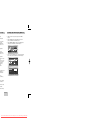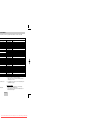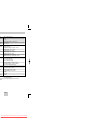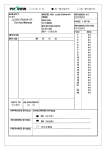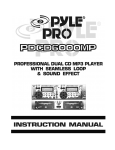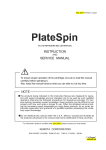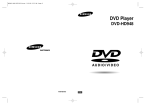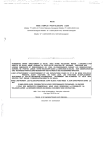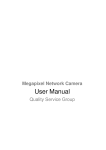Download Samsung DVD-HD948 Specifications
Transcript
%Ùj}nvdkiB(h'ko DVD Player DVD-HD948 Downloaded From Disc-Player.com Samsung Manuals Table of Contents Setup Precautions . . . . . . . . . . . . . . . . . . . . . . . . . . .2 Before you start . . . . . . . . . . . . . . . . . . . . . . . .3 General Features . . . . . . . . . . . . . . . . . . . . . . .4 Disc Type and Characteristics . . . . . . . . . . . . .5 Description-Front Panel . . . . . . . . . . . . . . . . . .6 Display Indicators . . . . . . . . . . . . . . . . . . . . . .7 Description-Rear Panel . . . . . . . . . . . . . . . . . .8 Tour of the Remote Control . . . . . . . . . . . . . . .9 es for Control Size) Connections Choosing a Connection . . . . . . . . . . . . . . . . .10 Basic Functions Playing a Disc . . . . . . . . . . . . . . . . . . . . . . . .14 Using the Search & Skip Functions . . . . . . . .15 Using the Display Function . . . . . . . . . . . . . . .15 Using the Disc and Title Menu . . . . . . . . . . . .16 Using the Function Menu . . . . . . . . . . . . . . . .17 Repeat Play . . . . . . . . . . . . . . . . . . . . . . . . . .17 Slow Repeat Play . . . . . . . . . . . . . . . . . . . . .18 Program Play & Random Play . . . . . . . . . . . .18 dio Cable Advanced Functions Adjusting the Aspect Ratio (EZ View) . . . . . . .19 Selecting the Audio Language . . . . . . . . . . . .20 Selecting the Subtitle Language . . . . . . . . . . .20 Changing the Camera Angle . . . . . . . . . . . . .21 Using the Instant Replay/Skip Function . . . . .21 Using the Bookmark Function . . . . . . . . . . . .22 Using the Zoom Function . . . . . . . . . . . . . . . .23 SACD Playback . . . . . . . . . . . . . . . . . . . . . . .23 DVD AUDIO Playback . . . . . . . . . . . . . . . . . .25 Clips Menu for MP3/WMA/JPEG/MPEG4 . . . .26 Folder Selection . . . . . . . . . . . . . . . . . . . . . . .27 MP3/WMA Playback . . . . . . . . . . . . . . . . . . .27 MPEG4 Playback . . . . . . . . . . . . . . . . . . . . . .28 Picture CD Playback . . . . . . . . . . . . . . . . . . .30 Cable of the that the ctly. Changing Setup menu Using the Setup Menu . . . . . . . . . . . . . . . . . .31 Setting Up the Language Features . . . . . . . . .31 Setting Up the Audio Options . . . . . . . . . . . . .33 Surround Sound Speaker Setup . . . . . . . . . . .34 Setting Up the Display Options . . . . . . . . . . . .35 Setting Up the Parental Control . . . . . . . . . . .37 ly (Dry-Cell) obstacles. ng nearby. Reference Controlling a TV with the Remote . . . . . . . . . .39 Firmware upgrade . . . . . . . . . . . . . . . . . . . . .40 Troubleshooting . . . . . . . . . . . . . . . . . . . . . . .41 Specifications . . . . . . . . . . . . . . . . . . . . . . . .43 ENG-3 Downloaded From Disc-Player.com Samsung Manuals eristics ing the following types of discs with the corresponding logos: s Disc Size Max. Playing Time Characteristics 12 Cm Single-sided 240 min. • DVD contains excellent sound and Double-sided 480 min. video due to Dolby Digital and 8 Cm Single-sided 80 min. Double-sided 160 min. 12 Cm 74 min. 8 Cm 20 min. 12 Cm 74 min. 8 Cm 20 min. 12 Cm 400 min. • DVD AUDIO is a format specifically designed to provide the highest possible audio fidelity capable on DVD. 12 Cm 74 min. • SACD is a high quality audio format with higher sampling rates and fuller, richer sound as compared to regular CD. MPEG-2 system. • Various screen and audio functions can be easily selected through the on-screen menu. • Video with CD sound, VHS quality & MPEG-1 compression technology. • CD is recorded as a Digital Signal with better audio quality, less distortion and less deterioration of audio quality over time. Play Region Number Both the DVD player and the discs are coded by region. These regional codes must match in order for the disc to play. If the codes do not match, the disc will not play. K, France, The Region Number for this player is described on the rear panel of the player. DivX Certification DivX, DivX Certified, and associated logos are trademarks of DivXNetworks, Inc and are used under license. ENG-5 Downloaded From Disc-Player.com Samsung Manuals 7 8 9 10 11 12 13 14 15 16 17 18 ng tput r Audio CD : Track number CD, CD ted to the HDMI Jack is a DVI device ted to the HDMI Jack is a HDMI device ncerning operations such as PLAY, STOP, LOAD ... ormation. ENG-7 Downloaded From Disc-Player.com Samsung Manuals ontrol ol most TVs. See page 39. 18 19 20 21 22 23 E 24 25 26 27 28 29 30 31 32 33 34 35 o sources 8. SEARCH Buttons ( / ) • Allow you to search forward/backward through a disc. 9. STOP Button ( ) 10. MENU Button • Brings up the DVD player’s menu. 11. RETURN Button • Returns to a previous menu. 12. ZOOM Button • Enlarges DVD picture. 13. AUDIO Button • Use this button to access various audio functions on a disc. 14. SUBTITLE Button 15. INDEX Buttons • Use to skip the INDEX. 16. SACD/CD Button • Selects SACD or CD playback mode. 17. SHUTTLE DIAL (Search mode) • Performs fast motion play. 18. TV POWER button • Turns the TV’s power on or off. 19. CLEAR Button • Use to remove menus or status displays from the screen. 20. INSTANT SKIP Button • This function skips playback ahead 10 seconds. 21. INSTANT REPLAY Button • This function is used to replay the previous 10 seconds of a movie from the current position. 22. CH / Buttons • Channel selection. 23. OPEN/CLOSE ( ) Button • To open and close the disc tray. 24. HDMI SEL. Button • HDMI or DVI Output resolution setup. 25. SKIP Buttons ( / ) • Use to skip the title, chapter, or track. 26. PLAY/PAUSE Button ( ) • Begin/Pause disc play. 27. INFO Button • Displays the current disc mode. 28. DISC MENU Button • Brings up the Disc menu. 29. ENTER/DIRECTION Button (UP/DOWN or LEFT/RIGHT Buttons) • This button functions as a toggle switch. 30. EZ VIEW Button • Easy View can convert Letter Box images to full screen viewing on your conventional TV. 31. ANGLE Button • Use to access various camera angles on a DVD. 32. REPEAT Button • Allows you to repeat play a title, chapter, track, or disc. 33. PAGE Buttons • Use to skip the PAGE. 34. BOOKMARK Button 35. JOG DIAL (Step mode) • Operates frame by frame play. In CD mode, performs track search. ENG-9 Downloaded From Disc-Player.com Samsung Manuals n tc..) Method 1 Method 2 Video S-Video S-Video Cable AV Cable Method 3 Interlace scan Video Cables OR Video Output Jack OR S-Video Jack Component Jacks ethod. by pressing TV/VIDEO button on. (See page 39) the cable connection. ou can change easily video output in no disc mode. k t be set to S-Video or Component (Iscan).) ack t be set to S-Video.) eo Jacks t be set to Component (Iscan).) Video output mode is changed in regular sequence in no disc mode. ENG-11 Downloaded From Disc-Player.com Samsung Manuals n , in case of PAL TV system 576p, 720p, 768p, 1080i are selected in , in case of NTSC TV system 480p, 720p, 768p, 1080i are selected in n, brings up the current resolution. e the HDMI output resolution. ut may not work depending on your TV. rface) gital transmission of video and audio data with just a single connector. s a digital video and audio signal and displays a vivid picture on a TV d video data and digital audio data(LPCM or Bit Stream data). e, the player outputs only a pure digital signal to the TV. andwidth Digital content protection), snow noise appears on the screen. udio signal. However, when playing a DVD, the data transmitted to a TV alog converter(in the dvd player) or an analog-to-digital converter (in the n, the picture quality is degraded due to noise and signal loss. requires no D/A conversion and is a pure digital signal from the player to t Protection) is a system for protecting DVD content outputted via DVI re digital link between a video source(PC, DVD. etc) and a display encrypted at the source device to prevent unauthorized copies from T (525p/625p) E THAT NOT ALL HIGH DEFINITION TELEVISION SETS ARE IS PRODUCT AND MAY CAUSE ARTIFACTS TO BE IN CASE OF 525 OR 625 PROGRESSIVE SCAN PICTURE NDED THAT THE USER SWITCH THE CONNECTION TO OUTPUT. IF THERE ARE QUESTIONS REGARDING OUR THIS MODEL 525p AND 625p DVD PLAYER, PLEASE SERVICE CENTER.” ENG-13 Downloaded From Disc-Player.com Samsung Manuals unctions y through a nction to Track or ) buter speed. mote by 1/2 ➝ Play ➝ 8X 8X Using the Display Function When Playing a DVD/VCD/CD 1. During play, press the INFO button on the remote. 2. Use the UP/DOWN buttons to select the desired item. 3. Use the LEFT/RIGHT buttons to make the desired setup and then press ENTER. • You may use the number buttons of the remote control to directly access a title, chapter or to start the playback from the desired time. 4. To make the screen disappear, press the INFO button again. ff, you can use DVD 128X DVD Title 01 Chapter 02 Time Audio Subtitle 0 :00 :1 3 ENG 5.1CH Off on. button, it button, it e more press ious chapter. VCD VCD Track 01 Time 0:0 0: 48 e, a VCD 1.1, he button, button, it more press ious track. g a VCD and 5 minutes, in n, it moves CD CD Track 01 Time 0 :0 0:4 8 oose Menu ENU ENG-15 Downloaded From Disc-Player.com Samsung Manuals nu Repeat Play Repeat the current track, chapter, title, a chosen section (A-B), or all of the disc. back. ght Function, tton. nfo, Zoom, ont Display. 1. Press the REPEAT button on the remote. Repeat screen appears. 2. Select Chapter, Title or A-B using the LEFT/RIGHT buttons. • Chapter ( ) : repeats the chapter that is playing. • Title ( T ) : repeats the title that is playing. • A-B : repeats a segment of the disc that you select. * A-B REPEAT • Press ENTER at the point where you want the repeat play to start (A). • Press ENTER at the point where you want the repeat play to stop (B). • To terminate the function, press the 'CLEAR' button. • A-B REPEAT does not allow you to set point (B) until at least 5 seconds has elapsed after point (A) has been set. ected ON. ht one of the or ENTER DVD Off 01 T 01 A - B REPEAT ENTER 01 D 01 A - B REPEAT ENTER VCD/CD Off T ctions using e. 3. Press ENTER. 4. To return to normal play, press REPEAT again, then press the LEFT/RIGHT buttons to select Off and press ENTER. Note • DVD repeats play by chapter or title, CD and VCD repeat play by disc or track. • Depending on a disc, the Repeat function may not work. • When VCD 2.0 is in Menu Off mode only, this function works. (See page 15) ENG-17 Downloaded From Disc-Player.com Samsung Manuals Ratio (EZ View) (DVD) If you are using a 4:3 TV 1. For 16:9 aspect ratio discs utton is • 4:3 Letter Box Displays the content of the DVD title in 16:9 aspect ratio. The black bars will appear at the top and bottom of the screen. erently initial setup • 4:3 Pan Scan The left and right of the screen are cut off and displays the central portion of the 16:9 screen. VIEW pect ratio in • Screen Fit The top and bottom of the screen are cut off and the full screen appears. The picture will look vertically stretched. • Zoom Fit The top, bottom, left and right of the screen are cut off and the central portion of the screen is enlarged. le in 16:9 are cut off. disc, the the screen vertically disc, the pletely.) 2. For 4:3 aspect ratio discs • Normal Screen Displays the content of the DVD title in 4:3 aspect ratio. • Screen Fit The top and bottom of the screen are cut off and the full screen appears. The picture would look vertically stretched. e screen are e screen is • Zoom Fit The top, bottom, left and right of the screen are cut off and the central portion of the screen is enlarged. le in 16:9 orizontally are cut off ched. Note • This function may behave differently depending on a type of disc. e screen are e screen is 6:9 TV, black t of the ure from ENG-19 Downloaded From Disc-Player.com Samsung Manuals Angle gles of a ANGLE ANGLE LE icon will er and the Using the Instant Replay/Skip Function Using the Instant Replay function (DVD) If you miss a scene, you can see it again using this function. If you press the INSTANT REPLAY button, the current scene moves backward about 10 seconds, and plays back. * Depending on a disc, the Instant Replay function may not work. to the he CLEAR or Using the Instant Skip function (DVD) Use this function to skip playback about 10 seconds ahead of the current scene. Press the INSTANT SKIP button. ature won’t his feature. - Playback will skip ahead 10 seconds. - Depending on a disc, this function may not work. ENG-21 Downloaded From Disc-Player.com Samsung Manuals ion SACD Playback VCD) e ZOOM creen. buttons to nt to zoom in 1. Open the disc tray. 2. Place the SACD disc on the tray. - Place the SACD disc with the labeled side up. 3. Close the tray. - The tray closes and you should get a screen that looks like the one below. m in m in 2X/Normal SACD Clips Menu On Play Function 1. Use the UP/DOWN buttons to select a music title. 2. Press the ENTER button to begin playback of the music title. - If you want to use the Repeat Function, press the REPEAT button to change the mode, such as Off, Track, Disc. *Off : Normal Playback *Track : Repeats the current music title. *Disc : Repeats the music titles in the SACD. - If you want to see information about the Disc title and Artist, press the INFO button. - If you want to convert into regular CD mode, press the SACD/CD button. - During play or stop mode, you can change the 2CH or MULTI mode by using LEFT/RIGHT buttons. (You can use this function when SACD disc includes multi channel and 2 channel audio format.) ENG-23 Downloaded From Disc-Player.com Samsung Manuals Most DVD AUDIO discs are recorded in Group, you can change Groups with this Function. ay. beled side up. Note * Bonus Group playback. • Some DVD AUDIO discs have Bonus groups. If you want to play a Bonus group, you must enter the Bonus Group code. The code is usually on the DVD AUDIO disc case. on the To access the desired Track when there is more than one on the DVD AUDIO disc. the desired If pages are included with the DVD-AUDIO, you can see this icon. To access the desired page, you can use this Function. ke the R. f the remote Track, Page sired time. If a slide show is included with the DVD-AUDIO, you can see this icon. In this case you cannot use PAGE PRE./NEXT buttons. s the INFO If a video zone is included with the DVD-AUDIO, you can see this icon. In this case you cannot use PAGE PRE./NEXT buttons. Allows playback of the music from a desired time by using the number buttons. Page, Index Function own-mixing. g audio 1. Use PAGE PRE./NEXT buttons to Skip the Page when there is more than one in a group. • Some DVD-AUDIO discs include a slide show. In the slide show mode, this function can not use. • PAGE is still images. You can see the still images when playback DVD-AUDIO disc. 2. Use INDEX PRE./NEXT buttons to Skip the Index when there is more than one in a track. Note Depending on a disc, this function may not work. ENG-25 Downloaded From Disc-Player.com Samsung Manuals MP3/WMA Playback in the Stop 1. Open the disc tray. 2. Place the disc on the tray. - Place the disc with the labeled side up. arent folder, ct “..” and er. 3. Close the tray. - The tray closes and you should get a screen that looks like the one below. ight left o select the MP3/WMA Play Function ight right o select the 1. Select the desired folder. 2. Use the UP/DOWN or LEFT/RIGHT buttons to select a song file. 3. Press ENTER to begin playback of the song file. t Fol der -Fo lde rs Repeat/Random playback eer Fold ers Press the REPEAT button to change playback mode. There are 4 modes, such as Off, Track, Folder and Random. - Off : Normal Playback - Track : Repeats the current song file. - Folder : Repeats the song files which have the same extension in the current folder. - Random : Song files which have the same extension will be played in random order. * To resume normal play, press the CLEAR button. ENG-27 Downloaded From Disc-Player.com Samsung Manuals MPEG4 Function Description on the the desired ( ke the R. f the remote o start the ( s the INFO Function Description Skip or During play, press the or button, it moves forward or backward 5 minutes. During play, press the SERACH ( or ) button and press again to search at a faster speed. Allows you to search at a faster speed in an AVI file. (2X, 4X, 8X) Allows you to search at a slower speed in an AVI file. (1/8X, 1/4X, 1/2X) Each time the STEP button is pressed, a new frame will appear. ) Search or ) Slow Motion Play Step Motion Play ZOOM Reference page 2X/4X/2X/Normal in order - - P 14 P 14 P 23 - These functions may not work depending on MPEG4 file. CD-R AVI file when there is from a er the starting age of the AC3 and an use this utton. This unit can play the following video compression formats within the AVI file format: - DivX 3.11 contents - DivX 4 contents (Based on MPEG-4 Simple Profile) - DivX 5 contents (MPEG-4 simple profile plus additional features such as bi-directional frames. Qpel and GMC are also supported.) - XviD MPEG-4 compliant Contents. This unit supports all resolutions up to maximum below. he subtitle turn them off se this LE button. with ger file size displayed. , it scales up ee the larger DivX3.11 & DivX4 & XviD DivX5 Bitrate may fluctuate: Device may skip decoding the high bitrate portions and begin decoding again when Bitrate returns to normal. 720 x 480 @30fps 720 x 576 @25fps : Maximum bitrate : 4Mbps Note • Some MPEG-4 files created on a personal computer may not be play back. That is why Codec Type, Version and Higher resolution over specification is not supported. • This unit supports CD-R/RW written in MPEG4 in accordance with the “ISO9660 format”. ENG-29 Downloaded From Disc-Player.com Samsung Manuals Setting Up the Language Features e your DVD rious rental level, of television If you set the player menu, disc menu, audio and subtitle language in advance, they will come up automatically every time you watch a movie. Using the Player Menu Language e MENU using RIGHT or 1. With the unit in Stop mode, press the MENU button. 2. Select Setup using UP/DOWN buttons, then press the RIGHT or ENTER button. anguage. Options. 3. Select Language Setup using UP/DOWN buttons, then press the RIGHT or ENTER button. play Options. n you want to . rental Level. ssary to uitable ce, adult e the player with rvice. chase videos and format. m/vod. 4. Select Player Menu using UP/DOWN buttons, then press the RIGHT or ENTER button. LANGUAGE SETUP 5. Use the UP/DOWN buttons to select the desired language. emote to o access the ter setting 6. Press the ENTER button. - The language is selected and the screen returns to Language Setup menu. - To make the SETUP menu disappear, press the RETURN or LEFT button. u selections ENG-31 Downloaded From Disc-Player.com Samsung Manuals Features Setting Up the Audio Options 1. With the unit in Stop mode, press the MENU button. e MENU 2. Select Setup using UP/DOWN buttons, then press the RIGHT or ENTER button. ns, then 3. Select Audio Setup using UP/DOWN buttons, then press the RIGHT or ENTER button. OWN NTER button. tons, then the desired e language to s the audio t is not listed. ge you select disc will use its 4. Use the UP/DOWN buttons to select the desired item. Then press the RIGHT or ENTER button. AUDIO SETUP Dolby/DTS Digital Out : PCM MPEG-2 Digital Out : PCM Dynamic Compression : On PCM Down Sampling : On Speaker Setup Dolby/DTS Digital Out 1. PCM : Converts to PCM(2CH) audio. 2. Bitstream : Outputs Dolby Digital or DTS Bitstream via digital output. Select Bitstream when connecting to a Dolby Digital and DTS Decoder. n returns to Note There is no analog audio output when you play DTS sound disc. ed on the ge is MPEG-2 Digital Out appear or p; 2. Bitstream : Outputs MPEG-2 Bitstream via digital output. Select Bitstream when connecting to an MPEG-2 Decoder. 1. PCM : Converts to PCM(2CH) audio. Dynamic Compression 1. On : To select dynamic compression. 2. Off : To select the standard range. ENG-33 Downloaded From Disc-Player.com Samsung Manuals r Setup all), . onnected. Setting Up the Display Options 1. With the unit in Stop mode, press the MENU button. 2. Select Setup using UP/DOWN buttons, then press the RIGHT or ENTER button. e surround ect this. redirection cies of the 3. Select Display Setup using UP/DOWN buttons, then press the RIGHT or ENTER button. speaker, ct this. redirection cies of the 4. Use the UP/DOWN buttons to select the desired item. Then press the RIGHT or ENTER button. speaker, ither of these on. distorts or the hear, select peaker’s tal bass ass other HDMI/DVI TV ASPECT 4:3 Letter Box 4:3 Pan Scan e starting from Balance to morized in 16:9 Wide ER ➝ ROUND(L) ear or return ETURN or wer than the demark ubwoofer) is ENG-35 Downloaded From Disc-Player.com Samsung Manuals Options ected by HDMI , etc). Setting Up the Parental Control The Parental Control function works in conjunction with DVDs that have been assigned a rating which helps you control the types of DVDs that your family watches. There are up to 8 rating levels on a disc. 1. With the unit in Stop mode, press the MENU button. format. reen to secure reen can be 2. Select Setup using UP/DOWN buttons, then press the RIGHT or ENTER button. 3. Select Parental Setup using UP/DOWN buttons, then press the RIGHT or ENTER button. 4. Use RIGHT or ENTER to select Yes if you want to use a password. The Enter Password screen appears. d out if your gressive r’s Manual’s an settings in PARENTAL SETUP Use Password : No screen can utputs depend details, see ctor. age may be er than nor- 5. Enter your password. The Re-enter Password screen appears to confirm the password. Enter your password again. The player is locked ( ). CREATE PASSWORD Enter Password - - - - 0~9 ENG-37 Downloaded From Disc-Player.com Samsung Manuals he Remote control most TVs. To program the remote, use the code that TV Codes 15, 16, 17, 18 26, 27, 28, 29, 78 BRAND NORDMENDE NOKIA PANASONIC PHILPS PHONOLA PIONEER RADIOLA RADIOMARELLI RCA REX SABA SALORA SAMSUNG SANYO SCHNEIDER SELECO SHARP SIEMENS SINGER SINUDYNE SONY TELEAVA TELEFUNKEN THOMSON THOMSON ASIA TOSHIBA WEGA YOKO ZENITH CODE 72, 73 74 53, 54, 74, 75 06, 55, 56, 57 06, 56, 57 58, 59, 73, 74, 75 06, 56 57 45, 46 74 57, 72, 73, 74, 75 74 01, 02, 03, 04, 05, 06, 07, 08, 09 41, 42, 43, 44, 48 06 74 36, 37, 38, 39, 48 71 57 57 35, 48 73 67, 73, 75, 76 72, 73, 75 80, 81 47, 48, 49, 50, 51, 52 57 06 63 4. If the TV turns off, setup is complete. Enter other codes of the same brand if the first code does not work. n down, enter 5. To operate the TV, use the “TV Function Buttons” described on page 9. Important Note ER button, • The remote may not be able to control every model TV of the brands listed. • If you replace the remote control's batteries, set the brand code again. ENG-39 Downloaded From Disc-Player.com Samsung Manuals shooting), please check the following. Action Page e batteries in the remote. They may need replacing. the remote control at a distance of no more than 20 feet. batteries and hold down one or more buttons for several to drain the microprocessor inside the remote to reset it. batteries and try to operate the remote again. P3 hat the disc is installed with the label side facing up. e region number of the DVD. P6 nel sound is reproduced only when the following condimet. : DVD player is connected with the proper amplifier disc is recorded with 5.1 channel sound. hether the disc being played has the “Dolby 5.1 ch” mark utside. your audio system is connected and working properly. UP Menu, is the Audio Output set to Bitstream? P10 ures or action cannot be completed at this time because: DVD’s software restricts it. DVD’s software doesn’t support the feature (e.g., angles). eature is not available at the moment. e requested a title or chapter number or search time that of range. P14 P33 the disc has a Menu. the functions selected in the Setup Menu may not work if the disc is not encoded with the corresponding function. P31~38 een Ratio is fixed on your DVDs. P35~36 re you have selected the correct Digital Output in the ptions Menu. P33~35 wer on from a cold start with no disc in the unit. e SEARCH/SKIP ( ) button on the front panel for 5 The SELECT MENU LANGUAGE display will appear. e number button of the desired language. P35~36 wer on from a cold start with no disc in the unit. e SEARCH/SKIP ( ) button on the front panel for 5 The SELECT MENU LANGUAGE display will appear. e number button of the desired language. Press the utton, and then press DOWN button to select Setup, then GHT or ENTER. Press Up or Down to select Parental he Parental Setup is now unlocked as indicated on the discan change your password. P37~38 e contents and find the section of the instruction book that the explanations regarding the current problem, and follow edure once again. blem still cannot be solved, please contact your nearest ed service center. ENG-41 Downloaded From Disc-Player.com Samsung Manuals nts AC 110~240 V, 50/60 Hz on 14 W 2.3 Kg 430mm (W) X 250mm (D) X 49mm (H) Range Range DISC) +5°C to +35°C 10 % to 75 % Reading Speed : 3.49 ~ 4.06 m/sec. Approx. Play Time (Single Sided, Single Layer Disc) : 135 min. C) Reading Speed : 4.8 ~ 5.6 m/sec. Maximum Play Time : 74 min. C) Reading Speed : 4.8 ~ 5.6 m/sec. Maximum Play Time : 20 min. Reading Speed : 4.8 ~ 5.6 m/sec. Maximum Play Time : 74 min. (Video + Audio) 1 channel : 1.0 Vp-p (75 Ω load) o Y : 1.0 Vp-p (75 Ω load) Pr : 0.70 Vp-p (75 Ω load) Pb : 0.70 Vp-p (75 Ω load) o Luminance Signal : 1.0 Vp-p (75 Ω load) Chrominance Signal : 0.3 Vp-p (75 Ω load) High Definition Multimedia Interface L(1/L), R(2/R) F/L, F/R, R/L, R/R, C/T, S/W 48 kHz Sampling : 4 Hz to 22 kHz 96 kHz Sampling : 4 Hz to 44 kHz nse 110 dB e 100 dB ortion 0.004 % *: Nominal specification erves the right to change the specifications without notice. ximate. ENG-43 Downloaded From Disc-Player.com Samsung Manuals