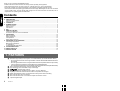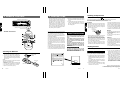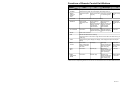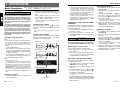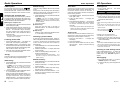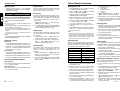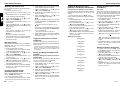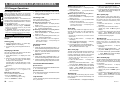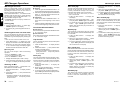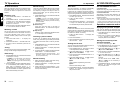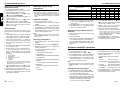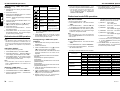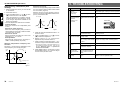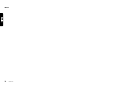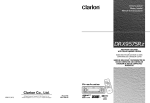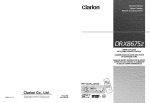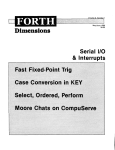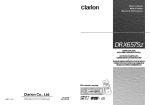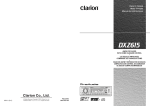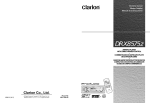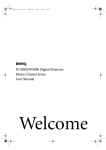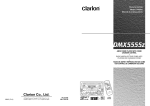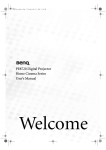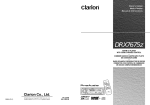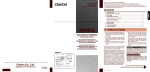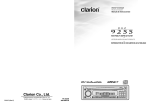Download Clarion DRX9675z Owner`s manual
Transcript
Owner’s manual Mode d’emploi Manual de instrucciones DRX9675z FM/AM CD PLAYER WITH CD/MD CHANGER CONTROL/AC PROCESSOR • LECTEUR CD FM/AM AVEC COMMANDE DE CHANGEUR CD/MD/PROCESSEUR AC • RADIO DE FM/AM CON REPRODUCTOR DE DISCOS COMPACTOS Y CONTROLADOR DE CAMBIADOR DE DISCOS CD/MD/ PROCESADOR AC Clarion Co., Ltd. 2000/5 (A·C) All Rights Reserved. Copyright © 2000: Clarion Co., Ltd. Printed in China / Imprimé au Chine / Impreso en China PE-2319B 280-7478-00 TEXT Thank you for purchasing this Clarion product. ∗ Please read this owner’s manual in its entirety before operating this equipment. ∗ After reading this manual, be sure to keep it in a handy place (e.g., glove compartment). ∗ Check the contents of the enclosed warranty card and keep it carefully with this manual. ∗ This manual includes the operating procedures of the CD changer, MD changer and TV tuner connected via the CeNET cable. The CD changer, MD changer and TV tuner have their own manuals, but no explanations for operating them are described. Contents 1. FEATURES ..................................................................................................................................... 2 2. PRECAUTIONS .............................................................................................................................. 3 Handling Compact Discs ................................................................................................................. 4 Sloping Console .............................................................................................................................. 4 3. CONTROLS .................................................................................................................................... 5 4. NOMENCLATURE .......................................................................................................................... 6 Names of Buttons ............................................................................................................................ 6 Display Items ................................................................................................................................... 6 LCD Screen ..................................................................................................................................... 6 5. DCP ................................................................................................................................................. 7 6. REMOTE CONTROL ...................................................................................................................... 8 Inserting the Batteries ..................................................................................................................... 8 Functions of Remote Control Unit Buttons ..................................................................................... 9 7. OPERATIONS ............................................................................................................................... 10 Basic Operations ........................................................................................................................... 10 Radio Operations .......................................................................................................................... 12 CD Operations .............................................................................................................................. 13 Other Handy Functions ................................................................................................................. 15 8. OPERATION OF ACCESSORIES ................................................................................................ 18 CD Changer Operations ............................................................................................................... 18 MD Changer Operations ............................................................................................................... 20 TV Operations ............................................................................................................................... 22 AC PROCESSOR Operations ...................................................................................................... 23 9. TROUBLESHOOTING .................................................................................................................. 29 10. ERROR DISPLAYS ....................................................................................................................... 30 11. SPECIFICATIONS ........................................................................................................................ 31 1. FEATURES ■ Selectable High Quality Sound System “AC PROCESSOR” (Pro Mode/Standard Mode) • 6 Pre-Programmed and 6 User Programmable “VIRTUAL SPACE ENHANCER” Memories (Pro Mode) • 6 Pre-Programmed and 6 User Programmable Parametric Equalizer Memories (Pro Mode) • 5 Pre-Programmed Digital Sound Field Memories (Standard Mode) • 6 Pre-Programmed and 6 User Programmable Graphic Equalizer Memories (Standard Mode) ■ Touch-n-GO Motorized Sloping Console Detachable Face ■ High Visibility 64-Color Dot Matrix Large LCD Display ® FM Reception System ■ ■ Controller for Optional CD/MD Changer, AMP. & TV Tuner Modules ■ Capability to Read CD TEXT Data from Clarion Compatible CD Changer ■ CeNET with Balanced Audio Line Transmission and Dynamic Noise Canceling ■ 4V/4-Channel RCA Line Level Output ■ 4V/2-Channel Extra RCA Line Level Pre-Output with Volume Control ■ 1 Optical Digital Output 2 DRX9675z DRX9675z xx 6. REMOTE CONTROL Handling Compact Discs 2. PRECAUTIONS 1. When the inside of the car is very cold and the player is used soon after switching on the heater moisture may form on the disc or the optical parts of the player and proper playback may not be possible. If moisture forms on the disc, wipe it off with a soft cloth. If moisture forms on the optical parts of the player, do not use the player for about one hour. The condensation will disappear naturally allowing normal operation. Receiver for remote control unit Use only compact discs bearing the 2. Driving on extremely bumpy roads which cause severe vibration may cause the sound to skip. 3. This unit uses a precision mechanism. Even in the event that trouble arises, never open the case, disassemble the unit, or lubricate the rotating parts. Operating range: 30˚ in all directions mark. Do not play heart-shaped, octagonal, or other specially shaped compact discs. Some CDs recorded in CD-R mode may not be usable. Even when recorded in CD-R/W mode, some CDs not be usable. Handling • New discs may have some roughness around the edges. If such discs are used, the player may not work or the sound may skip. Use a ballpoint pen or the like to remove any roughness from the edge of the disc. Ball-point pen Signal transmitter Storage Roughness Remote control unit This equipment has been tested and found to comply with the limits for a Class B digital device, pursuant to Part 15 of the FCC Rules. These limits are designed to provide reasonable protection against harmful interference in a residential installation. This equipment generates, uses, and can radiate radio frequency energy and, if not installed and used in accordance with the instructions, may cause harmful interference to radio communications. However, there is no guarantee that interference will not occur in a particular installation. If this equipment does cause harmful interference to radio or television reception, which can be determined by turning the equipment off and on, the user is encouraged to consult the dealer or an experienced radio/TV technician for help. Inserting the Batteries 1. Turn the remote control unit over, then slide the rear cover in the direction of the arrow. 2. Insert the AA (UM-3/1.5V) batteries that came with the remote control unit facing in the directions shown in the figure, then close the rear cover. Notes: Using batteries improperly can cause them to explode. Take note of the following points: • When replacing batteries, replace both batteries with new ones. • Do not short-circuit, disassemble or heat batteries. • Do not dispose of batteries into fire or flames. • Dispose of spent batteries properly. 8 DRX9675z CAUTION USE OF CONTROLS, ADJUSTMENTS, OR PERFORMANCE OF PROCEDURES OTHER THAN THOSE SPECIFIED HEREIN, MAY RESULT IN HAZARDOUS RADIATION EXPOSURE. THE COMPACT DISC PLAYER SHOULD NOT BE ADJUSTED OR REPAIRED BY ANYONE EXCEPT PROPERLY QUALIFIED SERVICE PERSONNEL. CHANGES OR MODIFICATIONS NOT EXPRESSLY APPROVED BY THE MANUFACTURER FOR COMPLIANCE COULD VOID THE USER’S AUTHORITY TO OPERATE THE EQUIPMENT. INFORMATION FOR USERS:. CHANGES OR MODIFICATIONS TO THIS PRODUCT NOT APPROVED BY THE MANUFACTURER WILL VOID THE WARRANTY AND WILL VIOLATE FCC APPROVAL. AA (UM-3/1.5V) Batteries • Never stick labels on the surface of the compact disc or mark the surface with a pencil or pen. • Never play a compact disc with any cellophane tape or other glue on it or with peeling off marks. If you try to play such a compact disc, you may not be able to get it back out of the CD player or it may damage the CD player. • Do not use compact discs that have large scratches, are misshapen, cracked, etc. Use of such discs may cause misoperation or damage. CAUTION 1. For safety’s sake, always close the SLOPING CONSOLE before leaving this unit unused for a prolonged period or switching OFF the ignition key. If you switch OFF the ignition key with the SLOPING CONSOLE tilted, the SLOPING CONSOLE does not close. 2. Before the SLOPING CONSOLE closes, there may be a braking sound from the safety mechanism. This is normal. THIS PRODUCTION COMPLIES WITH DHHS RULES 21 CFR SUBCHAPTER J APPLICABLE AT DATE OF MANUFACTURE. CLARION CO.,LTD. 50 KAMITODA,TODA-SHI,SAITAMA-KEN,JAPAN 051 722 877 Rear cover MANUFACTURED: Rear side SERIAL No. PE- 286Clarion Co.,Ltd. MADE IN Bottom View of Source Unit DRX9675z Cleaning • To remove fingermarks and dust, use a soft cloth and wipe in a straight line from the center of the compact disc to the circumference. • Do not use any solvents, such as commercially available cleaners, anti-static spray or thinner to clean compact discs. • After using special compact disc cleaner, let the compact disc dry off well before playing it. This unit uses sloping consoles to make large-screen displays possible. 12V GROUND AM 530-1710kHz/FM 87.9-107.9MHz THIS DEVICE COMPLIES WITH PART 15 OF THE FCC RULES. OPERATION IS SUBJECT TO THE FOLLOWING TWO CONDITIONS: (1) THIS DEVICE MAY NOT CAUSE HARMFUL INTERFERENCE, AND (2) THIS DEVICE MUST ACCEPT ANY INTERFERENCE RECEIVED, INCLUDING INTERFERENCE TAHT MAY CAUSE UNDESIRED OPERATION. • Do not expose compact discs to direct sunlight or any heat source. • Do not expose compact discs to excess humidity or dust. • Do not expose compact discs to direct heat from heaters. Sloping Console Be careful not to get your fingers caught when opening and closing the SLOPING CONSOLE. MODEL • To remove a compact disc from its storage case, press down on the center of the case and lift the disc out, holding it carefully by the edges. • Do not use commercially available CD protection sheets or discs equipped with stabilizers, etc. These may damage the disc or cause breakdown of the internal mechanism. 3. If you move the SLOPING CONSOLE by hand, this may create play. To correct this play, with the power on for the unit, press ANGLE button 6 to close the SLOPING CONSOLE. 4. After a CD is ejected, the SLOPING CONSOLE automatically returns to the tilted or closed state. If there is any obstruction when the SLOPING CONSOLE tries to close, the safety mechanism is triggered and the SLOPING CONSOLE returns to the open state. If this happens, remove the obstruction, then press OPEN button 6 or ANGLE button 6. Be sure to unfold and read the next page. Veuillez déplier et vous référer à la page suivante. Cerciórese de desplegar y de leer la página siguiente. 3 DRX9675Rz 4 280-7478-00 3. CONTROLS / LES COMMANDES / CONTROLES 4. NOMENCLATURE 5. DCP Note: • Be sure to read this chapter referring to the front diagrams of chapter “3. CONTROLS” on page 5 (unfold). Source unit / Appareil pilote / Unidad fuente Names of Buttons 1 Release button 9 POWER OFF button 2 VOLUME button ! Shift button 3 DISP (display) button " Preset buttons (1 to 6) 4 SEARCH button # TITLE button 6 OPEN button $ ENT (enter) button Eject button ANGLE button 7 POWER button With the SLOPING CONSOLE opened / Ouvrez la CONSOLE RABATTABLE / Apertura de la CONSOLA INCLINABLE Direct buttons (1 to 6) 5 ISR (instant station recall) button FUNCTION button The control panel can be detached to prevent theft. When detaching the control panel, store it in the DCP (DETACHABLE CONTROL PANEL) case to prevent scratches. We recommend taking the DCP with you when leaving the car. Removing the DCP Attaching the DCP 1. With the SLOPING CONSOLE closed, turn off the power. 2. Press the Release button 1 deeply to open the DCP. 1. Insert the DCP so that the A section on the right side of the DCP catches on the hook B on the unit. 3. Pull the DCP toward you and remove it. 2. Press the left side of the DCP carefully to fit it in place. Play/pause button % MUTE button & MODE button ( CD insertion slot 8 BAND button TOP button DCP Display Items (Function mode) Display / Afficheur / Visualizador AC-1 RPT DISC ABC D2 T01 00:00 1 2 3 4 5 6 Disc 1 Function icon 2 • in Radio Mode: ST indication • in CD Changer Mode: CD Changer No. • in MD Changer Mode: MD Changer No. • in TV Mode: ST or MONO, MAIN, SUB 3 • in Radio Mode: AS (auto store) or SCN (scan) • in CD Mode: SCN (scan) or RPT (repeat), RDM (random) • in CD Changer Mode: SCN (scan) or RPT (repeat), RDM (random), D-SCN (disc scan), D-RPT (disc-repeat), D-RDM (disc random) • in MD Changer Mode: SCN (scan) or RPT (repeat), RDM (random), D-SCN (disc scan), D-RPT (disc-repeat), D-RDM (disc random) • in TV Mode: AS (auto store) or SCN (scan) 4 • in Radio Mode: MANU (manual) indication CAUTION • in CD Mode (CD TEXT): USER, DISC, ARTIST, TRACK • in CD Changer Mode (CD TEXT): USER, DISC, ARTIST, TRACK • in MD Changer Mode: TRACK, DISC • in TV Mode: MANU (manual) indication 5 • in Radio Mode: Band, programme type, frequency, etc. • in CD Mode: Track no., play time, user title, etc. • in CD Changer Mode: Track no., play time, user title, CD-TEXT, etc. • in MD Changer Mode: Track no., play time, MD title, etc. • in TV Mode: Band, channel no., user title, etc. 6 P.ch (preset channel) or Sub indication 7 Preset channel indication Sub menu indication CAUTION • Always close the SLOPING CONSOLE before removing the DCP. • If you remove the DCP with the SLOPING CONSOLE open, the SLOPING CONSOLE closes immediately. Be careful not to get your fingers caught. • The DCP can easily be damaged by shocks. After removing it, be careful not to drop it or subject it to strong shocks. • If the Release button 1 is pressed and the DCP is not locked into place, it may fall out from vibration of the car. This can break the DCP, so after removing it, either install it on the unit or put it in its DCP case. • The connector connecting the unit and the DCP is an extremely important part. Be careful not to damage it by pressing on it with fingernails, screwdrivers, etc. Note: • If the DCP is dirty, wipe off the dirt with a soft, dry cloth only. LCD Screen Note: Be sure to unfold this page and refer to the front diagrams as you read each chapter. Remarque: Veuillez déplier cette page et vous référer aux schémas quand vous lisez chaque chapitre. Nota: Cuando lea los capítulos, despliegue esta página y consulte los diagramas. 1. In extreme cold, the screen movement may slow down and the screen may darken, but this is normal. The screen will recover when it returns to normal temperature. 5 6 DRX9675z DRX9675z 2. The colors displayed on the LCD screen vary with the heat of this unit and the temperature in the car. This is a characteristic of LCDs and is normal. The display colors return to normal when the LCD screen returns to normal temperature. DRX9675z 7 280-7478-00 Functions of Remote Control Unit Buttons Button Mode Radio CD CD changer MD changer TV , FUNC POWER Turns power on and off. When pressed and held for 1 second: Turns power off. Switches among radio, CD, CD changer, MD changer and TV. - BAND DISC UP PROG TOP Switches reception band. . VOLUME Increases and decreases volume (in all modes). / SEARCH Moves preset channels up and down. Moves tracks up and down. When pressed and held for 1 second: Fast-forward/ fast-backward. : PLAY/PAUSE No function. No function. Switches between Switches between playback and pause. playback and pause. ; MUTE Turns mute on and off. < ISR Recalls ISR radio station in memory. Press and hold for 2 seconds or longer: Stores current station into ISR memory (radio mode only). = DISP Switches among main display, sub display, clock display and spectrum analyzer display. > SCN PS/AS Preset scan. When pressed and held for 2 seconds: Auto store. Scan play. Scan play. When pressed and held for 2 seconds: Disc scan play. Preset scan. When pressed and held for 2 seconds: Auto store. ? RPT BLS No function. Repeat play. Repeat play. When pressed and held for 2 seconds: Disc repeat play. No function. @ RDM DOLBY NR MONI No function. Random play. Random play. When pressed and held for 2 seconds: Disc random play. Switches between TV and VTR. Plays the first track. Top play. Moves the next disc Switches reception in increasing order. band. Moves tracks up and down. When pressed and held for 1 second: Fast-forward/ fast-backward. Moves preset channels up and down. * Some of the corresponding buttons on the source unit and remote control unit have different functions. DRX9675z 9 Basic Operations 7. OPERATIONS Basic Operations Note: Be sure to read this chapter referring to the front diagrams of chapter “3. CONTROLS” on page 5 (unfold). CAUTION Be sure to lower the volume before switching off the unit power or the ignition key. The unit remembers its last volume setting. If you switch the power off with the volume up, when you switch the power back on, the sudden loud volume may hurt your hearing and damage the unit. The clock is displayed when the ignition key is turned to the ACC (accessory) or IGN (ignition-on) position even when the unit power is off. In some cars, the clock may momentarily disappear when the ignition key is turned to the START position. The clock will reappear after the engine has started and the ignition key is released to the IGN (ignitionon) position. Turning on/off the power Note: • Be careful about using this unit for a long time without running the engine. If you drain the car’s battery too far, you may not be able to start the engine and this can reduce the service life of the battery. 1. Press POWER button 7. 2. The illumination and display on the unit light up. The unit automatically remembers its last operation mode and will automatically switch to display that mode. 3. Press and hold POWER button 7 for 1 second or longer to turn off the power for the unit or press POWER OFF button 9. Note: • About the system check The confirmation of connected equipments must be performed for this unit only when the wiring connection is complete and power is turned on to the unit first. When the power is supplied, “SYSTEM CHECK” appears in the display. Press POWER button 7. The system check starts inside the unit. The equipments connected to this unit appears in the display. Press POWER button 7 again. 2. Each time you press FUNCTION button 7, the mode of operation changes in the following order: Radio (TUNER) mode ➜ CD mode ➜ CD changer mode ➜ MD changer mode ➜ TV mode ➜ Radio (TUNER) mode... ∗ External equipment not connected with CeNET is not selected. Adjusting the volume Pressing VOLUME button 2 up (w) increases the volume; pressing it down (z) decreases the volume. ∗ The volume level is from 0 (minimum) to 33 (maximum). Switching the display Press DISP button 3 to select the desired display. Each time you press DISP button 3, the display switches in the following order: MANU FM1 BBC FM1 80. 0 2 3 4 5 10 DRX9675z P.ch Clock display MANU FM1 BBC FM1 1 PM 2 7 : 50 3 4 5 Spectrum analyzer display Screen saver display 6 If the installation position or display angle makes the display hard to see, change the angle of the SLOPING CONSOLE. 1. Press and hold OPEN (ANGLE) button 6 for 2 seconds or longer. 2. Each time this button is pressed, the SLOPING CONSOLE switches to the tilted or closed state. CAUTION P.ch Switching the screen saver You can switch between 3 screen savers. 1. Press DISP button 3 and select the screen saver display. 2. Each time you press and hold DISP button 3 for 1 second or longer, the screen saver changes between 3 screen savers. Adjusting the balance 1. Press MODE button & three times and select “BAL DETAIL”. 2. Press the right side of SEARCH button 4 to select “0”. 3. Pressing VOLUME button 2 up (w) emphasizes the sound from the right speaker; pressing it down (z) emphasizes the sound from the left speaker. ∗ The factory default setting is “0”. (Adjustment range: LEFT13 to RIGHT13) 4. When the adjustment is complete, press MODE button & several times or press and hold ENT button $ for 1 second or longer until the function mode is reached. Adjusting the fader 1. Press MODE button & three times and select “FAD DETAIL”. 2. Press the right side of SEARCH button 4 to select “0” 3. Pressing VOLUME button 2 up (w) emphasizes the sound from the front speakers; pressing it down (z) emphasizes the sound from the rear speakers. ∗ The factory default setting is “0”. (Adjustment range: FRONT12 to REAR12) 4. When the adjustment is complete, press MODE button & several times or press and hold ENT button $ for 1 second or longer until the function mode is reached. Adjusting the EXTRA output volume You can adjust the volume output from the unit’s non-fader output terminal. 1. Press MODE button & three times and select “EXTRA VOL” while in Audio Mode. 2. Press the right side of SEARCH button 4 to select “0”. 3. Pressing VOLUME button 2 up (w) increases the output volume; pressing it down (z) decreases the output volume. ∗ The factory default setting is “0”. (Setting range: –5 to +5) Selecting a mode 1. Press FUNCTION button 7 to change the mode of operation. 6 Changing the angle of the SLOPING CONSOLE When not using this unit for a long time and when turning OFF the ignition key for the car, close the SLOPING CONSOLE for safety’s sake. Main display 1 ∗ Once selected, the preferred display becomes the display default. When a function adjustment such as volume is made, the screen will momentarily switch to that function’s display, then revert back to the preferred display several seconds after the adjustment. ∗ If a title has been input, it is displayed in the main display. If no title has been input, “------------” appears in the display. To input a title, refer to the subsection in “Entering titles” in “Other Handy Functions” section. Main display... 4. When the adjustment is complete, press MODE button & several times or press and hold ENT button $ for 1 second or longer until the function mode is reached. DRX9675z 11 Radio Operations Radio Operations CD Operations FM Reception Manual tuning Auto store Loading a CD ® For enhanced FM performance the tuner includes signal actuated stereo control, Enhanced Multi AGC, Impulse noise reduction curcuits and Multipath noise reduction circuits. There are 2 ways available: Quick tuning and step tuning. When you are in the step tuning mode, the frequency changes one step at a time. In quick tuning mode, you can quickly tune the desired frequency. 1. Press BAND button 8 and select the desired band. (FM or AM) Auto store is a function for storing up to 6 stations that are automatically tuned in sequentially. If 6 receivable stations cannot be received, a previously stored station remains unoverwritten at the memory position. 1. Press BAND button 8 and select the desired band. (FM or AM) 2. Press the Shift button ! to display the subdisplay. 3. Press and hold the AS button " for 2 seconds or longer. The stations with good reception are stored automatically to the preset channels. 1. Press OPEN button 6 . The SLOPING CONSOLE opens. Changing the reception area This unit is initially set to USA frequency intervals of 10 kHz for AM and 200 kHz for FM. When using it outside the USA, the frequency reception range can be switched to the intervals below. ● Setting the reception area 1. Press BND button 8 and select the desired radio band (FM or AM). 2. While pressing DISP button 3, each time you press and hold the number “6” of the Preset buttons " for 2 seconds or longer, the reception area switches from inside the USA to outside the USA or from outside the USA to inside the USA. ∗ Any station preset memories are lost when the reception area is changed. Listening to the radio 1. Press FUNCTION button 7 and select the radio mode. The frequency is displayed. 2. Press BAND button 8 and select the radio band. Each time the button is pressed, the radio reception band changes in the following order: FM1 ➜ FM2 ➜ FM3 ➜ AM ➜ FM1... 3. Press the right or left side of SEARCH button 4 to tune in the desired station. Tuning There are 3 types of tuning mode available, seek tuning, manual tuning and preset tuning. Seek tuning 1. Press BAND button 8 and select the desired band. (FM or AM) ∗ If “MANU” is lit in the display, press and hold BAND button 8 for 1 second or longer. “MANU” in the display goes off and seek tuning is now available. 2. Press the right or left side of SEARCH button 4 to automatically seek a station. When the right side of SEARCH button 4 is pressed, the station is sought in the direction of higher frequencies; if the left side of SEARCH button 4 is pressed, the station is sought in the direction of lower frequencies. 12 DRX9675z ∗ If “MANU” is not lit in the display, press and hold BAND button 8 for 1 second or longer. “MANU” is lit in the display and manual tuning is now available. 2. Tune into a station. ● Quick tuning: Press and hold the right or left side of SEARCH button 4 for 1 second or longer to tune in a station. ● Step tuning: Press the right or left side of SEARCH button 4 to manually tune in a station. Recalling a preset station A total of 24 preset positions (6-FM1, 6-FM2, 6FM3, 6-AM) exist to store individual radio stations in memory. Pressing the corresponding preset button recalls the stored radio frequency automatically. 1. Press BAND button 8 and select the desired band. (FM or AM) 2. Press the Shift button ! to display the preset channel display. 3. Press the corresponding Preset button " to recall the stored station. ∗ Press and hold one of Preset buttons " for 2 seconds or longer to store that station into preset memory. Manual memory 1. Press BAND button 8 and select the desired band. (FM or AM) 2. Press the Shift button ! to display the preset channel display. 3. Select the desired station with seek tuning, manual tuning, or preset tuning. 4. Press and hold one of Preset buttons " for 2 seconds or longer to store the current station into preset memory. ∗ If auto store is performed in the FM bands, the stations are stored in FM3 even if FM1 or FM2 was chosen for storing stations. Preset scan Preset scan receives the stations stored in preset memory in order. This function is useful when searching for desired station in memory. 1. Press the Shift button ! to display the subdisplay. 2. Press the PS button ". 3. When the desired station is tuned in, press the PS button " again to continue receiving that station. CAUTION . Be careful not to get your fingers caught when opening and closing the SLOPING CONSOLE. 2. Insert a CD into the center of the insertion slot with the label side facing up. The CD plays automatically after loading. Notes: • Never insert foreign objects into the CD insertion slot. • If the CD is not inserted easily, there may be another CD in the mechanism or the unit may require service. • Discs not bearing the mark and CD-ROMs cannot be played by this unit. Loading 3" (8 cm) compact discs ∗ No adapter is required to play a 3" CD. ∗ Insert the 3" CD into the center of the insertion slot. 3. After loading a CD, the SLOPING CONSOLE closes automatically. Notes: • Note that SLOPING CONSOLE close immediately after a CD is inserted into CD insertion slot. • If no CD is loaded in the SLOPING CONSOLE, it closes after 30 seconds. Listening to a CD already inserted Press FUNCTION button 7 to select the CD mode. Play starts automatically. If no CD is loaded in the unit, “NO DISC” appears in the display. Pausing play 1. Press Play/pause button $ to pause play. “PAUSE” appears in the display. 2. To resume CD play, press Play/pause button $ again. DRX9675z 13 Other Handy Functions CD Operations Ejecting a CD Top function Setting the clock pressing Direct buttons " (1 to 5). 1. Press the Eject button 6. The SLOPING CONSOLE opens and a CD ejects. “EJECT” appears in the display. The top function resets the CD player to the first track of the disc. Press TOP button 8 to play the first track (track No. 1) on the disc. 1. Press MODE button & four times to display the adjustment selection display. 2. Press up (w) or down (z) of VOLUME buttons 2 and select “CLOCK”. 3. Press the right side of SEARCH button 4 to “CLOCK” appears in the display. 4. Press the right side or left side of SEARCH button 4 to select the hour or the minute. 5. Press the up (w) or down (z) of VOLUME 2 button to set the correct time. 1 ... Capital letters 2 ... Small letters 3 ... Numbers/symbols 4 ... Umlauts 5 ... Title clear CAUTION Be careful not to get your fingers caught when opening and closing the SLOPING CONSOLE. 2. Remove the CD and press OPEN button 6 to close the SLOPING CONSOLE. Notes: • Be sure to close the SLOPING CONSOLE after removing the CD. • The SLOPING CONSOLE closes automatically 30 seconds after removing the CD. ∗ If a CD (12 cm) is left in the ejected position for 15 seconds, the CD is automatically reloaded. (Auto reload) ∗ 3" CDs (8 cm) are not auto reloaded. Be sure to remove it when ejected. Notes: • If you force a CD into before auto reloading, this can damage the CD. Selecting a track ● Track-up 1. Press the right side of SEARCH button 4 to move ahead to the beginning of the next track. 2. Each time you press the right side of SEARCH button 4, the track advances ahead to the beginning of the next track. ● Track-down 1. Press the left side of SEARCH button 4 to move back to the beginning of the current track. 2. Press the left side of SEARCH button 4 twice to move to the beginning of the previous track. Fast-forward/fast-backward ● Fast-forward Press and hold the right side of SEARCH button 4 for 1 second or longer. ● Fast-backward Press and hold the left side of SEARCH button 4 for 1 second or longer. 14 DRX9675z Scan play The scan play locates and plays the first 10 seconds of each track on a disc automatically. This function continues on the disc until it is canceled. ∗ The scan play is useful when you want to select a desired track. 1. Press the SCN button " to start scan play. “SCN” lights in the display. 2. To cancel the scan play, press the SCN button " again. “SCN” goes off from the display and the current track continues to play. Repeat play The repeat play continuously plays the current track. This function continues automatically until it is canceled. 1. Press the RPT button ". “RPT” lights in the display and the current track is repeated. 2. To cancel the repeat play, press the RPT button " again. “RPT” goes off from the display and normal play resumes. Random play The random play selects and plays individual tracks on a disc in no particular order. This function continues automatically until it is canceled. 1. Press the RDM button ". “RDM” lights in the display, an individual track is selected randomly and play begins. 2. To cancel the random play, press the RDM button " again. “RDM” goes off and normal play resumes. ∗ The clock is displayed in 12-hour format. 6. Press ENT button $ to store the time into memory. 7. Press MODE button & or press and hold ENT button $ for 1 second or longer to return to the previous mode. Note: • You cannot set the clock when it is displayed with only the ignition on. If you drain or remove the car’s battery or take out this unit, the clock is reset. While setting the clock, if another button or operation is selected, the clock set mode is canceled. Entering titles Titles up to 10 characters long can be stored in memory and displayed for radio stations and TV stations and CDs. The numbers of titles that can be entered for each mode are as follows. Mode Radio mode CD mode TV mode Number of titles 30 titles 50 titles 15 titles CD changer mode Number of titles CDC655z connected 60 titles CDC655Tz connected 100 titles CDC1255z connected 50 titles 1. Press FUNCTION button 7 to select the mode you want to enter a title. (Radio, CD, CD changer or TV) 2. Select and play a CD or a CD in the CD changer or tune in to a radio station or a TV station for which you want to enter the title. 3. If you press and hold TITLE button # for 1 second or longer, the display switches to the title input screen. 4. Press the right or left side of SEARCH button 4 to move the cursor. 5. Press one of Direct buttons " from “1” to “4” and select the character you want to enter. You can enter title characters as follows by 6. Press VOLUME buttons 2 up (w) or down (z) to select the character to enter. 7. Repeat steps 4 to 6 to enter for the title. 8. Press and hold ENT button $ for 2 seconds or longer to store the title into memory and cancel title input mode. Clearing titles 1. Select and play a CD or CD in the CD changer or tune in to a radio station or a TV station for which you want to clear the title. 2. When you press and hold TITLE button # for 1 second or longer, the display switches to the title input screen. 3. Press the CLR button ". 4. If you press and hold ENT button $ for 2 seconds or longer, the title is cleared and title input mode is cancelled. Title list play You can display a list of titles, then select the disc or broadcast station to listen to from that list. 1. With the unit in radio, CD/MD changer, TV mode, press TITLE button #. 2. Press BAND button 8 and switch to the band or disc you want to play. 3. Press the right or left side of SEARCH button 4 and select the desired title. 4. When you press ENT button $, the broadcast or disc of which title you selected starts. Adjusting the display contrast You can adjust the display contrast to match the angle of installation of the unit. ∗ The factory default setting is “8”. (Adjustment level: 1 to 15) 1. Press MODE button & four times to switch to the adjustment selection display. 2. Press VOLUME buttons 2 up (w) or down (z) to select “CONTRAST”. 3. Press the right side of SEARCH button 4 to move the cursor. 4. Press VOLUME buttons 2 up (w) or down (z) to adjust the contrast. 5. Press MODE button & or press and hold ENT button $ for 1 second or longer to return to the previous mode. DRX9675z 15 Other Handy Functions Adjusting the dimmer level You can adjust the reduced illumination level of the dimmer. ∗ The factory default setting is “5”. ∗ To use the dimmer, set the dimmer setting to OFF to 5. 1. Press MODE button & four times to switch to the adjustment selection display. 2. Press VOLUME buttons 2 up (w) or down (z) to select “DIMMER LV.”. 3. Press the right side of SEARCH button 4 to move cursor. 4. Press VOLUME buttons 2 up (w) or down (z) to adjust the reduced illumination level of the dimmer. ● 1 to 5: The dimmer operation is performed depending on the set level 1 to 5. ● OFF: No dimmer operation is performed. 5. Press MODE button & or Press and hold ENT button $ for 1 second or longer to return to the previous mode. Message display When the unit is powered on or off, a message is displayed. The user can turn this message display ON or OFF. ∗ The factory default setting is “ON”. 1. Press MODE button & four times to switch to the adjustment selection display. 2. Press VOLUME buttons 2 up (w) or down (z) to select “MESSAGE”. 3. Press the right side of SEARCH button 4 to move the cursor. 4. Press VOLUME buttons 2 up (w) or down (z) to set message display ON or OFF. 5. Pressing ENT button $ returns to the adjustment selection display. 6. Press MODE button & or Press and hold ENT button $ for 1 second or longer to return to the previous mode. Turning the EXTRA output adjustment display on/off When not using the EXTRA output, you can put out the “EXTRA VOL” display. ∗ The factory default setting is “ON”. ∗ Even if the level adjustment display is set to “OFF”, signals can be output from the non-fader output. 16 DRX9675z Other Handy Functions 1. Press MODE button & four times to switch to the adjustment selection display. 2. Press VOLUME buttons 2 up (w) or down (z) to select “EXTRA OUT”. 3. Press the right side of SEARCH button 4 to move the cursor. 4. Press VOLUME buttons 2 up (w) to set “ON” or down (z) to set “OFF”. ● ON: When you press MODE button & three times to select Audio Mode, the “EXTRA VOL” item is displayed. ∗ The output level can be adjusted (–5~+5). ● OFF: Even when you press MODE button & three times to select Audio Mode, the “EXTRA VOL” item is not displayed. ∗ The output level cannot be adjusted. 5. Press MODE button & or Press and hold ENT button $ for 1 second or longer to return to the previous mode. Triggered audio mute for cellular telephones This unit requires special wiring to mute the audio signal automatically when a cellular telephone rings in the car. ∗ This function is not compatible with all cellular telephones. Contact your local authorized Clarion dealer for information on proper installation and compatibility. Setting the Background Spectrum Analyzer Display of Background Spectrum Analyzer (BG SPE/ANA) When the display is not showing I-BGV, SPE/ANA is shown on the right side of the display. ∗ The factory default setting is “ON”. 1. Press MODE button & four times to select the adjustment mode. 2. Press VOLUME buttons 2 up (w) or down (z) to select “BG SPE/ANA”. 3. Press the right side of SEARCH button 4 to move the cursor to the right. 4. Press VOLUME buttons 2 up (w) or down (z) to select “ON” or “OFF”. 5. Press MODE button & or press and hold ENT button $ for 1 second or longer to return to the previous mode. Setting the Background Color (Pattern) on the Display (BG COLOR) Setting the Method for Title Scroll (A-SCROLL) Background Color (Pattern) on the Display When the display is not showing I-BGV, a desired background color (pattern) can be set on the display. Title Scroll Title scroll is a function for scrolling the screen to the end of a long title not appearing in the title box. This function works while the text title (disc or artist of track) of CD or MD player is displayed. ∗ The factory default setting is “BLCK” (black). Select a desired pattern referring to the display indication. 1. Press MODE button & four times to select the adjustment mode. 2. Press VOLUME buttons 2 up (w) or down (z) to select “BG COLOR”. 3. Press the right side of SEARCH button 4 to move the cursor to the right. 4. Press VOLUME buttons 2 up (w) or down (z) to select a background pattern. 5. Press MODE button & or press and hold ENT button $ for 1 second or longer to return to the previous mode. ● Background Pattern BLCK (black) ↓ BLUE (blue) ↓ RED (red) ↓ GREN (green) ↓ NEON (neon) ↓ CHEK (check) ↓ COIN (coin) ↓ ELEC (electric board) ↓ UFO (UFO) ↓ PINK (pink) ↓ SAND (sand) ↓ WIND (wind) ↓ FIRE (fire) ∗ The factory default setting is “ON”. 1. Press MODE button & four times to select the adjustment mode. 2. Press VOLUME buttons 2 up (w) or down (z) to select “A-SCROLL”. 3. Press the right side of SEARCH button 4 to make adjustments. 4. Press VOLUME buttons 2 up (w) or down (z) to select “ON” or “OFF”. Every time VOLUME button 2 is pressed, the display is switched as shown below. “ON” (The screen is scrolled automatically) w z “OFF” (The screen is scrolled when the TITLE button # is pressed and held for 1 second or longer) 5. Press MODE button & or press and hold ENT button $ for 1 second or longer to return to the previous mode. Setting the button illumination. ∗ The factory default setting is “GREN” (green). 1. Press MODE button & four times to select the adjustment mode. 2. Press VOLUME buttons 2 up (w) or down (z) to select “ILLUMI”. 3. Press the right side of SEARCH button 4 to move the cursor to the right side. 4. Press VOLUME buttons 2 up (w) or down (z)to select “AMBR” (amber) or “GREN” (green). 5. Press MODE button & or press and hold ENT button $ for 1 second or longer to return to the previous mode. DRX9675z 17 8. OPERATIONS OF ACCESSORIES CD Changer Operations CD changer functions When an optional CD changer is connected through the CeNET cable, this unit controls all CD changer functions. This unit can control a total of 2 changers (MD and/or CD). Press FUNCTION button 7 and select the CD changer mode to start play. If 2 CD changers are connected, press FUNCTION button 7 to select the CD changer for play. ∗ If “NO MAG” appears in the display, insert the magazine into the CD changer. “LOADING” appears in the display while the player loads (checks) the magazine. ∗ If “NO DISC” appears in the display, eject the magazine and insert discs into each slot. Then, reinsert the magazine back into the CD changer. CAUTION CD-ROM discs cannot be played in the CD changer. Pausing play 1. Press Play/pause button $ to pause play. “PAUSE” appears in the display. 2. To resume play, press Play/pause button $ again. Displaying CD titles This unit can display title data for CD-text CDs and user titles input with this unit. 1. Press DISP button 3 to display the main display. 2. Each time you press and hold DISP button 3 for 1 second or longer, the title display changes in the following order: User title (disc) ➜ CD-text title (disc) ➜ CDtext title (artist) ➜ CD-text title (track) ➜ user title (disc)... Note: • If the CD playing is not a CD-text CD or no user title has been input, “----------” appears in the display. ● Scrolling a CD-text title You can scroll the display as follows. ∗ When set “A-SCROLL” to “ON”. The title is automatically kept scrolling. ∗ When set “A-SCROLL” to “OFF”. 18 DRX9675z 1. Display the CD-text title (disc, artist or track). 2. Press and hold TITLE button # for 1 second or longer. The title scrolls. Selecting a CD Each of the Direct button " corresponds to a disc loaded into the magazine. ● Selecting a disc from 1 to 6 1. Press the Shift button ! to display the disc display 1 to 6. 2. Press the corresponding Direct button (1 to 6) " to select the desired disc. ● Selecting a disc from 7 to 12 (only when a 12 disc CD changer is used.) 1. Press the Shift button ! to display the disc display 7 to 12. 2. Press the corresponding Direct button (7 to 12) " select the desired disc. ∗ If a CD is not loaded in a slot of the magazine, pressing Direct button " corresponding to its disc number is invalid. Selecting a track ● Track-up 1. Press the right side of SEARCH button 4 to move ahead to the beginning of the next track. 2. Each time you press the right side of SEARCH button 4, the track advances ahead to the beginning of the next track. ● Track-down 1. Press the left side of SEARCH button 4 to move back to the beginning of the current track. 2. Press the left side of SEARCH button 4 twice to move to the beginning of the previous track. Fast-forward/fast-backward ● Fast-forward Press and hold the right side of SEARCH button 4 for 1 second or longer. ● Fast-backward Press and hold the left side of SEARCH button 4 for 1 second or longer. Top function The top function plays from the first track (track No. 1) of the disc. CD Changer Operations ● When playing a disc 1 to 6 1. Press the Shift button ! to display the disc display (1 to 6). 2. Press Direct button " (1 to 6) with the same number as the CD playing. ● When playing a disc 7 to 12 (only when a 12 disc CD changer is used.) 1. Press the Shift button ! to display the disc display (7 to 12). 2. Press Direct button " (7 to 12) with the same number as the CD playing. ∗ If a CD is not loaded in a slot of the magazine, pressing Direct button " corresponding to its disc number is invalid. Scan play The scan play locates and plays the first 10 seconds of each track on a disc automatically. This function continues on the disc until it is cancelled. ∗ The scan play is useful when you want to select a desired track. 1. Press the Shift button ! to display the subdisplay. 2. When you press the SCN button ", scan play starts. “SCN” lights in the display. 3. To cancel scan play, press the SCN button " again. “SCN” goes off from the display and the current track continues to play. Disc scan play The disc scan play locates and plays the first 10 seconds of the first track on each disc in the currently selected CD changer. This function continues automatically until it is cancelled. ∗ The disc scan play is useful when you want to select a desired CD. 1. Press the Shift button ! to display the subdisplay. 2. When you press the D.SCN button ", disc scan play starts. “D.SCN” lights in the display. 3. To cancel disc scan play, press the D.SCN button " again. “D.SCN” goes off from the display and normal disc play contunues on the current track. Repeat play The repeat play continuously plays the current track. This function continues automatically until it is cancelled. 1. Press the Shift button ! to display the subdisplay. 2. When you press the RPT button ", repeat play starts. “RPT” lights in the display. 3. To cancel repeat play, press the RPT button " again. “RPT” goes off from the display and the unit returns to normal play. Disc repeat play After all tracks in the current disc have been played, the disc repeat play automatically replays the current disc over from the first track. This function continues automatically until it is cancelled. 1. Press the Shift button ! to display the subdisplay. 2. When you press the D.RPT button ", disc repeat play starts. “D.RPT” lights in the display. 3. To cancel disc repeat play, press the D.RPT button " again. “D.RPT” goes off from the display and the unit returns to normal play from the track being played. Random play The random play selects and plays individual tracks on the disc in no particular order. This function continues automatically until it is cancelled. 1. Press the Shift button ! to display the subdisplay. 2. When you press the RDM button ", random play starts. “RDM” lights in the display. 3. To cancel random play, press the RDM button " again. “RDM” goes off from the display and the unit returns to normal play. Disc random play The disc random play selects and plays individual tracks or discs automatically in no particular order. This function continues automatically until it is cancelled. 1. Press the Shift button ! to display the subdisplay. 2. When you press the D.RDM button ", disc random play starts. “D.RDM” lights in the display. 3. To cancel disc random play, press the D.RDM button " again. “D.RDM” goes off from the display and the unit returns to normal play from the track being played. DRX9675z 19 MD Changer Operations MD Changer Operations MD changer functions Selecting a track Disc scan play When an optional MD changer is connected through the CeNET cable, this unit controls all MD changer functions. This unit can control a total of 2 changers (MD and/or CD). Press FUNCTION button 7 and select the MD changer mode to start play. If 2 MD changers are connected, press FUNCTION button 7 to select the MD changer for play. ● Track-up 1. Press the right side of SEARCH button 4 to move ahead to the beginning of the next track. 2. Each time you press the right side of SEARCH button 4, the track advances ahead to the beginning of the next track. ● Track-down 1. Press the left side of SEARCH button 4 to move back to the beginning of the current track. 2. Press the left side of SEARCH button 4 twice to move to the beginning of the previous track. The disc scan play locates and plays the first 10 seconds of the first track on each disc in the currently selected MD changer. This function continues automatically until it is cancelled. ∗ If “NO DISC” appears in the display, load MDs into the MD changer. Pausing play 1. Press Play/pause button $ to pause play. “PAUSE” appears in the display. 2. To resume play, press Play/pause button $ again. Switching disc titles and track titles This unit can display disc titles and track titles already entered on MDs. Titles up to 128 characters long can be displayed by scrolling the titles. Fast-forward/fast-backward ● Fast-forward Press and hold the right side of SEARCH button 4 for 1 second or longer. ● Fast-backward Press and hold the left side of SEARCH button 4 for 1 second or longer. ∗ Titles cannot be entered for MDs with this unit. Top function 1. Press DISP button 3 to display the main display. The disc title or track title is displayed. 2. Each time you press and hold DISP button 3 for 1 second or longer, the display toggles between the disc title and the track title. The top function plays from the first track (track No. 1) of the disc. 1. Press the Shift button ! to display the disc display. 2. Press Direct button " (1 to 6) with the same number as the MD playing. ●Scrolling titles You can scroll through it with the following operation. ∗ When set “A-SCROLL” to “ON”. The title is automatically kept scrolling. ∗ When set “A-SCROLL” to “OFF”. 1. Display the MD title (disc, artist or track). 2. Press and hold TITLE button # for 1 second or longer. The display scrolls through the title. Selecting an MD Each of the Direct button " corresponds to an MD loaded into the MD changer. 1. Press the Shift button ! to display the disc display. 2. Press Direct button " (1 to 6) and select the desired MD. ∗ If an MD is not loaded in a slot of the MD changer, pressing Direct button " corresponding to its disc number is invalid. 20 DRX9675z ∗ If an MD is not loaded in a slot of the MD changer, pressing Direct button " corresponding to its disc number is invalid. Scan play The scan play locates and plays the first 10 seconds of each track on a disc automatically. This function continues on the disc until it is cancelled. ∗ The scan play is useful when you want to select a desired track. 1. Press the Shift button ! to display the subdisplay. 2. When you press the SCN button ", scan play starts. “SCN” lights in the display. 3. To cancel scan play, press the SCN button " again.“SCN” goes off from the display and the current track continues to play. ∗ The disc scan play is useful when you want to select a desired MD. 1. Press the Shift button ! to display the subdisplay. 2. When you press the D.SCN button ", disc scan play starts. “D.SCN” lights in the display. 3. To cancel disc scan play, press the D.SCN button " again. “D.SCN” goes off from the display and normal disc play contunues on the current track. Repeat play The repeat play continuously plays the current track. This function continues automatically until it is cancelled. 1. Press the Shift button ! to display the subdisplay. 2. When you press the RPT button ", repeat play starts. “RPT” lights in the display. 3. To cancel repeat play, press the RPT button " again. “RPT” goes off from the display and the unit returns to normal play. 1. Press the Shift button ! to display the subdisplay. 2. When you press the RDM button ", random play starts. “RDM” lights in the display. 3. To cancel random play, press the RDM button " again. “RDM” goes off from the display and the unit returns to normal play. Disc random play The disc random play selects and plays individual tracks or discs automatically in no particular order. This function continues automatically until it is cancelled. 1. Press the Shift button ! to display the subdisplay. 2. When you press the D.RDM button ", disc random play starts. “D.RDM” lights in the display. 3. To cancel disc random play, press the D.RDM button " again. “D.RDM” goes off from the display and the unit returns to normal play from the track being played. Disc repeat play After all the tracks on the current disc have been played, the disc repeat play automatically replays the current disc over from the first track. This function continues automatically until it is cancelled. 1. Press the Shift button ! to display the subdisplay. 2. When you press the D.RPT button ", disc repeat play starts. “D.RPT” lights in the display. 3. To cancel disc repeat play, press the D.RPT button " again. “D.RPT” goes off from the display and the unit returns to normal play from the track being played. Random play The random play selects and plays individual tracks on the disc in no particular order. This function continues automatically until it is cancelled. DRX9675z 21 TV Operations TV Operations AC PROCESSOR operations TV tuner functions Manual tuning Auto store AC PROCESSOR functions When an optional TV tuner is connected through the CeNET cable, this unit controls all TV tuner functions. To watch TV requires a TV tuner and monitor. There are 2 ways available: Quick tuning and step tuning. When you are in the step tuning mode, the frequency changes one step at a time. In quick tuning mode, you can quickly tune the desired frequency. 1. Press BAND button 8 and select the desired band. (TV1 or TV2) Auto store selects 6 TV stations automatically and stores each one into a preset memory. If there are not 6 stations with good reception, stations previously stored in memory remain and only the strong stations are stored into memory. 1. Press BAND button 8 and select the desired TV band. (TV1 or TV2) 2. Press the Shift button ! to display the subdisplay. 3. Press and hold the AS button " for 2 seconds or longer. The stations with good reception are automatically stored to preset buttons. • Standard mode: Adjustment using the graphic equalizer function and the DSF (Digital Sound Field) function. • Professional mode: Adjustment using the VSE (VIRTUAL SPACE ENHANCER) function and the parametric equalizer function. Preset scan Enjoying the spectrum analyzer Preset scan allows the user to view each preset position before it automatically advances to the next preset. This function is useful for searching for desired TV station in memory. 1. Press the Shift button ! to display the subdisplay. 2. Press the PS button ". 3. When the desired channel is received, press the PS button " again. This unit can display the spectrum analyzer patterns. There are 7 spectrum analyzer patterns. 1. Press DISP button 3 to select the spectrum analyzer display. 2. Each time you press and hold DISP button 3 for 1 second or longer, the spectrum analyzer patterns are switched. Watching a TV 1. Press FUNCTION button 7 and select the TV mode. 2. Press BAND button 8 to select the desired TV band (TV1 or TV2). Each time the button is pressed, the input selection toggles between TV1 and TV2. 3. Press the right or left side of SEARCH button 4 to tune in the desired TV station. Watching a video The TV tuner has a VTR input terminal to which 1 external device can be connected. Connect a 12V video cassette player (VCP) or video cassette recorder (VCR) to the TV tuner input terminal. 1. Press the Shift button ! to display the subdisplay. 2. Press the VTR button " and select the VTR. 3. To return to the TV broadcast, press the TV button ". Tuning There are 3 types of tuning mode available, seek tuning, manual tuning and preset tuning. Seek tuning 1. Press BAND button 8 and select the desired TV band (TV1 or TV2). ∗ If “MANU” is lit on the display, press and hold BAND button 8 for 1 second or longer. “MANU” in the display goes off and seek tuning is now available. 2. Press the right or left side of SEARCH button 4 to automatically seek a station. Press the right side of SEARCH button 4 to automatically tune up the frequency band to the next available TV station; press the left side to automatically tune down. 22 DRX9675z ∗ If “MANU” is not lit in the display, press and hold BAND button 8 for 1 second or longer. “MANU” is lit in the display and manual tuning is now available. 2. Tune into a station. ● Quick tuning: Press and hold the right or left side of SEARCH button 4 for 1 second or longer to tune in a station. ● Step tuning: Press the right or left side of SEARCH button 4 to manually tune in a station. Recalling a preset station A total of 12 TV stations can be stored (6-TV1 and 6-TV2). This allows you to select your favorite TV stations and store them in memory for later recall. 1. Press BAND button 8 and select the desired TV band. (TV1 or TV2) 2. Press the Shift button ! to display the preset channel display. 3. To recall a stored TV station, press the desired Preset button " to select that station. ∗ Press and hold one of Preset buttons " for 2 seconds or longer to store the current station into the preset memory. Manual memory 1. Select the desired station with seek tuning, manual tuning or preset tuning. 2. Press the Shift button ! to display the preset channel display. 3. Press and hold one of Preset buttons " for 2 seconds or longer to store the current station to that preset memory. ∗ When the STD mode is selected, adjustment for the professional mode cannot be made. On the contrary, when the professional mode is selected, adjustment for the easy mode cannot be made. Operations common to each mode Setting the sensitivity of the spectrum analyzer Setting the TV diver ∗ The factory default setting is “MID”. You can change the reception setting for the TV antenna connected to the TV tuner. 1. Press MODE button & four times to switch to the adjustment selection display. 2. Press VOLUME buttons 2 up (w) or down (z) to select “TV DIVER”. 3. Press the right side of SEARCH button 4 to move the cursor. 4. Press VOLUME buttons 2 up (w) or down (z) to set to “ON” or “OFF”. ● ON: Sets reception emphasizing the visual. ● OFF: Sets the diver setting to OFF. 5. Press MODE button & or Press and hold ENT button $ for 1 second or longer to return to the previous mode. 1. Press MODE button & four times to switch to the adjustment selection display. 2. Press VOLUME buttons 2 up (w) or down (z) to select “ANA SENS”. 3. Press the right or left side of SEARCH button 4 to move the cursor. 4. Press VOLUME buttons 2 up (w) or down (z) to set the sensitivity of the spectrum analyzer. You can choose one of “LOW”, “L-M”, “MID” “M-H” or “HIGH” for the sensitivity of the spectrum analyzer. 5. Press MODE button & or press and hold ENT button $ for 1 second or longer to return to the previous mode. DRX9675z 23 AC PROCESSOR operations Selecting the standard mode or the professional mode ∗ The factory default setting is “PRO”. 1. Press MODE button & four times to switch to the adjustment selection display. 2. Press VOLUME buttons 2 up (w) or down (z) to select “AC-PROCSSR”. 3. Press the right side of SEARCH button 4 to move the cursor. 4. Press VOLUME buttons 2 up (w) or down (z) to set the mode to “STD” or “PRO”. 5. Press MODE button & or press and hold ENT button $ for 1 second or longer to return to the previous mode. Entering titiles You can give a title to the user memory of the G.EQ, VSE and P.EQ that you have adjusted yourself. 1. Press MODE button & to select the adjustment mode in which you want to give a title. 2. Press BAND button 8 to select the “User”. 3. Press one of Direct buttons " to select the user memory to which you want to give a title. 4. Press and hold TITLE button # for 1 second or longer. 5. Press the right or left side of SEARCH button 4 to move the cursor. 6. Press numbers “1” to “4” of Direct buttons " to select the character you want to enter. When you press numbers “1” to “5” of Direct buttons ", the following title characters can be entered. 1 ... Capital letters 2 ... Small letters 3 ... Numbers and symbols 4 ... Umlauts 5 ... Title clear ∗ The title clear font is used to delete a title. To delete the title, perform the title clear operation first and then put it into memory. 7. Press VOLUME buttons 2 up (w) or down (z) to select the character you want to input. 8. Repeat steps 5 to 7 to input the title. 9. Press and hold ENT button $ for 2 seconds or longer to put the title into memory. The title input mode is canceled. 24 AC PROCESSOR operations Standard mode/ G.EQ operations Note: • The adjustment made in standard mode is not reflected in the adjustment in professional mode. On the contrary, the adjustment made in professional mode is not reflected in the adjustment in standard mode. G.EQ effect ON/OFF ∗ The factory default setting is “ON”. 1. Press MODE button & two times and select “G.EQ”. 2. Press the Shift button !. While the “ON” is lit in the display, the G.EQ effect is set to “ON”. 3. Press MODE button & three times or press and hold ENT button $ for 1 second or longer to return to the previous mode. Note: • If the G.EQ effect is set to OFF, the adjustment made in “G.EQ operations” is not reflected in the music source. Selecting a G.EQ menu 1. Press MODE button & two times and select “G.EQ”. 2. Press BAND button 8 to select “G.EQ Basic”. 3. Press one of Direct buttons " and select the desired G.EQ menu. The basic G.EQ menus are as follows: 1) BASS BOOST: Low frequencies emphasized. 2) HIGH BOOST: Medium and high frequencies emphasized. 3) ACOUSTICAL: Medium frequencies (vocals) emphasized. 4) IMPACT: Low and high frequencies emphasized. 5) SMOOTH: Medium and high frequencies reduced. 6) FLAT: Flat sound. Equalizer setting Graphic equalizer parameter (dB) 100Hz 200Hz 400Hz 1kHz 3kHz 1) BASS BOOST +5 +6 -4 +2 0 0 0 2) HIGH BOOST 0 0 0 -2 +4 +3 +4 3) ACOUSTICAL 0 +2 +1 +4 +6 +5 +1 4) IMPACT +4 +4 +3 +1 +3 +5 +5 5) SMOOTH +2 +2 0 -2 -4 -4 -2 6) FLAT 0 0 0 0 0 0 0 ∗ To select the user memory, press BAND button 8 to select “G.EQ User” and press one of Direct buttons ". 4. Press MODE button & three times or press and hold ENT button $ for 1 second or longer to return to the previous mode. Editing/storing a G.EQ menu (User memory) 1. Select a G.EQ menu which you want to edit on the basis of. 2. Press ENT button $. 3. Press the right or left side of SEARCH button 4 to select the frequency to be adjusted. There are 50Hz, 100Hz, 200Hz, 400Hz, 1kHz, 3kHz and 12kHz available for the adjustment frequency. 4. Press VOLUME buttons 2 up (w) or down (z) to make the adjustment. The adjustment range is from –12dB to +12dB. 5. Repeat steps 3 to 4 to complete the adjustment and press ENT button $. 6. Press and hold one of Direct buttons " for 2 seconds or longer to store the edited contents. ∗ You can give a title to the user memory. For the inputting method of titles, refer to the section “Entering titles” in “Operations common to each mode”. 7. Press MODE button & three times or press and hold ENT button $ for 1 second or longer to return to the previous mode. Standard mode/DSF operations DSF effect ON/OFF Selecting a DSF menu ∗ The factory default setting is “ON”. 1. Press MODE button & to select “DSF”. 2. Press one of Direct buttons " and select the desired a DSF menu. The basic DSF menus are as follows: BASIC 1) HALL: Large concert hall. 2) LIVEHOUSE: Live performance hall, larger than a jazz club. 3) CLUB: Club with strong bass. 4) JAZZCLUB: Jazz club with a low ceiling. 5) STUDIO: Listening room in a home. 3. Press MODE button & four times or press and hold ENT button $ for 1 second or longer to return to the previous mode. 1. Press MODE button & to select “DSF”. 2. Press the Shift button !. When the “ON” is lit in the display, the DSF effect is set to “ON”. 3. Press MODE button & four times or press and hold ENT button $ for 1 second or longer to return to the previous mode. Note: • If the DSF effect is set to OFF, the adjustment made in “DSF operations” is not reflected in the music source. Setting the listening position 1. Press MODE button & and select “DSF”. 2. Press the right or left side of SEARCH button 4 to set the listening position type. There are FULL SEAT, FRONT-R (only right seat), FRONT-L (only left seat), FRONT (only front seats), REAR (only rear seats) and PASS available for the listening position types. ∗ The factory default setting is “FRONT”. DRX9675z 12kHz 50Hz DRX9675z 25 AC PROCESSOR Operations Editing/storing a DSF menu (User memory) 1. Select a DSF menu which you want to edit on the basis of. 2. Press ENT button $. 3. Press the right SEARCH button 4 to select the EFFECT to be adjusted. EFFECT: Adjusts the percentage of reflected sound. 4. Press the right side of SEARCH button 4 to move the cursor. 5. Press VOLUME buttons 2 up (w) or down (z) to make the adjustment (0%~100%). 6. Press ENT button $. 7. Press one of the Direct buttons " to store the edited contents. 8. Press MODE button & four times or press and hold ENT button $ for 1 second or longer to return to the previous mode. Professional mode/VSE operations Note: • The adjustment made in professional mode is not reflected in the adjustment in standard mode. On the contrary, the adjustment made in standard mode is not reflected in the adjustment in professional mode. VSE effect ON/OFF ∗ The factory default setting is “ON”. 1. Press MODE button & and select “VSE”. 2. Press the Shift button !. While the “ON” is lit in the display, the VSE effect is set to “ON”. 3. Press MODE button & four times or press and hold ENT button $ for 1 second or longer to return to the previous mode. Note: • If the VSE effect is set to OFF, the adjustment made in “VSE operations” is not reflected in the music source. Selecting a VSE menu 1. Press MODE button & to select “VSE”. 2. Press BAND button 8 to select “VSE Basic”. 3. Press one of Direct buttons " and select the desired VSE menu. 26 DRX9675z AC PROCESSOR Operations Button Sound Equalizer 1 2 3 4 5 6 FLAT Frequency Characteristic Flat sound 7. Press and hold one of Direct buttons " for 2 seconds or longer to store the edited contents. ∗ You can give a title to the user memory. For the inputting method of titles, refer to the section “Entering titles” in “Operations common to each mode”. 8. Press MODE button & four times or press and hold ENT button $ for 1 second or longer to return to the previous mode. BASS BOOST Bass is boosted HIGH BOOST High tone is boosted IMPACT Low and high tones are boosted ACOUSTICAL Middle tone is boosted SMOOTH Gradually attenuated from low frequency through high frequency ∗ To select the user memory, press BAND button 8 to select “VSE User” and then press oen of Direct buttons ". 4. Press MODE button & four times or press and hold ENT button $ for 1 second or longer to return to the previous mode. Editing/storing a VSE menu (User memory) 1. Select a VSE menu which you want to edit on the basis of. 2. Press ENT button $. 3. Press VOLUME buttons 2 up (w) or down (z) to select the item to be adjusted. There are DIFFUSE, CAR WIDTH and CAR LENGTH available for the items to be adjusted. • The VSE adjustment contents are as follows: DIFFUSE Compensates for spacial impression. CAR WIDTH Compensates for the width of the car’s interior (lateral direction). CAR LENGTH Compensates for the length of the car’s interior (longitudinal direction). 4. Press the right side of SEARCH button 4 to move the cursor. 5. Press VOLUME buttons 2 up (w) or down (z) to make the adjustment. The adjustment range is to 1 to 10 for each item. 6. Repeat steps 3 to 5 to complete the adjustment and press ENT button $. Professional mode/P.EQ operations P.EQ effect ON/OFF • ∗ The factory default setting is “ON”. 1) 1. Press MODE button & two times to select “P.EQ”. 2. Press the Shift button !. While the “ON” is lit in the display, the P.EQ effect is set to “ON”. 3. Press MODE button & three times or press and hold ENT button $ for 1 second or longer to return to the previous mode. Note: • If the P.EQ effect is set to OFF, the adjustment made in “P.EQ operations” is not reflected in the music source. 2) 3) 4) 5) 6) ∗ To select the user memory, press BAND button 8 to select “P.EQ User” and then press one of Direct buttons ". Selecting a P.EQ menu 1. Press MODE button & two times to select “P.EQ”. 2. Press BAND button 8 to select “P.EQ Basic”. 3. Press one of the Direct buttons " and select the desired P.EQ menu. The different car types and the speaker installation positions are as follows: SEDAN-1 front: 2WAY rear: Rear parcel SEDAN-2 front: FULL rear: Rear door WAGON-1 front: 2WAY rear: Beside the luggage WAGON-2 front: FULL rear: Rear door MINI VAN-1 front: 2WAY rear: Beside the luggage MINI VAN-2 front: FULL rear: Equivalent to rear door 4. Press MODE button & three times or press and hold ENT button $ for 1 second or longer to return to the previous mode. • The settings of the basic P.EQ menus are as follows: Vehicle type SEDAN-1 SEDAN-2 WAGON-1 WAGON-2 MINI VAN-1 MINI VAN-2 Parametric Equalizer Parameter Channel BAND 1 BAND 2 BAND 3 Front 250Hz/F, 3/Q, -8dB/G 2kHz/F, 1/Q, -4dB/G 5kHz/F, 1/Q, -4dB/G Rear 250Hz/F, 3/Q, -10dB/G 1.25kHz/F, 5/Q, 0dB/G 8kHz/F, 5/Q, 0dB/G Front 250Hz/F, 7/Q, -10dB/G 800Hz/F, 3/Q, -4dB/G 8kHz/F, 1/Q, -5dB/G Rear 80Hz/F, 7/Q, +3dB/G 125Hz/F, 5/Q, -12dB/G 1.25kHz/F, 5/Q, 0dB/G Front 250Hz/F, 3/Q, -8dB/G 1kHz/F, 3/Q, -8dB/G 10kHz/F, 1/Q, -6dB/G Rear 250Hz/F, 3/Q, -8dB/G 800Hz/F, 1/Q, -8dB/G 8kHz/F, 5/Q, 0dB/G Front 250Hz/F, 7/Q, -8dB/G 400Hz/F, 7/Q, -10dB/G 1.25kHz/F, 7/Q, -8dB/G Rear 125Hz/F, 3/Q, -8dB/G 500Hz/F, 5/Q, -5dB/G 1.6kHz/F, 3/Q, 0dB/G Front 125Hz/F, 5/Q, -4dB/G 1.25kHz/F, 3/Q, -4dB/G 2kHz/F, 7/Q, +3dB/G Rear 250Hz/F, 1/Q, -6dB/G 630Hz/F, 3/Q, -4dB/G 8kHz/F, 5/Q, 0dB/G Front 250Hz/F, 3/Q, -4dB/G 1.25kHz/F, 3/Q, -8dB/G 80Hz/F, 3/Q, +3dB/G Rear 250Hz/F, 3/Q, -8dB/G 500Hz/F, 5/Q, -5dB/G 8kHz/F, 5/Q, 0dB/G F; Center frequency (Hz), Q; Q curve, G; Gain(dB) DRX9675z 27 AC PROCESSOR Operations About the compensation of frequency characteristics See Figure 1 concerning the relationship of the center frequency, Q-curve (Q) and gain. Level (dB) Problem Q curve (Q) High Q curve; 20 Low Measure Fuse is blown. Replace with a fuse of the same amperage. If the fuse blows again, consult your store of purchase. Incorrect wiring. Consult your store of purchase. Nothing happens when buttons are pressed. The microprocessor has malfunctioned due to noise, etc. Press the reset button for about 2 seconds with a thin rod. Display is not accurate. Reset button Figure 2 4. Press the right side of SEARCH button 4 to move the cursor. 5. Press VOLUME buttons 2 up (w) or down (z) to make the adjustment. 6. Repeat steps 3 to 5 to complete the adjustment and press ENT button $. 7. Press and hold one of Direct buttons " for 2 seconds or longer to store the edited contents. ∗ You can give a title to the user memory. For the inputting method of titles, refer to the section “Entering titles” in “Operations common to each mode”. DCP or source unit connectors are dirty. Compact disc Another compact disc is cannot be loaded. already loaded. DSP 3dB Cause Power does not turn on. (No sound is produced.) Q curve; 1 8. Press MODE button & three times or press and hold ENT button $ for 1 second or longer to return to the previous mode. Q curve (Q) F Q= f Gain (G) 9. TROUBLESHOOTING General 1. Select a P.EQ menu which you want to edit on the basis of. 2. Press ENT button $. 3. Press VOLUME buttons 2 up (w) or down (z) to select the item to be adjusted. There are selections of correction channel, correction band, the center frequency, the Qcurve and gain adjustment available for the items to be adjusted. • The P.EQ adjustment contents are as follows: Channel selection Select the channel to be compensated (front or rear). Selection of center frequency Select the center frequency that you want to compensate from the range of 20Hz to 20kHz. (1/3 octave step, 31 points) Selection of Q-curve Set the sharpness of the Q-curve to one of the parameters: 1, 3, 5, 7 and 20. Gain adjustment Adjust the gain (output level) in the range of 12dB to +12dB. (1dB step, 25 points) About the Q-curve (Q) For the Q-curve (Q), setting larger values makes the curve sharper, setting smaller values makes the curve flatter. (Figure 2) Selecting the Q-curve (Q) opposite to the frequency curve to be compensated makes the frequency characteristics flat. CD Editing/storing a P.EQ menu (User memory) Wipe the dirt off with a soft cloth moistened with cleaning alcohol. Eject the compact disc before loading the new one. There is a disc other than a CD or foreign matter already in place. Press and hold OPEN button 6 for 2 seconds or longer. The foreign matter is forcibly ejected. Compact disc is dirty. Clean the compact disc with a soft cloth. Compact disc is heavily scratched or warped. Replace with a compact disc with no scratches. Sound is bad directly after power is turned on. Water droplets may form on the internal lens when the car is parked in a humid place. Let dry for about 1 hour with the power on. Poor sound quality The equalizer levels are too high. If the equalizer levels are too high, the sound may distort. Lower the equalizer levels. Sound skips or is noisy. f Frequency curve Center frequency (F) Frequency (Hz) Figure 1 28 DRX9675z DRX9675z 29 10. ERROR DISPLAYS 11. SPECIFICATIONS If an error occurs, one of the following displays is displayed. Take the measures described below to eliminate the problem. MD changer CD changer CD Error Display Cause Measure FM Tuner Audio Frequency Range: 87.9 MHz to 107.9 MHz Usable Sensitivity: 11 dBf 50dB Quieting Sensitivity: 17 dBf Alternate Channel Selectivity: 75 dB Stereo Separation (1 kHz): 35 dB Frequency Response (±3 dB): 30 Hz to 15 kHz Line Output Level (CD 1 kHz): 4V ERROR 2 A CD is caught inside the CD deck and is not ejected. This is a failure of CD deck’s mechanism and consult your store of purchase. ERROR 3 A CD cannot be played due to scratches, etc. Replace with a non-scratched, non-warped disc. ERROR 6 A CD is loaded upside-down inside the CD Eject the disc then reload it properly. deck and does not play. ERROR 2 A CD inside the CD changer is not loaded. This is a failure of CD changer’s mechanism and consult your store of purchase. ERROR 3 A CD inside the CD changer cannot be played due to scratches, etc. Replace with a non-scratched, non-warped disc. ERROR 6 A CD inside the CD changer cannot be played because it is loaded upside-down. Eject the disc then reload it properly. AM Tuner ERROR H Displayed when the temperature in the MD changer is too high and playback has been stopped automatically. Lower the surrounding temperature and wait for a while to cool off MD changer. Frequency Range: 530 kHz to 1710 kHz Usable Sensitivity: 25 µV ERROR 2 An MD inside the MD changer is not loaded. This is a failure of MD changer’s mechanism and consult your store of purchase. ERROR 3 An MD inside the MD changer cannot be played due to scratches, etc. Replace with a non-scratched, non-warped disc. ERROR 6 An MD inside the MD changer cannot be played because it is loaded upside-down. Eject the disc then reload it properly. Displayed when a non-recorded MD is loaded in the MD changer. Load a pre-recorded MD in the MD changer. If an error display other than the ones described above appears, press the reset button. If the problem persists, turn off the power and consult your store of purchase. CD Player General Power Supply Voltage: 14.4 V DC (10.8 to 15.6 V allowable), negative ground Current Consumption: Less than 7 A Weight / Source unit: 4 lb. (1.8 kg) Weight / Remote control unit: 1 oz. (30 g) (including battery) Dimensions / Source unit: 7" (Width) × 2" (Height) × 6-2/25" (Depth) [178 (W) × 50 (H) × 152 (D) mm] Dimensions / Remote control unit: 1-3/4 " (Width) × 4-5/16" (Height) × 1 -1/8" (Depth) [44 (W) × 110 (H) × 27 (D) mm] System: Compact disc digital audio system Usable Discs: Compact disc Frequency Response (±1 dB): 5 Hz to 20 kHz Signal to Noise Ratio (1 kHz): 110 dB Dynamic Range (1 kHz): 100 dB Harmonic Distortion: 0.005% Notes: • Specifications comply with EIA Standards. • Specifications and design are subject to change without notice for further improvement. 30 DRX9675z DRX9675z 31 Memo 32 DRX9675z