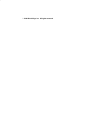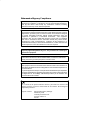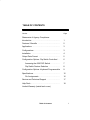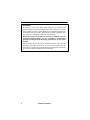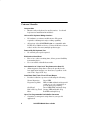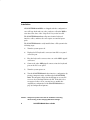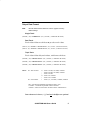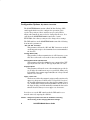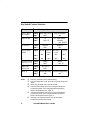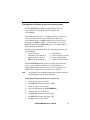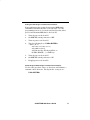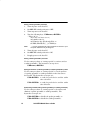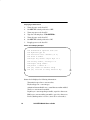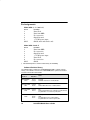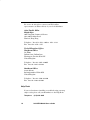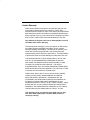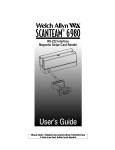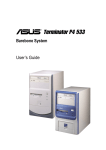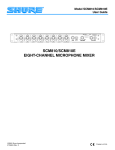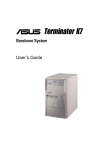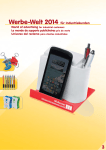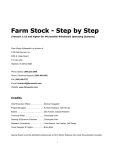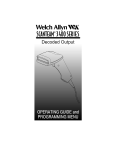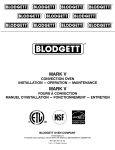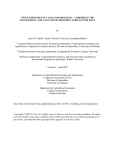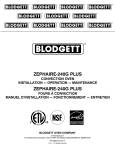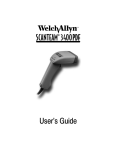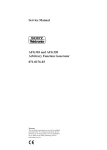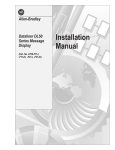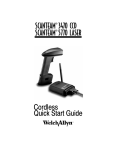Download Welch Allyn SCANTEAM 6920 Instruction manual
Transcript
PC XT–AT–PS/2 Keyboard Wedge
Magnetic Stripe Card Reader
Please Note: Finished document will be 5.5x8.5inches,
3-hole punched, folded and stapled.
1998 Welch Allyn, Inc. All rights reserved.
Statements of Agency Compliance
This device complies with part 15 of the FCC Rules. Operation is subject to the
following two conditions: (1) this device may not cause harmful interference,
and (2) this device must accept any interference received, including
interference that may cause undesired operation.
FCC Class A Compliance Statement
This equipment has been tested and found to comply with the limits for a Class A
digital device, pursuant to part 15 of the FCC Rules. These limits are designed
to provide reasonable protection against harmful interference when the
equipment is operated in a commercial environment. This equipment
generates, uses, and can radiate radio frequency energy and, if not installed
and used in accordance with the instruction manual, may cause harmful
interference to radio communications. Operation of this equipment in a
residential area is likely to cause harmful interference, in which case the user
will be required to correct the interference at his own expense.
Caution: Any changes or modifications made to this device that are not
expressly approved by Welch Allyn, Inc. may void the user’s authority to
operate the equipment.
Note: To maintain compliance with FCC Rules and Regulations, cables
connected to this device must be shielded cables, in which the cable shield
wire(s) have been grounded (tied) to the connector shell.
Canadian Notice
This equipment does not exceed the Class A limits for radio noise emissions as
described in the Radio Interference Regulations of the Canadian Department of
Communications.
Le present appareil numerique n’emet pas de bruits radioelectriques depassant
les limites applicables aux appareils numeriques de la classe A prescrites dans
le Reglement sur le brouillage radioelectrique edicte par le ministere des
Communications du Canada.
The CE mark on the product indicates that the system has been tested to and
conforms with the provisions noted within the 89/336/EEC Electromagnetic
Compatibility Directive.
European Contact:
European Regulatory Manager
Welch Allyn Ltd.
28 Sandyford Office Park
Foxrock, Dublin 18
Ireland
TABLE OF CONTENTS
Section
Page
Statements of Agency Compliance
Introduction . . . . . . . . . . . . . . . . . . . . . . . . . . . . . . . .
1
Features / Benefits . . . . . . . . . . . . . . . . . . . . . . . . .
2
Applications . . . . . . . . . . . . . . . . . . . . . . . . . . . . . . .
3
Configurations . . . . . . . . . . . . . . . . . . . . . . . . . . . . .
3
Installation . . . . . . . . . . . . . . . . . . . . . . . . . . . . . . . .
4
Output Data Format . . . . . . . . . . . . . . . . . . . . . . . .
5
Configuration Options: Dip Switch Controlled . .
6
Accessing the 6920 DIP Switch . . . . . . . . . . .
7
Dip Switch Feature Selection . . . . . . . . . . . . .
8
Configuration Options: Keyboard Programmable
9
Specifications . . . . . . . . . . . . . . . . . . . . . . . . . . . . . .
15
Pin Assignments . . . . . . . . . . . . . . . . . . . . . . . .
16
Service and Technical Support . . . . . . . . . . . . . . .
17
Help Desk . . . . . . . . . . . . . . . . . . . . . . . . . . . . . . . . .
18
Limited Warranty (inside back cover)
Table of Contents
i
Disclaimer
Welch Allyn reserves the right to make changes in specifications and
other information contained in this document without prior notice, and the
reader should in all cases consult Welch Allyn to determine whether any
such changes have been made. The information in this publication does
not represent a commitment on the part of Welch Allyn.
Welch Allyn shall not be liable for technical or editorial errors or
omissions contained herein; nor for incidental or consequential
damages resulting from the furnishing, performance, or use of this
material.
This document contains proprietary information which is protected by
copyright. All rights are reserved. No part of this document may be
photocopied, reproduced, or translated into another language without the
prior written consent of Welch Allyn, Incorporated.
ii
Table of Contents
INTRODUCTION TO THE SCANTEAM 6920
1
Introduction
$&#)(' & # #)($)( "(
(&$ & &' ' + (( (# &'#" #!$)(&
$&#)(' (&#) ,#& + "(& !"(
'(&$ #" " + (&#"' & #"(" " (
#!$( " #')& !"( '(&$ (
(&"'!(( , ( (# ( !) ('
,#& ( "$)( '# (( #& !", $$ (#"' "# $&#&! !#(#" ' &%)& (# "$)( ( &#! (
' -&(#" & && (( ' (
" & &' '+$ " (& &(#" (&#) ( &
&& $& " ( " ) " ( "( ## & #& & (# ( #$&(#& &'#"'
& * + #+ #" '" ) " (&$ (&
!"( '(&$ &'
SCANTEAM 6920 User’s Guide
1
Features / Benefits
Compact Size
•
Mounts easily on keyboard or any flat surface. (hook and
loop fastener installation kit included.)
Universal PC Keyboard Wedge Interface
•
No hardware or software modification to PC system
required to add magnetic stripe reading capability.
•
All versions of the SCANTEAM 6920 are compatible with
PC XT, AT, or PS/2 host devices. Universal interface feature
reduces need to inventory multiple product types.
Powered By PC Keyboard Port
•
No external power pack required.
Bi-directional Card Read
•
Ease of use, reduces training time, allows greater flexibility
in mounting device.
•
User can enable or disable data tracks.
Auto detection of “Caps Lock” Key State on the Host PC
•
Allows magnetic stripe data to always be provided to the
host application in upper case characters, regardless of the
state of the Caps Lock" key.
Good Read / Bad Track / Error LED and Beeper
•
Provides feedback to operator to indicating the following:
Green LED
LED off (LED will flash and beeper will
sound once as each command key is
pressed during programming)
Green LED blinks and single beep
Orange LED and double beep
Red LED and triple beep
Up to Five Programmable Prefix/Suffix Characters
•
2
Customize your magnetic stripe data for your specific
application.
SCANTEAM 6920 User’s Guide
Applications
"%& &' &+ ! (%' '" "
!'%! ' "!'! "! !' &'%# !'" &+&' ' %' ! ' "(!' !( % !'%+ ! '%
('" '"! %&# )%'"! && "!'%"
*"%,!,#%"&& ' !'%+ "% ! " '%! ! '"" !
$(# !' &! "(' % (&' * " ' #"&& ##'"!& "%
' Configurations
*"". - '*"' [
$%' $%' $%' *"". - '*"' "%$( $ .
*"". - '*"' $%' ]
[
"%$( $ .
[ %) ()$' &'%*) "( %$(*") )%', %' + " " ),
] ' &" )'! $, %# $) %$
SCANTEAM 6920 User’s Guide
3
Installation
All SCANTEAM 6920 MSRs are shipped with the configuration
set to AT type keyboard scan codes, and set to allow the MSR to
autoĆdetect the state of the Caps Lock" key on the host PC.
The SCANTEAM 6920 draws all power from its keyboard
interface cables, and thus does not require an external power
pack.
The SCANTEAM 6920 is easily installed into a PC system in the
following steps:
1)
Turn the system power off.
2)
Unplug the PC keyboard's connector from PC's rear panel
connector port.
3)
Plug the keyboard's connector into one of the MSR's pigtail
connectors.
4)
Connect the other MSR pigtail connector into the keyboard
port on the PC's rear panel
5)
Turn the system power on.
6)
Test the SCANTEAM 6920's host interface configuration by
passing a magnetic stripe card through the SCANTEAM
6920. The magnetic stripe data should appear on your PC
screen as if you had typed it into the PC. If the data does
not appear on the screen, you may have to modify the
output data configuration of the SCANTEAM 6920 (see
page 6, Configuration Options).
Caution: Always turn power to the host PC off before connecting,
disconnecting, and/or changing DIP switch settings.
4
SCANTEAM 6920 User’s Guide
Output Data Format
Note:
See DIP Switch Feature Selection chart on page 8 for factory
default settings.
Single Track:
{PREFIX} {SS} <CARD DATA> {ES} {SUFFIX} {CARRIAGE RETURN}
Dual Track:
{PREFIX} {SS} <TRACK 1 or TRACK 2 DATA> {ES} {SUFFIX} {CARRIAGE RETURN}
{PREFIX} {SS} <TRACK 2 or TRACK 3 DATA> {ES} {SUFFIX} {CARRIAGE RETURN}
Triple Track:
{PREFIX} {SS} <TRACK 1 DATA> {ES} {SUFFIX} {CARRIAGE RETURN}
{PREFIX} {SS} <TRACK 2 DATA> {ES} {SUFFIX} {CARRIAGE RETURN}
{PREFIX} {SS} <TRACK 3 DATA> {ES} {SUFFIX} {CARRIAGE RETURN}
Where: SS = Start sentinel
ES = End sentinel
%
;
;
%
!
?
Track 1 for ISO, CA DMV, AAMVA
Track 2 for ISO, CA DMV, AAMVA
Track 3 for ISO
Track 3 for AAMVA
Track 3 for CA DMV
Tracks 1, 2, 3 for ISO, CA DMV, AAMVA
ISO = International Standards Organization (ISO # 7811)
CA DMV = California Department of Motor Vehicles
AAMVA = American Association of Motor Vehicle Administrators
Data characters in braces, “{ },”and not in boldface are optional.
SCANTEAM 6920 User’s Guide
5
Configuration Options: Dip Switch Controlled
The SCANTEAM 6920 contains a Dual InĆLine Package (DIP)
switch pack which is used to configure the operation of the
reader. The position of these switches are preĆset by Welch
Allyn, and normally do not need to be changed by the user. It is
only when the SCANTEAM 6920 is attached to certain
XTĆATĆPS/2 clones that you may need to change these settings.
The DIP switches on the SCANTEAM 6920 control the following
host interface parameters:
“SS” and “ES” characters
This parameter allows the SS" and ES" characters encoded
on the magnetic stripe to be transmitted or not transmitted to
the host PC.
Carriage Return (CR)
This parameter allows transmission of a CR character (or no
CR) after each track or tracks of data sent by the MSR.
Host Keyboard Scan Code Selection
This parameter allows the 6920 to be set to output either XT"
type keyboard scan codes or AT"type keyboard scan codes.
Keyboard Speed
This parameter allows the scan code transmission speed to be
set at either 25 or 80 characters per second (C/S). Many early
PCs and PC clones cannot support 80 C/S scan code speeds and
must be set to 25 C/S.
Upper / Lower Case
The data encoded on the magnetic stripe usually contains only
upper case characters. If the host PC's Caps Lock" key is set,
the host PC will misinterpret the data from the 6920 as lower
case. A DIP switch setting allows the 6920 to sense the state of
the Caps Lock key and automatically transmit the data such
that the host PC always receives upper case characters.
In order to access the DIP switch pack, the DIP switch cover
must be removed, exposing the switches.
Caution: Always turn power to the host PC off before connecting,
disconnecting, and/or changing DIP switch settings.
6
SCANTEAM 6920 User’s Guide
Accessing the SCANTEAM 6920 DIP Switch
DIP Switch Cover
DIP Switch
SCANTEAM 6920
Mag Stripe Reader
SCANTEAM 6920
Mag Stripe Reader
Switch ON
Switch OFF
SCANTEAM 6920 User’s Guide
7
Dip Switch Feature Selection
,3#. --#.
/# ,+0.,)
Setting )34/ --#. /#
SW 1
#4 ,." ,+0.,)
#4 ,." 4-#
Setting
*,"#)/
➂ ➃ ➄
➁
SW 2
Setting
,"#
SW 3
..'%# #01.+
#00'+%
Setting ,+# $0#. ))
.!(/
SW 4
SW 5
#4/0.,(# -##"
10-10 4-#
!0,.4 #0
,"#
➅
Setting
SW 6
Setting
SW 7
Setting
SW 8
Notes:
➀
➁
➂
➃
➄
➅
8
+ )#"
'/ )#"
$0#. !&
.!(
#/#.2#"
➄
#/#.2#"
,.*) -#.0'+%
#4 ,." .,%.**'+%
Asterisk (*) Indicates Factory Default Setting.
Use this configuration if your PS/2 uses AT type keyboard scan
codes.
When using XT Mode, SW 1 must be set ON.
This DIP switch setting value can be changed in Keyboard
Programming Mode. See “Using Keyboard Programming
Mode to Set Keyboard Type,” page 10.
This DIP switch setting value can be changed in Keyboard
Programming Mode. See “Using Keyboard Programming
Mode to Set Keystroke Speed,” page 9.
See page 9 for information about using the “Keyboard
Programming” Mode switch (SW8).
SCANTEAM 6920 User’s Guide
Configuration Options: Keyboard Programming Mode
&# %+#0'! 0.'-# #"#. &/ 03,
,-#.0'+% *,"#/ ,.*) -#.0',+ +" #5 ,."
.,%.**'+%
+ ,.*) -#.0',+ *,"# #2#.50&'+% 05-#" ,+ !,++#!0#"
(#5 ,." '/ -//#" 0, 0&# &,/0 "'.#!0)5 + #5 ,."
.,%.**'+% *,"# 0&# *,+'0,./ 0&# (#5 -.#//#" +"
-.,%.*/ 0&# "#-#+"'+% ,+ 0&# (#5/0.,(#/ &# %.##+
3')) $)/& +" 0&# 3')) ##- / #!& !,**+" (#5 '/
05-#" "1.'+% -.,%.**'+%
+ #5 ,." .,%.**'+% *,"# 0&# $,)),3'+% -.*#0#./ .#
-.,%.** )#
• (#5/0.,(# /-##"
• (#5 ,." 05-#
• 0.+/*'0 !,+0.,) !&.!0#.
• -.#$'4 !&.!0#. /#)#!0',+
• /1$$'4 !&.!0#. /#)#!0',+
•
##-#. #+ )#"'/ )#
• 0.!( #+ )#"'/ )#
• .#01.+ 0, "#$1)0 /#00'+%/
&# "#0#!0/ 0&# ,-#.0'+% *,"# ,+)5 3&#+
-,3#. 0, 0&# !,*-10#. '/ 01.+#" ,+ , #+0#. #5 ,."
.,%.**'+% *,"# 01.+ 0&# &,/0 ,$$ /#0 /3'0!& 0, 0&#
-,/'0',+ +" 0&#+ .#/0,.# -,3#. 0, 0&# !,*-10#.
Note:
To set options in the “Keyboard Programming” mode all commands
MUST BE typed in with an AT type keyboard.
Setting Keystroke Speed to 80 Characters per Second
1.+ ,$$ -,3#. 0, 0&# &,/0 #0 /3'0!& -,/'0',+ 0, 1.+ ,+ -,3#. 0, 0&# &,/0 5-# 0&# $,)),3'+% (#5/ US8<ENTER>
1.+ ,$$ -,3#. 0, 0&# &,/0 #0 /3'0!& -,/'0',+ 0, #0 /3'0!& -,/'0',+ 0, #--)5 -,3#. 0, 0&# &,/0 SCANTEAM 6920 User’s Guide
9
Setting Keystroke Speed to 25, 40, or 60 Characters per Second
Use the same procedure as setting keystroke speed to 80 c/s" to
set the characters per second to 25, 40, or 60. The keystrokes (at
step 4) are:
US2<ENTER> for 25 C/S or
US4<ENTER> for 40 C/S or
US6<ENTER> for 60 C/S.
Setting Keyboard Type to XT
1.
Turn off power to the host PC.
2.
Set MSR DIP switch position 8 to OFF.
3.
Turn on power to the host PC.
4.
Type the following keys: UKX<ENTER>.
5.
Turn off power to the host PC.
6.
Set MSR DIP switch position 8 to ON.
7.
Set MSR DIP switch position 2 to ON.
Note: Step 8 is required for XT keyboard type command (“UKX”) only!
8.
Set MSR DIP switch position 1 to ON.
9.
Reapply power to the host PC.
Setting Keyboard Type to PS/2 models 25/30/70 or AT–PS/2
Use the same procedure (above) to change from AT-PS/2 to
PS/2 models 25/30/70 type keyboards,,or from XT to AT-PS/2.
The keystrokes (at step 4) are:
UKP<ENTER> to change to PS/2 models 25/30/70 or
UKA<ENTER> to change to AT-PS/2.
10
SCANTEAM 6920 User’s Guide
Setting and Activating a Transmit Control Character
Some applications may require data from the MSR be
transmitted automatically after each card swipe. Use this
programming feature to set a keyboard character that, when
pressed, will transmit MSR data to the host PC.
1.
Turn off power to the host PC.
2.
Set MSR DIP switch position 8 to OFF.
3.
Turn on power to the host PC.
4.
Type the following keys: UAEx<ENTER>
- where x" is:
any lower case letter (a to z),
any number (0 to 9),
any Function key (F1 through F12), or
the ESC, SPACE, [, ], or TAB keys.
5.
Turn off power to the host PC.
6.
Set MSR DIP switch position 8 to ON.
7.
Reapply power to the host PC.
Deactivating and Eliminating a Transmit Control Character
Use the same procedure (above) to deactivate and eliminate a
transmit control character. The keystrokes (at step 4) are:
UAD<ENTER>
SCANTEAM 6920 User’s Guide
11
Setting a Prefix (preamble) Character
1.
Turn off power to the host PC.
2.
Set MSR DIP switch position 8 to OFF.
3.
Turn on power to the host PC.
4.
Type the following keys: UBExxxxx;<ENTER>
- where x" is:
any lower case letter (a to z),
any number (0 to 9),
any Function key (F1 through F12), or
the ESC, SPACE, CR, [, ], or TAB keys.
Note:
.“;“ must be typed after the prefix characters are entered. Up to
five prefix characters may be assigned.
5.
Turn off power to the host PC.
6.
Set MSR DIP switch position 8 to ON.
7.
Reapply power to the host PC.
Setting a Suffix (postamble) Character
Use the same procedure as setting a prefix" to activate and set
a suffix (postamble). The keystrokes (at step 4) are:
UEExxxxx;<ENTER>
Setting the Position of a Prefix (preamble) or a Suffix (postamble) in data
Use the same procedure as setting a prefix" to set the position
of a prefix (preamble) or suffix (postamble) in the data sent to
the host PC. The keystrokes (at step 4) are:
UPE<ENTER> to send the prefix before and the suffix
after each track
UPD<ENTER> to send the prefix before and the suffix
after all tracks.
Deactivating and Eliminating a Prefix (preamble) or a Suffix (postamble)
Use the same procedure as setting a prefix" to deactivate and
eliminate a prefix (preamble) or suffix (postamble). The
keystrokes (at step 4) are:
UBD<ENTER> to disable the prefix (preamble) or
UED<ENTER> to disable the suffix (postamble).
12
SCANTEAM 6920 User’s Guide
Enabling or Disabling Track Configurations
-*' ( )(.* ,( ," "(+, , +.#," )(+#,#(' ,( -*' (' )(.* ,( ," "(+, /) ," (%%(.#'! $/+ UTx<ENTER>
."* 0x #+ ," '-&* ,"*(-!" " '-&*
(',*(%+ ," (%%(.#'!
'% ,*$ '% ,*$ '% ,*$ '% ,*$ ' '% ,*$ ' '% ,*$ ' '% ,*$ ' -*' ( )(.* ,( ," "(+, , +.#," )(+#,#(' ,( ))%/ )(.* ,( ," "(+, Note:
Triple track enable/disable options are not available with a two
track MSR.
Returning to Default Settings or Displaying a Summary of Commands
-*' ( )(.* ,( ," "(+, , +.#," )(+#,#(' ,( -*' (' )(.* ,( ," "(+, /) ," (%%(.#'! $/+
UR<ENTER> ,( *,-*' ,( -%, +,,#'!+ (*
UL<ENTER>,( #+)%/ +-&&*/ ( (&&'+
-*' ( )(.* ,( ," "(+, , +.#," )(+#,#(' ,( ))%/ )(.* ,( ," "(+, SCANTEAM 6920 User’s Guide
13
Displaying a Status Check
2/, -%% .-4$/ 1- 1'$ '-01 $1 04(1"' .-0(1(-, 1- 2/, -, .-4$/ 1- 1'$ '-01 6.$ 1'$ %-**-4(,& )$60 UD<ENTER>
2/, -%% .-4$/ 1- 1'$ '-01 $1 04(1"' .-0(1(-, 1- $ ..*6 .-4$/ 1- 1'$ '-01 Status Check Display Example:
≈
rem
rem
rem
rem
rem
rem
rem
rem
rem
rem
transmission speed xx char./sec
keyboard type xx
activation char. disable [or x]
track x enable
begin key enable. begin keys is x
end key enable, end keys is x
beeper setup enable
prefix / suffix at ...
[ur] return to default setup
[ul] list how to using function key
1 120 "'$") #(0.* 60 1'$ %-**-4(,& (,%-/+ 1(-,
/ ,0+(00(-, 0.$$# 55 "2//$,1 3 *2$
$6!- /# 16.$ 55 "2//$,1 16.$
"1(3 1(-, "' / "1$/ #(0 !*$ -/ 5 "12 * "' / "1$/ 4'$, $, !*$#
/ ") 5 "2//$,1 1/ ") $, !*$#
$&(, )$6 5 "2//$,1 ./$%(5 ./$ +!*$ 2. 1- %(3$ "' / "1$/0
,# )$6 5 "2//$,1 02%%(5 .-01 +!*$ 2. 1- %(3$ "' / "1$/0
/$%(5772%%(5 .-0(1(-,7 !$%-/$77 %1$/ ** -/ $ "' 1/ ")0
14
SCANTEAM 6920 User’s Guide
≈
Specifications
Recording Method
TwoĆfrequency coherent phase (F2F),
compatible with ISO 7811
Swipe Speed
5 to 50 in/sec (worst case with ±12% jitter
card), biĆdirectional
Power Requirements
Reader is lowĆpower CMOS. Power is
supplied by the computer to operate the
reader.
Current Draw
50 mA @ +5 VDC maximum
Output
Data read from magnetic stripe card is
transmitted to the computer as though
entered at the keyboard. (TTL decodedĆout)
Operating Temperatures
14° F to 122° F (Ć10° C to 50° C)
Storage Temperatures
Ć22° F to 158° F (Ć30° C to 70° C)
Operating Humidity
10% to 90% relative humidity
Dimensions
Length 3.94 in (10.0 cm)
Width 1.34 in (3.40 cm)
Height 1.67 in (4.24 cm)
Weight
Approximately 10.6 oz. (300 g)
Cable Length
From card reader to keyboard, approximately
1 foot (30 cm). From card reader to
computer, approximately 5 feet (150 cm).
Connectors
1 foot cable with 5 pin DIN or MiniĆDIN type
socket, 5 foot cable with 5 pin DIN or
MiniĆDIN type connector
Magnetic Head Life
300,000 passes minimum (longer life version
available)
Caps Lock" Auto Detect Automatic detection of the state of the host
device's Caps Lock" key.
Configuration Options
Contains an 8 position DIP switch which
allows users to select host interface
parameters (see table on page 8) and
keyboard commands.
SCANTEAM 6920 User’s Guide
15
Pin Assignments
Model 6920–1, –2 [ and –6 [
Pin #
Function
" " ! "
!#
$! #"
Model 6920–3 and –5
[
Pin #
Function
" ! "
!#
$! #"
" "
Not standard product. Please consult factory for availability.
Software Revision History
(% &.++.5)-' 2!"+% #.-2!)-1 2(% 1 1.&25!0% 0%4)1).()12.07 (% 1.&25!0% 0%4)1).- .& 2(% )1 /0)-2%$ .- 2(% +!"%+
+.#!2%$ .- 2(% ".22., .& 2(% ++ /0).0 2.
.-8
)2( 15)2#( 20!#* %-!"+%$)1!"+%
%4 )2(.32 15)2#( 20!#* %-!"+%$)1!"+%
%4 )2( /0.'0!,,!"+% 20!#* #.,")-!2).- %-!"+%$)1!"+%
0.'0!,,!"+% .-% #(!0!#2%0 /0%&)613&&)6
%4 %4 ".4% /+31
0.'0!,,!"+% "%%/%0 %-!"+%$)1!"+%
0.'0!,,!"+% &)4% #(!0!#2%0 /0%&)613&&)6
16
SCANTEAM 6920 User’s Guide
Service and Technical Support
Welch Allyn provides service for all its products through a
service center located at its manufacturing facilities in
Skaneateles, New York. To obtain warranty or non-warranty
service, return the unit to Welch Allyn (postage paid) with a copy
of the dated purchase record attached.
In the United States, please contact the Welch Allyn Product
Service Department at the address/telephone number listed
below to obtain a Return Material Authorization number
(RMA #).
Main Office
Welch Allyn, Inc.
Data Collection Division
4619 Jordan Road
P.O. Box 187
Skaneateles Falls, New York 13153-0187
Telephone: (315) 685-8945
Fax: (315) 685-3172
Telephone: (315) 685-4278 685-4360
Fax: (315) 685-4156
For service in Europe, please contact your Welch Allyn
representative (at address below) or your local distributor.
European Office
Welch Allyn, Ltd.
28 Sandyford Office Park
Foxrock
Dublin 18
Ireland
Telephone: Int+353-1295-0750
Fax: Int+353-1295-6353
SCANTEAM 6920 User’s Guide
17
For service in Asia, please contact your Welch Allyn
representative (at address below) or your local distributor.
Asia / Pacific Office
Welch Allyn
10/F Tung Sun Commercial Centre
194-200 Lockhart Road
Wanchai, Hong Kong
Telephone: Int+852-2511-3050 2511-3132
Fax: Int+852-2511-3557
United Kingdom Offices
Northern Office
1st Floor
Dallam Court, Dallam Lane
Warrington, Cheshire WA2 7LT
United Kingdom
Telephone: Int+44-1925-240055
Fax: Int+44-1925-631280
Southern Office
Aston Abbotts
Buckinghamshire HP22 4ND
United Kingdom
Telephone: Int+44-1296-682140
Fax: Int+44-1296-682104
Help Desk
If you need assistance installing or troubleshooting your mag
stripe reader, please call your Distributor or the Help Desk:
Telephone:
18
(315) 685–8945
SCANTEAM 6920 User’s Guide
Limited Warranty
Welch Allyn warrants its products to be functional and free from
manufacturing defects at the time of delivery. Welch Allyn
warrants that it will replace or repair, at its option, any SCANTEAM
6920 that fails to perform according to its published specifications
during a period of one (1) year from the time of shipment by Welch
Allyn (or from a Welch Allyn authorized distributor) to the user.
Any attempt on the part of the user to disassemble or service
the reader will void the warranty.
The warranty does not apply if, in the sole opinion of Welch Allyn,
the reader has been damaged by accident, misuse, neglect,
improper shipping and handling. The warranty is valid only if the
reader has not been tampered with or serviced by any party
unauthorized by Welch Allyn as a repair facility. The responsibility
to protect the reader from static damage is solely that of the user.
THE WARRANTIES SET FORTH HEREIN ARE IN LIEU OF ANY
AND ALL OTHER WARRANTIES EXPRESSED OR IMPLIED
INCLUDING THE WARRANTIES OF MERCHANTABILITY AND
FITNESS FOR A PARTICULAR PURPOSE. THE BUYER
ACKNOWLEDGES THAT NO OTHER REPRESENTATIONS WERE
MADE OR RELIED UPON WITH RESPECT TO THE QUALITY AND
FUNCTION OF THE PRODUCT HEREIN SOLD.
IN NO EVENT SHALL WELCH ALLYN OR ITS RESELLERS BE
LIABLE FOR ANY LOSS, INCONVENIENCE OR DAMAGE
WHETHER DIRECT, INCIDENTAL, CONSEQUENTIAL OR
OTHERWISE, AND WHETHER CAUSED BY NEGLIGENCE OR
OTHER FAULT RESULTING FROM THE BREACH OF ANY
EXPRESS WARRANTY EXCEPT AS SET FORTH HEREIN. SOME
STATES DO NOT ALLOW THE EXCLUSION OR LIMITATION OF
INCIDENTAL OR CONSEQUENTIAL DAMAGES, SO THE ABOVE
LIMITATIONS OR EXCLUSIONS MAY NOT APPLY TO YOU.
This warranty gives you specific legal rights and you may
also have other rights which vary from state to state or
country to country.
6920/UG
Rev F
S/W: M200B014.HEX, 5F2E
Data Collection Division
4619 Jordan Road
P.O. Box 187
Skaneateles Falls, New York 13153–0187