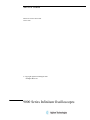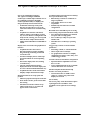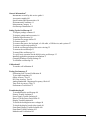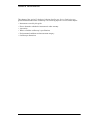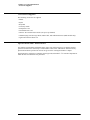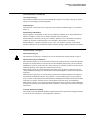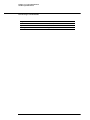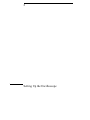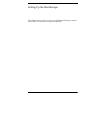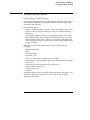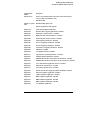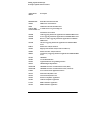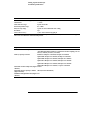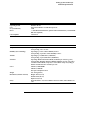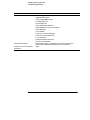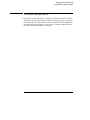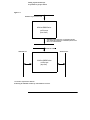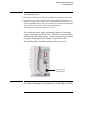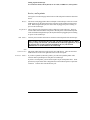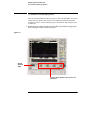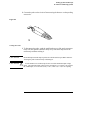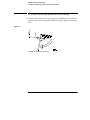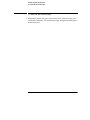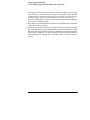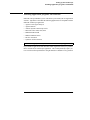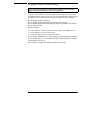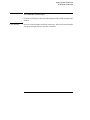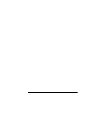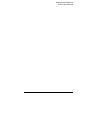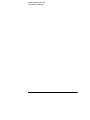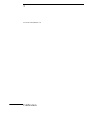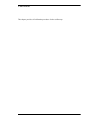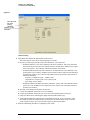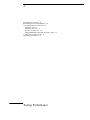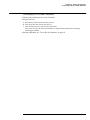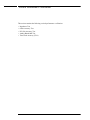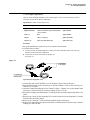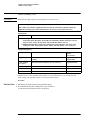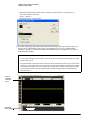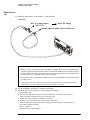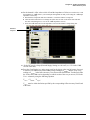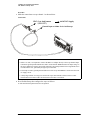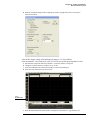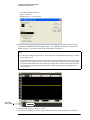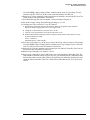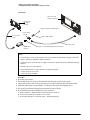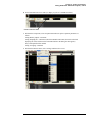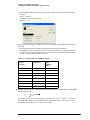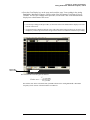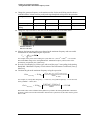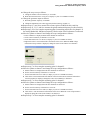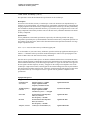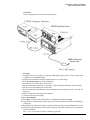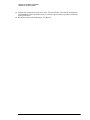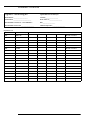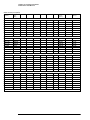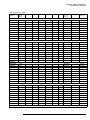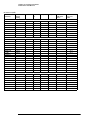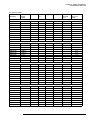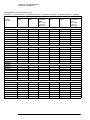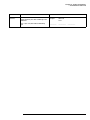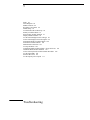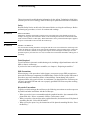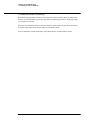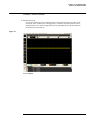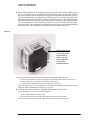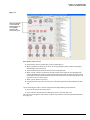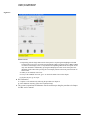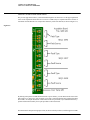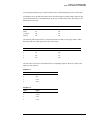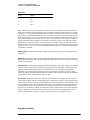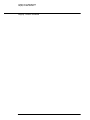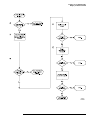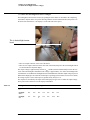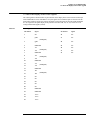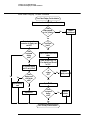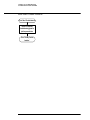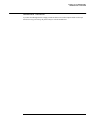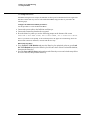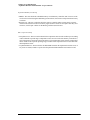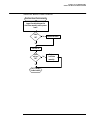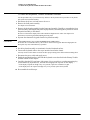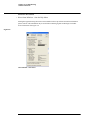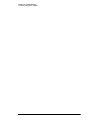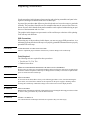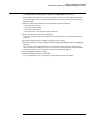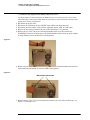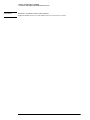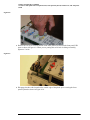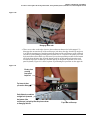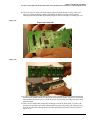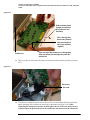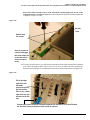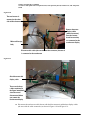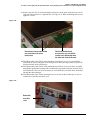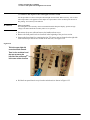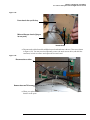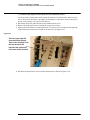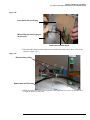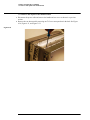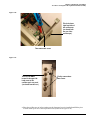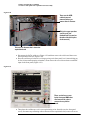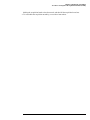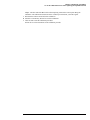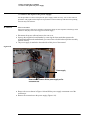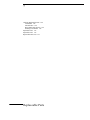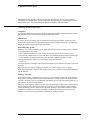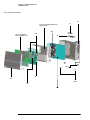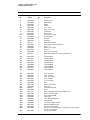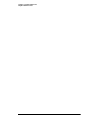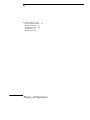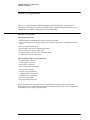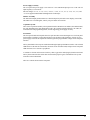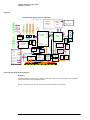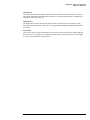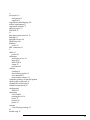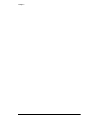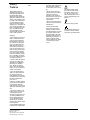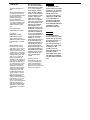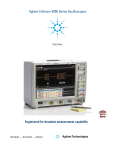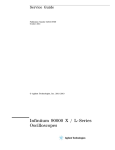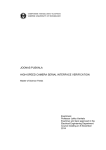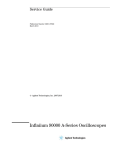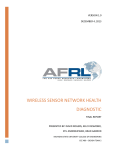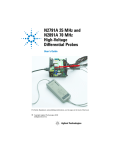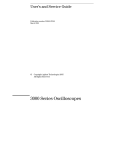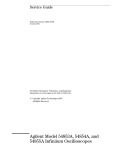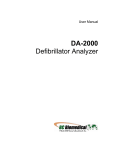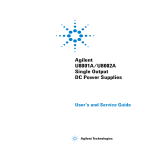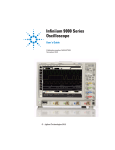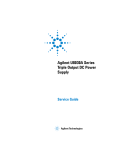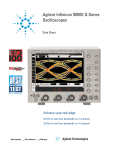Download Agilent Technologies Ininiium 9000 Specifications
Transcript
Service Guide Publication Number 54904-97005 October 2009 Copyright Agilent Technologies 2009 All Rights Reserved. 9000 Series Infiniium Oscilloscopes The Agilent Technologies Infiniium Oscilloscope at a Glance Ease of use with high performance The Agilent Technologies Infiniium oscilloscopes combine unprecedented ease-ofuse with high-performance digitizing oscilloscope functionality to simplify your design and analysis measurement tasks. • Traditional oscilloscope front-panel interface provides direct access to the controls needed for most troubleshooting tasks. • Graphical user interface with menus, windows, dialogs, and toolbars provides easy access to dozens of configuration and analysis tools, ensuring you can set up and make the most complex measurements. • Models with bandwidths from 600 MHz to 4 GHz. Acquisition and general controls start and stop the scope and do basic setup • Run and stop controls for continuous or single acquisitions. • Clear display before one or more acquisitions. • Default setup and Autoscale set initial configuration. Display shows waveforms and graphical user interface • Graphical interface allows direct interaction with waveforms, including drag-and-drop positioning and instant waveform zoom. • Touchscreen display allows oscilloscope operation without an external pointing device. • Waveforms displayed in color, making correlation easy. • Current configuration parameters displayed near the waveform display and are color-coded to make identification easy. • Graphical interface menus and toolbars simplify complex measurement setups. Trigger setup controls set mode and basic parameters • Select Edge, Glitch, or Advanced Modes. • Choose input source and slope. • Use graphical user interface to simplify configuration of pattern, state, delay, and violation trigger modes. Horizontal controls set sweep speed and position • Main sweep speeds from 5 ps/div to 20 s/div. • Zoom mode is from 1 ps/div to main time base setting. • Intensified waveforms on main sweep window make it easy to see what will appear in the zoom window. 2 Hard disk drive and USB 2.0 port for saving and restoring setups and measurement results • Store measurement displays for inclusion in reports and test setup guides. • Store oscilloscope setups to repeat tests another time. • Hard disk stores oscilloscope operating system. Vertical controls set attenuation, and position • Input attenuation adjustable from 1 mV/ div to 1 V/div. • Color-coded knobs make it easy to find the controls that affect each waveform. Marker and quick measurements help measure waveform parameters • Waveform markers A and B to check voltage or -time at any point on the displayed waveform. Service Policy The service policy of this instrument requires replacing defective assemblies. Some assemblies can be replaced on an exchange basis. In This Book This book provides the service documentation for the Agilent Technologies 9000 Series oscilloscopes. It is divided into eight chapters. Chapter 1, "General Information," provides information about which oscilloscopes are covered by this manual, environmental requirements, and oscilloscope dimensions. Chapter 2, "Setting Up the Oscilloscope," explains how to prepare the oscilloscope for use. Chapter 3, "Calibration," explains how and when you should run the user calibration procedure. Chapter 4, "Testing Performance," provides information about testing the oscilloscope to verify that it performs according to specifications. Chapter 5, "Troubleshooting," provides information about how to identify defective assemblies. Chapter 6, "Replacing Assemblies," gives the procedures and techniques for replacing defective parts. Chapter 7, "Replaceable Parts," includes a list of exchange assemblies and other replaceable parts, part ordering information, and shipping information. Chapter 8, "Theory of Operation," briefly describes the internal operation of the oscilloscope. At the back of the book you will find safety notices. 3 4 General Information 7 Instruments covered by this service guide 9 Accessories supplied 10 Specifications and Characteristics 10 Environmental Conditions 11 Measurement Category 11 Oscilloscope Dimensions 12 Setting Up the Oscilloscope 13 To inspect package contents 15 To inspect options and accessories 16 Technical Specifications 20 To position for proper airflow 25 To connect power 27 To connect the mouse, the keyboard, a LAN cable, a USB device, and a printer 27 To connect oscilloscope probes 30 To tilt the oscilloscope upward for easier viewing 32 To turn on the oscilloscope 33 To turn off the oscilloscope 34 To verify basic operation for the 9000A series oscilloscope 35 Installing application programs on Infiniium 37 Changing Windows System Settings 38 To clean the oscilloscope 39 Calibration 43 To run the self calibration 45 Testing Performance 47 Performing Self-Test and Calibration 49 To test input impedance 51 Offset Accuracy Test 52 DC Gain Accuracy Test 59 Analog Bandwidth - Maximum Frequency Check 65 Time Scale Accuracy (TSA) 72 Performance Test Record 75 Troubleshooting 83 To troubleshoot the oscilloscope 86 Primary Trouble Isolation 87 Power Supply Trouble Isolation 91 How to Use the Power Fault LEDs 92 Display Trouble Isolation 96 To check the backlight inverter voltages 98 To check the display board video signals 99 Front Panel Display Trouble Isolation 100 Front Panel Trouble Isolation 102 Motherboard Verification 103 –5 Chapter : To setup the BIOS 104 Acquisition Board Trouble Isolation - Scope Self Tests 105 AutoProbe Board Trouble Isolation 107 To check the keyboard; Trouble Isolation Procedure 108 To check the LEDs 109 Software Revisions 110 To check probe power outputs 111 Replacing Assemblies 113 To return the oscilloscope to Agilent Technologies for service 115 To remove and replace the handle and rear cover 116 To remove and replace the front panel bezzle, front panel keyboard, touchscreen, and Autoprobe board 119 To remove and replace the backlight inverter board 128 To remove and replace the touch screen controller board 130 To remove and replace the motherboard 132 To remove and replace the acquisition board assembly 135 To set the calibration factors after replacing the acquisition board 140 To remove and replace the power supply 142 To remove and replace the hard disk drive 144 Replaceable Parts 145 Ordering Replaceable Parts 146 Exploded Views 147 Replaceable Parts List 151 Theory of Operation 155 Block-Level Theory 156 –6 1 Instruments covered by this service guide 9 Accessories supplied 10 Specifications and Characteristics 10 Environmental Conditions 11 Measurement Category 11 Oscilloscope Dimensions 12 General Information General Information This chapter of the Agilent Technologies Infiniium Oscilloscope Service Guide gives you general information about the oscilloscope. The following topics are covered in this chapter. • • • • • • 8 Instruments covered by this guide How to determine whether the instrument is under warranty Accessories Where to find the oscilloscope’s specifications Environmental conditions and measurement category Oscilloscope dimensions Chapter 1: General Information Instruments covered by this service guide Instruments covered by this service guide Oscilloscopes manufactured after the date this manual was released may be different from those described in this manual. The release date of this manual is shown on the title page. This manual will be revised when necessary. If you have an oscilloscope that was manufactured after the release of this manual, please check the Agilent Technologies website at www.agilent.com to see whether a newer version of this manual is available. You can determine the year the oscilloscope was manufactured by examining the serial number label that is affixed to the rear panel of the oscilloscope. The serial number is composed of two parts. The first part contains two letters and two numbers that signify the oscilloscope’s county of origin and year date code. A year date code of “09” indicates that the oscilloscope was manufactured in 2009. The second part of the serial number contains a rolling number that is different for each oscilloscope. The following 9000 Series oscilloscopes are covered in this guide. Table 1 -1 Oscilloscopes Covered by this Service Guide Model Bandwidth DSO/MSO9064A 600 MHz bandwidth DSO/MSO9104A 1 GHz bandwidth DSO/MSO9254A 2.5 GHz bandwidth DSO/MSO9404A 4 GHz bandwidth The oscilloscope can be identified by the product number on the front or rear panel. 9 Chapter 1: General Information Accessories supplied Accessories supplied The following accessories are supplied. • Mouse • Stylus • Keyboard • Accessory Pouch • Front-panel Cover • Localized Power Cord • N2873A 10:1 Divider Passive Probe (one per scope channel) • Channel Flying Lead Set Logic Probe, MSO Cable, and Calibration Fixture (MSO models only) • Agilent I/O Libraries Suite 15.0 Specifications and Characteristics For complete specifications and characteristics, direct your web browser to www.agilent.com and perform a search for the oscilloscope’s model number. Then select “Data Sheets” from the Library. Specifications that are pertinent to each test are given in the "Testing Performance" chapter. Specifications are valid after a 30 minute warm-up period, and within 5C from the temperature at which the last self-calibration was performed. 10 Chapter 1: General Information Environmental Conditions Environmental Conditions Overvoltage Category This product is intended to be powered by MAINS that comply to Overvoltage Category II, which is typical of cord-and-plug connected equipment. Pollution Degree The 9000 Series Oscilloscope may be operated in environments of Pollution Degree 2 (or Pollution Degree 1). Pollution Degree Definitions Pollution Degree 1: No pollution or only dry, non-conductive pollution occurs. The pollution has no influence. Example: A clean room or climate controlled office environment. Pollution Degree 2. Normally only dry non-conductive pollution occurs. Occasionally a temporary conductivity caused by condensation may occur. Example: General indoor environment. Pollution Degree 3: Conductive pollution occurs, or dry, non-conductive pollution occurs which becomes conductive due to condensation which is expected. Example: Sheltered outdoor environment. Measurement Category Measurement Category The 9000 Series oscilloscope is intended to be used for measurements in Measurement Category I. Measurement Category Definitions Measurement Category I is for measurements performed on circuits not directly connected to MAINS. Examples are measurements on circuits not derived from MAINS, and specially protected (internal) MAINS derived circuits. In the latter case, transient stresses are variable; for that reason, the transient withstand capability of the equipment is made known to the user. Measurement Category II is for measurements performed on circuits directly connected to the low voltage installation. Examples are measurements on household appliances, portable tools and similar equipment. Measurement Category III is for measurements performed in the building installation. Examples are measurements on distribution boards, circuit-breakers, wiring, including cables, bus-bars, junction boxes, switches, socket-outlets in the fixed installation, and equipment for industrial use and some other equipment, for example, stationary motors with permanent connection to the fixed installation. Measurement Category IV is for measurements performed at the source of the low-voltage installation. Examples are electricity meters and measurements on primary overcurrent protection devices and ripple control units. Transient Withstand Capability The maximum transient withstand capability of this instrument is not specified. Do not apply more than 5 volts rms at the oscilloscope’s vertical input BNC connectors. 11 Chapter 1: General Information Oscilloscope Dimensions Oscilloscope Dimensions Height Width Depth Net Weight 12 12.9 in (33 cm) 16.8 in (43 cm) 9 in (23 cm) 11.8 kg (26 lbs) 2 Setting Up the Oscilloscope Setting Up the Oscilloscope This chapter shows you how to set up your Infiniium oscilloscope, connect power and accessories, and verify general operation. 2-14 Setting Up the Oscilloscope To inspect package contents To inspect package contents o Inspect the shipping container for damage. Keep a damaged shipping container or cushioning material until you have inspected the contents of the shipment for completeness and have checked the oscilloscope mechanically and electrically. o Inspect the oscilloscope. • If there is mechanical damage or a defect, or if the oscilloscope does not operate properly or does not pass performance tests, notify your Agilent Technologies Sales Office. • If the shipping container is damaged, or the cushioning materials show signs of stress, notify the carrier and your Agilent Technologies Sales Office. Keep the shipping materials for the carrier’s inspection. The Agilent Technologies Sales Office will arrange for repair or replacement at Agilent’s option without waiting for claim settlement. o Verify that you received the following items in the Infiniium Oscilloscope packaging. • • • • • • Infiniium Oscilloscope Mouse Touchscreen Stylus Front Panel Cover N2873A 10:1 Divider Passive Probe per Scope Channel Channel Flying Lead Set Logic Probe, MSO Cable, and Calibration Fixture (MSO models only) • Probe Accessory Pouch (mounts on rear of oscilloscope) • Agilent I/O Libraries Suite 15.0 • Localized Power Cord • Keyboard If anything is missing, contact your nearest Agilent Technologies Sales Office. If the shipment was damaged, contact the carrier, then contact the nearest Agilent Technologies Sales Office. 2-15 Setting Up the Oscilloscope To inspect options and accessories To inspect options and accessories o Verify that you received the options and accessories you ordered and that none were damaged. If anything is missing, contact your nearest Agilent Technologies Sales Office. If the shipment was damaged, or the cushioning materials show signs of stress, contact the carrier and your Agilent Technologies Sales Office. Some accessories that will enhance your work with the 9000A series oscilloscopes are listed in table 0-1. Table 0-1 Accessories and Software for the 9000A Series Infiniium Oscilloscopes Agilent Model Number Description Probes 1131A 3.5 GHz InfiniiMax Probe Amplifier 1132A 5 GHz InfiniiMax Probe Amplifier 1134A 7 GHz InfiniiMax Probe Amplifier 1168A 10 GHz InfiniiMax II Probe Amplifier 1169A 12 GHz InfiniiMax II Probe Amplifier E2668A InfiniiMax Single-ended Connectivity Kit E2669A InfiniiMax Differential Connectivity Kit N5381A 12 GHz Solder-in Differential Probe Head N5382A 12 GHz Differential Browser Probe Head N5380A SMA Probe Head 1156A 1.5 GHz Single-ended Active Probe 1157A 2.5 GHz Single-ended Active Probe 1158A 4 GHz Single-ended Active Probe N2774A 50 MHz Current Probe N2775A Probe Power Supply for N2774A E2697A High Impedance Adapter, option 807 (includes one 10073C passive probe) 54006A 6 GHz probe, 10:1 (500 ) or 20:1 (1 k), .25 pf E2655A Additional probe deskew and performance verification kit 2-16 Setting Up the Oscilloscope To inspect options and accessories Agilent Model Number Description N2870A Series Passive Probe Family (Deluxe, Fine Pitch, and General Purpose Accessory Kits are available as well) Rackmount Kit N2902A or Option 1CM Rackmount Kit, option 1CM Software Applications and Upgrades Option A6J ANSI Z540 Compliant Calibration Option-001 RS-232/UART Triggering and Decode - installed Option-002 EZJIT jitter analysis software - installed Option-003 High-speed SDA and Clock Recover - installed Option-004 EZJIT Plus jitter analysis software - installed Option-005 USB Triggering and Decode - installed Option-006 PCIe 1.1 Triggering and Decode - installed Option-007 I2C/SPI Triggering and Decode - installed Option-008 CAN/Flexray Triggering and Decode - installed Option-009 InfiniiScan - installed Option-010 User Defined Function - installed Option-011 App Remote Programming Interface - installed Option-012 Infiniium Signal Equalization - installed Option-013 InfiniiSim Waveform Transformation Toolset (Basic) - installed Option-014 InfiniiSim Waveform Transformation Toolset (Advanced) - installed Option-015 Power Measurement application software - installed Option-016 Xilinx FPGA dynamic probe - installed Option-017 Altera FPGA dynamic probe - installed Option-018 RS-232, SPI, and I2C Triggering and Decode Bundle - installed Option-021 Ethernet compliance application - installed Option-029 USB2.0 compliance application - installed Option-031 DDR1 validation application - installed Option-032 DDR2 validation application - installed Option-033 DDR3 validation application - installed Option-040 User Definable Application 2-17 Setting Up the Oscilloscope To inspect options and accessories Agilent Model Number Description DSO9000A-820 DVD-RW with USB connection N2902A 9000A Series rackmount kit N2903 Additional removable hard disk drive Gemstar 5000 Available from www.gemstarmfg.com custom-molded case Stand-alone SW Products N5464B USB Triggering and Decode Application for Infiniium 9000A Series N5463B PCIe Triggering and Decode Application for Infiniium 9000A Series N5462B RS-232 / UART Triggering and Decode Application for Infiniium 9000A Series N5391B I2C/SPI Triggering and Decode Application for Infiniium 9000A Series E2681A EZJIT Jitter Analysis Software N5384A High-speed Serial Data Analysis and Clock Recovery N5400A EZJIT Plus Jitter Analysis Software N8803A CAN/Flexray Triggering and Decode Application for Infiniium 9000A Series N5415A InfiniiScan N5430A User Defined Function N5452A Application Remote Programming Interface N5461A Infiniium Signal Equalization N5465A 001 InfiniiSim Waveform Transformation Toolset (Basic) N5465A 002 InfiniiSim Waveform Transformation Toolset (Advanced) U1882A Power Measurement Application Software N5397A Xilinx FPGA Dynamic Probe N5433A Altera FPGA Dynamic Probe N5392A Ethernet Compliance Application N5416A USB 2.0 Compliance Application U7233A DDR1 Validation Application N5413A DDR2 Validation Application 2-18 Setting Up the Oscilloscope To inspect options and accessories Agilent Model Number Description U7231A DDR3 up to 800 MHz Validation Application N5467A User Definable Application E2625A Communication Mask Test Kit E2682A VoiceControl Software for Infiniium Oscilloscopes DSO to MSO upgrades are available and are listed in table 0-2. Table 0-2 DSO to MSO upgrades for Infiniium 9000A Series Oscilloscopes Agilent Model Number Description N2901D DSO9064A to MSO9064A N2901A DSO9104A to MSO9104A N2901B DSO9254A to MSO9254A N2901C DSO9404A to MSO9404A Acquisition memory upgrades are available to protect your Infiniium oscilloscope investment when acquisition memory needs change. You can install memory upgrades without opening the oscilloscope case or requiring on-site service. Acquisition memory upgrades are listed in table 0-3. Table 0-3 Acquisition memory upgrades for Infiniium Oscilloscopes Agilent Model Number Description (memory is 2x in 2-channel mode) N2900A-020 Upgrade to 20 MPts N2900A-050 Upgrade to 50 MPts N2900A-100 Upgrade to 100 MPts N2900A-200 Upgrade to 200 MPts N2900A-500 Upgrade to 500 MPts 2-19 Setting Up the Oscilloscope Technical Specifications Technical Specifications Below are the technical specifications for the Infiniium 9000A Series oscilloscopes. Vertical: Analog Channels Analog Bandwidth (-3 db) 50 * 9064A: 600 MHz, 9104A: 1.0 GHz, 9254A: 2.5 GHz, 9404A: 4.0 GHz Calculated Rise Time / Fall Time, 9064A: 540 ps, 10%-90% at 50 9104A: 253 ps, 9254A: 142 ps, 9404A: 85 ps Calculated Rise Time / Fall Time, 9064A: 310 ps 20%-80% at 50 9104A: 174 ps, 9254A: 98 ps, 9404A: 59 ps Input channels DSO models: 4 analog MSO models: 4 analog + 16 digital Input impedance* 50 \2.5%, 1 M\1% (11 pF typical) Input sensitivity 1 1 mV/div to 5 V/div 50 1 mV/ to 1 V/div Input coupling 1 AC / DC 50 DC Hardware bandwidth limit 20 MHz on 1 input only Vertical resolution** 8 bits, >=12 bits with averaging Channel-to-channel isolation DC to 50 MHz: 50 dB >50 MHz to 1 GHz: 40 dB >1 GHz to 4 GHz: 25 dB \2% of full scale at full resolution on channel scale \5 oC from cal temp DC gain accuracy** *Denotes warranted specification, all others are typical. Specifications are valid only after a 30 minute warm-up period and \5 oC from firmware calibration temperature. **Vertical resolution for 8 bits = 0.4% of full scale, for 12 bits = 0.024% of full scale ***Calculated from the bandwidth 2-20 Setting Up the Oscilloscope Technical Specifications Vertical: Analog Channels Maximum input voltage* Offset range 1 150 Vrms or dc, CAT I, \250 V (dc + ac) in ac coupling 50 5 Vrms 1 M (vertical sensitivity: offset) 1 mV to < 10 mV/div: \2 V 10 mV to < 20 mV/div: \5 V 20 mV to <100 mV/div: \10 V 100 mV to 1 V/div: \20 V 1 V to 5 V/div: \100 V 50 \12 div or \4 V, whichever is smallest \(1.25% of channel offset + 1% of full scale + 1 mV) Offset accuracy** Dynamic range 1 \8 div from center screen 50 \8 div from center screen DC voltage measurement Dual Cursor: \[(dc gain accuracy) + resolution] accuracy*, **, *** Single Cursor: \[(dc gain accuracy) + offset accuracy + (resolution/2)] *Denotes warranted specification, all others are typical. Specifications are valid only after a 30 minute warm-up period and \5 oC from firmware calibration temperature. **Vertical resolution for 8 bits = 0.4% of full scale, for 12 bits = 0.024% of full scale ***Calculated from the bandwidth Vertical: Digital Channels (on all MSO models) Input channels 16 digital channels Threshold groupings Pod 1: D7 - D0 Pod 2: D15 - D8 \8.00 V in 10 mV increments User-defined threshold range \40 V peak, CAT I Maximum input voltage \(100 mV + 3% of threshold setting) Threshold accuracy \10 V about threshold Input dynamic range Minimum input voltage swing 500 mV peak-to-peak Input impedance (flying leads) 100 K\2% (app. 8 pF) at probe tip Resolution 1 bit 2-21 Setting Up the Oscilloscope Technical Specifications Horizontal Channel-to-channel skew (digital) 2 ns typical Glitch detect >= 2.0 ns Main time base range 5 ps/div to 20 s/div Horizontal position range 0 to \200 s Delayed sweep range 1 ps/div to current main time base setting Resolution 1 ps \(0.4 + 0.5*YrsSinceCal)) ppm pk Time scale accuracy* *Denotes warranted specification, all others are typical. Specifications are valid only after a 30 minute warm-up period and \5 oC from firmware calibration temperature. Acquisition Maximum real-time sample rate 4 ch x 10 GSa/s or 2 ch x 20 GSa/s *The DSO/MSO 9064A model has a maximum real-time sampling rate of 5 GSa/s (4 ch mode), 10 GSa/s (2 ch mode) Memory depth per channel Standard: 10 Mpts on 4 channels, 20 Mpts on 2 channels Option 20M: 20 Mpts on 4 channels, 40 Mpts on 2 channels Option 50M: 50 Mpts on 4 channels, 100 Mpts on 2 channels Option 100: 100 Mpts on 4 channels, 200 Mpts on 2 channels Option 200: 200 Mpts on 4 channels, 400 Mpts on 2 channels Option 500: 500 Mpts on 4 channels, 1 Gpts on 2 channels Maximum real-time sample rate (digital 2 GSa/s channels) Maximum memory depth per channel 128 M (64 M in Glitch mode) (digital channels) Minimum width glitch detection (digital 2 ns channels) 2-22 Setting Up the Oscilloscope Technical Specifications Computer System Operating System CPU PC system memory Drives LXI compliance General Characteristics Temperature Humidity (non-condensing) Altitude Vibration Power Weight Dimensions (with feet retracted) Safety Windows XP Pro Intel Celeron M530 1.733 GHz microprocessor 2 GB >= 250 GB internal hard drive (optional removable hard drive), external DVDRW drive (optional) LXI Class C Operating: 5 oC to 40 oC Non-operating: -40 oC to 70 oC Operating: Up to 95% relative humidity at 40 oC Non-operating: Up to 90% relative humidity at 65 oC Operating: Up to 4,000 meters (12,000 feet) Non-operating: Up to 15,300 meters (50,000 feet) Operating: Random vibration 5-500 Hz, 10 minutes per axis, 0.21 g (rms) Non-operating: Random vibration 5-500 Hz, 10 minutes per axis, 2.0 g (rms); resonant search 5-500 Hz, swept sine, 1 octave/minute sweep rate, (0.50 g), 5 minute resonant dwell at 4 resonances per axis 100-120 V, 50/60/400 Hz 100-240 V, 50/60 Hz Max power dissipated: 375 W Net: 11.8 kg (26 lbs) Height: 12.9 in (33 cm) Width: 16.8 in (43 cm) Depth: 9 in (23 cm) Meets IEC1010-1 +A2, CSA certified to C22.2 No. 1010.1, Self certified to UL 3111 2-23 Setting Up the Oscilloscope Technical Specifications General Characteristics Connections Measurement Category Sound Power Level Produced by Instrument 2-24 4 BNC analog channel inputs 1 Digital channels input 1 LAN 10/100/1000Base-Tport 1 Parallel printer port 1 Serial printer port Probe compensation connection 7 Host USB 2.0 port, 1 Device USB 2.0 port 2 PS/2 connections 1 Aux Out BNC 1 Time base reference output BNC 1 Time base reference input BNC 1 VGA connection speaker/microphone connections AC power cord connection Measurement Category I; Warning: Do not use this equipment for measurements within measurement categories II, III, and IV 45 dB Setting Up the Oscilloscope To position for proper airflow To position for proper airflow 1 Position the oscilloscope where it will have sufficient clearance for airflow around the top, back, and sides (see diagram on next page). Also, only place the oscilloscope on a hard surface so as not to block the airflow underneath the oscilloscope (for example, a piece of paper or carpet could block these fans and cause the instrument to overheat). 2-25 Setting Up the Oscilloscope To position for proper airflow Figure 0-1 Minimum top clearance 0 mm Infiniium 9000A Series oscilloscope (front view) Minimum bottom clearance: No intrusion into the space under the oscilloscope as defined by the feet. Feet must rest on hard surface. Rear Panel Minimum 75 mm Minimum 25.4 Minimum 25.4 Infiniium 9000A Series oscilloscope Top View (top view) The airflow requirement is 300 cfm Positioning the Infiniium Oscilloscope with Sufficient Clearance 2-26 Setting Up the Oscilloscope To connect power To connect power 1 Position the oscilloscope so that it is not difficult to unplug the power cord. 2 Connect the power cord to the side panel of the oscilloscope and then to a suitable ac voltage source (100 to 120 V, 50/60/400 Hz and 100 to 240 V, 50/ 60 Hz for the 9000A series). The power cord serves as the main disconnecting device. Please refer to page 1-12 for rating specifications. Maximum power dissipation: 9000A series is 375 W The oscilloscope power supply automatically adjusts for line input voltages in the range 100 to 240 VAC. Therefore, you do not need to adjust an input line voltage setting. The line cord provided is matched by Agilent Technologies to the country of origin of the order. You should regularly check the condition of the power cord. AC power cord plugs into here To connect the mouse, the keyboard, a LAN cable, a USB 2-27 Setting Up the Oscilloscope To connect the mouse, the keyboard, a LAN cable, a USB device, and a printer device, and a printer See Figure 0-2 on the next page for the location of the side panel connectors described below. Mouse The mouse can be plugged into either a USB port or into a PS2 port. There are several USB connectors on the front panel or the side panel of the oscilloscope that can be used. When using the PS2 port, the mouse must be plugged in prior to turning on power to the oscilloscope Keyboard The keyboard can be plugged into either a USB port or into a PS2 port. There are several USB connectors on the front panel or the side panel of the oscilloscope that can be used. When using the PS2 port, the keyboard must be plugged in prior to turning on power to the oscilloscope. LAN Cable Connect your LAN cable to the RJ-45 connector on the side panel of the oscilloscope. After you have connected to the LAN card, you must set up the network. Before you try to setup your network, you should exit the oscilloscope application. If you do not know how to setup a network in Windows XP, see your network administrator or use the Windows XP on-line help. USB Connectors Printer Cable Side panel USB connectors can be used for any USB devices. There are also three USB connectors in the lower right-hand corner of the front panel. If you have a parallel (Centronics) printer, you will need a parallel printer cable. Connect cable to parallel port on side panel of oscilloscope. If you have a serial printer, you will need a 9-pin to 25-pin serial printer cable. Some printers may require other cable configurations, but the oscilloscope has a 9-pin serial connector. Connect cable into the RS-232 port. 2-28 Setting Up the Oscilloscope To connect the mouse, the keyboard, a LAN cable, a USB device, and a printer Figure 0-2 Mouse PS/2 port Keyboard PS/2 Port Removable Hard Drive Serial printer port XGA video output Parallel printer port USB ports LAN port USB cable AC power input Side Panel 2-29 Setting Up the Oscilloscope To connect oscilloscope probes To connect oscilloscope probes There are optional Infiniium oscilloscope probes, such as the InfiniiMax 1130A and 1168A/69A series probes, that connect to the oscilloscope differently than other oscilloscope probes. Use the following steps to connect these snap-on probes to the oscilloscope. 1 Attach the probe connector to the desired oscilloscope channel or trigger input. Push it straight on until it latches into place. Figure 0-3 Digital channels input 4 analog input channels where probes are connected 2-30 Setting Up the Oscilloscope To connect oscilloscope probes 2 Connect the probe to the circuit of interest using the browser or other probing accessories. Figure 0-4 Probing the Circuit 3 To disconnect the probe, push the small latch on top of the probe connector to the left, then pull the connector body away from the front panel of the oscilloscope without twisting it. CAUTION CAUTION Do not attempt to twist the snap-on probes on or off the oscilloscope’s BNC connector. Twisting the probe connector body will damage it. ! For the 9000A series oscilloscopes do not exceed the maximum input voltage rating. The maximum input voltage for the 50 inputs is ±5 Vpeak, CAT I and for the 1 M inputs, it is 150 Vrms (or dc), CAT I, ±250 V (dc + ac) in ac coupling. 2-31 Setting Up the Oscilloscope To tilt the oscilloscope upward for easier viewing To tilt the oscilloscope upward for easier viewing 1 Lift up the front of the oscilloscope, grasp one of the plastic feet on either side, and pull it down and forward until it latches into place. Repeat for the other side. Figure 0-5 Latching the Oscilloscope Front Feet 2-32 Setting Up the Oscilloscope To turn on the oscilloscope To turn on the oscilloscope The first time that you turn on the oscilloscope, you will need to have a mouse connected. The mouse is needed to accept the Microsoft end-user license agreement for Windows XP Pro. 1 Depress the power switch in the lower left-hand corner of the oscilloscope front panel. Figure 0-6 power switch Turning on the Oscilloscope After a short initialization period, the oscilloscope display appears. The oscilloscope is ready to use. 2 You can connect and disconnect probes and BNC cables while the oscilloscope is turned on. 2-33 Setting Up the Oscilloscope To turn off the oscilloscope To turn off the oscilloscope 1 Momentarily depress the power switch at the lower left-hand corner of the oscilloscope front panel. The oscilloscope will go through a normal Windows shutdown process. 2-34 Setting Up the Oscilloscope To verify basic operation for the 9000A series oscilloscope To verify basic operation for the 9000A series oscilloscope 1 Connect one end of the calibration cable using SMA to precision BNC adaptors to channel 1. 2 Connect the other end of the calibration cable to the front panel connector with the square wave label. Figure 0-7 Front panel connector with square wave label Verifying Basic Oscilloscope Operation for 9000A Series Oscilloscopes. 3 Press the Default Setup key on the front panel. The display will pause momentarily while the oscilloscope is configured to its default settings. 4 Press the Autoscale key on the front panel. 2-35 Setting Up the Oscilloscope To verify basic operation for the 9000A series oscilloscope The display will pause momentarily while the oscilloscope adjusts the sweep speed and vertical scale. You should then see a square wave with peak-to-peak amplitude of approximately 5 divisions and about four cycles on screen. If you do not see the waveform, ensure your power source is adequate, the oscilloscope is properly powered-on, and the probe is connected securely to the front-panel channel input BNC and to the probe calibration output. 5 Move the mouse around the mouse surface and verify that the on screen pointer follows the mouse movement. 6 Touch the pointer of the touch screen stylus to the surface of the screen and move it around while verifying that the pointer follows the movement. Ensure that the front panel Touchscreen button is illuminated (symbolizing that the touch screen is enabled). You do not need to use the stylus in many instances when controlling the oscilloscope via the touch screen - a finger is effective as well. 2-36 Setting Up the Oscilloscope Installing application programs on Infiniium Installing application programs on Infiniium Infiniium is an open Windows system. This allows you to install your own application software. Agilent has verified that the following applications are compatible with the Infiniium oscilloscope application. • Agilent Vector Signal Analysis • Agilent VEE Pro • Amherst Systems Oscilloscope Tools • Microsoft Office 2000, 2003, 2007 • MathWorks MATLAB • Mathsoft MathCad 2001i • McAfee VirusScan • Symantec Norton AntiVirus Before installing any software, you should exit the oscilloscope application. If you install an application other than those which Agilent has tested, it is possible that it could break the oscilloscope application. This would potentially require you to recover the oscilloscope hard drive using the hard drive’s hidden recovery partition. 2-37 Changing Windows System Settings Before changing any Windows System settings outside of the oscilloscope application you should Exit the oscilloscope application. There are several Windows System settings that can be changed to suit your own personal preferences. However, there are some system settings that you should avoid changing because it will interfere with the proper operation of the oscilloscope. • • • • • Do not change the Power Options. Do not change the System Properties Hardware Tab settings. Do not change the Regional and Language Options Advanced Tab settings. Do not remove Fonts. Display Settings • Do not change the screen resolution or the color quality from Highest (32 bit). • Do not change the Font size to Extra Large. • Do not use a Menu font size greater than 14 points. • Do not use the Administrative Tools to enable or disable Internet Information Services (Web Server). Use the Infiniium Web Control dialog box to enable or disable the Web Server. • Do not delete or modify the InfiniiumAdmin user account. 2-38 Setting Up the Oscilloscope To clean the oscilloscope To clean the oscilloscope • Clean the oscilloscope with a soft cloth dampened with a mild soap and water solution. CAUTION Do not use too much liquid in cleaning the oscilloscope. Water can enter the Infiniium front panel, damaging sensitive electronic components. 2-39 2-40 Setting Up the Oscilloscope To clean the oscilloscope 2-41 Setting Up the Oscilloscope To clean the oscilloscope 2-42 3 To run the self calibration 45 Calibration Calibration This chapter provides self calibration procedures for the oscilloscope. 44 Chapter 3: Calibration To run the self calibration To run the self calibration Let the Oscilloscope Warm Up Before Adjusting Warm up the oscilloscope for 30 minutes before starting calibration procedure. Failure to allow warm up may result in inaccurate calibration. The self calibration uses signals generated in the oscilloscope to calibrate channel sensitivity, offsets, and trigger parameters. You should run the self calibration • yearly, or according to your periodic needs, • when you replace the acquisition assembly or acquisition hybrids, • when you replace the hard drive or any other assembly, • when the oscilloscope’s operating temperature (after the 30 minute warm-up period) is more than 5 C different from that of the last calibration. Equipment Required Equipment Critical Specifications 50 BNC Cable 50 characteristic impedance BNC cable 10 MHz Signal Source (required for time scale calibration) Frequency accuracy better than 0.4 ppm Agilent Part Number Agilent 53131A with Opt. 010 MSO calibration fixture that ships with the oscilloscope (MSO models only) MSO cable that ships with the oscilloscope (MSO models only) Agilent 54904-61615 Self calibration Calibration time It will take approximately 1 hour to run the self calibration on the oscilloscope, including the time required to change cables from channel to channel. 1 Let the Oscilloscope Warm Up Before Running the Self Calibration. The self calibration should only be done after the oscilloscope has run for 30 minutes at ambient temperature with the cover installed. Calibration of an oscilloscope that has not warmed up may result in an inaccurate calibration. 2 Pull down the Utilities menu and Select Calibration. 3 Click the check box to clear the Cal Memory Protect condition. You cannot run self calibration if this box is checked. See Figure 3-1. 45 Chapter 3: Calibration To run the self calibration Figure 3-1 Clear this check box before starting calibration Click here to start calibration Calibration Dialog 4 Click Start, then follow the instructions on the screen. The routine will ask you to do the following things in sequence: a Decide if you want to perform the Time Scale Calibration. Your choices are: • Standard Calibration - Time scale calibration will not be performed. Time scale calibration factors from the previous time scale calibration will be used and the 10 MHz reference signal will not be required. The remaining calibration procedure will continue. • Standard Calibration and Time Scale Calibration - Performs the time scale calibration. This option requires you to connect a 10 MHz reference signal to channel 1 that meets the following specifications. Failure to use a reference signal that meets this specification will result in an inaccurate calibration. Frequency: 10 MHz ±0.4 ppm = 10 MHz ±4 Hz Amplitude: 0.2 Vpeak-to-peak to 5.0 Vpeak-to-peak Wave shape: Sine or Square b c d e f • Standard Calibration and Reset Time Scale Calibration - Factory time scale calibration factors will be used. The 10 MHz reference signal will not be required. The remaining calibration procedure will continue. Disconnect everything from all inputs and Aux Out. Connect the 50 BNC cable from Aux Out to channel 1. Connect the 50 BNC cable from Aux Out to each of the channel inputs as requested. Follow the directions for calibrating the digital channels (MSO models only). A Passed/Failed indication is displayed for each calibration section. If any section fails, check the calibration cables and run the oscilloscope Self Test in the Utilities menu. Page 87 also has a little section on what to do if a self cal fails in terms of replacing assemblies. 5 After the calibration procedure is completed, click Close. 46 4 Performance Test Interval 48 Performing Self-Test and Calibration 49 Vertical Performance Verification 50 Impedance Test 51 Offset Accuracy Test 52 DC Gain Accuracy Test 59 Analog Bandwidth - Maximum Frequency Check 65 Time Scale Accuracy (TSA) 72 Performance Test Record 77 Testing Performance This section documents performance test procedures. Performance verification for the products covered by this manual consists of three main steps: • Performing the internal product self-tests to ensure that the measurement system is functioning properly • Calibrating the product • Testing the product to ensure that it is performing to specification Performance Test Interval The procedures in this section may be performed for incoming inspection and should be performed periodically to verify that the oscilloscope is operating within specification. The recommended test interval is once per year or after 2000 hours of operation. Performance should also be tested after repairs or major upgrades. Performance Test Record A test record form is provided at the end of this section. This record lists performance tests, test limits and provides space to record test results. Test Order The tests in this section may be performed in any order desired. However, it is recommended to conduct the tests in the order presented in this manual as this represents an incremental approach to performance verification. This may be useful if you are attempting to troubleshoot a suspected problem. Test Equipment Lists of equipment needed to conduct each test are provided for each test procedure. The procedures are written to minimize the number and types of test equipment and accessories required. The test equipment in these lists are ones that are currently available for sale by Agilent at the time of writing this document. In some cases, the test procedures use features specific to the test equipment in the recommended equipment list. However, with some modification to the test procedures, equipment, cables and accessories that satisfy the critical specifications in these lists may be substituted for the recommended models with some modification to the test procedures. Contact Agilent Technologies for more information about the Agilent products in these lists. 48 Chapter 4: Testing Performance Performing Self-Test and Calibration Performing Self-Test and Calibration 1 Warm up the oscilloscope for at least 30 minutes 2 Perform self tests a Pull down the Utilities menu and select Self Test. b Select Scope Self Test from the Self Test list. c Click on Start Self Test to start the self test procedure. If any of the self-tests fail, ensure that the failure is diagnosed and repaired before calibrating and testing performance. 3 Perform calibration. See “To run the self calibration” on page 45. 49 Vertical Performance Verification This section contains the following vertical performance verification: • • • • • 50 Impedance Test Offset Accuracy Test DC Gain Accuracy Test Analog Bandwidth Test Time Scale Accuracy (TSA) Chapter 4: Testing Performance To test input impedance To test input impedance This test checks the input impedance of the vertical inputs. A four-wire measurement is used to accurately measure the 50 and 1 M inputs. Specification: 1 M±1% and 50 ±2.5% Equipment Required Equipment Critical Specifications Recommended Model/Part Digital Multimeter Measure resistance (4-wire) at better than ±0.1% accuracy Agilent 34401A Cables (2) BNC Agilent 10503A Adapter BNC Tee (m)(f)(f) Agilent 1250-0781 Adapters (2) BNC (f) to dual banana (m) Agilent 1251-2277 Procedure 1 Set up the multimeter to make a four-wire resistance measurement. 2 Assemble the test cables. a Use the two BNC-to-banana adapters to connect one end of each BNC cable to the four-wire resistance connections on the multimeter. b Connect the free ends of the cables to the BNC tee. See Figure 4-1. Figure 4-1 To ohmmeter 4-wire inputs To oscilloscope channel input Input Resistance Equipment Setup 3 Connect the male end of the BNC tee to the channel 1 input of the oscilloscope. 4 Press Default Setup to set the oscilloscope to default conditions. Then set the sensitivity for 5 6 7 8 9 Channel 1 to 5 mV/div. Open the Channel Setup dialog box for Channel 1 (Setup > Channel 1) to set the channel input resistance to 50 and verify a resistance reading of 50 ±1.25 . Record the readings in the Performance Test Record at the end of this chapter (Impedance Test table). Repeat steps 5 and 6 for the remaining 50 vertical sensitivities in the Impedance Test table located at the end of this chapter. Repeat steps 3 through 7 on the remaining channels of the oscilloscope. Repeat steps 3 through 8 using an input resistance of 1 M instead of 50 and verify resistance readings of 1 M ±10 k. 51 Chapter 4: Testing Performance Offset Accuracy Test Offset Accuracy Test CAUTION Ensure that the input voltage to the oscilloscope never exceeds ±5 V. Let the oscilloscope warm up before testing The oscilloscope and other equipment under test must be warmed up (with the oscilloscope application running) for at least 30 minutes prior to the start of any performance test. Specifications Offset Accuracy ±(1.25% of channel offset + 1% of full scale + 1 mV) 50 Ohm Input Impedance: Full scale is defined as 8 vertical divisions. Magnification is used below 10 mV/div. Below 10 mV full scale is defined as 80 mV. The major scale settings are 5 mV, 10 mV, 20 mV, 50 mV, 100 mV, 200 mV, 500 mV and 1 V. 1 MOhm Input Impedance: Full scale is defined as 8 vertical divisions. The major scale settings are 5 mV, 10 mV, 20 mV, 50 mV, 100 mV, 200 mV, 500 mV, 1 V, 2 V, and 5 V. Equipment Required Description Critical Specifications Recommended Model/ Part Numbers Digital Multimeter DC voltage measurement accuracy better than ±0.1% of reading Agilent 34401A or Agilent 3458A Cable Assembly (2 required) 50 characteristic impedance, BNC (m) connectors Agilent 8120-1840 DC Power Supply 100V Agilent 6614C Adapter BNC Tee (m)(f)(f) Agilent 1250-0781 2 Adapters 2 BNC (f) to dual banana Agilent 1251-2277 The offset accuracy specification consists of two terms: offset gain and zero error. The offset gain characteristic is ±1.25% of channel offset and the zero error characteristic is ±1% of full scale. The offset accuracy test procedure tests the zero error and offset accuracy. Procedure Zero Error Test 1 Disconnect all cables from the scope channel inputs. 2 Press Default Setup, then configure the scope as follows: a Pull down the Setup menu and select Acquisition. 52 Chapter 4: Testing Performance Offset Accuracy Test b When the Acquisition Setup window is displayed, enable averaging and set the # of averages to 256 as shown below. 3 Configure the scope to measure Average voltage on channel 1 as follows: a Change the vertical sensitivity of channel 1 to 5 mV/div. b Click the V avg measurement on the left side of the screen. V avg measurement 53 Chapter 4: Testing Performance Offset Accuracy Test c When the Enter Measurement Info window is displayed, ensure that the V avg function is set up as follows and then click OK: Source = Channel 1 Measurement Area = Entire Display 4 Press the Clear Display key on the scope and wait for the #Avgs value (top left corner of screen) to return to 256. Record the scope's mean V avg reading in the Vzero-error column (Offset Accuracy Test tables - both the 50 W table and 1 MW table) of the Performance Test Record at the end of this chapter. Notes • For all scope readings in this procedure, use the mean value in the Measurements display area at the bottom of the screen. • If a question mark is displayed in front of any of the values at the bottom of the screen, press the Clear Display key on the scope, wait for the #Avgs value to return to 256 and then record the scope reading. The question mark indicates that the oscilloscope could not make a reliable measurement. Therefore, any results that contain a question mark should be considered suspect and you should follow the directions above. Vertical sensitivity control for step 5 Record the mean reading 54 Chapter 4: Testing Performance Offset Accuracy Test 5 Change the vertical sensitivity of channel 1 to 10 mV/div, press the Clear Display key, wait for the #Avgs value (top left corner of screen) to return to 256 and then record the scope V avg reading in the Vzero-error column (Offset Accuracy Test tables - both the 50 W table and 1 MW table) in the Performance Test Record section at the end of this chapter. 6 Repeat step 5 for the remaining vertical sensitivities for channel 1 in the Offset Accuracy Test tables in the Performance Test Record section. 7 Press Default Setup, then turn off channel 1 and turn channel 2 display on. 8 Configure the scope to measure V avg on Channel 2 as follows: a Pull down the Setup menu and select Acquisition. When the Acquisition Setup window is displayed, enable averaging and set the # of averages to 256. b Change the vertical sensitivity of channel 2 to 5 mV/div. c Click the V avg measurement icon on the left side of the screen. d When the Enter Measurement Info window is displayed, ensure that the Vavg function is set up as follows and then click OK: Source = Channel 2 Measurement area = Entire Display 9 Press the Clear Display key on the scope, wait for the #Avgs value to return to 256 and then record the scope’s mean V avg reading in the Vzero-error column (Offset Accuracy Test tables - both the 50 W table and 1 MW table) in the Performance Test Record section at the end of this chapter. 10 Repeat step 9 for the remaining vertical sensitivities for channel 2 in the Offset Accuracy Test table of the Performance Test Record. 11 Repeat steps 7 through 10 for channels 3 and 4. 12 Ensure that each Vzero-error is less than the corresponding Vzero-error Limit entry in the Offset Accuracy Test table. 55 Chapter 4: Testing Performance Offset Accuracy Test Offset Accuracy Test 13 Make the connections to scope channel 1 as shown below. Connections BNC (f) to dual banana (1251-2277) 6614C DC Supply Channel Input on 9000A Series Oscilloscope Notes: • Where it is used, it is important to connect the BNC Tee adapter directly to the scope channel input to minimize ground potential differences and to ensure that the DMM measures the input voltage to the scope channel as accurately as possible. Differences in ground potential can be a significant source of measurement error, particularly at high scope sensitivities. • It also helps to reduce ground potential differences if the scope and DMM are connected to the same AC supply circuit. • A fairly large number of averages are used in the scope measurements of this section to reduce measurement noise and to reduce the measurement error due to resolution. 14 Set up the DMM to perform DC voltage measurements. 15 Configure the scope to measure V avg on Channel 1 as follows: a Press Default Setup. b Pull down the Setup menu and select Acquisition. When the Acquisition Setup window is displayed, enable averaging and set the # of averages to 256. c Change the vertical sensitivity of channel 1 to 5 mV/div. d Click the V avg measurement icon on the left side of the screen. e When the Enter Measurement Info window is displayed, ensure that the V avg function is set up as follows and then click OK: Source = Channel 1 Measurement area = Entire Display 56 Chapter 4: Testing Performance Offset Accuracy Test 16 Set the channel 1 offset value to 60.0 mV and the impedance to 50 W (or to an offset of 2 V and the impedance to 1 MW if this is your second pass through this test and you are using the 1 MW input impedance version) by: a Pull down the Setup menu and select Channel 1 or click the Channel 1 setup icon. b Click the Offset control arrows to change the offset value or click on the offset value and enter 60.0 mV in the dialog box (or 2 V for the 1 MW impedance version). c Select the 50 W radio button in the Impedance section of the Channel 1 Setup dialog box. Channel 1 setup icon 17 Set the DC supply voltage (External Supply Setting) to +60.0 mV (or +2 V for the 1 MW version of this test). 18 Press the Clear Display key on the scope, wait for the #Avgs value (top left corner of screen) to return to 256 and then record the DMM voltage reading as VDMM+ and the scope Vavg reading as VScope+ in the Offset Accuracy Test section of the Performance Test Record (either the 50 W or the 1 MW version depending on which version of the test you are on). Fill in the Verror+ column by using the following equation: Verror+ = VDMM+ - Vscope+. Verror+ must be within the limits specified by the corresponding Offset Accuracy Limit listed in the table. 57 Chapter 4: Testing Performance Offset Accuracy Test 19 Change the channel 1 offset value to -60.0 mV (or -2 V for the 1 MW version of this test). 20 Set the DC supply voltage to -60.0 mV (or -2 V for the 1 MW version of this test). 21 Press the Clear Display key on the scope, wait for the #Avgs value (top left corner of screen) to return to 256 and then record the DMM voltage reading as VDMM- and the scope Vavg reading as VScope- in the Offset Accuracy Test section of the Performance Test Record (either the 50 W or 1 MW version of the table depending on which version of the test you are using). Fill in the Verror- column by using the following equation: Verror- = VDMM- - Vscope-. Verror- must be within the limits specified by the corresponding Offset Accuracy Limit listed in the table. 22 Repeat steps 15 to 20 for the remaining channel 1 vertical sensitivities in the Offset Accuracy Test section of the Performance Test Record (either the 50 W or 1 MW version of the table depending on which version of the test you are performing). For each measurement, set both the DC supply voltage (External Supply Setting) and the Channel offset voltage to the positive External Supply Setting value and then to the negative External Supply Setting value in the "External Supply Setting" column of the Offset Accuracy Test section in the Performance Test Record for each of the vertical sensitivities. 23 Move the Tee connector to the next channel input and repeat steps 15 to 22 for the channels 2 to 4. 24 Repeat steps 12 through 22 for the 1 MW channel input impedance setting. This means you should follow the directions exactly as stated except in step 15(c) you will select the 1 MW radio button instead of the 50 W one and all values will be entered in the Offset Accuracy Test (1 MW) section of the Performance Test Record rather than the Offset Accuracy Test (50 W) section. You will also want to be sure to use the external supply settings and offset values from the 1 MW version of the Offset Accuracy Test table as they are different than the 50 W version. 58 Chapter 4: Testing Performance DC Gain Accuracy Test DC Gain Accuracy Test CAUTION Ensure that the input voltage to the oscilloscope never exceeds ±5 V. Let the oscilloscope warm up before testing The oscilloscope under test and other test equipment must be warmed up (with the oscilloscope application running) for at least 30 minutes prior to the start of any performance test. Specifications ±2% of full scale at full resolution channel scale (±5 oC from calibration temperature) DC Gain Accuracy 50 W Input Impedance: Full scale is defined as 8 vertical divisions. Magnification is used below 10 mV/div. Below 10 mV full scale is defined as 80 mV. The major scale settings are 5 mV, 10 mV, 20 mV, 50 mV, 100 mV, 200 mV, 500 mV and 1 V. 1 MOhm Input Impedance: Full scale is defined as 8 vertical divisions. The major scale settings are 5 mV, 10 mV, 20 mV, 50 mV, 100 mV, 200 mV, 500 mV, 1 V, 2 V, and 5 V. Equipment Required Description Critical Specifications Recommended Model/ Part Numbers Digital Multimeter DC voltage measurement accuracy better than ±0.1% of reading Agilent 34401A or Agilent 3458A Cable Assembly (2 required) 50 characteristic impedance, BNC (m) connectors Agilent 8120-1840 DC Power Supply 100 V Agilent 6614C Adapter BNC Tee (m)(f)(f) Agilent 1250-0781 2 Adapters 2 BNC (f) to dual banana Agilent 1251-2277 59 Chapter 4: Testing Performance DC Gain Accuracy Test Procedure 1 Make the connections to scope channel 1 as shown below. Connections BNC (f) to dual banana (1251-2277) 6614C DC Supply Channel Input on 9000A Series Oscilloscope Notes: • Where it is used, it is important to connect the BNC Tee adapter directly to the scope channel input to minimize ground potential differences and to ensure that the DMM measures the input voltage to the scope channel as accurately as possible. Differences in ground potential can be a significant source of measurement error, particularly at high scope sensitivities. • It also helps to reduce ground potential differences if the scope and DMM are connected to the same AC supply circuit. • A fairly large number of averages are used in the scope measurements of this section to reduce measurement noise and to reduce the measurement error due to resolution. 2 Press Default Setup, then configure the scope as follows: a Pull down the Setup menu and select Acquisition. 60 Chapter 4: Testing Performance DC Gain Accuracy Test b When the Acquisition Setup window is displayed, enable averaging and set the # of averages to 256 as shown below. 3 Set the DC Supply voltage (External Supply Setting) to +15 mV as follows: 4 Set the channel 1 vertical sensitivity value to 5 mV/div and set the input impedance to 50 W. a Pull down the Setup menu and select Channel 1 or click the Channel 1 setup icon. b Change the vertical sensitivity of channel 1 to 5 mV/div. c Select the 50 W radio button from the Impedance section of this dialog box. d Select the Vavg measurement as shown below. V avg measurement e When the Enter Measurement Info window is displayed, ensure that the V avg function is set 61 Chapter 4: Testing Performance DC Gain Accuracy Test up as follows and then click OK: Source = Channel 1 Measurement Area = Entire Display 5 Press the Clear Display key on the scope, wait for the #Avgs value (top left corner of screen) to return to 256 and then record the scope's mean V avg reading in the Vscope+ column in the Offset Accuracy Test (50 W) section of the Performance Test Record. Notes • For all scope readings in this procedure, use the mean value in the Measurements display area at the bottom of the screen. • If a question mark is displayed in front of any of the values at the bottom of the screen, press the Clear Display key on the scope, wait for the #Avgs value to return to 256 and then record the scope reading. The question mark indicates that the oscilloscope could not make a reliable measurement. Therefore, any results that contain a question mark should be considered suspect and you should follow the directions above. Record the mean reading 6 Change the DC Supply voltage to -15 mV. 7 Press the Clear Display key on the scope, wait for the #Avgs value to return to 256 and then 62 Chapter 4: Testing Performance DC Gain Accuracy Test 8 9 10 11 record the DMM voltage reading (Vdmm- column) and the scope V avg reading (Vscopecolumn) in the DC Gain Test (50 W) section of the Performance Test Record. Repeat step 7 for the remaining vertical sensitivities for channel 1 shown in the DC Gain Test (50 W) section of the Performance Test Record. Press Default Setup, then turn off channel 1 and turn channel 2 display on. Set the DC Supply voltage (External Supply Setting) to +15 mV. Configure the scope to measure V avg on Channel 2. a Pull down the Setup menu and select Acquisition. When the Acquisition Setup window is displayed, enable averaging and set the # of averages to 256. b Change the vertical sensitivity of channel 2 to 5 mV/div. c Click the V avg measurement icon on the left side of the screen. d When the Enter Measurement Info window is displayed, ensure that the Vavg function is set up as follows and then click OK: Source = Channel 2 Measurement area = Entire Display 12 Press the Clear Display key on the scope, wait for the #Avgs value to return to 256 and then record the DMM voltage reading (Vdmm+) and the scope V avg reading (Vscope+) in the DC Gain Test (50 W) section of the Performance Test Record. 13 Repeat step 12 for the remaining vertical sensitivities for channel 2 in the DC Gain Test (50 W) section of the Performance Test Record. 14 Repeat steps 9 through 13 for channels 3 and 4. 15 Repeat steps 1 through 14 using 1 MW for the scope input impedance rather than 50 W. The steps should be followed exactly except in step 4(c), you should select the 1 MW radio button from the Impedance section of the Channel 1 Setup dialog box rather than 50 W and all values should be entered in the DC Gain Test (1 MW) section rather than the DC Gain Test (50 W) section. 63 Chapter 4: Testing Performance DC Gain Accuracy Test 16 Calculate the offset gains for the 50 W test and the 1 MW test using the following expression and record this value in the DC Gain Test section of the Performance Test Record. For the 50 W input impedance version of this test at the 5 mV/div sensitivity, use the following equation: V out V scope+ – V scopeDCGainError = -------------- = ----------------------------------------- – 1 0.375 V DMM+ – V DMM- V in All vertical sensitivities for the 1 MW test (including the 5 mV/div setting) and all 50 W test vertical sensitivities except for the 5 mV/div setting should then use the following equation: V out V scope+ – V scopeDCGainError = -------------- = ----------------------------------------- – 1 0.75 V in V DMM+ – V DMM- 64 Chapter 4: Testing Performance Analog Bandwidth - Maximum Frequency Check Analog Bandwidth - Maximum Frequency Check CAUTION Ensure that the input voltage to the oscilloscope never exceeds ±5 V. Let the oscilloscope warm up before testing The oscilloscope under test and other test equipment must be warmed up (with the oscilloscope application running) for at least 30 minutes prior to the start of any performance test. Specification Analog Bandwidth (-3 dB) DSO/MSO9404A 4 GHz DSO/MSO9254A 2.5 GHz DSO/MSO9104A 1 GHz DSO/MSO9064A 600 MHz Equipment Required Description Critical Specifications Recommended Model/ Part Numbers Microwave CW Generator Maximum Frequency GHz Power range: -20 dBm to +16 dBm into 50 Output resistance = 50 Agilent E8257D with Opt 520 Power Splitter 2 Resistor Power Splitter (f) Max Frequency 18 GHz Agilent 11667B Power Meter Agilent E-series with power sensor compatibility Agilent E4418B or E4419B Power Sensor Maximum Frequency 14 GHz Power range: -24 dBm to +16 dBm Agilent E4413A Microwave Cable 50 Characteristic Impedance 3.5 mm (m) to 3.5 mm (m) SMA connectors Max Frequency 18 GHz Agilent 8120-4948 N-Type to SMA Adapter N-type to 3.5 mm (m) SMA Agilent 1250-1750 SMA to BNC Adapter SMA (m) to Precision BNC (No Substitute) Agilent 1250-1200 65 Chapter 4: Testing Performance Analog Bandwidth - Maximum Frequency Check Connections Microwave CW Generator E8257D Power meter E4418B or E4419B 9000A oscilloscope channel input Power splitter 11667B Power sensor cable SMA to BNC adapter Microwave cable Power sensor E4413A N-type to 3.5 mm SMA adapter (part not shown) Notes • Connect output 1 of the 11667B splitter to the scope Channel n input directly using the 1250-1200 adapter, without any additional cabling or adapters. • Connect the power sensor directly to output 2 of the power splitter without any additional cabling or adapters. • Minimize the use of other adapters. • Ensure that SMA and 3.5 mm connectors are tightened properly: 8 in-lbs (90 N-cm) for 3.5 mm 5 in-lbs (56 N-cm) for SMA Procedure 1 2 3 4 5 6 Preset the power meter. Ensure that the power sensor is disconnected from any source and zero the meter. Connect the power sensor to the power meter's Power Ref connector and calibrate the meter. Make the connections to scope channel 1 as shown in the connection diagram above. Set up the Power Meter to display measurements in units of Watts. Press Default Setup, then configure the scope as follows: a Ensure Channel 1 is displayed and all other channels are turned off. b Set the vertical sensitivity of channel 1 to 5 mV/div. c Set the input impedance to 50 Ohms (Setup > Channel dialog box). 66 Chapter 4: Testing Performance Analog Bandwidth - Maximum Frequency Check d Set the horizontal scale to 16 ns/div (to display 8 cycles of a 50 MHz waveform). Click here and enter 16E-9 e Pull down the Setup menu, select Acquisition and then set up the acquisition parameters as follows: Analog Memory Depth = Automatic Analog Sampling rate = Maximum (check the Manual radio button, then click on the field displaying the value, and then click on the Max button in the dialog box that appears) Sin(x)/x Interpolation filter enabled Analog Averaging = Disabled f Pull down the Measure menu, select Voltage and then select V rms. 67 Chapter 4: Testing Performance Analog Bandwidth - Maximum Frequency Check g When the RMS voltage measurement setup window is displayed, configure this measurement as follows: Source = Channel 1 Measurement Area = Entire Display RMS Type = AC 7 Set the generator to apply a 50 MHz sine wave with a peak-to-peak amplitude of about 4 divisions. • Use the following table to determine the approximate required signal amplitude. The amplitude values in the table below are not absolutely required. If your generator is unable to produce the recommended amplitude, then set the generator to the highest value that does not produce a vertically clipped signal on the scope. Table 3-1. Nominal Generator Amplitude Settings Scope Vertical Sensitivity Generator Signal Amplitude (Vpp) Generator Signal Amplitude (dBm) 5 mV/div 0.02 -30 10 mV/div 0.04 -24 20 mV/div 0.08 -18 50 mV/div 0.20 -10 100 mV/div 0.40 -4 200 mV/div 0.80 +2 500 mV/div 2.0 +10 1 V/div 4.0 +16 8 Measure the input power to the scope channel and convert this measurement to Volts RMS using the expression: V in = P meas 50 For example, if the power meter reading is 4.0 W, then Vin = (4.0*10-6 * 50)1/2 = 14.1 mVrms. Record the RMS voltage in the Analog Bandwidth - Maximum Frequency Check section of the Performance Test Record (in the Vin @ 50 MHz column). 68 Chapter 4: Testing Performance Analog Bandwidth - Maximum Frequency Check 9 Press the Clear Display key on the scope and record the scope V rms reading in the Analog Bandwidth - Maximum Frequency Check section of the Performance Test Record (Vout @ 50 MHz). For all scope readings in this procedure, use the mean value in the Measurements display area at the bottom of the screen. Notes • For all scope readings in this procedure, use the mean value in the Measurements display area at the bottom of the screen. • If a question mark is displayed in front of any of the values at the bottom of the screen, press the Clear Display key on the scope, wait for the #Avgs value to return to 16 and then record the scope reading. Record the mean reading 10 Calculate the reference gain as follows: V out @50 MHz Gain 50 MHz = ------------------------------V in @50 MHz Record this value in the Calculated Gain @50 MHz column in the Analog Bandwidth - Maximum Frequency Check section of the Performance Test Record. 69 Chapter 4: Testing Performance Analog Bandwidth - Maximum Frequency Check 11 Change the generator frequency to the maximum value for the model being tested as shown in the table below. It is not necessary to adjust the signal amplitude at this point in the procedure. Setting Model DSO/MSO9404 A DSO/MSO9254 A DSO/MSO9104A DSO/MSO9064A Maximum Frequency 4 GHz 2.5 GHz 1 GHz 600 MHz Scope Time Base Setting 100 ps/div 100 ps/div 100 ps/div 100 ps/div 12 Change the scope time base to the value for the model under test in the table above. Click here and enter time base value from 13 Measure the input power to the scope channel at the maximum frequency and convert this measurement to Volts RMS using the expression: V in = P meas 50 For example, if the power meter reading is 4.0 W, then Vin = (4.0*10-6 * 50)1/2 = 14.1 mVrms. Record the RMS voltage in the Analog Bandwidth - Maximum Frequency Check section of the Performance Test Record (Vin @ Max Freq). 14 Press the Clear Display key on the scope and record the scope V rms reading in the Analog Bandwidth - Maximum Frequency Check section of the Performance Test Record (Vout @ Max Freq). 15 Calculate the gain at the maximum frequency using the expression: Gain Max Freq = 20 log 10 V out Max Freq V in Max Freq -----------------------------------------------------------------------------Gain 50 MHz For example, if (Vout @ Max Frequency) = 13.825 mV, (Vin @ Max Frequency) = 13.461 mV and Gain @ 50MHz = 1.0023, then: 13.825 mV 13.461 mV Gain Max Freq = 20 log 10 ------------------------------------------------------------- = 0.212 dB 1.0023 Record this value in the Calculated Gain @Max Freq column in the Analog Bandwidth - Maximum Frequency Check section of the Performance Test Record. To pass this test, this value must be greater than -3.0 dB. 70 Chapter 4: Testing Performance Analog Bandwidth - Maximum Frequency Check 16 Change the scope set up as follows: a Change the channel vertical sensitivity to 10 mV/div. b Reset the horizontal scale to 16 ns/div (to display 8 cycles of a 50 MHz waveform). 17 Change the generator output as follows: a Reset the generator frequency to 50 MHz. b Change the amplitude to the value suggested for this sensitivity in Table 3-1. 18 Repeat steps 8, 9, and 10 to measure the reference gain at 50 MHz for this sensitivity. 19 Repeat steps 11, 12, 13, and 14 to measure the gain at maximum frequency for this sensitivity. 20 Repeat steps 15 to 19 to complete measuring gains for remaining sensitivities for channel 1 in the Analog Bandwidth - Maximum Frequency Check section of the Performance Test Record. 21 Move the splitter to channel 2 and change the scope configuration as follows: • Ensure Channel 2 is displayed and all other channels are turned off. • Set the vertical sensitivity of channel 2 to 5 mV/div. • Set the horizontal scale to 16 ns/div (to display 8 cycles of a 50 MHz waveform). • Right click on the V rms measurement at the bottom of the screen. When the RMS voltage measurement setup window is displayed, change the source from Channel 1 to Channel 2. 22 Repeat steps 7 to 20 to complete measuring gains for channel 2. 23 Move the splitter to channel 3 and change the scope configuration as follows: a Ensure Channel 3 is displayed and all other channels are turned off. b Set the vertical sensitivity of channel 3 to 5 mV/div. c Set the horizontal scale to 16 ns/div (to display 8 cycles of a 50 MHz waveform). d Click on the V rms measurement at the bottom of the screen and select Customize. When the V rms setup window is displayed, change the source from Channel 2 to Channel 3. 24 Repeat steps 7 to 20 to complete measuring gains for channel 3. 25 Move the splitter to channel 4 and change the scope configuration as follows. a Ensure Channel 4 is displayed and all other channels are turned off. b Set the vertical sensitivity of channel 4 to 5 mV/div. c Set the horizontal scale to 16 ns/div (to display 8 cycles of a 50 MHz waveform). d Click on the V rms measurement at the bottom of the screen. When the V rms setup window is displayed, change the source from Channel 3 to Channel 4. 26 Repeat steps 7 to 20 to complete measuring gains for channel 4. 71 Chapter 4: Testing Performance Time Scale Accuracy (TSA) Time Scale Accuracy (TSA) This procedure verifies the maximum TSA specification for the oscilloscope. Description TSA refers to the absolute accuracy of oscilloscope’s time scale. Because TSA depends directly on frequency of a crystal oscillator, it is comprised of two components: an initial accuracy component and an aging component. The initial accuracy component applies to the oscilloscope’s accuracy immediately after a calibration, whether performed at the factory, by a customer, or by an Agilent service center. The aging component scales linearly from the time since the last factory calibration and adds to the initial accuracy component. Specifications TSA is published as a warranted specification, expressed by the following formula. The aging component is specified by the crystal manufacturer while the initial accuracy component represents our best estimate of the final value, which will be determined from subsequent characterization of a large sample of production units. TSA = ±(0.4 + 0.5(Years Since Factory Calibration)) ppm peak To see the number of years since factory calibration, open the oscilloscope application and navigate to Utilities -> Calibration in the top menu bar. Inside this dialog box will be a line specifying the Time Scale Cal Date. This is the date of the last factory calibration. Note that TSA is specified with respect to an absolute standard and therefore its measurement results must be compared against test limits that account for the uncertainties in its measurement results. The total measurement uncertainty of the following test procedure is 0.1 ppm. It is the sum of 0.01 ppm for the test signal’s absolute frequency accuracy, 0.04 ppm for the voltage noise and phase noise of the oscilloscope’s digitized waveforms, and 0.05 ppm for the residual settling time of the crystal oscillator after the specified 30 minute warm-up time. Therefore, all measurement results need to be better than the specified values by a test margin of at least 0.1 ppm in order to guarantee compliance to the specification. Equipment Required Equipment Critical Specifications Recommended Model/Part Synthesized sine wave source Output Frequency: 10 MHz Output Amplitude: 0 dBm Frequency Resolution: 0.1 Hz Agilent E8257D PSG 10 MHz frequency reference Output Frequency: 10 MHz Output Amplitude: 0 dBm Absolute Freq. Error: < 0.01 ppm Symmetricom 58503B SMA cable 50 ohm characteristic impedance SMA (m) connectors Max Frequency: 50 MHz Agilent 8120-4948 RF cable 50 ohm characteristic impedance BNC (m) connectors Max Frequency: 50 MHz Agilent 8120-1840 Adapters, assorted 3.5 mm (f) to Precision BNC (m) Agilent 54855-67604 72 Chapter 4: Testing Performance Time Scale Accuracy (TSA) Connections Connect the equipment as shown in the following figure. E8257D Sine Wave Source 9000A Oscilloscope channel input Procedure 1 Configure the sine wave source to output a 0 dBm (600 mVpp) sine wave into 50 ohms with 2 3 4 5 6 7 8 9 10 11 12 13 14 a frequency of 10.00002000 MHz. Adjust source amplitude such that displayed sine wave is 600 mVpp. Press the Default Setup key on the oscilloscope. Set channel 1's vertical scale to 100 mV/div. Set the oscilloscope sample rate to 100 kSa/s. (The resulting measurement will be aliased.) Set the scope's horizontal scale to 20 ms/div. Set the measurement thresholds for all waveforms to a fixed voltage level of 0 V and ±20 mV hysteresis. Enable a frequency measurement on channel 1. On the oscilloscope, press Stop. Press Clear Display. Press Run, wait until 10 acquisitions have accumulated, and then press Stop. Convert the average frequency value to time scale error by subtracting 20 Hz and dividing by 10 Hz/ppm. Record the time scale error value as well as the time since the previous calibration (in years). Calculate the specification for Time Scale Accuracy based on the oscilloscope’s age using the following formula: TSA = ±(0.4 + 0.5(Years Since Factory Calibration)) ppm peak 73 Chapter 4: Testing Performance Time Scale Accuracy (TSA) 15 Compare the measured time scale error to the TSA specification. Note that the measurement result should exceed the specified accuracy by at least 0.1 ppm in order to guarantee compliance to the specification. 16 Record the results in the Performance Test Record. 74 Performance Test Record Agilent Technologies Agilent 9000 Series Oscilloscopes Model Number _____________________ Tested by___________________ Serial Number ___________________________ Work Order No.___________________ Recommended Test Interval - 1 Year/2000 hours Date___________________ Recommended next test date ___________________ Ambient temperature ___________________ Impedance Test Input Resistance Vertical Sensitivity Channel 1 Channel 2 Channel 3 Channel 4 Limits 50 0.005 V/div 48.75 to 51.25 50 0.01V/div 48.75 to 51.25 50 0.02 V/div 48.75 to 51.25 50 0.05 V/div 48.75 to 51.25 50 0.1 V/div 48.75 to 51.25 50 0.2 V/div 48.75 to 51.25 50 0.5 V/div 48.75 to 51.25 50 1 V/div 48.75 to 51.25 1 M 0.005 V/div 990 k to 1.010 M 1 M 0.01V/div 990 k to 1.010 M 1 M 0.02 V/div 990 k to 1.010 M 1 M 0.05 V/div 990 k to 1.010 M 1 M 0.1 V/div 990 k to 1.010 M 1 M 0.2 V/div 990 k to 1.010 M 1 M 0.5 V/div 990 k to 1.010 M 1 M 1 V/div 990 k to 1.010 M 1 M 2 V/div 990 k to 1.010 M 1 M 5 V/div 990 k to 1.010 M 75 Chapter 4: Testing Performance Performance Test Record Offset Accuracy Test (50 W) Vertical Sensitivity Channel 1 0.005 V/div 0.01V/div 0.02 V/div 0.05 V/div 0.1 V/div 0.2 V/div 0.5 V/div 1 V/div Channel 2 0.005 V/div 0.01V/div 0.02 V/div 0.05 V/div 0.1 V/div 0.2 V/div 0.5 V/div 1 V/div Channel 3 0.005 V/div 0.01V/div 0.02 V/div 0.05 V/div 0.1 V/div 0.2 V/div 0.5 V/div 1 V/div Channel 4 0.005 V/div 0.01V/div 0.02 V/div 0.05 V/div 0.1 V/div 0.2 V/div 0.5 V/div 1 V/div External Supply Setting VDMM+ Vscope+ Verror+ VDMM- VScope- Verror- Offset Accuracy Limit (±) Vzero-error Vzero-error Limit (±) ±60 mV ±120 mV ±240 mV ±600 mV ±1.2 V ±2.4 V ±4.0 V ±4.0 V 2.55 mV 3.30 mV 5.60 mV 12.50 mV 24.00 mV 47.00 mV 91.00 mV 131.00 mV 1.8 mV 1.8 mV 2.6 mV 5.0 mV 9.0 mV 17.0 mV 41.0 mV 81.0 mV ±60 mV ±120 mV ±240 mV ±600 mV ±1.2 V ±2.4 V ±4.0 V ±4.0 V 2.55 mV 3.30 mV 5.60 mV 12.50 mV 24.00 mV 47.00 mV 91.00 mV 131.00 mV 1.8 mV 1.8 mV 2.6 mV 5.0 mV 9.0 mV 17.0 mV 41.0 mV 81.0 mV ±60 mV ±120 mV ±240 mV ±600 mV ±1.2 V ±2.4 V ±4.0 V ±4.0 V 2.55 mV 3.30 mV 5.60 mV 12.50 mV 24.00 mV 47.00 mV 91.00 mV 131.00 mV 1.8 mV 1.8 mV 2.6 mV 5.0 mV 9.0 mV 17.0 mV 41.0 mV 81.0 mV ±60 mV ±120 mV ±240 mV ±600 mV ±1.2 V ±2.4 V ±4.0 V ±4.0 V 2.55 mV 3.30 mV 5.60 mV 12.50 mV 24.00 mV 47.00 mV 91.00 mV 131.00 mV 1.8 mV 1.8 mV 2.6 mV 5.0 mV 9.0 mV 17.0 mV 41.0 mV 81.0 mV 76 Chapter 4: Testing Performance Performance Test Record Offset Accuracy Test (1 MW) Vertical Sensitivity Channel 1 0.005 V/div 0.01V/div 0.02 V/div 0.05 V/div 0.1 V/div 0.2 V/div 0.5 V/div 1 V/div 2 V/div 5 V/div Channel 2 0.005 V/div 0.01V/div 0.02 V/div 0.05 V/div 0.1 V/div 0.2 V/div 0.5 V/div 1 V/div 2 V/div 5 V/div Channel 3 0.005 V/div 0.01V/div 0.02 V/div 0.05 V/div 0.1 V/div 0.2 V/div 0.5 V/div 1 V/div 2 V/div 5 V/div Channel 4 0.005 V/div 0.01V/div 0.02 V/div 0.05 V/div 0.1 V/div 0.2 V/div 0.5 V/div 1 V/div 2 V/div 5 V/div External Supply Setting VDMM+ Vscope+ Verror+ VDMM- VScope- Verro r- Offset Accuracy Limit (±) Vzero-error Vzero-error Limit (±) ±2 V ±5 V ±10 V ±10 V ±20 V ±20 V ±20 V ±100 V ±100 V ±100 V 26.4 mV 64.3 mV 127.6 mV 130.0 mV 259.0 mV 267.0 mV 291.0 mV 1.33 V 1.41 V 1.65 V 1.4 mV 1.8 mV 2.6 mV 5.0 mV 9.0 mV 17.0 mV 41.0 mV 81.0 mV 161 mV 401 mV ±2 V ±5 V ±10 V ±10 V ±20 V ±20 V ±20 V ±100 V ±100 V ±100 V 26.4 mV 64.3 mV 127.6 mV 130.0 mV 259.0 mV 267.0 mV 291.0 mV 1.33 V 1.41 V 1.65 V 1.4 mV 1.8 mV 2.6 mV 5.0 mV 9.0 mV 17.0 mV 41.0 mV 81.0 mV 161 mV 401 mV ±2 V ±5 V ±10 V ±10 V ±20 V ±20 V ±20 V ±100 V ±100 V ±100 V 26.4 mV 64.3 mV 127.6 mV 130.0 mV 259.0 mV 267.0 mV 291.0 mV 1.33 V 1.41 V 1.65 V 1.4 mV 1.8 mV 2.6 mV 5.0 mV 9.0 mV 17.0 mV 41.0 mV 81.0 mV 161 mV 401 mV ±2 V ±5 V ±10 V ±10 V ±20 V ±20 V ±20 V ±100 V ±100 V ±100 V 26.4 mV 64.3 mV 127.6 mV 130.0 mV 259.0 mV 267.0 mV 291.0 mV 1.33 V 1.41 V 1.65 V 1.4 mV 1.8 mV 2.6 mV 5.0 mV 9.0 mV 17.0 mV 41.0 mV 81.0 mV 161 mV 401 mV 77 Chapter 4: Testing Performance Performance Test Record DC Gain Test (50 W) Vertical Sensitivity Channel 1 5 mV/div 10 mV/div 20 mV/div 50 mV/div 100 mV/div 200 mV/div 500 mV/div 1 V/div Channel 2 5 mV/div 10 mV/div 20 mV/div 50 mV/div 100 mV/div 200 mV/div 500 mV/div 1 V/div Channel 3 5 mV/div 10 mV/div 20 mV/div 50 mV/div 100 mV/div 200 mV/div 500 mV/div 1 V/div Channel 4 5 mV/div 10 mV/div 20 mV/div 50 mV/div 100 mV/div 200 mV/div 500 mV/div 1 V/div External Supply Setting VDMM+ VDM M- VScope+ VScope- Calculate d DC Gain Error DC Gain Error Test Limits ±15 mV ±30 mV ±60 mV ±150 mV ±300 mV ±600 mV ±1.5 V ±3.0 V ±2 % ±2 % ±2 % ±2 % ±2 % ±2 % ±2 % ±2 % ±15 mV ±30 mV ±60 mV ±150 mV ±300 mV ±600 mV ±1.5 V ±3.0 V ±2 % ±2 % ±2 % ±2 % ±2 % ±2 % ±2 % ±2 % ±15 mV ±30 mV ±60 mV ±150 mV ±300 mV ±600 mV ±1.5 V ±3.0 V ±2 % ±2 % ±2 % ±2 % ±2 % ±2 % ±2 % ±2 % ±15 mV ±30 mV ±60 mV ±150 mV ±300 mV ±600 mV ±1.5 V ±3.0 V ±2 % ±2 % ±2 % ±2 % ±2 % ±2 % ±2 % ±2 % 78 Chapter 4: Testing Performance Performance Test Record DC Gain Test (1 MW) Vertical Sensitivity Channel 1 5 mV/div 10 mV/div 20 mV/div 50 mV/div 100 mV/div 200 mV/div 500 mV/div 1 V/div 2 V/div 5 V/div Channel 2 5 mV/div 10 mV/div 20 mV/div 50 mV/div 100 mV/div 200 mV/div 500 mV/div 1 V/div 2 V/div 5 V/div Channel 3 5 mV/div 10 mV/div 20 mV/div 50 mV/div 100 mV/div 200 mV/div 500 mV/div 1 V/div 2 V/div 5 V/div Channel 4 5 mV/div 10 mV/div 20 mV/div 50 mV/div 100 mV/div 200 mV/div 500 mV/div 1 V/div 2 V/div 5 V/div External Supply Setting VDMM+ VDM M- VScope+ VScope- Calculate d DC Gain Error DC Gain Error Test Limits ±15 mV ±30 mV ±60 mV ±150 mV ±300 mV ±600 mV ±1.5 V ±3.0 V ±6.0 V ±15.0 V ±2 % ±2 % ±2 % ±2 % ±2 % ±2 % ±2 % ±2 % ±2 % ±2 % ±15 mV ±30 mV ±60 mV ±150 mV ±300 mV ±600 mV ±1.5 V ±3.0 V ±6.0 V ±15.0 V ±2 % ±2 % ±2 % ±2 % ±2 % ±2 % ±2 % ±2 % ±2 % ±2 % ±15 mV ±30 mV ±60 mV ±150 mV ±300 mV ±600 mV ±1.5 V ±3.0 V ±6.0 V ±15.0 V ±2 % ±2 % ±2 % ±2 % ±2 % ±2 % ±2 % ±2 % ±2 % ±2 % ±15 mV ±30 mV ±60 mV ±150 mV ±300 mV ±600 mV ±1.5 V ±3.0 V ±6.0 V ±15.0 V ±2 % ±2 % ±2 % ±2 % ±2 % ±2 % ±2 % ±2 % ±2 % ±2 % 79 Chapter 4: Testing Performance Performance Test Record Analog Bandwidth - Maximum Frequency Check Max frequency: DSO/MSO9404A = 4 GHz, DSO/MSO9254A = 2.5 GHz, DSO/MSO9104A = 1 GHz, DSO/MSO9064A = 600 MHz Measurement Vin @ 50 Vout @ 50 Calculated Vin @ Max Vout @ Max Calculated Vertical MHz MHz Gain @ 50 Freq Freq Gain @ Max Sensitivity MHz Freq (Test Limit (Test Limit = greater = greater than -3 dB) than -3 dB) Channel 1 5 mV/div 10 mV/div 20 mV/div 50 mV/div 100 mV/div 200 mV/div 500 mV/div 1 V/div Channel 2 5 mV/div 10 mV/div 20 mV/div 50 mV/div 100 mV/div 200 mV/div 500 mV/div 1 V/div Channel 3 5 mV/div 10 mV/div 20 mV/div 50 mV/div 100 mV/div 200 mV/div 500 mV/div 1 V/div Channel 4 5 mV/div 10 mV/div 20 mV/div 50 mV/div 100 mV/div 200 mV/div 500 mV/div 1 V/div 80 Chapter 4: Testing Performance Performance Test Record Test Limits Results Time Scale Accuracy Limit Limit is based on years since oscilloscope’s last calibration Calculated TSA Spec Measured time scale error Pass/Fail TSA = ±(0.4 + 0.5(Years Since Calibration)) ppm ___________ ___________ ___________ 81 Chapter 4: Testing Performance Performance Test Record 82 5 Safety 84 Tools Required 84 ESD Precautions 84 Keystroke Conventions 84 Default Setup 85 To troubleshoot the oscilloscope 86 Primary Trouble Isolation 87 Power Supply Trouble Isolation 91 Display Trouble Isolation 96 To check the backlight inverter voltages 98 To check the display board video signals 99 Front Panel Display Trouble Isolation 100 Front Panel Trouble Isolation 102 Motherboard Verification 103 To setup the BIOS 104 Acquisition Board Trouble Isolation - Scope Self Tests 105 AutoProbe Board Trouble Isolation 107 To check the keyboard; Trouble Isolation Procedure 108 To check the LEDs 109 Software Revisions 110 To check probe power outputs 111 Troubleshooting Troubleshooting This section provides troubleshooting information for the Agilent Technologies 9000 Series oscilloscopes. The service strategy of this oscilloscope is replacement of defective assemblies. Safety Read the Safety Notices at the back of this manual before servicing the oscilloscope. Before performing any procedure, review it for cautions and warnings. WARNING SHOCK HAZARD! Maintenance should be performed by trained service personnel aware of the hazards involved (for example, moving parts, fire and electric shock). Lack of training and awareness of the hazards could result in electrical shock or other injury. When maintenance can be performed without power applied, the power cord should be removed from the oscilloscope. WARNING INJURY CAN RESULT! Use caution when working around the cooling fans with the cover removed from the oscilloscope. The cooling fan blades are exposed on one side and can be hazardous. If the procedure allows, replace the cover over the chassis (without screwing it back in place) before turning the oscilloscope on. If the procedure requires you to have the cover off, be careful not to contact these fan blades with any part of your body. Tools Required You will need basic electronic troubleshooting tools, including a digital multimeter and a 100 MHz (or faster) oscilloscope. If you need to remove and replace assemblies, see chapter 6, “Replacing Assemblies.” ESD Precautions When using any of the procedures in this chapter, you must use proper ESD precautions to protect the oscilloscope components from ESD damage. Failure to follow proper ESD control procedures may cause immediate failure or latent damage. Latent damage may result in equipment failure after a period of time. As a minimum, you should place the oscilloscope on a properly grounded ESD mat and wear a properly grounded ESD wrist strap when working on the oscilloscope. Keystroke Conventions To guide you while setting up the oscilloscope, the following conventions are used to represent keystrokes and other interactions with the oscilloscope: • When you need to issue a command through the graphical interface, the command will be phrased like this: “Select <command> from the <menu name> menu.” • When you need to select an object on the graphical interface, the instructions will be phrased something like this: “Select the OK button.” • When you need to press a key, the instructions will be phrased something like this: “Press the Run key.” 84 Chapter 5: Troubleshooting Default Setup A Default Setup is provided to return the oscilloscope to a known state. The default setup can be used to undo previous setups so that they do not interfere with the current measurement. Use the default setup when a procedure requires it. • Press the Default Setup key on the front panel to set the oscilloscope to the default state. 85 Chapter 5: Troubleshooting To troubleshoot the oscilloscope To troubleshoot the oscilloscope The troubleshooting procedure is used to isolate problems to a faulty assembly. When you find the faulty assembly, use the disassembly and assembly procedures in "Replacing Assemblies," beginning on page 113 to replace the assembly. The primary procedural tool in this section is the Primary Trouble Isolation section. This section refers to sections in this chapter where the procedures are described in detail. If you are unfamiliar with this oscilloscope, start with the Primary Trouble Isolation section. 86 Chapter 5: Troubleshooting Primary Trouble Isolation Primary Trouble Isolation A Perform power-up. Connect the oscilloscope power cord and press the power button in the lower left corner of the front panel. If the oscilloscope is working properly, it will boot-up, and the graticule will be displayed on the screen. The exact appearance may vary depending on the setup selected before the oscilloscope was turned off. Figure 5-1 Power-on Display 87 Chapter 5: Troubleshooting Primary Trouble Isolation B If the oscilloscope shuts down without pressing the front panel power button, unplug the AC power cord from the rear of the instrument and wait twenty to thirty seconds. Then plug the AC power cord back into the oscilloscope and press the front panel power button (or you can perform a hard shut down by holding the power button down for 5-6 second so the power turns off and then pressing the power button again to restart the oscilloscope). If it shuts down again then look through the rear fan slots to see the upper right hand corner of the acquisition board (as viewed from the rear of the oscilloscope). There are a series of LEDs located in this upper right hand corner of the acquisition board. Please consult the Power Supply Troubleshooting section (page 91) of this chapter for more information on decoding these LEDs. Figure 5-2 Look through these slots and the fans located behind them to see the upper right hand corner of the acquisition board C Once the oscilloscope will remain powered up, run the oscilloscope self-tests. 1 Select Self Test from the Utilities menu (these are discussed in detail starting on page 105). 2 Select Scope Self Tests from the Self Test drop down list box. 3 Click the Start Test button and follow the instructions on the screen. If any of the selftests fail, go to the Acquisition Trouble Isolation troubleshooting flowchart later in this chapter for further troubleshooting. Otherwise, go to step D. D Check the front panel response by running the Keyboard and LED self tests. Use this procedure to verify correct keyboard operation. 1 Select Self Test from the Utilities menu. 2 Select Keyboard Test from the Self Test drop down list box, then click Start. A new window appears with a symbolic representation of the keyboard. See Figure 5-3. 88 Chapter 5: Troubleshooting Primary Trouble Isolation Figure 5-3 When you push a key or turn a knob in both directions, the corresponding symbol on this screen turns green. Knob and Key Self Test Screen 3 Push each key on the keyboard until you have pushed all keys. 4 When you push a key/knob, the bar above the corresponding key/knob symbol on the display should change from red to green. 5 Turn each knob in both directions until you have turned all knobs. 6 When you turn a knob in one direction, half the rotation arrow under the corresponding knob symbol should turn green. When you then turn the knob in the other direction, the entire rotation arrow under the knob symbol should turn green. If the knob can be pressed then pressing it will cause the bar above it to turn green. 7 When you are finished, click Close. 8 If any of the knobs or keys do not work, go to To check the keyboard; Trouble Isolation Procedure 108. Use the following procedure to test the front-panel LED (light-emitting diode) indicators. 1 Select Self Test from the Utilities menu. 2 Select LED Test from the Self Test drop-down list box, then click Start Test. The LED test screen appears, which shows a symbolic representation of all front panel LED indicators. See Figure 5-4. 89 Chapter 5: Troubleshooting Primary Trouble Isolation Figure 5-4 LED Test Screen 3 Repeatedly push the Single button on the front panel to step through and highlight each LED symbol in the test screen. You can also step through the LEDs by clicking on the << Prev or Next >> buttons on the display screen. Verify that the corresponding LEDs on the front panel are the only ones illuminated. Additionally, pressing the Multipurpose button on the front panel will illuminate all the LEDs while pressing the Clear Display button on the front panel will turn off all the LEDs. 4 When you are finished, click Close. 5 If any of the LEDS do not work, go to “To check the LEDs” later in this chapter. 6 If both tests pass, go to step E. E Self Calibration 1 Complete a self calibration by following the procedures in chapter 4. 2 If the calibration test fails, replace the acquisition board. F The system is operational. Performance test the oscilloscope using the procedures in chapter 4 of this service manual. 90 Chapter 5: Troubleshooting Power Supply Trouble Isolation Power Supply Trouble Isolation WARNING SHOCK HAZARD! Only trained service personnel who are aware of the hazards involved should perform the maintenance Read the safety summary at the back of this book before proceeding. Failure to observe safety precautions may result in electric shock For information on how to replace assemblies, see "Replacing Assemblies," beginning on page 113. These trouble isolation instructions help isolate the problem to the assembly level when the power system is not operating. Because of advanced power system protection features, the problem may not be with the supply itself and, therefore, you will need to use the LEDs located in the upper right hand corner of the acquisition board to determine the fault. These LEDs can be seen by looking through the rear fan slots in the upper right hand corner as viewed from the rear of the oscilloscope. After a shutdown occurs, keep the power cord plugged in so the LEDs remain illuminated. Once you have noted the LED pattern, you can unplug the instrument. Look through these slots and the fans located behind them to see the upper right hand corner of the acquisition board If the oscilloscope still will not power on after you have followed the required steps below, refer to the Motherboard Verification section in this chapter for additional diagnosis suggestions. 91 Chapter 5: Troubleshooting How to Use the Power Fault LEDs How to Use the Power Fault LEDs The previous page showed where you should look through the rear fan slots to see the upper right hand corner of the acquisition board. There are a series of 13 LEDs. They are separated into three sections of four LEDs each and then the Over Temperature LED is by itself at the bottom (as shown in Figure 5-5). Figure 5-5 By looking at the pattern of LEDs illuminated after a power failure, you can determine the cause of the fault. However, in most cases, only assembly level repair is required which greatly simplfies decoding these LEDs. An in-depth discussion of this LEDs will first be presented so you understand how they operate and then the assembly level repair procedures will be discussed. The LEDs must be interpreted in groups of four (as shown in the layout above) with the upper two LEDs 92 Chapter 5: Troubleshooting How to Use the Power Fault LEDs in each group indicating the type of failure and the lower two LEDs indicating the source of the failure. If a shutdown occurs, the table below shows how to decode the upper two LEDs (LEDs 1 and 2) in each group. Remember these are the LEDs that specify the type of failure that occured. The fault types are described below the table. Fault Type LED1 LED2 Sequence On On Reset On Off Command Off On External Off Off The following table then shows how to decode the bottom two LEDs in each group (LEDs 3 and 4). Remember that these LEDs specify the source of the failure. Fault Source LED3 LED4 1 On On 2 On Off 3 Off On 4 Off Off The fault source refers to the input channel of the corresponding sequencer. Below is a listing of the inputs for each sequencer. Sequencer 1 Input Supply 1 +12V Bulk 2 +5 V 3 +3.3 V 4 +2.5 V Sequencer 2 Input Supply 1 +1.8V 2 +2.25 V 3 +1.6 V 4 +1.2 V 93 Chapter 5: Troubleshooting How to Use the Power Fault LEDs Sequencer 3 Input Supply 1 -12V Bulk 2 -6 V 3 -5.2 V 4 -3.8 V When a fault occurs on a given sequencer, it notifies the other two using the Fault signal. The other two sequencers report this as an External Fault as well. For example, if the first sequencer has an over-voltage on Channel 1, it will report an External Fault with Channel 1 as the source. The other two sequencers will report it as an External Fault with the source as Channel 4. Similarly, if the first sequencer has an under-voltage failure on +12V, it will report a Reset Fault on Channel 1 and the other two sequencers will report External Faults on Channel 4. As you can see, any fault on one of the sequencers always reports an External Fault on Channel 4 on the other two sequencers. Look for the fault that is not an External Fault on Channel 4 as the cause of the shutdown. If all three sequencers report an External Fault on channel 4, it will take some work to determine the real source. It could be on any of the Channel 4 sources (+2.5V, +1.2V, -3.8V), an over-temperature fault (look for the over-temperature LED to light), or an FPGA issued fault. Sequence Fault: A Sequence Fault happens when a supply does not come up in time during a poweron sequence. Reset Fault: A Reset Fault happens if the oscilloscope shuts down during the monitor phase because a supply went under voltage. This is probably due to the supply failing to an off state or the load becoming too much for the supply. Command Fault: A Command Fault happens when the ON sequence to one of the sequencers goes HIGH to initiate a turn-on, but then goes LOW before the turn-on sequencing finishes. Similarly, if the ON signal goes HIGH during sequencing off, a Command Fault occurs. This kind of fault indicates something is going wrong with the ON signal. Since the second two sequencers are fed by7 other sequencers, this will most likely happen on the first sequencer. The ON signal is driven by the minimum on-time limiter. There could be a problem here as well. External Fault: An External Fault can be caused by several failures. If a supply goes over-voltage, an external fault is issued. If the over-temperature sensor or FPGA issues a fault, it will be displayed as an external fault on channel 4. This present an ambiguous case as an External Fault on channel four could occur for multiple reasons. To help determine the cause, the over-temperature LED will light during an over-temperature fault. However, this LED does not latch to failure. Once the oscilloscope cools to below the over-temperatue condition, the LED will turn off. The main reason for an over-temperature fault is a stopped fan or blocked air inlet. Check for these and power the oscilloscope back up. If it continues to shut dhwon, it could be a bad over-temperature sensore or comparator circuit. Assembly Level Repair 94 Chapter 5: Troubleshooting How to Use the Power Fault LEDs Please read the paragraph directly below as it discusses that a fault on one sequencer causes LEDs corresponding to other sequencers to illuminate. This is important to understand before proceeding so you know which LED is actually the root of the problem. When a fault occurs on a given sequencer, it notifies the other two using the Fault signal. The other two sequencers report this as an External Fault as well. For example, if the first sequencer has an over-voltage on Channel 1, it will report an External Fault with Channel 1 as the source. The other two sequencers will report it as an External Fault with the source as Channel 4. Similarly, if the first sequencer has an under-voltage failure on +12V, it will report a Reset Fault on Channel 1 and the other two sequencers will report External Faults on Channel 4. As you can see, any fault on one of the sequencers always reports an External Fault on Channel 4 on the other two sequencers. Look for the fault that is not an External Fault on Channel 4 as the cause of the shutdown. If all three sequencers report an External Fault on channel 4, it will take some work to determine the real source. It could be on any of the Channel 4 sources (+2.5V, +1.2V, -3.8V), an over-temperature fault (look for the over-temperature LED to light), or an FPGA issued fault. Sequencer 1 Group Faults: If the fault occurs in the first group of LEDs (Sequencer 1) then the problem is with the 12 V bulk power supply, the power cables, or the acquisition board. You should check the power cables first, then the bulk power supply, and finally the acquisition board. Reinstall any power supplies, cables, or acquisition boards that turned out not to be the problem. Sequencer 2 or 3 Groups Faults: If the fault occurs in any of the other groupings (Sequencer 2 or 3) then the problem is most likely the acquisition board. If replacing the acquisition board does not fix the fault then the power cables may be causing the problem. Over Temp LED Fault: If the Over Temp LED is illuminated then first make sure that nothing is blocking the air flow. There cannot be anything underneath the oscilloscope (such as a piece of paper) that will block the vents nor can the oscilloscope rest on anything except a hard, flat surface. Also, there needs to be proper clearance in the rear of the oscilloscope. If the clearance is adequate then investigate the fans. If one or more are not turning then there is either a problem with the fan(s) or the fan cables. 95 Chapter 5: Troubleshooting Display Trouble Isolation Display Trouble Isolation 96 Chapter 5: Troubleshooting Display Trouble Isolation 97 Chapter 5: Troubleshooting To check the backlight inverter voltages To check the backlight inverter voltages The backlight inverter board is accessed by opening the front chassis as described in the “Replacing Assemblies” chapter. Below is a picture showing what the inverter board looks like (this picture is of the back of the front chassis - the display is on the other side of this piece). This is the backlight inverter board • There is an input connector at one side of the board. • There are two output connectors on the other end of the board, that power the two backlights which are inserted into the flat panel display. The output voltage is approximately 300-450 Vrms, 40 kHz (measured differentially between the two wires) when the backlight is illuminated. The voltage is approximately 1 kV before the backlight tube is illuminated. A red LED on the backlight inverter board illuminates when the output voltage is present. When the backlight goes off (when the oscilloscope’s operating system switches to screen saver mode) the voltage on pins 1 and 2 (with respect to ground) slowly decays to 0 V. The outputs are controlled by the input. Notice that input pin 5 goes low to enable the output voltage. These pins can be reached at J1 on the display board MP12. Table 5-6 Backlight Inverter Board Input Voltages Input Pin # 7 6 5 4 3 2 1 Backlight OFF 0V 0V 0V 0V 0V 0V 0V Backlight ON 5V 0V 2.5 V 0V 0V 12 V 12 V 98 Chapter 5: Troubleshooting To check the display board video signals To check the display board video signals The video signals are checked on the 32-pin connector on the display board. You can use an oscilloscope with a bandwidth of at least 100 MHz to verify the signals. Even-numbered pins are closest to the PC board. If the signals are not present, suspect the display card. If the signals are present and the backlights are on, suspect the flat-panel display as the problem. Note that CLK, A0, A1, A2, and A3 are Low Voltage Differential Signals (LVDS). Table 5-7 Video Signals Pin Number Signal Pin Number Signal 1 NC 26 NC 2 CLK - 27 NC 3 CLK + 28 NC 4 GROUND 29 NC 5 A3- 30 NC (LVDS pair) (LVDS pair) 6 A3+ 31 NC 7 GROUND 32 NC 8 A2- 9 A2+ 10 GROUND 11 A1- 12 A1+ 13 GROUND 14 A0- 15 A0+ 16 NC 17 NC 18 NC 19 NC 20 NC 21 GROUND 22 GROUND 23 +3.3 V 24 +3.3 V 25 +3.3 V (LVDS pair) (LVDS pair) (LVDS pair) 99 Chapter 5: Troubleshooting Front Panel Display Trouble Isolation Front Panel Display Trouble Isolation Front Panel Display Trouble Isolation Connect external monitor to VGA port. Turn unit on. Does display appear on ext. monitor ? No Replace motherboard. Yes Check display cable connection to display card No and LCD Is front Panel black? Yes Does front panel display work? Check inverter board control cable. No Check voltage on pin 1 of J3 on display card. Should be 12V. Try a golden display card to verify failure Yes Yes Replace display card Does display work with golden card? Is voltage OK? No Yes Replace LCD. No Replace LCD. Does front panel display work? No Yes Go to 'Primary Trouble Isolation'. 100 Replace display card. Replace inverter. Chapter 5: Troubleshooting Front Panel Display Trouble Isolation WARNING SHOCK HAZARD! The backlight inverter assembly, which is mounted at the front corner of the oscilloscope near the flatpanel display, operates at 1.65 kV at turn on. DO NOT handle this assembly while it is in operation. An LED on the inverter board illuminates to indicate the presence of high voltage. WARNING INJURY CAN RESULT! Once the cover is removed, the fan blades are exposed both inside and outside the chassis. Disconnect the power cable before working around the fans. Use extreme caution in working with the oscilloscope when the cover is removed. If the procedure allows, replace the cover over the chassis (without screwing it back in place) before turning the oscilloscope on. If the procedure requires you to have the cover off, be careful not to contact these fan blades with any part of your body. For information on how to replace the display parts, see "Replacing Assemblies," beginning on page 113. 101 Chapter 5: Troubleshooting Front Panel Trouble Isolation Front Panel Trouble Isolation Front Panel Trouble Isolation Follow the keyboard troubleshooting guide for just the power button. Go to 'Primary Trouble Isolation'. 102 Chapter 5: Troubleshooting Motherboard Verification Motherboard Verification If you have been through the Power Supply Trouble Isolation section of this chapter and the oscilloscope still does not stay powered up, the problem may be with the motherboard. 103 Chapter 5: Troubleshooting To setup the BIOS To setup the BIOS If the BIOS settings become corrupt, the Infiniium oscilloscope PC motherboard will not recognize the hard drive and the unit may not boot. The motherboard BIOS setup procedure is presented in the following steps. Configure the Motherboard BIOS parameters. Use this procedure to set the motherboard BIOS. 1 Connect the power cable to the Infiniium oscilloscope. 2 Connect the external keyboard to the rear panel. 3 Press the delete key when you see the following prompt on the bottom of the screen Press TAB to Show POST screen, DEL to enter SETUP, F12 to select boot device. Note: If you do not see the prompt, or the oscilloscope does not appear to be functioning, check the ribbon cable connectors. Otherwise, continue with the next step. BIOS Setup Procedure 1 Go to Load 15” LCD Defaults and press the Enter key for optimized values or go to Load 8.4” LCD Defaults and press the Enter key for fail-safe values. Select Y to load the defaults, then press the Enter key. 1 Go to the Save and Exit Setup option and press the Enter key to save and exit the setup.Select Y to save and exit, then press the Enter key. 104 Chapter 5: Troubleshooting Acquisition Board Trouble Isolation - Scope Self Tests Acquisition Board Trouble Isolation - Scope Self Tests If the Acquisition board has been removed by a prior procedure, reinstall it. Power up the oscilloscope and then go under Utilities > Self Test. Select the Scope Self Test option from the Self Test pulldown menu and then press the Start Test button. If one of these tests fails and mentions what channel the failure occured on, replace the acquisition board. If the error message does not mention a channel, then refer to the discussions below for the test that failed to see what the test is testing. Scope Self Tests Vertical Test Group • Front End DAC Linearity Test - This test verifies the linearity of each channel’s front end DAC. If the test finds a problem, it will report a failure for the DAC on the associated channel. • Front End DAC MaxMin Test - This test measures the minimum and maximum output voltage values of each channel’s front end DAC. If the test measures any values that are out of the range of expected values, it will report a failure for the DAC on the associated channel. • Otter Register - This test verifies that all of the Otter preamp registers can be correctly written to and read from. If this test reads any registers whose values are not equal to what they were written to, it will report a failure for the preamp on the associated channel. • Overload - This test simulates an overload condition on each channel and verifies that when such a condition exists it immediately generates an interrupt to the host processor. If such a condition is not detected properly, the test will report a failure for the associated channel. Trigger Test Group • Trigger Lvl DAC Test - This test has not been implemented yet and currently does nothing. Timebase Test Group • Timebase Interpolator Test - This test validates the timebase interpolator hardware by verifying that it is able to produce unique values for different trigger settings. If this test fails, there may be a problem with the timebase interpolator IC. However, this test has many other hardware dependencies so a failure from this test cannot necessarily be associated with any specific hardware failure. Try replacing the acquisition board and see if the test will then pass. ADC Test Group • ADC Register Test - This test verifies that all of the ADC registers can be correctly written to and read from. If the test reads any registers whose values are not equal to what they were written to, it will report a failure for the ADC on the associated channel. • ADC Voltage Test Points Test - This test verifies that voltages measured from 32 test points within the ADC are within their expected range. If any test point is found to be outside of its expected range, a failure is reported for the ADC containing the associated test point. 105 Chapter 5: Troubleshooting Acquisition Board Trouble Isolation - Scope Self Tests Acquisition Memory Test Group • MBIST - This test checks the embedded memory in each memory controller ASIC for errors. If the errors can be corrected using the redundancy present in the IC, the software will perform the necessary correction. • Register Test - This test verifies that all of the memory controller ASIC registers can be correctly written to and read from. If the test reads any registers whose values are not equal to what they were written to, it will report a failure for the Hedwig with the associated error. Misc. Scope Test Group • Temp Sensor Test - This test verifies that all of the temperature sensors in the oscilloscope are reading values within the expected range. Temperature sensors exist for each of the memory controller ICs, each of the ADC ICs, and each of the front end ICs. If any temperature sensor measure a temperature that is outside of the expected operating range, a failure will be reported for the IC associated with that temperature sensor. • Acq Flash RAM Test - This test checks the flash RAM located on the acquisition board for errors. If any errors are found, a failure is reported for the particular flash RAM that was found to be bad. 106 Chapter 5: Troubleshooting AutoProbe Board Trouble Isolation AutoProbe Board Trouble Isolation AutoProbe Board Trouble Isolation Inspect the cable between the AutoProbe assembly and the power board. Cable OK? No Replace bad cable. Yes Turn unit on. Does unit turn ON? No Replace AutoProbe assembly. Yes Go to 'Primary Trouble Isolation. 107 Chapter 5: Troubleshooting To check the keyboard; Trouble Isolation Procedure To check the keyboard; Trouble Isolation Procedure Use this procedure only if you encounter key failures in the keyboard self test procedure. If any knobs fail, replace the keyboard assembly. 1 Disconnect the power cord and remove the cover. 2 Remove the front panel assembly. See chapter 6 for instructions. 3 Remove the keyboard assembly from the front panel assembly. Partially re-assemble the front panel assembly, including the flat-panel display and lens, but omitting the keyboard. Re-attach the partial assembly to the chassis. Be sure to reconnect the display video cable and the backlight inverter cables. See chapter 6 for instructions on removing and disassembling the front panel. 4 Separate the elastomeric keypads from the keyboard assembly. CAUTION CONTAMINATION CAN CAUSE INTERMITTENT OPERATION! Be careful not to contaminate the key side of the PC board or the keypads. Dust and fingerprints on these parts may cause intermittent key operation. 5 Set the keyboard assembly on an antistatic electrical insulated surface. 6 Connect the keyboard cable to the scope interface board in the chassis. You may need to set the chassis on its side to allow proper routing of the cables without straining them. 7 Reconnect the power cable and apply power. 8 Enable the graphical interface, then start the keyboard test as described in the Primary Trouble Isolation section of this chapter. 9 Carefully short the PC board trace with a paper clip or screwdriver at each nonoperating key (as determined by keyboard test), and look for an appropriate response on the display. • If the display responds as though a key were pressed, replace the elastomeric keypad. • If the display does not respond as though a key were pressed, replace the keyboard. 10 Re-assemble the oscilloscope. 108 Chapter 5: Troubleshooting To check the LEDs To check the LEDs If any of the LEDs are not working on the front panel, the first step is to trouble shoot the acquisition assembly to make sure it is working. If it is working then replace the keyboard assembly and see if the LEDs will illuminate. If the LEDs will not illuminate, the last step is to reload the oscilloscope software. When reassembling the oscilloscope all boards that were replaced, but turned out not to be causing the problem should be reinstalled in the oscilloscope. 109 Chapter 5: Troubleshooting Software Revisions Software Revisions • Select About Infiniium... from the Help Menu. A dialog box appears showing the current version number for the scope software and on-line information system software. This information may be useful when contacting Agilent Technologies for further service information. See Figure 5-8. Figure 5-8 About Infiniium... Information 110 Chapter 5: Troubleshooting To check probe power outputs To check probe power outputs Probe power outputs are on the front panel, surrounding each BNC input. Use the table and figure to the right to check the power output at the connectors. The +12 V and –12 V supplies come from ripple regulator on the power board, and the +3 V and –3 V supplies are developed in three-terminal regulators on the probe power and control assembly. Measure the voltages with respect to the ground terminal on the front panel, located near the Aux Out BNC. Pin Supply 1 +3V 2 –3V 3 Offset 4 Data 5& ring Probe ID 6 Clk 7 Rp 8 –12 V 9 +12 V Do not attempt to measure voltages at pins 3 through 7. Any failure may be a problem with the probe power and control assembly, the AutoProbe flex cable, the probe power and control cable, or the power board. 111 Chapter 5: Troubleshooting To check probe power outputs 112 6 ESD Precautions 114 Tools Required 114 To return the oscilloscope to Agilent Technologies for service 115 To remove and replace the handle and rear cover 116 To remove and replace the backlight inverter board 128 To remove and replace the touch screen controller board 130 To remove and replace the acquisition board assembly 135 To set the calibration factors after replacing the acquisition board 140 To remove and replace the power supply 142 To remove and replace the hard disk drive 144 Replacing Assemblies Replacing Assemblies Use the procedures in this chapter when removing and replacing assemblies and parts in the Agilent Technologies Infiniium 9000 Series oscilloscopes. In general, the procedures that follow are placed in the order to be used to remove a particular assembly. The procedures listed first are for assemblies that must be removed first. However, the one caveat to this is that the front panel assemblies can be replaced without having to open the rear of the instrument and vice versa. The graphics in this chapter are representative of the oscilloscope at the time of this printing. Your unit may look different. ESD Precautions When using any of the procedures in this chapter you must use proper ESD precautions. As a minimum you must place the oscilloscope on a properly grounded ESD mat and wear a properly grounded ESD wrist strap. CAUTION AVOID DAMAGE TO THE OSCILLOSCOPE! Failure to implement proper antistatic measures may result in damage to the oscilloscope. Tools Required The following tools are required for these procedures. • Torx drivers: T6, T10, T20 • Flathead screwdriver CAUTION REMOVE POWER BEFORE REMOVING OR REPLACING ASSEMBLIES! Do not remove or replace any circuit board assemblies in this oscilloscope while power is applied. The assemblies contain components which may be damaged if the assembly is removed or replaced while power is connected to the oscilloscope. WARNING SHOCK HAZARD! To avoid electrical shock, adhere closely to the following procedures. Also, after disconnecting the power cable, wait at least three minutes for the capacitors on the power supply to discharge before servicing this oscilloscope. Hazardous voltages exist on the inverter for the display monitor. WARNING SHOCK HAZARD! Read the Safety information at the back of this guide before performing the following procedures. Failure to observe safety precautions may result in electrical shock. WARNING INJURY CAN RESULT! Use caution when the oscilloscope fan blades are exposed as they can cause injury. 114 Chapter 6: Replacing Assemblies To return the oscilloscope to Agilent Technologies for service To return the oscilloscope to Agilent Technologies for service Before shipping the oscilloscope to Agilent Technologies, contact your nearest Agilent Technologies oscilloscope Support Center (or Agilent Technologies Service Center if outside the United States) for additional details. 1 Write the following information on a tag and attach it to the oscilloscope. • Name and address of owner • Oscilloscope model numbers • Oscilloscope serial numbers • Description of the service required or failure indications 2 Remove all accessories from the oscilloscope. Accessories include all cables. Do not include accessories unless they are associated with the failure symptoms. 3 Protect the oscilloscope by wrapping it in plastic or heavy paper. 4 Pack the oscilloscope in foam or other shock absorbing material and place it in a strong shipping container. You can use the original shipping materials or order materials from an Agilent Technologies Sales Office. If neither are available, place 8 to 10 cm (3 to 4 inches) of shock-absorbing material around the oscilloscope and place it in a box that does not allow movement during shipping. 5 Seal the shipping container securely. 6 Mark the shipping container as FRAGILE. In any correspondence, refer to oscilloscope by model number and full serial number. 115 Chapter 6: Replacing Assemblies To remove and replace the handle and rear cover To remove and replace the handle and rear cover Use this procedure to remove and replace the handle and rear cover. When necessary, refer to other removal procedures. The pictures in this chapter are representative of the oscilloscope at the time of this printing. Your unit may look different. 1 2 3 4 5 Disconnect the power cable. Disconnect all oscilloscope probes and BNC input cables from the front panel. Disconnect any other cables, such as mouse, keyboard, printer, USB, or LAN cables. Remove the accessory pouch from the rear of the oscilloscope if it is attached. Remove the two Torx T20 screws securing the handle on the top of the oscilloscope. WARNING: Keep track of which screws go with the handle because when you go to reattach it, using different screws could result in a safety hazard. Figure 6-1 6 Remove the two Torx T15 screws from the upper rear cover of the instrument as shown below (Note: handle should already be removed unlike in the picture). Figure 6-2 Remove these two screws 7 Remove the two Torx T15 screws located on the bottom rear cover of the oscilloscope - see Figure 6-3 and Figure 6-4). 116 Chapter 6: Replacing Assemblies To remove and replace the handle and rear cover Figure 6-3 Remove these two screws Figure 6-4 8 Put the oscilloscope on its face (be sure the front cover is on so the display does not get damaged) and then lift up on the rear cover to remove it from the chassis as shown in Figure 6-5. Figure 6-5 9 To replace the rear cover and handle, reverse the above procedure. 117 Chapter 6: Replacing Assemblies To remove and replace the handle and rear cover CAUTION PROPERLY TIGHTEN HANDLE AND SCREWS! Tighten the handle screws to 21 in-lbs and the four rear cover screws to 18 in-lbs. 118 Chapter 6: Replacing Assemblies To remove and replace the front panel bezzle, front panel keyboard, touchscreen, and Autoprobe board To remove and replace the front panel bezzle, front panel keyboard, touchscreen, and Autoprobe board 1 Disconnect the power cable and remove the handle and rear cover as described above in the section on removing the handle and rear cover. 2 Position the oscilloscope upright and disengage the series of tabs around the outside of the front bezzle as shown in Figure 6-6. 3 With the tabs disengaged, pull the front bezzle off as shown in Figure 6-7. Figure 6-6 Tabs on right side of instrument Figure 6-7 4 Pull up on each of the front panel knobs to remove them from the front panel keyboard as shown in Figure 6-8 119 Chapter 6: Replacing Assemblies To remove and replace the front panel bezzle, front panel keyboard, touchscreen, and Autoprobe board Figure 6-8 5 Remove the T10 screw from the bottom of the front panel keyboard near the front panel USB ports as shown in Figure 6-9. When you are putting this screw back in during reassembly, tighten to 5 in-lbs. Figure 6-9 6 Disengage the three tabs located on the outside edge of the plastic piece covering the front panel keyboard as shown in Figure 6-10. 120 Chapter 6: Replacing Assemblies To remove and replace the front panel bezzle, front panel keyboard, touchscreen, and Autoprobe board Figure 6-10 Disengage three tabs 7 There are two tabs on the edge closest to the touchscreen that need to be disengaged. To disengage the one near the top of the oscilloscope, look down the edge from the top and press in on the tab (meaning press straight towards the bottom of the oscilloscope) with a flathead screwdriver while pulling up on the plastic keyboard cover / keyboard. The plastic piece and keyboard will not come all the way off because you need to repeat this procedure for the bottom tab (look along the inner edge from the bottom, push in on the bottom tab (meaning push towards the top of the oscilloscope), and then pull up on the plastic keyboard cover / front panel keyboard). Figure 6-11 shows a picture of performing this procedure on the upper tab. Figure 6-11 Plastic piece covering front panel keyboard Top inner tab that you need to disengage Push flathead screwdriver straight back (towards the bottom of the oscilloscope) and pull up like this picture shows to disengage this tab. Top of the oscilloscope 121 Chapter 6: Replacing Assemblies To remove and replace the front panel bezzle, front panel keyboard, touchscreen, and Autoprobe board 8 Once the two inner tabs and three outer tabs have been disengaged, pull the plastic cover / front panel keyboard up from the bottom, tilting it towards the top because there is a cable connected to the top of the front panel keyboard (see Figure 6-12). Figure 6-12 This is where the cable is connected to the front panel keyboard 9 Disconnect the cable connected to the front panel keyboard. Please note that there are two similar connections right next to each other. When you reconnect this cable, it goes in the connection closest to the touchscreen (see Figure 6-13). Figure 6-13 Be sure that this cable does not fall through this opening. When you reattach the cable to the front panel keyboard, you will need it to be accessible. If it does fall through the opening then either use tweezers to get it or open up the front chassis as described in Step 15 Touchscreen 122 Cable plugs into the connection closest to the touchscreen Chapter 6: Replacing Assemblies To remove and replace the front panel bezzle, front panel keyboard, touchscreen, and Autoprobe board 10 The next step is to remove the front panel keyboard from the plastic covering. There are a series of six tabs around the outside edge holding the plastic covering to the keyboard. Disengage all of these and then separate the two pieces as shown in Figure 6-14 and Figure 6-15. Figure 6-14 These are two of the tabs Figure 6-15 11 If you are replacing the front panel keyboard, please note that the front panel keyboard and the breakaway board that is about to be discussed come attached together. You have to break them apart and then use the two pieces. The break occurs down beneath the USB ports on the front panel keyboard. 12 There are four latches that connect the breakaway board to the sheet metal. To remove the breakaway board that was located underneath the front panel keyboard, pull it directly away from the touchscreen to disengage these latches and then pull up on the board as shown in Figure 6-16. 123 Chapter 6: Replacing Assemblies To remove and replace the front panel bezzle, front panel keyboard, touchscreen, and Autoprobe board Figure 6-16 Push breakaway board straight out away from the touchscreen and then lift up This is the edge that breaks away from the front panel keyboard (they come attached together) Touchscreen These are two of the latches you are disengaging when you pull the board straight away from the touchscreen 13 There is a cable you will need to disconnect from the back of the breakaway board (see Figure 6-17). Figure 6-17 Disconnect this cable 14 To remove the Autoprobe board, remove the two T10 screws and then slide the board to the right to disengage the two latches on either side of the board (see Figure 6-18). When reattaching the Autoprobe board, do not fully tighten the two T10 screws until you have reattached the front panel keyboard to the oscilloscope and attached it to the Autoprobe 124 Chapter 6: Replacing Assemblies To remove and replace the front panel bezzle, front panel keyboard, touchscreen, and Autoprobe board board. You will need some room to work with and if you fully tighten the screws on the Autoprobe board, you will have none. Once the front panel keyboard is attached, tighten the Autoprobe screws to 5 in-lbs. Figure 6-18 The other latch Remove these two screws Once the screws are removed, disengage this latch and the one on the other side to lift up and remove board 15 To remove the touchscreen, you will need to access the back side of the sheet metal it is attached to in order to disconnect cables. There are two T15 screws on either side of the oscilloscope that need removed (Figure 6-19) and then the front chassis will open up as shown in Figure 6-20. Figure 6-19 This is the upper right side screw that needs removed to open up the front chassis. There is also a lower right side screw and two more on the left side Note that this picture shows the front panel keyboard still attached but if you have followed the directions exactly to this point, it will already be removed 125 Chapter 6: Replacing Assemblies To remove and replace the front panel bezzle, front panel keyboard, touchscreen, and Autoprobe board Figure 6-20 The touchscreen is mounted on the other side of this sheet metal Main oscilloscope body Remove these two display cables (white connectors) from the inverter board because they are connected to the touchscreen display Disconnect this cable (the one with the blue connector) because it is connected to the touchscreen Figure 6-21 Also disconnect this display cable These are the three cables mentioned in the figure immediately above that need disconnected before you remove the touchscreen display 16 Disconnect the touchscreen cable (the one with the blue connector) and the three display cables (the ones with the white connectors) as shown in Figure 6-20 and Figure 6-21. 126 Chapter 6: Replacing Assemblies To remove and replace the front panel bezzle, front panel keyboard, touchscreen, and Autoprobe board 17 Remove the four T10 screws that attach the touchscreen to the sheet metal (there are two on each side of the touchscreen - right and left). See Figure 6-22. When reattaching these screws, tighten to 5 in-lbs. Figure 6-22 Remove these two screws and the two on the other side of the touchscreen This board should already be removed so you can pull the touchscreen cable through from the other side of the sheet metal 18 Final Reassembly Note: When performing these procedures in reverse to reassemble the instrument, be sure to fully press in on all edges (inner and outer edges) when you place the front bezzle back on the oscilloscope. 19 Final Reassembly Note: Before reassembling the front chassis, be sure all cables are pulled through their appropriate openings and/or reattached to any boards located on the back side of the front chassis. Once you close the chassis, it can be difficult to reach into these small holes and pull the cables through. 20 Final Reassembly Note: Before placing the rear cover back on the oscilloscope, be sure to reattach the removable hard drive cover. Figure 6-23 Removable hard drive cover 127 Chapter 6: Replacing Assemblies To remove and replace the backlight inverter board To remove and replace the backlight inverter board Use this procedure to remove and replace the backlight inverter board. When necessary, refer to other removal procedures. The graphics in this chapter are representative of the oscilloscope at the time of this printing. Your unit may look different. WARNING SHOCK HAZARD! The backlight inverter assembly, which is mounted behind the flat-panel display, operates at high voltages. DO NOT handle this assembly while it is in operation. 1 Disconnect the power cable and remove the handle and rear cover. 2 Remove the front panel bezzle as described in the beginning of the previous section. 3 Open up the front chassis by removing the four T15 screws (two are located on the right side of the oscilloscope and two are located on the left side). See Figure 6-24. Figure 6-24 This is the upper right side screw that needs removed. There is also one below it and then two screws on the left side of the oscilloscope in the same relative locations 4 Pull the front panel chassis away from the main chassis as shown in Figure 6-25. 128 Chapter 6: Replacing Assemblies To remove and replace the backlight inverter board Figure 6-25 Front chassis after you lift it up Main oscilloscope chassis (lying on its rear panel) Inverter board 5 Disconnect the cables from the backlight inverter board and remove the two T10 screws (shown in Figure 6-26). You may need to temporarily remove the touch screen cable (with the blue connector) in order to remove and replace the inverter board. Figure 6-26 Disconnect these cables Remove these two T10 screws 6 When you replace the inverter board, tighten the screws to 5 in-lbs and be sure to align the board over the pems. 129 Chapter 6: Replacing Assemblies To remove and replace the touch screen controller board To remove and replace the touch screen controller board Use this procedure to disassemble and reassemble the touch screen controller board. When necessary, refer to other removal procedures. The graphics in this chapter are representative of the oscilloscope at the time of this printing. Your unit may look different. 1 Disconnect the power cable and remove the handle and rear cover. 2 Remove the front panel bezzle as described in a previous section. 3 Open up the front chassis by removing the four T15 screws (two are located on the right side of the oscilloscope and two are located on the left side). See Figure 6-27. Figure 6-27 This is the upper right side screw that needs removed. There is also one below it and then two screws on the left side of the oscilloscope in the same relative locations 4 Pull the front panel chassis away from the main chassis as shown in Figure 6-28. 130 Chapter 6: Replacing Assemblies To remove and replace the touch screen controller board Figure 6-28 Front chassis after you lift it up Main oscilloscope chassis (lying on its rear panel) Touch screen controller board 5 Disconnect the cables from the touch screen controller board and remove the two T10 screws (shown in Figure 6-29). Figure 6-29 Disconnect these cables Remove these two T10 screws 6 When you replace the touch screen controller board, tighten the screws to 5 in-lbs and be sure to align the board over the pems. 131 Chapter 6: Replacing Assemblies To remove and replace the motherboard To remove and replace the motherboard 1 Disconnect the power cable and remove the handle and rear cover as shown in a previous section. 2 Remove the rear sheet metal by removing one T15 screw on top and two in the back. See Figure 6-30, Figure 6-31, and Figure 6-32. Figure 6-30 132 Chapter 6: Replacing Assemblies To remove and replace the motherboard Figure 6-31 Remove these two screws from the back Figure 6-32 3 Disconnect all the cables from the motherboard. 4 Remove the Torx T10 screws attaching the motherboard to the frame (Figure 6-33 shows what the motherboard looks like with the rear cover of the oscilloscope removed and the cables still attached) 133 Chapter 6: Replacing Assemblies To remove and replace the motherboard Figure 6-33. 5 Pull the motherboard towards the front panel and then lift out. 6 To reassemble the motherboard, reverse the above procedure. 134 Chapter 6: Replacing Assemblies To remove and replace the acquisition board assembly To remove and replace the acquisition board assembly Use this procedure to remove and replace the acquisition board assembly. When necessary, refer to other removal procedures. The graphics in this chapter are representative of the oscilloscope at the time of this printing. Your unit may look different. 1 Disconnect the power cable and remove the rear oscilloscope cover as described in previous sections. 2 Remove the screws show in Figure 6-34, Figure 6-35, Figure 6-36, and Figure 6-37 to remove the sheet metal separating the motherboard compartment from the acquisition board compartment. 135 Chapter 6: Replacing Assemblies To remove and replace the acquisition board assembly Figure 6-34 First remove these three screws Figure 6-35 Then remove this screw 136 Chapter 6: Replacing Assemblies To remove and replace the acquisition board assembly Figure 6-36 This is the lower right hand side of the oscilloscope (as viewed from the rear of the oscilloscope). Then remove this screw Figure 6-37 These are the BNCs located in the upper left hand corner of the oscilloscope’s rear panel (as viewed from the rear) Finally, remove these two screws 3 Place the oscilloscope on its face (make sure the front panel cover is installed) and lift the piece of sheet metal up to access the acquisition board (as shown in Figure 6-38). 137 Chapter 6: Replacing Assemblies To remove and replace the acquisition board assembly Figure 6-38 These are the SATA cables that need removed before you remove the air diverters This is the upper part that you lift up on (the motherboard is located on the other side of this piece of sheet metal) This is the air diverter that is above the acquisition board 4 Disconnect the SATA cables (see Figure 6-38) and then remove the air diverted that covers the acquisition board (see Figure 6-38). 5 Place the oscilloscope so that it is no longer resting on its front panel, but is instead sitting on its feet (in its normal operating orientation). Then remove the screws located next to each BNC input on the front panel (Figure 6-39). Figure 6-39 These are the four screws by the front panel BNCs that need removed in order to remove the acquisition board. 6 Then place the oscilloscope so it is once again sitting on its front side (use the front panel cover), disconnect any remaining cables connected to the acquisition board, remove all screws 138 Chapter 6: Replacing Assemblies To remove and replace the acquisition board assembly holding the acquisition board to the sheet metal, and then lift the acquisition board out. 7 To reassemble the acquisition assembly, reverse these instructions. 139 Chapter 6: Replacing Assemblies To set the calibration factors after replacing the acquisition board To set the calibration factors after replacing the acquisition board The following procedure must be performed after replacing the acquisition board. This procedure only needs to be performed once after the acquisition board is replaced. Let the oscilloscope warm up before testing The oscilloscope under test must be warmed up (with the oscilloscope application running) for at least 30 minutes prior to the start of any performance test. Equipment Required Description Critical Specifications Recommended Model/ Part Numbers Digital Multimeter No substitute Agilent 34411A 10 MHz Signal Source (required for time scale calibration) Frequency accuracy better than 0.4 ppm Agilent 53131A with Opt. 010 Cable Assembly No substitute Agilent 54855-61620 Cable Assembly USB Cable Cable Assembly 50 characteristic impedance BNC (m) connectors ~ 36 inches (91 cm) to 48 inches (122 cm) long Agilent 8120-1840 Adapter BNC Barrel (f)(f) Agilent 1250-0080 Adapter BNC shorting cap Agilent 1250-0929 Adapter (Qty. 2) No substitute Agilent 54855-67604 Adapter BNC (f) to dual banana Agilent 1251-2277 1 Perform self tests a Exit the oscilloscope application. b Right click on theAgilent Infiniium Application icon on the Desktop and select Properties. In the Target field, enter the following string (note that -service is outside of the parentheses): “c:\Program Files\Agilent\Infiniium\agscope.exe” -service. Then Press OK and double-click on the Infiniium icon to open the oscilloscope application. While the oscilloscope is warming up, run the self-test to ensure that the hardware is functioning properly. To run the self-test: c Pull down the Utilities menu and select Self Test. d Select Scope Self Test from the Self Test list. e Click on Start Self Test to start the self test procedure. If any of the self-tests fail, ensure that the failure is diagnosed and repaired before calibrating and testing performance. 2 Performance calibration. After the warm up period, calibrate the oscilloscope. a Connect the USB cable to the USB port located on the rear panel of the Digital Multimeter and to a USB port on the oscilloscope (it is recommended that you use one of the side panel USB ports on the oscilloscope instead of a front panel port). b Connect the BNC to dual banana adapter to the Digital Multimeter’s input (the dual banana side of the adapter is inserted into the DMM). Be sure the side labeled GND is connected to the negative terminal of the dual banana adapter. Connect the BNC cable to the BNC side of this 140 Chapter 6: Replacing Assemblies To set the calibration factors after replacing the acquisition board adapter. The other end of the BNC cable will end up being connected to various ports during the calibration. The calibration instructions on the oscilloscope will instruct you in this regard. c Pull down the Utilities menu and select Calibration. d Uncheck to Cal Memory Protect box to allow calibration. e Click on Start to start the calibration procedure. Follow the on-screen instructions as the calibration proceeds. 141 Chapter 6: Replacing Assemblies To remove and replace the power supply To remove and replace the power supply Use this procedure to remove and replace the power supply. When necessary, refer to other removal procedures. The graphics in this chapter are representative of the oscilloscope at the time of this printing. Your unit may look different. WARNING SHOCK HAZARD! If the power supply is defective it could have a dangerous charge on some capacitors. This charge could remain for many days after removing power from the supply. 1 Disconnect the power cable and remove the rear cover. 2 Open up the acquisition board chamber by removing the sheet metal that separates the acquisition board from the motherboard (you can see how to do this in the acquisition assembly removal section). 3 The power supply is attached to the underside of this piece of sheet metal. Figure 6-40 Power supply Remove these screws to lift the power supply and its encasement out. 4 Remove the screws shown in Figure 6-40 and lift the power supply encasement out of the oscilloscope. 5 Remove the connections to the power supply (Figure 6-41). 142 Chapter 6: Replacing Assemblies To remove and replace the power supply Figure 6-41 Brown Blue Green Disconnect the 8 pin connector from here as well Unscrew all of these connections 6 Remove the power supply from the bracket. 143 Chapter 6: Replacing Assemblies To remove and replace the hard disk drive To remove and replace the hard disk drive Use this procedure to remove and replace the hard disk drive. When necessary, refer to other removal procedures. The graphics in this chapter are representative of the oscilloscope at the time of this printing. Your unit may look different. 1 Disconnect the power cable and remove the rear cover. 2 Open up the acquisition chamber by removing the sheet metal that separates the motherboard section from the acquisition board section (refer to the Acquisition Assembly Removal section for instructions on how to do this). 3 The hard drive is attached to the under side of this piece of sheet metal. 4 Disconnect the SATA cables from the hard disk drive, remove the screws attaching it to the sheet metal, and remove it from the oscilloscope. Figure 6-42 Hard disk drive These are the SATA cables you need to disconnect from the hard disk drive 144 7 Ordering Replaceable Parts 146 Listed Parts 146 Unlisted Parts 146 Direct Mail Order System 146 Exchange Assemblies 146 Exploded Views 147 Exploded Views 147 Replaceable Parts List 151 Replaceable Parts Replaceable Parts This chapter of the Agilent Technologies Infiniium Oscilloscope Service Guide includes information for ordering parts. Service support for this oscilloscope is replacement of parts to the assembly level. The replaceable parts include assemblies and chassis parts. Ordering Replaceable Parts Listed Parts To order a part in the parts list, quote the Agilent Technologies part number, indicate the quantity desired, and address the order to the nearest Agilent Technologies Sales Office. Unlisted Parts To order a part not listed in the parts list, include the oscilloscope part number, oscilloscope serial number, a description of the part (including its function), and the number of parts required. Address the order to the nearest Agilent Technologies Sales Office. Direct Mail Order System Within the USA, Agilent Technologies can supply parts through a direct mail order system. There are several advantages to this system: • Direct ordering and shipping from the Agilent Technologies parts center in California, USA. • No maximum or minimum on any mail order. (There is a minimum amount for parts ordered through a local Agilent Technologies Sales Office when the orders require billing and invoicing.) • Prepaid transportation. (There is a small handling charge for each order.) • No invoices. In order for Agilent Technologies to provide these advantages, please send a check or money order with each order. Mail order forms and specific ordering information are available through your local Agilent Technologies Sales Office. Addresses and telephone numbers are located in a separate document shipped with the manuals. Exchange Assemblies Some parts used in this oscilloscope have been set up for an exchange program. This program allows the customer to exchange a faulty assembly with one that has been repaired, calibrated, and performanceverified by the factory. The cost is significantly less than that of a new part. The exchange parts have a part number in the form XXXXX-695XX. After receiving the repaired exchange part from Agilent Technologies, a United States customer has 30 days to return the faulty assembly. For orders not originating in the United States, contact the local Agilent Technologies service organization. If the faulty assembly is not returned within the warranty time limit, the customer will be charged an additional amount. The additional amount will be the difference in price between a new assembly and that of an exchange assembly. 146 Chapter 7: Replaceable Parts Exploded Views Exploded Views Front Frame and Front Panel MP18 MP9 MP10 MP27 MP1 MP26 A11 MP11 MP6 MP4 MP2 MP8 MP3 MP7 MP5 147 Chapter 7: Replaceable Parts Exploded Views Rear Compartment Assembly A5 A7 see Power Supply/Motherboard exploded view A20 A4 (see acquisition board exploded view) A16 A8 MP21 A9 A15 MP22 A17 A21 148 Chapter 7: Replaceable Parts Exploded Views Power Supply and Motherboard MP13 A24 A25 MP14 MP17 A22 A23 W5 A2 149 Chapter 7: Replaceable Parts Exploded Views Acquisition Board A13 A12 A11 A4 A14 150 Chapter 7: Replaceable Parts Replaceable Parts List Replaceable Parts List The following table is a list of replaceable parts. The information given for each part consists of the following: • Reference designation (to match to exploded view drawings). • Agilent Technologies part number. • Total quantity (QTY) in oscilloscope or on assembly. The total quantity is given once and at the first appearance of the part number in the list. • Description of the part. Replaceable Parts Ref. Des. Agilent Part Number A1 Repair Center Replacement Only A1 QT Y 1 Description Repair Center Replacement Only 1 Infiniium DSO, 1 GHz, 4 channel Oscilloscope (Agilent Model DSO9104A) A1 Repair Center Replacement Only 1 Infiniium DSO, 2.5 GHz, 4 channel Oscilloscope (Agilent Model DSO9254A) A1 Repair Center Replacement Only 1 Infiniium DSO, 4 GHz, 4 channel Oscilloscope (Agilent Model DSO9404A) A1 Repair Center Replacement Only 1 Infiniium MSO, 600 MHz, 4 channel + 16 digital channel Oscilloscope (Agilent Model MSO9064A) A1 Repair Center Replacement Only 1 Infiniium MSO, 1 GHz, 4 channel + 16 digital channel Oscilloscope (Agilent Model MSO9104A) A1 Repair Center Replacement Only 1 Infiniium MSO, 2.5 GHz, 4 channel + 16 digital channel Oscilloscope (Agilent Model MSO9254A) A1 Repair Center Replacement Only 1 Infiniium MSO, 4 GHz, 4 channel + 16 digital channel Oscilloscope (Agilent Model MSO9404A) A2 0950-5060 1 Power Supply Module 700W 12 V A3 54684-94308 1 MSO Enable Label Infiniium DSO, 600 MHz, 4 channel Oscilloscope (Agilent Model DSO9064A) A4 54903-66501* 1 Test Acquisition Board 600 MHz* A4 54903-69501* 1 Exchange Acquisition Board 600 MHz* A4 54903-69501DEF* 1 Defective Exchange Acquisition Board 600 MHz* A4 54901-66501* 1 Test Acquisition Board 1 GHz* A4 54901-69501* 1 Exchange Acquisition Board 1 GHz* A4 54901-69501DEF* 1 Defective Exchange Acquisition Board 1 GHz* A4 54902-66501* 1 Test Acquisition Board 2.5 GHz* A4 54902-69501* 1 Exchange Acquisition Board 2.5 GHz* A4 54902-69501DEF* 1 Defective Exchange Acquisition Board 2.5 GHz* A4 54904-66501* 1 Test Acquisition Board 4 GHz* A4 54904-69501* 1 Exchange Acquisition Board 4 GHz* A4 54904-69501DEF* 1 Defective Exchange Acquisition Board 4 GHz* A5 54904-64401 1 Cabinet Assembly 151 Chapter 7: Replaceable Parts Replaceable Parts List Replaceable Parts Ref. Des. Agilent Part Number QT Y Description A6 54904-62301 1 Accessory Pouch A7 54904-44902 1 Handle Keeper A8 54904-44901 1 Handle A9 54904-44102 1 Air Duct A10 54904-44101 1 Cover - front A11 54904-43901 1 Shaft - power switch A12 54904-43201 1 Thermal Pad A13 54904-01202 1 Heat Spreader A14 54904-01203 1 Heat Spreader - bottom A15 54904-00102 1 Deck Acquisition A16 54904-68502 1 Fan 80 mm A17 54904-68503 1 Fan 60 mm A19 1400-3411 2 Saddle-Wire Side Entry A20 54904-68709 2 Fan Assembly with Extra Fan Mounts A21 54904-00105 1 Rear Cover A22 54904-00108 1 Bracket - Power Supply A23 54904-47101 1 Filler Plate A24 54904-00104 1 Deck - Processor Assembly A25 0960-2789 1 Motherboard 945GM Flex-ATX Celeron-M 530 2 GB MP1 54904-94309 1 Label DSO9064A MP1 54904-94315 1 Label DSO9404A MP1 54904-94313 1 Label DSO9254A MP1 54904-94310 1 Label DSO9104A MP1 54904-94308 1 Label MSO9064A MP1 54904-94314 1 Label MSO9404A MP1 54904-94312 1 Label MSO9254A MP1 54904-94311 1 Label MSO9104A MP2 54904-94304 1 Label - Autoprobe MP3 54904-94302 1 Label - I/O Front MP4 54904-94301 1 Label - Control Panel MP5 54904-66403 1 PCA - Autoprobe MP6 54904-66405 1 PCA - Front Panel MP7 54904-60201 1 Bezel MP8 54904-41901 1 Switch - Control Panel MP9 54904-00101 1 Deck - front MP10 0960-2829 1 Controller Resistive 8W MP11 54904-42202 1 Keybox MP12 0403-1116 2 Guide - PC BD BLK POLYC .05-.1 in BD thickness MP13 54904-01201 1 Bracket - Removable HDD MP14 54904-04101 1 Plate - Removable HDD MP15 54904-41202 2 Clamp SATA MP16 54904-94317 1 Label - Removable HDD Tray MP17 54904-00107 1 Hard Disk Plate MP18 54904-68708 1 Touchscreen / Display Assembly MP19 54904-68706 1 Hard Drive Replacement Kit MP20 54904-68709 1 Fan with Extra Fan Mounts MP21 54904-44001 2 One lower rear foot and one upper rear bumper (order twice to get both pairs of rear feet/bumpers) MP22 54904-41001 2 Tilt Leg (part of bucket) 152 Chapter 7: Replaceable Parts Replaceable Parts List Replaceable Parts Ref. Des. Agilent Part Number QT Y Description MP23 54904-61615 1 MSO Cable MP24 1250-0080 1 Adapter coaxial female BNC - female BNC MP25 5063-2174 1 BNC Probe Tip Adapter MP26 54913-47402 1 Knob 18 mm Flint Gray MP27 54913-47401 1 Knob 12 mm Flint Gray MP28 54913-94300 1 Label - Colored Knob Set MP29 01650-61608 1 Flying Lead Set MP30 5909-4833 1 Bag of 20 grabbers for Flying Lead Set MP31 5959-9334 1 Bag if 5 two inch ground leads for use with the Flying Lead Set MP32 5063-2174 1 BNC to logic probe lead MP33 1250-0080 1 BNC (f)-(f) barrel W1 54904-61606 1 Cable - USB Device W2 54904-61613 1 Cable - ATX Power W3 54904-61612 1 Cable - Bulk Power W4 54904-61611 1 Cable - Standby/on-off W5 54904-61601 1 Cable - AC input W6 54904-61609 1 Cable - Front Panel Power W7 54904-61603 1 Cable - LVDS W8 54904-61614 4 Cable - HDD Power W9 1520-0686 Cable Clamp *Customers can only order the exchange acquisition boards. The customer must return the defective acquisition board back to Agilent as a 6950X-DEF board. If the defective board is not returned then the customer is charged the cost of a new board. 153 Chapter 7: Replaceable Parts Replaceable Parts List 154 8 Block-Level Theory 156 Power Supply Assembly 157 Monitor Assembly 157 Acquisition System 157 Front Panel 157 Motherboard 159 Theory of Operation Chapter 8: Theory of Operation Block-Level Theory Theory of Operation This Service Guide supports troubleshooting the Agilent Technologies oscilloscopes to assembly level. Theory of operation is included only as supplemental information. It is not comprehensive enough for component-level troubleshooting. Block-Level Theory The front panel provides: • Dedicated knobs and pushbuttons for major oscilloscope functions. • An 15 inch (diagonal) color flat panel display for waveform, measurement, and graphical interface display. • Three front panel USB 2.0 ports. • Precision BNC connectors for channel input signals. • BNC connector for auxiliary output signal. • AutoProbe interface for probe power and probe control. • A connection for probe compensation. The rear panel provides several connections: • A parallel printer connection. • A serial printer connection • XGA monitor connection. • Mouse and keyboard connections. • LAN 10/1000 connection. • Auxiliary Trigger Input BNC. • 10 MHz Reference Output BNC. • 10 MHz Reference Input BNC. • TTL trigger output BNC. • Four rear panel USB 2.0 ports. The major boards of the oscilloscope are the acquisition board, autoprobe board, and front panel keyboard (there are several additional minor boards). The boards are part of a PC system complete with an motherboard, power supply, and LCD display. 156 Power Supply Assembly The AC input to the power supply is 100–240 VAC ±10%. Maximum input power is 375 W. The AC input frequency is 50 to 60 Hz. Filtered voltages of +5 V, +3.3 V, +2.5 V, +2.25 V, +1.8 V, +1.6 V, +1.2 V, -12 V, -6 V, -5 V, and -3.8 V are supplied and distributed throughout the oscilloscope. Monitor Assembly The Flat Panel Display (FPD) monitor is a thin film liquid-crystal touch screen display (TFT-LCD). This FPD is an 15 inch diagonal, 1024 by 768 pixel XGA color monitor. Acquisition System There is one acquisition assembly. The acquisition boards contain the TUT modules, the Onboard ADC, the clock distribution, the data management ASICs, the external acquisition memory, the ADC, the communication and programming FPGA, and the supporting power supply circuitry. Front Panel The front panel board and autoprobe board are split into three interconnecting PCAs. The front panel keyboard has a breakaway section that interfaces to the keyboard. This breakaway section receives power supply nets from the acquisition board and generates programmable voltages for the autoprobe interface. The keyboard links to the scope PC motherboard through a high-speed USB 2.0 interface. The on-board USB hub serves the PIC microcontroller, the touch screen controller board, and up to three front panel USB connectors for a customer’s peripherals. A conductive element on the inside of each key shorts a gap on the underlying keyboard circuit board. The keyboard controller detects this short and sends the proper keypress information to the system controller on the motherboard. There are 12 knobs located on the front panel. 157 Chapter 8: Theory of Operation Block-Level Theory Figure 8-1 Keyboard block diagram with key components USB HUB ISP1521 Autoprobe Interface Probe ID 3.3V (d igital) +Vp -Vp 5V(analog ) Rprog data 5 V(digital) clock 16bit DAC DAC8534 . 4 Autoprobe I2C Interface 3 .0V Vo ltage divider 5.0V Regul at or LT 123 6 4 -12 +Vp/-Vp regulator . . 4 I2 C Mux PCA9544 5 .0V Regul at or LM1 117 AD C 4 3. 3V(analog) 8 . . 4 +12 8 LED Sh ift regis ter RB0 RB1 SDATA SCL Autoprobe Interface sig nal USB XC3S100 OSC1 I2C GPIO PCA95 54 1. 2V/2 .5(dig ital) Analo g signal Digital LED Matrix (24 LED) 24 FPGA 8 Data CL Enab le Divider 2 4 M Hz cry stal 4 4 USB Port D (8 bits) USB1 RC4 RC5 OCx PSWx Caloffset: RB2, RB5, RB6 , RB7 7 8 Micro-controller PIC18F4455 Line pro tection Port E Reset (RC0 ) SPP RA6/CLK co ntrol (4 bits) 4 CalOffs et USB 5 RA3 Over current protection A DC: RA0 , RA1, RA2, RA5 Scannin g matrix 3.3V Vref (3%) PC mother b oard Push Button(22) Matrix (3x8) Encoder Matrix(14) (4x4) Cu sto mer’s function USB 4 Customer’s functio n USB 3 +5V Customer’s fun ction USB 2 Touch Screen Power interface version 4.0 04 /24 /2 007 2. 5V Vo ltage divider 3 .3V Vo ltage div ider Voltage to current offset To PIC 12V(analo g) -Vp +Vp offset data Rid clo ck Rp rog -12V +12V Keyboard and autoprobe block diagram Disk Drive The hard disk drive is a high-capacity, shock-resistant unit. It is used to store the oscilloscope’s operating system and certain system configuration data. The drive can also be used to store and recall oscilloscope setups and waveforms. 158 Chapter 8: Theory of Operation Block-Level Theory Motherboard The motherboard provides all system control and interface functions for the oscilloscope. It contains a CPU, ROM, and RAM; keyboard and mouse interfaces, serial and parallel interfaces, CDROM, hard disk drive interface, PCI buses, etc. Display Board The Display Board controls the flat-panel display monitor. It translates the video signals from the motherboard’s on-board video system to the Low Voltage Differential Signal (LVDS) signals that drive the monitor. System Fans There are five fans: two larger fans that draw air out of the rear of the instrument, two medium fans that are positioned over each ADC to give additional cooling, and one small fan positioned over the trigger IC. They are all controlled by the main FPGA. 159 Chapter 8: Theory of Operation Block-Level Theory 160 A accessories 16 and options 16 supplied 15 acquisition troubleshooting 105 airflow requirements 27 Application software 37 applying power 33 Autoscale 35 B back panel connections 28, 30 backlight 33 backlight inverter 98 BIOS setup 104 blanking screen 33 BNC connectors 31 C cables 16 printer 28 calibration and repair service 16 interval 45 MIL-STD 16 output 35 procedure 45 cautions cleaning 39 disconnecting probes 31 environmental 11 measurement category 11 Centronics printers, see parallel printers checking the oscilloscope 15 cleaning the oscilloscope 39 clearance requirements 27 configuration default 35 connecting LAN card 28 pointing device 30 power 27 printers 28 probes 31 contents of oscilloscope package 15 D default setup 35 –165 Chapter : direct mail ordering 146 F feet using 32 front panel connections 31 G GPIB cables 16 graphical interface pointing device for 30 I inspecting the oscilloscope 15 Installing Application software 37 instrument, see oscilloscope inverter, backlight 98 L LAN card 28 line voltage 27 M making oscilloscope easier to view 32 manuals 15, 16 MIL-STD calibration 16 mouse connecting 30 verifying 35 N notes screen saver 33 O operation verifying 35 options 16 and accessories 16 oscilloscope cleaning 39 inspecting 15 oscilloscope feet 32 oscilloscope operation verifying 35 oscilloscope probes, see probes P package contents 15 packing for return 115 parallel printers 28 –166 pointing device 16 connecting 30 verifying operation 35 power applying 33 connecting 27 requirements 27 turning off 34 printer cables 16, 28 printers 16 connecting 28 probes 16 connecting 31 probing a circuit 31 R repair and calibration services 16 replacing parts 146 returning the instrument to Agilent 115 RJ-45 connector 28 LAN card 28 S screen saver 33 serial printers 28 service repair and calibration 16 setup default 35 standard accessories 15 T tilting the oscilloscope 32 touchpad 16 connecting 30 trackball 16 connecting 30 U using feet 32 V verifying basic operation 35 W Window system settings 38 –167 Chapter : –168 Safety Notices This apparatus has been designed and tested in accordance with IEC Publication EN 61010-1:2001, Safety Requirements for Measuring Apparatus, and has been supplied in a safe condition. This is a Safety Class I instrument (provided with terminal for protective earthing). Before applying power, verify that the correct safety precautions are taken (see the following warnings). In addition, note the external markings on the instrument that are described under "Safety Symbols." Warnings • Before turning on the instrument, you must connect the protective earth terminal of the instrument to the protective conductor of the (mains) power cord. The mains plug shall only be inserted in a socket outlet provided with a protective earth contact. You must not negate the protective action by using an extension cord (power cable) without a protective conductor (grounding). Grounding one conductor of a two-conductor outlet is not sufficient protection. • Only fuses with the required rated current, voltage, and specified type (normal blow, time delay, etc.) should be used. Do not use repaired fuses or short-circuited fuseholders. To do so could cause a shock or fire hazard. • If you energize this instrument by an auto transformer (for voltage reduction or mains isolation), the common terminal must be connected to the earth terminal of the power source. • Whenever it is likely that the ground protection is impaired, you must make the instrument inoperative and secure it against any unintended operation. • Service instructions are for trained service personnel. To avoid dangerous electric shock, do not perform any service unless qualified to do so. Do not attempt internal service or adjustment unless another person, capable of rendering first aid and resuscitation, is present. • Do not install substitute parts or perform any unauthorized Agilent Technologies P.O. Box 2197 1900 Garden of the Gods Road Colorado Springs, CO 80901 modification to the instrument. • Capacitors inside the instrument may retain a charge even if the instrument is disconnected from its source of supply. • Do not operate the instrument in the presence of flammable gasses or fumes. Operation of any electrical instrument in such an environment constitutes a definite safety hazard. • Do not use the instrument in a manner not specified by the manufacturer. To clean the instrument If the instrument requires cleaning: (1) Remove power from the instrument. (2) Clean the external surfaces of the instrument with a soft cloth dampened with a mixture of mild detergent and water. (3) Make sure that the instrument is completely dry before reconnecting it to a power source. Safety Symbols ! Instruction manual symbol: the product is marked with this symbol when it is necessary for you to refer to the instruction manual in order to protect against damage to the product. Hazardous voltage symbol. Earth terminal symbol: Used to indicate a circuit common connected to grounded chassis. Notices © Agilent Technologies, Inc. 2009 No part of this manual may be reproduced in any form or by any means (including electronic storage and retrieval or translation into a foreign language) without prior agreement and written consent from Agilent Technologies, Inc. as governed by United States and international copyright laws. Manual Part Number 54904-97005, October 2009 Print History 54904-97005, Oct 2009 54904-97000, June 2009 Agilent Technologies, Inc. 1900 Garden of the Gods Road Colorado Springs, CO 80907 USA Restricted Rights Legend If software is for use in the performance of a U.S. Government prime contract or subcontract, Software is delivered and licensed as “Commercial computer software” as defined in DFAR 252.227-7014 (June 1995), or as a “commercial item” as defined in FAR 2.101(a) or as “Restricted computer software” as defined in FAR 52.227-19 (June 1987) or any equivalent agency regulation or contract clause. Use, duplication or disclosure of Software is subject to Agilent Technologies’ standard commercial license terms, and non-DOD Departments and Agencies of the U.S. Government will receive no greater than Restricted Rights as defined in FAR 52.227-19(c)(12) (June 1987). U.S. Government users will receive no greater than Limited Rights as defined in FAR 52.227-14 (June 1987) or DFAR 252.2277015 (b)(2) (November 1995), as applicable in any technical data. Document Warranty The material contained in this document is provided “as is,” and is subject to being changed, without notice, in future editions. Further, to the maximum extent permitted by applicable law, Agilent disclaims all warranties, either express or implied, with regard to this manual and any information contained herein, including but not limited to the implied warranties of merchantability and fitness for a particular purpose. Agilent shall not be liable for errors or for incidental or consequential damages in connection with the furnishing, use, or performance of this document or of any information contained herein. Should Agilent and the user have a separate written agreement with warranty terms covering the material in this document that conflict with these terms, the warranty terms in the separate agreement shall control. Technology Licenses The hardware and/or software described in this document are furnished under a license and may be used or copied only in accordance with the terms of such license. WARNING A WARNING notice denotes a hazard. It calls attention to an operating procedure, practice, or the like that, if not correctly performed or adhered to, could result in personal injury or death. Do not proceed beyond a WARNING notice until the indicated conditions are fully understood and met. CAUTION A CAUTION notice denotes a hazard. It calls attention to an operating procedure, practice, or the like that, if not correctly performed or adhered to, could result in damage to the product or loss of important data. Do not proceed beyond a CAUTION notice until the indicated conditions are fully understood and met.